Page 1
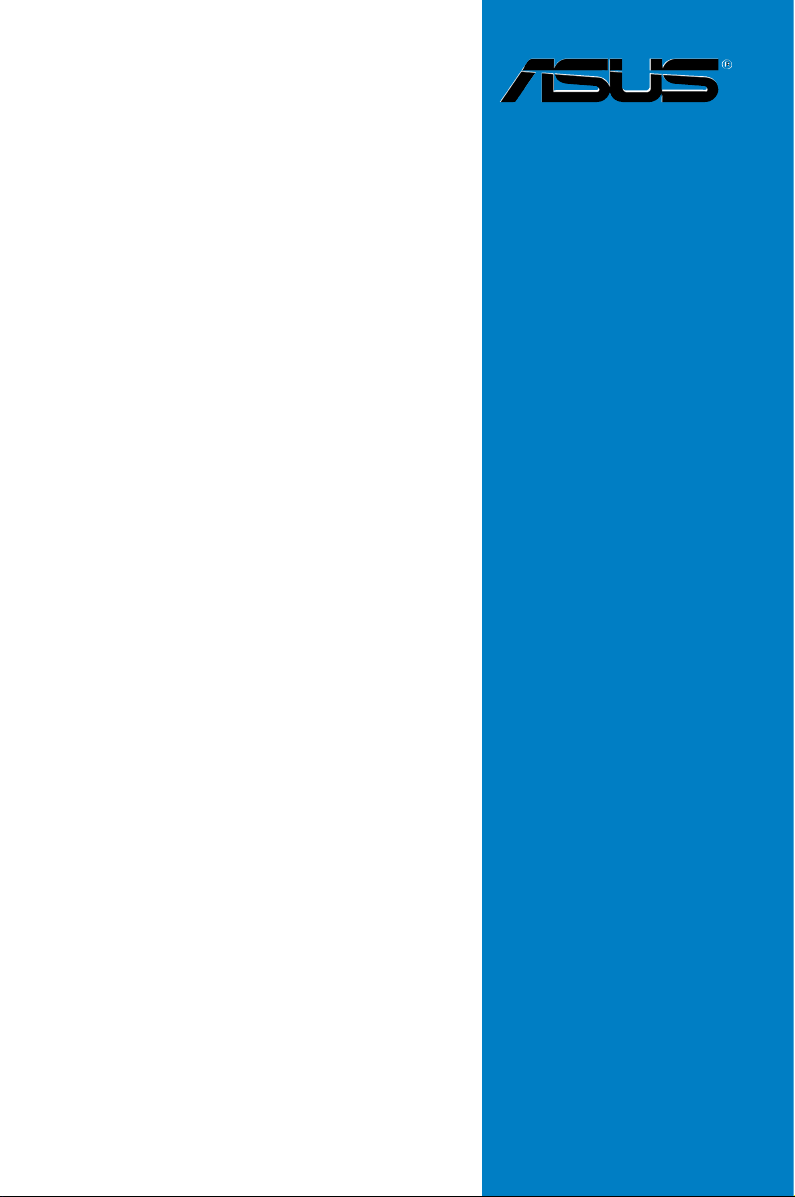
M2N-L
Motherboard
Page 2
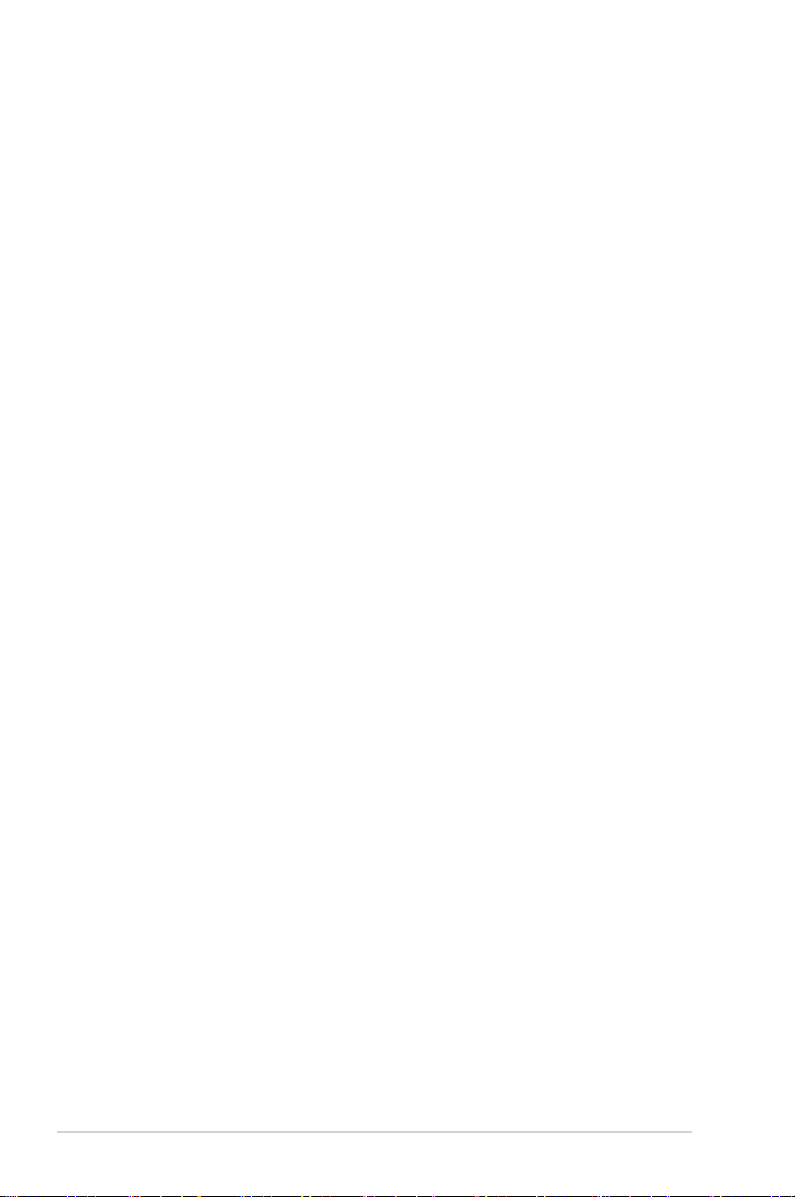
E3333
First Edition
December 2007
Copyright © 2007 ASUSTeK COMPUTER INC. All Rights Reserved.
No part of this manual, including the products and software described in it, may be reproduced,
transmitted, transcribed, stored in a retrieval system, or translated into any language in any form or by any
means, except documentation kept by the purchaser for backup purposes, without the express written
permission of ASUSTeK COMPUTER INC. (“ASUS”).
Product warranty or service will not be extended if: (1) the product is repaired, modied or altered, unless
such repair, modication of alteration is authorized in writing by ASUS; or (2) the serial number of the
product is defaced or missing.
ASUS PROVIDES THIS MANUAL “AS IS” WITHOUT WARRANTY OF ANY KIND, EITHER EXPRESS
OR IMPLIED, INCLUDING BUT NOT LIMITED TO THE IMPLIED WARRANTIES OR CONDITIONS OF
MERCHANTABILITY OR FITNESS FOR A PARTICULAR PURPOSE. IN NO EVENT SHALL ASUS, ITS
DIRECTORS, OFFICERS, EMPLOYEES OR AGENTS BE LIABLE FOR ANY INDIRECT, SPECIAL,
INCIDENTAL, OR CONSEQUENTIAL DAMAGES (INCLUDING DAMAGES FOR LOSS OF PROFITS,
LOSS OF BUSINESS, LOSS OF USE OR DATA, INTERRUPTION OF BUSINESS AND THE LIKE),
EVEN IF ASUS HAS BEEN ADVISED OF THE POSSIBILITY OF SUCH DAMAGES ARISING FROM ANY
DEFECT OR ERROR IN THIS MANUAL OR PRODUCT.
SPECIFICATIONS AND INFORMATION CONTAINED IN THIS MANUAL ARE FURNISHED FOR
INFORMATIONAL USE ONLY, AND ARE SUBJECT TO CHANGE AT ANY TIME WITHOUT NOTICE,
AND SHOULD NOT BE CONSTRUED AS A COMMITMENT BY ASUS. ASUS ASSUMES NO
RESPONSIBILITY OR LIABILITY FOR ANY ERRORS OR INACCURACIES THAT MAY APPEAR IN THIS
MANUAL, INCLUDING THE PRODUCTS AND SOFTWARE DESCRIBED IN IT.
Products and corporate names appearing in this manual may or may not be registered trademarks or
copyrights of their respective companies, and are used only for identication or explanation and to the
owners’ benet, without intent to infringe.
ii
Page 3
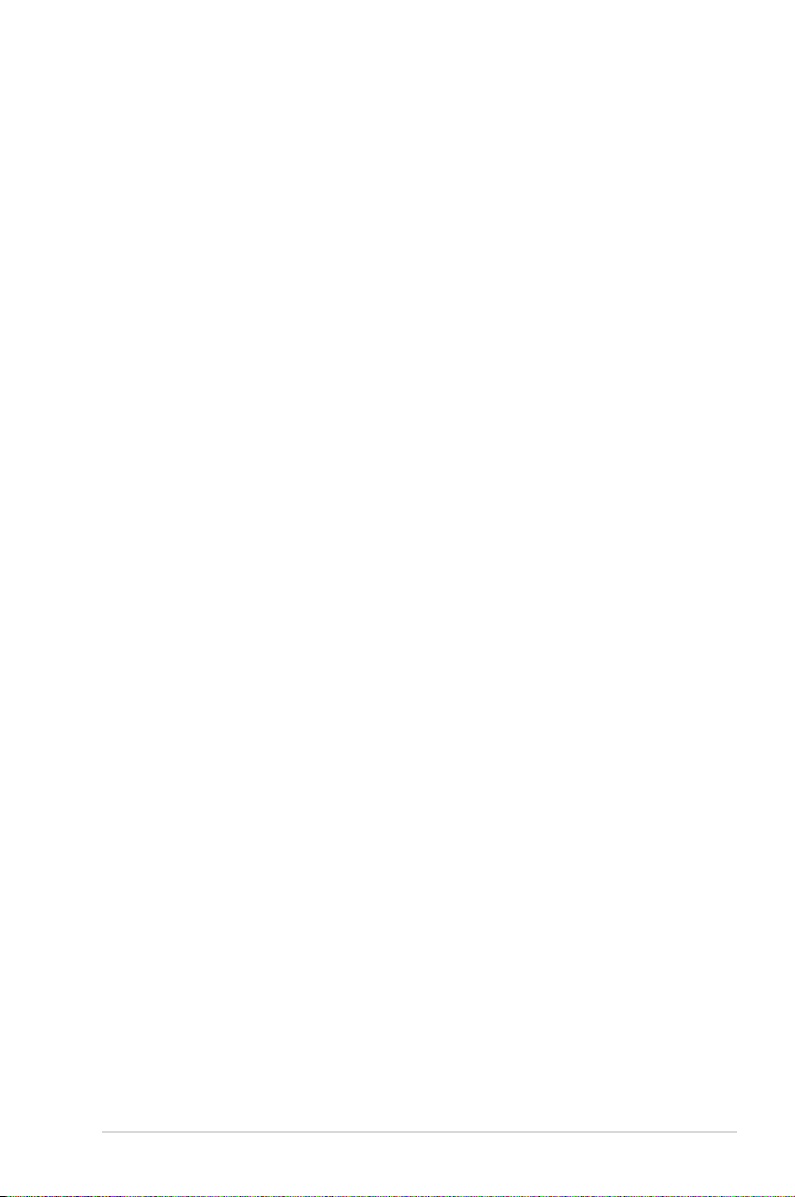
Contents
Notices ......................................................................................................... vi
Safety information ..................................................................................... vii
About this guide ....................................................................................... viii
M2N-L specications summary .................................................................. x
Chapter 1: Product introduction
1.1 Welcome! ...................................................................................... 1-1
1.2 Package contents .........................................................................
1.3 Serial number label ......................................................................
1.4 Special features ............................................................................
1.4.1 Product highlights ...........................................................
1.4.2 ASUS Special features ...................................................
Chapter 2: Hardware information
2.1 Before you proceed ..................................................................... 2-1
2.2 Motherboard overview .................................................................
2.2.1 Placement direction ........................................................
2.2.2 Screw holes ....................................................................
2.2.3 Motherboard layout .........................................................
2.2.4 Layout contents ...............................................................
2.3 Central Processing Unit (CPU) ...................................................
2.3.1 Installing the CPU ...........................................................
2.3.2 Installing the heatsink and fan ........................................
2.4 System memory .........................................................................
2.4.1 Overview ........................................................................
2.4.2 Memory congurations ...................................................
2.4.3 Installing a DIMM ..........................................................
2.4.4 Removing a DIMM ........................................................
2.5 Expansion slots ..........................................................................
2.5.1 Installing an expansion card .........................................
2.5.2 Conguring an expansion card .....................................
2.5.3 Interrupt assignments ...................................................
2.5.4 PCI Express x16 slot .....................................................
2.5.5 PCI Express x1 slot .......................................................
2.5.6 PCI slot .........................................................................
2.6 Jumpers ......................................................................................
2.7 Connectors .................................................................................
1-1
1-1
1-2
1-2
1-3
2-2
2-2
2-2
2-4
2-5
2-6
2-6
2-8
2-11
2-11
2-11
2-12
2-12
2-13
2-13
2-13
2-14
2-14
2-15
2-15
2-16
2-18
iii
Page 4
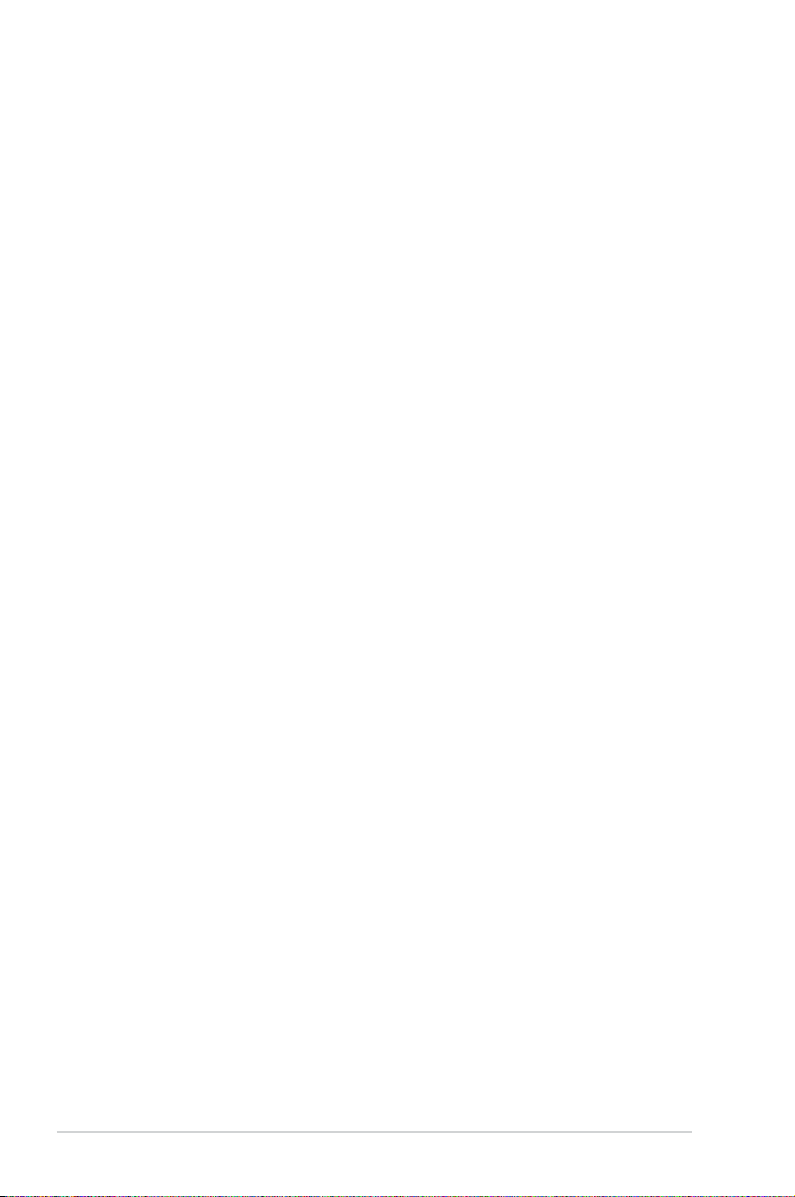
Contents
2.7.1 Rear panel connectors .................................................. 2-18
2.7.2 Internal connectors .......................................................
Chapter 3: Powering up
3.1 Starting up for the rst time ........................................................ 3-1
3.2 Powering off the computer ..........................................................
3.2.1 Using the OS shut down function ....................................
3.2.2 Using the dual function power switch ..............................
Chapter 4: BIOS setup
4.1 Managing and updating your BIOS ............................................ 4-1
4.1.1 Creating a bootable oppy disk .......................................
4.1.2 AFUDOS utility ................................................................
4.1.3 ASUS CrashFree BIOS 2 utility ......................................
4.2 BIOS setup program ....................................................................
4.2.1 BIOS menu screen ..........................................................
4.2.2 Menu bar .........................................................................
4.2.3 Navigation keys ...............................................................
4.2.4 Menu items .....................................................................
4.2.5 Sub-menu items ..............................................................
4.2.6 Conguration elds .........................................................
4.2.7 Pop-up window ...............................................................
4.2.8 General help ...................................................................
4.3 Main menu ..................................................................................
4.3.1 System Time .................................................................
4.3.2 System Date .................................................................
4.3.3 Legacy Diskette A ........................................................
4.3.4 Primary IDE Master/Slave, SATA1~6 .............................
4.3.5 IDE Conguration ..........................................................
4.3.6 System Information .......................................................
4.4 Advanced menu .........................................................................
4.4.1 CPU Conguration ........................................................
4.4.2 Chipset ..........................................................................
4.4.3 Onboard Devices Conguration ....................................
4.4.4 PCI PnP ........................................................................
4.4.5 MPS Conguration ........................................................
4.4.6 USB Conguration ........................................................
2-19
3-2
3-2
3-2
4-1
4-2
4-5
4-7
4-8
4-8
4-9
4-9
4-9
4-9
4-9
4-9
4-10
4-10
4-10
4-10
4-11
4-12
4-14
4-15
4-15
4-16
4-21
4-23
4-24
4-24
iv
Page 5
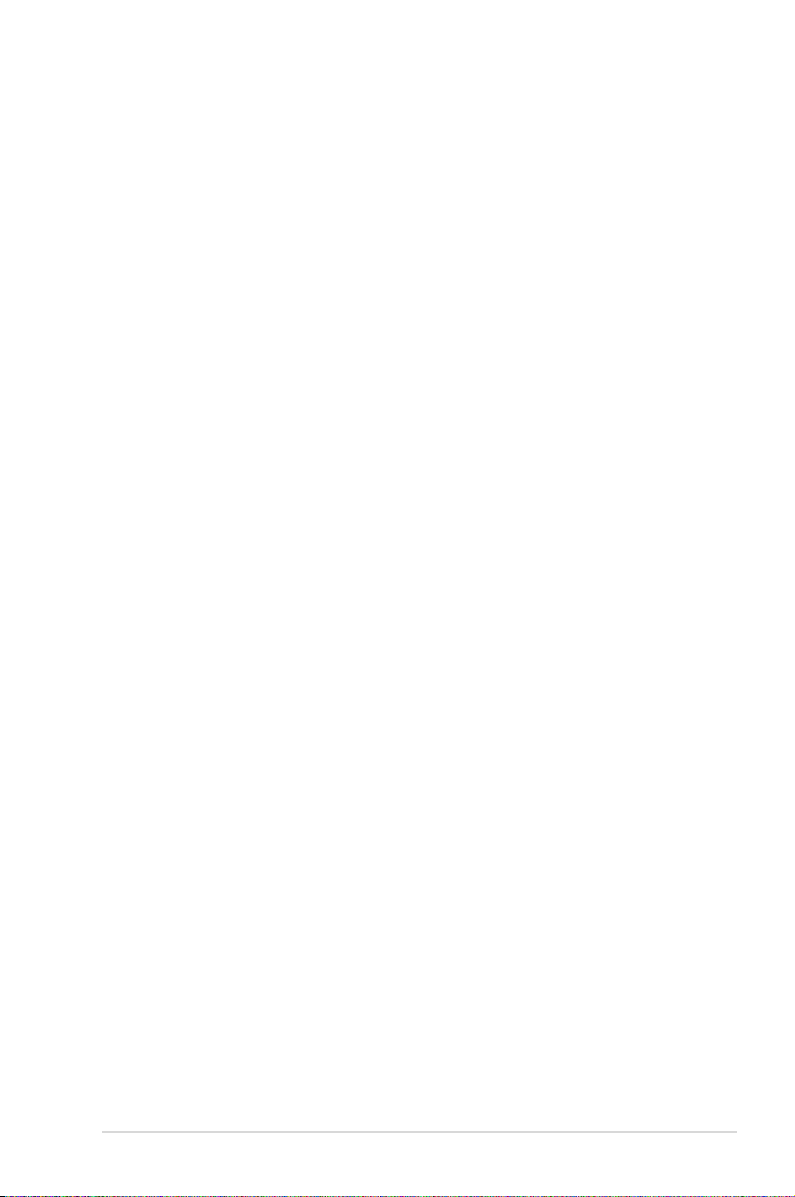
Contents
4.4.7 Remote Access Conguration ....................................... 4-25
4.5 Power menu ................................................................................
4.5.1 Suspend Mode .............................................................
4.5.2 ACPI 2.0 Support ..........................................................
4.5.3 ACPI APIC Support ......................................................
4.5.4 APM Conguration ........................................................
4.5.5 Hardware Monitor .........................................................
4.6 Boot menu ..................................................................................
4.6.1 Boot Device Priority ......................................................
4.6.2 Boot Settings Conguration ..........................................
4.6.3 Security .........................................................................
4.7 Exit menu ....................................................................................
Chapter 5: Software support
5.1 Installing an operating system ................................................... 5-1
5.2 Support CD information ..............................................................
5.2.1 Running the support CD .................................................
5.2.2 Drivers menu ...................................................................
5.2.3 Management Software menu ..........................................
5.2.4 Utilities menu ..................................................................
5.2.5 ASUS Contact information ..............................................
5.2.6 Other information ............................................................
5.3 Software information ...................................................................
Cool ‘n’ Quiet!™ Technology .......................................................... 5-7
5.4 RAID congurations ....................................................................
Installing hard disks ........................................................................ 5-9
®
5.5 NVIDIA
5.5.1 Entering the NVIDIA
5.5.2 Creating a RAID Volume ...............................................
5.5.3 Rebuilding a RAID set ...................................................
5.5.4 Deleting a RAID array ...................................................
5.5.5 Clearing the MBR ..........................................................
5.6 Creating a RAID driver disk .......................................................
RAID congurations .................................................... 5-10
®
RAID Utility ................................ 5-10
4-26
4-26
4-26
4-26
4-27
4-28
4-29
4-29
4-30
4-31
4-33
5-1
5-1
5-2
5-3
5-4
5-5
5-5
5-7
5-8
5-11
5-13
5-15
5-16
5-17
Appendix: Reference information
M2N-L block diagram ...................................................................A-1
v
Page 6
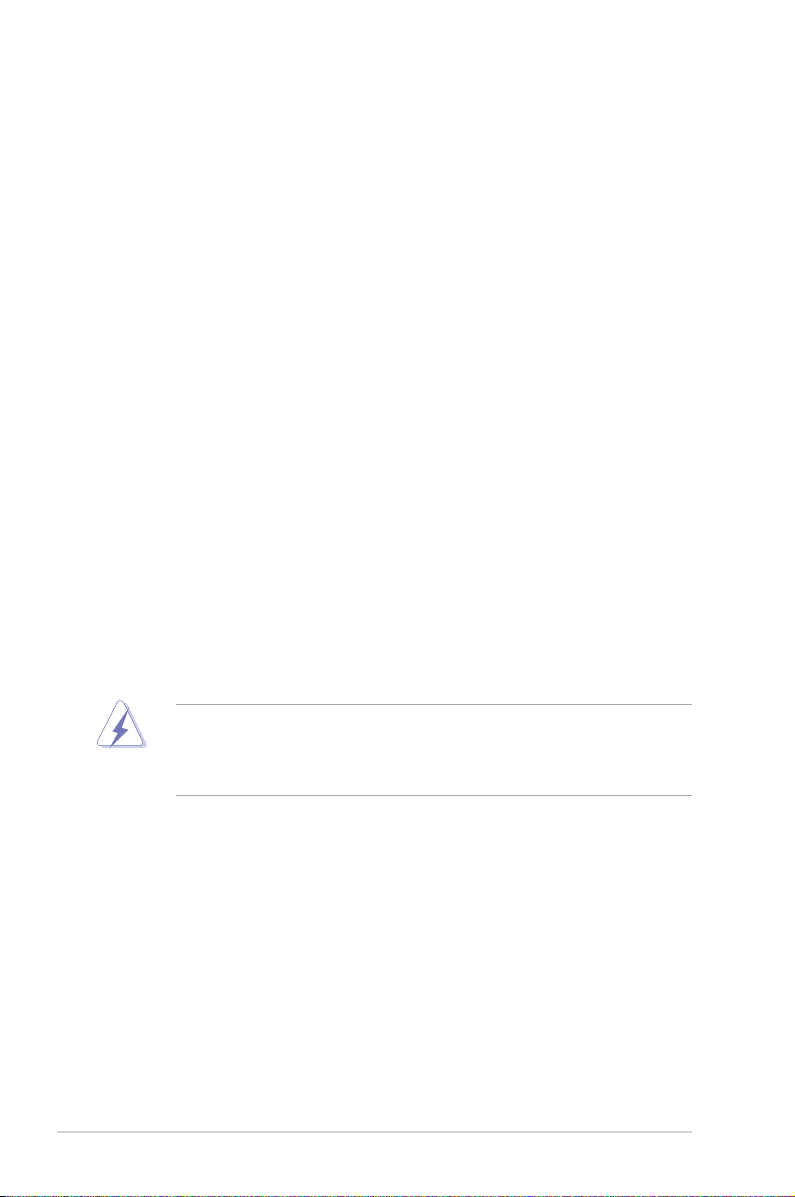
Notices
Federal Communications Commission Statement
This device complies with Part 15 of the FCC Rules. Operation is subject to the
following two conditions:
•
This device may not cause harmful interference, and
•
This device must accept any interference received including interference that
may cause undesired operation.
This equipment has been tested and found to comply with the limits for a
Class B digital device, pursuant to Part 15 of the FCC Rules. These limits are
designed to provide reasonable protection against harmful interference in a
residential installation. This equipment generates, uses and can radiate radio
frequency energy and, if not installed and used in accordance with manufacturer’s
instructions, may cause harmful interference to radio communications. However,
there is no guarantee that interference will not occur in a particular installation. If
this equipment does cause harmful interference to radio or television reception,
which can be determined by turning the equipment off and on, the user is
encouraged to try to correct the interference by one or more of the following
measures:
•
Reorient or relocate the receiving antenna.
•
Increase the separation between the equipment and receiver.
•
Connect the equipment to an outlet on a circuit different from that to which the
receiver is connected.
•
Consult the dealer or an experienced radio/TV technician for help.
The use of shielded cables for connection of the monitor to the graphics card is
required to assure compliance with FCC regulations. Changes or modications
to this unit not expressly approved by the party responsible for compliance
could void the user’s authority to operate this equipment.
Canadian Department of Communications Statement
This digital apparatus does not exceed the Class B limits for radio noise emissions
from digital apparatus set out in the Radio Interference Regulations of the
Canadian Department of Communications.
This class B digital apparatus complies with Canadian ICES-003.
vi
Page 7
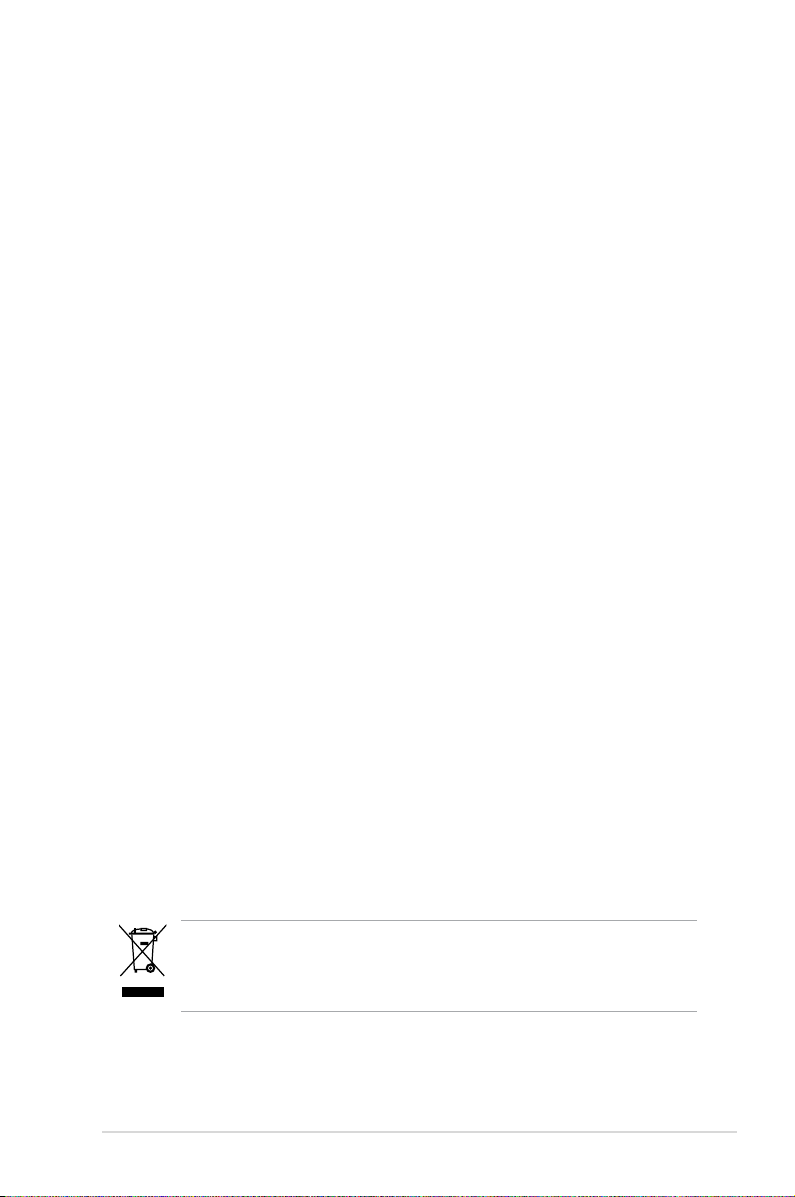
Safety information
Electrical safety
•
To prevent electrical shock hazard, disconnect the power cable from the
electrical outlet before relocating the system.
•
When adding or removing devices to or from the system, ensure that the
power cables for the devices are unplugged before the signal cables are
connected. If possible, disconnect all power cables from the existing system
before you add a device.
•
Before connecting or removing signal cables from the motherboard, ensure
that all power cables are unplugged.
•
Seek professional assistance before using an adpater or extension cord.
These devices could interrupt the grounding circuit.
•
Make sure that your power supply is set to the correct voltage in your area.
If you are not sure about the voltage of the electrical outlet you are using,
contact your local power company.
•
If the power supply is broken, do not try to x it by yourself. Contact a
qualied service technician or your retailer.
Operation safety
•
Before installing the motherboard and adding devices on it, carefully read all
the manuals that came with the package.
•
Before using the product, make sure all cables are correctly connected and the
power cables are not damaged. If you detect any damage, contact your dealer
immediately.
•
To avoid short circuits, keep paper clips, screws, and staples away from
connectors, slots, sockets and circuitry.
•
Avoid dust, humidity, and temperature extremes. Do not place the product in
any area where it may become wet.
•
Place the product on a stable surface.
•
If you encounter technical problems with the product, contact a qualied
service technician or your retailer.
This symbol of the crossed out wheeled bin indicates that the product (electrical
and electronic equipment, Mercury-containing button cell battery) should not
be placed in municipal waste. Check local regulations for disposal of electronic
products.
vii
Page 8
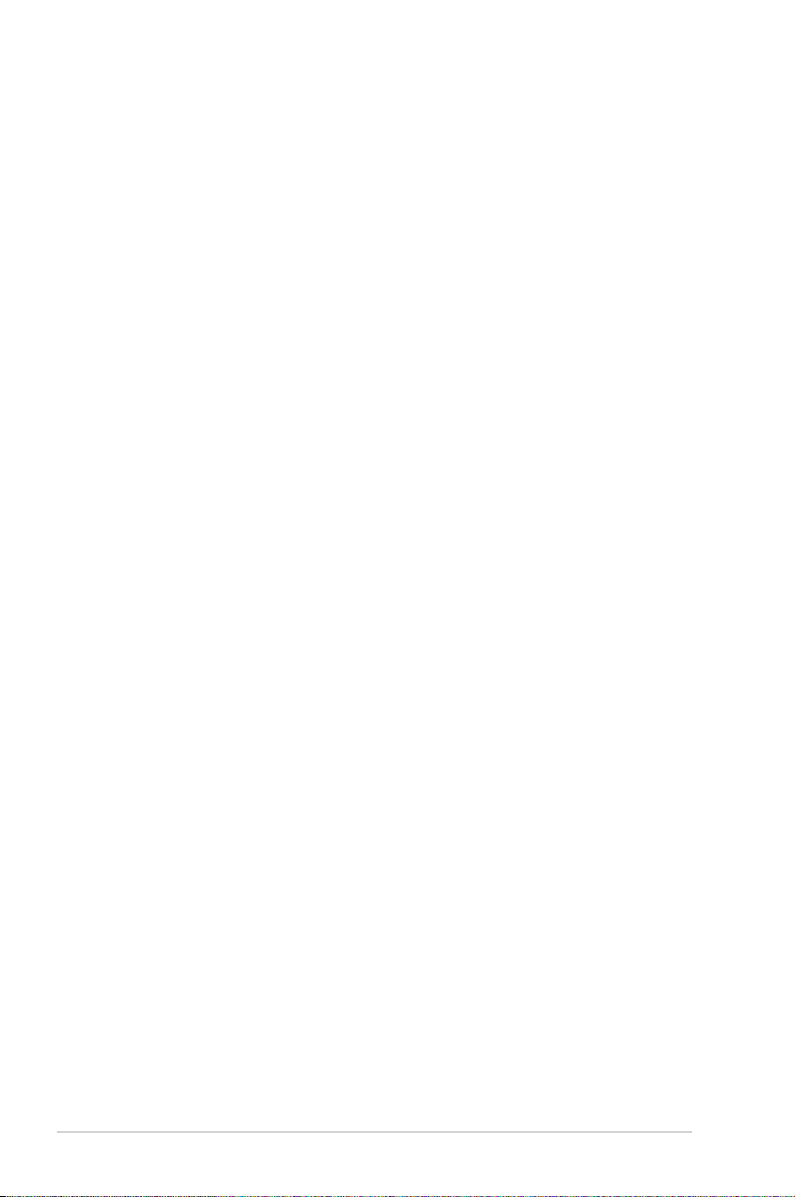
About this guide
This user guide contains the information you need when installing and conguring
the motherboard.
How this guide is organized
This guide contains the following parts:
• Chapter 1: Product introduction
This chapter describes the features of the motherboard and the new
technology it supports.
• Chapter 2: Hardware information
This chapter lists the hardware setup procedures that you have to perform
when installing system components. It includes description of the switches,
jumpers, and connectors on the motherboard.
• Chapter 3: Powering up
This chapter describes the power up sequence and ways of shutting down
the system.
• Chapter 4: BIOS setup
This chapter tells how to change system settings through the BIOS Setup
menus. Detailed descriptions of the BIOS parameters are also provided.
• Chapter 5: Software support
This chapter describes the contents of the support CD that comes with the
motherboard package.
Where to nd more information
Refer to the following sources for additional information and for product and
software updates.
1. ASUS websites
The ASUS website provides updated information on ASUS hardware and
software products. Refer to the ASUS contact information.
2. Optional documentation
Your product package may include optional documentation, such as warranty
yers, that may have been added by your dealer. These documents are not
part of the standard package.
viii
Page 9
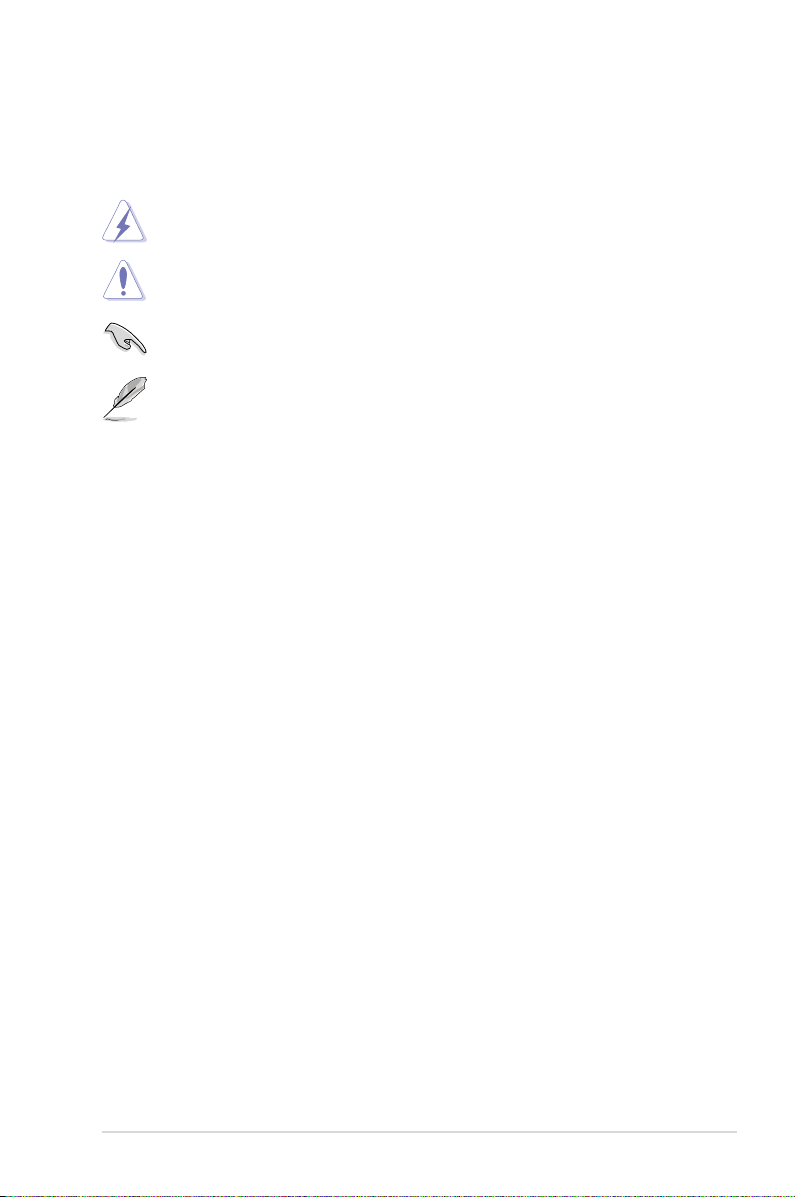
Conventions used in this guide
To make sure that you perform certain tasks properly, take note of the following
symbols used throughout this manual.
DANGER/WARNING: Information to prevent injury to yourself
when trying to complete a task.
CAUTION: Information to prevent damage to the components
when trying to complete a task.
IMPORTANT: Instructions that you MUST follow to complete a
task.
NOTE: Tips and additional information to help you complete a
task.
Typography
Bold text Indicates a menu or an item to select.
Italics
Used to emphasize a word or a phrase.
<Key> Keys enclosed in the less-than and greater-than sign
means that you must press the enclosed key.
Example: <Enter> means that you must press the
Enter or Return key.
<Key1>+<Key2>+<Key3> If you must press two or more keys simultaneously, the
key names are connected with a plus sign (+).
Example: <Ctrl>+<Alt>+<D>
Command Means that you must type the command exactly as
shown.
Example: At the DOS prompt, type the command line:
format A:/S
ix
Page 10
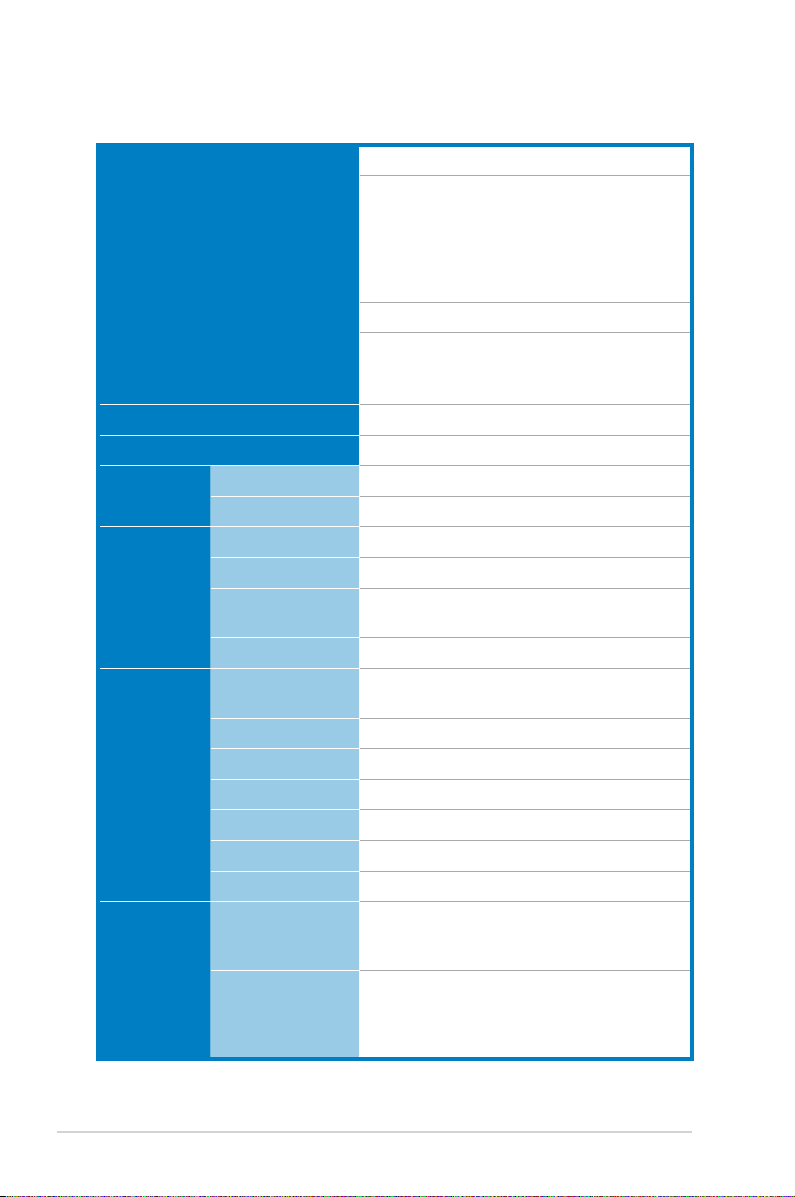
M2N-L specications summary
Processor / System Bus 1 x Socket AM2 supports:
AMD Sempron™
AMD Athlon™ 64
AMD Athlon™ 64 X2
AMD Athlon™ 64 FX
AMD Opteron™ 64 1000 series (dual core)
AMD Phenom™
Single Core/ Dual Core/Quad Core processor
HT Bus Link Speed: 2000 MT/s
AMD64 Technology
AMD Cool 'n' Quiet™ Technology
Core Logic NVIDIA® nForce® 570 SLI MCP (MCP55P)
Form Factor ATX, 12 in x 9.6 in (30.5 cm x 24.5 cm)
ASUS
Features
Memory Total Slots 4
Expansion
Slots
(follow SSI
Loacation #)
Storage IDE Controller NVIDIA® nForce® 570 SLI MCP (MCP55P)
Smart Fan Smart Fan
ASWM2.0 �
Capacity Maximum up to 8GB
Memory Type Unbuffered DIMM DDR2 800/667/533 ECC/
Memory Size 128MB, 256 MB, 512 MB, 1 GB, 2GB
To ta l PC I/ PC I- X/
PCIe Slots
Slot Location 1 1 x PCI slot (33MHz/32-bit/3.3V/PCI2.2)
Slot Location 2 1 x PCI slot (33MHz/32-bit/3.3V/PCI2.2)
Slot Location 3 1 x PCI Express x16 slot (x8 link, PCIE4)
Slot Location 4 1 x PCI Express x1 slot (x1 link)
Slot Location 5 1 x PCI Express x1 slot (x1 link)
Slot Location 6 1 x PCI Express x16 slot (x16 link, PCIE1)
SATA Controller NVIDIA® nForce® 570 SLI MCP (MCP55P)
Non-ECC
6
- 1 x IDE connector for up to two Ultra DMA
133/100/66/33 devices
- 6 x Serial ATA II 3.0 Gb/s devices with
RAID 0, RAID 1, RAID 0+1, RAID 5, and
JBOD congurations
(continued on the next page)
x
Page 11
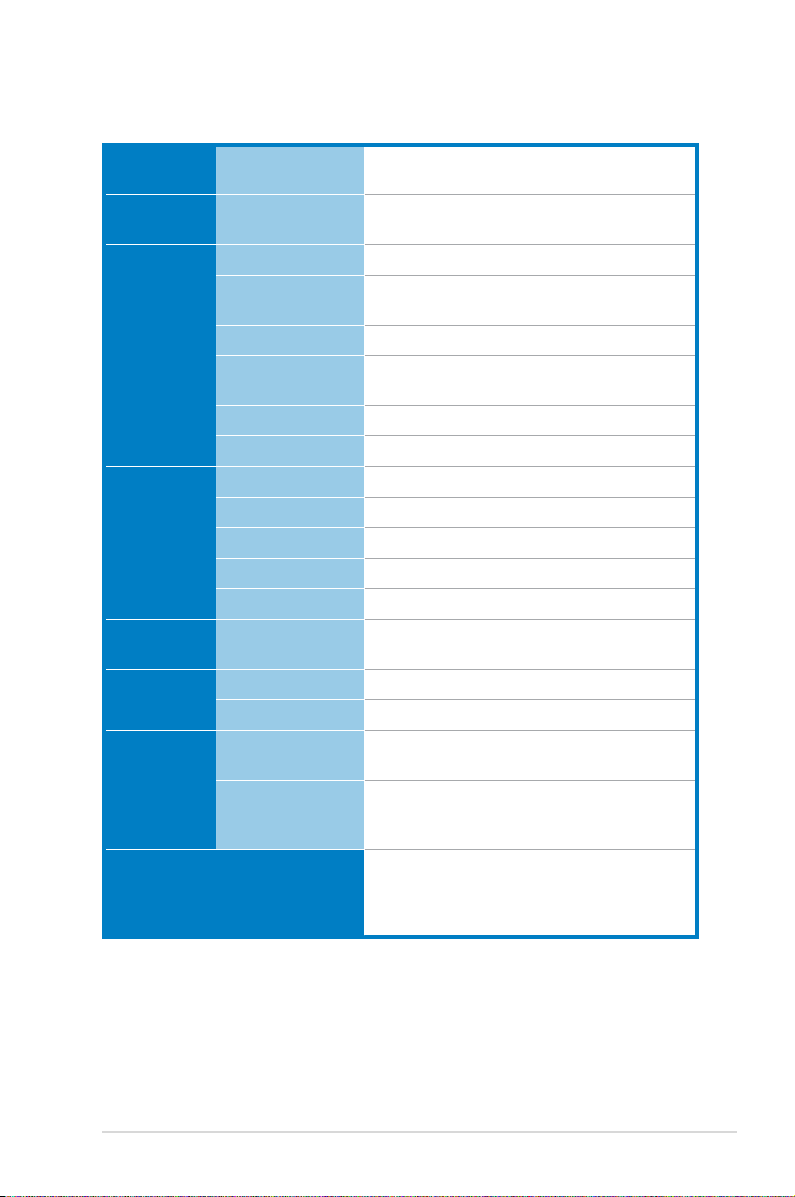
M2N-L specications summary
Networking LAN Dual Onboard Marvell® 8056 PCIe GbE LAN
Graphic VGA XGI® Volari™ Z9s VGA Controller / 32MB
Onboard I/O
Connectors
Rear I/O
Connectors
Ma na ge me nt
Solutions
Monitoring CPU Temperature �
EMI US (F C C, CF R 47
Environment
Floppy Connector 1
PSU Connectors 24-pin ATX power connector + 4-pin ATX 12V
USB Connectors 1 (for 2 USB 2.0/1.1 ports)
Fan Headers 4 x 3-pin (CPU_FAN1, FRNT_FAN1/2,
Chassis Intruder 1
Serial Port Header 1
External Serial Port 1
External USB ports 2 (Both support USB 2.0/1.1)
VGA Port 1
RJ-45 Port 2
PS/2 KB/Mouse 1 mouse port + 1 keyboard port
Software ASWM 2.0
FAN RPM �
Part 15, Class B)
Europe (CE,
EN55022 & EN
55024)
controllers
DDR2 DRAM
power connector
REAR_FAN1)
�
�
Operating temperature: 10 oC ~ 35 oC
Non operating temperature: -40 oC ~ 70 oC
Non operating humidity: 20% ~ 90%
(Non condensing)
*Specications are subject to change without notice.
xi
Page 12
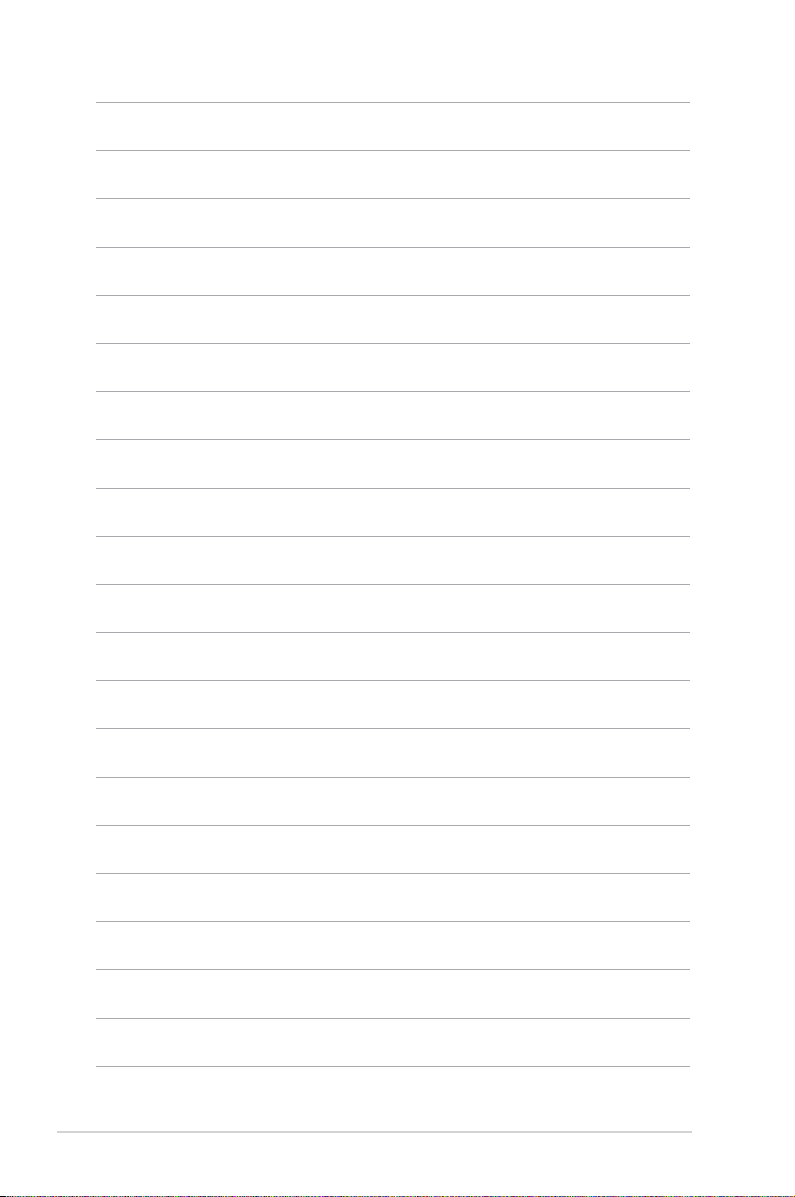
xii
Page 13
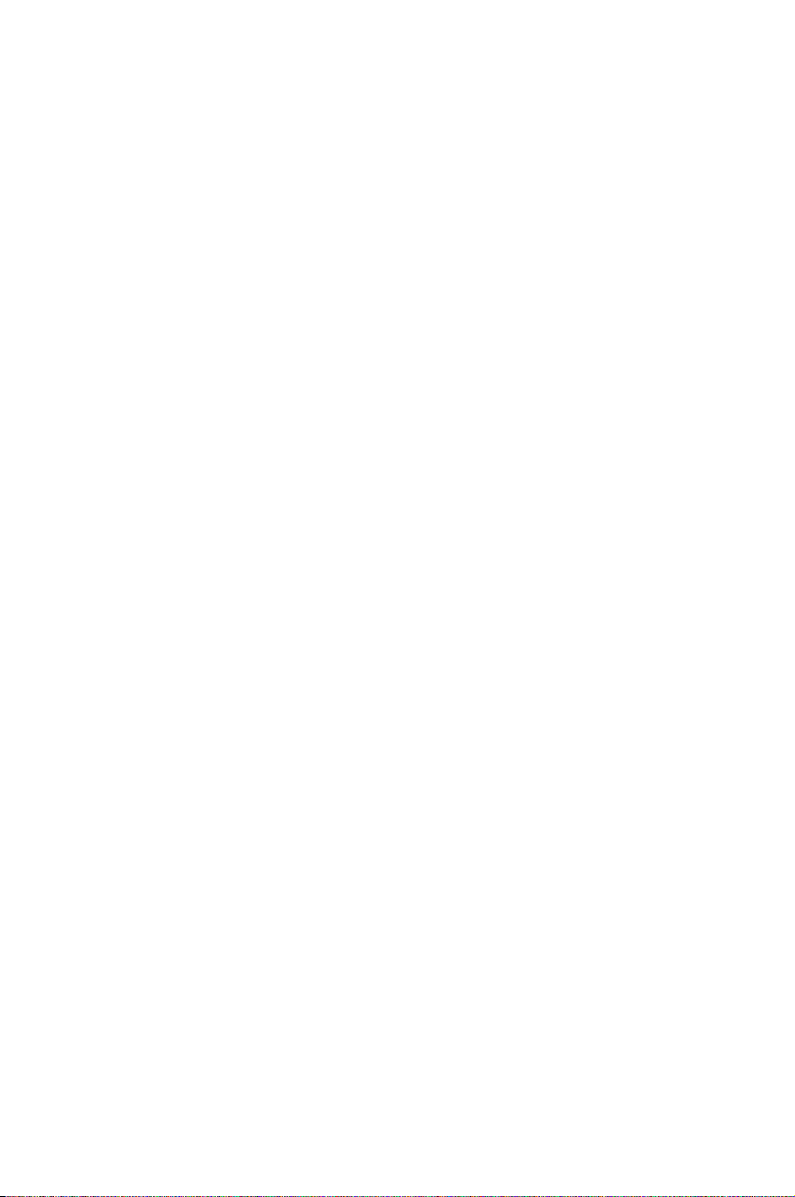
This chapter describes the motherboard
features and the new technologies
it supports.
Product
1
introduction
Page 14
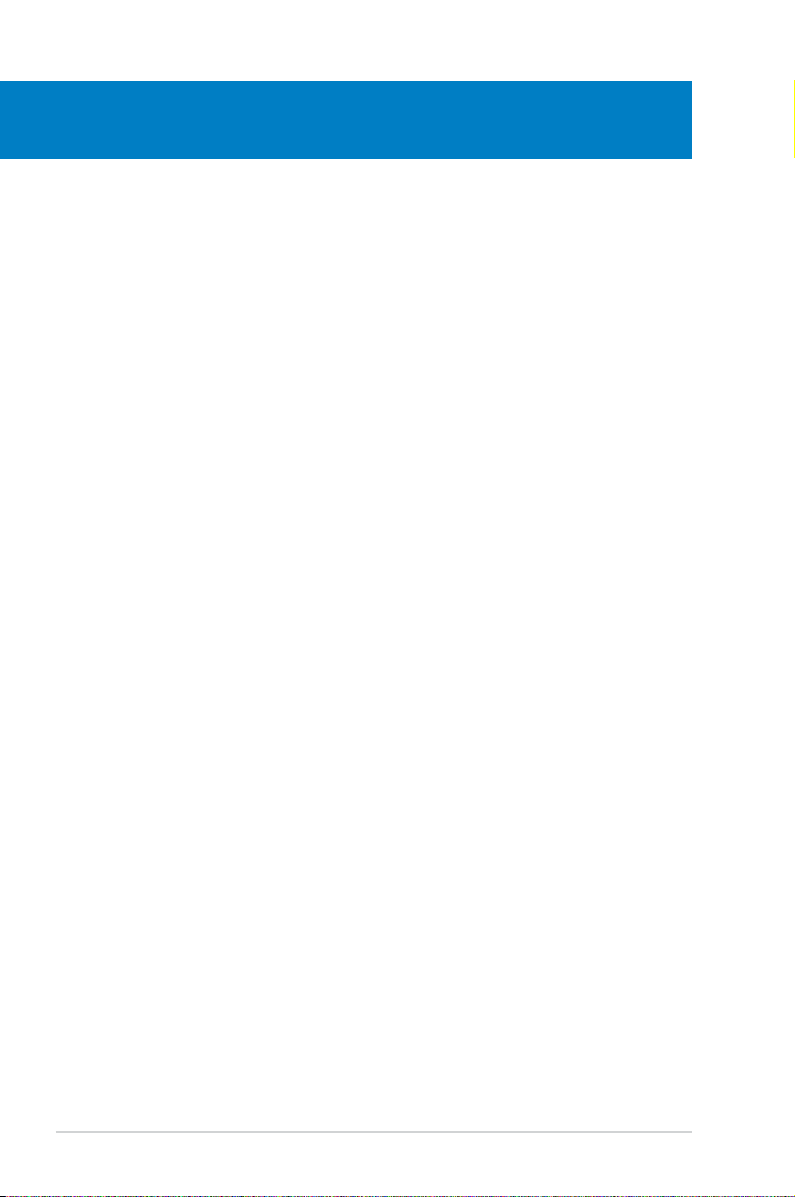
Chapter summary
1
1.1 Welcome! ...................................................................................... 1-1
1.2 Package contents .........................................................................
1.3 Serial number label ......................................................................
1.4 Special features ............................................................................
1-1
1-1
1-2
ASUS M2N-L
Page 15
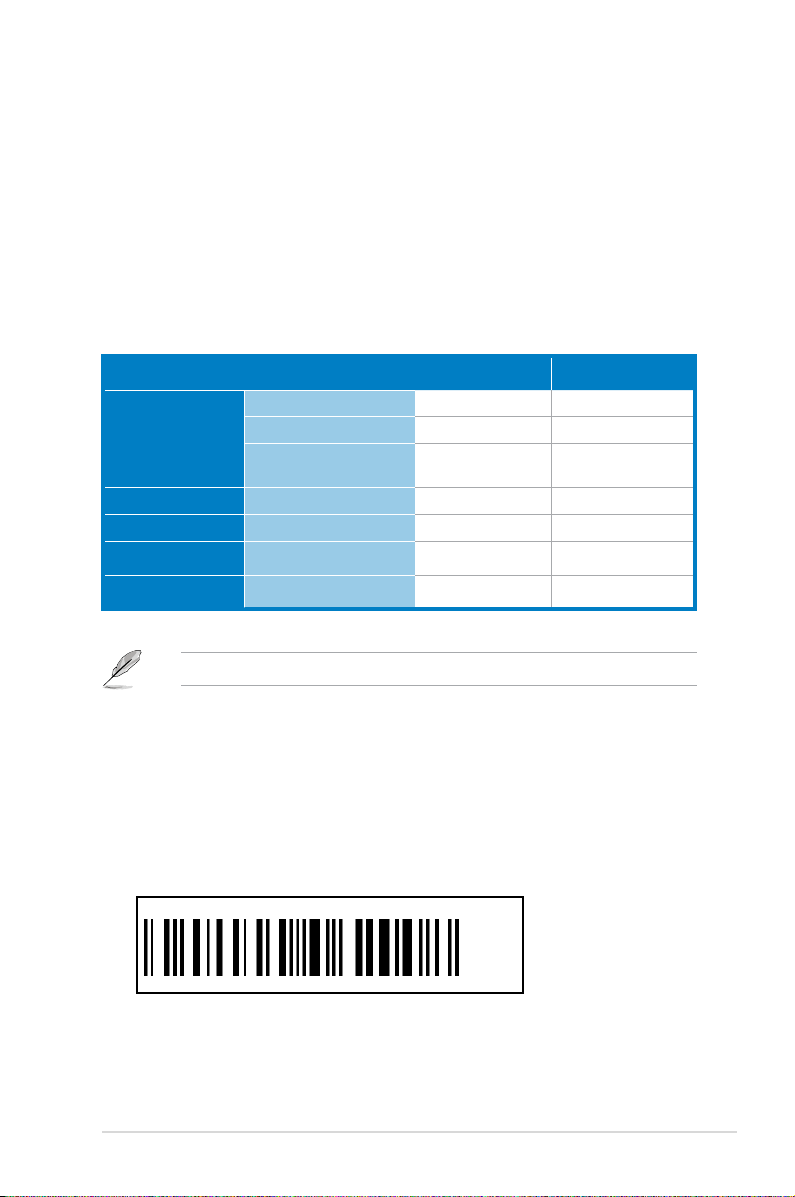
1.1 Welcome!
Thank you for buying an ASUS® M2N-L motherboard!
The motherboard delivers a host of new features and latest technologies, making it
another standout in the long line of ASUS quality motherboards!
Before you start installing the motherboard, and hardware devices on it, check the
items in your package with the list below.
1.2 Package contents
Check your motherboard package for the following items.
MB Retail Pack MB Bulk Pack
Cables Serial ATA signal cable 6 -
Serial ATA power cable 3 -
2-in-1 Floppy/Ultra ATA
disk drive cable
Accessories I/O shield 1 10
Application CD M2N-L support CD 1 10
Documentation User guide 1 10
MB Packing Quantity M2N-L motherboard 1 piece per box 10 pieces per carton
If any of the above items is damaged or missing, contact your retailer.
1 -
1.3 Serial number label
Before requesting support from the ASUS Technical Support team, you must take
note of the motherboard's serial number containing 12 characters xxM0Axxxxxxx
shown as the gure below. With the correct serial number of the product, ASUS
Technical Support team members can then offer a quicker and satisfying solution
to your problems.
M2N-L
xxM0Axxxxxxx
ASUS M2N-L 1-1
Made
in
China
合格
Page 16
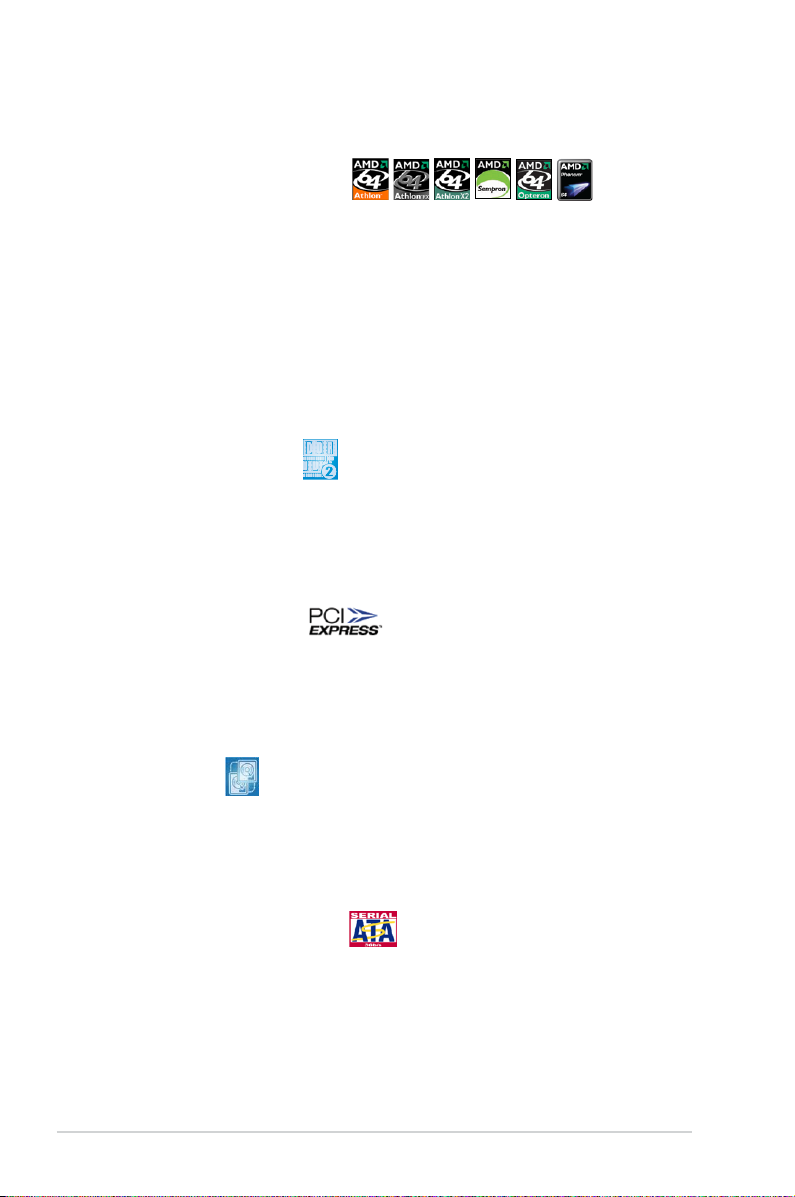
1.4 Special features
1.4.1 Product highlights
Latest processor technology
The motherboard comes with a 940-pin AM2 socket that supports AMD Athlon™ 64
x2, AMD Athlon™ 64, AMD Athlon™ 64 FX, AMD Sempron™, AMD Opteron™ 64
1000 series (dual core), and AMD Phenom™ processors. With an integrated lowlatency high-bandwidth memory controller and a highly scalable HyperTransport™
technology-based system bus, the motherboard provides a powerful platform for
your diverse computing needs, increased ofce productivity, and enhanced digital
media experience.
It provides extremely high performances and shortened data access time by
supporting 2000 MT/s HyperTransport Bus, dual-channel un-buffered DDR2 800
memory and AMD Cool ‘n’ Quiet Technology. See page 2-6 for details.
DDR2 memory support
The motherboard supports DDR2 memory that features data transfer rates of
800/667/533 MHz to meet the higher bandwidth requirements of the latest
3D graphics, multimedia, and Internet applications. The dual-channel DDR2
architecture doubles the bandwidth of your system memory to boost system
performance, eliminating bottlenecks with peak bandwidths of up to 12.8 GB/s.
PCI Express™ interface
The motherboard fully supports PCI Express, the latest I/O interconnect technology
that speeds up the PCI bus. PCI Express features point-to-point serial
interconnections between devices and allows higher clockspeeds by carrying data
in packets. This high speed interface is software compatible with existing PCI
specications.
RAID solution
Onboard RAID controllers allow you to select the best RAID solution using Serial
ATA devices.
The NVIDIA® nForce® 570 SLI MCP (MCP55P) chipset allows RAID 0, RAID 1,
RAID 5, RAID 0+1, and JBOD congurations for six SATA disks.
Serial ATA 3Gb/s technology
The motherboard supports the next-generation Serial ATA II 3Gb/s technology
through the Serial ATA interfaces and the NVIDIA® nForce® 570 SLI MCP
(MCP55P) chipset. The Serial ATA 3Gb/s specication provides twice the
bandwidth of the current Serial ATA products. Additionally, Serial ATA allows for
thinner, more exible cables with lower pin count and reduced voltage required.
1-2 Chapter 1: Product introduction
Page 17
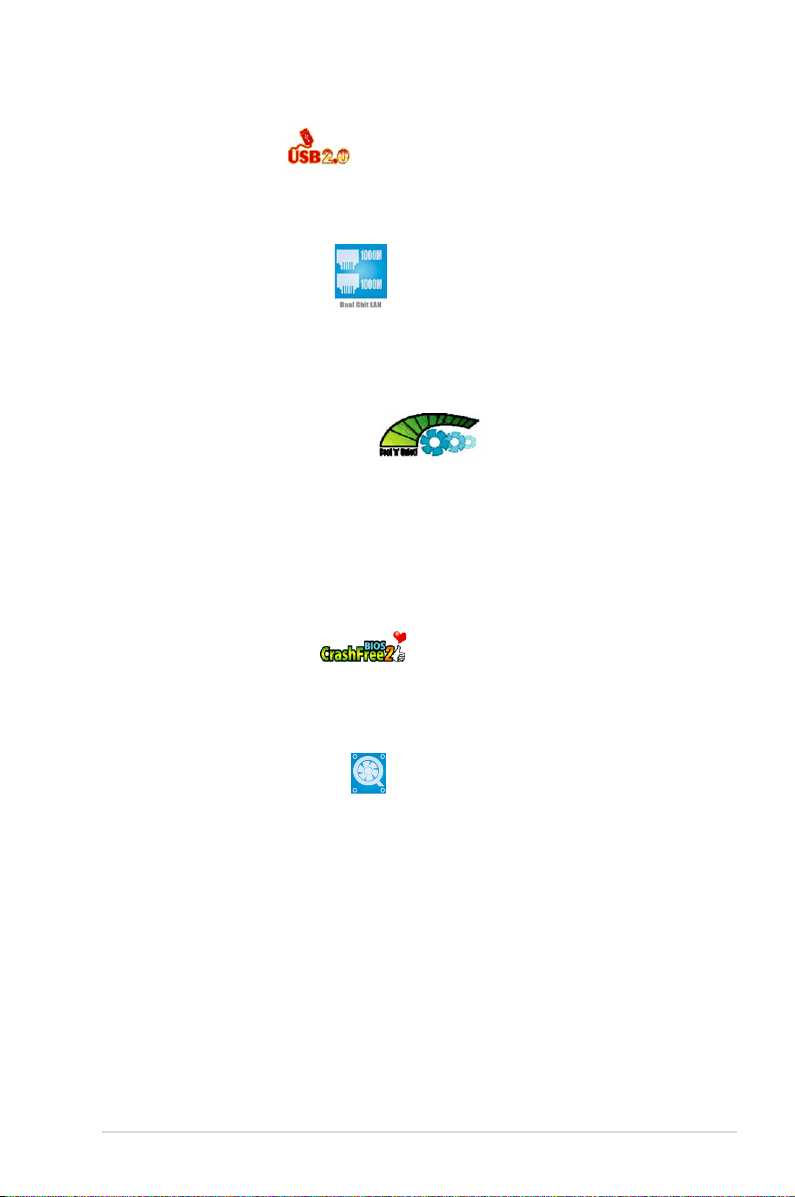
USB 2.0 technology
The motherboard implements the Universal Serial Bus (USB) 2.0 specication,
dramatically increasing the connection speed from the 12 Mbps bandwidth on USB
1.1 to a fast 480 Mbps on USB 2.0. USB 2.0 is backward compatible with USB 1.1.
Dual Gigabit LAN solution
The motherboard comes with dual Gigabit LAN controllers to provide the total
solution for your networking needs. These network controllers use the PCI Express
segment to provide faster data bandwidth for your wired or wireless Internet, LAN,
and le sharing requirements.
AMD Cool ‘n’ Quiet Technology
The motherboard supports the AMD Cool ‘n’ Quiet Technology, which monitors
system operation and automatically adjusts CPU voltage and frequency for a cool
and quiet operating environment.
1.4.2 ASUS Special features
ASUS CrashFree BIOS 2
This feature allows you to restore the original BIOS data from a bootable oppy disk
containing the BIOS le in case when the BIOS codes and data are corrupted. This
protection eliminates the need to buy a replacement ROM chip.
ASUS Smart Fan technology
The ASUS Smart Fan technology smartly adjusts the fan speeds according to the
system loading to ensure quiet, cool, and efcient operation.
ASUS M2N-L 1-3
Page 18
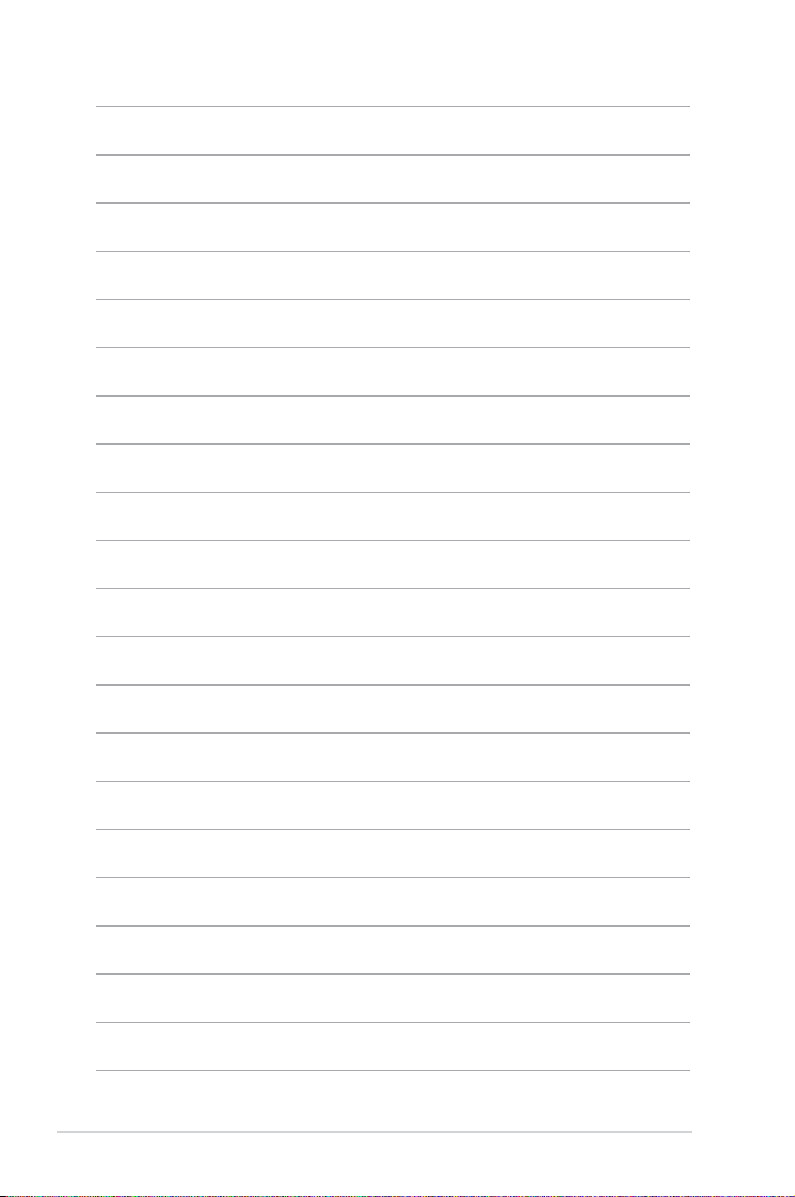
1-4 Chapter 1: Product introduction
Page 19
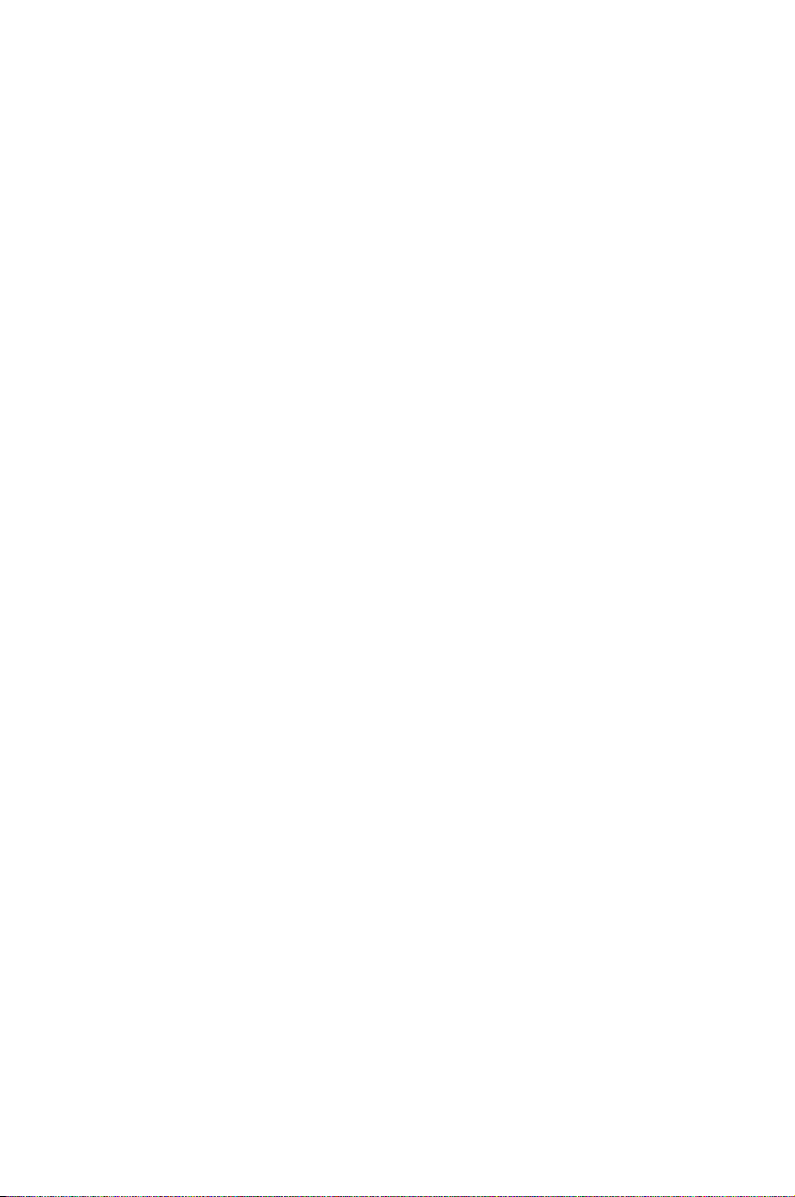
This chapter lists the hardware setup
procedures that you have to perform
when installing system components. It
includes description of the jumpers and
connectors on the motherboard.
information
Hardware
2
Page 20
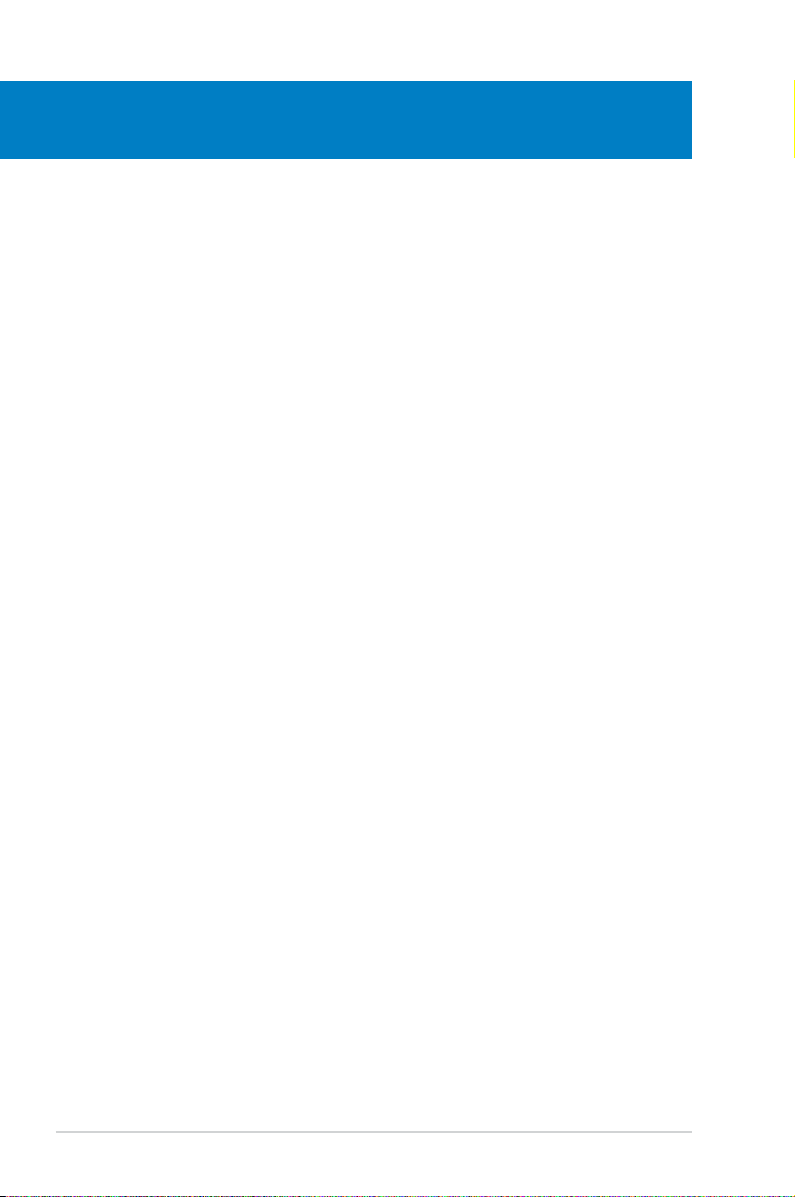
Chapter summary
2
2.1 Before you proceed ..................................................................... 2-1
2.2 Motherboard overview .................................................................
2.3 Central Processing Unit (CPU) ...................................................
2.4 System memory .........................................................................
2.5 Expansion slots ..........................................................................
2.6 Jumpers ......................................................................................
2.7 Connectors .................................................................................
2-2
2-6
2-11
2-13
2-16
2-18
ASUS M2N-L
Page 21
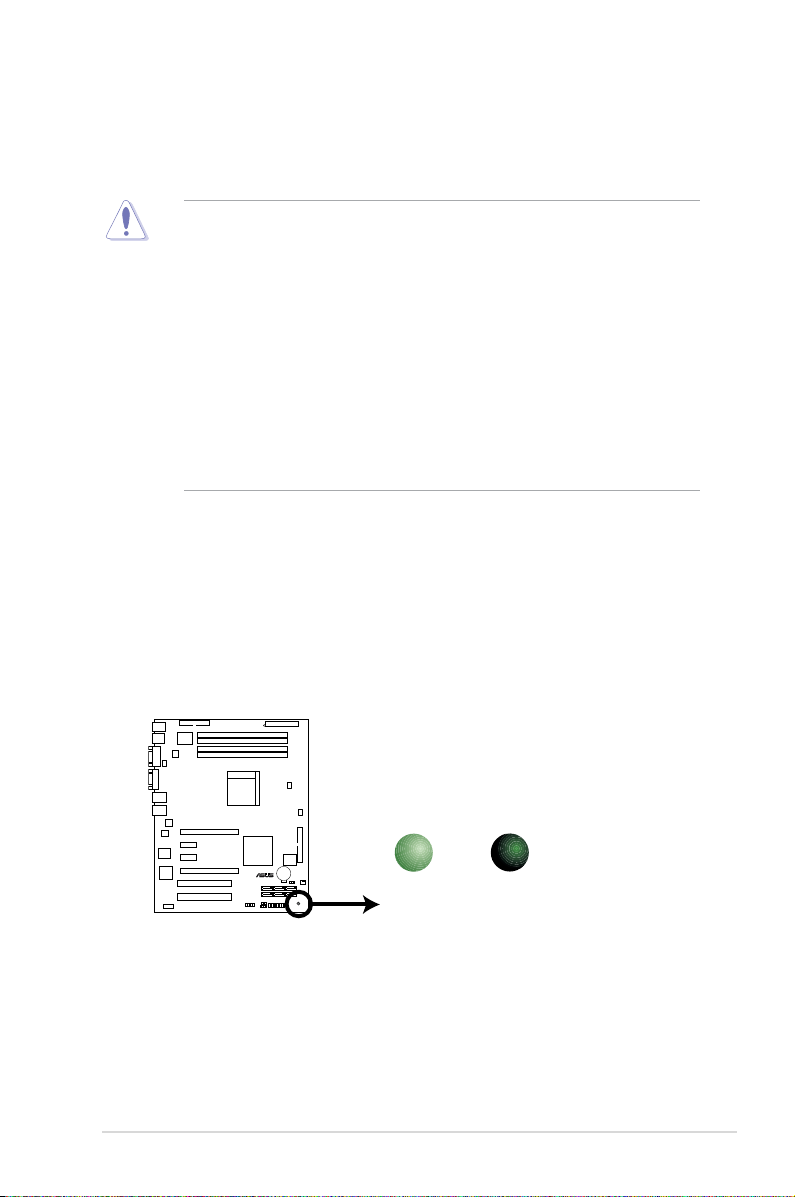
2.1 Before you proceed
M2N-L
®
M2N-L Onboard LED
SB_PWR1
OFF
Powered
Off
ON
Standby
Power
Take note of the following precautions before you install motherboard components
or change any motherboard settings.
• Unplug the power cord from the wall socket before touching any
component.
• Use a grounded wrist strap or touch a safely grounded object or to
a metal object, such as the power supply case, before handling
components to avoid damaging them due to static electricity.
• Hold components by the edges to avoid touching the ICs on them.
• Whenever you uninstall any component, place it on a grounded
antistatic pad or in the bag that came with the component.
• Before you install or remove any component, ensure
that the ATX power supply is switched off or the power cord is detached
from the power supply. Failure to do so may cause severe damage to the
motherboard, peripherals, and/or components.
Onboard LED
The motherboard comes with a standby power LED. The green LED lights up
to indicate that the system is ON, in sleep mode, or in soft-off mode. This is a
reminder that you should shut down the system and unplug the power cable
before removing or plugging in any motherboard component. The illustration
below shows the location of the onboard LED.
ASUS M2N-L 2-1
Page 22
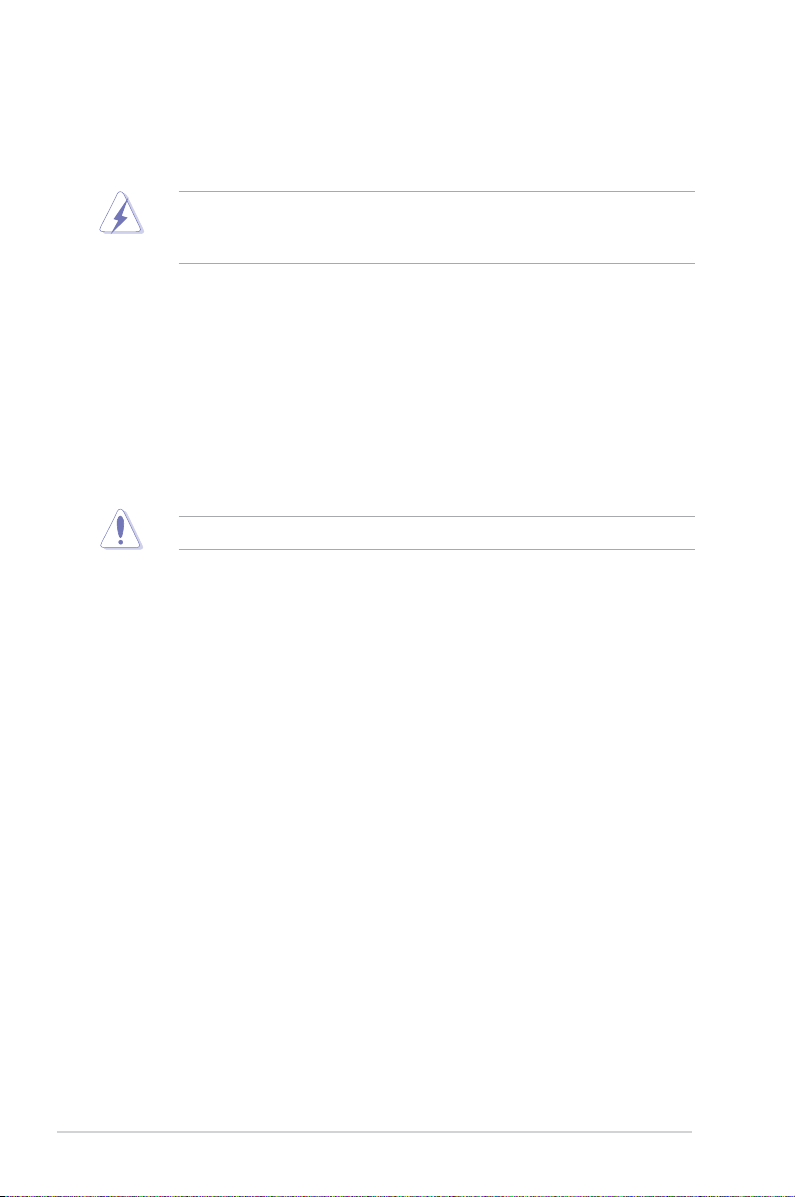
2.2 Motherboard overview
Before you install the motherboard, study the conguration of your chassis to
ensure that the motherboard ts into it.
Make sure to unplug the power cord before installing or removing the
motherboard. Failure to do so can cause you physical injury and damage
motherboard components.
2.2.1 Placement direction
When installing the motherboard, make sure that you place it into the chassis in
the correct orientation. The edge with external ports goes to the rear part of the
chassis as indicated in the image below.
2.2.2 Screw holes
Place nine (9) screws into the holes indicated by circles to secure the motherboard
to the chassis. Refer to the illustration on the next page.
Do not overtighten the screws! Doing so can damage the motherboard.
2-2 Chapter 2: Hardware information
Page 23
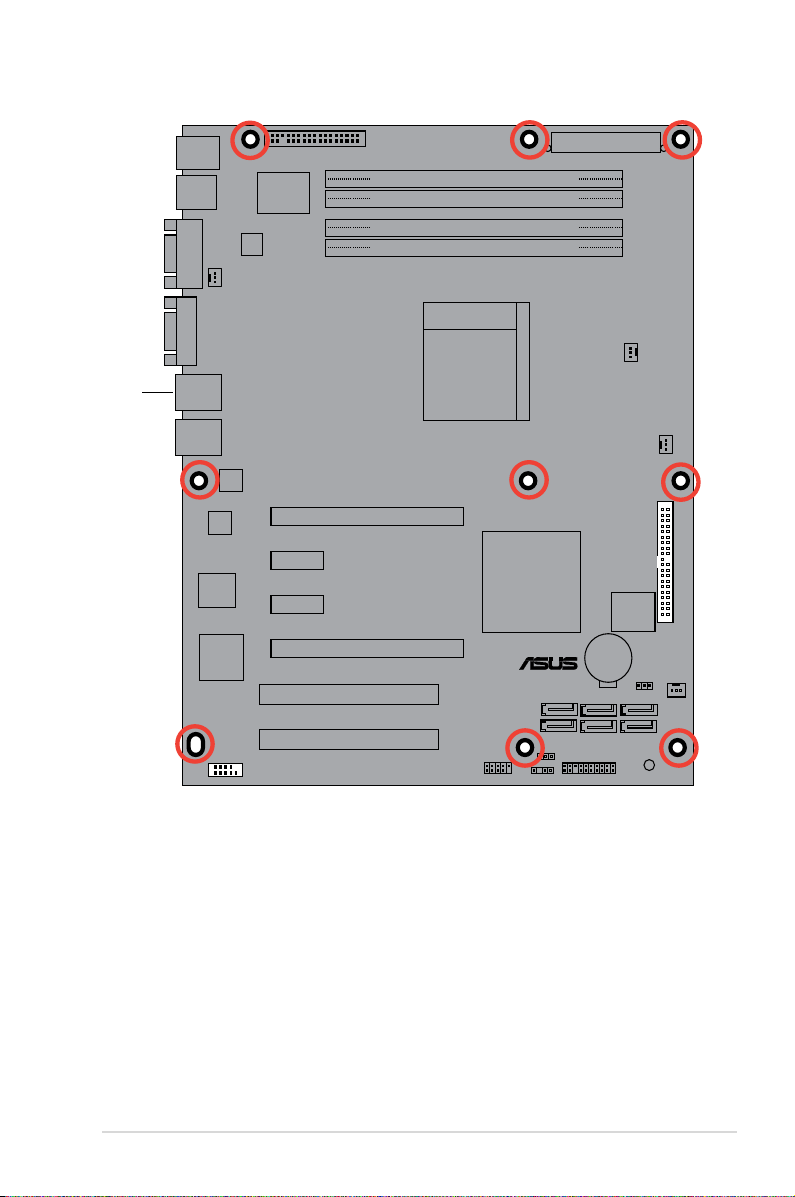
Place this
M2N-L
®
PRI_IDE1
side towards
the rear of
the chassis
ASUS M2N-L 2-3
Page 24
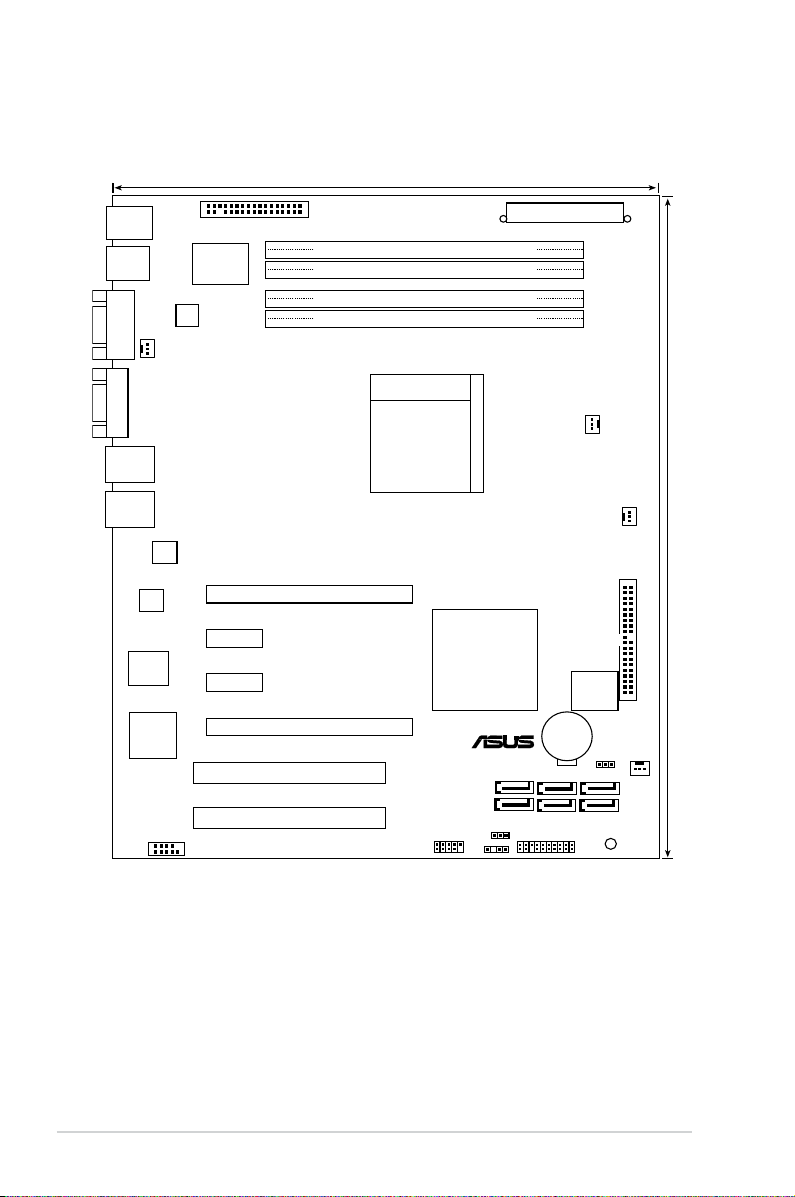
2.2.3 Motherboard layout
24.5cm (9.6in)
30.5cm (12in)
NVIDIA
NF570 SLI
PCIE1
PCIE4
PCIE2
PCIE3
PCI5
PCI6
M2N-L
Socket AM2
DDR2 DIMM_A2 (64 bit,240-pin module)
DDR2 DIMM_B2 (64 bit,240-pin module)
DDR2 DIMM_A1 (64 bit,240-pin module)
DDR2 DIMM_B1 (64 bit,240-pin module)
®
ATXPWR1
SuperI/O
FLOPPY1
PS/2KBMS
T: Mouse
B: Keyboard
USB12
LAN1
LAN2
COM1VGA1
SATA2
SATA5
SATA3
SATA6
SATA4
SATA1
CR2032 3V
Lithium Cell
CMOS Power
8Mb
BIOS
PANEL1
FRNT_FAN1
USB34
CLRTC1
CHASSIS1
COM2
SB_PWR1
FRNT_FAN2
REAR_FAN1
CPU_FAN1
Marvell
8056
Marvell
8056
ATX12V1
XGI
Z9s
PRI_IDE1
RECOVERY1
2-4 Chapter 2: Hardware information
Page 25
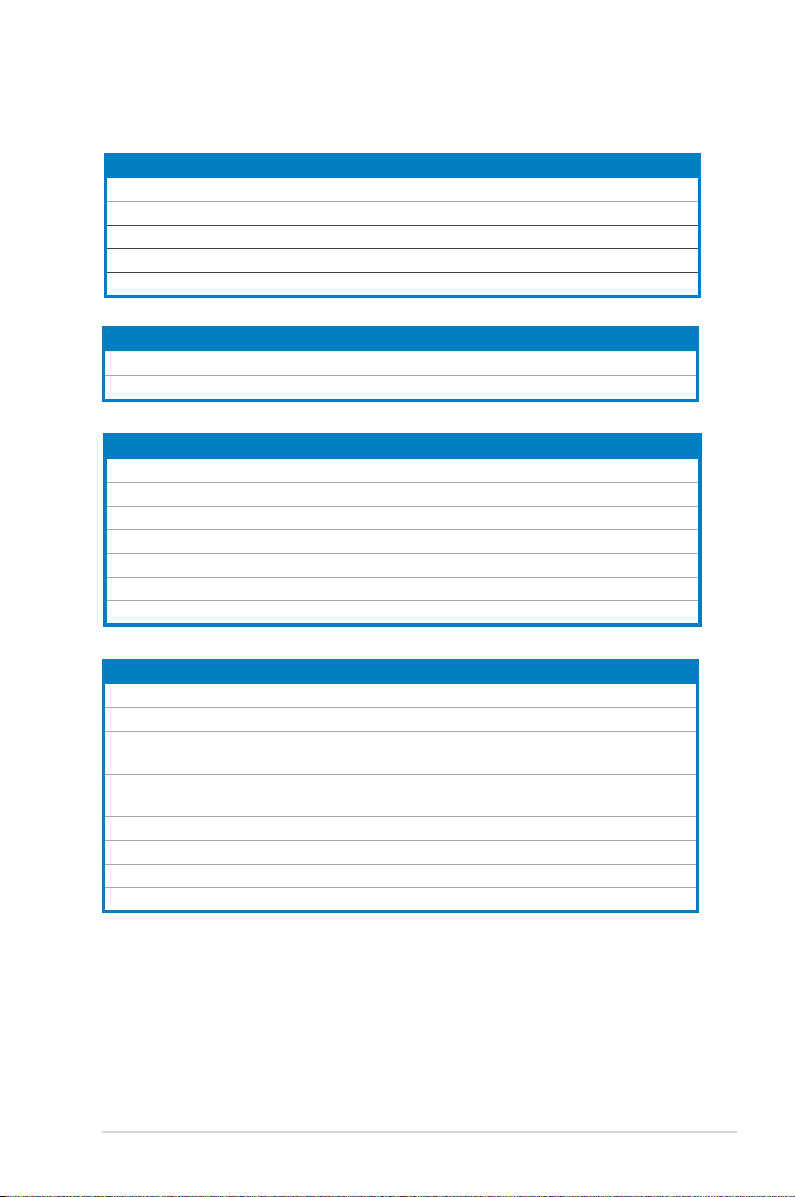
2.2.4 Layout contents
Slots Page
1. CPU sockets 2-6
2. DDR2 DIMM sockets 2-12
3. PCI Express x16 slot 2-14
4. PCI Express x1 slot 2-15
5. PCI slot 2-15
Jumper Page
1. Clear RTC RAM (CLRTC1) 2-16
2. BIOS Recovery 2-17
Rear panel connectors Page
1. PS/2 mouse port (green) 2-18
2. LAN 1 (RJ-45) port 2-18
3. LAN 2 (RJ-45) port 2-18
4. VGA port 2-18
5. Serial (COM1) port 2-18
6. USB 2.0 ports 1 and 2 2-18
7. PS/2 keyboard port (purple) 2-18
Internal connectors Page
1. Floppy disk drive connector (34-1 pin FLOPPY) 2-19
2. IDE connector (40-1 pin PRI_IDE) 2-19
3. Serial ATA connectors (7-pin SATA1, SATA2, SATA3, SATA4, SATA5,
SATA6)
4. CPU fan, Front fan, and Rear fan connectors
(CPU_FAN1, FRONT_FAN1/2, REAR_FAN1)
5. USB connector (10-1 pin USB34) 2-21
6. Serial port connector (10-1 pin COM2) 2-22
7. ATX power connectors (24-pin ATXPWR1, 4-pin ATX12V1) 2-23
8. System panel connector (20-1 pin PANEL1) 2-24
2-20
2-21
ASUS M2N-L 2-5
Page 26
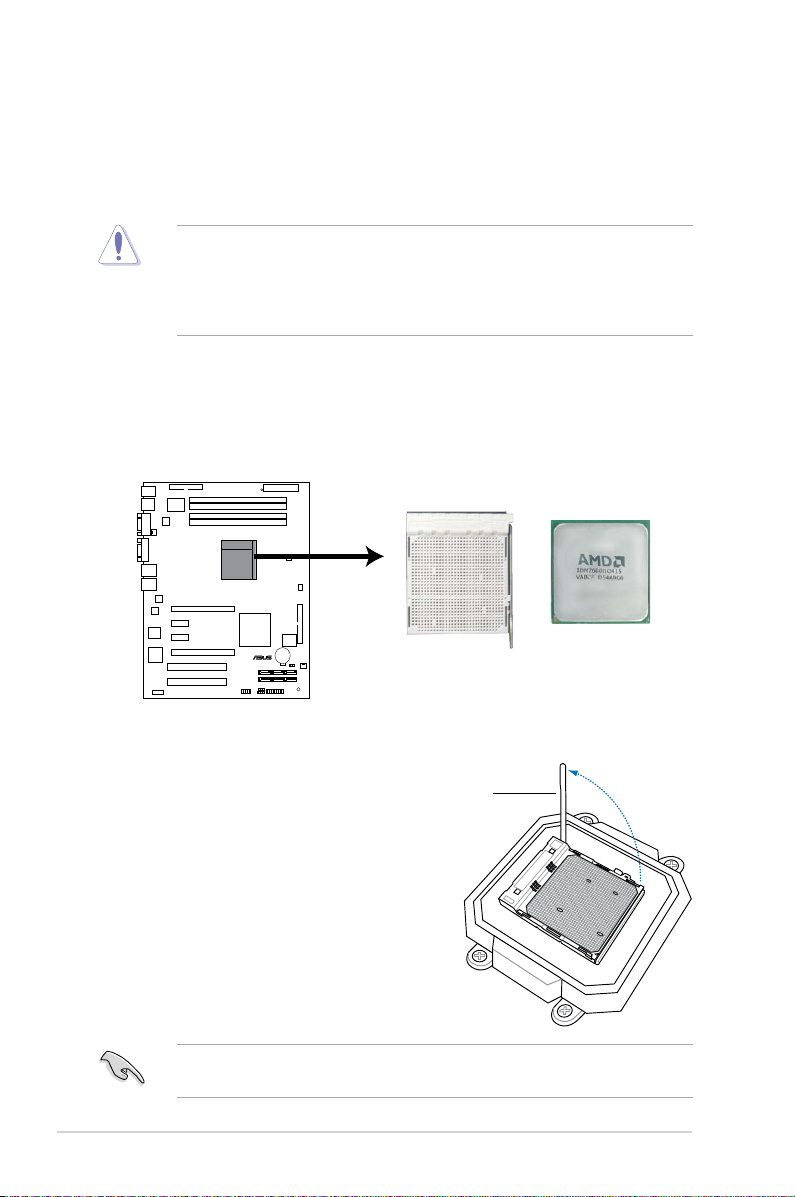
2.3 Central Processing Unit (CPU)
M2N-L
®
M2N-L
CPU Socket AM2
The motherboard comes with a 940-pin AM2 socket designed for AMD Athlon™ 64
X2, AMD Athlon™ 64, AMD Athlon™ 64 FX, AMD Sempron™, AMD Opteron™ 64
1000 series (dual core), and AMD Phenom™ processors.
The AM2 socket has a different pin layout from the 940-pin socket designed
for the AMD Opteron™ 200/800 series processor. Make sure you use a CPU
designed for the AM2 socket. The CPU ts in only one correct orientation. DO
NOT force the CPU into the socket to prevent bending the connectors on the
socket and damaging the CPU!
2.3.1 Installing the CPU
To install a CPU:
1. Locate the CPU socket on the motherboard.
2. Unlock the socket by pressing the
lever sideways, then lift it up to a
90º angle.
Make sure that the socket lever is lifted up to a 90º angle; otherwise, the CPU
will not t in completely.
2-6 Chapter 2: Hardware information
Socket lever
Page 27
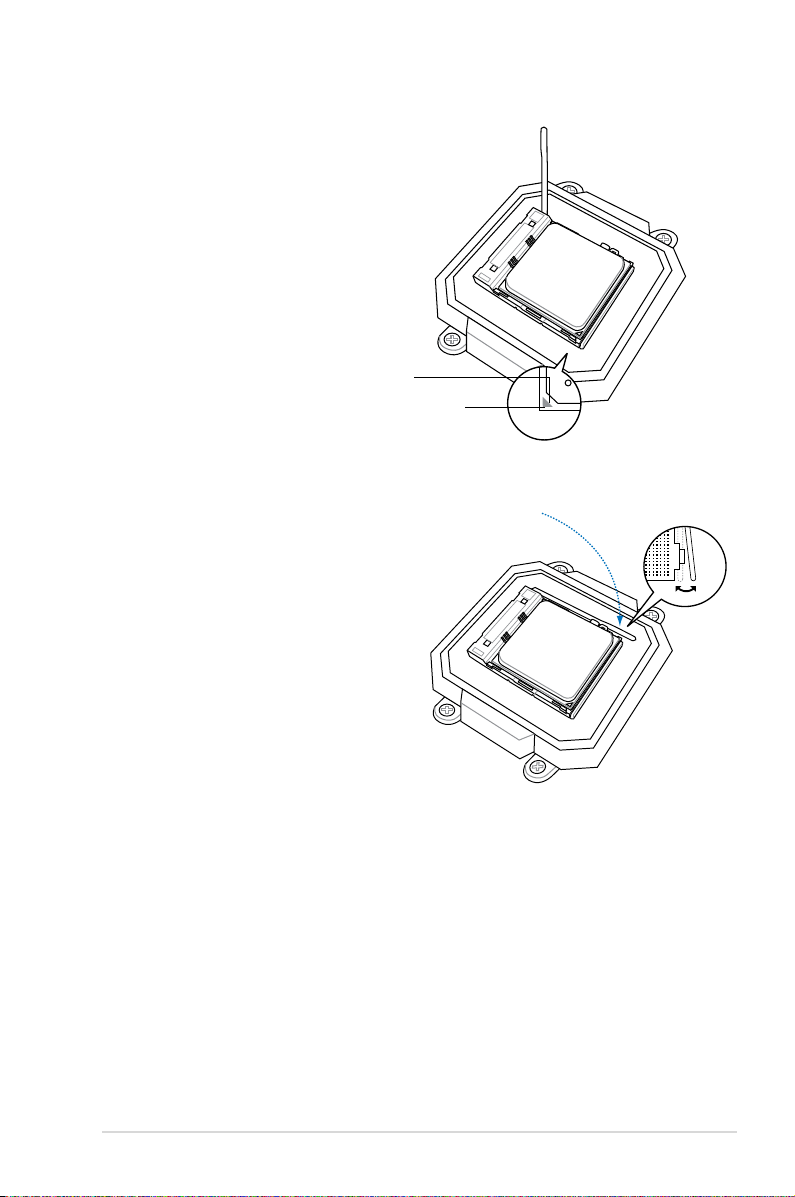
3. Position the CPU above the socket
such that the CPU corner with the
gold triangle matches the socket
corner with a small triangle.
4. Carefully insert the CPU into the
socket until it ts in place.
Gold triangle
Small triangle
5. When the CPU is in place, push
down the socket lever to secure the
CPU. The lever clicks on the side tab
to indicate that it is locked.
6. Install a CPU heatsink and fan
following the instructions that came
with the heatsink package.
ASUS M2N-L 2-7
Page 28
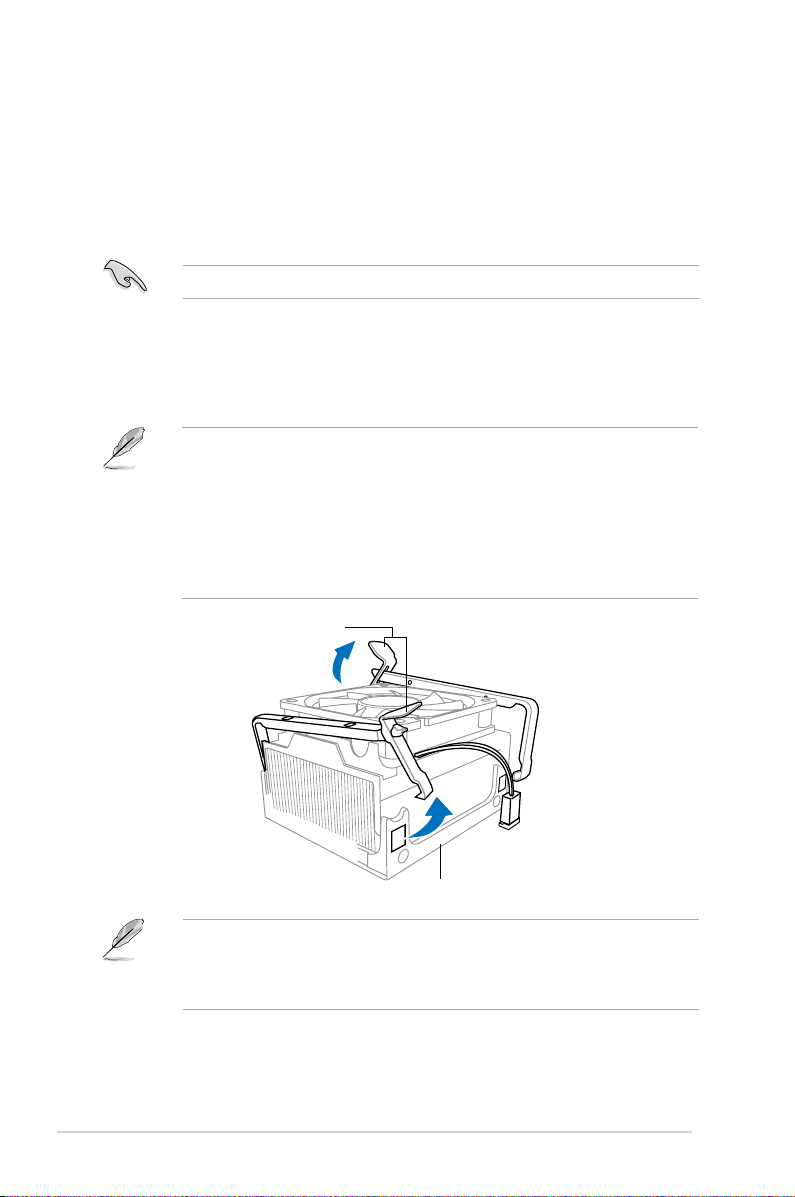
2.3.2 Installing the heatsink and fan
The AMD Athlon™ 64 X2, AMD Athlon™ 64, AMD Athlon™ 64 FX, AMD
Sempron™, AMD Opteron™ 64 1000 series (dual core), and AMD Phenom™
processors require a specially designed heatsink and fan assembly to ensure
optimum thermal condition and performance.
Make sure that you use only AMD-certied heatsink and fan assembly.
To install the CPU heatsink and fan:
1. Place the heatsink on top of the installed CPU, making sure that the heatsink
ts properly on the retention module base.
•
The retention module base is already installed on the motherboard
upon purchase.
•
You do not have to remove the retention module base when
installing the CPU or installing other motherboard components.
•
If you purchased a separate CPU heatsink and fan assembly, make
sure that a Thermal Interface Material is properly applied to the CPU
heatsink or CPU before you install the heatsink and fan assembly.
Retention bracket
Retention module base
Your boxed CPU heatsink and fan assembly should come with installation
instructions for the CPU, heatsink, and the retention mechanism. If the
instructions in this section do not match the CPU documentation, follow the
latter.
2-8 Chapter 2: Hardware information
Page 29
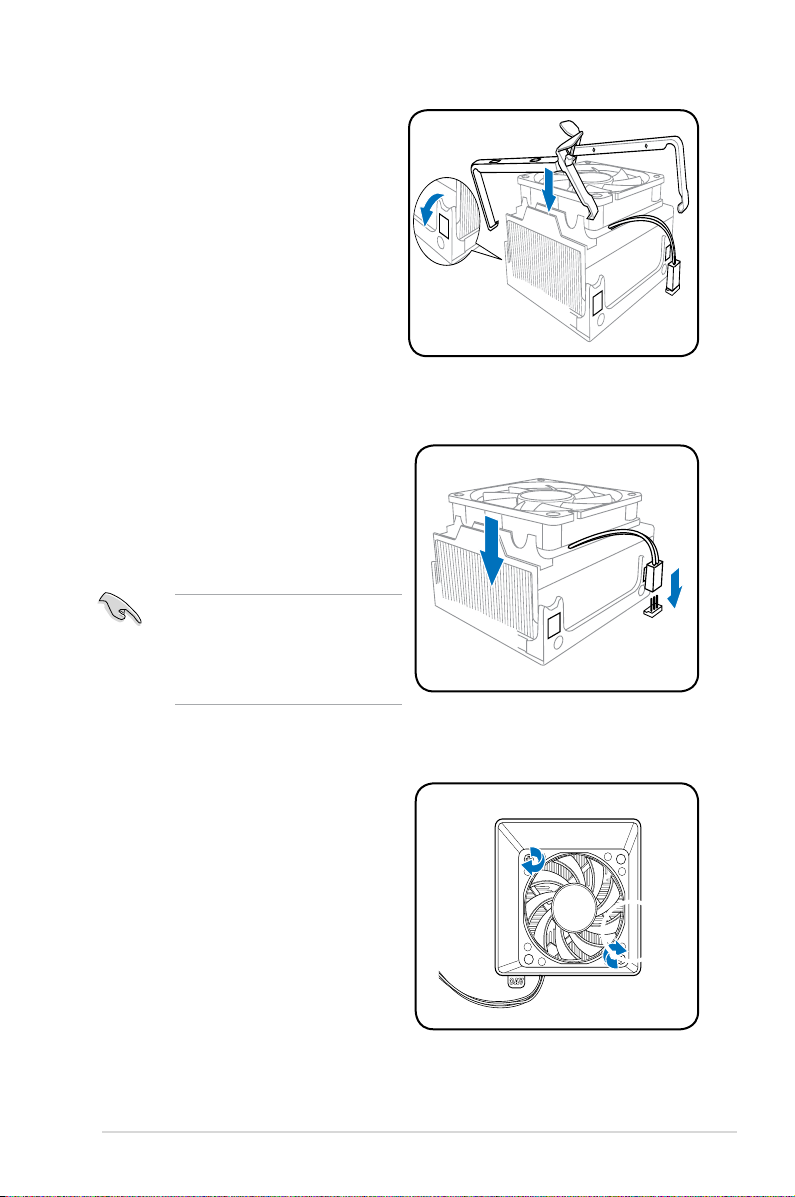
2. Attach one end of the retention
bracket to the retention module
base.
3. Align the other end of the retention
bracket (near the retention bracket
lock) to the retention module base.
A clicking sound denotes that the
retention bracket is in place.
Make sure that the fan and
heatsink assembly perfectly ts
the retention mechanism module
base, otherwise you cannot snap
the retention bracket in place.
4. Push down the retention bracket lock
on the retention mechanism to secure
the heatsink and fan to the module
base.
ASUS M2N-L 2-9
Page 30
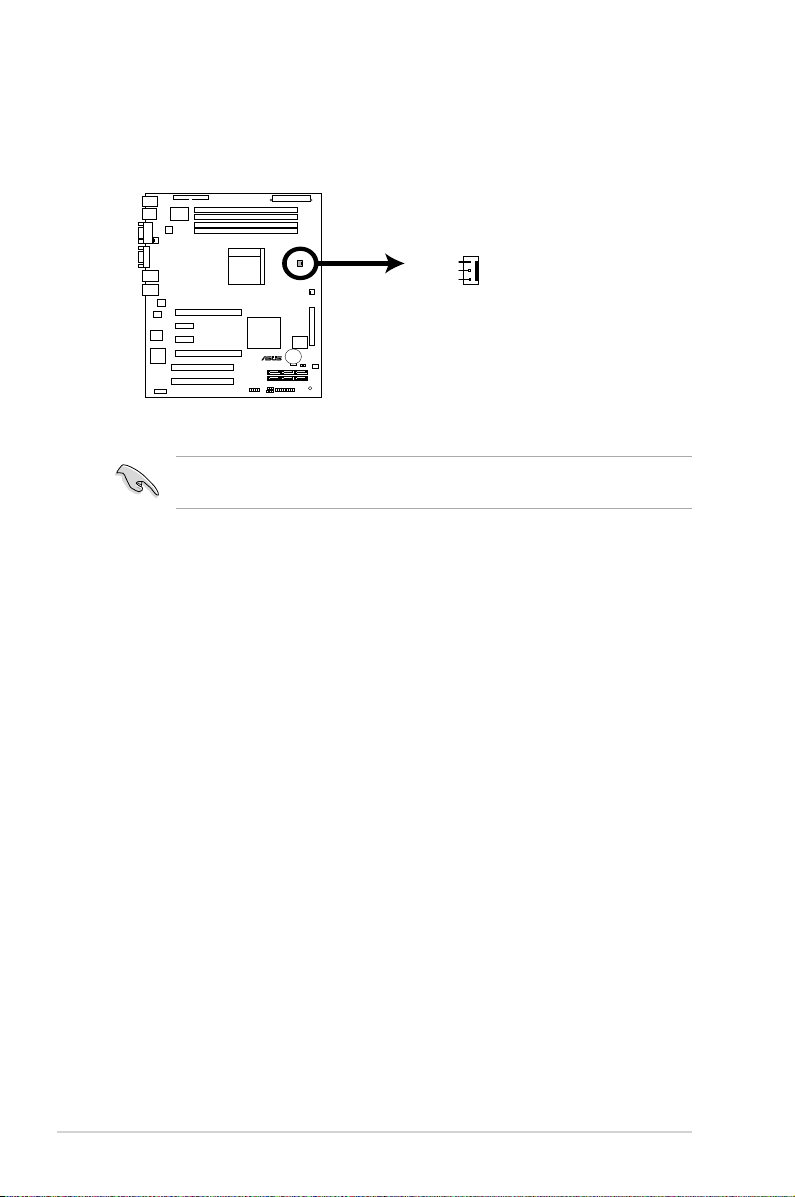
5. When the fan and heatsink assembly is in place, connect the CPU fan cable
M2N-L CPU Fan Connector
GND
+12V
TACHO
CPU_FAN1
M2N-L
®
to the connector on the motherboard labeled CPU_FAN1.
• Do not forget to connect the CPU fan connector! Hardware monitoring
errors can occur if you fail to plug this connector.
2-10 Chapter 2: Hardware information
Page 31

2.4 System memory
M2N-L
®
2.4.1 Overview
The motherboard comes with four Double Data Rate 2 (DDR2) Dual Inline Memory
Modules (DIMM) sockets.
A DDR2 module has the same physical dimensions as a DDR DIMM but has a
240-pin footprint compared to the 184-pin DDR DIMM. DDR2 DIMMs are notched
differently to prevent installation on a DDR DIMM socket.
The gure illustrates the location of the DDR2 DIMM sockets:
Channel Sockets
Channel A DIMM_A1 and DIMM_A2
Channel B DIMM_B1 and DIMM_B2
2.4.2 Memory congurations
You may install 128 MB, 256 MB, 512 MB, or 2 GB unbuffered ECC/Non-ECC
DDR2 DIMMS into the DIMM sockets using the memory congurations in this
section.
• For dual-channel conguration, the total size of memory module(s) installed
per channel must be the same for better performance (DIMM_A1+DIMM_
A2=DIMM_B1+DIMM_B2).
• Due to chipset resource allocation, the system may detect less than 8 GB
of system memory when you installed four 2 GB DDR2 memory modules.
• Always install DIMMs with the same CAS latency. For optimum
compatibility, we recommend that you obtain memory modules from the
same vendor. Refer to the Memory Qualied Vendors List at the ASUS web
site.
ASUS M2N-L 2-11
Page 32

2.4.3 Installing a DIMM
Unplug the power supply before adding or removing DIMMs or other
system components. Failure to do so can cause severe damage to both the
motherboard and the components.
To install a DIMM:
1. Unlock a DIMM socket by
pressing the retaining clips
outward.
2. Align a DIMM on the socket
such that the notch on the DIMM
matches the break on the socket.
3. Firmly insert the DIMM into the
socket until the retaining clips
snap back in place and the
DIMM is properly seated.
• A DDR2 DIMM is keyed with a notch so that it ts in only one direction. Do
not force a DIMM into a socket to avoid damaging the DIMM.
• The DDR2 DIMM sockets do not support DDR DIMMs. DO not install DDR
DIMMs to the DDR2 DIMM sockets.
2.4.4 Removing a DIMM
To remove a DIMM:
1. Simultaneously press the retaining
clips outward to unlock the DIMM.
2
DDR2 DIMM notch
1
3
2
Support the DIMM lightly with
your ngers when pressing the
retaining clips. The DIMM might
get damaged when it ips out
with extra force.
1
DDR2 DIMM notch
1
2. Remove the DIMM from the socket.
2-12 Chapter 2: Hardware information
Page 33

2.5 Expansion slots
In the future, you may need to install expansion cards. The following sub-sections
describe the slots and the expansion cards that they support.
Make sure to unplug the power cord before adding or removing expansion
cards. Failure to do so may cause you physical injury and damage motherboard
components.
2.5.1 Installing an expansion card
To install an expansion card:
1. Before installing the expansion card, read the documentation that came with
it and make the necessary hardware settings for the card.
2. Remove the system unit cover (if your motherboard is already installed in a
chassis).
3. Remove the bracket opposite the slot that you intend to use. Keep the screw
for later use.
4. Align the riser card connector with the slot and press rmly until the riser card
is completely seated on the slot.
5. Align the card connector with the slot on the riser card and press rmly until
the card is completely seated on the riser card slot.
6. Secure the card to the chassis with the screw you removed earlier.
7. Replace the system cover.
2.5.2 Conguring an expansion card
After installing the expansion card, congure it by adjusting the software settings.
1. Turn on the system and change the necessary BIOS settings, if any. See
Chapter 4 for information on BIOS setup.
2. Assign an IRQ to the card. Refer to the tables on the next page.
3. Install the software drivers for the expansion card.
ASUS M2N-L 2-13
Page 34

2.5.3 Interrupt assignments
Standard interrupt assignments
IRQ Priority Standard function
0 1 System Timer
1 2
2 – Redirect to IRQ#9
3 11 Communications Port (COM2)
4 12 Communications Port (COM1)*
5 13 IRQ Holder for PCI Steering*
6 14 Floppy Disk Controller
7 15 Printer Port (LPT1)*
8 3 System CMOS/Real Time Clock
9 4 IRQ Holder for PCI Steering*
10 5 IRQ Holder for PCI Steering*
11 6 IRQ Holder for PCI Steering*
12 7 PS/2 Compatible Mouse Port*
13 8 Numeric Data Processor
14 9 Primary IDE Channel
* These IRQs are usually available for ISA or PCI devices.
Keyboard Controller
2.5.4 PCI Express x16 slot
This motherboard supports a PCI
Express x16 graphics card that comply
with the PCI Express specications. The
gure shows a graphics card installed on
the PCI Express x 16 slot.
2-14 Chapter 2: Hardware information
Page 35

2.5.5 PCI Express x1 slot
This motherboard supports PCI Express
x1 network cards, SCSI cards and other
cards that comply with the PCI Express
specications. The following gure shows a
network card installed on the PCI Express x1
slot.
2.5.6 PCI slot
The PCI slot supports cards such as a LAN
card, SCSI card, USB card, and other cards
that comply with PCI specications. The gure
shows a LAN card installed on a PCI slot.
ASUS M2N-L 2-15
Page 36
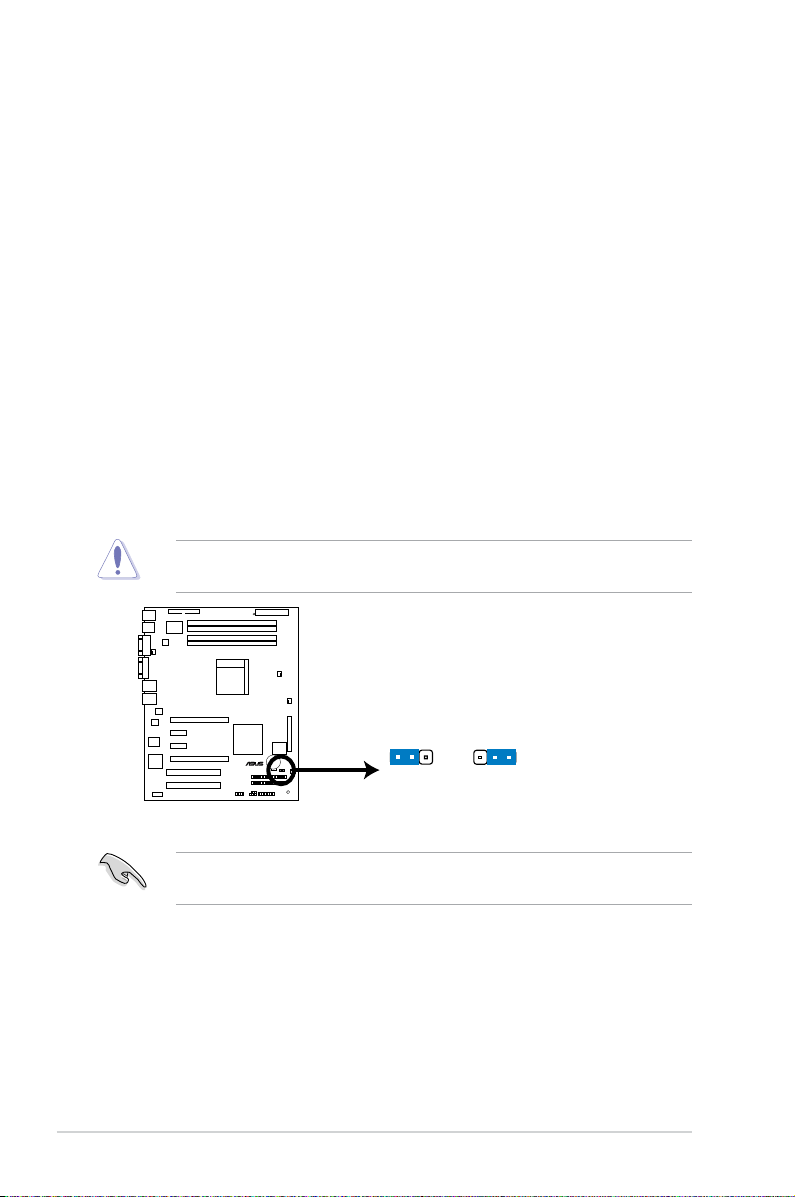
2.6 Jumpers
M2N-L
®
M2N-L Clear RTC RAM
CLRTC1
Normal
(Default)
Clear RTC
1 2
2 3
1. Clear RTC RAM (CLRTC1)
This jumper allows you to clear the Real Time Clock (RTC) RAM in
CMOS. You can clear the CMOS memory of date, time, and system setup
parameters by erasing the CMOS RTC RAM data. The onboard button
cell battery powers the RAM data in CMOS, which include system setup
information such as system passwords.
To erase the RTC RAM:
1. Turn OFF the computer and unplug the power cord.
2. Remove the onboard battery.
3. Move the jumper cap from pins 1-2 (default) to pins 2-3. Keep the cap on
pins 2-3 for about 5~10 seconds, then move the cap back to pins 1-2.
4. Reinstall the battery.
5. Plug the power cord and turn ON the computer.
6. Hold down the <Del> key during the boot process and enter BIOS setup
to re-enter data.
Except when clearing the RTC RAM, never remove the cap on CLRTC1 jumper
default position. Removing the cap will cause system boot failure!
• Make sure to re-enter your previous BIOS settings after you clear the
CMOS.
2-16 Chapter 2: Hardware information
Page 37

2. BIOS Recovery (3-pin RECOVERY1)
M2N-L
®
M2N-L BIOS Recovery Setting
RECOVERY1
(Default)
Normal BIOS recovery
2 3
21
This jumper allows you to recover your original BIOS from a oppy disk in
case the BIOS codes and data are corrupted.
To recover the BIOS:
1. Turn OFF your computer and unplug the power cord.
2. Move the jumper cap from pins 1-2 (default) to pins 2-3.
3. Insert a oppy disk with the original or updated BIOS le
named “M2N-L.rom”.
4. Plug the power cord and turn ON the computer.
5. The system searches for the BIOS le in the oppy then reashes
the BIOS.
6. When nished, shut down your computer.
7. Replace the jumper cap from pins 2-3 to pins 1-2.
8. Reboot your computer.
9. Hold down the <Del> key during the boot process and enter BIOS
setup to re-enter data.
ASUS M2N-L 2-17
Page 38

2.7 Connectors
1
7 45 3 2
6
2.7.1 Rear panel connectors
1. PS/2 mouse port (green). This port is for a PS/2 mouse.
2/3. LAN 2/1 (RJ-45) port.
controller and allow Gigabit connection to a Local Area Network (LAN)
through a network hub. Refer to the table below for the LAN port LED
indications.
LAN port LED indications
Activity/Link LED Speed LED
Status Description Status Description
OFF No link OFF 10Mbps connection
GREEN Linked ORANGE 100Mbps connection
BLINKING Data activity GREEN 1Gbps connection
Both ports are supported by the Marvell 8056 LAN
ACT/LINK
LED
SPEED
LED
LAN port
4. VGA port. This port is for a VGA monitor or other VGA-compatible devices.
5. Serial (COM1) port.
This 9-pin communication port is for pointing devices or
other serial devices.
6. USB 2.0/1.1 ports 1 and 2.
These 4-pin Universal Serial Bus (USB) ports are
available for connecting USB 2.0/1.1 devices.
7. PS/2 keyboard port (purple)
. This port is for a PS/2 keyboard.
2-18 Chapter 2: Hardware information
Page 39
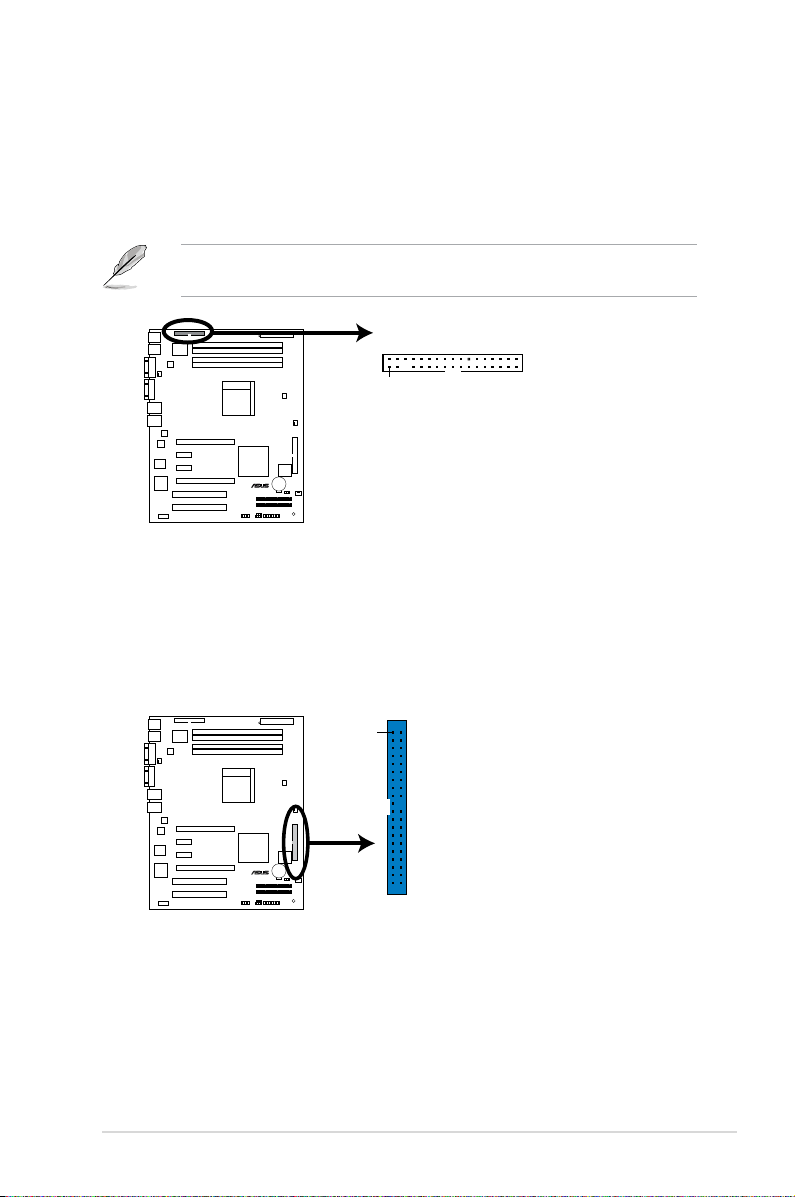
2.7.2 Internal connectors
M2N-L F
loppy Disk Drive Connector
NOTE:
Orient the red markings on
the floppy ribbon cable to PIN 1.
PIN1
FLOPPY
M2N-L
®
M2N-L
®
M2N-L
IDE Connector
NOTE: Orient the red markings
(usually zigzag) on the IDE
ribbon cable to PIN 1.
PRI_IDE
PIN 1
1. Floppy disk drive connector (34-1 pin FLOPPY)
This connector is for the provided oppy disk drive (FDD) signal cable. Insert
one end of the cable to this connector, then connect the other end to the
signal connector at the back of the oppy disk drive.
Pin 5 on the connector is removed to prevent incorrect cable connection when
using a FDD cable with a covered Pin 5.
2. IDE connector (40-1 pin PRI_IDE)
The onboard IDE connector is for the Ultra DMA 133/100/66/33 signal cable.
There are three connectors on each Ultra DMA 133/100/66/33 signal cable:
blue, black, and gray. Connect the blue connector to the motherboard’s IDE
connector, then select one of the following modes to congure your device.
ASUS M2N-L 2-19
Page 40

Drive jumper setting Mode of
M2N-L
®
M2N-L SATA Connectors
SATA1
GND
RSATA_RXP1
RSATA_RXN1
GND
RSATA
_
TXN1
GND
RSATA_TXP1
SATA2
GND
RSATA_TXP2
RSATA_TXN2
GND
RSATA_
RXN2
RSATA_
RXP2
GND
SATA3
GND
RSATA_RXP3
RSATA_RXN3
GND
RSATA
_
TXN3
GND
RSATA_TXP3
SATA4
GND
RSATA_
TXP4
RSATA_
TXN4
GND
RSATA_
RXN4
RSATA_
RXP4
GND
SATA5
GND
RSATA_RXP5
RSATA_RXN5
GND
RSATA
_
TXN5
GND
RSATA_TXP5
SATA6
GND
RSATA_
TXP6
RSATA_
TXN6
GND
RSATA_
RXN6
RSATA_
RXP6
GND
Cable connector
device(s)
Single device Cable-Select or Master - Black
Two devices Cable-Select Master
Black
Slave Gray
Master Master Black or gray
Slave Slave
• Pin 20 on the IDE connector is removed to match the covered hole on the
Ultra DMA cable connector. This prevents incorrect insertion when you
connect the IDE cable.
• Use the 80-conductor IDE cable for Ultra DMA
133/100/66/33 IDE
devices.
If any device jumper is set as “Cable-Select,” make sure all other device
jumpers have the same setting.
3. Serial ATA connectors (7-pin SATA1, SATA2, SATA3, SATA4, SATA5,
SATA6)
Supported by the NVIDIA
®
nForce® 570 SLI MCP (MCP55P) chipset, these
connectors are for the Serial ATA signal cables for Serial ATA hard disk drives
that allows up to 3Gb/s of data transfer rate.
If you installed Serial ATA hard disk drives, you can create a RAID 0, RAID 1,
RAID 0+1, RAID 5, or JBOD conguration. Refer to Chapter 5 for details on
how to set up the RAID congurations.
These connectors are set to SATA by default. In SATA mode, you can connect
Serial ATA boot or data hard disk drives to these connectors. If you intent to
create a Serial ATA RAID set using these connectors, enable the RAID function
of each port from the nVIDIA RAID Setup sub-menu item in the BIOS. See
section “4.4.3 Onboard Device Conguration” for details.
2-20 Chapter 2: Hardware information
Page 41
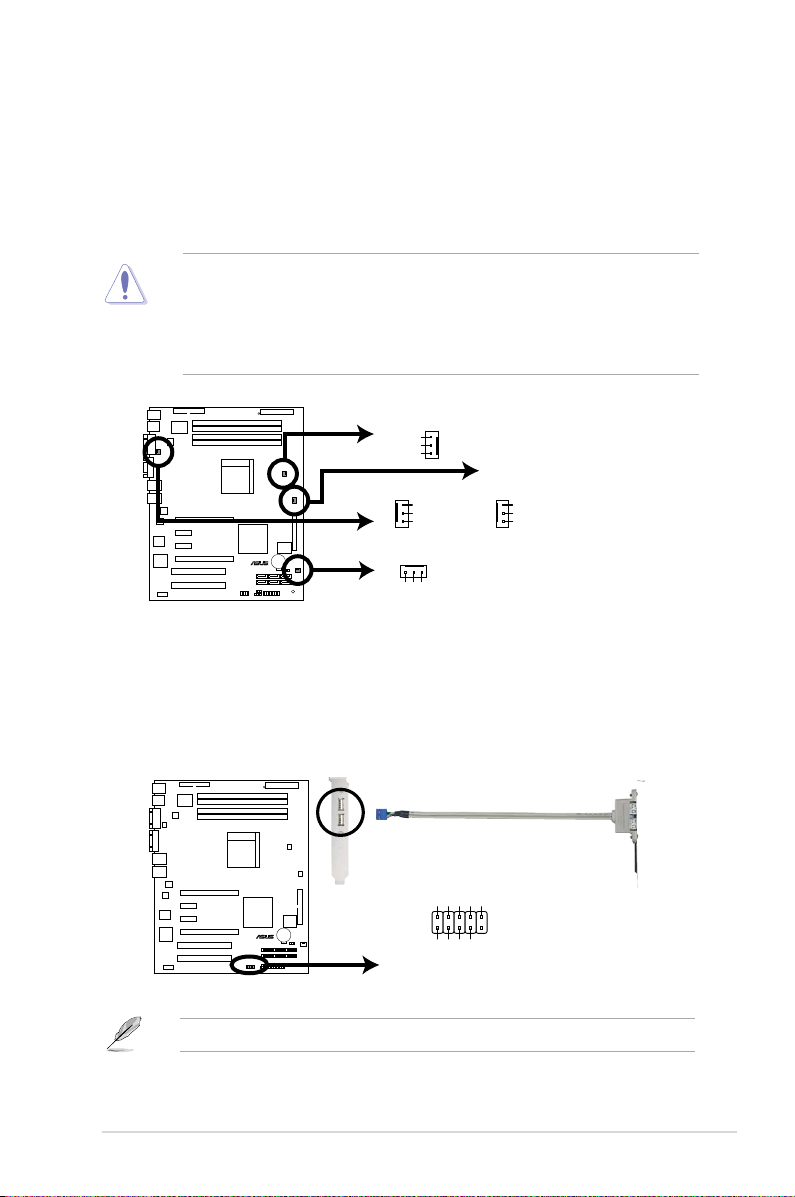
4. CPU, Front and Rear fan connectors (3-pin CPU_FAN1,
M2N-L
®
M2N-L Fan Connectors
GND
+12V
TACHO
CPU_FAN1
GND
+12V
TACHO
FRNT_FAN1
GND
+12V
TACHO
FRNT_FAN2
GND
+12V
TACHO
REAR_FAN1
M2N-L
®
M2N-L USB 2.0 Connector
USB+5V
USB_P4-
USB_P4+
GND
NC
USB34
USB+5V
USB_P3-
USB_P3+
GND
3-pin FRNT_FAN1/2, 3-pin Rear_FAN1)
The fan connectors support cooling fans of 350mA~2000mA (24 W max.) or
a total of 1A~3.48A (41.76 W max.) at +12V. Connect the fan cables to the
fan connectors on the motherboard, making sure that the black wire of each
cable matches the ground pin of the connector.
• Do not forget to connect the fan cables to the fan connectors. Lack
of sufcient air ow inside the system may damage the motherboard
components. These are not jumpers! DO NOT place jumper caps on the
fan connectors!
• All fan features the ASUS Smart Fan technology.
5. USB connector (10-1 pin USB34)
The connector is for USB 2.0 ports. These connectors comply with the USB
2.0 specication that supports up to 480 Mbps connection speed.
ASUS M2N-L 2-21
The expansion USB ports module is optional.
Page 42
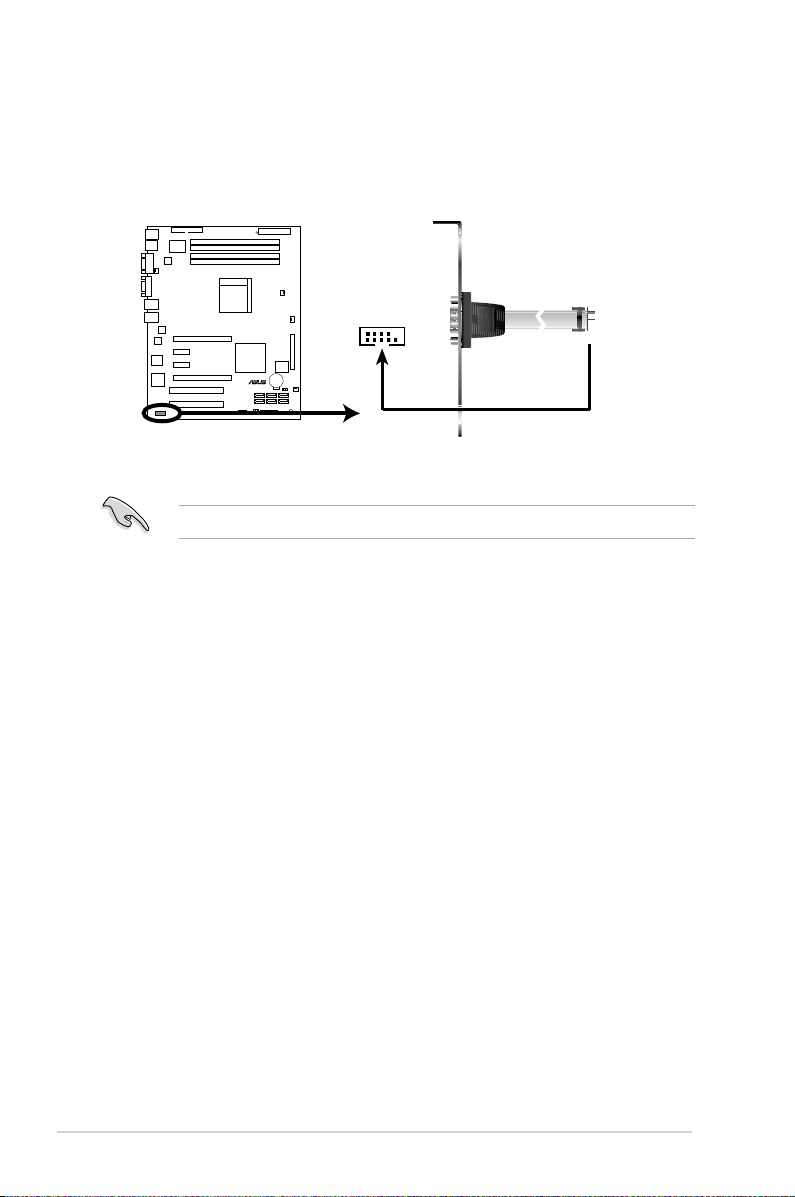
6. Serial port connector (10-1 pin COM2)
M2N-L
®
M2N-L COM Port Connector
PIN1
COM2
This connector is for a serial (COM) port. Connect the serial port module
cable to this connector, then install the module to a slot opening at the back
of the system chassis.
The COM2 serial port module cable is optional.
2-22 Chapter 2: Hardware information
Page 43

7. ATX power connectors (24-pin ATXPWR1, 4-pin ATX12V1)
M2N-L
®
M2N-L ATX Power Connector
+3 Volts
+3 Volts
Ground
+5 Volts
+5 Volts
Ground
Ground
Power OK
+5V Standby
+12 Volts
-5 Volts
+5 Volts
+3 Volts
-12 Volts
Ground
Ground
Ground
PSON#
Ground
+5 Volts
+12 Volts
+3 Volts
+5 Volts
Ground
ATXPWR1
ATX12V1
+12V DC
GND
+12V DC
GND
These connectors are for an ATX power supply plugs. The power supply
plugs are designed to t these connectors in only one orientation. Find the
proper orientation and push down rmly until the connectors completely t.
•
Do not forget to connect the 4-pin ATX +12 V power plug; otherwise, the
system will not boot.
• Use of a PSU with a higher power output is recommended when
conguring a system with more power-consuming devices. The system
may become unstable or may not boot up if the power is inadequate.
• Make sure that your power supply unit (PSU) can provide at least the
minimum power required by your system. See the table below for details.
ASUS M2N-L 2-23
Page 44

8. System panel connector (20-1pin PANEL1)
M2N-L
®
M2N-L System Panel Connector
PANEL1
MLED-GND
NCPOWERBTN#
+5VGND
GNDNC
POWERLED+HDLED+
GNDHDLED-
POWERLED-
MLED+NMIBTN#
GNDRESETBTN#
SPKROUTGND
321
4
5 6
This connector supports several chassis-mounted functions.
The system panel connector is color-coded for easy connection. Refer to the
connector description below for details.
1. System power LED (Green 3-pin POWERLED)
This 3-pin connector is for the system power LED. Connect the chassis
power LED cable to this connector. The system power LED lights up when
you turn on the system power, and blinks when the system is in sleep mode.
2.
Message LED (Brown 2-pin MLED)
This 2-pin connector is for the message LED cable that connects to the
front message LED. The message LED is controlled by Hardware monitor to
indicate an abnormal event occurance.
3. System warning speaker (Orange 4-pin SPKROUT)
This 4-pin connector is for the chassis-mounted system warning speaker. The
speaker allows you to hear system beeps and warnings.
4. Hard disk drive activity (Red 2-pin HDDLED)
This 2-pin connector is for the HDD Activity LED. Connect the HDD Activity
LED cable to this connector. The IDE LED lights up or ashes when data is
read from or written to the HDD.
If an optional SATA add-in card is installed, the read or write activities of any
device connected to the SATA add-in card causes this LED to light up.
5. Power/Soft-off button (Yellow 2-pin POWERBTN)
This connector is for the system power button. Pressing the power button
turns the system ON or puts the system in SLEEP or SOFT-OFF mode
depending on the BIOS settings. Pressing the power switch for more than
four seconds while the system is ON turns the system OFF.
6. Reset button (Blue 2-pin RESETBTN)
This 2-pin connector is for the chassis-mounted reset button for system
reboot without turning off the system power.
2-24 Chapter 2: Hardware information
Page 45

This chapter describes the power up
sequence and ways of shutting down the
system.
Powering up
3
Page 46
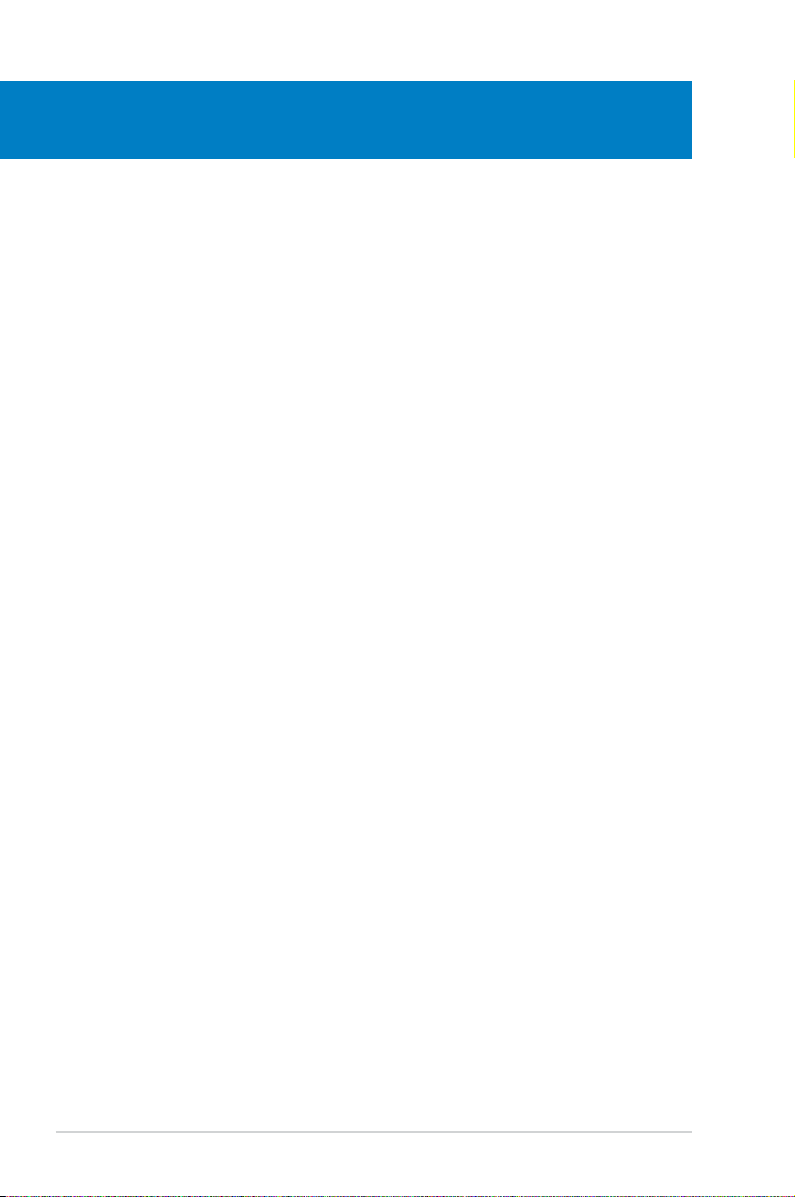
Chapter summary
3
3.1 Starting up for the rst time ........................................................ 3-1
3.2 Powering off the computer ..........................................................
3-2
ASUS M2N-L
Page 47

3.1 Starting up for the rst time
1. After making all the connections, replace the system case cover.
2. Be sure that all switches are off.
3. Connect the power cord to the power connector at the back of the system
chassis.
4. Connect the power cord to a power outlet that is equipped with a surge
protector.
5. Turn on the devices in the following order:
a. Monitor
b. External SCSI devices (starting with the last device on the chain)
c. System power
6. After applying power, the system power LED on the system front panel case
lights up. For systems with ATX power supplies, the system LED lights up
when you press the ATX power button. If your monitor complies with “green”
standards or if it has a “power standby” feature, the monitor LED may light up
or switch between orange and green after the system LED turns on.
The system then runs the power-on self tests or POST. While the tests are
running, the BIOS beeps or additional messages appear on the screen.
If you do not see anything within 30 seconds from the time you turned on
the power, the system may have failed a power-on test. Check the jumper
settings and connections or call your retailer for assistance.
7. At power on, hold down the <Del> key to enter the BIOS Setup. Follow the
instructions in Chapter 4.
ASUS M2N-L 3-1
Page 48
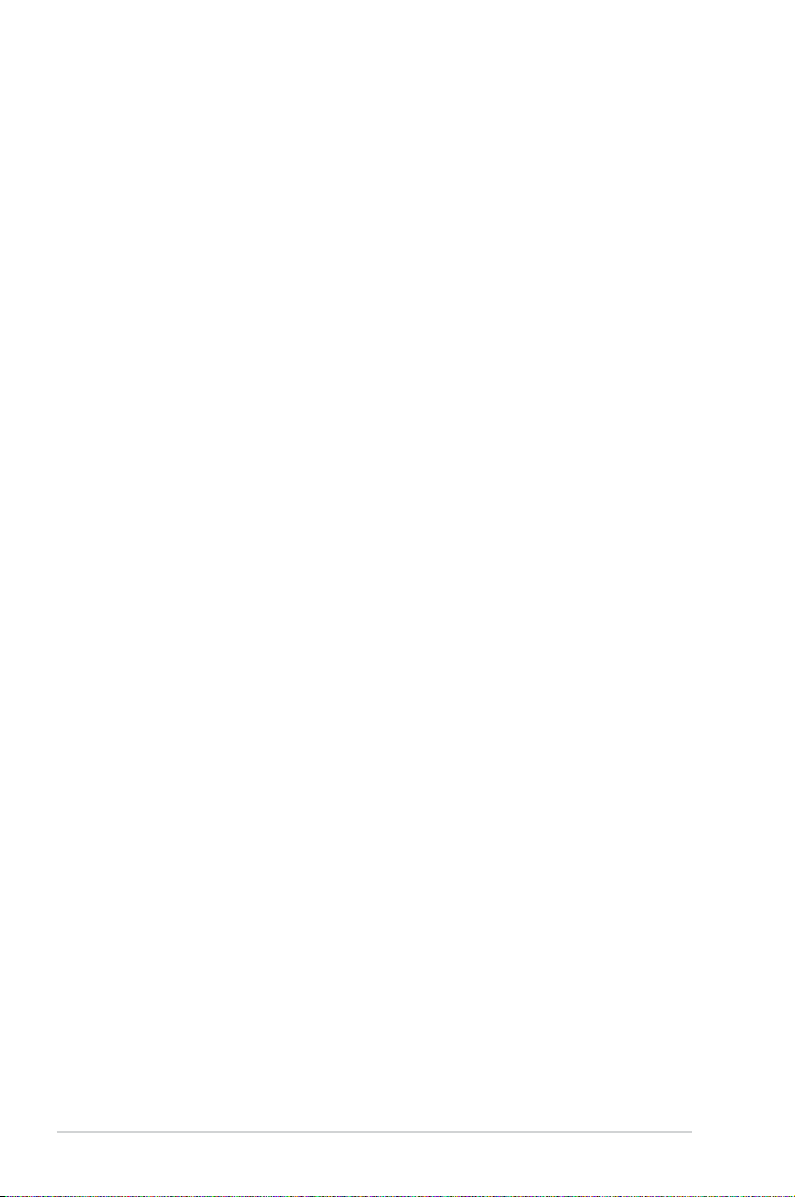
3.2 Powering off the computer
3.2.1 Using the OS shut down function
If you are using Windows® 2000:
1. Click the Start button then click Shut Down...
2. Make sure that the Shut Down option button is selected, then click the OK
button to shut down the computer.
®
3. The power supply should turn off after Windows
If you are using Windows® 2003:
1. Click the Start button then select Turn Off Computer.
2. Click the Turn Off button to shut down the computer.
3. The power supply should turn off after Windows
3.2.2 Using the dual function power switch
While the system is ON, pressing the power switch for less than four seconds puts
the system to sleep mode or to soft-off mode, depending on the BIOS setting.
Pressing the power switch for more than four seconds lets the system enter the
soft-off mode regardless of the BIOS setting. Refer to section “4.5 Power Menu”
in Chapter 4 for details.
shuts down.
®
shuts down.
3-2 Chapter 3: Powering up
Page 49

This chapter tells how to change
the system settings through the BIOS
Setup menus. Detailed descriptions
of the BIOS parameters are also
provided.
BIOS setup
4
Page 50

Chapter summary
4
4.1 Managing and updating your BIOS ............................................ 4-1
4.2 BIOS setup program ....................................................................
4.3 Main menu ..................................................................................
4.4 Advanced menu .........................................................................
4.5 Power menu ................................................................................
4.6 Boot menu ..................................................................................
4.7 Exit menu ....................................................................................
4-7
4-10
4-15
4-26
4-29
4-33
ASUS M2N-L
Page 51

4.1 Managing and updating your BIOS
The following utilities allow you to manage and update the motherboard Basic
Input/Output System (BIOS) setup.
1.
ASUS AFUDOS (Updates the BIOS in DOS mode using a bootable oppy
disk.)
ASUS CrashFree BIOS 2 (Updates the BIOS using a bootable oppy when
2.
the BIOS le fails or gets corrupted.)
Refer to the corresponding sections for details on these utilities.
Save a copy of the original motherboard BIOS le to a bootable oppy disk in
case you need to restore the BIOS in the future. Copy the original motherboard
BIOS using AFUDOS utilities.
4.1.1 Creating a bootable oppy disk
1. Do either one of the following to create a bootable oppy disk.
DOS environment
a. Insert a 1.44MB oppy disk into the drive.
b. At the DOS prompt, type
Windows® 2000 environment
To create a set of boot disks for Windows® 2000:
a. Insert a formatted, high density 1.44 MB oppy disk into the drive.
b. Insert the Windows
c. Click
Start, then select Run.
d. In the Open eld, type
assuming that D is your optical drive letter.
e. Press <Enter>, then follow screen instructions to continue.
format A:/S then press <Enter>.
®
2000 CD to the optical drive.
D:\bootdisk\makeboot a:
2. Copy the original or the latest motherboard BIOS le to the bootable oppy
disk.
ASUS M2N-L 4-1
Page 52

4.1.2 AFUDOS utility
The AFUDOS utility allows you to update the BIOS le in DOS environment using
a bootable oppy disk with the updated BIOS le. This utility also allows you to
copy the current BIOS le that you can use as backup when the BIOS fails or gets
corrupted during the updating process.
Copying the current BIOS
To copy the current BIOS le using the AFUDOS utility:
• Make sure that the oppy disk is not write-protected and has at least 1.1MB
free space to save the le.
• The succeeding BIOS screens are for reference only. The actual BIOS
screen displays may not be same as shown.
1. Copy the AFUDOS utility (afudos.exe) from the motherboard support CD to
the bootable oppy disk you created earlier.
2. Boot the system in DOS mode, then at the prompt type:
afudos /o[lename]
where the [lename] is any user-assigned lename not more than eight
alphanumeric characters for the main lename and three alphanumeric
characters for the extension name.
A:\>afudos /oOLDBIOS1.rom
Main lename Extension name
3. Press <Enter>. The utility copies the current BIOS le to the oppy disk.
A:\>afudos /oOLDBIOS1.rom
AMI Firmware Update Utility - Version 1.19(ASUS V2.29(07.03.02BA))
Copyright (C) 2003 American Megatrends, Inc. All rights reserved.
Reading ash ..... done
Write to le...... ok
A:\>
The utility returns to the DOS prompt after copying the current BIOS le.
4-2 Chapter 4: BIOS setup
Page 53

Updating the BIOS le
To update the BIOS le using the AFUDOS utility:
1. Visit the ASUS website (www.asus.com) and download the latest BIOS le for
the motherboard. Save the BIOS le to a bootable oppy disk.
Write the BIOS lename on a piece of paper. You need to type the exact BIOS
lename at the DOS prompt.
2. Copy the AFUDOS utility (afudos.exe) from the motherboard support CD to
the bootable oppy disk you created earlier.
3. Boot the system in DOS mode, then at the prompt type:
afudos /i[lename]
where [lename] is the latest or the original BIOS le on the bootable oppy
disk.
A:\>afudos /iM2N-L.ROM
4. The utility veries the le and starts updating the BIOS.
A:\>afudos /iM2N-L.ROM /pbnc
AMI Firmware Update Utility - Version 1.19(ASUS V2.29(07.03.02BA))
Copyright (C) 2003 American Megatrends, Inc. All rights reserved.
WARNING!! Do not turn off power during ash BIOS
Reading le ....... done
Reading ash ...... done
Advance Check ......
Erasing ash ...... done
Writing ash ...... 0x0008CC00 (9%)
Do not shut down or reset the system while updating the BIOS to
prevent system boot failure!
ASUS M2N-L 4-3
Page 54

5. The utility returns to the DOS prompt after the BIOS update process is
completed. Reboot the system from the hard disk drive.
A:\>afudos /iM2N-L.ROM /pbnc
AMI Firmware Update Utility - Version 1.19(ASUS V2.29(07.03.02BA))
Copyright (C) 2003 American Megatrends, Inc. All rights reserved.
WARNING!! Do not turn off power during ash BIOS
Reading le ....... done
Reading ash ...... done
Advance Check ......
Erasing ash ...... done
Writing ash ...... done
Verifying ash .... done
Please restart your computer
A:\>
4-4 Chapter 4: BIOS setup
Page 55

4.1.3 ASUS CrashFree BIOS 2 utility
The ASUS CrashFree BIOS 2 is an auto recovery tool that allows you to restore
the BIOS le when it fails or gets corrupted during the updating process. You can
update a corrupted BIOS le using the the oppy disk that contains the updated
BIOS le.
• Prepare the oppy disk containing the updated motherboard BIOS before
using this utility.
• Make sure that you rename the original or updated BIOS le in the oppy
disk to M2N-L.ROM.
DO NOT shut down or reset the system while updating the BIOS!
Doing so can cause system boot failure!
Recovering the BIOS from a oppy disk
To recover the BIOS from a oppy disk:
1. Turn on the system.
2. Insert the oppy disk with the original or updated BIOS le to the oppy disk
drive.
3. The utility displays the following message and automatically checks the
oppy disk for the original or updated BIOS le.
Bad BIOS checksum. Starting BIOS recovery...
Checking for oppy...
When found, the utility reads the BIOS le and starts ashing the corrupted
BIOS le.
Bad BIOS checksum. Starting BIOS recovery...
Checking for oppy...
Floppy found!
Reading le “M2N-L.ROM”. Completed.
Start ashing...
4. Restart the system after the utility completes the updating process.
The recovered BIOS may not be the latest BIOS version for this motherboard.
Visit the ASUS website (www.asus.com) to download the latest BIOS le.
ASUS M2N-L 4-5
Page 56

4.2 BIOS setup program
This motherboard supports a programmable Low-Pin Count (LPC) chip that you
can update using the provided utility described in section “4.1 Managing and
updating your BIOS.”
Use the BIOS Setup program when you are installing a motherboard, reconguring
your system, or prompted to“Run Setup.” This section explains how to congure
your system using this utility.
Even if you are not prompted to use the Setup program, you can change the
conguration of your computer in the future. For example, you can enable the
security password feature or change the power management settings. This
requires you to recongure your system using the BIOS Setup program so that the
computer can recognize these changes and record them in the CMOS RAM of the
LPC chip.
The LPC chip on the motherboard stores the Setup utility. When you start up the
computer, the system provides you with the opportunity to run this program. Press
<Del> during the Power-On Self-Test (POST) to enter the Setup utility; otherwise,
POST continues with its test routines.
If you wish to enter Setup after POST, reboot the system by doing any of the
following procedures:
• Restart using the OS standard shut-down procedure.
• Press <Ctrl>+<Alt>+<Del> simultaneously.
• Press the reset button on the system chassis.
• Press the power button to turn the system off then back on.
Using the power button, reset button, or the <Ctrl>+<Alt>+<Del> keys to
force reset from a running operating system can cause damage to your data
or system. We recommend to always shut-down the system properly from the
operating system.
The Setup program is designed to make it as easy to use as possible. Being a
menu-driven program, it lets you scroll through the various sub-menus and make
your selections from the available options using the navigation keys.
• The default BIOS settings for this motherboard apply for most conditions
to ensure optimum performance. If the system becomes unstable after
changing any BIOS settings, load the default settings to ensure system
compatibility and stability. Select the Load Setup Defaults item under the
Exit Menu. See section “4.7 Exit Menu.”
• The BIOS setup screens shown in this section are for reference purposes
only, and may not exactly match what you see on your screen.
• Visit the ASUS website (www.asus.com) to download the latest BIOS le for
this motherboard.
4-6 Chapter 4: BIOS setup
Page 57

4.2.1 BIOS menu screen
Menu bar
System Time [04:00:03]
System Date [Mon 12/05/2007]
Legacy Diskette A [1.44M, 3.5 in.]
Primary IDE Master :[Not Detected]
Primary IDE Slave :[Not Detected]
SATA1 :[ST380817AS]
SATA2 :[Not Detected]
SATA3 :[Not Detected]
SATA4 :[Not Detected]
SATA5 :[Not Detected]
SATA6 :[Not Detected]
IDE Conguration
System Information
Sub-menu items
Conguration eldsMenu items
General help
Use [ENTER], [TAB]
or [SHIFT-TAB] to
select a eld.
Use [+] or [-] to
congure system
time.
Navigation keys
4.2.2 Menu bar
The menu bar on top of the screen has the following main items:
Main Select to change basic system congurations
Advanced Select to congure advanced system settings
Power Select for advanced power management (APM) congurations
Boot Select to change system boot conguration
Exit Select for the exit options and to load default BIOS settings
To select an item on the menu bar, press the right or left arrow key on the keyboard
until the desired item is highlighted.
• The BIOS setup screens shown in this chapter are for reference purposes
only, and may not exactly match what you see on your screen.
• Visit the ASUS website (www.asus.com) to download the latest BIOS
information.
ASUS M2N-L 4-7
Page 58

4.2.3 Navigation keys
At the bottom right corner of a menu screen are the navigation keys for that
particular menu. Use the navigation keys to select items in the menu and change
the settings.
Some of the navigation keys differ from one screen to another.
4.2.4 Menu items
The highlighted item on the menu bar displays the specic items for that menu.
For example, selecting Main shows the Main menu items.
The other items (Advanced, Power, Boot, and Exit) on the menu bar have their
respective menu items.
4.2.5 Sub-menu items
A solid triangle before each item on any menu screen means that the item has a
sub-menu. To display the sub-menu, select the item and press <Enter>.
4.2.6 Conguration elds
These elds show the values for the menu items. If an item is user-congurable,
you can change the value of the eld opposite the item. You cannot select an item
that is not user-congurable.
A congurable eld is enclosed in brackets, and is highlighted when selected. To
change the value of a eld, select it then press <Enter> to display a list of options.
Refer to “4.2.7 Pop-up window.”
4.2.7 Pop-up window
Select a menu item then press <Enter> to display a pop-up window with the
conguration options for that item.
4.2.8 General help
At the top right corner of the menu screen is a brief description of the selected item.
4-8 Chapter 4: BIOS setup
Page 59
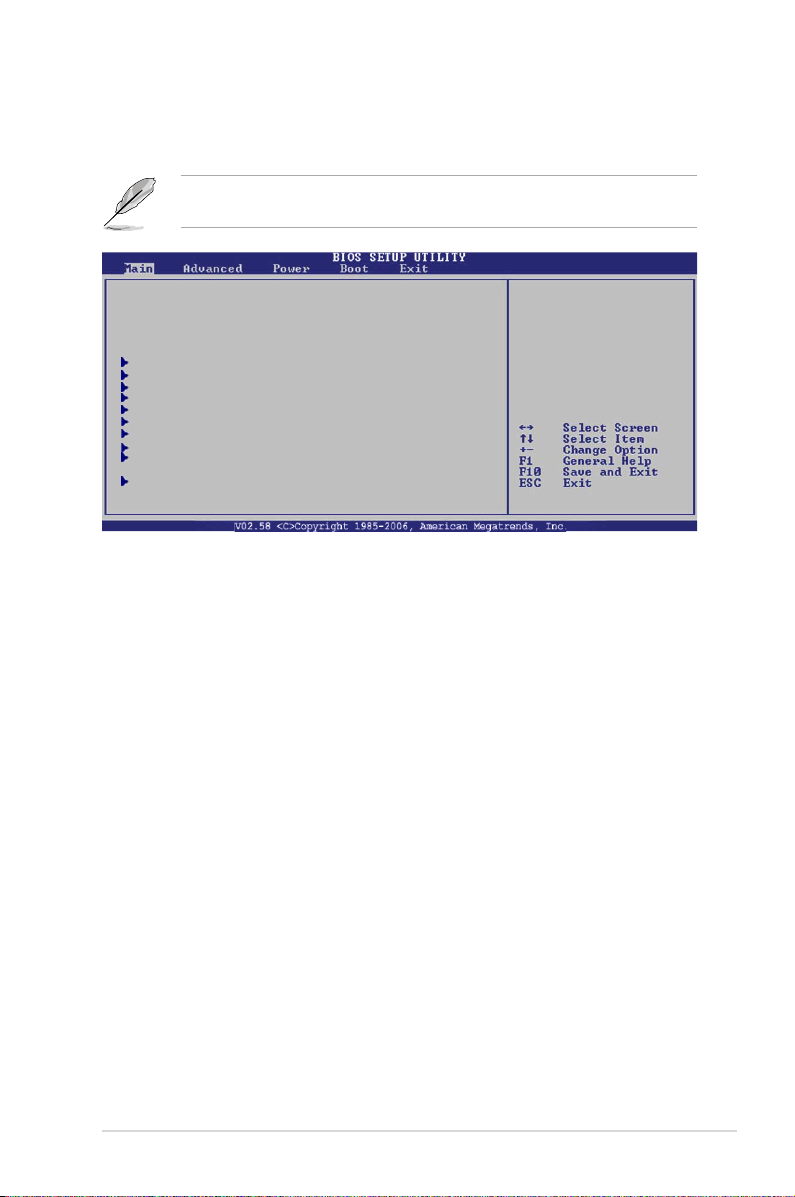
4.3 Main menu
When you enter the BIOS Setup program, the Main menu screen appears, giving
you an overview of the basic system information.
Refer to section “4.2.1 BIOS menu screen” for information on the menu screen
items and how to navigate through them.
Use [ENTER], [TAB]
System Time [04:00:03]
System Date [Mon 12/05/2007] Legacy Diskette A [1.44M, 3.5 in.]
Primary IDE Master :[Not Detected]
Primary IDE Slave :[Not Detected]
SATA1 :[ST380817AS]
SATA2 :[Not Detected]
SATA3 :[Not Detected]
SATA4 :[Not Detected]
SATA5 :[Not Detected]
SATA6 :[Not Detected]
IDE Conguration
System Information
4.3.1 System Time [xx:xx:xx]
Allows you to set the system time.
4.3.2 System Date [Day xx/xx/xxxx]
Allows you to set the system date.
or [SHIFT-TAB] to
select a eld.
Use [+] or [-] to
congure system time.
4.3.3 Legacy Diskette A [1.44M, 3.5 in.]
Sets the type of oppy drive installed.
Conguration options: [Disabled] [360K, 5.25 in.] [1.2M, 5.25 in.] [720K, 3.5 in.]
[1.44M, 3.5 in.] [2.88M, 3.5 in.]
ASUS M2N-L 4-9
Page 60

4.3.4 Primary IDE Master/Slave, SATA1~6
The BIOS automatically detects the connected IDE devices. There is a separate
sub-menu for each IDE device. Select a device item, then press <Enter> to display
the IDE device information.
Primary IDE Master
Device : Not Detected
Type [Auto]
LBA/Large Mode [Auto]
Block(Multi-Sector Transfer)M [Auto]
PIO Mode [Auto]
DMA Mode [Auto]
SMART Monitoring [Auto]
32Bit Data Transfer [Enabled]
Select the type of
device connected
to the system.
The BIOS automatically detects the values opposite the dimmed items (Device,
Vendor, Size, LBA Mode, Block Mode, PIO Mode, Async DMA, Ultra DMA, and
SMART monitoring). These values are not user-congurable. These items show
N/A if no IDE device is installed in the system.
Type [Auto]
Selects the type of IDE drive. Setting to [Auto] allows automatic selection of the
appropriate IDE device type. Select [CDROM] if you are specically conguring a
CD-ROM drive. Select [ARMD] (ATAPI Removable Media Device) if your device is
either a ZIP, LS-120, or MO drive.
Conguration options: [Not Installed] [Auto] [CDROM] [ARMD]
LBA/Large Mode [Auto]
Enables or disables the LBA mode. Setting to [Auto] enables the LBA mode if the
device supports this mode, and if the device was not previously formatted with LBA
mode disabled. Conguration options: [Disabled] [Auto]
Block (Multi-sector Transfer) Mode [Auto]
Enables or disables data multi-sectors transfers. When set to [Auto], the data
transfer from and to the device occurs multiple sectors at a time if the device
supports multi-sector transfer feature. When set to [Disabled], the data transfer
from and to the device occurs one sector at a time.
Conguration options: [Disabled] [Auto]
4-10 Chapter 4: BIOS setup
Page 61

PIO Mode [Auto]
Selects the PIO mode.
Conguration options: [Auto] [0] [1] [2] [3] [4]
DMA Mode [Auto]
Selects the DMA mode.
Conguration options: [Auto]
SMART Monitoring [Auto]
Sets the Smart Monitoring, Analysis, and Reporting Technology. Conguration
options: [Auto] [Disabled] [Enabled]
32Bit Data Transfer [Enabled]
Enables or disables 32-bit data transfer.
Conguration options: [Disabled] [Enabled]
4.3.5 IDE Conguration
The items in this menu allow you to set or change the congurations for the IDE
devices installed in the system. Select an item then press <Enter> if you wish to
congure the item.
IDE Conguration
OnBoard PCI IDE Controller [Enabled]
Serial-ATA Devices [Device 0/1/2]
nVidia RAID Setup
Hard Disk Write Protect [Disabled]
IDE Dectect Time Out (Sec) [35]
ATA(PI) 80Pin Cable Detection [Host]
DISABLED: disables
the intergrated IDE
Controller.
ENABLED: enables
the intergrated IDE
Controller.
OnBoard PCI IDE Controller [Enabled]
Enables or disables primary IDE controllers.
Conguration options: [Disabled] [Enabled]
Serial-ATA Devices [Device 0/1/2]
Enables or disables the SATA0/1/2 IDE Interfaces.
Conguration options: [Disabled] [Device 0] [Device 0/1] [Device 0/1/2]
ASUS M2N-L 4-11
Page 62

nVidia RAID Setup
RAID Setup
nVidia RAID Function [Disabled]
nVidia RAID Function [Disabled]
Options
Disable
Enable
Enables or disables the NVIDIA® RAID function.
Conguration options: [Disabled] [Enabled]
The following items appear when this item is set to [Enabled].
SATA1 [Disabled]
Sets the SATA 1 as RAID.
Conguration options: [Disabled] [Enabled]
SATA 2 [Disabled]
Sets the SATA 2 as RAID.
Conguration options: [Disabled] [Enabled]
SATA 3 [Disabled]
Sets the SATA 3 as RAID.
Conguration options: [Disabled] [Enabled]
SATA 4 [Disabled]
Sets the SATA 4 as RAID.
Conguration options: [Disabled] [Enabled]
SATA 5 [Disabled]
Sets the SATA 5 as RAID.
Conguration options: [Disabled] [Enabled]
SATA 6 [Disabled]
Sets the SATA 6 as RAID.
Conguration options: [Disabled] [Enabled]
Hard Disk Write Protect [Disabled]
Enables or disables the device write protection. This will be effective only if device
is accessed through BIOS.
Conguration options: [Disabled] [Enabled]
IDE Detect Time Out (Sec) [35]
Selects the time out value for detecting ATA/ATAPI devices.
Conguration options: [0] [5] [10] [15] [20] [25] [30] [35]
ATA(PI) 80Pin Cable Detection [Host]
Selects the mechanism for detecting 80Pin ATA(PI) Cable.
Conguration options: [Host & Device] [Host] [Device]
4-12 Chapter 4: BIOS setup
Page 63

4.3.6 System Information
This menu gives you an overview of the general system specications. The BIOS
automatically detects the items in this menu.
AMIBIOS
Version : 0127
Build Date : 12/18/07
Processor
Type : AMD Sempron(tm) Processor 3200+
Speed : 1800 MHz
Count : 1
System Memory
Size : 512MB
AMI BIOS
Displays the auto-detected BIOS information
Processor
Displays the auto-detected CPU specication
System Memory
Displays the auto-detected system memory
ASUS M2N-L 4-13
Page 64

4.4 Advanced menu
The Advanced menu items allow you to change the settings for the CPU and other
system devices.
Take caution when changing the settings of the Advanced menu items. Incorrect
eld values can cause the system to malfunction.
CPU Conguration
Chipset
Onboard Devices Conguration
PCIPnP
MPS Conguration
USB Conguration
Remote Access Conguration
Congure CPU.
4.4.1 CPU Conguration
The items in this menu show the CPU-related information that the BIOS
automatically detects.
CPU Conguration
Module Version: 13.20
AGESA Version: 3.1.4.0
Physical Count: 1
Logical Count : 4
AMD Opteron(tm) Processor 1354
Revision: B2
Cache L1: 512KB
Cache L2: 2045KB
Cache L3: 2MB
Speed : 2200MHz, NB Clk: 1800MHz
Able to Change Freq : Yes
uCode Patch Level : 0x1000035
GART Error Reporting [Disabled]
Microcode Updation [Enabled]
Secure Virtual Machine Mode [Enabled]
Cool ‘N’ Quiet [Disabled]
ACPI SRAT Table [Enabled]
This option should
remain disabled for
the normal operation.
The driver developer
may enable it for
testing purpose.
4-14 Chapter 4: BIOS setup
Page 65

GART Error Reporting [Disabled]
Enables or disables the GART Error reporting feature.
Conguration options: [Disabled] [Enabled]
Microcode Updation [Enabled]
Enables or disables the Microcode Updation function.
Conguration options: [Disabled] [Enabled]
Secure Virtual Machine Mode [Enabled]
Enables or disables the Secure Virtual Machine Mode (SVM).
Conguration options: [Disabled] [Enabled]
Cool ‘n’ Quiet [Disabled]
Enables or disables the AMD Cool ‘n’ Quiet technology.
Conguration options: [Disabled] [Enabled]
ACPI SRAT Table [Enabled]
Enables or disables ACPI static resources afnity table.
Conguration options: [Disabled] [Enabled]
4.4.2 Chipset
The Chipset menu allows you to change the advanced chipset settings. Select an
item then press <Enter> to display the sub-menu.
Advanced Chipset Setting
WARNING: Setting wrong values in below
sections may cause system to malfunction.
NorthBridge Conguration
Southbridge/MCP55 Conguration
Options for NB
NorthBridge Conguration
NorthBridge Chihpset Conguration
Memory Conguration
ECC Conguration
DRAM Timing Conguration
Alternate VID [Auto]
Memory CLK :333 MHz
CAS Latency(TCL) :5.0
RAS/CAS Delay(Trcd) :5 CLK
Row Precharge Time(Trp) :5 CLK
Min Active RAS(Tras) :15 CLK
RAS/RAS Delay(Trrd) :3 CLK
Row Cycle (Trc) :21 CLK
ASUS M2N-L 4-15
Page 66
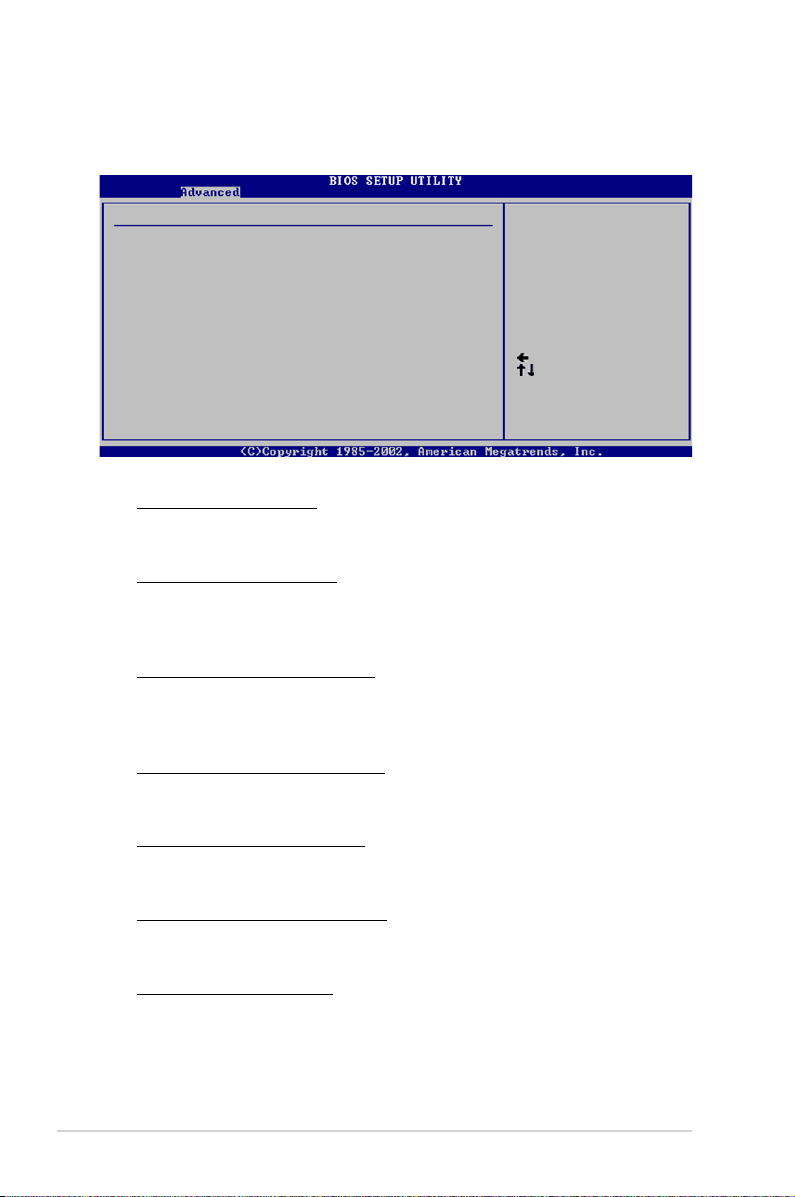
Memory Conguration
Select Screen
Select Item
+- Change Option
F1 General Help
F10 Save and Exit
ESC Exit
The memory conguration menu allows you to change the memory settings.
Memory Conguration
Bank Interleaving [Disabled]
Channel Interleaving [Disabled]
Enable Clock to All DIMMS [Disabled]
MemClk Tristate C3/ALTVID [Disabled]
Memory Hole Remapping [Enabled]
DCT Unganged Mode support [Always]
Power Down Enable [Enabled]
Select the DRAM
Frequency program
method. If Auto,
the DRAM speed will
be based on SPDs.
If Limit, the DRAM
speed will not exceed
the specic value.
If Manual, the DRAM
will be programmed
regardless.
Bank Interleaving [Disabled]
Allows you to enable the bank memory interleaving.
Conguration options: [Disabled] [Auto]
Channel Interleaving [Disabled]
Allows you to enable the channel memory interleaving.
Conguration options: [Disabled] [Address bits 6] [Address bits 12] [XOR of
Address bits [20:16, 6]] [ XOR of Address bits [20:16, 9]]
Enable Clock to All DIMMs [Disabled]
Enables or disables unused Clocks to DIMMs when memory slots are not
populated.
Conguration options: [Disabled] [Enabled]
MemClk Tristate C3/ALTVID [Disabled]
Enables or disables MemClk Tri-Stating during C3 and Alt VID.
Conguration options: [Disabled] [Enabled]
Memory Hole Remapping [Enabled]
Enables or disables the memory remapping around memory hole.
Conguration options: [Disabled] [Enabled]
DCT Unganged Mode support [Always]
Enables or disables DCT Unganged Mode.
Conguration options: [Auto] [Always]
Power Down Enable [Enabled]
Enables or disables DDR power down mode.
Conguration options: [Disabled] [Enabled]
4-16 Chapter 4: BIOS setup
Page 67

ECC Conguration
The ECC conguration menu allows you to change the ECC settings.
ECC Conguration
ECC Mode [Disabled]
DRAM ECC Enable [Disabled]
DRAM SCRUB REDIRECT [Disabled]
4-Bit ECC Mode [Disabled]
DRAM BG Scrub [Disabled]
Data Cache BG Scrub [Disabled]
L2 Cache BG Scrub [Disabled]
L3 Cache BG Scrub [Disabled]
DRAM ECC allows
hardware to report
and correct memory
errors automatically
maintaining system
integrity.
ECC Mode [Disabled]
Allows you to set the ECC conguration. Conguration options: [Disabled]
[Basic] [Good] [Super] [Max] [User]
The owing items are changeable when the ECC Mode is set to [User].
DRAM ECC Enable [Disabled]
Enables or disables the DRAM ECC that allows the hardware to report and
correct memory errors automatically. Conguration options: [Disabled]
[Enabled]
DRAM SCRUB REDIRECT [Disabled]
Enables or disables the DRAM SCRUB REDIRECT feature that allows the
system to correct the DRAM ECC errors immediately when they occur.
Conguration options: [Disabled] [Enabled]
4-Bit ECC Mode (or ECC Chip Kill) [Disabled]
Enables or disables the ECC chip kill feature.
Conguration options: [Disabled] [Enabled]
DRAM BG SCRUB [Disabled]
Sets the DRAM BG Scrub. Conguration options: [Disabled] [40ns] [80ns]
[160na] [320ns] [640ns] [1.28us] [2.56us] [5.12us] [10.2us] [20.5us]
[41.0us] [81.9us] [163.8us] [327.7us] [655.4us] [1.31ms] [2.62ms] [5.24ms]
[10.49ms] [20.97ms] [42.00ms] [84.00ms]
Data Cache BG Scrub [Disabled]
Disables or sets the Data Cache BG Scrub. This item allows the data
cache BG Scrub RAM to be corrected when idle. Conguration options:
[Disabled] [40ns] [80ns] [160ns] [320ns] [640ns] [1.28us] [2.56us] [5.12us]
[10.2us] [20.5us] [41.0us] [81.9us] [163.8us] [327.7us] [655.4us] [1.31ms]
[2.62ms] [5.24ms] [10.49ms] [20.97ms] [42.00ms] [84.00ms]
ASUS M2N-L 4-17
Page 68

L2 Cache BG Scrub [Disabled]
Disables or sets the L2 Cache BG Scrub. This item allows the cache
RAM to be corrected when idle. Conguration options: [Disabled] [40ns]
[80ns] [160na] [320ns] [640ns] [1.28us] [2.56us] [5.12us] [10.2us] [20.5us]
[41.0us] [81.9us] [163.8us] [327.7us] [655.4us] [1.31ms] [2.62ms] [5.24ms]
[10.49ms] [20.97ms] [42.00ms] [84.00ms]
L3 Cache BG Scrub [2.56us]
Disables or sets the L3 Cache BG Scrub. This item allows the cache
RAM to be corrected when idle. Conguration options: [Disabled] [40ns]
[80ns] [160na] [320ns] [640ns] [1.28us] [2.56us] [5.12us] [10.2us] [20.5us]
[41.0us] [81.9us] [163.8us] [327.7us] [655.4us] [1.31ms] [2.62ms] [5.24ms]
[10.49ms] [20.97ms] [42.00ms] [84.00ms]
DRAM Timing Conguration
The DRAM Timing conguration menu allows you to change the DRAM Timing
settings.
DRAM Timing Conguration
Memory Clock Mode [Auto]
DRAM Timing Mode [Auto]
Memory Clock Mode [Auto]
DRAM ECC allows
hardware to report
and correct memory
errors automatically
maintaining system
integrity.
Allows you to set the memory clock mode. Conguration options: [Auto]
[Limit] [Manual]
The following item shows when the Memory Clock Mode is set to [Limit] or
[Manual]
Memclock Value [266 MHz]
Allows you to set the memory clock value.
Conguration options: [266 MHz] [333 MHz] [400 MHz] [533 MHz]
DRAM Timing Mode [Auto]
Allows you to set the DIMM RAM Timing mode.
Conguration options: [Auto] [DCT0]
4-18 Chapter 4: BIOS setup
Page 69

Alternate VID [Auto]
Allows you to specify the alternate VID in low power states.
Conguration options: [1.550 V] [1.525 V] [1.500 V] [1.475 V] [1.450 V] [1.425V]
[1.400 V] [1.375 V] [1.350 V] [1.325 V] [1.300 V] [1.275 V] [1.250 V] [1.225 V]
[1.200 V] [1.175V] [1.150V] [1.125V] [1.100V] [1.075V] [1.050V] [1.025V] [1.000V]
[0.975V] [0.950V] [0.925V] [0.900V] [0.875V] [0.850V] [0.825V] [0.800V] [Auto]
SouthBridge / MCP55 Conguration
The SouthBridge Conguration menu allows you to change the SouthBridge
settings.
South Bridge/MCP55 Chipset Conguration
Primary Graphics Adapter [PCI Express -> PCI]
Options
PCI Express -> PCI
PCI -> PCI Express
Primary Graphics Adapter [PCI Express -> PCI]
Allows you to select the primary graphics adapter.
Conguration options: [PCI Express -> PCI] [PCI -> PCI Express]
ASUS M2N-L 4-19
Page 70

4.4.3 Onboard Devices Conguration
Congure ITE8716F-S Super IO Chipset
Serial Port1 Address [3F8/IRQ4]
Serial Port2 Address [2F8/IRQ3]
Serial Port2 Mode [Normal]
Congure Onboard Device
Onboard XGI Z9S VGA [Enabled]
Onboard MARVELL8056 Lan A [Enabled]
Onboard Lan BootROM [Disabled]
Onboard MARVELL8056 Lan B [Enabled]
Onboard Lan BootROM [Disabled]
Allows BIOS to Select
Serial Port1 Base
Addresses.
Serial Port1 Address [3F8/IRQ4]
Allows you to select the Serial Port1 base address.
Conguration options: [Disabled] [3F8/IRQ4] [3E8/IRQ4]
Serial Port2 Address [2F8/IRQ3]
Allows you to select the Serial Port2 base address.
Conguration options: [Disabled] [2F8/IRQ3] [2E8/IRQ3]
Serial Port2 Mode [Normal]
Allows you to set the BIOS selection mode for Serial Port2.Conguration
options: [Normal] [IrDA] [ASK IR]
The following items appear when the Serial Port2 Mode is set to IrDA or ASK IR.
CMOS Port Dulpex Mode [Half Duplex]
Allows you to select full or half duplex for Serial Port2 (IR Mode).
Conguration options: [Half Duplex] [Full Duplex]
Onboard XGI Z9S VGA [Enabled]
Enable or disable the Onboard XGI Z9S VGA.
Conguration options: [Disabled] [Enabled]
4-20 Chapter 4: BIOS setup
Page 71
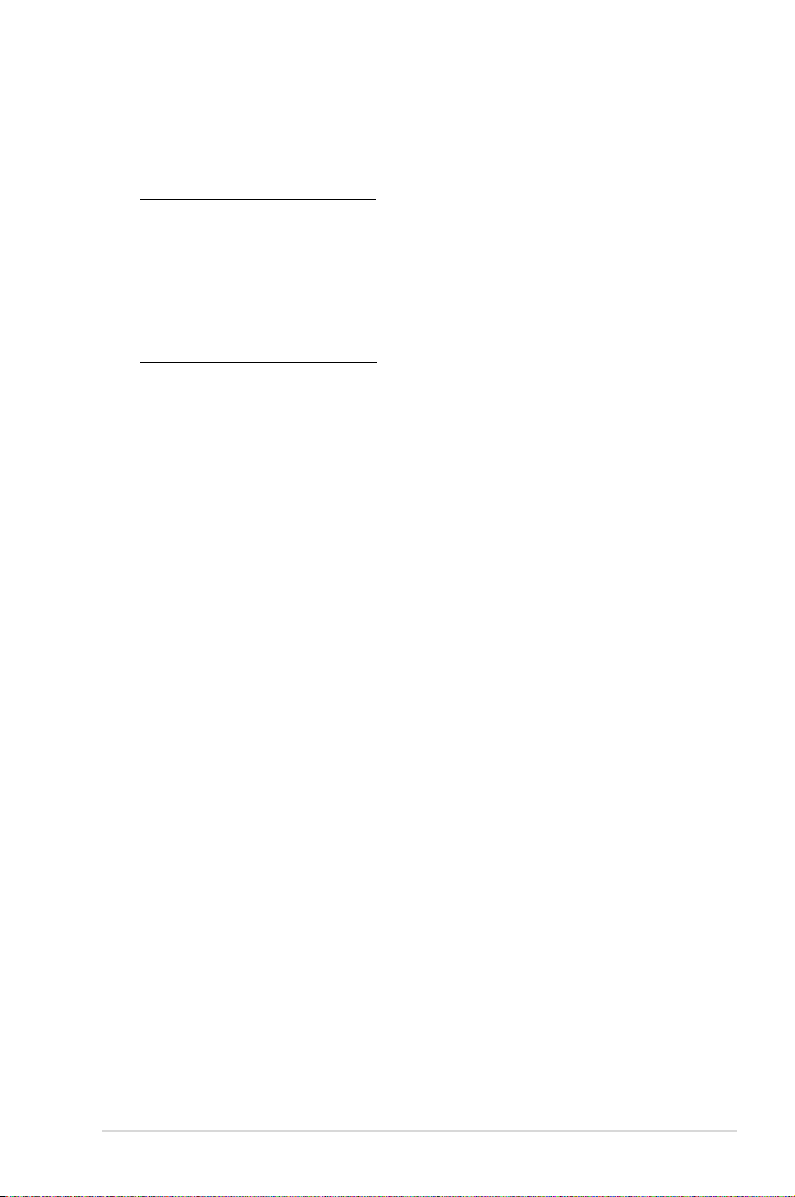
Onboard MARVELL 8056 Lan A [Enabled]
Enable or disable the Onboard MARVELL 8056 Lan A.
Conguration options: [Disabled] [Enabled]
Onboard LAN A BootROM [Disabled]
Allows you to enable or disable the option ROM in the onboard LAN A
controller. Conguration options: [Disabled] [Enabled]
Onboard MARVELL 8056 Lan B [Enabled]
Enable or disable the Onboard MARVELL 8056 Lan B.
Conguration options: [Disabled] [Enabled]
Onboard LAN B BootROM [Disabled]
Allows you to enable or disable the option ROM in the onboard LAN B
controller. Conguration options: [Disabled] [Enabled]
ASUS M2N-L 4-21
Page 72

4.4.4 PCI PnP
The PCI PnP menu items allow you to change the advanced settings for PCI/PnP
devices. The menu includes setting IRQ and DMA channel resources for either
PCI/PnP or legacy ISA devices, and setting the memory size block for legacy ISA
devices.
Take caution when changing the settings of the PCI PnP menu items. Incorrect
eld values can cause the system to malfunction.
Advanced PCI/PnP Settings
WARNING: Setting wrong values in below sections
may cause system to malfunction.
Plug And Play O/S [No]
PCI Latency Timer [64]
Allocate IRQ to PCI VGA [Yes]
Palette Snooping [Disabled]
IRQ-3 assigned to [PCI Device]
IRQ-4 assigned to [PCI Device]
IRQ-5 assigned to [PCI Device]
IRQ-7 assigned to [PCI Device]
IRQ-9 assigned to [PCI Device]
IRQ-10 assigned to [PCI Device]
IRQ-11 assigned to [PCI Device]
IRQ-14 assigned to [PCI Device]
IRQ-15 assigned to [PCI Device]
NO: Lets the BIOS
congue all the devices
in the system.
YES: Lets the operating
system congure Plug
and Play (PnP) devices
not required for boot
if your system has a
Plug and Play operating
system.
Plug And Play O/S [No]
When set to [No], BIOS congures all the devices in the system. When set to
[Yes] and if you install a Plug and Play operating system, the operating system
congures the Plug and Play devices not required for boot.
Conguration options: [No] [Yes]
PCI Latency Timer [64]
Allows you to select the value in units of PCI clocks for the PCI device latency
timer register. Conguration options: [32] [64] [96] [128] [160] [192] [224] [248]
Allocate IRQ to PCI VGA [Yes]
When set to [Yes], BIOS assigns an IRQ to PCI VGA card if the card requests for
an IRQ. When set to [No], BIOS does not assign an IRQ to the PCI VGA card even
if requested. Conguration options: [No] [Yes]
Palette Snooping [Disabled]
When set to [Enabled], the pallete snooping feature informs the PCI devices that
an ISA graphics device is installed in the system so that the latter can function
correctly. Conguration options: [Disabled] [Enabled]
4-22 Chapter 4: BIOS setup
Page 73
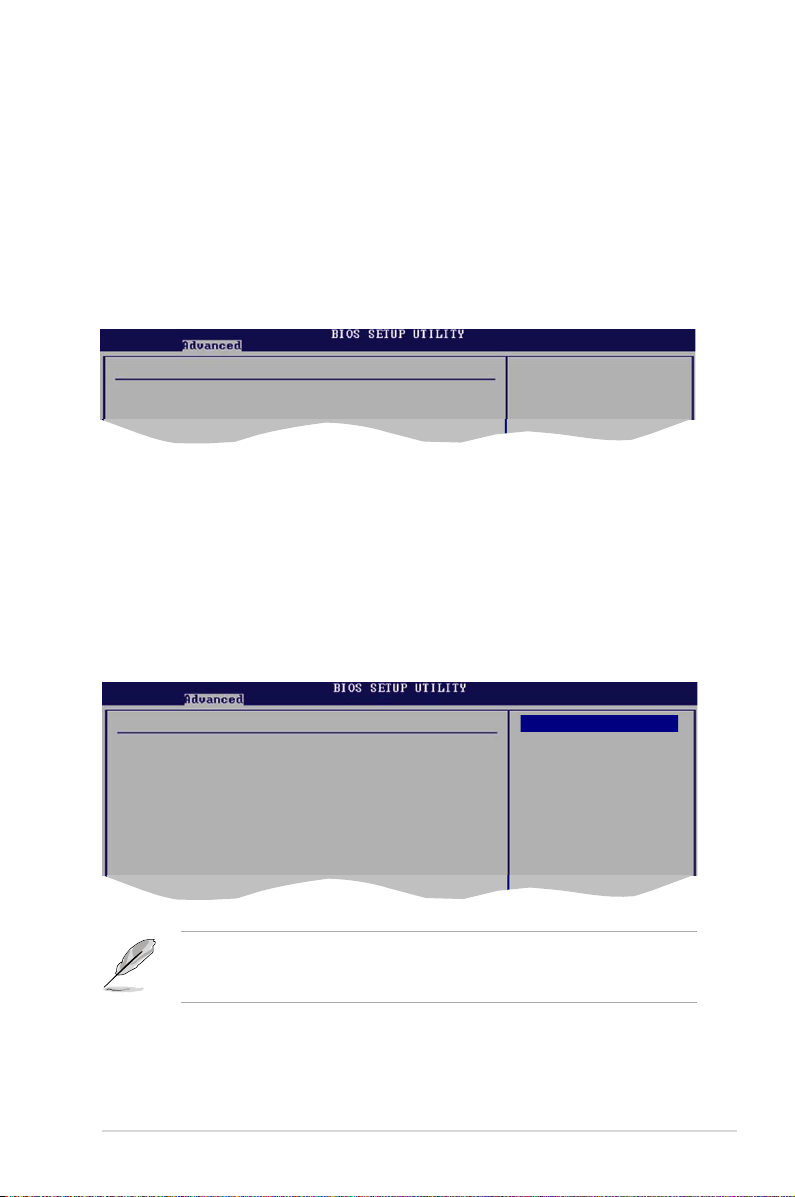
IRQ-xx assigned to [PCI Device]
When set to [PCI Device], the specic IRQ is free for use of PCI/PnP devices.
When set to [Reserved], the IRQ is reserved for legacy ISA devices.
Conguration options: [PCI Device] [Reserved]
4.4.5 MPS Conguration
The items in this menu allows you to congure the Multi-Processor Table. Select
an item then press <Enter> to display the conguration options.
MPS Conguration
MPS Revision [1.4]
Select MPS
Revision.
MPS Revision [1.4]
Allows you to select the multi-processor system revision.
Conguration options: [1.1] [1.4]
4.4.6 USB Conguration
The items in this menu allows you to change the USB-related features. Select an
item then press <Enter> to display the conguration options.
USB Conguration
Module Version - 2.24.0-12.4
USB Devices Enabled: None
None
USB 1.1 Controller [Enabled]
USB 2.0 Controller [Enabled]
Legacy USB Support [Auto]
USB 2.0 Controller Mode [HiSpeed]
BIOS EHCI Hand-Off [Enabled]
Options
Enabled
Disabled
The Module Version and USB Devices Enabled items show the
auto-detected values. If no USB device is detected, the USB Devices Enabled
item shows None.
ASUS M2N-L 4-23
Page 74

USB 1.1 Controller [Enabled]
Enables or disables the USB 1.1 Controller.
Conguration options: [Disabled] [Enabled]
USB 2.0 Controller [Enabled]
Enables or disables the USB 2.0 Controller.
Conguration options: [Disabled] [Enabled]
Legacy USB Support [Auto]
Allows you to enable or disable support for legacy USB devices. Setting to [Auto]
allows the system to detect the presence of USB devices at startup. If detected,
the USB controller legacy mode is enabled. If no USB device is detected, the
legacy USB support is disabled.
Conguration options: [Disabled] [Enabled] [Auto]
USB 2.0 Controller Mode [HiSpeed]
Allows you to set the USB 2.0 controller mode to HiSpeed (480 Mbps) or
FullSpeed (12 Mbps).
Conguration options: [FullSpeed ] [HiSpeed ]
BIOS EHCI Hand-Off [Enabled]
Enables or disables the BIOS EHCI hand-off feature.
Conguration options: [Disabled] [Enabled]
4.4.7 Remote Access Conguration
The items in this menu allows you to congure the Remote Access type and and
parameters.
Congure Remote Access type and parameters
Remote Access [Disabled]
Select Remote Access
type.
Remote Access Type [Disabled]
Allows you to set the Remote Access Type.
Conguration options: [Disabled] [Enabled]
4-24 Chapter 4: BIOS setup
Page 75

4.5 Power menu
The Power menu items allow you to change the settings for the ACPI and
Advanced Power Management (APM) features. Select an item then press <Enter>
to display the conguration options.
Suspend Mode [Auto]
ACPI 2.0 Support [Disabled] ACPI APIC support [Enabled]
APM Conguration
Hardware Monitor
Include ACPI state for
system suspend.
4.5.1 Suspend Mode [Auto]
Allows you to select the Advanced Conguration and Power Interface (ACPI) state
to be used for system suspend.
Conguration options: [S1 (POS) Only] [S3 Only] [Auto]
4.5.2 ACPI 2.0 Support [Disabled]
Allows you to add more tables for Advanced Conguration and Power Interface
(ACPI) 2.0 specications.
Conguration options: [Disabled] [Enabled]
4.5.3 ACPI APIC Support [Enabled]
Allows you to enable or disable the Advanced Programmable Interrupt Controller
(APIC). When set to Enabled, the ACPI APIC table pointer is included in the Root
System Description Table (RSDT) pointer list. Conguration options: [Disabled]
[Enabled]
Do not change the ACPI APIC support after you have installed the operating
system (OS), otherwise, a boot failure may occur.
ASUS M2N-L 4-25
Page 76

4.5.4 APM Conguration
APM Conguration
Resume on PME# [Disabled]
Resume on Ring [Disabled]
Resume on RTC Alarm [Disabled]
Restore on AC Power Loss [Last state]
Resume On PME# [Disabled]
When this item is set to [Enabled]. A PME (Power Management Event) can turn on
the system. Conguration Options: [Disabled] [Enabled]
Resume On Ring [Disabled]
This allows either settings of [Enabled] or [Disabled] for powering up the computer
when the external modem receives a call while the computer is in Soft-off mode.
Conguration options: [Disabled] [Enabled]
Resume On RTC Alarm [Disabled]
Allows you to enable or disable RTC to generate a wake event. When this item is
set to Enabled, the items RTC Alarm Date/ RTC Alarm Hour/ RTC Alarm Minute/
RTC Alarm Second will become user-congurable with set values.
Conguration options: [Disabled] [Enabled]
Options
Power Off
Power On
Last State
Restore on AC Power Loss [Last State]
When set to Power Off, the system goes into off state after an AC power loss.
When set to Power On, the system goes on after an AC power loss. When set to
Last State, the system goes into either off or on state, whatever the system state
was before the AC power loss.
Conguration options: [Power Off] [Power On] [Last State]
4-26 Chapter 4: BIOS setup
Page 77

4.5.5 Hardware Monitor
Hardware Monitor
CPU Temperature [42ºC/107.5ºF]
MB Temperature [37ºC/98.5ºF]
CPU Fan Speed [5192RPM]
Front Fan1 [N/A]
Front Fan2 [N/A]
Rear Fan1 [N/A]
VCORE Voltage [ 1.232V]
3.3V Voltage [ 3.184V]
5V Voltage [ 5.037V]
12V Voltage [ 11.392V]
Smart FAN Function [Enabled]
FAN Auto Mode Start Voltage [5.0V]
FAN Auto Mode Start Speed Temp [25oC]
FAN Auto Mode Full Speed Temp [75oC]
CPU Temperature
CPU Temperature [xxxºC/xxxºF]
MB Temperature [xxxºC/xxxºF]
The onboard hardware monitor automatically detects and displays the CPU
and motherboard temperature. Select [Ignored] if you do not wish to display the
detected temperatures.
CPU Fan Speed [xxxxRPM]
Front Fan1/Fan2 [N/A]
Rear Fan1 [N/A]
The onboard hardware monitor automatically detects and displays the CPU, and
chassis fan speed in rotations per minute (RPM). If the fan is not connected to the
motherboard, the eld shows N/A. Select [Ignored] if you do not wish to display the
detected temperatures.
VCORE Voltage, 3.3V Voltage, 5V Voltage, 12V Voltage [x.xxxV]
The onboard hardware monitor automatically detects the voltage output through
the onboard voltage regulators.
ASUS M2N-L 4-27
Page 78

Smart FAN Function [Enabled]
Allows you to enable or disable the ASUS Smart FAN feature that smartly adjusts
the fan speeds for more efcient system operation.
Conguration options: [Disabled] [Enabled]
The following items appear when the Smart FAN Function item is set to
[Enabled].
FAN Auto Mode Start Voltage [x.xV]
Shows the FAN start voltage in auto mode.
FAN Auto Mode Start Speed Temp [xxoC]
Shows the FAN temperature at start speed in auto mode.
FAN Auto Mode Full Speed Temp [xxoC]
Shows the FAN temperature at full speed in auto mode.
4-28 Chapter 4: BIOS setup
Page 79

4.6 Boot menu
The Boot menu items allow you to change the system boot options. Select an item
then press <Enter> to display the sub-menu.
Boot Settings
Boot Device Priority
Boot Settings Conguration
Security
4.6.1 Boot Device Priority
Boot Device Priority
1st Boot Device [1st FLOPPY DRIVE]
2nd Boot Device [ATAPI CD-ROM]
3rd Boot Device [Hard Drive]
4th Boot Device [Network:B05 D00 Yu]
5th Boot Device [Network:B06 D00 Yu]
Species the Boot
Devices Priority
sequence.
A virtual oppy disk
drive (Floppy Drive
B:) may appear when
you set the CD-ROM
drive as the rst boot
device.
Species the boot
sequence from the
available devices.
A device enclosed
in parenthesis has
been disabled in the
corresponding type
menu.
1st ~ xxth Boot Device [1st Floppy Drive]
These items specify the boot device priority sequence from the available devices.
The number of device items that appears on the screen depends on the number of
devices installed in the system.
Conguration options: [1st Floppy Drive] [ATAPI CD-ROM] [Hard Drive] [Network:
B05 D00 Yukon Boot Agent] [Network:B06 D00 Yukon Boot Agent] [Disabled]
[Network:B05/B06 D00 Yukon Boot Agent] option appears only when the item
Onboard Marvell8056 Lan B/A - Onboard Lan BootROM is set to [Enabled].
Refer to section 4.4.3 Onboard Devices Conguration for settings.
ASUS M2N-L 4-29
Page 80
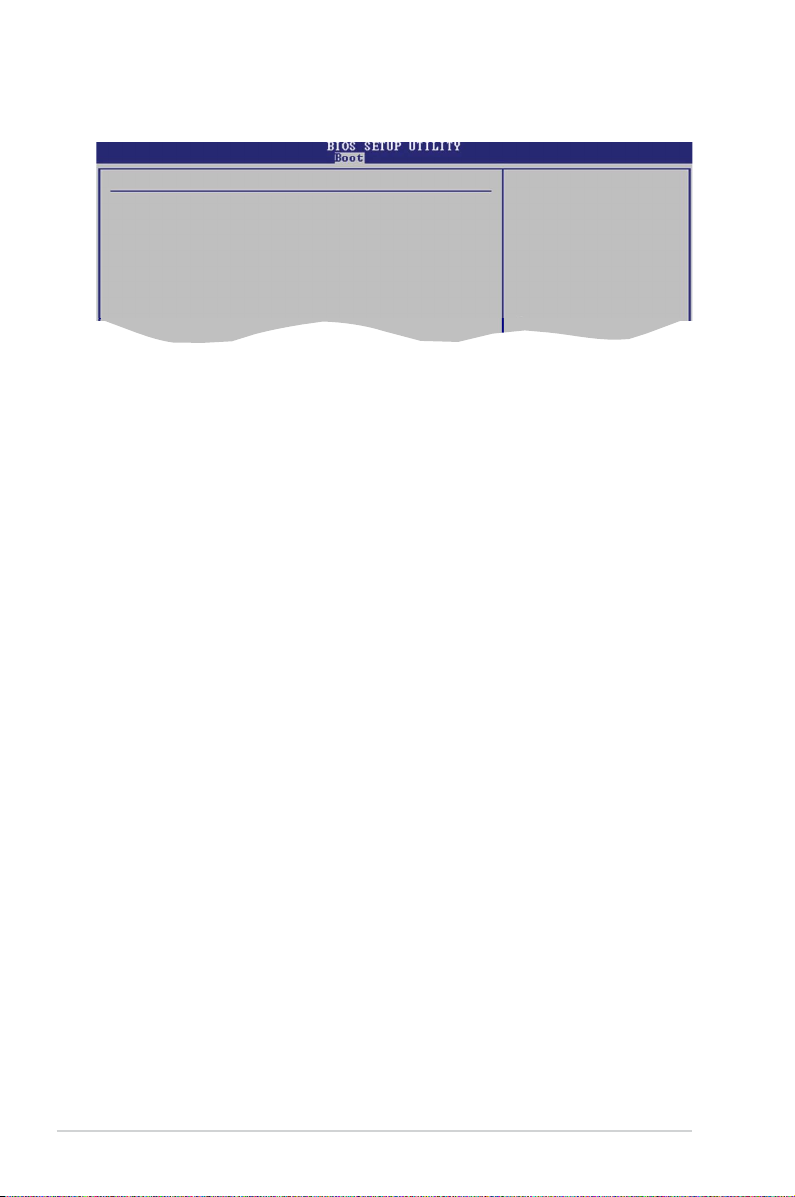
4.6.2 Boot Settings Conguration
Boot Settings Conguration
Quick Boot [Enabled]
Full Screen Logo [Enabled]
AddOn ROM Display Mode [Force BIOS]
Bootup Num-Lock [On]
PS/2 Mouse Support [Auto]
Wait For ‘F1’ If Error [Enabled]
Hit ‘DEL’ Message Display [Enabled]
Interrupt 19 Capture [Enabled]
Allows BIOS to skip
certain tests while
booting. This will
decrease the time
needed to boot the
system.
Quick Boot [Enabled]
Enabling this item allows the BIOS to skip some power on self tests (POST) while
booting to decrease the time needed to boot the system. When set to [Disabled],
BIOS performs all the POST items.
Conguration options: [Disabled] [Enabled]
Full Screen Logo [Enabled]
Allows you to enable or disable the full screen logo display feature.
Conguration options: [Disabled] [Enabled]
Add On ROM Display Mode [Force BIOS]
Sets the display mode for option ROM.
Conguration options: [Force BIOS] [Keep Current]
Bootup Num-Lock [On]
Allows you to select the power-on state for the NumLock.
Conguration options: [Off] [On]
PS/2 Mouse Support [Auto]
Allows you to enable or disable support for PS/2 mouse.
Conguration options: [Disabled] [Enabled] [Auto]
Wait for ‘F1’ If Error [Enabled]
When set to Enabled, the system waits for the F1 key to be pressed when error
occurs. Conguration options: [Disabled] [Enabled]
Hit ‘DEL’ Message Display [Enabled]
When set to Enabled, the system displays the message “Press DEL to run Setup”
during POST. Conguration options: [Disabled] [Enabled]
4-30 Chapter 4: BIOS setup
Page 81

Interrupt 19 Capture [Enabled]
When set to [Enabled], this function allows the option ROMs to trap Interrupt 19.
Conguration options: [Disabled] [Enabled]
4.6.3 Security
The Security menu items allow you to change the system security settings. Select
an item then press <Enter> to display the conguration options.
Security Settings
Supervisor Password : Not Installed
User Password : Not Installed
Change Supervisor Password
Change User Passward
<Enter> to change
password.
<Enter> again to
disabled password.
Change Supervisor Password
Select this item to set or change the supervisor password. The Supervisor
Password item on top of the screen shows the default Not Installed. After you set a
password, this item shows Installed.
To set a Supervisor Password:
1. Select the Change Supervisor Password item, then press <Enter>.
2. From the password box, type a password composed of at least six letters
and/or numbers, then press <Enter>.
3. Conrm the password when prompted.
The message “Password Installed” appears after you successfully set your
password.
To change the supervisor password, follow the same steps as in setting a user
password.
To clear the supervisor password, select the Change Supervisor Password then
press <Enter>. The message “Password Uninstalled” appears.
If you forget your BIOS password, you can clear it by erasing the CMOS Real
Time Clock (RTC) RAM. See section “2.6 Jumpers” for information on how to
erase the RTC RAM.
ASUS M2N-L 4-31
Page 82

After you have set a supervisor password, the other items appear to allow you to
change other security settings.
Boot
Security Settings
Supervisor Password : Installed
User Password : Not Installed
Change Supervisor Password
User Access Level [Full Access]
Change User Password
Password Check [Setup]
V02.58 (C)Copyright 1985-2006, American Megatrends, Inc.
BIOS SETUP UTILITY
<Enter> to change
password.
<Enter> again to
disabled password.
Select Screen
Select Item
Enter Change
F1 General Help
F10 Save and Exit
ESC Exit
User Access Level [Full Access]
This item allows you to select the access restriction to the Setup items.
Conguration options: [No Access] [View Only] [Limited] [Full Access]
No Access prevents user access to the Setup utility.
View Only allows access but does not allow change to any eld.
Limited allows changes only to selected elds, such as Date and Time.
Full Access allows viewing and changing all the elds in the Setup utility.
Change User Password
Select this item to set or change the user password. The User Password item on
top of the screen shows the default Not Installed. After you set a password, this
item shows Installed.
To set a User Password:
1. Select the Change User Password item and press <Enter>.
2. On the password box that appears, type a password composed of at least six
letters and/or numbers, then press <Enter>.
3. Conrm the password when prompted.
The message “Password Installed” appears after you set your password
successfully.
To change the user password, follow the same steps as in setting a user password.
4-32 Chapter 4: BIOS setup
Page 83

Password Check [Setup]
When set to [Setup], BIOS checks for user password when accessing the Setup
utility. When set to [Always], BIOS checks for user password both when accessing
Setup and booting the system.
Conguration options: [Setup] [Always]
4.7 Exit menu
The Exit menu items allow you to load the optimal or failsafe default values for the
BIOS items, and save or discard your changes to the BIOS items.
Exit Options
Exit & Save Changes
Exit & Discard Changes
Discard Changes
Load Setup Defaults
Pressing <Esc> does not immediately exit this menu. Select one of the options
from this menu or <F10> from the legend bar to exit.
Exit & Save Changes
Once you are nished making your selections, choose this option from the Exit
menu to ensure the values you selected are saved to the CMOS RAM. An onboard
backup battery sustains the CMOS RAM so it stays on even when the computer is
turned off. When you select this option, a conrmation window appears. Select Ok
to save the changes and exit.
If you attempt to exit the Setup program without saving your changes, the
program prompts you with a message asking if you want to save your changes
before exiting. Press <Enter> to save the changes while exiting.
ASUS M2N-L 4-33
Page 84

Exit & Discard Changes
Select this option only if you do not want to save the changes that you made to
the Setup program. If you made changes to elds other than System Date, System
Time, and Password, the BIOS asks for a conrmation before exiting.
Discard Changes
Allows you to discard the selections you made and restore the previously saved
values. After selecting this option, a conrmation appears. Select Ok to discard any
changes and load the previously saved values.
Load Setup Defaults
Allows you to load the default values for each of the parameters on the Setup
menus. When you select this option or if you press <F5>, a conrmation window
appears. Select Ok to load default values. Select Exit & Save Changes or make
other changes before saving the values to the non-volatile RAM.
4-34 Chapter 4: BIOS setup
Page 85

This chapter describes the contents
of the support CD that comes with the
motherboard package.
Software
5
support
Page 86

Chapter summary
5
5.1 Installing an operating system ................................................... 5-1
5.2 Support CD information ..............................................................
5.3 Software information ...................................................................
5.4 RAID congurations ....................................................................
®
5.5 NVIDIA
5.6 Creating a RAID driver disk .......................................................
RAID congurations .................................................... 5-10
5-1
5-7
5-8
5-17
ASUS M2N-L
Page 87

5.1 Installing an operating system
This motherboard supports Windows® 2000 and 32/64-bit 2003 operating systems
(OS). Always install the latest OS version and corresponding updates to maximize
the features of your hardware.
• Motherboard settings and hardware options vary. Use the setup
procedures presented in this chapter for reference only. Refer to your OS
documentation for detailed information.
®
• Make sure that you install Windows
32/64-bit 2003 before installing the drivers for better compatibility and
system stability.
2000 Service Pack 4 or the Windows®
5.2 Support CD information
The support CD that came with the motherboard package contains the drivers,
software applications, and utilities that you can install to avail all motherboard
features.
The contents of the support CD are subject to change at any time without
notice. Visit the ASUS website (www.asus.com) for updates.
5.2.1 Running the support CD
Place the support CD to the optical drive. The CD automatically displays the
Drivers menu if Autorun is enabled in your computer.
Click an icon to display
support CD/motherboard
information
Click an item to install
If Autorun is NOT enabled in your computer, browse the contents of the support
CD to locate the le ASSETUP.EXE from the BIN folder. Double-click the
ASSETUP.EXE to run the CD.
ASUS M2N-L 5-1
Page 88

5.2.2 Drivers menu
The drivers menu shows the available device drivers if the system detects installed
devices. Install the necessary drivers to activate the devices.
nVIDIA nForce (MCP55) Chipset
Installs the nVIDIA® nForce® (MCP55) Chipset driver.
Marvell LAN CPA Cong tool
Installs the Marvell LAN CPA Cong tool driver.
XGI VOLARI Z9s
Installs the XGI VOLARI Z9s driver.
AMD Processor driver
Installs the AMD processor driver.
5-2 Chapter 5: Software support
Page 89

5.2.3 Management Software menu
The Management Software menu displays all the available server management
software applications.
ASUS Network Utility
Installs the ASUS Network Utility. Refer to the application help le for details.
ASWM
Installs the ASUS System Web-based Management (ASWM) software.
ASUS M2N-L 5-3
Page 90

5.2.4 Utilities menu
The Utilities menu shows the applications and other software that the motherboard
supports.
ADOBE Reader V8.10
Installs the Adobe® Reader v8.10 that allows you to open, view, and print
documents in Portable Document Format (PDF).
ASUS Screen Saver
Bring life to your computer screen by installing the ASUS screen saver.
ASUS Update
The ASUS Update utility allows you to update the motherboard BIOS in Windows®
environment. This utility requires an Internet connection either through a network
or an Internet Service Provider (ISP).
5-4 Chapter 5: Software support
Page 91

5.2.5 ASUS Contact information
Click the Contact tab to display the ASUS contact information. You can also nd
this information on the inside front cover of this user guide.
5.2.6 Other information
The icons on the top right corner of the screen give additional information on the
motherboard and the contents of the support CD. Click an icon to display the
specied information.
Motherboard Info
Displays the general specications of the motherboard.
ASUS M2N-L 5-5
Page 92

Browse this CD
Displays the support CD contents in graphical format.
Technical support Form
Displays the ASUS Technical Support Request Form that you have to ll out when
requesting technical support.
5-6 Chapter 5: Software support
Page 93

5.3 Software information
Most of the applications in the support CD have wizards that will conveniently
guide you through the installation. View the online help or readme le that came
with the software application for more information.
Cool ‘n’ Quiet!™ Technology
The motherboard supports the AMD Cool ‘n’ Quiet!™ Technology that dynamically
and automatically change the CPU speed, voltage, and amount of power
depending on the task the CPU performs.
Enabling Cool ‘n’ Quiet!™ Technology
To enable Cool ‘n’ Quiet!™ Technology:
1. Turn on the system and enter BIOS by pressing the <Del> key during the
Power On Self-Tests (POST).
2. Go to Advanced -> CPU Conguration -> Cool ‘n’Quiet and set it to
[Enabled]. See section “4.4 Advanced Menu.”
3. In the Power menu, select the item ACPI 2.0 Support and set it to [Enabled].
See section “4.5 Power Menu.”
4. Save your changes and exit BIOS Setup.
5. Reboot your computer and set your Power Option Properties depending on
your operating system.
Windows® 2000/2003
1. From the Windows® 2000/2003 operating system, click the Start button.
Select Settings, then Control Panel.
2. Make sure the Control Panel is set
to Classic View.
3. Double-click the Display icon in
the Control Panel then select the
Screen Saver tab.
4. Click the Power... button. The
following dialog box appears.
5. From the Power schemes combo
list box, select Minimal Power
Management.
6. Click OK to effect settings.
Make sure to install the Cool ‘n’
Quiet!™ driver and application
before using this feature.
ASUS M2N-L 5-7
Page 94

5.4 RAID congurations
The motherboard comes with the NVIDIA® nForce® 570 SLI MCP (MCP55P) RAID
utility that allow you to congure Serial ATA hard disk drives as RAID sets. The
motherboard supports the following RAID congurations.
RAID 0 (
data in parallel, interleaved stacks. Two hard disks perform the same work as a
single drive but at a sustained data transfer rate, double that of a single disk alone,
thus improving data access and storage. Use of two new identical hard disk drives
is required for this setup.
RAID 1 (
drive to a second drive. If one drive fails, the disk array management software
directs all applications to the surviving drive as it contains a complete copy of
the data in the other drive. This RAID conguration provides data protection and
increases fault tolerance to the entire system. Use two new drives or use an
existing drive and a new drive for this setup. The new drive must be of the same
size or larger than the existing drive.
RAID 5 stripes both data and parity information across three or more hard
disk drives. Among the advantages of RAID 5 conguration include better
HDD performance, fault tolerance, and higher storage capacity. The RAID
5 conguration is best suited for transaction processing, relational database
applications, enterprise resource planning, and other business systems. Use a
minimum of three identical hard disk drives for this setup.
RAID 0+1 is a striping and data mirroring combined without parity (redundancy
data) having to be calculated and written. With the RAID 0+1 conguration you can
get all the benets of both RAID 0 and RAID 1 congurations. Use at least four
new hard disk drives for this setup.
JBOD (Spanning) stands for just a Bunch of Disks and refers to hard disk drivers
that are not yet congured as a RAID set. This conguration stores the same data
redundantly on multiple disks that appear as a single disk on the operating system.
Spanning does not deliver any advantage over using separate disks independently
and does not provide fault tolerance or other RAID performance benets.
Data striping
) optimizes two identical hard disk drives to read and write
Data mirroring
) copies and maintains an identical image of data from one
If you want to boot the system from a hard disk drive included in a RAID set,
copy rst the RAID driver from the support CD to a oppy disk before you install
an operating system to a selected hard disk drive. Refer to section “5.6 Creating
a RAID driver disk” for details.
5-8 Chapter 5: Software support
Page 95
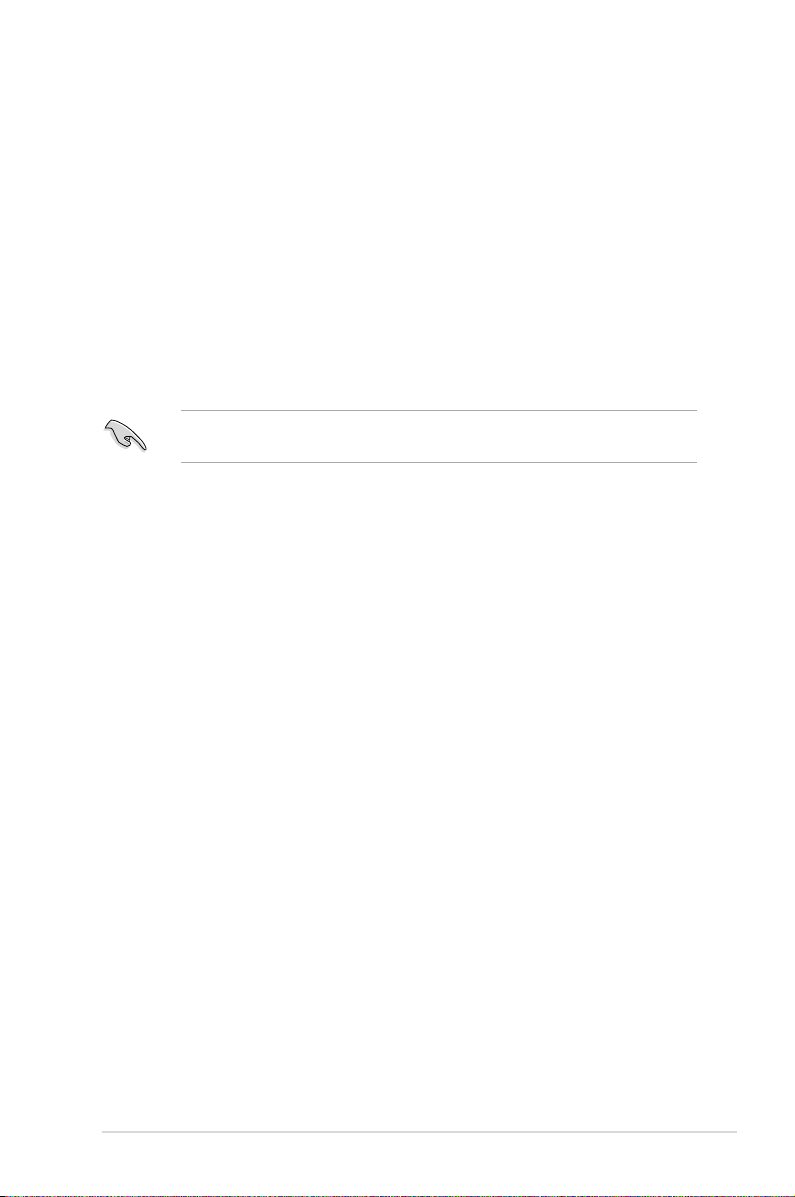
Installing hard disks
The motherboard supports Serial ATA hard disk drives. For optimal performance,
install identical drives of the same model and capacity when creating a disk array.
Installing Serial ATA (SATA) hard disks
To install the SATA hard disks for a RAID conguration:
1. Install the SATA hard disks into the drive bays.
2. Connect the SATA signal cables.
3. Connect a SATA power cable to the power connector on each drive.
Refer to the RAID controllers user manual in the motherboard support CD for
detailed information on RAID congurations.
ASUS M2N-L 5-9
Page 96
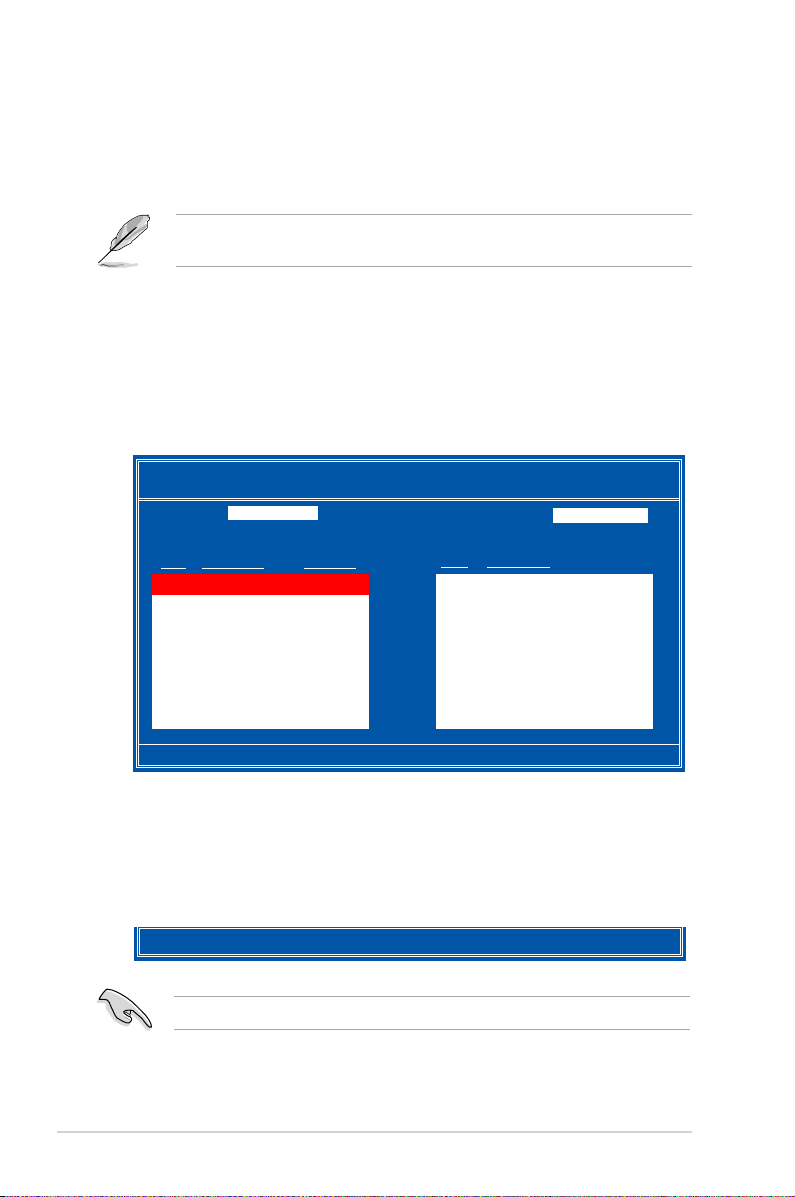
5.5 NVIDIA® RAID congurations
The motherboard includes a high performance SATA RAID controller integrated in
the NVIDIA® nForce® 570 SLI MCP (MCP55P). It supports RAID 0, RAID 1, RAID
0+1, RAID 5, and JBOD for six independent Serial ATA disks.
The RAID BIOS setup screens shown in this section are for reference only, and
may not exactly match the items on your screen.
5.5.1 Entering the NVIDIA® RAID Utility
To enter the NVIDIA® RAID Utility:
1. Restart the computer.
2. During POST, press <F10> to display the utility main menu.
MediaShield BIOS Apr 20 2007
- Dene a New Array -
RAID Mode: Striped Stripe Block: Optimal
Free Disks Array Disks
Port Disk Model Capacity Port Disk Model Capacity
1.0 XXXXXXXXXXXX XX.XXGB
1.1 XXXXXXXXXXXX XX.XXGB [→] Add
2.0 XXXXXXXXXXXX XX.XXGB
2.1 XXXXXXXXXXXX XX.XXGB
[ [←] Del
[ESC] Quit [F6] Back [F7] Finish [TAB] Navigate [↑↓] Select [ENTER] Popup
The SATA ports are called channels that are associated with adapters. The rst
digit in the Location eld denes the adapter that the SATA port is associated with.
The 2nd digit denes the channel.
At the bottom section of the screen are the navigation keys. These keys allow you
to move through and select menu options.
[ESC] Quit [F6] Back [F7] Finish [TAB] Navigate [↑↓] Select [ENTER] Popup
The navigation keys vary depending on the menu level or option.
5-10 Chapter 5: Software support
Page 97

5.5.2 Creating a RAID Volume
To create a RAID set:
1. From the Dene a New Array menu,
select RAID Mode, then press
<ENTER>. A pop-up menu appears.
Use the up or down arrow keys to select
a RAID mode , then press <ENTER>.
You can select either Mirrored,
Striped, Spanned, Striped Mirror, or
RAID 5.
• The RAID mode is set to Mirrored by default.
• Not all RAID modes are supported on all platforms. (If the server only has two
HDDs, it only supports RAID 0 and RAID 1 mode.)
Mirrored
Striped
Spanned
Striped Mirror
RAID 5
2. Press <TAB> to select the Stripe
Block option, then press <ENTER>.
The following submenu appears: The
available stripe size values range from
4KB to 128KB. The default stripe size
is optimal (64KB). You must choose
the stripe size value based on the
projected drive usage. For low disk
usage, select 4 KB/16 KB. For typical
disk usage, select 64 KB. Select 128KB
for performance disk usage.
For server systems, we recommend using a lower array block size. For multimedia
computer systems used mainly for audio and video editing, we recommend a higher
array block size for optimum performance.
3. Press <TAB> to move to the
that you want to add in the RAID set, then press the right arrow key to select.
The selected hard disk drives appear in the Array Disks section. Repeat the
process until all desired hard disk drives are added.
Free Disks section. Highlight the hard disk drives
4K
8K
16K
32K
64K
128K
Optimal
↑
↓
ASUS M2N-L 5-11
Page 98

MediaShield BIOS Apr 20 2007
- Dene a New Array -
RAID Mode: Striped Stripe Block: Optimal
Free Disks Array Disks
Port Disk Model Capacity Port Disk Model
1.0 XXXXXXXXXXXXX XX.XXGB
[→] Add 1.1 XXXXXXXXXXXXX XX.XXGB
[←] Del
[ESC] Quit [F6] Back [F7] Finish [TAB] Navigate [↑↓] Select [ENTER] Popup
Capacity
4. Press <F7> to create the RAID set. A pop-up window appears.
All data on new (or added) disks will be overwritten. Continue?
[Y] YES [N] NO
5. Press <Y> to overwrite all data on new
(or added) disks, or press <N> to cancel.
When you press <Y>, a conrmation
Clear MBR?
[Y] YES [N] NO
message appears.
You will lose all data on the drives if you clear the MBR!
6. Press <Y> to clear MBR.
The
Array List windows appears.
MediaShield BIOS Apr 20 2007
Boot Status Vendor Array Size
NO Healthy NVIDIA STRIPE XXX.XXG
[Ctrl-X] Exit [↑↓]Select [B] Set Bootable [N]New Array [ENTER] Detail
- Array List -
7. The utility displays the created RAID set. Press <Ctrl+X> to save your settings
and exit the utility.
5-12 Chapter 5: Software support
Page 99

5.5.3 Rebuilding a RAID set
To rebuild a RAID set:
1. From the
Array List, use the up or down arrow keys to select the RAID set you
want to rebuild, then press <ENTER>. The RAID set details appear.
MediaShield BIOS Apr 20 2007
Boot Status Vendor Array Size
YES Healthy NVIDIA STRIPE XXX.XXG
NO Healthy NVIDIA MIRROR XXX.XXG
[Ctrl-X]Exit [↑↓]Select [B]Set Bootable [N]New Array [ENTER] Detail
- Array List -
2. Press <R>. The RAID details appear.
Array 3 : NVIDIA MIRROR XX.XXGB
RAID Mode: Mirrored
Stripe Width: 1 Stripe Block: 64K
Port Index Disk Model Capacity
0.0 1 XXXXXXXXXXXXXXXXX XXX.XXGB
1.1 0 XXXXXXXXXXXXXXXXX XXX.XXGB
- Array Detail -
[R] Rebuild [D] Delete [C] Clear MBR [ENTER] Return
ASUS M2N-L 5-13
Page 100

3. Use the up or down arrow keys to select a the RAID set you want to rebuild,
then press <F7>. A conrmation message appears.
Array 1 : NVIDIA MIRROR XXX.XXG
- Select Disk Inside Array -
RAID Mode: Mirrored
Stripe Width: 1 Stripe Block: 64K
Port Index Disk Model Capacity
0.0 1 XXXXXXXXXXXXXXXXX XXX.XXGB
1.1 0 XXXXXXXXXXXXXXXXX XXX.XXGB
[↑↓] Select [F6] Back [F7] Finish
4. Press <ENTER> to start rebuilding
the array, or <ESC> to cancel.
Rebuild array?
[ENTER] OK [ESC] Cancel
5. When you press <ENTER>, a conrmation message appears. Press <Y> to
overwrite all data on new (or added) disks, or <N> to cancel. The array List
screen displays the RAID set after rebuilding.
All data on new (or added) disks will be overwritten. Continue?
[Y] YES [N] NO
5-14 Chapter 5: Software support
