Page 1

M2NBP-VM CSM
Motherboard
Page 2
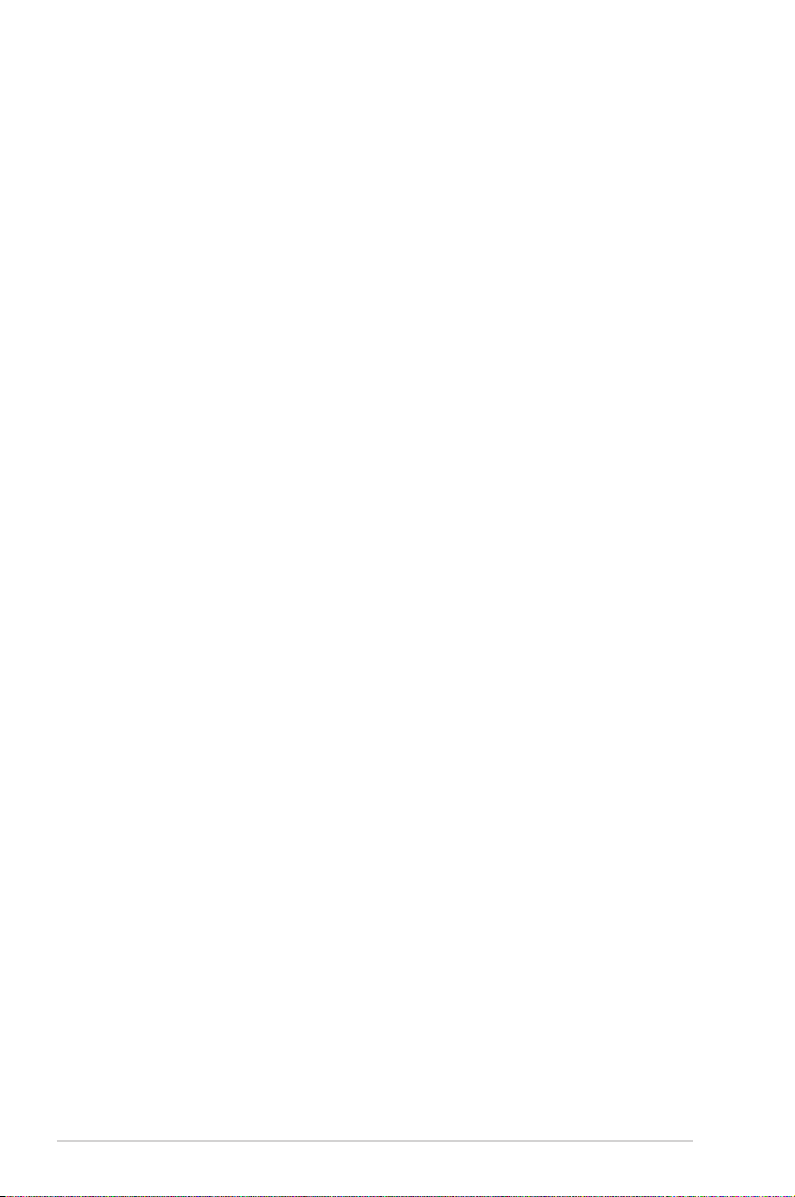
E2732
First Edition V1
August 2006
Copyright © 2006 ASUSTeK COMPUTER INC. All Rights Reserved.
No part of this manual, including the products and software described in it, may be reproduced, transmitted,
transcribed, stored in a retrieval system, or translated into any language in any form or by any means,
except documentation kept by the purchaser for backup purposes, without the express written permission
of ASUSTeK COMPUTER INC. (“ASUS”).
Product warranty or service will not be extended if: (1) the product is repaired, modied or altered, unless
such repair, modication of alteration is authorized in writing by ASUS; or (2) the serial number of the
product is defaced or missing.
ASUS PROVIDES THIS MANUAL “AS IS” WITHOUT WARRANTY OF ANY KIND, EITHER EXPRESS
OR IMPLIED, INCLUDING BUT NOT LIMITED TO THE IMPLIED WARRANTIES OR CONDITIONS OF
MERCHANTABILITY OR FITNESS FOR A PARTICULAR PURPOSE. IN NO EVENT SHALL ASUS, ITS
DIRECTORS, OFFICERS, EMPLOYEES OR AGENTS BE LIABLE FOR ANY INDIRECT, SPECIAL,
INCIDENTAL, OR CONSEQUENTIAL DAMAGES (INCLUDING DAMAGES FOR LOSS OF PROFITS,
LOSS OF BUSINESS, LOSS OF USE OR DATA, INTERRUPTION OF BUSINESS AND THE LIKE),
EVEN IF ASUS HAS BEEN ADVISED OF THE POSSIBILITY OF SUCH DAMAGES ARISING FROM ANY
DEFECT OR ERROR IN THIS MANUAL OR PRODUCT.
SPECIFICATIONS AND INFORMATION CONTAINED IN THIS MANUAL ARE FURNISHED FOR
INFORMATIONAL USE ONLY, AND ARE SUBJECT TO CHANGE AT ANY TIME WITHOUT NOTICE, AND
SHOULD NOT BE CONSTRUED AS A COMMITMENT BY ASUS. ASUS ASSUMES NO RESPONSIBILITY
OR LIABILITY FOR ANY ERRORS OR INACCURACIES THAT MAY APPEAR IN THIS MANUAL,
INCLUDING THE PRODUCTS AND SOFTWARE DESCRIBED IN IT.
Products and corporate names appearing in this manual may or may not be registered trademarks or
copyrights of their respective companies, and are used only for identication or explanation and to the
owners’ benet, without intent to infringe.
ii
Page 3
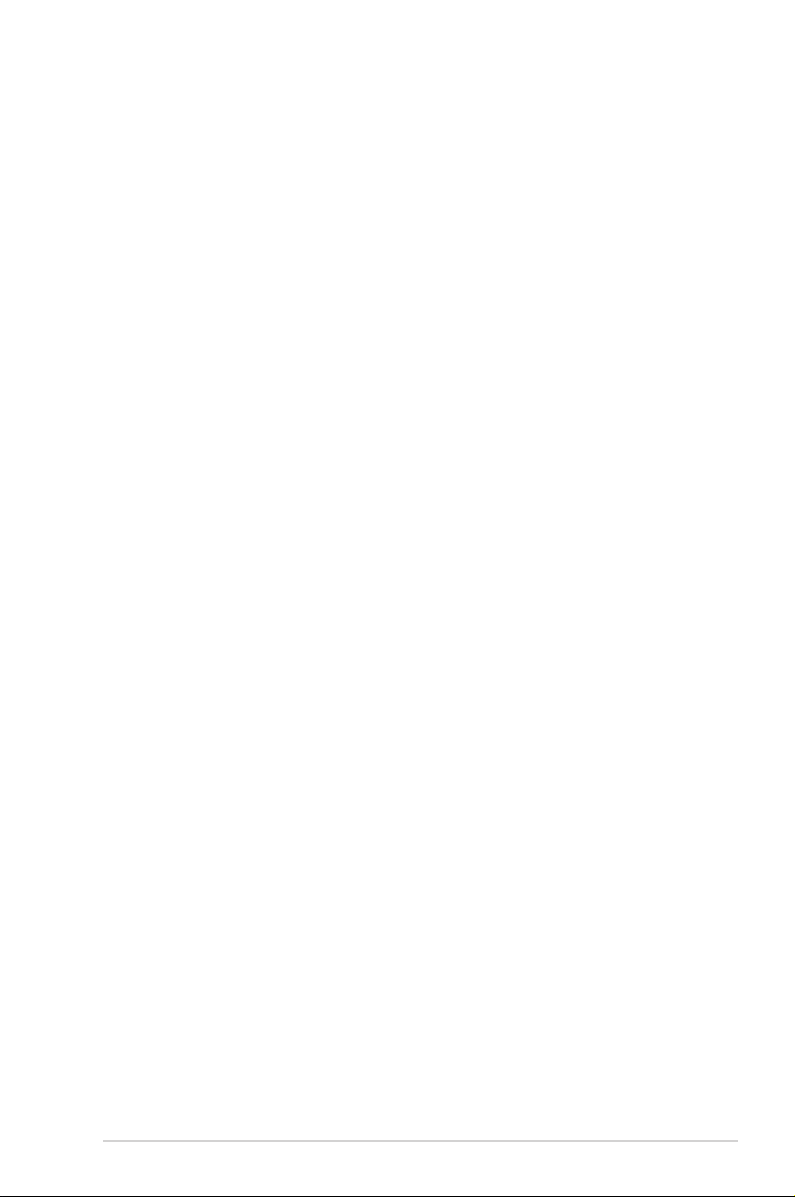
Contents
Notices ......................................................................................................... vi
Safety information ..................................................................................... vii
M2NBP-VM CSM specications summary .............................................. viii
Chapter 1: Product introduction
1.1 Welcome! ...................................................................................... 1-2
1.2 Package contents ......................................................................... 1-2
1.3 Special features ............................................................................ 1-2
1.3.1 Product highlights ........................................................... 1-2
1.3.2 Innovative ASUS features .............................................. 1-5
1.4 Before you proceed ..................................................................... 1-6
1.5 Motherboard overview ................................................................. 1-7
1.5.1 Motherboard layout ......................................................... 1-7
1.5.2 Placement direction ........................................................ 1-8
1.5.3 Screw holes .................................................................... 1-8
1.6 Central Processing Unit (CPU) ................................................... 1-9
1.6.1 Installing the CPU ........................................................... 1-9
1.6.2 Installing the heatsink and fan .......................................1-11
1.7 System memory ......................................................................... 1-13
1.7.1 Overview ....................................................................... 1-13
1.7.2 Memory congurations .................................................. 1-13
1.7.3 Installing a DIMM .......................................................... 1-17
1.7.4 Removing a DIMM ........................................................ 1-17
1.8 Expansion slots .......................................................................... 1-18
1.8.1 Installing an expansion card ......................................... 1-18
1.8.2 Conguring an expansion card ..................................... 1-18
1.8.3 PCI slots ........................................................................ 1-20
1.8.4 PCI Express x1 slot ....................................................... 1-20
1.8.5 PCI Express x16 slot ..................................................... 1-20
1.9 Jumpers ...................................................................................... 1-21
1.10 Connectors ................................................................................. 1-24
1.10.1 Rear panel connectors .................................................. 1-24
1.10.2 Internal connectors ....................................................... 1-26
iii
Page 4
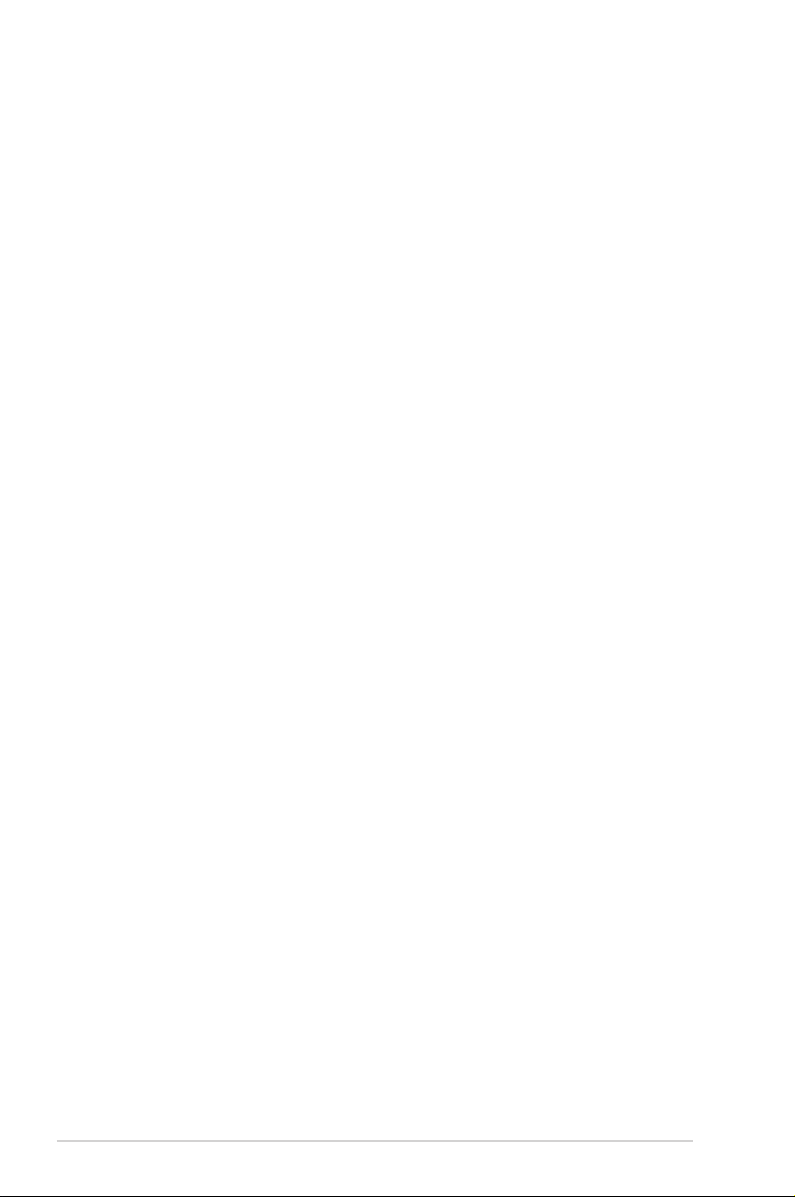
Contents
Chapter 2: BIOS setup
2.1 Managing and updating your BIOS ............................................ 2-2
2.1.1 ASUS Update utility ........................................................ 2-2
2.1.2 Creating a bootable oppy disk ....................................... 2-5
2.1.3 ASUS EZ Flash 2 utility ................................................... 2-6
2.1.4 Updating the BIOS .......................................................... 2-7
2.1.5 Saving the current BIOS le ............................................ 2-9
2.1.6 ASUS CrashFree BIOS 2 utility .................................... 2-10
2.2 BIOS setup program .................................................................. 2-11
2.2.1 BIOS menu screen ........................................................ 2-12
2.2.2 Menu bar ....................................................................... 2-12
2.2.3 Legend bar .................................................................... 2-13
2.2.4 Menu items ................................................................... 2-13
2.2.5 Sub-menu items ............................................................ 2-13
2.2.6 Conguration elds ....................................................... 2-13
2.2.7 Pop-up window ............................................................. 2-14
2.2.8 General help ................................................................. 2-14
2.3 Main menu .................................................................................. 2-15
2.3.1 System Time ................................................................. 2-15
2.3.2 System Date ................................................................. 2-15
2.3.3 Legacy Diskette A ......................................................... 2-15
2.3.4 Primary and Secondary IDE Master/Slave ................... 2-16
2.3.5 SATA 1/2/3/4 ................................................................. 2-18
2.3.6 HDD SMART Monitoring ............................................... 2-19
2.3.7 Installed Memory ........................................................... 2-19
2.3.8 Usable Memory ............................................................. 2-19
2.4 Advanced menu ......................................................................... 2-20
2.4.1 JumperFree Conguration ............................................ 2-20
2.4.2 AI NET2 ........................................................................ 2-22
2.4.3 CPU Conguration ........................................................ 2-22
2.4.4 Chipset .......................................................................... 2-24
2.4.5 PCIPnP ......................................................................... 2-25
2.4.6 Onboard Devices Conguration .................................... 2-26
iv
Page 5
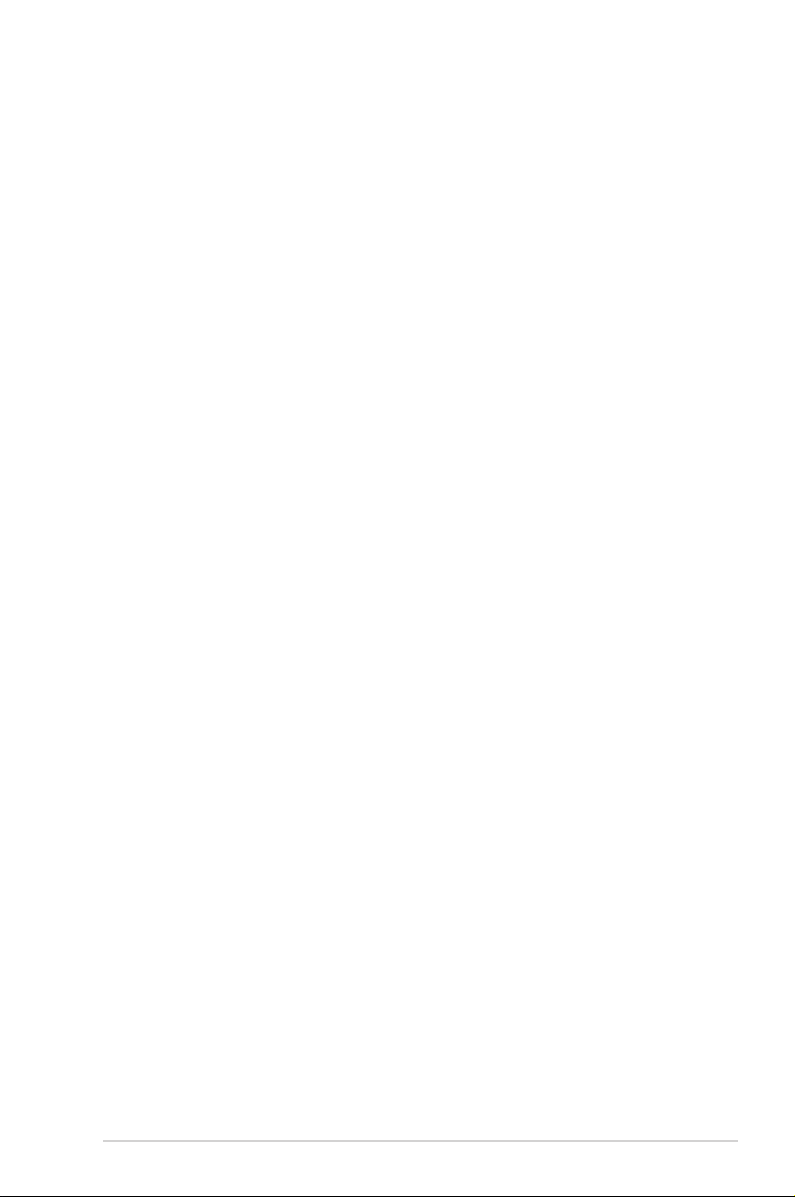
Contents
2.5 Power menu ................................................................................ 2-30
2.5.1 ACPI Suspend Type ...................................................... 2-30
2.5.2 ACPI APIC Support ....................................................... 2-30
2.5.3 APM Conguration ........................................................ 2-30
2.5.4 Hardware Monitor ......................................................... 2-33
2.6 Boot menu .................................................................................. 2-34
2.6.1 Boot Device Priority ...................................................... 2-34
2.6.2 Removable Drives ......................................................... 2-34
2.6.3 Hard Disk Drives ........................................................... 2-35
2.6.4 CDROM Drives ............................................................. 2-35
2.6.5 Boot Settings Conguration ......................................... 2-35
2.6.6 Security ......................................................................... 2-38
2.7 Tools menu ................................................................................. 2-40
2.7.1 ASUS EZ Flash 2 .......................................................... 2-40
2.8 Exit menu .................................................................................... 2-41
Chapter 3: Software support
3.1 Installing an operating system ................................................... 3-2
3.2 Support CD information .............................................................. 3-2
3.2.1 Running the support CD ................................................. 3-2
3.2.2 Drivers menu ................................................................... 3-3
3.2.3 Utilities menu .................................................................. 3-4
3.2.4 Make Disk menu ............................................................. 3-5
3.2.5 Manual menu .................................................................. 3-6
3.2.6 ASUS Contact information .............................................. 3-7
3.2.7 Other information ............................................................ 3-8
3.3 Creating a RAID driver disk ....................................................... 3-10
v
Page 6
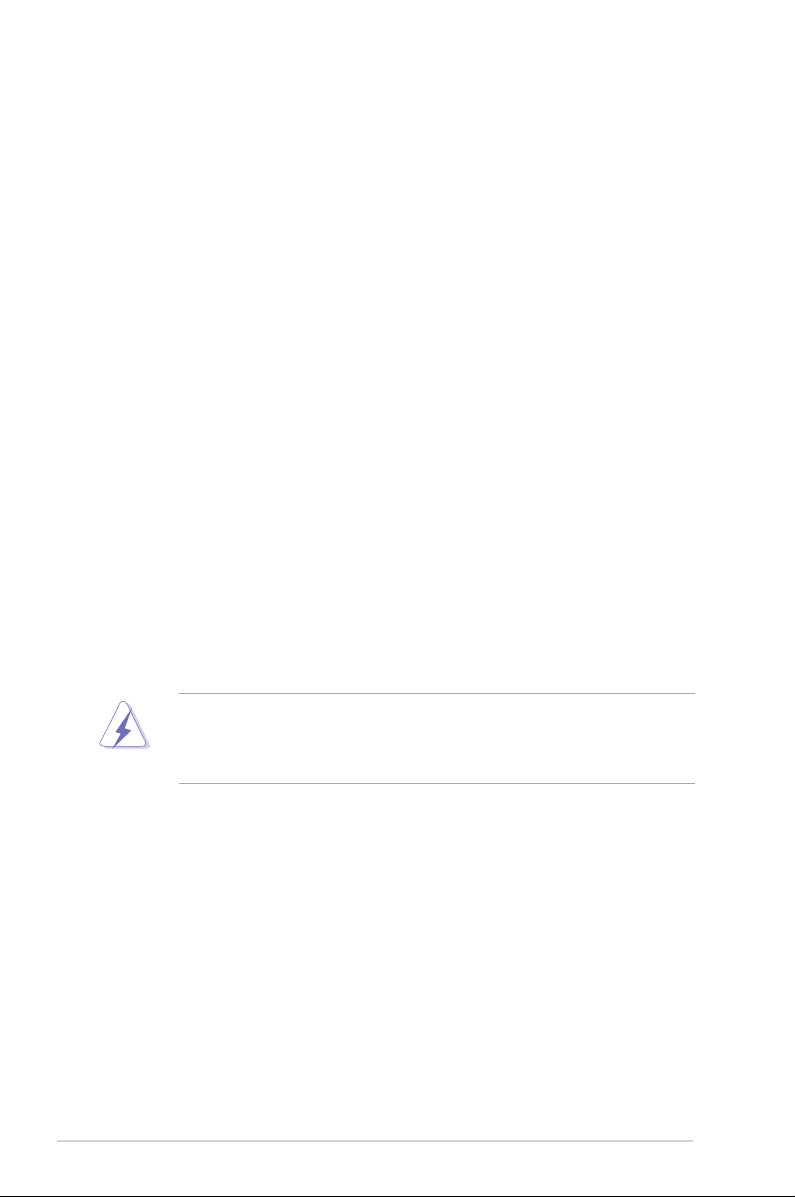
Notices
Federal Communications Commission Statement
This device complies with Part 15 of the FCC Rules. Operation is subject to the
following two conditions:
•
This device may not cause harmful interference, and
•
This device must accept any interference received including interference that
may cause undesired operation.
This equipment has been tested and found to comply with the limits for a
Class B digital device, pursuant to Part 15 of the FCC Rules. These limits are
designed to provide reasonable protection against harmful interference in a
residential installation. This equipment generates, uses and can radiate radio
frequency energy and, if not installed and used in accordance with manufacturer’
s instructions, may cause harmful interference to radio communications. However,
there is no guarantee that interference will not occur in a particular installation. If
this equipment does cause harmful interference to radio or television reception,
which can be determined by turning the equipment off and on, the user is
encouraged to try to correct the interference by one or more of the following
measures:
•
Reorient or relocate the receiving antenna.
•
Increase the separation between the equipment and receiver.
•
Connect the equipment to an outlet on a circuit different from that to which the
receiver is connected.
•
Consult the dealer or an experienced radio/TV technician for help.
The use of shielded cables for connection of the monitor to the graphics card is
required to assure compliance with FCC regulations. Changes or modications
to this unit not expressly approved by the party responsible for compliance could
void the user’s authority to operate this equipment.
Canadian Department of Communications Statement
This digital apparatus does not exceed the Class B limits for radio noise emissions
from digital apparatus set out in the Radio Interference Regulations of the
Canadian Department of Communications.
This class B digital apparatus complies with Canadian ICES-003..
vi
Page 7
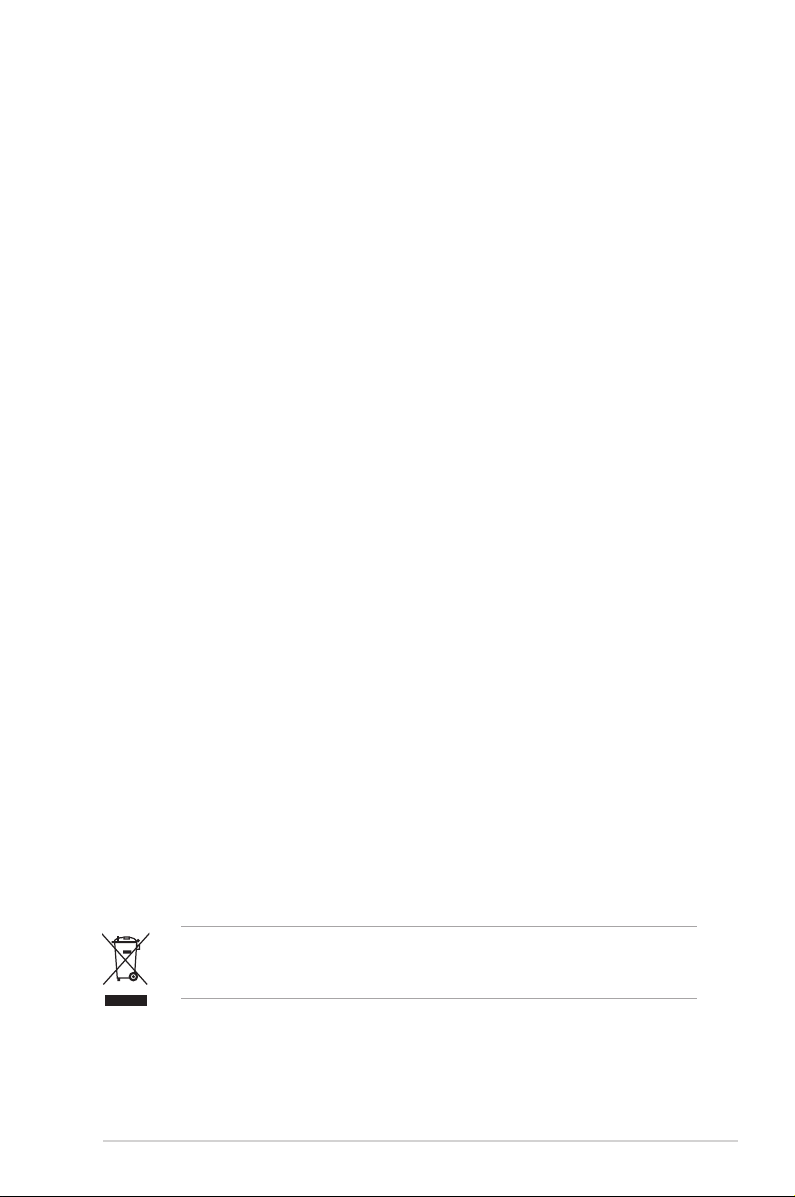
Safety information
Electrical safety
• To prevent electrical shock hazard, disconnect the power cable from the
electrical outlet before relocating the system.
• When adding or removing devices to or from the system, ensure that the power
cables for the devices are unplugged before the signal cables are connected. If
possible, disconnect all power cables from the existing system before you add
a device.
• Before connecting or removing signal cables from the motherboard, ensure
that all power cables are unplugged.
• Seek professional assistance before using an adapter or extension cord. These
devices could interrupt the grounding circuit.
• Make sure that your power supply is set to the correct voltage in your area. If
you are not sure about the voltage of the electrical outlet you are using, contact
your local power company.
• If the power supply is broken, do not try to x it by yourself. Contact a qualied
service technician or your retailer.
Operation safety
• Before installing the motherboard and adding devices on it, carefully read all
the manuals that came with the package.
• Before using the product, make sure all cables are correctly connected and the
power cables are not damaged. If you detect any damage, contact your dealer
immediately.
• To avoid short circuits, keep paper clips, screws, and staples away from
connectors, slots, sockets and circuitry.
• Avoid dust, humidity, and temperature extremes. Do not place the product in
any area where it may become wet.
• Place the product on a stable surface.
• If you encounter technical problems with the product, contact a qualied
service technician or your retailer.
The symbol of the crossed out wheeled bin indicates that the product (electrical
and electronic equipment) should not be placed in municipal waste. Please
check local regulations for disposal of electronic products.
vii
Page 8
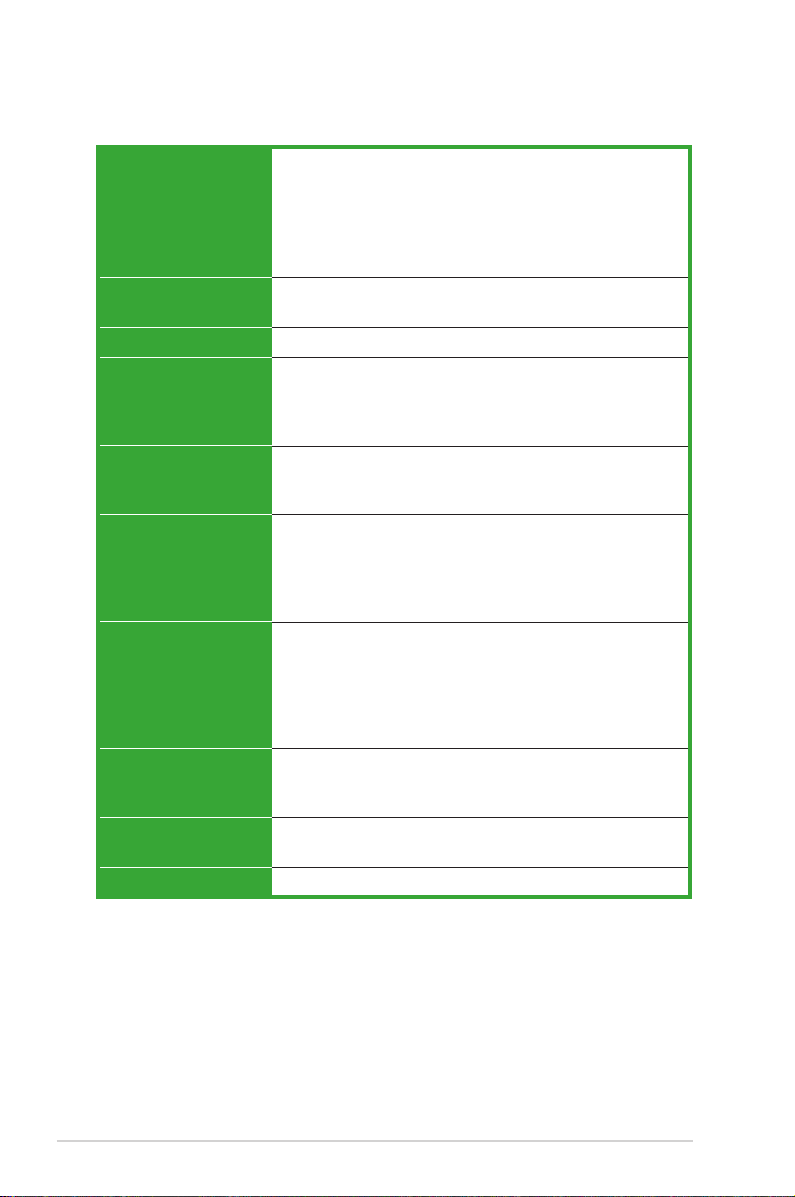
M2NBP-VM CSM specications summary
CPU
Chipset
Front Side Bus
Memory
Expansion slots
Graphics
Storage
High Denition Audio
LAN
USB
Support AMD socket AM2 for AMD Athlon™ 64FX/
Athlon™ 64 X2/Athlon™ 64/Sempron processors
AMD64 architecture enables simultaneous 32-bit and
64-bit computing
Supports AMD Cool ‘n’ Quiet™ Technology
AMD Live!™ Ready
Northbridge: NVIDIA® Quadro® NVS210S GPU
Southbridge: NVIDIA® nForce™430B MCP
2000/1600 MT/s
Dual-channel memory architecture
4 x 240-pin DIMM sockets support up to 8 GB of
unbufferred ECC/non-ECC 800/667/533 MHz DDR2 memory
modules
1 x PCI Express™ x16 slot
1 x PCI Express™ x1 slot
2 x PCI slots
Integrated in the NVIDIA® GeForce™ 6 Graphics Processing
Unit (GPU)
Note:
DVI-D only supports digital display. You
cannot convert DVI-D to output RGB signal to
CRT display
NVIDIA® nForce™430B media and communications processor
(MCP) supports:
- 2 x Ultra DMA 133/100/66/33 interfaces for four
(4) hard disk drives
- 4 x Serial ATA 3 Gb/s hard disk drives supporting
RAID 0 and RAID 1 conguration.
SoundMAX® ADI AD1986A 5.1-channel CODEC
Supports Jack Sensing technology
S/PDIF out interface
NVIDIA® nForce™430B built-in Gigabit MAC with external
Marvell® PHY
Supports up to 8 USB 2.0 ports
.
viii
(continued on the next page)
Page 9
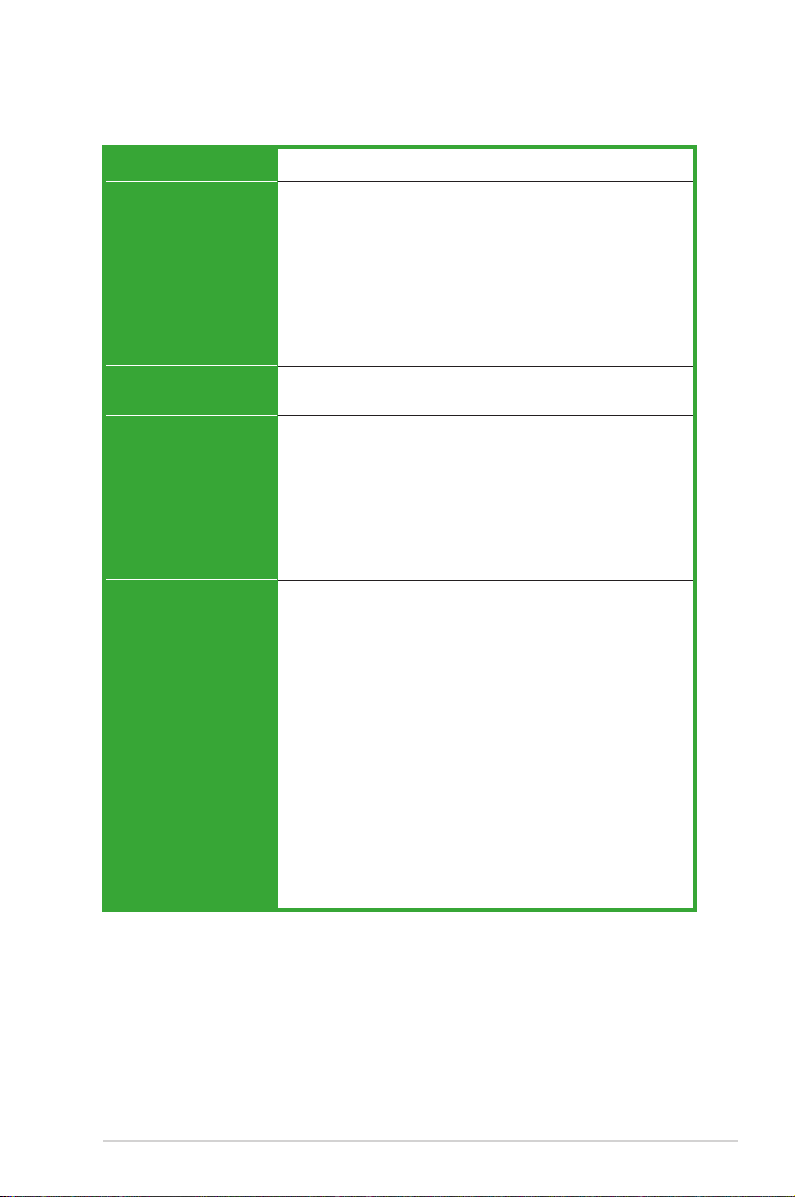
M2NBP-VM CSM specications summary
Manageability
Special features
BIOS features
Rear panel
Internal connectors
WfM2.0, DMI2.0, WOL by PME, WOR, PXE, Chassis Intrusion
ASUS Q-Fan 2
ASUS C.P.R. (CPU Parameter Recall)
ASUS CrashFree BIOS 2
ASUS EZ Flash 2
ASUS MyLogo™
Stepless Frequency Selection (SFS) allows FSB tuning from
200 MHz to 400 MHz at 1 MHz increment
Note:
ASUS CrashFree BIOS 2 and ASUS EZ Flash 2 only
support VGA/RGB output.
4 Mb Flash ROM, Award BIOS, PnP, DMI2.0, WfM2.0, ACPI
2.0, SM BIOS 2.3
1 x Parallel port
1 x LAN (RJ-45) port
4 x USB 2.0 ports
1 x VGA/RGB Out port
1 x VGA/DVI-D port
1 x PS/2 keyboard port
1 x PS/2 mouse port
5.1-channel audio ports
1 x Front panel audio connector
1 x CD audio in connector
1 x Chassis intrusion connector
1 x CPU fan connector
2 x Chassis fan connectors
1 x Power fan connector
1 x Floppy disk drive connector
1 x COM connectors
1 x Primary IDE connector
1 x Secondary IDE connector
1 x S/PDIF Out connector
4 x Serial ATA connectors
2 x USB 2.0 connectors for 4 additional USB 2.0 ports
1 x 24-pin ATX power connector
1 x 4-pin x ATX 12V power connector
1 x System panel connector
1 x TPM connector
(continued on the next page)
ix
Page 10
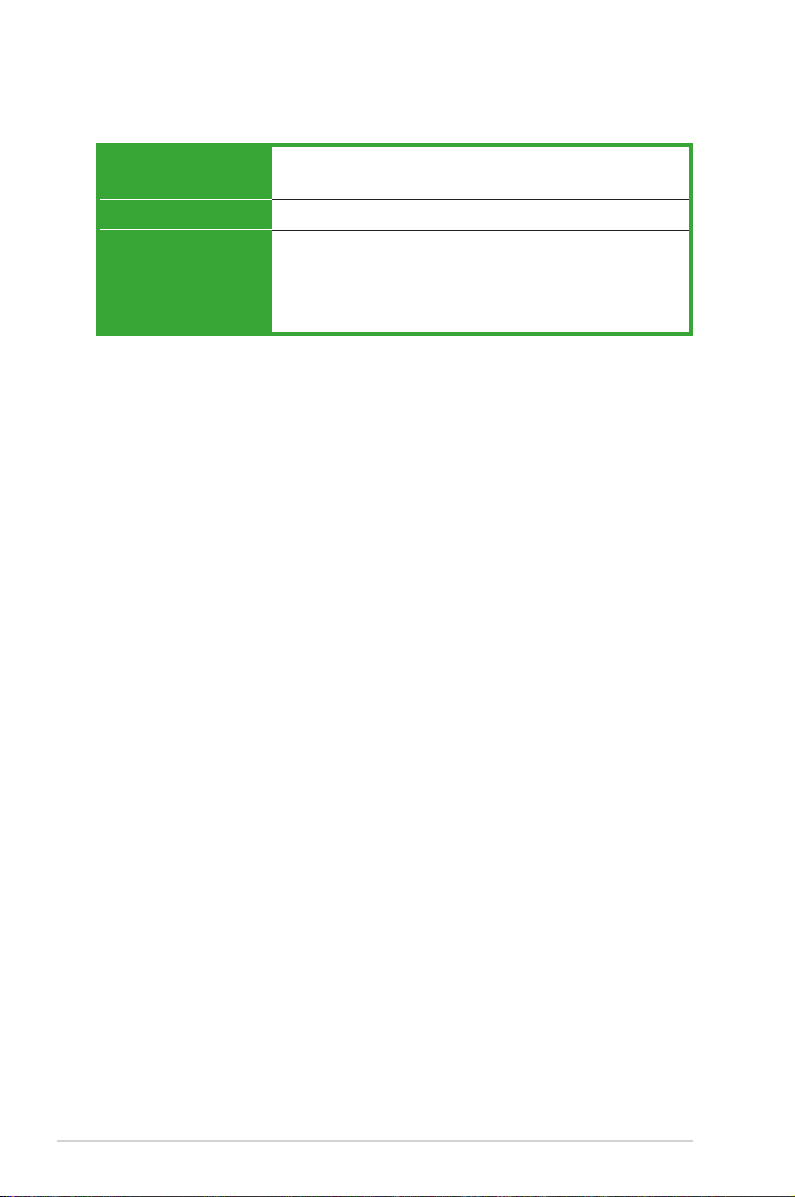
M2NBP-VM CSM specications summary
Power Requirement
Form Factor
Support CD contents
ATX power supply (with 24-pin and 4-pin 12 V plugs)
ATX 12 V 2.0 compliant
uATX: 9.6 in. x 9.6 in. (24.5cm x 24.5cm)
Device drivers
ASUS PC Probe II
AMD Cool ‘n’Quiet™ utility
ASUS Live Update utility
Anti-virus software (OEM version)
*Specications are subject to change without notice.
x
Page 11
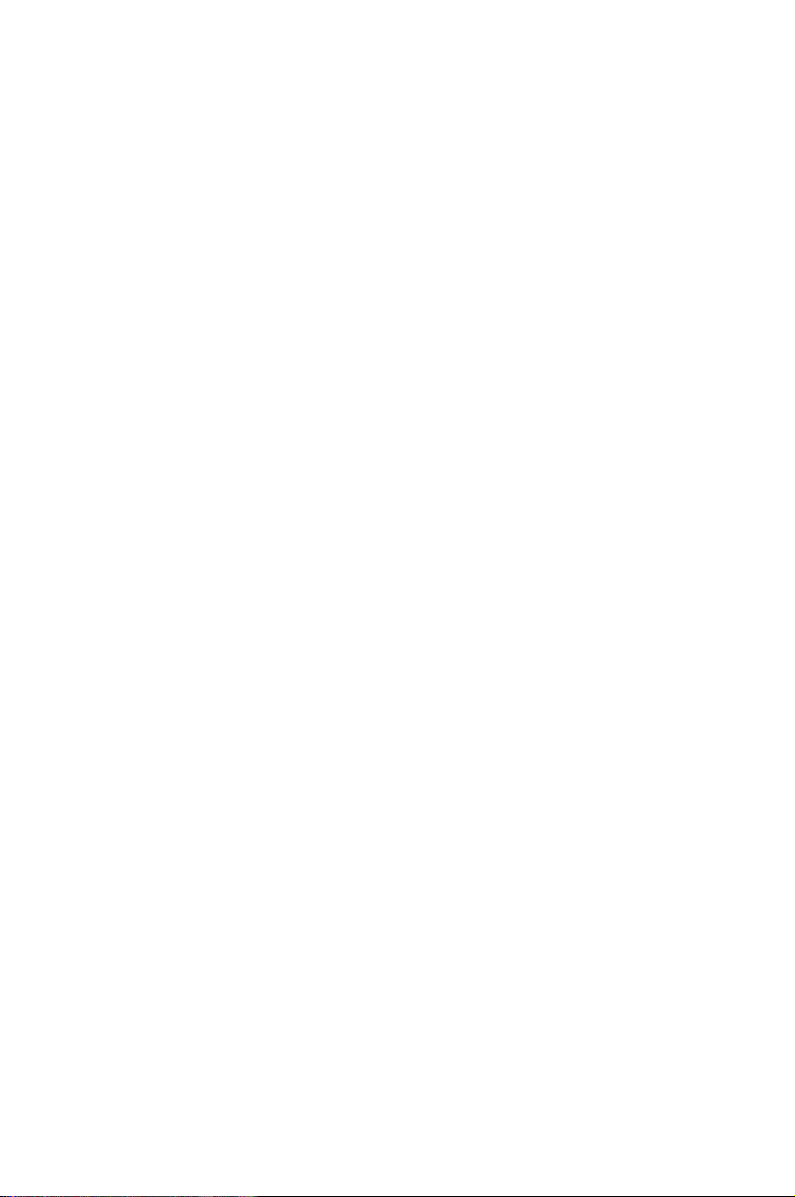
This chapter describes the motherboard
features and the new technologies it supports.
Product
introduction
1
Page 12
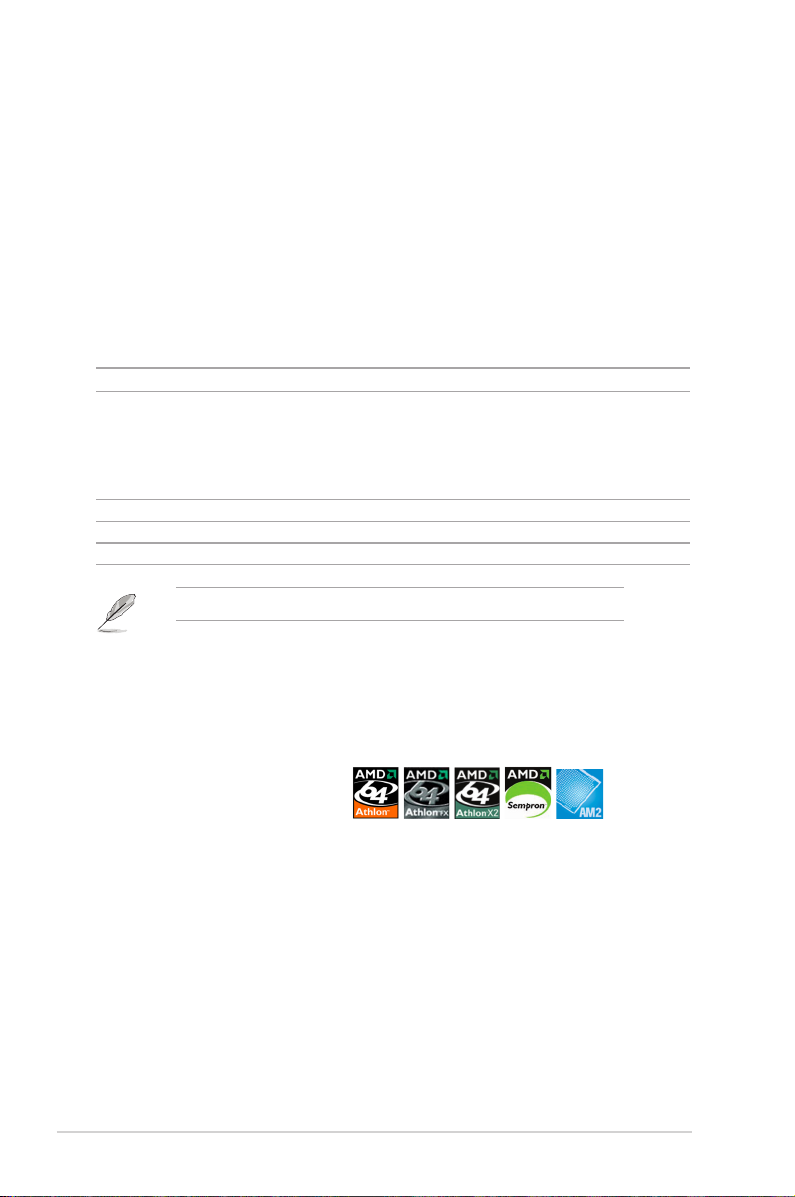
1.1 Welcome!
Thank you for buying an ASUS® M2NBP-VM CSM motherboard!
The motherboard delivers a host of new features and latest technologies, making it
another standout in the long line of ASUS quality motherboards!
Before you start installing the motherboard, and hardware devices on it, check the
items in your package with the list below.
1.2 Package contents
Check your motherboard package for the following items.
Motherboard ASUS M2NBP-VM CSM motherboard
1 x Serial ATA signal cable
Cables
Accessories I/O shield
Application CD ASUS motherboard support CD
Documentation User guide
If any of the above items is damaged or missing, contact your retailer.
1 x Serial ATA power cable
1 x Ultra DMA 133/100/66 cable
1 x Floppy disk drive cable
1.3 Special features
1.3.1 Product highlights
Latest processor technology
The motherboard supports AMD socket AM2 single-core Athlon 64/ Sempron and
dual-core Athlon 64 X2/Athlon 64 FX processors with 2MB/1MB/512KB L2 cache,
which is based on 64-bit architecture. It features 2000/1600 MT/s HyperTransport
Bus, dual-channel un-buffered DDR2 800 memory support and AMD Cool ‘n’ Quiet
Technology. See page 1-9 for details.
1-2 Chapter 1: Product introduction
Page 13
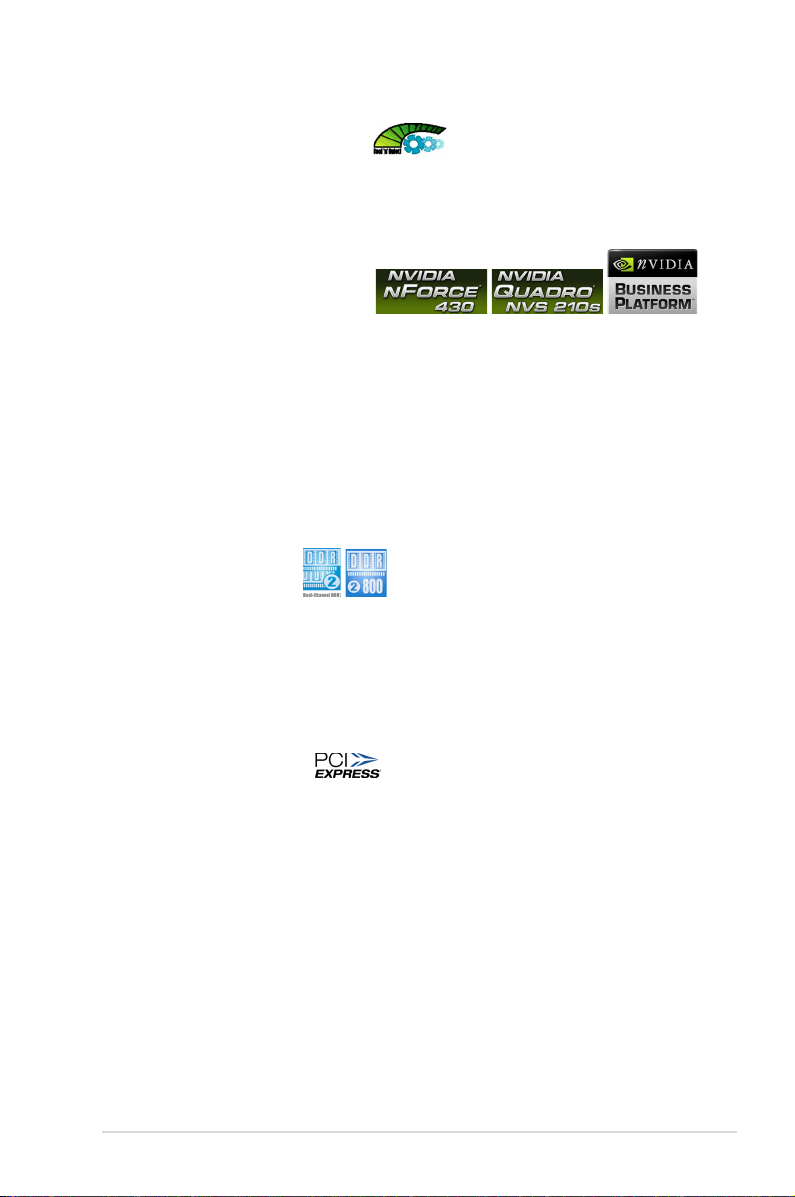
AMD Cool ‘n’ Quiet Technology
The motherboard supports the AMD Cool ‘n’ Quiet Technology, which monitors
system operation and automatically adjusts CPU voltage and frequency for a cool
and quiet operating environment. See page 2-24 for details.
NVIDIA® Quadro® NVS210S GPU
and NVIDIA® nForce™ 430B MCP chipsets
The NVIDIA® Quadro® NVS210S graphics processing unit (GPU) Northbridge
supports Microsoft® DirectX 9.0 Shader Model 3.0, dual VGA out (RGB and DVI-D),
NVIDIA® PureVideo Technology with unprecedented integrated video quality, and
PCI Express interface.
The NVIDIA® nForce™ 430B media and communications processor (MCP)
Southbridge delivers NVIDIA® Gigabit and NVIDIA® MediaShield storage
management technology allowing easy RAID conguration (RAID 0 and RAID 1)
for Serial ATA 3Gb/s.
DDR2 memory support
The motherboard supports DDR2 memory which features data transfer rates of
800MHz/667 MHz/533 MHz to meet the higher bandwidth requirements of the
latest 3D graphics, multimedia, and Internet applications. The dual-channel DDR2
architecture doubles the bandwidth of your system memory to boost system
performance, eliminating bottlenecks with peak bandwidths of up to 12.8 GB/s. See
pages 1-13 to 1-16 for details.
PCI Express™ interface
The motherboard fully supports PCI Express, the latest I/O interconnect technology
that speeds up the PCI bus. PCI Express features point-to-point serial
interconnections between devices and allows higher clockspeeds by carrying data
in packets. This high speed interface is software compatible with existing PCI
specications. See page 1-20 for details.
ASUS M2NBP-VM CSM 1-3
Page 14
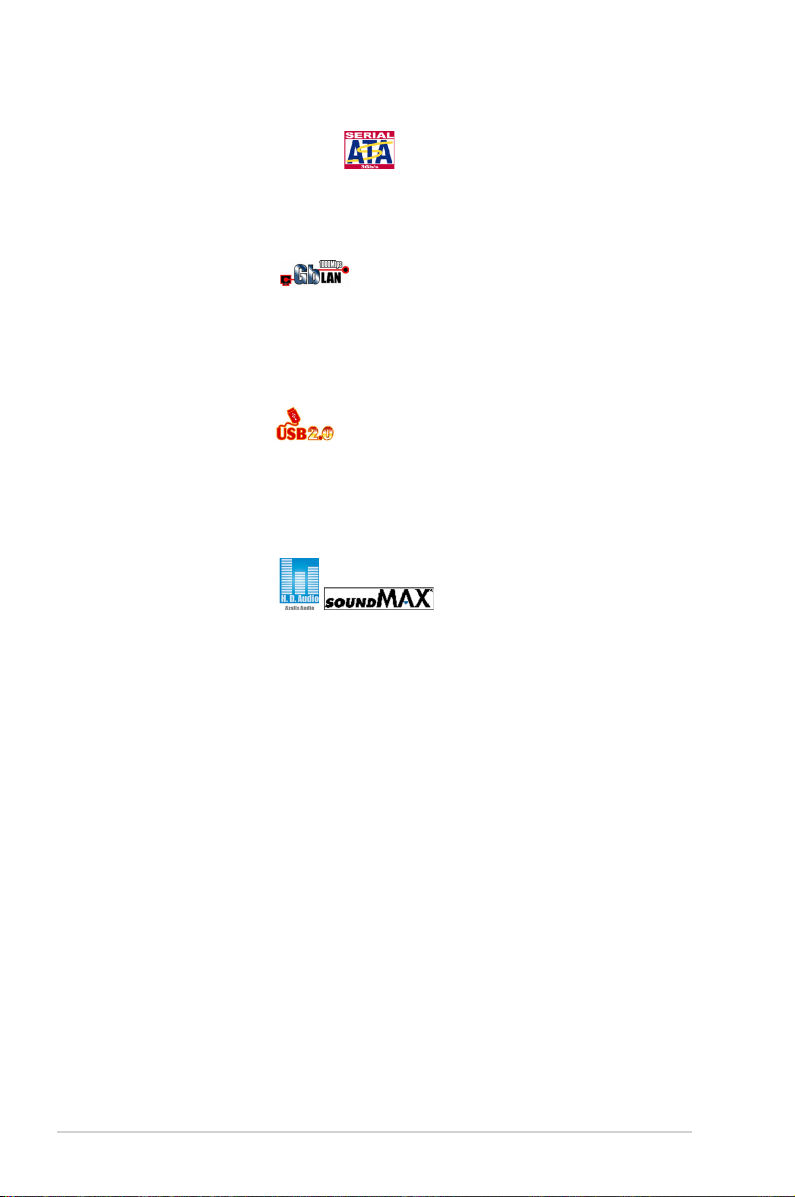
Serial ATA 3Gb/s technology
The motherboard supports next-generation SATA hard drives based on the new
SATA 3Gb/s storage specication. The onboard NVIDIA® nForce 430B MCP
southbridge allows RAID 0 and RAID 1 congurations for four SATA connectors.
Gigabit LAN solution
NVIDIA® Gb LAN controller delivers transfer speeds up to ten times faster than
conventional 10/100 Ethernet connections. Gigabit LAN is the networking standard
for the early future and is ideal for handling large amounts of data such as video,
audio, and voice.
USB 2.0 technology
The motherboard implements the Universal Serial Bus (USB) 2.0 specication,
dramatically increasing the connection speed from the 12 Mbps bandwidth on USB
1.1 to a fast 480 Mbps on USB 2.0. USB 2.0 is backward compatible with USB 1.1.
See pages 1-25 and 1-30 for details.
High Denition Audio
SoundMAX is the highest performing, most reliable and user-friendly PC audio
solution for business professionals, audiophiles, musicians, and gamers. Hear
crystal-clear quality from all your audio - MP3 playback, home theatre, advanced
gaming, VOIP and more, and never worry - SoundMAX high-denition audio is
there to enhance your experience!
1-4 Chapter 1: Product introduction
Page 15
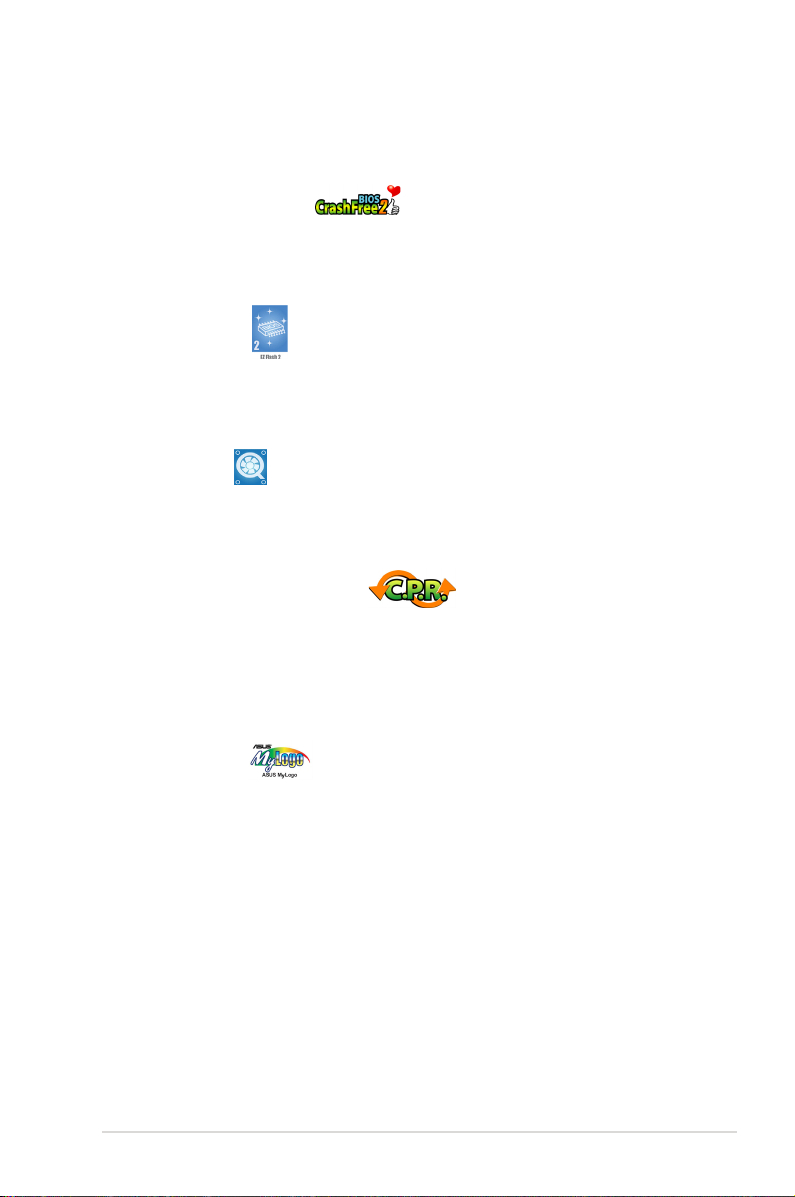
1.3.2 Innovative ASUS features
ASUS CrashFree BIOS 2
This feature allows you to restore the original BIOS data from the support CD in case
when the BIOS codes and data are corrupted. This protection eliminates the need to
buy a replacement BIOS chip. See page 2-10 for details.
ASUS EZ Flash 2
With the ASUS EZ Flash, you can easily update the system BIOS even before
loading the operating system. No need to use a DOS-based utility or boot from a
oppy disk. See page 2-6 for details.
ASUS Q-Fan 2
ASUS Q-Fan 2 technology intelligently adjusts both CPU fan and chassis fan speeds
according to system loading to ensure quiet, cool and efcient operation. See page
2-33 for details.
C.P.R. (CPU Parameter Recall)
The C.P.R. feature of the motherboard BIOS allows automatic re-setting to the
BIOS default settings in case the system hangs due to overclocking. When the
system hangs due to overclocking, C.P.R. eliminates the need to open the system
chassis and clear the RTC data. Simply shut down and reboot the system, and the
BIOS automatically restores the CPU default setting for each parameter.
ASUS MyLogo™
This feature allows you to personalize and add style to your system with
customizable boot logos. See page 2-37 for details.
ASUS M2NBP-VM CSM 1-5
Page 16

1.4 Before you proceed
M2NBP-VM CSM
®
M2NBP-VM CSM Onboard LED
SB_PWR
ON
Standby
Power
OFF
Powered
Off
Take note of the following precautions before you install motherboard components
or change any motherboard settings.
• Unplug the power cord from the wall socket before touching any
component.
• Use a grounded wrist strap or touch a safely grounded object or a metal
object, such as the power supply case, before handling components to
avoid damaging them due to static electricity
• Hold components by the edges to avoid touching the ICs on them.
• Whenever you uninstall any component, place it on a grounded antistatic
pad or in the bag that came with the component.
• Before you install or remove any component, ensure that the ATX power
supply is switched off or the power cord is detached from the power
supply. Failure to do so may cause severe damage to the motherboard,
peripherals, and/or components.
Onboard LED
The motherboard comes with a standby power LED that lights up to indicate
that the system is ON, in sleep mode, or in soft-off mode. This is a reminder
that you should shut down the system and unplug the power cable before
removing or plugging in any motherboard component. The illustration below
shows the location of the onboard LED.
1-6 Chapter 1: Product introduction
Page 17
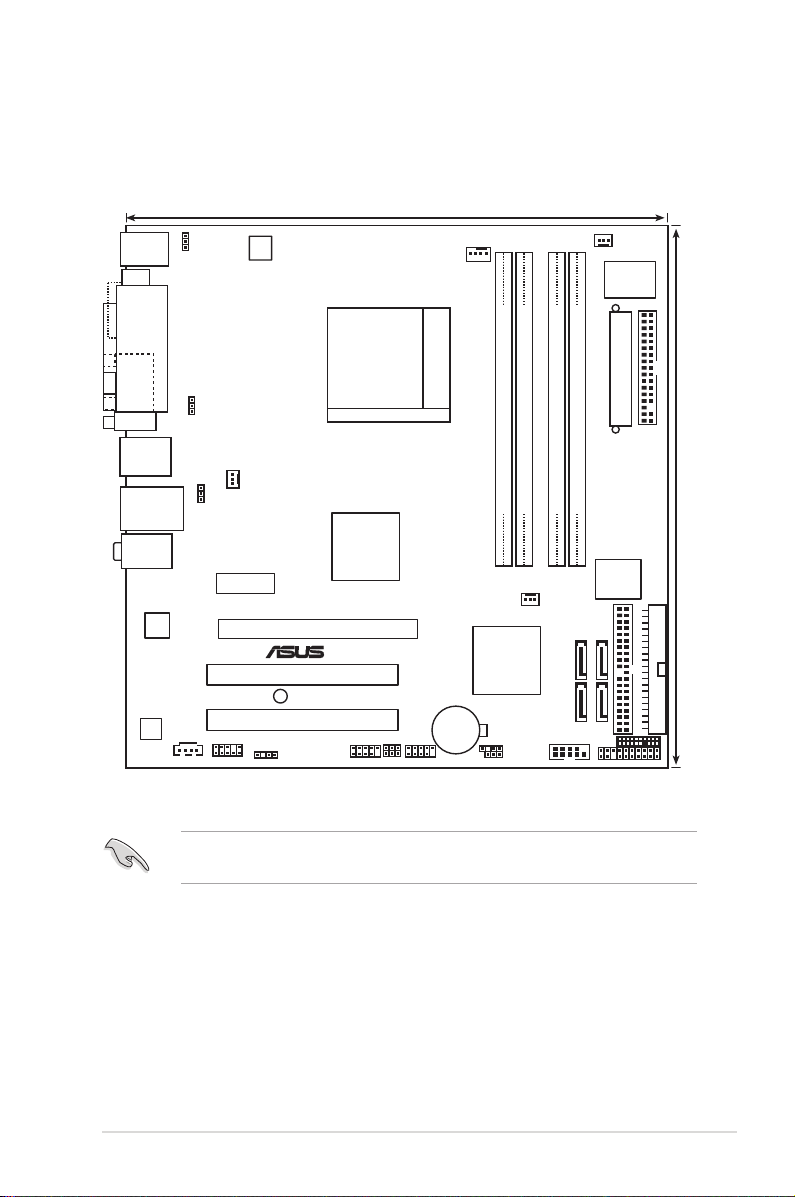
Bottom:Mic In
Center:Line Out
Top:Line In
PANEL
M2NBP-VM CSM
®
CR2032 3V
Lithium Cell
CMOS Power
AAFP
CHASSIS
PRI_IDE
24.5cm (9.6in)
24.5cm (9.6in)
Socket AM2
DDR2 DIMM_A1 (64 bit,240-pin module)
DDR2 DIMM_B1 (64 bit, 240-pin module)
DDR2 DIMM_B2 (64 bit,240-pin module)
DDR2 DIMM_A2 (64 bit,240-pin module)
USB12
FLOPPY
Super
I/O
4Mb
BIOS
PS/2KBMS
T: Mouse
B: Keyboard
LAN_USB34
CD
AD
1986A
PCIEX16
PCIEX1_1
PCI1
PCI2
CLRTC
USB78USB56
SATA4SATA2
SATA3SATA1
CHA_FAN1
ATX12V
SB_PWR
DVI
PARALLEL PORT
VGA
USBPW34
USBPW12
KBPWR
USBPW78
USBPW56
SPDIF_OUT
nVIDIA
®
nForce™430B
nVIDIA
®
Quadro
®
NVS210S
GPU
EATXPWR
COM1
SEC_IDE
CPU_FAN
88E1116
CHA_FAN2
TPM
PWR_FAN
1.5 Motherboard overview
1.5.1 Motherboard layout
Refer to
internal connectors.
ASUS M2NBP-VM CSM
1.10 Connectors
for more information about rear panel connectors and
1-7
Page 18
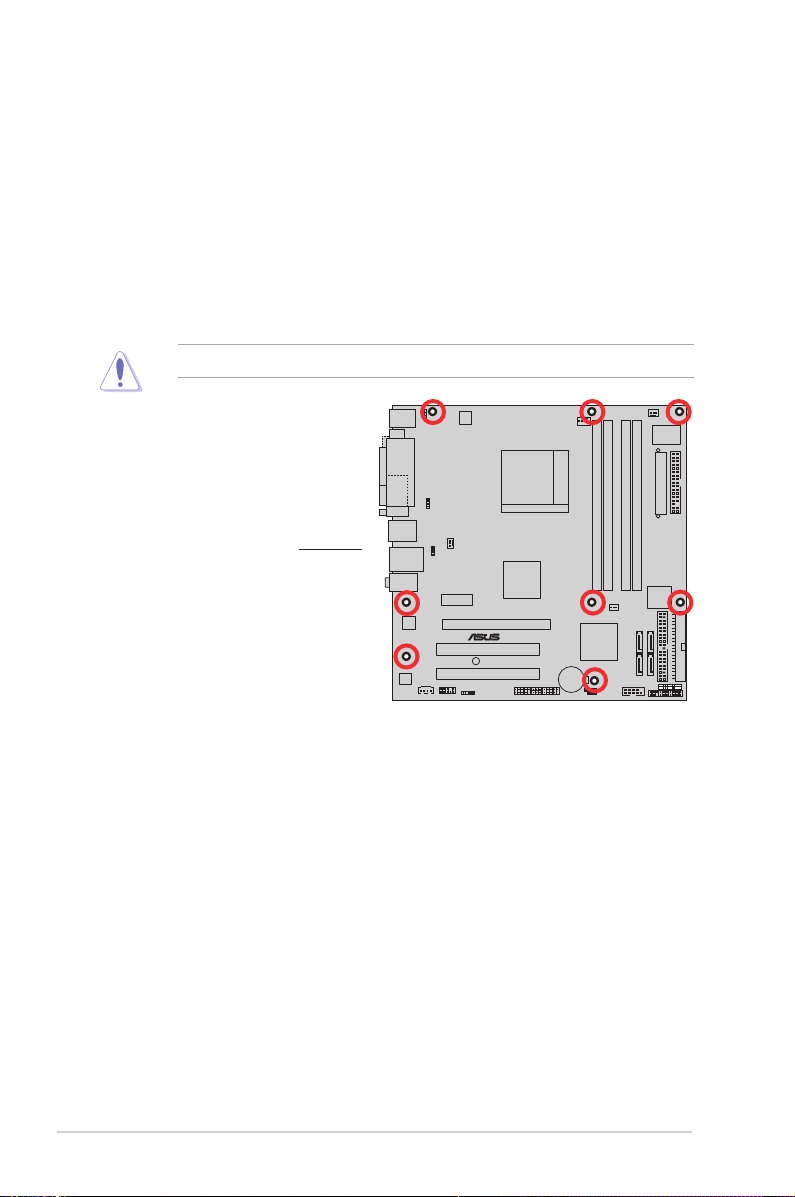
M2NBP-VM CSM
®
1.5.2 Placement direction
When installing the motherboard, make sure that you place it into the chassis in the
correct orientation. The edge with external ports goes to the rear part of the chassis
as indicated in the image below.
1.5.3 Screw holes
Place eight (8) screws into the holes indicated by circles to secure the
motherboard to the chassis.
Do not overtighten the screws! Doing so can damage the motherboard.
Place this side towards
the rear of the chassis
1-8 Chapter 1: Product introduction
Page 19
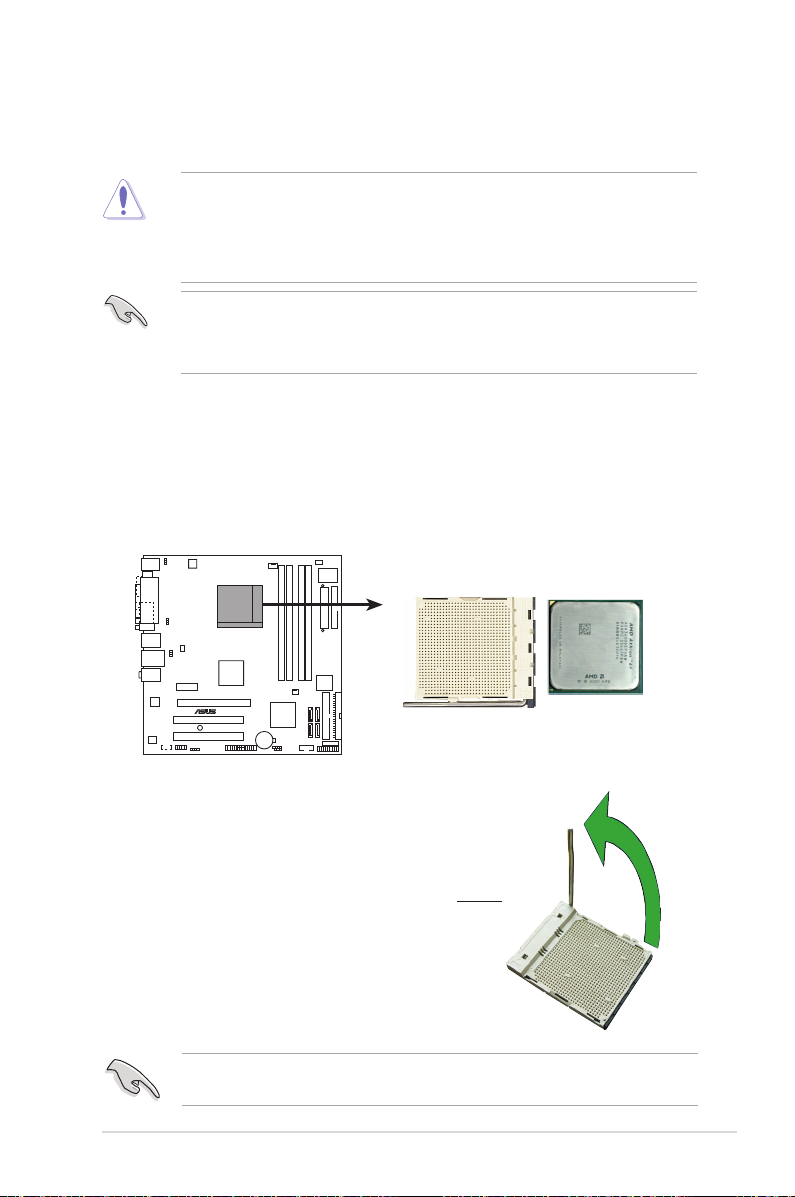
1.6 Central Processing Unit (CPU)
M2NBP-VM CSM
®
M2NBP-VM CSM CPU Socket AM2
The motherboard comes with a 940-pin AM2 socket designed for the AMD
Athlon™ 64 X2/Athlon™ 64/Athlon™ FX/Sempron™ processor.
The AM2 socket has a different pinout from the 940-pin socket designed for the
AMD Opteron™ processor. Make sure you use a CPU is designed for the AM2
socket. The CPU ts in only one correct orientation. DO NOT force the CPU into
the socket to prevent bending the connectors on the socket and damaging the
CPU!
• Make sure that all power cables are unplugged before installing the CPU.
• Connect the chassis fan cables to the CHA_FAN1/2 connectors to ensure
system stability.
1.6.1 Installing the CPU
To install a CPU.
1. Locate the CPU socket on the motherboard.
2. Unlock the socket by pressing the
lever sideways, then lift it up to a 90°
-100° angle.
Make sure that the socket lever is lifted up to 90°-100° angle, otherwise the
ASUS M2NBP-VM CSM
CPU does not t in completely.
90°-100°
Socket lever
1-9
Page 20
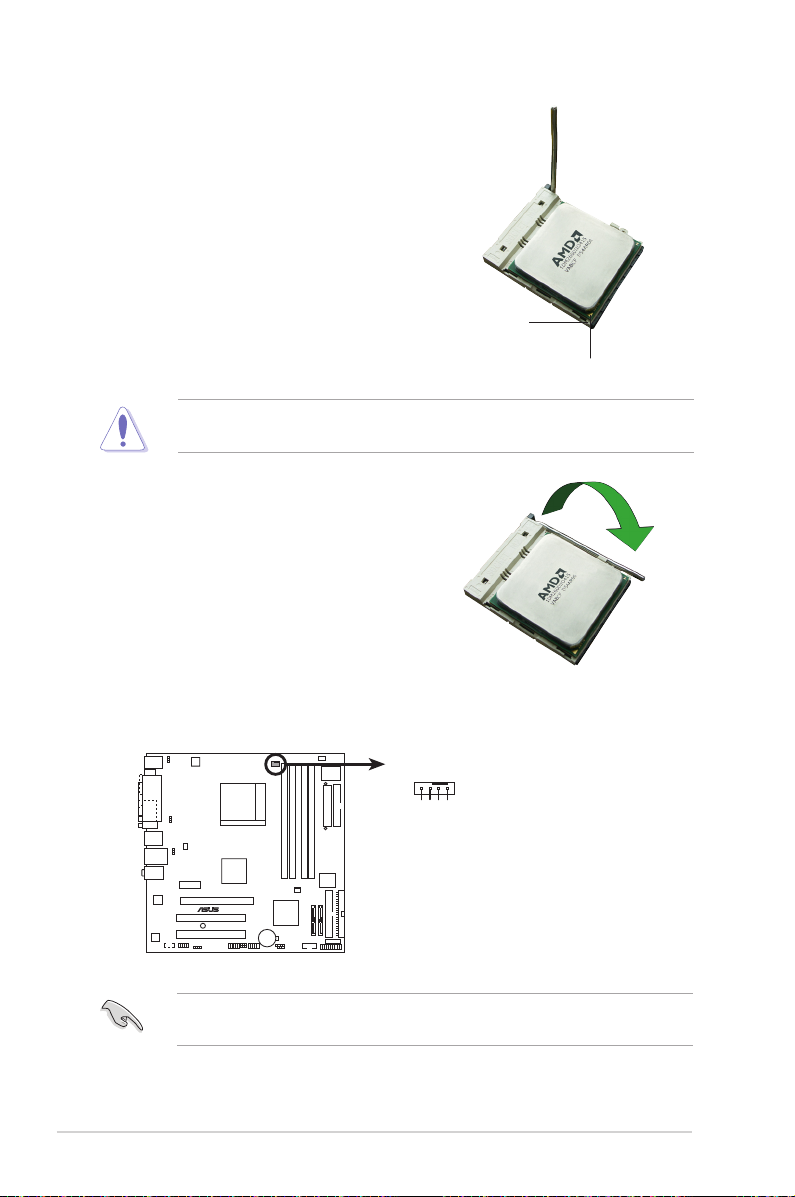
3. Position the CPU above the socket
M2NBP-VM CSM
®
M2NBP-VM CSM CPU fan connector
GND
CPU FAN PWR
CPU FAN IN
CPU FAN PWM
CPU_FAN
such that the CPU corner with the
gold triangle matches the socket
corner with a small triangle.
4. Carefully insert the CPU into the
socket until it ts in place.
The CPU ts only in one correct orientation. DO NOT force the CPU into the
socket to prevent bending the pins and damaging the CPU!
5. When the CPU is in place, push
down the socket lever to secure the
CPU. The lever clicks on the side
tab to indicate that it is locked.
6. Install a CPU heatsink and fan
following the instructions that came
with the heatsink package.
7. Connect the CPU fan cable to
the CPU_FAN connector on the
motherboard.
Small triangle
Gold triangle
Do not forget to connect the CPU fan connector! Hardware monitoring errors
can occur if you fail to plug this connector.
1-10 Chapter 1: Product introduction
Page 21
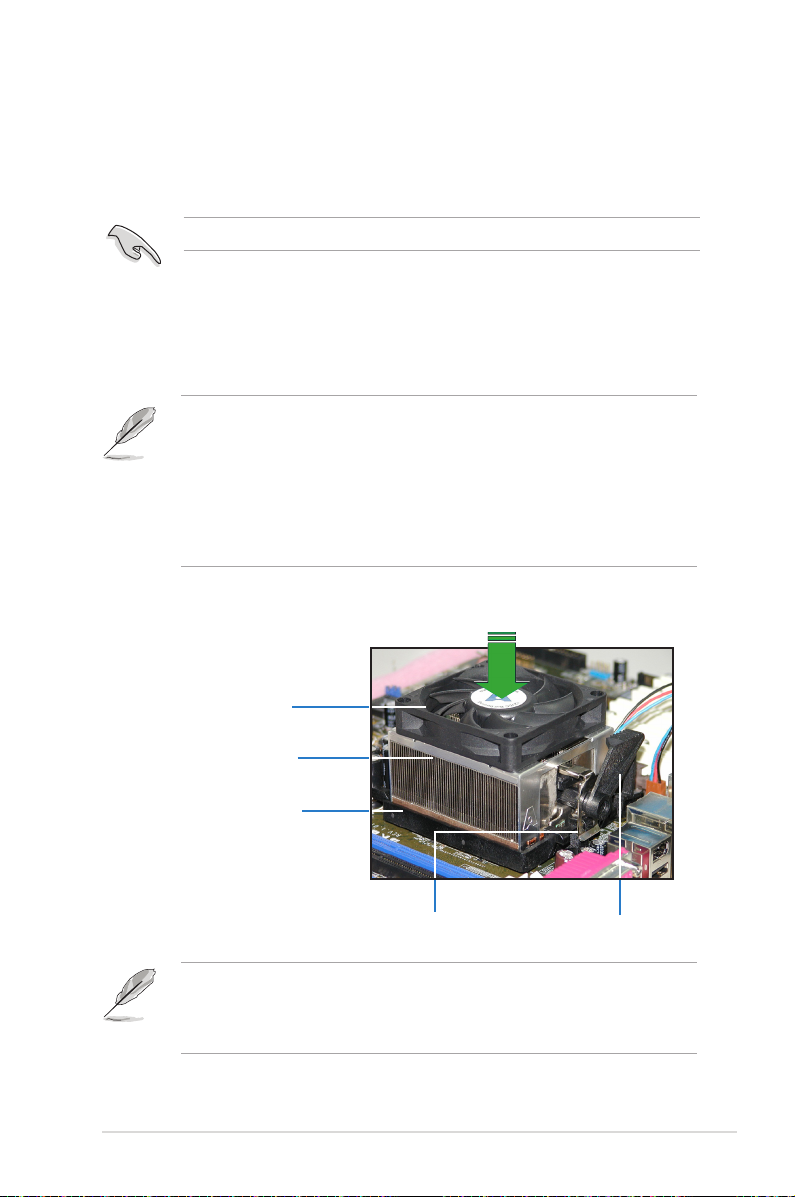
1.6.2 Installing the heatsink and fan
The AMD Athlon™ 64/Sempron™ processor require a specially designed heatsink
and fan assembly to ensure optimum thermal condition and performance.
Make sure that you use only qualied heatsink and fan assembly.
Follow these steps to install the CPU heatsink and fan.
1. Place the heatsink on top of the installed CPU, making sure that the heatsink
ts properly on the retention module base.
• The retention module base is already installed on the motherboard
upon purchase.
• You do not have to remove the retention module base when installing the
CPU or installing other motherboard components.
• If you purchased a separate CPU heatsink and fan assembly, make sure
that a Thermal Interface Material is properly applied to the CPU heatsink or
CPU before you install the heatsink and fan assembly.
CPU Fan
CPU Heatsink
Retention Module Base
Your boxed CPU heatsink and fan assembly should come with installation
instructions for the CPU, heatsink, and the retention mechanism. If the
instructions in this section do not match the CPU documentation, follow the
latter.
ASUS M2NBP-VM CSM
Retention bracket lockRetention bracket
1-11
Page 22
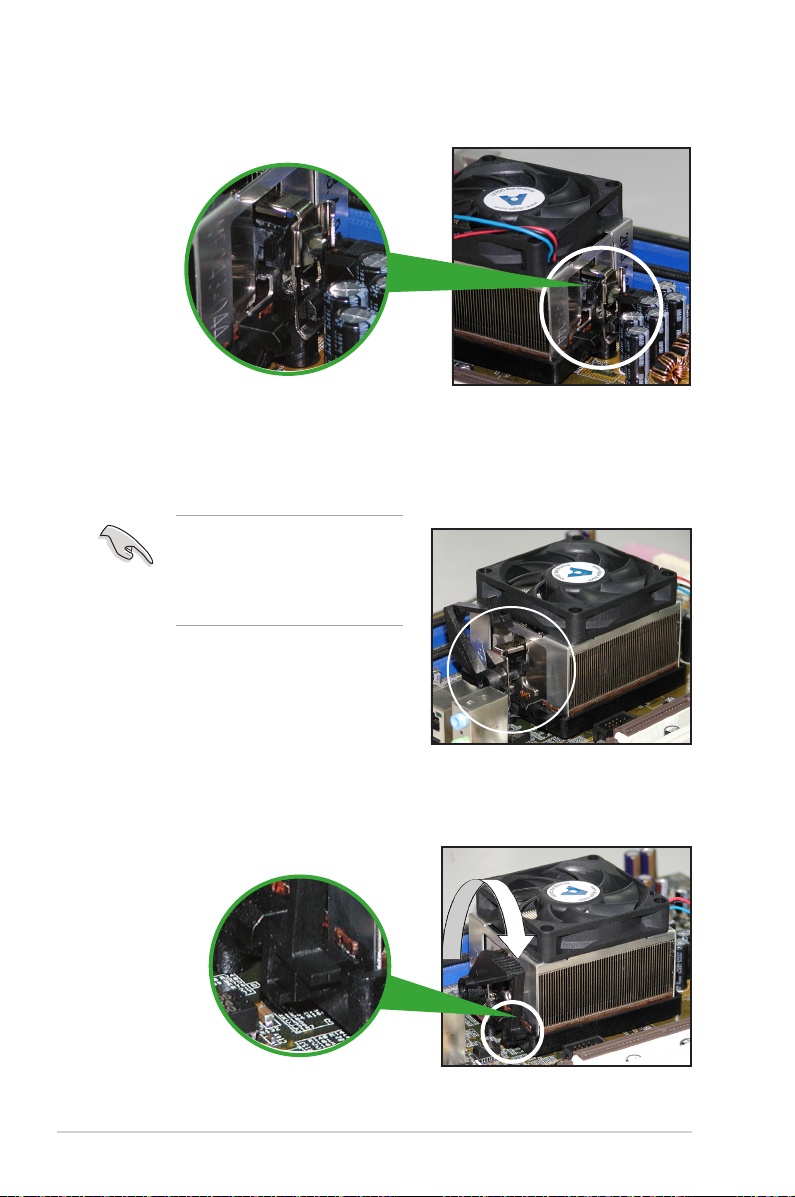
2. Attach one end of the retention bracket to the retention module base.
3. Align the other end of the retention bracket (near the retention bracket lock)
to the retention module base. A clicking sound denotes that the retention
bracket is in place.
Make sure that the fan and
heatsink assembly perfectly ts
the retention mechanism module
base; otherwise, you cannot snap
the retention bracket in place.
4. Push down the retention bracket lock on the retention mechanism to secure
the heatsink and fan to the module base.
1-12 Chapter 1: Product introduction
Page 23
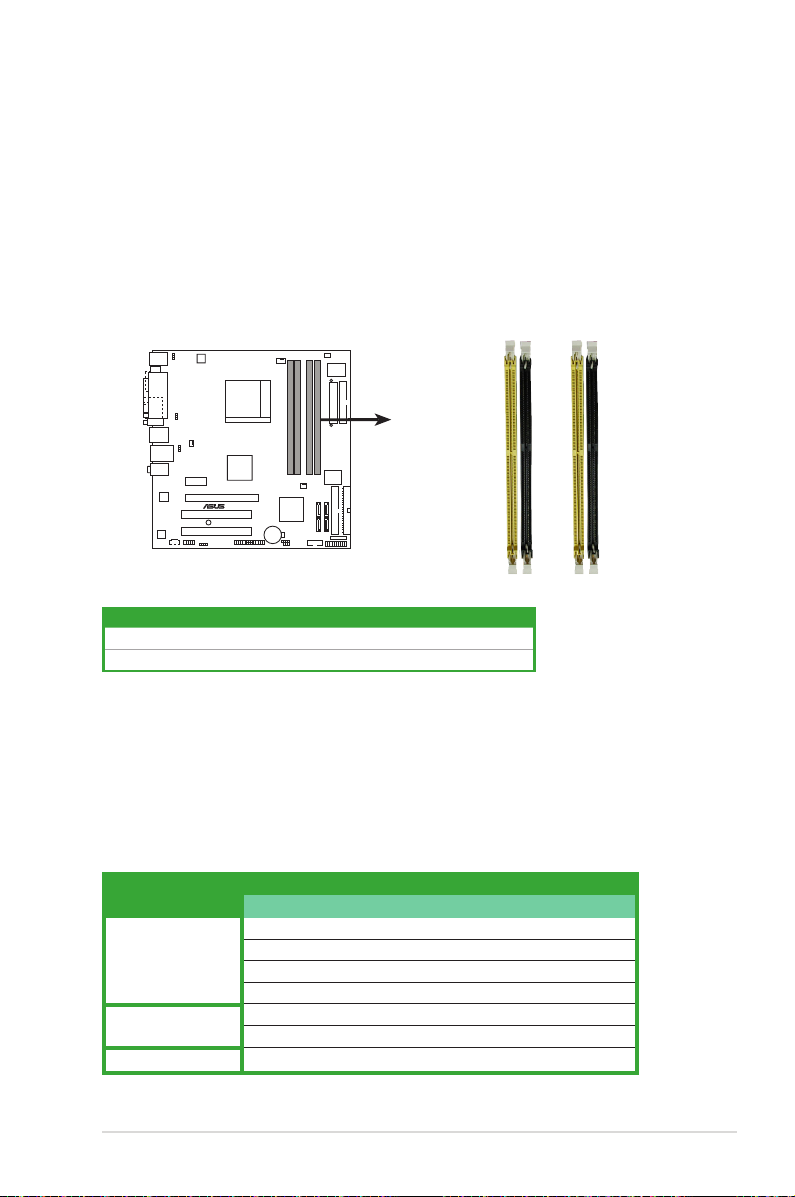
1.7 System memory
M2NBP-VM CSM
®
M2NBP-VM CSM 240-pin DDR2 DIMM sockets
DIMM_A2
DIMM_A1
DIMM_B2
DIMM_B1
1.7.1 Overview
The motherboard comes with four Double Data Rate 2 (DDR2) Dual Inline Memory
Modules (DIMM) sockets.
A DDR2 module has the same physical dimensions as a DDR DIMM but has a
240-pin footprint compared to the 184-pin DDR DIMM. DDR2 DIMMs are notched
differently to prevent installation on a DDR DIMM socket.
The gure illustrates the location of the DDR2 DIMM sockets:
Channel Sockets
Channel A DIMM_A1 and DIMM_A2
Channel B DIMM_B1 and DIMM_B2
1.7.2 Memory congurations
You may install 256 MB, 512 MB, 1 GB, and 2 GB unbuffered ECC/non-ECC DDR2
DIMMs into the DIMM sockets.
Recommended Memory Congurations
Sockets
Mode
Single Channel
Dual-channel (1)
Dual-channel (2)
ASUS M2NBP-VM CSM
DIMM_A1 DIMM_A2 DIMM_B1 DIMM_B2
Populated - - -
- Populated - -
- - Populated -
- - - Populated
Populated - Populated -
- Populated - Populated
Populated Populated Populated Populated
1-13
Page 24
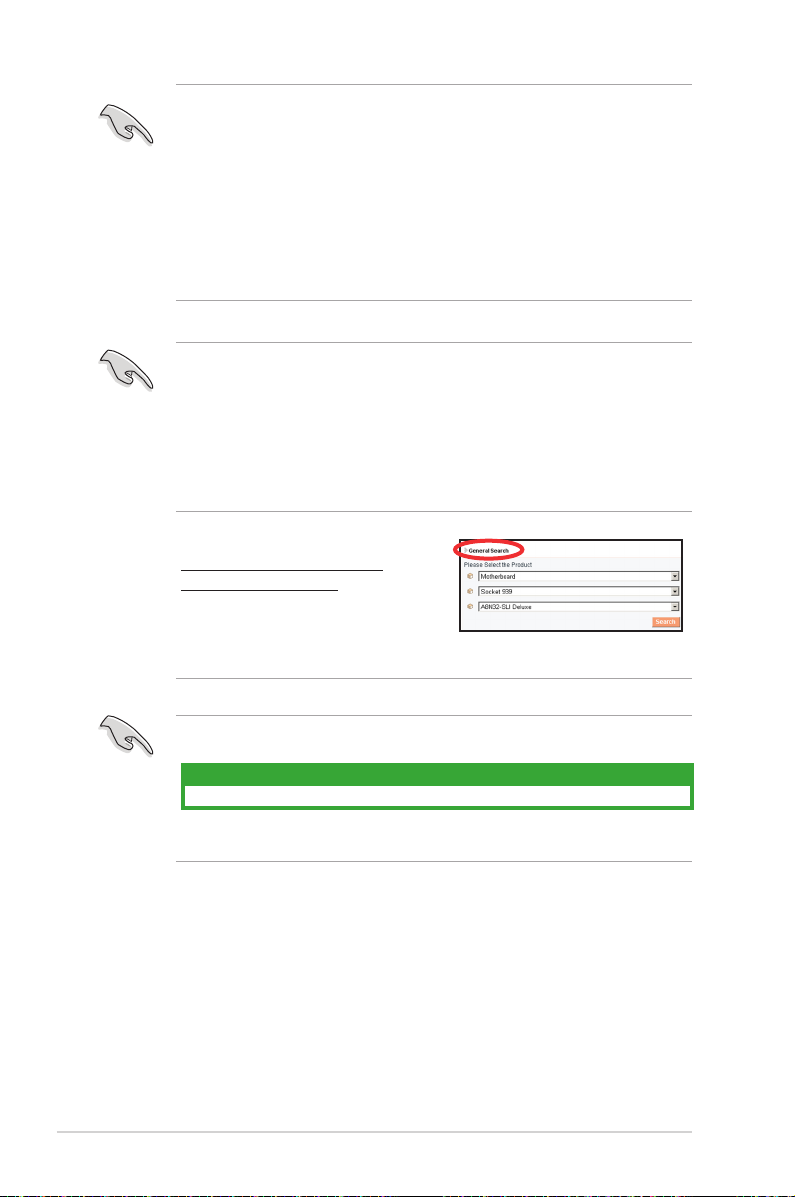
• For dual-channel memory conguration (2), you may:
• install identical DIMMs in all four sockets OR
• install an identical DIMM pair in DIMM_A1 and DIMM_B1 (yellow
sockets) and another identical DIMM pair in DIMM_A2 and
DIMM_B2 (black sockets)
• Always use identical DDR2 DIMM pairs for dual-channel model. For
optimum compatibility, we recommend that you obtain memory modules
from the same vendor. Visit the ASUS website (www.asus.com) for the
latest Qualied Vendors List.
Important notice on installing Windows® XP 32-bit version
If you install Windows® XP 32-bit version Operating System (OS), the limitation
of this OS version is that it may reserve a certain amount of memory space for
system devices. We recommend that you install less than 3 GB system memory
if you would like to work under Windows® XP 32-bit version OS. The excess
memory installation will not cause any usage problem, but it will not give users
the benet of manipulating this excess memory space.
Visit the ASUS FAQ site for further
explanation:
http://support.asus.com/faq/faq.
aspx?SLanguage=en-us
Under General Search, make the
selections as shown, then click Search.
Click the article titled “4GB memory
installed but less memory size detected.”
This motherboard can support 8 GB physical memory on the operating systems
listed below. You may install a maximum of 2 GB DIMMs on each slot.
64-bit
Windows® XP Professional x64 Edition
1-14 Chapter 1: Product introduction
Page 25
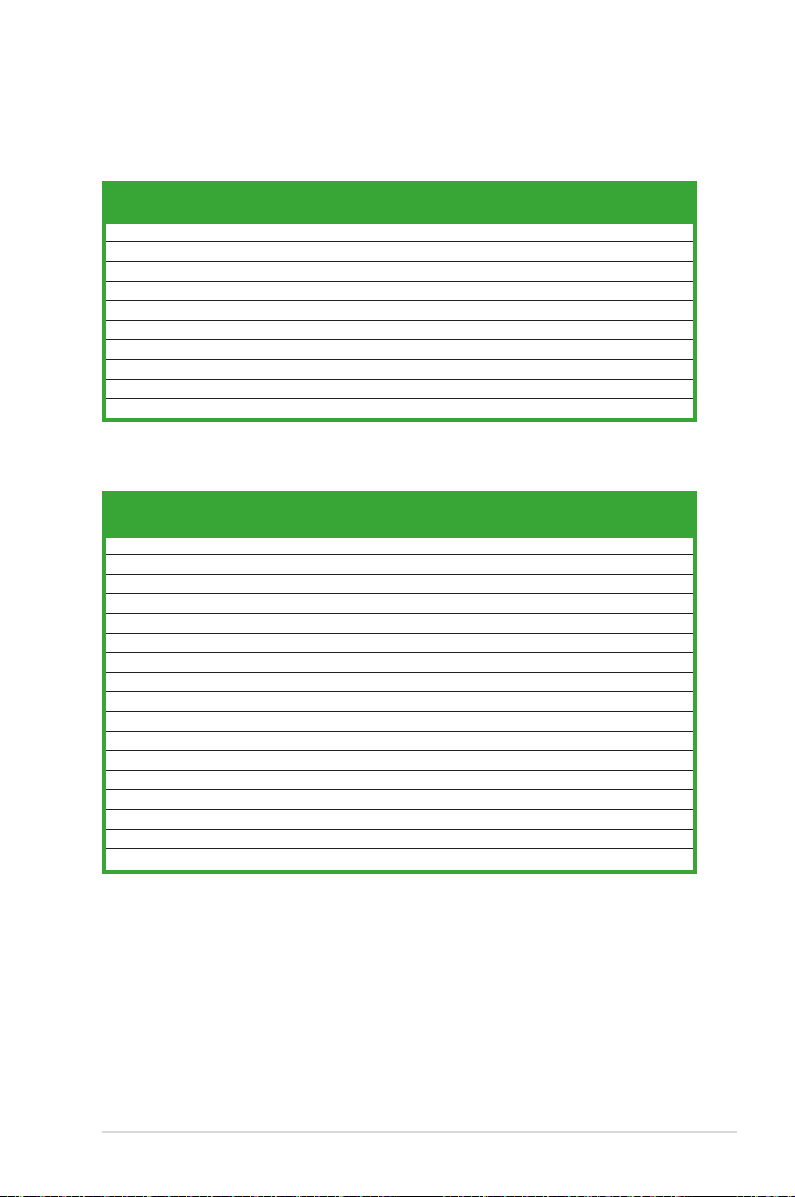
Qualied Vendors Lists (QVL)
DDR2-800 MHz capability
Size Vendor Model Side(s) Component A B C
256 MB SAMSUNG K4T56083QF-ZCE7 SS M378T3253FZ3-CE7 •
256 MB SAMSUNG K4T56083QF-ZCE7(ECC) SS M391T3253FZ3-CE7 • •
512 MB SAMSUNG EDD339XX SS M378T6553CZ3-CE7 • • •
512 MB Hynix HY5PS12821AFP-S6 SS HYMP564U64AP8-S6 •
1024 MB Hynix HY5PS12821AFP-S6 DS HYMP512U64AP8-S6 • •
512 MB MICRON 5JAIIZ9DQQ SS MT8HTF6464AY-80EA3 • • •
1024 MB MICRON 5JAIIZ9DQQ DS MT16HTF12864AY-80EA3 • •
1024 MB CORSAIR Heat-Sink Package DS CM2X1024-6400PRO • •
256 MB A-DATA E2508AB-GE-E SS M20EL6F3G3160A1D0Z •
256 MB A-DATA E2508AB-GE-E SS M20EL6F3G3160A1D0Z •
DIMM support
DDR2-667 MHz capability
Size Vendor Model Side(s) Component A B C
1024 MB KINGSTON E5108AE-6E-E DS KVR667D2N5/1G • •
256 MB SAMSUNG K4T56083QF-ZCE6 SS M378T3253FZ0-CE6 •
512 MB SAMSUNG K4T56083QF-ZCE6 DS M378T6453FZ0-CE6 • •
256 MB SAMSUNG K4T51163QC-ZCE6 SS M378T3354CZ0-CE6 • •
512 MB SAMSUNG ZCE6K4T51083QC SS M378T6553CZ0-CE6 • •
256 MB Inneon HYB18T512160AF-3S SS HYS64T32000HU-3S-A •
512 MB Inneon HYB18T512800AF3S SS HYS64T64000HU-3S-A • •
512 MB Inneon HYB18T512800AF3S(ECC) SS HYS72T64000HU-3S-A • • •
1024 MB Inneon HYB18T512800AF3S(ECC) DS HYS72T128020HU-3S-A • •
512 MB Hynix HY5PS12821AFP-Y5 SS HYMP564U64AP8-Y5 • • •
512 MB Hynix HY5PS12821AFP-Y4 SS HYMP564U64AP8-Y4 • •
256 MB ELPIDA E2508AB-6E-E SS EBE25UC8ABFA-6E-E • • •
512 MB ELPIDA E5108AB-6E-E SS EBE51UD8AEFA-6E-E • • •
512 MB crucial Heat-Sink Package DS BL6464AA664.16FB • • •
1024 MB crucial Heat-Sink Package DS BL12864AA664.16FA • •
1024 MB crucial Heat-Sink Package DS BL12864AL664.16FA • • •
1024 MB crucial Heat-Sink Package DS BL12864AL663.16FA •
DIMM support
ASUS M2NBP-VM CSM
1-15
Page 26
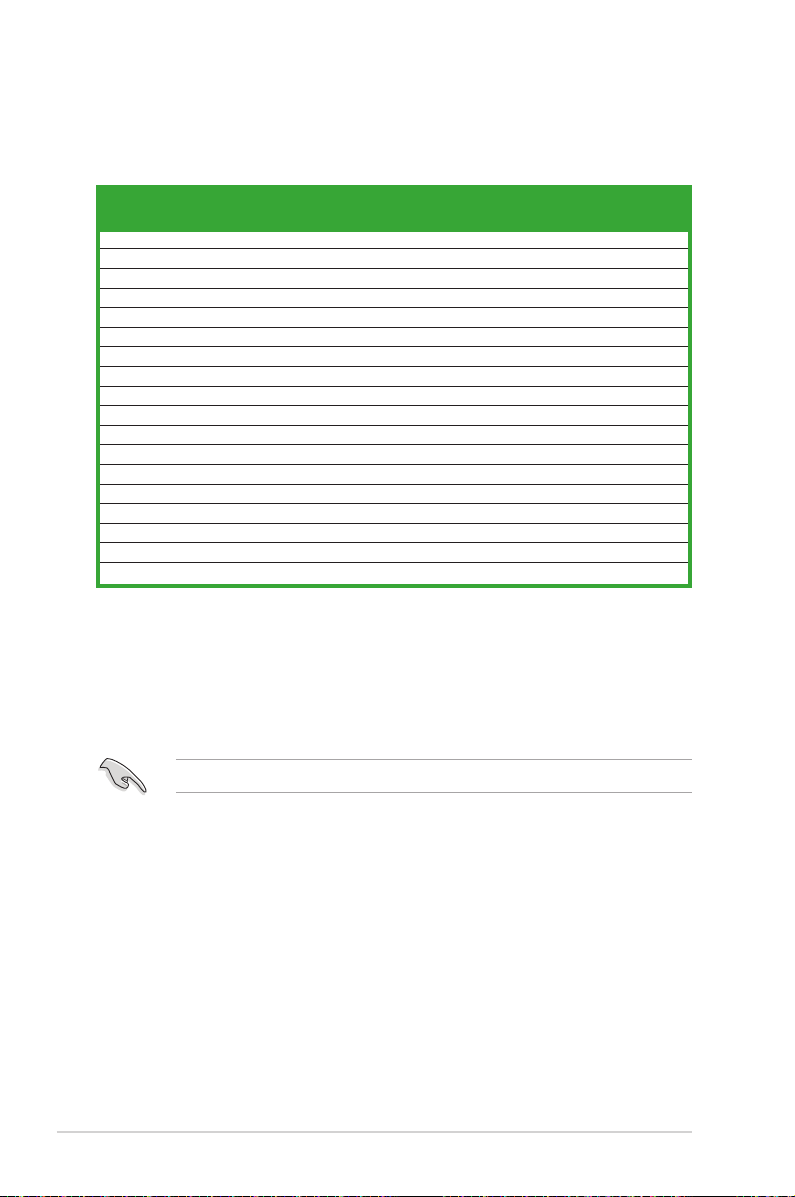
DDR2-533 MHz capability
Size Vendor Model Side(s) Component A B C
256 MB KINGSTON E5116AF-5C-E SS KVR533D2N4/256 • • •
512 MB KINGSTON HYB18T512800AF37 SS KVR533D2N4/512 • • •
512 MB SAMSUNG K4T56083QF-GCD5 DS M378T6453FG0-CD5 •
512 MB Inneon HYB18T512800AC37 SS HYS64T64000GU-3.7-A • • •
256 MB Inneon HYB18T512160AF3.7 SS HYS64T32000HU-3.7-A • • •
256 MB Inneon HYB18T5121608BF3.7 SS HYS64T32000HU-3.7-B • • •
512 MB Inneon HYB18T512800BF37 SS HYS64T64000HU-3.7-B • •
512 MB Hynix HY5PS12821F-C4 SS HYMP564U648-C4 •
1024 MB Hynix HY5PS12821F-C4 DS HYMP512U648-C4 • • •
512 MB Hynix HY5PS12821FP-C4(ECC) SS HYMP564U728-C4 • • •
512 MB Hynix HY5PS12821AFP-C3 SS HYMP564U64AP8-C3 • • •
512 MB ELPIDA E5108AB-5C-E SS EBE51UD8ABFA-5C •
512 MB ELPIDA E5108AB-5C-E SS EBE51UD8ABFA-5C-E • •
256 MB Apacer E5116AB-5C-E SS 78.81077.420 • • •
256 MB KINGMAX E5116AB-5C-E SS KLBB68F-36EP4 • •
1024 MB KINGMAX E5108AE-5C-E DS KLBB48F-A8EB4 • •
512 MB KINGMAX KKEA88E4AAK-37 SS KLBC28F-A8KE4 • •
512 MB Transcend K4T51083QB-GCD5 SS TS64MLQ64V5J • • •
DIMM support
Side(s): SS - Single-sided DS - Double-sided
DIMM support:
A - Supports one module inserted in any slot as Single-channel memory conguration.
B - Supports one pair of modules inserted into either the blue slots or the black slots as one pair of
Dual-channel memory conguration.
C - Supports 3 modules inserted into both the blue and black slots as two pairs of Dual-channel
memory conguration.
Visit the ASUS website for the latest DDR2-800/667/533 MHz QVL.
1-16 Chapter 1: Product introduction
Page 27
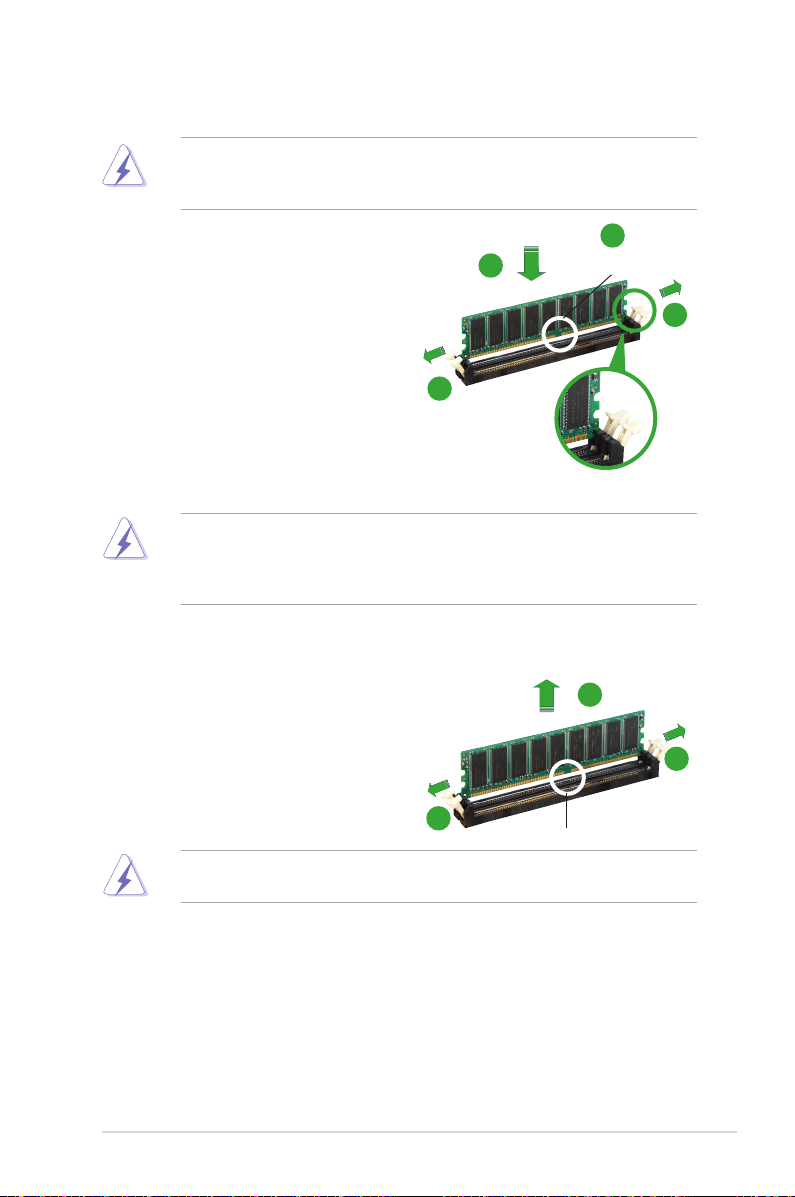
1.7.3 Installing a DIMM
Make sure to unplug the power supply before adding or removing DIMMs or
other system components. Failure to do so may cause severe damage to both
the motherboard and the components.
1. Unlock a DIMM socket by pressing
the retaining clips outward.
2. Align a DIMM on the socket such
that the notch on the DIMM matches
the break on the socket.
3. Firmly insert the DIMM into the
socket until the retaining clips snap
back in place and the DIMM is
properly seated.
• A DDR2 DIMM is keyed with a notch so that it ts in only one direction. DO
NOT force a DIMM into a socket to avoid damaging the DIMM.
• The DDR2 DIMM sockets do not support DDR DIMMs. Do not install
DDR DIMMs to the DDR2 DIMM sockets.
2
3
1
DDR2 DIMM notch
1
Unlocked retaining clip
1.7.4 Removing a DIMM
To remove a DIMM:
1. Simultaneously press the retaining
clips outward to unlock the DIMM.
Support the DIMM lightly with your ngers when pressing the retaining clips.
The DIMM might get damaged when it ips out with extra force.
2. Remove the DIMM from the socket.
ASUS M2NBP-VM CSM
2
1
1
1
DDR2 DIMM notch
1-17
Page 28
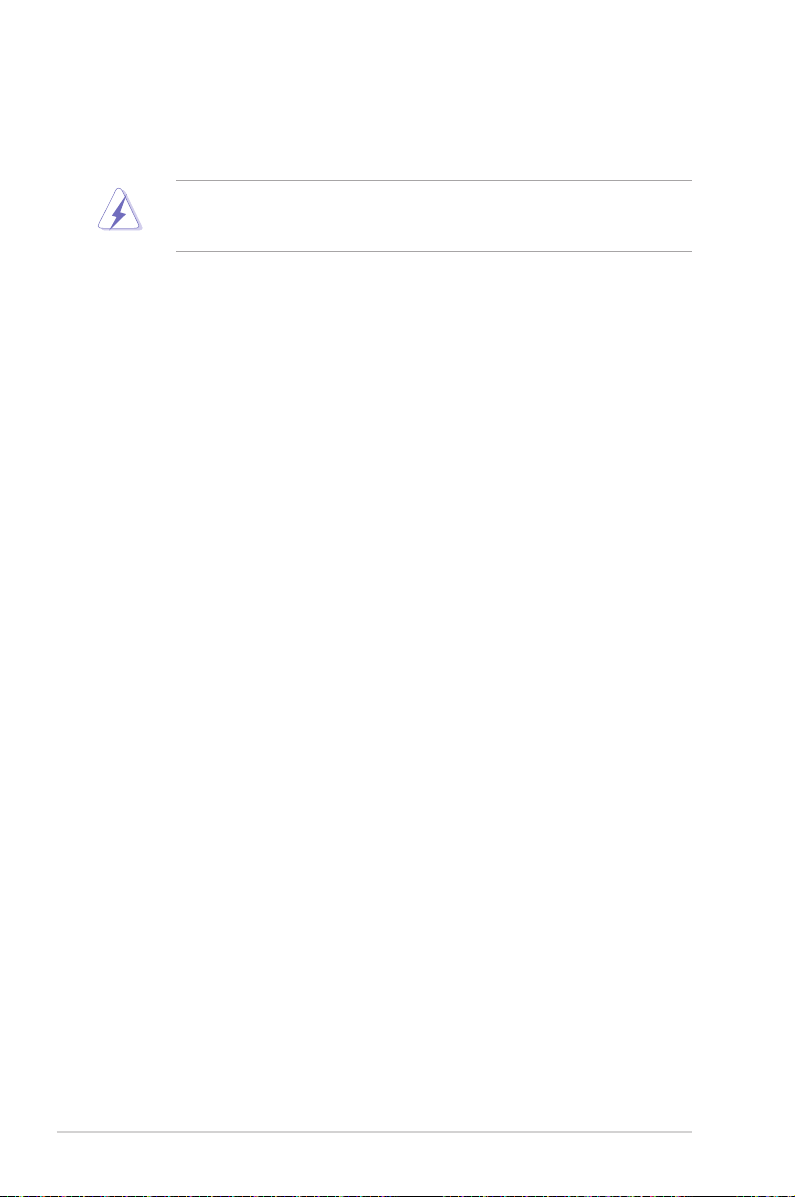
1.8 Expansion slots
In the future, you may need to install expansion cards. The following sub-sections
describe the slots and the expansion cards that they support.
Make sure to unplug the power cord before adding or removing expansion
cards. Failure to do so may cause you physical injury and damage motherboard
components.
1.8.1 Installing an expansion card
To install an expansion card:
1. Before installing the expansion card, read the documentation that comes with
it and make the necessary hardware settings for the card.
2. Remove the system unit cover (if your motherboard is already installed in a
chassis).
3. Remove the bracket opposite the slot that you intend to use. Keep the screw
for later use.
4. Align the card connector with the slot and press rmly until the card is
completely seated on the slot.
5. Secure the card to the chassis with the screw you removed earlier.
6. Replace the system cover.
1.8.2 Conguring an expansion card
After installing the expansion card, congure it by adjusting the software settings.
1. Turn on the system and change the necessary BIOS settings, if any. See
Chapter 2 for information on BIOS setup.
2. Assign an IRQ to the card. Refer to the tables on the next page.
3. Install the software drivers for the expansion card.
1-18 Chapter 1: Product introduction
Page 29
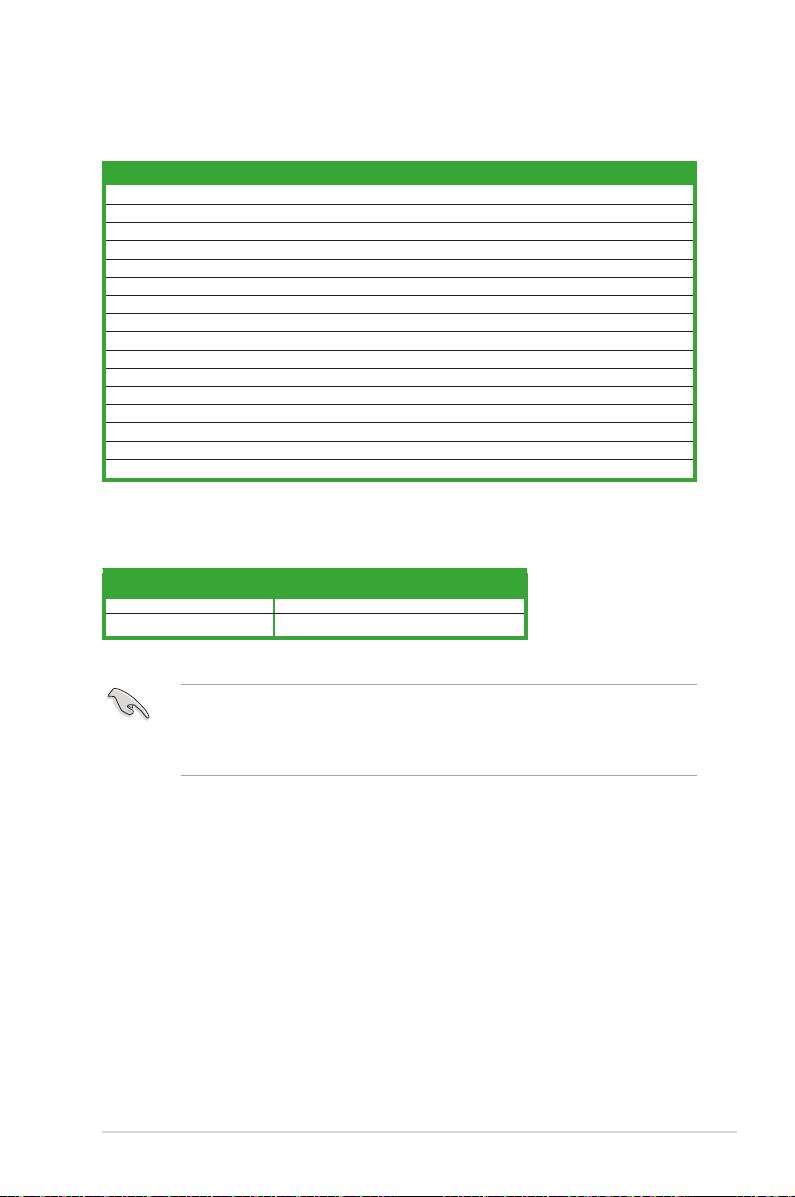
Standard interrupt assignments
IRQ Priority Standard Function
0 1 System Timer
1 2 Keyboard Controller
2 – Re-direct to IRQ#9
3 11 IRQ holder for PCI steering*
4 12 Communications Port (COM1)*
5 13 IRQ holder for PCI steering*
6 14 Floppy Disk Controller
7 15 Printer Port (LPT1)*
8 3 System CMOS/Real Time Clock
9 4 IRQ holder for PCI steering*
10 5 IRQ holder for PCI steering*
11 6 IRQ holder for PCI steering*
12 7 PS/2 Compatible Mouse Port*
13 8 Numeric Data Processor
14 9 Primary IDE Channel
15 10 Secondary IDE Channel
* These IRQs are usually available for ISA or PCI devices.
IRQ assignments for this motherboard
A B C D
PCI slot 1 used — — —
PCI slot 2 — used — —
When using PCI cards on shared slots, ensure that the drivers support “Share
IRQ” or that the cards do not need IRQ assignments; otherwise, conicts will
arise between the two PCI groups, making the system unstable and the card
inoperable.
ASUS M2NBP-VM CSM
1-19
Page 30

1.8.3 PCI slots
The PCI slots support cards such as
a LAN card, SCSI card, USB card,
and other cards that comply with PCI
specications. The gure shows a LAN
card installed on a PCI slot.
1.8.4 PCI Express x1 slot
This motherboard supports PCI Express
x1 network cards, SCSI cards and other
cards that comply with the PCI Express
specications. The following gure
shows a network card installed on the
PCI Express x1 slot.
1.8.5 PCI Express x16 slot
This motherboard has supports PCI
Express x16 graphic cards that comply
with PCI Express specications. The
gure shows a graphics card installed on
the PCI Express x16 slot.
1-20 Chapter 1: Product introduction
Page 31

1.9 Jumpers
M2NBP-VM CSM
®
2 31 2
M2NBP-VM CSM Clear RTC RAM
CLRTC
Normal Clear CMOS
(Default)
1. Clear RTC RAM (CLRTC)
This jumper allows you to clear the Real Time Clock (RTC) RAM in CMOS.
You can clear the CMOS memory of date, time, and system setup parameters
by erasing the CMOS RTC RAM data. The onboard button cell battery
powers the RAM data in CMOS, which include system setup information such
as system passwords.
To erase the RTC RAM:
1. Turn OFF the computer and unplug the power cord.
2. Remove the onboard battery.
3. Move the jumper cap from pins 1-2 (default) to pins 2-3. Keep the cap on pins
2-3 for about 5~10 seconds, then move the cap back to pins 1-2.
4. Reinstall the battery.
5. Plug the power cord and turn ON the computer.
6. Hold down the <Del> key during the boot process and enter BIOS setup to
re-enter data.
Except when clearing the RTC RAM, never remove the cap on CLRTC jumper
default position. Removing the cap will cause system boot failure!
You do not need to clear the RTC when the system hangs due to overclocking.
For system failure due to overclocking, use the C.P.R. (CPU Parameter Recall)
feature. Shut down and reboot the system so the BIOS can automatically reset
parameter settings to default values.
ASUS M2NBP-VM CSM 1-21
Page 32

2. USB device wake-up (3-pin USBPW12, USBPW34, USBPW56, USBPW78)
M2NBP-VM CSM
®
M2NBP-VM CSM USB device wake-up
1
2
2
3
+5V
(Default)
+5VSB
USBPW34
1
2
2
3
+5V
(Default)
+5VSB
USBPW12
USBPW78
USBPW56
+5V
(Default)
+5VSB
42
31 5
642
31 5
6
Set these jumpers to +5V to wake up the computer from S1 sleep mode
(CPU stopped, DRAM refreshed, system running in low power mode) using
the connected USB devices. Set to +5VSB to wake up from S3 and S4 sleep
modes.
The USBPW12 and USBPW34 jumpers are for the rear USB ports. The
USBPW56 and USBPW78 jumper is for the internal USB connectors that you
can connect to additional USB ports.
• The USB device wake-up feature requires a power supply that can
provide 500mA on the +5VSB lead for each USB port; otherwise,
the system will not power up.
• The total current consumed must NOT exceed the power supply
capability (+5VSB) whether under normal condition or in sleep mode.
1-22 Chapter 1: Product introduction
Page 33

3. Keyboard power (3-pin KBPWR)
M2NBP-VM CSM
®
M2NBP-VM CSM Keyboard power setting
KBPWR
1
2
2
3
+5V
(Default)
+5VSB
This jumper allows you to enable or disable the keyboard wake-up feature.
Set this jumper to pins 2-3 (+5VSB) to wake up the computer when you press
a key on the keyboard (the default is the Space Bar). This feature requires an
ATX power supply that can supply at least 500 mA on the +5VSB lead, and a
corresponding setting in the BIOS.
ASUS M2NBP-VM CSM 1-23
Page 34

1.10 Connectors
1
11 7
2 3
10
4
5
6
9 8
1.10.1 Rear panel connectors
1. PS/2 mouse port (green).
2. Parallel port.
This 25-pin port connects a parallel printer, a scanner, or other
This port is for a PS/2 mouse.
devices.
3. LAN (RJ-45) port
. This port allows Gigabit connection to a Local Area
Network (LAN) through a network hub.
LAN port LED indications
LED
LAN port
SPEED
LED
ACT/LINK
ACT/LINK LED SPEED LED
Status Description Status Description
OFF No link OFF
Orange Linked ORANGE
BLINKING Data activity GREEN
4. Line In port (light blue).
This port connects a tape, CD, DVD player, or other
10 Mbps connection
100 Mbps cconnection
1 Gbps connection
audio sources.
5. Line Out port (lime).
This port connects a headphone or a speaker. In
4-channel/ 6-channel conguration, the function of this port becomes Front
Speaker Out.
6. Microphone port (pink).
Refer to the audio conguration table for the function of the audio ports in 2, 4,
or 6,-channel conguration.
This port connects a microphone.
1-24 Chapter 1: Product introduction
Page 35

Audio 2, 4, or 6-channel conguration
Port Headset 2-speaker Headset 4-speaker Headset 6-speaker
Light Blue
Lime Line Out Front Speaker Out Front Speaker Out
Pink Mic In Mic Center/Bass
Line In Surround Out
Surround Out
7. USB 2.0 ports 3 and 4.
These two 4-pin Universal Serial Bus (USB) ports
are available for connecting USB 2.0 devices.
8. USB 2.0 ports 1 and 2.
These two 4-pin Universal Serial Bus (USB) ports
are available for connecting USB 2.0 devices.
9. Video Graphics Adapter (VGA) port.
This 15-pin port is for a VGA monitor
or other VGA-compatible devices.
10. DVI-D Out port.
11. PS/2 keyboard port (purple).
This port connects a Digital Visual Interface (DVI-D) card.
This port is for a PS/2 keyboard.
ASUS M2NBP-VM CSM 1-25
Page 36

1.10.2 Internal connectors
M2NBP-VM CSM
®
M2NBP-VM CSM Floppy disk drive connector
NOTE: Orient the red markings on
the floppy ribbon cable to PIN 1.
PIN 1
FLOPPY
M2NBP-VM CSM
®
M2NBP-VM CSM Chassis intrusion connector
CHASSIS
+5VSB_MB
Chassis Signal
GND
(Default)
1. Floppy disk drive connector (34-1 pin FLOPPY)
This connector is for the provided oppy disk drive (FDD) signal cable. Insert
one end of the cable to this connector, then connect the other end to the
signal connector at the back of the oppy disk drive.
Pin 5 on the connector is removed to prevent incorrect cable connection when
using an FDD cable with a covered Pin 5.
2. Chassis intrusion connector (4-1 pin CHASSIS)
This connector is for a chassis-mounted intrusion detection sensor or switch.
Connect one end of the chassis intrusion sensor or switch cable to this
connector. The chassis intrusion sensor or switch sends a high-level signal to
this connector when a chassis component is removed or replaced. The signal
is then generated as a chassis intrusion event.
By default, the pins labeled “Chassis Signal” and “Ground” are shorted with
a jumper cap. Remove the jumper caps only when you intend to use the
chassis intrusion detection feature.
1-26 Chapter 1: Product introduction
Page 37

3. IDE connectors (40-1 pin PRI_IDE; 40-1 pin SEC_IDE)
M2NBP-VM CSM
®
M2NBP-VM CSM IDE connectors
NOTE: Orient the red markings
(usually zigzag) on the IDE
ribbon cable to PIN 1.
PRI_IDE
PIN 1
SEC_IDE
The onboard IDE connectors are for Ultra DMA 133/100/66 signal cable(s).
There are three connectors on each Ultra DMA 133/100/66 signal cable:
blue, black, and gray. Connect the blue connector to the motherboard's IDE
connector, then select one of the following modes to congure your device(s).
Drive jumper setting Mode of device(s) Cable connector
Single device
Two devices
• Pin 20 on the IDE connector is removed to match the covered hole on the
Ultra DMA cable connector. This prevents incorrect insertion when you
connect the IDE cable.
• Use the 80-conductor IDE cable for Ultra DMA 133/100/66 IDE devices.
If any device jumper is set as "Cable-Select," make sure all other device
jumpers have the same setting.
Cable-Select or
Master
Cable-Select
Master
Slave
- Black
Master
Slave
Master
Slave
Black
Gray
Black or gray
ASUS M2NBP-VM CSM 1-27
Page 38

4. Serial ATA connectors (7-pin SATA1, SATA2, SATA3, SATA4)
M2NBP-VM CSM
®
M2NBP-VM CSM SATA connectors
GND
RSATA_TXP1
RSATA_TXN1
GND
RSATA_RXP1
RSATA_RXN1
GND
SATA1
GND
RSATA_TXP2
RSATA_TXN2
GND
RSATA_RXP2
RSATA_RXN2
GND
SATA2
GND
RSATA_TXP4
RSATA_TXN4
GND
RSATA_RXP4
RSATA_RXN4
GND
SATA4
GND
RSATA_TXP3
RSATA_TXN3
GND
RSATA_RXP3
RSATA_RXN3
GND
SATA3
These connectors are for the Serial ATA signal cables for Serial ATA 3.0
Gb/s hard disk and optical disk drives. The Serial ATA 3 Gb/s is backward
compatible with Serial ATA 1.5Gb/s specication.
The current Serial ATA I interface allows up to 150 MB/s data transfer rate
while Serial ATA II allows up to 300 MB/s data transfer rate, faster than the
standard parallel ATA with 133 MB/s (Ultra DMA133).
If you install Serial ATA hard disk drives, you can create a RAID 0 and RAID 1
conguration through the onboard NVIDIA® MediaShield™ controller.
Install the Windows® XP Service Pack1 before using Serial ATA.
• For detailed instructions on how to congure RAID 0 and 1, refer to the
RAID manual in the support CD.
• The RAID function of these connectors is set to [Disabled] by default. If you
intend to create a Serial ATA RAID set using these connectors, enable the
RAID Enabled item in the NVRAID Conguration sub-menu in the BIOS.
See section “2.4.6 Onboard Device Conguration” for details.
1-28 Chapter 1: Product introduction
Page 39

5. CPU, Chassis, and Power Fan connectors
M2NBP-VM CSM
®
M2NBP-VM CSM Fan connectors
CHA_FAN1
CPU_FAN
GND
Rotation
+12V
CHA_FAN1
GND
CPU FAN PWR
CPU FAN IN
CPU FAN PWM
CPU_FAN
CHA_FAN2
GND
Rotation
+12V
PWR_FAN
GND
Rotation
+12V
CHA_FAN2
PWR_FAN
M2NBP-VM CSM
®
M2NBP-VM CSM Digital audio connector
+5V
SPDIFOUT
GND
SPDIF_OUT
(4-pin CPU_FAN, 3-pin CHA_FAN1/2, 3-pin PWR_FAN)
The fan connectors support cooling fans of 350mA~740mA (8.88W max.) or
a total of 1A~2.22A (26.64W max.) at +12V. Connect the fan cables to the fan
connectors on the motherboard, making sure that the black wire of each cable
matches the ground pin of the connector.
Do not forget to connect the fan cables to the fan connectors. Insufcient air
ow inside the system may damage the motherboard components. These are
not jumpers! DO NOT place jumper caps on the fan connectors.
Only CPU Fan and CHA_Fan1 connectors support Q-Fan2 function.
6. Digital audio connector (4-1 pin SPDIF_OUT)
This connector is for an additional Sony/Philips Digital Interface (S/PDIF)
port(s). Connect the S/PDIF module cable to this connector, then install the
module to a slot opening at the back of the system chassis.
The S/PDIF module is purchased separately.
ASUS M2NBP-VM CSM 1-29
Page 40

7. USB connectors (10-1 pin USB56, USB78)
M2NBP-VM CSM
®
M2NBP-VM CSM USB 2.0 connectors
USB56
USB+5V
USB_P6-
USB_P6+
GND
NC
USB+5V
USB_P5-
USB_P5+
GND
1
USB78
USB+5V
USB_P8-
USB_P8+
GND
NC
USB+5V
USB_P7-
USB_P7+
GND
1
M2NBP-VM CSM
®
M2NBP-VM CSM Internal audio connector
CD
(black)
Right Audio Channel
Left Audio Channel
Ground
Ground
These connectors are for USB 2.0 ports. Connect the USB module cable
to any of these connectors, then install the module to a slot opening at the
back of the system chassis. These USB connectors comply with USB 2.0
specication that supports up to 480 Mbps connection speed.
Never connect a 1394 cable to the USB connectors. Doing so will damage the
motherboard!
The USB 2.0 module is purchased separately.
8. Optical drive audio in connector (4-pin CD)
These connectors allow you to receive stereo audio input from sound sources
such as a CD-ROM, TV tuner, or MPEG card.
1-30 Chapter 1: Product introduction
Page 41

9. TPM connector (20-1 pin TPM)
M2NBP-VM CSM
®
M2NBP-VM CSM TPM connector
TPM
CK_33M_TPM
LFRAMEn
LRESETn
LAD3
+3.3V
LAD0
+3.3VXGND
X
X
GPIO2
GPIO
LAD2
LAD1
GND
X
SERIRQ
X
X
1
This connector supports a Trusted Platform Module (TPM) system, which can
securely store keys, digital certicates, passwords, and data. A TPM system
also helps enhance network security, protects digital identities, and ensures
platform integrity.
• The TPM module is purchased separately .
ASUS M2NBP-VM CSM 1-31
Page 42

M2NBP-VM CSM
®
M2NBP-VM CSM COM port connector
PIN 1
COM1
10. Serial port connector (10-1 pin COM1)
M2NBP-VM CSM
®
M2NBP-VM CSM Analog front panel connector
AAFP
Azalia-compliant
pin definition
Legacy AC 97-compliant
pin definition
NC
MIC2
Line out_R
Line out_L
NC
NC
MICPWR
NC
AGND
PORT1 R
SENSE2_RETUR
PORT1 L
PORT2 R
PORT2 L
SENSE1_RETUR
SENSE_SEND
PRESENCE#
GND
This connector is for serial (COM) port. Connect the serial port module cable
to this connector, then install the module to a slot opening at the back of the
system chassis.
The serial port bracket (COM) is purchased separately.
11. Front panel audio connector (10-1 pin AAFP)
This connector is for a chassis-mounted front panel audio I/O module that
supports either High Denition Audio or AC`97 audio standard. Connect one
end of the front panel audio I/O module cable to this connector.
• We recommend that you connect a high-denition front panel audio module
to this connector to avail of the motherboard high-denition audio capability.
• If you want to connect a high-denition front panel audio module to this
connector, make sure that the HD Audio item in the BIOS is set to [Enabled].
See page 2-28 for details.
1-32 Chapter 1: Product introduction
Page 43

12. ATX power connectors (24-pin EATXPWR, 4-pin ATX12V)
M2NBP-VM CSM
®
M2NBP-VM CSM ATX power connectors
EATXPWR
ATX12V
+3 Volts
+3 Volts
Ground
+5 Volts
+5 Volts
Ground
Ground
Power OK
+5V Standby
+12 Volts
-5 Volts
+5 Volts
+3 Volts
-12 Volts
Ground
Ground
Ground
PSON#
Ground
+5 Volts
+12 Volts
+3 Volts
+5 Volts
Ground
+12V DC
GND
+12V DC
GND
These connectors are for an ATX power supply. The plugs from the power
supply are designed to t these connectors in only one orientation. Find the
proper orientation and push down rmly until the connectors completely t.
•
We recommend that you use an ATX 12 V Specication 2.0-compliant
power supply unit (PSU) with a minimum of 300 W power rating. This PSU
type has 24-pin and 4-pin power plugs.
•
If you intend to use a PSU with 20-pin and 4-pin power plugs, make sure
that the 20-pin power plug can provide at least 15 A on +12 V and that
the PSU has a minimum power rating of 300 W. The system may become
unstable or may not boot up if the power is inadequate.
•
Do not forget to connect the 4-pin ATX +12 V power plug; otherwise, the
system will not boot up.
• We recommend that you use a PSU with higher power output when
conguring a system with more power-consuming devices. The system may
become unstable or may not boot up if the power is inadequate.
•
You must install a PSU with a higher power rating if you intend to install
additional devices.
ASUS M2NBP-VM CSM 1-33
Page 44

13. System panel connector (20-1 pin PANEL)
M2NBP-VM CSM
®
M2NBP-VM CSM System panel connector
* Requires an ATX power supply.
PANEL
PLED-
PWR
+5V
Speaker
Ground
RESET
Ground
Reset
Ground
Ground
PWR BTN
PLED+
IDE_LED-
IDE_LED+
HD_LED
PWR LED SPKR
This connector supports several chassis-mounted functions.
•
System power LED (PWR_LED)
This 3-pin connector is for the system power LED. Connect the chassis power
LED cable to this connector. The system power LED lights up when you turn
on the system power, and blinks when the system is in sleep mode.
•
Hard disk drive activity LED (HD_LED)
This 2-pin connector is for the HDD Activity LED. Connect the HDD Activity
LED cable to this connector. The IDE LED lights up or ashes when data is
read from or written to the HDD.
•
System warning speaker (SPKR)
This 4-pin connector is for the chassis-mounted system warning speaker. The
speaker allows you to hear system beeps and warnings.
•
Power/Soft-off button (PWR_BTN)
This connector is for the system power button. Pressing the power button
turns the system ON or puts the system in SLEEP or SOFT-OFF mode
depending on the BIOS settings. Pressing the power switch for more than
four seconds while the system is ON turns the system OFF.
•
Reset button (RESET)
This 2-pin connector is for the chassis-mounted reset button for system
reboot without turning off the system power.
1-34 Chapter 1: Product introduction
Page 45

This chapter tells how to change the
system settings through the BIOS Setup
menus. Detailed descriptions of the BIOS
parameters are also provided.
BIOS setup
2
Page 46

2.1 Managing and updating your BIOS
The following utilities allow you to manage and update the motherboard Basic
Input/Output System (BIOS) setup.
1.
ASUS Update
2.
ASUS EZ Flash 2
the motherboard support CD.)
3.
Award BIOS Flash Utility
oppy disk.)
4.
ASUS CrashFree BIOS 2
the motherboard support CD when the BIOS le fails or gets corrupted.)
Refer to the corresponding sections for details on these utilities.
(Updates the BIOS in Windows® environment.)
(Updates the BIOS using a oppy disk/ USB ash disk or
(Updates the BIOS in DOS mode using a bootable
(Updates the BIOS using a bootable oppy disk or
Save a copy of the original motherboard BIOS le to a bootable oppy disk in
case you need to restore the BIOS in the future. Copy the original motherboard
BIOS using the ASUS Update or AFUDOS utilities.
2.1.1 ASUS Update utility
The ASUS Update is a utility that allows you to manage, save, and update the
motherboard BIOS in Windows® environment. The ASUS Update utility allows you
to:
• Save the current BIOS le
• Download the latest BIOS le from the Internet
• Update the BIOS from an updated BIOS le
• Update the BIOS directly from the Internet, and
• View the BIOS version information.
This utility is available in the support CD that comes with the motherboard package.
ASUS Update requires an Internet connection either through a network or an
Internet Service Provider (ISP).
Installing ASUS Update
To install ASUS Update:
1. Place the support CD in the optical drive. The Drivers menu appears.
2. Click the
3-4 for the
3. The ASUS Update utility is copied to your system.
2-2 Chapter 2: BIOS setup
Utilities
Utilities
tab, then click
screen menu.
Install ASUS Update
VX.XX.XX. See page
Page 47

Quit all Windows® applications before you update the BIOS using this utility.
Updating the BIOS through the Internet
To update the BIOS through the Internet:
1. Launch the ASUS Update utility from the Windows® desktop by clicking
>
Start
Programs
Update main window appears.
>
ASUS
>
ASUSUpdate
>
ASUSUpdate
. The ASUS
2. Select
ASUS M2NBP-VM CSM 2-3
Update BIOS from
the Internet
drop-down menu, then click
option from the
Next
3. Select the ASUS FTP site nearest
you to avoid network trafc, or
.
click
Auto Select
. Click
Next
.
Page 48

4. From the FTP site, select the BIOS
version that you wish to download.
Click
Next
.
5. Follow the screen instructions to
complete the update process.
The ASUS Update utility is
capable of updating itself through
the Internet. Always update the
utility to avail all its features.
Updating the BIOS through a BIOS le
To update the BIOS through a BIOS le:
1. Launch the ASUS Update utility from the Windows® desktop by clicking
>
Programs
>
ASUS
>
ASUSUpdate
>
ASUSUpdate
. The ASUS Update
Start
main window appears.
2. Select
Update BIOS from a le
option from the drop-down menu,
then click
3. Locate the BIOS le from the
window, then click
Next
.
Open
Open
.
4. Follow the screen instructions to
complete the update process.
2-4 Chapter 2: BIOS setup
Page 49

2.1.2 Creating a bootable oppy disk
1. Do either one of the following to create a bootable oppy disk.
DOS environment
a. Insert a 1.44MB oppy disk into the drive.
b. At the DOS prompt, type
format
Windows® XP environment
a. Insert a 1.44 MB oppy disk to the oppy disk drive.
b. Click
c. Select the 3 1/2 Floppy Drive icon.
d. Click File from the menu, then select
Disk
e. Select
then click
2. Copy the original or the latest motherboard BIOS le to the bootable oppy
disk.
from the Windows® desktop, then select
Start
window appears.
Create an MS-DOS startup disk
.
Start
A:/S
then press <Enter>.
My Computer
. A
Format
Format 3 1/2 Floppy
from the format options eld,
.
ASUS M2NBP-VM CSM 2-5
Page 50

2.1.3 ASUS EZ Flash 2 utility
The ASUS EZ Flash 2 feature allows you to update the BIOS without having to go
through the long process of booting from a oppy disk and using a DOS-based
utility. The EZ Flash utility is built-in the BIOS chip so it is accessible by pressing
<Alt> + <F2> during the Power-On Self Tests (POST).
To update the BIOS using EZ Flash 2:
1. Visit the ASUS website (www.asus.com) to download the latest BIOS le for
the motherboard.
2. Save the BIOS le to a oppy disk, then restart the system.
3. You can launch the EZ Flash 2 by two methods.
(1) Insert the oppy disk/USB ash disk that contains the BIOS le to
the oppy disk drive or the USB port.
Press <Alt> + <F2> during POST to display the following.
ASUSTek EZ Flash 2 BIOS ROM Utility B316
FLASH TYPE: SST 49LF040B 4Mb LPC
Current ROM Update ROM
BOARD: M2NBP-VM CSM
VER: 0201
DATE: 08/21/2006
PATH: C:\M2NBP-VM CSM
A:
C:
Note
[Enter] Select [S] Save [ESC]Exit
[Tab]Switch [Up/Down/Home/End] Move
WIN98E <DIR>
WIN98E <DIR>
NETTERM <DIR>
DRIVERS <DIR>
RECYCLED <DIR>
WUTEMP <DIR>
NEWFOL~1 <DIR>
INSTALL <DIR>
TEST-REB <DIR>
MSDOWNLD.TMP <DIR>
BOARD: Unknown
VER: Unknown
DATE: Unknown
(2) Enter BIOS setup program. Go to the Tools menu to select EZ
Flash 2 and press <Enter> to enable it.
You can switch between drives by pressing <Tab> before the
correct le is found. Then press <Enter>.
4. When the correct BIOS le is found, EZ Flash 2 performs the BIOS update
process and automatically reboots the system when down.
• This function can support devices such as USB ash disk, hard disk, or
oppy disk with FAT32/16/12 format only.
• Do not shut down or reset the system while updating the BIOS to
prevent system boot failure!
2-6 Chapter 2: BIOS setup
Page 51

2.1.4 Updating the BIOS
The Basic Input/Output System (BIOS) can be updated using the AwardBIOS Flash
Utility. Follow these instructions to update the BIOS using this utility.
1. Download the latest BIOS le from the ASUS web site. Rename the le to
M2NBPVM.bin and save it to a oppy disk, CD ROM or a USB ash disk in
FAT 16/12 format
Save only the updated BIOS le in the oppy disk to avoid loading the wrong
BIOS le.
2. Copy the AwardBIOS Flash Utility (awdash.exe) from the Software folder of
the support CD to the oppy disk, CD ROM or a USB ash disk with the latest
BIOS le.
3. Boot the system in DOS mode using the bootable oppy disk, CD ROM or a
USB ash disk you created earlier.
4. Under the DOS mode, use
<X:> (X stands for the name
of the disk assignment) to
switch to the folder of the
oppy disk, CD ROM or
USB ash disk you saved
the BIOS le and the Award
BIOS Flash Utility.
5. At the prompt, type
awdash
<Enter>. The Award BIOS
Flash Utility screen appears.
.
then press
AwardBIOS Flash Utility for ASUS V1.17
(C) Phoenix Technologies Ltd. All Rights Reserved
For M2NBP-VM-CSM DATE: 04/13/2006
Flash Type - PMC Pm49FL004T LPC/FWH
File Name to Program:
Message: Please input File Name!
6. Type the BIOS le name in
the
File Name to Program
eld, then press <Enter>.
ASUS M2NBP-VM CSM 2-7
AwardBIOS Flash Utility for ASUS V1.17
(C) Phoenix Technologies Ltd. All Rights Reserved
For M2NBP-VM-CSM DATE: 04/13/2006
Flash Type - PMC Pm49FL004T LPC/FWH
File Name to Program: M2NBPVM.bin
Message: Do You Want To Save Bios (Y/N)
Page 52

7. Press <N> when the utility prompts you to save the current BIOS le. The
following screen appears.
8. The utility veries the BIOS
le in the oppy disk, CD
ROM or a USB ash disk
and starts ashing the BIOS
le.
Do not turn off or reset the system during the ashing process!
AwardBIOS Flash Utility for ASUS V1.17
(C) Phoenix Technologies Ltd. All Rights Reserved
For M2NBP-VM-CSM DATE: 04/13/2006
Flash Type - PMC Pm49FL004T LPC/FWH
File Name to Program: M2NBPVM.bin
Programming Flash Memory - OFE00 OK
Write OK No Update Write Fail
Warning: Don’t Turn Off Power Or Reset System!
9. The utility displays a
Flashing Complete
message indicating that you
have successfully ashed
the BIOS le. Remove the
oppy disk then press <F1>
to restart the system.
AwardBIOS Flash Utility for ASUS V1.17
(C) Phoenix Technologies Ltd. All Rights Reserved
For M2NBP-VM-CSM DATE: 04/13/2006
Flash Type - PMC Pm49FL004T LPC/FWH
File Name to Program: M2NBPVM.bin
Flashing Complete
Press <F1> to Continue
Write OK No Update Write Fail
F1
Reset
2-8 Chapter 2: BIOS setup
Page 53

2.1.5 Saving the current BIOS le
You can use the AwardBIOS Flash Utility to save the current BIOS le. You can
load the current BIOS le when the BIOS le gets corrupted during the ashing
process.
Make sure that the oppy disk, CD ROM or a USB ash disk has enough disk
space to save the le.
To save the current BIOS le using the AwardBIOS Flash Utility:
1. Follow steps 1 to 6 of the
previous section.
2. Press <Y> when the utility
prompts you to save the
current BIOS le. The
following screen appears.
3. Type a lename for the
current BIOS le in the
Save current BIOS as eld,
then press <Enter>.
4. The utility saves the current
BIOS le to the oppy disk,
then returns to the BIOS
ashing process.
AwardBIOS Flash Utility for ASUS V1.17
(C) Phoenix Technologies Ltd. All Rights Reserved
For M2NBP-VM CSM DATE: 04/13/2006
Flash Type - PMC Pm49FL004T LPC/FWH
File Name to Program: M2NBPVM.bin
Save current BIOS as:
Message: Please wait...
AwardBIOS Flash Utility for ASUS V1.17
(C) Phoenix Technologies Ltd. All Rights Reserved
For M2NBP-VM CSM DATE: 04/13/2006
Flash Type - PMC Pm49FL004T LPC/FWH
File Name to Program: M2NBPVM.bin
Checksum: 810DH
Save current BIOS as: 0113.bin
Message: Please wait...
AwardBIOS Flash Utility for ASUS V1.17
(C) Phoenix Technologies Ltd. All Rights Reserved
For M2NBP-VM CSM DATE: 04/13/2006
Flash Type - PMC Pm49FL004T LPC/FWH
File Name to Program: M2NBPVM.bin
Now Backup Syetem BIOS to File!
Message: Please wait...
ASUS M2NBP-VM CSM 2-9
Page 54

2.1.6 ASUS CrashFree BIOS 2 utility
The ASUS CrashFree BIOS 2 is an auto recovery tool that allows you to restore
the BIOS le when it fails or gets corrupted during the updating process. You can
update a corrupted BIOS le using the motherboard support CD or the oppy disk
that contains the updated BIOS le.
• Prepare the motherboard support CD or the oppy disk containing the
updated motherboard BIOS before using this utility.
• Make sure that you rename the original or updatedd BIOS le in the oppy
disk to
M2NBPVM.BIN.
Recovering the BIOS from the support CD
To recover the BIOS from the support CD:
1. Turn on the system.
2. Insert the motherboard support CD to the optical drive.
3. The utility displays the following message and automatically checks the CD
for the BIOS le.
Award BootBlock BIOS v1.0
Copyright (C) 2000, Award Software, Inc.
BIOS ROM checksum error,
Detecting IDE ATAPI device...
When found, the utility reads the BIOS le and starts ashing the corrupted
BIOS le.
Award BootBlock BIOS v1.0
Copyright (C) 2000, Award Software, Inc.
BIOS ROM checksum error,
Detecting IDE ATAPI device...
Found CDROM, try to Boot from it...Pass
DO NOT shut down or reset the system while updating the BIOS! Doing so can
cause system boot failure!
4. Restart the system after the utility completes the updating process.
2-10 Chapter 2: BIOS setup
Page 55

2.2 BIOS setup program
This motherboard supports a programmable Low-Pin Count (LPC) chip that you
can update using the provided utility described in section “2.1 Managing and
updating your BIOS.”
Use the BIOS Setup program when you are installing a motherboard, reconguring
your system, or prompted to “Run Setup.” This section explains how to congure
your system using this utility.
Even if you are not prompted to use the Setup program, you can change the
conguration of your computer in the future. For example, you can enable the
security password feature or change the power management settings. This
requires you to recongure your system using the BIOS Setup program so that the
computer can recognize these changes and record them in the CMOS RAM of the
LPC chip.
The LPC chip on the motherboard stores the Setup utility. When you start up the
computer, the system provides you with the opportunity to run this program. Press
<Del> during the Power-On Self-Test (POST) to enter the Setup utility; otherwise,
POST continues with its test routines.
If you wish to enter Setup after POST, restart the system by pressing
<Ctrl+Alt+Delete>, or by pressing the reset button on the system chassis. You can
also restart by turning the system off and then back on. Do this last option only if
the rst two failed.
The Setup program is designed to make it as easy to use as possible. Being a
menu-driven program, it lets you scroll through the various sub-menus and make
your selections from the available options using the navigation keys.
• The default BIOS settings for this motherboard apply for most conditions
to ensure optimum performance. If the system becomes unstable after
changing any BIOS settings, load the default settings to ensure system
compatibility and stability. Select the Load Default Settings item under the
Exit Menu. See section “2.8 Exit Menu.”
• The BIOS setup screens shown in this section are for reference purposes
only, and may not exactly match what you see on your screen.
• Visit the ASUS website (www.asus.com) to download the latest BIOS le for
this motherboard and .
ASUS M2NBP-VM CSM 2-11
Page 56

2.2.1 BIOS menu screen
Conguration eldsMenu items
General helpMenu bar
Main Advanced Power Boot Tools Exit
System Time 15 : 30 : 36
System Date Mon, Mar 2 2006
Legacy Diskette A: [1.44M, 3.5 in.]
Primary IDE Master [ST321122A]
Primary IDE Slave [None]
Secondary IDE Master [None]
Secondary IDE Slave [None]
SATA1 [None]
SATA2 [None]
SATA3 [None]
SATA4 [None]
HDD SMART Monitoring [Disabled]
Installed Memory 512MB
Usable Memory 512MB
F1:Help
ESC: Exit
↑↓
→←
Sub-menu items
Phoenix-Award BIOS CMOS Setup Utility
Select Menu
Item Specic Help
Change the day, month,
year and century.
: Select Item -/+: Change Value F5: Setup Defaults
: Select Menu Enter: Select SubMenu F10: Save and Exit
Legend bar
2.2.2 Menu bar
The menu bar on top of the screen has the following main items:
For changing the basic system conguration
Main
Advanced
Power
Boot
Tools
Exit
For changing the advanced system settings
For changing the advanced power management (APM)
conguration
For changing the system boot conguration
For changing the system tools conguration
For selecting the exit options and loading default
settings
To select an item on the menu bar, press the right or left arrow key on the keyboard
until the desired item is highlighted.
• The BIOS setup screens shown in this chapter are for reference purposes
only, and may not exactly match what you see on your screen.
• Visit the ASUS website (www.asus.com) to download the latest BIOS
information.
2-12 Chapter 2: BIOS setup
Page 57

2.2.3 Legend bar
At the bottom of the Setup screen is a legend bar. The keys in the legend bar allow
you to navigate through the various setup menus. The following table lists the keys
found in the legend bar with their corresponding functions.
Navigation Key Function
Displays the General Help screen
<F1>
Loads setup default values
<F5>
Exits the BIOS setup or returns to the main menu from a
<Esc>
Left or Right arrow
Up or Down arrow
Page Down or – (minus)
Page Up or + (plus)
Brings up a selection menu for the highlighted eld
<Enter>
Saves changes and exit
<F10>
sub-menu
Selects the menu item to the left or right
Moves the highlight up or down between elds
Scrolls backward through the values for the highlighted eld
Scrolls forward through the values for the highlighted eld
2.2.4 Menu items
The highlighted item on the menu bar displays the specic items for that menu.
For example, selecting
The other items (Advanced, Power, Boot, and Exit) on the menu bar have their
respective menu items.
shows the Main menu items.
Main
2.2.5 Sub-menu items
A solid triangle before each item on any menu screen means that the iteam has a
sub-menu. To display the sub-menu, select the item and press <Enter>.
2.2.6 Conguration elds
These elds show the values for the menu items. If an item is user-congurable,
you can change the value of the eld opposite the item. You cannot select an item
that is not user-congurable.
A congurable eld is enclosed in brackets, and is highlighted when selected. To
change the value of a eld, select it then press <Enter> to display a list of options.
Refer to “2.2.7 Pop-up window.”
ASUS M2NBP-VM CSM 2-13
Page 58

2.2.7 Pop-up window
Select a menu item then press <Enter> to display a pop-up window with the
conguration options for that item.
Main Advanced Power Boot Tools Exit
System Time 15 : 30 : 36
System Date Thu, Oct 20 2005
Legacy Diskette A: [1.44M, 3.5 in.
Primary IDE Master [ST321122A]
Primary IDE Slave [ASUS CDS520/A]
Secondary IDE Master [None]
Secondary IDE Slave [None]
SATA1 [None]
SATA2 [None]
SATA3 [None]
SATA4 [None]
HDD SMART Monitoring [Disabled]
Installed Memory 256MB
Usable Memory
F1:Help
ESC: Exit
↑↓
→←
Phoenix-Award BIOS CMOS Setup Utility
Select Menu
Item Specic Help
Legacy Diskette A:
Disabled ..... [ ]
720K , 3.5 in. ..... [ ]
1.44M, 3.5 in. ..... [ ]
:Move ENTER:Accept ESC:Abort
↑↓
: Select Item -/+: Change Value F5: Setup Defaults
: Select Menu Enter: Select Sub-menu F10: Save and Exit
Species the capacity and
physical size of diskette
drive A.
Pop-up menu
2.2.8 General help
At the top right corner of the menu screen is a brief description of the selected item.
2-14 Chapter 2: BIOS setup
Page 59

2.3 Main menu
When you enter the BIOS Setup program, the Main menu screen appears, giving
you an overview of the basic system information.
Refer to section “2.2.1 BIOS menu screen” for information on the menu screen
items and how to navigate through them.
Main Advanced Power Boot Tools Exit
System Time 15 : 30 : 36
System Date Thu, Oct 20 2005
Legacy Diskette A: [1.44M, 3.5 in.]
Primary IDE Master [ST321122A]
Primary IDE Slave [None]
Secondary IDE Master [None]
Secondary IDE Slave [None]
SATA1 [None]
SATA2 [None]
SATA3 [None]
SATA4 [None]
HDD SMART Monitoring [Disabled]
Installed Memory 512MB
Usable Memory 512MB
F1:Help
ESC: Exit
↑↓
→←
Phoenix-Award BIOS CMOS Setup Utility
Select Menu
Item Specic Help
Change the day, month,
year and century.
: Select Item -/+: Change Value F5: Setup Defaults
: Select Menu Enter: Select Sub-menu F10: Save and Exit
2.3.1 System Time [xx:xx:xx]
Allows you to set the system time.
2.3.2 System Date [Day xx/xx/xxxx]
Allows you to set the system date.
2.3.3 Legacy Diskette A [1.44M, 3.5 in.]
Sets the type of oppy drive installed. Conguration options: [Disabled] [720K , 3.5
in.] [1.44M, 3.5 in.]
ASUS M2NBP-VM CSM 2-15
Page 60

2.3.4 Primary and Secondary IDE Master/Slave
While entering Setup, the BIOS automatically detects the presence of IDE devices.
There is a separate sub-menu for each IDE device. Select a device item then press
<Enter> to display the IDE device information.
Main
Primary IDE Master
Primary IDE Master [Auto]
Access Mode [Auto]
Capacity 82 GB
Cylinder 39420
Head 16
Sector 255
PIO Mode [Auto]
UDMA Mode [Auto]
Transfer Mode UDMA 6
F1:Help
ESC: Exit
↑↓
→←
Phoenix-Award BIOS CMOS Setup Utility
Select Menu
Item Specic Help
Press [Enter] to
select.
: Select Item -/+: Change Value F5: Setup Defaults
: Select Menu Enter: Select Sub-menu F10: Save and Exit
The BIOS automatically detects the values opposite the dimmed items (Capacity,
Cylinder, Head, Sector and Transfer Mode). These values are not user-
congurable. These items show N/A if no IDE device is installed in the system.
Primary IDE Master/Slave [Auto]
Secondary IDE Master/Slave [Auto]
Select [Auto] to automatically detect an IDE hard disk drive. If automatic detection
is successful, the BIOS automatically lls in the correct values for the remaining
elds on this sub-menu. If the hard disk was already formatted on a previous
system, the setup BIOS may detect incorrect parameters. Select [Manual] to
manually enter the IDE hard disk drive parameters. If no drive is installed select
[None]. Conguration options: [None] [Auto] [Manual]
Access Mode [Auto]
The default [Auto] allows automatic detection of an IDE hard disk drive. Select [CHS]
for this item if you set the IDE Primary Master/Slave to [Manual]. Conguration
options: [CHS] [LBA] [Large] [Auto]
Before attempting to congure a hard disk drive, make sure you have the correct
conguration information supplied by the drive manufacturer. Incorrect settings
may cause the system to fail to recognize the installed hard disk.
2-16 Chapter 2: BIOS setup
Page 61

Capacity
Displays the auto-detected hard disk capacity. This item is not congurable.
Cylinder
Shows the number of the hard disk cylinders. This item is not congurable.
Head
Shows the number of the hard disk read/write heads. This item is not congurable.
Sector
Shows the number of sectors per track. This item is not congurable.
PIO Mode [Auto]
Sets the PIO mode for the IDE device.
Conguration options: [Auto] [Mode 0] [Mode 1] [Mode 2] [Mode 3] [Mode 4]
UDMA Mode [Auto]
Disables or sets the UDMA mode. Conguration options: [Disabled] [Auto]
Transfer Mode
Shows the Transfer mode. This item is not congurable.
After entering the IDE hard disk drive information into BIOS, use a disk utility,
such as FDISK, to partition and format new IDE hard disk drives. This is
necessary so that you can write or read data from the hard disk. Make sure to
set the partition of the Primary IDE hard disk drives to active.
ASUS M2NBP-VM CSM 2-17
Page 62

2.3.5 SATA 1/2/3/4
While entering Setup, the BIOS automatically detects the presence of Serial ATA
devices. There is a separate sub-menu for each SATA device. Select a device item
then press <Enter> to display the SATA device information.
Main
SATA1
Extended IDE Drive [Auto]
Access Mode [Auto]
Capacity 0 MB
Cylinder 0
Head 0
Landing Zone 0
Sector 0
F1:Help
ESC: Exit
↑↓
→←
Phoenix-Award BIOS CMOS Setup Utility
Select Menu
Item Specic Help
Slects the type of
xed disk connected
to the system.
: Select Item -/+: Change Value F5: Setup Defaults
: Select Menu Enter: Select Sub-menu F10: Save and Exit
The BIOS automatically detects the values opposite the dimmed items (Capacity,
Cylinder, Head, Precomp, Landing Zone and Sector). These values are not usercongurable. These items show 0 if no SATA device is installed in the system.
Extended Drive [Auto]
Selects the type of xed disk connected to the system.
Conguration options: [None] [Auto]
Access Mode [Auto]
Sets the sector addressing mode. Conguration options: [Large] [Auto]
Before attempting to congure a hard disk drive, make sure you have the correct
conguration information supplied by the drive manufacturer. Incorrect settings
may cause the system to fail to recognize the installed hard disk.
Capacity
Displays the auto-detected hard disk capacity. This item is not congurable.
Cylinder
Shows the number of the hard disk cylinders. This item is not congurable.
2-18 Chapter 2: BIOS setup
Page 63

Head
Shows the number of the hard disk read/write heads. This item is not congurable.
Landing Zone
Shows the number of landing zone per track. This item is not congurable.
Sector
Shows the number of sectors per track. This item is not congurable.
After entering the IDE hard disk drive information into BIOS, use a disk utility,
such as FDISK, to partition and format new IDE hard disk drives. This is
necessary so that you can write or read data from the hard disk. Make sure to
set the partition of the Primary IDE hard disk drives to active.
2.3.6 HDD SMART Monitoring [Disabled]
Allows you to enable or disable the HDD Self-Monitoring Analysis and Reporting
Technology (SMART) feature. Conguration options: [Disabled] [Enabled]
2.3.7 Installed Memory [xxx MB]
Shows the size of installed memory.
2.3.8 Usable Memory [XXX MB]
Shows the size of usable memory.
ASUS M2NBP-VM CSM 2-19
Page 64

2.4 Advanced menu
The Advanced menu items allow you to change the settings for the CPU and other
system devices.
Take caution when changing the settings of the Advanced menu items. Incorrect
eld values can cause the system to malfunction.
Main Advanced Power Boot Tools Exit
JumperFree Conguration
AI NET2
CPU Conguration
Chipset
PCIPnP
Onboard Device Conguration
F1:Help
ESC: Exit →←: Select Menu Enter: Select SubMenu F10: Save and Exit
: Select Item -/+: Change Value F5: Setup Defaults
↑↓
Phoenix-Award BIOS CMOS Setup Utility
Select Menu
Item Specic Help
Adjust system
frequency/voltage
2.4.1 JumperFree Conguration
Advanced
JumperFree Conguration
AI Tuning [Auto]
X Overclock Options [Disabled]
X CPU Frequency [200.0]
DDR2 Voltage Control [Auto]
AI Tuning [Auto]
Allows selection of CPU overclocking options to achieve desired CPU internal
frequency. Selct either one of the preset overclocking conguration options:
Phoenix-Award BIOS CMOS Setup Utility
Select Menu
Item Specic Help
Press [Enter] to
select overclcok
prole
Allows you to individually set overclocking parameters.
Manual
Loads the optimal settings for the system.
Auto
Standard
AI Overclock
Loads the standard settings for the system.
Loads overclocking proles with optimal parameters for stability
when overclocking.
2-20 Chapter 2: BIOS setup
Page 65

The following item becomes user-congurable when you set
[AI Overclock].
AI Tuning
to
Overclock Options [Disabled]
Allows you to set the overclocking options.
Conguration options: [Disabled] [Overclock 3%] [Overclock 5%] [Overclock 8%]
[Overclock 10%]
The following items become user-congurable when you set AI Tuning to
[Manual].
CPU Frequency [XXX] (value is auto-detected)
Indicates the frequency sent by the clock generator to the system bus and PCI bus.
The bus frequency (external frequency) multiplied by the bus multiple equals the
CPU speed. The BIOS auto-detects the value of this item. The values range from
200.0 to 400.0.
Setting a very high CPU frequency may cause the system to become unstable.
If this happens, revert to the default setting.
DDR2 Voltage Control [Auto]
Allows you to set the operating DDR2 voltage. Conguration options: [Auto] [1.9V]
ASUS M2NBP-VM CSM 2-21
Page 66

2.4.2 AI Net2
Advanced
AI NET2
POST Check LAN Cable [Enabled]
Pair Status Length
LAN1(1-2) Open N/A
LAN1(3-6) Open N/A
LAN1(4-5) Open N/A
LAN1(7-8) Open N/A
POST Check LAN Cable [Enabled]
Enables or disables checking of the LAN/LAN2 cable during the Power-On SelfTest (POST). Conguration options: [Disabled] [Enabled]
Phoenix-Award BIOS CMOS Setup Utility
Select Menu
Item Specic Help
DRAM timing and control
2.4.3 CPU Conguration
Advanced
CPU Conguration
CPU Type AMD Engineering Sample
CPU Speed 2600MHz
Cache RAM 1024K
DRAM Conguration
AMD Live! [Disabled]
AMD Cool’n’Quiet Function [Disabled]
CPU VID Code Voltage 1.400V
Phoenix-Award BIOS CMOS Setup Utility
Select Menu
Item Specic Help
DRAM timing and control
DRAM Conguration
The items in the sub-menu show the DRAM-related information auto-detected by
the BIOS.
Advanced
Memory Clock Frequency [Auto]
Tcl [Auto]
Trcd [Auto]
Trp [Auto]
Tras [Auto]
Trc [Auto]
Trwt [Auto]
1T/2T Memory Timing [Auto]
Memory Hole Remapping [Enabled]
Bottom of 32-bit[31:24] IO space [E0]
Bottom of UMA DRAM [31:24] [FC]
DRAM MCE enable [Disabled]
Chip-Kill mode enable [Enabled]
DRAM ECC Redirection [Enabled]
DRAM background scrubber [Disabled]
L2 cache background scrubber [Disabled]
DCache background scrubber [Disabled]
Phoenix-Award BIOS CMOS Setup Utility
DRAM Conguration
Select Menu
Item Specic Help
Setting platform
Memclock or limit
value.
2-22 Chapter 2: BIOS setup
Page 67

Memory Clock Frequency [Auto]
Sets the memory clock frequency.
Conguration options: [Auto] [DDR2 400] [DDR2 533] [DDR2 667]
[DDR2 800]
Tcl [Auto]
Conguration options: [Auto][3] [4] [5] [6]
Trcd [Auto]
Conguration options: [Auto] [3] [4] [5] [6]
Trp [Auto]
Conguration options: [Auto] [3] [4] [5] [6]
Tras [Auto]
Conguration options: [Auto] [5] [6] [7] ~ [18]
Trc [Auto]
Conguration options: [Auto] [11] [12] [13] ~ [26]
Trwt [Auto]
Conguration options: [Auto] [2] [3] [4] ~ [9]
1T/2T Memory Timing [Auto]
Conguration options: [Auto] [1T] [2T]
Memory Hole Remapping [Enabled]
Conguration options: [Disabled] [Enabled]
Bottom of 32/bit[31:24] IO space [E0]
Min=0000, Max=00E0
Bottom of UMA DRAM [31:24] [FC]
Min=0000, Max=00FC
DRAM MCE enabled [Disabled]
Conguration options: [Disabled] [Enabled]
Chip-Kill mode enable [Enabled]
Conguration options: [Disabled] [Enabled]
DRAM ECC Redirection [Enabled]
Conguration options: [Disabled] [Enabled]
DRAM background scrubber [Disabled]
Conguration options: [Disabled] [Enabled]
L2 cache background scrubber [Disabled]
Conguration options: [Disabled] [Enabled]
DCache background scrubber [Disabled]
Conguration options: [Disabled] [Enabled]
ASUS M2NBP-VM CSM 2-23
Page 68

AMD Live! [Disabled]
Enables or disables the AMD Live!
Conguration options: [Disabled] [Enabled]
AMD Cool ‘n’ Quiet Function [Disabled]
Enables or disables the AMD Cool ‘n’ Quiet technology.
Conguration options: [Auto] [Disabled]
2.4.4 Chipset
Advanced
Chipset
Frame Buffer Size [32M]
ECC [Auto]
Spread Spectrum [Down]
PCIE Spread Spectrum [Enabled]
SATA Spread Spectrum [Enabled]
HT Spread Spectrum [Down]
Phoenix-Award BIOS CMOS Setup Utility
Item Specic Help
Select Frame Buffer Size
for Onboard Graphic
Frame Buffer Size [32M]
Selects the frame buffer size for Onboard Graphic.
Conguration options: [16M] [32M] [64M] [128M] [Disabled]
ECC [Auto]
Conguration options: [Auto] [Disabled]
Spread Spectrum [Down]
Enables or disables Spread Spectrum for CPU.
Conguration options: [Disabled] [Center] [Down]
PCIE Spread Spectrum [Enabled]
Enables or disables Spread Spectrum for PCI Express.
Conguration options: [Disabled] [Enabled]
SATA Spread Spectrum [Enabled]
Enables or disables Spread Spectrum for SATA.
Conguration options: [Disabled] [Enabled]
Select Menu
HT Spread Spectrum [Down]
Enables or disables Spread Spectrum for Hyper Transport.
Conguration options: [Disabled] [Center] [Down]
2-24 Chapter 2: BIOS setup
Page 69

2.4.5 PCIPnP
Advanced
Phoenix-Award BIOS CMOS Setup Utility
PCIPnP
Plug & Play O/S [No]
Primary Display Adapter [PCI-E]
Resources Controlled By [Auto]
x IRQ Resources
** PCI Express relative itmes **
Maximum Payload Size [4096]
Select Menu
Item Specic Help
Select Yes if you are using
a Plug and Play capable
operating system Select
No if you need the BIOS to
congure non-boot devices
Plug & Play O/S [No]
When set to [No], the BIOS congures all the devices in the system. When set to
[Yes] and if you install a Plug and Play operating system, the operating system
congures the Plug and Play devices not required for boot.
Conguration options: [No] [Yes]
Primary Display Adapter [PCI-E]
Sets which graphics controller to use as primary boot device.
Conguration options: [PCI] [Onboard] [PCI-E]
Resources Controlled By [Auto]
When set to [Auto], the BIOS automatically congures all the boot and Plug and
Play compatible devices. Set to [Manual] if you want to assign the IRQ DMA and
memory base address elds. Conguration options: [Auto] [Manual]
When the item Resources Controlled By is set to [Auto], the item IRQ Resources
is grayed out and not user-congurable. Refer to the section “IRQ Resources”
for information on how to enable this item.
IRQ Resources
This sub-menu is activated only when the Resources Controlled By item is set to
[Manual].
Advanced
IRQ-5 assigned to [PCI Device]
IRQ-7 assigned to [PCI Device]
IRQ-9 assigned to [PCI Device]
IRQ-10 assigned to [PCI Device]
IRQ-11 assigned to [PCI Device]
IRQ-14 assigned to [PCI Device]
IRQ-15 assigned to [PCI Device]
ASUS M2NBP-VM CSM 2-25
Phoenix-Award BIOS CMOS Setup Utility
IRQ Resources
Select Menu
Item Specic Help
Legacy ISA for devices
compliant with the
original PC AT bus
specication, PCI/ISA
PnP for devices
compliant with the
Page 70

IRQ-xx assigned to
When set to [PCI Device], the specic IRQ is free for use of PCI/PnP
devices. When set to [Reserved], the IRQ is reserved for legacy ISA devices.
Conguration options: [PCI Device] [Reserved]
Maximum Payload Size [4096]
Sets maximum TLP payload size for the PCI Express devices. The unit is byte.
Conguration options: [128] [256] [512] [1024] [2048] [4096]
2.4.6 Onboard Devices Conguration
Advanced
IDE Function Setup
NVRAID Conguration
USB Conguration
Onboard nVidia LAN [Enabled]
Onboard LAN Boot ROM [Disabled]
HD Audio [Enabled]
Serial Port1 Address [3F8/IRQ4]
Parallel Port Address [378/IRQ7]
Parallel Port Mode [Normal]
x ECP Mode Use DMA 3
Phoenix-Award BIOS CMOS Setup Utility
Onboard Device Conguration
Select Menu
Item Specic Help
Press [Enter] to set
F1:Help
ESC: Exit
: Select Item -/+: Change Value F5: Setup Defaults
↑↓
: Select Menu Enter: Select Sub-menu F10: Save and Exit
→←
IDE Function Setup
This sub-menu contains IDE function-related items. Select an item then press
<Enter> to edit.
Advanced
IDE Function Setup
OnChip IDE Channel0 [Enabled]
OnChip IDE Channel1 [Enabled]
IDE DMA transfer access [Enabled]
SATA Port 1, 2 [Enabled]
SATA DMA transfer [Enabled]
SATA Port 3, 4 [Enabled]
SATA2 DMA transfer [Enabled]
IDE Prefetch Mode [Enabled]
2-26 Chapter 2: BIOS setup
Phoenix-Award BIOS CMOS Setup Utility
Select Menu
Item Specic Help
Disable/Enable OnChip
IDE Channel0
Page 71

OnChip IDE Channel0 [Enabled]
Allows you to enable or disable the onchip IDE channel 0 controller .
Conguration options: [Disabled] [Enabled]
OnChip IDE Channel1 [Enabled]
Allows you to enable or disable the onchip IDE channel 1 controller .
Conguration options: [Disabled] [Enabled]
IDE DMA transfer access [Enabled]
Allows you to enable or disable the IDE DMA transfer access.
Conguration options: [Disabled] [Enabled]
SATA Port 1, 2 [Enabled]
Allows you to enable or disable the SATA 1 and 2 ports.
Conguration options: [Enabled] [Disabled]
SATA DMA transfer [Enabled]
Allows you to enable or disable the SATA DMA transfer access.
Conguration options: [Enabled] [Disabled]
SATA Port 3, 4 [Enabled]
Allows you to enable or disable the SATA 3 and 4 ports.
Conguration options: [Enabled] [Disabled]
SATA2 DMA transfer [Enabled]
Allows you to enable or disable the SATA2 DMA transfer access.
Conguration options: [Enabled] [Disabled]
IDE Prefetch Mode [Enabled]
Allows you to enable or disable the IDE PIO read prefetch mode.
Conguration options: [Disabled] [Enabled]
NVRAID Conguration
This sub-menu contains NVRAID function-related items. Select an item then press
<Enter> to edit.
Advanced
RAID Enable [Disabled]
x SATA 1 RAID Disabled
x SATA 2 RAID Disabled
x SATA 3 RAID Disabled
x SATA 4 RAID Disabled
Phoenix-Award BIOS CMOS Setup Utility
NVRAID Conguration
Select Menu
Item Specic Help
Disable/Enable nVIDIA RIAD
feature.
RAID Enable [Disabled]
Enables or disables the onboard RAID controller. When set to [Enabled], the
succeeding items become user-congurable.
Conguration options: [Disabled] [Enabled]
ASUS M2NBP-VM CSM 2-27
Page 72

SATA 1/2/3/4 RAID [Disabled]
Enables or disables the RAID function of the SATA 1/2/3/4 drive.
Conguration options: [Disabled] [Enabled]
USB Conguration
The items in this menu allows you to change the USB-related features. Select an
item then press <Enter> to display the conguration options.
Advanced
USB Controller [Enabled]
USB2.0 Controller [Enabled]
USB Legacy support [Enabled]
USB Controller [Enabled]
Allows you to enable or disable the onchip USB controller.
Conguration options: [Disabled] [Enabled]
USB 2.0 Controller [Enabled]
Allows you to enable or disable the USB 2.0 controller.
Conguration options: [Disabled] [Enabled]
USB Legacy Support [Enabled]
Allows you to enable or disable support for USB devices on legacy operating
systems (OS). Conguration options: [Disabled] [Enabled]
Phoenix-Award BIOS CMOS Setup Utility
USB Conguration
Select Menu
Item Specic Help
Enable or Disable USB 1.1
and 2.0 Controller
Onboard nVidia LAN [Enabled]
Enables or disables the onboard NVIDIA® LAN controller.
Conguration options: [Disabled] [Enabled]
OnBoard LAN Boot ROM [Disabled]
Allows you to enable or disable the onboard LAN boot ROM.
Conguration options: [Enabled] [Disabled]
HD Audio [Enabled]
Allows you to disable or enable the High-Denition audio function.
Conguration options: [Disabled] [Enabled]
2-28 Chapter 2: BIOS setup
Page 73

Serial Port1 Address [3F8/IRQ4]
Allows you to select the Serial Port1 base address.
Conguration options: [Disabled] [3F8/IRQ4] [2F8/IRQ3] [3E8/IRQ4] [2E8/IRQ3]
[Auto]
Parallel Port Address [378/IRQ7]
Allows you to select the Parallel Port address.
Conguration options: [Disabled] [378/IRQ7] [278/IRQ5] [3BC/IRQ7]
Parallel Port Mode [EPP]
Allows you to select the Parallel Port mode.
Conguration options: [Normal] [EPP] [ECP] [Bi-Directional]
The “ECP Mode Use DMA” item becomes user-congurable when the “Parallel
Port Mode” item is set to [ECP] or [Bi-Directional]
ECP Mode Use DMA [3]
Allows selection of ECP Mode. Conguration options: [1] [3]
ASUS M2NBP-VM CSM 2-29
Page 74

2.5 Power menu
The Power menu items allow you to change the settings for the Advanced
Conguration and Power Interface (ACPI) and the Advanced Power Management
(APM). Select an item then press <Enter> to display the conguration options.
Main Advanced Power Boot Tools Exit
ACPI Suspend Type [S1&S3]
ACPI APIC support [Enabled]
APM Conguration
Hardware Monitor
F1:Help
ESC: Exit
↑↓
→←
Phoenix-Award BIOS CMOS Setup Utility
Select Menu
Item Specic Help
Select the ACPI state
used for System Suspend.
: Select Item -/+: Change Value F5: Setup Defaults
: Select Menu Enter: Select Sub-menu F10: Save and Exit
2.5.1 ACPI Suspend Type [S1&S3]
Allows you to select the Advanced Conguration and Power Interface (ACPI) state
to be used for system suspend.
Conguration options: [S1 (POS)] [S3(STR)] [S1&S3]
2.5.2 ACPI APIC Support [Enabled]
Allows you to enable or disable the Advanced Conguration and Power Interface
(ACPI) support in the Application-Specic Integrated Circuit (ASIC). When set
to Enabled, the ACPI APIC table pointer is included in the RSDT pointer list.
Conguration options: [Disabled] [Enabled]
2.5.3 APM Conguration
Power
Restore on AC Power Loss [Disabled]
HDD Down In Suspend [Disabled]
PWR Button < 4 secs [Instant-Off]
Power Up On By PCI/PCIE Devices [Disabled]
Power On By External Modems [Disabled]
Power On by RTC Alarm [Disabled]
x Date (of Month) Alarm 0
x Alarm Time (hh:mm) 0 : 0 : 0
Power Up By PS/2 Mouse [Disabled]
Power Up By PS/2 Keyboard [Disabled]
Phoenix-Award BIOS CMOS Setup Utility
APM Conguration
Select Menu
Item Specic Help
Select system power
state when AC Power
returns.
F1:Help
ESC: Exit
: Select Item -/+: Change Value F5: Setup Defaults
↑↓
: Select Menu Enter: Select SubMenu F10: Save and Exit
→←
2-30 Chapter 2: BIOS setup
Page 75

Restore on AC Power Loss [Disabled]
Allows you to enable or disable the Restore on AC Power Loss function.
Conguration options: [Disabled] [Enabled]
HDD Down In Suspend [Disabled]
Conguration options: [Disabled] [Enabled]
PWR Button < 4 secs [Instant-Off]
Allows you to set the event after the power button is pressed for more than 4
seconds. Conguration options: [Suspend] [Instant-Off]
Power Up On By PCI/PCIE Devices [Disabled]
Allows you to enable or disable the PME to wake up from S5 by PCI/PCIE devices
& NV Onboard LAN. Conguration options: [Disabled] [Enabled]
Power On By External Modems [Disabled]
This allows either settings of [Enabled] or [Disabled] for powering up the computer
when the external modem receives a call while the computer is in Soft-off mode.
Conguration options: [Disabled] [Enabled]
The computer cannot receive or transmit data until the computer and
applications are fully running. Thus, connection cannot be made on the rst
try. Turning an external modem off and then back on while the computer is off
causes an initialization string that turns the system power on.
Power On By RTC Alarm [Disabled]
Allows you to enable or disable RTC to generate a wake event. When this item is
set to Enabled, the items Date of Month Alarm and Time (hh:mm:ss) Alarm items
become user-congurable with set values.
Conguration options: [Disabled] [Enabled]
Date of Month Alarm [Disabled]
To set the date of alarm, highlight this item and press <Enter> to display the Date
of Month Alarm pop-up menu. Key-in a value within the specied range then press
<Enter>. Conguration options: [Min=0] [Max=31]
ASUS M2NBP-VM CSM 2-31
Page 76

Alarm Time (hh:mm) [Disabled]
To set the time of alarm:
1. Highlight this item and press <Enter> to display a pop-up menu for the hour
eld.
2. Key-in a value (Min=0, Max=23), then press <Enter>.
3. Press <TAB> to move to the minutes eld then press <Enter>.
4. Key-in a minute value (Min=0, Max=59), then press <Enter>.
5. Press <TAB> to move to the seconds eld then press <Enter>.
6. Key-in a value (Min=0, Max=59), then press <Enter>.
Power On By PS/2 Mouse [Disabled]
When set to [Enabled], this parameter allows you to use the PS/2 mouse to turn on
the system. This feature requires an ATX power supply that provides at least 1A on
the +5VSB lead. Conguration options: [Disabled] [Enabled]
Power On By PS/2 Keyboard [Disabled]
Allows you to disable the Power On by PS/2 keyboard function or set specic keys
on the PS/2 keyboard to turn on the system. This feature requires an ATX power
supply that provides at least 1A on the +5VSB lead.
Conguration options: [Disabled] [Space Bar] [Ctrl-ESC] [Power Key]
2-32 Chapter 2: BIOS setup
Page 77

2.5.4 Hardware Monitor
The items in this sub-menu displays the hardware monitor values automatically
detected by the BIOS. It also allows you to change CPU Q-Fan feature-related
parameters. Select an item then press <Enter> to display the conguration options.
Power
Q-Fan Controller [Disabled]
Vcore Voltage [ 1.41V]
3.3V Voltage [ 3.28V]
5V Voltage [ 4.98V]
12V Voltage [ 11.58V]
CPU Temperature 35ºC
M/B Temperature 34ºC
CPU Fan Speed 3068 RPM
Chassis Fan1 Speed 0 RPM
Chassis Fan2 Speed 0 RPM
Power Fan Speed 0 RPM
CPU Fan Speed warning [ 800 RPM]
Phoenix-Award BIOS CMOS Setup Utility
Hardware Monitor
Select Menu
Item Specic Help
Press [Enter] to
enable or disable
Q-Fan Controller [Disabled]
Allows you to enable or disable the Q-Fan controller.
Conguration options: [Disabled] [Enabled]
Vcore Voltage, 3.3V Voltage, 5V Voltage, 12V Voltage
The onboard hardware monitor automatically detects the voltage output through
the onboard voltage regulators.
Conguration options: [xxx] [Ignored]
CPU Temperature, M/B Temperature
The onboard hardware monitor automatically detects and displays the motherboard
and CPU temperatures. These items are not user-congurable.
CPU Fan Speed [xxxxRPM]
Chassis Fan1/Fan2 Speed [xxxxRPM]
Power Fan Speed [xxxxRPM]
The onboard hardware monitor automatically detects and displays the CPU,
Chassis, and chip fan speeds in rotations per minute (RPM). If any of the fans is
not connected to the motherboard, the eld shows 0. These items are not usercongurable.
CPU Fan Speed warning [800 RPM]
Sets the CPU fan speed warning feature.
Conguration options: [Disabled] [800RPM] [1200RPM] [1600RPM]
ASUS M2NBP-VM CSM 2-33
Page 78

2.6 Boot menu
The Boot menu items allow you to change the system boot options. Select an item
then press <Enter> to display the sub-menu.
Main Advanced Power Boot Tools Exit
Boot Device Priority
Removable Drives
Hard Disk Drives
CDROM Drives
Boot Settings Conguration
Security
Phoenix-Award BIOS CMOS Setup Utility
Select Menu
Item Specic Help
Select Boot Device
Priority
F1:Help
ESC: Exit
: Select Item -/+: Change Value F5: Setup Defaults
↑↓
: Select Menu Enter: Select SubMenu F10: Save and Exit
→←
2.6.1 Boot Device Priority
Boot
1st Boot Device [Removable]
2nd Boot Device [Hard Disk]
3rd Boot Device [CDROM]
4th Boot Device [Disabled]
1st ~ 4th Boot Device [Removable]
These items specify the boot device priority sequence from the available devices.
The number of device items that appears on the screen depends on the number of
devices installed in the system.
Conguration options: [Removable] [Hard Disk] [CDROM] [Legacy LAN] [Disabled]
Phoenix-Award BIOS CMOS Setup Utility
Boot Device Priority
Select Menu
Item Specic Help
Select Your Boot
Device Priority
2.6.2 Removable Drives
Boot
1. Floppy Disks
Phoenix-Award BIOS CMOS Setup Utility
Removable Drives
Select Menu
Item Specic Help
1. Floppy Disks
Allows you to assign a removable drive attached to the system.
2-34 Chapter 2: BIOS setup
Page 79

2.6.3 Hard Disk Drives
Boot
1. Bootable Add-in Cards: XXXXXXXXX
1. Bootable Add-in Cards
Allows you to assign bootable add-in cards attached to the system.
Phoenix-Award BIOS CMOS Setup Utility
Hard Disk Drives
Select Menu
Item Specic Help
2.6.4 CDROM Drives
Boot
1. 2nd Slave: XXXXXXXXX
1. 2nd Slave: XXXXXXXXX
Allows you to assign CDROM drives attached to the system.
Phoenix-Award BIOS CMOS Setup Utility
CDROM Drives
Select Menu
Item Specic Help
2.6.5 Boot Settings Conguration
Boot
Boot Settings Conguration
Case Open Warning [Enabled]
Quick Boot [Enabled]
Boot Up Floppy Seek [Disabled]
Bootup Num-Lock [On]
Typematic Rate Setting [Disabled]
x Typematic Rate (Chars/Sec) 6
x Typematic Delay (Msec) 250
OS Select For DRAM > 64MB [Non-OS2]
Full Screen LOGO [Enabled]
Halt On [All, But keyboard]
F1:Help
ESC: Exit →←: Select Menu Enter: Select SubMenu F10: Save and Exit
: Select Item -/+: Change Value F5: Setup Defaults
↑↓
Phoenix-Award BIOS CMOS Setup Utility
Select Menu
Item Specic Help
Press [Enter] to
enable or disable.
ASUS M2NBP-VM CSM 2-35
Page 80

Case Open Warning [Enabled]
Enables or disables the chassis open status feature. Setting to Enabled, clears
the chassis open status. Refer to section “1.10.2 Internal connectors” for setting
details. Conguration options: [Disabled] [Enabled]
Quick Boot [Enabled]
Allows you to enable or disable the system quick boot feature. When Enabled, the
system skips certain tests while booting. Conguration options: [Disabled] [Enabled]
Boot Up Floppy Seek [Disabled]
Enables or disables the chassis open status feature. Setting to Enabled, clears the
chassis open status. Conguration options: [Disabled] [Enabled]
Bootup Num-Lock [On]
Allows you to select the power-on state for the NumLock.
Conguration options: [Off] [On]
Typematic Rate Setting [Disabled]
Allows you to set the keystroke rate. Enable this item to congure the Typematic
Rate (Chars/Sec) and the Typematic Delay (Msec).
Conguration options: [Disabled] [Enabled]
The items Typematic Rate (Chars/Sec) and Typematic Delay (Msec) become
user-congurable only when the item Typematic Rate Setting is enabled.
Typematic Rate (Chars/Sec) [6]
Allows you to select the rate at which a character repeats when you hold a key.
Conguration options: [6] [8] [10] [12] [15] [20] [24] [30]
Typematic Delay (Msec) [250]
Allows you to set the delay before keystrokes begin to repeat.
Conguration options: [250] [500] [750] [1000]
OS Select for DRAM > 64MB [Non-OS2]
Set this item to OS2 only when you are running on an OS/2 operating system with
an installed RAM of greater than 64 KB.Conguration options: [Non-OS2] [OS2]
2-36 Chapter 2: BIOS setup
Page 81

Full Screen LOGO [Enabled]
Allows you to enable or disable the full screen logo display feature.
Conguration options: [Disabled] [Enabled]
Make sure that the above item is set to [Enabled] if you want to use the ASUS
MyLogo™ feature.
Halt On [All, But Keyboard]
Allows you to error report type.
Conguration options: [All Errors] [No Errors] [All, But Keyboard] [All, But Diskette]
[All, But Disk/Key]
ASUS M2NBP-VM CSM 2-37
Page 82

2.6.6 Security
Boot
Supervisor Password Clear
User Password Clear
Password Check [Setup]
Security Chip [Disabled]
Supervisor Password/User Password
These elds allow you to set passwords:
To set a password:
1. Select an item then press <Enter>.
2. Type in a password using a combination of a maximum of eight (8) alphanumeric characters, then press <Enter>.
3. When prompted, conrm the password by typing the exact characters again,
then press <Enter>. The password eld setting is changed to Set.
To clear the password:
1. Select the password eld and press <Enter> twice. The following message
appears:
PASSWORD DISABLED !!!
Press any key to continue...
Phoenix-Award BIOS CMOS Setup Utility
Security
Select Menu
Item Specic Help
2. Press any key to continue. The password eld setting is changed to Clear.
A note about passwords
The Supervisor password is required to enter the BIOS Setup program
preventing unauthorized access. The User password is required to boot the
system preventing unauthorized use.
Forgot your password?
If you forget your password, you can clear it by erasing the CMOS Real Time
Clock (RTC) RAM. The RAM data containing the password information is
powered by the onboard button cell battery. If you need to erase the CMOS
RAM, refer to section “1.9 Jumpers” for instructions.
2-38 Chapter 2: BIOS setup
Page 83

Password Check
This eld requires you to enter the password before entering the BIOS setup or the
system. Select [Setup] to require the password before entering the BIOS Setup.
Select [System] to require the password before entering the system. Conguration
options: [Setup] [System]
Security Chip [Disabled]
This item allows you to enable or disable the TPM security function.
Conguration options: [Disabled] [Enabled]
This item appears only when the TPM module is installed rst.
ASUS M2NBP-VM CSM 2-39
Page 84

2.7 Tools menu
The Tools menu items allow you to congure options for special functions. Select
an item then press <Enter> to display the sub-menu.
Main Advanced Power Boot Tools Exit
ASUS EZ Flash 2
Phoenix-Award BIOS CMOS Setup Utility
Select Menu
Item Specic Help
Press [Enter] to Set.
F1:Help
ESC: Exit
: Select Item -/+: Change Value F5: Setup Defaults
↑↓
: Select Menu Enter: Select SubMenu F10: Save and Exit
→←
2.7.1 ASUS EZ Flash 2
Allows you to run ASUS EZ Flash 2. When you press <Enter>, a conrmation
message appears. Use the left/right arrow key to select between [Yes] or [No],
then press <Enter> to conrm your choice. Please see page 2-6, section 2.1.3 for
details.
ASUSTek EZ Flash 2 BIOS RROM Utility B316
FLASH TYPE: SST 49LF040B 4Mb LPC
Current ROM Update ROM
BOARD: M2NBP-VM CSM
VER: 0201
DATE: 08/21/2006
PATH: C:\M2NPVOC
A:
C:
Note
[Enter] Select [S] Save [ESC]Exit
[Tab] Switch [Up/Down/Home/End] Move
[Tab] Switch [Up/Down/Home/End] Move
WIN98SE <DIR>
WIN98E <DIR>
NETTERM <DIR>
DRIVERS <DIR>
RECYCLED <DIR>
WUTEMP <DIR>
NEWFOL~1 <DIR>
INSTALL <DIR>
TEST-REB <DIR>
MSDOWNLD.TMP <DIR>
BOARD: Unknown
VER: Unknown
DATE: Unknown
2-40 Chapter 2: BIOS setup
Page 85

2.8 Exit menu
The Exit menu items allow you to load the optimal or failsafe default values for the
BIOS items, and save or discard your changes to the BIOS items.
Main Advanced Power Boot Tools Exit
Exit & Save Changes
Exit & Discard Changes
Load Setup Default
Discard Changes
F1:Help
ESC: Exit
↑↓
→←
Phoenix-Award BIOS CMOS Setup Utility
Select Menu
Item Specic Help
This option save data
to CMOS and exiting
the setup menu.
: Select Item -/+: Change Value F5: Setup Defaults
: Select Menu Enter: Select Sub-menu F10: Save and Exit
Pressing <Esc> does not immediately exit this menu. Select one of the options
from this menu or <F10> from the legend bar to exit.
Exit & Save Changes
Once you are nished making your selections, choose this option from the Exit
menu to ensure the values you selected are saved to the CMOS RAM. An onboard
backup battery sustains the CMOS RAM so it stays on even when the PC is turned
off. When you select this option, a conrmation window appears. Select YES to
save changes and exit.
If you attempt to exit the Setup program without saving your changes, the
program prompts you with a message asking if you want to save your changes
before exiting. Press <Enter> to save the changes while exiting.
Exit & Discard Changes
Select this option only if you do not want to save the changes that you made to
the Setup program. If you made changes to elds other than System Date, System
Time, and Password, the BIOS asks for a conrmation before exiting.
ASUS M2NBP-VM CSM 2-41
Page 86

Load Setup Defaults
This option allows you to load the default values for each of the parameters on the
Setup menus. When you select this option or if you press <F5>, a conrmation
window appears. Select YES to load default values. Select Exit & Save Changes or
make other changes before saving the values to the non-volatile RAM.
Discard Changes
This option allows you to discard the selections you made and restore the
previously saved values. After selecting this option, a conrmation appears. Select
YES to discard any changes and load the previously saved values.
2-42 Chapter 2: BIOS setup
Page 87

This chapter describes the contents
of the support CD that comes with the
motherboard package.
Software
support
3
Page 88

3.1 Installing an operating system
This motherboard supports Windows® XP operating systems (OS). Always install
the latest OS version and corresponding updates to maximize the features of your
hardware.
• M oth erb oar d set tin gs and ha rdw ar e opti ons va ry. Use th e s et u p
procedures presented in this chapter for reference only. Refer to your OS
documentation for detailed information.
• Make sure that you install the Windows® XP Service Pack 1 or later
versions before installing the drivers for better compatibility and system
stability.
3.2 Support CD information
The support CD that came with the motherboard package contains the drivers,
software applications, and utilities that you can install to avail all motherboard
features.
The contents of the support CD are subject to change at any time without notice.
Visit the ASUS website(www.asus.com) for updates.
3.2.1 Running the support CD
Place the support CD to the optical drive. The CD automatically displays the
Drivers menu if Autorun is enabled in your computer.
Click an icon to display
support CD/motherboard
information
Click an item to install
If Autorun is NOT enabled in your computer, browse the contents of the support
CD to locate the file ASSETUP.EXE from the BIN folder. Double-click the
ASSETUP.EXE to run the CD.
3-2 Chapter 3: Software support
Page 89

3.2.2 Drivers menu
The drivers menu shows the available device drivers if the system detects installed
devices. Install the necessary drivers to activate the devices.
NVIDIA nForce Chipset Driver
Installs the NVIDIA® nForce™ Chipset Driver program.
SoundMAX® ADI1986A Audio Driver
Executes the wizard to install the SoundMAX™ AD1986A audio driver and
application.
AMD Cool ‘n’ Quiet Driver
Installs the AMD Cool ‘n’ Quiet driver.
USB 2.0 Driver
Installs the USB 2.0 driver.
The screen display and drivers option may not be the same for different
operating system versions.
3-3ASUS M2NBP-VM CSM
Page 90

3.2.3 Utilities menu
The Utilities menu shows the applications and other software that the motherboard
supports.
ASUS PC Probe II
This smart utility monitors the fan speed, CPU temperature, and system voltages,
and alerts you of any detected problems. This utility helps you keep your computer
in healthy operating condition.
ASUS Update
The ASUS Update utility allows you to update the motherboard BIOS in a
Windows® environment. This utility requires an Internet connection either through a
network or an Internet Service Provider (ISP).
ADOBE Acrobat Reader V7.0
The Adobe® Acrobat® Reader V7.0 is for opening, viewing, and printing documents
in Portable Document Format (PDF).
ASUS Cool ‘n’ Quiet Utility
This item installs the ASUS Cool ‘n’ Quiet utility.
Anti-Virus utility
The anti-virus utility scans, identies, and removes computer viruses. View the
online help for detailed information.
The screen display and utilities option may not be the same for different
operating system versions.
3-4 Chapter 3: Software support
Page 91

3.2.4 Make Disk menu
The Make Disk menu allows you to make a RAID driver disk.
NVIDIA® 32bit WinXP SATA RAID Driver
Allows you to create an NVIDIA® Windows® XP Serial ATA (SATA) RAID driver disk
for a 32-bit system.
NVIDIA® 64 bit WinXP SATA RAID Driver
Allows you to create an NVIDIA® Windows® XP Serial ATA (SATA) RAID driver disk
for a 64-bit system.
3-5ASUS M2NBP-VM CSM
Page 92

3.2.5 Manual menu
The Manual menu contains a list of supplementary user manuals. Click an item to
open the folder of the user manual.
Most user manual files are in Portable Document Format (PDF). Install the
Adobe® Acrobat® Reader from the Utilities menu before opening a user manual
le.
NVIDIA® RAID User’s Manual
Allows you to open the NVIDIA® RAID user’s manual.
NVIDIA® Network User’s Manual
Allows you to open the NVIDIA® network user’s manual.
3-6 Chapter 3: Software support
Page 93

3.2.6 ASUS Contact information
Click the Contact tab to display the ASUS contact information. You can also nd
this information on the inside front cover of this user guide.
3-7ASUS M2NBP-VM CSM
Page 94

3.2.7 Other information
The icons on the top right corner of the screen give additional information on the
motherboard and the contents of the support CD. Click an icon to display the
specied information.
Motherboard Info
Displays the general specications of the motherboard.
Browse this CD
Displays the support CD contents in graphical format.
3-8 Chapter 3: Software support
Page 95

Technical support Form
Displays the ASUS Technical Support Request Form that you have to ll out when
requesting technical support.
Filelist
Displays the contents of the support CD in text format.
3-9ASUS M2NBP-VM CSM
Page 96

3.3 Creating a RAID driver disk
A oppy disk with the RAID driver is required when installing Windows
operating system on a hard disk drive that is included in a RAID set.
To create a RAID driver disk:
1. Place the motherboard support CD into the CD-ROM drive.
2. Select Make Disk tab.
3. From the Make Disk menu, select the RAID driver disk you want to create or
browse the contents of the support CD to locate the driver disk utility.
For detailed descriptions on the NVIDIA® RAID conguration, refer to the
“NVIDIA® MediaShield RAID User’s Manual” found in your motherboard support
CD .
4. Insert oppy disk to oppy disk drive.
5. Follow succeeding screen information to complete process.
6. Write-protect the oppy disk to avoid computer virus infection.
To install the RAID driver:
1. During the OS installation, the system prompts you to press the F6 key to
install third-party SCSI or RAID driver.
2. Press <F6> then insert the oppy disk with RAID driver into the oppy disk
drive.
3. Follow the succeeding screen instructions to complete the installation.
®
XP
Due to chipset limitation, the Serial ATA ports supported by the NVIDIA® chipset
doesn’t support Serial Optical Disk Drives (Serial ODD) under DOS.
3-10 Chapter 3: Software support
