Page 1
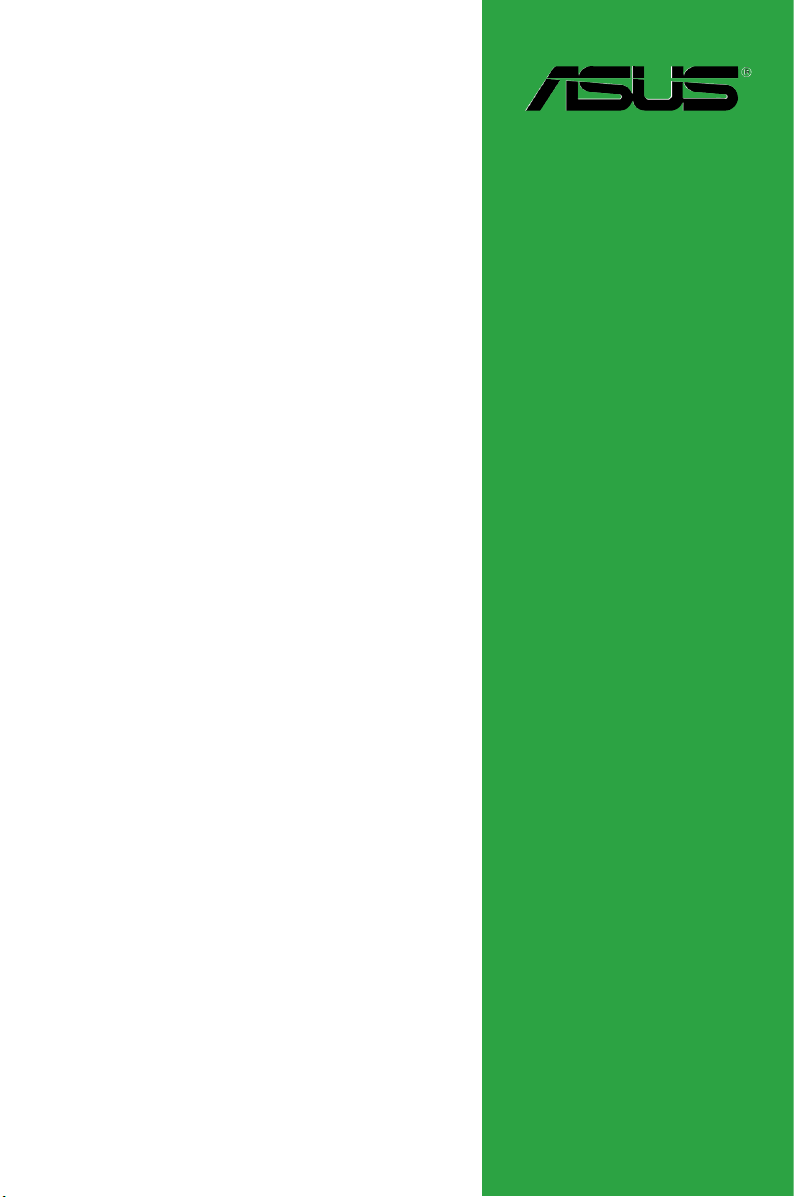
M2N68-AM PLUS
Motherboard
Page 2
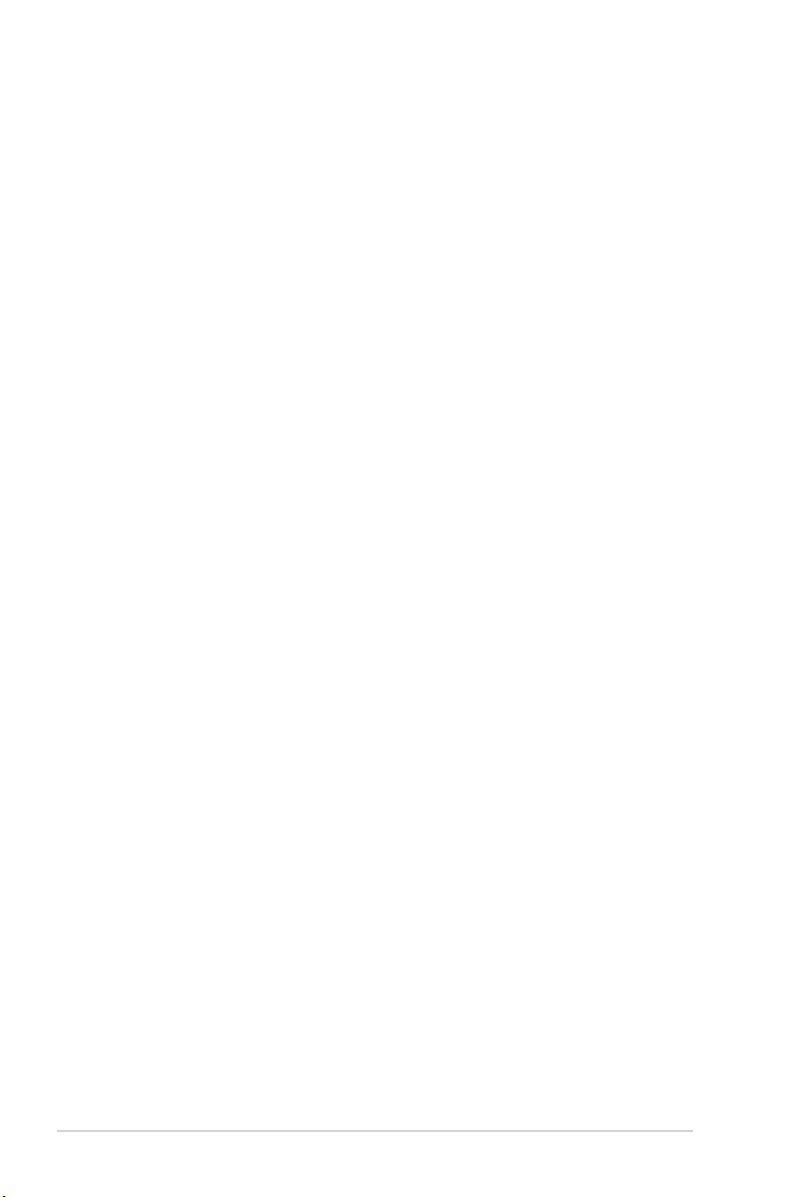
E4428
First Edition V1
January 2009
Copyright © 2009 ASUSTeK Computer Inc. All Rights Reserved.
No part of this manual, including the products and software described in it, may be reproduced,
transmitted, transcribed, stored in a retrieval system, or translated into any language in any form or by any
means, except documentation kept by the purchaser for backup purposes, without the express written
permission of ASUSTeK Computer Inc. (“ASUS”).
Product warranty or service will not be extended if: (1) the product is repaired, modied or altered, unless
such repair, modication of alteration is authorized in writing by ASUS; or (2) the serial number of the
product is defaced or missing.
ASUS PROVIDES THIS MANUAL “AS IS” WITHOUT WARRANTY OF ANY KIND, EITHER EXPRESS
OR IMPLIED, INCLUDING BUT NOT LIMITED TO THE IMPLIED WARRANTIES OR CONDITIONS OF
MERCHANTABILITY OR FITNESS FOR A PARTICULAR PURPOSE. IN NO EVENT SHALL ASUS, ITS
DIRECTORS, OFFICERS, EMPLOYEES OR AGENTS BE LIABLE FOR ANY INDIRECT, SPECIAL,
INCIDENTAL, OR CONSEQUENTIAL DAMAGES (INCLUDING DAMAGES FOR LOSS OF PROFITS,
LOSS OF BUSINESS, LOSS OF USE OR DATA, INTERRUPTION OF BUSINESS AND THE LIKE),
EVEN IF ASUS HAS BEEN ADVISED OF THE POSSIBILITY OF SUCH DAMAGES ARISING FROM ANY
DEFECT OR ERROR IN THIS MANUAL OR PRODUCT.
SPECIFICATIONS AND INFORMATION CONTAINED IN THIS MANUAL ARE FURNISHED FOR
INFORMATIONAL USE ONLY, AND ARE SUBJECT TO CHANGE AT ANY TIME WITHOUT NOTICE,
AND SHOULD NOT BE CONSTRUED AS A COMMITMENT BY ASUS. ASUS ASSUMES NO
RESPONSIBILITY OR LIABILITY FOR ANY ERRORS OR INACCURACIES THAT MAY APPEAR IN THIS
MANUAL, INCLUDING THE PRODUCTS AND SOFTWARE DESCRIBED IN IT.
Products and corporate names appearing in this manual may or may not be registered trademarks or
copyrights of their respective companies, and are used only for identication or explanation and to the
owners’ benet, without intent to infringe.
ii
Page 3
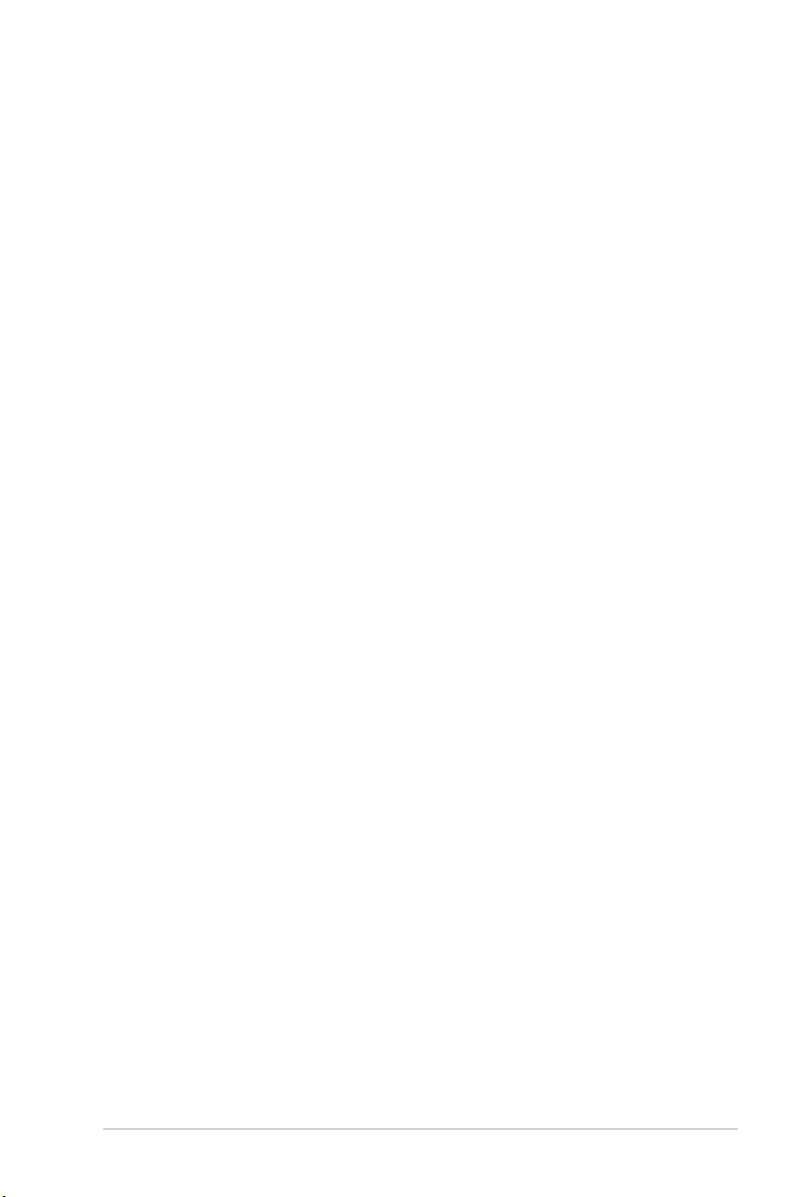
Contents
Notices .......................................................................................................... v
Safety information ...................................................................................... vi
About this guide ......................................................................................... vi
M2N68-AM PLUS specications summary ............................................. viii
Chapter 1: Product introduction
1.1 Before you proceed ..................................................................... 1-1
1.2 Motherboard overview .................................................................
1.2.1 Motherboard layout .........................................................
1.2.2 Layout contents ...............................................................
1.3 Central Processing Unit (CPU) ...................................................
1.4 System memory ...........................................................................
1.4.1 Overview .........................................................................
1.4.2 Memory congurations ....................................................
1.5 Expansion slots ............................................................................
1.5.1 Installing an expansion card ...........................................
1.5.2 Conguring an expansion card .......................................
1.5.3 PCI slot ...........................................................................
1.5.4 PCI Express x1 slot .........................................................
1.5.5 PCI Express x16 slot .......................................................
1.6 Jumpers ........................................................................................
1.7 Connectors ...................................................................................
1.7.1 Rear panel ports .............................................................
1.7.2 Internal connectors .........................................................
1.8 Software support ........................................................................
1.8.1 Installing an operating system ......................................
1.8.2 Support DVD information ..............................................
1-2
1-2
1-2
1-3
1-3
1-3
1-3
1-6
1-6
1-6
1-6
1-6
1-6
1-7
1-8
1-8
1-9
1-15
1-15
1-15
Chapter 2: BIOS information
2.1 Managing and updating your BIOS ............................................ 2-1
2.1.1 ASUS Update utility ........................................................
2.1.2 ASUS EZ Flash 2 utility ...................................................
2.1.3 ASUS CrashFree BIOS 3 utility ......................................
2.2 BIOS setup program ....................................................................
2-1
2-2
2-3
2-4
iii
Page 4
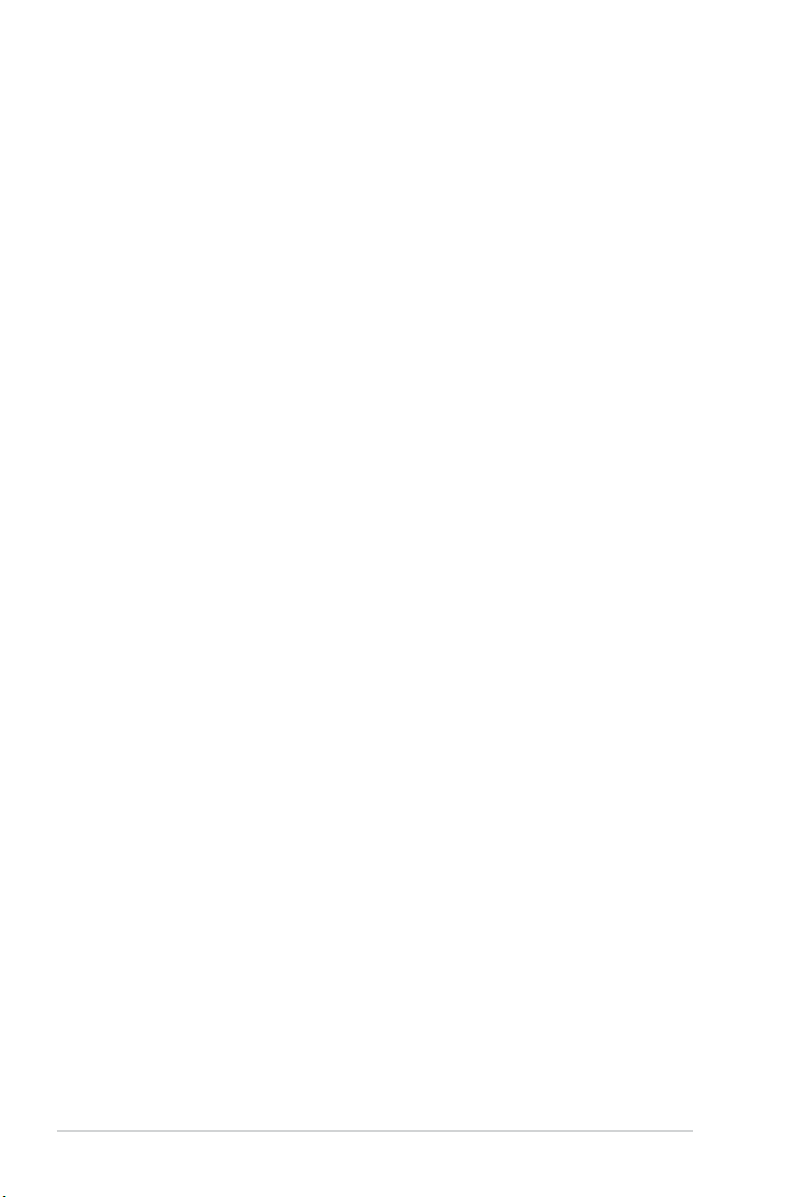
Contents
2.3 Main menu .................................................................................... 2-4
2.3.1 System Time ...................................................................
2.3.2 System Date ...................................................................
2.3.3 IDE Conguration ............................................................
2.3.4 Primary IDE Master/Slave and SATA 1~4 .......................
2.3.6 System Information .........................................................
2.4 Advanced menu ...........................................................................
2.4.1 JumperFree Conguration ..............................................
2.4.2 CPU Conguration ..........................................................
2.4.3 Chipset ............................................................................
2.4.4 Onboard Devices Conguration ....................................
2.4.5 PCI PnP ........................................................................
2.4.6 USB Conguration ........................................................
2.5 Power menu ................................................................................
2.5.1 Suspend Mode ...............................................................
2.5.2 ACPI 2.0 Support ...........................................................
2.5.3 ACPI APIC Support ........................................................
2.5.4 APM Conguration ........................................................
2.5.5 HW Monitor Conguration .............................................
2.6 Boot menu ..................................................................................
2.6.1 Boot Device Priority ......................................................
2.6.2 Boot Settings Conguration ..........................................
2.6.3 Security .........................................................................
2.7 Tools menu .................................................................................
2.7.1 ASUS EZ Flash 2 ..........................................................
2.7.2 AI NET 2
2.8 Exit menu ....................................................................................
........................................................................ 2-15
2-4
2-4
2-5
2-5
2-6
2-6
2-6
2-8
2-9
2-10
2-10
2-10
2-11
2-11
2-11
2-11
2-12
2-12
2-13
2-13
2-13
2-14
2-15
2-15
2-15
iv
Page 5
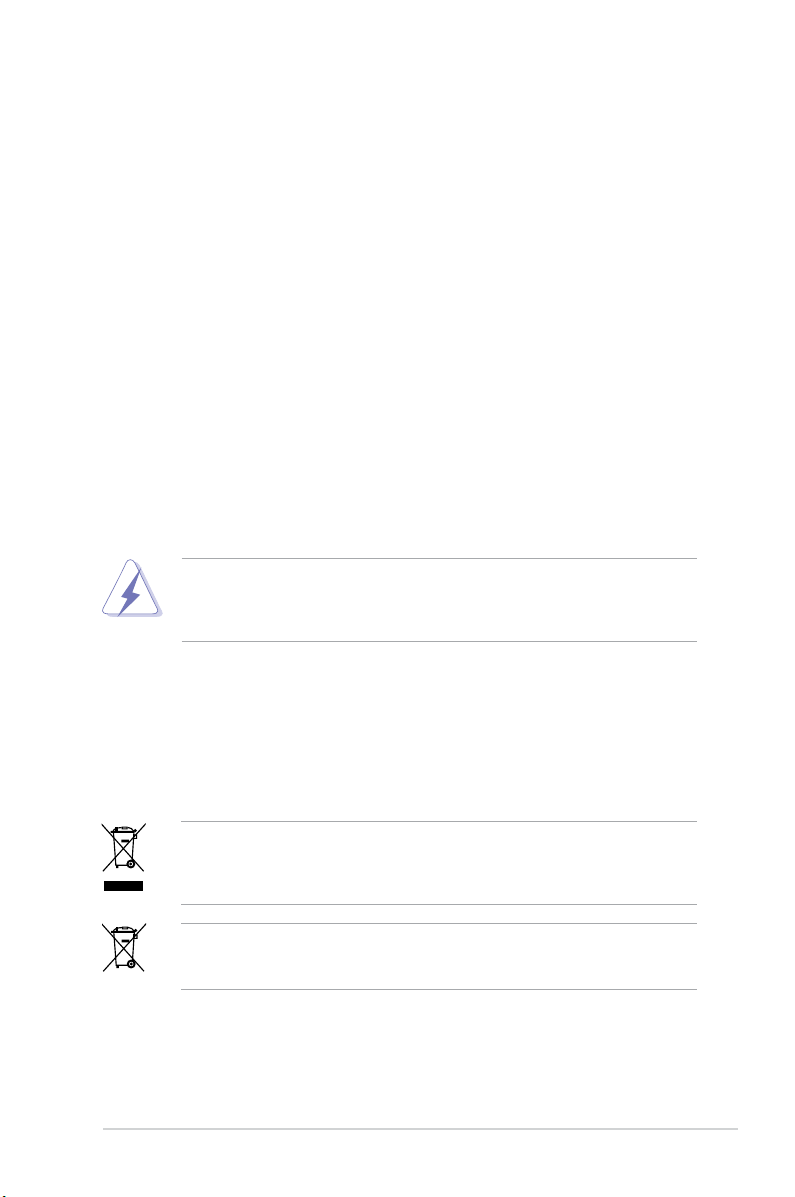
Notices
Federal Communications Commission Statement
This device complies with Part 15 of the FCC Rules. Operation is subject to the following two
conditions:
• This device may not cause harmful interference, and
• This device must accept any interference received including interference that may cause
undesired operation.
This equipment has been tested and found to comply with the limits for a Class B digital
device, pursuant to Part 15 of the FCC Rules. These limits are designed to provide
reasonable protection against harmful interference in a residential installation. This
equipment generates, uses and can radiate radio frequency energy and, if not installed
and used in accordance with manufacturer’s instructions, may cause harmful interference
to radio communications. However, there is no guarantee that interference will not occur
in a particular installation. If this equipment does cause harmful interference to radio or
television reception, which can be determined by turning the equipment off and on, the user
is encouraged to try to correct the interference by one or more of the following measures:
• Reorient or relocate the receiving antenna.
• Increase the separation between the equipment and receiver.
• Connect the equipment to an outlet on a circuit different from that to which the receiver is
connected.
• Consult the dealer or an experienced radio/TV technician for help.
The use of shielded cables for connection of the monitor to the graphics card is required
to assure compliance with FCC regulations. Changes or modications to this unit not
expressly approved by the party responsible for compliance could void the user’s authority
to operate this equipment.
Canadian Department of Communications Statement
This digital apparatus does not exceed the Class B limits for radio noise emissions from
digital apparatus set out in the Radio Interference Regulations of the Canadian Department
of Communications.
This class B digital apparatus complies with Canadian ICES-003.
DO NOT throw the motherboard in municipal waste. This product has been designed to
enable proper reuse of parts and recycling. This symbol of the crossed out wheeled bin
indicates that the product (electrical and electronic equipment) should not be placed in
municipal waste. Check local regulations for disposal of electronic products.
DO NOT throw the mercury-containing button cell battery in municipal waste. This symbol
of the crossed out wheeled bin indicates that the battery should not be placed in municipal
waste.
v
Page 6

Safety information
Electrical safety
• To prevent electric shock hazard, disconnect the power cable from the electric outlet
before relocating the system.
•
When adding or removing devices to or from the system, ensure that the power cables
for the devices are unplugged before the signal cables are connected. If possible,
disconnect all power cables from the existing system before you add a device.
•
Before connecting or removing signal cables from the motherboard, ensure that all
power cables are unplugged.
•
Seek professional assistance before using an adapter or extension cord. These devices
could interrupt the grounding circuit.
• Ensure that your power supply is set to the correct voltage in your area. If you are not
sure about the voltage of the electrical outlet you are using, contact your local power
company.
• If the power supply is broken, do not try to x it by yourself. Contact a qualied service
technician or your retailer.
Operation safety
•
Before installing the motherboard and adding devices on it, carefully read all the manuals
that came with the package.
•
Before using the product, ensure that all cables are correctly connected and the power
cables are not damaged. If you detect any damage, contact your dealer immediately.
•
To avoid short circuits, keep paper clips, screws, and staples away from connectors,
slots, sockets, and circuitry.
• Avoid dust, humidity, and temperature extremes. Do not place the product in any area
where it may become wet.
•
Place the product on a at and stable surface.
• If you encounter technical problems with the product, contact a qualied service
technician or your retailer.
About this guide
This user guide contains the information you need when installing and conguring the
motherboard.
How this guide is organized
This guide contains the following parts:
•
Chapter 1: Product introduction
This chapter describes the features of the motherboard and the new technology it
supports.
• Chapter 2: BIOS information
This chapter tells how to change system settings through the BIOS setup menus.
Detailed descriptions of the BIOS parameters are also provided.
vi
Page 7
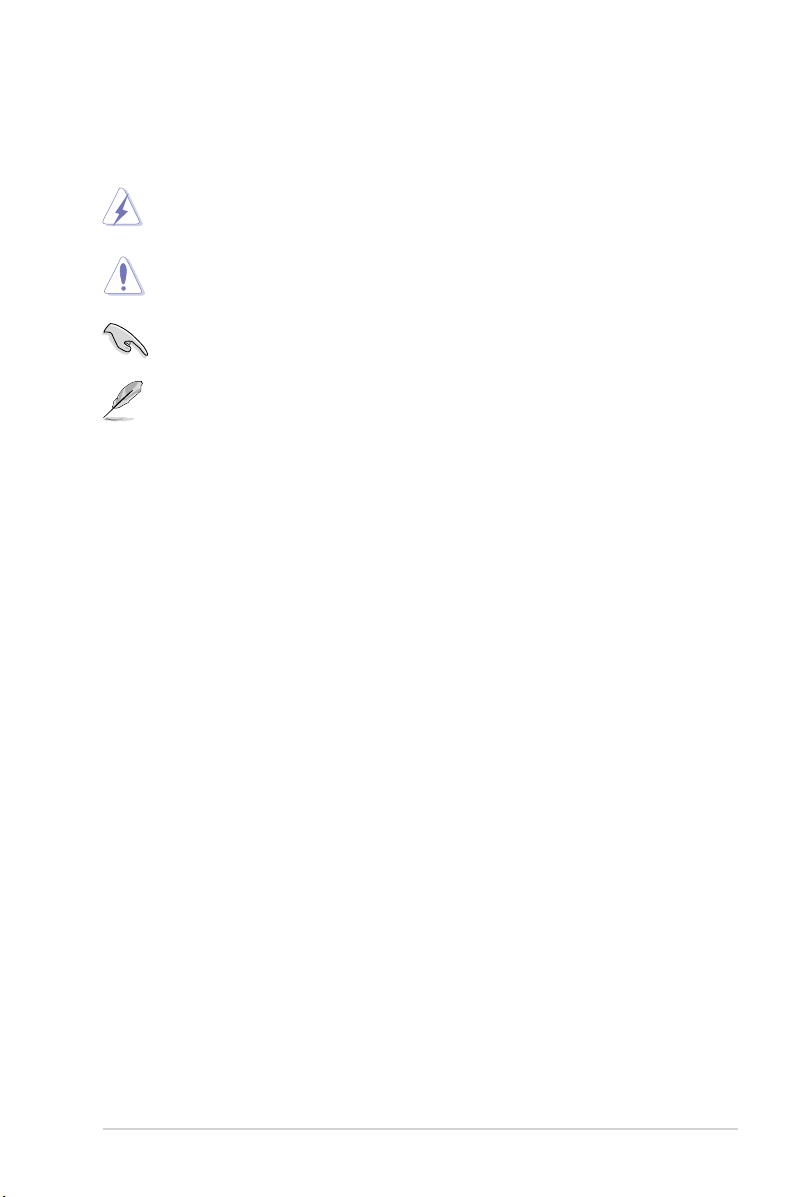
Conventions used in this guide
To ensure that you perform certain tasks properly, take note of the following symbols used
throughout this manual.
DANGER/WARNING: Information to prevent injury to yourself when trying to
complete a task.
CAUTION: Information to prevent damage to the components when trying to
complete a task.
IMPORTANT: Instructions that you MUST follow to complete a task.
NOTE: Tips and additional information to help you complete a task.
Where to nd more information
Refer to the following sources for additional information and for product and software
updates.
1. ASUS websites
The ASUS website provides updated information on ASUS hardware and software
products.
2. Optional documentation
Your product package may include optional documentation, such as warranty yers,
that may have been added by your dealer. These documents are not part of the
standard package.
Typography
Bold text Indicates a menu or an item to select.
Italics
Used to emphasize a word or a phrase.
<Key> Keys enclosed in the less-than and greater-than sign means
that you must press the enclosed key.
Example: <Enter> means that you must press the Enter or
Return key.
<Key1>+<Key2>+<Key3> If you must press two or more keys simultaneously, the key
names are linked with a plus sign (+).
Example: <Ctrl>+<Alt>+<D>
Command Means that you must type the command exactly as shown,
then supply the required item or value enclosed in brackets.
Example: At the DOS prompt, type the command line:
afudos /i[lename]
afudos /iM2N68AMP.ROM
vii
Page 8
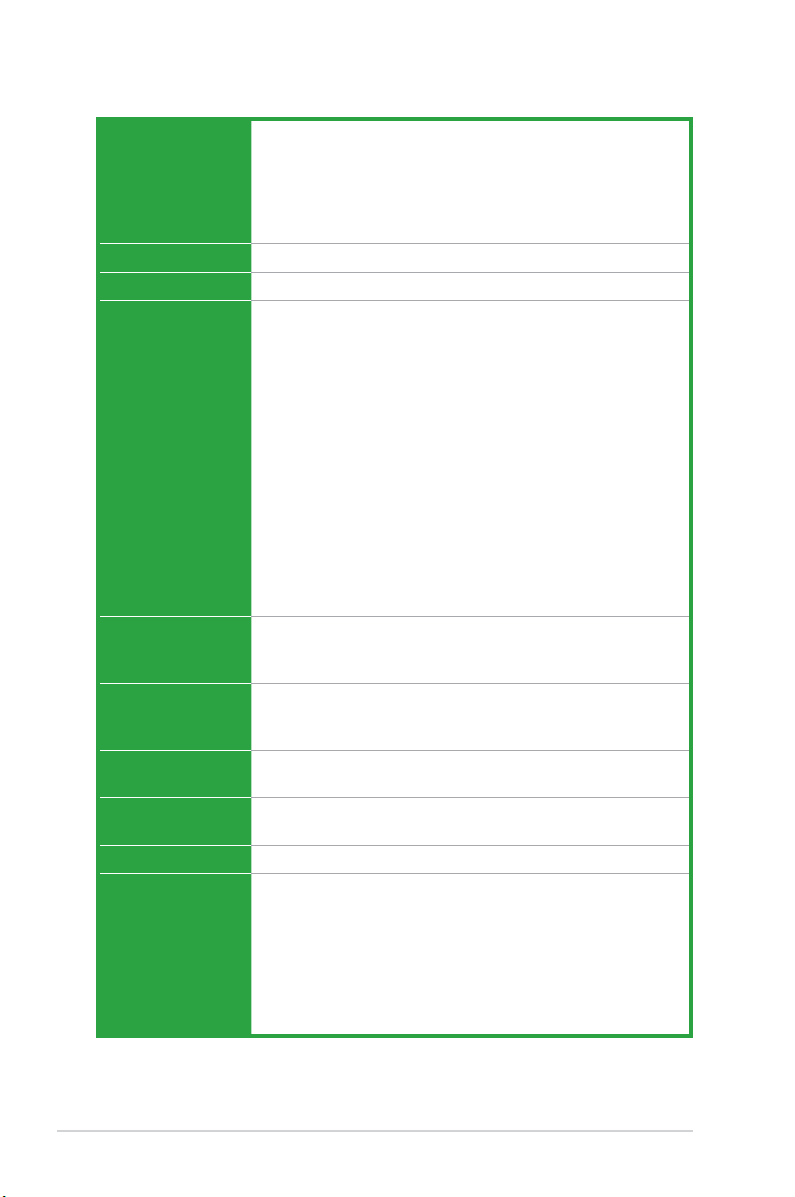
M2N68-AM PLUS specications summary
CPU AMD® Socket AM2+ / AM2 for AMD Phenom™ II / Phenom™ /
Chipset GeForce 7025 / NVIDIA nForce 630a
System bus 2000 / 1600 MT/s
Memory Dual-channel memory architecture
Expansion slots 1 x PCI Express™ x16 slot
Storage / RAID 1 x UltraDMA 133/100
Audio ALC662 High Denition Audio 6-channel CODEC
USB Supports up to 10 USB 2.0 ports (6 ports at mid-board,
LAN Gigabit LAN
Back panel I/O
ports
Athlon™ FX / Athlon™ 64 / Sempron™ processor
AMD64 architecture enables simultaneous 32-bit
and 64-bit computing
AMD Cool ‘n’ Quiet™ Technology
* Refer to www.asus.com for AMD CPU support list
2 x 240-pin DIMM slots support unbuffered ECC and non-ECC
DDR2 1066/800/667MHz
Supports up to 4GB system memory
* Due to AM2+ CPU limitation, only one DDR2 1066 DIMM is
supported per channel. When two DDR2 1066 DIMMs are
installed, all DIMMs run at 800MHz frequency by default for
system stability.
** Refer to www.asus.com or user manual for Memory QVL
(Qualied Vendors List)
*** Due to the memory address limitation on 32-bit Windows OS,
when you install 4GB or more memory on the motherboard,
the actual usable memory for the OS can be about 3GB
or less. For effective use of memory, we recommend that
you install a 64-bit Windows OS when having 4GB or more
memory installed on the motherboard.
1 x PCI Express™ x1 slot
2 x PCI slots
4 x Serial ATA 3Gb/s connectors
Supports RAID 0, RAID 1, RAID 10, RAID 5 (only for Vista OS)
Supports Vista Premium, Multistreaming Technologies.
4 ports at the back panel)
1 x PS/2 Keyboard port
1 x Mouse port
1 x VGA port
1 x RJ45 port
1 x COM port
1 x LPT port
4 x USB 2.0/1.1 ports
6-channel Audio I/O ports
viii
(continued on the next page)
Page 9
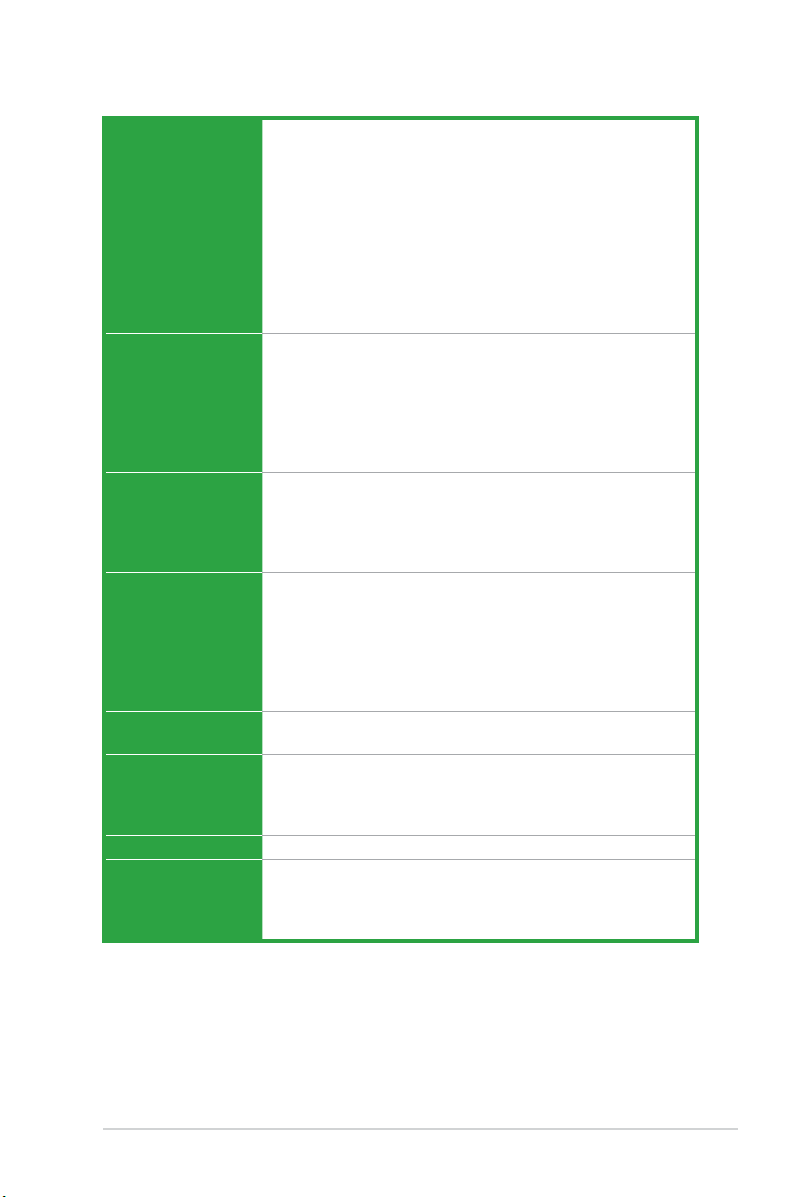
M2N68-AM PLUS specications summary
Internal I/O
connectors
Graphics Integrated Programmable Shader model3.0 DirectX 9 graphics
ASUS special
features
ASUS Overclocking
features
BIOS 8Mb Flash ROM, AMI BIOS, PnP, DMI2.0, WfM2.0, ACPI2.0,
Accessories User manual
Form Factor uATX Form factor: 9.6’’ x 8.2’’ (24.4cm x 20.8cm)
Support DVD Drivers
3 x USB 2.0 connectors support additional 6 USB 2.0/1.1 ports
1 x IDE connector
4 x SATA connectors
1 x front panel audio connector
1 x system panel connector
1 x CD audio-in connector
1 x S/PDIF out connector
1 x Internal speaker connector
1 x CPU fan connector
24-pin ATX power connector
4-pin ATX 12V power connector
processor
Supports maximum shared memory up to 256MB
Supports RGB with max. resolution up to 1920 x 1440 @75Hz
* We recommend system conguration when playing HD-DVD
and Blu-ray Disc: DDR 800 1GB x 2 / Althlon 64 x 2 4400+ /
Graphich shared memory 256MB / Purevideo HD support
ASUS Q-Fan
ASUS CrashFree BIOS3
ASUS EZ Flash2
ASUS MyLogo2
ASUS AI NET2
SFS (Stepless Frequency Selection):
- HT turning from 200MHz to 300MHz at 1MHz increment
- Memory turning from 533 MHz to 1066 MHz
- PCIe frequency turning from 100 MHz up to 150 MHz at
1 MHz increment
Overclocking protection
- ASUS C.P.R. (CPU Parameter Recall)
SMBIOS 2.5
1 x Serial ATA cable
1 x UltraDMA 133/100/66 cable
1 x I/O shield
ASUS PC Probe II
ASUS LiveUpdate Utilitys
Anti-Virus software (OEM version)
*Specications are subject to change without notice.
ix
Page 10
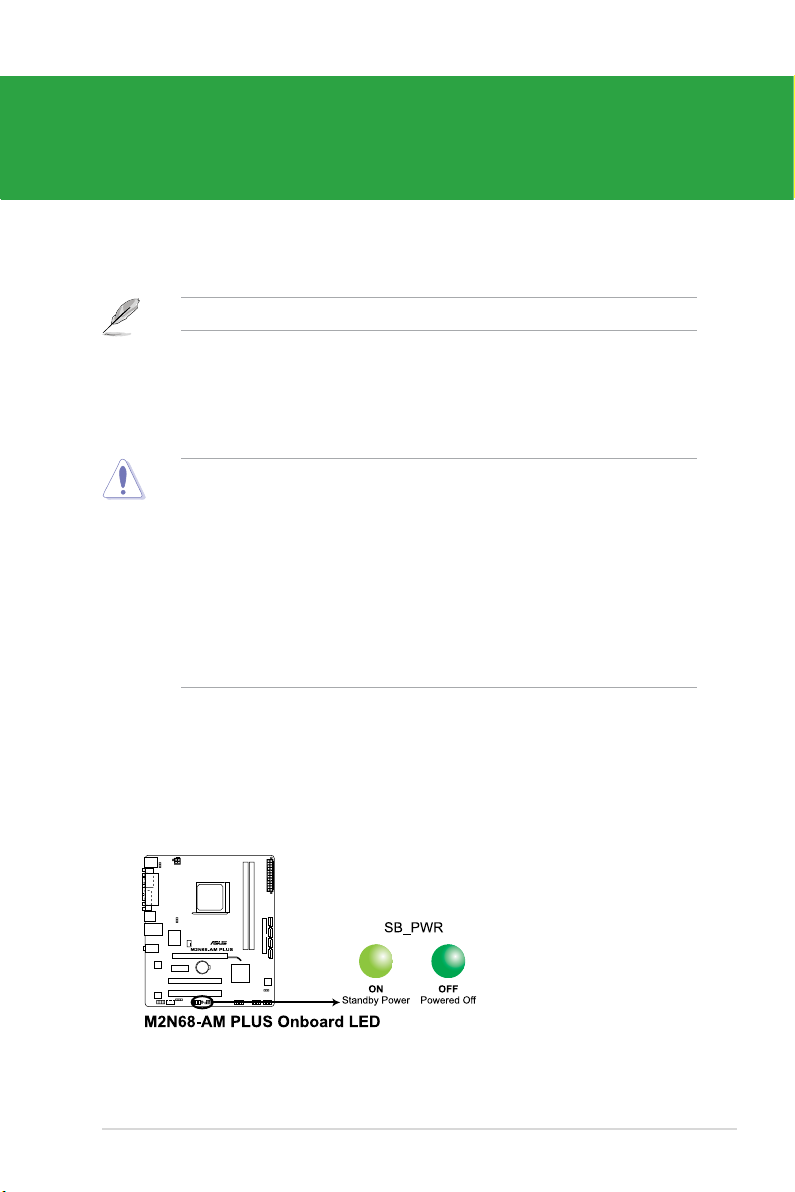
Chapter 1
Product introduction
Thank you for buying an ASUS® M2N68-AM PLUS motherboard!
Before you start installing the motherboard, and hardware devices on it, check the items in
your motherboard package. Refer to page ix for the list of accessories.
If any of the items is damaged or missing, contact your retailer.
1.1 Before you proceed
Take note of the following precautions before you install motherboard components or change
any motherboard settings.
• Unplug the power cord from the wall socket before touching any component.
• Use a grounded wrist strap or touch a safely grounded object or a metal object, such
as the power supply case, before handling components to avoid damaging them due to
static electricity
• Hold components by the edges to avoid touching the ICs on them.
• Whenever you uninstall any component, place it on a grounded antistatic pad or in the
bag that came with the component.
• Before you install or remove any component, ensure that the ATX power supply is
switched off or the power cord is detached from the power supply. Failure to do so may
cause severe damage to the motherboard, peripherals, or components.
Onboard LED
This motherboard comes with a standby power LED that lights up to indicate that the system
is ON, in sleep mode, or in soft-off mode. This is a reminder that you must shut down
the system and unplug the power cable before removing or plugging in any motherboard
component. The illustration below shows the location of the onboard LED.
Chapter 1: Product introduction1-1
Page 11
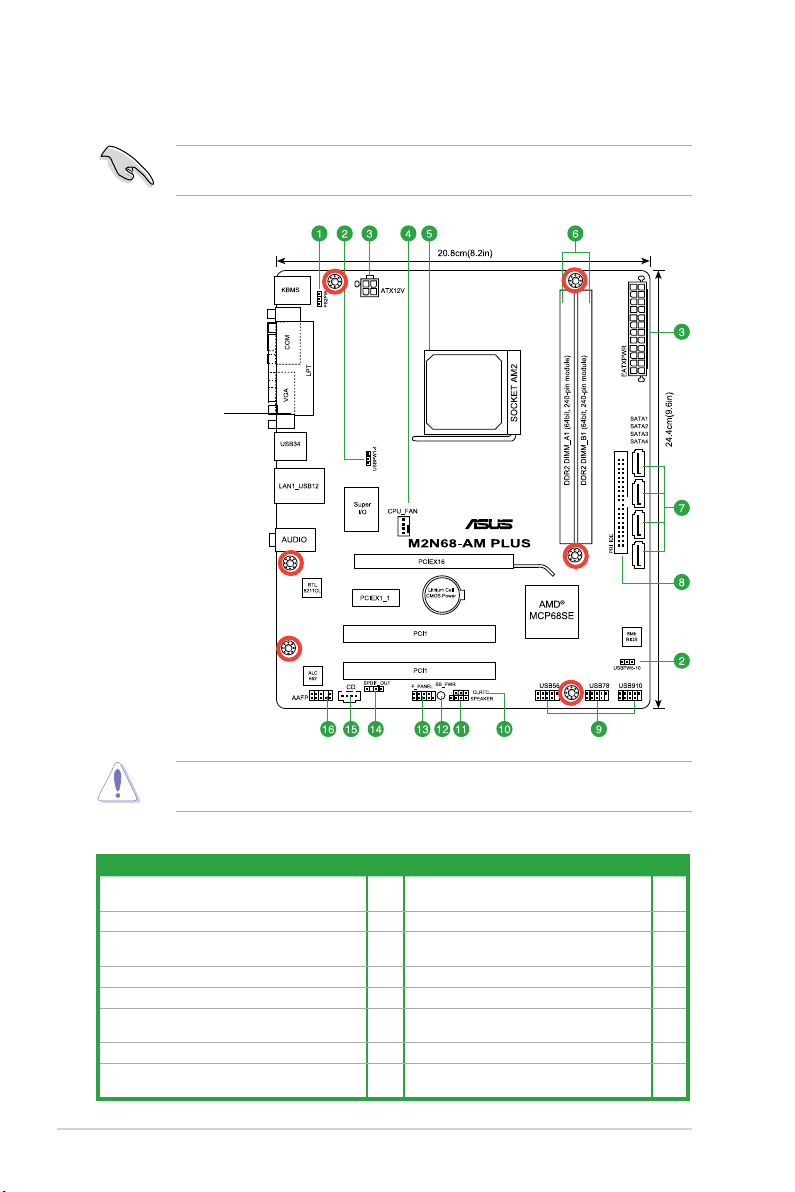
1.2 Motherboard overview
1.2.1 Motherboard layout
Ensure that you install the motherboard into the chassis in the correct orientation. The edge
with external ports goes to the rear part of the chassis.
Place this side towards
the rear of the chassis.
Place six screws into the holes indicated by circles to secure the motherboard to the
chassis. DO NOT overtighten the screws! Doing so can damage the motherboard.
1.2.2 Layout contents
Connectors/Jumpers/Slots Page Connectors/Jumpers/Slots Page
1. Keyboard/mouse power (3-pin KBPWR) 1-8 9. USB connectors (10-1 pin USB56 USB78,
2. USB device wake-up (3-pin USBPW1-4 ,and5-8) 1-7 10. Clear RTC RAM (3-pin CLRTC) 1-7
3. ATX power connectors (24-pin EATXPWR, 4-pin
ATX12V)
4. CPU fan connector (4-pin CPU_FAN) 1-11 12. Onboard LED 1-1
5. AM2/AM2+ CPU socket 1-3 13. System panel connector (10-1 pin PANEL) 1-13
6. DDR2 DIMM slots 1-3 14. Digital audio connector (4-1 pin
7. Serial ATA connectors (7-pin SATA1-4) 1-9 15. Optical drive audio connector (4-pin CD) 1-10
8 IDE connector (40-pin PRI-EIDE) 1-10 16. Front panel audio connector (10-1 pin
1-12 11. Speaker connector (4-pin SPEAKER) 1-12
and USB 910)
SPDIF_OUT)
AAFP)
1-11
1-14
1-13
1-2ASUS M2N68-AM PLUS
Page 12
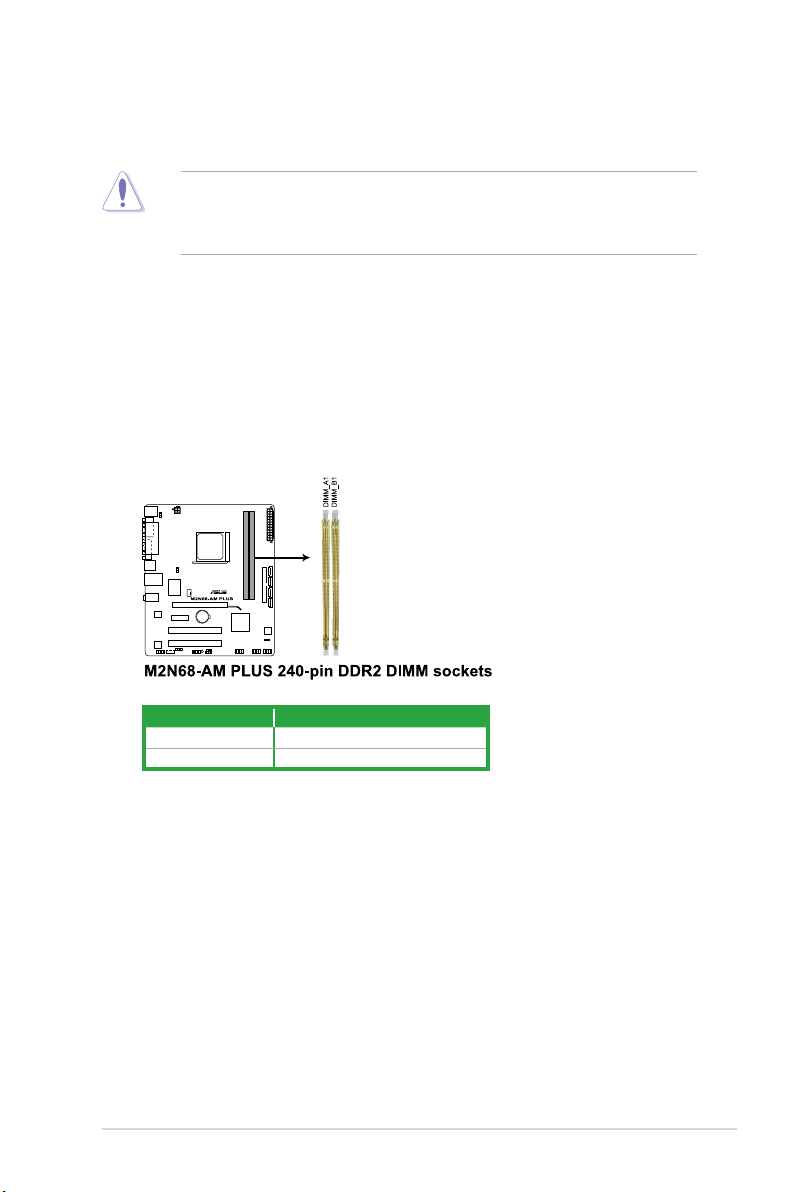
1.3 Central Processing Unit (CPU)
This motherboard comes with a 940-pin AMD® Socket AM2+ / AM2 for AMD Phenom™ II /
Phenom™ / Athlon™ FX / Athlon™ 64 / Sempron™ processor.
The AM2/AM2+ socket has a different pinout from the 940-pin socket designed for the
AMD Opteron™ processor. Ensure that you use a CPU that is designed for the AM2/AM2+
socket. The CPU ts in only one correct orientation. DO NOT force the CPU into the socket
to prevent bending the pins and damaging the CPU!
1.4 System memory
1.4.1 Overview
This motherboard comes with two Double Data Rate 2 (DDR2) Dual Inline Memory Modules
(DIMM) sockets. A DDR2 DIMM has the same physical dimensions as a DDR DIMM but
has a 240-pin footprint compared to the 184-pin DDR DIMM. DDR2 DIMMs are notched
differently to prevent installation on a DDR DIMM socket.
The gure illustrates the location of the DDR2 DIMM sockets:
Channel Sockets
Channel A DIMM_A1
Channel B DIMM_B1
1.4.2 Memory congurations
You may install 512MB, 1GB, and 2GB unbuffered ECC/non-ECC DDR2 DIMMs into the
DIMM sockets.
Chapter 1: Product introduction1-3
Page 13

• You may install varying memory sizes in Channel A and Channel B. The system maps
the total size of the lower-sized channel for the dual-channel conguration. Any excess
memory from the higher-sized channel is then mapped for the single-channel operation.
• Always install DIMMs with the same CAS latency. For optimum compatibility, we
recommend that you obtain memory modules from the same vendor.
• Due to the memory address limitation on the 32-bit Windows
®
OS, when you install
4GB or more memory on the motherboard, the actual usable memory for the OS can be
about 3GB or less. For effective use of memory, we recommend that you install a 64-bit
Windows® OS when 4GB or more memory is installed on the motherboard.
• This motherboard does not support DIMMs made up of 256 megabits (Mb) or less.
• The default memory operation frequency depends on its SPD. Under the default state,
some memory modules for overclocking may operate at a lower frequency than the
vendor-marked value.
• For system stability, use a more efcient cooling system to support a full memory load
(2 DIMMs) or overclocking conditions.
M2N68-AM PLUS Motherboard Qualied Vendors Lists (QVL)
DDR2-667MHz capability
Vendor Part No. Size
Kingston KVR667D2N5/512 512MB SS N/A
Qimonda HYS64T64000EU-3S-B2 512MB SS 5 HYB18T512B00B2F3SFSS28171 Qimonda • •
Micron MT8HTF12864AY-667E1 1G SS 5 D9HNL 7ZE17 Micron • •
HY HYMP512U64CP8-Y5 AB 1G DS 5 HY5PS12521CFP-Y5 Hynix • •
Apacer AU512E667C5KBGC 512MB SS 5 AM4B5708GQJS7E06332F Apacer • •
Transcend 506010-4894 1G DS 5 E5108AJBG-6E-E Elpida • •
ADATA M2OAD5G3H3160Q1C52 512MB SS N/A AD29608A8A-3EG20813 ADATA • •
ADATA M2OAD5G314170Q1C58 1G DS N/A AD29608A8A-3EG80814 ADATA • •
ADATA M2OAD5H3J4170I1C53 2G DS N/A AD20908A8A-3EG 30724 ADATA • •
PSC AL6E8E63J-6E1 512MB SS 5 A3R12E3JFF717B9A00 PSC • •
PSC AL7E8E63J-6E1 1G DS 5 A3R12E3JFF717B9A01 PSC • •
GEIL GX21GB5300SX 1G DS 3 Heat-Sink Package GEIL • •
G.SKILL F2-5400PHU2-2GBNT 2G(kit of 2) DS 5-5-5-15 D2 64M8CCF 0815 C7173S G.SKILL • •
Twinmos 8D-A3JK5MPETP 512MB SS 5 A3R12E3GEF633ACAOY PSC • •
ELIXIR M2Y1G64TU8HA2B-3C 1G DS 5 M2TU51280AE-3C717095R28F ELIXIR • •
Leadmax LRMP512U64A8-Y5 1G DS N/A HY5PS12821CFP-Y5 C 702AA Hynix • •
SS/
CL Chip No.
DS
SO1237650821 SBP D6408TR4CGL25
USL074905PECNB
Chip
Brand
Kingston
DIMM support
A* B*
• •
1-4ASUS M2N68-AM PLUS
Page 14

DDR2-800MHz capability
Vendor Part No. Size
Kingston KHX6400D2LLK2/1GN 512MB SS N/A Heat-Sink Package Kingston • •
Kingston KVR800D2N5/1G 1G DS N/A E5108AJBG-8E-E Elpida • •
Samsung M378T2863QZS-CF7 1G SS 6 K4T1G084QQ-HCF7 Samsung • •
Samsung M391T2863QZ3-CF7 1G SS 6 K4T1G084QQ-HCF7(ECC) Samsung • •
Samsung M378T5263AZ3-CF7 4G DS N/A K4T2G084QA-HCF7 Samsung • •
Qimonda HYS64T64000EU-2.5-B2 512MB SS 6 HYB18T512800B2F25FSS28380 Qimonda • •
Corsair CM2X2048-6400C5DHX 2G(Kit of 2) DS 5 Heat-Sink Package Corsair • •
Crucial BL12864AA804.8FE5 2G(Kit of 2)(EPP) SS N/A Heat-Sink Package N/A • •
HY HYMP564U64CP8-S5 AB 512MB SS 5 HY5PS12821CFP-S5 Hynix • •
Kingmax KLDC28F-A8KI5 512MB SS N/A KKA8FF1XF-JFS-25A Kingmax • •
Apacer 78.91G91.9K5 512MB SS 5 AM4B5708JQJS8E0751C Apacer • •
Apacer 78.A1GA0.9K4 2G DS 5 AM4B5808CQJS8E0747D Apacer • •
VDATA M2GVD6G3H3160Q1E52 512MB SS N/A VD29608A8A-25EG20813 VDATA • •
ADATA M2OAD6G314170Q1E58 1G DS N/A AD29608A8A-25EG80810 ADATA • •
PSC AL7E8E63H-10E1K 2G DS 5 A3R1GE3CFF750RABBP(ECC) PSC • •
GEIL GX22GB6400LX 2G DS 5 Heat-Sink Package GEIL • •
G.SKILL F2-6400CL4D-2GBHK 1G DS 4 Heat-Sink Package G.SKILL • •
G.SKILL F2-6400CL4D-4GBPK 2G DS 4 Heat-Sink Package G.SKILL • •
OCZ OCZ2VU8004GK 1G DS 6 Heat-Sink Package OCZ • •
Century 28V0H8 1G DS 5 HY5PS12821CFP-S5 Hynix • •
SS/
CL Chip No.
DS
Chip
Brand
DIMM support
A* B*
DDR2-1066MHz capability
Vendor Part No. Size
Corsair CM2X1024-8500C5 1G DS N/A Heat-Sink Package N/A • •
OCZ OCZ2N1066SR2DK 2G(kit of 2) DS 5-5-5-15 Heat-Sink Package(EPP) SN:00482080600160-1 OCZ • •
GEIL GB24GB8500C5QC 1G SS 5 GL2L128M88BA25AB GEIL • •
SS/
CL Chip No.
DS
Chip
Brand
DIMM support
A* B*
• Due to AM2+ CPU limitation, only one DDR2 1066 is supported per channel.
• The default DIMM frequency depends on its Serial Presence Detect (SPD), which is the
standard way of accessing information from a memory module. Under the default state,
some memory modules for overclocking may operate at a lower frequency than the
vendor-marked value.
SS - Single-sided / DS - Double - sided
DIMM support:
• A*: Supports one module inserted into either slot as the single-channel memory
conguration.
• B*: Supports one pair of modules inserted into both the yellow slots as one pair of
dual-channel memory conguration.
Visit the ASUS website at www.asus.com for the latest DDR2 667/800/1066MHz QVL.
(continued on the next page)
Chapter 1: Product introduction1-5
Page 15

1.5 Expansion slots
In the future, you may need to install expansion cards. The following sub-sections describe
the slots and the expansion cards that they support.
Ensure to unplug the power cord before adding or removing expansion cards. Failure to do
so may cause you physical injury and damage motherboard components.
1.5.1 Installing an expansion card
To install an expansion card:
1. Before installing the expansion card, read the documentation that comes with it and
make the necessary hardware settings for the card.
2. Remove the chassis cover (if your motherboard is already installed in a chassis).
3. Remove the bracket opposite the slot that you intend to use.
4. Align the card connector with the slot and press rmly until the card is completely
seated on the slot.
5. Secure the card to the chassis with the screw.
6. Replace the chassis cover.
1.5.2 Conguring an expansion card
After installing the expansion card, congure it by adjusting the software settings.
1. Turn on the system and change the necessary BIOS settings, if any. See Chapter 2 for
information on BIOS setup.
2. Assign an IRQ to the card.
3. Install the software drivers for the expansion card.
When using PCI cards on shared slots, ensure that the drivers support “Share IRQ” or that
the cards do not need IRQ assignments; otherwise, conicts will arise between the two PCI
groups, making the system unstable and the card inoperable.
1.5.3 PCI slot
The PCI slots support cards such as LAN cards, SCSI cards, USB cards, and other cards
that comply with the PCI specications.
1.5.4 PCI Express x1 slot
This motherboard supports PCI Express x1 network cards, SCSI cards, and other cards that
comply with the PCI Express specications.
1.5.5 PCI Express x16 slot
This motherboard supports PCI Express x16 graphics cards that comply with the PCI
Express specications.
1-6ASUS M2N68-AM PLUS
Page 16

1.6 Jumpers
1. Clear RTC RAM (3-pin CLRTC)
This jumper allows you to clear the Real Time Clock (RTC) RAM in CMOS. You can
clear the CMOS memory of date, time, and system setup parameters by erasing
the CMOS RTC RAM data. The onboard button cell battery powers the RAM data in
CMOS, which include system setup information such as system passwords.
To erase the RTC RAM:
1. Turn OFF the computer and unplug the power cord.
2. Move the jumper cap from pins 1-2 (default) to pins 2-3. Keep the cap on pins 2-3
for about 5-10 seconds, then move the cap back to pins 1-2.
3. Plug the power cord and turn ON the computer.
4. Hold down the
data.
Except when clearing the RTC RAM, never remove the cap on CLRTC jumper default
position. Removing the cap will cause system boot failure!
• If the steps above do not help, remove the onboard battery and move the jumper again
to clear the CMOS RTC RAM data. After clearing the CMOS, reinstall the battery.
• You do not need to clear the RTC when the system hangs due to overclocking. For
system failure due to overclocking, use the CPU Parameter Recall (C.P.R.) feature. Shut
down and reboot the system, then the BIOS automatically resets parameter settings to
default values.
<Del> key during the boot process and enter BIOS setup to re-enter
2. USB device wake-up (3-pin USBPW5-10)
Set these jumpers to +5V to wake up the computer from S1 sleep mode (CPU stopped,
DRAM refreshed, system running in low power mode) using the connected USB
devices. Set to +5VSB to wake up from S3 and S4 sleep modes (no power to CPU,
DRAM in slow refresh, power supply in reduced power mode). The USBPW5-10
jumper is for the internal USB connectors that you can connect to additional USB ports.
Chapter 1: Product introduction1-7
Page 17

3. Keyboard/mouse power (3-pin KBPW)
This jumper allows you to enable or disable the keyboard/mouse and USB port 1-4
wake-up feature. When you set this jumper to pins 2-3 (+5VSB), you can wake up the
computer by pressing a key on the keyboard (the default is the Space Bar), clicking
the mouse, or using a USB device. This feature requires an ATX power supply that can
supply at least 1A on the +5VSB lead, and a corresponding setting in the BIOS. The
PS2_USBPW1-4 jumper is for the rear USB ports.
1.7 Connectors
1.7.1 Rear panel ports
1. PS/2 Mouse port. This port is for a PS/2 mouse.
2. Parallel port. This 25-pin port connects a parallel printer, a scanner, or other devices.
3. LAN (RJ-45) port. This port allows 10/100 PHY connection to a Local Area Network
(LAN) through a network hub.
LAN port LED indications
ACT/LINK LED SPEED LED
Status Description Status Description
OFF No link OFF 10 Mbps connection
YELLOW Linked ORANGE 100 Mbps connection
BLINKING Data activity GREEN 1 Gbps connection
(Orange)
LED
LAN port
LED
(Green)
1-8ASUS M2N68-AM PLUS
Page 18

4. Line In port (light blue). This port connects to the tape, CD, DVD player, or other
audio sources.
5. Line Out port (lime).
This port connects to a headphone or a speaker. In 4-channel
and 6-channel conguration, the function of this port becomes Front Speaker Out.
6. Microphone port (pink).
Refer to the audio conguration table below for the function of the audio ports in 2, 4, or
6-channel conguration.
This port connects to a microphone.
Audio 2, 4, 6-channel conguration
Port Headset 2-channel 4-channel 6-channel
Light Blue Line In Rear Speaker Out Rear Speaker Out
Lime Line Out Front Speaker Out Front Speaker Out
Pink Mic In Mic In Bass/Center
7. USB 2.0 ports 1 and 2.
These two 4-pin Universal Serial Bus (USB) ports connect to
USB 2.0 devices.
8. USB 2.0 ports 3 and 4.
These two 4-pin Universal Serial Bus (USB) ports connect to
USB 2.0 devices.
9. Video Graphics Adapter (VGA) port.
This 15-pin port is for a VGA monitor or other
VGA-compatible devices.
10. COM port.
This 9-pin COM1 port is for pointing devices or other serial devices.
11. PS/2 Keyboard port. This port is for a PS/2 keyboard.
1.7.2 Internal connectors
1. Serial ATA connectors (7-pin SATA1, SATA2, SATA3, and SATA4)
These connectors are for the Serial ATA signal cables for Serial ATA 3Gb/s hard disk
and optical disk drives. The Serial ATA 3Gb/s is backward compatible with Serial ATA
1.5Gb/s specication. The data transfer rate of the Serial ATA 3Gb/s is faster than the
standard parallel ATA with 133MB/s (Ultra DMA133).
Install the Windows® XP Service Pack 1 before using Serial ATA.
Chapter 1: Product introduction1-9
Page 19

2. IDE connector (40-1 pin PRI_IDE)
The onboard IDE connector is for an Ultra DMA 133/100/66 signal cable. There are
three connectors on each Ultra DMA 133 / 100 / 66 signal cable: blue, black, and gray.
Connect the blue connector to the motherboard’s IDE connector, then select one of the
following modes to congure your devices.
Drive jumper setting Mode of device(s) Cable connector
Single device Cable-Select or Master - Black
Cable-Select
Two devices
Master Master
Slave Slave
Pin 20 on the IDE connector is removed to match the covered hole on the Ultra DMA cable
connector. This prevents incorrect insertion when you connect the IDE cable.
• If any device jumper is set as “Cable-Select”, ensure that all other device jumpers have
the same setting.
• Use the 80-conductor IDE cable for Ultra DMA 133/100/66 IDE devices.
Master Black
Slave Gray
Black or gray
3. Optical drive audio in connector (4-pin CD)
This connector allows you to receive stereo audio input from sound sources such as a
CD-ROM, TV tuner, or MPEG card.
1-10ASUS M2N68-AM PLUS
Page 20

4. USB connectors (10-1 pin USB56, USB78, USB910)
These connectors are for USB 2.0 ports. Connect the USB module cable to any of
these connectors, then install the module to a slot opening at the back of the system
chassis. These USB connectors comply with the USB 2.0 specication that supports up
to 480Mbps connection speed.
Never connect a 1394 cable to the USB connectors. Doing so will damage the
motherboard!
The USB 2.0 module is purchased separately.
5. CPU fan connector (4-pin CPU_FAN)
The CPU fan connector supports cooling fans of 350mA~740mA (8.88W max.) or a
total of 1A~2.22A (26.64W max.) at +12V. Connect the CPU fan cable to the CPU fan
connector on the motherboard, ensuring that the black wire of each cable matches the
ground pin of the connector.
DO NOT forget to connect the CPU fan cable to the CPU fan connector. Insufcient air ow
inside the system may damage the motherboard components. It is not a jumper! DO NOT
place a jumper cap on the CPU fan connector.
Only the CPU fan supports the ASUS Q-Fan feature.
Chapter 1: Product introduction1-11
Page 21

6. ATX power connectors (24-pin EATXPWR, 4-pin ATX12V)
These connectors are for an ATX power supply. The plugs from the power supply are
designed to t these connectors in only one orientation. Find the proper orientation and
push down rmly until the connectors completely t.
•
We recommend that you use an ATX 12V Specication 2.0-compliant power supply unit
(PSU) with a minimum of 300W power rating. This PSU type has 24-pin and 4-pin power
plugs.
•
If you intend to use a PSU with 20-pin and 4-pin power plugs, make sure that the 20-pin
power plug can provide at least 15 A on +12 V and that the PSU has a minimum power
rating of 300 W. The system may become unstable or may not boot up if the power is
inadequate.
•
DO NOT forget to connect the 4-pin ATX +12 V power plug; otherwise, the system will
not boot up.
• We recommend that you use a PSU with higher power output when conguring a
system with more power-consuming devices. The system may become unstable or may
not boot up if the power is inadequate.
• If you are uncertain about the minimum power supply requirement for your system,
refer to the Recommended Power Supply Wattage Calculator at http://support.asus.
com/PowerSupplyCalculator/PSCalculator.aspx?SLanguage=en-us for details.
•
You must install a PSU with a higher power rating if you intend to install additional
devices.
7. Speaker connector (4- pin SPEAKER)
This 4-pin connector is for the chassis-mounted system warning speaker. The speaker
allows you to hear system beeps and warnings.
1-12ASUS M2N68-AM PLUS
Page 22

8. System panel connector (10-1 pin F_PANEL)
This connector supports several chassis-mounted functions.
• System power LED (2-pin PWRLED)
This 2-pin connector is for the system power LED. Connect the chassis power LED
cable to this connector. The system power LED lights up when you turn on the system
power, and blinks when the system is in sleep mode.
• Hard disk drive activity LED (2-pin HDLED)
This 2-pin connector is for the HDD Activity LED. Connect the HDD Activity LED cable
to this connector. The IDE LED lights up or ashes when data is read from or written to
the HDD.
• Power/Soft-off button (2-pin PWRBTN)
This 2-pin connector is for the system power button. Pressing the power button turns
the system ON or puts the system in SLEEP or SOFT-OFF mode depending on the
BIOS settings. Pressing the power switch for more than four seconds while the system
is ON turns the system OFF.
• Reset button (2-pin RESET)
This 2-pin connector is for the chassis-mounted reset button for system reboot without
turning off the system power.
9. Front panel audio connector (10-1 pin AAFP)
This connector is for a chassis-mounted front panel audio I/O module that supports
either High Denition Audio or AC`97 audio standard. Connect one end of the front
panel audio I/O module cable to this connector.
If you want to connect a high-denition front panel audio module to this connector, ensure
that the Front Panel Select item in the BIOS is set to [HD Audio]. If you want to connect
an AC97 front panel audio module to this connector, set the item to [AC97]. See page 2-9
for details.
Chapter 1: Product introduction1-13
Page 23

10. Digital audio connector (4-1 pin SPDIF_OUT)
This connector is for an additional Sony/Philips Digital Interface (S/PDIF) port. Connect
the S/PDIF Out module cable to this connector, then install the module to a slot
opening at the back of the system chassis.
The S/PDIF module is purchased separately.
1-14ASUS M2N68-AM PLUS
Page 24

1.8 Software support
1.8.1 Installing an operating system
This motherboard supports Windows® XP/Vista Operating Systems (OS). Always install the
latest OS version and corresponding updates to maximize the features of your hardware.
• Motherboard settings and hardware options vary. Refer to your OS documentation for
detailed information.
• Ensure that you install Windows
the drivers for better compatibility and system stability.
1.8.2 Support DVD information
The Support DVD that comes with the motherboard package contains drivers, software
applications, and utilities that you can install to get all motherboard features.
To run the Support DVD
Place the Support DVD into the optical drive. The DVD automatically displays the Drivers
menu if the Autorun function is enabled on your computer.
The contents of the Support DVD are subject to change at any time without notice. Visit the
ASUS website at www.asus.com for updates.
®
XP Service Pack 1 or later versions before installing
Click an icon to
display Support DVD/
motherboard information
Click an item to install
If the Autorun function is NOT enabled on your computer, browse the contents of the
Support DVD to locate the le ASSETUP.EXE from the BIN folder. Double-click
ASSETUP.EXE to run the DVD.
Chapter 1: Product introduction1-15
Page 25

Chapter 2
BIOS information
2.1 Managing and updating your BIOS
Save a copy of the original motherboard BIOS le to a bootable USB ash disk in case
you need to restore the BIOS in the future. Copy the original motherboard BIOS using the
ASUS Update utility..
2.1.1 ASUS Update utility
The ASUS Update is a utility that allows you to manage, save, and update the motherboard
BIOS in Windows® environment.
• ASUS Update requires an Internet connection either through a network or an Internet
Service Provider (ISP).
• This utility is available in the Support DVD that comes with the motherboard package.
Installing ASUS Update:
1. Place the Support DVD into the optical drive. The Drivers menu appears.
2. Click the
3. Follow the onscreen instructions to complete the installation.
Utilities tab, then click Install ASUS Update.
Quit all Windows® applications before you update the BIOS using this utility.
Updating the BIOS:
To update the BIOS:
1. From the Windows
ASUS Update to launch the ASUS Update utility.
2. From the dropdown list, select either of the following methods:
Updating from the Internet
a. Select Update BIOS from the Internet, then click Next.
b. Select the ASUS FTP site nearest you to avoid network trafc, or click
then click Next.
c. From the FTP site, select the BIOS version you want to download then click
The ASUS Update utility is capable of updating itself through the Internet. Always update
the utility to avail all its features.
Chapter 2: BIOS information 2-1
®
desktop, Click Start > Programs > ASUS > ASUS Update >
Auto Select
Next.
Page 26

Updating from a BIOS file
a. Select Update BIOS from a le, then click Next.
b. Locate the BIOS le from the
Open window, then click Open.
3. Follow the onscreen instructions to complete the updating process.
2.1.2 ASUS EZ Flash 2 utility
The ASUS EZ Flash 2 feature allows you to update the BIOS without having to go through
the long process of booting from a USB ash disk and using a DOS-based utility.
Download the latest BIOS le from the ASUS website at www.asus.com.
To update the BIOS using EZ Flash 2:
1. Insert the USB ash disk that contains the latest BIOS le to a USB port, then launch
EZ Flash 2. You can launch EZ Flash 2 in two ways.
a. Press
<Alt> + <F2> during POST to display the following:
ASUSTek EZ Flash 2 BIOS ROM Utility V3.06
FLASH TYPE: MXIC 25L8005
Current ROM
BOARD: M2N68-AM PLUS
VER: 0208
DATE: 01/16/2009
PATH: A:\
A:
Update ROM
BOARD: Unknown
VER: Unknown
DATE: Unknown
Note
[E n te r ] Se l e ct o r Lo a d [ B] B a ck u p [E S C] E x i t
[Tab] Switch [Up/Down/Home/End] Move
b. Enter the BIOS setup program. Go to Tools > EZ Flash 2 then press <Enter>.
2. Press
<Tab> to locate the correct le. Press <Enter>.
When the correct BIOS le is found, EZ Flash 2 performs the BIOS update process and
automatically reboots the system when done.
• This function supports USB ash disks with FAT 32/16 format and single partition only.
•
DO NOT shut down or reset the system while updating the BIOS to prevent system boot
failure!
2-2 ASUS M2N68-AM PLUS
Page 27

2.1.3 ASUS CrashFree BIOS 3 utility
The ASUS CrashFree BIOS 3 is an auto recovery tool that allows you to restore the BIOS le
when it fails or gets corrupted during the updating process. You can update a corrupted BIOS
le using the motherboard Support DVD or a USB ash disk that contains the updated BIOS
le.
• Prepare the motherboard Support DVD or a USB ash disk containing the updated
motherboard BIOS before using this utility.
• Always connect the SATA cable to the SATA1/2 connector; otherwise, the utility will not
function.
Recovering the BIOS
To recover the BIOS:
1. Turn on the system.
2. Insert the Support DVD or USB ash disk containing the BIOS le to the optical disk
drive or a USB port.
The utility displays the following message and automatically checks the Support DVD
or the USB ash disk for the BIOS le.
Bad BIOS checksum. Starting BIOS recovery...
Checking for CD-ROM...
When the BIOS le is found, the utility reads it and starts erasing the corrupted BIOS
le.
Bad BIOS checksum. Starting BIOS recovery...
Checking for CD-ROM...
CD-ROM found!
Reading le “M2N68AMP.ROM”. Completed.
Start Erasing...
Start Programming...
3. Restart the system after the utility completes the updating process.
• Only the USB ash disk with FAT 32/16 format and single partition supports ASUS
CrashFree BIOS 3. The device size should be smaller than 8GB.
•
DO NOT shut down or reset the system while updating the BIOS! Doing so can cause
system boot failure!
The recovered BIOS may not be the latest BIOS version for this motherboard. Download
the latest BIOS le from the ASUS website at www.asus.com.
Chapter 2: BIOS information 2-3
Page 28

2.2 BIOS setup program
Use the BIOS Setup program when you are installing a motherboard, reconguring your
system, or prompted to “Run Setup.” This section explains how to congure your system
using this utility.
If you want to enter Setup after POST, reboot the system by doing any of the following
procedures:
• Restart using the OS standard shut-down procedure.
• Press
<Ctrl>+<Alt>+<Del> simultaneously.
• Press the reset button on the system chassis.
• Press the power button to turn the system off then back on.
Using the power button, reset button, or the <Ctrl>+<Alt>+<Del> keys to force
reset from a running operating system can cause damage to your data or system. We
recommend that you always shut down the system properly from the operating system.
• The default BIOS settings for this motherboard apply to most conditions to ensure
optimum performance. If the system becomes unstable after changing any BIOS
settings, load the default settings to ensure system compatibility and stability. Select the
Load Setup Defaults item under the Exit menu. See section 2.8 Exit menu.
• The BIOS setup screens in this section are for reference only. They may not exactly
match what you see on your screen.
• Visit the ASUS website at
motherboard.
www.asus.com to download the latest BIOS le for this
2.3 Main menu
When you enter the BIOS Setup program, the Main menu screen appears, giving you an
overview of the basic system information.
Main Advanced Power Boot Tools Exit
System Time [19:34:30]
System Date [Wed 08/27/2008]
IDE Conguration
Primary IDE Master :[Not Detected]
Primary IDE Slave :[Not Detected]
SATA1 :[Not Detected]
SATA2 :[Not Detected]
SATA3 :[Not Detected]
SATA4 :[Not Detected]
System Information
BIOS SETUP UTILITY
Use [ENTER], [TAB]
or [SHIFT-TAB] to
select a eld.
Use [+] or [-] to
congure system Time.
Select Screen
Select Item
Change Field
+-
Tab Select Field
F1 General Help
F10 Save and Exit
ESC Exit
2.3.1 System Time [xx:xx:xx]
Allows you to set the system time.
2.3.2 System Date [Day xx/xx/xxxx]
Allows you to set the system date.
2-4 ASUS M2N68-AM PLUS
Page 29

2.3.3 IDE Conguration
Onboard IDE Controller [Enabled]
Allows you to enable or disable the onboard IDE controller.
Conguration options: [Enabled] [Disabled]
Serial-ATA Devices [Device 0/1]
Allows you to disable or enable the Serial-ATA devices.
Conguration options: [Disabled] [Device 0] [Device 0/1]
nVidia RAID Function [Disabled]
Allows you to disable or enable the nVidia RAID function.
Conguration options: [Disabled] [Enabled]
2.3.4 Primary IDE Master/Slave and SATA 1~4
While entering Setup, the BIOS automatically detects the presence of IDE/SATA devices.
There is a separate submenu for each IDE/SATA device. Select a device item then press
<Enter> to display the IDE/SATA device information.
The BIOS automatically detects the values opposite the dimmed items (Device, Vendor, Size,
LBA Mode, Block Mode, PIO Mode, Async DMA, Ultra DMA, and SMART monitoring). These
values are not user-congurable. These items show Not Detected if no IDE/SATA device is
installed in the system.
Type [Auto]
Selects the type of IDE drive. Setting to [Auto] allows automatic selection of the appropriate
IDE device type. Select [CDROM] if you are specically conguring a CD-ROM drive. Select
[ARMD] (ATAPI Removable Media Device) if your device is either a ZIP, LS-120, or MO drive.
This item does not appear when you select the SATA 1/2/3/4 devices.
LBA/Large Mode [Auto]
Enables or disables the LBA mode. Setting to [Auto] enables the LBA mode if the device
supports this mode, and if the device was not previously formatted with LBA mode disabled.
Conguration options: [Disabled] [Auto]
Block (Multi-Sector Transfer) M [Auto]
Enables or disables data multi-sectors transfers. When set to [Auto], the data transfer from
and to the device occurs multiple sectors at a time if the device supports multi-sector transfer
feature. When set to [Disabled], the data transfer from and to the device occurs one sector
at a time. Conguration options: [Disabled] [Auto]
PIO Mode [Auto]
Selects the PIO mode. Conguration options: [Auto] [0] [1] [2] [3] [4]
DMA Mode [Auto]
Selects the DMA mode. Conguration options: [Auto]
SMART Monitoring [Auto]
Sets the Smart Monitoring, Analysis, and Reporting Technology.
Conguration options: [Auto] [Disabled] [Enabled]
32Bit Data Transfer [Enabled]
Enables or disables 32-bit data transfer. Conguration options: [Disabled] [Enabled]
Chapter 2: BIOS information 2-5
Page 30

2.3.6 System Information
This menu gives you an overview of the general system specications. The BIOS
automatically detects the items in this menu.
AMI BIOS
Displays the auto-detected BIOS information
Processor
Displays the auto-detected CPU specication
System Memory
Displays the auto-detected system memory
2.4 Advanced menu
The Advanced menu items allow you to change the settings for the CPU and other system
devices.
Take caution when changing the settings of the Advanced menu items. Incorrect eld
values can cause the system to malfunction.
Main Advanced Power Boot Tools Exit
JumperFree Conguration
CPU Conguration
Chipset
Onboard Devices Conguration
PCIPnP
USB Conguration
BIOS SETUP UTILITY
Adjust System
Frequency etc.
2.4.1 JumperFree Conguration
CPU Overclocking [Auto]
Selects the CPU overclocking options to achieve desired CPU internal frequency.
[Manual] - Allows you to manually set overclocking parameters.
[Auto] - Loads the optimal settings for the system.
[Overclock Prole] - Loads overclocking proles with optimal parameters for stability when
overclocking.
[Standard] - Load the standard settings for the system.
The following item appears only when the CPU Overclocking item is set to [Manual].
CPU Frequency [200.0]
Allows you to set the CPU frequency. The valid value is from 200 MHz to 300 MHz.
The following item appears only when the CPU Overclocking item is set to
[Overclock Prole].
Overcloking Options [Auto]
Allows you to select the overclocking prole. Conguration options: [Auto]
[Overclock 3%] [Overclock 5%] [Overclock 7%]
PCIE Overclocking [Auto]
Congures the PCIE overclocking options. Conguration options: [Auto] [Manual]
2-6 ASUS M2N68-AM PLUS
Page 31

The following item appears only when the PCIE Overclocking item is set to [Manual].
PCIE Clock [100]
Allows you to manually adjust PCIE clock. Key in a number between 100 to 150.
Processor Frequency Multiplier [Auto]
Allows you to set the processor frequency multiplier.
Conguration options: [Auto] [x4.0 800 MHz] [x5.0 1000 MHz] [x6.0 1200 MHz] [x7.0 1400
MHz] [x8.0 1600 MHz] [x9.0 1800 MHz]
Processor Voltage [Auto]
Allows you to set the processor voltage. Conguration options: [Power Saving Mode]
[Standard] [+50mv] [+100mv]
Memory Clock Mode [Auto]
Allows you to set the memory clock mode. Conguration options: [Auto] [Manual]
The following item appears only when you set the Memory Clock Mode item to [Manual].
Memclock Value [200 MHz]
Allows you to select the memclock value. Conguration options: [200 MHz] [266 MHz]
[333MHz] [400 MHz]
DRAM Timing Mode [Auto]
Allows you to set the DRAM timing mode. Conguration options: [Auto] [DCT 0]
The following items appear only when the DRAM Timing Mode item is set to [DCT 0].
CAS# Latency [ Auto]
Allows you to set CAS# latency. Conguration options: [Auto] [3 CLK] [4 CLK] [5 CLK]
[6 CLK] [7 CLK DH_Only]
TRCD [ Auto]
Allows you to set TRCD. Conguration options: [3 CLK] [4 CLK] [5 CLK] [6 CLK] [Auto]
TRP [ Auto]
Allows you to set TRP. Conguration options: [3 CLK] [4 CLK] [5 CLK] [6 CLK] [Auto]
tRTP [ Auto]
Allows you to specify the read CAS# to percharge time.
Conguration options: [Auto] [2-4 CLK] [3-5 CLK]
TRAS [ Auto]
Allows you to set TRAS. Conguration options: [5 CLK] [6 CLK] [7 CLK] [8 CLK] [9
CLK] [10 CLK] [11 CLK] [12 CLK] [13 CLK] [14 CLK] [15 CLK] [16 CLK] [17 CLK] [18
CLK] [Auto]
TRC [ Auto]
Allows you to set TRC. Conguration options: [11 CLK] [12 CLK] [13 CLK] [14 CLK] [15
CLK] [16 CLK] [17 CLK] [18 CLK] [19 CLK] [20 CLK] [21 CLK] [22CLK] [23 CLK] [24
CLK] [25 CLK] [26 CLK] [Auto]
tWR [ Auto]
Allows you to specify when the last write is registered by the DRAM.
Conguration options: [Auto] [3 CLK] [4 CLK] [5 CLK] [6 CLK]
TRRD [ Auto]
Allows you to set TRRD. Conguration options: [2 CLK] [3 CLK] [4 CLK] [5 CLK] [Auto]
Chapter 2: BIOS information 2-7
Page 32

tRWTTO [ Auto]
Allows you to set tRWTTO. Conguration options: [Auto] [2 CLK] [3 CLK] [4 CLK] [5
CLK] [6 CLK] [7 CLK] [8 CLK] [9 CLK]
tWRRD [ Auto]
Allows you to specify the write to read delay when accessing different DRAMs.
Conguration options: [Auto] [0 CLK] [1 CLK] [2 CLK] [3 CLK]
tWTR [ Auto]
Allows you to specify the write to read delay when accessing the same DRAM.
Conguration options: [1 CLK] [2 CLK] [3 CLK] [Auto]
tWRWR [ Auto]
Allows you to specify the Twrwr time. Conguration options: [Auto] [0 CLK] [1 CLK] [2
CLK] [3 CLK]
tRDRD [ Auto]
Allows you to specify the Trdrd time. Conguration options: [Auto] [2 CLK] [3 CLK] [4
CLK] [5 CLK]
tRFC0/1/2/3[ Auto]
Allows you to specify the Trfc0/1/2/3 time. Conguration options: [Auto] [75ns] [105ns]
[127.5ns] [195ns] [327.5ns]
Memory Over Voltage [Auto]
Allows you to set the Memory Over Voltage. Use +/- to adjust the voltage. The increment is
0.00625V. The standard value is 1.85000V. Conguration options: [Auto] [Min = 1.850000V]
[Max = 2.24375V]
Chipset Voltage [Auto]
Allows you to set the Chipset Voltage.
Conguration options: [Auto][+ 50mv] [+ 100mv] [+ 150mv]
2.4.2 CPU Conguration
GART Error Reporting [Disabled]
This option should remain disabled for the normal operation. The driver developer may
enable it for testing purpose. Conguration options: [Disabled] [Enabled]
Microcode Updation [Enabled]
Allows you to enable or disable the microcode updation.
Conguration options: [Disabled] [Enabled]
Secure Virtual Machine Mode [Enabled]
Allows you to enable or disable the AMD Secure Virtual Machine mode.
Conguration options: [Disabled] [Enabled]
Cool ‘n’ Quiet [Enabled]
Allows you to enable or disable the generation of ACPI_PPC, _PSS, and _PCT objects.
Conguration options: [Disabled] [Enabled]
CPU Prefetching [Enabled]
Allows you to enable or disable the CPU prefetching. Conguration options:
[Enabled][Disabled]
2-8 ASUS M2N68-AM PLUS
Page 33

2.4.3 Chipset
The Chipset menu allows you to change the advanced chipset settings. Select an item then
press <Enter> to display the submenu.
NorthBridge Conguration
Memory Conguration
Bank Interleaving [Auto]
Allows you to enable the bank memory interleaving.
Conguration options: [Disabled] [Auto]
Channel Interleaving [Disabled]
Allows you to enable the channel memory interleaving.
Conguration options: [Disabled] [Address bits 6] [Address bits 12]
[XOR of Address bits [20:16,6] ] [XOR of Address bits [20:16,9] ]
Enable Clock to All DIMMs [Disabled]
Enables or disables unused clocks to DIMMs even memory slots are not populated.
Conguration options: [Disabled] [Enabled]
MemClk Tristate C3/ATLVID [Disabled]
Enables or disables the MemClk Tristate C3/ALTVID.
Conguration options: [Disabled] [Enabled]
Memory Hole Remapping [Enabled]
Allows you to enable or disable memory remapping around memory hole.
Conguration options: [Disabled] [Enabled]
DCT Unganged Mode [Auto]
DCT Unganged Mode [Auto]
Allows you to select unganged DRAM mode (64-bit width).
Conguration options: [Auto] [Always]
Power Down Enable [Enabled]
Allows you to enable or disable DDR power down mode.
Conguration options: [Disabled] [Enabled]
ECC Conguration
ECC Mode [Disabled]
Enables or disables the DRAM ECC that allows the hardware to report and correct
memory errors automatically. Conguration options: [Disabled] [Basic] [Good] [Super]
[Max] [User]
SouthBridge Conguration
Primary Graphics Adapter [PCI Express -> PCI -> IGP]
Display Device Priority, from high to low. Conguration options: [PCIE -> PCI -> IGP]
[IGP -> PCI -> PCIE]
AZALIA AUDIO [Enabled]
Allows you to enable or disable the HD audio mode. Conguration options: [Auto] [Disabled
Front Panel Select [HD Audio]
Allows you to set HD Audio mode. Conguration options: [AC97] [HD Audio]]
Chapter 2: BIOS information 2-9
Page 34

MAC LAN [Auto]
Allows you to enable or disable the MAC LAN. Conguration options: [Auto] [Disabled]
Onboard LAN Boot ROM [Disabled]
Allows you to enable or disable the Onboard LAN Boot ROM. Conguration options:
[Enabled] [Disabled]
MCP68SE ACPI HPET TABLE [Enabled]
Allows you to enable or disable the MCP68SE ACPI HPET TABLE. Conguration options:
[Enabled] [Disabled]
2.4.4 Onboard Devices Conguration
Serial Port1 Address [3F8/IRQ4]
Allows you to select the Serial Port1 base address.
Conguration options: [Disabled] [3F8/IRQ4][2F8/IRQ3] [3E8/IRQ4] [2E8/IRQ3]
Parallel Port Address [378]
Allows you to select the Parallel Port base addresses.
Conguration options: [Disabled] [378] [278] [3BC]
Parallel Port Mode [Normal]
Allows you to select the Parallel Port mode. Conguration options: [Normal] [EPP] [ECP]
[EPP+ECP]
Parallel Port IRQ [IRQ7]
Conguration options: [IRQ5] [IRQ7]
2.4.5 PCI PnP
The PCI PnP menu items allow you to change the advanced settings for PCI/PnP devices.
The menu includes setting IRQ and DMA channel resources for either PCI/PnP or legacy ISA
devices, and setting the memory size block for legacy ISA devices.
Take caution when changing the settings of the PCI PnP menu items. Incorrect eld values
can cause the system to malfunction.
Plug and Play O/S [No]
When set to [No], BIOS congures all the devices in the system. When set to [Yes] and if
you install a Plug and Play operating system, the operating system congures the Plug and
Play devices not required for boot.
Conguration options: [No] [Yes]
2.4.6 USB Conguration
The items in this menu allows you to change the USB-related features. Select an item then
press <Enter> to display the conguration options.
The Module Version and USB Devices Enabled items show the auto-detected values. If
no USB device is detected, the item shows None.
USB Functions [Enabled]
Allows you to enable or disable the USB functions.Conguration options: [Disabled] [Enabled]
2-10 ASUS M2N68-AM PLUS
Page 35

USB 2.0 Controller [Enabled]
Allows you to enable or disable the USB 2.0 controller.
Conguration options: [Enabled] [Disabled]
Legacy USB Support [Enabled]
Allows you to enable or disable support for USB devices on legacy operating systems
(OS). Setting to Auto allows the system to detect the presence of USB devices at startup.
If detected, the USB controller legacy mode is enabled. If no USB device is detected, the
legacy USB support is disabled.
Conguration options: [Disabled] [Enabled] [Auto]
USB 2.0 Controller Mode [HiSpeed]
Allows you to congure the USB 2.0 controller in HiSpeed (480 Mbps) or Full Speed (12
Mbps). Conguration options: [FullSpeed] [HiSpeed]
2.5 Power menu
The Power menu items allow you to change the settings for the Advanced Conguration and
Power Interface (ACPI) and the Advanced Power Management (APM). Select an item then
press <Enter> to display the conguration options.
Suspend Mode [Auto]
ACPI Version Support [Disabled]
ACPI APIC Support [Enabled]
APM Conguration
Hardware Monitor
Select the ACPI state
used for System
Suspend.
2.5.1 Suspend Mode [Auto]
Allows you to select the Advanced Conguration and Power Interface (ACPI) state to be used
for system suspend. Conguration options: [S1 (POS) Only] [S3 Only] [Auto]
[S1(POS) Only] - Enables the system to enter the ACPI S1 (Power on Suspend) sleep state.
In S1 sleep state, the system appears suspended and stays in a low power
mode. The system can be resumed at any time.
[S3 Only] - Enables the system to enter the ACPI S3 (Suspend to RAM) sleep state (default).
In S3 sleep state, the system appears to be off and consumes less power than in
the S1 state. When signaled by a wake-up device or event, the system resumes
to its working state exactly where it was left off.
[Auto] - Detected by OS.
2.5.2 ACPI 2.0 Support [Disabled]
Allows you to add more tables for Advanced Conguration and Power Interface (ACPI) 2.0
specications. Conguration options: [Disabled] [Enabled]
2.5.3 ACPI APIC Support [Enabled]
Allows you to enable or disable the Advanced Conguration and Power Interface (ACPI)
support in the Application-Specic Integrated Circuit (ASIC). When set to Enabled, the ACPI
APIC table pointer is included in the RSDT pointer list. Conguration options: [Disabled]
[Enabled]
Chapter 2: BIOS information 2-11
Page 36

2.5.4 APM Conguration
Restore on AC Power Loss [Always Off]
When set to Power Off, the system goes into off state after an AC power loss. When set to
Power On, the system goes on after an AC power loss.
Conguration options: [Power Off] [Power On]
Power On By PCI(-E) Device [Disabled]
When set to [Enabled], this parameter allows you to turn on the system through a PCI LAN
or modem card. This feature requires an ATX power supply that provides at least 1A on the
+5VSB lead. Conguration options: [Disabled] [Enabled]
Power On By Ring [Disabled]
Enable or disable RI to generate a wake event. Conguration options: [Disabled] [Enabled]
Power On By PS/2 KB/MS [Disabled]
Enable or disable PS/2 Keyboard/Mouse to generate a wake event.
Conguration options: [Disabled] [Enabled]
Power On By RTC Alarm [Disabled]
Allows you to enable or disable RTC to generate a wake event. When this item is set to
Enabled, the items RTC Alarm Date, RTC Alarm Hour, RTC Alarm Minute, and RTC Alarm
Second appear with set values. Conguration options: [Disabled] [Enabled]
2.5.5 HW Monitor Conguration
CPU Temperature [xxxºC/xxxºF]
MB Temperature [xxxºC/xxxºF]
The onboard hardware monitor automatically detects and displays the motherboard and CPU
temperatures. Select Ignored if you do not wish to display the detected temperatures.
CPU Fan Speed [xxxxRPM] or [Ignored]
The onboard hardware monitor automatically detects and displays the CPU, chassis,
and power fan speed in rotations per minute (RPM). If the fan is not connected to the
motherboard, the eld shows N/A. Select Ignored if you do not wish to display the detected
speed.
VCORE Voltage, 3.3V Voltage, 5V Voltage, 12V Voltage
The onboard hardware monitor automatically detects the voltage output through the onboard
voltage regulators. Select Ignored if you do not wish to display the detected voltage output.
Smart Q-Fan Function [Enabled]
Allows you to enable or disable the ASUS Q-Fan feature that smartly adjusts the fan speeds
for more efcient system operation. Conguration options: [Disabled] [Enabled]
2-12 ASUS M2N68-AM PLUS
Page 37

2.6 Boot menu
The Boot menu items allow you to change the system boot options. Select an item then
press <Enter> to display the sub-menu.
Main Advanced Power Boot Tools Exit
Boot Settings
Boot Device Priority
Boot Settings Conguration
Security
BIOS SETUP UTILITY
Species the Boot
Device Priority
sequence.
A virtual oppy disk
drive (Floppy Drive B:)
may appear when you set
the CD-ROM drive as the
rst boot device.
2.6.1 Boot Device Priority
1st ~ xxth Boot Device
These items specify the boot device priority sequence from the available devices. The
number of device items that appears on the screen depends on the number of devices
installed in the system. Conguration options: [Removable Dev.] [Hard Drive] [ATAPI CDROM ] [Disabled]
2.6.2 Boot Settings Conguration
Quick Boot [Enabled]
Enabling this item allows the BIOS to skip some power on self tests (POST) while booting to
decrease the time needed to boot the system. When set to [Disabled], BIOS performs all the
POST items. Conguration options: [Disabled] [Enabled]
Full Screen Logo [Enabled]
This allows you to enable or disable the full screen logo display feature. Conguration
options: [Disabled] [Enabled]
Set this item to [Enabled] to use the ASUS MyLogo 2™ feature.
AddOn ROM Display Mode [Force BIOS]
Sets the display mode for option ROM. Conguration options: [Force BIOS] [Keep Current]
Bootup Num-Lock [On]
Allows you to select the power-on state for the NumLock. Conguration options: [Off] [On]
Wait for ‘F1’ If Error [Enabled]
When set to Enabled, the system waits for the F1 key to be pressed when error occurs.
Conguration options: [Disabled] [Enabled]
Hit ‘DEL’ Message Display [Enabled]
When set to Enabled, the system displays the message Press DEL to run Setup during
POST. Conguration options: [Disabled] [Enabled]
Chapter 2: BIOS information 2-13
Page 38

2.6.3 Security
The Security menu items allow you to change the system security settings. Select an item
then press <Enter> to display the conguration options.
Change Supervisor Password
Select this item to set or change the supervisor password. The Supervisor Password item on
top of the screen shows the default Not Installed. After you set a password, this item shows
Installed.
To set a Supervisor Password:
1. Select the
2. From the password box, type a password composed of at least six letters and/or
numbers, then press <Enter>.
3. Conrm the password when prompted.
The message “Password Installed” appears after you successfully set your password.
To change the supervisor password, follow the same steps as in setting a supervisor
password.
To clear the supervisor password, select the Change Supervisor Password then press
<Enter>. The message “Password Uninstalled” appears.
After you have set a supervisor password, the other items appear to allow you to change
other security settings.
User Access Level [Full Access]
This item allows you to select the access restriction to the Setup items. Conguration options:
[No Access] [View Only] [Limited] [Full Access]
No Access prevents user access to the Setup utility.
View Only allows access but does not allow change to any eld.
Limited allows changes only to selected elds, such as Date and Time.
Full Access allows viewing and changing all the elds in the Setup utility.
Change User Password
Select this item to set or change the user password. The User Password item on top of the
screen shows the default Not Installed. After you set a password, this item shows Installed.
To set a User Password:
1. Select the
2. On the password box that appears, type a password composed of at least six letters
and/or numbers, then press <Enter>.
3. Conrm the password when prompted.
The message “Password Installed” appears after you set your password successfully.
To change the user password, follow the same steps as in setting a user password.
Change Supervisor Password item and press <Enter>.
If you forget your BIOS password, you can clear it by erasing the CMOS Real Time Clock
(RTC) RAM. See section “1.6 Jumpers” for information on how to erase the RTC RAM.
Change User Password item and press <Enter>.
2-14 ASUS M2N68-AM PLUS
Page 39

Clear User Password
Select this item to clear the user password.
Password Check [Setup]
When set to [Setup], BIOS checks for user password when accessing the Setup utility. When
set to [Always], BIOS checks for user password both when accessing Setup and booting the
system. Conguration options: [Setup] [Always]
2.7 Tools menu
Main Advanced Power Boot Tools Exit
ASUS EZ Flash 2
AI NET2
BIOS SETUP UTILITY
Press ENTER to run
the utility to select
and update BIOS.
This utility doesn't
support :
1.NTFS format
2.7.1 ASUS EZ Flash 2
Allows you to run ASUS EZ Flash 2. When you press <OK>, a conrmation message
appears. Use the left/right arrow key to select between [Yes] or [No], then press <OK> to
conrm your choice.
2.7.2 AI NET 2
Check Realtek Phy LAN cable [Disabled]
Enables or disables checking of the Realtek Phy LAN cable during the Power-On Self-Test
(POST). Conguration options: [Disabled] [Enabled]
2.8 Exit menu
The Exit menu items allow you to load the optimal or failsafe default values for the BIOS
items, and save or discard your changes to the BIOS items.
Exit Options
Exit & Save Changes
Exit & Discard Changes
Discard Changes
Load Setup Defaults
Exit system setup
after saving the
changes.
F10 key can be
used for this
operation.
Pressing <Esc> does not immediately exit this menu. Select one of the options from this
menu or <F10> from the legend bar to exit.
Chapter 2: BIOS information 2-15
Page 40

2-16 ASUS M2N68-AM PLUS
