ASRock K8Upgrade-PCIE User Manual
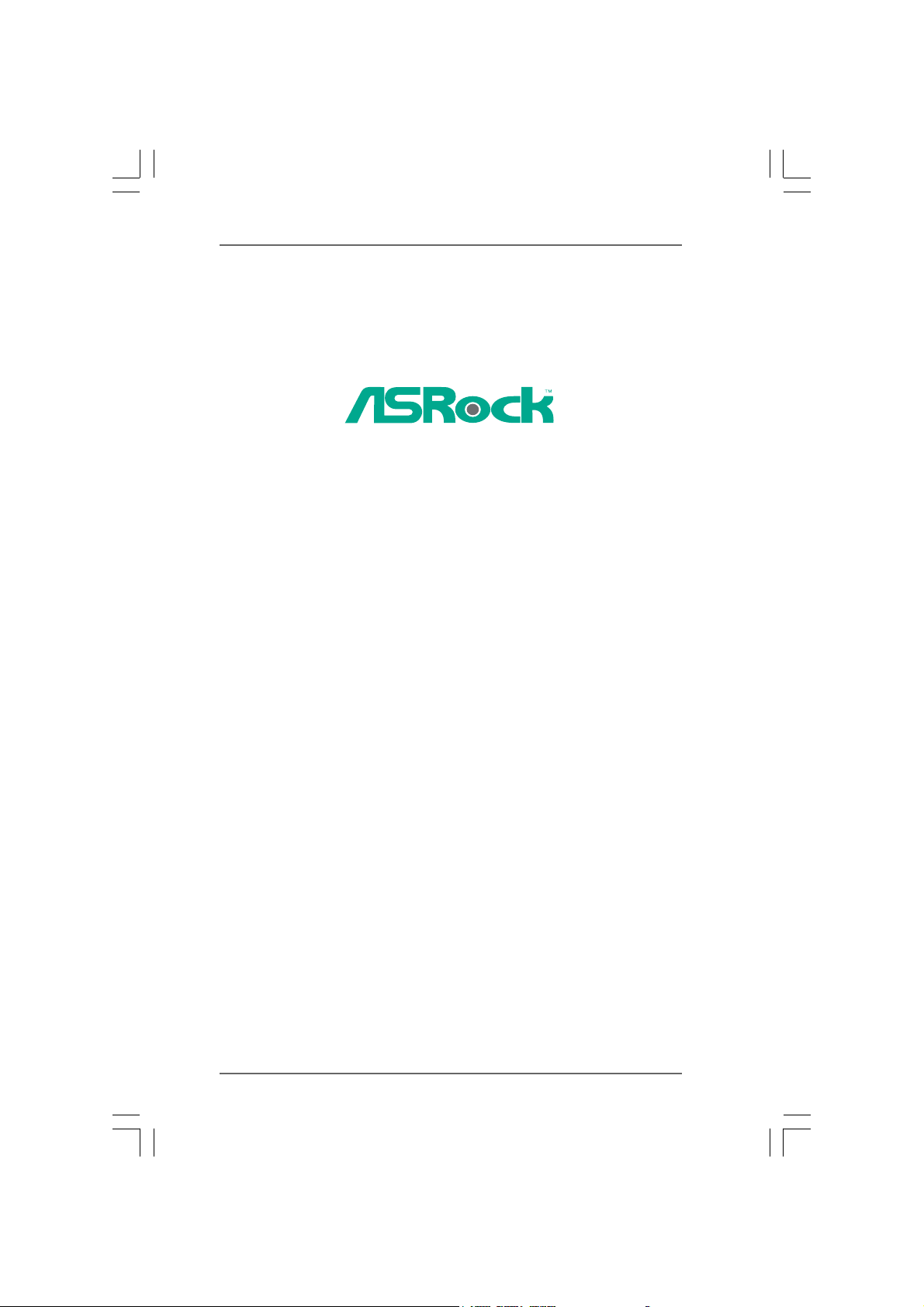
K8Upgrade-PCIE
User Manual
Version 1.0
Published May 2005
Copyright©2005 ASRock INC. All rights reserved.
11
1
11
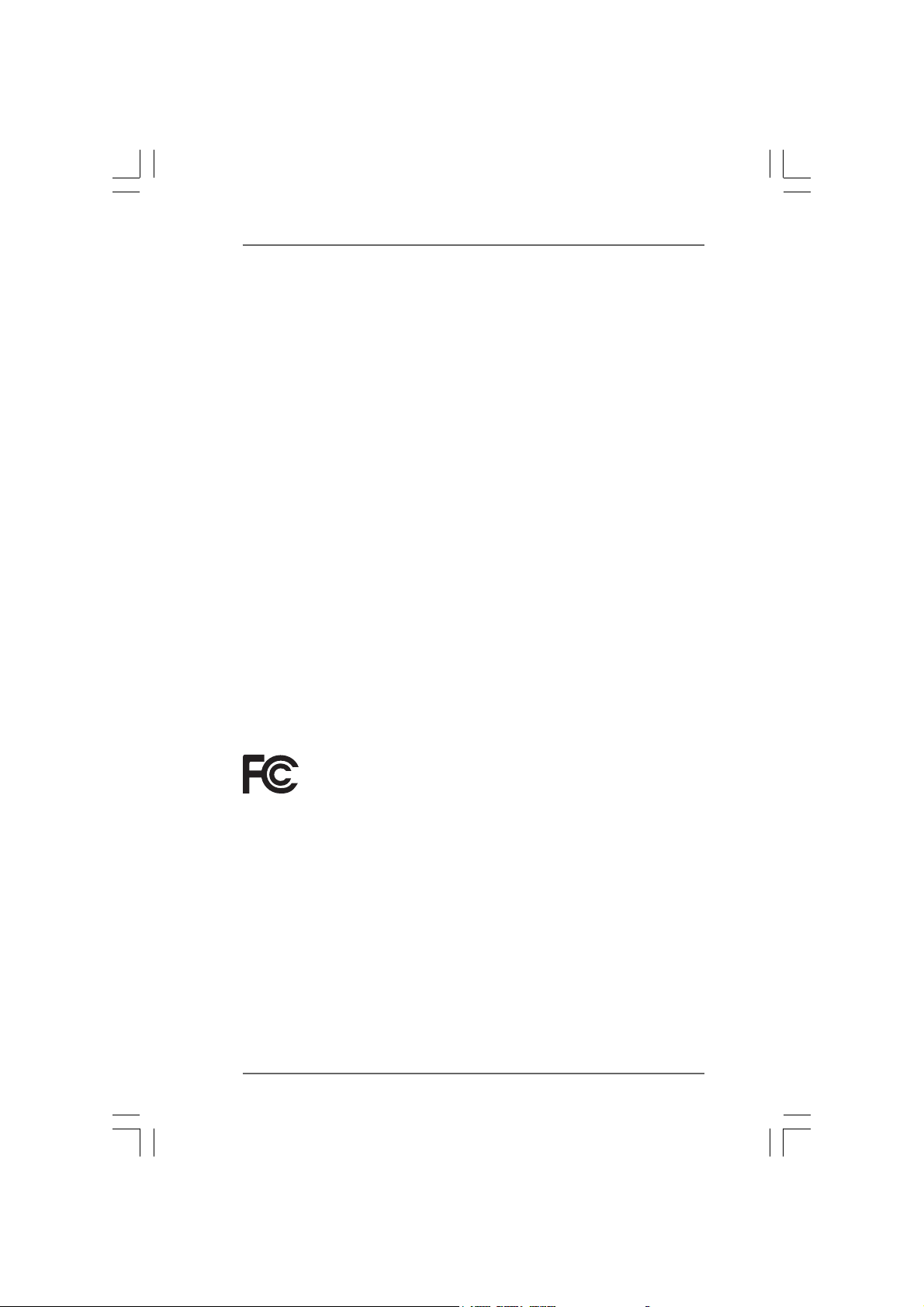
Copyright Notice:Copyright Notice:
Copyright Notice:
Copyright Notice:Copyright Notice:
No part of this manual may be reproduced, transcribed, transmitted, or translated in
any language, in any form or by any means, except duplication of documentation by
the purchaser for backup purpose, without written consent of ASRock Inc.
Products and corporate names appearing in this manual may or may not be registered trademarks or copyrights of their respective companies, and are used only for
identification or explanation and to the owners’ benefit, without intent to infringe.
Disclaimer:Disclaimer:
Disclaimer:
Disclaimer:Disclaimer:
Specifications and information contained in this manual are furnished for informational use only and subject to change without notice, and should not be constructed
as a commitment by ASRock. ASRock assumes no responsibility for any errors or
omissions that may appear in this manual.
With respect to the contents of this manual, ASRock does not provide warranty of
any kind, either expressed or implied, including but not limited to the implied warranties or conditions of merchantability or fitness for a particular purpose.
In no event shall ASRock, its directors, officers, employees, or agents be liable for
any indirect, special, incidental, or consequential damages (including damages for
loss of profits, loss of business, loss of data, interruption of business and the like),
even if ASRock has been advised of the possibility of such damages arising from any
defect or error in the manual or product.
This device complies with Part 15 of the FCC Rules. Operation is subject to the
following two conditions:
(1) this device may not cause harmful interference, and
(2) this device must accept any interference received, including interference that
may cause undesired operation.
ASRock Website: http://www.asrock.com
22
2
22
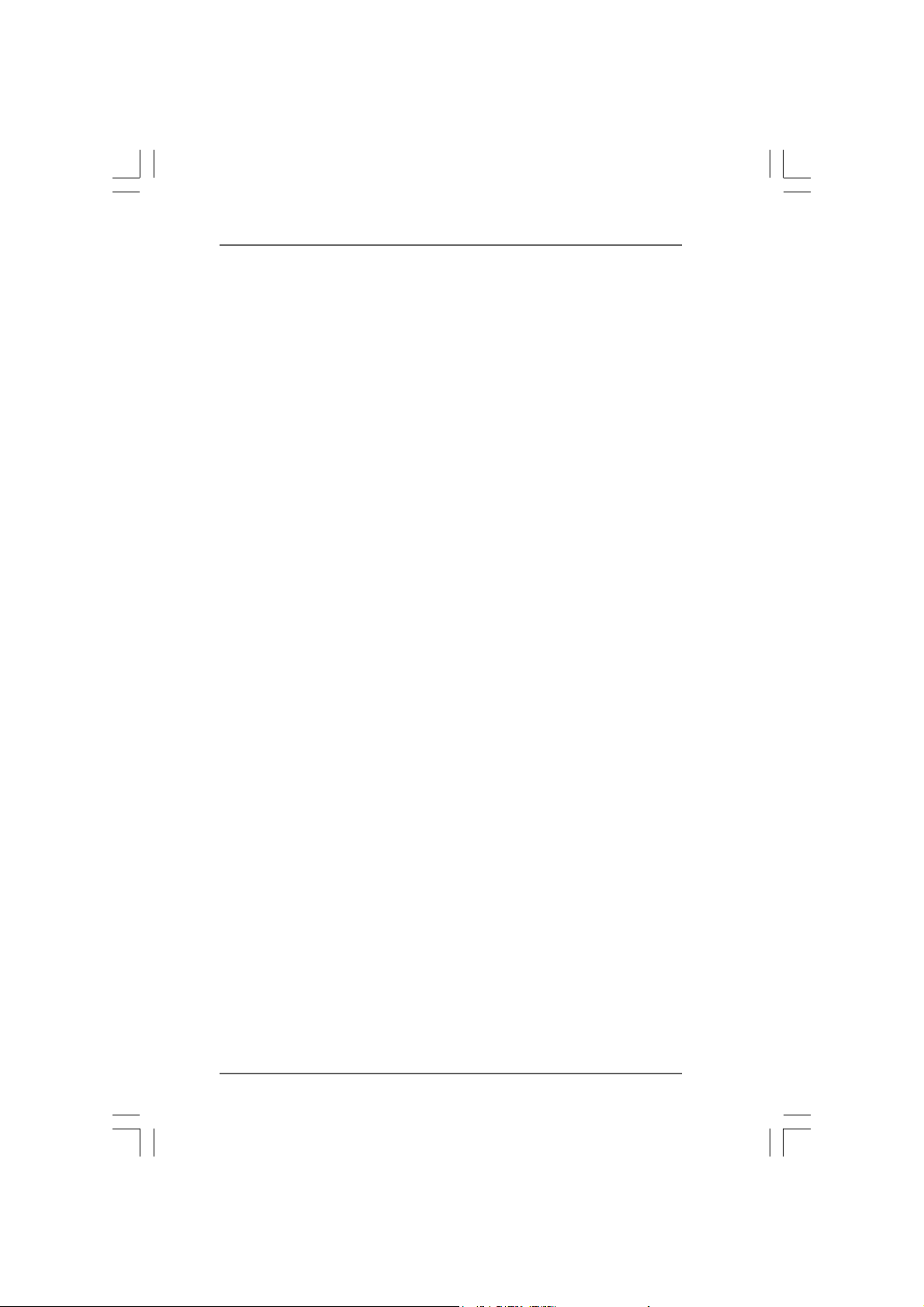
ContentsContents
Contents
ContentsContents
1.1.
IntroductionIntroduction
1.
Introduction
1.1.
IntroductionIntroduction
1.1 Package Contents..................................................................... 5
1.2 Specifications........................................................................... 6
1.3 Motherboard Layout ................................................................. 8
1.4 ASRock 8CH I/O........................................................................ 9
2.2.
InstallationInstallation
2.
Installation
2.2.
InstallationInstallation
Pre-installation Precautions ............................................................... 10
2.1 CPU Installation ......................................................................... 11
2.2 Installation of CPU Fan and Heatsink ....................................... 11
2.3 Installation of Memory Modules (DIMM).................................... 12
2.4 Expansion Slots (Future CPU Port, PCI and PCI Express Slots) ..... 13
2.5 Jumpers Setup.......................................................................... 15
2.6 Onboard Headers and Connectors .......................................... 16
2.7 Serial A TA (SA TA) Hard Disks Installation ................................ 19
2.8 Making a SATA Driver Diskette For SATA Operation in “RAID”
Mode.......................................................................................... 20
2.9 SATA Operating in “non-RAID” Mode ....................................... 20
3.3.
BIOS SBIOS S
3.
BIOS S
3.3.
BIOS SBIOS S
3.1 Introduction ............................................................................... 21
3.2 Main Screen.............................................................................. 22
3.3 Advanced Screen.................................................................... 24
3.4 Hardware Health Event Monitoring Screen ............................. 35
3.5 Boot Screen.............................................................................. 36
3.6 Security Screen........................................................................ 37
3.7 Exit Screen ............................................................................... 3 8
ETUP UTILITYETUP UTILITY
ETUP UTILITY
ETUP UTILITYETUP UTILITY
3.1.1 BIOS Menu Bar ............................................................... 21
3.1.2 Navigation Keys ............................................................. 22
3.3.1 CPU Configuration .......................................................... 25
3.3.2 Chipset Configuration ..................................................... 27
3.3.3 ACPI Configuration ......................................................... 28
3.3.4 IDE Configuration ............................................................ 29
3.3.5 PCIPnP Configuration ...................................................... 32
3.3.6 Floppy Configuration ...................................................... 33
3.3.7 Super IO Configuration ................................................... 33
3.3.8 USB Configuration .......................................................... 35
3.5.1 Boot Settings Configuration ........................................... 36
........................................................................................................................
............................................................
........................................................................................................................
............................................................................................................................
..............................................................
............................................................................................................................
......................................................................................................
...................................................
......................................................................................................
5 5
5
5 5
10 10
10
10 10
21 21
21
21 21
33
3
33
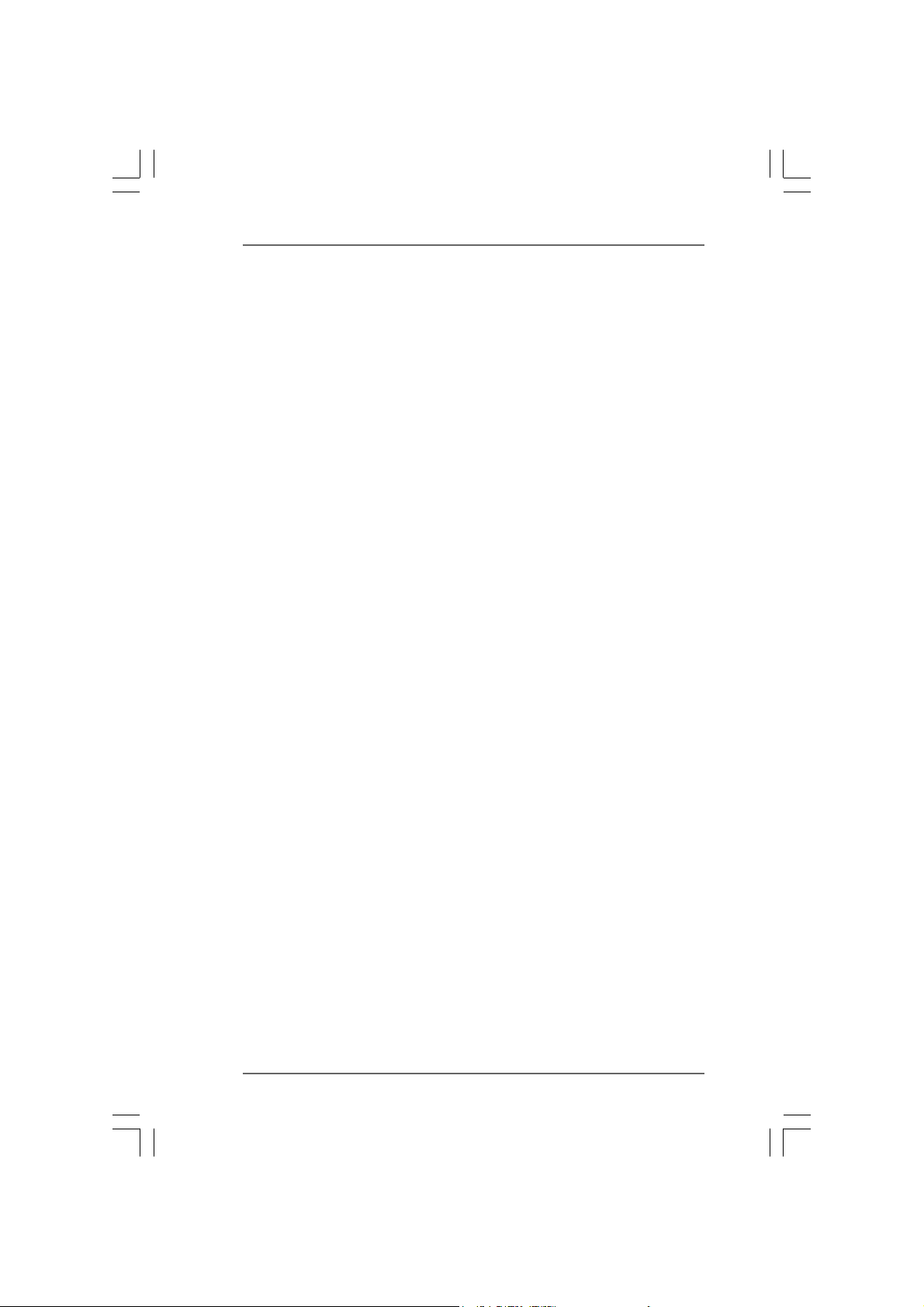
4.4.
Software SupportSoftware Support
4.
Software Support
4.4.
Software SupportSoftware Support
4.1 Install Operating System........................................................... 39
4.2 Support CD Information............................................................. 39
4.2.1 Running Support CD ....................................................... 39
4.2.2 Drivers Menu .................................................................. 39
4.2.3 Utilities Menu ................................................................... 39
4.2.4 Contact Information ........................................................ 39
APPENDIX: AMD’s Cool ‘n’ QuietAPPENDIX: AMD’s Cool ‘n’ Quiet
APPENDIX: AMD’s Cool ‘n’ Quiet
APPENDIX: AMD’s Cool ‘n’ QuietAPPENDIX: AMD’s Cool ‘n’ Quiet
......................................................................................................
...................................................
......................................................................................................
TMTM
TM
TMTM
T T
echnologyechnology
T
echnology
T T
echnologyechnology
............
......
............
39 39
39
39 39
40 40
40
40 40
44
4
44
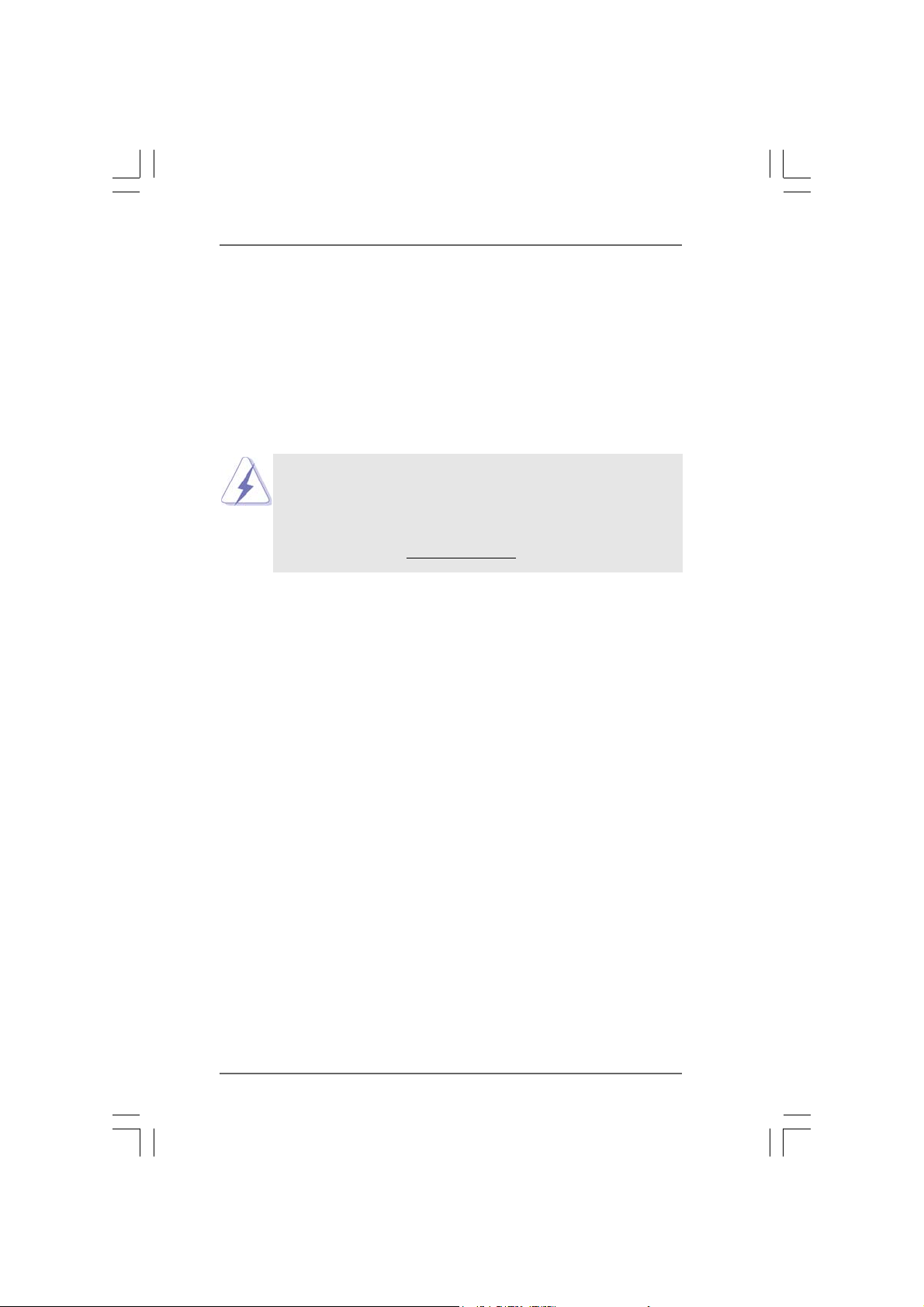
1.1.
IntroductionIntroduction
1.
Introduction
1.1.
IntroductionIntroduction
Thank you for purchasing ASRock K8Upgrade-PCIE motherboard, a reliable
motherboard produced under ASRock’s consistently stringent quality control. It delivers excellent performance with robust design conforming to ASRock’s commitment to quality and endurance.
In this manual, chapter 1 and 2 contain introduction of the motherboard and step-bystep guide to the hardware installation. Chapter 3 and 4 contain the configuration
guide to BIOS setup and information of the Support CD.
Because the motherboard specifications and the BIOS software might be
updated, the content of this manual will be subject to change without
notice. In case any modifications of this manual occur, the updated
version will be available on ASRock website without further notice. You
may find the latest memory and CPU support lists on ASRock website as
well. ASRock website
1.11.1
Package ContentsPackage Contents
1.1
Package Contents
1.11.1
Package ContentsPackage Contents
1 x ASRock K8Upgrade-PCIE Motherboard
(ATX Form Factor: 12.0-in x 8.0-in, 30.5 cm x 20.3 cm)
1 x ASRock K8Upgrade-PCIE Quick Installation Guide
1 x ASRock K8Upgrade-PCIE Support CD
1 x Ultra ATA 66/100/133 IDE Ribbon Cable (80-conductor)
1 x 3.5-in Floppy Drive Ribbon Cable
1 x Serial ATA (SATA) Data Cable (Optional)
1 x Serial ATA (SATA) HDD Power Cable (Optional)
1 x ASRock 8CH I/O Shield
http://www.asrock.com
55
5
55
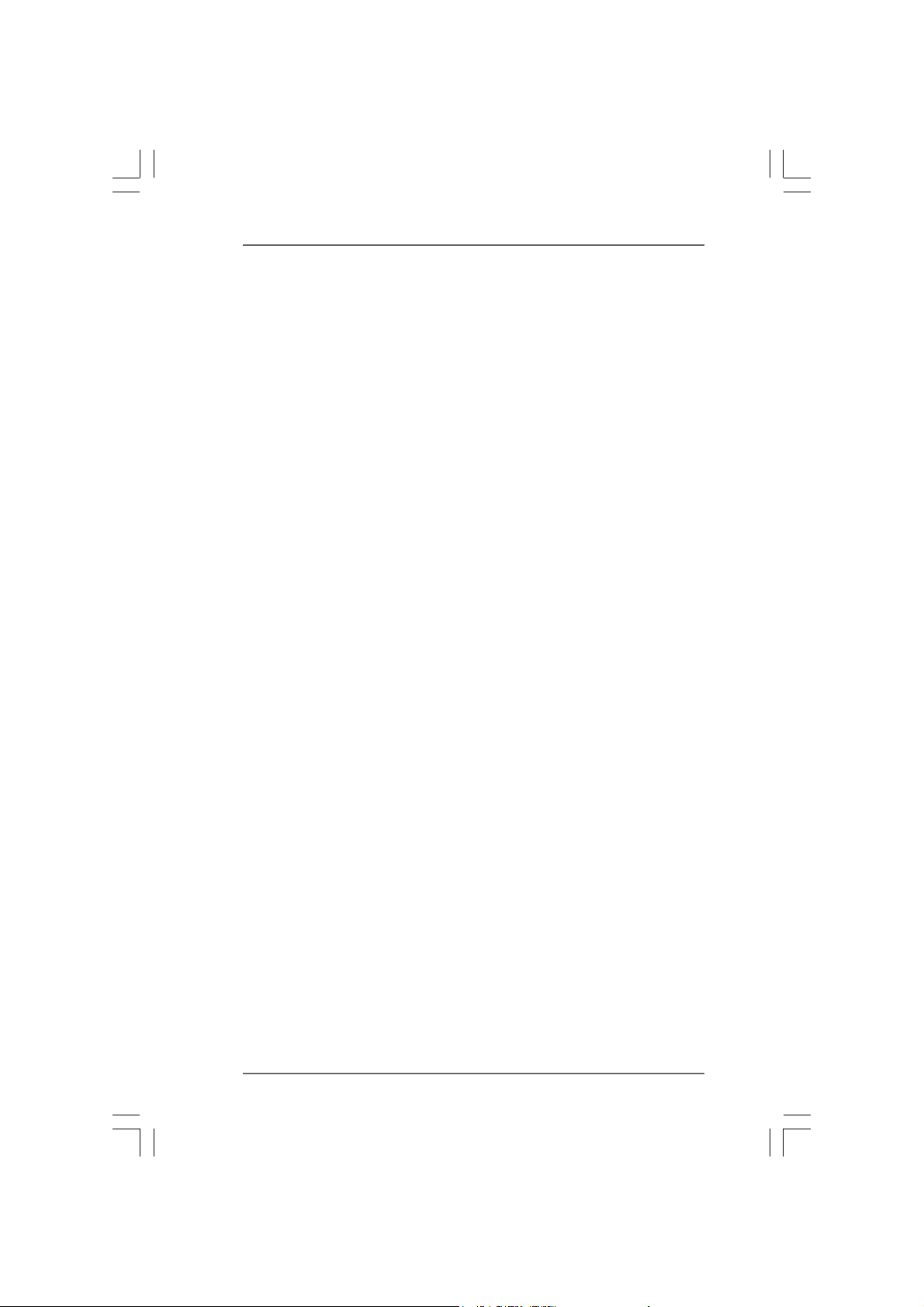
1.21.2
SpecificationsSpecifications
1.2
Specifications
1.21.2
SpecificationsSpecifications
Platform: ATX Form Factor: 12.0-in x 8.0-in, 30.5 cm x 20.3 cm
CPU: 754-Pin Socket Supporting advanced 64-bit AMD AthlonTM 64
and 32-bit Sempron Processor
Supports AMD’s Cool ‘n’ QuietTM T e chnology (see CAUTION 1)
Chipsets: North Bridge: SiS 756 Chipset
FSB @ 800 MHz
Supports Untied Overclocking Technology
(see CAUTION 2)
South Bridge: SiS 965L Chipset
Supports USB 2.0, ATA 133, SATA 1.5Gb/s
Memory: 2 x DDR DIMM Slots: DDR1 and DDR2
Support PC3200 (DDR400) / PC2700 (DDR333) /
PC2100 (DDR266), Max. 2GB
IDE: IDE1: AT A 133 / Ultra DMA Mode 6
IDE2: AT A 133 / Ultra DMA Mode 6
Supports up to 4 IDE Devices
Serial ATA: 2 x SATA Connectors
Supports up to 2 SA TA Devices at 1.5Gb/s Data Transfer Rate
Floppy Port: Supports up to 2 Floppy Disk Drives
Audio: 7.1 channels AC’97 Audio
LAN: Speed: 802.3u (10/100 Ethernet), Supports Wake-On-LAN
Hardware Monitor: CPU T e mperature Sensing
Motherboard Temperature Sensing
CPU Overheat Shutdown to Protect CPU Life
(ASRock U-COP)(see CAUTION 3)
CPU Fan Ta chometer
Chassis Fan Tachometer
Voltage Monitoring: +12V, +5V, +3.3V, Vcore
Future CPU Port: Supports CPU upgrade from AMD 754-Pin CPU to AMD 939-Pin
CPU or other future CPU, such as 940-Pin CPU (M2)
(see page 13 for details)
PCI Slots: 3 x PCI Slots, PCI Specification 2.2
PCI EXPRESS Slots: 2 slots with PCIE x 1, 1 slot with PCIE x 16;
PCIE Specification 1.0a
USB 2.0: 8 USB 2.0 Ports:
4 Ready-to-Use USB 2.0 Ports on the I/O Panel
Plus 2 On-Board Headers Supporting 4 Extra USB 2.0 Ports
(see CAUTION 4)
ASRock 8CH I/O: 1 PS/2 Mouse Port, 1 PS/2 Keyboard Port
1 Serial Port: COM1
66
6
66
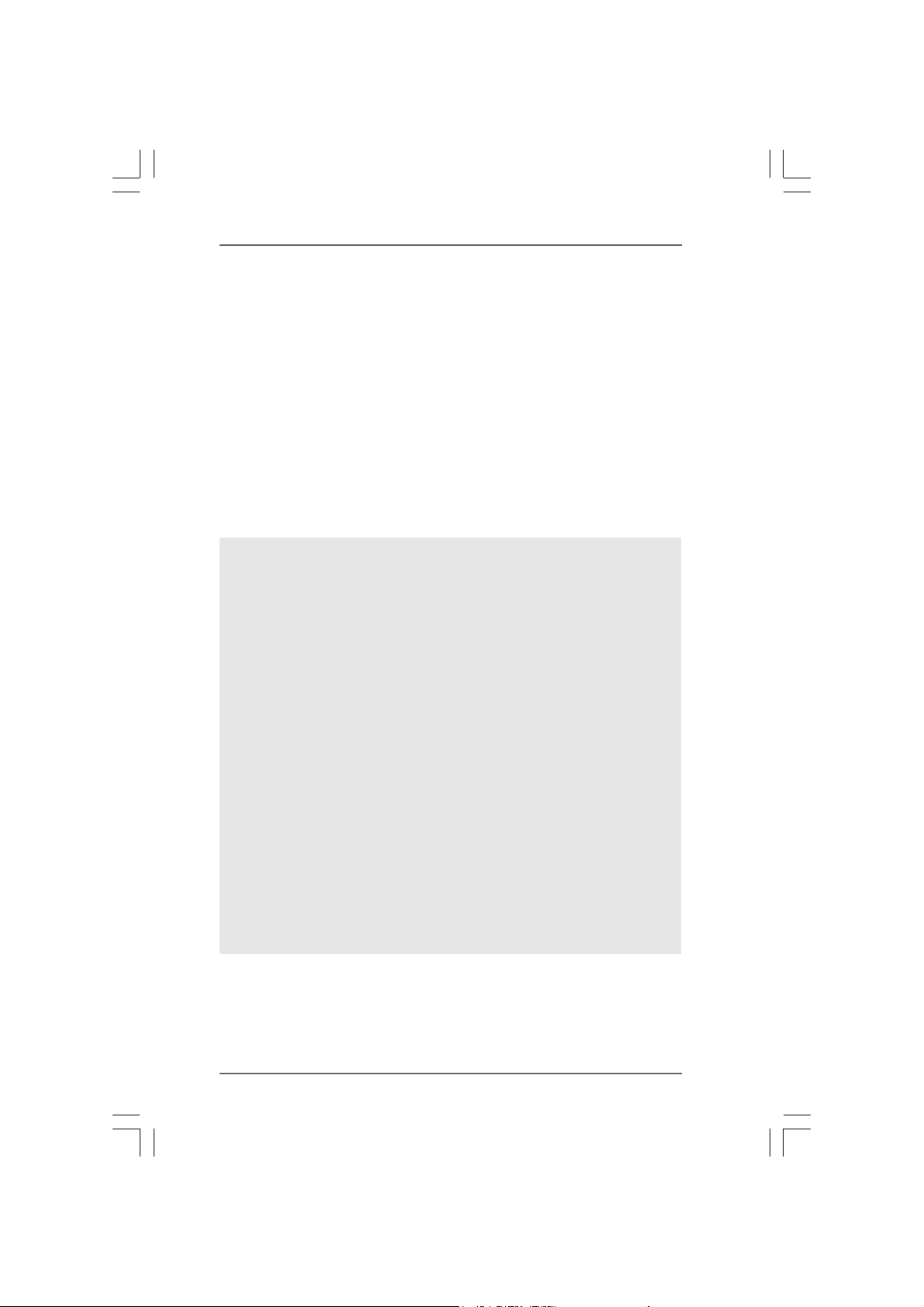
1 Parallel Port (ECP/EPP Support)
4 Ready-to-Use USB 2.0 Ports
1 RJ-45 Port
Audio Jack: Side Speaker / Rear Speaker / Central/Bass /
Line In / Front Speaker / Microphone
(see CAUTION 5)
BIOS: AMI Legal BIOS
Supports “Plug and Play”
ACPI 1.1 Compliance Wake Up Events
SMBIOS 2.3.1 Support
CPU Frequency Stepless Control
(only for advanced users’ reference, see CAUTION 6)
OS: Microsoft® Windows® 98 SE / ME / 2000 / XP compliant
CAUTION!
1. For power-saving sake, it is strongly recommended to enable AMD’s Cool ‘n’
2. This motherboard supports Untied Overclocking Technology. During
3. While CPU overheat is detected, the system will automatically shutdown.
4. Power Management for USB 2.0 works fine under Microsoft
5. For microphone input, this motherboard supports both stereo and mono modes.
6. Although this motherboard offers stepless control, it is not recommended to
TM
technology under Windows system. See APPENDIX on page 40 to
Quiet
enable AMD’s Cool ‘n’ Quiet
overclocking, FSB enjoys better margin due to fixed PCI/PCIE buses. In
other words, CPU FSB is untied during overclocking, but PCIE and PCI buses
are in the fixed mode so that FSB can operate under a more stable overclocking
environment.
Before you resume the system, plea se check if the CPU fa n on the motherboard
functions properly and unplug the power cord, then plug it back again. To
improve heat dissipation, remember to spray thermal grease between the
CPU and the heatsink when you install the PC system.
SP1 / 2000 SP4. It may not work properly under Microsoft
For audio output, this motherboard supports 2-channel, 4-channel, 6-channel,
and 8-channel modes. Ple ase check the table on page 9 for proper connection.
perform over-clocking. Frequencies other than the recommended CPU bus
frequencies may cause the instability of the system or damage the CPU.
TM
technology.
®
Windows® XP
®
Windows® 98/ ME.
77
7
77
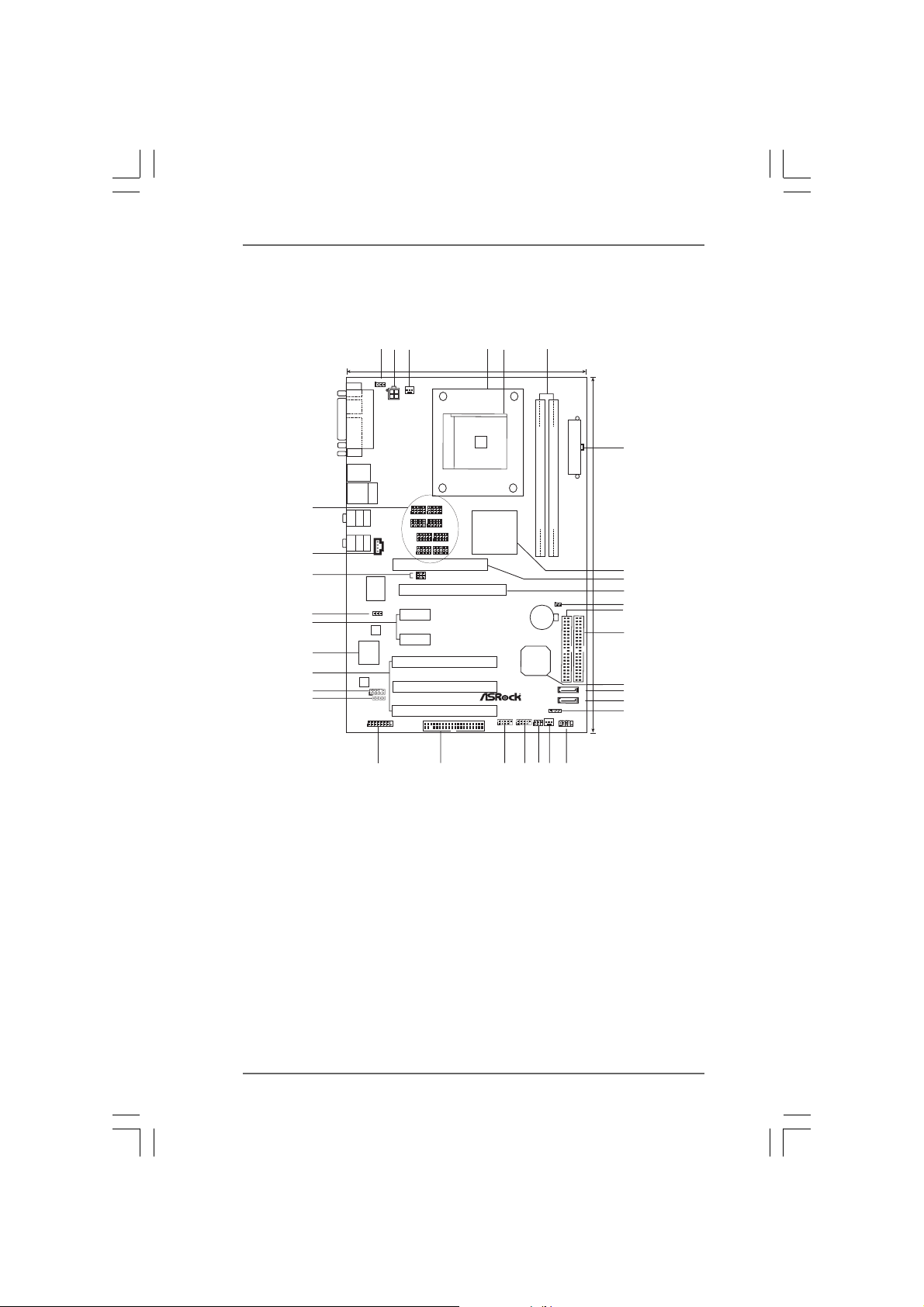
1.3 Motherboard Layout1.3 Motherboard Layout
1.3 Motherboard Layout
1.3 Motherboard Layout1.3 Motherboard Layout
3
1
2
19.8cm (7.8-in)
PS2_USB_PW1
1
PS2
Mouse
Keyboard
PS2
COM1
USB2.0
T:USB2
B:USB3
USB2.0
T: US B0
33
CTRBASS
MICIN
B:USB1
Bottom:
Bottom:
32
31
30
29
28
27
26
25
PARALLEL PORT
Top:
RJ-45
Top:
REARSPK
Center:
SIDESPK
Top:
LINEIN
Center:
FRONT
CD1
Super
J15
1
LAN
PHY
4Mb
BIOS
AUDIO
CODEC
AUDIO1
1
JR1 JL1
1
CPU_FAN1
ATX12V1
1
1
1
1
FUTURE_CPU_PORT1
7.1CH
1
1
I/O
PCIE 2
PCIE 3
GAME1
J7
J5
4
SOCKET 754
1
J8
FSB800
PCIE 1
ATA133
SiS
756
Chipset
PCI
EXPRESS
1
J6
1
J3
J4
1
J1
J2
J9
J10
K8Upgrade-PCIE
PCI 1
PCI 2
PCI 3
FLOPPY1
5
USB2.0
USB45
1
USB67
1
DDR400
CMOS
Battery
SiS
965L
Chipset
IR1
1
6
DDR1(64/72 bit, 184-pinmodule)
SATA1
SATA2
SPEAKER1
1
CHA_FAN1
DDR2(64/72 bit, 184-pinmodule)
CLRCMOS2
1
IDE2
1
HDLED RESET
PLEDPWRBTN
ATXPWR1
IDE1
SATA
PANEL1
30.5cm (12.0-in)
7
8
9
10
11
12
13
14
15
16
17
20
19
2122
24
23
18
1 PS2_USB_PW1 Jumper 18 System Panel Hea der (P ANEL1)
2 ATX 12V Power Connector (A TX12V1) 19 Chassis Fan Connector (CHA_FAN1)
3 CPU Fan Connector (CPU_FAN1) 20 Infrared Module Header (IR1)
4 CPU Heatsink Retention Module 21 USB 2.0 Header (USB67, Blue)
5 754-Pin CPU Socket 22 USB 2.0 Header (USB45, Blue)
6 184-pin DDR DIMM Slots (DDR1- 2) 23 Floppy Connector (FLOPPY1)
7 ATX Power Conne ctor (A TXPW R1) 24 Game Port Header (GAME1)
8 North Bridge Controller 25 JR1 JL1 Jumper
9 Future CPU Port (FUTURE_CPU_PORT1) 26 Front Panel Audio Header (AUDIO1)
10 PCI EXPRESS Slot (PCIE1) 27 PCI Slots (PCI1- 3)
11 Clear CMOS Jumper (CLRCMOS2) 28 Flash Memory
12 Secondary IDE Connector (IDE2, Black) 29 PCI EXPRESS Slots (PCIE2-3)
13 Primary IDE Connector (IDE1, Blue) 30 J15 Jumper
14 South Bridge Controller 31 J9 / J10 Jumper
15 Primary Serial A TA Connector (SAT A1) 3 2 Internal Audio Connector: CD1 (Black)
16 Secondary Serial A TA Connector (SA TA2) 33 J1-J8 Jumpers
17 Chassis Speaker Header (SPEAKER 1)
88
8
88
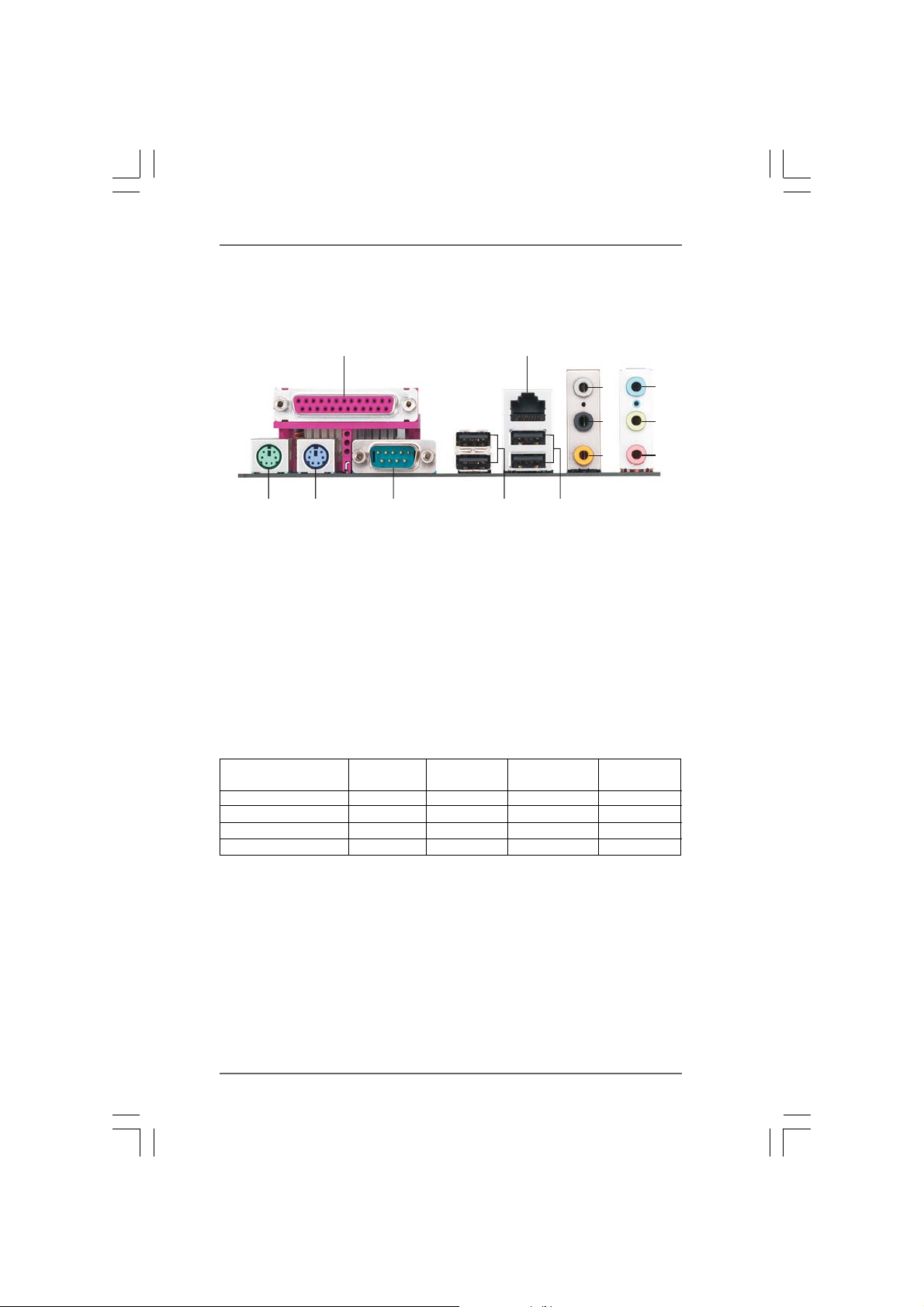
1.41.4
ASRock 8CH I/OASRock 8CH I/O
1.4
ASRock 8CH I/O
1.41.4
ASRock 8CH I/OASRock 8CH I/O
12
3
4
5
13
1 Parallel Port 8 Microphone (Pink)
2 RJ-45 Port 9 USB 2.0 Ports (USB01)
3 Side Speaker (Gray) 10 USB 2.0 Ports (USB23)
4 Rear Speaker (Black) 11 Serial Port: COM1
5 Central / Bass (Orange) 12 PS/2 Keyboard Port (Purple)
6 Line In (Light Blue) 13 PS/2 Mouse Port (Green)
*7 Front Speaker (Lime)
* If you use 2-channel speaker, please connect the speaker’s plug into “Front Speaker Jack”. See
the table below for connection details in accordance with the type of speaker you use.
Audio Output Channels Front Speaker Rear Speaker Central / Bass Side Speaker
12
TABLE for Audio Output Connection
2 V -- -- -4VV---6VVV-8VVVV
11
(No. 7) (No. 4) (No. 5) (No. 3)
910
6
7
8
99
9
99
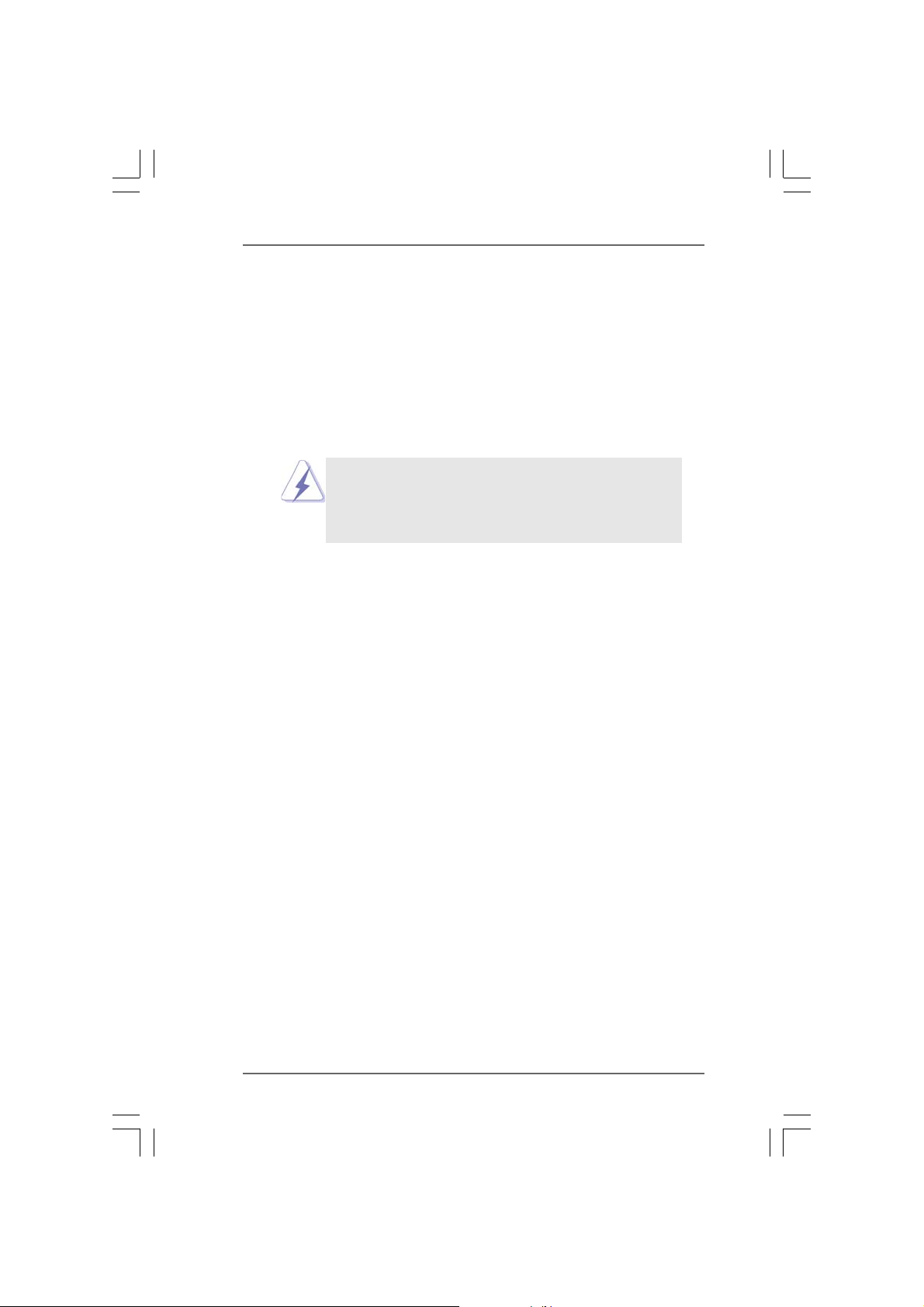
2.2.
InstallationInstallation
2.
Installation
2.2.
InstallationInstallation
K8Upgrade-PCIE is an ATX form factor (12.0-in x 8.0-in, 30.5 cm x 20.3 cm)
motherboard. Before you install the motherboard, study the configuration of your
chassis to ensure that the motherboard fits into it.
Pre-installation PrecautionsPre-installation Precautions
Pre-installation Precautions
Pre-installation PrecautionsPre-installation Precautions
Take note of the following precautions before you install motherboard
components or change any motherboard settings.
Before you install or remove any component, ensure that the
power is switched off or the power cord is detached from the
power supply. Failure to do so may cause severe damage to the
motherboard, peripherals, and/or components.
1. Unplug the power cord from the wall socket before touching any
component.
2. To avoid damaging the motherboard components due to static
electricity, NEVER place your motherboard directly on the carpet or
the like. Also remember to use a grounded wrist strap or touch a
safety grounded object before you handle components.
3. Hold components by the edges and do not touch the ICs.
4. Whenever you uninstall any component, place it on a grounded antistatic pad or in the bag that comes with the component.
5. When placing screws into the screw holes to secure the motherboard
to the chassis, please do not over-tighten the screws! Doing so may
damage the motherboard.
1010
10
1010
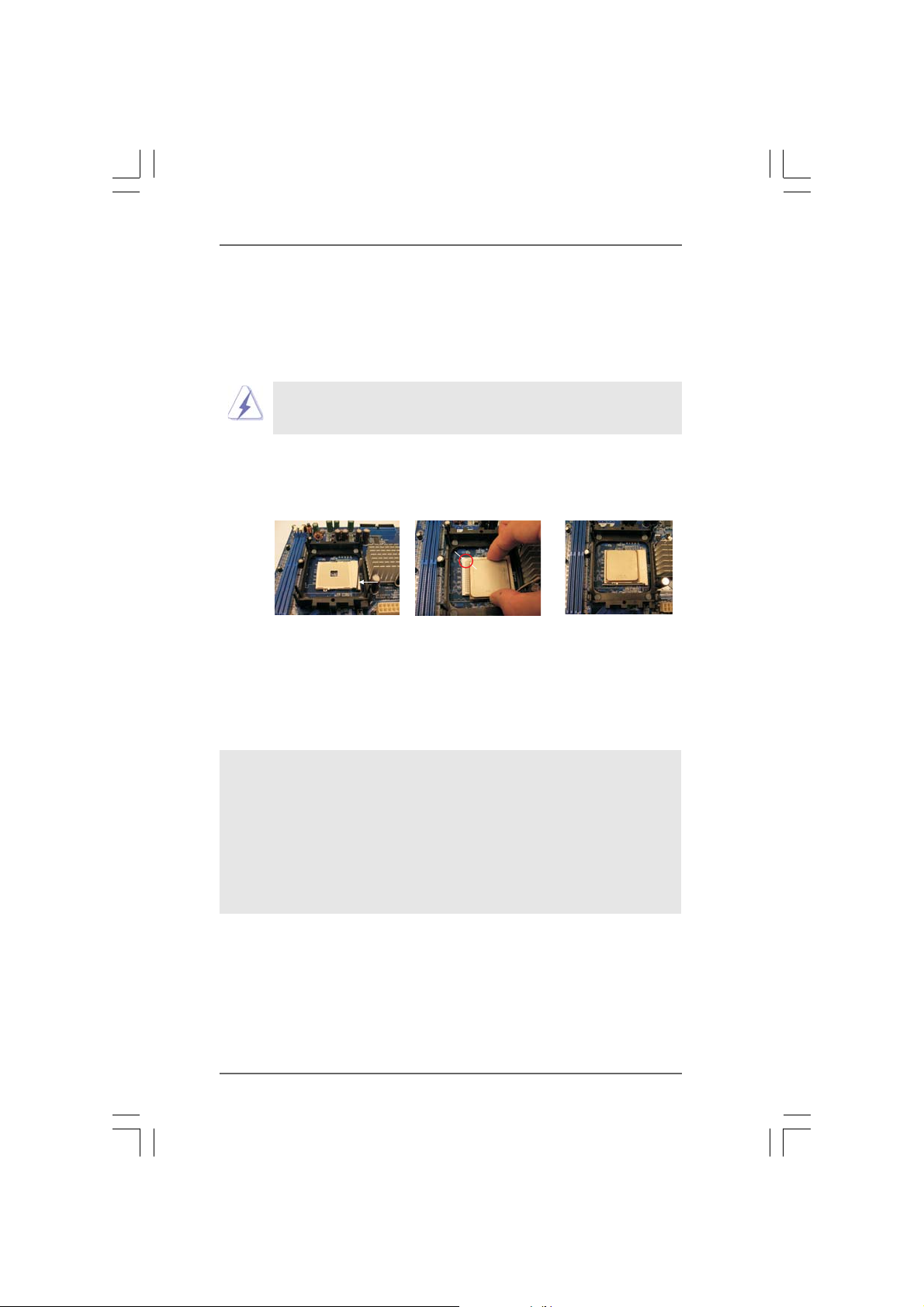
2.12.1
CPU InstallationCPU Installation
2.1
CPU Installation
2.12.1
CPU InstallationCPU Installation
Step 1. Unlock the socket by lifting the lever up to a 90
o
angle.
Step 2. Position the CPU directly above the socket such that the CPU corner with
the golden triangle matches the socket corner with a small triangle.
Step 3. Carefully insert the CPU into the socket until it fits in place.
The CPU fits only in one correct orientation. DO NOT force the CPU
into the socket to avoid bending of the pins.
Step 4. When the CPU is in place, press it firmly on the socket while you push
down the socket lever to secure the CPU. The lever clicks on the side tab
to indicate that it is locked.
Socket Corner
CPU Golden Triangle
Lever 90° Up
STEP 1:
Lift Up The Socket Lever
2.22.2
Installation of CPU Fan and HeatsinkInstallation of CPU Fan and Heatsink
2.2
Installation of CPU Fan and Heatsink
2.22.2
Installation of CPU Fan and HeatsinkInstallation of CPU Fan and Heatsink
STEP 2 / STEP 3:
Match The CPU Golden Triangle
To The Socket Corner
STEP 4:
Push Down And Lock
The Socket Lever
After you install the CPU into this motherboard, it is necessary to install a
larger heatsink and cooling fan to dissipate heat. You also need to spray
thermal grease between the CPU and the heatsink to improve heat
dissipation. Make sure that the CPU and the heatsink are securely fastened and in good contact with each other. Then connect the CPU fan to
the CPU FAN connector (CPU_FAN1, see Page 8, No. 3). For proper
installation, please kindly refer to the instruction manuals of the CPU fan
and the heatsink.
1111
11
1111
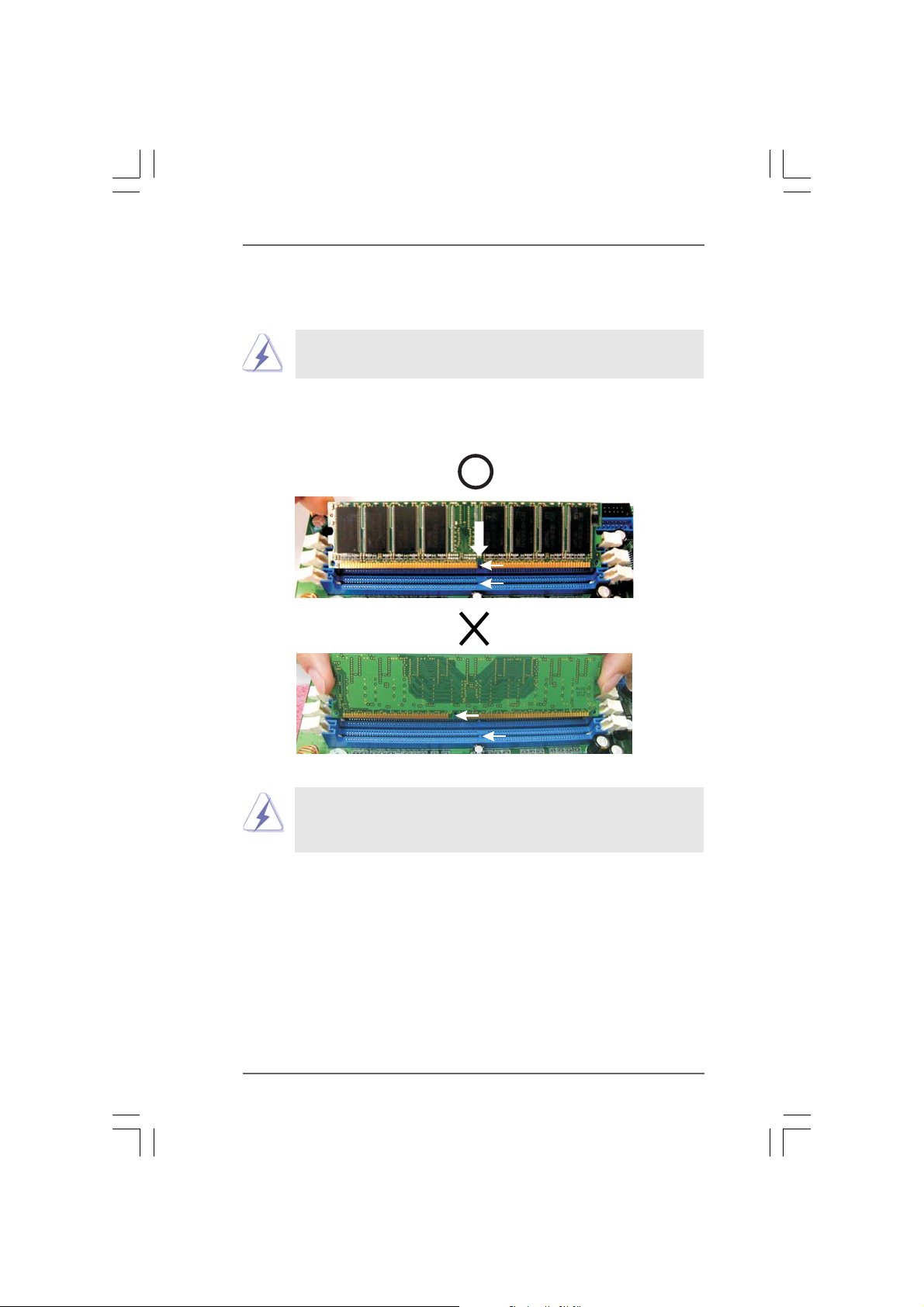
2.32.3
Installation of Memory Modules (DIMM)Installation of Memory Modules (DIMM)
2.3
Installation of Memory Modules (DIMM)
2.32.3
Installation of Memory Modules (DIMM)Installation of Memory Modules (DIMM)
This motherboard is equipped with two 184-pin DDR (Double Data Rate) DIMM slots.
Please make sure to disconnect power supply before adding or
removing DIMMs or the system components.
Step 1. Unlock a DIMM slot by pressing the retaining clips outward.
Step 2. Align a DIMM on the slot such that the notch on the DIMM matches the break
on the slot.
notch
break
notch
break
The DIMM only fits in one correct orientation. It will cause permanent
damage to the motherboard and the DIMM if you force the DIMM into
the slot at incorrect orientation.
Step 3. Firmly insert the DIMM into the slot until the retaining clips at both ends fully
snap back in place and the DIMM is properly seated.
1212
12
1212
