Page 1

SURFboard® mAX
Router and Satellite
User Guide
May 2018
Copyright 2018, ARRIS Enterprises, LLC. All rights reserved.
Page 2
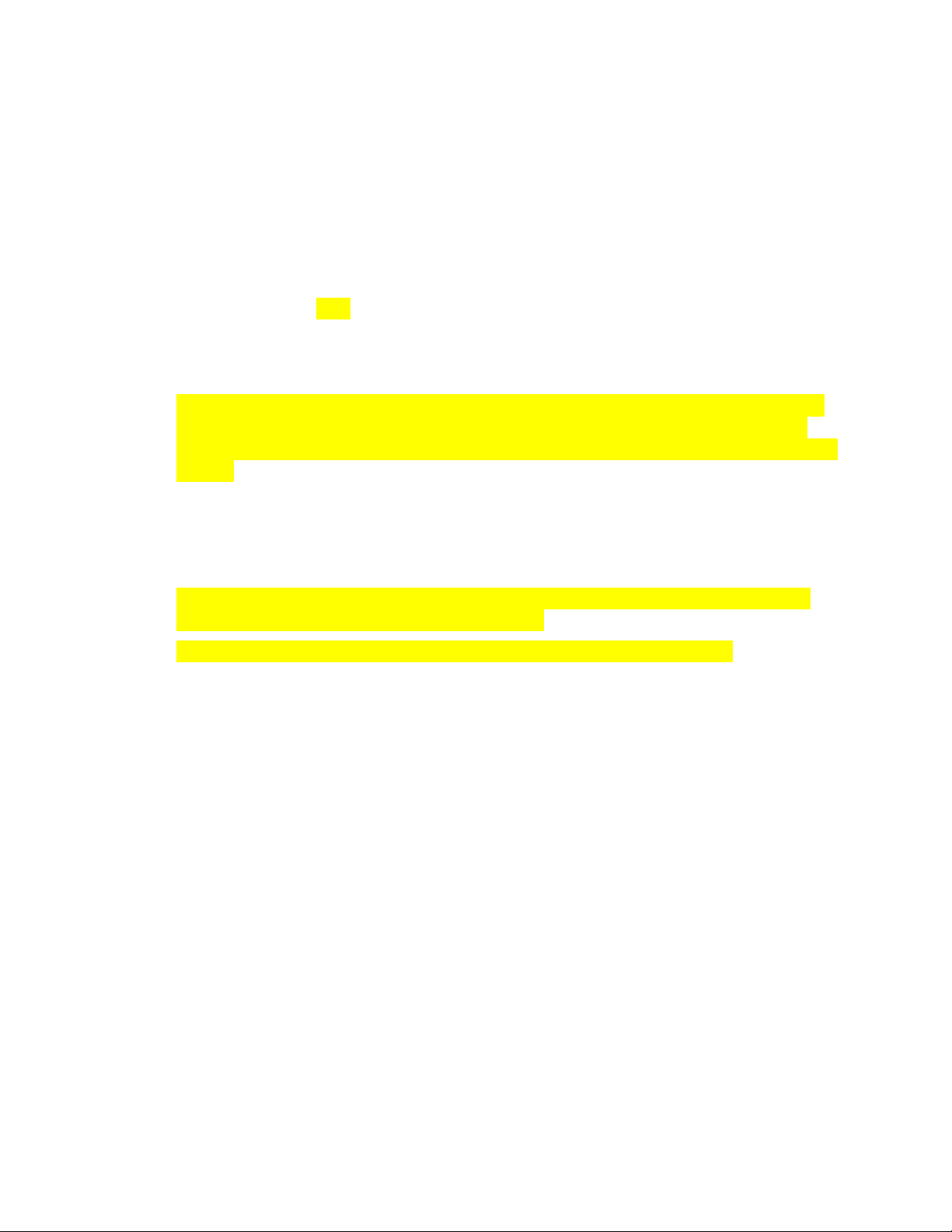
ARRIS Copyrights and Trademarks
© 2018 ARRIS Enterprises, LLC. All rights reserved.
No part of this publication may be reproduced in any form or by any means or used to make
any derivative work (such as translation, transformation, or adaptation) without written
permission from ARRIS Enterprises, LLC (“ARRIS”). ARRIS reserves the right to revise this
publication and to make changes in content from time to time without obligation on the part
of ARRIS to provide notification of such revision or change.
ARRIS, SURFboard, mAX, and the ARRIS logo are all trademarks of ARRIS Enterprises, LLC.
Other trademarks and trade names may be used in this document to refer to either the
entities claiming the marks or the names of their products. ARRIS disclaims proprietary
interest in the marks and names of others.
Wi-Fi Alliance®, Wi-Fi®, the Wi-Fi logo, the Wi-Fi CERTIFIED logo, Wi-Fi Protected Access®
(WPA), the Wi-Fi Protected Setup logo, and WMM® are registered trademarks of Wi-Fi
Alliance. Wi-Fi Protected Setup™, Wi-Fi Multimedia™, and WPA2™ are trademarks of Wi-Fi
Alliance.
ARRIS provides this guide without warranty of any kind, implied or expressed, including, but
not limited to, the implied warranties of merchantability and fitness for a particular purpose.
ARRIS may make improvements or changes in the product(s) described in this manual at any
time.
Apple and the Apple logo are trademarks of Apple Inc., registered in the U.S. and other
countries. App Store is a service mark of Apple Inc.
Android, Google Play and the Google Play logo are trademarks of Google Inc.
The capabilities, system requirements and/or compatibility with third-party products
described herein are subject to change without notice.
Page 3
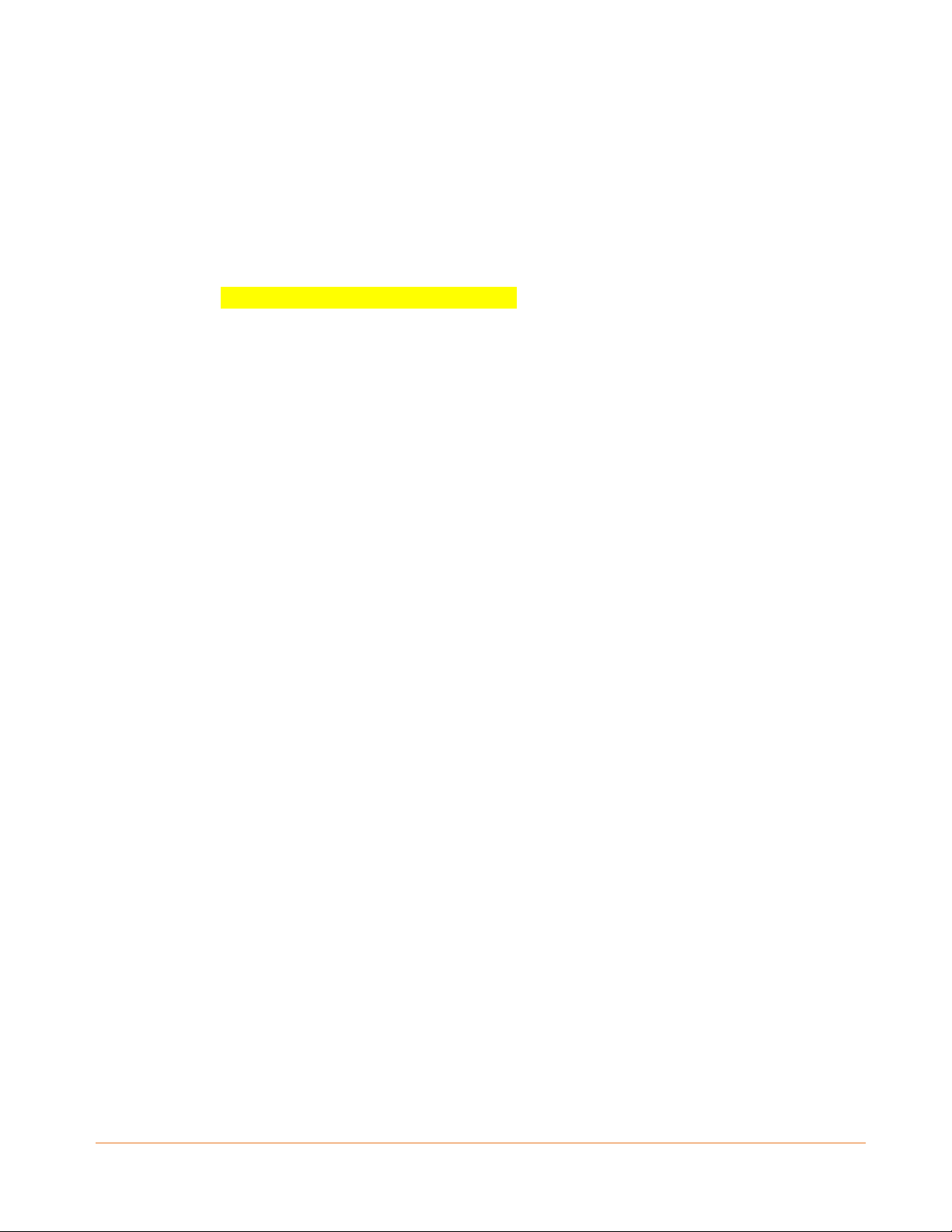
Table of Contents
1. Introduction ............................................................................................................ 5
Hardware diagram ............................................................................................................. 5
LED behavior ............................................................................................................. 5
2. Downloading the SURFboard mAX mobile app ........................................................ 8
Download the mobile app using QR code ......................................................................... 8
Download the mobile app from the App or Play Store ................................................... 10
3. Launching the SURFboard mAX mobile app ........................................................... 12
Mobile app help and videos ............................................................................................ 12
ARRIS Terms and Services Agreement............................................................................. 12
Register an existing or create a new an account ............................................................. 13
Existing ARRIS account ............................................................................................ 13
Create an ARRIS account......................................................................................... 13
Verification code ..................................................................................................... 14
4. Install Device Wizard ............................................................................................. 16
Install the SURFboard mAX router .................................................................................. 16
5. Create your home network ................................................................................... 21
6. Managing your whole home network .................................................................... 27
Introduction ..................................................................................................................... 27
View your Wi-Fi home network connection status ......................................................... 28
Create accounts and manage your guest access .................................................... 33
Parental Control............................................................................................................... 34
Create profile .......................................................................................................... 34
Block Internet access, delete profile....................................................................... 37
7. Tools ..................................................................................................................... 39
ALEXA ............................................................................................................................... 39
Wi-Fi speed test ............................................................................................................... 39
Placement Guide ............................................................................................................. 41
Firmware updates ............................................................................................................ 41
8. Web UI.................................................................................................................. 42
9. Support ................................................................................................................. 43
Frequently Asked Questions ............................................................................................ 43
PN 365-095-32808 x.1 SURFboard mAX User Guide User Guide
Copyright 2018, ARRIS Enterprises, LLC. All rights reserved. 3
Page 4
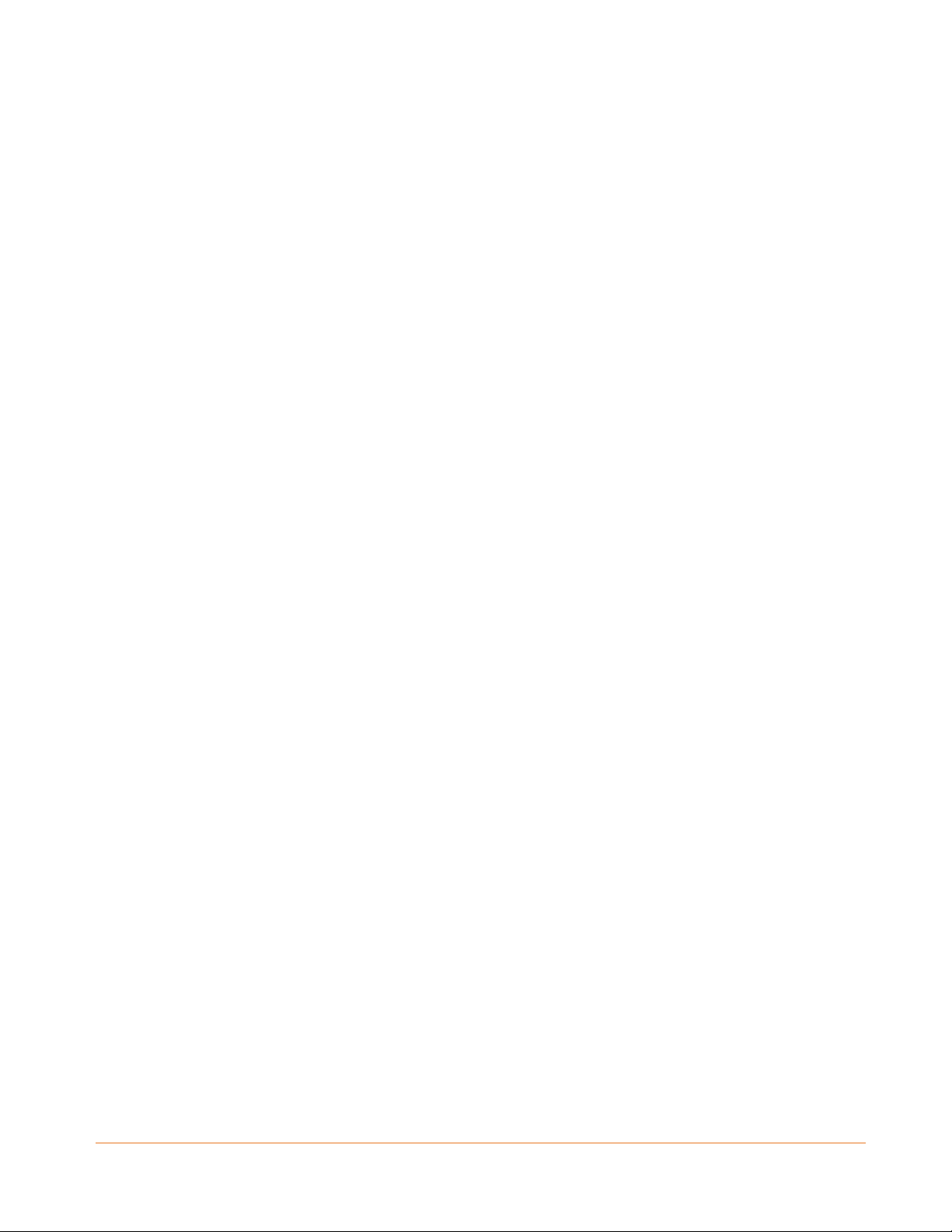
10. ARRIS Software License, Warranty, Safety and Regulatory information.................. 44
Contents .......................................................................................................................... 44
Safety and regulatory information .................................................................................. 45
Caring for the environment by recycling your ARRIS equipment ................................... 46
FCC Statements ................................................................................................................ 46
FCC Interference Statement ................................................................................... 46
FCC Declaration of Conformity ............................................................................... 47
FCC Radiation Exposure Statement ........................................................................ 47
Industry Canada (IC) Statement .............................................................................. 47
IC Radiation Exposure Statement ........................................................................... 48
Avis D'Industrie Canada (IC) .................................................................................... 48
Déclaration de IC Sur L'Exposition Aux Rayonnements .......................................... 48
Wireless LAN information ................................................................................................ 48
Restrictions on the use of wireless devices ............................................................ 48
Open Source software information ................................................................................. 49
Software license .............................................................................................................. 49
Privacy notice................................................................................................................... 51
Warranty information ...................................................................................................... 51
Limited warranty for retail purchasers (retail devices) .......................................... 51
Limited warranty for retail purchasers (refurbished retail devices)....................... 52
PN 365-095-32808 x.1 SURFboard mAX User Guide User Guide
Copyright 2017, ARRIS Enterprises, LLC. All rights reserved. 4
Page 5
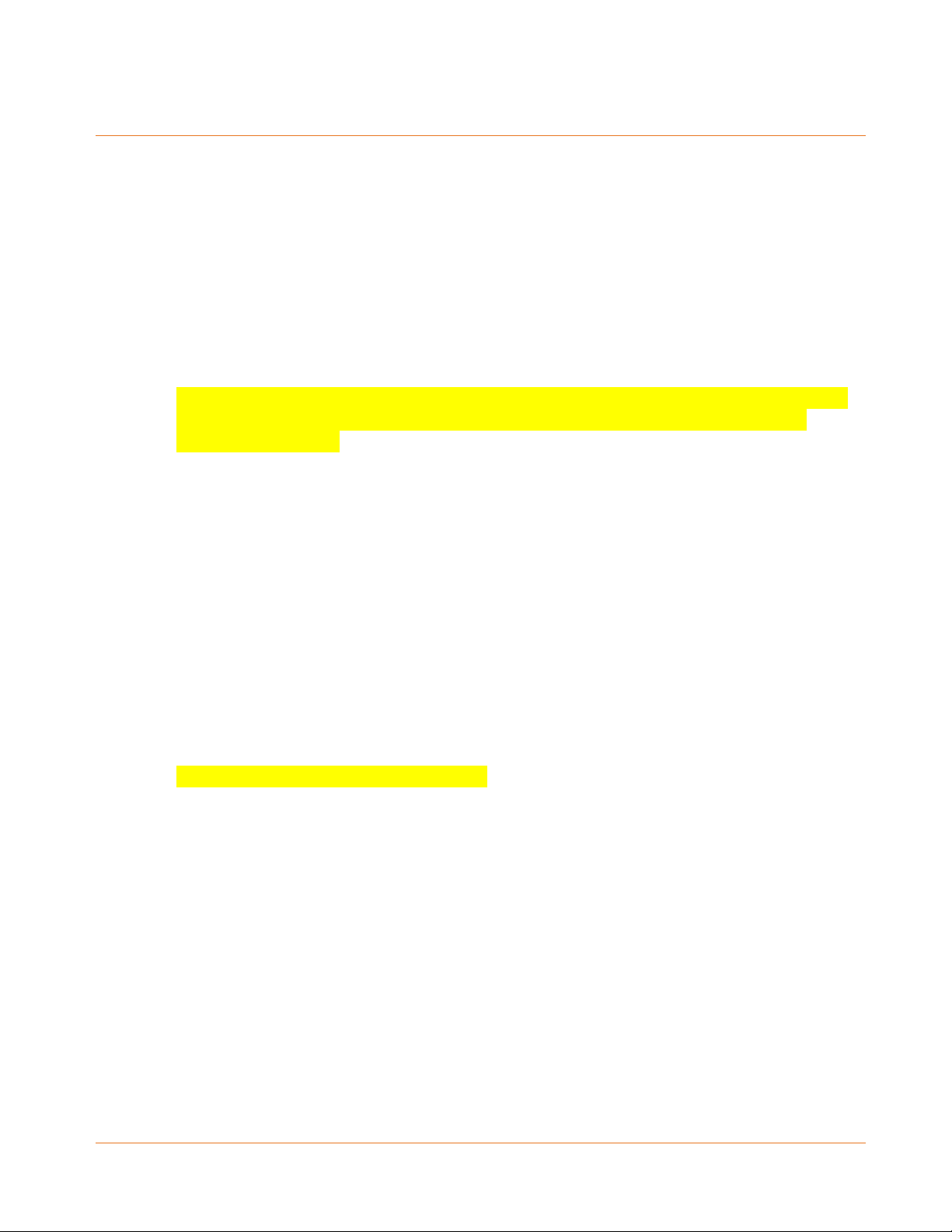
Introduction
The ARRIS SURFboard® mAX mobile application steps you through configuring your
SURFboard mAX Whole-Home Wi-Fi System using your iOS or Android mobile device. With
this mobile app, you can set up and monitor Wi-Fi access, Parental Controls, and security
protection on all the connected devices (e.g., smartphones, tablets, computers, Smart TVs,
gaming consoles, etc.) on your Wi-Fi home network. The SURFboard mAX router can be
purchased and installed stand-alone or with an additional mAX satellite. The mobile app is
available online as a free download for your mobile device (see Downloading the SURFboard
mAX mobile app):
Apple App Store (for iOS devices)
Google Play (for Android devices)
The ARRIS SURFboard mAX mobile application supports your mobile devices running iOS 9.3
or higher and Android Marshmallow 6.0 or higher, and requires a cable or DSL modem
connected to your ISP.
Hardware diagram
put the SURFboard mAX with ethernet port on underside callouts. Connectors (cable power
and ethernet)
Reset button
Bluetooth?
LED behavior
Simplified version of LED behavior needed.
PN 365-095-32808 x.1 SURFboard mAX User Guide User Guide
Copyright 2018, ARRIS Enterprises, LLC. All rights reserved. 5
Page 6
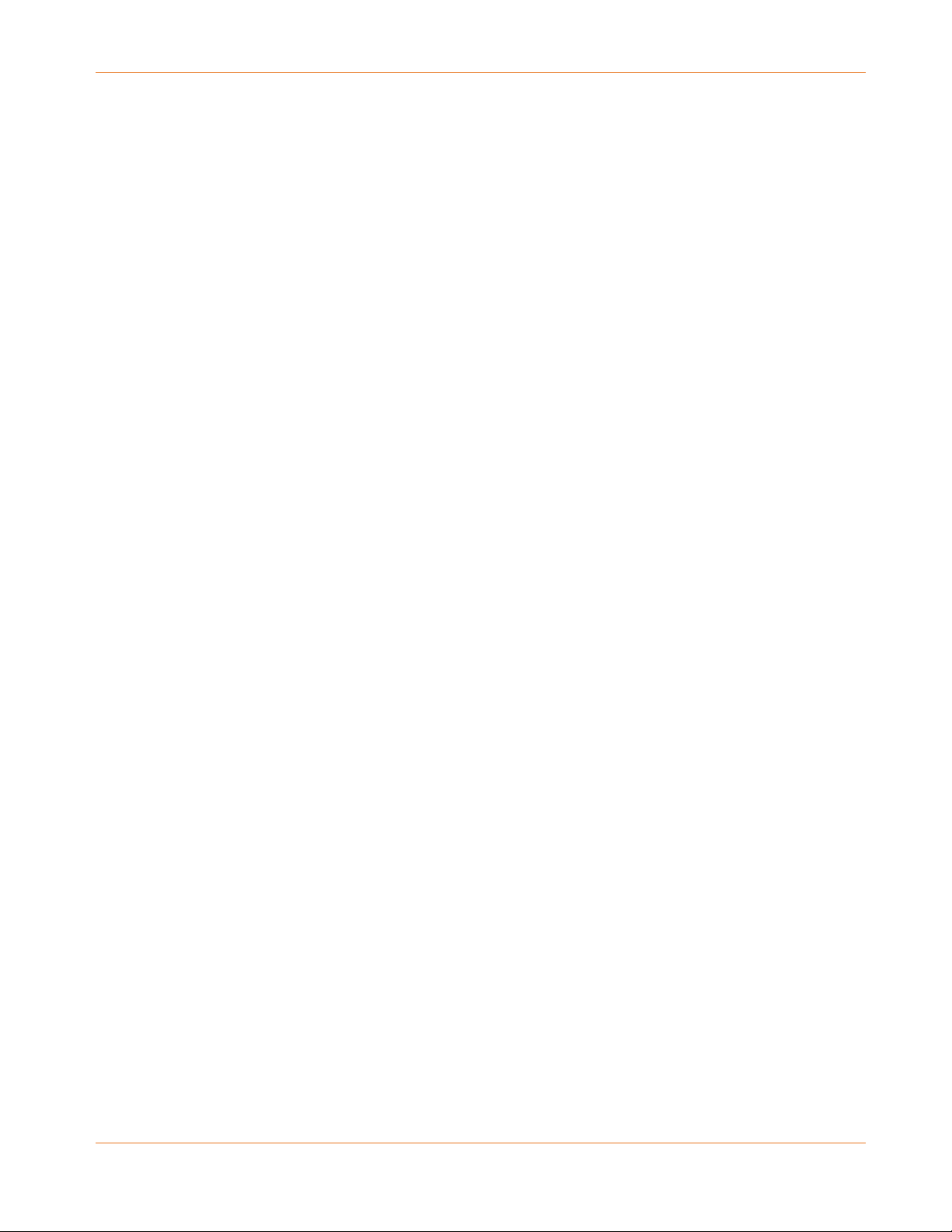
Error! No text of specified style in document.: Introduction
Figure 1: LED Flow – mAX Router
skdjfkja
PN 365-095-32808 x.1 SURFboard mAX User Guide User Guide
Copyright 2017 ARRIS Enterprises, LLC. All rights reserved. 6
Page 7
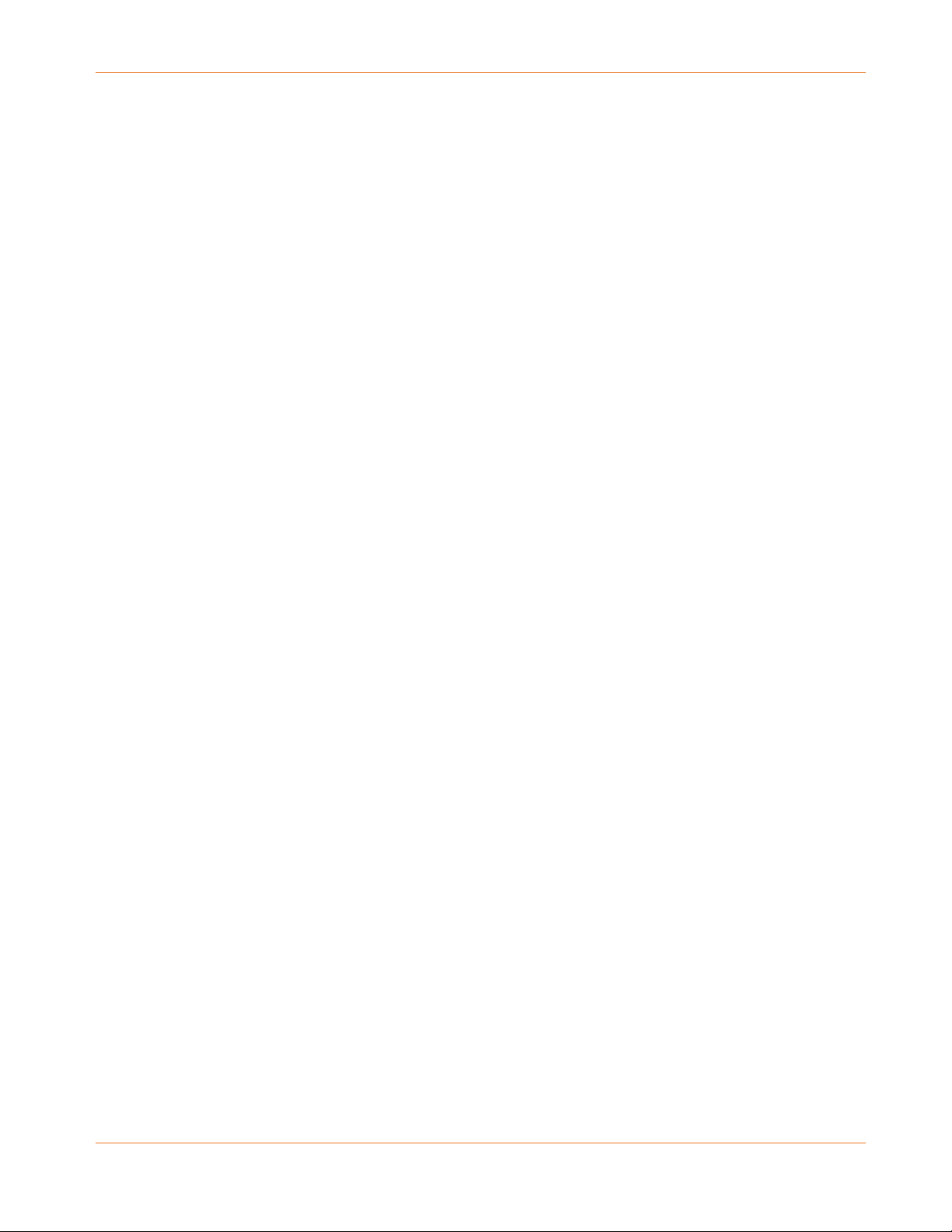
Error! No text of specified style in document.: Introduction
Figure 2: LED Flow – mAX Satellite
PN 365-095-32808 x.1 SURFboard mAX User Guide User Guide
Copyright 2017, ARRIS Enterprises, LLC. All rights reserved. 7
Page 8
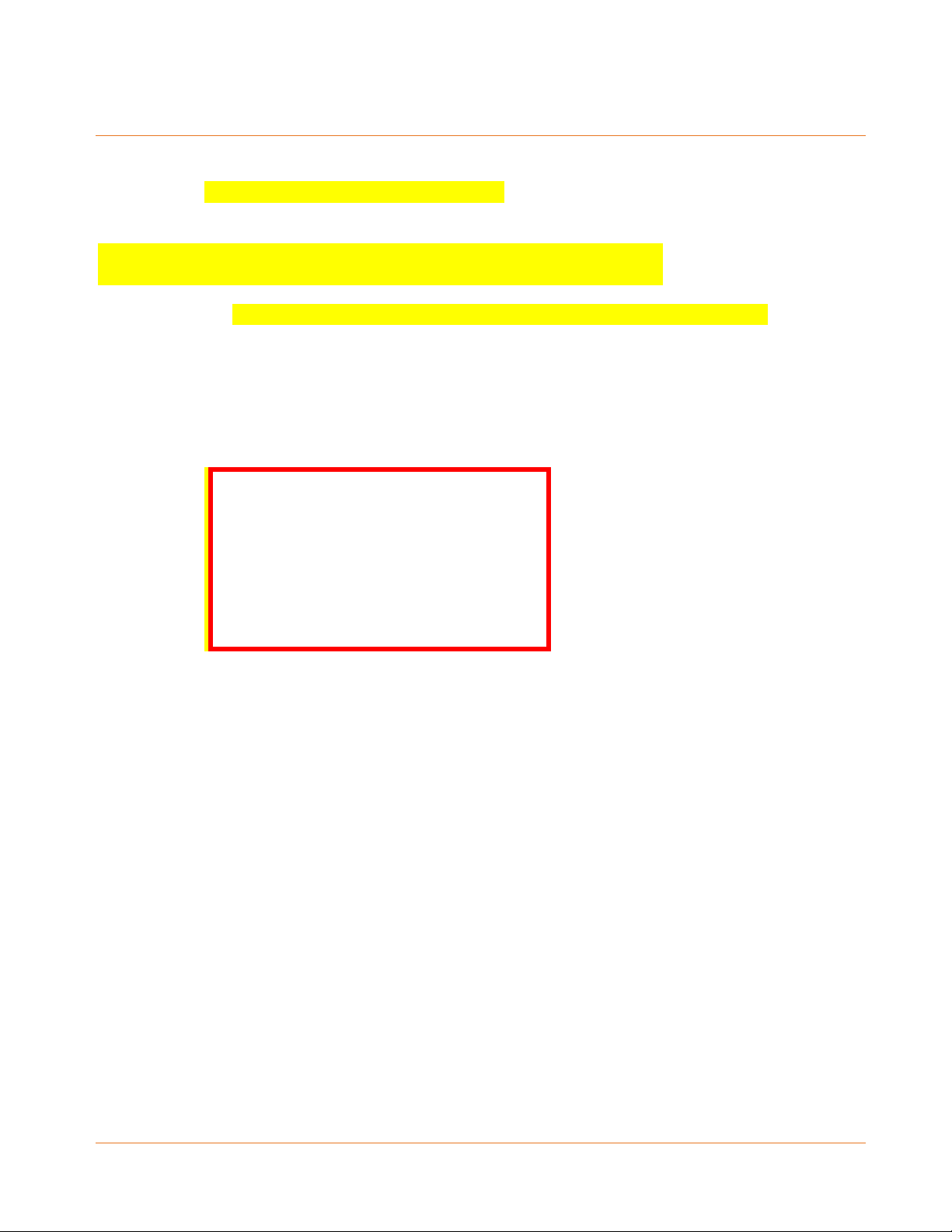
Downloading the SURFboard mAX mobile app
To get started, from the Apple App Store or Google Play Store:
Download the mobile app using QR code, or
Manually Download the Mobile App
Download the mobile app using QR code
Confirm with John Giacobetti we are doing this. The screens are placeholders
You can download the mobile app using the QR Code, as described below. If you prefer to
manually download the mobile app, see Download the mobile app from the App or Play Store.
1. Locate the label (see sample label below) containing the QR code to access the Apple App
store or Google Play Store to download the SURFboard mAX mobile app using your
smartphone or tablet.
2. Check that your iOS or Android mobile device is connected to your Wi-Fi home network.
3. Scan the QR code on the label using your mobile device.
The ARRIS SURFboard mAX mobile app download links for the Apple App Store and Google
Play Store displays on your mobile device screen:
• App Store:
itunes.apple.com/us/app/arris-surfboardmanager/id1061716447?mt=8
• Google Play: play.google.com/store/apps/details?id=com.arris.SURFboardmAX&hl=en
4. Tap the App Store or Google Play download link on your mobile device.
The ARRIS SURFboard mAX Install window opens.
PN 365-095-32808 x.1 SURFboard mAX User Guide User Guide
Copyright 2018, ARRIS Enterprises, LLC. All rights reserved. 8
Page 9
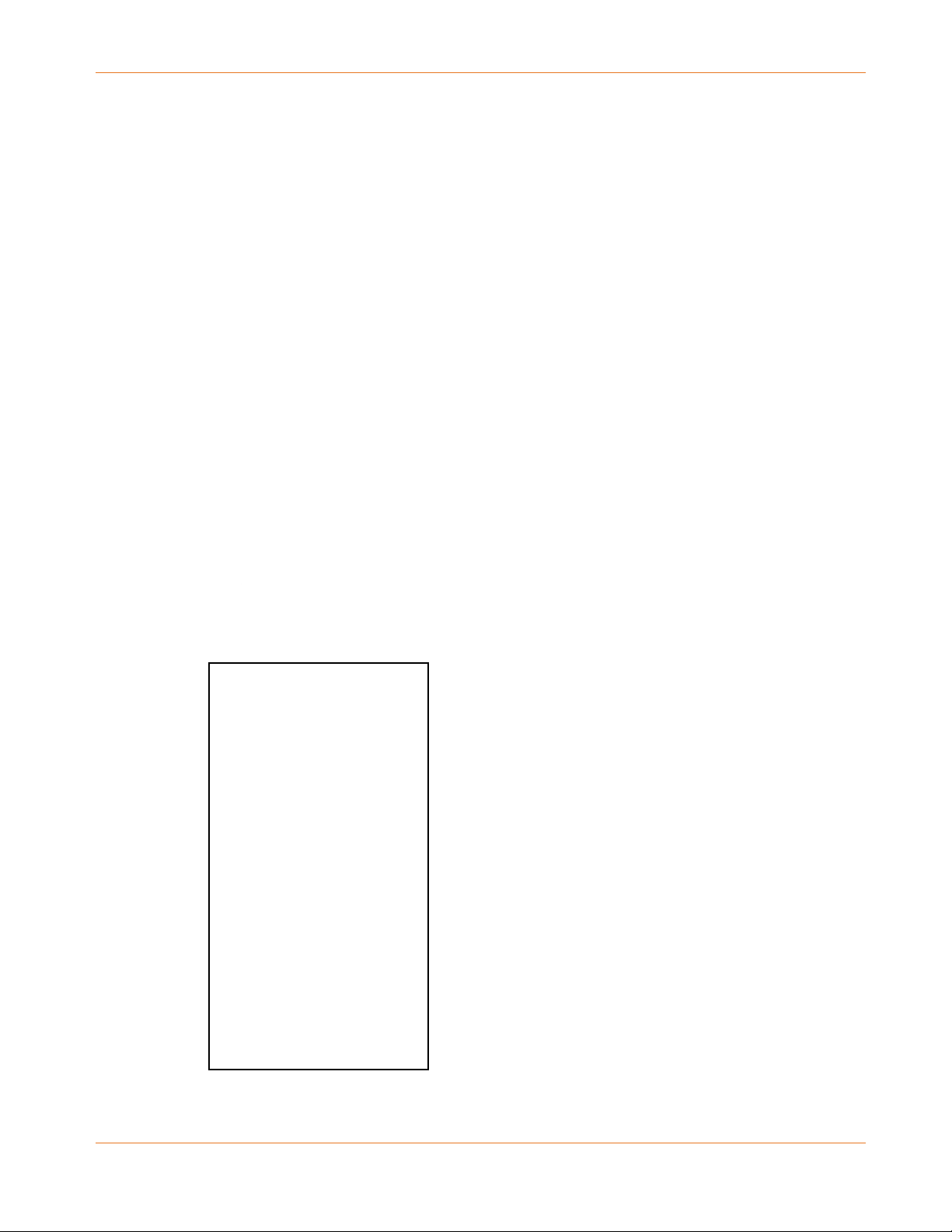
Error! No text of specified style in document.: Downloading the SURFboard mAX mobile app
5. Tap INSTALL to download the SURFboard mAX mobile app to your mobile device.
Note: After the download is finished, the ARRIS SURFboard mAX mobile app shortcut
will be added to your mobile device Home or Apps screen.
6. Tap OPEN to start the SURFboard mAX mobile app.
See Launch SURFboard mAX to proceed with configuring your Wi-Fi home network.
PN 365-095-32808 x.1 SURFboard mAX User Guide User Guide
Copyright 2018, ARRIS Enterprises, LLC. All rights reserved. 9
Page 10
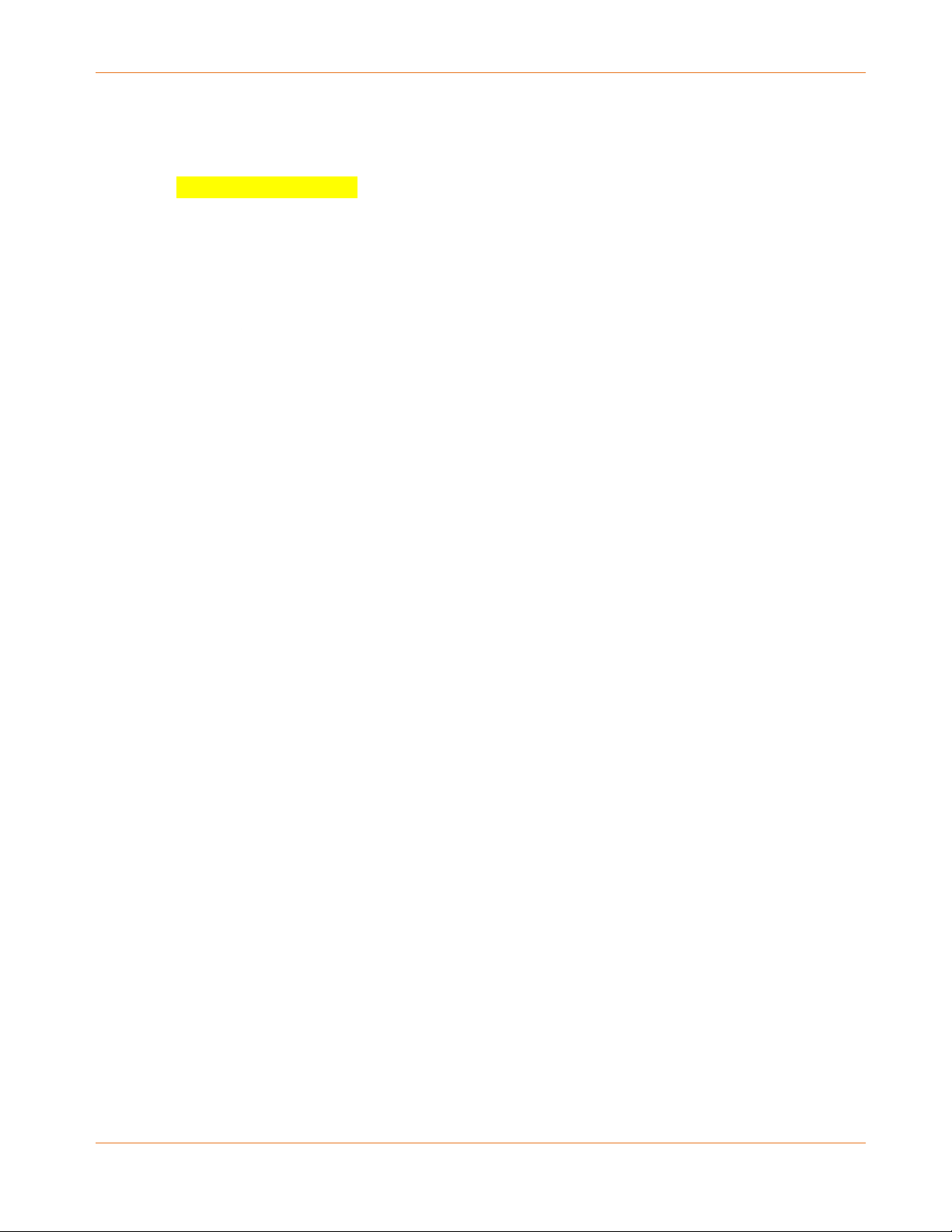
Error! No text of specified style in document.: Downloading the SURFboard mAX mobile app
Download the mobile app from the App or Play Store
Screens are placeholders
1. Check that your iOS or Android mobile device is connected to your Wi-Fi home network.
2. Tap the Apple App Store icon or Google Play Store icon located on your iOS or
Android mobile device Home screen to open the App Store or Play Store mobile app.
Note: Check that the Play Store app is downloaded on your mobile device.
3. Enter ARRIS SURFboard mAX in the Search field on your mobile device and tap the Search
button.
4. Scroll down the list of mobile apps to locate ARRIS SURFboard® mAX.
5. Tap ARRIS SURFboard® mAX on the app screen to select the mobile app.
6. Tap INSTALL to download the SURFboard mAX mobile app to your mobile device.
PN 365-095-32808 x.1 SURFboard mAX User Guide User Guide
Copyright 2018, ARRIS Enterprises, LLC. All rights reserved. 10
Page 11
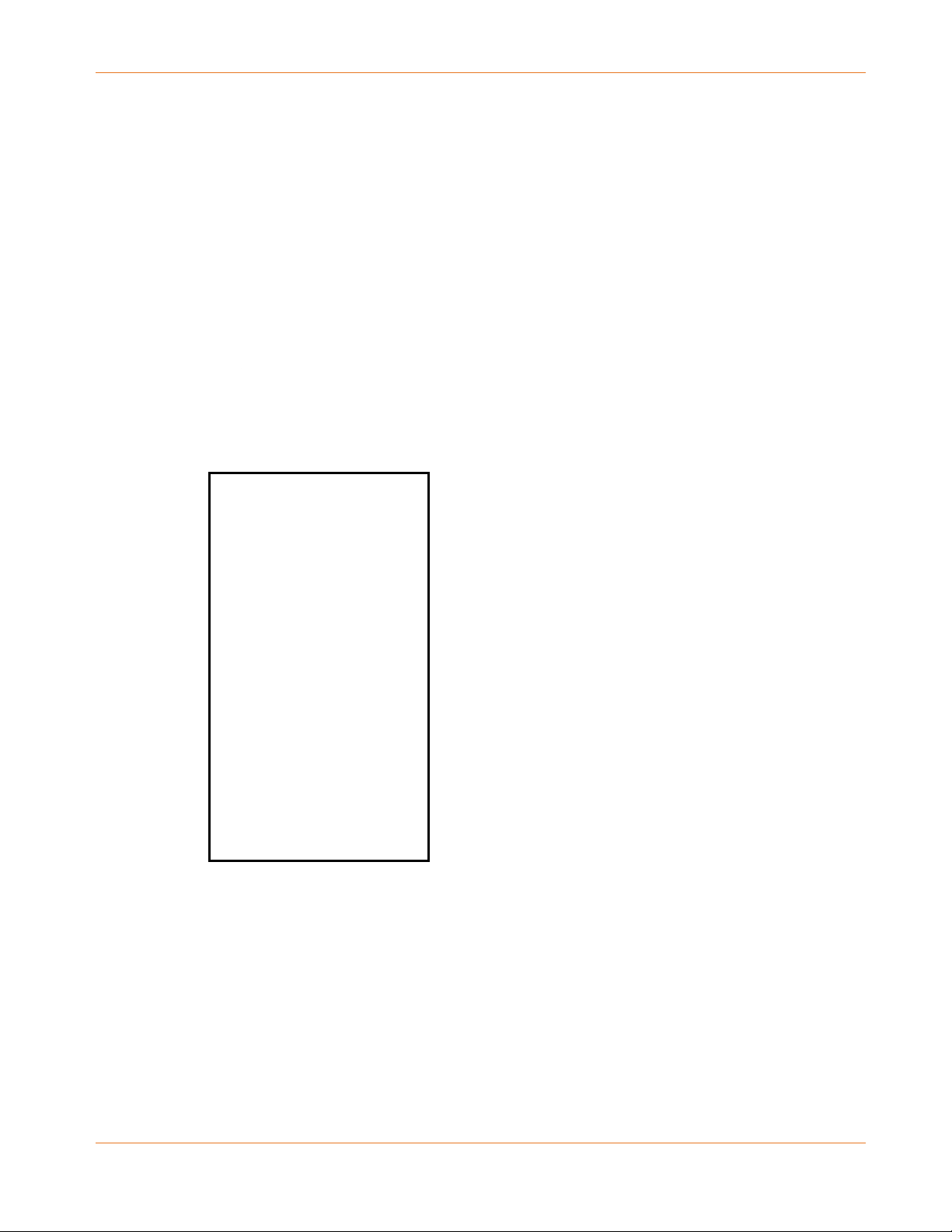
Error! No text of specified style in document.: Downloading the SURFboard mAX mobile app
Note: After the download is finished, a shortcut for the ARRIS SURFboard mAX
mobile app will be added to your mobile device Home screen.
7. Tap OPEN to launch the SURFboard mAX mobile app.
The ARRIS SURFboard mAX splash screen displays.
See Launch SURFboard mAX to start configuring your Wi-Fi home network.
PN 365-095-32808 x.1 SURFboard mAX User Guide User Guide
Copyright 2018, ARRIS Enterprises, LLC. All rights reserved. 11
Page 12
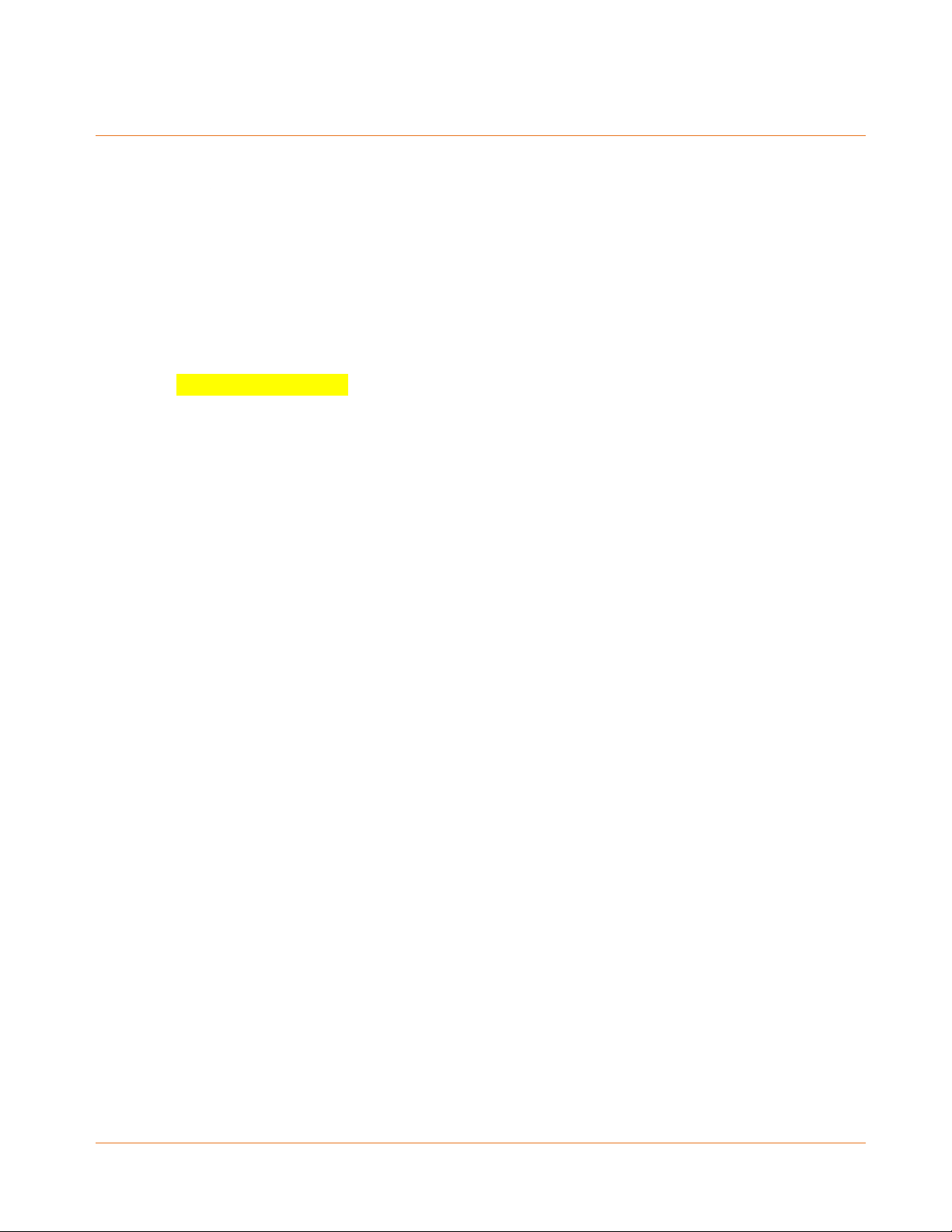
Launching the SURFboard mAX mobile app
Note: Some screenshots throughout this document may have changed due to app
updates.
Check that your SURFboard device and mobile device are connected on your Wi-Fi home
network. Click the shortcut for the ARRIS SURFboard mAX mobile app on your mobile device
Home screen to launch the mobile app.
Mobile app help and videos
put info here about this
ARRIS Terms and Services Agreement
After you launch the mobile application, tap the links to review and the click the check box to
accept the ARRIS Terms (see ARRIS Software License, Warranty, Safety and Regulatory
information) and the “McAfee Terms” (see McAfee Privacy & Legal Terms).
PN 365-095-32808 x.1 SURFboard mAX User Guide User Guide
Copyright 2018, ARRIS Enterprises, LLC. All rights reserved. 12
Page 13
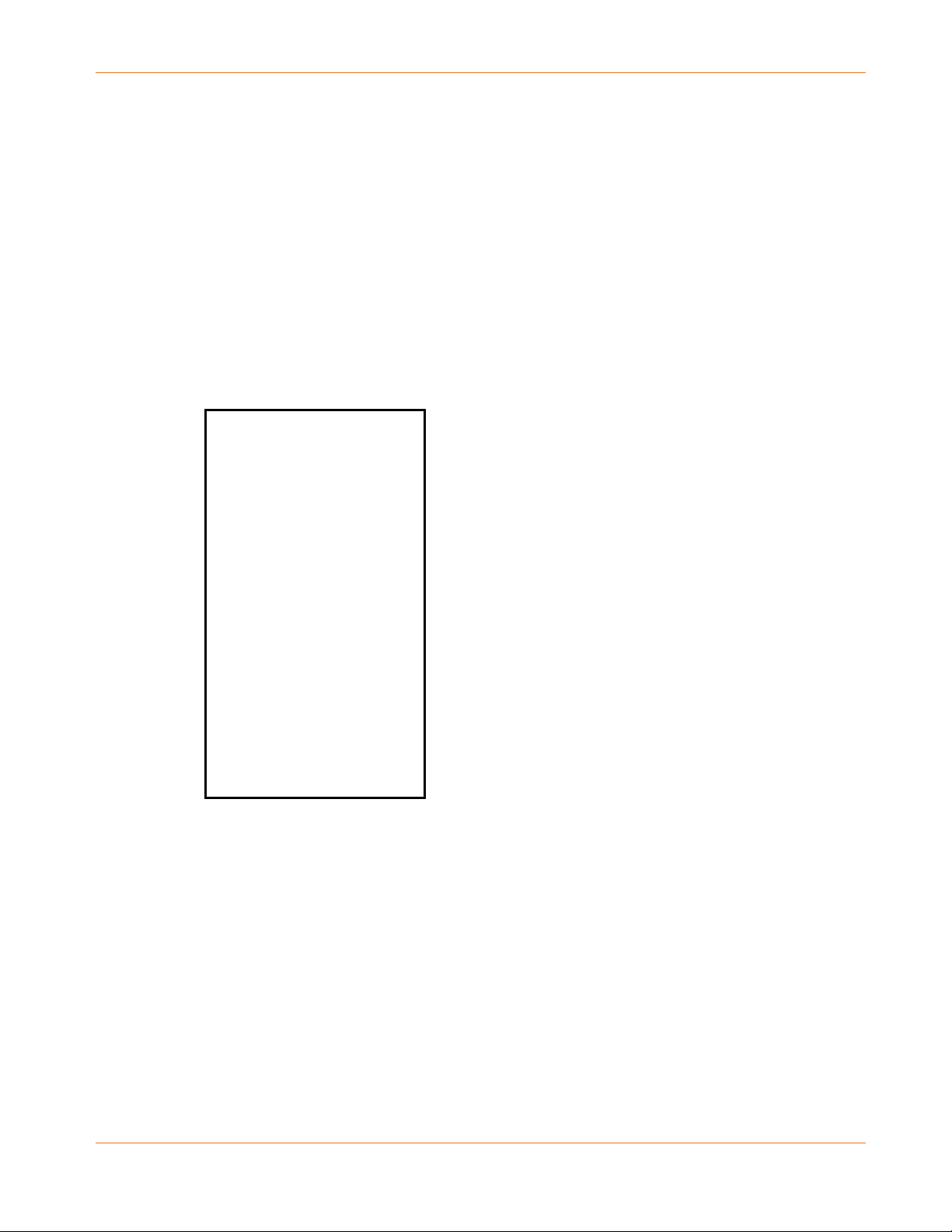
Error! No text of specified style in document.: Launching the SURFboard mAX mobile app
Register an existing or create a new an account
From the Log In screen, you can login with an existing ARRIS account or create new account.
Be sure, in either case, to review and confirm agreement to the End User Agreement (see
ARRIS Software License, Warranty, Safety and Regulatory information and see McAfee Privacy
& Legal Terms before proceeding).
Existing ARRIS account
If you have an existing ARRIS account, enter the email address associated with this account in
the Email field and click Log in. Skip to Install Device Wizard.
Create an ARRIS account
Click the This is my first time logging in option. A screen will display to prompt you to enter an
Email address and Mobile number to associate with this account.
This must be a valid email as you will receive a verification code at this email address to
continue with registration
The mobile number will be used to manage your mAX account
PN 365-095-32808 x.1 SURFboard mAX User Guide User Guide
Copyright 2018, ARRIS Enterprises, LLC. All rights reserved. 13
Page 14
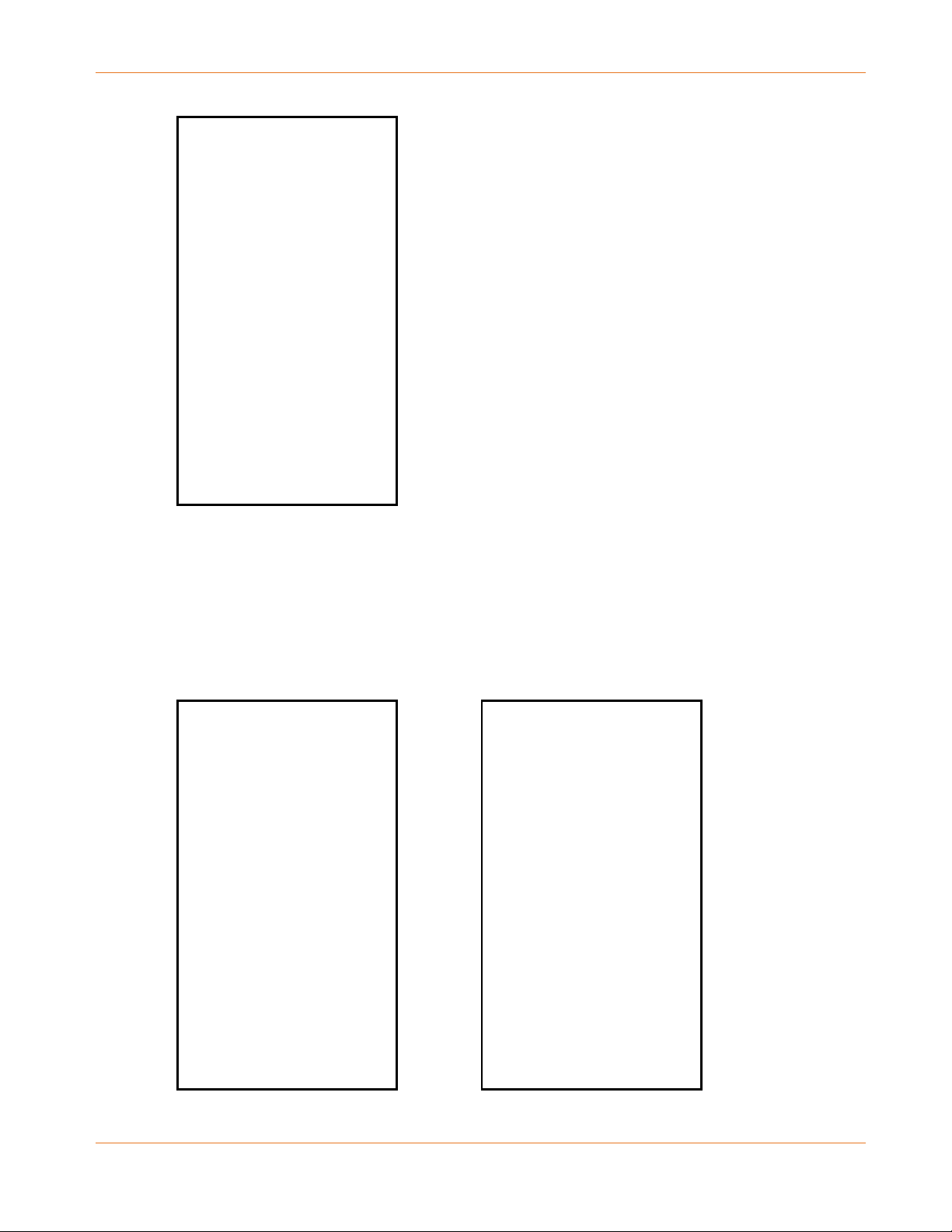
Error! No text of specified style in document.: Launching the SURFboard mAX mobile app
Click Create account to continue.
Verification code
In approximately 30 seconds, you will receive a verification code via sms. Click Got my code.
I’m ready when you receive the code.
If you do not receive a code, click Nothing yet, check the Didn’t get a code? screen to ensure
that you entered your mobile number correctly, and Try again.
………………..
Enter your 4-digit verification code on the Authentication screen.
PN 365-095-32808 x.1 SURFboard mAX User Guide User Guide
Copyright 2018, ARRIS Enterprises, LLC. All rights reserved. 14
Page 15
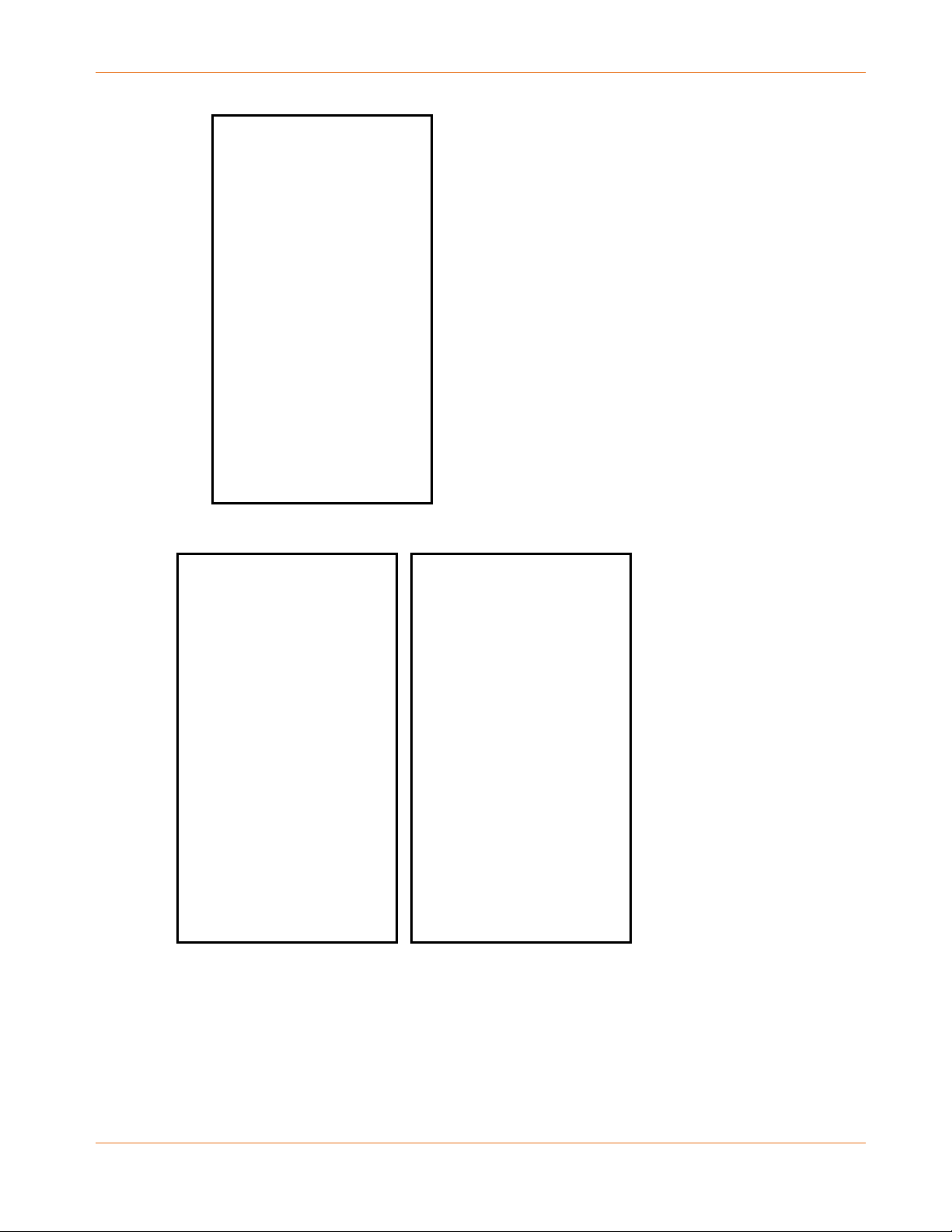
Error! No text of specified style in document.: Launching the SURFboard mAX mobile app
When the verification code is accepted, the Success! screen displays. If the verification code
fails, re-enter your verification code on the That’s not it screen.
…
PN 365-095-32808 x.1 SURFboard mAX User Guide User Guide
Copyright 2018, ARRIS Enterprises, LLC. All rights reserved. 15
Page 16
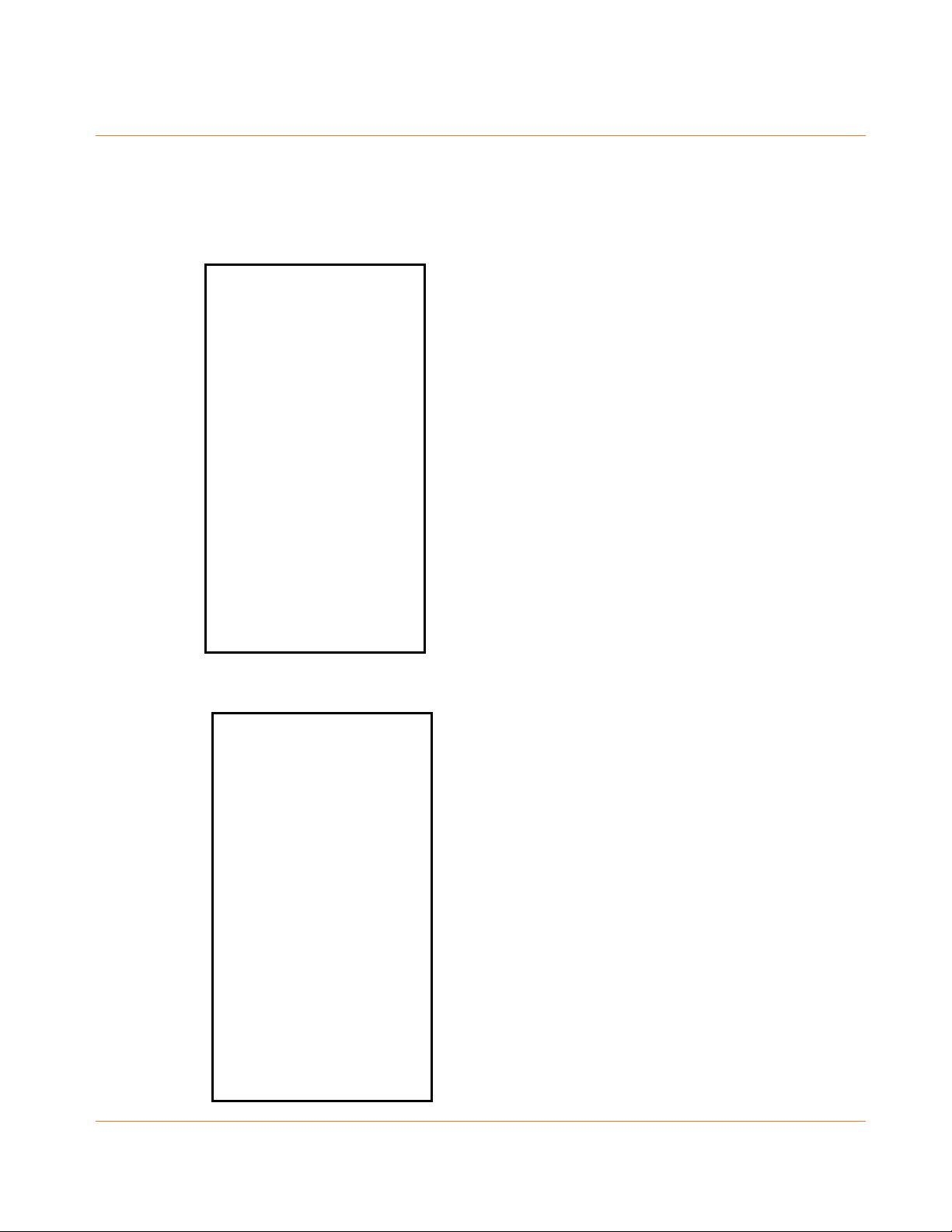
Install Device Wizard
Install the SURFboard mAX router
1. Unpack the router and accessories. Included are the SURFboard mAX router, an ethernet
cable, and power cord. Optional – SURFboard mAX satellite.
When complete, click OK, I’m ready.
2. Unplug your existing modem/gateway or wireless router, as applicable.
PN 365-095-32808 x.1 SURFboard mAX User Guide User Guide
Copyright 2018, ARRIS Enterprises, LLC. All rights reserved. 16
Page 17
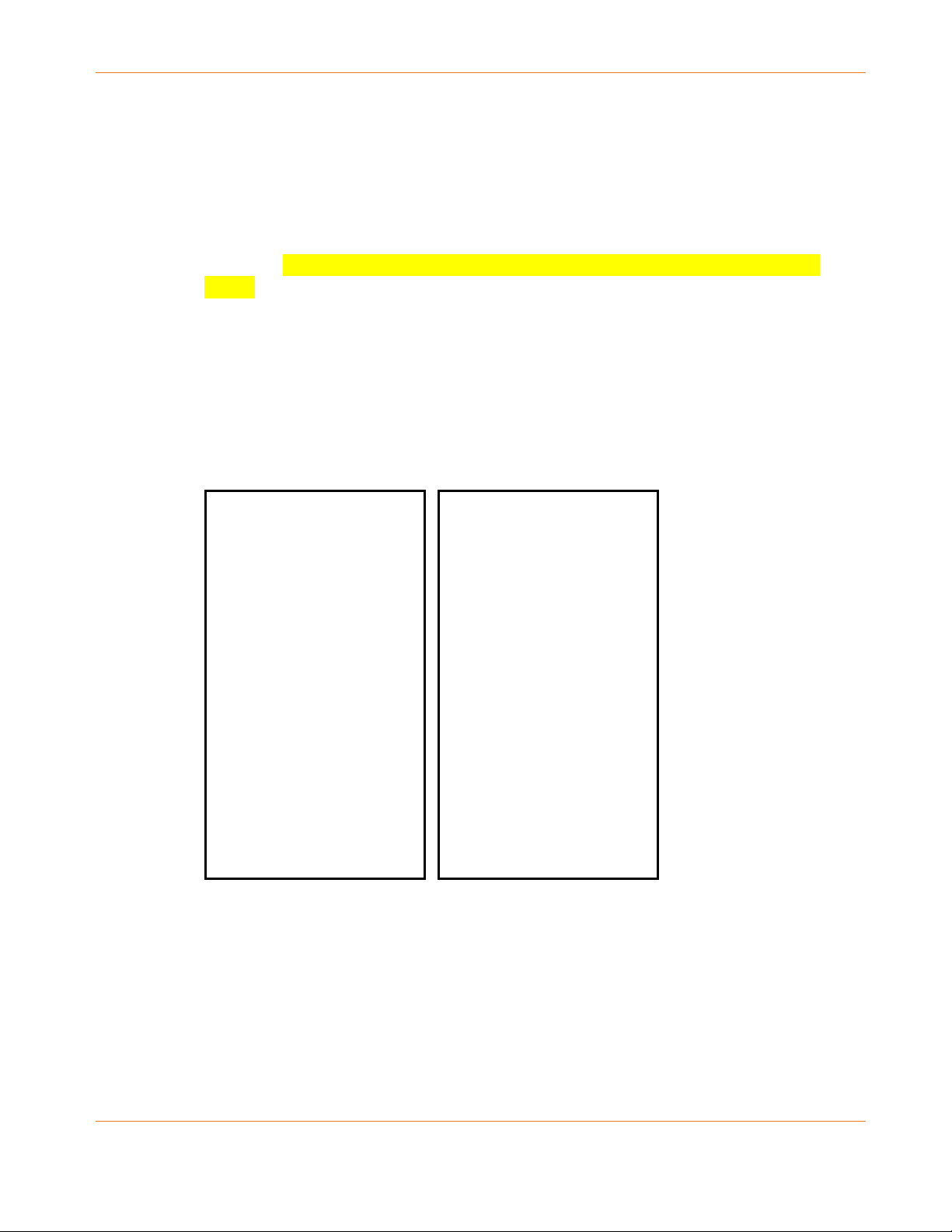
Error! No text of specified style in document.: Install Device Wizard
Click Ok, got it to continue.
3. Connect the SURFboard mAX to your current home network configuration.
Do you have a modem only? This is a single cable or DSL modem box without Wi-Fi
capability.
Plug one end of the ethernet cable into a LAN port (there will be 2 to 4) on your modem
and the other end into the yellow port on the underside of your SURFboard mAX router.
Do you have an integrated gateway? This is a single cable or DSL modem box with Wi-Fi
capability. We will turn off the Wi-Fi in a later step as it will be replaced by your new
router.
Plug one end of the ethernet cable into a LAN port (there will be 2 to 4) on your modem
and the other end into the yellow port on the underside of your SURFboard mAX router.
Do you have a modem and a separate Wi-Fi router? You will not need the Wi-Fi router as
the SURFboard mAX takes over this functionality.
Plug one end of the ethernet cable into a LAN port (there will be 2 to 4) on your modem
and the other end into the yellow port on the underside of your SURFboard mAX router.
Note: To review port locations, see Hardware diagram.
When the SURFboard mAX is connected by ethernet cable to your modem, click
Connected. Next.
4. Connect to power. Use the power cord to connect the SURFboard mAX to an outlet. Also
plug your modem into an outlet at this time.
PN 365-095-32808 x.1 SURFboard mAX User Guide User Guide
Copyright 2018, ARRIS Enterprises, LLC. All rights reserved. 17
Page 18

Error! No text of specified style in document.: Install Device Wizard
Click Okay, I’m done to continue.
The SURFboard mAX LED will blink white while powering up and change to a solid white
when the mAX is ready to connect to your mobile phone. This will take a minute or two.
5. Enable Bluetooth. If you have Android, your Bluetooth is automatically enabled.
For iPhone users only: you must enable your Bluetooth by selecting SURFboard mAX in
your phone’s Settings, then click Okay, next.
…
The LED will flash blue intermittently to indicate Bluetooth is connecting. When
connection between Bluetooth and the mobile app is established, the LED will change to
solid blue for 3 seconds. Solid amber indicates set up is complete.
PN 365-095-32808 x.1 SURFboard mAX User Guide User Guide
Copyright 2018, ARRIS Enterprises, LLC. All rights reserved. 18
Page 19

Error! No text of specified style in document.: Install Device Wizard
6. SURFboard mAX placement. On this screen, click to choose the room you named on your
home network screen where you placed your SURFboard mAX router.
Click OK, next to continue.
7. The mAX will attempt to connect to the Internet. The LED is solid blue when connection is
successfully established.
If the LED is solid red, connection has failed. Check the following possible issues:
Are both the SURFboard mAX router and the modem connected to power?
Is the modem connected to the Internet?
Is an ethernet cable connected from the yellow ethernet port on the SURFboard mAX
to a LAN port on the modem?
If the connections are correct, refer to the following for additional assistance:
Visit (URL for installation troubleshooting video)
See (NAME OF TOPIC) in the FAQ in this manual
Call customer support at ….
Note: If the LED flashes blue with amber during download, a firmware update
is required for the best network performance. The mobile app will download the update(s)
required and report progress until the download is complete.
PN 365-095-32808 x.1 SURFboard mAX User Guide User Guide
Copyright 2018, ARRIS Enterprises, LLC. All rights reserved. 19
Page 20

Error! No text of specified style in document.: Install Device Wizard
PN 365-095-32808 x.1 SURFboard mAX User Guide User Guide
Copyright 2018, ARRIS Enterprises, LLC. All rights reserved. 20
Page 21

Error! No text of specified style in document.: Create your home network
Create your home network
1. Use this screen to name your network and choose a password. Your network will manage
all the Internet-enabled devices in your home.
Note: A shortcut – If you use the Network Name (SSID) and password from your old
router as the Network Name (SSID) and password for your SURFboard mAX router, any devices
on the old network will automatically connect to the new home network when the installation
process is complete. Just don’t forget to disable the old network!
Click Create network to continue.
2. After the network is created, the mAX will connect to your new Wi-Fi network.
PN 365-095-32808 x.1 SURFboard mAX User Guide User Guide
Copyright 2018, ARRIS Enterprises, LLC. All rights reserved. 21
Page 22

Error! No text of specified style in document.: Create your home network
………..
3. OPTIONAL: Add a Satellite mAX. A second mAX extends your wi-Fi coverage
significantly. Click Let’s do it to add a Satellite or Nope. I’m good to skip this option.
Note: For placement recommendations, see Placement Tips and information
about using the Wi-Fi Meter to get the most out of your device.
a. Place your Satellite mAX in a location that maximizes your coverage and plug in the
unit.
PN 365-095-32808 x.1 SURFboard mAX User Guide User Guide
Copyright 2018, ARRIS Enterprises, LLC. All rights reserved. 22
Page 23

Error! No text of specified style in document.: Create your home network
Note: For placement recommendations and to check Wi-Fi strength, click Placement
Tips (or see Placement Tips and Wi-Fi Meter in this user guide) to get the most out of your
device.
….
When the Satellite is connected to power, click Done. Next
b. Enable Bluetooth. Bluetooth pairs automatically for Android users. For IOS, select
SURFboard mAX in your phone’s Bluetooth settings.
Click Okay, Next to continue.
PN 365-095-32808 x.1 SURFboard mAX User Guide User Guide
Copyright 2018, ARRIS Enterprises, LLC. All rights reserved. 23
Page 24

Error! No text of specified style in document.: Create your home network
b. The device will now pair with your mobile application. This step is complete when the
new mAX Satellite is located and connected. The LED is solid blue to indicate a good
connection between the router and the satellite, solid blue with intermittent white
flash for an average connection, and solid red if no connection is established with the
router.
Note: For tips to improve the connection from average (less than 1 Gbps) or to resolve
a failed connection, see
.. ..
Click Awesome. Next to continue.
b. On the Device Location screen, select the location for the Satellite mAX and click
Finish!.
PN 365-095-32808 x.1 SURFboard mAX User Guide User Guide
Copyright 2018, ARRIS Enterprises, LLC. All rights reserved. 24
Page 25

Error! No text of specified style in document.: Create your home network
…
PN 365-095-32808 x.1 SURFboard mAX User Guide User Guide
Copyright 2018, ARRIS Enterprises, LLC. All rights reserved. 25
Page 26

Error! No text of specified style in document.: Create your home network
PN 365-095-32808 x.1 SURFboard mAX User Guide User Guide
Copyright 2018, ARRIS Enterprises, LLC. All rights reserved. 26
Page 27

Error! No text of specified style in document.: Managing your whole home network
Managing your whole home network
Introduction
Your mobile app on your mobile phone allows you to view, change, and monitor all aspects of
your new SURFboard mAX Whole Home W-Fi Network. This section explains:
Home Network: view your Wi-Fi network connectivity and
device details
Network Settings: view and manage the devices in your home
network
Guest Access: enable, disable, delete, and secure guest
accounts
Parental control: create profiles and manage network access
Wi-Fi Speed Test: check upload and download speeds
Add another mAX: instructions for Satellite mAX installation
Additional options
• Settings
• User Guide
• Placement Guide
• About
• Support
PN 365-095-32808 x.1 SURFboard mAX User Guide User Guide
Copyright 2018, ARRIS Enterprises, LLC. All rights reserved. 27
Page 28

Error! No text of specified style in document.: Managing your whole home network
View your Wi-Fi home network connection status
From the Contents screen, tap HOME NETWORK to open the SURFboard mAX network screen.
1. You can:
• Check the Wi-Fi signal strength of your Wi-Fi home network.
• Test the network (see Wi-Fi speed test) or
• Pause the Internet (WHY WOULD THEY DO THIS AND WHERE ARE THE SCREENS?)
2. Tap Connected Devices for a list of connected devices – both active and offine - on your
Wi-Fi home network.
PN 365-095-32808 x.1 SURFboard mAX User Guide User Guide
Copyright 2018, ARRIS Enterprises, LLC. All rights reserved. 28
Page 29

Error! No text of specified style in document.: Managing your whole home network
.. ..
Tap each device for more detailed device information (e.g., default device name, IP address,
MAC address, signal strength).
3. Tap mAX Routers and tap to select a Router or Satellite to view or manage on your home
network.
This screen has links to a list of connected devices – both active and offline, router settings
that you can view and change, details about the router and the connected devices, and an
advanced screen that provides more options for managing and information about the router
and the connected devices.
…
Restart Router: click this link to restart the router…. SAY WHY
PN 365-095-32808 x.1 SURFboard mAX User Guide User Guide
Copyright 2018, ARRIS Enterprises, LLC. All rights reserved. 29
Page 30

Error! No text of specified style in document.: Managing your whole home network
a. Connected devices: view a list of current and offline connected devices.
b. Settings: View the location, Network (wiFi) name, and connection mechanism for the
router. Use a slider to change the LED ambient setting (to the right for on, left for off) and the
router status (to the right for online, left for offline).
c. Details:
Details: Router
WRITE STUFF.. CONNECTED DEVICES… DETAIL SCREEN PLUS CHECK FOR UPDATES… REMOVE
ROUTER
…
PN 365-095-32808 x.1 SURFboard mAX User Guide User Guide
Copyright 2018, ARRIS Enterprises, LLC. All rights reserved. 30
Page 31

Error! No text of specified style in document.: Managing your whole home network
Details: Device
WRITE STUFF
..
Device profiles
Aklsdjkjasdkfj
PN 365-095-32808 x.1 SURFboard mAX User Guide User Guide
Copyright 2018, ARRIS Enterprises, LLC. All rights reserved. 31
Page 32

Error! No text of specified style in document.: Managing your whole home network
d. Advanced
askldjfklasdjkfjklj
Advanced Router
Advanced: Device
PN 365-095-32808 x.1 SURFboard mAX User Guide User Guide
Copyright 2018, ARRIS Enterprises, LLC. All rights reserved. 32
Page 33

Error! No text of specified style in document.: Managing your whole home network
Create accounts and manage your guest access
From the Contents screen, tap Guest Access. This creates a separate, secure guest network for
friends that you can enable or disable.
…
Password: WHAT ARE THE PASSWORD RESTRICTIONS? Click the Show button to show the
characters as you enter the password.
Connected devices:
Network Allocation:
PN 365-095-32808 x.1 SURFboard mAX User Guide User Guide
Copyright 2018, ARRIS Enterprises, LLC. All rights reserved. 33
Page 34

Error! No text of specified style in document.: Managing your whole home network
Share network name and password (link): Click here to open the Share guest network
screen to easily share the guest account and password with others.
Delete profile icon?? How do you access this?
Enabled slider: slide to the right to enable this account, and to the left to disable
Share guest network screen: share the guest account name and password with others via
text or email.
Parental Control
From the Contents screen, tap Parental Control. These screens let you manage how devices
access your home network. You can create profiles for the people on your home network.
These profiles give you many options for restricting home network access from date and time
to granular Internet site level.
Before you can activate parental controls, you need to add McAfee Home security app from
the app store. On first use, when Parental Control is tapped on the Contents screen, a screen
will display with buttons to download McAfee Home security app for both Android and IOS.
Tap the appropriate button and follow app installation instructions to continue.
Create profile
From the Contents screen, tap Parental Control. The Parental Control main screen shows a list
of profiles already created on the home network. You can access each profile by tapping the
right arrow < to the right of the profile name.
1. Tap Create profile to create a new profile.
PN 365-095-32808 x.1 SURFboard mAX User Guide User Guide
Copyright 2018, ARRIS Enterprises, LLC. All rights reserved. 34
Page 35

Error! No text of specified style in document.: Managing your whole home network
2. Enter the profile information (name for profile, age of user), and access the screens to set
up the profile restrictions and devices to associate with this profile on this screen. ARE ANY OF
THESE OPTIONAL?
Tap the + icon next to Webtime to selection the days and time allowed for Internet access
for this profile. Tap Save when complete.
PN 365-095-32808 x.1 SURFboard mAX User Guide User Guide
Copyright 2018, ARRIS Enterprises, LLC. All rights reserved. 35
Page 36

Error! No text of specified style in document.: Managing your whole home network
Tap the right arrow > to the right of Web categories to allow (slider to the right) or block
(slider to the left) the listed web categories for the profile. ARE THESE CONFIGURABLE?
Tap the + icon next to Devices to open a screen to view connected and offline (for existing
profiles) or add devices (for existing and new profiles). Each profile can be assigned
multiple devices, but a unique device can only be assigned to one profile at a time.
PN 365-095-32808 x.1 SURFboard mAX User Guide User Guide
Copyright 2018, ARRIS Enterprises, LLC. All rights reserved. 36
Page 37

Error! No text of specified style in document.: Managing your whole home network
Note: The connected and offline devices that appear for selection in this list are devices
that have already been added to the network. For more information about adding devices
to the network, see
Block Internet access, delete profile
After you have created a profile, you can view the list of all the profiles on your home network
by tapping Parental Control from the Contents screen, and select a profile from the list.
…
PN 365-095-32808 x.1 SURFboard mAX User Guide User Guide
Copyright 2018, ARRIS Enterprises, LLC. All rights reserved. 37
Page 38

Error! No text of specified style in document.: Managing your whole home network
Block Internet access. Tap the + icon to the right of Webtime and set the options. Then
tap Block Internet access for the options set in Webtime for this profile.
Delete profile. Tap Delete profile at the bottom of this screen to remove this profile from
your home network. All devices that are assigned to this profile will revert to default usage
options as set when the device was added to your home network.
PN 365-095-32808 x.1 SURFboard mAX User Guide User Guide
Copyright 2018, ARRIS Enterprises, LLC. All rights reserved. 38
Page 39

Tools
ALEXA
I don’t have information for this anywhere.
Wi-Fi speed test
On the Contents screen, tap Wi-Fi Speed Test. On the Wi-Fi Network screen, tap Test
network. The Wi-Fi Speed Test is useful for understanding the upload and download speeds of
your home network, placing your SURFboard mAX router and Satellite mAX (optional) in the
optimal location(s) for performance. WHAT ELSE? I don’t see how the info is differentiated
between placement and router performance? I guess that is the same thing though.
…
1. On the Wi-Fi Speed Test screen, tap Begin test. This will take a few minutes and provide a
reporting screen when the test is complete.
PN 365-095-32808 x.1 SURFboard mAX User Guide User Guide
Copyright 2018, ARRIS Enterprises, LLC. All rights reserved. 39
Page 40

Error! No text of specified style in document.: Tools
… …
The reporting screen contains the following information:
Signal Strength: WHAT ARE THE OPTIONS… EXCELLENT (what is excellent) ETC
Down Mbps: Internet download speed. WHAT IS GOOD AVERAGE ETC? IS THAT IMPT?
Up Mbps: Internet upload speed. . WHAT IS GOOD AVERAGE ETC? IS THAT IMPT?
Frequently asked question link: I DON”T SEE HOW BRONZE, SILVER, and GOLD equate to
the Result screen above.
PN 365-095-30452 x.1 SURFboard mAX User Guide User Guide
Copyright 2018, ARRIS Enterprises, LLC. All rights reserved. 40
Page 41

Placement Guide
I don’t really want to put the screens here. How about putting the tips in FAQ?
Firmware updates
I only have one screen…
Error! No text of specified style in document.: Tools
PN 365-095-32808 x.1 SURFboard mAX User Guide User Guide
Copyright 2018, ARRIS Enterprises, LLC. All rights reserved. 41
Page 42

Web UI
TBD
Error! No text of specified style in document.: Web UI
PN 365-095-30452 x.1 SURFboard mAX User Guide User Guide
Copyright 2018, ARRIS Enterprises, LLC. All rights reserved. 42
Page 43

Error! No text of specified style in document.: Support
Support
If you require more assistance than provided in this User Guide, you can
Visit the ARRIS Support website: www.arris.com/selfhelp is this product info AND videos?
Call ARRIS Technical Support: 1-877-466-8646
Email us: support@arris.com
Frequently Asked Questions
I will use what you guys have put together here
PN 365-095-32808 x.1 SURFboard mAX User Guide User Guide
Copyright 2018, ARRIS Enterprises, LLC. All rights reserved. 43
Page 44

Error! No text of specified style in document.: ARRIS Software License, Warranty, Safety and
Regulatory information
ARRIS Software License, Warranty, Safety and
Regulatory information
Contents
Safety and regulatory information
Caring for the environment by recycling your ARRIS equipment
FCC statements
• FCC Interference Statement
• FCC Declaration of Conformity
• FCC Radiation Exposure Statement
• Industry Canada (IC) Statement
• IC Radiation Exposure Statement
• Avis D'Industrie Canada (IC)
• Déclaration de IC Sur L'Exposition Aux Rayonnements
Wireless LAN information
• Restrictions on the use of wireless devices
Open Source software information
Software license
Privacy notice.
Warranty information
• Retail purchasers – retail devices
• Retail purchasers – refurbished retail devices
PN 365-095-30452 x.1 SURFboard mAX User Guide User Guide
Copyright 2018, ARRIS Enterprises, LLC. All rights reserved. 44
Page 45

Error! No text of specified style in document.: ARRIS Software License, Warranty, Safety and
Safety and regulatory information
Important safety instructions – Save these instructions
Read This Before You Begin — When using your equipment, basic safety precautions should
always be followed to reduce the risk of fire, electric shock, and injury to persons, including
the following:
Read all the instructions listed here and/or in the user manual before you operate this
device. Pay particular attention to all safety precautions. Retain the instructions for future
reference.
This device must be installed and used in strict accordance with manufacturer’s instructions,
as described in the user documentation that is included with the device.
Comply with all warning and caution statements in the instructions. Observe all warning
and caution symbols that are affixed to this device.
To prevent fire or shock hazard, do not expose this device to rain or moisture. The device
must not be exposed to dripping or splashing. Do not place objects filled with liquids such
as vases; around, above, or in the proximity of the device.
This device was qualified under test conditions that included the use of the supplied cables
between system components. To ensure regulatory and safety compliance, use only the
provided power and interface cables and install them properly.
Use only the power cord that was either supplied for this model in the original packaging or
supplied as a replacement by ARRIS or your service provider.
Installation of this device must be in accordance with national wiring codes and conform
to local regulations.
Operate this device only from the type of power source indicated on the device’s marking
label. If you are not sure of the type of power supplied to your home, consult your dealer
or local power company.
Do not overload outlets or extension cords, as this can result in a risk of fire or electric
shock. Overloaded AC outlets, extension cords, frayed power cords, damaged or cracked
wire insulation, and broken plugs are dangerous. They may result in a shock or fire hazard.
Route power supply cords so that they are not likely to be walked on or pinched by items
placed upon or against them. Pay particular attention to cords where they are attached to
plugs and convenience receptacles, and examine the point where they exit from the
device.
Place this device in a location that is close enough to an electrical outlet to accommodate
the length of the power cord.
Place the device to allow for easy access when disconnecting the power cord of the device
from the AC wall outlet.
Do not connect the plug into an extension cord, receptacle, or other outlet unless the plug
can be fully inserted with no part of the blades exposed.
Place this device on a stable surface.
Regulatory information
PN 365-095-32808 x.1 SURFboard mAX User Guide User Guide
Copyright 2018, ARRIS Enterprises, LLC. All rights reserved. 45
Page 46

Error! No text of specified style in document.: ARRIS Software License, Warranty, Safety and
Regulatory information
Installation of an AC surge protector in the AC outlet to which this device is connected is
recommended. This is to avoid damaging the device by local lightning strikes and other
electrical surges.
Postpone installation until there is no risk of thunderstorm or lightning activity in the area.
Do not use this product near water. For example, near a bathtub, washbowl, kitchen sink,
laundry tub, swimming pool, or in a wet basement.
Do not cover the device or block the airflow to the device with any other objects. Keep the
device away from excessive heat and humidity and keep the device free from vibration
and dust.
Wipe the device with a clean, dry cloth. Never use cleaning fluid or similar chemicals. Do
not spray cleaners directly on the device or use forced air to remove dust.
For added protection, unplug the device from the wall outlet and disconnect the cables to
avoid damage to this device due to lightning and power surges.
Do not open the device. Do not perform any servicing other than that contained in the
installation and troubleshooting instructions. Refer all servicing to qualified service
personnel.
This device should not be used in an environment that exceeds 104º F (40º C).
Caring for the environment by recycling your ARRIS
equipment
Please do not dispose of this product or any included electronic accessories, i.e., power supply
or battery, with your residential or commercial waste. ARRIS devices may be disposed of
through the ARRIS Product Recycling program, further described at
corporateresponsibility.arrisi.com/phoenix.zhtml. You may also contact your local community
authorities for information regarding where you may dispose of your ARRIS electronic devices.
For your convenience, batteries are also accepted at no charge for recycling at various
locations. Please visit www.call2recycle.org or call 1-877-2RECYCL (1-877-273-2925) for a
battery recycling location near you.
FCC Statements
FCC Interference Statement
This equipment has been tested and found to comply with the limits for a Class B
digital device, pursuant to part 15 of the FCC Rules. These limits are designed to
provide reasonable protection against harmful interference in a residential
environment. This equipment generates, uses, and can radiate radio frequency energy
and, if not installed and used in accordance with the instructions, may cause harmful
interference to radio communications. However, there is no guarantee that
interference will not occur in a particular installation. If this equipment does cause
harmful interference to radio or television reception, which can be determined by
turning the device off and on, the user is encouraged to try to correct the interference
by one or more of the following measures:
PN 365-095-30452 x.1 SURFboard mAX User Guide User Guide
Copyright 2018, ARRIS Enterprises, LLC. All rights reserved. 46
Page 47

Error! No text of specified style in document.: ARRIS Software License, Warranty, Safety and
Reorient or relocate the receiving antenna.
Increase the separation between the device and receiver.
Connect the equipment into an outlet on a circuit different from that to which the receiver
is connected.
Consult the dealer or an experienced radio/TV technician for help.
This device complies with Part 15 of the FCC Rules. Operation is subject to the
following two conditions: (1) This device may not cause harmful interference, and (2)
This device must accept any interference received, including interference that may
cause undesired operation.
FCC Caution: Any changes or modifications to the device not expressly approved by
ARRIS could void the user’s authority to operate the equipment.
FCC Declaration of Conformity
ARRIS International, plc., 3871 Lakefield Drive, Suwanee, GA 30024, declares that your
ARRIS retail device complies with 47 CFR Parts 2 and 15 of the FCC rules as a Class B
digital device.
Regulatory information
FCC Radiation Exposure Statement
This equipment complies with FCC radiation exposure limits set forth for an
uncontrolled environment. To comply with the FCC RF exposure for an uncontrolled
environment. To comply with the FCC RF exposure compliance requirements, the
separation distance between the antenna and any person’s body (including hands,
wrists, feet and ankles) must be at least 12 inches (30 cm).
This transmitter must not be co-located or operating in conjunction with any other
antenna or transmitter except those already approved in this filing.
The availability of some specific channels and/or operational frequency bands are
country dependent and are firmware programmed at the factory to match the
intended destinations. The firmware setting is not accessible by the end user.
Industry Canada (IC) Statement
This device complies with Industry Canada’s licence-exempt RSSs. Operation is subject
to the following two conditions:
(1) This device may not cause interference; and
(2) This device must accept any interference, including interference that may cause
undesired operation of the device.
CAN ICES-3 (B)/NMB-3 (B)
In Canada, RLAN devices are restricted from using the 5600-5650 MHz frequency band.
Caution: To reduce the potential for harmful interference to co-channel mobile
satellite systems, use of the 5150-5250 MHz frequency band is restricted to indoor use
only.
High power radars are allocated as primary users (meaning they have priority) of 52505350 MHz and 5650-5850 MHz frequency bands. These radars could cause interference
and/or damage to License Exempt–Local Area Network (LE-LAN) devices.
PN 365-095-32808 x.1 SURFboard mAX User Guide User Guide
Copyright 2018, ARRIS Enterprises, LLC. All rights reserved. 47
Page 48

Error! No text of specified style in document.: ARRIS Software License, Warranty, Safety and
IC Radiation Exposure Statement
Important Note: This equipment complies with IC radiation exposure limits set forth for
an uncontrolled environment. This equipment should be installed and operated with a
minimum distance of 30 cm between the radiator and your body.
Avis D'Industrie Canada (IC)
Le présent appareil est conforme aux CNR d'Industrie Canada applicables aux appareils
radio exempts de licence. L'exploitation est autorisée aux deux conditions suivantes:
. l'appareil ne doit pas produire de brouillage, et
. l'utilisateur de l'appareil doit accepter tout brouillage radioélectrique subi, même
si le brouillage est susceptible d'en compromettre le fonctionnement.
CAN ICES-3 (B)/NMB-3 (B)
Au Canada, les appareils de réseau local sans fil ne sont pas autorisés à utiliser les
bandes de fréquence 5600-5650 MHz.
Avertissement: afin de réduire les risques de brouillage préjudiciable aux systèmes de
satellites mobiles utilisant les mêmes canaux, les dispositifs fonctionnant dans la bande
5150-5250 MHz sont réservés uniquement pour une utilisation à l'intérieur.
Les radars à haute puissance sont définis en tant qu'utilisateurs principaux (c.-à-d.
prioritaires) des bandes de fréquences 5250-5350 MHz et 5650-5850 MHz. Ces radars
peuvent causer de l'interférence ou des dommages susceptibles de nuire aux appareils
exempts de licence–réseau local (LAN-EL).
Regulatory information
Déclaration de IC Sur L'Exposition Aux Rayonnements
Note Importante: cet équipement est conforme aux limites d'exposition aux
rayonnements établies par IC pour un environnement non contrôlé. Cet équipement
doit être installé et utilisé de manière à maintenir une distance d'au moins 30 cm entre
la source de rayonnement et votre corps.
Wireless LAN information
Note: This applies to devices that provide Wi-Fi capability.
The IEEE 802.11 Standard on Wireless LANs (Revision B, Revision G, Revision N, and
Revision AC), as defined and approved by the Institute of Electrical Electronics
Engineers.
The Wireless Fidelity (Wi-Fi) certification as defined by the Wireless Ethernet
Compatibility Alliance (WECA).
Restrictions on the use of wireless devices
In some situations or environments, the use of wireless devices may be restricted by
the proprietor of the building or responsible representatives of the organization. For
example, using wireless equipment in any environment where the risk of interference
to other devices or services is perceived or identified as harmful.
PN 365-095-30452 x.1 SURFboard mAX User Guide User Guide
Copyright 2018, ARRIS Enterprises, LLC. All rights reserved. 48
Page 49

Error! No text of specified style in document.: ARRIS Software License, Warranty, Safety and
If you are uncertain of the applicable policy for the use of wireless equipment in a
specific organization or environment, you are encouraged to ask for authorization to
use the device prior to turning on the equipment.
The manufacturer is not responsible for any radio or television interference caused by
unauthorized modification of the devices included with this product, or the
substitution or attachment of connecting cables and equipment other than specified
by the manufacturer. Correction of the interference caused by such unauthorized
modification, substitution, or attachment is the responsibility of the user.
The manufacturer and its authorized resellers or distributors are not liable for any
damage or violation of government regulations that may arise from the user’s failure
to comply with these guidelines.
Note: The use of the 5150-5250 MHz frequency band is restricted to Indoor Use Only.
Security warning: This device allows you to create a wireless network. Wireless
network connections may be accessible by unauthorized users. For more information
on how to protect your network, see your product’s documentation and the ARRIS
FAQs available on the ARRIS Support website, www.arris.com/consumers.
Open Source software information
For instructions on how to obtain a copy of any source code being made publicly
available by ARRIS related to software used in this ARRIS product, you may send your
request in writing to:
ARRIS
Software Pedigree Operations 2450 Walsh Avenue
Santa Clara, CA 95051 USA
The ARRIS website opensource.arrisi.com also contains information regarding use of
open source. ARRIS created opensource.arrisi.com to serve as a portal for interaction
with the software community-at-large. This document contains additional information
regarding licenses, acknowledgments and required copyright notices for open source
packages used in this ARRIS product.
Regulatory information
Software license
ARRIS International, plc. (“ARRIS”)
3871 Lakefield Drive Suwanee, GA 30024
IMPORTANT: PLEASE READ THIS SOFTWARE LICENSE, INCLUDING THE MCAFEELICENSE
AGREEMENT AVAILABLE AT https://www.mcafee.com/consumer/en-
us/policy/global/legal.html (“LICENSE”) CAREFULLY BEFORE YOU INSTALL, DOWNLOAD,
OR USE ANY SOFTWARE, INCLUDING THE OPERATING SYSTEM EXECUTABLE CODE,
EMBEDDED SOFTWARE, A MOBILE APPLICATION, FIRMWARE, FONTS, AND OTHER
DATA, WHETHER ON DISK, IN READ ONLY MEMORY, ON ANY OTHER MEDIA IN ANY
OTHER FORM AND RELATED DOCUMENTATION (“SOFTWARE”) PROVIDED WITH THE
ARRIS PRODUCT (“ARRIS PRODUCT”). BY USING THE ARRIS PRODUCT AND/OR
INSTALLING, DOWNLOADING, OR USING ANY OF THE SOFTWARE, YOU INDICATE YOUR
ACCEPTANCE OF EACH OF THE TERMS OF THIS LICENSE. UPON ACCEPTANCE, THIS
LICENSE WILL BE A LEGALLY BINDING AGREEMENT BETWEEN YOU AND ARRIS. THE
TERMS OF THIS LICENSE APPLY TO YOU AND TO ANY SUBSEQUENT USER OF THIS
SOFTWARE.
IF YOU DO NOT AGREE TO ALL THE TERMS OF THIS LICENSE (I) DO NOT INSTALL OR USE
THE SOFTWARE AND (II) RETURN THE ARRIS PRODUCT AND THE SOFTWARE
(COLLECTIVELY, “PRODUCT”), INCLUDING ALL COMPONENTS, DOCUMENTATION, AND
ANY OTHER MATERIALS PROVIDED WITH THE PRODUCT, TO YOUR POINT OF
PURCHASE OR SERVICE PROVIDER, AS THE CASE MAY BE, FOR A FULL REFUND. BY
PN 365-095-32808 x.1 SURFboard mAX User Guide User Guide
Copyright 2018, ARRIS Enterprises, LLC. All rights reserved. 49
Page 50

Error! No text of specified style in document.: ARRIS Software License, Warranty, Safety and
Regulatory information
INSTALLING OR USING THE SOFTWARE, YOU AGREE TO BE BOUND BY THE PROVISIONS
OF THIS LICENSE AGREEMENT.
The Software includes associated media, any printed materials, and any “on-line” or
electronic documentation, as well as any updates, revisions, bug fixes, or drivers,
thereto, obtained by you from ARRIS or your service provider. Software provided by
third parties may be subject to separate end-user license agreements from the
manufacturers of such software.
The Software is never sold. ARRIS licenses the Software to the original customer and to
any subsequent licensee for personal use only under the terms of this License. ARRIS
and its third-party licensors retain the ownership of the Software.
You may:
USE the Software only in connection with the operation of the Product.
TRANSFER the Software (including all component parts and printed materials)
permanently to another person, but only if the person agrees to accept all the terms of
this License. If you transfer the Software, you must at the same time transfer the
Product and all copies of the Software (if applicable) to the same person or destroy any
copies not transferred TERMINATE this License by destroying the original and all copies
of the Software (if applicable) in whatever form.
You may not:
(1) Loan, distribute, rent, lease, give, sublicense, or otherwise transfer the Software, in
whole or in part, to any other person, except as permitted under the TRANSFER
paragraph above. (2) Copy or translate the User Guide included with the Software,
other than for personal use. (3) Copy, alter, translate, decompile, disassemble, or
reverse engineer the Software, including, but not limited to, modifying the Software to
make it operate on non-compatible hardware. (4) Remove, alter, or cause not to be
displayed any copyright notices or startup message contained in the Software
programs or documentation. (5) Attempt to gain unauthorized access to the Product or
Software through hacking, password mining, or any other means. (6) Export the
Software or the Product components in violation of any national, federal, state or local
laws, as well as all ordinances, orders, rules, regulations, and requirements relating to
the export or other regulations of the Product, including the Software. (7) Violate any
applicable law, contract, intellectual property or other third-party right or commit a
tort. (8) Engage in any harassing, threatening, intimidating, predatory, or stalking
conduct. (9) Use the Product or Software in any way that could damage, disable,
overburden, or impair the Product, or interfere with anyone else's use of the Product.
(10) Obtain or attempt to obtain any materials or information through any means not
intentionally made available through the Product or Software. (11) Use the Product or
Software for any fraudulent, unlawful, harassing, abusive, illegal, or unauthorized
purpose, or engage in, encourage or promote any activity that violates this Software
License. You further acknowledge and agree that a violation of this Software License
may subject you to administrative penalty and/or criminal liability.
The Product is not designed or intended for use in on-line control of aircraft, air traffic,
aircraft navigation, or aircraft communications; or in design, construction, operation,
or maintenance of any nuclear facility. ARRIS AND ITS THIRD-PARTY LICENSORS
DISCLAIM ANY EXPRESS OR IMPLIED WARRANTY OF FITNESS FOR SUCH USES. YOU
REPRESENT AND WARRANT THAT YOU SHALL NOT USE THE PRODUCT FOR SUCH
PURPOSES.
Title to this Software, including the ownership of all copyrights, mask work rights,
patents, trademarks, and all other intellectual property rights subsisting in the
foregoing, and all adaptations to and modifications of the foregoing, shall at all times
remain with ARRIS and its third-party licensors. ARRIS retains all rights not expressly
licensed under this License. The Software, including any images, graphics, photographs,
animation, video, audio, music, and text incorporated therein, is owned by ARRIS or its
third-party licensors and is protected by United States copyright laws and international
treaty provisions. Except as otherwise expressly provided in this License, the copying,
reproduction, distribution or preparation of derivative works of the Software, any
portion of the Product or the documentation is strictly prohibited by such laws and
PN 365-095-30452 x.1 SURFboard mAX User Guide User Guide
Copyright 2018, ARRIS Enterprises, LLC. All rights reserved. 50
Page 51

Error! No text of specified style in document.: ARRIS Software License, Warranty, Safety and
treaty provisions. Nothing in this License constitutes a waiver of the rights of ARRIS
under United States copyright law.
This License and your rights regarding any matter it addresses are governed by the
laws of the State of Georgia of the United States of America, excluding its conflict of
laws principles and excluding the provisions of the UN Convention on Contracts for the
International Sales of Goods and the Uniform Computers Information Transactions Act.
THIS LICENSE SHALL TERMINATE AUTOMATICALLY if you fail to comply with the terms
of this License.
Wireless communications, including those sent and received by the Product, are not
secure communications. ARRIS is not responsible for the privacy of activity using the
Product or Software. For security purposes, activity on the Product may be monitored,
but there is no obligation on ARRIS to do so or to take any action even if it does.
ARRIS is not responsible for any third-party software provided as a bundled
application, or otherwise, with the Software.
Privacy notice.
ARRIS will collect certain personal and anonymous information from and about you in
connection with your use of the Product, including your email address and phone
number for the limited purposes of Product registration, security and warranty support
services. Your email address and phone number will not be shared with any third
parties. In general, our collection, protection, use and disclosure of this information
will be subject to the ARRIS Privacy Policy located at
http://www.arris.com/company/privacy/. Your use of this Product indicates your
consent to allow ARRIS’ collection and use of such information.
This Product uses Google Analytics, which collects and processes certain data. Google’s
use such data is described at www.google.com/policies/privacy/partners/.
This Product includes certain McAfee products, and your use of this Product also
indicates your acceptance of the McAfee Privacy & Legal Terms available at
https://www.mcafee.com/consumer/en-us/policy/global/legal.html.
U.S. Government restricted rights
The Product and documentation is provided with RESTRICTED RIGHTS. The use,
duplication, or disclosure by the Government is subject to restrictions as set forth in
subdivision (c)(1)(ii) of The Rights in Technical Data and Computer Software clause at
52.227-7013. The contractor/manufacturer is ARRIS International, plc., 3871 Lakefield
Drive, Suwanee, GA 30024.
Regulatory information
Warranty information
ARRIS Retail Devices & Refurbished Retail Devices ARRIS International, plc. (“ARRIS”)
Limited warranty for retail purchasers (retail devices)
If you purchased this Product directly from ARRIS or from an authorized ARRIS retail
reseller, ARRIS warrants to you, the original end user customer, that (A) the Product,
excluding Software, will be free from defects in materials and workmanship under
normal use, and (B) with respect to Software, (i) the media on which the Software is
provided will be free from defects in material and workmanship under normal use, and
(ii) the Software will perform substantially as described in its documentation. This
Limited Warranty to you, the original end user customer, continues (A) for Software
PN 365-095-32808 x.1 SURFboard mAX User Guide User Guide
Copyright 2018, ARRIS Enterprises, LLC. All rights reserved. 51
Page 52

Error! No text of specified style in document.: ARRIS Software License, Warranty, Safety and
Regulatory information
and the media upon which it is provided, for a period of ninety (90) days from the date
of purchase from ARRIS or an authorized ARRIS reseller, and (B) for the Product
(excluding Software), for a period of two (2) years from the date of purchase from
ARRIS or from an authorized ARRIS reseller. To take advantage of this Limited Warranty
or to obtain technical support, you must call the ARRIS toll-free phone number 1-877-
466-8646. Technical support charges may apply. ARRIS’ sole and exclusive obligation
under this Limited Warranty for retail sales shall be to repair or replace any Product or
Software that does not meet this Limited Warranty. All warranty claims must be made
within the applicable Warranty Period.
Limited warranty for retail purchasers (refurbished retail
devices)
If you purchased this Product directly from ARRIS or from an authorized ARRIS retail
reseller, ARRIS warrants to you, the original end user customer, that (A) the Product,
excluding Software, will be free from defects in materials and workmanship under
normal use, and (B) with respect to Software, (i) the media on which the Software is
provided will be free from defects in material and workmanship under normal use, and
(ii) the Software will perform substantially as described in its documentation. This
Limited Warranty to you, the original end user customer, continues (A) for Software
and the media upon which it is provided, for a period of ninety (90) days from the date
of purchase from ARRIS or an authorized ARRIS reseller, and (B) for the Product
(excluding Software), for a period of one (1) year from the date of purchase from ARRIS
or from an authorized ARRIS reseller. To take advantage of this Limited Warranty or to
obtain technical support, you must call the ARRIS toll-free phone number 1-877-466-
8646. Technical support charges may apply. ARRIS’ sole and exclusive obligation under
this Limited Warranty for retail sales shall be to repair or replace any Product or
Software that does not meet this Limited Warranty. All warranty claims must be made
within the applicable Warranty Period.
General information. The warranties described in this Section shall not apply: (i) to any
Product subjected to accident, misuse, neglect, alteration, Acts of God, improper
handling, improper transport, improper storage, improper use or application, improper
installation, improper testing or unauthorized repair; or (ii) to cosmetic problems or
defects which result from normal wear and tear under ordinary use, and do not affect
the performance or use of the Product. ARRIS’ warranties apply only to a Product that
is manufactured by ARRIS and identified by ARRIS owned trademark, trade name or
product identification logos affixed to the Product. ARRIS does not warrant to you, the
end user, or to anyone else that the Software will perform error free or without bugs.
Any dealings with any third parties (including advertisers and/or sponsors) appearing
on the Product, and any other terms, conditions, warranties or representations
associated with such dealings are solely between you and those third parties. ARRIS is
not responsible for examining or evaluating, and does not warrant the offerings of, any
of these businesses or individuals or the content of their websites. ARRIS does not
assume any responsibility or liability for the actions, products, or website contents of
any third parties. You should carefully review their privacy statements and other
conditions of use.
You acknowledge that some security breaches involve attacks on data. For example,
there are viruses and other malware that: (i) delete or destroy your data (sometimes
individual files, but sometimes even an entire disk by corrupting a master boot record
or other key element); (ii) modify your files (such as parasitic malware that attaches
itself to a file and modifies the file to enable its own execution and/or propagation);
and (iii) encrypt files on your drive (such as ransomware that uses asymmetric
encryption). The best way for you to protect yourself from these types of attacks is
frequent back-ups of your data to another device/location. This provides another copy
of the data in the event that the attacking software has deleted, modified, or
destroyed the data. It is your sole and exclusive responsibility to back-up all data and
files on your device so that they can be restored in the event of an attack on your data.
PN 365-095-30452 x.1 SURFboard mAX User Guide User Guide
Copyright 2018, ARRIS Enterprises, LLC. All rights reserved. 52
Page 53

Error! No text of specified style in document.: ARRIS Software License, Warranty, Safety and
Regulatory information
Without such a back-up, it may not be possible to restore any deleted, destroyed, or
modified data/content. McAfee is not liable for loss of or recovery of data, or for files
or loss of use of systems or networks arising from attacks on data.
Our Products come with guarantees that cannot be excluded under the Australian
Consumer Law. You are entitled to a replacement or refund for a major failure and for
compensation for any other reasonably foreseeable loss or damage. You are also
entitled to have the goods repaired or replaced if the goods fail to be of acceptable
quality and the failure does not amount to a major failure.
ARRIS IS NOT RESPONSIBLE FOR, AND PROVIDES ANY SOFTWARE ON AN “AS IS” AND
“AS AVAILABLE” BASIS WITHOUT WARRANTIES OF ANY KIND. EXCEPT AS EXPRESSLY
STATED IN THIS SECTION (“WARRANTY INFORMATION”). THERE ARE NO WARRANTIES
OR REPRESENTATIONS OF ANY KIND RELATING TO THE PRODUCT, EXPRESS, IMPLIED
OR STATUTORY, INCLUDING BUT NOT LIMITED TO IMPLIED WARRANTIES OF DESIGN,
MERCHANTABILITY, FITNESS FOR A PARTICULAR PURPOSE AND TITLE, OR ANY
WARRANTY ARISING FROM A COURSE OF DEALING, USAGE, OR TRADE PRACTICE, OR
AGAINST INFRINGEMENT PROVIDED IN THE UNIFORM COMMERCIAL CODE,
INCLUDING BUT NOT LIMITED TO, ANY THIRD PARTY’S PATENT(S), TRADE SECRET(S),
COPYRIGHT(S), OR OTHER INTELLECTUAL PROPERTY RIGHTS. Some states do not allow
for the exclusion of implied warranties, so the above exclusion may not apply to you.
ARRIS EXPRESSLY DISCLAIMS ALL WARRANTIES FOR ANY SOFTWARE AND/OR
COMPONENTS OF THE SOFTWARE CREATED OR OWNED BY ANY THIRD PARTY,
INCLUDING WITHOUT LIMITATION MCAFEE LIVESAFE SOFTWARE, AND ANY THIRDPARTY EQUIPMENT AND SOFTWARE PURCHASED AND LICENSED BY YOU DIRECTLY
FROM ANY THIRD PARTY, EVEN IF RECOMMENDED FOR USE BY ARRIS WITH THE
PRODUCTS. ANY AND ALL WARRANTIES FOR SUCH THIRD PARTY EQUIPMENT AND
SOFTWARE SHALL BE PROVIDED UNDER THE TERMS AND CONDITIONS OF THE
AGREEMENT(S) BETWEEN YOU AND THE THIRD PARTY VENDOR FOR SUCH THIRD
PARTY EQUIPMENT AND SOFTWARE.
What additional provisions should I be aware of? Because it is impossible for ARRIS to
know the purposes for which you acquired this Product or the uses to which you will
put this Product, you assume full responsibility for the selection of the Product for its
installation and use. While every reasonable effort has been made to ensure that you
will receive a Product that you can use and enjoy, ARRIS does not warrant that the
functions of the Product will meet your requirements or that the operation of the
Product will be uninterrupted or error-free. No oral or written information given by
ARRIS or an authorized representative of ARRIS shall create any warranty. If you are
dissatisfied with any portion of the Product or the Software, or with any of the terms of
this Software License, your sole and exclusive remedy is to discontinue using the
Product.
In addition, ARRIS does not represent or warrant that the Product and Software are
accurate, complete, reliable, current or error-free, or that the content or websites that
you or users request, receive, or visit will be safe, legal, acceptable, or appropriate for
a particular age. You acknowledge that any age-based filtering may not be 100%
accurate, and that ARRIS is not responsible in the event that certain content accessed
through a Product is not appropriately filtered according to your configurations. While
ARRIS attempts to make your access to and use of the Product and Software safe, we
cannot and do not represent or warrant that the Product and Software, or our servers
are free of viruses or other harmful components. You assume the entire risk as to the
quality and performance of the Product and Software.
Except for the limited warranty above, ARRIS disclaims any and all other warranties,
and any and all responsibility for any loss, injury, claim, liability, or damage of any kind
resulting from, arising out of, or in any way related to (a) any errors in or omissions on
or from the Product or Software, including but not limited to technical inaccuracies and
typographical errors, (b) any third party websites or content therein directly or
indirectly accessed through links on the Product or Software, including but not limited
to any errors in or omissions contained therein, (c) the unavailability of the Product or
Software, (d) your use of the Product or Software, (e) your use of any equipment or
PN 365-095-32808 x.1 SURFboard mAX User Guide User Guide
Copyright 2018, ARRIS Enterprises, LLC. All rights reserved. 53
Page 54

Error! No text of specified style in document.: ARRIS Software License, Warranty, Safety and
Regulatory information
software in connection with the Product or Software, or (f) information you might
access or encounter or any activity that results from your access, encounter or activity
on the internet.
ARRIS IS NOT RESPONSIBLE FOR PROBLEMS OR DAMAGE CAUSED BY THE INTERACTION
OF THE PRODUCT WITH ANY OTHER SOFTWARE OR HARDWARE. ALL WARRANTIES ARE
VOID IF THE PRODUCT IS OPENED, ALTERED, AND/OR DAMAGED.
THESE ARE YOUR SOLE AND EXCLUSIVE REMEDIES for any and all claims that you may
have arising out of or in connection with this Product, whether made or suffered by
you or another person and whether based in contract or tort.
UNDER NO CIRCUMSTANCES AND IN NO EVENT SHALL ARRIS OR ANY SUPPLIER,
LICENSOR, OR OTHER THIRD-PARTY SERVICE PROVIDER OF ARRIS BE LIABLE TO YOU OR
ANY OTHER PARTY FOR ANY (A) DIRECT, INDIRECT, GENERAL, SPECIAL, INCIDENTAL,
CONSEQUENTIAL, EXEMPLARY OR OTHER DAMAGES; (B) THEFT OF PERSONALLY
IDENTIFIABLE INFORMATION OR COST OF PROCURING SUBSTITUTE SERVICES; AND (C)
DAMAGES FOR LOSS OF PROFITS, BUSINESS INTERRUPTION, LOSS OF GOODWILL, LOSS
OF PERONNEL SALARIES, WORK STOPPAGE, COMPUTER FAILURE OR MALFUNCTION,
LOSS OF DATA, INFORMATION OR ANY OTHER PECUNIARY LOSS OR NEGLIGENCE OF
ANY KIND, OR FOR ANY OTHER
NON-DIRECT DAMAGE OR LOSS ARISING OUT OF THE USE OR INABILITY TO USE THE
PRODUCT OR FROM ANY BREACH OF WARRANTY, EVEN IF ARRIS HAS BEEN ADVISED
OF THE POSSIBILITY OF SUCH DAMAGES. IN NO EVENT WILL ARRIS’ OR SUPPLIERS’,
LICENSORS’, OR OTHER THIRD-PARTY SERVICE PROVIDERS’ OF ARRIS AGGREGATE
LIABILITY EXCEED THE GREATER OF (i) THE AMOUNT YOU PAID FOR THE PRODUCT, OR
(ii) IF YOU HAVE NOT PAID ARRIS FOR THE USE OF ANY PRODUCT, $100 USD (ONE
HUNDRED U.S. DOLLARS). Nothing in this Software License limits any rights you may
have under existing consumer-protection statutes or other applicable laws that may
not be waived by contract in your jurisdiction.
These matters are governed by the laws of the State of Georgia of the United States of
America, without regard to conflict of laws principles and excluding the provisions of
the United Nations Convention on Contracts for the International Sale of Goods and
the Uniform Computers Information Transactions Act.
Retail purchasers only. If you purchased this Product directly from ARRIS or from an
ARRIS authorized retail reseller, please call the ARRIS toll-free phone number, 1-877-
466-8646, for warranty service or technical support. Technical support charges may
apply. For online technical support, please visit www.arris.com/consumers.
No part of this publication may be reproduced in any form or by any means or used to
make any derivative work (such as translation, transformation, or adaptation) without
written permission from ARRIS International, plc. (“ARRIS”). ARRIS reserves the right to
revise this publication and to make changes in content from time to time without
obligation on the part of ARRIS to provide notification of such revision or change.
ARRIS and the ARRIS logo are trademarks or registered trademarks of ARRIS
International, plc. Other trademarks and trade names may be used in this document to
refer to either the entities claiming the marks or the names of their products. ARRIS
disclaims proprietary interest in the marks and names of others.
ARRIS provides this guide without warranty of any kind, implied or expressed,
including, but not limited to, the implied warranties of merchantability and fitness for a
particular purpose. ARRIS may make improvements or changes in the product(s)
described in this manual at any time.
PN 365-095-30452 x.1 SURFboard mAX User Guide User Guide
Copyright 2018, ARRIS Enterprises, LLC. All rights reserved. 54
Page 55

Corporate Headquarters
ARRIS · Suwanee · Georgia · 30024 · USA
T: 1-678-473-2000 F: 1-678-473-8470
www.arris.com
