Page 1
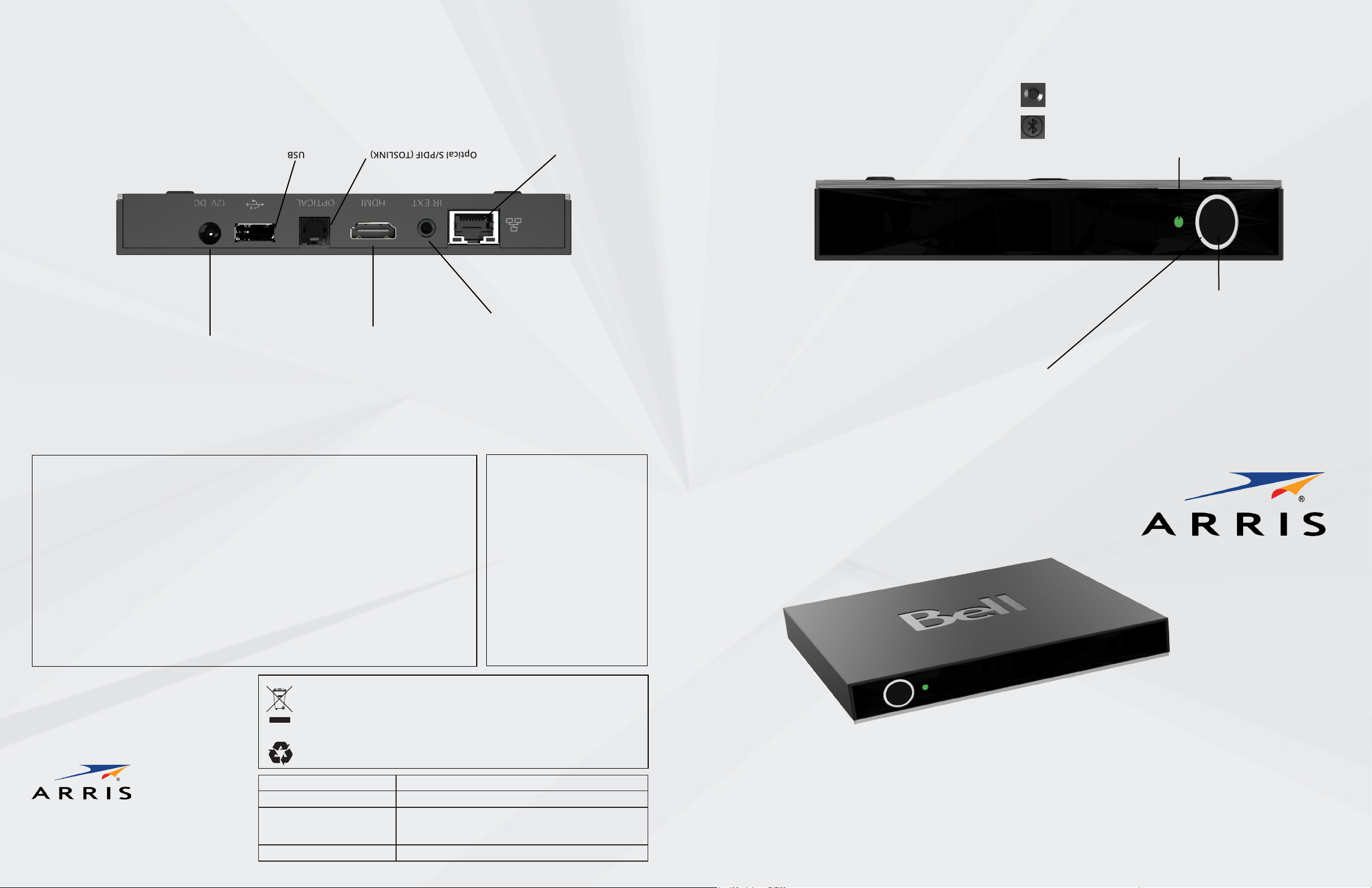
provider.
instructions from your service
devices according to the
For connection to external
USB
home cinema receiver.
you want to connect digital audio to a
if your TV does not have HDMI or if
equipment. Use this connector only
For connection to TV set or audio
Optical S/PDIF (TOSLINK)
available.
when no Wi-Fi network is
For broadband connection
ETHERNET
Bottom of Set-Top Box: Reset button
Right-Side Panel: Bluetooth pairing button
NOT SHOWN
• Pulsing Purple: Firmware updating
• Blinking Red: Wi-Fi and Ethernet links are down
• Red: Wi-Fi link is down
• Amber: Wi-Fi strength is poor
• White: Network connection established
LINK LED
video and digital audio).
supply included in the package.
For connection to the power
POWER
© 2018 ARRIS Enterprises, LLC. All rights reserved. No part of this publication may be reproduced in any form or by any
means or used to make any derivative work (such as translation, transformation, or adaptation) without written permission
from ARRIS Enterprises, Inc. (“ARRIS”). ARRIS reserves the right to revise this publication and to make changes in content
from time to time without obligation on the part of ARRIS to provide notication of such revision or change. ARRIS and the
ARRIS logo are all trademarks of ARRIS Enterprises, Inc. Other trademarks and trade names may be used in this document
to refer to either the entities claiming the marks and the names of their products. ARRIS disclaims proprietary interest in
the marks and names of others.
Manufactured under license from Dolby Laboratories. Dolby, Dolby Audio, Pro Logic and the double-D symbol are
registered trademarks of Dolby Laboratories.
The Bluetooth® word mark and logos are registered trademarks owned by Bluetooth SIG, Inc. and any use of such marks
by ARRIS is under license.
ARRIS provides this guide without warranty of any kind, implied or expressed, including, but not limited to, the implied
warranties of merchantability and tness for a particular purpose. ARRIS may make improvements or changes in the
product(s) described in this manual at any time. The capabilities, system requirements and/or compatibility with third-party
products described herein are subject to change without notice. This installation guide is produced by the manufacturer
in the English language. Operators may elect to translate the installation guide. Any translated version of the installation
guide is created purely for the convenience of the operator and end user, and the English language version is controlling
and shall prevail. ARRIS hereby disclaims all liability for any translated versions of the installation guide created by an operator, for but not limited to, the content of any translated installation guide, the accuracy of the translation and any issues
arising as a result of the translated installation guide, whether they be of an end user nature, legal nature or otherwise.
& Standard Denition digital
For connection to TV set (High
HDMI
Open Source Software Information
For instructions on how to obtain a copy
of any source code being made publicly
available by ARRIS related to software
used in this ARRIS product you may send
your request in writing to:
ARRIS
Software Pedigree Operations
2450 Walsh Avenue
Santa Clara, CA 95051
USA
The ARRIS website
opensource.arrisi.com
also contains information regarding use
of open source. ARRIS has created the
opensource.arris.com site to serve as a
portal for interaction with the software
community-at-large.
components by remote (not included).
accessory to this port to enable control of
or equipment closet, connect an IR extender
doors or walls in an entertainment cabinet
When components are hidden behind closed
IR Extender Port
Rear View
• Red: Power on/Initialization/Firmware load failure
• Blinking Amber: System upgrade in progress
• Amber: Backup rmware loading
• White: Power on/Ready
• Blinking Blue: Firmware loading
• Blue: Powering on/Initial bootup
• O: Standby/Sleep
POWER RING LED
hardware reset
• Press for more than 5 seconds:
between standby and On mode
• Press for less than 5 seconds: toggle
POWER/STANDBY BUTTON
Front/Side/Bottom View
VIP6102W OVERVIEW
3871 Lakeeld Drive
Suwanee, GA 30024
USA
www.arris.com
Caring for the Environment by Recycling
When you see this symbol on an ARRIS product, do not dispose of the product with
residential or commercial waste. Some countries or regions, such as the European
Union, have set up systems to collect and recycle electrical and electronic waste
items. Contact your local authorities for information about practices established for
your region.
Please recycle product packaging and this document.
Ambient operating temperature 32-104° F at 0-95% non condensing humidity.
Voltage 100-120 V ~, 50-60 Hz
Power supply unit This Class III product, VIP6102W, shall be powered by the
Limited Power Supply that is provided together with the
product.
Maximum power consumption 13 W
612776-002-a
VIP6102W
Installation Guide
Page 2
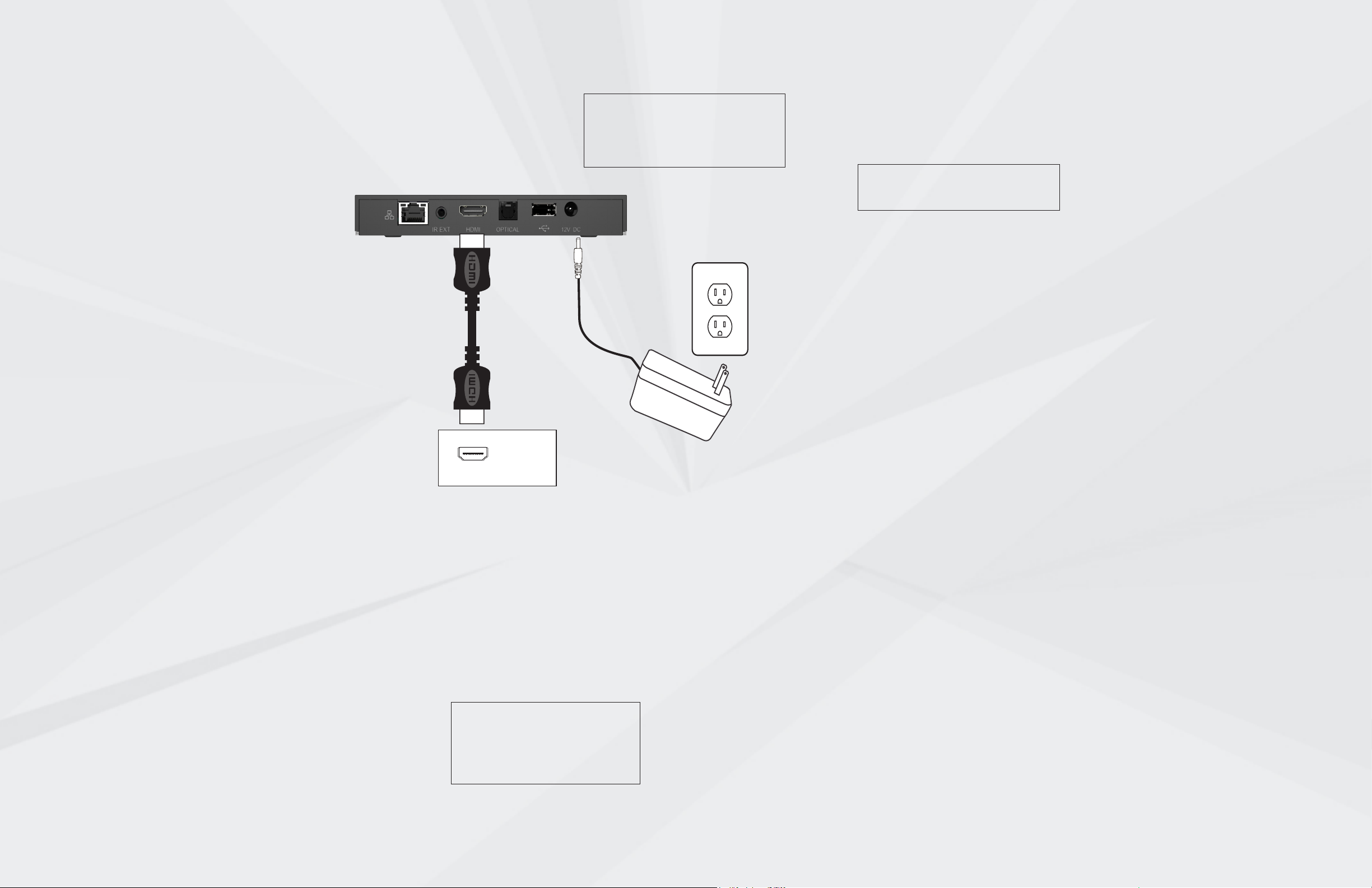
1 Placement
Never place the set-top box on top of or close to
any heat sources such as other electronic devices.
Doing so will reduce life time and may cause
irreparable damage or malfunction. Note that the
ambient temperature must be below 104° F. Be
sure to maintain necessary space around the settop box to allow for proper ventilation. Never use
the set-top box outside.
The set-top box is designed to stand on a
horizontal surface. .
This product package can include a Bluetooth®
Smart remote control which makes it possible
to place the set-top box in a hidden position
without line-of-sight from the remote control.
The set-top box also includes a front panel
mounted IR receiver for use with multi-remote
control brands other than ARRIS. When using an
IR remote control line-of-sight between the front
side of the set-top box and the remote control
is still required. Modern at screen TV sets and
low energy lamps emit light that in some cases
may interfere with the IR signal used by remote
controls.
Note that metallic surfaces and objects can
interfere with the operation of Wi-Fi and/or
Bluetooth® wireless technology.
If the remote control is not working properly, try
altering the position of the set-top box relative to
the remote control.If the Wi-Fi connection is not
working properly, try altering the position of the
set-top box relative to the Wi-Fi access point.
2 Connect to the TV set
Connect an HDMI cable between the set-top box
and the HDMI connector on the TV set. This is
the preferred method and no other video/audio
connection is needed when HDMI is used.
To display the picture from the set-top box,
the TV set must be switched to the correct
external input. This is either done automatically
or manually, using a button on the TV remote
control. See your TV user’s guide for instructions.
1
2
3 Connect to power
Connect the power supply to the DC jack on the
set-top box and to a power outlet.
NOTE:
Do not use any power supply other than the
one supplied with the product. Doing so may
cause re or seriously damage the set-top
box.
3
4 Prepare the remote
control
Insert the batteries in the remote control.
On rst use, press the Bluetooth pairing button
(right side of set-top box). Translucent ring on
front panel will blink white to indicate pairing is in
process. When pairing is complete, the ring will
display solid white.
NOTE: For further information about using
your Remote Control Unit, consult the Remote
Control Unit’s User Manual.
5 Connect to your Wi-Fi
broadband
Programs and services for the VIP6102W are
transmitted over the air from a wireless Access
Point. The Access Point, in turn, is connected to
your home network gateway device. The Access
point uses Wi-Fi Protected Setup (WPS) to identify,
authorize, and manage trac to and from its client devices.
Register the VIP6102W with the Access Point
Before your VIP6102W can receive any programming, it must be registered as an authorized
device with the Access Point. Run the WPS procedure as follows.
1. When the VIP6102W starts up, a prompt will
appear on your TV screen asking if you wish to
connect.
2. On the Access Point, press the WPS button to
activate the WPS process. Consult your Access
point User Manual for additional information, as
necessary.
3. On the remote control unit, press the OK or
Select button.
4. An icon appears on the TV screen, indicating
that the connection sequence is in process. LED
#2 will ash red while connection is in process,
briey ash green then turn to solid green until
the WPS process is complete. At this time, three
horizontal dots appear on the TV screen indicating the connection is successful.
Connect video/audio with HDMI through a
home theater system or HiFi equipment
Choose from below the option that best
ts your system conguration.
1. Digital audio equipment with HDMI
input: Connect the HDMI cable from the
set-top box to the home theater receiver,
and the home theater receiver HDMI
output to the TV set.
2. Digital audio equipment without HDMI
input: Connect the HDMI cable from the
set-top box to the TV set and an optical
Toslink to Toslink cable from the set-top
box A/V output to the home theater
receiver.
Note: you may have to change your
settings for the TV set to ensure the
digital output is properly transmitted
from the TV set.
INSTALLATION OPTIONS
3. Analog audio equipment: Connect
an HDMI cable from the set-top box
to the TV set and a 3.5 mm to 3xRCA
audio/video cable in one end to the A/V
connector of the set-top box and the
other end with 2xRCA to your audio
equipment.
Connect video/audio to the TV set without
HDMI
If your TV does not have HDMI you can
connect a 3.5 mm to 3xRCA audio/
video cable from the A/V jack on the
set-top box to the video and R+L audio
connectors on the TV set. (Connectors
are normally color coded: White = Left
audio, Red = Right audio, Yellow = Video.)
TV
Connect to broadband via Ethernet
If you do not have a Wi-Fi network in your
home or if the Wi-Fi network is out of
reach or unsuitable for video distribution,
connect an Ethernet cable between the
set-top box and the router/modem or
the Ethernet wall connector as indicated
by your broadband operator. Once
connected, remove and reinsert the
power cable to restart the set-top box.
NOTE:
The set of cables and other
accessories supplied by your service
provider together with this product
may vary.
Innovation, Science and Economic Development Canada statement:
This device complies with Innovation, Science and Economic Development Canada’s license-exempt
RSSs. Operation is subject to the following two conditions:
(1) This device may not cause interference; and
(2) This device must accept any interference, including interference that may cause undesired
operation of the device.
Le présent appareil est conforme aux CNR d’Industrie Canada applicables aux appareils radio
exempts de licence. L’exploitation est autorisée aux deux conditions suivantes:
1) l’appareil ne doit pas produire de brouillage;
2) l’utilisateur de l’appareil doit accepter tout brouillage radioélectrique subi, même si le brouillage
est susceptible d’en compromettre le fonctionnement.
Caution:
(i) the device for operation in the band 5150–5250 MHz is only for indoor use to reduce the potential
for harmful interference to co-channel mobile satellite systems;
(ii) for devices with detachable antenna(s), the maximum antenna gain permitted for devices in the
bands 5250-5350 MHz and 5470-5725 MHz shall be such that the equipment still complies with the
e.i.r.p. limit;
(iii) for devices with detachable antenna(s), the maximum antenna gain permitted for devices in the
band 5725-5850 MHz shall be such that the equipment still complies with the e.i.r.p. limits specied
for point-to-point and non-point-to-point operation as appropriate; and
Operations in the 5.25-5.35GHz band are restricted to indoor usage only.
Avertissement:
(i) les dispositifs fonctionnant dans la bande de 5150 à 5250MHz sont réservés uniquement pour
une utilisation à l’intérieur an de réduire les risques de brouillage préjudiciable aux systèmes de
satellites mobiles utilisant les mêmes canaux;
(ii) pour les dispositifs munis d’antennes amovibles, le gain maximal d’antenne permis pour les
dispositifs utilisant les bandes de 5250 à 5350MHz et de 5470 à 5725 MHz doit être conforme à la
limite de la p.i.r.e;
(iii) pour les dispositifs munis d’antennes amovibles, le gain maximal d’antenne permis (pour les
dispositifs utilisant la bande de 5725 à 5850 MHz) doit être conforme à la limite de la p.i.r.e. spéciée
pour l’exploitation point à point et l’exploitation non point à point, selon le cas;
Les opérations dans la bande de 5.25-5.35GHz sont limités à un usage intérieur seulement.
Radiation Exposure Statement:
This equipment complies with Canada radiation exposure limits set forth for an uncontrolled
environment. This equipment should be installed and operated with minimum distance 20cm
between the radiator & your body.
5. You have now established a secure wireless
connection between the Access Point and your
VIP6102W.
Déclaration d’exposition aux radiations:
Cet équipement est conforme Canada limites d’exposition aux radiations dans un environnement
non contrôlé. Cet équipement doit être installé et utilisé à distance minimum de 20cm entre le
radiateur et votre corps.
CANADIAN COMPLIANCE
This Class B digital apparatus meets all requirements of the Canadian Interference Causing
Equipment Regulations and CAN ICES-3 (B)/ NMB-3(B). Cet appareil numérique de la classe B
respects toutes les exigences du Règlement sur le matériel brouilleur du Canada et CAN ICES-3 (B)/
NMB-3(B).
Federal Communication Commission Interference Statement
This device complies with Part 15 of the FCC Rules. Operation is subject to the following two
conditions: (1) This device may not cause harmful interference, and (2) this device must accept any
interference received, including interference that may cause undesired operation.
This equipment has been tested and found to comply with the limits for a Class B digital device,
pursuant to Part 15 of the FCC Rules. These limits are designed to provide reasonable protection
against harmful interference in a residential installation. This equipment generates, uses and can
radiate radio frequency energy and, if not installed and used in accordance with the instructions,
may cause harmful interference to radio communications. However, there is no guarantee that
interference will not occur in a particular installation. If this equipment does cause harmful
interference to radio or television reception, which can be determined by turning the equipment o
and on, the user is encouraged to try to correct the interference by one of the following measures:
-Reorient or relocate the receiving antenna.
-Increase the separation between the equipment and receiver.
-Connect the equipment into an outlet on a circuit dierent from that to which the receiver is
connected.
-Consult the dealer or an experienced radio/TV technician for help.
FCC Caution: Any changes or modications not expressly approved by the party responsible for
compliance could void the user’s authority to operate this equipment.
This transmitter must not be co-located or operating in conjunction with any other antenna or
transmitter.
Operations in the 5.15-5.25GHz band are restricted to indoor usage only.
Radiation Exposure Statement:
This equipment complies with FCC radiation exposure limits set forth for an uncontrolled
environment. This equipment should be installed and operated with minimum distance 20cm
between the radiator & your body.
© 2018 ARRIS Enterprises, LLC. All rights reserved.
Page 3

Bottom of Set-Top Box: Reset button
provider.
instructions from your service
devices according to the
For connection to external
USB
supply included in the package.
For connection to the power
POWER
home cinema receiver.
you want to connect digital audio to a
if your TV does not have HDMI or if
equipment. Use this connector only
For connection to TV set or audio
Optical S/PDIF (TOSLINK)
video and digital audio).
& Standard Denition digital
For connection to TV set (High
HDMI
available.
when no Wi-Fi network is
For broadband connection
ETHERNET
components by remote (not included).
accessory to this port to enable control of
or equipment closet, connect an IR extender
doors or walls in an entertainment cabinet
When components are hidden behind closed
IR Extender Port
Rear View
Right-Side Panel: Bluetooth pairing button
NOT SHOWN
• Indicates recording when lit
RECORDING LED
• Flashing White: Bluetooth pairing in process
• Blinking White: RCU command received (IR or Bluetooth)
• Solid White: Power on
TRANSLUCENT RING
• Pulsing Purple: Firmware updating
• Solid Amber: Poor signal (Wi-Fi signal strength)
• Flashing Green: Seeking WAN IP
• Solid Green: WAN IP obtained
• Flashing Red: No Wi-Fi connection
LINK LED
hardware reset
• Press for more than 5 seconds:
between standby and On mode
• Press for less than 5 seconds: toggle
POWER/STANDBY BUTTON
Front/Side/Bottom
VIP6102W OVERVIEW
© 2018 ARRIS Enterprises, LLC. All rights reserved. No part of this publication may be reproduced in any form or by any
means or used to make any derivative work (such as translation, transformation, or adaptation) without written permission
from ARRIS Enterprises, Inc. (“ARRIS”). ARRIS reserves the right to revise this publication and to make changes in content
from time to time without obligation on the part of ARRIS to provide notication of such revision or change. ARRIS and the
ARRIS logo are all trademarks of ARRIS Enterprises, Inc. Other trademarks and trade names may be used in this document
to refer to either the entities claiming the marks and the names of their products. ARRIS disclaims proprietary interest in
the marks and names of others.
Manufactured under license from Dolby Laboratories. Dolby, Dolby Audio, Pro Logic and the double-D symbol are
registered trademarks of Dolby Laboratories.
The Bluetooth® word mark and logos are registered trademarks owned by Bluetooth SIG, Inc. and any use of such marks
by ARRIS is under license.
ARRIS provides this guide without warranty of any kind, implied or expressed, including, but not limited to, the implied
warranties of merchantability and tness for a particular purpose. ARRIS may make improvements or changes in the
product(s) described in this manual at any time. The capabilities, system requirements and/or compatibility with third-party
products described herein are subject to change without notice. This installation guide is produced by the manufacturer
in the English language. Operators may elect to translate the installation guide. Any translated version of the installation
guide is created purely for the convenience of the operator and end user, and the English language version is controlling
and shall prevail. ARRIS hereby disclaims all liability for any translated versions of the installation guide created by an operator, for but not limited to, the content of any translated installation guide, the accuracy of the translation and any issues
arising as a result of the translated installation guide, whether they be of an end user nature, legal nature or otherwise.
Caring for the Environment by Recycling
When you see this symbol on an ARRIS product, do not dispose of the product with
residential or commercial waste. Some countries or regions, such as the European
Union, have set up systems to collect and recycle electrical and electronic waste
items. Contact your local authorities for information about practices established for
your region.
Please recycle product packaging and this document.
Ambient operating temperature 32-104° F at 0-95% non condensing humidity.
Voltage 100-120 V ~, 50-60 Hz
3871 Lakeeld Drive
Suwanee, GA 30024
USA
www.arris.com
Power supply unit This Class III product, VIP6102W, shall be powered by the
Limited Power Supply that is provided together with the
product.
Maximum power consumption 13 W
Open Source Software Information
For instructions on how to obtain a copy
of any source code being made publicly
available by ARRIS related to software
used in this ARRIS product you may send
your request in writing to:
ARRIS
Software Pedigree Operations
2450 Walsh Avenue
Santa Clara, CA 95051
USA
The ARRIS website
opensource.arrisi.com
also contains information regarding use
of open source. ARRIS has created the
opensource.arris.com site to serve as a
portal for interaction with the software
community-at-large.
04/2018
612776-001-b
VIP6102W
Installation Guide
Page 4

1 Placement
Never place the set-top box on top of or close to
any heat sources such as other electronic devices.
Doing so will reduce life time and may cause
irreparable damage or malfunction. Note that the
ambient temperature must be below 104° F. Be
sure to maintain necessary space around the settop box to allow for proper ventilation. Never use
the set-top box outside.
The set-top box is designed to stand on a
horizontal surface. .
This product package can include a Bluetooth®
Smart remote control which makes it possible
to place the set-top box in a hidden position
without line-of-sight from the remote control.
The set-top box also includes a front panel
mounted IR receiver for use with multi-remote
control brands other than ARRIS. When using an
IR remote control line-of-sight between the front
side of the set-top box and the remote control
is still required. Modern at screen TV sets and
low energy lamps emit light that in some cases
may interfere with the IR signal used by remote
controls.
Note that metallic surfaces and objects can
interfere with the operation of Wi-Fi and/or
Bluetooth® wireless technology.
If the remote control is not working properly, try
altering the position of the set-top box relative to
the remote control.If the Wi-Fi connection is not
working properly, try altering the position of the
set-top box relative to the Wi-Fi access point.
2 Connect to the TV set
Connect an HDMI cable between the set-top box
and the HDMI connector on the TV set. This is
the preferred method and no other video/audio
connection is needed when HDMI is used.
To display the picture from the set-top box,
the TV set must be switched to the correct
external input. This is either done automatically
or manually, using a button on the TV remote
control. See your TV user’s guide for instructions.
1
2
3 Connect to power
Connect the power supply to the DC jack on the
set-top box and to a power outlet.
NOTE:
Do not use any power supply other than the
one supplied with the product. Doing so may
cause re or seriously damage the set-top
box.
3
4 Prepare the remote
control
Insert the batteries in the remote control.
On rst use, press the Bluetooth pairing button
(right side of set-top box). Translucent ring on
front panel will blink white to indicate pairing is in
process. When pairing is complete, the ring will
display solid white.
NOTE: For further information about using
your Remote Control Unit, consult the Remote
Control Unit’s User Manual.
5 Connect to your Wi-Fi
broadband
Programs and services for the VIP6102W are
transmitted over the air from a wireless Access
Point. The Access Point, in turn, is connected to
your home network gateway device. The Access
point uses Wi-Fi Protected Setup (WPS) to identify,
authorize, and manage trac to and from its client devices.
Register the VIP6102W with the Access Point
Before your VIP6102W can receive any programming, it must be registered as an authorized
device with the Access Point. Run the WPS procedure as follows.
1. When the VIP6102W starts up, a prompt will
appear on your TV screen asking if you wish to
connect.
2. On the Access Point, press the WPS button to
activate the WPS process. Consult your Access
point User Manual for additional information, as
necessary.
3. On the remote control unit, press the OK or
Select button.
4. An icon appears on the TV screen, indicating
that the connection sequence is in process. LED
#2 will ash red while connection is in process,
briey ash green then turn to solid green until
the WPS process is complete. At this time, three
horizontal dots appear on the TV screen indicating the connection is successful.
Connect video/audio with HDMI through a
home theater system or HiFi equipment
Choose from below the option that best
ts your system conguration.
1. Digital audio equipment with HDMI
input: Connect the HDMI cable from the
set-top box to the home theater receiver,
and the home theater receiver HDMI
output to the TV set.
2. Digital audio equipment without HDMI
input: Connect the HDMI cable from the
set-top box to the TV set and an optical
Toslink to Toslink cable from the set-top
box A/V output to the home theater
receiver.
Note: you may have to change your
settings for the TV set to ensure the
digital output is properly transmitted
from the TV set.
INSTALLATION OPTIONS
3. Analog audio equipment: Connect
an HDMI cable from the set-top box
to the TV set and a 3.5 mm to 3xRCA
audio/video cable in one end to the A/V
connector of the set-top box and the
other end with 2xRCA to your audio
equipment.
Connect video/audio to the TV set without
HDMI
If your TV does not have HDMI you can
connect a 3.5 mm to 3xRCA audio/
video cable from the A/V jack on the
set-top box to the video and R+L audio
connectors on the TV set. (Connectors
are normally color coded: White = Left
audio, Red = Right audio, Yellow = Video.)
TV
Connect to broadband via Ethernet
If you do not have a Wi-Fi network in your
home or if the Wi-Fi network is out of
reach or unsuitable for video distribution,
connect an Ethernet cable between the
set-top box and the router/modem or
the Ethernet wall connector as indicated
by your broadband operator. Once
connected, remove and reinsert the
power cable to restart the set-top box.
NOTE:
The set of cables and other
accessories supplied by your service
provider together with this product
may vary.
Innovation, Science and Economic Development Canada statement:
This device complies with Innovation, Science and Economic Development Canada’s license-exempt
RSSs. Operation is subject to the following two conditions:
(1) This device may not cause interference; and
(2) This device must accept any interference, including interference that may cause undesired
operation of the device.
Le présent appareil est conforme aux CNR d’Industrie Canada applicables aux appareils radio
exempts de licence. L’exploitation est autorisée aux deux conditions suivantes:
1) l’appareil ne doit pas produire de brouillage;
2) l’utilisateur de l’appareil doit accepter tout brouillage radioélectrique subi, même si le brouillage
est susceptible d’en compromettre le fonctionnement.
Caution:
(i) the device for operation in the band 5150–5250 MHz is only for indoor use to reduce the potential
for harmful interference to co-channel mobile satellite systems;
(ii) for devices with detachable antenna(s), the maximum antenna gain permitted for devices in the
bands 5250-5350 MHz and 5470-5725 MHz shall be such that the equipment still complies with the
e.i.r.p. limit;
(iii) for devices with detachable antenna(s), the maximum antenna gain permitted for devices in the
band 5725-5850 MHz shall be such that the equipment still complies with the e.i.r.p. limits specied
for point-to-point and non-point-to-point operation as appropriate; and
Operations in the 5.25-5.35GHz band are restricted to indoor usage only.
Avertissement:
(i) les dispositifs fonctionnant dans la bande de 5150 à 5250MHz sont réservés uniquement pour
une utilisation à l’intérieur an de réduire les risques de brouillage préjudiciable aux systèmes de
satellites mobiles utilisant les mêmes canaux;
(ii) pour les dispositifs munis d’antennes amovibles, le gain maximal d’antenne permis pour les
dispositifs utilisant les bandes de 5250 à 5350MHz et de 5470 à 5725 MHz doit être conforme à la
limite de la p.i.r.e;
(iii) pour les dispositifs munis d’antennes amovibles, le gain maximal d’antenne permis (pour les
dispositifs utilisant la bande de 5725 à 5850 MHz) doit être conforme à la limite de la p.i.r.e. spéciée
pour l’exploitation point à point et l’exploitation non point à point, selon le cas;
Les opérations dans la bande de 5.25-5.35GHz sont limités à un usage intérieur seulement.
Radiation Exposure Statement:
This equipment complies with Canada radiation exposure limits set forth for an uncontrolled
environment. This equipment should be installed and operated with minimum distance 20cm
between the radiator & your body.
5. You have now established a secure wireless
connection between the Access Point and your
VIP6102W.
Déclaration d’exposition aux radiations:
Cet équipement est conforme Canada limites d’exposition aux radiations dans un environnement
non contrôlé. Cet équipement doit être installé et utilisé à distance minimum de 20cm entre le
radiateur et votre corps.
CANADIAN COMPLIANCE
This Class B digital apparatus meets all requirements of the Canadian Interference Causing
Equipment Regulations and CAN ICES-3 (B)/ NMB-3(B). Cet appareil numérique de la classe B
respects toutes les exigences du Règlement sur le matériel brouilleur du Canada et CAN ICES-3 (B)/
NMB-3(B).
Federal Communication Commission Interference Statement
This device complies with Part 15 of the FCC Rules. Operation is subject to the following two
conditions: (1) This device may not cause harmful interference, and (2) this device must accept any
interference received, including interference that may cause undesired operation.
This equipment has been tested and found to comply with the limits for a Class B digital device,
pursuant to Part 15 of the FCC Rules. These limits are designed to provide reasonable protection
against harmful interference in a residential installation. This equipment generates, uses and can
radiate radio frequency energy and, if not installed and used in accordance with the instructions,
may cause harmful interference to radio communications. However, there is no guarantee that
interference will not occur in a particular installation. If this equipment does cause harmful
interference to radio or television reception, which can be determined by turning the equipment o
and on, the user is encouraged to try to correct the interference by one of the following measures:
-Reorient or relocate the receiving antenna.
-Increase the separation between the equipment and receiver.
-Connect the equipment into an outlet on a circuit dierent from that to which the receiver is
connected.
-Consult the dealer or an experienced radio/TV technician for help.
FCC Caution: Any changes or modications not expressly approved by the party responsible for
compliance could void the user’s authority to operate this equipment.
This transmitter must not be co-located or operating in conjunction with any other antenna or
transmitter.
Operations in the 5.15-5.25GHz band are restricted to indoor usage only.
Radiation Exposure Statement:
This equipment complies with FCC radiation exposure limits set forth for an uncontrolled
environment. This equipment should be installed and operated with minimum distance 20cm
between the radiator & your body.
© 2018 ARRIS Enterprises, LLC. All rights reserved.
