Page 1
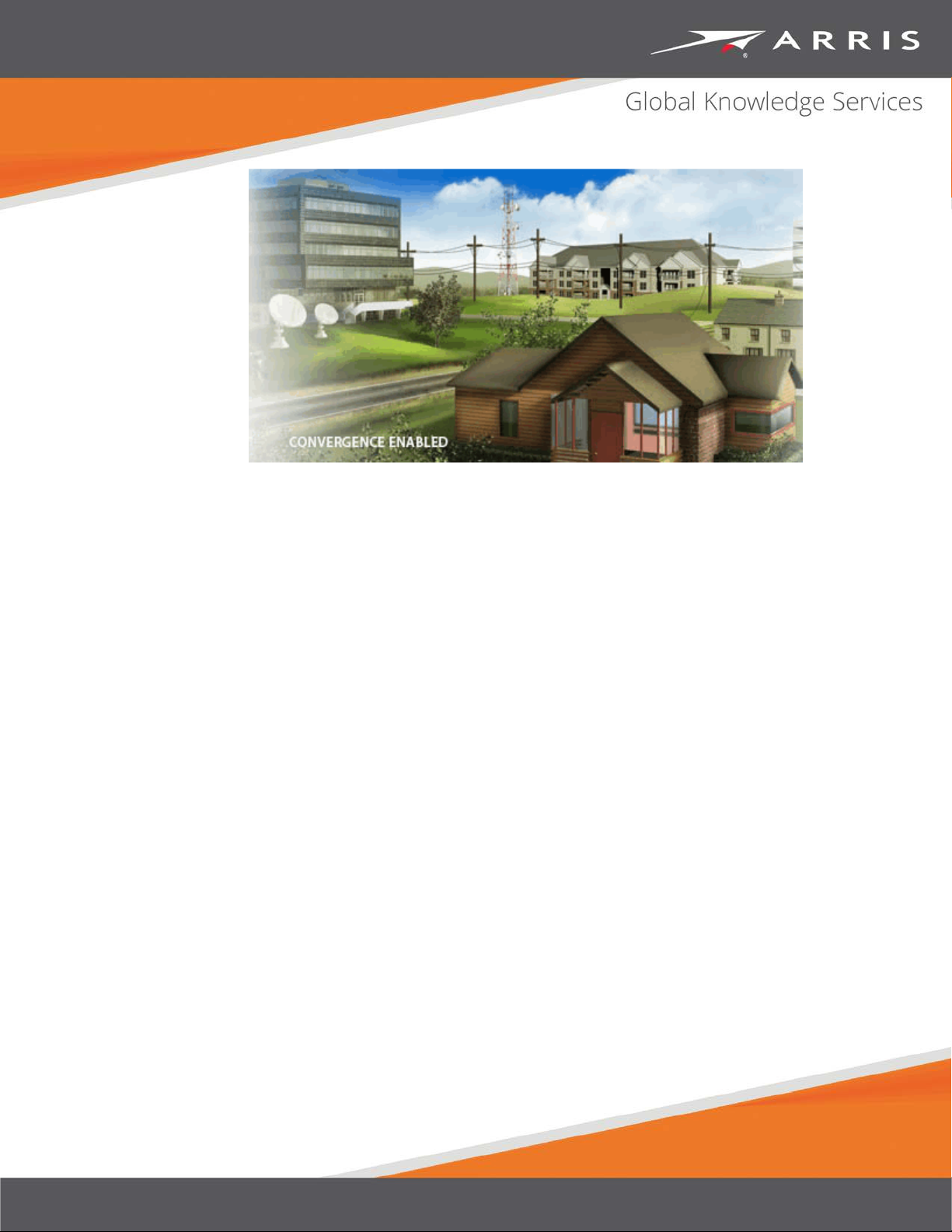
Touchstone TG2492 Telephony
Gateway
User Guide
Release 24 STANDARD 1.2 April 2016
April 2016
Page 2
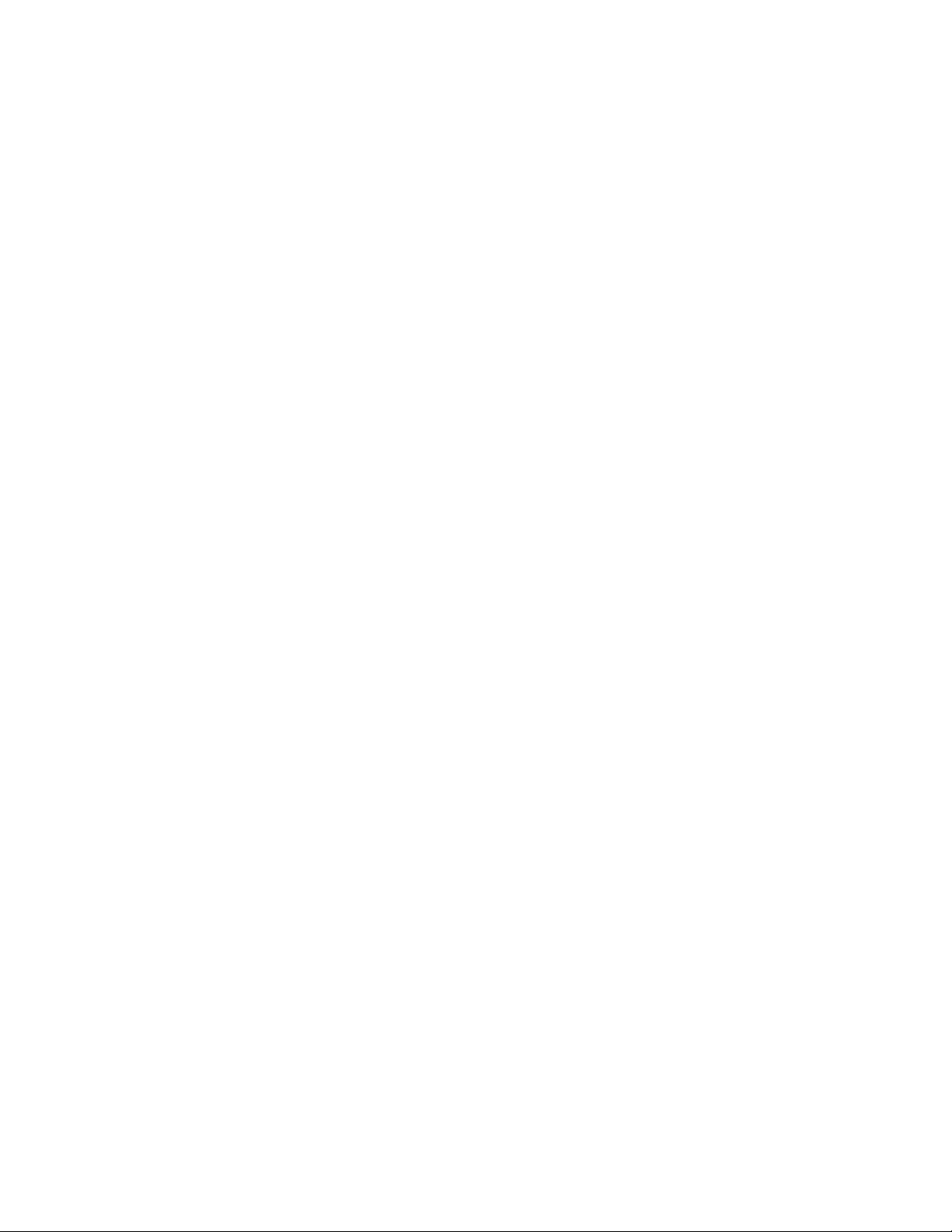
Touchstone TG2492 Telephony Gateway User Guide
Release 24 STANDARD 1.2
ARRIS Copyrights and Trademarks
© ARRIS Enterprises, LLC, 2015-2016. All Rights Reserved. No part of this publication may be
reproduced in any form or by any means or used to make any derivative work (such as
translation, transformation, or adaptation) without written permission from ARRIS
Enterprises, LLC. (“ARRIS”). ARRIS reserves the right to revise this publication and to make
changes in content from time to time without obligation on the part of ARRIS to provide
notification of such revision or change.
ARRIS and the ARRIS logo are all trademarks of ARRIS Enterprises, LLC. Other trademarks and
trade names may be used in this document to refer to either the entities claiming the marks
and the names of their products. ARRIS disclaims proprietary interest in the marks and
names of others.
ARRIS provides this guide without warranty of any kind, implied or expressed, including, but
not limited to, the implied warranties of merchantability and fitness for a particular purpose.
ARRIS may make improvements or changes in the product(s) described in this manual at any
time.
The capabilities, system requirements and/or compatibility with third-party products
described herein are subject to change without notice.
Patent Notice
Protected under one or more of the following U.S. patents: http://www.arris.com/legal
Other patents pending.
Page 3
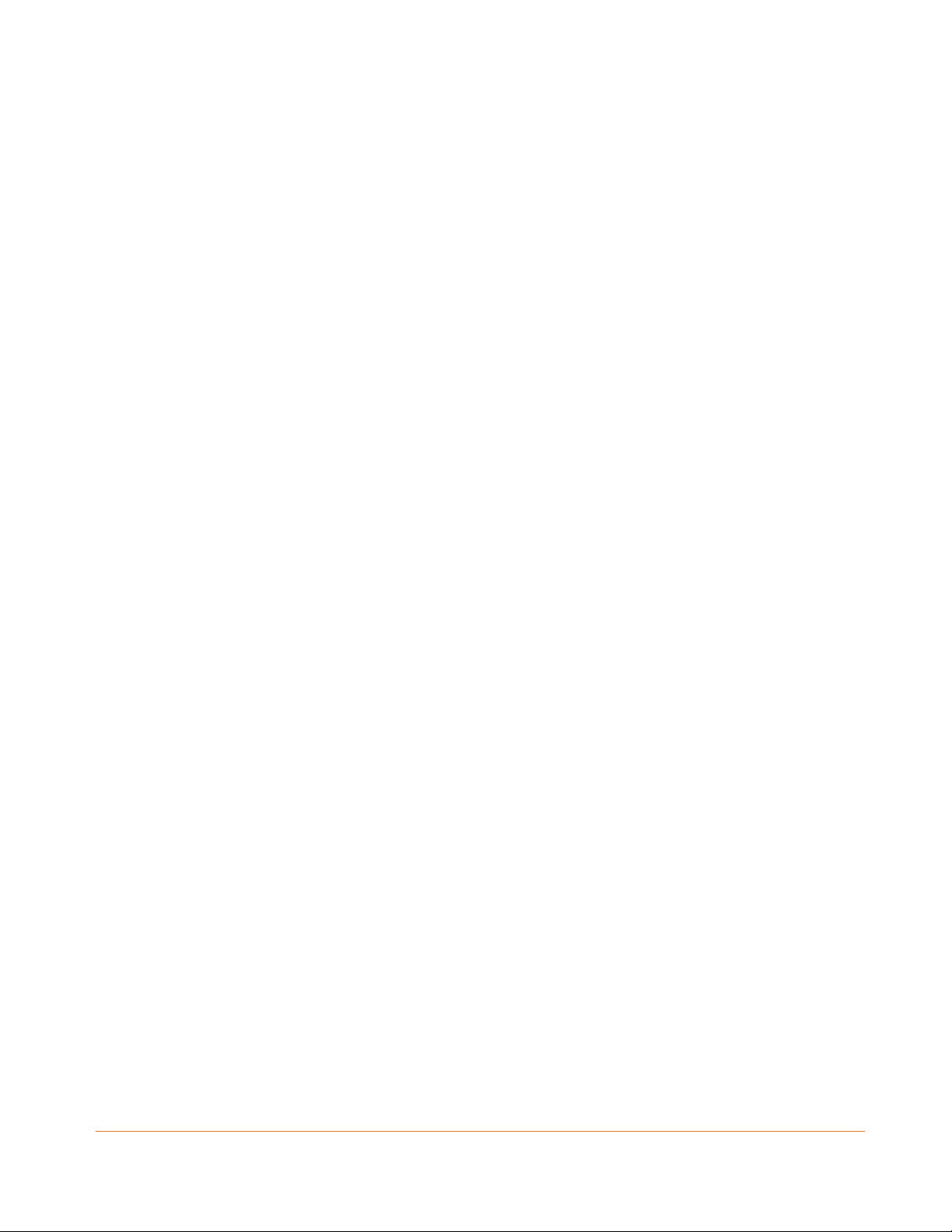
Table of Contents
1. Safety Requirements ............................................................................................... 5
European Compliance ........................................................................................................ 6
Energy Consumption ................................................................................................. 7
2.
Overview ................................................................................................................ 8
Introduction ....................................................................................................................... 8
Getting Support ................................................................................................................. 9
3.
Getting Started ..................................................................................................... 10
About Your New Telephony Gateway ............................................................................. 10
What's in the Box ............................................................................................................. 10
Items You Need ............................................................................................................... 11
Getting Service ................................................................................................................. 12
System Requirements ...................................................................................................... 12
Recommended Hardware ....................................................................................... 13
Windows ................................................................................................................. 13
Mac OS .................................................................................................................... 13
Linux/Unix ............................................................................................................... 13
About this Manual ........................................................................................................... 14
What about Security ........................................................................................................ 14
Ethernet or Wireless? ...................................................................................................... 15
4.
Installing and Connecting your Telephony Gateway ............................................... 17
Front Panel ...................................................................................................................... 18
Rear Panel ........................................................................................................................ 19
Selecting an Installation Location .................................................................................... 20
Desktop Mounting Instructions .............................................................................. 20
Factors Affecting Wireless Range ........................................................................... 20
Connecting the Telephony Gateway ............................................................................... 22
Configuring Your Wireless Connection ............................................................................ 23
Accessing the Configuration Interface .................................................................... 24
Setting Parental Controls ................................................................................................. 25
Finding the MAC Address of a Computer ............................................................... 25
Making Your Parental Control Settings................................................................... 25
5.
Configuring Your Ethernet Connection ................................................................... 28
Requirements .................................................................................................................. 28
How to use this Chapter .................................................................................................. 28
Release 24 STANDARD 1.2 April 2016 Touchstone TG2492 Telephony Gateway User Guide
© ARRIS Enterprises, LLC, 2015-2016. All Rights Reserved. 3
Page 4
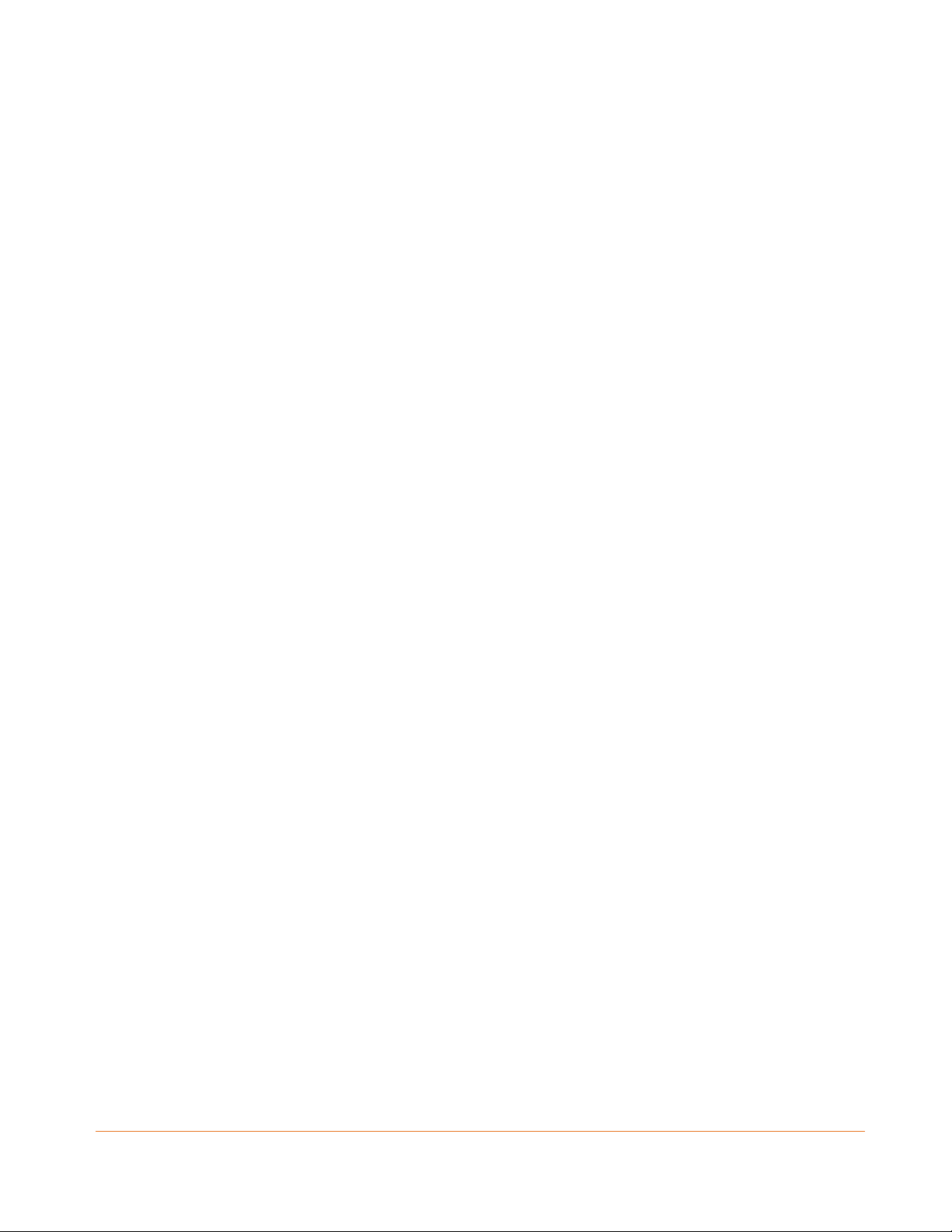
TCP/IP Configuration for Windows XP ............................................................................. 28
TCP/IP Configuration for Windows Vista ......................................................................... 29
TCP/IP Configuration for Windows 7, Windows 8, or Windows 10 ................................ 29
TCP/IP Configuration for Mac OS X ................................................................................. 30
6.
Using the Telephony Gateway ............................................................................... 31
Setting up Your Computer to Use the Telephony Gateway ............................................ 31
Indicator Lights for the TG2492 ....................................................................................... 32
Wiring Problems ..................................................................................................... 32
Patterns: Normal Operation (LAN and Telephone) ................................................ 33
Patterns: Normal Operation (WAN) ....................................................................... 33
Patterns: Startup Sequence .................................................................................... 34
Using the Reset Button ........................................................................................... 35
Resetting the Telephony Gateway to Factory Defaults .......................................... 36
7.
Troubleshooting .................................................................................................... 37
The Telephony Gateway is plugged in, but the Power light is Off .................................. 37
I'm not getting on the Internet (all connections) ............................................................ 37
I'm not getting on the Internet (Ethernet) ...................................................................... 37
I'm not getting on the Internet (Wireless)....................................................................... 38
My wireless Internet connection stops working sometimes .......................................... 38
I can get on the Internet, but everything is slow ............................................................ 38
I don't have a dial tone when I pick up the phone - why? .............................................. 38
8.
Glossary ................................................................................................................ 40
Release 24 STANDARD 1.2 April 2016 Touchstone TG2492 Telephony Gateway User Guide
© ARRIS Enterprises, LLC, 2015-2016. All Rights Reserved. 4
Page 5
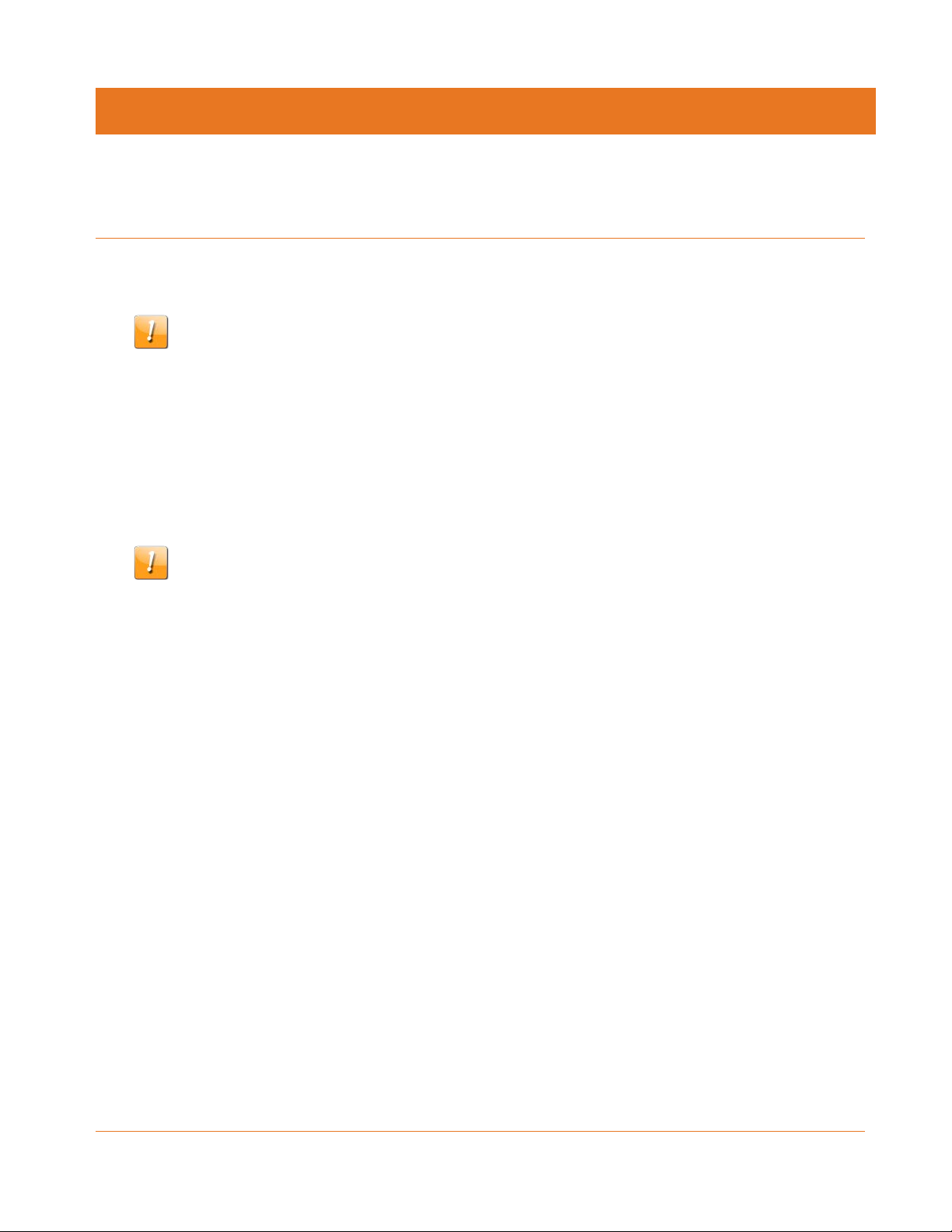
Safety Requirements
The ARRIS Telephony Gateway complies with the applicable requirements for performance,
construction, labeling, and information when used as outlined below:
CAUTION
Potential equipment damage
Potential loss of service
Connecting the Telephony Gateway to existing telephone wiring should only be performed by
a professional installer. Physical connections to the previous telephone provider must be
removed and the wiring must be checked; there must not be any voltages. Cancelation of
telephone service is not adequate. Failure to do so may result in loss of service and/or
permanent damage to the Telephony Gateway.
Chapter 1
CAUTION
Risk of shock
Mains voltages inside this unit. No user serviceable parts inside. Refer service to qualified
personnel only!
The Telephony Gateway is designed to be connected directly to a telephone.
Connecting the Telephony Gateway to the home’s existing telephone wiring should only
be performed by a professional installer.
Do not use product near water (i.e. wet basement, bathtub, sink or near a swimming pool,
etc.), to avoid risk of electrocution.
Do not use the telephone to report a gas leak in the vicinity of the leak.
The product shall be cleaned using only a damp, lint-free, cloth. No solvents or cleaning
agents shall be used.
Do not use spray cleaners or aerosols on the gateway.
Avoid using and/or connecting the equipment during an electrical storm, to avoid risk of
electrocution.
Do not locate the equipment within 6 feet (1.9 m) of a flame or ignition source (i.e. heat
registers, space heaters, fireplaces, etc.).
Use only the external AC power adapter (if provided) and power cord included with the
equipment.
Equipment should be installed near the power outlet and should be easily accessible.
Release 24 STANDARD 1.2 April 2016 Touchstone TG2492 Telephony Gateway User Guide
© ARRIS Enterprises, LLC, 2015-2016. All Rights Reserved. 5
Page 6
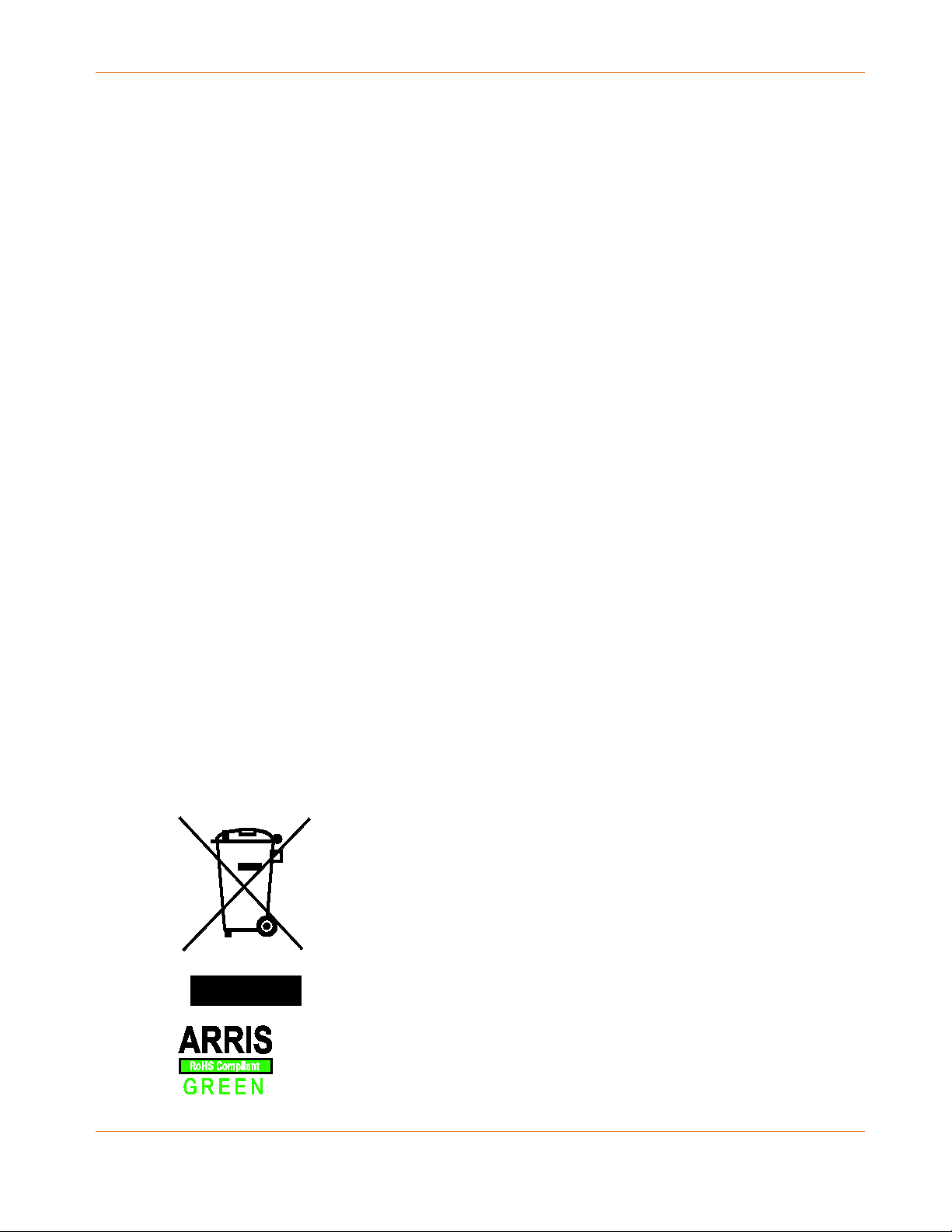
Chapter 1: Safety Requirements
The shield of the coaxial cable must be connected to earth (grounded) at the entrance to
the building in accordance with applicable national electrical installation codes. In the U.S.,
this is required by NFPA 70 (National Electrical Code) Article 820. In the European Union
and in certain other countries, CATV installation equipotential bonding requirements are
specified in IEC 60728-11, Cable networks for television signals, sound signals and
interactive services, Part 11: Safety. This equipment is intended to be installed in
accordance with the requirements of IEC 60728-11 for safe operation.
If the equipment is to be installed in an area serviced by an IT power line network, as is
found in many areas of Norway, special attention should be given that the installation is in
accordance with IEC 60728-11, in particular Annex B and Figure B.4.
In areas of high surge events or poor grounding situations and areas prone to lightning
strikes, additional surge protection may be required (i.e. PF11VNT3 from American Power
Conversion) on the AC, RF, Ethernet and Phone lines.
When the Telephony Gateway is connected to a local computer through Ethernet cables,
the computer must be properly grounded to the building/residence AC ground network.
All plug-in cards within the computer must be properly installed and grounded to the
computer frame per the manufacturer’s specifications.
Ensure proper ventilation. Position the Telephony Gateway so that air flows freely around
it and the ventilation holes on the unit are not blocked.
Do not mount the Telephony Gateway on surfaces that are sensitive to heat and/or which
may be damaged by the heat generated by the modem, its power supply, or other
accessories.
European Compliance
This product complies with the provision of the Radio and Telecommunication Terminal
Equipment (R&TTE) Directive (1999/5/EC), the Electromagnetic Compatibility (EMC) Directive
(2014/30/EU), and the Low Voltage Directive (2014/35/EU). As such, this product bears the CE
marking in accordance with the above applicable Directive(s).
A copy of the Declaration of Conformity may be obtained from: ARRIS Solutions, UK, 710
Wharfedale Rd, Winnersh, Wokingham RG41 5TP, United Kingdom.
As indicated by this symbol, disposal of this product or battery is governed
by Directive 2002/96/EC of the European Parliament and of the Council on
waste electrical and electronic equipment (WEEE). WEEE could potentially
prove harmful to the environment; as such, upon disposal of the Telephony
Gateway the Directive requires that this product must not be disposed as
unsorted municipal waste, but rather collected separately and disposed of
in accordance with local WEEE ordinances.
This product complies with directive 2002/95/EC of the European
Parliament and of the Council of 27 January 2003 on the restriction of the
Release 24 STANDARD 1.2 April 2016 Touchstone TG2492 Telephony Gateway User Guide
© ARRIS Enterprises, LLC, 2015-2016. All Rights Reserved. 6
use of certain hazardous substances (RoHS) in electrical and electronic
equipment.
Page 7
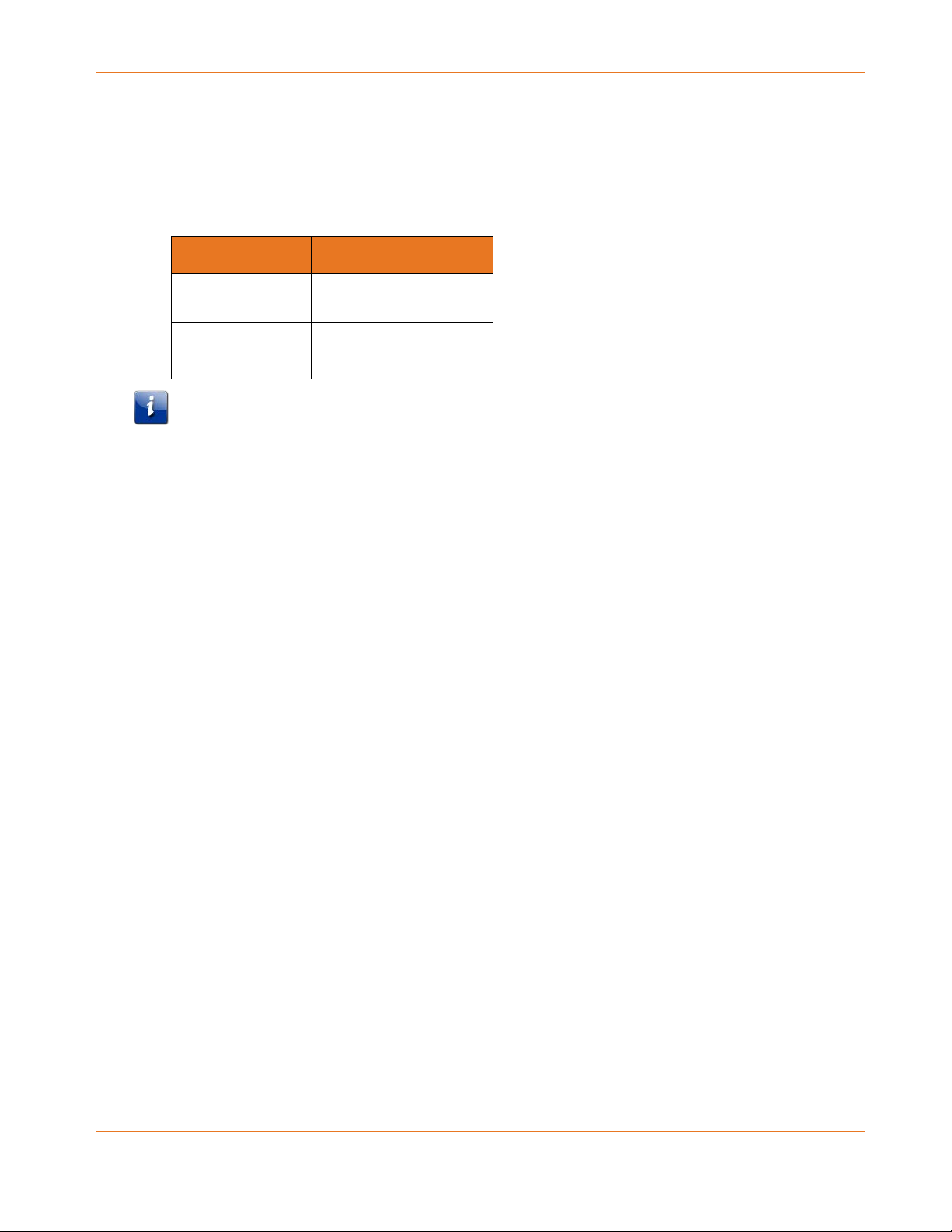
Energy Consumption
In accordance with Ecodesign Directive 2009/125/EC, this device is equipped with a power
switch. The following energy consumption figures apply (measured with a wattmeter at the
outlet):
Switch State Power Consumption
OFF 0.3 W
ON 12.0 W (idle)
15.3 W (typical)
Note: In most instances, ARRIS recommends that the power switch remain in the ON position
at all times. Turning the switch OFF disables the device, including both data service (wireless
and wired) and telephone service. Turning the switch OFF is recommended only during
vacations or similar extended absences.
Chapter 1: Safety Requirements
Release 24 STANDARD 1.2 April 2016 Touchstone TG2492 Telephony Gateway User Guide
© ARRIS Enterprises, LLC, 2015-2016. All Rights Reserved. 7
Page 8

Overview
Introduction
Get ready to experience the Internet’s express lane! Whether you’re checking out streaming
media, downloading new software, checking your email, or talking with friends on the phone,
the Touchstone TG2492 Telephony Gateway brings it all to you faster and more reliably. All
while providing toll quality Voice over IP telephone service and both wired and wireless
connectivity.
The Touchstone TG2492 Telephony Gateway provides four Ethernet connections for use as
the hub of your home/office Local Area Network (LAN). The TG2492 also provides
802.11a/b/g/n/ac wireless connectivity for enhanced mobility and versatility. In addition, the
TG2492 provides for up to two separate lines of telephone service.
Chapter 2
Release 24 STANDARD 1.2 April 2016 Touchstone TG2492 Telephony Gateway User Guide
© ARRIS Enterprises, LLC, 2015-2016. All Rights Reserved. 8
Page 9
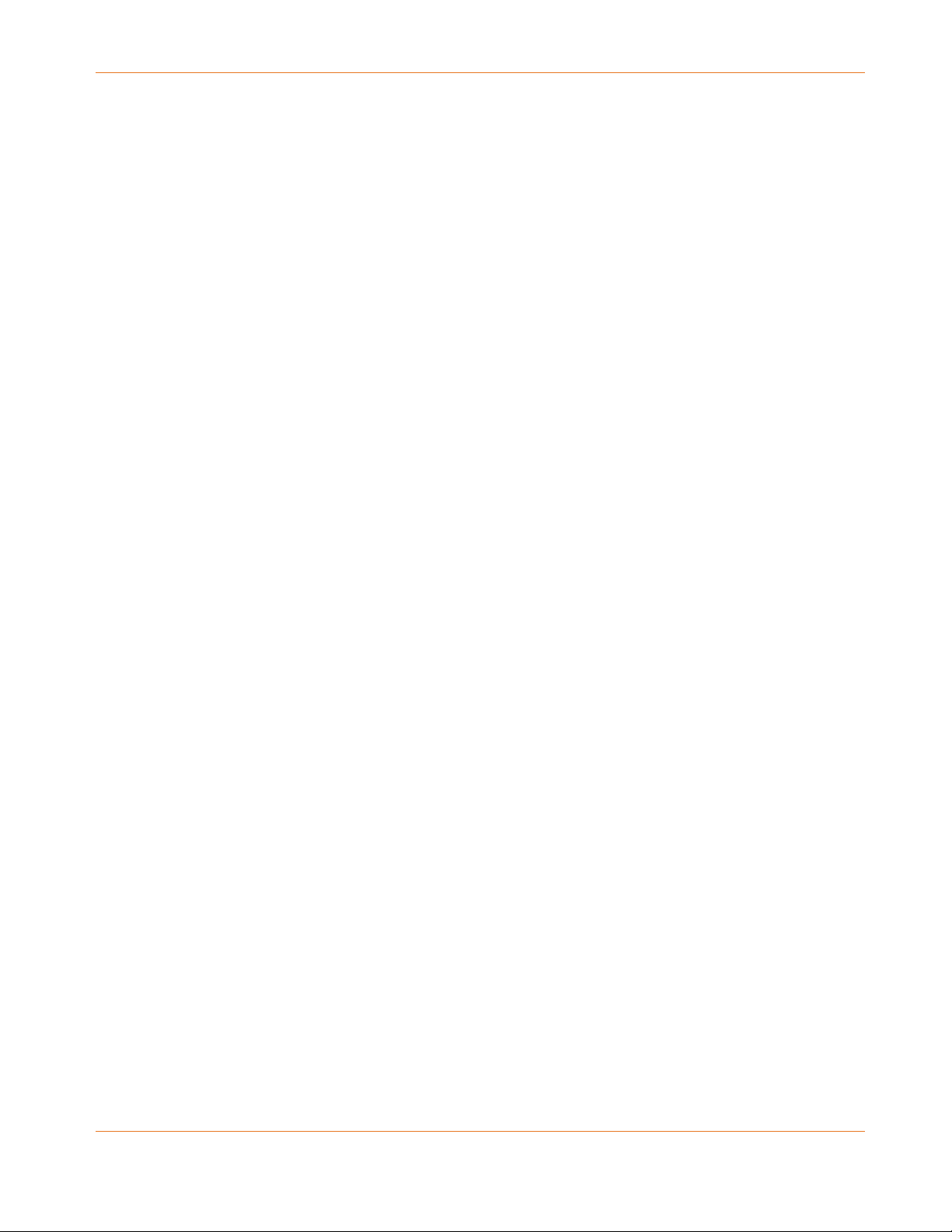
Installation is simple and your cable company will provide assistance to you for any special
requirements.
Getting Support
If you need assistance with your ARRIS product please contact your cable company.
For additional technical information and product User Guides please visit the ARRIS Support
website at
http://www.arris.com/consumers.
Chapter 2: Overview
Release 24 STANDARD 1.2 April 2016 Touchstone TG2492 Telephony Gateway User Guide
© ARRIS Enterprises, LLC, 2015-2016. All Rights Reserved. 9
Page 10
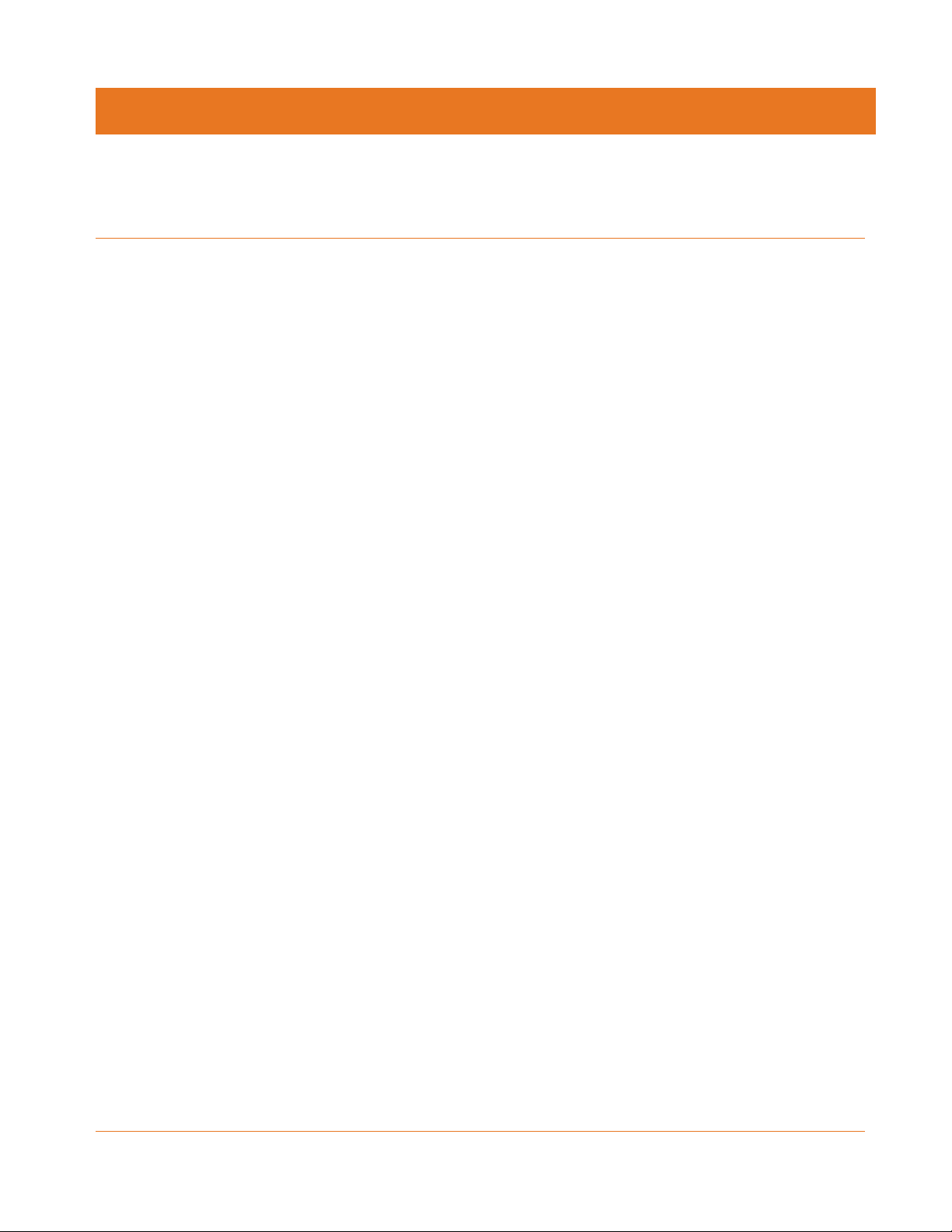
Getting Started
About Your New Telephony Gateway
The Touchstone TG2492 Telephony Gateway is DOCSIS and Euro-DOCSIS compliant with the
following features:
Speed: up to twenty four times faster than DOCSIS 2.0 cable modems.
Convenience: supports Ethernet and 802.11a/b/g/n/ac wireless connections; both can be
used simultaneously
Flexibility: provides two independent lines of telephone service as well as high speed data
Compatibility:
• Data services: DOCSIS 3.0 and Euro-DOCSIS 3.0 compliant and backward-compatible
with DOCSIS 2.0 or 1.1; supports tiered data services (if offered by your cable
-company)
• Telephony services: PacketCable™ 2.0 compliant
Chapter 3
The TG2492 provides:
2.4 GHz radio and 5 GHz radio for wireless 802.11a/b/g/n/ac connectivity
Four Ethernet ports for connections to non-wireless devices
Up to two lines of telephone service
DOCSIS 3.0 and Euro-DOCSIS 3.0 compliant
One USB host port (supported features determined by your cable company)
What's in the Box
Make sure you have the following items before proceeding. Call your cable company for
assistance if anything is missing.
Telephony Gateway
External AC Power Adapter and Power Cord
Wireless Connection Configuration Guide
Ethernet Cable
End User License Agreement
Release 24 STANDARD 1.2 April 2016 Touchstone TG2492 Telephony Gateway User Guide
© ARRIS Enterprises, LLC, 2015-2016. All Rights Reserved. 10
Page 11
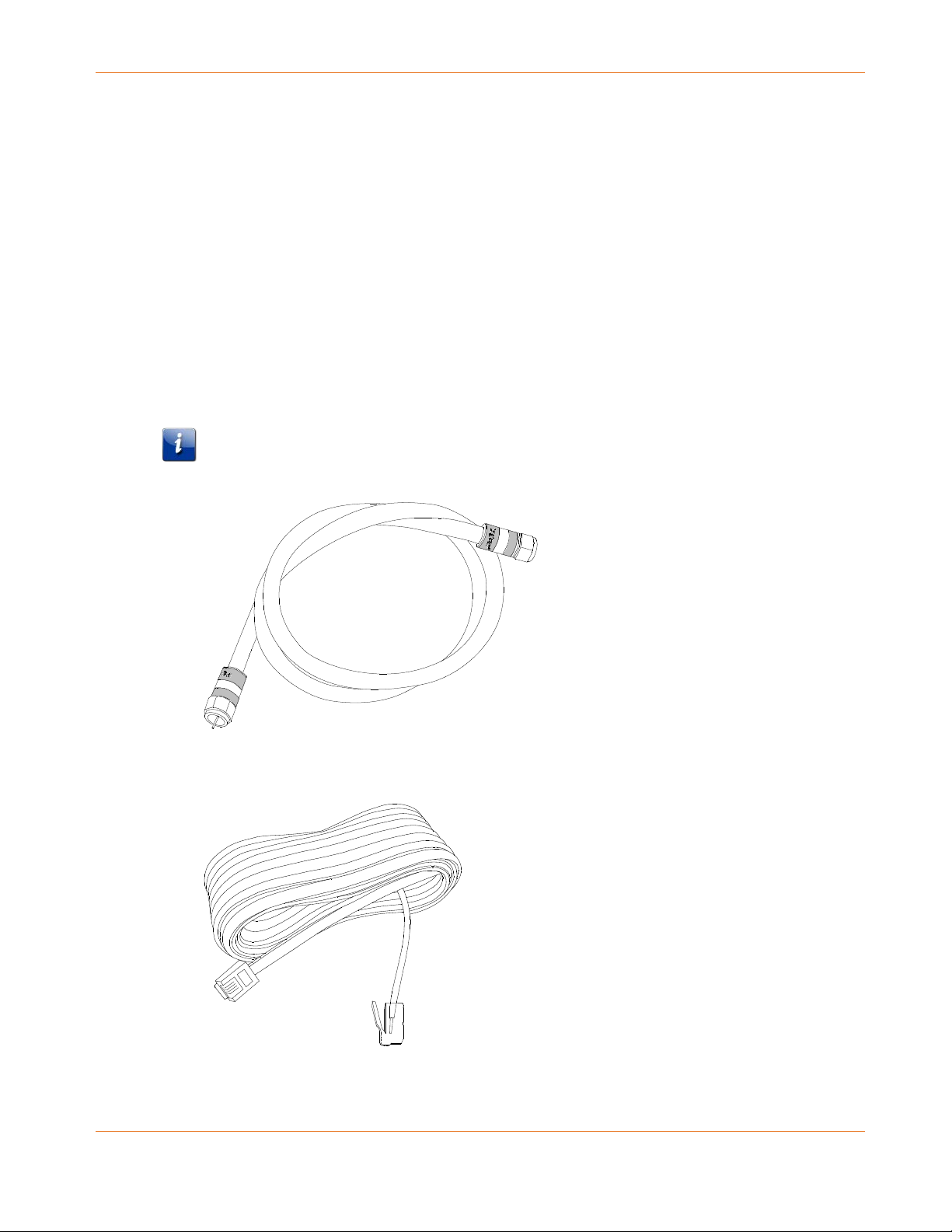
Items You Need
If you are installing the Telephony Gateway yourself, make sure you have the following items
on hand before continuing:
Telephony Gateway package: see What's in the Box (page 10) for a list of items in the
package.
Coaxial cable (coax): This is a round cable with a connector on each end. It is the same
kind of wire used to connect to your television for cable TV. You can buy coax from any
electronics retailer and many discount stores; make sure it has connectors on both ends.
There are two types of connectors, slip-on and screw-on; the screw-on connectors are
best for use with your Telephony Gateway. The coax should be long enough to reach from
your Telephony Gateway to the nearest cable outlet.
Note: For best performance, use high-quality RG-6 type coax cable and minimize or
eliminate splitters between the cable jack and the Data Gateway.
Chapter 3: Getting Started
Phone Cable: This is a standard phone cable with standard phone connectors (RJ11 type)
on both ends. You can buy phone cables from any electronics retailer and many discount
stores.
Release 24 STANDARD 1.2 April 2016 Touchstone TG2492 Telephony Gateway User Guide
© ARRIS Enterprises, LLC, 2015-2016. All Rights Reserved. 11
Page 12
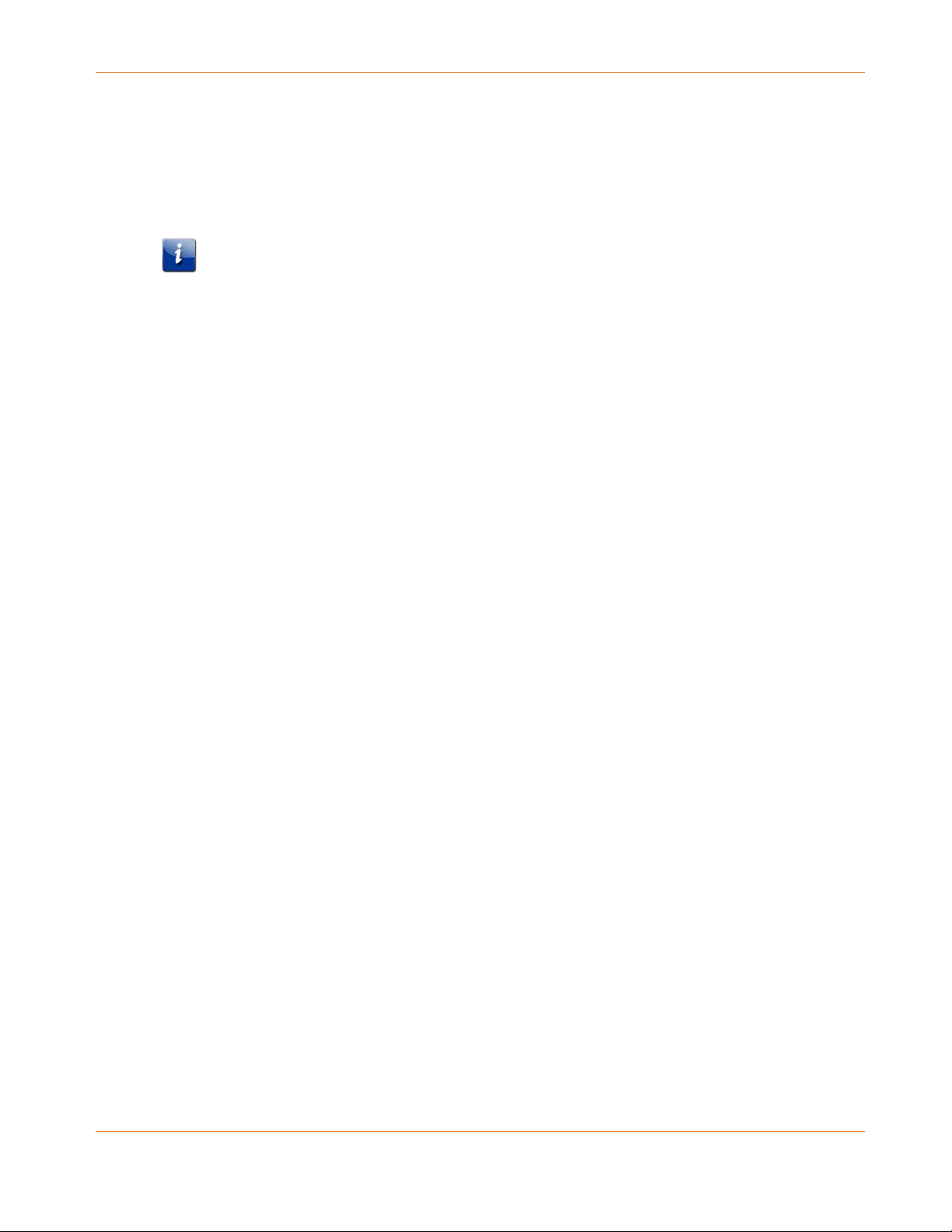
Splitter (optional): provides an extra cable connection by splitting a single outlet into two.
You may need a splitter if you have a TV already connected to the cable outlet that you
want to use. You can buy a splitter from any electronics retailer and most discount stores;
you may also need a short piece of coax cable (with connectors); use it to connect the
splitter to the cable outlet and then connect the Telephony Gateway and TV to the
splitter.
Note: A splitter effectively cuts the signal in half and sends each half to its two outputs.
Using several splitters in a line may deteriorate the quality of your television, telephone,
and/or internet connection.
Information packet: your cable company should furnish you with a packet containing
information about your service and how to set it up. Read this information carefully and
contact your cable company if you have any questions.
Getting Service
Before trying to use your new Telephony Gateway, contact your local cable company to
establish an Internet account and telephone service. When you call, have the following
information ready:
Chapter 3: Getting Started
the Telephony Gateway serial number and cable MAC addresses of the unit (printed on
the Telephony Gateway)
the model number of the Telephony Gateway (printed on the Telephony Gateway)
If the Telephony Gateway was provided by your cable company, they already have the
required information.
In addition, you should ask your cable company the following questions:
Do you have any special system requirements or files that I need to download after I am
connected?
When can I start using my Telephony Gateway?
Do I need a user ID or password to access the Internet or my e-mail?
Will my phone number(s) change?
What new calling features will I have and how do I use them?
System Requirements
The Touchstone Telephony Gateway operates with most computers. The following describes
requirements for each operating system; see the documentation for your system for details
on enabling and configuring networking.
To use the Telephony Gateway, you need DOCSIS high-speed Internet service from your cable
company. Telephone service requires that the cable company has PacketCable support.
Release 24 STANDARD 1.2 April 2016 Touchstone TG2492 Telephony Gateway User Guide
© ARRIS Enterprises, LLC, 2015-2016. All Rights Reserved. 12
Page 13
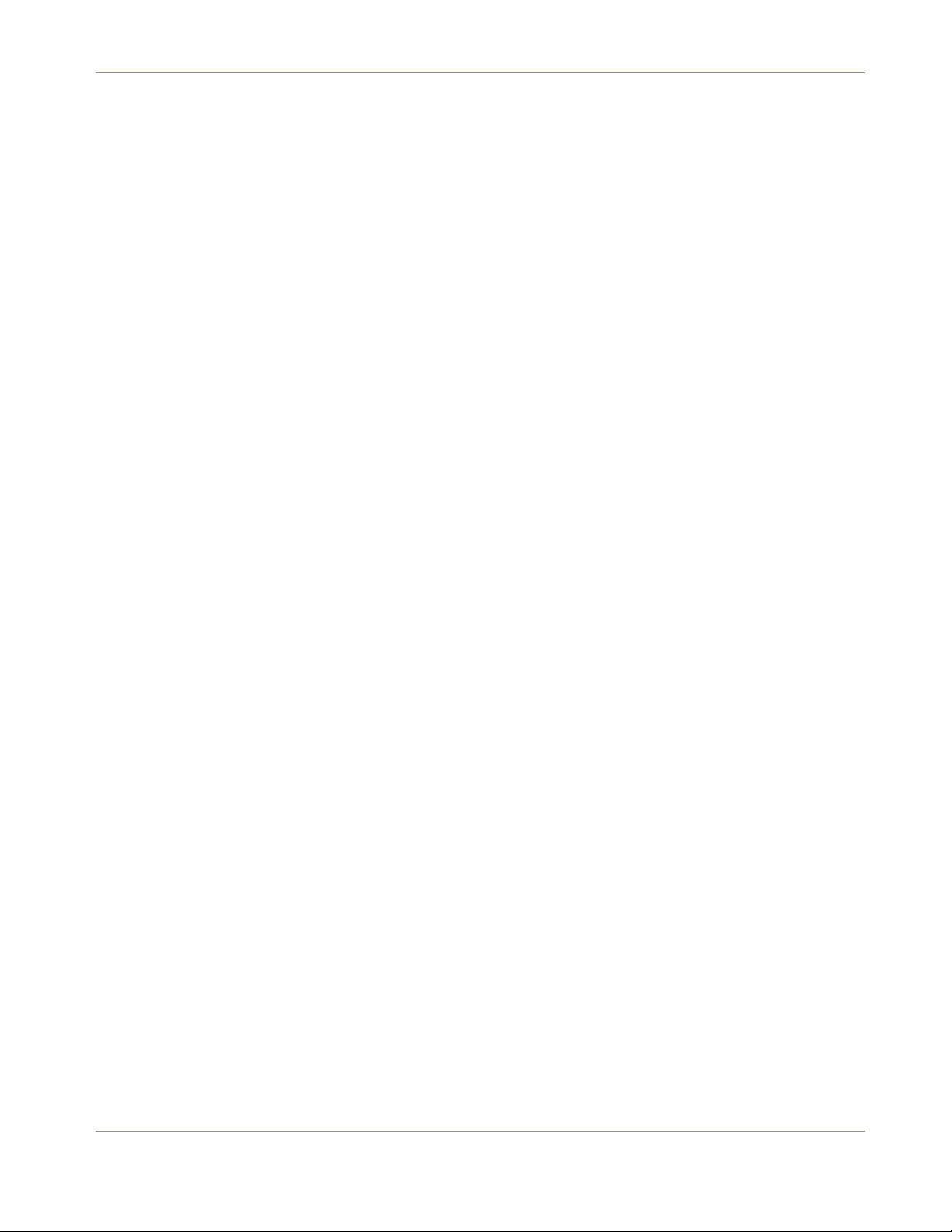
Recommended Hardware
The following hardware configuration is recommended. Computers not meeting this
configuration can still work with the TG2492, but may not be able to make maximum use of
TG2492 throughput.
CPU: P4, 3GHz or faster
RAM: 1GB or greater
Hard drive: 7200 RPM or faster
Ethernet: Gig-E (1000BaseT)
Windows
Windows Vista, Windows 7, Windows 8, or Windows 10. A supported Ethernet or wireless
LAN connection must be available.
Mac OS
Chapter 3: Getting Started
System 7.5 to Mac OS 9.2 (Open Transport recommended) or Mac OS X. A supported Ethernet
or wireless LAN connection must be available.
Linux/Unix
Hardware drivers, TCP/IP, and DHCP must be enabled in the kernel. A supported Ethernet or
wireless LAN connection must be available.
Release 24 STANDARD 1.2 April 2016 Touchstone TG2492 Telephony Gateway User Guide
© ARRIS Enterprises, LLC, 2015-2016. All Rights Reserved. 13
Page 14
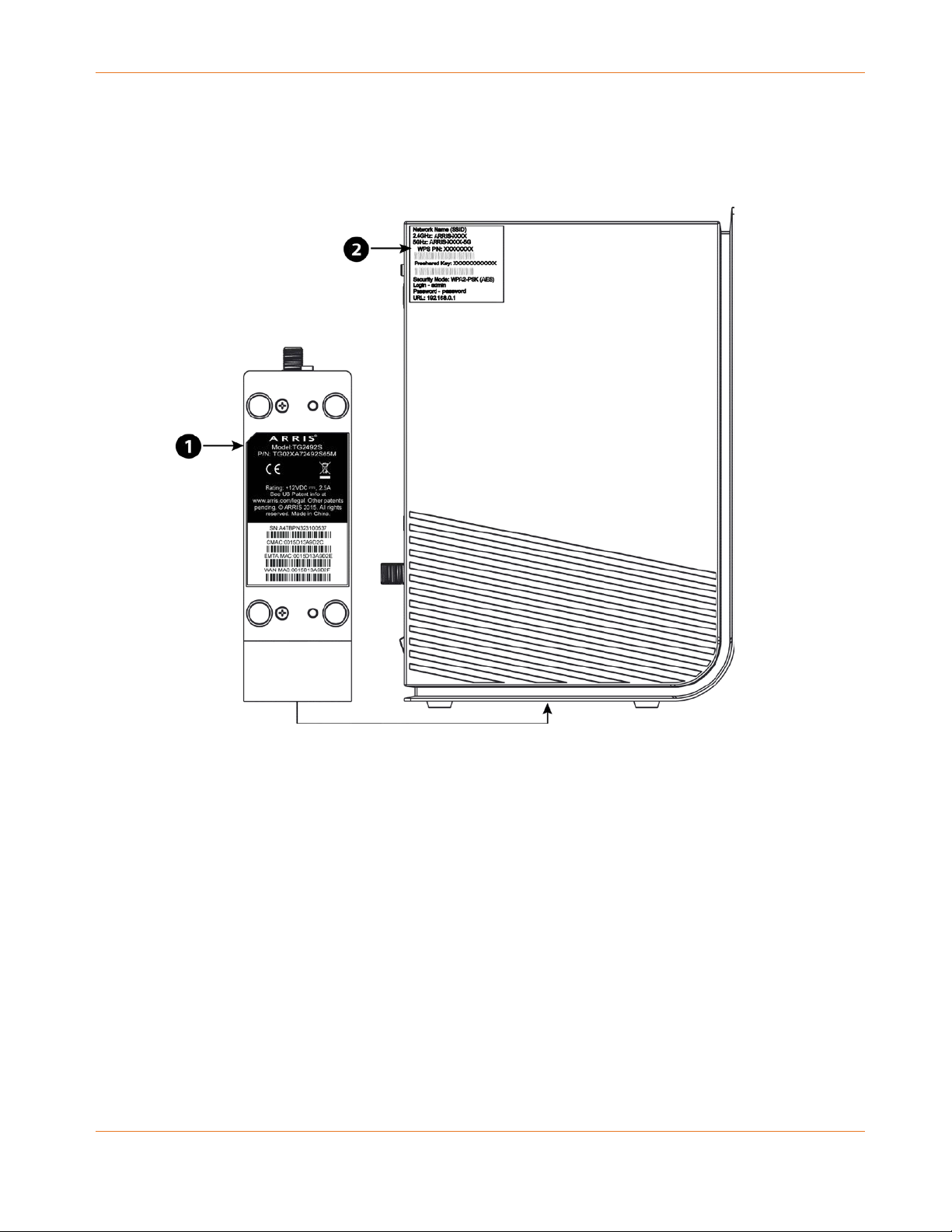
About this Manual
This manual covers the Touchstone TG2492 Telephony Gateway. The model number is on the
label affixed to the Telephony Gateway.
Chapter 3: Getting Started
1. Model Number
2. Security Label
What about Security
Having a high-speed, always-on connection to the Internet requires a certain amount of
responsibility to other Internet users—including the need to maintain a reasonably secure
system. While no system is 100% secure, you can use the following tips to enhance your
system’s security:
Keep the operating system of your computer updated with the latest security patches.
Run the system update utility at least weekly.
Keep your email program updated with the latest security patches. In addition, avoid
opening email containing attachments, or opening files sent through chat rooms,
whenever possible.
Install a virus checker and keep it updated.
Release 24 STANDARD 1.2 April 2016 Touchstone TG2492 Telephony Gateway User Guide
© ARRIS Enterprises, LLC, 2015-2016. All Rights Reserved. 14
Page 15

Avoid providing web or file-sharing services over your Telephony Gateway. Besides certain
vulnerability problems, most cable companies prohibit running servers on consumer-level
accounts and may suspend your account for violating your terms of service.
Use the cable company’s mail servers for sending email.
Avoid using proxy software unless you are certain that it is not open for abuse by other
Internet users (some are shipped open by default). Criminals can take advantage of open
proxies to hide their identity when breaking into other computers or sending spam. If you
have an open proxy, your cable company may suspend your account to protect the rest of
the network.
The TG2492 ships with wireless LAN security set by default (for the same reasons that you
should run only secured proxies). See the security label on your product for the factory
security settings. If you need to modify the default wireless security settings, see
Configuring Your Wireless Connection (page 23).
Ethernet or Wireless?
There are two ways to connect your computer (or other equipment) to the Telephony
Gateway. The following will help you decide which is best for you:
Chapter 3: Getting Started
Ethernet
Ethernet is a standard method of connecting two or more computers into a Local Area
Network (LAN). You can use the Ethernet connection if your computer has built-in Ethernet
hardware.
Note: To connect more than four computers to the TG2492 through the Ethernet ports, you
need an Ethernet hub (available at computer retailers).
The Telephony Gateway package comes with one 4-foot (1.2m) Ethernet cable (the
connectors look like wide telephone connectors); you can purchase more cables if necessary
at a computer retailer. If you are connecting the Telephony Gateway directly to a computer,
or to an Ethernet hub with a cross-over switch, ask for Category 5e (CAT5e) straight-through
cable. CAT5e cable is required for gigabit Ethernet (Gig-E), not regular CAT5 cable.
Wireless
Release 24 STANDARD 1.2 April 2016 Touchstone TG2492 Telephony Gateway User Guide
© ARRIS Enterprises, LLC, 2015-2016. All Rights Reserved. 15
Page 16

Chapter 3: Getting Started
Wireless access lets you connect additional (wireless-capable) devices to Telephony Gateway.
The 802.11 wireless LAN standard allows one or more computers to access the TG2492 using a
wireless (radio) signal. These connections are in addition to the connections supported via
Ethernet.
Note: You can use the wireless connection if your computer has a built-in or aftermarket plug-
in wireless adapter. To learn more about which wireless hardware works best with your
computer, see your computer dealer.
Both
If you have two or more computers, you can use Ethernet for up to four devices and wireless
for the others. To connect five or more computers to the Ethernet ports, you will need an
Ethernet hub (available at computer retailers.)
Release 24 STANDARD 1.2 April 2016 Touchstone TG2492 Telephony Gateway User Guide
© ARRIS Enterprises, LLC, 2015-2016. All Rights Reserved. 16
Page 17

Chapter 4
Installing and Connecting your Telephony Gateway
Before you start, make sure that:
You have contacted your cable company and verified that they provide data and
telephone service using standard DOCSIS technology.
You have all the Items You Need.
Cable, phone, and power outlets are available near the computer. If a cable outlet is not
conveniently located, your cable company can install a new one.
If you have ordered service, your cable company should configure the Telephony Gateway
automatically. You need only follow the instructions in this section to install and connect the
Telephony Gateway.
CAUTION
Risk of equipment damage
Only qualified installation technicians should connect the Telephony Gateway to house wiring.
Incumbent telephone service must be physically disconnected at the outside interface box
before making any connections.
Release 24 STANDARD 1.2 April 2016 Touchstone TG2492 Telephony Gateway User Guide
© ARRIS Enterprises, LLC, 2015-2016. All Rights Reserved. 17
Page 18

Front Panel
The front of the Telephony Gateway has the following indicators.
Chapter 4: Installing and Connecting your Telephony Gateway
1. Power: indicates whether AC power is available to the unit.
2. US/DS: indicates upstream/downstream connectivity.
3. Online: indicates internet data transmission status.
4. 2.4 GHz: indicates the status of the 2.4 GHz wireless LAN.
5. 5 GHz: indicates the status of the 5 GHz wireless LAN.
6. Tel 1: indicates the status of telephone line 1.
7. Tel 2: indicates the status of telephone line 2.
8. WPS Button/LED: begins associating the Telephony Gateway with a wireless device. LED
indicates Wireless Protected Setup (WPS) is active.
Release 24 STANDARD 1.2 April 2016 Touchstone TG2492 Telephony Gateway User Guide
© ARRIS Enterprises, LLC, 2015-2016. All Rights Reserved. 18
Page 19

Rear Panel
The rear of the Telephony Gateway has the following connectors and controls.
Chapter 4: Installing and Connecting your Telephony Gateway
1. Tel 1: connector for the first phone line.
2. Tel 2: connector for the second phone line.
3. Ethernet (1 - 4): connectors for use with a computer LAN port.
4. Reset button: resets the Telephony Gateway as if you power cycled the unit. Use a
pointed non-metallic object to press this button.
5. USB: USB host connector - supported features determined by your cable company.
6. Cable: connector for the coaxial cable.
7. Power: connector for the power cord.
8. Power switch: power on/off switch
Release 24 STANDARD 1.2 April 2016 Touchstone TG2492 Telephony Gateway User Guide
© ARRIS Enterprises, LLC, 2015-2016. All Rights Reserved. 19
Page 20

Chapter 4: Installing and Connecting your Telephony Gateway
Raising the unit above the devices (for example, installing the Telephony
Selecting an Installation Location
There are a number of factors to consider when choosing a location to install your Telephony
Gateway:
Is an AC outlet available nearby? For best results, the outlet should not be switched and
should be close enough to the Telephony Gateway that extension cords are not required.
Is a cable jack available? For best performance, keep the number of splitters between the
jack and cable drop to a minimum. Each splitter attenuates (reduces) the signal available
to the Telephony Gateway. A large number of splitters can slow down the Internet
connection and even affect your telephone service.
Can you easily run cables between the Telephony Gateway’s location and the phones?
If you are connecting devices to the Ethernet ports, can you easily run cables between the
Telephony Gateway’s location and those devices?
If you want to install the Telephony Gateway on a desktop, is there enough space on
either side to keep the vents clear? Blocking the vents may cause overheating.
How close are your wireless devices? The Telephony Gateway wireless connection range is
typically 100–200 feet (30m–65m). A number of factors can affect connection range, as
described below.
Desktop Mounting Instructions
Position the Telephony Gateway so that:
it stands vertically on its base (Do not lay it flat on its side.)
air flows freely around it
the back faces the nearest wall
it will not fall to the floor if bumped or moved
the ventilation holes on the sides of the unit are not blocked
Factors Affecting Wireless Range
A number of factors can affect the usable range for wireless connections.
Increases range
Decreases range Lowering the unit below the devices (for example, installing the
Gateway in the upper floor of a multi-story dwelling)
Adding a wireless extender to the network
Telephony Gateway in a basement)
Metal or concrete walls between the Telephony Gateway and other
devices
Large metal appliances, aquariums, or metal cabinets between the
Telephony Gateway and other devices
Interference and RF noise (2.4 GHz wireless phones, microwave ovens,
or other wireless networks)
Release 24 STANDARD 1.2 April 2016 Touchstone TG2492 Telephony Gateway User Guide
© ARRIS Enterprises, LLC, 2015-2016. All Rights Reserved. 20
Page 21

Chapter 4: Installing and Connecting your Telephony Gateway
Note: Note that decreasing the range of your wireless network may be beneficial, as long as
the decreased range is sufficient for your needs. By limiting your network’s range, you reduce
interference with other networks and make it harder for unwanted users to find and connect
to your network.
Note: Setting the transmit power level to High increases the range. Setting it to Medium or
Low decreases the range proportionately.
Release 24 STANDARD 1.2 April 2016 Touchstone TG2492 Telephony Gateway User Guide
© ARRIS Enterprises, LLC, 2015-2016. All Rights Reserved. 21
Page 22

Chapter 4: Installing and Connecting your Telephony Gateway
Connecting the Telephony Gateway
WARNING
Risk of injury or equipment damage
Connecting the Telephony Gateway to the home’s existing telephone wiring should only be
performed by a professional installer. Physical connections to the previous telephone provider
must be removed and the wiring must be checked; there must not be any voltage. Cancelation
of telephone service is not adequate. Failure to do so may result in loss of service and/or
permanent damage to the Telephony Gateway.
1. Connect one end of the coax cable to the cable outlet or splitter, and the other end to the
Telephony Gateway’s Cable connector (6). Tighten the connections by hand, then tighten
an additional 1/8 turn with a wrench.
Release 24 STANDARD 1.2 April 2016 Touchstone TG2492 Telephony Gateway User Guide
© ARRIS Enterprises, LLC, 2015-2016. All Rights Reserved. 22
Page 23

Chapter 4: Installing and Connecting your Telephony Gateway
Note: For best performance, use high-quality coax cable and minimize or eliminate
splitters between the cable jack and the Telephony Gateway.
2. Insert the plug from the power cord into the Power connector on the back of the
Telephony Gateway (7) and insert the power cord into a convenient AC outlet.
Note: Use only the external AC power adapter (if provided) and power cord included with
the equipment.
Note: Make sure that the rear panel power switch (8) is set to the ON position.
The Power light on the front of the Telephony Gateway lights up, then flashes once (refer
to the LED tables shown in Using the Telephony Gateway). See
Troubleshooting (page 37)
if the Power light does not turn on.
3. Connect one end of the Ethernet cable to any Ethernet port on the back of the Telephony
Gateway, (3) and the other end to the Ethernet port on a computer, hub, or broadband
router.
Note: If you are connecting to a computer, use the Ethernet cable included in the
Telephony Gateway package.
4. Connect one end of the telephone cable to the telephone port on the back of the
Telephony Gateway (1 or 2). Connect the other end to the telephone.
Configuring Your Wireless Connection
The TG2492 ships with wireless LAN security set by default. See the security label on your
product for the factory security settings.
Note: You must set up your computer and other client devices to work with the security
settings on the TG2492. Refer to the documentation for your client device for instructions on
setting security. On most computer systems you only need to select the network name (SSID)
device and enter the encryption key. If your computer or client device supports Wi-Fi Alliance
WPS (Wireless Protected Setup), activate WPS on your computer or client device and the
TG2492 simultaneously to easily set up your system security.
Release 24 STANDARD 1.2 April 2016 Touchstone TG2492 Telephony Gateway User Guide
© ARRIS Enterprises, LLC, 2015-2016. All Rights Reserved. 23
Page 24

Chapter 4: Installing and Connecting your Telephony Gateway
1. Security Label
If you need to modify the Telephony Gateway’s default wireless security settings, or if you
want to configure any other wireless LAN settings, refer to the following instructions.
Accessing the Configuration Interface
Follow these steps to access the configuration interface. You should have already set up the
TG2492 as described in Installing and Connecting your Telephony Gateway (page 17).
1. If security has been properly set up on your computer to access the wireless LAN on the
TG2492, use the connection utility for your operating system to connect to the wireless
LAN using its network name (SSID), as shown on the security label.
2. If you cannot access the wireless LAN, you must first establish a wired Ethernet connection
between your computer and the TG2492.
3. In your web browser, open the page http://192.168.0.1/ to access the wireless router
setup.
The Login screen displays.
Note: The default user name is “admin”. The default password is “password”, in lower
case letters.
4. Enter the user name and password and click the Apply button to log in.
Release 24 STANDARD 1.2 April 2016 Touchstone TG2492 Telephony Gateway User Guide
© ARRIS Enterprises, LLC, 2015-2016. All Rights Reserved. 24
Page 25

Chapter 4: Installing and Connecting your Telephony Gateway
The System Basic Setup screen displays.
5. Use the online help information to set configuration parameters as required.
Note: Most configuration parameters that you may want to set can be accessed on the
System Basic Setup screen, including the security mode and setting a system password.
Setting Parental Controls
The Parental Control feature allows you to block specified keywords and web sites from being
accessed and also to specify trusted computers in the network. Trusted computers are not
affected by the parental control settings.
Finding the MAC Address of a Computer
In order to set up trusted computers you must first determine the MAC address of those
computers.
Use the operating system of your computer to find its MAC address, as follows:
Windows: from the Start menu, find and select the
Control Panel. Double-click Network
Connections (Windows XP), or Network & Sharing Center (Windows Vista or Windows 7).
Then double-click either “Wireless Network Connection” for a wireless connection, or “Local
Area Connection” for an Ethernet connection. Next click the Details button (Windows Vista or
Windows 7), or click the Support tab and then the
Details button (Windows XP). The “Physical
Address” line shows the MAC address.
MacOS X: open System Preferences and click the Network icon. To find the Ethernet MAC
address, select
Built-in Ethernet from the Show drop-down, then click the Ethernet tab. The
“Ethernet ID” field shows the MAC address. To find the wireless MAC address, select
from the Show drop-down, then click the Airport tab. The “Airport ID” field shows the MAC
address.
Linux: open a shell window and type
interface is eth1 (unless there is no Ethernet adapter, in which case the interface is eth0).
/ s b i n/ i f co n f i g (and press Enter). The wireless
Making Your Parental Control Settings
Follow these steps to set up your Parental Controls:
1. Access and log into the wireless configuration interface as explained in
Configuration Interface (page 24).
2. Click the
Parental Controls screen.
Firewall tab and then click Parental Controls in the side menu to display the
Airport
Accessing the
Release 24 STANDARD 1.2 April 2016 Touchstone TG2492 Telephony Gateway User Guide
© ARRIS Enterprises, LLC, 2015-2016. All Rights Reserved. 25
Page 26

Chapter 4: Installing and Connecting your Telephony Gateway
3. Check the
Enable Parental Controls checkbox and click the Apply button.
4. Configure any or all of the following parental controls:
Trusted MAC Addresses:
Enter the MAC addresses of any “trusted” computers on the network and click the Apply
button. You can add two trusted computers. Once added, these trusted computers will
not be affected by the parental control settings. For example, you may want the
computers of the father and mother to be trusted, while the childrens’ computers have
parental controls in effect.
Note: Refer to the Finding the MAC Address of a Computer (page 25) for information on
determining the MAC address of your computer.
Keyword and Web Site Filtering:
You can add a list of keywords and web sites that you want to block. To add a keyword or
web site to the list, click the respective
Add button. To delete a keyword or web site from
the list, first click its check box and then click the Delete button.
Add Keyword Filter Dialog Box
Release 24 STANDARD 1.2 April 2016 Touchstone TG2492 Telephony Gateway User Guide
© ARRIS Enterprises, LLC, 2015-2016. All Rights Reserved. 26
Page 27

Chapter 4: Installing and Connecting your Telephony Gateway
Add Web Site Filter Dialog Box
Adding a Keyword or Web Site Filter
a. Enter the keyword in the Keyword field or web site URL address in the Web Site field.
b. Click the checkboxes for the days you want access blocked, or click the All Week
checkbox for all week.
c. Set the start time and end time during the specified days (24-hour clock). (0:00 until
0:00 indicates all day, or just click the All Day checkbox.)
d. Click the
Add Keyword Filter or Add Web Site Filter button respectively. Then click the
Apply button.
Release 24 STANDARD 1.2 April 2016 Touchstone TG2492 Telephony Gateway User Guide
© ARRIS Enterprises, LLC, 2015-2016. All Rights Reserved. 27
Page 28

Configuring Your Ethernet Connection
If your computer is equipped with a LAN card providing an Ethernet connection, you may have
to configure your computer’s TCP/IP settings. The steps that follow will guide you through
setting your computer’s TCP/IP settings to work with the Telephony Gateway.
Requirements
Make sure you have the following before attempting to configure your Ethernet connection:
Computer with Ethernet interface
Ethernet cable (supplied)
IP address, subnet, gateway, and DNS information for installations not using DHCP
Chapter 5
How to use this Chapter
The following list shows the procedures for modifying the TCP/IP settings on the computer.
The procedure is slightly different depending on the operating system that you are using.
Please ensure you are using the correct steps for the operating system on your computer.
Follow the links below for instructions to configure your Ethernet connection on your
operating system.
TCP/IP Configuration for Windows XP (page 28)
TCP/IP Configuration for Windows Vista (page 29)
TCP/IP Configuration for Windows 7, Windows 8, or Windows 10 (page 29)
TCP/IP Configuration for Mac OS X (page 30)
TCP/IP Configuration for Windows XP
Follow these steps to configure the Ethernet interface on a Windows XP operating system.
TCP/IPv6 Note: This procedure shows the configuration of TCP/IPv4. TCP/IPv6 is not installed
or enabled by default in Windows XP. If your cable provider requires TCP/IPv6 you must first
install and enable it on your Windows XP system. Refer to Microsoft support materials on
Windows XP for installation instructions. Once installed and enabled, follow this same
configuration example, but select TCP/IPv6 at the appropriate step.
1. From the computer, select
Connections
in the Control Panel.
Start > Settings > Control Panel and double-click Network
The Network Connection window displays a list of LAN connections and associated network
adapters.
Release 24 STANDARD 1.2 April 2016 Touchstone TG2492 Telephony Gateway User Guide
© ARRIS Enterprises, LLC, 2015-2016. All Rights Reserved. 28
Page 29

Chapter 5: Configuring Your Ethernet Connection
2. Double-click the local area connection to be used for your device’s network connection.
The Local Area Connection Status widow displays.
3. Click
4. Select
5. Click the
6. Click
7. You may have to restart your computer in order for your computer to obtain a new IP
Properties.
TCP/IP by clicking it one time. Then click Properties.
General tab. Then click Obtain an IP address automatically and click OK.
OK to accept the new settings, and OK again to close the Properties window.
address from the network.
TCP/IP Configuration for Windows Vista
Follow these steps to configure the Ethernet interface on a Windows Vista operating system.
1. Open the Vista Control Panel.
2. Double-click
Window.
3. Click
4. Double-click the
Manage network connections. If prompted for a connection, choose Local Area
Connection.
The Network Connections window displays.
Network and Sharing Center to display the Network and Sharing Center
Local Area Connection to open the Properties window:
Note: If Windows requests permission to continue, click Continue.
5. Double-click
Note: If your cable provider requires TCP/IP version 6, double-click Internet Protocol
Version 6 (TCP/IPv6)
The TCP/IP properties window for the version you selected displays.
6. For either TCP/IPv4 or TCP/IPv6, select
DNS server address automatically, unless instructed otherwise by your cable provider.
7. Click
OK to accept the new settings and close the Properties window.
Internet Protocol Version 4 (TCP/IPv4) to configure TCP/IPv4.
to configure TCP/IPv6.
Obtain an IP address automatically and Obtain
TCP/IP Configuration for Windows 7, Windows 8, or Windows 10
Follow these steps to configure the Ethernet interface on a Windows 7, Windows 8, or
Windows 10 operating system.
1. Click the
2. Select
Start menu and type network and sharing into the Search box.
Network and Sharing Center when it appears.
3. Click Change adapter settings from the left-side menu.
Release 24 STANDARD 1.2 April 2016 Touchstone TG2492 Telephony Gateway User Guide
© ARRIS Enterprises, LLC, 2015-2016. All Rights Reserved. 29
Page 30

Chapter 5: Configuring Your Ethernet Connection
4. Right-click on your local area connection icon and select
window.
Properties to open the Properties
5. Select
Internet Protocol Version 4 (TCP/IPv4) and click Properties to configure TCP/IPv4.
Note: If your cable provider requires TCP/IP version 6, select Internet Protocol Version 6
(TCP/IPv6) and click Properties to configure TCP/IPv6.
The TCP/IP properties window for the version you selected displays.
6. For either TCP/IPv4 or TCP/IPv6, select
Obtain an IP address automatically and Obtain
DNS server address automatically, unless instructed otherwise by your cable provider.
7. Click
OK to accept the new settings and close the Properties window. Then click Close to
back out of the remaining setup screens.
TCP/IP Configuration for Mac OS X
Follow these steps to configure the Ethernet interface on a Mac OS X operating system.
1. Open System Preferences, either by choosing
by clicking the System Preferences icon in the dock.
2. Click the
3. Choose
Network icon.
Automatic from the Location drop-down menu, and Built-in Ethernet from the
Show menu.
System Preferences from the Apple menu or
4. Choose the TCP/IP tab, if necessary.
If you are using
TCP/IPv4, go to step 5.
If your cable provider requires TCP/IPv6, go to step 8.
5. Choose
6. If necessary, click the
Using DHCP from the Configure IPv4 menu.
Renew DHCP Lease button.
7. Close the System Properties application.
TCP/IPv4 configuration is completed.
8. If you are using TCP/IPv6, click
9. Choose
Automatically from the Configure IPv6 drop-down menu and click OK.
Configure IPv6 near the bottom of the previous window.
10. Close the System Properties application.
Release 24 STANDARD 1.2 April 2016 Touchstone TG2492 Telephony Gateway User Guide
© ARRIS Enterprises, LLC, 2015-2016. All Rights Reserved. 30
Page 31

Using the Telephony Gateway
This chapter describes the controls and features available on the Telephony Gateway, and
covers basic troubleshooting procedures.
Setting up Your Computer to Use the Telephony Gateway (page 31)
Indicator Lights for the TG2492 (page 32)
Using the Reset Button (page 35)
Resetting the Telephony Gateway to Factory Defaults (page 36)
Setting up Your Computer to Use the Telephony Gateway
Chapter 6
Follow the instructions in the information packet supplied by your cable company. Contact
your cable company if you need help setting up your computer.
Release 24 STANDARD 1.2 April 2016 Touchstone TG2492 Telephony Gateway User Guide
© ARRIS Enterprises, LLC, 2015-2016. All Rights Reserved. 31
Page 32

Indicator Lights for the TG2492
The Telephony Gateway has LED indicator lights to assist in troubleshooting.
Chapter 6: Using the Telephony Gateway
1. Power
2. US/DS
3. Online
4. 2.4 GHz Wi-Fi
5. 5 GHz Wi-Fi
6. Tel 1
7. Tel 2
8. WPS Button/LED
Wiring Problems
If the Telephony Gateway begins flashing all its lights for more than 10 seconds, this indicates
a problem with the telephone wiring — the red and green wires may be shorted (touching), or
there may be undesired voltage on the lines. If this pattern persists for more than 10 seconds,
disconnect the telephone lines from the Telephony Gateway, then call a wiring technician for
assistance.
Release 24 STANDARD 1.2 April 2016 Touchstone TG2492 Telephony Gateway User Guide
© ARRIS Enterprises, LLC, 2015-2016. All Rights Reserved. 32
Page 33

Chapter 6: Using the Telephony Gateway
Patterns: Normal Operation (LAN and Telephone)
The following table shows light patterns for the Ethernet and wireless LANs, and the
telephones, during normal operation.
Mode Ethernet
(LEDs on rear panel connector)
2.4G Wi-Fi / 5G Wi-Fi Tel 1 / Tel 2
AC Power Green LED On = Computer with
1Gbps port connected
Amber LED On = Computer with
100 Mbps/10Mbps port connected
Amber/Green LED Flash =
Computer activity
Both LEDs Off = Computer not
connected
No AC
Off Off On = On-hook
Power
Firmware
(normal operation) (normal operation) (normal
Upgrade
On = Wi-Fi enabled
Flash = Computer
activity
Off = Wi-Fi disabled
On = On-hook
Flash = Off-
hook
Off = disabled
Flash = Off-
hook
Off = disabled
operation)
Patterns: Normal Operation (WAN)
The following table shows light patterns during normal operation.
Mode Power US/DS Online
AC Power Good On On = Connected to the
Internet
Flash = Not connected to
the Internet
No AC Power Off Off Off
Firmware Upgrade On Flash On
Release 24 STANDARD 1.2 April 2016 Touchstone TG2492 Telephony Gateway User Guide
© ARRIS Enterprises, LLC, 2015-2016. All Rights Reserved. 33
On = Internet available
Off = Internet not
available
Page 34

Patterns: Startup Sequence
The following tables show the Telephony Gateway light patterns during each phase of the
startup sequence. There are two phases of startup; the telephony phase and the cable
modem phase. Both are outlined below.
Telephony Startup Sequence
Power, US/DS,
Online
Off Off Off No power to modem
Flash Flash Flash Power-on Self Test
On Flash Off Retrieving telephone network information
On Off Flash Retrieving telephone line information
Telephone 1 Telephone 2 Description
See Cable Modem Startup Sequence (page 34)
Chapter 6: Using the Telephony Gateway
On Flash Flash Activating telephone service
Note: The US/DS indicator flashes during startup, and turns on when the Telephony Gateway
establishes a connection.
Cable Modem Startup Sequence
US/DS Online Description
Slow Flash
(1/second)
On
(until Upstream
acquisition starts)
Fast Flash
(3/second)
On
Slow Flash (during
On (when modem IP
address obtained)
Off Downstream acquisition in progress
Off Downstream acquisition completed
Off Upstream acquisition in progress
acquisition)
Upstream acquisition completed, ready
for service
Release 24 STANDARD 1.2 April 2016 Touchstone TG2492 Telephony Gateway User Guide
© ARRIS Enterprises, LLC, 2015-2016. All Rights Reserved. 34
Page 35

Using the Reset Button
Use the Reset button (4), on the back of the Telephony Gateway, to reset the modem and
perform initialization as if you power cycled the unit. You may need to reset the Telephony
Gateway if you are having problems connecting to the Internet. Using this button will be rare.
Use a pointed non-metallic object to press this button. The Reset button is recessed to
prevent accidental resets.
Note: The rear panel power switch can also be used to power cycle the unit.
Chapter 6: Using the Telephony Gateway
1. Tel 1
2. Tel 2
3. Ethernet (1 - 4)
4. Reset button
Release 24 STANDARD 1.2 April 2016 Touchstone TG2492 Telephony Gateway User Guide
© ARRIS Enterprises, LLC, 2015-2016. All Rights Reserved. 35
5. USB
6. Cable
7. Power
8. Power switch
Page 36

Chapter 6: Using the Telephony Gateway
Resetting the Telephony Gateway to Factory Defaults
To reset the router to factory defaults, press and hold the Reset button (4) on the back of the
Telephony Gateway for more than fifteen seconds. This restores the wireless setup
configuration and router configuration parameters to the factory defaults. You may need to
do this if a misconfiguration has locked out all access.
Release 24 STANDARD 1.2 April 2016 Touchstone TG2492 Telephony Gateway User Guide
© ARRIS Enterprises, LLC, 2015-2016. All Rights Reserved. 36
Page 37

Chapter 7
Troubleshooting
The Telephony Gateway is plugged in, but the Power light is Off
Check all power connections. Is the power cord plugged in firmly at both ends?
Note: Use only the external AC power adapter (if provided) and power cord included with the
equipment.
If you plugged the power cord into a power strip, make sure the strip is switched on.
Make sure that the rear panel power switch is set to the ON position.
Avoid using an outlet controlled by a wall switch, if possible.
Finally, check the fuse or circuit breaker panel.
I'm not getting on the Internet (all connections)
It may take over 30 minutes to establish a connection the first time you power up your
Telephony Gateway, especially when many people are online. Always leave your Telephony
Gateway plugged into AC power and connected to the cable system.
Check the front panel lights:
The Power and Online lights should be on.
If the Power light blinks for more than 30 minutes, call your cable company for assistance.
Check your cable connections. Connectors should be tight. The coax cable should not be
pinched, kinked, or bent sharply—any of these can cause a break or short in the cable (you
may have to replace the cable). If you have one or more splitters between the Telephony
Gateway and CATV outlet, remove the splitters and connect the Telephony Gateway directly
to the outlet.
Proceed to the Ethernet or wireless solutions if necessary.
I'm not getting on the Internet (Ethernet)
If you are using a hub, is the hub turned on?
Are you using the right type of Ethernet cable? Use the supplied cable for direct connection to
a computer; use a cross-over cable for connection to a hub.
Press the Reset button on the back of the Telephony Gateway.
Release 24 STANDARD 1.2 April 2016 Touchstone TG2492 Telephony Gateway User Guide
© ARRIS Enterprises, LLC, 2015-2016. All Rights Reserved. 37
Page 38

Chapter 7: Troubleshooting
A misconfiguration could lock out all access to the Telephony Gateway router. If you think this
has happened, see
Resetting the Telephony Gateway to Factory Defaults (page 36).
I'm not getting on the Internet (Wireless)
Check the indicator lights, see Using the Telephony Gateway (page 31) — the Wi-Fi light
should be on.
Does your connection utility discover your wireless LAN? If you turned off “Broadcast SSID”
you need to manually enter the name of your wireless LAN in the connection utility.
Change your security mode to “disabled”. Enable one of the other security modes as soon as
you find the problem.
A misconfiguration could lock out all access to the Telephony Gateway router. If you think this
has happened, see
Resetting the Telephony Gateway to Factory Defaults (page 36).
My wireless Internet connection stops working sometimes
This is usually caused by interference. Two common sources are 2.4GHz “remote” telephones
and microwave ovens. If you cannot remove the interfering product, try using a different
channel or setting Protected Mode.
I can get on the Internet, but everything is slow
If the Web site you are visiting is very popular, that site may be having trouble servicing all the
requests. If other sites download quickly, wait for a few minutes and try again. Usage during
peak hours may also affect the connection speed.
Other communications on the LAN, or interference with wireless connections, may slow down
the connection.
I don't have a dial tone when I pick up the phone why?
In order for telephone service to be functional on the Telephony Gateway, telephone service
must have been purchased from the service provider and configured on your Telephony
Gateway. The following steps should help in identifying the source of the problem.
1. Is the Power LED lit?
• If not, check to make sure the Telephony Gateway is plugged in and the outlet has
power. Use only the external AC power adapter (if provided) and power cord included
with the equipment.
• If the LED is lit, go to the next step.
Release 24 STANDARD 1.2 April 2016 Touchstone TG2492 Telephony Gateway User Guide
© ARRIS Enterprises, LLC, 2015-2016. All Rights Reserved. 38
Page 39

Chapter 7: Troubleshooting
2. Is the Online LED lit?
• If not, check the coax connection at the Telephony Gateway and the wall. Ensure they
are connected and tight. If they are and you do not have dial tone, contact your
service provider.
• If the Online LED is lit, go to the next step.
3. Is the Telephone (Tel 1 or Tel 2) LED lit?
• If not, phone service has not been set up on that line. Contact your service provider.
• If it is blinking, there is a phone off hook somewhere in the house. Find that phone and
hang it up.
• If it is lit, go to the next step.
4. Is the phone plugged directly into the Telephony Gateway?
• Make sure the phone is plugged into the port on the back of the Telephony Gateway
labeled “Tel 1” for line 1, and “Tel 2” for line 2.
• If so, try a different phone. Make sure the new phone is a working phone.
• If a known good phone is used and you still don’t have dial tone, try a different phone
cable. If a new phone and cable do not restore dial tone, call your service provider.
5. Is the Telephony Gateway plugged into a wall outlet?
• If so, unplug the phone connector at the back of the Telephony Gateway and plug in a
known working phone. If you now have dial tone, the problem is with the house
wiring. Contact your cable company or a qualified wiring technician to correct the
house wiring. If you still do not have dial tone, contact your service provider.
Release 24 STANDARD 1.2 April 2016 Touchstone TG2492 Telephony Gateway User Guide
© ARRIS Enterprises, LLC, 2015-2016. All Rights Reserved. 39
Page 40

Glossary
C
Category 5e (Cat5e)
A high-quality type of cable, used for
gigabit Ethernet (1000BaseT) connections.
When purchasing Ethernet cables, always
look for Category 5e cable.
Coaxial cable (coax)
A thin wire, used to connect your television
and Telephony Gateway to the cable TV
system. You can buy coax from any
electronics retailer and many discount
stores.
DNS
Domain Name Service (Server). An IP
service that associates a domain name
(such as www.example.com) with an IP
address.
DOCSIS
Data Over Cable System Interface
Specification. The interoperability
standards used for data communications
equipment on an HFC network.
Downstream
In an HFC network, the direction from the
head-end to the subscriber. Some older
cable documentation may refer to this as
the forward path.
CPE
Customer Premise Equipment. This is the
equipment that is plugged in to the
Telephony Gateway; typically a computer
or hub.
Cross-over
An Ethernet cable used to connect two
hubs (or a hub and a cable modem)
together. Also, some Ethernet hubs may
have built-in cross-over on one or more
ports (which eliminates the need for a
cross-over cable).
D
DHCP
Dynamic Host Configuration Protocol. An
IP protocol used to provide an IP address
and location of services (such as DNS and
TFTP) needed by a device connecting to
the network. DHCP allows the cable
company to configure your computer’s
networking software for you.
E
EMTA
Embedded Multimedia Terminal Adapter.
An MTA device that is integrated with a
cable modem.
Ethernet
A standard method of connecting two or
more computers into a Local Area Network
(LAN).
EuroDOCSIS
The European version of DOCSIS.
Event
An informational message used for
monitoring network status.
Release 24 STANDARD 1.2 April 2016 Touchstone TG2492 Telephony Gateway User Guide
© ARRIS Enterprises, LLC, 2015-2016. All Rights Reserved. 40
Page 41

F
F-connector
The type of connector used on coax cable.
There are two common types of Fconnector, slip-on and screw-on. Use coax
with screw-on connectors for connecting
your Telephony Gateway.
Firewall
A hardware or software device that
prevents unauthorized access to a private
network from the Internet. The TG2492
provides a built-in firewall.
G
Gateway
The device, usually a router, that connects
devices on a given IP subnet to other IP
subnets.
I
IP address
A number assigned to your computer by
your cable company, used to identify your
computer to other systems on the
Internet.
ISDN
Integrated Services Digital Network. A
digital telephony standard that provides
communication speeds about twice as fast
as standard dialup.
L
LAN
Local Area Network. A network that allows
computers in a single location (such as a
building) to communicate with one
another.
H
Headend
The “central office” in an HFC network. The
headend houses both video and data
equipment. In larger cable networks, a
“master” headend often feeds several
“remote” headends to provide distributed
services.
HTTP
HyperText Transfer Protocol.
Hub
A box with several Ethernet connectors.
Ethernet hubs provide a common point of
contact for all connected devices.
LED
Light Emitting Diode. A semi-conductor
diode that emits light when current is
passed through it.
M
MAC address
A number that uniquely identifies any
device connected to a network. Your cable
company uses your Telephony Gateway’s
MAC address to authorize access to the
Internet. The MAC address is printed on a
label on the bottom of your Telephony
Gateway.
Page 42

P
Protocol
A set of rules and formats that determines
the communication behavior of network
entities at a given layer.
Proxy
A device or program that stands in
between a server (for example, a web site)
and a client (your browser), providing a
way to relieve some of the burden from
the server. For example, your cable
company may have a web proxy that keeps
copies of popular web pages; the proxy can
send you those pages instead of fetching
them directly from the web site, resulting
in faster page loading and less network
congestion.
R
RF
S
Splitter
A small box with three cable connectors:
one input and two outputs. You may need
a splitter if you have a TV already
connected to the cable outlet that you
want to use for your Telephony Gateway.
You can buy a splitter from any electronics
retailer and most discount stores.
SSID
Service Set IDentifier. A string of text (up to
32 characters long) that uniquely identifies
a wireless LAN.
Switched outlet
A power outlet that may be turned on and
off using a wall switch. Usually intended
for lamps. Avoid plugging your computer
or Telephony Gateway into a switched
outlet to avoid disruptions.
Abbreviation for Radio Frequency. Some
literature refers to coax as “RF cable” and
the connectors as “RF connectors.”
RJ-11
A standard 2-conductor modular
connector, commonly used in North
America for connecting telephones.
RJ-45
A standard 8-conductor modular
connector, commonly used on Ethernet
cable. An RJ-45 connector looks like a wide
RJ-11 (telephone) connector.
T
TCP/IP
Transmission Control Protocol/Internet
Protocol. The protocols used to facilitate
communications across one or more
connected networks.
TDMA
Time Division Multiple Access. A method
used by DOCSIS-compliant cable modems
for sending upstream data with minimal
interference.
U
Upstream
The path from a subscriber device to the
headend. Some older cable documentation
Release 24 STANDARD 1.2 April 2016 Touchstone TG2492 Telephony Gateway User Guide
© ARRIS Enterprises, LLC, 2015-2016. All Rights Reserved. 42
Page 43

may refer to this as the return path or
reverse path.
W
WEP
Wired Equivalent Privacy. A common
standard for encrypting data sent over a
wireless LAN.
WPA
Wi-fi Protected Access. A standard for
encrypting data sent over a wireless LAN.
WPA offers improved security over WEP.
Page 44

Corporate Headquarters
ARRIS · Suwanee · Georgia · 30024 · USA
T: 1-678-473-2000 F: 1-678-473-8470
www.arris.com
