Page 1

SURFboard® SVG2482AC
Wireless Voice Gateway
For XFINITY® Customers
User Guide
April 2017
Copyright 2017, ARRIS Enterprises, LLC. All rights reserved.
Page 2
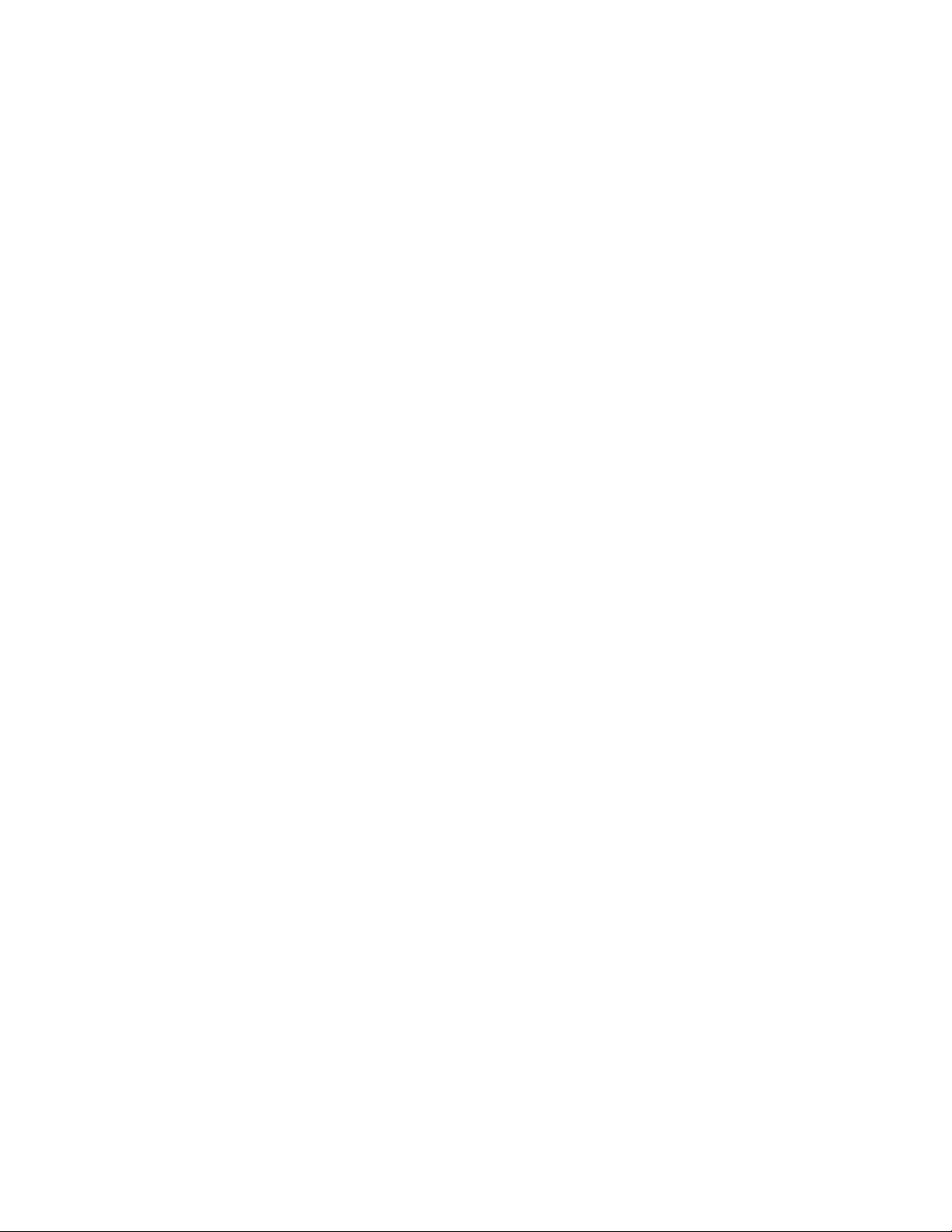
ARRIS Copyrights and Trademarks
© 2017 ARRIS Enterprises, LLC. All rights reserved.
No part of this publication may be reproduced in any form or by any means or used to make
any derivative work (such as translation, transformation, or adaptation) without written
permission from ARRIS Enterprises, LLC (“ARRIS”). ARRIS reserves the right to revise this
publication and to make changes in content from time to time without obligation on the part
of ARRIS to provide notification of such revision or change.
ARRIS, SURFboard, and the ARRIS logo are all trademarks of ARRIS Enterprises, LLC. Other
trademarks and trade names may be used in this document to refer to either the entities
claiming the marks or the names of their products. ARRIS disclaims proprietary interest in
the marks and names of others.
Wi-Fi Alliance®, Wi-Fi®, the Wi-Fi logo, the Wi-Fi CERTIFIED logo, Wi-Fi Protected Access®
(WPA), the Wi-Fi Protected Setup logo, and WMM® are registered trademarks of Wi-Fi
Alliance. Wi-Fi Protected Setup™, Wi-Fi Multimedia™, and WPA2™ are trademarks of Wi-Fi
Alliance.
ARRIS provides this guide without warranty of any kind, implied or expressed, including, but
not limited to, the implied warranties of merchantability and fitness for a particular purpose.
ARRIS may make improvements or changes in the product(s) described in this manual at any
time.
The capabilities, system requirements and/or compatibility with third-party products
described herein are subject to change without notice.
Page 3
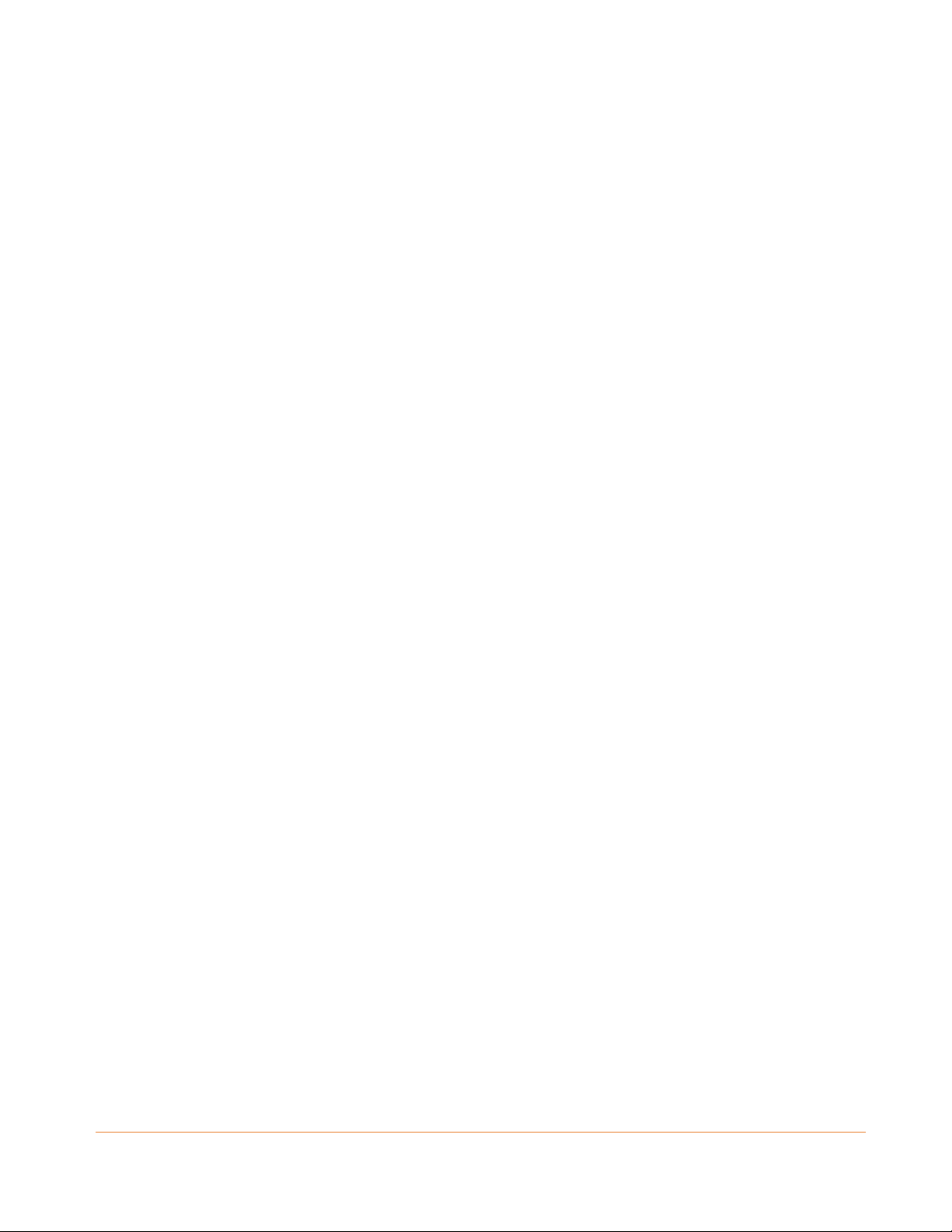
Table of Contents
1. Safety and Regulatory Information .......................................................................... 5
Important Safety Instructions ............................................................................................ 5
FCC Statements .................................................................................................................. 7
Wireless LAN Information.................................................................................................. 8
Caring for the Environment by Recycling Your ARRIS Equipment ..................................... 9
2. Getting Started ..................................................................................................... 10
Introduction ..................................................................................................................... 10
In The Box ............................................................................................................... 10
System Requirements ...................................................................................................... 11
Contact Information ........................................................................................................ 12
3. Product Overview ................................................................................................. 13
Front Panel ...................................................................................................................... 13
Wi-Fi Protected Setup™ (WPS) ............................................................................... 14
Rear Panel ........................................................................................................................ 14
Gateway Label ................................................................................................................. 16
4. Installing the Gateway .......................................................................................... 17
Connect the SVG2482AC to Your Client Device .............................................................. 17
Connect Your Telephone ........................................................................................ 18
Install the Battery ................................................................................................... 19
Establish an Internet Connection .................................................................................... 19
5. Setting Up a Wireless Network Connection ............................................................ 21
Set Up a Wireless Network Connection Using Your Client Device .................................. 21
Quick Connect Using the Windows Taskbar ........................................................... 22
Connect Using the Windows Control Panel ............................................................ 25
Connect Your WPS-Enabled Device ................................................................................. 27
Test Your Wireless Network Connection ......................................................................... 27
6. Using the Gateway Web Manager ......................................................................... 28
Start the SVG2482AC Web Manager ............................................................................... 28
SVG2482AC Web Manager Menu Links .................................................................. 30
Exit the SVG2482AC Web Manager ................................................................................. 32
7. Configuring Your Wireless Network ....................................................................... 33
Set Up Your Wireless Network ........................................................................................ 33
Set Up WPS on Your Wireless Network ........................................................................... 36
PN 365-095-31279 x.2 SURFboard SVG2482AC Wireless Voice Gateway User Guide
Copyright 2017, ARRIS Enterprises, LLC. All rights reserved. 3
Page 4
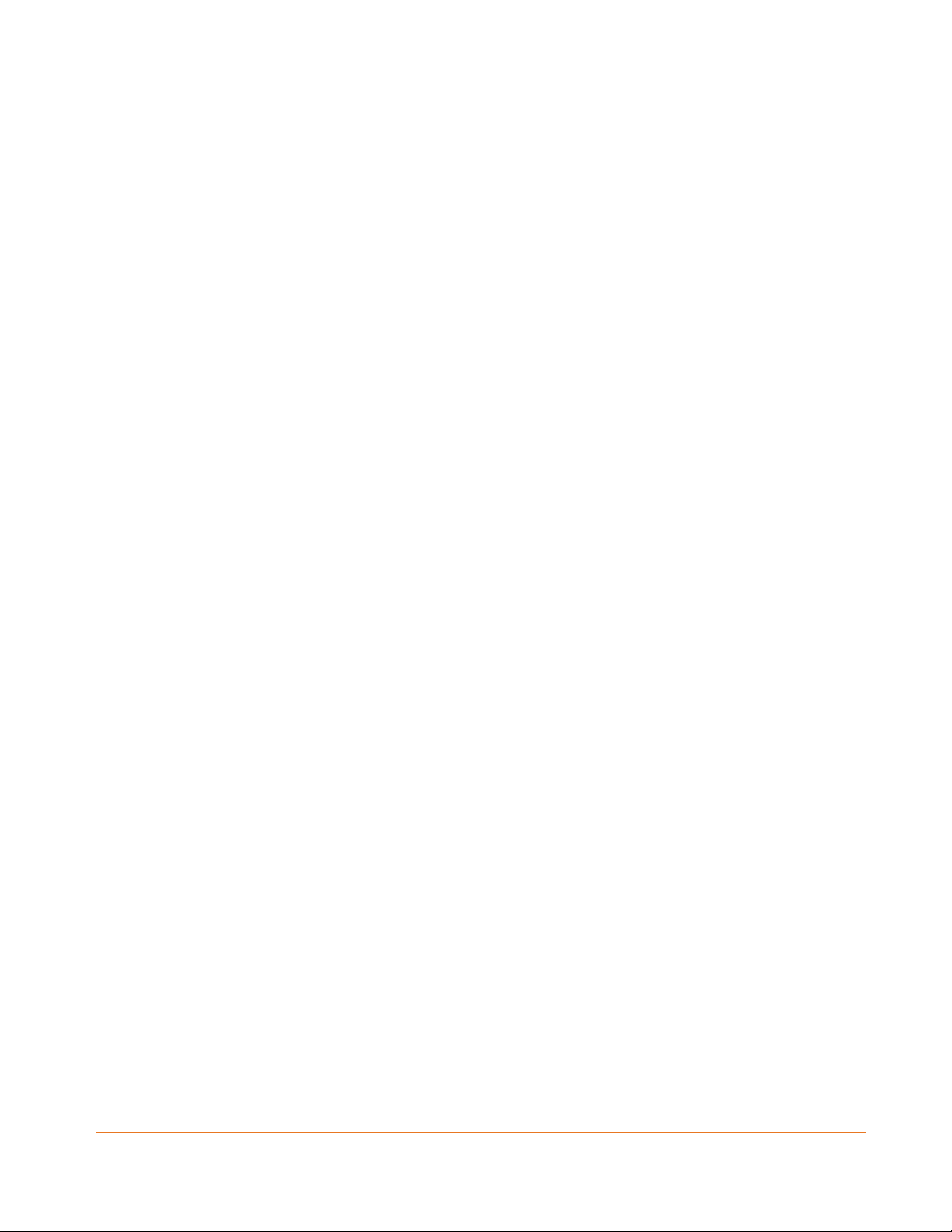
8. Protecting & Monitoring Your Wireless Network ................................................... 38
Prevent Unauthorized Access .......................................................................................... 38
Change the Default Administrator Password .................................................................. 38
Logging on to the SVG2482AC ................................................................................ 39
Changing Your Admin Password ............................................................................. 41
Set Up Firewall Protection ............................................................................................... 41
Set Up Parental Control ................................................................................................... 44
Manage Website Access ......................................................................................... 44
Set Up Port Forwarding ................................................................................................... 46
Set Up Port Triggers ......................................................................................................... 48
Set Up the DMZ Host ....................................................................................................... 49
9. Managing Your Gateway and Connected Networks ............................................... 51
View the Gateway Hardware Information ...................................................................... 51
View the Gateway Software Version ............................................................................... 51
View the Gateway Network Connections ........................................................................ 52
View the Network Connection Settings .......................................................................... 53
View the XFINITY Network Connection Status ................................................................ 54
Reboot Your SVG2482AC ................................................................................................. 55
Reboot SVG2482AC Using the Reset Button .......................................................... 55
Reboot SVG2482AC Using the Web Manager ........................................................ 55
Reset Your SVG2482AC .................................................................................................... 56
Reset SVG2482AC Using the Reset Button ............................................................. 57
Reset SVG2482AC Using the Web Manager ........................................................... 57
Exit the SVG2482AC Web Manager ................................................................................. 58
10. Troubleshooting Tips ............................................................................................. 59
Solutions .......................................................................................................................... 59
Front Panel LED Icons and Error Conditions .................................................................... 60
11. Warranty Information ........................................................................................... 62
PN 365-095-31279 x.2 SURFboard SVG2482AC Wireless Voice Gateway User Guide
Copyright-2017, ARRIS Enterprises, LLC. All rights reserved. 4
Page 5
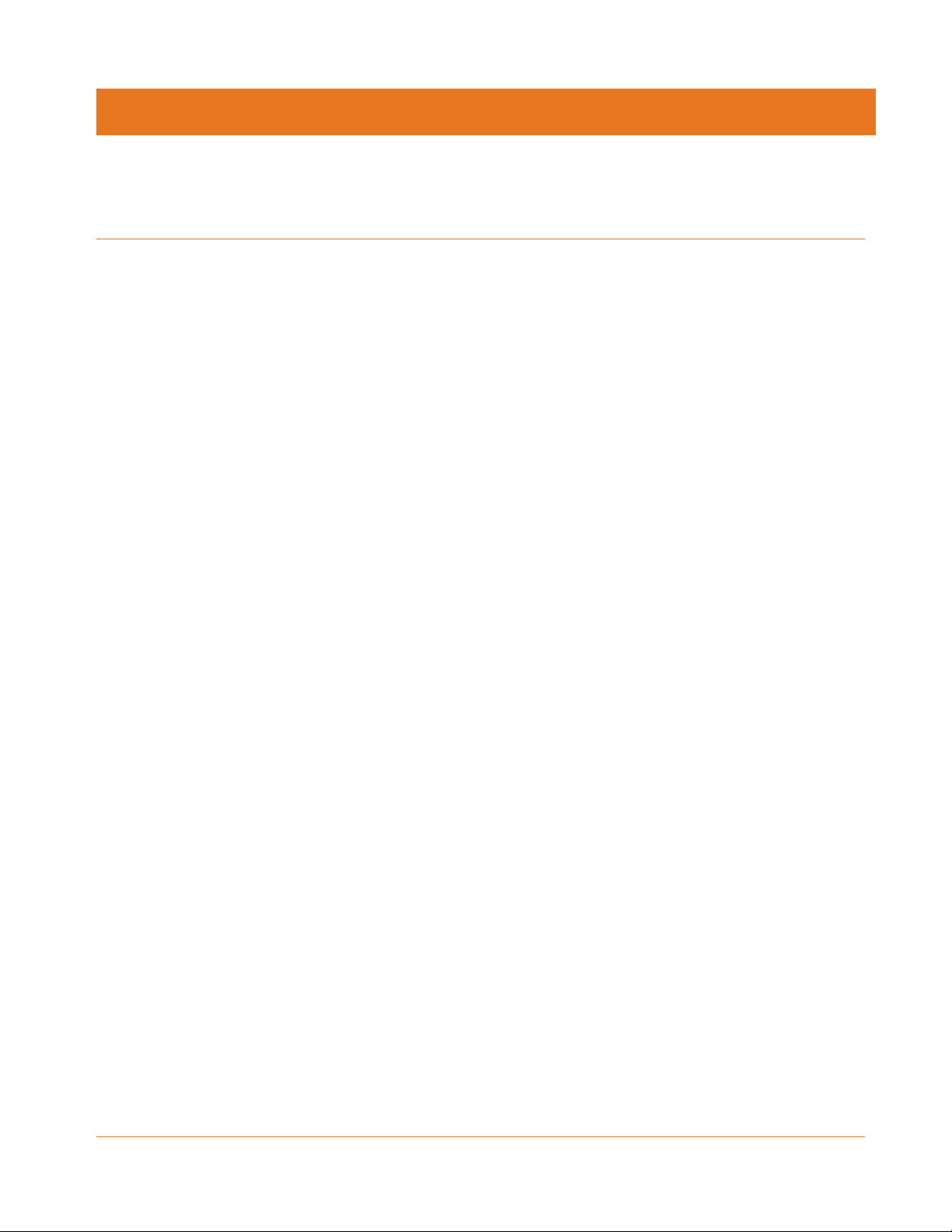
Safety and Regulatory Information
Important Safety Instructions
Read This Before You Begin — When using your equipment, basic safety precautions should
always be followed to reduce the risk of fire, electric shock, and injury to persons, including
the following:
Read all of the instructions listed here and/or in the user manual before you operate this
device. Give particular attention to all safety precautions. Retain the instructions for
future reference.
This device must be installed and used in strict accordance with manufacturer’s
instructions, as described in the user documentation that is included with the device.
Chapter 1
Comply with all warning and caution statements in the instructions. Observe all warning
and caution symbols that are affixed to this device.
To prevent fire or shock hazard, do not expose this device to rain or moisture. The device
must not be exposed to dripping or splashing. Do not place objects filled with liquids, such
as vases, on the device.
This device was qualified under test conditions that included the use of the supplied
cables between system components. To ensure regulatory and safety compliance, use
only the provided power and interface cables and install them properly.
Use only the Power cord supplied for this model in the original packaging or supplied as a
replacement by ARRIS or your service provider.
Installation of this device must be in accordance with national wiring codes and conform
to local regulations.
Operate this device only from the type of power source indicated on the device’s marking
label. If you are not sure of the type of power supplied to your home, consult your dealer
or local power company.
Do not overload outlets or extension cords, as this can result in a risk of fire or electric
shock. Overloaded electrical outlets, extension cords, frayed power cords, damaged or
cracked wire insulation, and broken plugs are dangerous. They may result in a shock or
fire hazard.
Route power supply cords so that they are not likely to be walked on or pinched by items
placed upon or against them. Pay particular attention to cords where they are attached to
plugs and convenience receptacles, and examine the point where they exit from the
device.
PN 365-095-31279 x.2 SURFboard SVG2482AC Wireless Voice Gateway User Guide
Copyright 2017, ARRIS Enterprises, LLC. All rights reserved. 5
Page 6
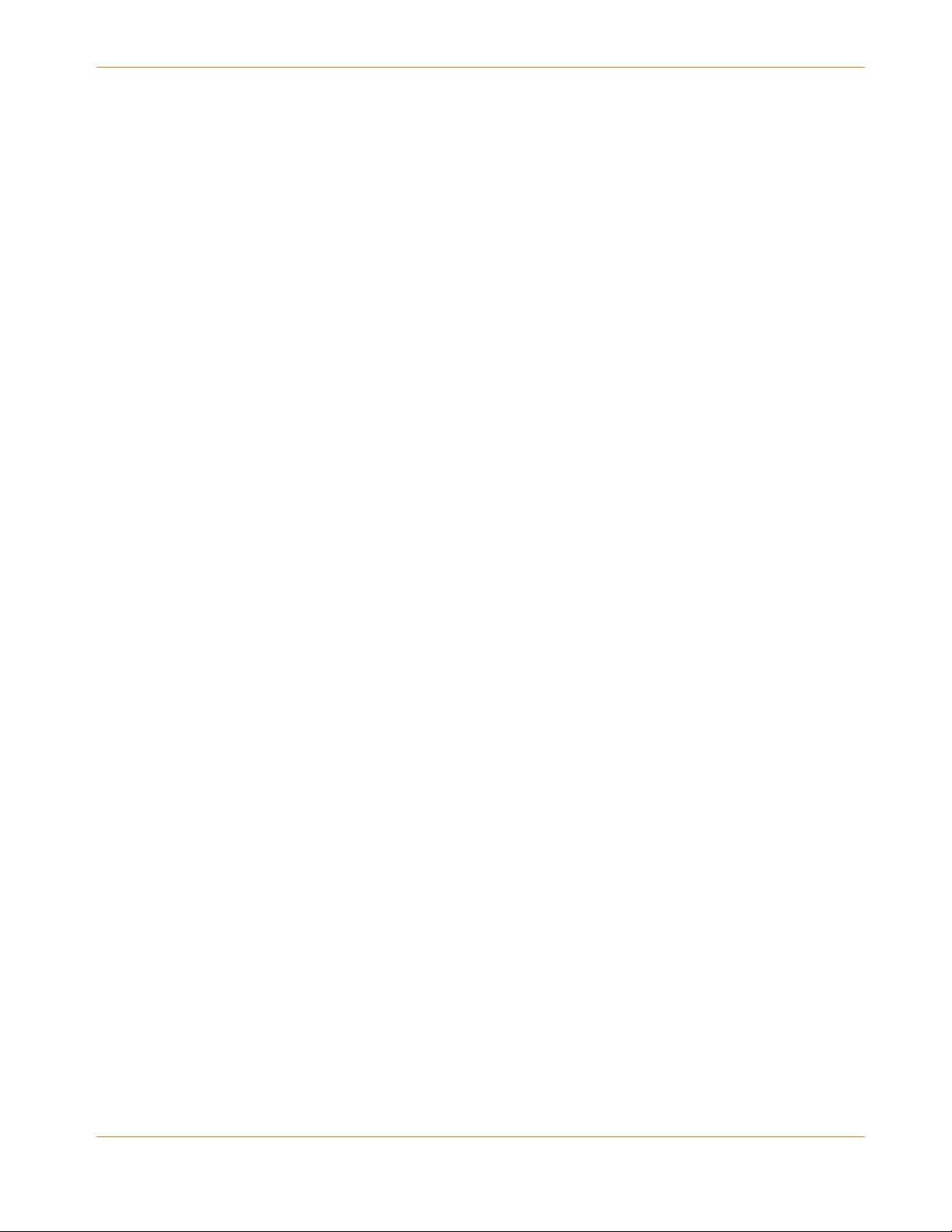
Chapter 1: Safety and Regulatory Information
Place this device in a location that is close enough to an electrical outlet to accommodate
the length of the power cord.
Place the device to allow for easy access when disconnecting the power cord of the device
from the electrical wall outlet.
Do not connect the plug into an extension cord, receptacle, or other outlet unless the plug
can be fully inserted with no part of the blades exposed.
Place this device on a stable surface.
Avoid damaging the device with static by touching the coaxial cable when it is attached to
the earth-grounded coaxial cable-TV wall outlet.
Always first touch the coaxial cable connector on the device when disconnecting or
reconnecting the Ethernet cable from the device or user’s PC.
It is recommended that the customer install an electrical surge protector in the electrical
outlet to which this device is connected. This is to avoid damaging the device by local
lightning strikes and other electrical surges.
Postpone installation until there is no risk of thunderstorm or lightning activity in the area.
Do not use this product near water: for example, near a bathtub, washbowl, kitchen sink
or laundry tub, in a wet basement, or near a swimming pool.
Do not cover the device or block the airflow to the device with any other objects. Keep the
device away from excessive heat and humidity and keep the device free from vibration
and dust.
Wipe the device with a clean, dry cloth. Never use cleaning fluid or similar chemicals. Do
not spray cleaners directly on the device or use forced air to remove dust.
For added protection, unplug the device from the wall outlet and disconnect the cables to
avoid damage to this device during lightning activity or power surges.
Upon completion of any service or repairs to this device, ask the service technician to
perform safety checks to determine that the device is in safe operating condition.
Do not open the device. Do not perform any servicing other than that contained in the
installation and troubleshooting instructions. Refer all servicing to qualified service
personnel.
This device should not be used in an environment that exceeds 104° F (40° C).
SAVE THE ABOVE INSTRUCTIONS
Note to CATV System Installer — This reminder is provided to call the CATV system installer’s
attention to Article 820.93 and 820.100 of the National Electric Code, which provides
guidelines for proper grounding and, in particular, specifies that the Coaxial cable shield shall
be connected to the grounding system of the building, as close to the point of cable entry as
practical.
PN 365-095-31279 x.2 SURFboard SVG2482AC Wireless Voice Gateway User Guide
Copyright 2017, ARRIS Enterprises, LLC. All rights reserved. 6
Page 7
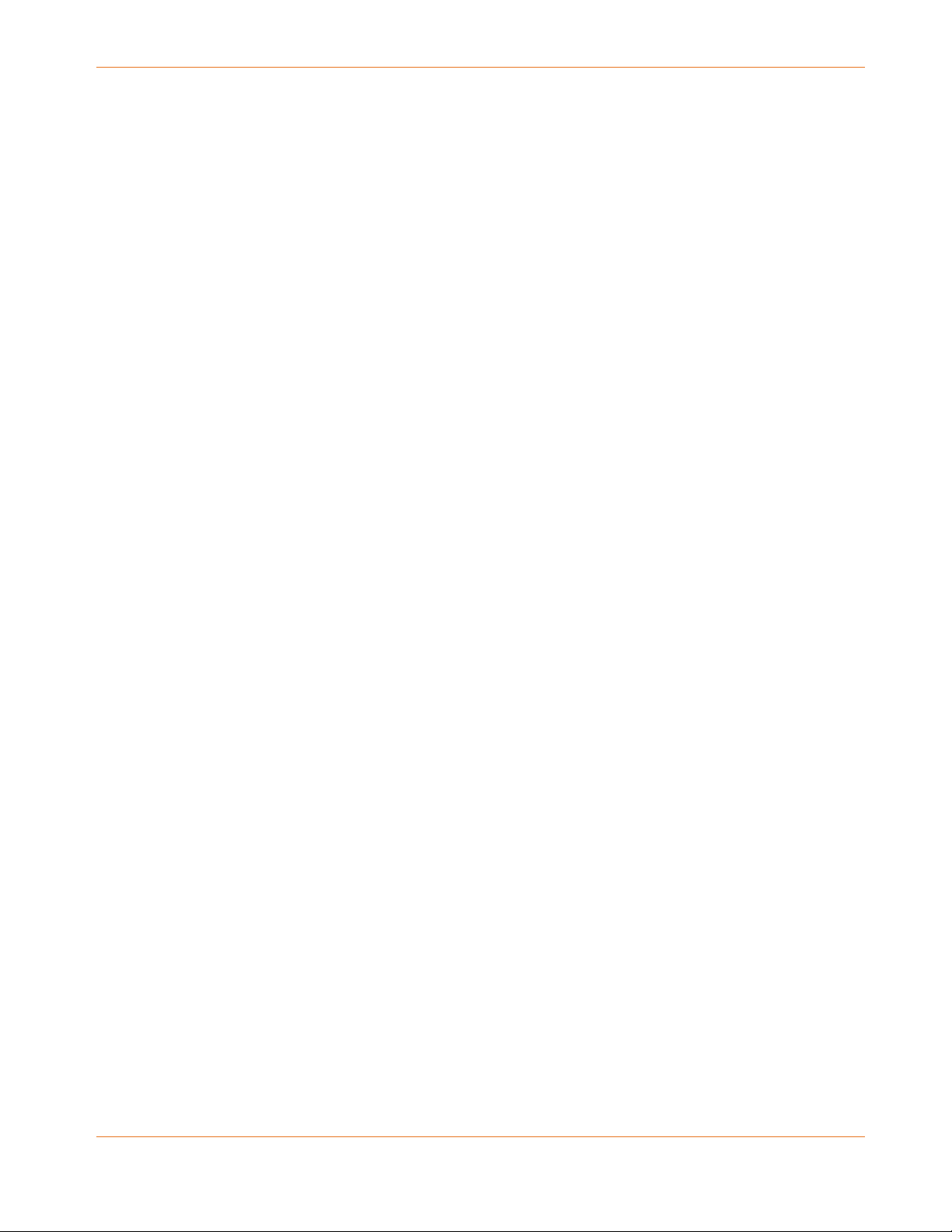
FCC Statements
FCC Interference Statement
This equipment has been tested and found to comply with the limits for a Class B digital
device, pursuant to part 15 of the FCC Rules. These limits are designed to provide reasonable
protection against harmful interference in a residential environment. This equipment
generates, uses, and can radiate radio frequency energy and, if not installed and used in
accordance with the instructions, may cause harmful interference to radio communications.
However, there is no guarantee that interference will not occur in a particular installation. If
this equipment does cause harmful interference to radio or television reception, which can be
determined by turning the device off and on, the user is encouraged to try to correct the
interference by one or more of the following measures:
Reorient or relocate the receiving antenna.
Increase the separation between the device and receiver.
Connect the equipment into an outlet on a circuit different from that to which the
receiver is connected.
Consult the dealer or an experienced radio/TV technician for help.
Chapter 1: Safety and Regulatory Information
This device complies with Part 15 of the FCC Rules. Operation is subject to the following two
conditions: (1) This device may not cause harmful interference, and (2) This device must
accept any interference received, including interference that may cause undesired operation.
FCC Caution: Any changes or modifications not expressly approved by ARRIS for compliance
could void the user’s authority to operate the equipment.
FCC Declaration of Conformity
ARRIS Enterprises, LLC, 3871 Lakefield Drive, Suwanee, GA 30024, declares that the SURFboard
DOCSIS 3.0 Wireless Voice Gateway-SVG2482AC complies with 47 CFR Parts 2 and 15 of the
FCC rules as a Class B digital device.
FCC Radiation Exposure Statement
This equipment complies with FCC radiation exposure limits set forth for an uncontrolled
environment. To comply with the FCC RF exposure compliance requirements, the separation
distance between the antenna and any person’s body (including hands, wrists, feet and
ankles) must be at least 8 inches (20.3 centimeters).
This transmitter must not be co-located or operating in conjunction with any other antenna or
transmitter except those already approved in this filing.
The availability of some specific channels and/or operational frequency bands are country
dependent and are firmware programmed at the factory to match the intended destinations.
The firmware setting is not accessible by the end user.
PN 365-095-31279 x.2 SURFboard SVG2482AC Wireless Voice Gateway User Guide
Copyright 2017, ARRIS Enterprises, LLC. All rights reserved. 7
Page 8
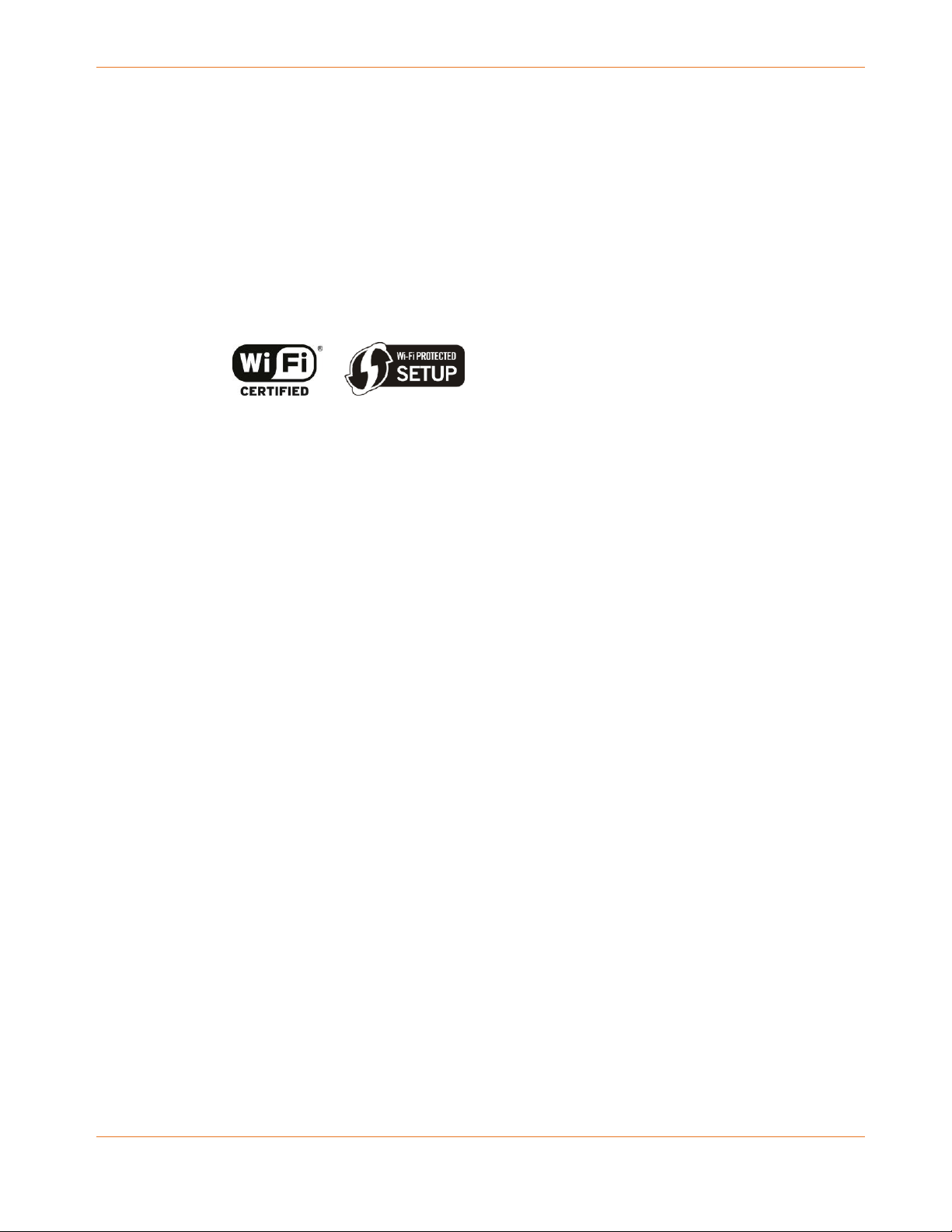
Chapter 1: Safety and Regulatory Information
Wireless LAN Information
This device is a wireless network product that uses Direct Sequence Spread Spectrum (DSSS)
and Orthogonal Frequency-Division Multiple Access (OFDMA) radio technologies. The device
is designed to be interoperable with any other wireless DSSS and OFDMA products that
comply with:
The IEEE 802.11 Standard on Wireless LANs (Revision AC, Revision B, Revision G, and
Revision N), as defined and approved by the Institute of Electrical Electronics Engineers
The Wireless Fidelity (Wi-Fi) certification as defined by the Wireless Ethernet Compatibility
Alliance (WECA).
Restrictions on the Use of Wireless Devices
In some situations or environments, the use of wireless devices may be restricted by the
proprietor of the building or responsible representatives of the organization. For example,
using wireless equipment in any environment where the risk of interference to other devices
or services is perceived or identified as harmful.
If you are uncertain of the applicable policy for the use of wireless equipment in a specific
organization or environment, you are encouraged to ask for authorization to use the device
prior to turning on the equipment.
The manufacturer is not responsible for any radio or television interference caused by
unauthorized modification of the devices included with this product, or the substitution or
attachment of connecting cables and equipment other than specified by the manufacturer.
Correction of the interference caused by such unauthorized modification, substitution, or
attachment is the responsibility of the user.
The manufacturer and its authorized resellers or distributors are not liable for any damage or
violation of government regulations that may arise from failing to comply with these
guidelines.
Note: The use of the 5150-5250 MHz frequency band is restricted to Indoor Use Only.
Security Warning: This device allows you to create a wireless network. Wireless network
connections may be accessible by unauthorized users. For more information on how to
protect your network, see Protecting & Monitoring Your Wireless Network (page 38) in this
guide for more information or visit the ARRIS Support website at www.arris.com/consumer
(http://www.arris.com/consumer).
PN 365-095-31279 x.2 SURFboard SVG2482AC Wireless Voice Gateway User Guide
Copyright 2017, ARRIS Enterprises, LLC. All rights reserved. 8
Page 9
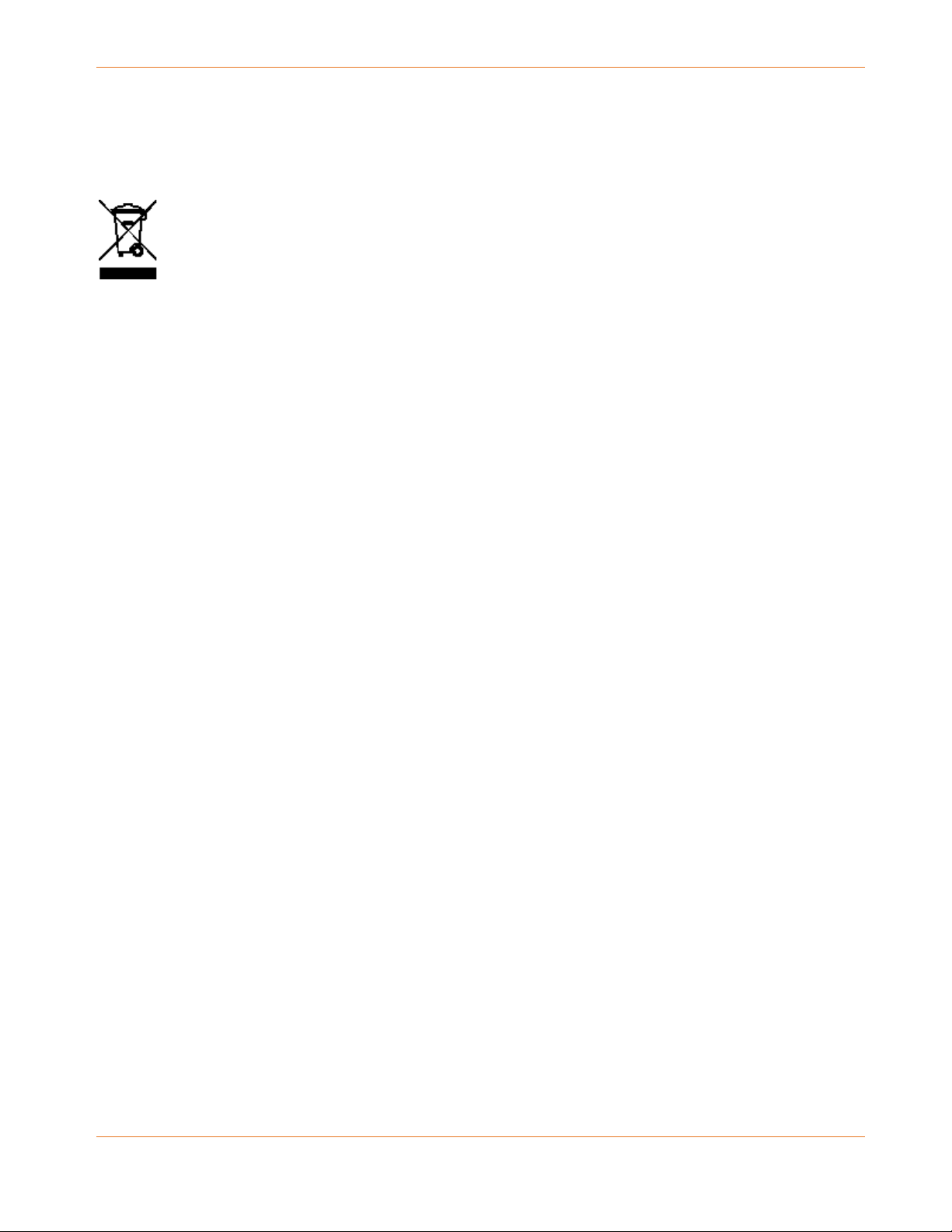
Chapter 1: Safety and Regulatory Information
Please do not dispose of this product or any included electronic accessories, i.e.,
power supply or battery, with your residential or commercial waste. ARRIS devices
may be disposed of through the ARRIS Product Recycling program, further
described at corporateresponsibility.arrisi.com/phoenix.zhtml. You may also contact
your local community authorities for information regarding where you may dispose
of your ARRIS devices.
Caring for the Environment by Recycling Your ARRIS Equipment
PN 365-095-31279 x.2 SURFboard SVG2482AC Wireless Voice Gateway User Guide
Copyright 2017, ARRIS Enterprises, LLC. All rights reserved. 9
Page 10
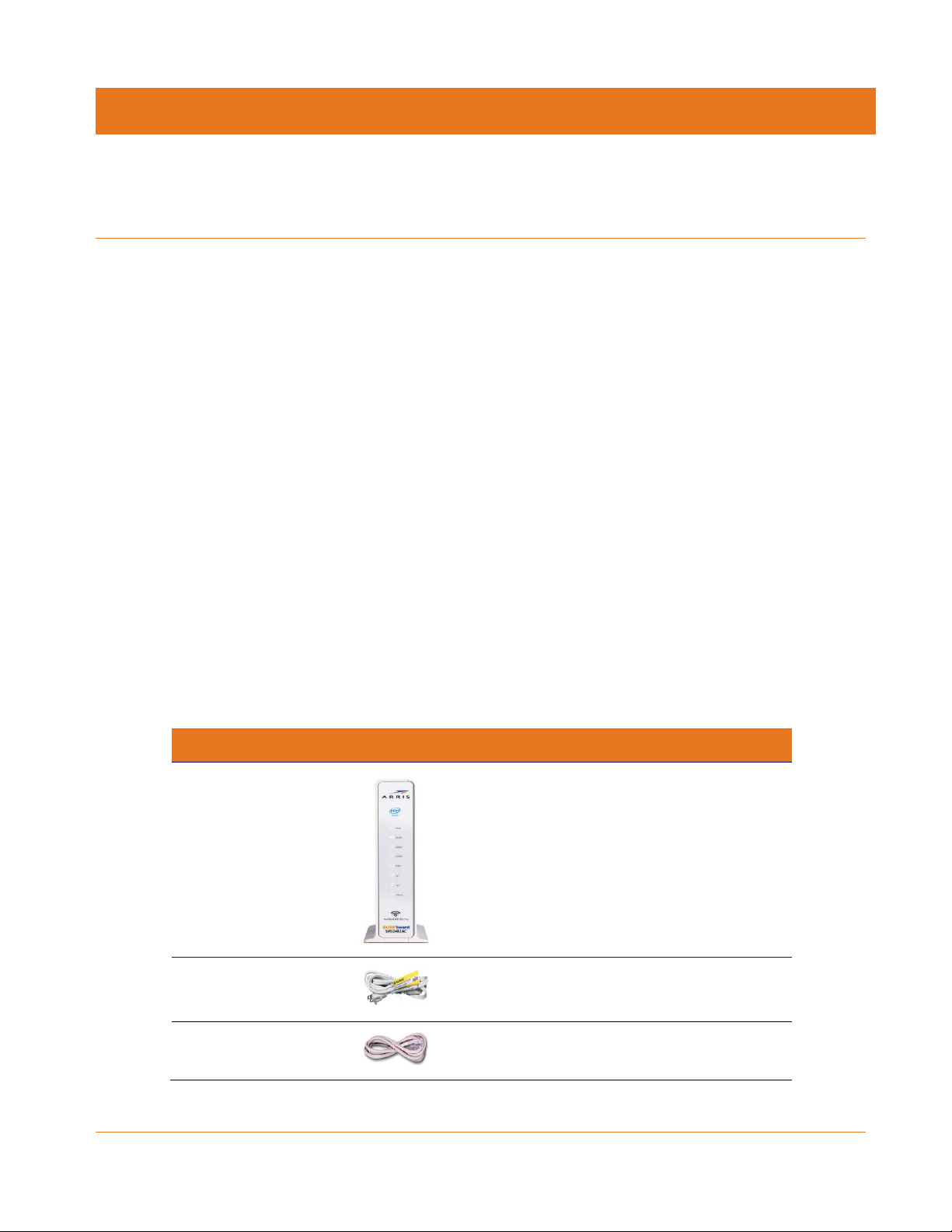
Item
Description
Blinking
On (Solid)
SVG2482AC
Wireless Voice
Gateway
High-speed DOCSIS 3.0 cable modem, two
wireless access points, and four-port Ethernet
router
Power Cord
Power adapter and cord for an electrical wall
outlet connection
Ethernet Cable
Standard Category 5 (CAT5) or higher
network cable
Getting Started
Introduction
The ARRIS SURFboard® SVG2482AC is a DOCSIS 3.0® telephony cable modem and four-port
Ethernet router device with Wi-Fi and optional battery backup. It uses DOCSIS 3.0 technology
to provide ultra high-speed Internet access on your home or small business network. Using
the connection capabilities of the gateway, you can connect your client device and other
network-enabled devices via the four Ethernet ports or the 2.4 GHz and 5 GHz Wireless
connections. The SVG2482AC connects to the existing coaxial cable connection in your home.
The SVG2482AC also includes a Wi-Fi® Pairing (WPS) button option for quick and easy
connections for your WPS-enabled devices.
Chapter 2
This guide provides instructions for installing and configuring your SVG2482AC, setting up
secure wireless network connections, and managing your SVG2482AC and network
configurations.
In The Box
Before installing the SVG2482AC, check that the following items are also included in the box. If
any items are missing, please call ARRIS Technical Support at 1-877-466-8646 for assistance.
Table 1. SVG2482AC Package Contents
PN 365-095-31279 x.2 SURFboard SVG2482AC Wireless Voice Gateway User Guide
Copyright 2017, ARRIS Enterprises, LLC. All rights reserved. 10
Page 11
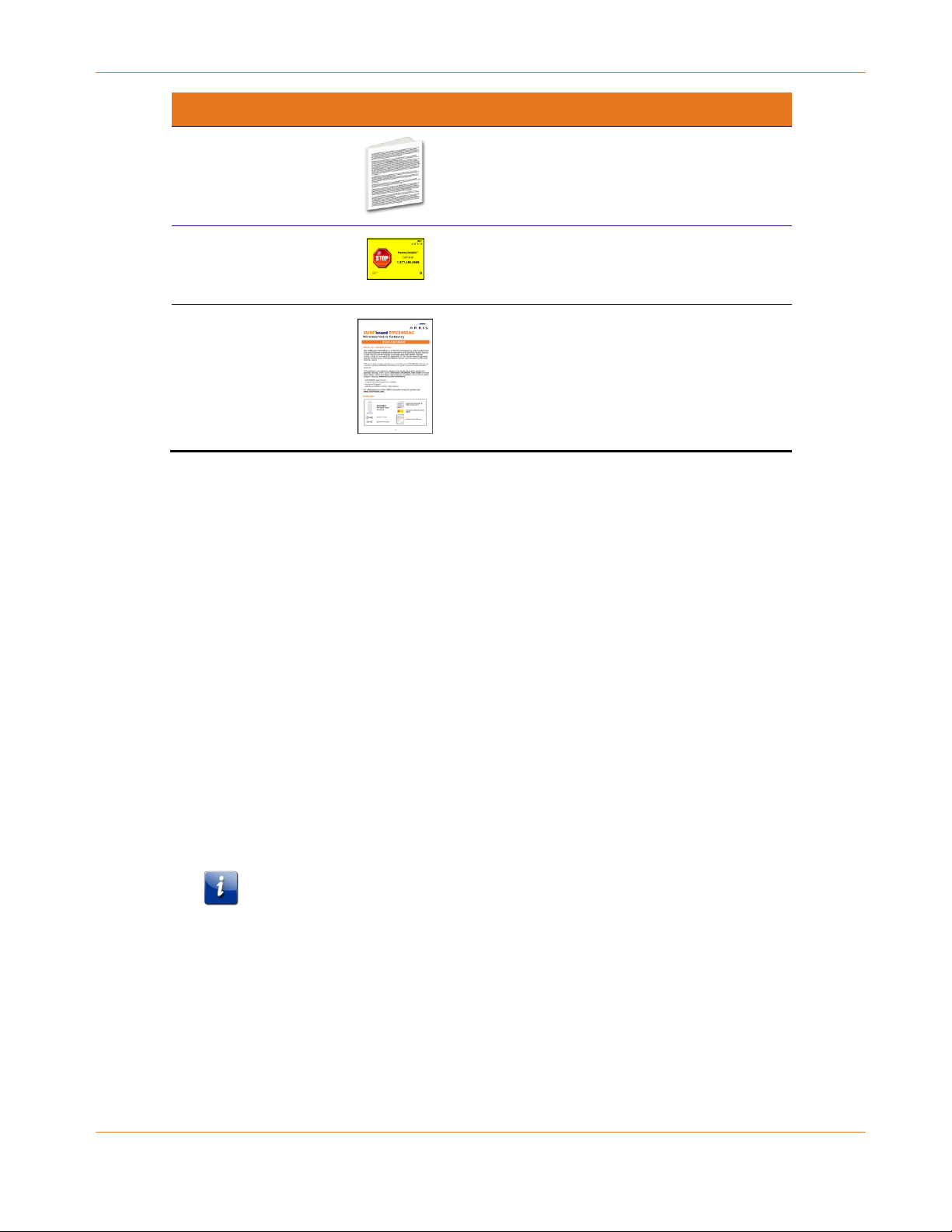
Chapter 2: Getting Started
Item
Description
Blinking
On (Solid)
Software License &
Warranty Card
Safety and regulatory information, software
license, and warranty for the gateway
Support Information
Card
Contact information for obtaining technical
support assistance with any issues you may
have with your SURFboard device.
SVG2482AC Quick
Start Guide
Provides basic information for installing the
gateway and setting up a secure wireless
connection on your home network.
Additional Items Needed (Not Included)
The following items are not included in the box and must be purchased separately, if required:
Coaxial (coax) cable, if one is not already connected to a cable wall outlet
RF splitter (for additional coaxial cable connections, such as a set-top box or Smart TV)
Ethernet cable for each additional Ethernet-enabled device
System Requirements
High-speed Internet access account
Web browser access – Internet Explorer, Google Chrome, Firefox, or Safari
Compatible operating systems:
Windows®10
Windows 8
Windows 7 Service Pack 1 (SP1)
Note: Although older versions of Microsoft Windows operating systems are no longer
specifically supported, they should still function with this model.
Mac® 10.4 or higher
UNIX®
Linux®
PN 365-095-31279 x.2 SURFboard SVG2482AC Wireless Voice Gateway User Guide
Copyright 2017, ARRIS Enterprises, LLC. All rights reserved. 11
Page 12
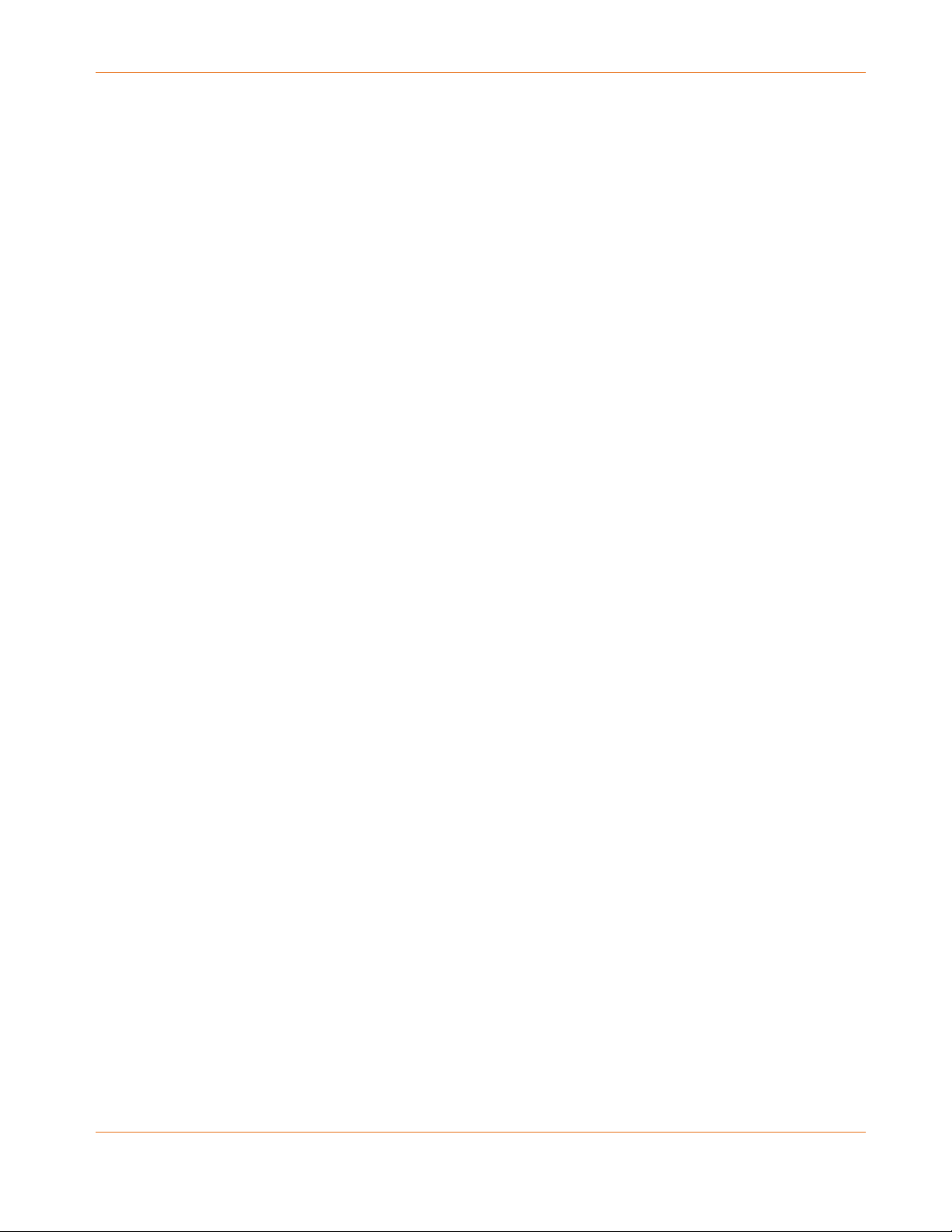
Contact Information
For technical support and additional ARRIS product information:
Visit the ARRIS Consumer Support website: www.arris.com/selfhelp
Call ARRIS Technical Support: 1-877-466-8646
Chapter 2: Getting Started
PN 365-095-31279 x.2 SURFboard SVG2482AC Wireless Voice Gateway User Guide
Copyright 2017, ARRIS Enterprises, LLC. All rights reserved. 12
Page 13
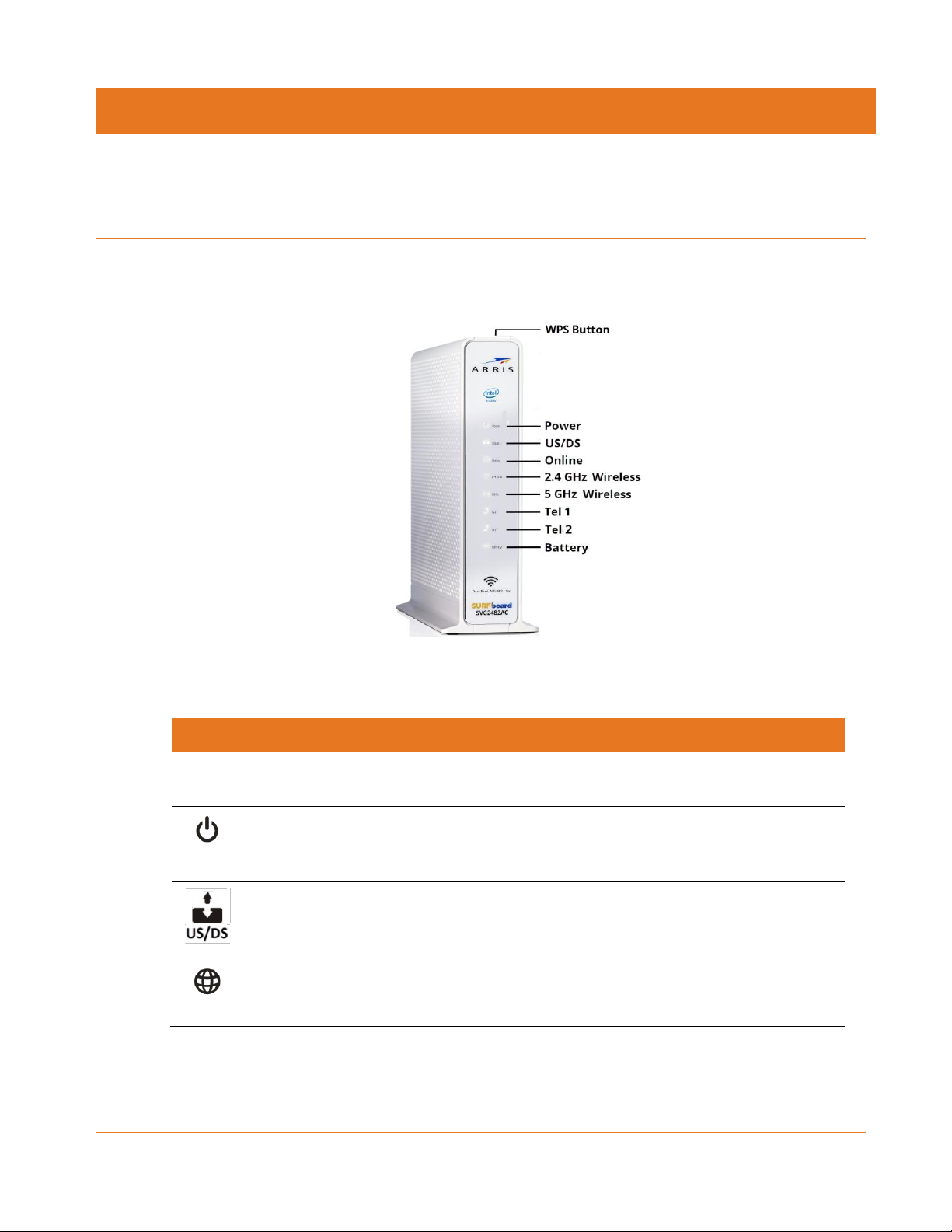
LED Icon
Blinking
On (Solid)
WPS
BUTTON
WPS Pairing process is in progress.
Not applicable; LED will turn OFF after
the WPS-enabled device is connected.
POWER
Not applicable – LED does not blink.
Power is properly connected with the
device power cord and the battery is
not connected.
Scanning for Upstream (Send) and
Downstream (Receive) channel
connection.
Upstream and Downstream channels
are connected.
ONLINE
Scanning for an Internet connection.
SVG2482AC is connected to your home
network.
Product Overview
Front Panel
Chapter 3
Figure 1: SVG2482AC Front View
Table 2. SVG2482AC Front Panel LED Icons
PN 365-095-31279 x.2 SURFboard SVG2482AC Wireless Voice Gateway User Guide
Copyright 2017, ARRIS Enterprises, LLC. All rights reserved. 13
Page 14
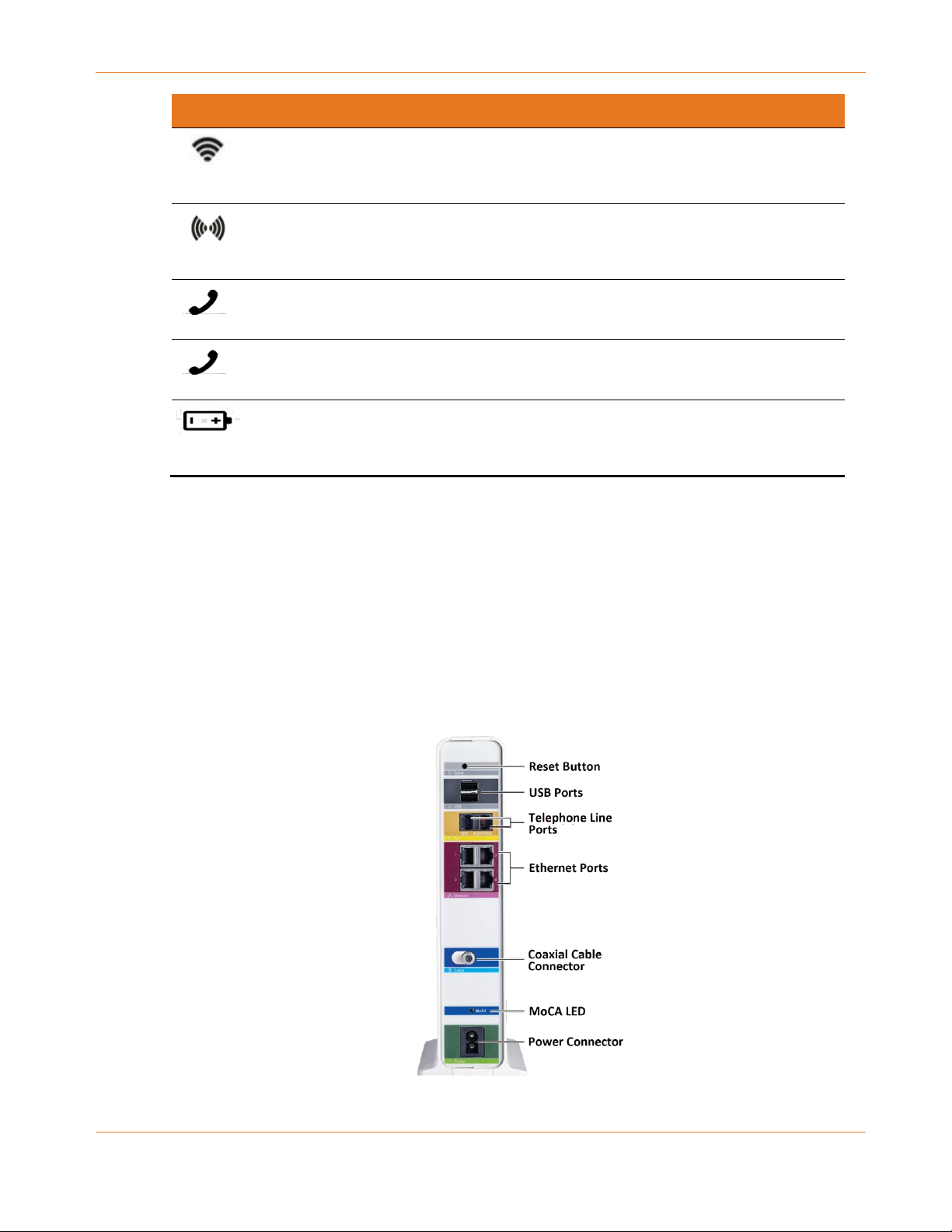
LED Icon
Blinking
On (Solid)
WIRELESS
2.4 GHz wireless connection is active;
SVG2482AC is sending or receiving
Wi-Fi data.
Wi-Fi is enabled.
WIRELESS
5 GHz wireless connection is active;
SVG2482AC is sending or receiving
Wi-Fi data.
Wi-Fi is enabled.
TEL1
Telephone line 1 is off-hook or call is
in progress.
Telephone service for line 1 is
connected and activated; on-hook.
TEL2
Telephone line 2 is off-hook or call is
in progress.
Telephone service for Line 2 is
connected and activated; on-hook
BATTERY
AC power has failed or is not
connected; battery charge is low;
telephone is connected.
Battery is installed and fully charged.
Chapter 3: Product Overview
Wi-Fi Protected Setup™ (WPS)
Wi-Fi Protected Setup (WPS) is a wireless network setup option that provides a quick and easy
solution for setting up a secure wireless network connection for any WPS-enabled device;
such as a tablet, gaming device, or printer. WPS automatically configures your wireless
network connections and sets up wireless security. See Connect Your WPS-Enabled Device
(page 27) for more information.
Rear Panel
PN 365-095-31279 x.2 SURFboard SVG2482AC Wireless Voice Gateway User Guide
Copyright 2017, ARRIS Enterprises, LLC. All rights reserved. 14
Figure 2: SVG2482AC Rear View
Page 15
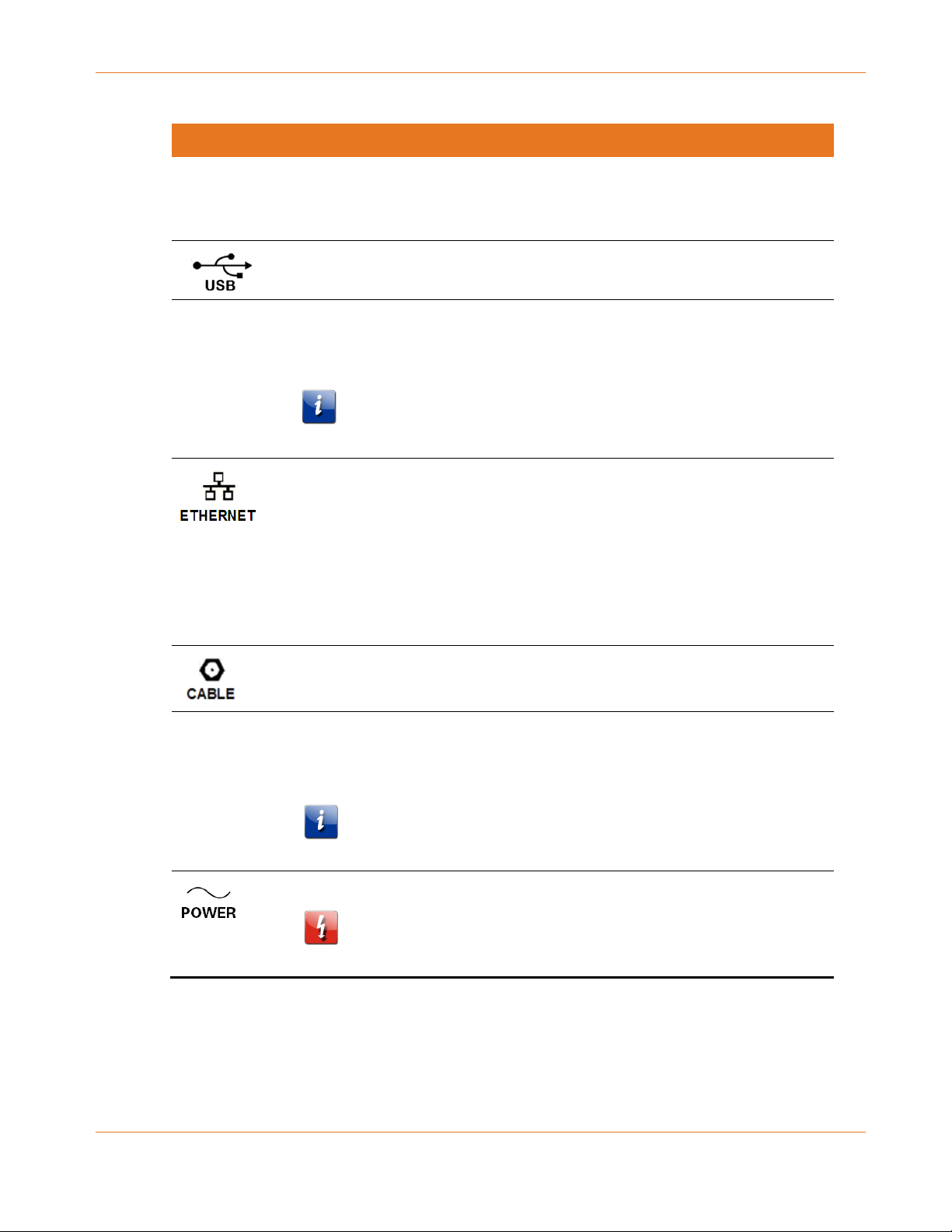
Chapter 3: Product Overview
Port Name
Description
Reset Button
Recessed button located on the rear of your SVG2482AC can be used to
restart your gateway. See Reset SVG2482AC Using the Reset Button (page
57) for more information.
USB 2.0 port connection to power on your USB device(s)
Telephone Line
Ports (1 & 2)
Two telephony ports for RJ-11 cable connections:
VoIP connection for a single or two-line telephone
VoIP connection for a single-line telephone
Note: For an Alarm system connection, see Connect Your
Telephone (page 57) for more information.
Four one-gigabit Ethernet ports for RJ-45 cable connections:
Yellow: LED is ON - Indicates a data transfer rate of one gigabit per
second
Yellow: LED is Blinking - Indicates data traffic is in progress
Amber: LED is ON - Indicates a data transfer rate of less than one gigabit
per second
Amber: LED is Blinking - Indicates data traffic is in progress
Coaxial cable connector
MoCA
MoCA LED:
ON – MoCA is enabled
OFF – MoCA is disabled
Note: This is a Comcast feature along with other components that
Comcast must install.
115 VAC Power Input connector
WARNING! To avoid any damage to your SVG2482AC, only use the
power cord provided in the box.
Table 3. SVG2482AC Rear Panel Ports & Connectors
PN 365-095-31279 x.2 SURFboard SVG2482AC Wireless Voice Gateway User Guide
Copyright 2017, ARRIS Enterprises, LLC. All rights reserved. 15
Page 16
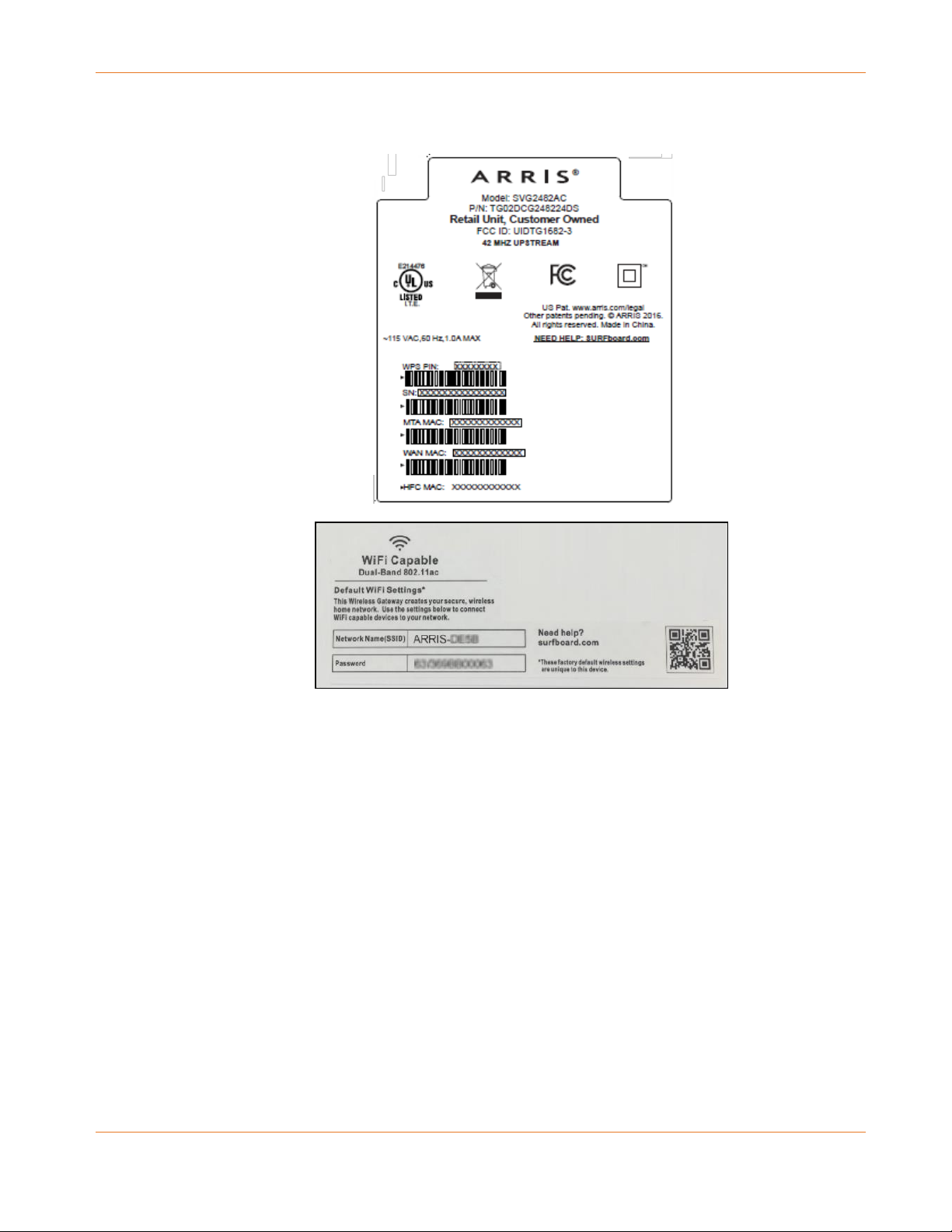
Gateway Label
Chapter 3: Product Overview
Figure 3: Sample SVG2482AC Gateway Labels
The gateway label is located on the bottom of the SVG2482AC. It contains the gateway
information that you may need when contacting your service provider or ARRIS Technical
Support (page 12).
To receive Internet service, contact your service provider for assistance. You may need to
provide the following information listed on the gateway label:
Gateway Model name (SVG2482AC)
Gateway MAC address (HFC MAC)
Gateway Serial number (S/N)
PN 365-095-31279 x.2 SURFboard SVG2482AC Wireless Voice Gateway User Guide
Copyright 2017, ARRIS Enterprises, LLC. All rights reserved. 16
Page 17
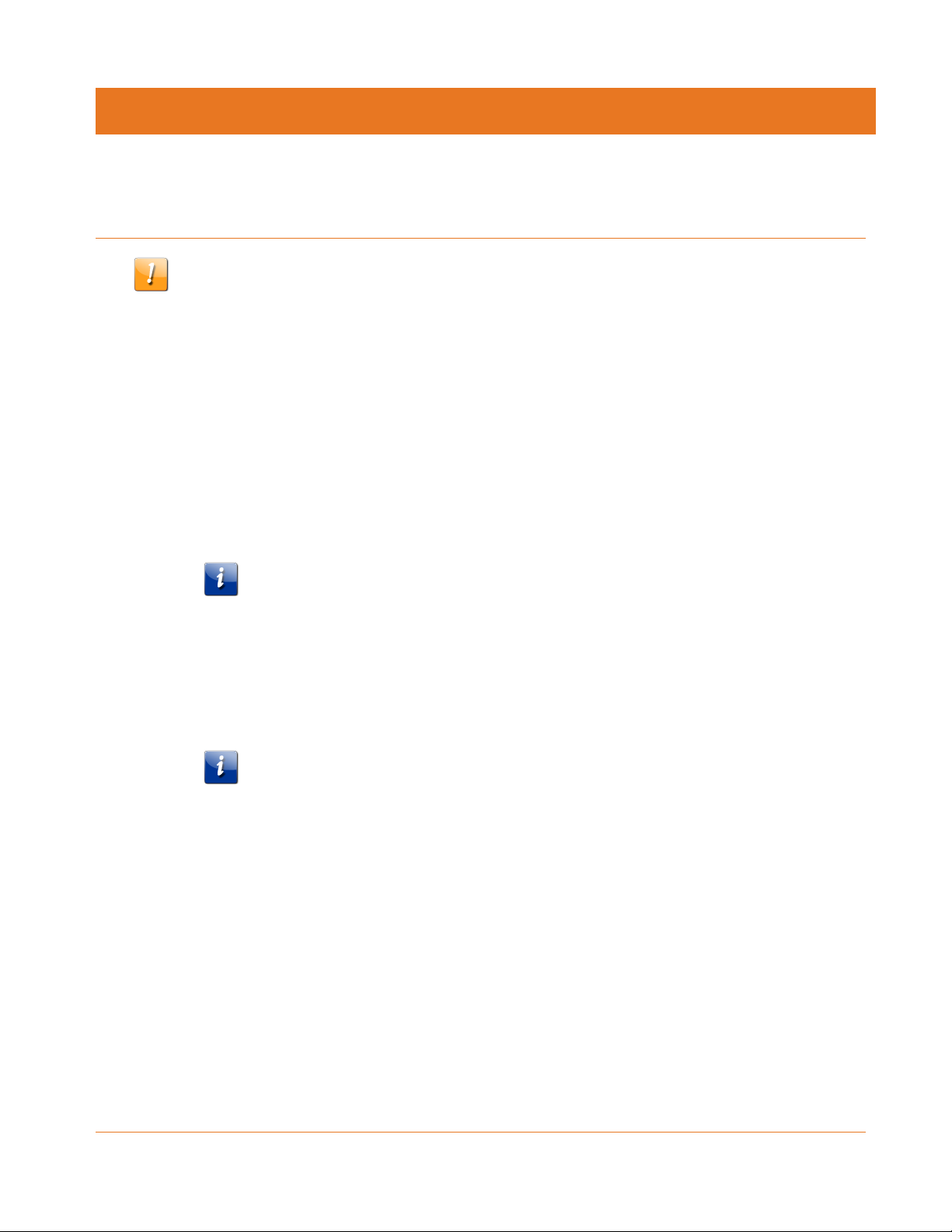
Installing the Gateway
Caution: This product is for indoor use only. Do not route the Ethernet cable(s) outside of the
building. Exposure of the cables to lightning could create a safety hazard and damage the
product.
Connect the SVG2482AC to Your Client Device
Before installing your SVG2482AC:
Check with Comcast, your service provider, to ensure that broadband cable service is
available in your area.
Chapter 4
To set up a wireless network, you will need a high-speed Internet connection provided by
Comcast.
Note: When contacting Comcast, you may need your gateway information listed on
the gateway label located on the bottom of your SVG2482AC (see Gateway Label
page 15).
Choose a location in your home where your client device and gateway are preferably near
existing cable and electrical wall outlets.
For the best Wi-Fi coverage in your home, a central location in your home or building is
recommended.
Note: The following installation procedure covers the wired Ethernet connection
process so that you can confirm that the SVG2482AC was properly installed and can
connect to the Internet.
PN 365-095-31279 x.2 SURFboard SVG2482AC Wireless Voice Gateway User Guide
Copyright 2017, ARRIS Enterprises, LLC. All rights reserved. 17
Page 18
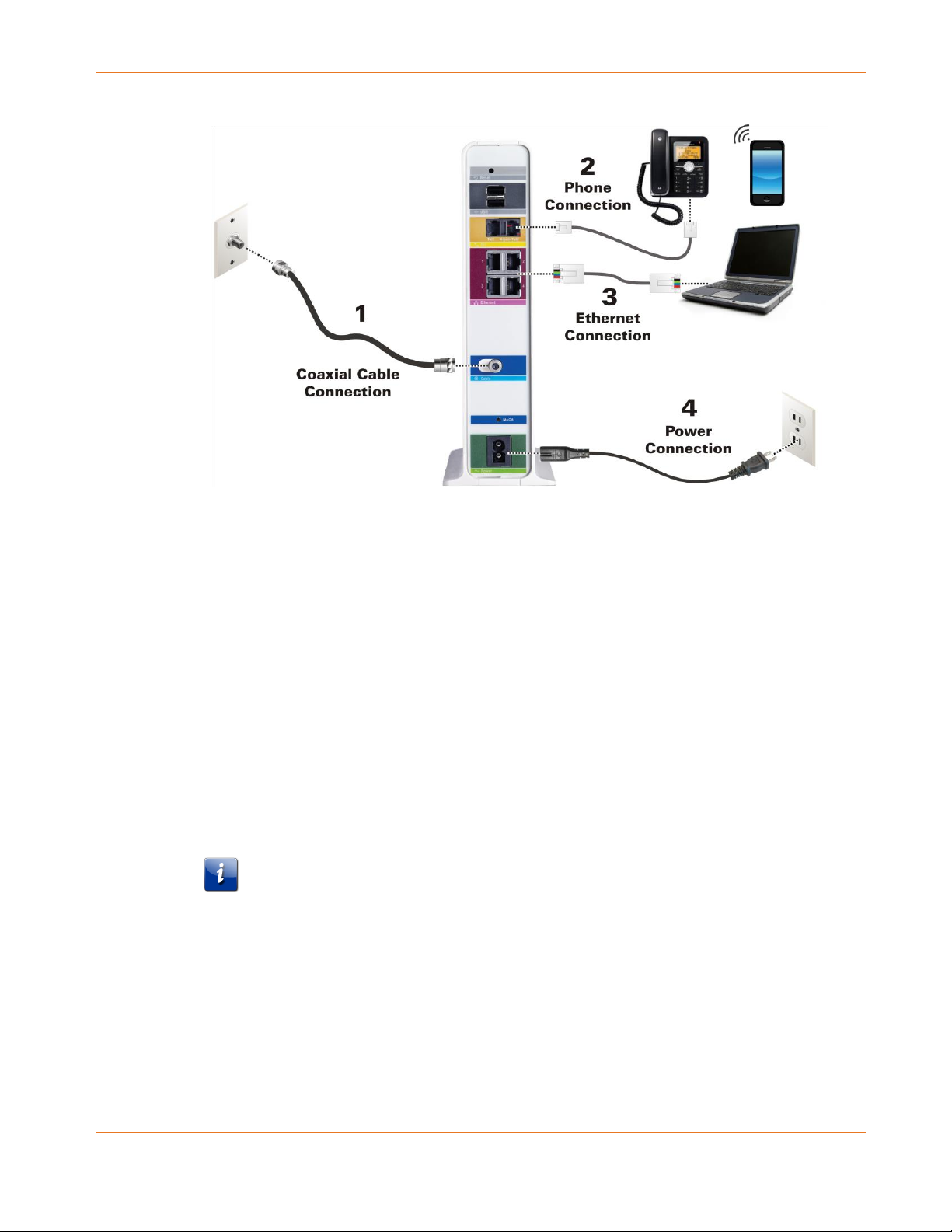
Chapter 4: Installing the Gateway
Figure 4: SVG2482AC Connection Diagram
1. Check that a coaxial cable is already connected to a cable wall outlet or RF splitter (not
included).
2. Connect the other end of the coaxial cable to the Cable connector on the rear of the
SVG2482AC.
Use your hand to tighten the connectors to avoid damaging them.
3. Connect the Ethernet cable (included) to the Ethernet port on your client device.
4. Connect the other end of the Ethernet cable to an open Ethernet port on the rear of the
SVG2482AC.
Optional: Repeat steps 3 and 4 for an additional client device or other network device that
you want to install as a wired connection on your home network.
5. Connect the power cord (included) to the Power port on the rear of the SVG2482AC.
6. Plug the other end of the power cord into an electrical wall outlet that is not controlled by
a wall switch.
Note: This automatically powers ON the SVG2482AC.
Connect Your Telephone
I
f you are migrating your current XFINITY service from an existing device, your current phone
service and phone number will be transferred to the SVG2482AC when the installation is
finished. Please note, that if you do not currently have Telephony service from Comcast, you
will have to call 1-855-OK-BEGIN (1-855-652-3446) to set up an account that includes
Telephony service.
PN 365-095-31279 x.2 SURFboard SVG2482AC Wireless Voice Gateway User Guide
Copyright 2017, ARRIS Enterprises, LLC. All rights reserved. 18
Page 19
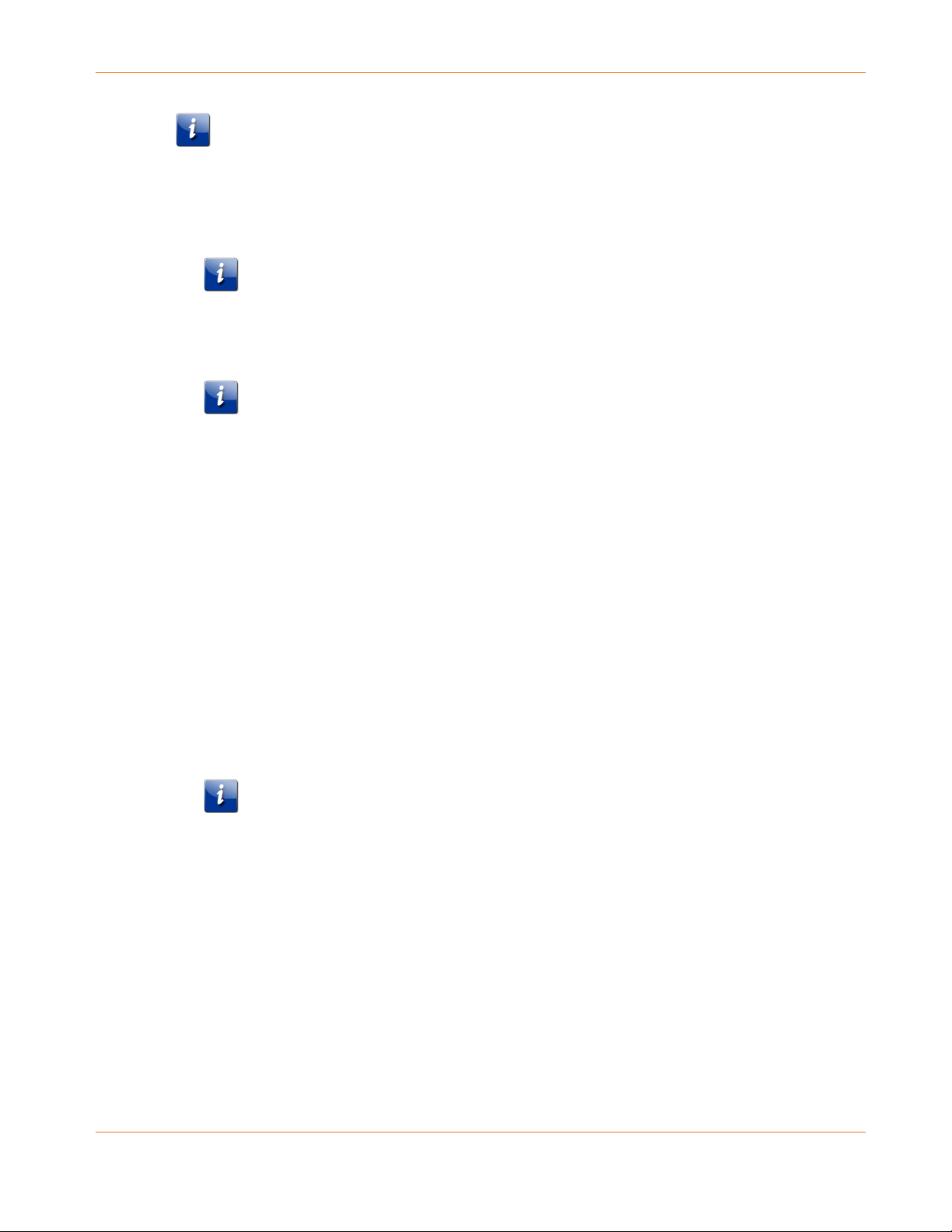
Chapter 4: Installing the Gateway
Note: The SVG2482AC has battery back-up capability for Telephony backup only. Battery
usage is optional. To install the battery, see Install the Battery for more information.
1. Connect a telephone cord (not included) to the TEL LINE port on your telephone.
2. Connect the other end of the telephone cord to the TEL 1 port on the rear of the
SVG2482AC.
Note: Use the Tel1 port to connect a two-line telephone. Then, contact a VoIP service
provider to activate your Telephony service.
3. Optional: For a second telephone, connect a telephone cord of a single-line telephone to
the TEL 2 port on the rear of the SVG2482AC.
Note: For an Alarm System connection with a single telephone line, connect the
Alarm Panel to the Tel2 port. If both telephone lines are providing telephony services,
use an RJ-31X adapter (not included) on the Tel1 port.
4. Check to confirm that your telephone has a dial tone.
Install the Battery
The SVG2482AC has battery backup capability for Telephony backup only. Battery usage is
optional. The SVG2482AC battery is available for purchase online at the ARRIS SURFboard
website, shop.surfboard.com/arris-telephony-modem-back-up-batteries.
1. Place the SVG2482AC on its side and locate the battery cover on the bottom of the device.
2. Press down and pull on the locking tab of the battery cover to remove it.
3. Slide the battery (label side up) with the terminal end first into the battery compartment
until it is fully seated in place.
4. Replace the battery cover with the locking tab facing upward, and then push the cover
until it snaps in place.
Note: It may take up to 12 hours for the battery to reach a full charge.
Establish an Internet Connection
Although your client device may already be configured to automatically connect to the
Internet, you should still perform the following gateway connectivity test to check that your
devices were installed properly and are successfully connected on your home network.
1. Power ON your Wi-Fi enabled device (e.g., laptop, smartphone) connected to the
SVG2482AC if it is turned off, and then log on.
2. Check the front panel LEDs on your SVG2482AC.
During startup, the Power and US/DS (Upstream/Downstream) LEDs will FLASH and then
light up SOLID white. Please note that both Wireless LEDs will blink when your Wi-Fi
enabled device is connected on your home network.
PN 365-095-31279 x.2 SURFboard SVG2482AC Wireless Voice Gateway User Guide
Copyright 2017, ARRIS Enterprises, LLC. All rights reserved. 19
Page 20
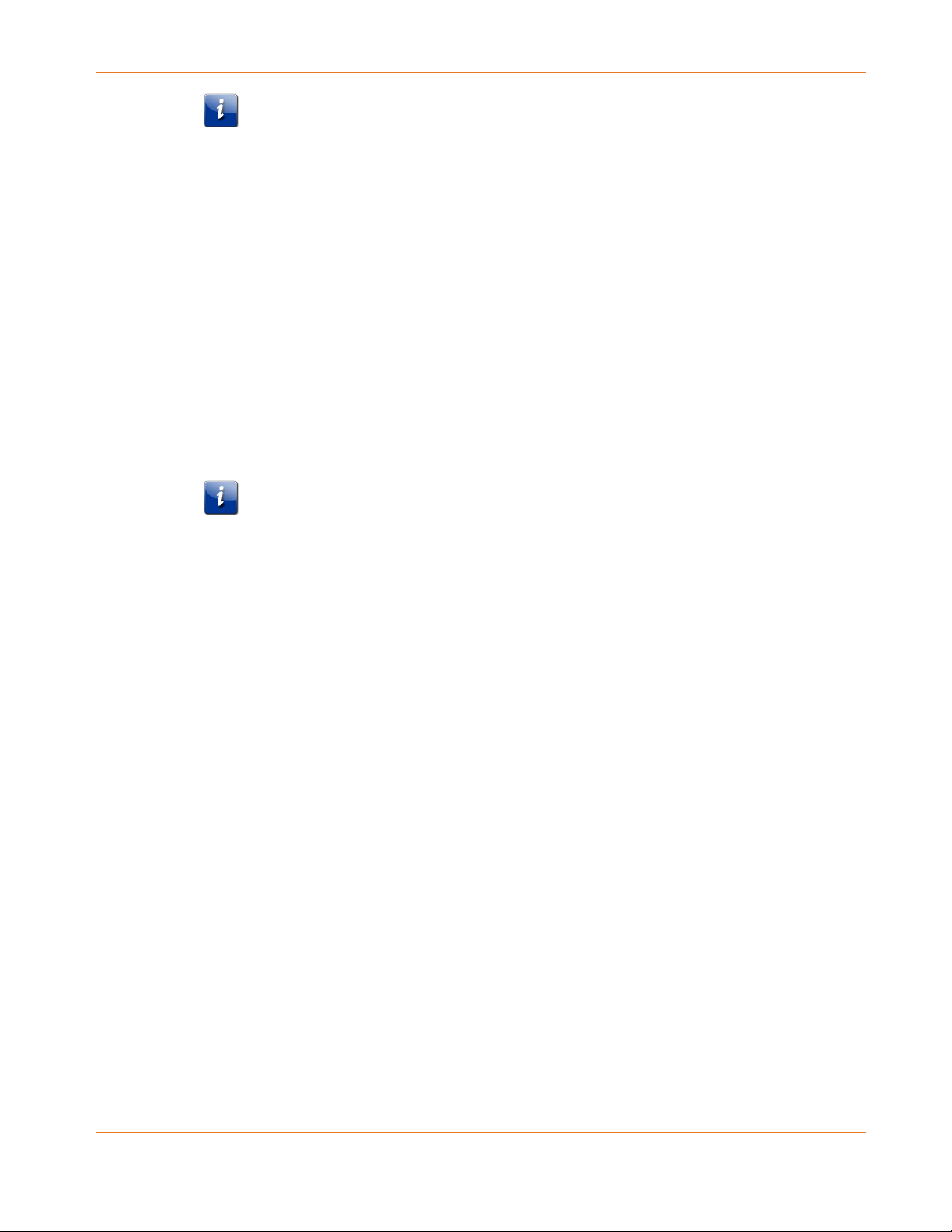
Chapter 4: Installing the Gateway
Note: If you are a current voice subscriber with Comcast and also purchased the
SVG2482AC, please call Comcast Customer Support at 1-855-OK-BEGIN
(1-855-652-3446) to activate your SVG2482AC.
Note: If you are a new voice subscriber with Comcast, continue with the following
steps to set up your new XFINITY telephony service account and activate your
SVG2482AC.
3. Open a web browser and then type www.xfinity.com/activate to open the XFINITY
Activation page.
4. Follow the online instructions to enter your XFINITY account number and phone number.
5. Enter the following to set up your online XFINITY login account and Wi-Fi network login
information:
XFINITY Account Login Name
XFINITY Account Password
Wi-Fi Network Name
Wi-Fi Network Password
Note: Select Show More Settings if you want to set up separate network names and
passwords for the 2.4 GHz and 5 GHz wireless radios on your SVG2482AC.
If you already have an existing Wi-Fi network and you are replacing your router or
gateway, ARRIS suggests that you use the same Wi-Fi Network Name and Password that is
currently set for your Wi-Fi network.
Your Wi-Fi devices will automatically connect to your SVG2482AC Wi-Fi network.
6. To check for Internet connectivity, open a web browser (such as Internet Explorer, Google
Chrome, Firefox, or Safari) on your device.
7. Type a valid URL (such as www.SURFboard.com) in the address bar and press Enter.
The ARRIS SURFboard website should open. If the website fails to open, please contact
your service provider to set up your Internet service or activate your SVG2482AC.
PN 365-095-31279 x.2 SURFboard SVG2482AC Wireless Voice Gateway User Guide
Copyright 2017, ARRIS Enterprises, LLC. All rights reserved. 20
Page 21

Chapter 5
Setting Up a Wireless Network Connection
ARRIS recommends that you first verify that your client device can connect to the Internet
using a wired Ethernet connection before configuring your wireless network.
You must currently have access to an Internet service in your home before you can set up a
wireless network connection. Please note that if you do not have Internet service already set
up in your home, contact Comcast Customer Support at 1-855-OK-BEGIN (1-855-652-3446) for
assistance. Before proceeding, make sure your client device and the SVG2482AC are
connected through an Ethernet connection.
Set Up a Wireless Network Connection Using Your Client Device
Note: You will need the Wi-Fi Network Name (SSID) and Wi-Fi Security Key (Network
Password) to connect your client devices to your home network. The default network
name and password are listed on the SVG2482AC gateway label.
Choose one of the following wireless network connection options to set up a wireless network
connection for your client device on your home network:
Personal Computer (PC) – Select one of the following:
Quick Connect Using the Windows Taskbar
Connect Using the Windows Control Panel
The steps for setting up your Wi-Fi network connection may differ slightly depending on
the version of Microsoft Windows running on your client device. The steps used in this
section apply to Windows 7.
Android Device
From any screen on your client device:
a. Select to open the Settings screen.
b. Select Wi-Fi to turn it ON.
Your device will automatically start searching and then display a list of available
wireless networks.
c. Select your wireless network name (SSID) from the list.
d. If prompted, type your Wi-Fi Security Key (network password).
Please note that your network password may be case-sensitive.
PN 365-095-31279 x.2 SURFboard SVG2482AC Wireless Voice Gateway User Guide
Copyright 2017, ARRIS Enterprises, LLC. All rights reserved. 21
Page 22

Chapter 5: Setting Up a Wireless Network Connection
e. Select Connect.
If your Wi-Fi connection is successful, “Connected” will display under your wireless
network name.
Apple Computer
From any screen on your client device:
a. Click (Wi-Fi icon) to display a list of available wireless networks.
b. Select the wireless network name (SSID) for your home network from the list.
c. If prompted, enter your network password in the Password field.
Note: Checkmark Remember this network if you want your Mac computer/client
device to automatically connect to your home network when you log on. Your
computer must be within range of your wireless network to connect to it.
d. Click OK.
Apple Mobile Device
From the Home screen on your client device:
a. Select Settings to open the Wi-Fi screen.
b. Select Wi-Fi to turn it ON.
Your device will automatically start searching and then list the available wireless
networks.
c. Select the wireless network name (SSID) for your home network from the list to
connect it.
If your Wi-Fi connection is successful, will display next to the wireless network
name.
Note: For more information on setting up your Wi-Fi network connections, refer to the
user documentation for your specific client device.
Quick Connect Using the Windows Taskbar
1. From the Windows taskbar on your client device, click the Wireless Link icon (see Figure 5)
to open the list of available wireless networks (see Figure 6).
Figure 5: Windows Taskbar Icons
Note: If the Wireless Link icon is not visible, left-click on the Show hidden icons
button on the Windows taskbar (see Figure 5) to open the list of additional icons.
PN 365-095-31279 x.2 SURFboard SVG2482AC Wireless Voice Gateway User Guide
Copyright 2017, ARRIS Enterprises, LLC. All rights reserved. 22
Page 23

Chapter 5: Setting Up a Wireless Network Connection
Figure 6: Sample Available Wireless Networks Window
2. Locate and left-click on the SVG2482AC wireless network name or SSID (for example,
SVG2482AC-#### or ARRIS-####) from the list of available wireless networks.
3. Select Connect automatically (see Figure 7) to set up your wireless devices to
automatically connect to your wireless network without having to log on using a user
password.
Figure 7: Sample Available Wireless Networks Screen
PN 365-095-31279 x.2 SURFboard SVG2482AC Wireless Voice Gateway User Guide
Copyright 2017, ARRIS Enterprises, LLC. All rights reserved. 23
Page 24

Chapter 5: Setting Up a Wireless Network Connection
4. Click Connect to open the Connect to a Network window and set up your new network
password.
Figure 8: Network Connection Window
5. Enter the Wi-Fi Security Key (your wireless network password) in the Security key field.
Note: You can use the default Wi-Fi Security Key code listed on the SVG2482AC
Gateway label or enter your own personal wireless network password. See Prevent
Unauthorized Access (page 38) for more information on creating user passwords.
If you have already changed your wireless network password using the SVG2482AC
Web Manager, enter that password in the Security key field.
Figure 9: Network Connection-Create Network Password Window
6. Select Hide characters and then click OK to encrypt (or hide) your network password.
PN 365-095-31279 x.2 SURFboard SVG2482AC Wireless Voice Gateway User Guide
Copyright 2017, ARRIS Enterprises, LLC. All rights reserved. 24
Page 25

Chapter 5: Setting Up a Wireless Network Connection
Connect Using the Windows Control Panel
1. From the Windows taskbar on your client device, click Start button and then click Control
Panel.
2. Click Network and Sharing Center to open the Network and Sharing Center window.
Figure 10: Control Panel-Network and Sharing Center Window
3. Click Manage wireless networks under Control Panel Home side panel to open the
Manage Wireless Networks window.
4. Click Add to open the Manually Connect to a Wireless Network window.
Figure 11: Manually Connect to a Wireless Network Window
PN 365-095-31279 x.2 SURFboard SVG2482AC Wireless Voice Gateway User Guide
Copyright 2017, ARRIS Enterprises, LLC. All rights reserved. 25
Page 26

Chapter 5: Setting Up a Wireless Network Connection
5. Click Manually create a network profile to open another Manually Connect to a Wireless
Network window.
Figure 12: Manually Connect to a Wireless Network Window
6. Enter the SVG2482AC wireless network name or SSID that you set up to activate your
SVG2482AC.
Note: You can use the SVG2482AC Web Manager to change your Wi-Fi Network
Name and Password. If you make any changes, you will have to reconnect the
devices that are connected to your Wi-Fi network.
7. Select the wireless Security level for your wireless network from the Security type
drop-down list.
Note: WPA/WPA2-PSK is the recommended wireless security level for your wireless
home network. It is the default security level for the SVG2482AC and is also the
highest security level available.
8. Select the password encryption type from the Encryption type drop-down list.
This is used for securing your wireless network.
TKIP – Temporal Key Integrity Protocol
AES – Advanced Encryption Standard (recommended). AES is the default encryption
type for the SVG2482AC.
9. Enter your Wi-Fi network password (Network Security Key) in the Security Key field.
Note: Remember to use a unique combination of letters, numbers, and special
characters to create a more secure password. See Prevent Unauthorized Access
(page 38) for more information.
10. Select Hide characters checkbox to prevent your Wi-Fi Security Key (network password)
from displaying in the field.
PN 365-095-31279 x.2 SURFboard SVG2482AC Wireless Voice Gateway User Guide
Copyright 2017, ARRIS Enterprises, LLC. All rights reserved. 26
Page 27

Chapter 5: Setting Up a Wireless Network Connection
11. Select Start this connection automatically so that your wireless devices will automatically
connect to your wireless network when they are powered on.
12. Click Next to complete the wireless network setup.
The Successfully added <Network name> message for your new wireless network should
appear.
13. Click Close to exit.
Connect Your WPS-Enabled Device
You can use the Wi-Fi Protected Setup (WPS) Pairing button on the SVG2482AC to connect
your WPS-enabled devices. WPS automatically assigns a random wireless network name (SSID)
and Wi-Fi Security Key (network password) to the SVG2482AC and your other WPS-enabled
devices to connect them to your wireless network. See Set Up WPS on Your Wireless Network
(page 36) for information on setting up WPS on your wireless network.
Note: To use the WPS Pairing button option, your client device hardware must support WPS
and also have WPA security compatibility.
1. Power ON the SVG2482AC and your other WPS-enabled devices that you want to connect
to your wireless network.
2. Press and hold the WPS button located on the top of the SVG2482AC for five to 10
seconds and then release (see Front Panel (page 13) for the SVG2482AC front view).
3. If applicable, press the WPS button on your WPS-enabled device or other
WPS-enabled device.
4. Repeat step 3 for each additional WPS-enabled device that you want to connect to your
wireless network.
Test Your Wireless Network Connection
Perform the following connectivity test to check that wireless connections were established
for the SVG2482AC and the other wireless devices on your home network:
1. Check if your wireless devices successfully connected to your wireless network, then
disconnect the Ethernet cable, if connected, from the SVG2482AC and your client
device(s).
2. Check that the Wireless LEDs on the SVG2482AC front panel light up SOLID.
3. Open a web browser on your client device, such as Internet Explorer, Google Chrome,
Firefox, or Safari.
4. Type a valid URL (such as www.SURFboard.com) in the address bar and then press Enter.
If the website failed to open, please call ARRIS Technical Support at 1-877-466-8646 for
assistance.
PN 365-095-31279 x.2 SURFboard SVG2482AC Wireless Voice Gateway User Guide
Copyright 2017, ARRIS Enterprises, LLC. All rights reserved. 27
Page 28

Using the Gateway Web Manager
Use the SVG2482AC Web Manager to view and monitor the network configuration settings
and operational status of your SVG2482AC. You can also configure your network connections
and wireless security settings. See Protecting & Monitoring Your Wireless Network (page 38)
for more information.
Start the SVG2482AC Web Manager
Perform the following steps to open the SVG2482AC Web Manager:
1. Open a web browser (such as Internet Explorer, Google Chrome, Firefox, or Safari) on the
device connected to the SVG2482AC.
Chapter 6
2. Type the XFINITY default LAN IP address, 10.0.0.1, in the Address bar and then press
Enter to log onto the SVG2482AC and open the SVG2482AC Login screen.
Figure 13: SVG2482AC Login Screen
3. Type the default user name and password. Both entries are case-sensitive.
Username: admin
Password: password
Note: You must enter the default user name and password if you are logging onto
the SVG2482AC Web Manager for the first time.
PN 365-095-31279 x.2 SURFboard SVG2482AC Wireless Voice Gateway User Guide
Copyright 2017, ARRIS Enterprises, LLC. All rights reserved. 28
Page 29

Chapter 6: Using the Gateway Web Manager
Figure 14: SVG2482AC Login Screen
4. Click LOGIN to open the SVG2482AC Web Manager.
The following message dialog box displays:
Figure 15: SVG2482AC Change Default Password Dialog Box
5. Click OK to change the default password (highly recommended for security purposes) or
Cancel to keep the default password.
If you click OK, the Troubleshooting Change Password screen will display:
Figure 16: SVG2482AC Change Password Screen
a) Enter your current admin password in the Current Password field.
b) Enter a new admin password in the New Password field.
c) Repeat the new password in the Re-enter New Password field.
d) Select the Show Typed Password checkbox to confirm that your new passwords
match and then uncheck it when done.
PN 365-095-31279 x.2 SURFboard SVG2482AC Wireless Voice Gateway User Guide
Copyright 2017, ARRIS Enterprises, LLC. All rights reserved. 29
Page 30

Chapter 6: Using the Gateway Web Manager
Note: Remember that passwords are case-sensitive and that you can use
any combination of letters and numbers only. Special characters and spaces
are not acceptable.
Letters: A through Z (uppercase and lowercase)
Numbers: 0 to 9
e) Click SAVE to update your password.
f) Find a secure place to write down and keep your new password.
If you click Cancel, the Gateway At a Glance screen will display (see figure below).
You can change the default password at a later time. See Change the Default Password
(page 38) for more information.
Figure 17: SVG2482R Opening Screen
SVG2482AC Web Manager Menu Links
The SVG2482AC main menu links and related submenu option links are displayed along the
left side of the SVG2482AC Web Manager screen. Click on the main menu link to expand the
list of submenu options.
PN 365-095-31279 x.2 SURFboard SVG2482AC Wireless Voice Gateway User Guide
Copyright 2017, ARRIS Enterprises, LLC. All rights reserved. 30
Page 31

Chapter 6: Using the Gateway Web Manager
Menu Link
Function
Gateway
Displays a summary of your network connections and a list of the
connected devices on your home network.
At a Glance
Provides a list of your home network connections and connected
devices.
Connection
Displays the network connection and status information for the
XFINITY network, Local IP network, and your private Wi-Fi network.
Firewall
Configures the gateway firewall settings to protect your home
network from possible attacks from hackers or viruses.
Software
Displays information related to the gateway software version.
Hardware
Displays status information for the gateway hardware, such as the
battery status, Ethernet connection(s), and Wi-Fi connections.
Wizard
Allows you to configure the default network settings on the
gateway to set up a secure home network.
Figure 18: SVG2482AC Web Manager Menu Links
Table 4. SVG2482AC Web Manager Menu Links
PN 365-095-31279 x.2 SURFboard SVG2482AC Wireless Voice Gateway User Guide
Copyright 2017, ARRIS Enterprises, LLC. All rights reserved. 31
Page 32

Chapter 6: Using the Gateway Web Manager
Menu Link
Function
Connected Devices
Provides general information for the connected devices on your
home network.
Parental Control
Allows you to set up specific restrictions to manage and control
usage for specific users and network devices on your home
network.
Advanced
Allows you to set up Port Forwarding, Port Triggering, Remote
Management for troubleshooting or maintenance purposes, the
DMZ Host, and manage the UPnP network on your home network.
Troubleshooting
Provides several options to help you resolve certain problems that
may occur with your gateway.
Exit the SVG2482AC Web Manager
To log out and close the SVG2482AC Web Manager:
Click Logout link located in the upper right corner of the SVG2482AC Web Manager
screen.
Figure 19: SVG2482AC Web Manager Logout Link
PN 365-095-31279 x.2 SURFboard SVG2482AC Wireless Voice Gateway User Guide
Copyright 2017, ARRIS Enterprises, LLC. All rights reserved. 32
Page 33

Configuring Your Wireless Network
The SVG2482AC supports a secure method for setting up multiple wireless access points on
your home network.
Set Up Your Wireless Network
1. From any SVG2482AC Web Manager screen, click the Gateway menu link and then click
the Connection submenu options link.
2. Click Wi-Fi under the Connection submenu options to open the Gateway Connection Wi-Fi
screen.
Chapter 7
Figure 20: SVG2482AC Wi-Fi Connection Screen
3. Click the 2.4 GHz Edit or 5 GHz EDIT button in the Private Wi-Fi Network section to select
the wireless frequency range that you are setting up for your wireless network.
PN 365-095-31279 x.2 SURFboard SVG2482AC Wireless Voice Gateway User Guide
Copyright 2017, ARRIS Enterprises, LLC. All rights reserved. 33
Page 34

Chapter 7: Configuring Your Wireless Network
Figure 21: SVG2482AC 2.4 GHz Wi-Fi Connection Screen
Figure 22: SVG2482AC 5 GHz Wi-Fi Connection Screen
PN 365-095-31279 x.2 SURFboard SVG2482AC Wireless Voice Gateway User Guide
Copyright 2017, ARRIS Enterprises, LLC. All rights reserved. 34
Page 35

Chapter 7: Configuring Your Wireless Network
4. Click Enable or Disable in the Wireless Network field to turn ON or OFF wireless
networking on your home network.
5. Do one of the following to set the network name or SSID (Service Set Identifier) for your
home network in the Network Name (SSID) field:
Enter a new network name for your wireless network.
The wireless network name cannot be the same name as any other SSID on your home
network. You can use any combination of letters (lowercase and uppercase), numbers,
and/or special characters (symbols) up to a maximum of 32 characters.
6. Select the wireless networking mode for your wireless network from the Mode drop-down
list:
2.4 GHz
o 802.11 g/n
o 802.11 b/g/n (recommended)
5 GHz
o 802.11 ac
o 802.11 n/ac
o 802.11 a/n/ac
o 802.11 n
7. Select one of the following wireless network security options for your wireless gateway
from the Security Mode drop-down list:
2.4 GHz & 5 GHz
o WPA2-PSK (AES): Wi-Fi Protected Access version 2 with Pre-Shared Key
o WPA/WPA2-PSK (TKIP/AES) (recommended): Wi-Fi Protected Access version 2
with Pre-Shared Key (most compatible). This is the default network security option
for your SVG2482AC. It provides the highest security and performance for your
wireless network.
o Open (risky; not secure; not recommended): This network security option does not
provide any level of network security for your wireless network. It allows outside
users to connect to your Wi-Fi network without having to use a Wi-Fi Security Key
(network password).
8. Select the wireless Channel Selection mode which is used to control wireless network
interference and improve network connectivity:
Automatic (default): The SVG2482AC selects the channel with the least amount of
Wi-Fi interference on your home network.
Manual: Allows you to change the wireless channel number on your SVG2482AC.
9. For Manual channel mode, select a wireless Channel number from the Channel
drop-down list to improve network connectivity or Wi-Fi signal strength on your home
network.
Note: For 2.4 GHz Wi-Fi networks, it is recommended to use Channel 1, 6, or 11. In
the Wi-Fi spectrum, there are multiple wireless channels that overlap and thus
degrade wireless network performance. These channels are used for better network
performance and stability because they do not overlap.
PN 365-095-31279 x.2 SURFboard SVG2482AC Wireless Voice Gateway User Guide
Copyright 2017, ARRIS Enterprises, LLC. All rights reserved. 35
Page 36

Chapter 7: Configuring Your Wireless Network
10. Enter your wireless network password in the Network Password field.
You can use any combination of letters, numbers, and/or special characters.
11. Select the Show Network Password checkbox to display your network password.
12. Select the Enabled checkbox in the Broadcast Network Name (SSID) field to display your
SSID as an available wireless network to outside users.
- or -
Deselect the Enabled checkbox in the Broadcast Network Name (SSID) field to disable
displaying your SSID as an available wireless network to outside users.
Note: When Broadcast Network Name (SSID) is enabled, your SSID is visible and also
available to unauthorized wireless clients that are within range to connect to your
home network.
13. Click SAVE SETTINGS, when you are finished.
Set Up WPS on Your Wireless Network
You can set up either the Wi-Fi Protected Setup (WPS) Push Button or WPS Pin option on the
SVG2482AC to connect your WPS-enabled devices to your home network.
1. From any SVG2482AC Web Manager screen, click the Gateway menu link and then click
the Connection submenu options link.
2. Click Wi-Fi under the Connection submenu options to open the Gateway Connection Wi-Fi
screen.
Figure 23: SVG2482AC Wi-Fi Connection Screen
PN 365-095-31279 x.2 SURFboard SVG2482AC Wireless Voice Gateway User Guide
Copyright 2017, ARRIS Enterprises, LLC. All rights reserved. 36
Page 37

Chapter 7: Configuring Your Wireless Network
3. Click the ADD Wi-Fi PROTECTED SETUP (WPS) CLIENT button to open the Add Wi-Fi Client
(WPS) screen.
Figure 24: SVG2482AC Add Wi-Fi Client (WPS) Screen
4. Click Enable in the Wi-Fi Protected Setup (WPS) field to turn ON WPS wireless networking
on your home network.
- or Click Disable in the Wi-Fi Protected Setup (WPS) field to turn OFF WPS wireless
networking on your home network.
5. Click Enable in the WPS Pin Method field to turn ON the WPS Pin connection option.
- or Click Disable in the WPS Pin Method field to turn OFF the WPS Pin connection option.
6. Select Push Button or PIN Method from the Connection Options drop-down list to set the
WPS Pairing method for connecting your WPS-enabled devices.
- or Click Disable WPS wireless networking on your home network.
7. For WPS Pin connections, enter the WPS Pin number listed in the AP PIN field when you
are prompted on your WPS device screen.
For WPS Push button connections, press and hold the WPS button on your WPS-enabled
device for five or more seconds and then release.
8. Click the PAIR button on the SVG2482AC to connect your WPS-enabled device.
9. Repeat steps 6 through 8 for each additional WPS-enabled device that you want to
connect.
PN 365-095-31279 x.2 SURFboard SVG2482AC Wireless Voice Gateway User Guide
Copyright 2017, ARRIS Enterprises, LLC. All rights reserved. 37
Page 38

Chapter 8
Protecting & Monitoring Your Wireless Network
After you have successfully connected the SVG2482AC and your wireless devices, you should
configure the SVG2482AC to protect your wireless network from unwanted and unauthorized
access by any wireless network devices that are within range of your wireless network.
Although network security for the SVG2482AC is already configured, you can use the
SVG2482AC Web Manager to set the level of security and access that you want to allow on
your wireless network.
Prevent Unauthorized Access
Caution: For security purposes, to prevent unauthorized access to your wireless network,
ARRIS recommends that you change the default admin password after connecting to the
Internet and logging on to the SVG2482AC for the first time.
The default password (password) is commonly used and shared on the Internet. One of the
most important recommendations for securing your wireless home network is to change the
default admin password on your SVG2482AC and other wireless devices, if applicable.
To ensure that your wireless home network is secure, ARRIS recommends that you follow
these best practices for creating your admin password(s):
Always create a secure password or passphrase that is not easily guessed.
Use phrases instead of names so that it may be easier for you to remember.
Use a combination of upper and lowercase letters, numbers, and symbols.
Change your administrator password on a regular basis to protect your network.
Note: If your service provider supplied the SVG2482AC (or you did not purchase it from a retail
store), some restrictions may have been set up to block certain configuration settings, such as
changing the Login user name.
Change the Default Administrator Password
There are two procedures available for changing the administrator (admin) password used to
log on to the SVG2482AC:
Logging on to the SVG2482AC
Changing Your Admin Password
PN 365-095-31279 x.2 SURFboard SVG2482AC Wireless Voice Gateway User Guide
Copyright 2016, ARRIS Enterprises, LLC. All rights reserved. 38
Page 39

Chapter 8: Protecting & Monitoring Your Wireless Network
Logging on to the SVG2482AC
When you log on to the SVG2482AC, you will be prompted to change the default
administrator password. You will have the option to either keep the default password or
change it (recommended). Please note that if you do not change the default password, the
same message will appear every time you log on to the SVG2482AC.
1. Open a web browser (such as Internet Explorer, Google Chrome, Firefox, or Safari) on the
client device connected to the SVG2482AC.
2. Type the XFINITY default LAN IP address, 10.0.0.1, in the Address bar and then press Enter
to log onto the SVG2482AC.
The Gateway Login screen displays.
Figure 25: Gateway Login Screen
3. Type the default user name and password as they appear below.
Please note that both entries are case-sensitive:
Username: admin
Password: password
4. Click LOGIN to open the SVG2482AC Web Manager.
The following Change Password message displays.
PN 365-095-31279 x.2 SURFboard SVG2482AC Wireless Voice Gateway User Guide
Copyright 2016, ARRIS Enterprises, LLC. All rights reserved. 39
Page 40

Chapter 8: Protecting & Monitoring Your Wireless Network
Figure 26: Gateway Login Screen
5. Click OK to open the Change Password screen.
Figure 27: SVG2482AC Change Password Screen
6. Enter your current admin password in the Current Password field.
7. Enter your new admin password in the New Password field.
8. Enter your new admin password again in the Re-enter New Password field.
9. Select the Show Typed Password checkbox to confirm that the new passwords match.
Note: Remember that passwords are case-sensitive and that you can use any
combination of letters and numbers only. Special characters and spaces are not
acceptable.
Letters: A through Z (uppercase and lowercase)
Numbers: 0 to 9
10. Click SAVE to update your admin password.
11. Find a secure place to write down and keep your new password.
PN 365-095-31279 x.2 SURFboard SVG2482AC Wireless Voice Gateway User Guide
Copyright 2016, ARRIS Enterprises, LLC. All rights reserved. 40
Page 41

Chapter 8: Protecting & Monitoring Your Wireless Network
Changing Your Admin Password
ARRIS recommends that you periodically change your administrator password for network
security purposes.
1. From any SVG2482AC Web Manager screen, click the Troubleshooting menu link on the
SVG2482AC Web Manager screen.
2. Click Change Password from the Troubleshooting submenu options list to display the
Troubleshooting Change Password Screen.
Figure 28: SVG2482AC Change Password Screen
3. Enter your current admin password in the Current Password field.
4. Enter your new admin password in the New Password field.
5. Repeat your new admin password in the Re-enter New Password field.
6. Select the Show Typed Password checkbox to confirm that the new passwords match.
Note: Remember that passwords are case-sensitive and that you can use any
combination of letters and numbers only. Special characters and spaces are not
acceptable.
Letters: A through Z (uppercase and lowercase)
Numbers: 0 to 9
7. Click SAVE to update your admin password.
8. Find a secure place to write down and keep your new password.
Set Up Firewall Protection
You can set up firewall filters and firewall alert notifications on your wireless network. You can
also block Java Applets, Cookies, ActiveX controls, popup windows, Proxies, and website
access.
PN 365-095-31279 x.2 SURFboard SVG2482AC Wireless Voice Gateway User Guide
Copyright 2016, ARRIS Enterprises, LLC. All rights reserved. 41
Page 42

Chapter 8: Protecting & Monitoring Your Wireless Network
To set the firewall protection level on your SVG2482AC:
1. From any SVG2482AC Web Manager screen, click the Gateway menu link on the
SVG2482AC Web Manager screen.
2. Click Firewall from the Gateway submenu options list and then click IPv4 or IPv6 to display
the Gateway Firewall Security Levels Screen.
Figure 29: Firewall IPv4 Available Security Levels Screen
Figure 30: Firewall IPv6 Available Security Levels Screen
Low - Common security, higher risk
Figure 31: Firewall IPv4 Security Level – Low Screen
PN 365-095-31279 x.2 SURFboard SVG2482AC Wireless Voice Gateway User Guide
Copyright 2016, ARRIS Enterprises, LLC. All rights reserved. 42
Page 43

Chapter 8: Protecting & Monitoring Your Wireless Network
Medium – Safer configuration, medium risk
Figure 32: Firewall IPv4 Security Level – Medium Screen
High – Safest configuration, highest security
Figure 33: Firewall IPv4 Security Level – High Screen
PN 365-095-31279 x.2 SURFboard SVG2482AC Wireless Voice Gateway User Guide
Copyright 2016, ARRIS Enterprises, LLC. All rights reserved. 43
Page 44

Custom Security
Chapter 8: Protecting & Monitoring Your Wireless Network
Figure 34: Firewall IPv4 Security Level – Custom Screen
3. Select the security level that you want to set for your gateway firewall.
4. Click SAVE SETTINGS, when you are finished.
Set Up Parental Control
You can set up the following Parental Controls to manage and limit the usage and activity for
specific users and client devices on your home network:
Allow or block access to specific Internet sites
Allow or block access to specific MAC addresses
Allow or block access based on specific keywords
Set time limitations for computer usage or Internet access
Note: Any Parental Control filters that do not include assigned ports, will apply to all
ports. This also applies to MAC addresses as well.
You can also link each user or client device on your home network to specific rules for login,
time-access, and content filtering.
Manage Website Access
To set up managing website access:
1. From any SVG2482AC Web Manager screen, click the Parental Control menu button on
the SVG2482AC Web Manager main menu bar.
2. Click Managed Sites from the Parental Control submenu options list to display the
Parental Control Managed Sites screen.
PN 365-095-31279 x.2 SURFboard SVG2482AC Wireless Voice Gateway User Guide
Copyright 2016, ARRIS Enterprises, LLC. All rights reserved. 44
Page 45

Chapter 8: Protecting & Monitoring Your Wireless Network
3. Click the Enable Managed Sites button to turn ON website and keyword blocking.
Figure 35: Parental Control-Managed Sites Screen
4. Click +ADD button in the Blocked Sites section to open the Add Site to be Blocked screen.
Figure 36: Parental Control-Managed Sites Screen
PN 365-095-31279 x.2 SURFboard SVG2482AC Wireless Voice Gateway User Guide
Copyright 2016, ARRIS Enterprises, LLC. All rights reserved. 45
Page 46

5. To fully block a website, enter the website address in the URL field and then click the Yes
Always Block? button.
6. Click SAVE.
7. Repeat steps 5 and 6 for each website that you want to block.
8. To block a website for specific days and times, enter the website address in the URL field
and then click the No Always Block? button.
9. Select the Start from and End on times of the day in the Set Block Time section.
10. Select the days of the week in the Set Blocked Days section.
11. Click SAVE.
Set Up Port Forwarding
Your SVG2482AC firewall may be set up to block all device or application connections from the
Internet to the devices on your home network. Port Forwarding allows you to open specific
ports or IP addresses on the Internet behind the firewall on your home or small business
network. It also allows for remote access to your wireless computer or other client devices.
The inbound traffic from the Internet, such as specific websites or online gaming applications,
is forwarded to the designated open ports that you set up.
Chapter 8: Protecting & Monitoring Your Wireless Network
Note: ARRIS recommends that you manually configure the TCP/IP settings listed below on the
client device you are setting up for remote access. Otherwise, remote access to your client
device will not be available on the Internet.
IP address
Subnet mask
Default gateway
DNS address (at least one)
To set up Port Forwarding:
1. From any SVG2482AC Web Manager screen, click the Advanced menu button on the
SVG2482AC Web Manager main menu bar.
2. Click Port Forwarding from the Advanced submenu options list to display the Port
Forwarding Configuration screen.
3. Click the Enable button.
PN 365-095-31279 x.2 SURFboard SVG2482AC Wireless Voice Gateway User Guide
Copyright 2016, ARRIS Enterprises, LLC. All rights reserved. 46
Page 47

Chapter 8: Protecting & Monitoring Your Wireless Network
Figure 37: Advanced Port Forwarding Screen
4. Click +ADD SERVICE button to open the Port Forwarding Add Service screen.
Figure 38: Advanced Port Forwarding Screen
5. Select FTP, AIM, HTTP, PPTP, HTTPs, Telnet, SSH, or Other for the Internet data transfer
protocol from the Common Service drop-down list.
Note: If Other is selected, the Service Name field will display. Enter a name for the
service type you will be using.
6. Select TCP/UDP, TCP, or UDP for the Internet data transmission protocol from the Service
Type drop-down list.
7. Enter the IP address of your local computer that you are setting up for port forwarding in
the Server IPv4 Address field.
-or -
Enter the IP address for your local computer that you are setting up for port forwarding in
the Server IPv6 Address field.
PN 365-095-31279 x.2 SURFboard SVG2482AC Wireless Voice Gateway User Guide
Copyright 2016, ARRIS Enterprises, LLC. All rights reserved. 47
Page 48

8. Enter the starting port number of the website or online application in the Start Port field.
9. Enter the ending port number of the website or online application in the End Port field.
10. Click CONNECTED DEVICE to display the list of connected devices on your home network.
a. Select the Add selection box next to the device or website you want to connect to.
b. Click Add to exit.
11. Click SAVE.
Set Up Port Triggers
You can use Port Triggers to set up your SVG2482AC to monitor outgoing traffic on specific
ports on your home network. Port triggering can be useful for some applications such as video
conferencing, online chatting, and online gaming that may require specific port numbers with
bi-directional traffic to function properly.
To configure Port Triggers:
1. From any SVG2482AC Web Manager screen, click the Advanced menu button on the
SVG2482AC Web Manager main menu bar.
Chapter 8: Protecting & Monitoring Your Wireless Network
2. Click Port Triggering from the Advanced submenu options list to display the Port
Triggering Configuration screen.
3. Click the Enable button.
Figure 39: Advanced Port Triggering Screen
4. Click +ADD PORT TRIGGER button to open the Add Port Trigger screen.
PN 365-095-31279 x.2 SURFboard SVG2482AC Wireless Voice Gateway User Guide
Copyright 2016, ARRIS Enterprises, LLC. All rights reserved. 48
Page 49

Chapter 8: Protecting & Monitoring Your Wireless Network
Figure 40: Add Port Triggers Screen
5. Enter a name or description for the port trigger in the Service Name field.
6. Select TCP/UDP, TCP, or UDP from the Service Type drop-down list.
7. Enter the starting port number in the Trigger Port From field.
8. Enter the ending port number in the Trigger Port To field.
9. Enter the starting port number in the Target Port From field.
10. Enter the ending port number in the Target Port To field.
11. Click ADD to create the port trigger.
12. Repeat steps 4 thru 11 for each additional port trigger that you want to create.
Set Up the DMZ Host
WARNING! The gaming DMZ host is not protected by the SVG2482AC firewall. It is exposed to
the Internet and thus vulnerable to attacks or hacking from any client device on the Internet.
Consider carefully before configuring a device to be in the DMZ.
You can configure one client device on your home network to be the DMZ Host. That client
device will operate outside of the SVG2482AC firewall and allow remote access from the
Internet to your client device, gaming device, or other IP-enabled device. The DMZ Host
feature will only allow outside users to have direct access to the designated DMZ Host device
and not your home network.
To create the DMZ Host:
1. From any SVG2482AC Web Manager screen, click the Advanced menu link on the
SVG2482AC Web Manager screen.
PN 365-095-31279 x.2 SURFboard SVG2482AC Wireless Voice Gateway User Guide
Copyright 2016, ARRIS Enterprises, LLC. All rights reserved. 49
Page 50

Chapter 8: Protecting & Monitoring Your Wireless Network
2. Click DMZ from the Advanced submenu links list to display the DMZ screen.
3. Click the Enable DMZ button to set up the DMZ Host on your home network.
Figure 41: Advanced DMZ Screen
4. Enter the last one to three digits (from 2 to 254) of the IP address of the client device or
gaming device that you are setting up as the DMZ host.
5. Click Save, when you are finished.
Note: To disable the DMZ Host, click the Disable DMZ button and then click SAVE.
PN 365-095-31279 x.2 SURFboard SVG2482AC Wireless Voice Gateway User Guide
Copyright 2016, ARRIS Enterprises, LLC. All rights reserved. 50
Page 51

Chapter 9
Managing Your Gateway and Connected Networks
You can also use the SVG2482AC Web Manager to view and monitor the network
configuration settings and operational status of your SVG2482AC.
View the Gateway Hardware Information
The Gateway Hardware screen displays specific information related to the gateway device.
This information may be helpful if you have to contact ARRIS or Comcast for technical
assistance.
To open the Gateway Hardware screen:
1. From any SVG2482AC Web Manager screen, click the Gateway menu link.
2. Click Hardware from the Gateway submenu links and then click System Hardware from
the Hardware submenu options to display the Gateway System Hardware screen.
Figure 42: SVG2482AC Hardware Information Screen
View the Gateway Software Version
To open the Gateway Software screen:
1. From any SVG2482AC Web Manager screen, click the Gateway menu link.
2. Click Software from the Gateway submenu links list to display the Gateway Software
screen.
PN 365-095-31279 x.2 SURFboard SVG2482AC Wireless Voice Gateway User Guide
Copyright 2016, ARRIS Enterprises, LLC. All rights reserved. 51
Page 52

Chapter 9: Managing Your Gateway and Connected Networks
Figure 43: SVG2482AC Software Version Screen
View the Gateway Network Connections
The Gateway At a Glance screen displays a summarized list of your Wi-Fi network
configuration and the connected devices (online and offline) on your home network.
To open the Gateway Network Connections screen:
1. From any SVG2482AC Web Manager screen, click the Gateway menu link.
2. Click At a Glance from the Gateway submenu links list to display the Gateway At a Glance
screen.
Figure 44: SVG2482AC Network Connections Screen
3. Click View Connected Devices to display a list of the online and offline devices connected
on your home network.
PN 365-095-31279 x.2 SURFboard SVG2482AC Wireless Voice Gateway User Guide
Copyright 2016, ARRIS Enterprises, LLC. All rights reserved. 52
Page 53

Chapter 9: Managing Your Gateway and Connected Networks
Figure 45: SVG2482AC Connected Devices Screen
View the Network Connection Settings
1. From any SVG2482AC Web Manager screen, click the Gateway menu link.
2. Click Connection from the Gateway submenu links and then click Status from the
Connection submenu options to display the Network Connection Status screen.
Figure 46: Local IP, XFINITY, & SVG2482AC Network Settings Screen
PN 365-095-31279 x.2 SURFboard SVG2482AC Wireless Voice Gateway User Guide
Copyright 2016, ARRIS Enterprises, LLC. All rights reserved. 53
Page 54

Chapter 9: Managing Your Gateway and Connected Networks
View the XFINITY Network Connection Status
1. From any SVG2482AC Web Manager screen, click the Gateway menu link.
2. Click Connection from the Gateway submenu links and then click XFINITY Network from
the Connection submenu options to display the XFINITY Network Connection Status
screen.
Figure 47: XFINITY Network-Connection Status Screen
PN 365-095-31279 x.2 SURFboard SVG2482AC Wireless Voice Gateway User Guide
Copyright 2016, ARRIS Enterprises, LLC. All rights reserved. 54
Page 55

Chapter 9: Managing Your Gateway and Connected Networks
Reboot Your SVG2482AC
Choose one of the following options to reboot (or restart) your SVG2482AC:
Reboot SVG2482AC Using the Reset Button
Reboot SVG2482AC Using the Web Manager
Reboot SVG2482AC Using the Reset Button
To reboot (or restart) your SVG2482AC using the SVG2482AC Reset button:
1. Insert the end of a paper clip (or other small object with a narrow tip) into the indented
Reset button opening on the rear of your SVG2482AC.
Figure 48: SVG2482AC Reset Button
2. Press and hold the small object in place for three to four seconds.
WARNING! Do not press the Reset button for more than five seconds. If you do,
your SVG2482AC will automatically reset and your custom gateway configuration
settings (e.g., admin password, network name (SSID) and password, Parental
Controls, etc.) will be deleted and replaced with the factory default configuration.
3. Remove the paper clip or small object from the Reset opening.
Reboot SVG2482AC Using the Web Manager
To reboot (or restart) your SVG2482AC using the SVG2482AC Web Manager:
1. From any SVG2482AC Web Manager screen, click the Troubleshooting menu link.
2. Click Reset/Restore Gateway from the Troubleshooting submenu links.
PN 365-095-31279 x.2 SURFboard SVG2482AC Wireless Voice Gateway User Guide
Copyright 2016, ARRIS Enterprises, LLC. All rights reserved. 55
Page 56

Chapter 9: Managing Your Gateway and Connected Networks
Figure 49: SVG2482AC Reset/Restore Gateway Screen
3. Click RESET located in the Reset / Restore Gateway table. The following message will
display:
Figure 50: Reboot Gateway Message Box
4. Click OK to reboot the SVG2482AC and then log back in.
Reset Your SVG2482AC
WARNING! Resetting your SVG2482AC will delete your current gateway configuration
settings which include your passwords, wireless network name (SSID), firewall, Parental
Control, etc. The SVG2482AC default factory settings will be restored.
Choose one of the following options to reset your SVG2482AC configuration:
Reset SVG2482AC Using the Reset Button
Reset SVG2482AC Using the Web Manager
Note: For network security purposes, ARRIS recommends that you change the default
admin password on your SVG2482AC. See Change the Default Password (page 38) for
more information.
PN 365-095-31279 x.2 SURFboard SVG2482AC Wireless Voice Gateway User Guide
Copyright 2016, ARRIS Enterprises, LLC. All rights reserved. 56
Page 57

Chapter 9: Managing Your Gateway and Connected Networks
Reset SVG2482AC Using the Reset Button
WARNING! Resetting your SVG2482AC will delete your current gateway configuration.
To reset your SVG2482AC using the Reset button:
1. Insert the end of a paper clip (or other small object with a narrow tip) into the indented
Reset button opening on the rear of your SVG2482AC.
Figure 51: SVG2482AC Reset Button
2. Press and hold the small object in place for 10 seconds, and then release.
3. Remove the paper clip or small object from the Reset opening.
Reset SVG2482AC Using the Web Manager
WARNING! Resetting your SVG2482AC will delete your current gateway configuration.
From the SVG2482AC Web Manager, do the following to open the Reset/Restore Gateway
screen:
1. From any SVG2482AC Web Manager screen, click the Troubleshooting menu link.
2. Click Reset/Restore Gateway from the Troubleshooting submenu links.
PN 365-095-31279 x.2 SURFboard SVG2482AC Wireless Voice Gateway User Guide
Copyright 2016, ARRIS Enterprises, LLC. All rights reserved. 57
Page 58

Chapter 9: Managing Your Gateway and Connected Networks
Figure 52: SVG2482AC Reset/Restore Gateway Screen
3. Click RESET WI-FI ROUTER located in the Reset / Restore Gateway table.
The message, Are you sure you want to Reset the Wi-Fi Gateway?, will display.
4. Click OK to proceed.
The resetting process will take approximately 60 to 90 seconds to complete and then the
SVG2482AC will reboot.
5. Log back in to the SVG2482AC using the default user name and password.
Username: admin
Password: password
Exit the SVG2482AC Web Manager
To log out and close the SVG2482AC Web Manager:
Click Logout link located in the upper right corner of the SVG2482AC Web Manager
screen.
Figure 53: SVG2482AC Web Manager Logout Link
PN 365-095-31279 x.2 SURFboard SVG2482AC Wireless Voice Gateway User Guide
Copyright 2016, ARRIS Enterprises, LLC. All rights reserved. 58
Page 59

Gateway Problem
Possible Solution
Power LED Icon is OFF
Check the power connection on the gateway and to the
electrical outlet.
Check that the electrical outlet is working. Is the outlet
controlled by a light switch?
If so, unplug the gateway power cord and connect it to
another electrical outlet that is not controlled by a wall switch.
Cannot Send or
Receive Data
Check each end of the coaxial cable connection on the
gateway and cable wall outlet. Use your hand to tighten each
connector, if necessary.
Check the Ethernet cable to make sure it is properly connected
to the gateway and client device.
On the front panel, check the status of the LED icons and refer
to Front Panel LED Icons and Error Conditions to identify the
problem.
If you have cable television service, check your television to
ensure your cable service is operating properly.
If none of the above solutions resolves the problem, contact
your service provider or call ARRIS Technical Support at
1-877-466-8646 for assistance.
Troubleshooting Tips
If the solutions listed in the Troubleshooting Solutions table below do not solve your problem,
please contact your service provider for assistance. Your service provider may ask for the
status of the SVG2482AC front panel LEDs (see Front Panel LED Icons and Error Conditions for
more information).
You may have to reset the SVG2482AC gateway configuration to its original factory settings if
the gateway is not functioning properly. See Reset the SVG2482AC Configuration for more
information.
Solutions
Chapter 10
Table 5. Troubleshooting Solutions
PN 365-095-31279 x.2 SURFboard SVG2482AC Wireless Voice Gateway User Guide
Copyright 2017, ARRIS Enterprises, LLC. All rights reserved. 59
Page 60

Chapter 10: Troubleshooting Tips
Gateway Problem
Possible Solution
Cannot Access the
Internet
Check that all cable and power connections on your gateway
and client device are properly connected.
Check that the Power, Online, and Wireless LED icons on the
front panel are lit up solid.
Contact your service provider for assistance.
Wireless devices cannot
send or receive data
If the problem still continues after checking the coaxial cable
and Ethernet connections and your IP address, check the
Wireless Security Mode setting on the Wireless Primary
Network screen.
If you enabled WPA and configured a passphrase on the
gateway, be sure each affected wireless client has the identical
passphrase. If this does not solve the problem, check if the
wireless client supports WPA.
LED Icon
Status
If, During Startup:
If, During Normal Operation
OFF
Gateway is not properly plugged
into the electrical wall outlet
Gateway is unplugged
BLINKING
Upstream (send) channel or
Downstream (receive) channel
cannot be acquired
Upstream channel is lost
Downstream channel is lost
BLINKING
IP registration is unsuccessful
IP registration is lost
OFF
No connected device is detected
Device is disconnected
OFF
No connected device is detected
Device is disconnected
OFF
Telephone is not detected
Telephone is disconnected
Front Panel LED Icons and Error Conditions
The SVG2482AC front panel LED icons provide status information for the following error
conditions:
Table 6. Front Panel LED Icons and Error Conditions
PN 365-095-31279 x.2 SURFboard SVG2482AC Wireless Voice Gateway User Guide
Copyright 2017, ARRIS Enterprises, LLC. All rights reserved. 60
Page 61

Chapter 10: Troubleshooting Tips
LED Icon
Status
If, During Startup:
If, During Normal Operation
OFF
Telephone is not detected
Telephone is disconnected
OFF
Battery is not detected
Battery is disconnected
PN 365-095-31279 x.2 SURFboard SVG2482AC Wireless Voice Gateway User Guide
Copyright 2017, ARRIS Enterprises, LLC. All rights reserved. 61
Page 62

Warranty Information
SURFboard SVG2482AC Wireless Voice Gateway
ARRIS Enterprises, LLC ("ARRIS")
Retail Purchasers: If you purchased this Product directly from ARRIS or from an authorized
ARRIS retail reseller, ARRIS warrants to you, the original end user customer, that (A) the
Product, excluding Software, will be free from defects in materials and workmanship under
normal use, and (B) with respect to Software, (i) the media on which the Software is provided
will be free from defects in material and workmanship under normal use, and (ii) the Software
will perform substantially as described in its documentation. This Limited Warranty to you, the
original end user customer, continues (A) for Software and the media upon which it is
provided, for a period of ninety (90) days from the date of purchase from ARRIS or an
authorized ARRIS reseller, and (B) for the Product (excluding Software), for a period of two (2)
years from the date of purchase from ARRIS or from an authorized ARRIS reseller. To take
advantage of this Limited Warranty or to obtain technical support, you must call the ARRIS
toll-free telephone number 1-877-466-8646. Technical support charges may apply. ARRIS’ sole
and exclusive obligation under this Limited Warranty for retail sales shall be to repair or
replace any Product or Software that does not meet this Limited Warranty. All warranty claims
must be made within the applicable Warranty Period.
Chapter 11
Cable Operator or Service Provider Arrangements. If you did not purchase this Product
directly from ARRIS or from a ARRIS authorized retail reseller, ARRIS does not warrant this
Product to you, the end-user. A limited warranty for this Product (including Software) may
have been provided to your cable operator or Internet Service Provider ("Service Provider")
from whom you obtained the Product. Please contact your Service Provider if you experience
problems with this Product.
General Information. The warranties described in this Section shall not apply: (i) to any
Product subjected to accident, misuse, neglect, alteration, Acts of God, improper handling,
improper transport, improper storage, improper use or application, improper installation,
improper testing or unauthorized repair; or (ii) to cosmetic problems or defects which result
from normal wear and tear under ordinary use, and do not affect the performance or use of
the Product. ARRIS’ warranties apply only to a Product that is manufactured by ARRIS and
identified by ARRIS owned trademark, trade name or product identification logos affixed to
the Product. ARRIS does not warrant to you, the end user, or to anyone else that the Software
will perform error free or without bugs.
PN 365-095-31279 x.2 SURFboard SVG2482AC Wireless Voice Gateway User Guide
Copyright 2017, ARRIS Enterprises, LLC. All rights reserved. 62
Page 63

Chapter 11: Warranty Information
ARRIS IS NOT RESPONSIBLE FOR, AND PROVIDES "AS IS" ANY SOFTWARE SUPPLIED BY 3RD
PARTIES. EXCEPT AS EXPRESSLY STATED IN THIS SECTION ("WARRANTY INFORMATION"),
THERE ARE NO WARRANTIES OF ANY KIND RELATING TO THE PRODUCT, EXPRESS, IMPLIED OR
STATUTORY, INCLUDING BUT NOT LIMITED TO IMPLIED WARRANTIES OF MERCHANTABILITY,
FITNESS FOR A PARTICULAR PURPOSE, OR THE WARRANTY AGAINST INFRINGEMENT
PROVIDED IN THE UNIFORM COMMERCIAL CODE. Some states do not allow for the exclusion
of implied warranties, so the above exclusion may not apply to you.
What additional provisions should I be aware of? Because it is impossible for ARRIS to know
the purposes for which you acquired this Product or the uses to which you will put this
Product, you assume full responsibility for the selection of the Product for its installation and
use. While every reasonable effort has been made to insure that you will receive a Product
that you can use and enjoy, ARRIS does not warrant that the functions of the Product will
meet your requirements or that the operation of the Product will be uninterrupted or errorfree.
ARRIS IS NOT RESPONSIBLE FOR PROBLEMS OR DAMAGE CAUSED BY THE INTERACTION OF
THE PRODUCT WITH ANY OTHER SOFTWARE OR HARDWARE. ALL WARRANTIES ARE VOID IF
THE PRODUCT IS OPENED, ALTERED, AND/OR DAMAGED.
THESE ARE YOUR SOLE AND EXCLUSIVE REMEDIES for any and all claims that you may have
arising out of or in connection with this Product, whether made or suffered by you or another
person and whether based in contract or tort.
IN NO EVENT SHALL ARRIS BE LIABLE TO YOU OR ANY OTHER PARTY FOR ANY DIRECT,
INDIRECT, GENERAL, SPECIAL, INCIDENTAL, CONSEQUENTIAL, EXEMPLARY OR OTHER
DAMAGES ARISING OUT OF THE USE OR INABILITY TO USE THE PRODUCT (INCLUDING,
WITHOUT LIMITATION, DAMAGES FOR LOSS OF BUSINESS PROFITS, BUSINESS INTERRUPTION,
LOSS OF INFORMATION OR ANY OTHER PECUNIARY LOSS), OR FROM ANY BREACH OF
WARRANTY, EVEN IF ARRIS HAS BEEN ADVISED OF THE POSSIBILITY OF SUCH DAMAGES. IN NO
CASE SHALL ARRIS’ LIABILITY EXCEED THE AMOUNT YOU PAID FOR THE PRODUCT.
These matters are governed by the laws of the Commonwealth of Pennsylvania, without
regard to conflict of laws principles and excluding the provisions of the United Nations
Convention on Contracts for the International Sale of Goods.
Retail Purchasers Only. If you purchased this Product directly from ARRIS or from an ARRIS
authorized retail reseller, please call the ARRIS toll-free telephone number, 1-877-466-8646
for warranty service or technical support. Technical support charges may apply.
Cable Operator or Service Provider Arrangements. If you did not purchase this Product
directly from ARRIS or from an ARRIS authorized retail reseller, please contact your Service
Provider for technical support.
PN 365-095-31279 x.1 SURFboard SVG2482AC Wireless Voice Gateway User Guide
Copyright 2017, ARRIS Enterprises, LLC. All rights reserved. 63
Page 64

Corporate Headquarters
ARRIS · Suwanee · Georgia · 30024 · USA
T: 1-678-473-2000 F: 1-678-473-8470
www.arris.com
