Page 1
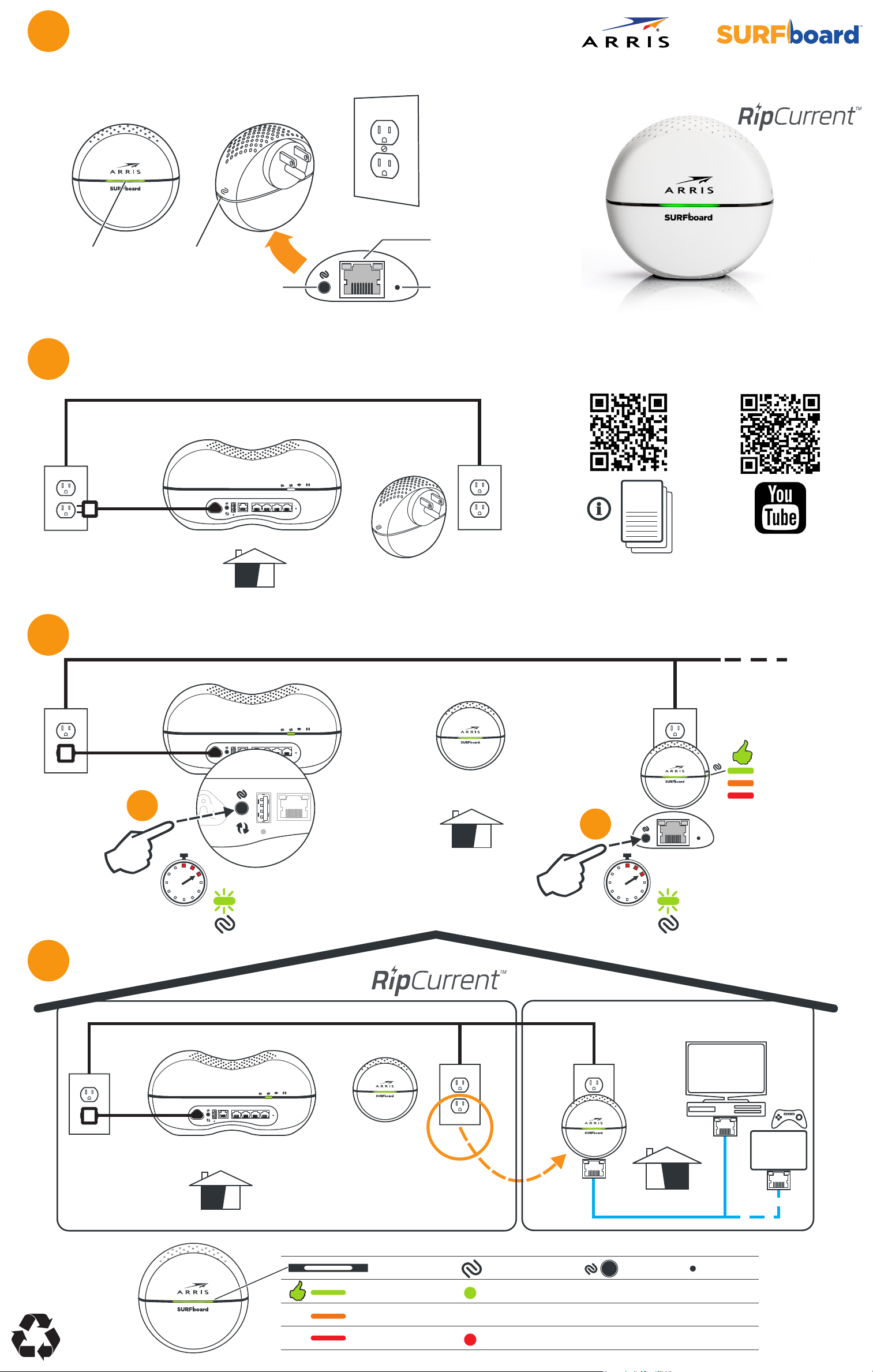
1
1
2
1
1
Getting Started
Internet Service connection required. Two RipCurrent™ devices are needed.
RipCurrent utilizes your home’s existing power lines, via G.hn technology,
to expand your network coverage.
SBX-1000P
LAN
RipCurrent LED
G.hn Link
NOTE: Please see reverse side for more detailed instructions.
Plug in
2
Pairing LED
Pairing button
RipCurrent over existing power lines
Wired Network
Extender with
AC Wall
Outlet
Gigabit
Ethernet Port
Reset
Reset button
Model SBX-1000P
Quick Start Guide
Support Options
Plug into
AC Wall
outlet
Pairing
3
AC power
cord
AC power
cord
G.hn enabled SURFboard Router
Power USBWAN LAN1234
Easiest if started in the same room
RipCurrent over existing power lines
Power USB WANLAN1234
Reset
Pairing can be with a
G.hn enabled SBR
or another SBX
Reset
OR
User
Guide
LAN
Plug into
AC Wall
outlet
arris.com/consumers
How to Video
https://www.youtube.com/
user/ARRISmarketing/featured
Move it
4
USB WAN
3a
3s
Wait 2 minutes for both devices to fully power
up, then press the Pairing button for 3 seconds
and release. LED will blink GREEN.
RipCurrent over existing power lines
Power USBWAN LAN1234
Reset
OR
SBX-1000P or SBX-AC1200P
The digital home with
3b
Excellent
Good
Fair
Reset
3s
Now, press the Pairing button
for 3 seconds and release.
LED will blink GREEN.
Smart TV
Move Extender to any room
and enjoy online gaming, Smart TV,
HD and 4K video streaming, etc.
RipCurrent LED G.hn Network Pairing
Excellent
Good
Fair
Secured
Unsecured
3 Seconds
= G.hn Pair
+5 Seconds
= G.hn Un-pair
Ethernet LAN
3-10 Seconds
= Reboot
10 Seconds
= Factory Default
Reset
Reset
OR
Online
Gaming
ARSVD01616-c 03/2016
© 2016 ARRIS Enterprises, LLC. All rights reserved.
Page 2
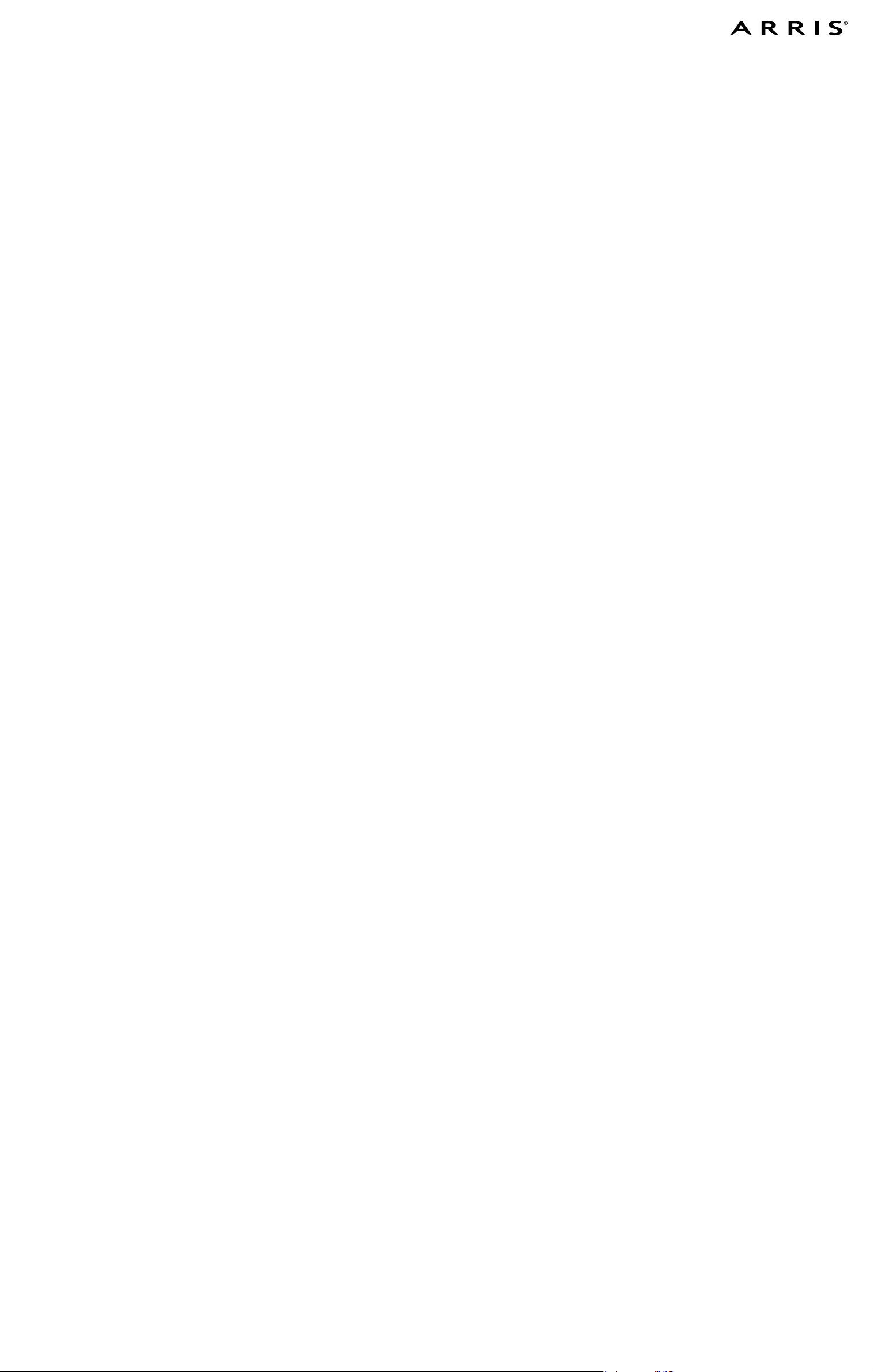
ARRIS SURFboard SBX-1000P Wired Network Extender with RipCurrent
TM
Getting Started: For Internet connections, you must have a cable, DSL or Satellite Internet Service Provider (ISP) service connection to the Internet. For further
conguration information, please refer to the SBX-1000P user guide available on line at the ARRIS Support website, www.arris.com/consumers. RipCurrent™ utilizes
your home’s existing power lines, via G.hn technology, to expand your network coverage. ARRIS recommends using the following steps to encrypt the G.hn
trac for a secure network.
1) There must be at least two RipCurrent capable devices for the distribution network to function. The RipCurrent Network will connect each device automatically in
a non-secure mode. SURFboard products with RipCurrent are compatible with any G.hn Power Line Communication device(s). Some of the automated settings may
not be available with other manufacturers models.
2) Select a convenient AC outlet for the SBX-1000P that is close to another G.hn enabled device. Connecting to the network requires access to both G.hn devices
for pressing the pairing buttons. Your SBX-1000P can be moved once paired and will automatically connect again when powered up. Allow 2 minutes for devices to
fully boot before pairing.
NOTE: If your Internet modem or an attached router is NOT G.hn enabled, ARRIS suggests you use the following steps to add RipCurrent Networking to your
home network. Plug the SURFboard SBX-1000P Extender into an AC outlet in close proximity to your Internet modem or wireless router to use the SBX-1000P to
distribute Internet signals to other G.hn extenders throughout the house. Connect the SBX-1000P to the Internet modem or router using the included
Ethernet cable. The Gigabit Ethernet port can be found on the bottom of the extender. Pair additional RipCurrent Extenders with the SBX-1000P and place them
where network connections are needed.
3a) Press the G.hn pairing button on the other G.hn device (SBX for 3 seconds, SBR for 3 seconds). On your SURFboard Router with embedded G.hn, this button
is usually located on the rear of the device. The Pairing LED on the side of the SBX-1000P will blink when syncing and become solid green once paired. If an initial
pairing is unsuccessful, press the pairing button for 10 seconds on the SBX-1000P, and re-start the process again at Step 2.
3b) Press and hold the G.hn Secure Pairing button on the bottom of the SBX-1000P for 3 seconds, then release. The pairing LED will blink in green.
4) You are now ready to move the SBX-1000P to a nearby room. Plug it into the AC outlet before connecting the client device (PC, TV, Game Console, etc.) to the
SURFboard SBX-1000P with the provided Ethernet cable to expand your network.
NOTE: Repeat connection and pairing process for additional extenders by pressing a paring button on any connected G.hn device and on the new extender.
BEFORE RETURNING THIS PRODUCT TO THE STORE for any reason, please call ARRIS Technical Support for assistance: 1-877-466-8646
© 2016 ARRIS Enterprises, LLC. All rights reserved. ARRIS, SURFboard, RipCurrent, and the ARRIS logo are all trademarks or registered trademarks of ARRIS Enterprises, LLC. Other trademarks and trade names may be used in this
document to refer to either the entities claiming the marks and the names of their products. ARRIS disclaims proprietary interest in the marks and names of others. No part of this publication may be reproduced or transmitted in any
form or by any means without written permission from ARRIS Enterprises, LLC.
