
QUICK START GUIDE
Wi-Fi Cable Modem
SBG8300

What’s in the Box
SBG8300 Wi-Fi
Cable Modem
2
Power Adapter
Ethernet Cable
Soware License
& Warranty Card
Support
Information
Card
SBG8300
Quick Start Guide
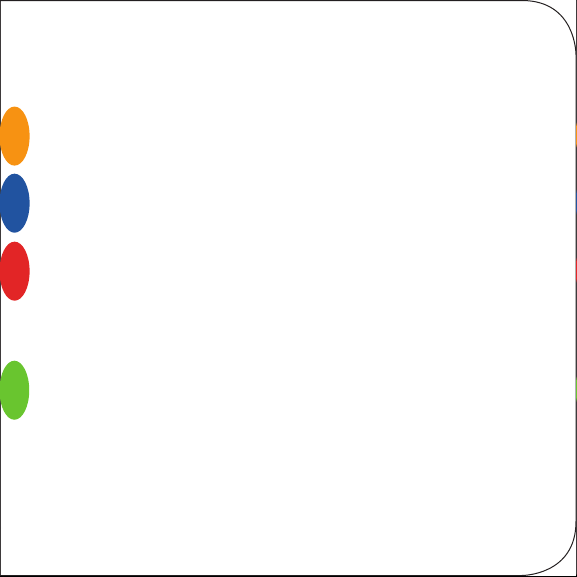
Introduction
4
1
Status Indicators
2
Let’s Get Started
3
Set Up Your Wi-Fi Network Connection
3.1 Download ARRIS SURFboard® Manager
3.2 Connect Using Your Mobile Device
4
7
14
Wi-Fi Cable Modem Web Manager
4
21
3
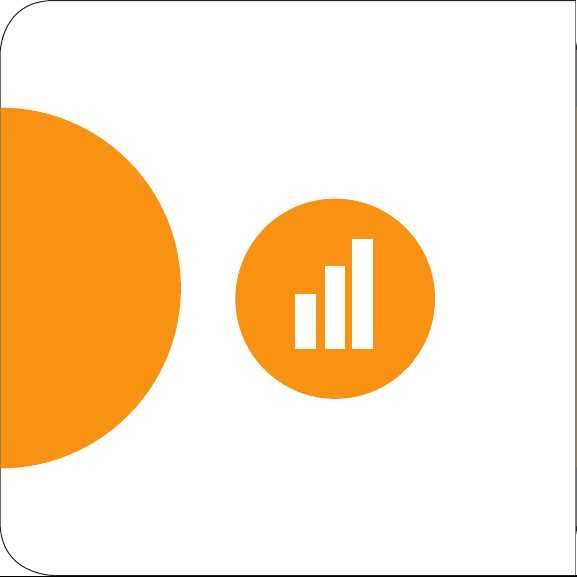
1
4
Status Indicators

Front Panel LEDs
Blue (Solid) - Power is connected
Online
Note: Detailed LED status information is available online in the SBG8300
User Guide on the ARRIS Support website, www.arris.com/selelp.
Blue (Slow Blink) - Acquiring
downstream connection
Blue (Fast Blink) - Acquiring
upstream connection
Green (Solid) - IP Link/Online
Blue & Green (Alternating) -
Firmware download
Green (Solid) - Clients found
(5 GHz or dual-band)
Wi-Fi
Green (Slow Blink) - No clients
found (5 GHz or dual-band)
Blue (Slow Blink) - No clients found
(2.4 GHz band only)
5
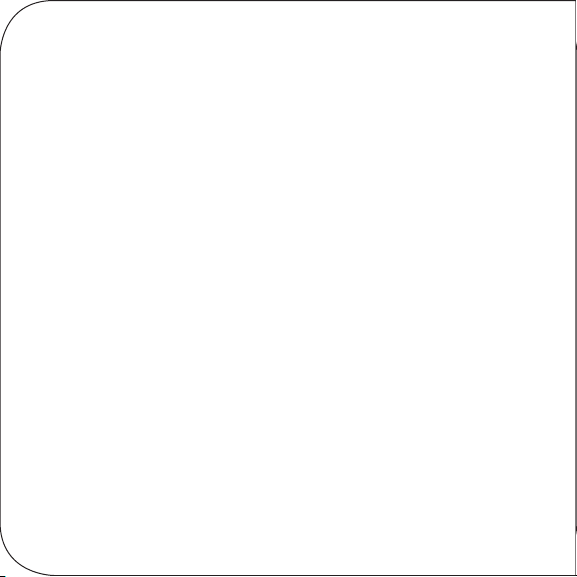
The SBG8300 is a combination DOCSIS 3.1 cable
modem and four-port Ethernet router with Wi-Fi. It
uses DOCSIS 3.1 technology to provide ultra
high-speed Internet access on your Wi-Fi home or small
business network.
Using the connection capabilities of the SBG8300, you
can connect your computer and other network-enabled
devices via the four Ethernet ports or the 2.4 GHz and
5 Ghz Wi-Fi connections. The SBG8300 connects to
the existing coaxial cable connection in your home.
Note: For Internet connections, you need a cable
service connection with a cable Internet Service
Provider. The SBG8300 will not work with DSL or
satellite Internet service.
6
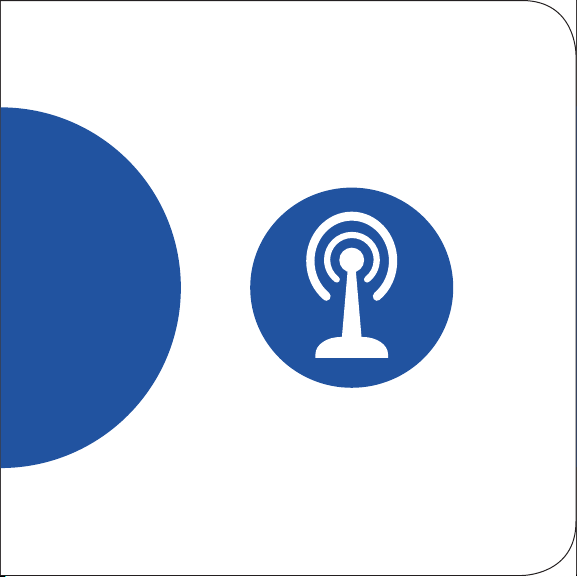
2
Let’s Get Started
7
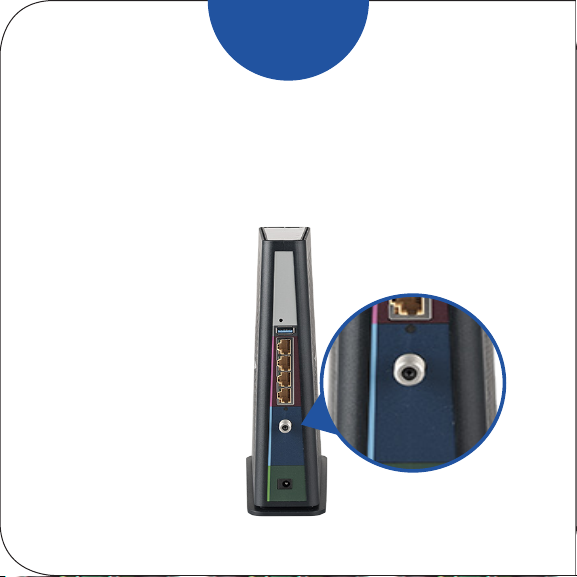
A
Connect the coaxial cable (not included) from the
cable wall outlet or RF splier to the Cable connector
on the rear of your SBG8300.
Tighten the
connector by hand.
8
