Page 1
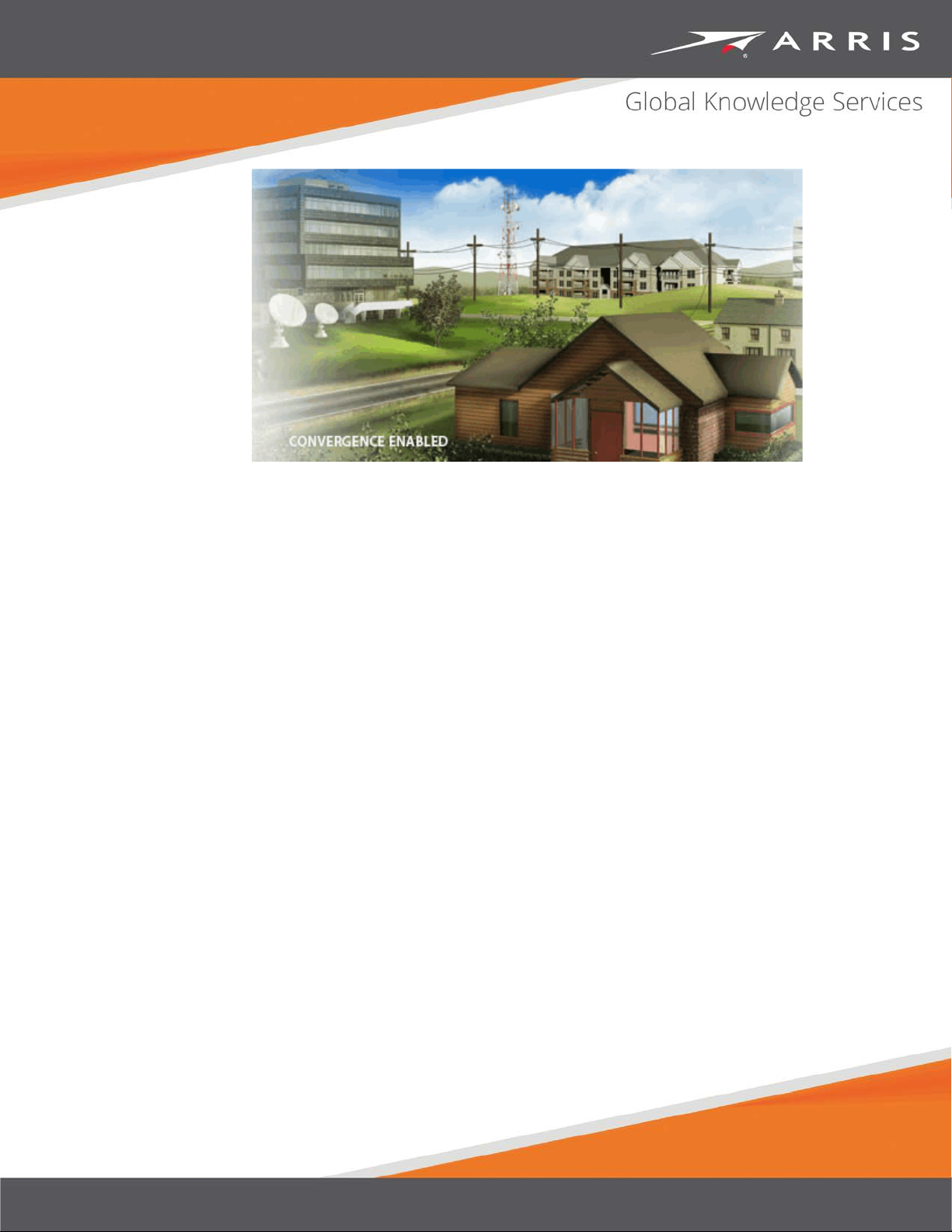
IPC4100 Release 1.0
Installation and Operation Guide
© 2018 ARRIS Enterprises LLC. All Rights Reserved.
STANDARD 365-095-33577 Revision x.1
June 2018
Page 2
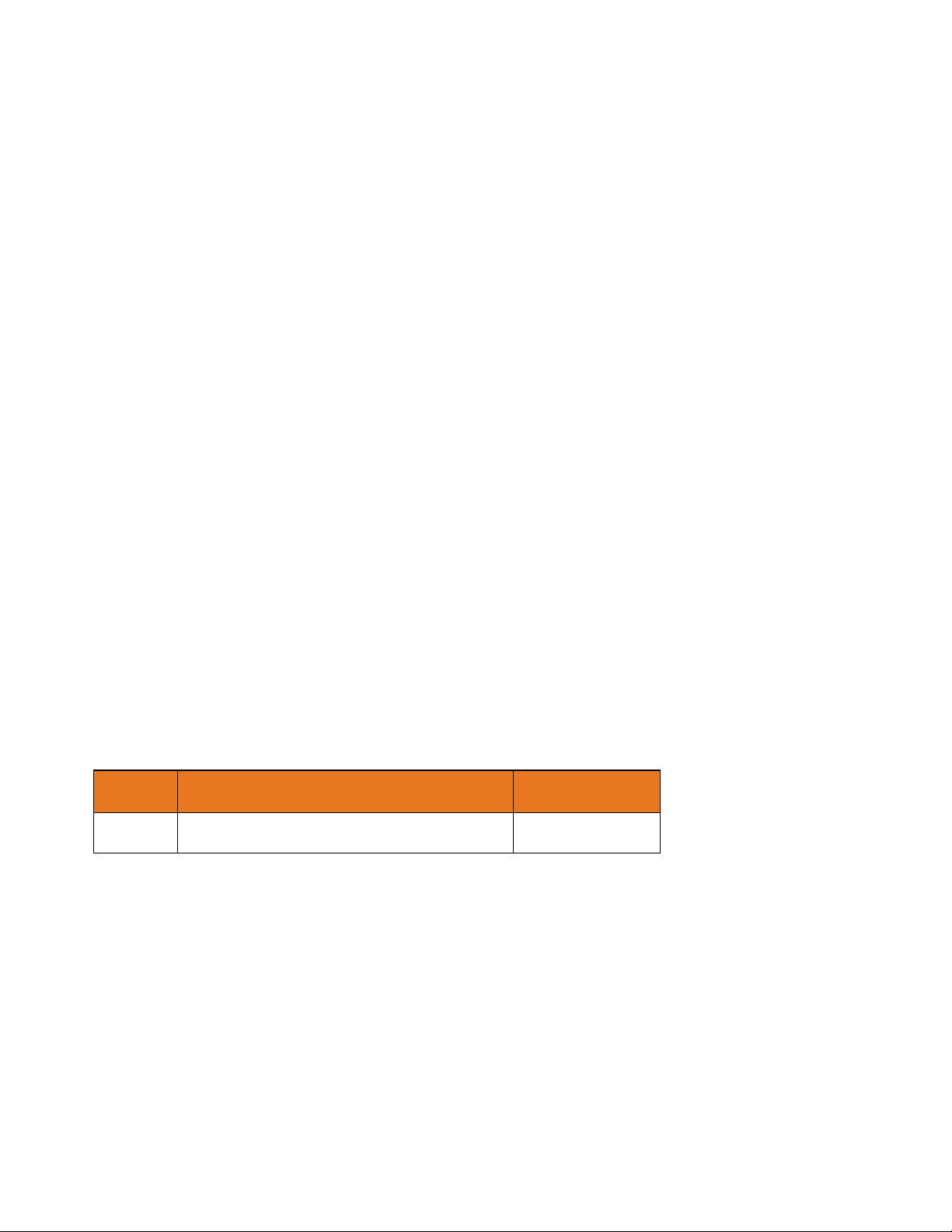
IPC4100 51.0 Installation and Operation Guide
STANDARD Revision x.1
ARRIS Copyrights and Trademarks
© 2018 ARRIS Enterprises LLC. All Rights Reserved.
No part of this publication may be reproduced in any form or by any means or used to make
any derivative work (such as translation, transformation, or adaptation) without written
permission from ARRIS Enterprises LLC. (“ARRIS”). ARRIS reserves the right to revise this
publication and to make changes in content from time to time without obligation on the part
of ARRIS to provide notification of such revision or change.
ARRIS and the ARRIS logo are all trademarks of ARRIS Enterprises LLC. Other trademarks and
trade names may be used in this document to refer to either the entities claiming the marks
or the names of their products. ARRIS disclaims proprietary interest in the marks and names
of others.
ARRIS provides this guide without warranty of any kind, implied or expressed, including, but
not limited to, the implied warranties of merchantability and fitness for a particular purpose.
ARRIS may make improvements or changes in the product(s) described in this manual at any
time.
The capabilities, system requirements and/or compatibility with third-party products
described herein are subject to change without notice.
Revision History
Revision
1.0 Initial Release June 2018
Description
Revision Date
Page 3

Table of Contents
1. Important safety considerations .............................................................................. 5
During transportation to the subscriber home ................................................................. 5
During installation ............................................................................................................. 6
2.
FCC compliance ....................................................................................................... 7
FCC declaration of conformity ........................................................................................... 7
3.
Product features ..................................................................................................... 8
IPC4100 Standard features ................................................................................................ 8
Standard data features ...................................................................................................... 8
Standard Miscellaneous Features ..................................................................................... 9
4.
IPC4100 rear panel ................................................................................................ 10
IPC4100Front panel ............................................................................................... 11
5.
6.
IPC4100 installation overview ............................................................................... 11
7.
Completing prerequisites ...................................................................................... 12
Checking the home coaxial network topology ....................................................... 12
Determining the video connection option ............................................................. 14
Connecting audio .................................................................................................... 14
Connecting the home router .................................................................................. 15
Connecting homes with multiple existing cable drops ........................................... 15
Connecting the home router – embedded MoCA ONT .......................................... 15
8.
Reviewing the IPC4100 installation steps ............................................................... 16
Connecting a High-Definition TV (HDTV) for video ................................................. 17
Connecting an HDTV and an A/V receiver for video ............................................... 17
9.
Performing remote control operational check ....................................................... 19
Understanding auto-provisioning .......................................................................... 19
10.
Starting the auto-provisioning process ........................................................................... 20
Reviewing sample IPC4100 self-test screens................................................................... 21
11.
Accessing the Basic User Interface (BUI) ................................................................ 25
Optimizing High-Definition (HD) settings ............................................................... 26
12.
Viewing additional HDMI settings ................................................................................... 28
Additional Closed Caption settings .................................................................................. 31
Graphics Overlaying the Video ........................................................................................ 34
STANDARD 365-095-33577 Revision x.1 IPC4100 Release 1.0 Installation and Operation Guide
3
Page 4

13. Configuring Diagnostics ......................................................................................... 36
d0 Navigating the Diagnostics menu ............................................................................... 36
d01 Viewing General Status ............................................................................................ 37
d02 Unit Address / Security ............................................................................................. 41
d03 Code and Download Menu ....................................................................................... 44
d04 Channel and Session Menu ...................................................................................... 51
d07 Audio / Video Status ................................................................................................. 55
d06 Memory and CPU Status ........................................................................................... 58
d07 Interface / Port Status .............................................................................................. 58
d8 Connected Home ........................................................................................................ 62
MoCA Node Network .............................................................................................. 64
MoCA Tx and Rx Phy rates ...................................................................................... 65
MoCA Power and Attenuation Level ...................................................................... 66
MoCA RX packet counts .......................................................................................... 67
MoCA Short Term Packet Counts ........................................................................... 68
MoCA Priority QoS .................................................................................................. 69
Ethernet Hardware Configuration .......................................................................... 70
Registered client list (IP client) ............................................................................... 71
DHCP link status ...................................................................................................... 72
LAN and QoS ........................................................................................................... 73
d09 Purchase / Poll / Upstream Status ............................................................................ 74
d10 IN BAND Status ......................................................................................................... 76
d11 Out-of-Band (OOB) Status ........................................................................................ 79
d12 Keypad Status ........................................................................................................... 81
d13 DRM Info ................................................................................................................... 82
d14 OTT Session History .................................................................................................. 83
14.
Troubleshooting .................................................................................................... 84
Definitions, Acronyms and Abbreviations .............................................................. 89
15.
16.
ARRIS Contacts ...................................................................................................... 91
STANDARD 365-095-33577 Revision x.1 IPC4100 Release 1.0 Installation and Operation Guide
4
Page 5
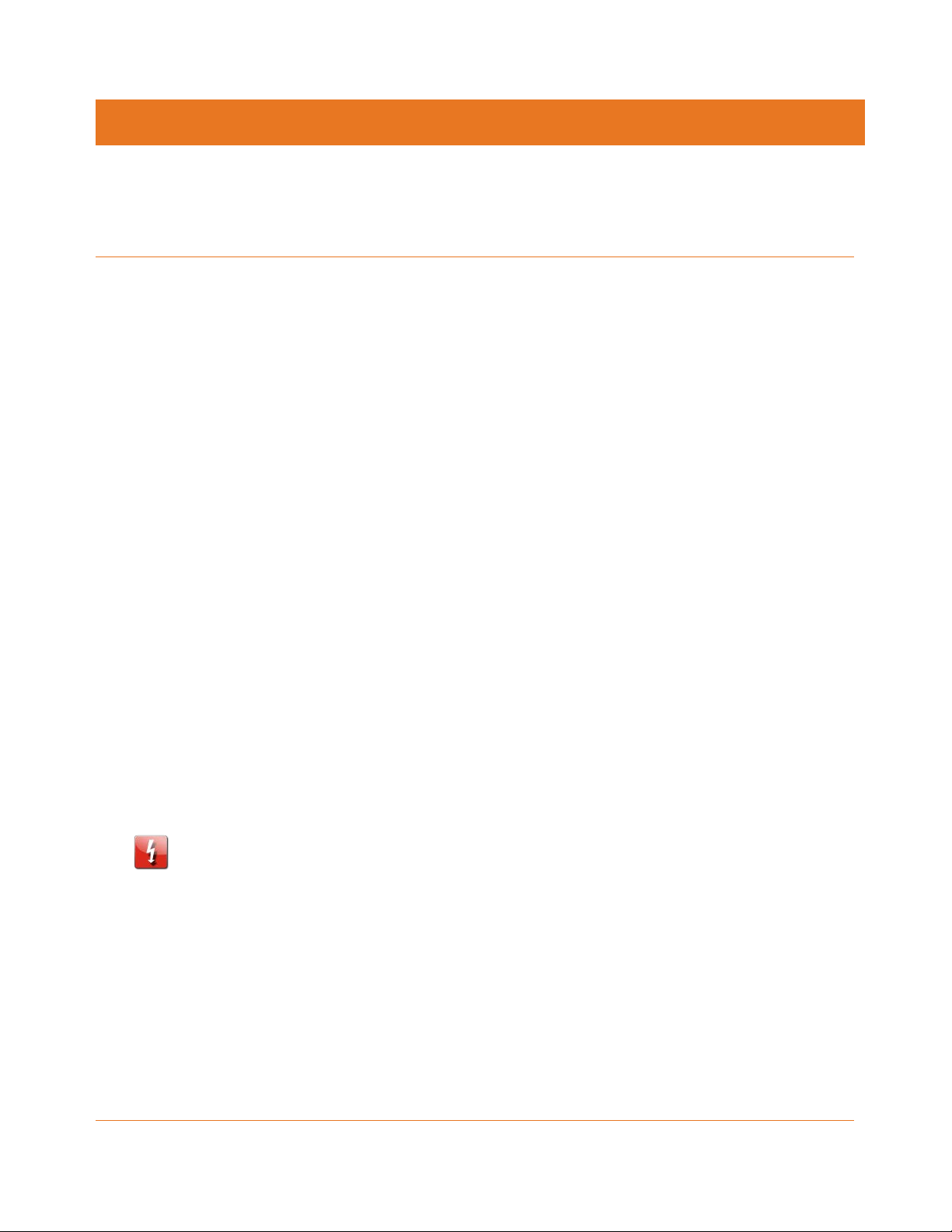
Important safety considerations
Read these instructions.
Keep these instructions.
Heed all warnings.
Follow all instructions.
Do not use this apparatus near water. The apparatus shall not be exposed to dripping or
splashing and no objects filled with liquids, such as vases, shall be placed on the
apparatus.
Clean only with dry cloth.
Do not block any ventilation openings. Install in accordance with the manufacturer’s
instructions.
Do not install near any heat sources such as radiators, heat registers, stoves, or other
apparatus (including amplifiers) that produce heat.
Do not defeat the safety purpose of the polarized or grounding-type plug. A polarized
plug has two blades with one wider than the other. A grounding type plug has two
blades and a third grounding prong. The wide blade or the third prong is provided for
your safety. If the provided plug does not fit into your outlet, consult an electrician for
replacement of the obsolete outlet.
Protect the power cord from being walked on or pinched particularly at plugs,
convenience receptacles, and the point where they exit from the apparatus.
Only use attachments/accessories specified by the manufacturer.
Unplug this apparatus during lightning storms or when unused for long periods of time.
Refer all servicing to qualified service personnel. Servicing is required when the
apparatus has been damaged in any way, such as the power supply cord or plug is
damaged, liquid has been spilled or objects have fallen into the apparatus, the apparatus
has been exposed to rain or moisture, does not operate normally, or has been dropped.
Chapter 1
WARNING - To reduce the risk of fire or electric shock, do not expose this apparatus to rain
or moisture.
The apparatus requires careful handling to avoid potential damage to its internal
components which can lead to the loss of recorded data. Be sure to follow these
requirements during transportation and installation.
During transportation to the subscriber home
Transport the IPC4100 in its shipping box or an equally padded container.
Do not expose the terminal to rain or moisture.
STANDARD 365-095-33577 Revision x.1 IPC4100 Release 1.0 Installation and Operation Guide
5
Page 6

Chapter 1:
During installation
Do not place the IPC4100 in an enclosed area where the cooling vents are blocked or
impede the flow of air through the ventilation openings.
Install the IPC4100 so that its position does not interfere with its proper ventilation. For
example, do not place the IPC4100 on a bed, sofa, rug, or similar surface that could block
the ventilation openings.
Install the IPC4100 away from heat sources such as radiators, heat registers and stoves.
Installation of the IPC4100 near consumer electronics devices, such as stereo
receiver/amplifiers and televisions, is permitted as long as the air surrounding the
IPC4100 does not exceed 40º C (104º F).
Place the IPC4100 on a flat surface not prone to vibration or impact.
Do not install the IPC4100 in an area where condensation occurs.
To prevent the temporary loss of guide data and cause a temporarily non-responding
IPC4100, do not plug the AC power cord into a switched power outlet.
To avoid shock and vibration damage to internal components do not move the IPC4100
while it is plugged in.
STANDARD 365-095-33577 Revision x.1 IPC4100 Release 1.0 Installation and Operation Guide
6
Page 7

FCC compliance
This equipment has been tested and found to comply with the limits for a Class B digital
device, pursuant to part 15 of the FCC Rules. These limits are designed to provide reasonable
protection against harmful interference in a residential installation. This equipment
generates uses and can radiate radio frequency energy and, if not installed and used in
accordance with the instructions, may cause harmful interference to radio communications.
However, there is no guarantee that interference will not occur in a particular installation. If
this equipment does cause harmful interference to radio or television reception, which can
be determined by turning the equipment off and on, the user is encouraged to try to correct
the interference by one or more of the following measures:
Reorient or relocate the receiving antenna.
Increase the separation between the equipment and receiver.
Connect the equipment into an outlet on a circuit different from that to which the
receiver is connected.
Consult the dealer or an experienced radio/TV technician for help.
Chapter 2
CAUTION: Changes or modifications not expressly approved by ARRIS for compliance could
void the user’s authority to operate the equipment.
This device complies with part 15 of the FCC Rules. Operation is subject to the following two
conditions: (1) This device may not cause harmful interference, and (2) this device must
accept any interference received, including interference that may cause undesired
operation.
FCC declaration of conformity
ARRIS Enterprises, LLC., 3871 Lakefield Drive, Suwanee, GA 30024, declares that the IPC4100
set-tops comply with 47 CFR Parts 2 and 15 of the FCC rules as a Class B digital device.
STANDARD 365-095-33577 Revision x.1 IPC4100 Release 1.0 Installation and Operation Guide
7
Page 8
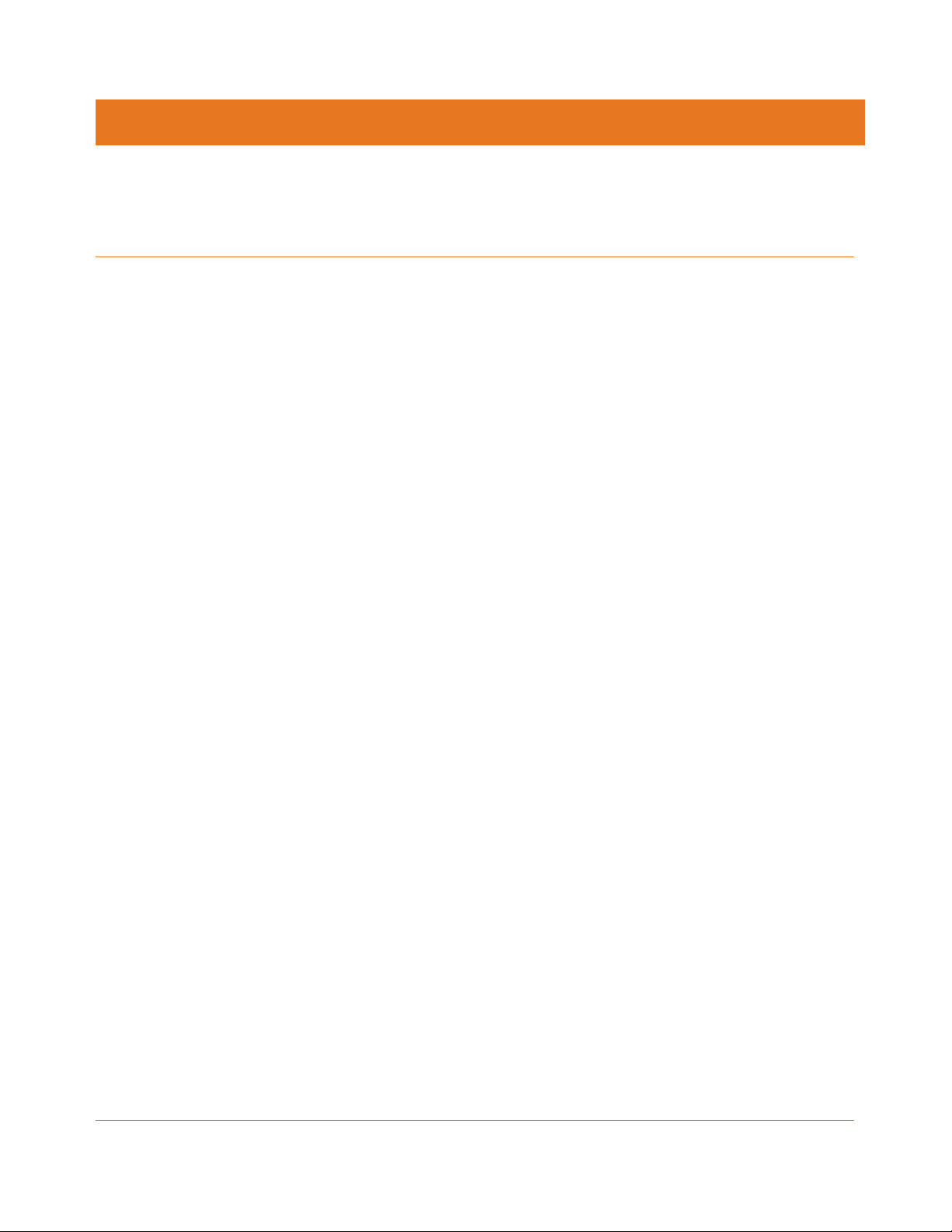
Product features
This manual provides instructions for system operator personnel to install the ARRIS IPC4100
High Definition set-top. This unit includes a high-end processor, expanded memory, and
enhanced graphics to support digital, on-demand, and interactive services. It provides a full
complement of interconnection options.
The IPC4100 provides the following advanced functionality:
Authorization and purchase of on-demand programming
High-Definition Television (HDTV) and Ultra-High Definition Television (UHDTV) video
decoding
HDTV and UHDTV output through component video (YPbPr) or High-Definition
Multimedia Interface® (HDMI®)
Surround-sound audio through a variety of analog and digital interconnection options
Live playback and LOD buffering capabilities to pause and time shift live video and
seamlessly record for all connected televisions
Built-in MoCA® 2.0
802.11ac Wi-Fi home networking
Chapter 3
As with all ARRIS digital set-tops, the hardware features are enabled by core operating and
third-party application software.
IPC4100 Standard features
Industry-standard video, audio, and data outputs
Supports advanced ultra high-definition 4K video and HEVC and VP8/VP9 decode
Embedded IP networking over coaxial cable with integrated MoCA 2.0
Integrated 802.11ac Wi-Fi with 4x4 5GHz
Wi-Fi security: WPA-PSK WEP-64/128, WPA, WPA2
Dolby® 5.1 (all Outputs) and Dolby Digital Plus 7.1 digital audio (HDMI only)
Rear panel USB 2.0 port
Standard data features
8 GB flash memory
2 GB DRAM
One rear Universal Serial Bus (USB) 2.0 port
10/100 BASE-T Ethernet Port (RJ-45)
STANDARD 365-095-33577 Revision x.1 IPC4100 Release 1.0 Installation and Operation Guide
8
Page 9

Chapter 3:
Standard Miscellaneous Features
Messaging capabilities
Digital diagnostics
Four-digit, seven-segment LED display
STANDARD 365-095-33577 Revision x.1 IPC4100 Release 1.0 Installation and Operation Guide
9
Page 10
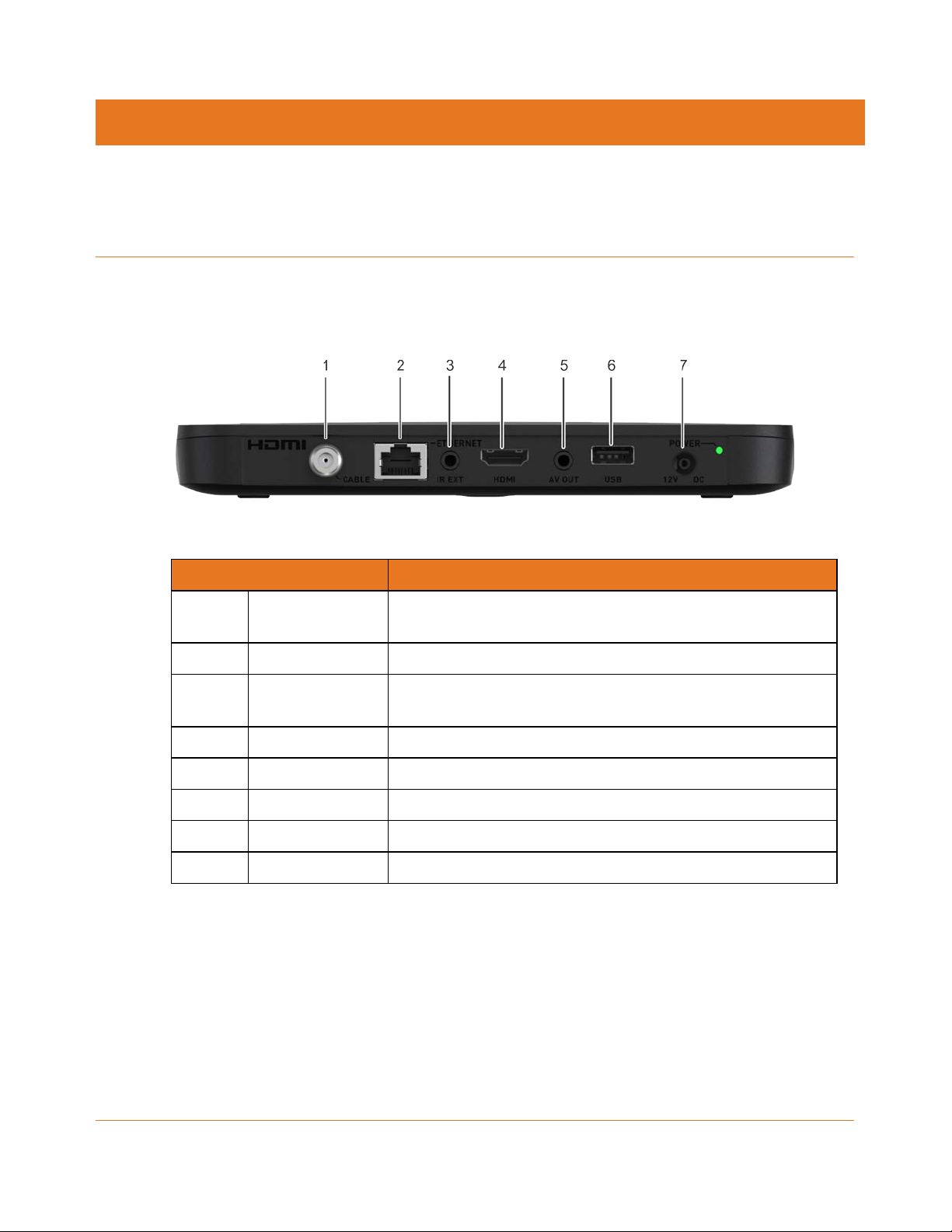
IPC4100 rear panel
The IPC4100 rear panel contains ports and connectors for video, audio, RF cabling, data
output, and data interface. Some connectors are not enabled and require application
software support.
Figure 1: IPC4100 Rear Panel
Chapter 4
Port/Connector Description
1 Cable In Connects to a coaxial cable that delivers the signal from your
service provider
2 Ethernet* Connects to an Ethernet device
3 Optical Audio* Connects to the Dolby® Digital 5.1 audio or PCM output on a
digital audio device
4 HDMI Connects to a high-definition TV (HDTV)
5 IR Remote Input Connects to a remote-control set-top accessory cable
6 USB 2.0 Connects to a high-speed peripheral device
7 12V DC, 1.5A Connects the power cord to the IPC4100
8 Power LED Power supply indicator
*This option is dependent upon application setting and availability in content.
STANDARD 365-095-33577 Revision x.1 IPC4100 Release 1.0 Installation and Operation Guide
10
Page 11

Chapter 4:
Component
IPC4100Front panel
The IPC4100 front panel provides the mechanical Power/Standby button and the LED
Clock/Channel number display.
IPC4100 Front Panel
1 Power Display Indicates if power is on (green) or off (no light).
2 Reboot Indicates if gateway is rebooting.
Description
IPC4100 installation overview
This section provides instructions for connecting and configuring the IPC4100 in a
multi-television screen household. The IPC4100 supports an auto-provisioning feature that
automates many of the tasks required to configure and provision the in-home IP video
components.
The installation will include the following series of steps:
Connecting the home router (page 15)
Connecting the RF coaxial cable to the RF connector on each set-top
Connecting the A/V connections for each set top to the home theater equipment
Performing the Auto-Provisioning procedures from the IPC4100 On-screen menu. See
Understanding auto-provisioning (page 19).
Optimizing High-Definition (HD) settings (page 26)
STANDARD 365-095-33577 Revision x.1 IPC4100 Release 1.0 Installation and Operation Guide
11
Page 12
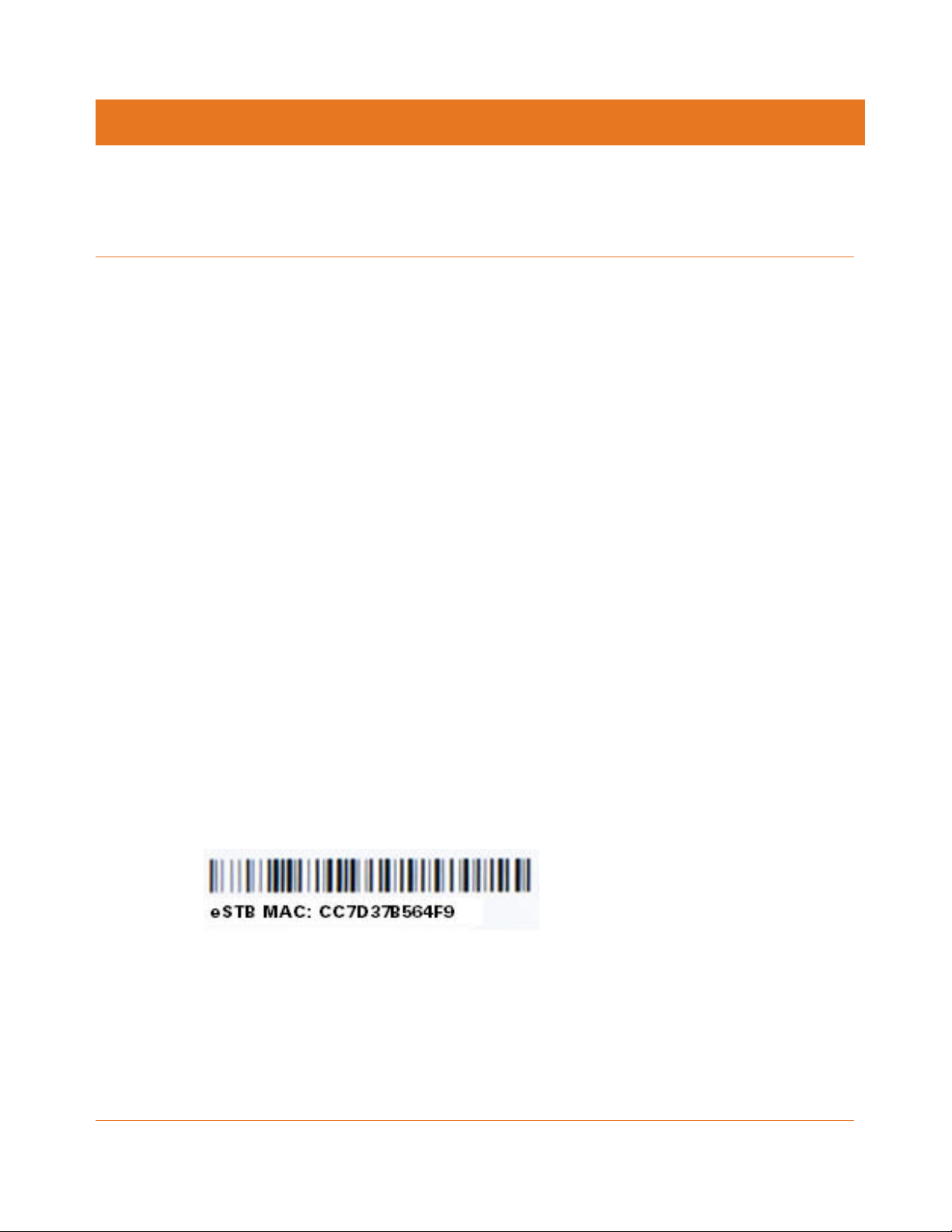
Completing prerequisites
Before you move or change components on the subscriber’s entertainment system, do the
following:
Make sure you have all the required tools and equipment.
Review the installation instructions.
Check the home coaxial topology.
• Make sure no cable network or satellite dish is connected.
• Make sure there are no amplifiers that could interfere with the MoCA network.
• Determine the numbers and type of splitters used.
• Verify that the signal at each coaxial outlet you will use is in the range -10 to +10
dBmV.
• If necessary, replace or move amplifiers or splitters.
Chapter 5
Check the home entertainment system. Determine if you are connecting to one of the
following:
• Standard-Definition analog NTSC TV (supporting RF input)
• Baseband Composite video
• High-Definition TV (UDH, HDMI, or DVI)
Determine if the subscriber has other equipment to be connected to the terminal (Home
Theater or A/V receiver, VCR, etc.). Verify that you have the necessary cables and other
required items.
Have the customer specify where the IPC4100 media server should be installed.
Note: Make sure to install the IPC4100 media server before connecting any other
set-tops.
Write down the MAC address and serial number for each IPC4100 and IP Client set-top
box. The labels are located on the bottom of the devices.
Figure 2: Set-Top Box MAC Address
Checking the home coaxial network topology
This procedure assumes you are networking at least one IPC4100 and one or more IP Client
STBs. Before you install the IPC4100, do the following:
1. Create a table listing for each of the following:
STANDARD 365-095-33577 Revision x.1 IPC4100 Release 1.0 Installation and Operation Guide
12
Page 13

Chapter 5:
• Every room where you plan to install a set-top
• The signal levels you measured at the RF cable outlets
• HFC MAC Address located on the label on the bottom of the set-top used in that
room
2. Optionally, you can include information such as the set-top type, serial numbers, and
anything else you or the service provider considers useful. The following table provides
an example of signal levels and MAC addresses.
Cable Outlet
Room
Router -2 dBmV 001225xxxxxx None
Living Room -6 dBmV 001225xxxxxx IPC4100
Den -8 dBmV 001225xxxxxx IPC4100
Signal Level
Set-top MAC
Address
Set-top Type Serial Number
Master
bedroom
1. -16 dBmV
001225xxxxxx IPC4100
2. Use your TV signal tester at the coaxial outlet where you will connect any MoCA set-top
box and router. Verify that the signal level of the highest downstream digital channel
frequency is between -10 and 10 dBmV. Record your readings in a table similar to Table
6 above. A signal level of +0 dBmV is ideal.
Note: If the signal level is less than -10 dBmV, you must correct the problem before
installing the set-top box.
3. If possible, determine whether there are one or more in-line coaxial RF amplifiers. If
possible, move the existing amplifier to a position near the point of entry. See
Troubleshooting for more information.
4. If possible, determine how many splitters, and what kind, are in use. An older splitter,
such as an old eight-way splitter, may have unacceptably high throughput loss. Replace
any splitter cascades having a loss of 18 dB or more.
5. If the signal level at one or more coaxial outputs remains unacceptably low, the power
loss may be caused by long coaxial cable runs using cable of insufficient quality. For
example, a 330 ft (100 m) cable can reduce the power by 20 to 27 dB, depending on the
cable quality. This results in a very low power level at the outlet of about -5 to -10 dBmV
or lower. This loss, combined with loss from a splitter, causes marginal MoCA network
performance.
6. If you make any changes to the network, repeat steps 1 and 2.
STANDARD 365-095-33577 Revision x.1 IPC4100 Release 1.0 Installation and Operation Guide
13
Page 14

Chapter 5:
Caution: Be sure all connections are properly secured. Poor F-connector fittings or poor
grounding can cause ingress.
Determining the video connection option
Use the following guidelines to determine the best video connection for the subscriber’s
home entertainment system. To determine the available video inputs on the TV, check the
manual supplied with the TV or the TV itself.
The IPC4100 offers the following video outputs:
Connection Type TV Type Description
HDMI HDTV and SDTV
Video (Composite) SDTV only Use the composite video output (video) connection on
Connecting audio
When connecting to a home theater receiver, depending on its inputs, you can use the
following IPC4100 audio outputs:
Connection Type Description
HDMI offers higher quality HD video than
component video.
HDMI provides both video and audio connections.
If you use HDMI, no separate audio connection to
the TV is required.
HDMI is compatible with DVI. If the TV has a DVI
input, you can use an HDMI-to-DVI converter cable
or adapter to connect to the IPC4100 HDMI
connector. If DVI is used, a separate audio
connection to the TV will be needed.
the TV.
Digital audio optical (S/PDIF) If the receiver supports it, use the digital audio optical
(S/PDIF) audio output to deliver Dolby Digital audio to a
Dolby Digital home theater receiver.
Audio is available via HDMI and no further audio
connection is required.
Baseband Audio L and R If the audio receiver does not support Dolby Digital, use
the baseband audio l and r outputs to connect to the
audio receiver.
In most cases, the optical S/PDIF or coaxial digital RCA output offers better audio quality and
support for 5.1 Surround Sound. The cabling diagrams show sample audio/video (A/V)
connections to an audio receiver, where the receiver functions as an A/V router.
STANDARD 365-095-33577 Revision x.1 IPC4100 Release 1.0 Installation and Operation Guide
14
Page 15
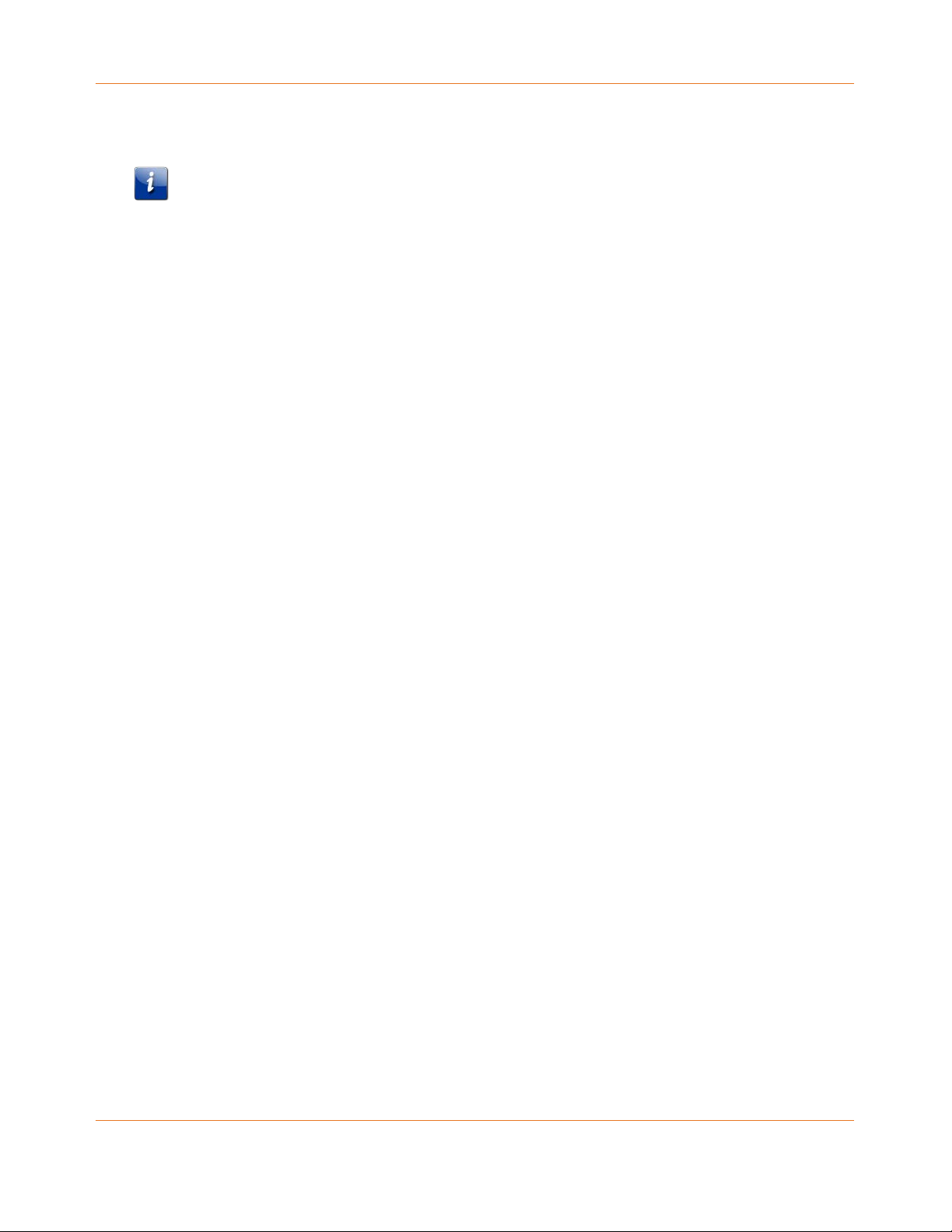
Chapter 5:
When connecting to an audio receiver, reference its installation instructions for directions on
connecting to baseband and digital (S/PDIF) audio ports.
Note: The VCR and TV receive their A/V signals from the currently selected input device on
the audio receiver. This is important when the subscriber has another A/V device such as a
DVD player, a secondary VCR, a CD player, or other electronic component. We recommend
connecting the TV to the monitor output so on-screen menus for the receiver can be
displayed. In many cases, the receivers themselves have interactive on-screen menus.
Connecting the home router
To connect the home router:
1. Connect the Ethernet cable you routed from the ONT to the WAN Ethernet port on the
home router.
2. Make sure the router is powered ON.
3. Enable Dynamic Host Configuration Protocol (DHCP) on the router. Follow the
instructions provided with the router.
Connecting homes with multiple existing cable drops
Some customer premises may have multiple coaxial inputs from one or more taps, typically
entering different locations in the home. For the PON, it is practical to have one connection
only per customer premises. You must use a splitter and cabling to connect any additional
drops to the ONT. The routing will depend on the layout of the home and customer
preference.
Connecting the home router – embedded MoCA ONT
To connect the home router:
1. Connect the coaxial cable you routed from the ONT to the coax/MoCA port on the home
router.
2. Make sure the router is powered ON.
3. Enable Dynamic Host Configuration Protocol (DHCP) on the router. Follow the
instructions provided with the router.
STANDARD 365-095-33577 Revision x.1 IPC4100 Release 1.0 Installation and Operation Guide
15
Page 16

Chapter 6
Reviewing the IPC4100 installation steps
1. Determine if you are connecting to one of the following:
a. High-Definition TV or monitor - Use the HDMI output. No other video connection
supports HDTV.
If the TV has no HDMI input but does have a DVI input, connect a DVI-to-HDMI
adapter or cable to the HDMI out connector on the IPC4100 set-top and the
DVI-HDTV connector on your TV.
b. Standard-Definition TV - Connect the composite video connector using a composite
(RCA phono) cable.
2. Determine if you are connecting the audio to a home theater receiver or directly to the
TV:
a. For an HDMI video connection, no additional audio connections to the TV are
required.
b. For a DVI video connection, additional audio connections to the TV are required.
c. If the receiver or TV has a digital audio (S/PDIF) input, use the Optical Audio (S/PDIF)
output. Otherwise, use the baseband left and right audio outputs.
3. Locate the cabling diagram(s) that best match your planned configuration.
4. Connect the audio and video cables as shown in the diagram you are using.
5. Determine if you are connecting to a data device. For installation details, refer to the
instructions included with the data device.
6. Connect the FiOS TV In terminal to the coaxial cable wall outlet.
7. Perform the operational check for the remote control. See Performing remote control
operational check (page 19).
8. Optimize the high-definition settings. See Optimizing the High Definition Settings (page
26).
STANDARD 365-095-33577 Revision x.1 IPC4100 Release 1.0 Installation and Operation Guide
16
Page 17

Chapter 6:
Connecting a High-Definition TV (HDTV) for video
Do the following for the best possible HDTV video quality:
1. If the TV has an HDMI input, connect it to the HDMI output on the IPC4100.
2. If the TV has a DVI input, connect it to the HDMI output on the IPC4100 using an
HDMI-to-DVI converter cable or adapter.
Figure 3: High-Definition TV (HDTV) for Video Connection
Note: Because HDMI provides both video and audio output, no additional audio connections
to the TV are required.
Connecting an HDTV and an A/V receiver for video
Note: If the A/V receiver includes an HDMI input and output, the IPC4100 HDMI output can
be connected directly to the A/V receiver’s input and the A/V receiver’s HDMI output
directly to the TV. Because HDMI provides both video and audio output, no additional audio
connections to the A/V Receiver and TV are required.
STANDARD 365-095-33577 Revision x.1 IPC4100 Release 1.0 Installation and Operation Guide
17
Page 18
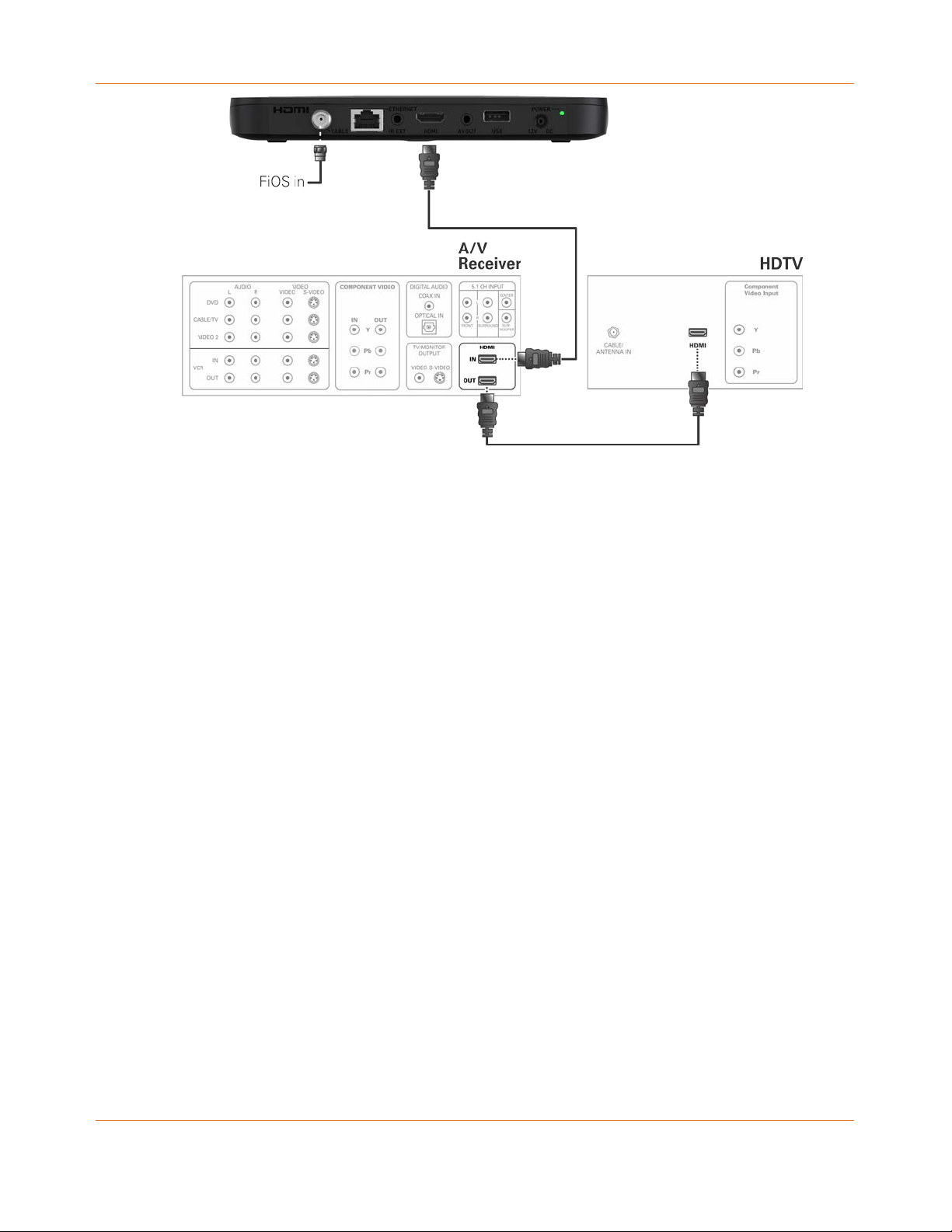
Chapter 6:
®
Figure 4: High-Definition TV (HDTV) and an A/V Receiver for Video Connection
STANDARD 365-095-33577 Revision x.1 IPC4100 Release 1.0 Installation and Operation Guide
18
Page 19

Chapter 7
Performing remote control operational check
The operational check tests communication with the remote control.
Table 1. Remote Control Test
Feature Testing Procedure
Power ON Press Power on the remote control to turn ON the
IPC4100.
Channel Selection Scan through the channels using the Channel +
or - keys.
Tune to several channels by entering the channel
number using the numeric keys.
Volume Control Press Volume + or - on the remote control to increase
the volume to its upper limit, lowest level, and to a
comfortable level.
Press mute to turn the sound off. Press mute again to
restore the sound.
If the IPC4100 does not operate properly, see Troubleshooting for more information.
Understanding auto-provisioning
The auto-provisioning process will streamline the set-top installation and provide
informative diagnostics that will assist you in resolving issues as they are detected. After the
IPC4100 and IP Client set-tops are connected to the home network and the IPC4100 is
powered ON, an automatic pre-health check is performed to identify any potential
connection problems. The IPC4100 will conduct a series of self-tests to verify proper network
connectivity and signal levels.
During the activation process, the system health and status are monitored and displayed on
the IPC4100 Onscreen menu. Instructions are provided to help resolve any problems
discovered during the activation process. If you encounter any additional problems during
the automated health check, see Troubleshooting for more information.
STANDARD 365-095-33577 Revision x.1 IPC4100 Release 1.0 Installation and Operation Guide
19
Page 20
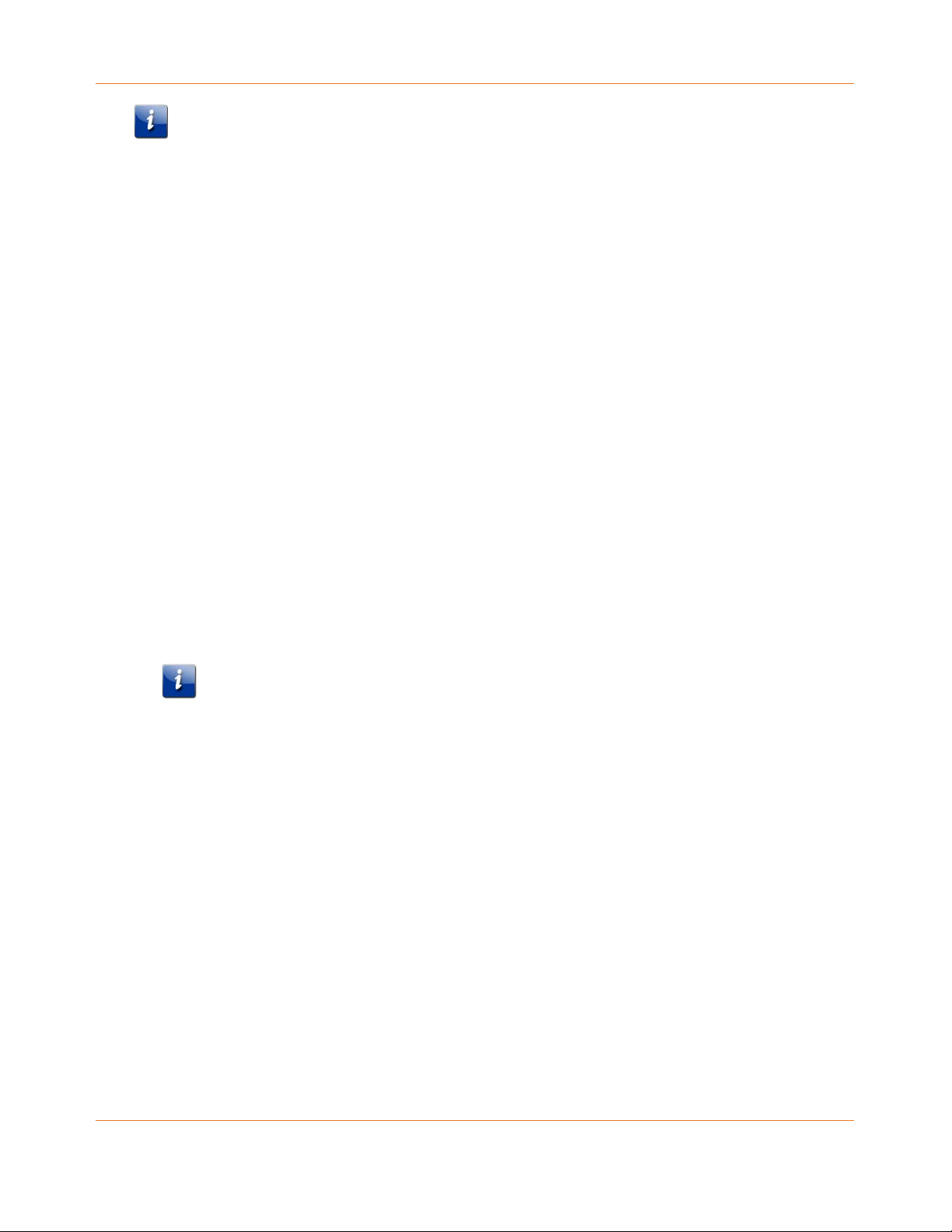
Chapter 7:
Note: The IPC4100 must be provisioned first in order to properly prepare the IPC1100 for
activation.
After the registration process, the software download process will begin. A progress
indicator on the IPC4100 will show the appropriate steps for the following processes:
Server Connection
Software Server Identification
Software Download
Starting the auto-provisioning process
To start the auto-provisioning process:
1. Plug the power cord on the IPC4100 into an electrical wall outlet.
2. Do NOT power ON the IPC4100 set-top(s) until after the network and TV connections are
completed.
3. Press OK on the IPC4100 remote control when the Verizon Welcome screen displays.
4. Note: If Prok, PrOK, or PrOH appears on the IPC4100 front panel LED display, press the
OK button on the IPC4100 top panel or hand-held remote.
5. The Verizon Welcome-Start Activation screen displays and the IPC4100 automatically
starts performing a series of self-tests.
6. Press A on the IPC4100 remote control to navigate to the first detailed auto-provisioning
screen.
Note: If a problem is detected during the connectivity check, follow the on screen
instructions to correct the issue.
7. Upon completion of the software download, the device will send a message to the
management server which will start the network activation process.
8. After the health check and any necessary corrective steps, the IPC4100 will register with
the Verizon provisioning server and production management servers.
9. If any problems are encountered with these steps, follow the onscreen instructions to
rectify the problem.
10. The management server will set the IPC4100 to active and instruct it to reboot. After
rebooting, the Verizon FiOS TV will start up. The IPC4100 is now ready for service.
STANDARD 365-095-33577 Revision x.1 IPC4100 Release 1.0 Installation and Operation Guide
20
Page 21
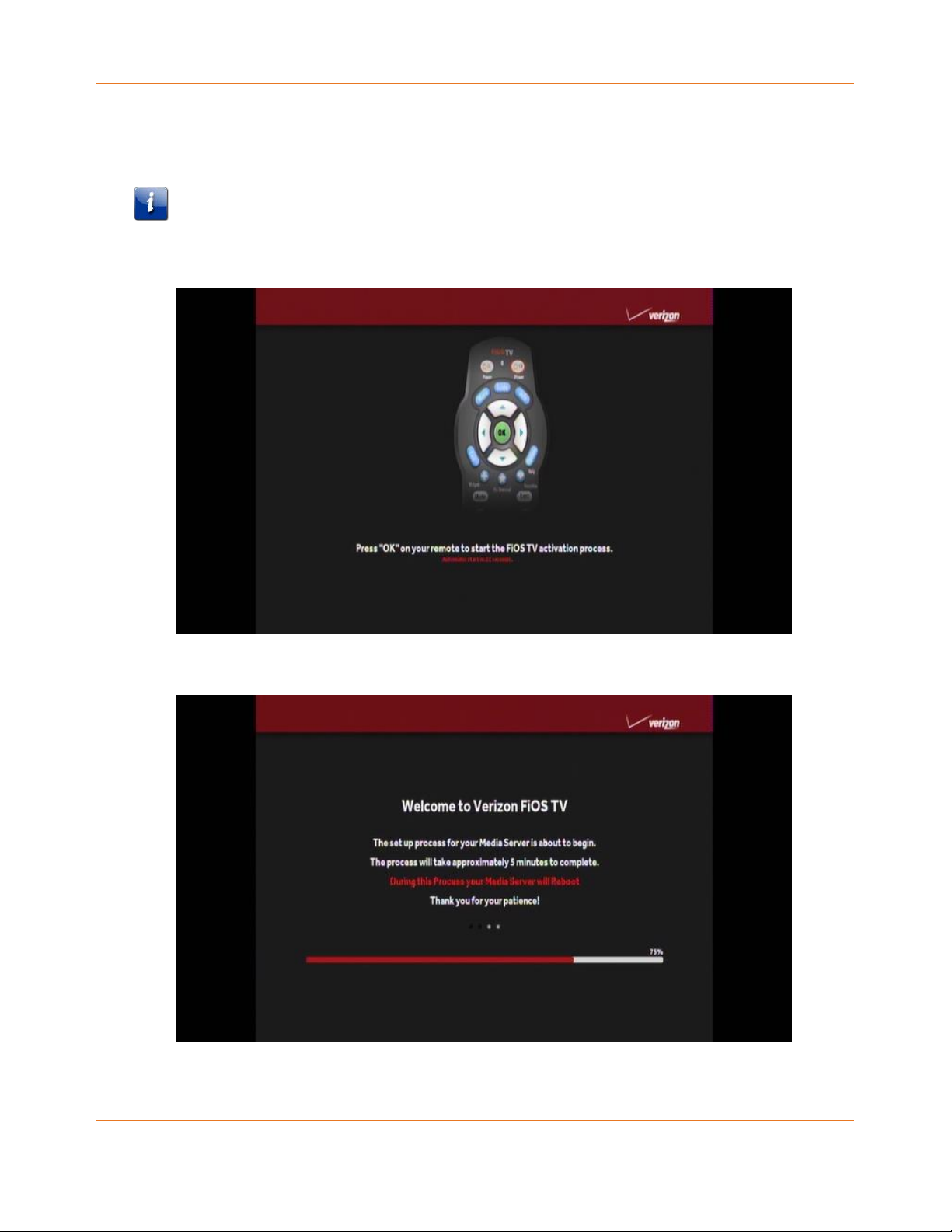
Chapter 7:
Reviewing sample IPC4100 self-test screens
Note: The screens provided in this section are intended for illustrative purposes only. They
are a sampling of the screens you may see during the auto-provisioning process. In some
cases, the actual data may differ from the examples provided.
Figure 5: Welcome screen
STANDARD 365-095-33577 Revision x.1 IPC4100 Release 1.0 Installation and Operation Guide
21
Page 22
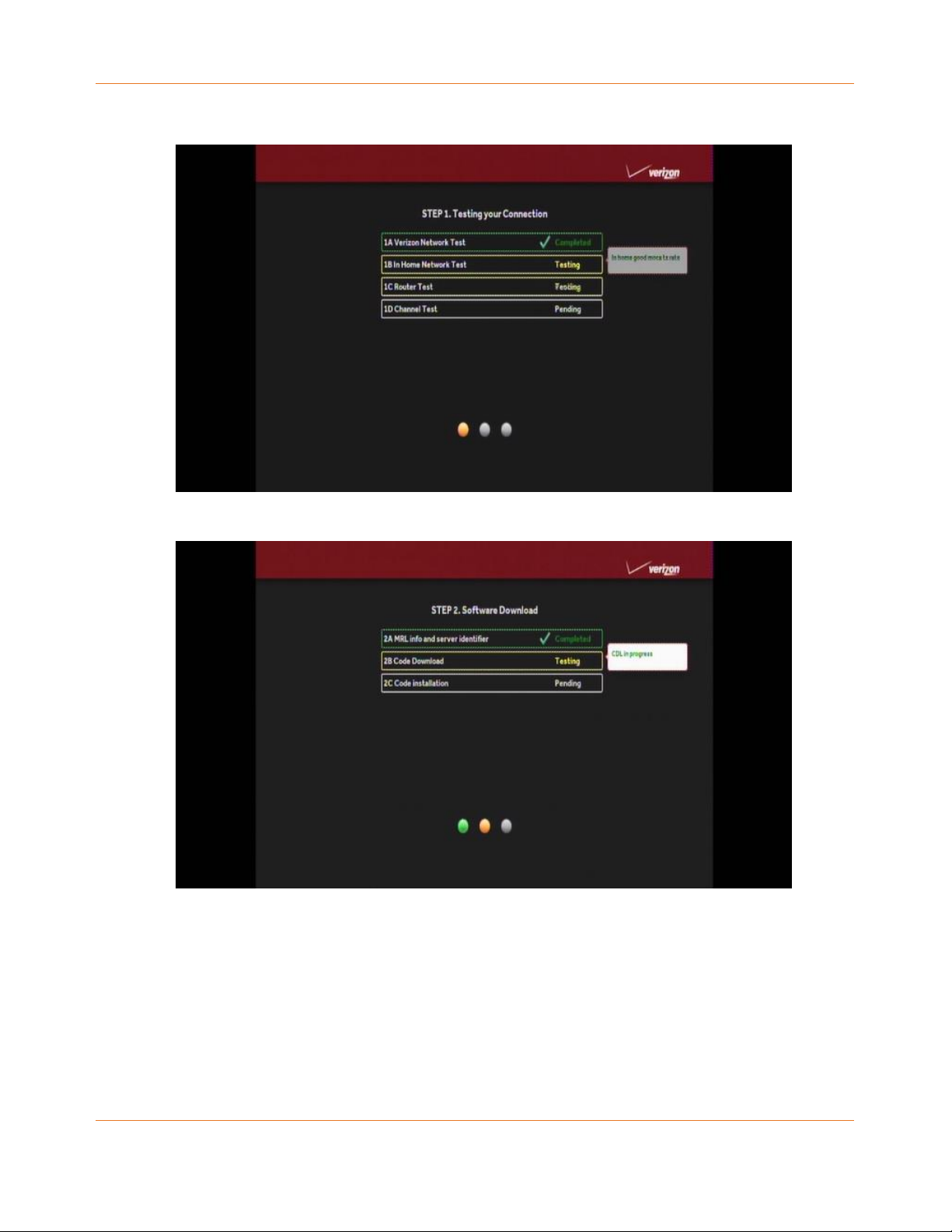
Chapter 7:
Figure 6: Welcome-Start Activation screen
Figure 7: Step 1:-Coax Connection test screen
STANDARD 365-095-33577 Revision x.1 IPC4100 Release 1.0 Installation and Operation Guide
22
Page 23
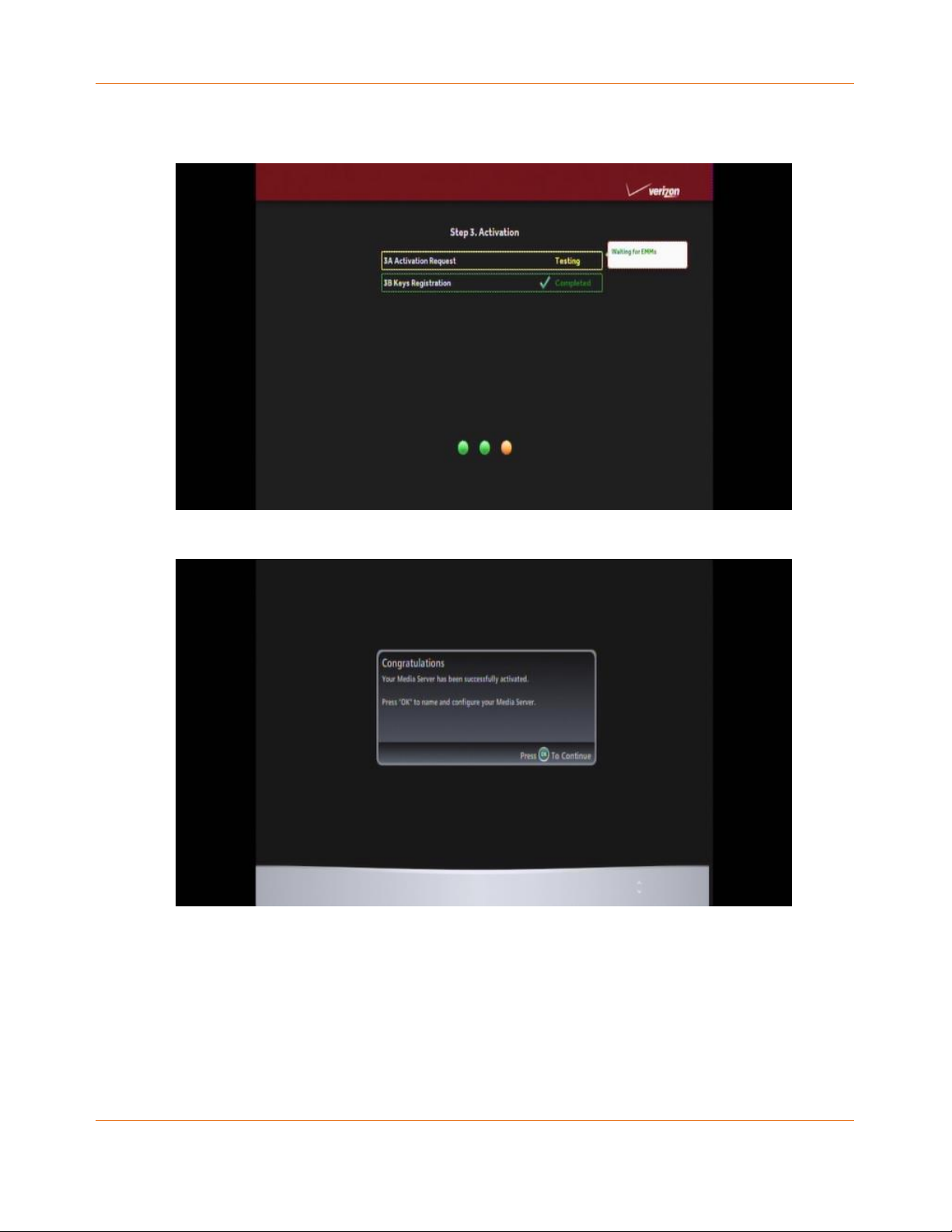
Chapter 7:
Figure 8: Step 2: Software Download test screen
Figure 9: Step 3: Activation screen
STANDARD 365-095-33577 Revision x.1 IPC4100 Release 1.0 Installation and Operation Guide
23
Page 24
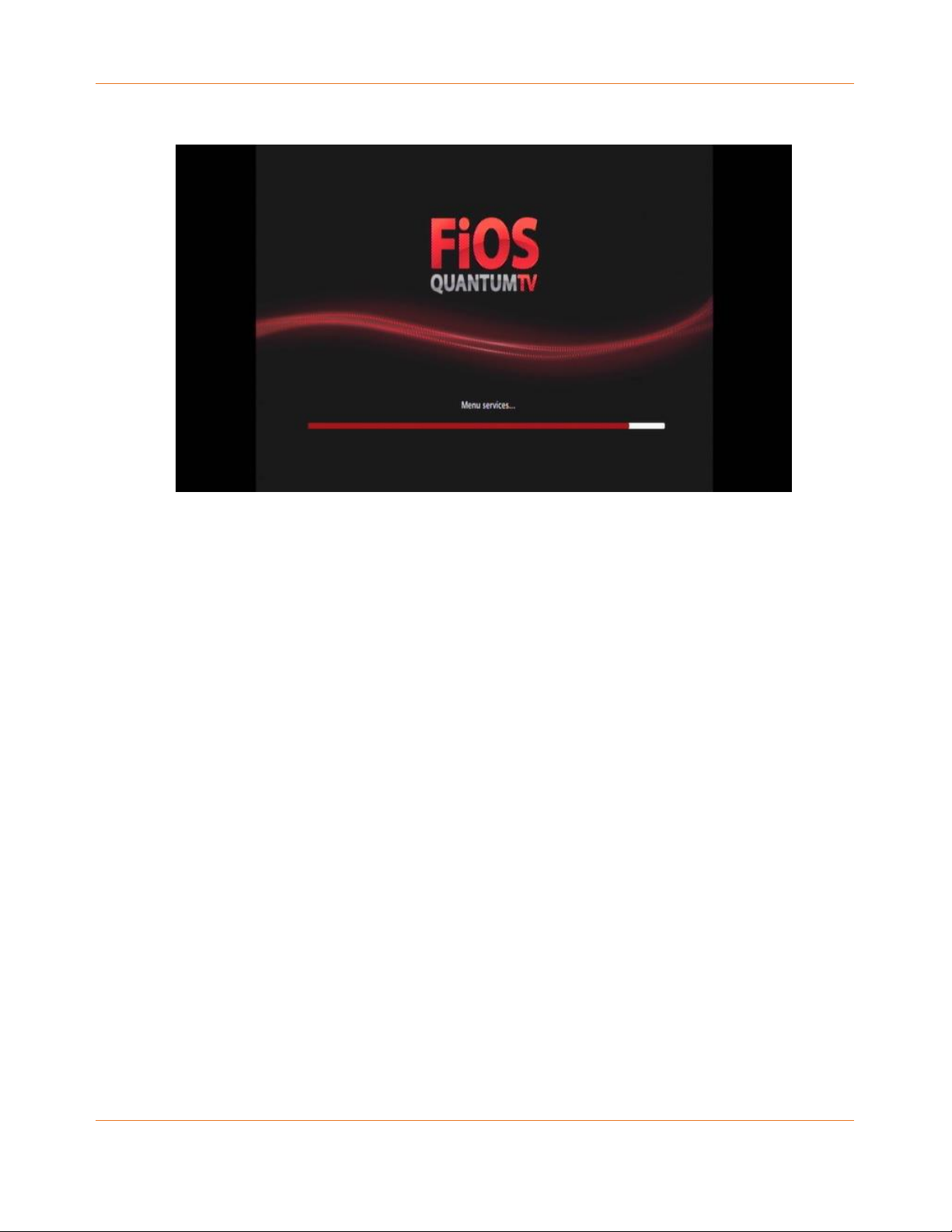
Chapter 7:
Activation Complete screen (1of 2)
Activation Complete screen (2 of 2)
STANDARD 365-095-33577 Revision x.1 IPC4100 Release 1.0 Installation and Operation Guide
24
Page 25
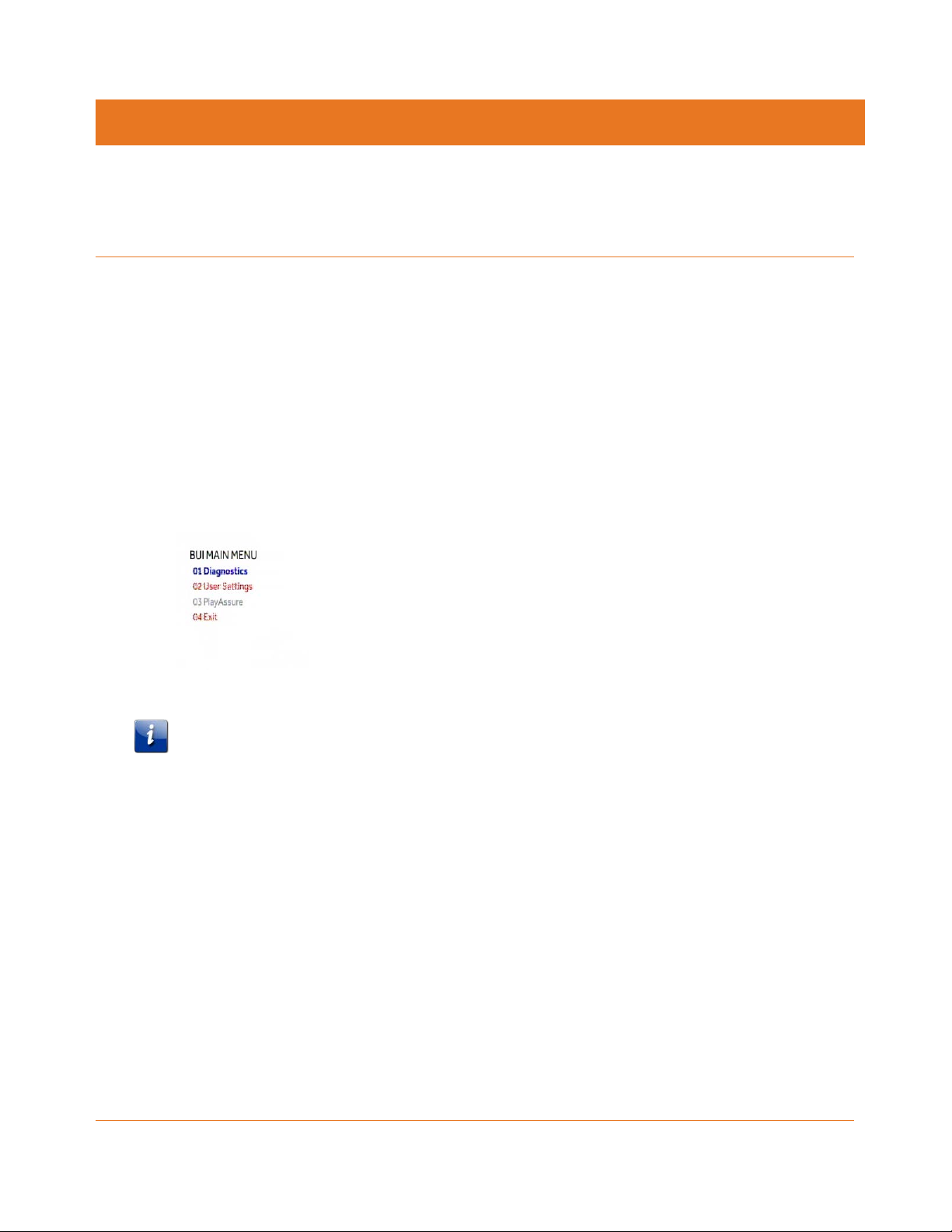
Chapter 8
Accessing the Basic User Interface (BUI)
The BUI contains front panel diagnostics and user settings. The BUI allows you to retrieve
diagnostics without having to power OFF the application.
To view diagnostics:
1. Method 1 - Press and hold the D key on the IR remote control for five seconds and then
release the key to display the BUI Main Menu.
a. Select Diagnostics to navigate to the onscreen diagnostics.
b. Select User Settings to navigate to the high-definition video User Settings menu.
2. Method 2 – Power ON the IPC4100 and then immediately press the Select key (or OK key)
on the IR remote control twice.
Figure 10: Basic User Interface (BUI) Main Menu
Note: The PlayAssure diagnostics are not available once the IPC4100 is booted up. Please
refer to the PlayAssure Client Installation and Operation Manual for more information.
STANDARD 365-095-33577 Revision x.1 IPC4100 Release 1.0 Installation and Operation Guide
25
Page 26

Chapter 9
Optimizing High-Definition (HD) settings
This section describes how to optimize the SD and HD video settings and closed captioning
based on subscriber preferences.
Do the following before changing the output settings:
1. Connect the IPC4100 to the other home entertainment devices.
2. Plug the power cord on the IPC4100 into an electrical wall outlet.
3. Check that the IPC4100 has successfully completed the auto-provisioning process and
has connectivity to the IPC1100 set-top(s) through the home network.
4. Turn ON the TV.
Note: For an HDMI connection, check that the TV is ON and that HDMI is selected as the
input before adjusting the settings. ARRIS recommends using certified Standard (or
"category 1") HDMI cables for 1080i or 720p resolutions. A certified high-speed (or
"category 2") HDMI cable is recommended for resolutions of 1080p.
There are two methods for accessing the User Setting menu to optimize the output
settings:
• Use the BUI menu. See Accessing the Basic User Interface (BUI) (page 25) for more
information.
• Power OFF the IPC4100 and immediately press the Select key and then press the
Menu key on the remote control.
If the TV is ON, the on-screen menu will display the user settings that you can configure.
STANDARD 365-095-33577 Revision x.1 IPC4100 Release 1.0 Installation and Operation Guide
26
Page 27
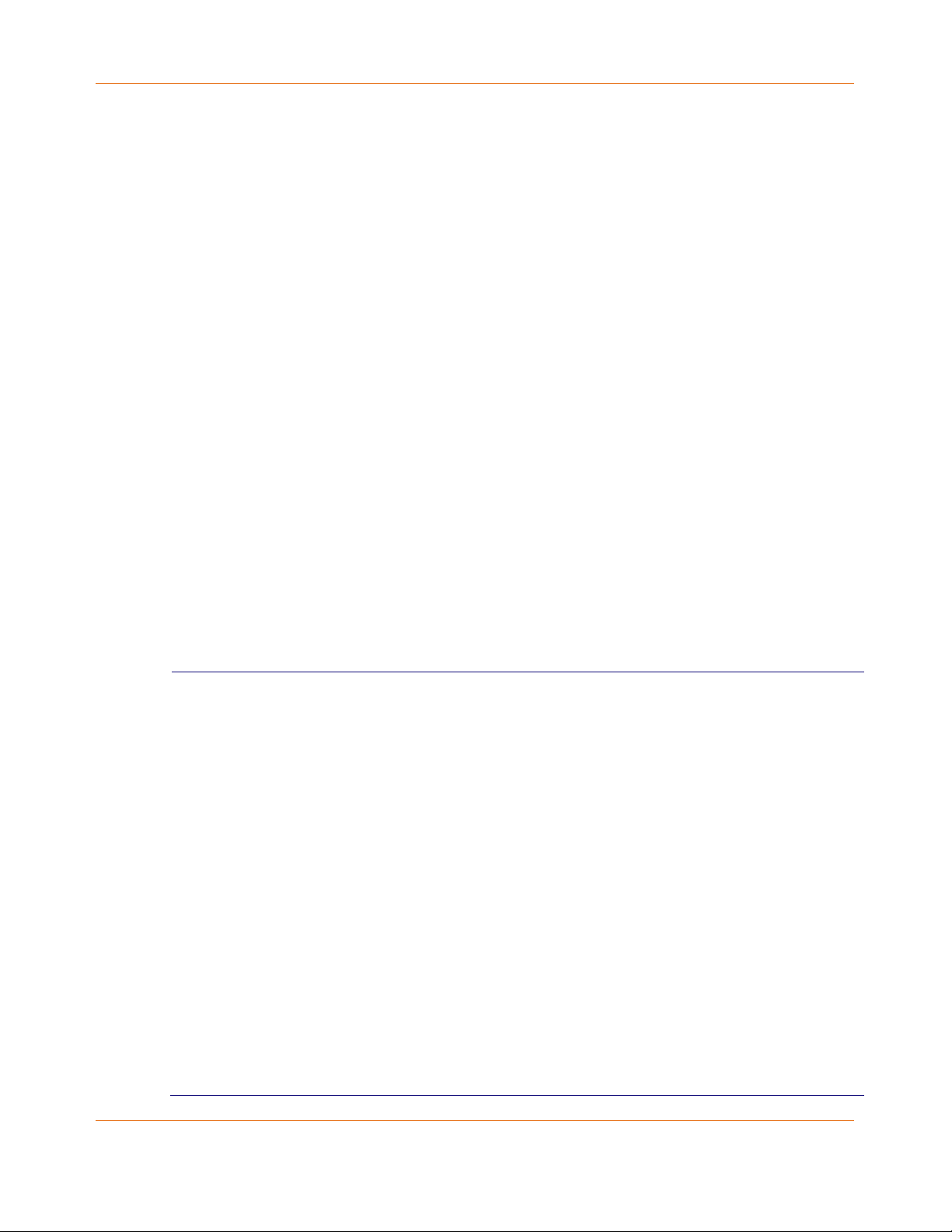
Chapter 9:
top for all content
Some televisions may only support certain video formats. Please consult your
Figure 11: User Settings Screen
5. Use the remote control or the cursor keys on the front panel to navigate the on-screen
menus:
• Press the p and q keys to highlight the setting you wish to change.
• Press the u key to select an option.
• To exit the setting and move to another setting, press the p or q key.
• To exit the menu and save your settings, press the Power or Menu key.
6. If the User Setting screen does not display on the HDTV screen, the TV may not support
the default video output setting. Use the front panel display to adjust the settings as
described in There is no video on the TV screen in the Troubleshooting (page 84) section.
Settings Description
TV Type Allows you to specify the style of television connected to the set-top. Options
include 16:9, 4:3 LETTERBOX, and 4:3 PAN SCAN. By default, the 16:9 option is
selected. The options are used as follows:
16:9 designates that a widescreen television is connected to the set-top.
4:3 LETTERBOX designates that a standard screen television is connected to
the RCM set-top and that widescreen programs should be scaled to fit the
screen with black bars above and below the picture.
4:3 PAN SCAN designates that a standard screen television is connected to
the RCM set-top and that widescreen programs should be cropped so that
the picture fills the entire screen.
HDMI/YPbPr
OUTPUT
Allows you to specify the video output format of the RCM setor for all 1080p, 1080i, and 2160p.
Options include:
1080p24 — The RCM set-top will present programs in the High-Definition
1080p24 format (1920 x 1080 pixels).
1080p30 — The RCM set-top will present programs in the High-Definition
1080p30 format (1920 x 1080 pixels).
1080p60 — The RCM set-top will present programs in the High-Definition
1080p60 format (1920 x 1080 pixels).
1080i — Default option: The RCM set-top will present programs in the
High-Definition 1080i format (1920 x 1080 pixels).
2160p24 — The RCM set-top will present programs in the High-Definition
2160p24 format (3840 x 2160 pixels).
2160p30 — The RCM set-top will present programs in the High-Definition
2160p30 format (3840 x 2160 pixels).
2160p60 — The RCM set-top will present programs in the High-Definition
2160p60 format (3840 x 2160 pixels).
STANDARD 365-095-33577 Revision x.1 IPC4100 Release 1.0 Installation and Operation Guide
27
Page 28

Chapter 9:
television’s user manual for more information on format compatibility.
The sharpness range is from 1 (softest) to 5 (sharpest). The default is 3.
Available options: Enabled or Disabled (default)
Settings Description
The RCM set-top can detect when the HDMI connection is in use. If you are not
using the HDMI connection on the RCM set-top, the HDMI/YPbPr Output setting
will display as YPbPr Output in the User Settings Menu.
4:3 Stretch
On — The RCM set-top will automatically stretch all standard-definition
programs to a wide screen aspect ratio and present the video in the format
designated by the HDMI/YPbPr Output setting. Note that the Stretch option
is only available when the TV Type setting is 16:9.
Off — Default option: The RCM set-top will create a wide screen version of a
standard-definition program by adding black bars to the left and the right of
the picture and present the video in the format designated by the
HDMI/YPbPr Output setting.
Video
Controls the sharpness adjustment for the video.
Sharpness
Closed Caption Enables or disables closed captions. The front panel display indicates the
status of the closed captions.
Pref Audio
Allows selection of a preferred audio language.
Lang
Descriptive
Enables Descriptive Video Service (DVS), if available in the content.
Video Service
Restore All
Resets all the User Setting configurable parameters to their default values.
Defaults
Viewing additional HDMI settings
The Additional HDMI Settings menu is used to configure advanced options that affect the
operation of the IPC4100 with HDMI and DVI display devices. Adjustable options include:
Display mode
Color Space
Audio Output mode
Lip Sync
Lip Sync Delay
STANDARD 365-095-33577 Revision x.1 IPC4100 Release 1.0 Installation and Operation Guide
28
Page 29

Chapter 9:
RGB — The IPC4100 will generate video signals within the RGB color
1080p24 Pass-Through
The Additional HDMI Settings menu screen is illustrated and defined below:
Figure 12: Additional HDMI Settings Screen
Table 12 – Additional HDMI Settings Fields
Field Description
Additional HDMI Settings The Additional HDMI Settings option is available whenever an HDMI
connection is in place.
Selecting this option will present a new menu screen with settings
specific to the HDMI connection, for example DVI/HDMI mode,
Color Space, Audio Output, and Lip Sync settings.
HDMI/DVI Mode The HDMI/DVI Mode setting allows you to optimize the HDMI
output to work with both DVI-equipped televisions and
HDMI-equipped televisions.
By default, this option is set to HDMI. The options are used as
follows:
HDMI — The IPC4100 is optimized to work with an HDMI television
or home theater receiver.
DVI — The IPC4100 is optimized to work with a DVI television or
display device (connected via an HDMI-to-DVI adapter).
Color Space The Color Space setting allows you to adjust the color space used by
the IPC4100 to generate the video signals on the HDMI output. By
default, this option is set to YCC 4:4:4. The options are used as
follows:
YCC 4:4:4 — The IPC4100 will generate video signals within the YCC
color space.
STANDARD 365-095-33577 Revision x.1 IPC4100 Release 1.0 Installation and Operation Guide
29
Page 30

Chapter 9:
space.
Field Description
Note: Adjusting these settings could result in a loss of video. Only a
professional installer or someone with a good working knowledge of
the color spaces supported by the TV should change this setting.
Audio Output The Audio Output setting allows you to specify the digital audio
format delivered over the HDMI output by the IPC4100.
The options are used as follows:
Auto (default) —The IPC4100 will provide the digital audio format
specified by the connected device (TV or home theater receiver)
when that device was first connected to the IPC4100.
L-PCM — The IPC4100 will provide all audio in the Linear Pulse Code
Modulation digital audio format. The L-PCM format is widely
supported by most HDMI televisions and home theater receivers.
Pass-Through — The IPC4100 will provide the same digital audio
format on the HDMI output as is provided with the program being
viewed at that time. For example, if the program has a Dolby Digital
soundtrack, the IPC4100 will pass the Dolby Digital audio to the
HDMI output. This option is most useful when connecting the
IPC4100 to a home theater receiver that has HDMI switching
capability.
Note: Adjusting these settings could result in a loss of audio. Only a
professional installer or someone with a good working knowledge of
the digital audio formats supported by the TV and/or home theater
receiver should change this setting.
Lip Sync The Lip Sync setting allows you to adjust the amount of time the
audio signal is delayed with respect to the video signal on the HDMI
output. Some HDMI televisions and home theater receivers add an
extra delay to the video signal during processing which can produce
an effect where the audio noticeably "leads" the video.
By default, this option is set to Auto. The options are used as
follows:
Auto — The IPC4100 will automatically delay the audio signal on the
HDMI output by the amount of time requested by the connected
HDMI device.
Manual — The IPC4100 will delay the audio signal on the HDMI
output by the amount of time selected for the Lip Sync Delay
setting.
Off — The IPC4100 will not delay the audio signal on the HDMI
output.
Lip Sync Delay The Lip Sync Delay setting is only available when the Lip Sync option
has been set to Manual. The Lip Sync Delay setting can be adjusted
between 0 milliseconds (msec) and 500 milliseconds in 50
millisecond increments.
STANDARD 365-095-33577 Revision x.1 IPC4100 Release 1.0 Installation and Operation Guide
30
Page 31

Chapter 9:
If the Lip Sync option has been set to either Auto or Off, this option
Field Description
will be disabled and no longer selectable in the menu.
Use this option to adjust the HDMI audio delay if you notice that the
video image routinely seems to be "behind" the audio soundtrack
when using your HDMI device.
1080p24 Pass-Through Enables the pass through of 1080p24 content directly to the TV.
Return To Main Page Use this option to return to the User Settings Menu main screen.
Restore Automatic
Settings
Use this option to restore all of the settings on this screen
(HDMI/DVI Mode, Color Space, Audio Output, and Lip Sync) to their
default value.
You can also use this option if audio and/or video has been lost
after adjusting these settings from their default values.
Additional Closed Caption settings
The Additional Closed Caption Settings menu is used to adjust the various display options for
closed caption legibility. Customizable options include font size, font style, font color, and
font opacity. You may also select to view different closed caption services if these are
included within the broadcast program.
Figure 13: Additional Closed Caption Settings Screen
STANDARD 365-095-33577 Revision x.1 IPC4100 Release 1.0 Installation and Operation Guide
31
Page 32

Chapter 9:
CC1 (default), CC2, CC3, CC4, T1, T2, T3, or T4
Table 2. Additional Closed Caption Settings Fields
Field Description
Service Selection Sets the service used by the IPC4100 to render (draw) the closed
captions:
Analog
This setting affects closed captions for digital standard definition
services.
Available options:
Digital
This setting affects closed captions for digital enhanced definition and
high definition services. Available options:
Primary Language (default)
Secondary Language
3, 4, 5, or 6
Font Size Sets the font size for closed captions. Available options:
Auto (default)
Standard
Large
Small
Font Style Sets the font style for closed captions. Available options:
Auto (default)
Mono Serif
Proportion Serif
Mono No Serif
Proportion No Serif
Casual
Cursive
Small
Font Color Sets the font color. Available options:
Auto (default)
White
Black
Red
Green
Blue
Yellow
Magenta
Cyan
STANDARD 365-095-33577 Revision x.1 IPC4100 Release 1.0 Installation and Operation Guide
32
Page 33

Chapter 9:
Field Description
Font Opacity Sets the font opacity. Available options:
Auto (default)
Transparent
Translucent
Solid
Flashing
Font Edge Type Sets the edge appearance. Available options:
Auto
None
Raised
Depressed
Uniform
Left Shadowed
Right Shadowed
Font Edge Color Sets the edge color. Available options:
Auto (Default)
White
Black
Red
Green
Blue
Yellow
Magenta
Cyan
Background Color Sets the background color for closed captions. Available options:
Auto (Default)
White
Black
Red
Green
Blue
Yellow
Magenta
Cyan
Background
Opacity
STANDARD 365-095-33577 Revision x.1 IPC4100 Release 1.0 Installation and Operation Guide
33
Sets the background opacity for closed captions. Available options:
Auto (default)
Page 34

Chapter 9:
Transparent
Field Description
Translucent
Solid
Window Color Sets the window color for closed captions. Available options:
Auto (Default)
White
Black
Red
Green
Blue
Yellow
Magenta
Cyan
Window
Opacity
Control Mode Sets the closed caption settings. Available options:
Return to Main
Page
Restore Closed
Caption Defaults
Sets the window opacity for closed captions. Available options:
Auto (default)
Transparent
Translucent
Solid
Flashing
Auto (default)
User
Selecting this option will return you to the User Setting screen.
To reset all of the Additional Closed Caption settings to their default
values:
Select this option and press the ► key.
Graphics Overlaying the Video
The IPC4100 can generate graphics that overlay the video programming or fill the entire
television screen. Common examples include on screen menus (such as the User Setting
menu), closed captions, and IPG. The IPC4100 overlays these graphics whenever you open a
menu, enable closed captions, or scroll through a program grid.
On screen graphics are available for all IPC4100 video outputs.
STANDARD 365-095-33577 Revision x.1 IPC4100 Release 1.0 Installation and Operation Guide
34
Page 35

Chapter 9:
Note: All sample displays used in this manual are for illustrative purposes only. The actual
Diagnostics are displayed on the IPC4100 front panel display. You can access, control, and
navigate through the diagnostic screens using the IPC4100 front panel controls or remote
control. The diagnostics confirm proper installation, including the following:
Checking error states and signal integrity
Identifying the cable terminal on the network
Verifying communications with the headend
The following information applies to the diagnostics outlined in this section:
All indicators are in decimal notation, unless noted otherwise.
All signal level and quality indicators use a 1% to 100% scale, unless noted otherwise.
data may differ from the examples provided.
STANDARD 365-095-33577 Revision x.1 IPC4100 Release 1.0 Installation and Operation Guide
35
Page 36

Configuring Diagnostics
To access the diagnostics:
1. Make sure the IPC4100 is powered ON.
2. Choose either method below to access the Diagnostics screen:
• BUI menu
Press and hold the D key on the IR remote control for seven seconds and then
release the key to display the BUI Main Menu. Select 01 Diagnostics on the BUI main
menu.
• Enter Diagnostics directly
Press Power and then immediately press OK on the remote control twice to open the
Diagnostics main menu. This method will power OFF the application and is not
recommended if diagnostic information is needed for video or session status.
Chapter 10
The Diagnostics main menu will display and d01 will appear in the IPC4100 display panel
window.
d0 Navigating the Diagnostics menu
Figure 14: Diagnostics Main Menu
Use the following keys on the remote control or IPC4100 front panel to navigate the
Diagnostics menus:
1. Press channel ▲ channel ▼ cursor ▲, or cursor ▼ to select d01 through 15.
STANDARD 365-095-33577 Revision x.1 IPC4100 Release 1.0 Installation and Operation Guide
36
Page 37

Chapter 10:
2. Press cursor , cursor , Select, or Enter to execute the selected diagnostic.
3. Select E from the main menu or press Power to exit.
d01 Viewing General Status
This diagnostic displays system status information on the front panel. The information is
updated each time the diagnostic is displayed.
STANDARD 365-095-33577 Revision x.1 IPC4100 Release 1.0 Installation and Operation Guide
37
Page 38

Chapter 10:
image (also called the ROM ID).
Identifies the Chip set used by the hardware
The manufacturer and product family (in hexadecimal).
Field Description
Table 3. General Status Fields
Error
If multiple errors occur, the last recorded error is displayed.
EP00 - No error
EP01 - Not connected
EP03 - DRAM error
EP04 - SRAM error
EP07 - ROM verification failure
EP08 - RAM test failure
EP09 - Battery test failure
EP11 - Invalid unit address
EP12 - Power on self-test failure
EP14 - GITV startup failure
EP15 - TSI structure corrupt
EP18 - Driver initialization failure
Platform ID A unique, 16-bit hexadecimal number that identifies the platform
Chip Set
Family ID (HW)
Family ID (SW)
Model ID The model (in hexadecimal).
Settop Local Time The local time configured by the system
DST Active Indicates Daylight Savings Time
STANDARD 365-095-33577 Revision x.1 IPC4100 Release 1.0 Installation and Operation Guide
38
Page 39

Chapter 10:
Field Description
STD Time Offset Time zone based on standard time offset from GMT
DST Entry Time Indicates entry of Daylight Savings Time and if DST is currently active
DST Exit Time Indicates exit of Daylight Savings Time and if DST is currently active
Total Run Time The number of hours and minutes since the product last rebooted.
Version Number Software version of the platform code
% Standby Time
% Low Power Time
Encryption
Algorithm
Indicates secure processor decrypt scheme, for example:
CSA – Connect Scrambler algorithm
DES – Data Encryption Standard
Channel Map
Indicates if the product is configured with a Channel Map.
Present
Power State Indicates logical power state of product, for example, On or Standby
Provisioning Status Indicates the Status of auto-provisioning in descriptive text
Provisioning Errors Indicates any error codes provided by the auto-provisioning process
Provisioning Error
Indicates any auto-provisioning error in descriptive text
and Description
Provisioning Error
Corrective Action
Indicates the corrective action associated with any auto-provisioning
error in descriptive text
SSL Device ID Indicates the Device ID used in SSL
DTCP Device ID Indicates the DTCP Device ID
Config File Version Indicates the version number of the configuration file used to provision
the product.
Boot Inform Window Indicates the time window configured for the TR-069 inform delay.
Type of Last
Successful Inform
Time of Last
Successful Inform
Type of Last Failed
Inform
Time of last Failed
Inform
STANDARD 365-095-33577 Revision x.1 IPC4100 Release 1.0 Installation and Operation Guide
39
Page 40

Chapter 10:
Field Description
Connected An operations connect or disconnect message determines if the product
Activation Status Indicates the Activation Status as provisioned by the headend as True or
Location State Code
County Subdivision
County Code
Reset Information
is True or False.
False (may be VMS or Client Activation Status, depending upon the
product).
STANDARD 365-095-33577 Revision x.1 IPC4100 Release 1.0 Installation and Operation Guide
40
Page 41

Chapter 10:
d02 Unit Address / Security
This diagnostic displays the unit address of the M-Card (cable card), if inserted in the M-Card™ DEVICE
ONLY slot.
STANDARD 365-095-33577 Revision x.1 IPC4100 Release 1.0 Installation and Operation Guide
41
Page 42

Chapter 10:
Serial Number
The front panel displays the unit address of the device when the Address/Security screen is
displayed, if the device supports a unit address. See the following examples:
Field Description
Table 4. Unit Address Fields
Address/Security
CableCard Inserted YES — CableCard is inserted
NO — CableCard is not inserted
Unit Address A unique decimal number that indicates the unit address of the CableCard.
Displayed on the Unit Address Diagnostic screen.
MAC Addresses
Installed
MAC Addresses The MAC addresses are stored in protected flash and displayed in hexadecimal.
HUD Heads Up Display ID
Netflix ESN The Electronic Serial Number (ESN) used to identify the device to Netflix.
Netflix Installation Date
Netflix NRDP The Netflix Ready Device Platform (NRDP) number used for Netflix integration.
Netflix Partner Firmware
Version
Separable Security
STANDARD 365-095-33577 Revision x.1 IPC4100 Release 1.0 Installation and Operation Guide
42
CARD Interface CableCARD Interface is a status indication of the interface between the RCM
and CableCARD. It will indicate ‘Good’ if no errors were detected, ‘Error’ if there
is a problem detected with establishing the CableCARD interface, or
‘Unsupported CARD’ if the inserted CableCARD is not an M-CARD.
CableCard ID The unique identifier provided by the CableCARD.
Host ID The unique identifier in the RCM Device Certificate.
Page 43

Chapter 10:
Field Description
Data ID A value generated by the CableCARD for the Pairing report.
Validation UKNOWN if a Validation message was not received by the product
VALID or INVALID as set by the Host Validation Message received from the
headend
BINDING if the CableCARD is busy with the binding authentication process
NOT BOUND if Card validation status in not bound for CableCARD reasons
HOST CERTIFICATE INVALID if the status is not bound because the Host
Certificate was invalid
HOST SIGN FAILED if status is not bound because of failure to verify Host’s
SIGN
AUTH KEY FAILED if status is not bound because of failure to match AuthKey
from the Host Device
FAILED if binding failed for other reasons
Pairing Method Set to ‘MMI’ or ‘Reportback’ as received by a message from the headend, or set
to ‘Unknown’ if the headend message was not received.
Provider Phone # Phone Number of the Provider as configured at the headend.
Cable Card
Object Name Code object name executing on the CableCARD.
Object Ver. Code object version executing on the CableCARD.
Manufacturer CableCARD manufacturer.
HW Version Version number provided by the CableCARD.
Boot Version Version number provided by the CableCARD.
2nd Version Version number provided by the CableCARD.
Serial Number The CableCARD Serial Number provided by the CableCARD.
MAC Address The CableCARD MAC Address provided by the CableCARD.
STANDARD 365-095-33577 Revision x.1 IPC4100 Release 1.0 Installation and Operation Guide
43
Page 44
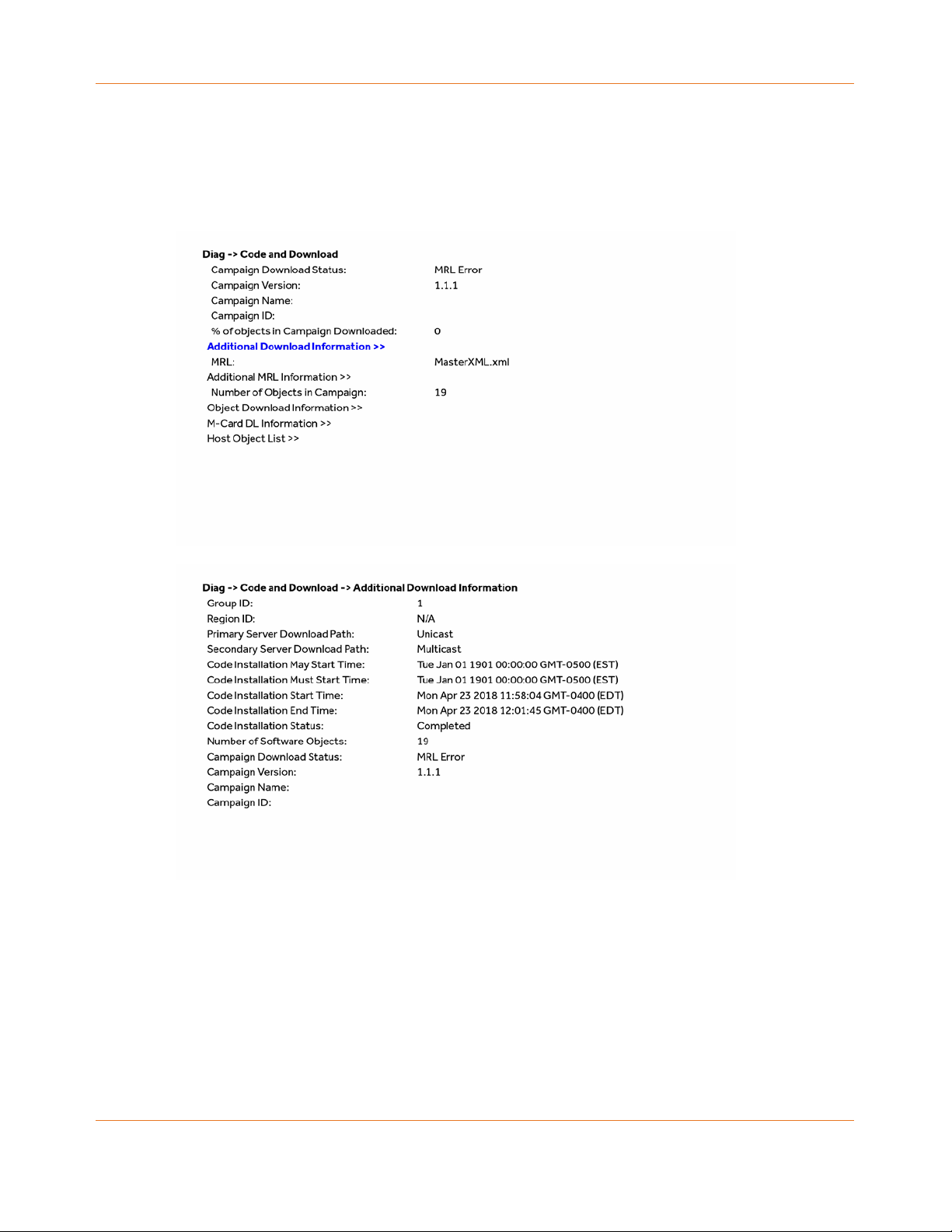
Chapter 10:
d03 Code and Download Menu
This diagnostic includes information about the firmware loaded in flash memory and all
non-volatile code objects that are installed on the RCM.
STANDARD 365-095-33577 Revision x.1 IPC4100 Release 1.0 Installation and Operation Guide
44
Page 45

Chapter 10:
If a download is in progress, the completion percentage for the current download will display
on the IPC4100 front display panel.
STANDARD 365-095-33577 Revision x.1 IPC4100 Release 1.0 Installation and Operation Guide
45
Page 46

Chapter 10:
Field Description
Table 5. Code Modules – Host Download Information Fields
Campaign Download
Status
Available download status options of the campaign:
MRL Downloading
(Code Name) Downloading
Download Complete
No New Campaign
Campaign Version Version of the software object loaded / downloading onto the set-top,
expressed as major-minor ‘x.y.z’ version number.
Campaign Name
Campaign ID
% of objects in
Campaign Download
Field Description
Group ID Identifies the product configured Group.
Region ID Identifies the product configured Region.
Primary Server
Download
Path
Secondary Server
Download Path
Code Installation
May Start Time
Code Installation
Available primary method for Code download options:
Multicast
Unicast
N/A
Available secondary method for Code download options:
Multicast
Unicast
Undefined
N/A
Configured time from the MRL when the product may start to
download.
Time from the MRL when the product must start to download.
Must Start Time
Code Installation Date and time (local time) when the code installation was started.
STANDARD 365-095-33577 Revision x.1 IPC4100 Release 1.0 Installation and Operation Guide
46
Page 47

Chapter 10:
Start Time
Field Description
Code Installation
Date and time (local time) when the code installation was complete.
End Time
Code Installation
Status
Pending
In progress
Completed
Failed
Idle
Failure status indicates two attempts for installation of the successfully
downloaded campaign have failed.
Number of Software
Objects
Campaign Download
Status
Number of software objects loaded on the set-top including the
objects being currently downloaded.
Available download status options of the campaign:
MRL Downloading
(Code Name) Downloading
Download Complete
No New Campaign
Campaign Version Version of the software object loaded / downloading onto the set-top,
expressed as major-minor ‘x.y.z’ version number.
Campaign Name
Campaign ID
Table 6. Code Modules – MRL Information Fields
Field Description
MRL XML File Name MRL file name, if available
MRL Multicast IP Address Multicast address required for MRL file download. This
parameter is optional if the MRL gets downloaded via IP
unicast method.
MRL Multicast Destination Port Destination port parameter for the MRL file download.
This parameter is optional if the MRL gets downloaded via
the IP unicast method
MRL Source IP Address Source IP address of the server. For multicast, this server is
responsible for Multicasting the MRL file. For unicast, the
STB downloads the MRL file from this server.
STANDARD 365-095-33577 Revision x.1 IPC4100 Release 1.0 Installation and Operation Guide
47
Page 48

Chapter 10:
Field Description
MRL PID PID of the MRL file in the DSMCC carousel, if available.
MRL Url Web address for accessing the MRL file.
MRL IPMC Join Interval Interval (in minutes) for the product to join the MRL
Next MRL IPMC Join Time Scheduled data and time when the product is expected
Multicast address for downloading the MRL file, if available.
joined the MRL multicast, if available.
Last Successful MRL IPMC
Join Time
Time when the product last successfully joined the MRL
multicast, if available.
MRL Error Indicates the error (DLxx format), if any, that occurred
during the download:
DL00 - No-error
DL21 - Invalid MRL source
DL22 - Unable to join MRL multicast
DL23 - Failed to authenticate MRL file
DL24 - Invalid MRL file
DL25 - Unable to parse MRL
DL26 - MRL without matching target type
DL27 - MRL missing campaign for target type
MRL Download Trigger Allows you to select an immediate MRL Unicast or Multicast
download.
From the MRL Information screen, press the INFO key on
the remote to enable a trigger for an immediate MRL
download including any associated code object download.
Once the trigger is enabled, use the right/left arrow keys to
select the download method: Multicast, Unicast, or No
Trigger to cancel. Press OK to activate the trigger.
Note: The No Trigger option disables the MRL Download
Trigger.
Table 7. Code Modules – Card Download Fields
Field Description
MCard Download Channel Download channel configured for the M-Card Object
MCard DL PID Download PID detected for the M-Card Object
MCard DL Segment Count Download segment count, if M-Card object is in the process of
downloading.
MCard DL Status Download status from M-Card:
STANDARD 365-095-33577 Revision x.1 IPC4100 Release 1.0 Installation and Operation Guide
48
Page 49

Chapter 10:
0x00 Idle
Field Description
MCard DL Error 0x00 None
0x01 WaitDLPID
0x02 WaitSeg0
0x03 Loading
0x04 AuthStor
0x05 WaitEnabl
0x06 WaitReset
0x01 Segment 0 timeout
0x02 Header CRC error
0x03 Image CRC error
0x04 Image authentication error
0x05 Flashing error
0x06 Object enable timeout
0x07 Done and waiting for reset
0x08 Wrong image version
0x09 Host busy
0x0A Host did not find download PID
MCard Object Name M-Card object name of the object being downloaded.
MCard Object Version M-Card object version of the object being downloaded.
Note: Additional Host Object Table pages will display as the number of software objects
increases.
Table 8. Code Modules – Host Object Table Fields
Field Description
Object Name Name of the software object loaded or downloading onto the
set-top.
Object Version Version of the software object loaded / downloading onto the
set-top.
Object Size Indicates the object size.
Status
Status of the object download, expressed as a text string, which may
include:
Available
Download-in-progress
Download-Completed
STANDARD 365-095-33577 Revision x.1 IPC4100 Release 1.0 Installation and Operation Guide
49
Page 50

Chapter 10:
Download-Paused
Field Description
Field Description
Associated DL Errors Indicates the error, if any, that occurred during the download:
Authenticating
Activation-Pending
Installing
Executing
Executing-but-Deletion-Pending
Error
Other
Table 9. Code Modules – Host Object Table Fields
DL00 - No-error
DL01 - Object incompatible with the target STB
DL02 - The object cannot be found
DL03 - Reserved
DL04 - Reserved
DL05 - Reserved
DL06 - The object fails validation / authentication
DL07 - Storage capacity exceeded
DL08 - Reserved
DL11 - Download timed out
DL12 - Unable to join the multicast group
DL13 - Low memory
DL14 - Invalid object format
DL15 - Unsupported object type
DL16 - Unable to reach unicast URL
DL17 - Unable to resolve unicast URL
DL18 - File does not exist
DL19- Cannot access file
DL31 - Could not flash
STANDARD 365-095-33577 Revision x.1 IPC4100 Release 1.0 Installation and Operation Guide
50
Download Server IP
Address
Current DL Server
Type
IP address of the server from which the object is downloaded. In the
case of Multicast, it represents the Source IP.
Type of download server currently being used:
Multicast
Unicast
N/A
Page 51

Chapter 10:
displayed, as necessary.
Field Description
Number of Bytes
Downloaded
Indicator of the download progress provides the current value of the
number of bytes received
Download Start Time Date and time (local time) when the object download started.
Download Complete
Date and time (local time) when the object download completed
Time
CDL % Complete Indicator of download progress provides the current percent
complete of the object download.
Multicast IP The Multicast address required for the object download. Meaningful,
only if the object is downloaded via IP multicast.
Multicast Destination
Port
Multicast Destination port for the object download. Meaningful, only
if the object is downloaded via IP multicast
Object PID PID for the object in the DSMCC carousel;
Note: The number of objects will increase the number of pages
d04 Channel and Session Menu
This diagnostic displays current channels and services entering the home, including screens
for Current Channel Status. Six screens will display for the six IB tuners and a seventh screen
will display for the IP stream.
The following screens illustrate information for IB tuner 1, IB Tuner 2, and IP Stream:
STANDARD 365-095-33577 Revision x.1 IPC4100 Release 1.0 Installation and Operation Guide
51
Page 52

Chapter 10:
STANDARD 365-095-33577 Revision x.1 IPC4100 Release 1.0 Installation and Operation Guide
52
Page 53

Chapter 10:
Field Description
Table 10. Channel and Session Fields
Digital Channels
Acquired
Stream Name
IB Tuner
Indicates the source of the current channel being
reported:
Tuner 1
Tuner 2
Tuner 3
Tuner 4
Tuner 5
Tuner 6
IP Stream
Stream Status
Virtual Channel
Number
Indicates the Virtual Channel Number of the service
acquired by that tuner.
The following information displays for each IB Tuner ID:
ECM Data Present Indicates if an Entitlement Control Message is
detected for the acquired digital QAM service.
Service Encrypt Mode Indicates if the of the service acquired by that tuner
is encrypted. Values include:
UNE - Unencrypted
CLR - Clear
ENC - Encrypted
FWK - Fixed Working Key
FPK – Fixed Program Key
Preview Indicates whether the current program is in Preview
mode
Purchasable Indicates that the current program is available to be
purchased for viewing
Purchased Indicates that the current program was already
purchased for viewing
EPOCH Num Indicates the Identifier of the IPPV EPOCH.
Authorization
Reason
The service authorization reason is displayed in
hexadecimal format.
STANDARD 365-095-33577 Revision x.1 IPC4100 Release 1.0 Installation and Operation Guide
53
Page 54

Chapter 10:
Field Description
Received CCI Copy control information:
Received CCI Source
APS Analog Protection System;
CIT The constrained image trigger as delivered in the PRK
00 - Copy free
01 - No more copies
10 - Copy once
11 - Never copy
N/A - Value is invalid or cannot be retrieved
00 – No Macrovision
11 – Type 3 Macrovision
N/A - Value is invalid or cannot be retrieved
or the Set DRM API:
0 – Not set
1 – Set
N/A - Value is invalid or cannot be retrieved
DRM Valid
IGMP Parameters
Operating Mode of
IGMP
Transport Error Count
Current Filter List
Number of Groups
Joined
Current Group Joined
Job Time
Mapped MAC
addresses
Transcoder Parameters
Transcoder SW version
Transcoder 4K Input
Video?
STANDARD 365-095-33577 Revision x.1 IPC4100 Release 1.0 Installation and Operation Guide
54
Page 55

Chapter 10:
Session URL
Session ID
Session Types
Session Status
Asset ID
Field Description
Transcoder in Low
Power?
Transcoder Error State
Count of Recoverable
Errors
Last Transcoder
Sessions Failure Time
Recording Session
Recording Sessions
True (low power) or False
d07 Audio / Video Status
This diagnostic displays the Audio / Video status. The information is updated each time this
diagnostic is displayed.
STANDARD 365-095-33577 Revision x.1 IPC4100 Release 1.0 Installation and Operation Guide
55
Page 56

Chapter 10:
Field Description
SPDIF Indicates S/PDIF Mode as set by application software.
Table 11. Audio / Video Status Fields
N/A - Audio S/PDIF mode is not applicable
IEC958PCM - PCM audio selected
DD - Dolby Digital
For Dolby Digital selection, the following speaker
selection is set:
1/0 right front or left front
2/0 right front and left front
3/0 right front and left front and center
2/1 right front and left front and (right rear or left
rear)
3/1 right front and left front and center and (right
rear or left rear)
2/2 right front and left front and right rear and left
rear
3/2 right front and left front and center and right
rear and left rear
Low Frequency
Effect
Dolby Volume
Captions
Descriptive Video
Service Status
Directed DVS
Languages
Audio Mode Indicates the Audio mode of the incoming digital
service. Valid values:
N/A - the audio mode is not applicable to the
currently tuned stream
Mono - Audio mode is monophonic
Stereo - Audio mode is stereo
Surround - Audio mode is surround sound
5.1 - Audio mode is Dolby Digital 5.1 surround
sound
7.1 - Audio mode is Dolby Digital 7.1
STANDARD 365-095-33577 Revision x.1 IPC4100 Release 1.0 Installation and Operation Guide
56
Page 57

Chapter 10:
Field Description
Audio Mute /
Video Mute
Indicates if any of the audio or video outputs have
been muted by the software, for example, selectable
output control.
Input Source Input source for the audio and video, for example,
IB Tuner.
Audio Mode Indicates the Audio mode of the incoming digital
service. Valid values:
N/A - the audio mode is not applicable to the
currently tuned stream
Mono - Audio mode is monophonic
Stereo - Audio mode is stereo
Surround - Audio mode is surround sound
5.1 - Audio mode is Dolby Digital 5.1 surround
sound
7.1 - Audio mode is Dolby Digital 7.1
Audio Lock /
Video Lock
Audio Decode
Error Count
Video Decode
Error Count
Output Control
Analog Output
Format
Digital Output
Format
Input Source
Input Format Includes the aspect ratio (4:3 or 16:9), the screen pixel
size (nnnnXnnnn), pixel display (i for interlaced, p for
progressive), and frames per second (24, 25, 30, 60).
3D TV Mode
3D TV Format
Figure 15:
STANDARD 365-095-33577 Revision x.1 IPC4100 Release 1.0 Installation and Operation Guide
57
Page 58

Chapter 10:
processes.
d06 Memory and CPU Status
This diagnostic displays the IPC4100 series memory configuration. The information is
updated when the diagnostic is displayed.
Note: The Memory Configuration table will increase and scroll to multiple pages depending
on the number of processes detected.
Table 12. Memory Configuration Fields
Field Description
Total Memory The allocated system RAM in MB
Memory Free The size of free RAM memory expressed in
megabytes (MB)
Total CPU Load Total process load on the CPU
%CPU Per Process Average CPU load percentage per process.
Note: Scroll down for additional
d07 Interface / Port Status
The Interface Status diagnostic displays when running in KreaTV.
STANDARD 365-095-33577 Revision x.1 IPC4100 Release 1.0 Installation and Operation Guide
58
Page 59

Chapter 10:
Table 13. Interface/Port Status -DVI/HDMI Fields (Page 1 of 2)
Field Description
DVI / HDMI
Mode Indicates the connector mode: DVI or HDMI
Color Space Indicates the color space used over the HDMI connection:
YCC or RGB
Device Connected Indicates whether a device is connected to the HDMI
STANDARD 365-095-33577 Revision x.1 IPC4100 Release 1.0 Installation and Operation Guide
59
Page 60

Chapter 10:
port: Yes or No.
4:3 LETTERBOX designates that a standard screen
Field Description
Video Xmission Video transmission — Indicates whether the IPC4100 is
HDCP Enabled Indicates whether the IPC4100 is using HDCP to encrypt
output Format Indicates the timing format of the video sent through HDMI:
transmitting video over the HDMI port
video transmitted over the HDMI link — Yes or No. If the
Video Xmission status is Not Active, the HDCP Enabled status
is No
1920 x 1080p — 1920 pixels wide by 1080 pixels high,
progressive
1920 x 1080i — 1920 pixels wide by 1080 pixels high,
interlaced
1280 x 720p — 1280 pixels wide by 720 pixels high,
progressive
720 x 480p — 720 pixels wide by 480 pixels high,
progressive
720 x 480i — 720 pixels wide by 480 pixels high,
interlaced
640 x 480p — 640 pixels wide by 480 pixels high,
progressive
Aspect Ratio Indicates the aspect ratio of the video sent through HDMI:
4:3 or 16:9.
EDID DATA Indicates the video timing formats that were read from the
Extended Display Identification Data (EDID) register for the
connected device. In particular, the detailed timing
description blocks. The list displays a selection of common
formats that the TV or repeater supports that have been
read by the Product.
If the Product cannot read any formats, EDID Data is blank.
An asterisk (*) after the aspect ratio indicates the Product
supports the format.
Table 14. User Setting Fields (Page 2 of 2)
Field Description
TV Type Indicates how the style of television connected to the
product was set (16:9 or 4:3) and the preferred content
control method (for example, Letterbox, pan and scan,
undistorted)
16:9 designates that a widescreen television is
connected to the set-top.
STANDARD 365-095-33577 Revision x.1 IPC4100 Release 1.0 Installation and Operation Guide
60
Page 61
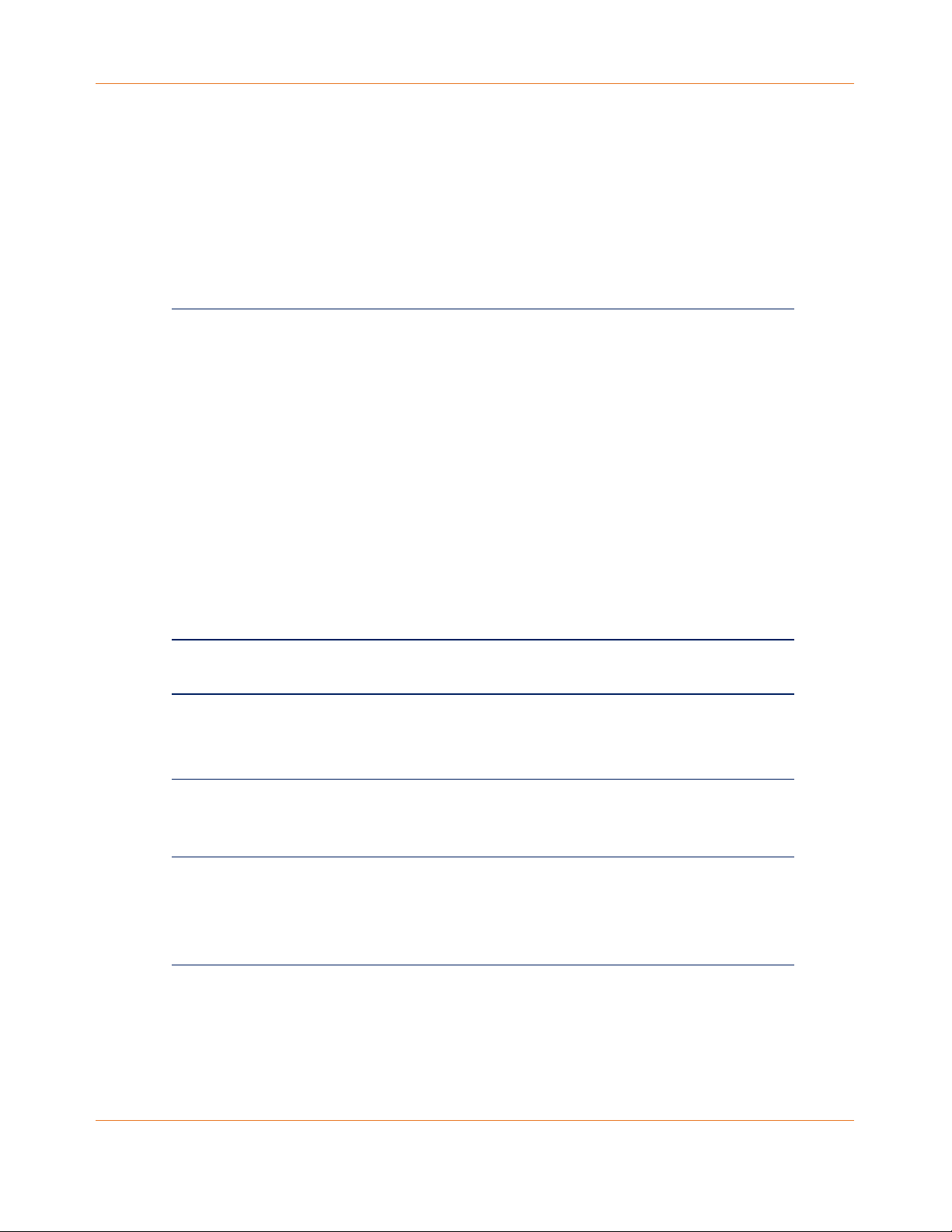
Chapter 10:
television is connected to the RCM set-top and that
Enabled
Off.
Possible options: Yes or No (default)
Field Description
Output Type Displays the video output format of the RCM set-top for all
widescreen programs should be scaled to fit the screen
with black bars above and below the picture.
4:3 PAN SCAN designates that a standard screen
television is connected to the RCM set-top and that
widescreen programs should be cropped so that the
picture fills the entire screen.
content (when the 4:3 override setting is OFF) or for all
480p, 720p, and 1080i content (when the 4:3 override is
used).
Possible options:
1080p60 — High-Definition 1080p, 60 fps format (1920 x
1080 pixels).
1080i — (Default option) High-Definition 1080i format
(1920 x 1080 pixels).
720p — High-Definition 720p format (1280 x 720 pixels)
480p — Enhanced-Definition 480p format (720 x 480
pixels).
480i —Standard-Definition 480i format (720 x 480
pixels).
1080p Passthrough
Shows whether the passthrough of 1080p2 is turned On or
Closed Caption Enabled Indicates if closed captions is turned ON or OFF. The front
panel display indicates the status of the closed captions.
CC Analog Service
Selection
Shows the analog service used for closed captions.
Possible options: CC1 (default), CC2, CC3, CC4, T1, T2, T3, or
T4
CC Digital Service
Selection
Detection of 3DTV
Primary Formats
Shows the digital service used for closed captions:
D1 - PRIMARY LANGUAGE (default)
D2 - SECONDARY LANGUAGE
D3, D4, D5, or D6
Indicates if the 3D video timing formats are read from the
Extended Display Identification Data (EDID) register for the
connected device.
Side by Side Indicates if 3D ‘Side by Side was detected: Yes or No
Top Bottom Indicates if 3D ‘Top Bottom’ was detected: Yes or No
STANDARD 365-095-33577 Revision x.1 IPC4100 Release 1.0 Installation and Operation Guide
61
Page 62

Chapter 10:
Field Description
Other Used for 2D for other formats in the EDID register: Yes or No
HDMI Audio Output Indicates the format of the audio:
PCM
DD
AAC
HDMI Audio Rate Indicates the audio rate, for example:
32 kHz
44.1 kHz
48 kHz
96 kHz
d8 Connected Home
Elements included in the Connected Home system will appear in the status. This diagnostic
displays the MoCA network status.
Table 15. Connected Home Fields
Field Description
Network Link Type Describes the link type: MoCA, Ethernet, or None
The value is set to None to indicate that a
connection is not established yet.
LAN MAC Address MAC address assigned to the Local Area Network
STANDARD 365-095-33577 Revision x.1 IPC4100 Release 1.0 Installation and Operation Guide
62
Page 63

Chapter 10:
Field Description
MoCA Link Status The status of the MoCA link.
TRUE - Active
FALSE – Inactive
MoCA Connectivity Loss
Count
Number of times MoCA connectivity was lost
since last boot.
Ethernet Link Status The status of the Ethernet link.
TRUE - Active
FALSE – Inactive
Ethernet Connectivity
Loss Count
Additional Information
Number of times Ethernet connectivity was lost
since the last boot.
Selectable information screens for the following
menu items:
MoCA Node Network
MoCA Phy Rates
MoCA Power and Attenuation Level
MoCA Packet Counts
MoCA QoS
Ethernet H/W Configuration
Registered Client List
DHCP Link Status
LAN and QoS
STANDARD 365-095-33577 Revision x.1 IPC4100 Release 1.0 Installation and Operation Guide
63
Page 64

Chapter 10:
1.0 network.
MoCA Node Network
Table 16. Connected Home – MoCA node network fields
Field Description
RF Frequency Displays the frequency of the MoCA RF channel in use
by the set-top: 1125 to 1225MHz
RF Password This parameter indicates the MoCA RF Password if
MoCA privacy has been enabled. If MoCA privacy is not
enabled, the parameter indicates N/A or the default
(99999999988888888).
Number of Nodes in
Network
Number of Nodes
Connected to the Local
Device
Local MoCA Node ID Assigned MoCA node ID of the set top.
Total devices in network A list of the MoCA devices in the network and for each
Total number of nodes (i.e., devices) residing on the
MoCA network.
Total number of MoCA nodes/devices connected to
the local node.
MoCA node ID will range from 0-7 for devices in the
MoCA 1.0 network
MoCA node ID will range from 0-15 for devices in the
MoCA 1.1 or 2.0 network
node, the Node ID, the MOCA MAC address, and an
indication of which one is the network coordinator.
Node ID: MoCA-assigned node ID associated with the
connected device.
The NodeID ranges from 0-7 for devices in the MoCA
STANDARD 365-095-33577 Revision x.1 IPC4100 Release 1.0 Installation and Operation Guide
64
Page 65

Chapter 10:
The NodeID ranges from 0-15 for devices in the MoCA
Field Description
1.1 or 2.0 network
MoCA MAC Address: MoCA layer MAC address used
for the Phy level home network connection.
Network Coordinator Indication: Shows which node in
the MoCA network is acting as the Network
Coordinator.
MoCA Tx and Rx Phy rates
Table 17. Connected Home – MoCA Tx and Rx Phy rates fields
Field Description
Phy rate table Table of the Phy rates associated with each node in
the MoCA network and any associated warning
indications:
STANDARD 365-095-33577 Revision x.1 IPC4100 Release 1.0 Installation and Operation Guide
65
Bw: Node has a link supporting less than 100
Mbps (the associated BHR RF LED will also blink).
Fr: Node received significant packet errors
caused by thermal noise or interfering signals.
Pw: There is insufficient power at the node.
Note: The warning indicators will appear next to
the node ID when the condition occurs.
Page 66

Chapter 10:
MoCA device detected on the corresponding node.
expressed in Mbps.
ID), expressed in Mbps.
with each node in the MoCA network
MoCA node on the MoCA network, if available.
the connected node and the STB being polled.
expressed in dBm for the link between the
Field Description
MoCA version Indicates the MoCA version associated with each
Tx Phy Rate The physical layer transmit rate of the STB being
polled to the connected node (indicated by node ID),
The physical layer receive rate by the STB being
Rx Phy Rate
polled from the connected node (indicated by node
MoCA Power and Attenuation Level
Table 18. Connected Home – MoCA power and attenuation level fields
Field Description
MoCA Power and
Attenuation Level Table
Table of the Attenuation and Power associated
Tx Attenuation Level MoCA transmit attenuation level (dB) for each
direct link between the local device and each
MoCA Tx Power The RF transmit power level at the connected
MoCA node expressed in dBm for the link between
MoCA Rx Power
STANDARD 365-095-33577 Revision x.1 IPC4100 Release 1.0 Installation and Operation Guide
66
The RF receive power level at the STB being polled
Page 67

Chapter 10:
connected node and the STB being polled.
Field Description
MoCA RX packet counts
Connected Home – MoCA RX packet count fields
Field Description
Node ID ID associated with each node in the MoCA network.
Total RX packet count MoCA received packet count for each direct link
between the local device and each MoCA node on
the MoCA network, if available.
Uncorrectable PER This parameter indicates the fraction of received
packets that could not be corrected for the time
period within PER Window.
The value is expressed in 10-7. For example, the
value 5 will represent the PER 5E-7.
Uncorrectable Packet
Count
MoCA received uncorrectable packet count for each
direct link between the local device and each MoCA
node on the MoCA network, if available.
STANDARD 365-095-33577 Revision x.1 IPC4100 Release 1.0 Installation and Operation Guide
67
Page 68

Chapter 10:
MoCA Short Term Packet Counts
Table 19. Connected Home – MoCA short term packet count fields
Field Description
Node ID ID associated with each node in the MoCA
network.
Short Term RX Packet
Count
Current / Max PER
Window
Short Term Uncorrectable
PER
MoCA Short Term received packet count for each
direct link between the local device and each
MoCA node on the MoCA network, if available.
Window time in minutes for the Current and
Maximum PER calculation. Expected range would
be 60 minutes to 240 minutes.
Window will be considered as t minutes in the
past up to the current time.
This parameter indicates the fraction of received
packets that could not be corrected for the time
period within the current PER Window.
The value is expressed in 10-7. For example, the
value 5 will represent the PER 5E-7.
Short Term Uncorrectable
Packet Count
MoCA received short term uncorrectable packet
count for each direct link between the local
device and each MoCA node on the MoCA
network, if available.
STANDARD 365-095-33577 Revision x.1 IPC4100 Release 1.0 Installation and Operation Guide
68
Page 69

Chapter 10:
MoCA Priority QoS
Table 20. Connected Home – MoCA Priority QoS Fields
Field Description
MoCA Priority QoS
Table
Table of the Traffic Type and associated Priority
LAN and DSCP Mark
Traffic Type Traffic type that is to be tagged.
Priority LAN The priority code point setting of a particular
traffic type as defined by IEEE 802.1p.
Possible values:
0-7
N/A indicates Priority is not assigned
DSCP Mark DSCP value to be used.
STANDARD 365-095-33577 Revision x.1 IPC4100 Release 1.0 Installation and Operation Guide
69
Page 70

Chapter 10:
Ethernet Hardware Configuration
Table 21. Connected Home – Ethernet Hardware Configuration Fields
Field Description
Ethernet MAC Address MAC Address used for the Ethernet connection.
Driver Loaded This parameter indicates whether the Ethernet driver
is loaded. Possible values:
True = Loaded
False = Not loaded
Flow Control This parameter indicates whether flow control has
been enabled. Possible values:
True = Enabled
False = Disabled
Jumbo Packet This parameter indicates whether Jumbo packets
have been enabled. Possible values:
True = Enabled
False = Disabled
Link Speed The link speed expressed in Mbps. Possible values: 10,
100 and 1000
Link Duplex
STANDARD 365-095-33577 Revision x.1 IPC4100 Release 1.0 Installation and Operation Guide
70
This parameter indicates whether Duplex mode is
enabled (after auto negotiation) for the link. Possible
values:
True = Enabled
False = Disabled
Page 71

Chapter 10:
Registered client list (IP client)
Table 22.
Connected Home – registered client list fields
Field Description
Registered SSL client list Comma-separated list of SSL Device IDs of the
registered IP client STBs.
An updated list must be supplied when an IP
client is added or removed
Registered DTCP client list
Comma-separated list of DTCP IP Device IDs of
the registered IP client STBs.
An updated list must be supplied when an IP
client is added or removed (scroll down the list
as the number of registered clients increase).
STANDARD 365-095-33577 Revision x.1 IPC4100 Release 1.0 Installation and Operation Guide
71
Page 72

Chapter 10:
DHCP link status
Table 23. Connected Home – DHCP link status fields
Field Description
IP Address IP Address of either the Ethernet or MoCA IP device,
depending on the link type.
Subnet Mask Subnet Mask of the device.
IP Address Lease Time Date and time (local time) when the IP address was
assigned by the BHR.
Time Remaining Time (expressed in seconds) remaining before the IP
lease expires.
IP Address Renewal
Attempt Count
IP Address Renewal Success
Count
The number of times the IP Address was attempted
for renewal since the last reboot.
The number of times the IP Address was renewed
successfully since the last reboot.
Renew Lease Control Also known as the DHCP Renew Lease Control. This
indicates if the IP Lease will be broken to force the
device to reacquire an IP address.
BHR IP Address IP Address of the BHR from the DHCP interaction.
BHR DNS 1 IP Address IP Address of the DNS server from the DHCP
interaction.
BHR DNS 2 IP Address
STANDARD 365-095-33577 Revision x.1 IPC4100 Release 1.0 Installation and Operation Guide
72
IP Address of a second DNS server, if detected from
the DHCP interaction.
Page 73

Chapter 10:
LAN and QoS
Connected Home – LAN and QoS fields
Field Description
Wake On LAN Indicates whether the WOL feature is enabled.
Possible values:
True = Enabled
False = Disabled
Status VLAN/QoS
status
Ethernet Priority QoS
table
Traffic Type Traffic type that is to be tagged.
Priority LAN Priority code point setting of a particular traffic
Indicates whether VLAN 802.1p status is enabled.
Possible values:
True = Enabled
False = Disabled
Table of the Traffic Type and associated Priority
LAN and DSCP Mark
type as defined by IEEE 802.1p.
Possible values:
0-7
N/A indicates Priority is Not Assigned Possible
DSCP Mark DSCP value to be used.
STANDARD 365-095-33577 Revision x.1 IPC4100 Release 1.0 Installation and Operation Guide
73
Page 74

Chapter 10:
O N whe n IPPV
is enabled
Number of
unsent purcha se s
Purchase
indicator
d09 Purchase / Poll / Upstream Status
This diagnostic displays the status of subscriber event purchases.
STANDARD 365-095-33577 Revision x.1 IPC4100 Release 1.0 Installation and Operation Guide
74
Page 75
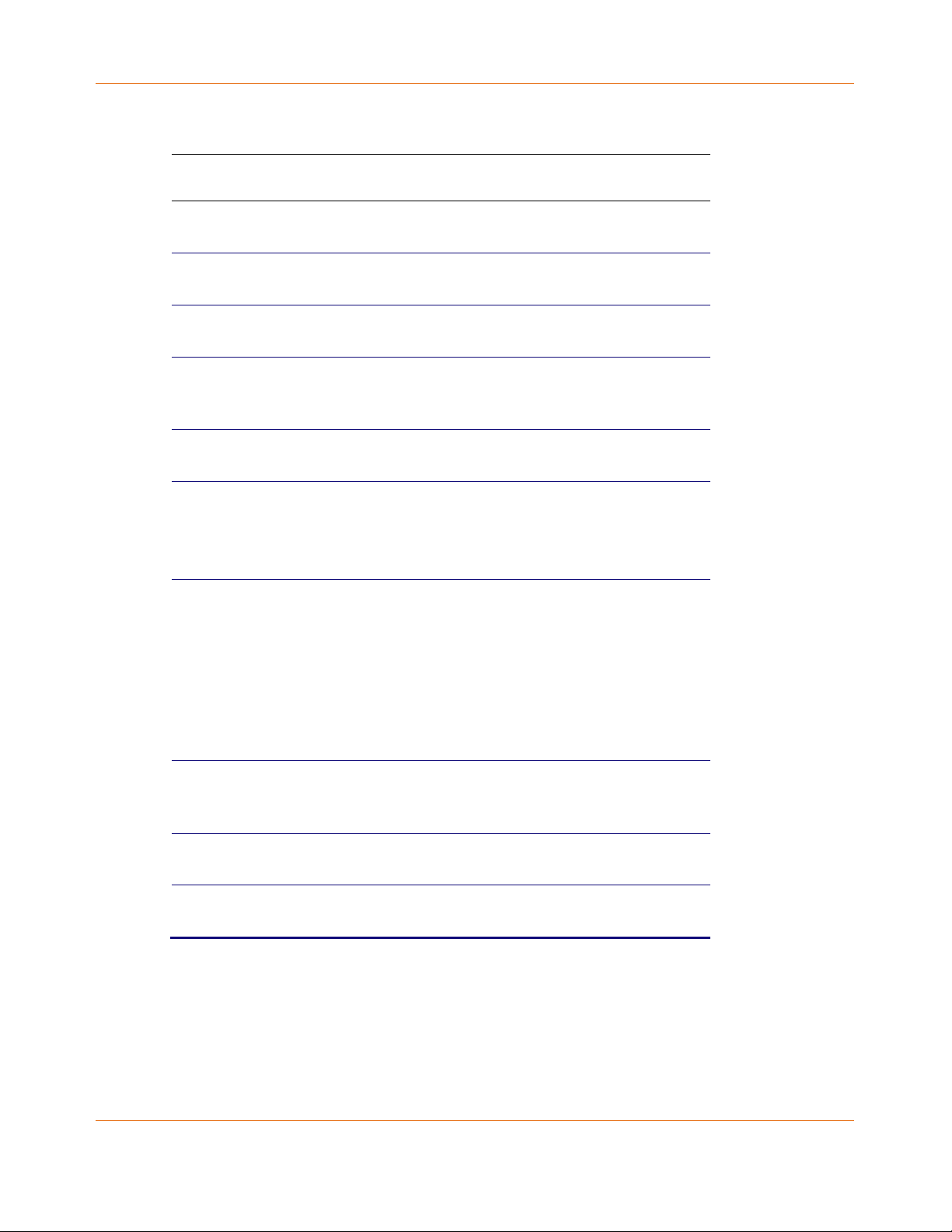
Chapter 10:
Field Description
Purchases Balance This value reflects the number of purchases that
Unsent The number of purchases in the RCM remaining
Unack The number of reports that have not been
Last Seq Num The last acknowledged sequence number of a
Last RB Time The last time the Product attempted to report
Table 24. Purchase / Poll Status Fields
can be made. It is configured by the headend.
to be polled. It can be an integer from 0 to 63.
acknowledged by the controller. It is an integer.
purchase sent by the controller. It is a 16-bit,
unsigned hexadecimal number.
back purchases to the controller, in GPS seconds.
IPPV Status
Credit Balance
If IPPV is enabled, the IPPV status indicator is ON.
If IPPV is disabled, the IPPV status indicator is
OFF.
Credit available for IPPV Purchase.
Last Poll Status:
Prep Command "Last Prepare for Poll Command" sequence
number and time of the last prepare for poll
request command that was sent by the controller.
Note that each requesting process maintains an
independent sequence of poll requests to
uniquely identify the poll responses.
Prep ACK "Last Prepare for Poll Acknowledge" sequence
number and time of the last Report Purchase
request sent by the controller.
Poll Request Sequence number and time of the last send poll
buffer command that was sent by the controller.
Poll Acknowledge Sequence number and time of the last Poll
Acknowledge message sent by the controller.
STANDARD 365-095-33577 Revision x.1 IPC4100 Release 1.0 Installation and Operation Guide
75
Page 76
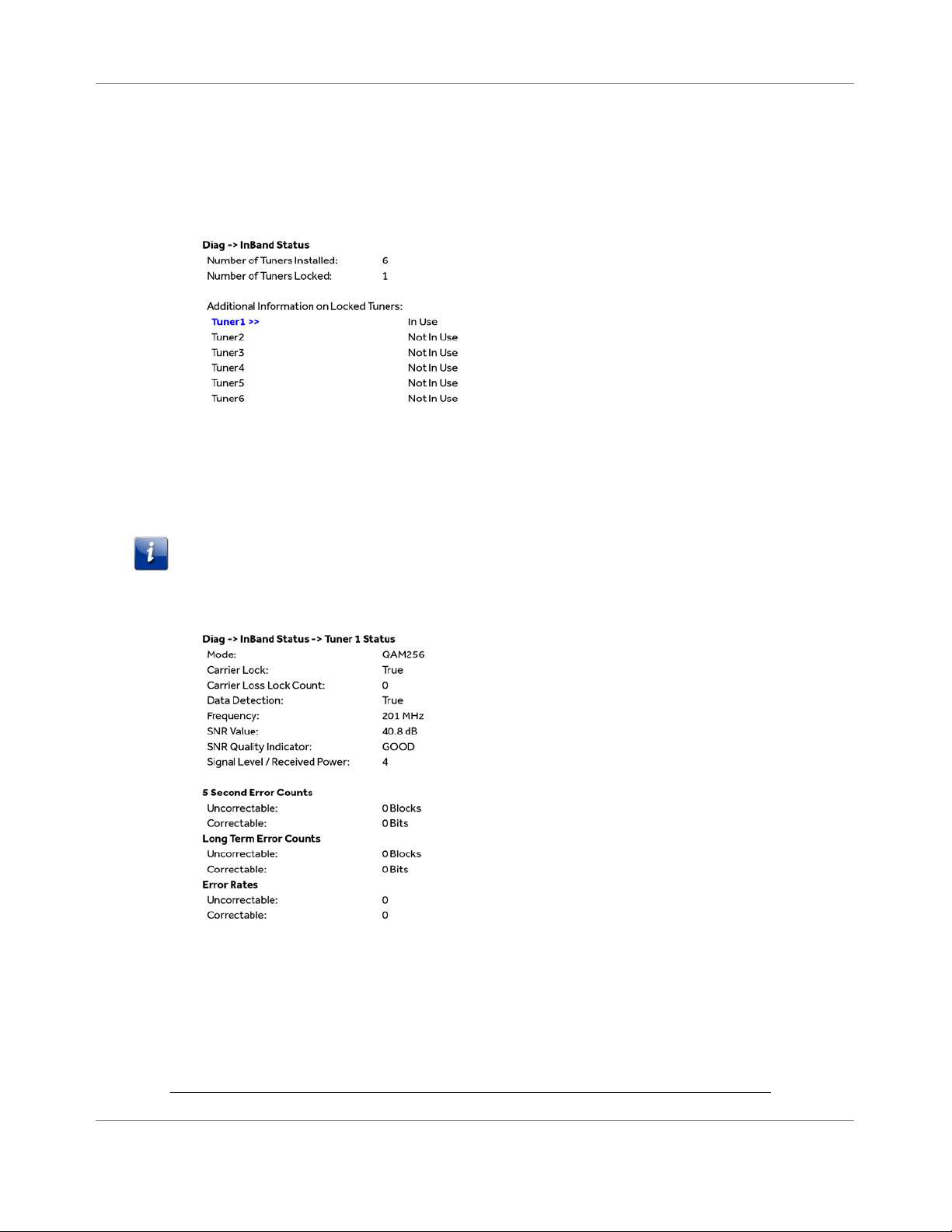
Chapter 10:
d10 IN BAND Status
This diagnostic displays the in-band status for the last attempted tuned channel. The
information is updated every five seconds.
Note: Additional information is available for the remaining five tuners on pages 3 thru 12.
Scroll down to display for each additional tuner.
Table 25. In Band Status Fields (Page 1)
Field Description
Mode The values displayed are:
64 QAM — 64 QAM digital channel
256 QAM — 256 QAM digital channel
STANDARD 365-095-33577 Revision x.1 IPC4100 Release 1.0 Installation and Operation Guide
76
Page 77

Chapter 10:
cycled or another digital multiplex is tuned. The
Field Description
Carrier Lock Indicates whether the in-band receiver is locked to the
carrier. If a digital carrier is not present, it indicates the
carrier is not locked:
Front Panel
Description
Indicator
L Carrier locked
U Carrier unlocked
Carrier Loss Lock
Count
Indicates the cumulative number of times the inband
tuner has lost lock on the inband frequency since last the
tune.
PCR Lock Indicates whether the in-band receiver is locked to the
current program clock reference for a digital video service
on the specified tuner. If a digital carrier is not present, it
indicates the PCR is not locked.
Data Detection Indicates whether data is being carried on the in-band
stream. The indicators cover all packet processors
regardless of the stream they are monitoring:
Front Panel
Description
Indicator
ON In-band data detected within last 5 seconds
OFF In-band data not detected within last 5
seconds
Frequency This indicates the center frequency that the specified
tuner is locked onto. The frequency is displayed in MHz in
xxxx.xxx format and ranges from 52.75 to 864 MHz.
SNR Value When carrier lock has been established, displays an
estimate of the carrier signal-to-noise ratio in dB.
SNR Quality Indicator GOOD — Good value
FAIR — Marginal signal level, check the signal
POOR — Unusable signal
INVALID — Invalid SNR value
Signal Level/Received
Power
Indicates the number of correctable and uncorrectable
digital multiplex errors, up to 9999. It is updated every 5
seconds and reset each time the IPC4100 series is power
STANDARD 365-095-33577 Revision x.1 IPC4100 Release 1.0 Installation and Operation Guide
77
Page 78

Chapter 10:
maximum value displayed is 9999, even if there were
Field Description
Field Description
5 Second Error Counts Indicates the number of correctable and
Long Term Error Counts Indicates the number of correctable and
more than 9999 errors.
Table 26. In Band Status Fields (Page 2)
uncorrectable digital multiplex errors. It is updated
every 5 seconds and reset each time the Product is
power cycled or another digital multiplex is tuned.
The maximum value displayed is 9999, even if there
were more than 9999 errors.
uncorrectable digital multiplex errors in the digital
multiplex either since the last tune or over the last 24
hours.
Error Rates Indicates the estimated error rates for Uncorrectable
Blocks and Correctable Bits. Rates are displayed as a
cumulative calculated value from either the last tune
or over the last 10 minutes, whichever interval is
shorter.
STANDARD 365-095-33577 Revision x.1 IPC4100 Release 1.0 Installation and Operation Guide
78
Page 79

Chapter 10:
OOB
diagnostic
indicator
Carrier lock indicator
(L=loc ke d, U= unlocke d)
D ata a ctivity
indicator
EMM d ata a c tiv ity
indicator
Carrier Lock Loss
Indicates the cumulative number of times the OOB tuner
d11 Out-of-Band (OOB) Status
This diagnostic indicates the out-of-band control channel status. The information is updated
every five seconds.
Table 27. Out-of-Band Status Fields
Field Description
OOB Status Indicates if the control channel is activated from both
head-end connect and ACS activation.
OOB Frequency Indicates the OOB tuner center frequency, from 70 to 130
MHz.
Carrier Lock Indicates whether the OOB receiver is locked to the
carrier:
Front Panel Description
L Carrier locked
U Carrier unlocked
STANDARD 365-095-33577 Revision x.1 IPC4100 Release 1.0 Installation and Operation Guide
79
Page 80

Chapter 10:
Count
has lost lock since the last reboot.
Field Description
Data Indicates whether data is being carried by the OOB and
Front Panel Description
EMM Data Indicates whether EMM data is being carried on the OOB
Front Panel Description
EMM traffic, which is tracked separately:
ON OOB data detected within last 5
seconds
OFF OOB data not detected within last
5 seconds
stream:
ON EMM data detected within last 5
seconds
OFF EMM data not detected within last
5 seconds
SNR When carrier lock has been established, displays an
estimate of the carrier signal-to-noise ratio in dB, with an
explanation:
GOOD — Good value
FAIR — Marginal signal level, check the signal
POOR — Unusable signal
INVALID — Invalid SNR value
EMM Provider ID Displays the conditional access stream for the IPC4100
series, in hexadecimal.
EMM PID Displays the packet identifier (PID) stream the IPC4100
series tunes to for EMM data, in hexadecimal.
Network PID Displays the network PID to which the IPC4100 is tuned to
receive network messages, in hexadecimal.
Signal Level/Received
Power
Indicates the estimated received power for that
frequency in dBmV.
Hunt Mode The hunt mode includes Hunted, None, Round Robin (RR),
Search (SRCH), Fixed Frequency (FIX), or EMM Provider ID
(EMM).
LKC The Last Known Carrier is the last valid OOB frequency
STANDARD 365-095-33577 Revision x.1 IPC4100 Release 1.0 Installation and Operation Guide
80
that receiver has successfully acquired. The carrier value
is displayed in MHz and ranges from 70 to 130 MHz, with
the specific values of: 75.25, 104.20, 72.75, 92.25, 98.25,
107.25, 107.40, 110.25, 116.25, and 103.75.
Page 81

Chapter 10:
LKC will remain blank during hunting if a valid carrier has
Field Description
not been found, and will be populated once a valid OOB is
found.
Man Freq Only displayed when IPC4100 series is not hunting and
the operator presses "menu" button. The operator can
then scroll up or down to one of the specific OOB
frequencies.
d12 Keypad Status
This diagnostic verifies the functionality of the front panel indicators and the front panel
keypad. Each highlighted character corresponds with a front panel key press.
The front panel key presses should also highlight the corresponding character and a front
panel indication. Also, a segment on the front panel 7-segment display should illuminate
with each press of a front panel key.
Field Description
Key Code Indicates the key code of a front panel key or an IR Key to press.
STANDARD 365-095-33577 Revision x.1 IPC4100 Release 1.0 Installation and Operation Guide
81
Table 28. Keypad Status Fields
Page 82

Chapter 10:
d13 DRM Info
PlayReady
Widevine
STANDARD 365-095-33577 Revision x.1 IPC4100 Release 1.0 Installation and Operation Guide
82
Page 83

Chapter 10:
d14 OTT Session History
This screen displays the diagnostic displays the OTT Session History.
Table 29. OTT Session History
Field Description
Active OTT Session Info
OTT Session Active
DRM Digital Rights Management
Yes
No
STANDARD 365-095-33577 Revision x.1 IPC4100 Release 1.0 Installation and Operation Guide
83
Page 84

Troubleshooting
Troubleshooting guidelines follow. If problems still occur after performing the diagnostics,
call your service provider for assistance.
Problem - if this occurs: Solution - Then do one of the following:
Chapter 11
The IPC4100 will not
power ON.
The remote control does
not work.
Verify that the power supply is connected to the
VMS and an AC outlet. Then, check to confirm
that the POWER indicator light on the rear of the
VMS is lit. Unplug the power cord on the VMS
from the AC outlet, plug it back in, and then press
the POWER button.
If the VMS is connected to a switched outlet on
another unit, verify that the unit is powered on.
Unplug the power cord from the rear of the VMS,
plug it back it in, and then press the POWER
button. Use an unswitched outlet, if possible.
Press the POWER button on the VMS front panel
instead of the remote control. The batteries in the
remote control may be depleted.
The VMS may have received a software update
and may not power ON while the new software is
being installed. Try again in a few minutes.
Verify that the remote control is in STB mode.
Verify that there are no obstructions between the
remote control and the VMS. Aim the remote
control directly at the VMS front panel, not the TV
or VCR.
The angle between the remote control and the
VMS may be too large. Stand in front of the VMS
and not too far to either side.
Press and release operation keys one at a time,
firmly and deliberately.
Try changing channels using the buttons on the
VMS front panel.
Check the batteries in the remote control. Install
new batteries if needed.
STANDARD 365-095-33577 Revision x.1 IPC4100 Release 1.0 Installation and Operation Guide
84
Page 85

Chapter 11:
There is no audio when
viewing cable channels.
There is no audio from the
center and/or surround
speakers of a home
theater receiver
connected to the VMS.
Verify that the mute button on the remote
control has not been pressed. Press MUTE on the
remote control to restore sound.
If the VMS audio output is connected to the TV,
verify that the mute button on the TV has not
been pressed.
If the VMS audio output is connected to a home
theater receiver, verify that the receiver is set to
the appropriate input source and the mute button
on the receiver has not been pressed.
Verify that you have the correct cables for the
audio connections.
Verify that the audio cables are firmly connected
between the VMS and the audio playback device
(TV, receiver, DVD player, etc.).
Not all Dolby Digital programs feature full 5.1
surround sound. In some cases, the programs may
only contain left and right stereo audio.
Verify that the S/PDIF cable (coaxial or optical) is
firmly connected to the VMS and the home
theater receiver.
Verify that the home theater receiver is set to a
surround sound audio mode (Dolby Digital, Dolby
Pro Logic II, Dolby Pro Logic).
Verify that the receiver is properly configured to
work with all connected speakers.
STANDARD 365-095-33577 Revision x.1 IPC4100 Release 1.0 Installation and Operation Guide
85
Page 86

Chapter 11:
the current program.
There is no video on the
TV screen
Verify that the TV is powered on and set to the
appropriate input source for the VMS.
Verify that the VMS is powered on and tuned to
an authorized cable channel.
Verify that all video cables between the VMS and
the TV are firmly connected.
Verify that the coaxial cable feed is firmly
connected to the VMS and the wall jack.
If the VMS video output is connected to a home
theater unit, verify that the home theater unit is
powered on and set to the appropriate input
source.
If the VMS video output is connected to a TV
through an HDMI connection, power off the TV
and then power off the VMS. Wait one second
and then power on the devices.
Not all HDTVs can display every output format
(1080i, 720p, 480p, or 480i) available on the VMS.
To select a different format:
1. Ensure that your VMS is plugged into a power
outlet and is turned off.
2. Ensure the TV is turned on and tuned to the
appropriate channel for the set-top
3. Press the MENU key on the front panel. Your
settings are displayed on the VMS front panel.
4. Use the ▲and ▼keys on the front panel to
display the HDMI/YPbPr OUTPUT setting.
5. Press the ►key to cycle through the available
output formats until a picture displays on the TV.
STANDARD 365-095-33577 Revision x.1 IPC4100 Release 1.0 Installation and Operation Guide
86
No closed captions display.
Verify on the User Settings menu that closed
captions are enabled on the VMS.
Verify that closed captions are enabled on the TV.
Note: Closed captioning may not be available on
Page 87

Chapter 11:
There are black bars to the
right and left of the
picture.
There are black bars above
and below the picture.
Widescreen TVs display 4:3 programs in this
format unless set to Stretch. Turn on the 4:3
OVERRIDE feature in the User Settings menu. This
enables most widescreen TVs to stretch the video
to fill the screen (see your TV manual for
information about stretching 4:3 video).
If the VMS is connected to a widescreen TV, verify
that the TV TYPE is set to 16:9 in the User Settings
menu.
Many HD programs are broadcast in pillar-box
format with black bars to the left and right of the
picture. These programs are broadcast in 16:9 HD
formats, even though the video is not 16:9.
All 4:3 HDTVs display HD programs in letterbox
format (black bars above and below the picture)
because of the shape of the display screen.
Turn on the 4:3 OVERRIDE feature in the User
Settings menu. This enables most standard screen
TVs to display a full screen picture when the VMS
is tuned to a 4:3 program.
Set the TV TYPE to 4:3 Pan-Scan. This enables the
VMS to remove the black bars above and below
the picture when possible.
Some SD programs are broadcast in the letterbox
format with black bars above and below the picture.
Some widescreen TVs offer a zoom feature that may
be able to remove the black bars (see your TV
manual for information about zooming 4:3 video).
STANDARD 365-095-33577 Revision x.1 IPC4100 Release 1.0 Installation and Operation Guide
87
Page 88

Chapter 11:
There are black bars on all
four sides of the picture.
This may occur on a 4:3 TV if the 4:3 OVERRIDE
setting is OFF. To set 4:3 SD programming to fill the
screen, depending on the capabilities of the TV, set
4:3 OVERRIDE to 480i or 480p.
This may occur on a 16:9 TV if the active video for an
SD broadcast is in letterbox format. To confirm, wait
for a commercial or look for a graphic, such as a
network logo. If the commercial fills the screen from
top to bottom, or the graphic appears below the
active video, the program is being letterboxed by the
broadcaster. You can minimize this by activating the
zoom feature on the TV.
A broadcaster may include black bars on either side
of a widescreen broadcast. This is called a “hybrid”
aspect ratio and results in a black border surrounding
the video on a 4:3 TV. Because this is part of the
broadcast, the VMS cannot correct the video. You
may be able to minimize the border using the zoom
feature on the TV.
Colors do not appear
correctly.
Be sure to match up each signal to the same
Component (YPbPr) connection on the TV.
Otherwise, colors will not appear correctly on your
TV.
STANDARD 365-095-33577 Revision x.1 IPC4100 Release 1.0 Installation and Operation Guide
88
Page 89

Extended Display Identification Protocol
Fully Qualified Domain Name
High-bandwidth Digital Content Protection
Hard Disk Drive
High-Definition Multimedia Interface
Internet Control Message Protocol
Chapter 12
Definitions, Acronyms and Abbreviations
Table 30. Definitions, Acronyms and Abbreviations
Acronym Description
AV Audio/Video
BUI Basic User Interface
DHCP Dynamic Host Configuration Protocol
DNS Domain Name Service
DRAM Dynamic Random Access Memory
EDID
FQDN
HDCP
HDD
HDMI
ICMP
IB In-Band
IP Internet Protocol
IPPV Impulse Pay Per View
IPTV Internet Protocol Television
KA KreaTV Americas
LAN Local Area Network
LED Light Emitting Diode
MAC Media Access Control
MoCA Multimedia Over Coax Alliance
MRL Media Resource Locator
NTP Network Time Protocol
ONT Optical Network Terminator
OOB Out of Band
STANDARD 365-095-33577 Revision x.1 IPC4100 Release 1.0 Installation and Operation Guide
89
Page 90

Chapter 12:
Acronym Description
PER Packet Error Ratio
PFD Protected Flash Data
QAM Quadrature Amplitude Modulation
rDVR Remote DVR
SMART Self-Monitoring, Analysis, and Reporting Technology
STB Set-top box
TR-069 Technical Report 069
UI User Interface
URL Uniform Resource Locator
USB Universal Serial Bus
UTF Unicode Transformation Format
RCM Video Media Server
WAN Wide Area Network
XML Xtensible Markup Language
STANDARD 365-095-33577 Revision x.1 IPC4100 Release 1.0 Installation and Operation Guide
90
Page 91

ARRIS Contacts
Technical Services
For technical support on ARRIS products you can contact us by phone or on the web.
By Telephone
The Technical Support Center may be reached at:
1-888-944-HELP (4357)
On the Web
The Ask ARRIS web site gives you web access to service and support tools.
You will need to register using your support contract ID and email address.
Ask ARRIS is located at:
http://www.arris.com/support
There you will be able to access:
Support Contact Information for all products
Knowledge Base Information (also known as Solutions)
User Documentation
Current open support cases
Ability to create a new support case (for technical support or repair and return)
Training Webcast
By Email Email addresses for ARRIS products will be provided with your account at Ask
ARRIS.
Technical Training
For more information about our Global Knowledge Services Department and the programs
we offer, e-mail us at:
training@arris.com
STANDARD 365-095-33577 Revision x.1 IPC4100 Release 1.0 Installation and Operation Guide
91
Page 92

Document Title
IPC4100 Installation and Operation Guide
Document Number
365-095-33577
Document Revision
x.1
Document Author
Trish Crawford, Michael Chase
Document Date
6/21/2018
Corporate Headquarters
ARRIS · Suwanee · Georgia · 30024 · USA
T: 1-678-473-2000 F: 1-678-473-8470
www.arris.com
Page 93
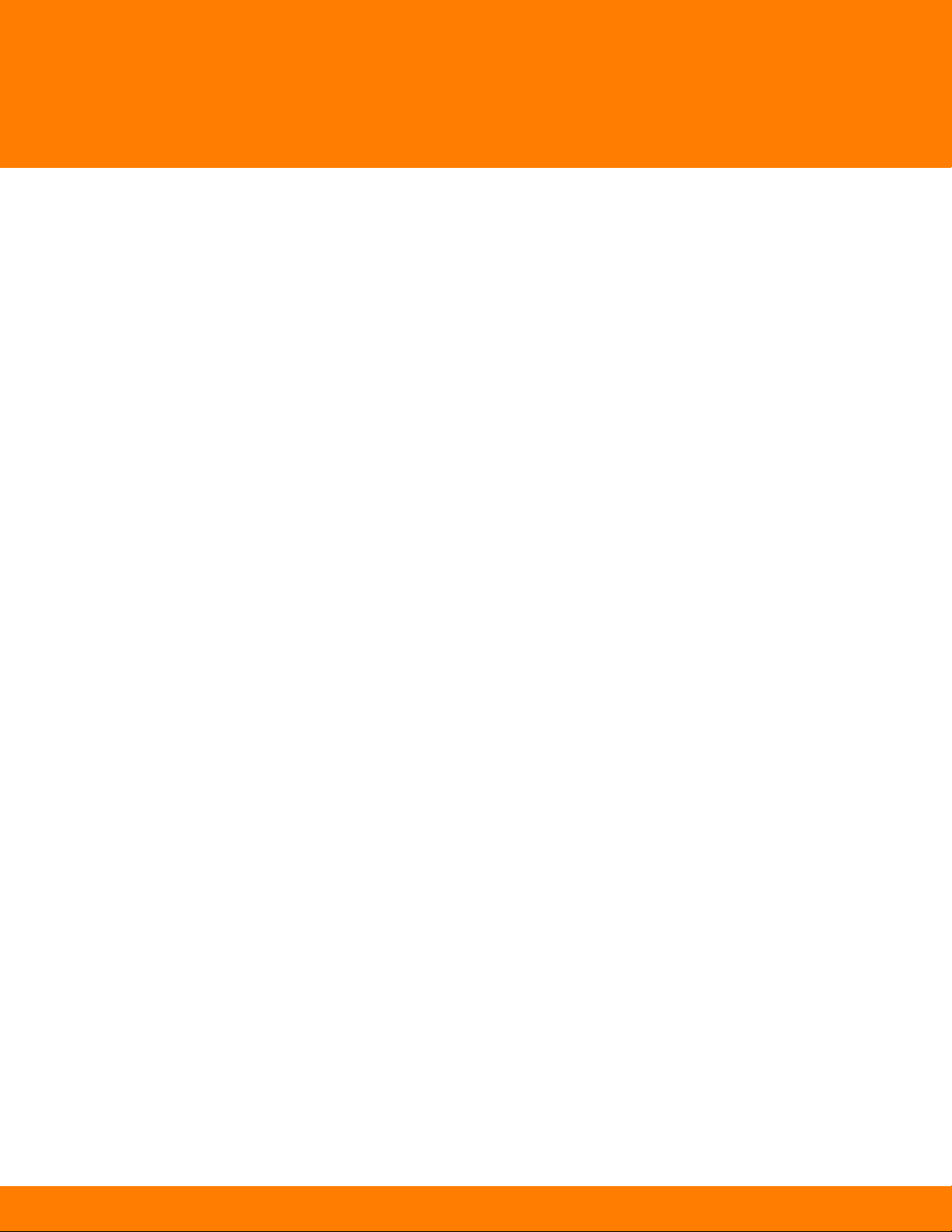
Security Level
1
