Arcam AVR10 Service Manual
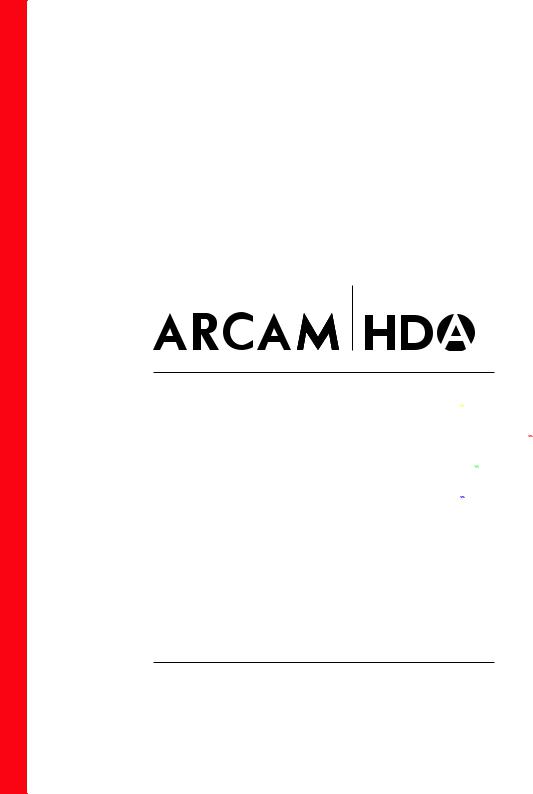
AVR SURROUND AMPLIFIERS AMPLIFICATEURS AVR D’AMBIANCE AVR-SURROUND-VERSTÄRKER AVR SURROUND AMPLIFIERS AMPLIFICADORES SURROUND AVR
УСИЛИТЕЛИ ОБЪЕМНОГО ЗВУКА AVR AMPLIFICATORI SURROUND AVR
AVR
AVR
HANDBOOK MANUEL HANDBUCH HANDLEIDING MANUAL РУКОВОДСТВО MANUALE
AV40/AVR30/AVR20/AVR10
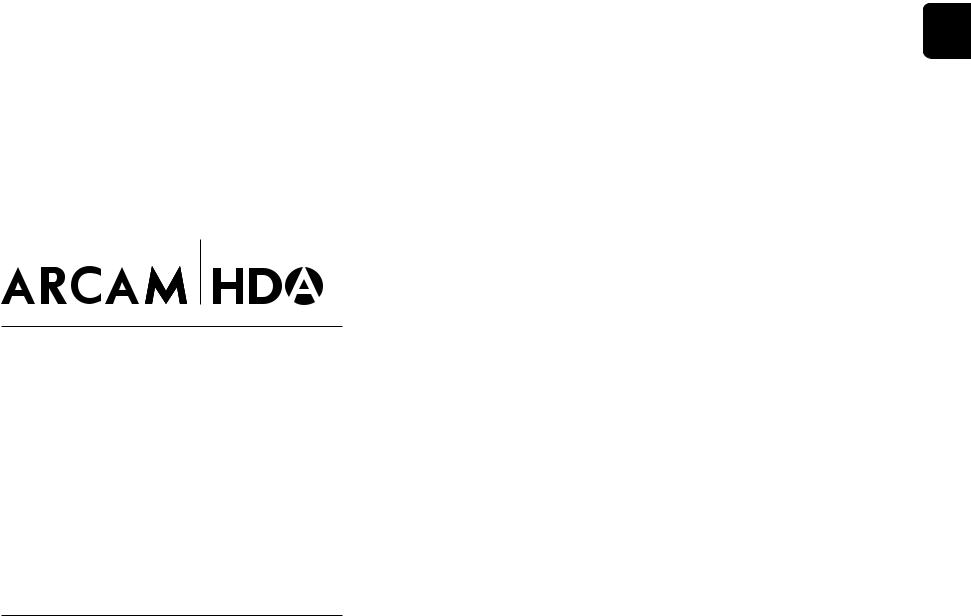
EN
HANDBOOK
AVR SURROUND AMPLIFIERS
AV40/AVR30/AVR20/AVR10
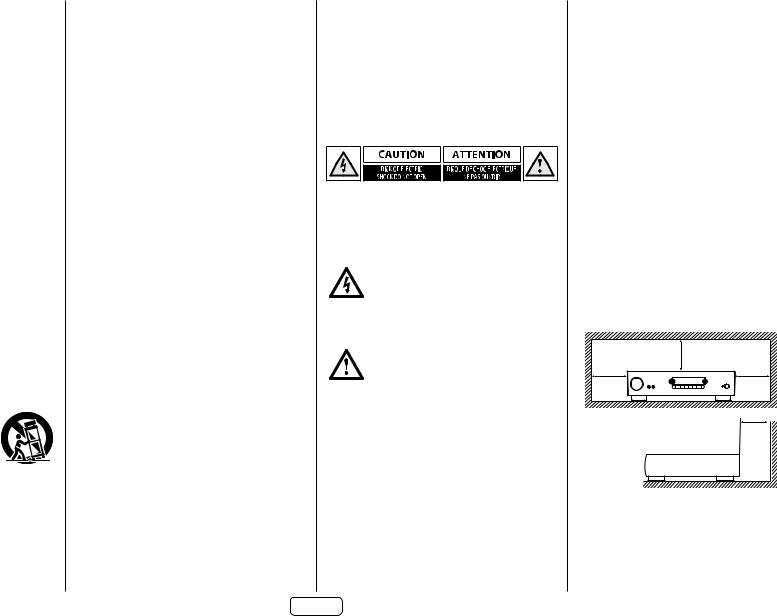
Safety Guidelines
Important Safety Instructions
1.Read these instructions.
2.Keep these instructions.
3.Heed all warnings.
4.Follow all instructions.
5.Do not use this apparatus near water.
6.Clean only with dry cloth.
7.Do not block any ventilation openings. Install in accordance with the manufacturer’s instructions.
8.Donotinstallnearanyheatsourcessuchasradiators, heat registers, stoves, or other apparatus (including amplifiers) that produce heat.
9.Do not defeat the safety purpose of the polarized or grounding-type plug.
A polarized plug has two blades with one wider than the other. A grounding type plug has two blades and a third grounding prong. The wide blade or the third prong are provided for your safety. If the provided plug does not fit into your outlet, consult an electrician for replacement of the obsolete outlet.
10.Protect the power cord from being walked on or pinched particularly at plugs, convenience receptacles, and the point where they exit from the apparatus.
11.Only use attachments/accessories specified by the manufacturer.
12.Useonlywiththecart,stand,tripod,bracket,ortable specified by the manufacturer, or sold with the apparatus.
When a cart is used, use caution when moving the cart/apparatus combination to avoid injury from tipover.
13.Unplugthisapparatusduringlightningstormsorwhen unused for long periods of time.
14.Refer all servicing to qualified service personnel.
Servicing is required when the apparatus has been damaged in any way, such as power-supply cord or plug is damaged, liquid has been spilled or objects have fallen into the apparatus, the apparatus has been exposed to rain or moisture, does not operate normally, or has been dropped.
15.Object or liquid entry
WARNING – Take care that objects do not fall and liquids are not spilled into the enclosure through any openings. The equipment shall not be exposed to dripping or splashing. Liquid-filled objects such as vases should not be placed on the equipment.
16.Climate
The equipment has been designed for use in moderate climates and in domestic situations.
17.Cleaning
Unplug the unit from the mains supply before cleaning.
The case should normally only require a wipe with a soft, lint-free cloth. Do not use chemical solvents for cleaning.
We do not advise the use of furniture cleaning sprays or polishes as they can cause permanent white marks.
18.Power sources
Only connect the equipment to a power supply of the type described in the operating instructions or as marked on the equipment.
The primary method of isolating the equipment from the mains supply is to remove the mains plug. The equipment must be installed in a manner that makes disconnection possible.
19.Abnormal smell
If an abnormal smell or smoke is detected from the equipment, turn the power off immediately and unplug the equipment from the wall outlet. Contact your dealer and do not reconnect the equipment.
20.Damage requiring service
The equipment should be serviced by qualified service personnel when:
A.The power-supply cord or the plug has been damaged, or
B.Objects have fallen, or liquid has spilled into the equipment, or
C.The equipment has been exposed to rain, or
D.The equipment does not appear to operate normally or exhibits a marked change in performance, or
E.The equipment has been dropped or the enclosure damaged.
CAUTION: To reduce the risk of electric shock, do not remove cover (or back). No user serviceable parts inside. Refer servicing to qualified service personnel.
WARNING: To reduce the risk of fire or electric shock, do not expose this apparatus to rain or moisture.
The lightning flash with an arrowhead symbol within an equilateral triangle, is intended to alert the user to the presence of uninsulated ‘dangerous voltage’ within the product’s
enclosure that may be of sufficient magnitude to constitute a risk of electric shock to persons.
The exclamation point within an equilateral triangle is intended to alert the user to the presence of important operating and maintenance (servicing) instructions in the
literature accompanying the product.
CAUTION: In Canada and the USA, to prevent electric shock, match the wide blade of the plug to the wide slot in the socket and insert the plug fully into the socket.
Class II product
This equipment is a Class II or double insulated electrical appliance. It has been designed in such a way that it does not require a safety connection to electrical earth (“ground” in the U.S.)
EN-2
Warning
Mains plug/appliance coupler is used to disconnect device and it shall remain readily operable.
Safety Compliance
This equipment has been designed to meet the IEC/EN 60065 international electrical safety standard.
This device complies with Part 15 of the FCC Rules. Operation is subject to the following two conditions:
1.Thisdevicemaynotcauseharmfulinterference,and
2.This device must accept any interference received, including interference that may cause undesired operation.
The building installation shall be regarded as providing protection in accordance with the rating of the wall socket outlet.
Caution on installation
For proper heat dispersal, do not install this unit in a confined space, such as a bookcase or similar enclosure.
More than 0.3m (12in) is recommended.
Do not place any other equipment on this unit.
z
z |
z |
z
Wall
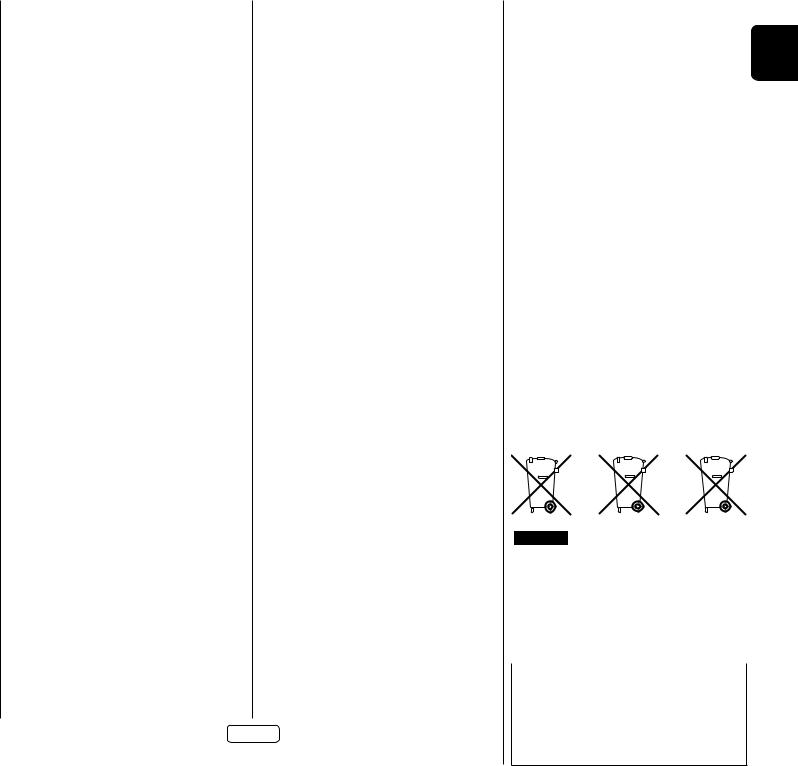
FCC Information (for US customers) PRODUCT
CONTAINS TRANSMITTER MODULE FCC ID: APILUXASTR01, APILUXABT01
This product complies with Part 15 of the FCC Rules.
Operation is subject to the following two conditions: (1) this product may not cause harmful interference, and (2) this product must accept any interference received, including interference that may cause undesired operation.
IMPORTANT NOTICE: DO NOT MODIFY THIS PRODUCT
This product, when installed as indicated in the instructions contained in this manual, meets FCC requirements. Modification not expressly approved by ARCAM may void your authority, granted by the FCC, to use the product.
CAUTION (For Bluetooth/Wi-Fi)
•To comply with FCC RF exposure compliance requirement, separation distance of at least 20 cm must be maintained between this product and all persons.
•This product and its antenna must not be co-located or operating in conjunction with any other antenna or transmitter.
NOTE
This product has been tested and found to comply with the limits for a Class B digital device, pursuant to Part 15 of the FCC rules. These limits are designed to provide reasonable protection against harmful interference in a residential installation.
This product generates, uses and can radiate radio frequency energy and, if not installed and used in accordance with the instructions, may cause harmful interference to radio communications. However, there is no guarantee that interferance will not occur in a particular installation. If this product does cause harmful interference to radi oor television reception which can be determined by turning the product OFF and ON, the user is encouraged to try to correct the interference by one or more of the following measures:
Reorient or relocate the receiving antenna.
Increase the separation between the equipment and the receiver.
Connect the product into an outlet on a circuit different form that to which the receiver is connected
Consult the local retailer autorised to distribute this type of product or an experienced radio / TV technician for help.
IC Information (For Canadian customers)
PRODUCT
CONTAINS TRANSMITTER MODULE IC:
6132A-LUXASTR01, 6132A-LUXABT01
This product complies with RSS-247 of Industry Canada. Operation is subject to the following two conditions: (1) this product may not cause harmful interference, and
(2) this product must accept any interference received, including interference that may cause undesired operation. This Class B digital apparatus complies with Canadian ICES-003.
CAUTION
To reduce potential radio interference to other users, the antenna type and its gain should be so chosen that the equivalent isotropically radiated power (e.i.r.p.) is not more than that permitted for successful communication. (i) the device for operation in the band 5,150 – 5,250 MHz is only for indoor use to reduce the potential for harmful interference to co-channel mobile satellite systems. (ii) high-power radars are allocated as primary users (i.e. priority users) of the bands 5,250 – 5,350 MHz and 5,650 – 5,850 MHz and that these radars could cause interference and/or damage to LE-LAN devices.
Informations sur IC (pour les clients canadiens) APPAREIL
CONTIENT MODULE ÉMETTEUR IC: 6132A-LUXASTR01, 6132A-LUXABT01
Cet appareil est conforme à la norme CNR-247 du Canada. L’utilisation de ce dispositif est autoris ée seulement aux deux conditions suivantes : (1) il ne doit pas produire de brouillage, et (2) l’utilisateur du dispositif doit être prêt à accepter tout brouillage radioél ectrique reçu, même si ce brou illage est susceptible de compromettre le fonctionnement du dispositif. Cet appareil numérique de la classe B est conforme à la norme NMB-003 du Canada.
For Canadian customers / Pour les clients canadiens: CAN ICES-3 (B) / NMB-3 (B)“for indoor use only”
ATTENTION
Afin de réduire le risque d’interférence aux autres utilisateurs, il faut choisir le type d’antenne et son gain de façon à ce que la puissance isotrope rayonn ée é quivalente ( p.i.r.e.) ne soit pas supérieure au niveau requis pour l ’obtention d’une communication satisfaisante.
(i) les dispositifs fonctionnant dans la bande 5150–5250 MHz sont réservés uniquement pour une utilisation à l’ intérieur afin de r é duire les risques de brouillage pré judiciable aux syst èmes de satellites mobiles utilisant les m ê mes canaux.
(ii) De plus, les utilisa teurs d evr aie nt aussi ê tre av isés que les utilisateurs de radars de haute puissance sont désignés utilisateurs principaux (c.-à-d., qu’ils ont la priorité) pour les bandes 5250 – 5350 MHz et 5650 – 5850 MHz et que ces radars pourraient causer du brouillage et/ou des dommages aux dispositifs LAN-EL.
RF Exposure Information
This equipment complies with FCC / I C radiation exposure limits set forth for an uncontrolled environment and meets the FCC radio frequency (RF) Exposure Guidelines in Supplement C to OET65 and RSS-102 of the IC radio frequency (RF) Exposure rules. This equipment has very low levels of RF energy that are deemed to comply without testing of specific absorption ratio (SAR).
Cet équipement est conforme aux normes d’exposition aux radiations FCC / IC dé _nies pour un environnement non contrôlé et satisfait les directives d’exposition à la radiofréquence (RF) dans le supplément C des OET65 e t RSS102 des règles d’exposition à la fréquence radio (RF) IC. Cet équipement a de très faibles niveaux d’énergie RF qui sont jugés conformes sans test de taux d’ absorption spécifique (SAR).
Safety Information (for European customers)
Avoid high temperatures. Allow for sufficient heat dispersion when installed in a rack.
Handle the power cord carefully. Hold the plug when unplugging the cord.
Keep the unit free from moisture, water, and dust.
Unplug the power cord when not using the unit for long periods of time.
Do not obstruct the ventilation holes.
Do not let foreign objects into the unit.
Do not let insecticides, benzene, and thinner come in contact with the unit.
Never disassemble or modify the unit in any way.
Ventilation should not be impeded
Ventilation openings with items, such as newspapers, tablecloths or curtains.
Naked flame sources such as lighted candles should not be placed on the unit.
EN-3
Safety Information (for European customers) |
|
||||||
Observe and follow local regulations regardingbattery |
|
||||||
disposal. |
EN |
||||||
Do not expose the unit to dripping or splashing fluids. |
|||||||
Do not place objects filled with liquids, such as vases, on the |
|
||||||
unit. |
|
||||||
Do not handle the mains cord with wet hands. When |
|
||||||
the switch is in the OFF position, the equipment is not |
|
||||||
completely switched off from MAINS. |
|
||||||
The equipment shall be installed near the power supply so |
|
||||||
that the power supply is easily accessible. |
|
||||||
A note about recycling |
|
||||||
This product’s packaging materials are recyclable and can be |
|
||||||
reused. Please dispose of any materials in accordance with |
|
||||||
the local recycling regulations. When discarding the unit, |
|
||||||
comply with local rules or regulations. |
|
||||||
Batteries should never be thrown away or incinerated |
|
||||||
but disposed of in accordance with the local regulations |
|
||||||
concerning battery disposal. |
|
||||||
This product and the supplied accessories, excluding the |
|
||||||
batteries, constitute the applicable product according to the |
|
||||||
WEEE directive |
|
||||||
Correct disposal of this product |
|
||||||
These markings indicate that this product should not be |
|
||||||
disposed with other household waste throughout the EU.. |
|
||||||
|
|
|
|
|
|
|
|
Pb
To prevent possible harm to the environment or human health from uncontrolled waste disposal and to material resources, this product must be disposed of responsibly.
To dispose of your product, please use your local return and collection systems or conatct the installer where the product was purchased.
Radio specifictaion (for Europe model):
Type |
Frequency Range |
Max. RF Power |
Bluetooth |
2,402-2,480MHz |
20dBm |
WLAN (2.4GHz) |
2,400-2,483.5MHz |
20dBm |
5GHz Radio |
5,150-5,250MHz |
23dBm |
|
5,250-5,350MHz |
23dBm |
|
5,470-5,850MHz |
30dBm |
Note: The above specifications are based on the RE directive. There is a possibility it can vary by country.

Welcome
Thank you and congratulations...
...for purchasing your Arcam HDA Receiver.
Arcam has been producing specialist audio products of remarkable quality for over three decades and the new Receivers are the latest in a long line of award winning Hi-Fi. The design of the HDA range draws upon all of Arcam’s experience as one of the UK’s most respected audio companies, to produce Arcam’s best performing range of products yet – designed and built to give you years of viewing and listening enjoyment.
This handbook is intended to give you a detailed guide to using the Receiver. It starts by giving advice on installation, moves on to describe how to use the product and finishes with additional information on the more advanced features. Use the contents list shown on this page to guide you to the section of interest.
We hope that your HDA receiver will give you years of trouble-free operation. In the unlikely event of any fault, or if you simply require further information about Arcam products, our network of dealers will be happy to help you. Further information can also be found on the Arcam website at www.arcam.co.uk.
The HDA development team
EN-4
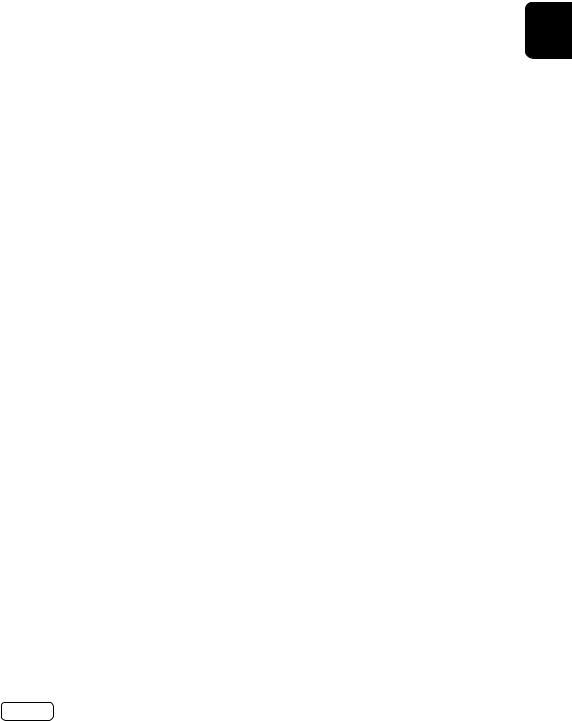
Contents
Safety Guidelines Welcome
Before You Begin… Trademark Acknowledgments
Rear Panel Connections and Controls Audio/Video Connections Connection Guide
Radio & Wireless Audio Connectors Other Connectors
Speakers Connecting Speakers Operation
Extended front panel menu Updating firmware via USB Front Panel Operation Remote Control Customising the Remote Essential Setup
Auto Speaker Setup Setup Menus Connecting to a Network
EN
EN-2 |
|
Decoding Modes |
EN-35 |
|
|||
EN-4 |
|
Tuner Operation |
EN-37 |
EN-6 |
|
Troubleshooting |
EN-38 |
EN-8 |
|
Specifications |
EN-40 |
EN-9 |
|
Worldwide Guarantee |
EN-42 |
EN-10 |
|
|
|
EN-12 |
|
|
|
EN-13 |
|
|
|
EN-14 |
|
|
|
EN-15 |
|
|
|
EN-16 |
|
|
|
EN-17 |
|
|
|
EN-18 |
|
|
|
EN-18 |
|
|
|
EN-19 |
|
|
|
EN-20 |
|
Professional Installation? |
|
|
It may be that the Receiver has been installed and set up as part of your Hi-Fi installation by a qualified Arcam dealer. In |
||
EN-22 |
|
||
|
this case, you may wish to skip the sections of this handbook dealing with installation and setting up, and move directly |
||
EN-28 |
|
to the sections dealing with using the unit. Use the Contents list to guide you to these sections. |
|
|
DIY setup? |
|
|
EN-29 |
|
|
|
|
The Receiver is a powerful and sophisticated piece of AV equipment. If you are setting the unit up yourself, it is |
||
|
|
||
EN-30 |
|
recommended that you read this handbook thoroughly before beginning. For instance, correct speaker configuration |
|
|
and placement is a key to getting the most out of your Receiver and making sure that all the elements of your system |
||
|
|
||
EN-34 |
|
work in harmony. |
|
|
|
|
|
|
|
|
|
EN-5
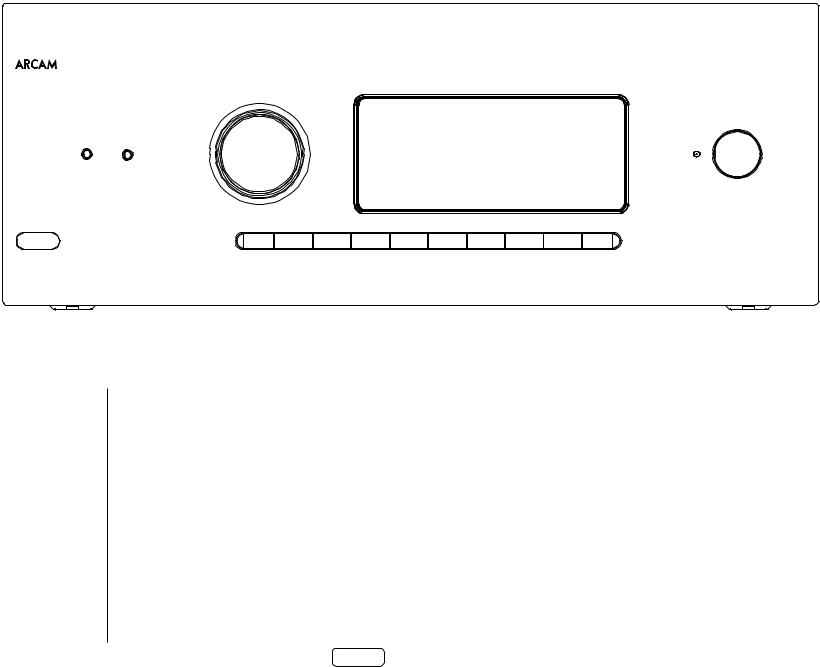
Before You Begin…
PHONES AUX
AVR30 |
MENU IN - / 6 IN + / 5 |
OK |
INFO / 3 MODE / 4 MUTE DIRECT DISPLAY ZONE |
Arcam HDA Receiver
The Receivers are high-quality and high-performance home-cinema processors and amplifiers built to Arcam’s quality design and manufacturing standards. They combine digital processing with high-performance audio and video components to bring you an unrivalled home-entertainment centre.
The Receiver allows switching and control of seven analogue and six digital audio sources in addition to internal FM and DAB+ radios – as well as networked audio sources – making any of the models an ideal hub for both home-cinema and two-channel stereo systems.
Since many of these source components are also capable of generating video signals, the Receiver includes broadcastquality switching for HDMI (7 x HDMI2.0b, HDCP2.2) video/ audio signals. Control of the Receiver is either by front panel control buttons, IR remote control, IP (Ethernet) control or RS232 port.
The remote control supplied with the Receiver is a multidevice ‘universal’ learning remote control which is simple to use, and once set up is able to control a complete system. It can be programmed using its vast internal code library to control CD and BD players, PVRs, TVs and other devices.
The installation of the Receiver in a listening room is an important process which requires care at every stage. For this reason, the installation information is very comprehensive and should be followed carefully to achieve an unrivalled level of performance.
The Receiver is designed to produce a level of performance that will truly bring music and movies to life.
EN-6
HOME THEATRE
POWER
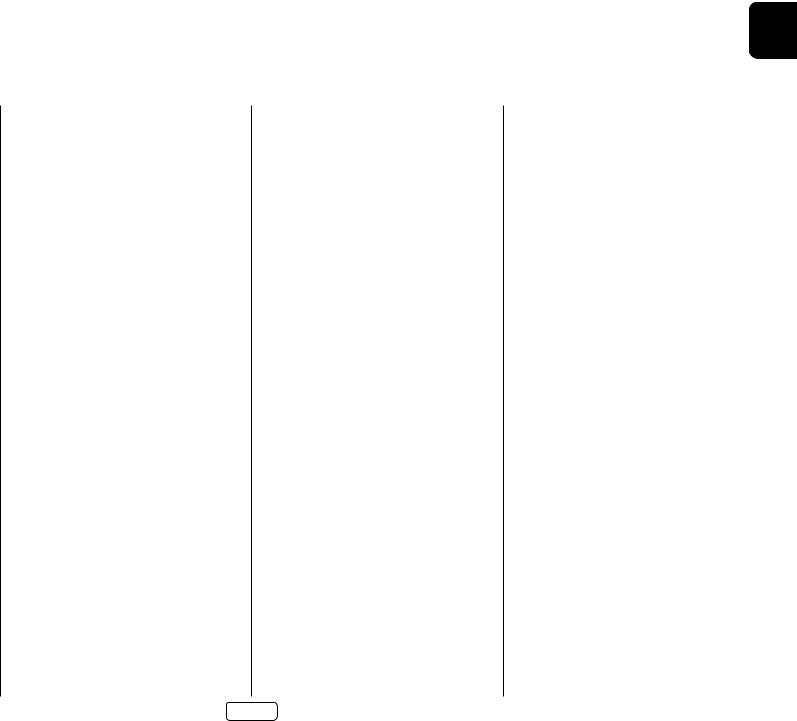
EN
Placing the unit
Place the unit on a level, firm surface, avoiding direct sunlight and sources of heat or damp.
Do not place the Receiver on top of a power amplifier or other source of heat.
Do not place the amplifier in an enclosed space such as a bookcase or closed cabinet unless there is good provision for ventilation (see page EN-2). The Receiver will run warm during normal operation.
Do not place any other component or item on top of the amplifier as this may obstruct airflow around the heat-sink, causing the amplifier to run hot. (The unit placed on top of the amplifier would become hot, too.)
Make sure the remote-control receiver on the front panel display is unobstructed, otherwise this will impair the use of the remote-control. If line-of-sight is impractical, a remote-control repeater can be used with the rear panel connector (see page EN-34).
Do not place your record deck on top of this unit. Record decks are very sensitive to the noise generated by mains power supplies which will be heard as a background ‘hum’ if the record deck is too close.
Power
The amplifier is supplied with a moulded mains plug already fitted to the lead. Check that the plug supplied fits your supply – should you require a new mains lead, please contact your Arcam dealer.
If your mains supply voltage or mains plug is different, please contact your Arcam dealer immediately.
The Receiver can be switched for operation between 220–240V (switch position 230V) and 110–120V (switch position 115V).
NOTE: Ensure that the Receiver is switched off and the power lead removed before changing the position of the voltage range switch.
Push the IEC plug end of the power cable into the socket on the back of the amplifier, making sure that it is pushed in firmly. Plug the other end of the cable into your mains socket and, if necessary, switch the socket on.
The Receiver can be turned on using the power switch on the front panel. While switched on, the front panel LED will glow white.
Standby power
The Receiver can be switched into standby mode using the 2 button on the remote control. While in standby mode the front panel LED will glow red and (with default settigns) power consumption is less than 0.5 Watts.
While in Standby mode, it may be possible to hear a slight residual hum coming from the mains transformer inside the amplifier. This is perfectly normal. However, if the unit is to be left unused for an extended period, we recommend that you disconnect it from the mains supply to save power.
Interconnect cables
We recommend the use of high-quality screened cables that are designed for the particular application. Other cables will have different impedance characteristics that will degrade the performance of your system (for example, do not use cabling intended for video use to carry audio signals). All cables should be kept as short as is practically possible.
It is good practice when connecting your equipment to make sure that the mains power-supply cabling is kept as far away as possible from your audio cables. Failure to do so may result in unwanted noise in the audio signals.
For information on speaker cabling, please refer to the ‘Speakers’ section, beginning on page EN-16.
Radio interference
The Receiver is an audio device containing microprocessors and other digital electronics. Each model has been designed to very high standards of electromagnetic compatibility.
This is a Class A product. In a domestic environment this product may cause radio interference, in which case the user may be required to take adequate measures.
If the Receiver causes interference to radio or television reception (which can be determined by switching the Receiver off and on), the following measures should be taken:
Re-orient the receiving antenna or route the antenna cable of the affected device as far as possible from the ARCAM Receiver and its cabling.
Relocate the affected device with respect to the ARCAM Receiver.
Connect the affected device and the Receiver to different mains outlets.
If the problem persists, please contact your Arcam dealer.
EN-7

Trademark Acknowledgments
|
|
|
|
|
Dolby Volume |
|
|
|
|
|
|
|
|
Manufactured under license from Dolby |
|||
|
|
|
|
|
Laboratories. Dolby and the double-D symbol are |
|||
|
|
|
|
|
trademarks of Dolby Laboratories. |
|
|
|
|
|
|
|
|
|
|
|
|
|
|
|
|
|
Dolby Vision, Dolby Atmos, |
|
|
|
|
|
|
|
|
Dolby Audio |
|
|
|
|
|
|
AUDIO™ |
Manufactured under license from Dolby |
||||
|
|
|
|
|
||||
|
|
|
|
|
Laboratories. Dolby, Dolby Vision, Dolby Atmos, |
|||
|
|
|
|
|
||||
|
|
|
|
|
Dolby Audio, and the double-D symbol are |
|||
|
|
|
|
|
registered trademarks of Dolby Laboratories. |
|
||
|
|
|
|
|
|
|
|
|
® |
|
DTS:X® |
|
|
|
|||
|
|
|
|
|
For DTS patents, see http://patents.dts.com. |
|||
|
|
|
|
|
Manufactured under license from DTS Licensing |
|||
|
|
|
|
|
Limited. DTS, the Symbol, DTS in combination |
|||
|
|
|
|
|
with the symbol, DTS:X and the DTS:X logo are |
|||
|
|
|
|
|
registered trademarks or trademarks of DTS, Inc. in |
|||
|
|
|
|
|
the United States and/or other countries. © DTS, |
|||
|
|
|
|
|
Inc. All Rights Reserved. |
|
|
|
|
|
|
|
|
|
|
|
|
|
|
|
|
|
DTS Virtual:X™ |
|
|
|
|
|
|
|
|
For DTS patents, see http://patents.dts.com. |
|||
|
|
|
|
|
Manufactured under license from DTS Licensing |
|||
|
|
|
|
|
Limited. DTS, the Symbol, DTS and the symbol |
|||
|
|
|
|
|
together, Virtual:X and the DTS Virtual:X logo are |
|||
|
|
|
|
|
registered trademarks and/or trademarks of DTS, |
|||
|
|
|
|
|
Inc. in the United States and/or other countries. © |
|||
|
|
|
|
|
DTS, Inc. All Rights Reserved. |
|
|
|
|
|
|
|
|
|
|
|
|
|
|
|
|
|
IMAX® & DTS® |
|
|
|
|
|
|
|
|
|
|
|
|
|
|
|
|
|
Manufactured under license from IMAX |
|||
|
|
|
|
|
Corporation. IMAX® is |
a registered |
trademark |
|
|
|
|
|
|
of IMAX Corporation in the United States |
|||
|
|
|
|
|
and/or other countries. For DTS patents, see |
|||
|
|
|
|
|
http://patents.dts.com. |
Manufactured |
under |
|
|
|
|
|
|
license from DTS Licensing Limited. DTS, the |
|||
|
|
|
|
|
Symbol, DTS and the symbol together are |
|||
|
|
|
|
|
registered trademarks or trademarks of DTS, Inc. in |
|||
|
|
|
|
|
the United States and/or other countries. © DTS, |
|||
|
|
|
|
|
Inc. All Rights Reserved. |
|
|
|
|
|
|
|
|
|
|
|
|
|
|
|
|
|
Auro-3D® |
|
|
|
|
|
|
|
|
Manufactured under license from Auro |
|||
|
|
|
|
|
Technologies. Auro, Auro-3D, Auro-Codec and |
|||
|
|
|
|
|
Auro-Matic are registered trademarks of Auro |
|||
|
|
|
|
|
Technologies. |
|
|
|
|
|
|
|
|
|
|
|
|
|
|
|
|
|
AAC/AAC Plus |
|
|
|
|
|
|
|
|
aacPlus is a trademark of Coding Technologies. |
|||
|
|
|
|
|
See http://codtech.vhost.noris.net |
for |
more |
|
|
|
|
|
|
information. |
|
|
|
|
|
|
|
|
|
|||
|
|
|
|
|
HDMI, the HDMI logo and High-Definition |
|||
|
|
|
|
|
Multimedia Interface are trademarks or registered |
|||
|
|
|
|
|
trademarks of HDMI Licensing LLC. |
|
|
|
|
|
|
|
|
|
|
|
|
|
|
|
|
|
|
|
|
|
|
|
|
|
|
|
|
|
|
|
|
|
|
|
|
|
|
|
|
|
|
|
|
|
|
|
|
The Bluetooth® |
word mark |
and |
logos are |
|
FLAC |
FLAC Decoder Copyright © 2000, 2001, 2002, 2003, |
|||||||
|
|
|
|
|
|
|
|
|
|
|
||||||||||||||
|
|
|
|
|
|
|
|
|
|
|
registered trademarks owned by the Bluetooth |
|
|
2004, 2005, 2006, 2007, 2008 Josh Coalson |
|
|||||||||
|
|
|
|
|
|
|
|
|
|
|
SIG, Inc. and any use of such marks by HARMAN |
|
|
|
|
|
|
|
|
|||||
|
|
|
|
|
|
|
|
|
|
|
International Industries, Incorporated is under |
|
|
Redistribution and use in source and binary forms, |
||||||||||
|
|
|
|
|
|
|
|
|
|
|
license. Other trademarks and trade names are |
|
|
with or without modification, are permitted |
||||||||||
|
|
|
|
|
|
|
|
|
|
|
those of their respective owners. |
|
|
|
|
provided that the following conditions are met: |
||||||||
|
|
|
|
|
|
|
|
|
|
|
Qualcomm |
is |
a |
trademark |
of |
Qualcomm |
|
|
- |
Redistributions of source code must retain the |
||||
|
|
|
|
|
|
|
|
|
|
|
|
|
||||||||||||
|
|
|
|
|
|
|
|
|
|
|
Incorporated, registered in the United States and |
|
|
|||||||||||
|
|
|
|
|
|
|
|
|
|
|
|
|
|
above copyright notice, this list of conditions |
||||||||||
|
|
|
|
|
|
|
|
|
|
|
other countries. aptX is a trademark of Qualcomm |
|
|
|
||||||||||
|
|
|
|
|
|
|
|
|
|
|
|
|
|
and the following disclaimer. |
|
|
||||||||
|
|
|
|
|
|
|
|
|
|
|
Technologies International, Ltd., registered in the |
|
|
|
|
|
||||||||
|
|
|
|
|
|
|
|
|
|
|
|
|
|
|
|
|
|
|
||||||
|
|
|
|
|
|
|
|
|
|
|
United States and other countries. |
|
|
|
- |
Redistributions in binary form must reproduce |
||||||||
|
|
|
|
|
|
|
|
|
|
|
|
|
|
|
|
|
|
|
||||||
|
|
|
|
|
|
|
|
|
|
|
Apple, AirPlay and the AirPlay logo, iPod, |
|
|
|||||||||||
|
|
|
|
|
|
|
|
|
|
|
|
|
|
the above copyright notice, this list of |
||||||||||
|
|
|
|
|
|
|
|
|
|
|
iPhone and iPad are trademarks of Apple Inc., |
|
|
|
conditions and the following disclaimer in |
|||||||||
|
|
|
|
|
|
|
|
|
|
|
registered in the U.S. and other countries. App |
|
|
|
the documentation and/or other materials |
|||||||||
|
|
|
|
|
|
|
|
|
|
|
Store is a service mark of Apple Inc. |
|
|
|
|
provided with the distribution. |
|
|
||||||
|
|
|
|
|
|
|
|
|
|
|
AirPlay 2 works with iPhone, iPad, and iPod |
|
|
- |
Neither the name of the Xiph.org Foundation |
|||||||||
|
|
|
|
|
|
|
|
|
|
|
touch with iOS 11.4 or later, Mac with OS X |
|
|
|||||||||||
|
|
|
|
|
|
|
|
|
|
|
Mountain Lion or later, and PC with iTunes |
|
|
|
nor the names of its contributors may be used |
|||||||||
|
|
|
|
|
|
|
|
|
|
|
10.2.2 or later. |
|
|
|
|
|
|
|
to endorse or promote products derived from |
|||||
|
|
|
|
|
|
|
|
|
|
|
|
|
|
|
|
|
|
|
|
this software without specific prior written |
||||
|
|
|
|
|
|
|
|
|
|
|
The Wi-Fi CERTIFIED Logo is certification marks of |
|
|
|
||||||||||
|
|
|
|
|
|
|
|
|
|
|
|
|
|
permission. |
|
|
|
|
||||||
|
|
|
|
|
|
|
|
|
|
|
the Wi-Fi Alliance. |
|
|
|
|
|
|
|
|
|
|
|
||
|
|
|
|
|
|
|
|
|
|
|
|
|
|
|
|
|
|
|
THIS SOFTWARE IS PROVIDED BY THE COPYRIGHT |
|||||
|
|
|
|
|
|
|
|
|
|
|
|
|
|
|
|
|
|
|
||||||
|
|
|
|
|
|
|
|
|
|
|
|
|
|
|
|
|
|
|
HOLDERS AND CONTRIBUTORS ‘AS IS’ AND ANY |
|||||
|
|
|
|
|
|
|
|
|
|
|
|
|
|
|
|
|
|
|
EXPRESS OR IMPLIED WARRANTIES, INCLUDING, |
|||||
|
|
|
|
|
|
|
|
|
|
|
Google, Google Play, Chromecast, and other |
|
|
|||||||||||
|
|
|
|
|
|
|
|
|
|
|
|
|
BUT NOT LIMITED TO, THE IMPLIED WARRANTIES |
|||||||||||
|
|
|
|
|
|
|
|
|
|
|
related marks are trademarks of Google LLC. The |
|
|
OF MERCHANTABILITY AND |
FITNESS |
FOR |
||||||||
|
|
|
|
|
|
|
|
|
|
|
Google Assistant requires an internet connection |
|
|
A |
PARTICULAR |
PURPOSE |
ARE |
DISCLAIMED. |
||||||
|
|
|
|
|
|
|
|
|
|
|
and is not available in certain countries and |
|
|
IN NO EVENT SHALL THE FOUNDATION OR |
||||||||||
|
|
|
|
|
|
|
|
|
|
|
languages. Availability and react of certain |
|
|
CONTRIBUTORS BE LIABLE FOR ANY DIRECT, |
||||||||||
|
|
|
|
|
|
|
|
|
|
|
features and services are device, service, and |
|
|
INDIRECT, INCIDENTAL, SPECIAL, EXEMPLARY, OR |
||||||||||
|
|
|
|
|
|
|
|
|
|
|
network-dependent and may not be available in |
|
|
CONSEQUENTIAL |
DAMAGES |
(INCLUDING, |
BUT |
|||||||
|
|
|
|
|
|
|
|
|
|
|
all areas. Controlling certain devices in your home |
|
|
NOT LIMITED TO, PROCUREMENT OF SUBSTITUTE |
||||||||||
|
|
|
|
|
|
|
|
|
|
|
requires compatible smart devices. Subscriptions |
|
|
GOODS OR SERVICES; LOSS OF USE, DATA, OR |
||||||||||
|
|
|
|
|
|
|
|
|
|
|
for services and applications may be required and |
|
|
PROFITS; OR BUSINESS INTERRUPTION) HOWEVER |
||||||||||
|
|
|
|
|
|
|
|
|
|
|
additional terms, conditions and/or charges may |
|
|
CAUSED AND ON ANY THEORY OF LIABILITY, |
||||||||||
|
|
|
|
|
|
|
|
|
|
|
apply. |
|
|
|
|
|
|
|
WHETHER IN CONTRACT, STRICT LIABILITY, OR |
|||||
|
vTuner |
This product is protected by certain intellectual |
|
|
TORT (INCLUDING NEGLIGENCE OR OTHERWISE) |
|||||||||||||||||||
|
|
|
ARISING IN ANY WAY OUT OF THE USE OF THIS |
|||||||||||||||||||||
|
|
|
|
|
|
|
|
|
|
|
property rights of NEMS and BridgeCo. Use or |
|
|
SOFTWARE, EVEN IF ADVISED OF THE POSSIBILITY |
||||||||||
|
|
|
|
|
|
|
|
|
|
|
distribution |
of such |
technology |
outside of this |
|
|
||||||||
|
|
|
|
|
|
|
|
|
|
|
|
|
OF SUCH DAMAGE. |
|
|
|
||||||||
|
|
|
|
|
|
|
|
|
|
|
product is prohibited without a license from NEMS |
|
|
|
|
|
||||||||
|
|
|
|
|
|
|
|
|
|
|
|
|
|
|
|
|
|
|
||||||
|
|
|
|
|
|
|
|
|
|
|
and BridgeCo or an authorized subsidiary. |
|
|
|
|
|
|
|
|
|||||
|
|
|
|
|
|
|
|
|
|
|
|
|
|
|
|
|
|
|
|
|||||
|
MP3 |
MPEG Layer-3 audio decoding technology licensed |
|
|
|
|
|
|
|
|
||||||||||||||
|
|
|
|
|
|
|
|
|
|
|
from Fraunhofer IIS and Thomson multimedia. |
|
|
|
|
|
|
|
|
|||||
|
|
|
|
|
|
|
|
|
|
|
|
|
|
|
|
|
|
|
|
|
|
|
|
|
|
|
|
|
|
|
|
|
|
|
|
|
|
|
|
|
|
|
|
|
|
|
|
|
|
EN-8
MQA (Master Quality Authenticated)
MQA is an award-winning British technology that delivers the sound of the original master recording. The master MQA file is fully authenticated and is small enough to stream or download.
Visit mqa.co.uk for more information.
Arcam AVRs include MQA technology, which enables you to play back MQA audio files and streams, delivering the sound of the original master recording.
‘MQA’ or ‘MQA Studio’ indicates that the product is decoding and playing an MQA stream or file, and denotes provenance to ensure that the sound is identical to that of the source material. ‘MQA Studio’ indicates it is playing an MQA Studio file, which has either been approved in the studio by the artist/ producer or has been verified by the copyright owner.
MQA and the Sound Wave Device are registered trade marks of MQA Limited.© 2016

Rear Panel Connections and Controls
EN
Please read the ‘Placing the unit’, ‘Power’ and ‘Interconnect cables’ sections on page EN-7 before connecting up your Receiver!
AVR30
AVR20
AVR10
NETWORK CONNECTORS
For information, see page EN-13, EN-14.
USB SOCKET
See page EN-14.
HDMI CONNECTORS
For information, see page EN-10.
PREAMPLIFIER |
FM/DAB |
DIGITAL CONNECTORS |
INPUTS |
FM aerial socket, |
Coaxial and optical digital audio |
See page EN-11. |
or DAB aerial socket. |
connectors, see page EN-11. |
NETWORK/BLUETOOTH CONNECTORS
For information, see page EN-13,
PREAMPLIFIER
OUTPUTS
See page EN-11.
ETHERNET |
|
|
|
|
OUTPUT1 |
|
|
ZONE2 |
|
|
|
|
|
|
|
|
|
|
|
|
|
|
|
|
|
OUTPUT2 |
PVR |
UHD |
BD |
|
SAT |
|
AV |
GAME |
STB |
|
|||
|
|
|
|
|
|
eARC |
OUT |
|
|
|
|||||||||
|
|
USB 5V/0.5A |
|
|
|
|
|
|
|
|
|
|
|
|
|
|
|
||
|
|
|
|
|
|
|
|
|
|
|
|
|
|
|
|
|
|
|
|
WI-FI |
|
|
|
|
|
|
|
|
|
|
|
HDMI |
|
|
|
|
|
WI-FI |
BLUETOOTH |
|
|
|
|
|
|
|
|
|
|
|
|
|
|
|
|
|
|
|
|
HEIGHT2 |
HEIGHT1 |
Z2 OUT LINE OUT |
STB |
GAME |
AV |
BD |
PVR |
CD |
|
|
SAT |
PVR |
DIGITAL AUDIO |
|
|
TRIG Z1 |
Z1 IR |
|
|
|
|
|
|
|
|
|
|||||||||||||
L |
|
|
|
|
|
|
|
|
|
|
FM/DAB |
|
|
|
|
|
|
|
|
|
|
|
|
|
|
|
|
|
|
|
|
|
|
|
|
|
|
RS232 |
|
R |
|
|
|
|
|
|
|
|
|
|
|
|
|
|
|
|
|
|
|
CH13/14 |
CH15/16 |
|
|
|
ANALOGUE AUDIO |
|
|
|
|
BD |
CD |
STB |
AV |
OUT |
TRIG Z2 |
Z2 IR |
|
|
|
|
|
|
|
|
|
|
|
|
|
|
|
|
|
|
|
|
|
||
L |
SERIAL AND IR CONTROL |
|
|
SUB2 |
|
|
|
SPEAKER OUTPUTS |
|
|
|
||
R |
|
|
|
ZONE2 R |
|
8Ω LOAD IMPEDANCE RECOMMENDED |
|
ZONE2 L |
|
||
|
|
|
HEIGHT1 R |
SR |
FR |
C |
FL |
SL |
HEIGHT1 L |
|
|
|
PREAMP OUT |
|
|
SBR |
SBL |
|
|||||
|
|
|
|
|
|
|
|
|
|
WIRING2CLASS |
|
|
PREAMP OUT |
|
|
|
|
|
|
|
|
||
FL |
SL |
C |
SBL |
|
|
|
|
|
|
|
|
|
|
|
|
SBR |
SR |
FR |
C |
FL |
SL |
SBL |
|
FR |
SR |
SUB1 |
SBR |
HEIGHT1 R |
HEIGHT1 L |
CAMBRIDGE, CB25 9PB, UK |
|||||
|
|
|
|
ZONE2 R |
|
|
|
|
|
ZONE2 L |
|
|
|
|
|
|
|
|
|
|
|
|
DESIGNED IN THE UK |
|
|
|
|
|
|
|
|
|
|
|
MADE IN VIETNAM |
Serial control, trigger and IR connectors, see page EN-14.
SPEAKER CONNECTORS |
POWER INLET |
For information, see page EN-16. |
Connect the correct |
|
mains cable here |
|
AV40 |
VOLTAGE SELECT |
FL |
SL |
|
Ensure the voltage selected |
|||
matches your local power supply. |
|||
|
|
EN-9
FR SR
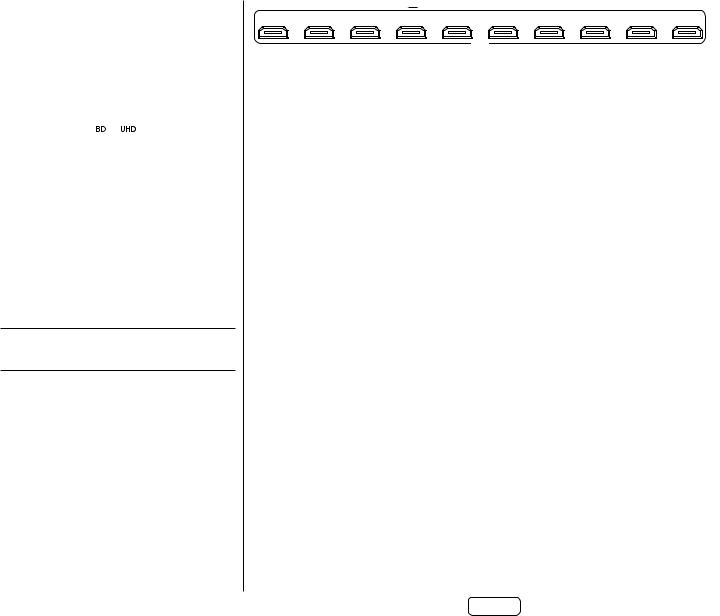
Audio/Video Connections
Before connecting your Receiver to your source components and speakers, please read through the next few pages which will explain all the input and output connectivity that is available. The ‘Speakers’ section explains how to connect up your speakers to avoid damage to the amplifier and how to arrange your speakers for best performance.
General
The inputs are named to make it easier to reference connected devices (e.g. ‘ ’ or ’). They all have the same input circuit, so there is no reason why you should not connect a different device to any of the inputs. For example, if you had two BD players and the AV input was not being used, then the second BD player could be connected to the AV input.
When connecting a video source, its audio must be connected to the corresponding sockets. For example, if you had a satellite decoder plugged into a video input, the audio must be connected to the
video input, the audio must be connected to the audio inputs!
audio inputs!
Making Connections
Take care to place cables as far from any power supply cabling as is practicable, to reduce hum and other noise problems.
NOTE: For each input, you must set the ‘Video Source’ and ‘Audio Source’ settings according to the connection type. (see “Input Config.” on page EN-31)
OUTPUT1 |
OUTPUT2 |
ZONE2 |
PVR |
UHD |
BD |
SAT |
AV |
GAME |
STB |
|
eARC |
OUT |
|||||||||
|
|
|
|
|
|
|
|
|||
|
|
|
|
|
HDMI |
|
|
|
|
HDMI Connectors
PVR, UHD, BD, SAT, AV, GAME, STB
Connect the HDMI video outputs of your source equipment to these corresponding HDMI inputs.
OUTPUT
Connect this output to the HDMI video input of your display device. Output1 is compatible with HDMI Enhanced Audio Return Channel (eARC). If you have a supported television then sound from the television’s internal tuner (e.g. Freeview, Freesat, DVB-T) will be available using the Receiver’s ‘Display’ input.
EN-10

Digital audio connectors
DIGITAL AUDIO
SAT PVR
BD |
CD |
STB |
AV |
OUT |
SAT, PVR, BD, CD, STB, AV
Connect these inputs to the digital outputs of your available source equipment.
Zone 2 connectors
T1 |
Z2 OUT LIN |
ZONE2 |
|
|
OUT |
16
The Z2 out HDMI connector can be used to connect the output of the Receiver to a system located in a second room.
Analogue preamplifier outputs
HEIGHT2 |
HEIGHT1 |
Z2 OUT |
LINE OUT |
L |
|
|
|
R |
|
|
|
CH13/14 |
CH15/16 |
|
|
L |
|
|
|
|
|
SUB2 |
|
R |
|
|
|
|
PREAMP OUT |
|
|
|
PREAMP OUT |
|
|
FL |
SL |
C |
SBL |
FR |
SR |
SUB1 |
SBR |
All preamplifier analogue outputs are buffered, have a low output impedance, are at line level and follow the Zone 1 volume control setting. They are able to drive long cables or several inputs in parallel if required.
For more information on connecting speakers or additional power amplifiers, see pages EN-9 and EN-16.
The AV40 has XLR outputs in addition to the phono pre-outs for connection to an external amplifier.
Analogue audio inputs
UT |
STB |
GAME |
AV |
BD |
PVR |
CD |
ANALOGUE AUDIO
STB, GAME, AV, BD, PVR, CD
Connect the left and right inputs to the left and right outputs of your source equipment.
EN
Front panel AUX input
PHONES AUX
The front panel AUX input can be used as an analogue input, using a stereo 3.5mm lead.
Front panel PHONES socket
This socket accepts headphones with an impedance rating between 32Ω and 600Ω, fitted with a 3.5mm stereo jack plug. The headphone socket is always active, except when Receiver is muted.
When the headphone jack is inserted, the speaker outputs and analogue preamplifier outputs are automatically muted.
EN-11

Connection Guide
Blu-ray Disc (BD)/DVD player
The diagram shows how to make audio and video connections from a typical BD/DVD player.
Whether HDMI, digital or analogue connections are used, connectinng using the input/inputs labelled  on the Receiver will aid in operation.
on the Receiver will aid in operation.
Satellite receiver
A satellite receiver is connected with the same order of preference according to the outputs provided by the satellite receiver.
CD player
Connect the digital output to the digital CD input of the Receiver and analogue output to the analogue CD input of the Receiver, using a high quality interconnect cable.
NOTE: For each input, you must set the ‘Audio Source’ setting according to the connection type. (see “Input Config.” on page EN-31)
BD/SAT
Pr Pb Y
EN-12
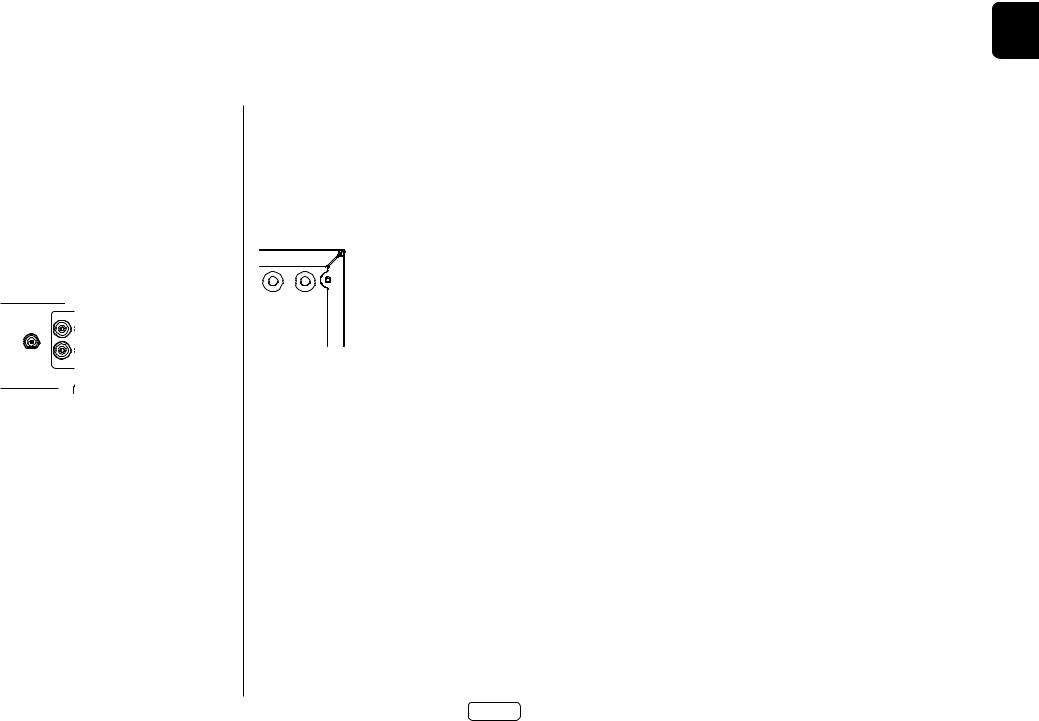
Radio & Wireless Audio Connectors
DAB/FM Connector
The Receiver is fitted with an FM and a DAB/DAB+ receiver module. The type of aerial you need depends on your listening preferences and the local conditions.
Your Receiver is capable of superb radio reception, but only if it is receiving a good quality transmission signal.
Try the aerials supplied with your unit. If you are in a medium to strong signal area, these should be adequate for good reception. In areas with poor signal strength, you may require a roof or loft mounted aerial.
Contact your local Arcam dealer or aerial installation experts for advice about local reception conditions.
SAT
FM/DAB
BD
In strong signal areas, the DAB/FM‘T’wire aerial supplied can be used with reasonable results. Mount the aerial as high up as possible on a wall.
In the UK the ‘T’ elements need to be positioned vertically for DAB reception since broadcasts are vertically polarised. In other localities, check with your Arcam dealer or try both horizontal and vertical positions for best reception.
Try each usable wall of the room to see which gives best reception and use tacks or adhesive tape to secure the aerial in a ‘T’ shape, but note that no tacks should come into contact with the internal wire of the aerial.
When installed and receiving DAB/FM, check the signal strength by pressing the front panel or remote control’s button until the signal quality indicator is displayed.
button until the signal quality indicator is displayed.
In weak signal areas, a high-gain, externally-mounted or roofmounted aerial is desirable in order to receive the highest number of services.
In Band III transmission areas (such as the UK), use a multielement Yagi aerial with the elements mounted vertically, as the transmissions are vertically polarised. If you are close to more than one transmitter, use an omnidirectional or folded dipole aerial.
If the DAB services in your area are transmitted on L-band, then ask your dealer for advice for the best aerial to use.
Wi-Fi/Bluetooth
WI-FI BLUETOOTH
If using the Wi-Fi or Bluetooth features of the Receiver, please attach the single antenna for the Bluetooth and the two antennas for the Wi-FI.
EN
EN-13

Other Connectors
Serial connector
RS232 serial connector
RS232
The connector is used with control devices having an RS232 serial port (for example, Crestron and AMX touch-screen controllers).
Network connector
Networking is a large subject and only the briefest guidelines are presented in this handbook. Please contact your Arcam dealer or specialist installer for more information about introducing the Receiver into your computer network.
ETHERNET
USB 5V/0.5A
HEIGHT2 HEIGHT1 |
Z2 OUT |
Ethernet
If an Ethernet cable is connected, the Receiver will automatically attempt to connect to your network.
You should use CAT5 cable plugged into the RJ45 socket labelled on the rear panel.
on the rear panel.
If your network uses static IP addressing rather than DHCP, you will need to provide IP address, gateway and DNS; see page EN-34 for information on setting up the network.
USB connector
The Receiver can be updated via the USB socket on the rear of the unit, if no network connection and so “Over The Air” update is not available.
Trigger connectors
TRIG Z1
 tip: Trigger output
tip: Trigger output
 sleeve: Ground
sleeve: Ground
TRIG Z2
The trigger connectors ( and
and  ) provide an electrical signal whenever the Receiver is switched on and the relevant zone enabled.
) provide an electrical signal whenever the Receiver is switched on and the relevant zone enabled.
The trigger signal can be used to switch on and off compatible pieces of home entertainment equipment, for example, you could set up a trigger to turn on your television and BD player whenever the Receiver was switched on.
There are two trigger output sockets on the Receiver, each capable of outputting a 12V, 70mA switching signal. The socket is designed for mono 3.5mm jacks: tip is the trigger output, sleeve is ground.
TRIG Z1
Use for remotely turning on and off power amps or source equipment for Zone 1. On = 12V, Off = 0V.
TRIG Z2 (Not AVR10)
Use for remotely turning on and off power amps or source equipment for Zone 2. On = 12V, Off = 0V.
Infrared (IR) connectors
Z1 IR
tip: Modulated signal
sleeve: Ground
Z2 IR
The infrared inputs ( and
and  ) allow the connection of external IR receivers, either when the Receiver front panel IR receiver is fully or partially obstructed or to allow the use of a remote control in Zone 2.
) allow the connection of external IR receivers, either when the Receiver front panel IR receiver is fully or partially obstructed or to allow the use of a remote control in Zone 2.
There are two IR inputs on the Receiver, each designed for stereo or mono 3.5mm jacks. Tip is the modulated signal, sleeve is ground.
Z1 IR
This input is intended for use with a local IR receiver when the front panel of the Receiver is blocked.
Z2 IR (Not AVR10)
This input is intended for use with an IR receiver in Zone 2 to allow remote control of Receiver from a second room.
A supplier of infra-red receivers and emitter accessories and systems is Xantech. See www.xantech.com for more information, or ask your Arcam dealer.
NOTE: The IR inputs on the Receiver are designed for modulated signals. If the external IR receiver demodulates the IR signal, it will not work. Also the unit does not provide power for external receivers on the IR jack, therefore an external power source will be required.
NOTE: Sockets referring to ‘Z2’ relate to connections used in multi-room installation. For more information on these connectors, see page EN-11.
EN-14
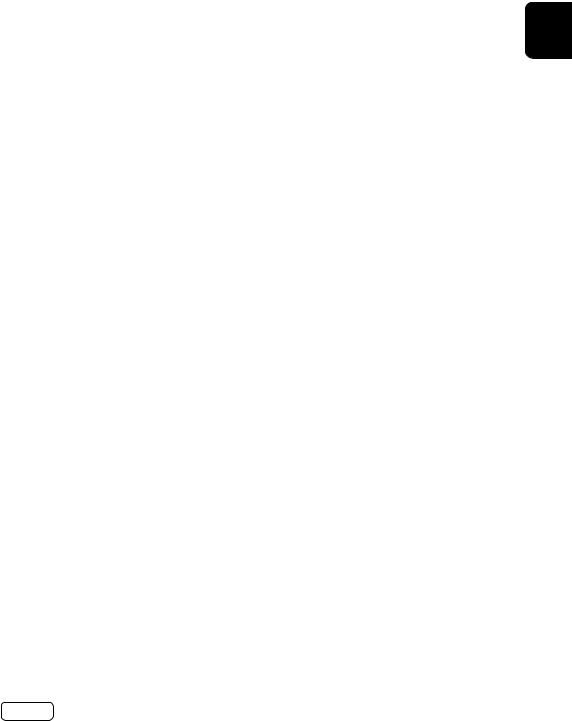
Speakers
The AVR10/AVR20/AVR30/AV40 allows you to connect up to sixteen speakers. The AV40 needs additional power amplifiers for all channels. The AVR10/AVR20/AVR30 has 7 channels of amplification. 5 channels of amplification correspond to speakers installed in the front left, centre, front right, surround left, surround right. The remaining 2 channels of amplification can be assigned as:
bi-amp the front left and right
surround back left and surround back right
height 1 left and right
Zone 2 left and right
Height front left, height front right, height back left, height back right and five more additional speakers can be attached using an additional power amplifier, see page EN-16 for more information.
With the addition of correctly installed and configured height channels, Dolby Atmos for the home, DTS:X or Auro 3D brings the ultimate cinema sound experience to your home theatre to create powerful, moving audio that flows around you.
The configuration and placement of your speakers is very important. All speakers, with the exception of
the subwoofer(s), should be arranged around your normal viewing/listening position. The subwoofer should be placed in a position which gives an even frequency response in all listening positions. Incorrect placement leads to bass boom in some areas. Often the only way to find a good position for your subwoofer(s) is by experimentation. A good place to start experimenting is close to a wall but at least 1m away from any corners. You can also consult your subwoofer handbook for placement suggestions.
EN
EN-15
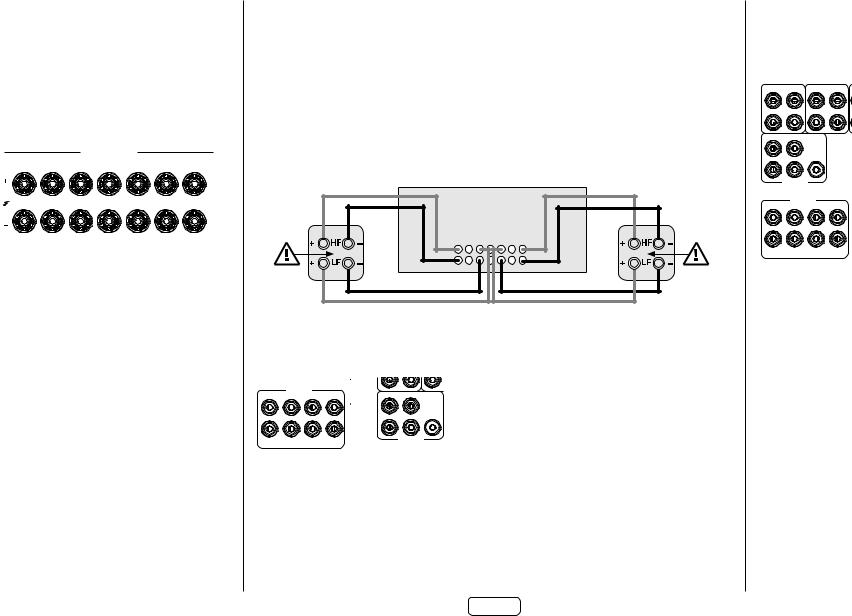
Connecting Speakers
To connect each of the speakers, unscrew the corresponding terminals on the back of the Receiver, insert the speaker wires through the hole in each post and screw the terminals back up. Make sure that the red (positive/+) terminal of the speaker is connected to the red (positive/+) terminal on the back panel, and the black (negative/–) terminal of the speaker is connected to the black (negative/–) terminal on the back panel.
SPEAKER OUTPUTS
ZONE2 R |
|
8Ω LOAD IMPEDANCE RECOMMENDED |
|
ZONE2 L |
|||
HEIGHT1 R |
|
|
HEIGHT1 L |
||||
SR |
FR |
C |
FL |
SL |
|||
SBR |
SBL |
||||||
CLASS 2 WIRING
SBR |
SR |
FR |
C |
FL |
SL |
SBL |
HEIGHT1 R |
HEIGHT1 L |
|||||
ZONE2 R |
|
|
|
|
|
ZONE2 L |
It is important that no stray strands of wire from these connections are allowed to touch another cable or the product casing. Failure to ensure this can cause a short circuit and damage your Receiver.
Ensure the unit is switched off whilst connecting speakers. Do not over-tighten the loudspeaker terminals, or use a wrench, pliers, etc., as this could damage the terminals and this would not be covered under the product’s warranty.
Speaker cables
The speakers should be connected to the amplifier using good-quality, high-purity, low impedance copper cables. Cheap speaker cables should be avoided – they are a false economy and can significantly degrade the sound quality.
The cable runs to the speakers should be as short as practicable. Connections to the speaker terminals should always be finger tight, whether using bare wires or spade connectors.
Bi-amping the Front Left & Front Right speakers
Bi-amping is the use of two amplifier channels per speaker. Bi-amping can provide better sound quality than conventional single wiring. If you do not have Surround Back speakers (i.e. you have a 5.1 surround system, not a 7.1 system) then you can use the spare Surround Back speaker outputs to bi-amplify the front left and right speakers, if your speakers support biamping. The spare channels can alternatively be used to power stereo speakers in another room (Zone 2).
Speakers that support bi-amping have two sets of +/- terminals per speaker, usually linked together by metal strips. These metal strips MUST be removed when bi-amping; failure to remove them will result in damage to the amplifier that is not covered under warranty.
To bi-amp the front left and right speakers, remove the metal strips from the speaker terminals. Connect the woofer or LF terminals to the FL and FR terminals on the Receiver. Connect the tweeter or HF terminals to the SBL and SBR terminals on the Receiver. Finally, navigate to the Setup Menu ‘Spkr Types’ and set the ‘Use Channels 6+7 for’ menu option to ‘BiAmp L+R’; see page EN-32.
Link MUST
LINK MUST BE REMOVED
be removed
SBR |
FR |
FL |
SBL |
Link MUST
beLINK MUSTremovedBE REMOVED
Connecting Subwoofers
|
|
|
|
R |
|
PREAMP OUT |
|
CH13/14 CH15/16 |
|
FL |
SL |
C |
SBL |
|
|
|
|
|
L |
|
|
|
|
SUB2 |
|
|
|
|
R |
FR |
SR |
SUB1 |
SBR |
PREAMP OUT |
The Receiver also allows up to four active subwoofers to be connected to the  or
or  outputs. Refer to your subwoofer handbook for the correct setting up and connection procedure for your particular subwoofer(s).
outputs. Refer to your subwoofer handbook for the correct setting up and connection procedure for your particular subwoofer(s).
EN-16
Using external power amplifiers
The internal power amplifier of the Receiver can be supplemented or replaced with external power amplification, such as the Arcam PA720. Connect the sockets to your power amplifier inputs:
sockets to your power amplifier inputs:
HEIGHT2 |
HEIGHT1 |
Z2 OUT |
LINE OUT |
L |
|
|
|
R |
|
|
|
CH13/14 |
CH15/16 |
|
|
L |
|
|
|
|
|
SUB2 |
|
R |
|
|
|
|
PREAMP OUT |
|
|
|
PREAMP OUT |
|
|
FL |
SL |
C |
SBL |
FR |
SR |
SUB1 |
SBR |
FL, FR
Connect these to the equivalent Right and Left front channels of your power amplifier.
C
Connect these to the Centre front channel of your power amplifier.
SUB
Subwoofer outputs. Connect this to the input of your active subwoofer(s), if present.
SR, SL
Surround Right and Surround Left outputs. Connect these to the Surround Right and Left power amplifier inputs.
SBR, SBL
Surround Back Right and Surround Back Left outputs. Connect these to the Surround Back Right and Surround Back Left power amplifier inputs.
Height 1 (Height Front), Height 2 (Height Back)
Height Front and Height Back. Connect these to the Height channel power amplifier inputs.
All preamplifier analogue outputs are buffered, have a low output impedance and are at line level. They are able to drive long cables or several inputs in parallel if required.
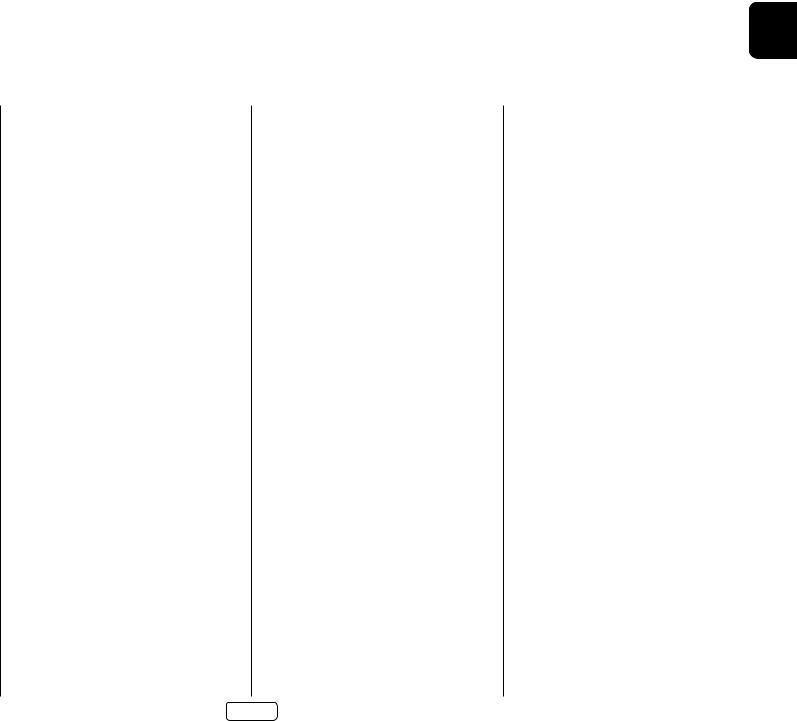
Operation
EN
Operating your Receiver
For information display we recommend you use the OSD (On-Screen Display) on your display device whenever possible.
Switching on
Press the front panel power button in. The power LED will glow white. When initialisation is complete, the display shows the volume setting and the name of the selected input.
Please wait until the unit has finished initialising before operating the Receiver. It is recommended that if the unit is switched off, you should wait at least 10 seconds before switching the unit back on.
Standby
The Receiver has a standby mode which can be entered by pressing STANDBY on the remote control. When in standby mode, the display is blank and the LED glows red.
LED glows red.
If the unit is to be left unused for an extended period, we recommend that you disconnect it from the mains supply to save power.
To switch on from standby
Press the STANDBY button on the remote control, any key on the front panel (other than the power button) or rotate the volume knob.
Front panel display
The Receiver is ready for use after about four seconds.
The display window shows the currently selected source and the last selected information view setting (this information line can be changed using the button).
button).
The current volume setting for Zone 1 is displayed on the front panel. The volume setting for Zone 2 is displayed temporarily whenever it is adjusted.
The front panel display is also used for unit setup after pressing the key on the front panel or remote.
key on the front panel or remote.
Selecting a source
To select a particular source, press the 
 or
or  buttons until that source is shown on the front panel display, or (if available) press the corresponding source button on the remote. The following sources are available:
buttons until that source is shown on the front panel display, or (if available) press the corresponding source button on the remote. The following sources are available:
STB |
Set Top Box input |
|
|
GAME |
Game console input |
|
|
AV |
Audio-Visual input |
|
|
SAT |
Satellite input |
|
|
BD |
Blu-ray Disc/DVD player input |
|
|
UHD |
UHD player input |
|
|
PVR |
Personal Video Recorder input |
|
|
CD |
Compact Disc player input |
|
|
FM |
Internal tuner input |
|
|
DAB |
Internal tuner input (this source is market |
|
dependent and may not be available on |
|
your Receiver) |
|
|
NET |
Ethernet input |
|
|
USB |
External USB solid-state device (e.g. pen |
|
drive) input |
|
|
AUX |
Auxiliary (front panel) input |
|
|
DISPLAY |
The Audio Return Channel (eARC) from |
|
a compliant display. Use this with a |
|
compliant television using internal TV |
|
tuners. |
|
|
Most audio inputs have both analogue and digital connections. You must specify the type of connection used for each input using the ‘Audio Source’ option in the ‘Input Config.’menu, see page EN-31. Note that an incorrect setting will result in no sound — the default for inputs with HDMI is HDMI audio. If you are not using HDMI audio then this setting must be changed. For inputs that do not have HDMI, the default is digital audio.
The processing mode and Stereo Direct functions are remembered and recalled for each individual input.
Stereo Direct
To listen to a pure analogue stereo input, press the  button. The Stereo Direct mode automatically bypasses all processing and any surround functions. In direct mode, digital processing is shut down to improve the sound quality and reduces digital noise with the Receiver to an absolute minimum.
button. The Stereo Direct mode automatically bypasses all processing and any surround functions. In direct mode, digital processing is shut down to improve the sound quality and reduces digital noise with the Receiver to an absolute minimum.
Note: when Stereo Direct mode is selected, no bass management is performed, meaning that bass signals will not be redirected to a subwoofer.
Volume control
It is important to realise that the level of the volume indicator is not an accurate indication of the power delivered to your loudspeakers. The Receiver often delivers its full output power long before the volume control reaches its maximum position, particularly when listening to heavily recorded music. In comparison, some movie sound tracks can appear very quiet, as many directors like to keep maximum levels in reserve for special effects sequences.
Headphones
To use headphones with the Receiver, plug the headphones into the socket in the centre of the front panel.
socket in the centre of the front panel.
When headphones are plugged into the front panel  socket, the outputs for Zone 1 are muted and the audio will be down-mixed to two channels (2.0). The two-channel down-mix is required so that the centre channel and surround information can be heard via the headphones.
socket, the outputs for Zone 1 are muted and the audio will be down-mixed to two channels (2.0). The two-channel down-mix is required so that the centre channel and surround information can be heard via the headphones.
EN-17

Extended front panel menu
Pressing the  key on the front panel and holding it for longer than four seconds will bring up the Extended Menu, allowing you to perform the following:
key on the front panel and holding it for longer than four seconds will bring up the Extended Menu, allowing you to perform the following:
Restore to factory defaults
This option allows you to restore all settings on your Receiver to the defaults that it left the factory with.
Check for update
Checks for an over-the-air firmware update (requires external network connection).
Restore secure backup
This option allows you to restore all settings to their state as saved using the ‘Store secure backup’ feature. This option is useful if settings are accidentally changed.
Store secure backup
This option allows you to save all the Receiver settings to a secure area of memory. The settings can be retrieved using the Restore option above.
Restore USB backup
This option allows you to restore all the settings from a file previously saved on a USB flash drive.
Store USB backup
This option allows you to save all the settings to a USB flash drive.
Region
Sets the region you are located - Europe, (RoW) US or Canada.
Change remote code
The default RC5 system code the Receiver responds to is 16. If required, for example due to another device in your system also using this RC5 system code, it can be changed to 19. The supplied remote can also be reprogrammed to use RC5 system code 19 commands, see page EN-22.
Standby mode
“Auto” uses the power-saving auto-standby feature, which will cause the unit to go into standby after 20 minutes if no signal is present or user input occurs, “manual” allows the user full control of when the unit goes into standby.
Protection sensitivity
This option allows adjustment of the protection sensitivity of the power amplifier (not AV40). Caution should be used with this setting as it is deliberately configured for maximum protection and should only be adjusted when using speakers that are “complex loads”!
Use display HDMI
If set to “no” the Receiver will ignore the EDID of the display and send all resolutions from the source through the Receiver.
Display type
Adjusts the position of the OSD depending on if a 16:9 & 21:9 display is being used.
Updating firmware via USB
The firmware in your Receiver can be updated from a USB flash drive containing firmware update files.
You can download the latest firmware file, together with upgrading instructions, from the Arcam website
(www.arcam.co.uk).
EN-18

Front Panel Operation
VOLUME
Adjusts the analogue output volume in the selected zone (line out, speakers and headphones).
PHONES
This socket accepts headphones with an impedance rating between 32Ω and 600Ω, fitted with a 3.5mm stereo jack plug.
PHONES AUX
AUX
Auxiliary line level input.
INPUT
These buttons select the source
connected to the corresponding AVR30 input (or internal input)
Unused sources can be prevented from being selected in the setup menu by blanking the name in MENU > Input Config.
MODE
Selects between Stereo and the available surround modes for the current source.
OK
Used to enter selections made in the Setup menu.
DIRECT |
EN |
Stereo Direct on/off. Provides a direct analogue path from |
|
the analogue inputs to the left and right front outputs. |
|
Switches off any surround processing modes and shuts |
|
down the DSP circuits for best stereo sound quality. |
|
DISPLAY |
|
This switches the display brightness |
|
between off/dim/bright. |
|
ZONE |
|
Selects between Zone 1 |
|
and Zone 2 control. |
|
POWER/STANDBY LED |
|
This indicates the status of the receiver and is |
|
green when the Receiver is powered on. Red |
|
indicates the unit is in Standby mode. |
|
HOME THEATRE
POWER
MENU IN - / 6 IN + / 5 |
OK |
INFO / 3 MODE / 4 MUTE |
DIRECT DISPLAY ZONE |
POWER
Switches the main power to the Receiver on and off.
Once the unit is switched off, it should be left for at least ten
seconds before switching on again.
MENU
Selects the Setup menus.
INFO
Selects the information displayed on the lower left portion of the front panel.
EN-19
MUTE
Mutes all analogue audio outputs in the currently selected zone.
Remote Control Receiver. This is positioned behind the display window, on the front panel. Ensure the receiver is in a clear line of sight from the remote control for operation. If this is not possible, use a separate sensor connected to the input on the rear panel.
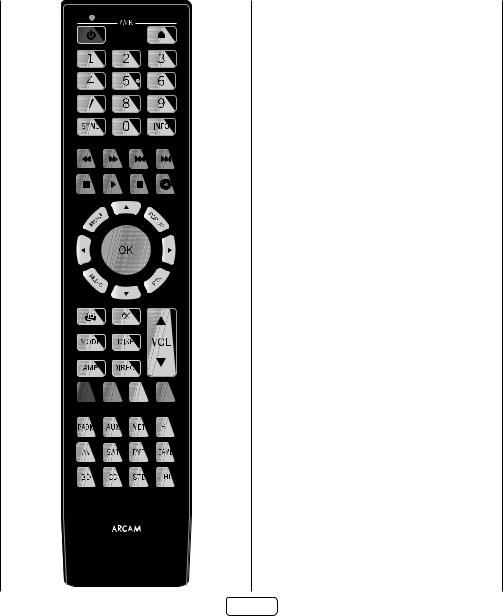
Remote Control
The universal remote controller
The Receiver is supplied with a sophisticated ‘universal’ backlit remote control that can control up to eight devices. It is pre-programmed for use with the Receiver and many other Arcam products (FM/DAB tuners, CD players and BD players).
With its extensive built-in library of codes, it can also be used with thousands of third party audio-visual components – TVs, satellite and set-top boxes, PVRs, CD players, etc. See the list of codes at the back of this handbook.
It is also a ‘learning’ remote, so you can teach it almost any function from an old single-device remote.
Using the remote control
Please keep in mind the following when using the remote control:
Ensure there are no obstacles between the remote control and the remote sensor on the Receiver. The remote has a range of about 7 metres. (If the remote sensor is obscured, the Z1 IR remote control input jack on the rear panel is available. Please consult your dealer for further information.)
Remote operation may become unreliable if strong sunlight or fluorescent light is shining on the remote sensor of the Receiver.
Replace the batteries when you notice a reduction in the operating range of the remote control.
Inserting batteries into the remote control
1.Open the battery compartment on the back of the handset. To do this, press the catch on the battery cover as indicated by the arrow on the catch and remove the battery cover.
2.Insert two ‘AAA’ batteries, as indicated in the battery compartment.
3.Replace the battery cover. To do this, locate the lug on the battery cover into the corresponding hole on the short edge of the battery compartment. Now press the opposite end of the battery cover (with the catch) down so that the cover is flush with the main body of the remote and the catch clicks.
Notes on batteries:
Incorrect use of batteries can result in hazards such as leakage and bursting.
Do not mix old and new batteries together.
Do not use non-identical batteries together – although they may look similar, different batteries may have different voltages.
Ensure the plus (+) and minus (-) ends of each battery match the direction indicated in the battery compartment.
Remove batteries from equipment that is not going to be used for a month or more.
When disposing of used batteries, please comply with governmental or local regulations that apply in your country or area.
Useful information
Backlight
A backlight comes on for eight seconds whenever a key is pressed. This helps you use the handset in subdued lighting conditions.
LED blinks
Short blinks indicate a valid key press.
Multiple short blinks convey information (such as a device code) or signal the beginning and successful completion of a programming sequence.
The symbol ‘*’ is used in the manual to indicate an LED blink.
Timeouts and unassigned keys
Time out – After 30 seconds the remote exits the programming state and returns to normal operation.
Stuck key timeout – After any key is pressed continuously for 30 seconds, the remote stops sending IR transmission to conserve battery life. The remote remains off until all keys are released.
Unassigned keys – the remote ignores any unassigned key presses for a particular Device Mode and does not transmit IR.
Low voltage indicator
When the batteries are running down, the backlight flashes briefly whenever you press a button.
If this happens, fit two new AAA alkaline batteries as soon as possible.
EN-20

EN
Device Mode/Source keys
As the remote can control your Receiver as well as a range of other equipment: many of the buttons have more than one function depending on the ‘device mode’ selected on the remote control.
The Device Mode keys (shown below) select the source on the Receiver. If one of these keys is pressed briefly, a command is transmitted to change the source on the unit. Also the functionality of the remote control changes to operate the selected source device; it’s like having a bundle of different remotes in your hand!
|
Internal FM or DAB tuner input |
|
|
|
Auxiliary input |
|
|
|
Ethernet input (e.g. Internet radio) |
|
|
|
Bluetooth input |
|
|
|
Audio-visual input |
|
|
|
Satellite input |
|
|
|
Personal Video Recorder (or Digital |
|
Video Recorder) input |
|
Games console input |
|
|
|
Blu-ray Disc or DVD player |
|
|
|
Compact Disc player input |
|
|
|
Set Top Box decoder input |
|
|
UHD |
UHD player input |
|
|
Each Device Mode changes the behaviour of many of the remote keys to control the source device appropriately. For example: in CD mode 9plays the previous CD track, but in AV mode 9 issues the TV ‘channel down’command.
The remote remains in the last selected Device Mode so it is not necessary to press a Device Mode key before every command key if all you are doing is playing or skipping tracks on a CD, for example.
Navigation keys
The Navigation keys steer the cursor in Setup
menus or on-screen menus. They also replicate the
navigation functions of original remotes supplied with other home entertainment devices in your
system. OK confirms a setting.
Volume control
By default, the remote is set up so that the volume control and mute buttons always control the volume of the Receiver, regardless of which Device Mode the remote is currently set for. This is known as volume ‘punch through’.
For example, if you are listening to a CD, you will probably have the remote in CD Device Mode to control the CD player. You can use the volume controls on the remote directly to adjust the volume of the Receiver without first having to press  to put the remote into AMP Device Mode. The volume buttons ‘punch through’ the CD Device Mode on the remote to the AMP Device Mode.
to put the remote into AMP Device Mode. The volume buttons ‘punch through’ the CD Device Mode on the remote to the AMP Device Mode.
Volume ‘punch through’ can be disabled individually for any Device Mode if desired.
Customising the remote
The remote offers a Code Learning feature that allows you to copy up to 16 functions from an original remote control onto the remote keypad. For details of this, and other customisation features, see “Customising the Remote” on page EN-22.
The remote complies with Part 15 of the FCC rules
This equipment has been tested and found to comply with the limits for a class B digital device, pursuant to part 15 of the FCC Rules. These limits are designed to provide a reasonable protection against harmful interference in a residential installation. This equipment generates, uses, and can radiate radio frequency energy and if not installed and used in accordance with the instructions, may cause harmful interference to radio communications. However, there is no guarantee that interference will not occur in a particular installation. If this equipment does cause harmful interference to radio or television reception, which can be determined by turning the equipment off and on, the user is encouraged to try to correct the interference by one or more of the following measures:
Reorient or relocate the receiving antenna.
Increase the separation between the equipment and receiver.
Connect the equipment into an outlet or a circuit different from that to which the receiver is connected.
Consult the dealer or an experienced radio/TV technician for help.
EN-21

Customising the Remote
NOTE
On the following pages, a single ‘blink’ of the remote’s power LED is indicated by the symbol *.
Code learning
The supplied remote comes with a complete library of pre-programmed codes. After you have set up the remote for your device, you may find that there are one or more functions on your original remote which do not have a place on the keypad. For convenience, the remote offers a Code Learning feature that allows you to copy up to 16 functions from an original remote control onto the remote keypad.
Before you start, make sure that:
<The original remote control is working correctly.
<The remotes are not pointing at your device.
<The remotes have fresh batteries.
<The remotes are not in direct sunlight or under strong fluorescent lights.
NOTE
Learned functions are mode-dependent. You could assign up to eight different functions to a single key – a separate learned function for each mode.
Direct code setup (Method 1)
The first method is to program the remote with the 3-digit code number for the device you wish to
control – see “device code tables”. Make a note of the suggested number or numbers – the most popular code is listed first. Now power on the device.
1.Press the Device key for the product you want to set up, together with the  key. Hold down both buttons for three seconds until the LED stays lit.
key. Hold down both buttons for three seconds until the LED stays lit.
You are now in setup mode, and you can release the buttons.
2.Enter a 3-digit code for the device.
If the 3-digit code number you entered is correct for the device, it will turn off. If it doesn’t turn off, enter the next code number from your list until the device does turn off.
3.Once you have found the correct code, press the Device
key again. The LED blinks three times *** to confirm that the code has been successfully stored.
Library search setup (Method 2)
Library search allows you to scan through all the codes contained in the remote’s memory. It can take a lot longer than the previous method, so only use this method if:
<Your device does not respond to the remote after you have tried all the codes listed for your brand.
<Your brand is not listed at all in the Device Code tables.
1.Press the Device key for the product you want to set up, together with the  key. Hold down both buttons for three seconds until the LED stays lit.
key. Hold down both buttons for three seconds until the LED stays lit.
2. Point the remote control at the product you wish to control and press the ' or , button on the navigation pad. Each time the ' or , button is pressed, the code counts up (or down) one code number with a signal to power off the device.
3.Continue pressing the up or down button, in approximately one second intervals, until the device turns off. (DO NOT alternate the up and down button – you need to move in only one direction.)
4.To store the correct code, press the Device key again. The LED blinks three times *** to confirm that the code has been successfully stored.
Learning setup (Method 3)
The third method involves ‘teaching’ the Arcam remote from the original remote for the device. The two remotes should be facing each other, about 10cm apart.
1.Press the Device key for the product you want to set up, together with the  key. Hold down both buttons for three seconds until the LED stays lit.
key. Hold down both buttons for three seconds until the LED stays lit.
2.Press the button on the Arcam remote that you want to
assign a command to. The LED blinks once *indicating that the remote is ready to learn the command.
3.Press and hold the appropriate key on the other remote
until the LED blinks twice ** . This indicates the Arcam remote has learned the command from your other remote.
4.Continue learning the commands from your other remote by pressing the next button on the remote and repeating steps 2 and 3.
EN-22
5.Once the remote has learned all the selected commands, press and hold the Device key you used to enter learning together with the Numeric  key to store the learned commands.
key to store the learned commands.
NOTE
If the Arcam remote LED blinks five times
*****there was an error in the learning process. In this case, please start the Learning
Setup from the start.
The  and
and  keys do not learn commands.
keys do not learn commands.
Important notes
<Once you start a Code Learning session, you have approximately ten seconds to conduct each step. Any longer, and a timeout means that you’ll have to start the process again.
<The Learning feature is mode-specific – you can copy one feature per mode onto a key.
<The remote can learn approximately 16 functions in total.
<To replace a learned function, simply assign a new function to the same key.
<Learned functions are retained when you change batteries.
<If Code Learning fails, try altering the distance between the two remotes; make sure that the ambient light is not too bright.
Deleting the learned data
To delete all the learned data for a device:
1.Press the Device key for the product you want to set up, together with the  key. Hold down both buttons for three seconds until the LED stays lit.
key. Hold down both buttons for three seconds until the LED stays lit.
2.Press and hold down the Device key for the product
that you want to erase, together with the  key for three seconds until the LED blinks twice **.
key for three seconds until the LED blinks twice **.
3.If no further key presses are made for 30 seconds after
the LED blinks twice **, the remote leaves erase mode without deleting the learned data.
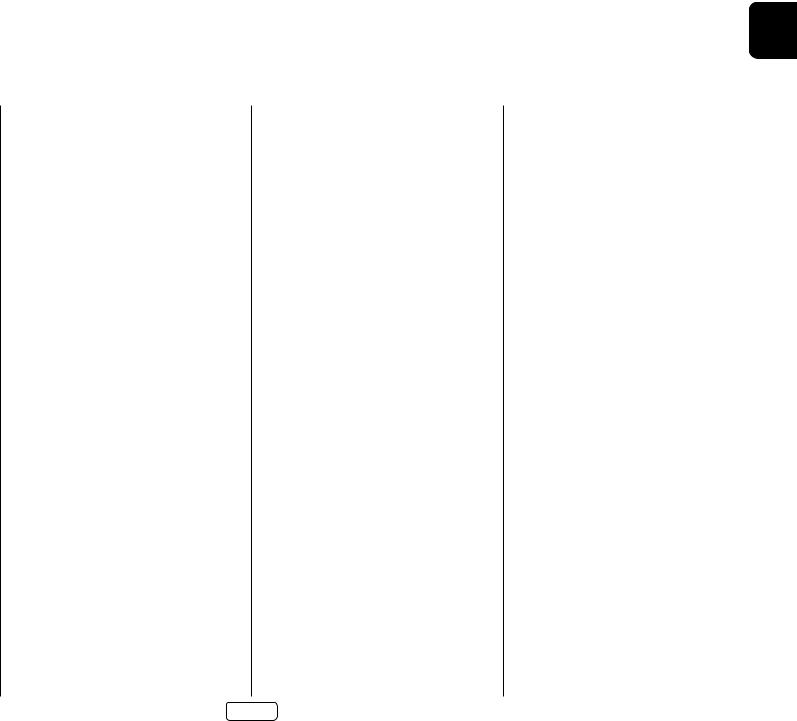
EN
4.If you press the Device key together with the  key one more time within 30 seconds after LED blinks twice
key one more time within 30 seconds after LED blinks twice
**, you can finish the erase mode deleting all the data learned on the Device. The LED blinks three times
***to confirm.
To delete the learned data for a key for a device:
1.Press the Device key for the product you want to set up,
together with the  key. Hold down both buttons for three seconds until the LED stays lit.
key. Hold down both buttons for three seconds until the LED stays lit.
2.Press and hold down the key on which you want to
delete the data for three seconds. The LED blinks twice
**. If any further key press is made, the remote escapes from erase mode without deleting the learned data.
3.If any further key press is not made for 30 seconds, the
LED blinks twice **, the remote escapes from the erase mode automatically without deleting the learned data.
4.If you press the Device key together with the  key again within 30 seconds after the LED blinks twice, all
key again within 30 seconds after the LED blinks twice, all
the data learned for that Device is deleted and you leave
erase mode. The LED blinks three times *** in confirmation.
Reading stored code numbers
1.Press the Device key for the product that you want to
set up together with the key. Hold down both keys for three seconds until the LED blinks.
key. Hold down both keys for three seconds until the LED blinks.
2.Press the  key and count the number of blinks (*=1, **=2, ***=3, etc.). There is a time gap between digits. (Note that ‘0’ is represented by ten blinks: **********.)
key and count the number of blinks (*=1, **=2, ***=3, etc.). There is a time gap between digits. (Note that ‘0’ is represented by ten blinks: **********.)
Locking/Unlocking a specific Device Mode
When you first unpack your remote and insert the batteries, it is able to control certain Arcam components automatically (e.g. BD players,
Amplifiers, Tuners and CD Players). We achieve this by programming specific Arcam device codes onto the relevant Device Mode keys, then locking the Device Modes so you don’t reprogram them inadvertently.
If you want to override these locked default settings
– to control a third-party BD player, for example – you will first need to unlock BD Mode before setting up the remote using one of the learning methods described on the previous page.
Here are the factory default settings:
Device |
Default |
Default codes |
|
Mode |
status |
|
|
AMP |
Locked |
001 |
(Arcam code 16) |
|
|
|
|
BD |
Locked |
001 |
(Arcam) |
|
|
|
|
AV |
Unlocked |
108 |
(Philips TV) |
|
|
|
|
UHD |
Unlocked |
Code learning only |
|
|
|
|
|
GAME |
Unlocked |
Code learning only |
|
|
|
|
|
STB |
Unlocked |
030 |
(Bush/Goodmans/ |
|
|
Grundig, from SAT |
|
|
|
database) |
|
|
|
|
|
SAT |
Unlocked |
128 |
(Sky+ Digital, from |
|
|
SAT database) |
|
|
|
|
|
PVR |
Unlocked |
018 |
(Humax PVR, from |
|
|
SAT database) |
|
|
|
|
|
CD |
Locked |
001 |
(Arcam) |
|
|
|
|
Alternative codes are available for multi-room solutions, or in the case of code clashes with other manufacturer’s products.
For example:
 (system code 19): 002
(system code 19): 002
Note that you need to change the system code on the product you wish to control, as well as the remote.
1. AMP, BD and CD are the Device keys that may be Locked or Unlocked.
Lock and Unlock are toggles (they change from Lock to Unlock to Lock, etc.).
2.Press and hold the Device and  keys together for three seconds.
keys together for three seconds.
The power LED stays lit, showing that it is in Lock/Unlock setup mode.
3.If there is no further key input for 30 seconds, the LED goes off and the remote leaves Lock/Unlock setup mode.
4.To toggle the status of a device and then verify the status of a device, press the keys in sequence:
keys in sequence:
If you have locked the device, the LED blinks three times:
***.
If unlocked the device, the LED blinks five times:
*****.
5.If you press a valid Device key within 30 seconds, the
LED blinks three times: ***and the remote leaves Lock/Unlock setup mode.
Controlling the volume of other devices
By default, the volume keys and mute key control the amplifier volume.
You can configure these buttons so they send volume commands to another device. In the following example, the volume commands are sent to a linked AV device (your television, for instance):
1.Press  +
+  for three seconds, until the LED lights and stays on.
for three seconds, until the LED lights and stays on.
2.Press UP.
UP.
3.Press again. The LED blinks three times ***.
again. The LED blinks three times ***.
The volume and mute keys will now send the volume commands to the TV.
To set the volume buttons to control the amplifier once more, repeat the above steps, except press in step 3.
in step 3.
EN-23
Hidden commands
Command |
Effect |
AMP + ' |
Sends a Power On command |
AMP + , |
Sends a Power Off command |
AMP + OK |
Sends a Zone command |
|
|
AMP + > |
Cycles through HDMI outputs 1, 2, 1&2. |
|
|
CD + ' |
Sends a Power On command |
CD + , |
Sends a Power Off command |
BD + ' |
Sends a Power On command |
BD + , |
Sends a Power Off command |
BD + > |
Sends a Resolution command |
|
|
Factory default reset
You can reset your remote to the original factory default settings.
Press and hold both the  (home) and
(home) and keys for about five seconds until the power LED blinks five times *****.
keys for about five seconds until the power LED blinks five times *****.
All programming and setup codes that you have entered into the remote are erased and the remote returns to the original factory default settings.
Device codes
The tables that are in the final section of this Handbook list 3-figure codes for different manufacturers’ devices.
Use these when setting your remote up to control your devices, as described in Direct code setup: Method 1 (see previous page).
If more than one code number is listed, try the first number. If the results are unsatisfactory, continue trying the numbers for that manufacturer to get the best ‘fit’ with the functionality required.
If the manufacturer of your equipment is not listed, you can try Library search setup: Method 2 (see previous page). This method allows you to scan through every code contained in the remote’s memory.

 AMP Device Mode
AMP Device Mode
The  Device Mode button configures the remote to control the Receiver. Pressing this button does not affect the currently selected input on the Receiver.
Device Mode button configures the remote to control the Receiver. Pressing this button does not affect the currently selected input on the Receiver.
The functionality of the remote is context sensitive for the internal sources and is described in the following table.
2Single press – Toggles Receiver power between standby and on in the current zone (zone in which the command is received).
Press and hold – Forces all zones into standby, regardless of which zone the command was received in.
0......9 |
The number keys can be used for direct entry |
||||
|
|||||
|
of numeric values |
|
|
|
|
|
|
||||
SYNC |
Sync. Delays may be introduced into the video |
||||
|
signal by video processing which causes a |
||||
|
mismatch between the audio and video timing. |
||||
|
You will notice this by speech sound being out |
||||
|
of synchronization with the lip movements |
||||
|
in the video. To compensate for this, you can |
||||
|
adjust the lip sync delay. Press the |
button |
|||
|
and use the < and > navigation buttons. |
||||
|
Press again to exit the lip sync trim menu. |
||||
|
|
|
|
|
|
INFO |
Info cycles through the information displayed |
||||
|
|||||
|
on the lower left portion of the front panel |
||||
|
display when on |
, |
and |
inputs. |
|
|
|
||||
|
Brings up the DTS:X dialogue control adjustment. |
||||
|
|
|
|
|
|
MENU |
Displays the unit’s setup menu on the On |
||||
|
|||||
|
Screen Display. |
|
|
|
|
|
|
|
|
|
|
POP UP |
Toggles Dolby Volume on/off. |
|
|
||
|
|
|
|||
|
|
|
|
|
|
AUDIO |
Toggles Dirac Live EQ on/off. |
|
|
||
|
|
|
|||
RTN |
Brings up a temporary subwoofer trim control. |
|
Use the < and > navigation buttons. Press |
|
again to exit the sub trim control. As this |
|
is a temporary adjustment, the sub trim level |
|
is reset to the value set in the Speaker Levels |
|
menu when the unit is turned off or put into |
|
standby. |
Toggles the mute function of the AVR.
VOL |
Adjust amplifier volume. |
|
|
|
|
MODE |
Cycles through the available surround and |
|
|
|
downmix modes. |
|
|
DISP |
Cycles through the front panel display’s |
|
|
|
brightness options |
|
|
AMP |
Resets remote to AMP mode. |
|
|
|
|
DIRECT |
Stereo direct on/off. Provides a direct analogue |
|
|
|
path from the analogue inputs to the left and |
|
right front outputs. Switches off any surround |
|
processing modes and shuts down the DSP |
|
circuits for the best stereo sound quality. |
|
Navigate the files and menus on the screen. |
|
OK selects the highlighted file or enters the |
|
highlighted menu on the screen – equivalent |
|
to ‘Enter’ or ‘Select’ on some remote controls. |
|
'Up |
|
<Left |
|
>Right |
|
,Down |
|
AMP + 'Power on from standby |
|
AMP + ,Standby from Power on |
|
AMP + OK select Zone 2 |
|
|
RED |
Red button. |
|
|
|
|
GREEN |
Green button. |
|
|
YELLOW |
Yellow button. |
|
|
|
|
BLUE |
Blue button. |
|
|
|
|
RADIO |
Tuner input. |
|
|
|
|
AUX |
Aux input. |
|
|
|
|
BT |
input. |
|
|
|
|
USB |
USB input. |
|
|
|
|
AV |
AV input. |
|
|
|
|
SAT |
SAT input. |
|
|
|
|
PVR |
PVR input. |
|
|
|
|
GAME |
Game console input. |
|
|
|
|
BD |
BD input. |
|
|
|
|
CD |
CD input. |
|
|
|
|
STB |
STB input. |
|
|
|
|
UHD |
UHD input. |
|
|
|
|
Network commands
When using the network client, the keys below are used to navigate music files in AMP Device Mode.
Navigates the files on screen.
OK selects/plays the highlighted file.
9Selects the previous/next track in the current playlist.
:
4; Pause and playback of the current track.
Stops playback.
RED |
Adds the currently displayed radio station to |
|
|
|
the favourites list when using the network |
|
client. |
|
|
GREEN |
Removes the currently displayed radio station |
|
|
|
to the favourites list when using the network |
|
client. |
|
|
|
Returns navigation to the top level of the |
|
network client menus (‘Home’) |
EN-24

EN
 BD/DVD Device Mode
BD/DVD Device Mode
The  Device Mode button configures the remote to control the functions of Arcam Blu-ray Disc and DVD players, although this can be changed. Pressing this button also selects BD as the source.
Device Mode button configures the remote to control the functions of Arcam Blu-ray Disc and DVD players, although this can be changed. Pressing this button also selects BD as the source.
2 |
Toggles power between standby and on. |
|
|
1 |
Open/close disc tray. |
|
|
0...9 |
Searches for and plays the track corresponding |
|
|
|
to the key pressed when playing a CD. |
|
|
DISP |
Cycles through the front panel display’s |
|
|
|
brightness options. |
|
|
MODE |
Cycles through the repeat options (track, disc, |
|
|
|
etc.). |
7Fast rewind.
8Fast forward.
9Press and release to skip back to the beginning of the current/previous track.
:Press and release to skip forwards to the beginning of the next track.
Stop playback of a BD or DVD.
4; |
Pause and playback of the current track. |
|
Start recording (on products that have this |
|
feature). |
MENU |
Disc menu. |
|
|
POP UP |
Activates BD/DVD player menu, if available. |
|
Navigate setup and BD/DVD programme selection menus.
OK selects the highlighted file or enters the highlighted menu on the screen – equivalent to ‘Enter’or ‘Select’on some remote controls.
'Up
<Left
>Right ,Down
BD + 'Power on from Standby BD + ,Standby from Power on
BD + >changes the picture resolution (for BD, only on the Home screen).
|
Returns navigation to the top level of the menu |
|
(‘Home’). |
|
|
AUDIO |
Changes audio decode format (Dolby Digital, |
|
|
|
DTS, etc.). |
|
|
AMP |
Resets remote to AMP mode. |
|
|
|
|
RED |
RED button for BD |
|
|
|
|
GREEN |
GREEN button for BD |
|
|
YELLOW |
YELLOW button for BD |
|
|
|
|
BLUE |
BLUE button for BD. |
|
 AV Device Mode
AV Device Mode
The  Device Mode button configures the remote to control the functions of a television or other display device. You will need to configure this Device Mode to work with your equipment. Pressing this button also selects
Device Mode button configures the remote to control the functions of a television or other display device. You will need to configure this Device Mode to work with your equipment. Pressing this button also selects  as the source.
as the source.
2Toggles power between standby and on. (Some TVs require you to use a number key to turn them on).
0...9 |
Functions as original remote number key – |
|
|
|
usually for channel selection. |
|
|
DISP |
Display INFO or OSD (On Screen Display) function, |
|
|
|
if available. |
|
|
MODE |
AV; this function is TV specific. |
|
|
|
|
9 |
Channel down. |
:Channel up.
INFO |
Displays picture information; this function is TV |
|
|
|
specific. |
|
|
POP UP |
Guide. |
|
|
|
|
|
Navigate setup and programme selection menus. |
|
OK confirms a selection (equivalent to ‘Enter’ or |
|
‘Select’on some remotes). |
|
|
|
Returns navigation to the top level of the menu |
|
(‘Home’). |
|
|
AMP |
Resets remote to AMP mode. |
|
|
|
|
RED |
RED key for Text TV |
|
|
|
|
GREEN |
GREEN key for Text TV |
|
|
YELLOW |
YELLOW key for Text TV |
|
|
|
|
BLUE |
BLUE key for Text TV. |
|
UHD UHD Device Mode
The Device Mode button selects
Device Mode button selects as the source.
as the source.
The UHD page allows code learning from a dedicated UHD remote – see “Customising the Remote”on page EN-22
EN-25

 STB Device Mode
STB Device Mode
The Device Mode button selects
Device Mode button selects as the source.
as the source.
If configured to work with your set top box decoder or similar device, the remote can subsequently control the device.
2 |
Toggles power between standby and on. |
|
|
0...9 |
Functions as original remote number key – |
|
|
|
usually for channel selection. |
|
|
DISP |
Display INFO or OSD (On Screen Display) |
|
|
|
function, if available. |
|
|
MODE |
Selects the Library or Media function. |
|
7Rewind.
8Fast Forward.
9Channel down.
9 |
Channel up. |
||
|
|
|
|
|
|
|
Stop playback. |
|
|
|
|
|
|
|
|
4; |
Pause and playback of the current track. |
||
|
|
|
|
|
|
|
Record. |
|
|
|
|
INFO |
Opens the EPG (Electronic Program Guide) on |
||
|
|
|
|
|
|
|
some satellite and cable set top boxes. |
|
|
|
|
POP UP |
Turns on the Menu function if the set top box |
||
|
|
|
|
|
|
|
uses this feature. |
|
|
|
|
|
|
|
Navigate setup and programme selection |
|
|
|
menus. |
|
|
|
OK confirms a selection (equivalent to ‘Enter’ or |
|
|
|
‘Select’ on some remotes). |
|
|
|
|
|
|
|
Returns navigation to the top level of the menu |
|
|
|
(‘Home’). |
|
|
|
|
AUDIO |
Selects the Help function. |
||
|
|
|
|
AMP |
Resets remote to AMP mode. |
||
|
|
|
|
RED |
RED button for set top box. |
||
|
|
|
|
|
|
|
|
GREEN |
GREEN button for set top box. |
||
|
|
|
|
YELLOW |
YELLOW button for set top box. |
||
|
|
|
|
|
|
|
|
BLUE |
BLUE button for set top box. |
||
|
|
|
|
 SAT Device Mode
SAT Device Mode
The  Device Mode button selects
Device Mode button selects  as the source.
as the source.
If configured to work with your satellite receiver, the remote can subsequently control the device.
2 |
Toggles power between standby and on. |
|
|
0...9 |
Functions as original remote number key – |
|
|
|
usually for channel selection. |
|
|
DISP |
Display INFO or OSD (On Screen Display) |
|
|
|
function, if available. |
|
|
9 |
Channel down. |
|
|
9 |
Channel up. |
|
|
INFO |
Displays programme information. |
|
|
|
|
POP UP |
Guide (or Setup on some set top boxes). |
|
|
|
|
|
Navigate setup and programme selection |
|
menus. |
|
OK confirms a selection (equivalent to ‘Enter’ or |
|
‘Select’ on some remotes). |
|
|
|
Returns navigation to the top level of the menu |
|
(‘Home’). |
|
|
RTN |
Back. |
|
|
|
|
AMP |
Resets remote to AMP mode. |
|
|
|
|
RED |
RED button for Satellite. |
|
|
|
|
GREEN |
GREEN button for Satellite. |
|
|
YELLOW |
YELLOW button for Satellite. |
|
|
|
|
BLUE |
BLUE button for Satellite. |
|
|
|
|
 PVR Device Mode
PVR Device Mode
The Device Mode button selects
Device Mode button selects as the source.
as the source.
If configured to work with your personal (hard disc) video recorder or similar device, the remote can subsequently control the device.
2 |
Toggles power between standby and on. |
|
|
0...9 |
Functions as original remote number key – |
|
|
|
usually for channel selection. |
|
|
INFO |
Display INFO or OSD (On Screen Display) |
|
|
|
function, if available. |
|
|
MODE |
Selects the Library or Media function. |
|
7Rewind.
8Fast Forward.
9Channel down.
:Channel up.
Stop playback.
4; Pause and playback of the current track.
|
Record. |
MENU |
Opens the EPG (Electronic Program Guide) on |
|
|
|
some satellite and cable set top boxes. |
POP UP |
Turns on the Menu function if the PVR uses this |
|
|
|
feature. |
|
Navigate setup and programme selection |
|
menus. |
OK confirms a selection (equivalent to ‘Enter’ or ‘Select’ on some remotes).
EN-26
|
Returns navigation to the top level of the menu |
|
(‘Home’). |
|
|
AUDIO |
Selects the Help function. |
|
|
AMP |
Resets remote to AMP mode. |
|
|
|
|
RED |
RED button for PVR. |
|
|
|
|
GREEN |
GREEN button for PVR. |
|
|
YELLOW |
YELLOW button for PVR. |
|
|
|
|
BLUE |
BLUE button for PVR. |
|
|
|
|

EN
 CD Device Mode
CD Device Mode
The Device Mode button selects
Device Mode button selects as the source.
as the source.
The button is configured to control the CD functions of Arcam CD players, although this can be changed (see “Locking/Unlocking a specific Device Mode”on page EN-23).
2 |
Toggles power between standby and on. |
|
|
1 |
Open/close disc tray. |
|
|
0...9 |
Searches for and plays the track corresponding |
|
|
|
to the key pressed. |
|
|
DISP |
Cycles through the front panel |
|
|
|
display’s brightness options. |
|
|
MODE |
Cycles through the repeat options (track, disc, |
|
|
|
etc.). |
7Fast rewind.
8Fast forward.
9Press and release to skip back to the beginning of the current/previous track
:Press and release to skip forwards to the beginning of the next track.
Stop playback of a CD
4; Pause and playback of the current track.
POP UP |
In ‘normal play’ (i.e. the display does not show |
|
|
the letter P), press the ' and , keys to |
|
|
select the track and then |
stores the track. |
In ‘program play’ mode, the  key deletes the stored track.
key deletes the stored track.
|
Navigate setup and CD programme selection |
|
menus. |
|
OK selects the highlighted file or enters the |
|
highlighted menu on the screen – equivalent |
|
to ‘Enter’ or ‘Select’ on some remote controls. |
|
'Up |
|
<Left |
|
>Right |
|
,Down |
|
CD + 'Power on from Standby |
|
CD + ,Standby from Power on. |
|
|
AMP |
Resets remote to AMP mode. |
|
|
|
|
RADIO |
Plays the programmed tracks. |
|
|
|
|
EN-27

Essential Setup
Before you use your Receiver it is essential that you enter some information into the Setup menus about your speaker configuration. This allows the Receiver to process any surround sound digital source to exactly match your system and give you the ultimate surround sound experience.
There are three pieces of vital information which are outlined in the sections: ‘Speaker Types’, ‘Speaker Distances’ and ‘Speaker Levels’.
The way you enter this information manually into the Receiver is given later in the‘Setup Menus’ section on page EN-30.
When calibrated using Dirac Live room equalisation the speaker levels and delays will be established automatically and applied when the equalisation is turned on, speaker types however must be manually entered. For use with equalization turned off, the speaker size, speaker distance and speaker levels settings must be entered manually. It is important to understand why these speaker settings must be entered, which is why this section is presented before the section on equalisation.”
Speaker types
You need to set the type of speakers that you have connected to your Receiver:
Large |
capable of full frequency range reproduction |
Small |
not capable of full frequency range reproduction |
|
at the low frequency end |
None |
speaker not present in your configuration |
The terms ‘Large’ and ‘Small’ do not necessarily relate to the physical size of your speakers. As a rule of thumb, if a speaker cannot reproduce a flat frequency response down to about 40Hz (and very few can!) it is often better to consider them as ‘Small’ for setup purposes of home cinema.
When a speaker is set to ‘Small’, very low frequency sounds are redirected away from that speaker to a ‘Large’ speaker or a subwoofer, which are far better suited to reproducing these low frequency sounds.
Note that it is not possible to set all speakers to ‘Small’ unless there is a subwoofer in your speaker configuration. If you do not have a subwoofer, you will be forced to set your front speakers to ‘Large’.
(Advanced users may wish to automatically override the ‘Small’speaker setting for purely stereo music listening when not watching movies. This can be achieved in the ‘Input Config.’ menu – see page EN-31.
Crossover frequency
If you have set any speakers as being Small, then you will be required to set a value for the crossover frequency. This is the frequency below which signals are filtered away from these Small speakers and redirected to Large speakers or the subwoofer (if present). A frequency of 80Hz is often a good starting point, however you will probably have to experiment with different values to find the best value for your system or consult your speaker handbook.
Use Channels 6+7 for
If not used in the main zone, it is possible to assign the Surround Back channels to Height 1, bi-amp the Front Left/ Right channels or to provide an amplified output to Zone 2.
Speaker Levels
Finally the levels of all the speakers in the system need to be adjusted to match each other at the listening position, again to create a proper surround effect. To help with this the Receiver can generate a test noise for each speaker which should be measured with a sound pressure level (SPL) meter. The meter should be set to ‘C’ weighting and slow response. Several smartphone/tablet apps are available which can also perfom this function. The level of noise measured at the listening position from each speaker should be adjusted on the Speaker Trims page of the Setup menu so that the meter reads 75dB SPL. It does not matter what the system volume setting of the Receiver is before turning the test noise on as the volume setting is over-ridden for the duration of the speaker noise test.
There are several basic SPL meters on the market at reasonable prices aimed at home cinema enthusiasts. Check your local technology store, search online or ask your dealer.
If you do not have an SPL meter or suitable app, you can try to adjust the noise level of each speaker by ear. In this case it is not possible to adjust the speakers to the absolute 75dB SPL volume level, but you should aim for all speakers sounding equally loud. Setting speaker test noise levels by ear is not recommended as it is very difficult to do accurately, but is often better than doing nothing at all!
Speaker Distances
It is essential for the distance from each speaker to the listening position to be accurately measured and entered into the ‘Setup’ menu. This ensures that the sounds from the various speakers arrive at the listening position at the correct time to recreate a realistic surround effect. The distance can be entered in centimetres or inches.
EN-28
