Page 1
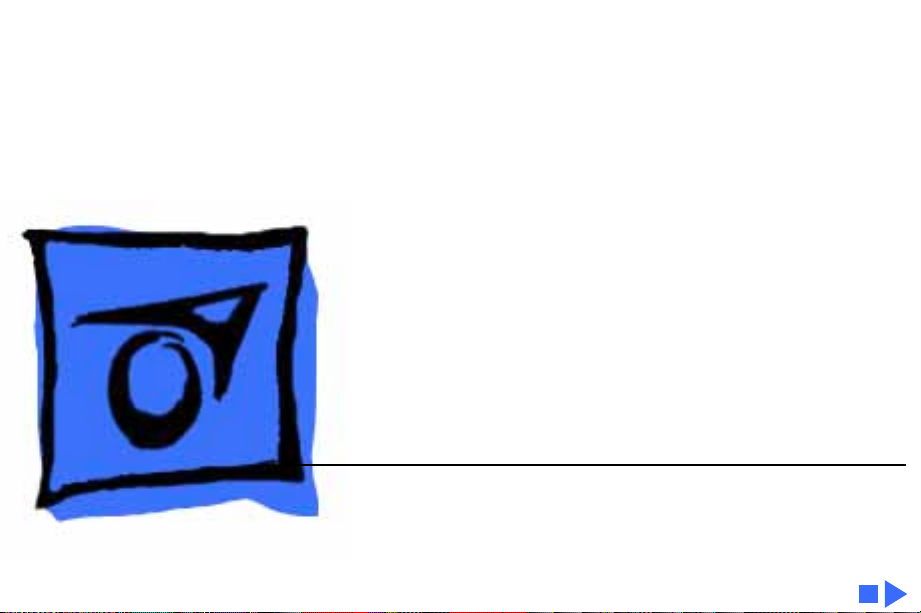
K
Service Source
Performa 500 Series
Macintosh Performa 550, Macintosh Performa 560,
Macintosh Performa 575, Macintosh Performa 577,
Macintosh Performa 578
Page 2
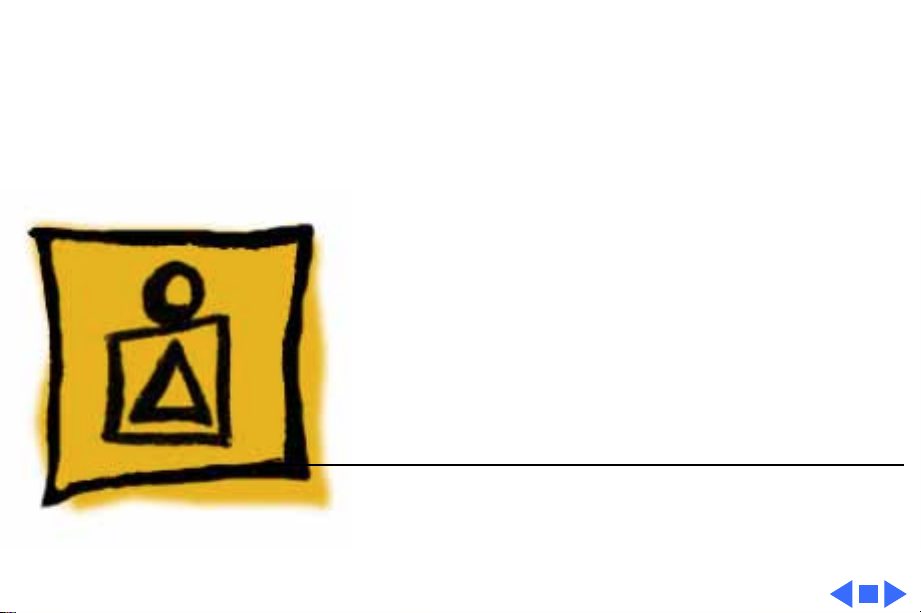
K
Service Source
Basics
Performa 500 Series
Page 3
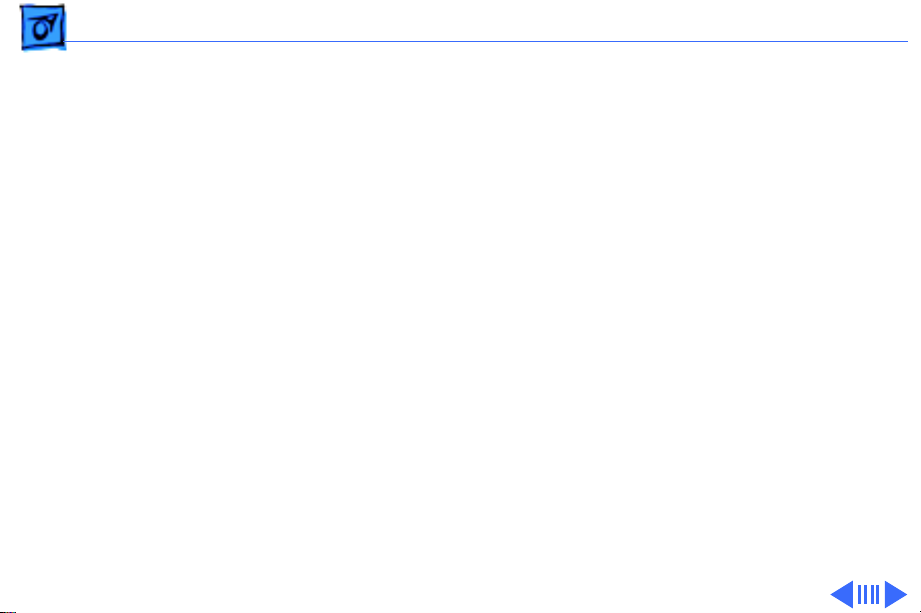
Basics Product Information - 1
Product Information
The Performa 500 Series computers are based on a compact
“all-in-one” design. This design incorporates an LC-based
microprocessor, 14-inch Trinitron display, CD-ROM
drive, hard drive, and floppy drive in one enclosure.
Page 4
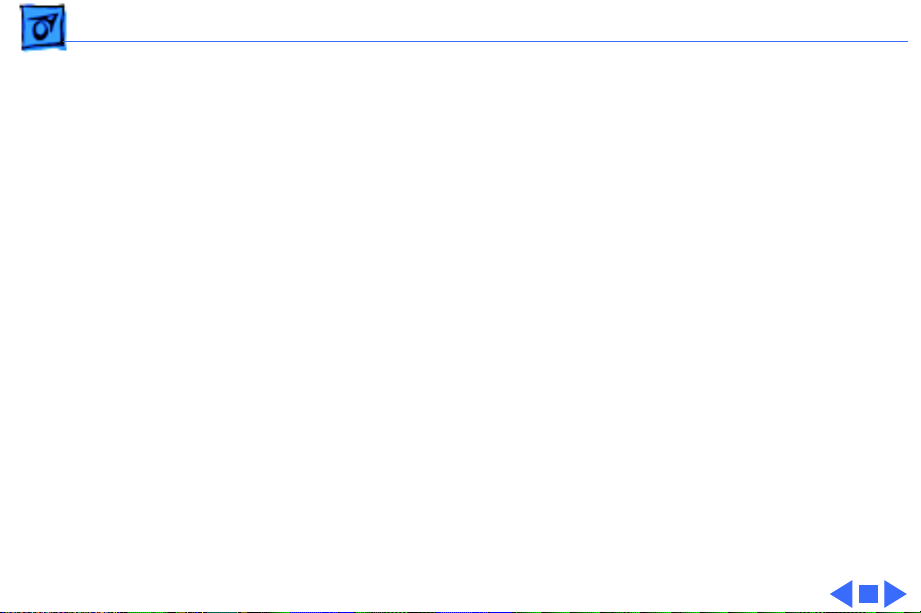
Basics Product Information - 2
Identifying Features
Performa 550 and 560:
• 68LC030 processor
• Processor-direct slot
• CD-300i drive (caddy required)
The Performa 550 and 560 ship with different software
bundles.
Performa 575, 577, 578:
• 68LC040 processor
• Processor-direct and communications slots
• CD-300+i drive (trayloading, caddyless)
• Modem (third-party)
The Performa 575, 577 and 578 ship with slightly
different software and hard drive bundles.
Page 5
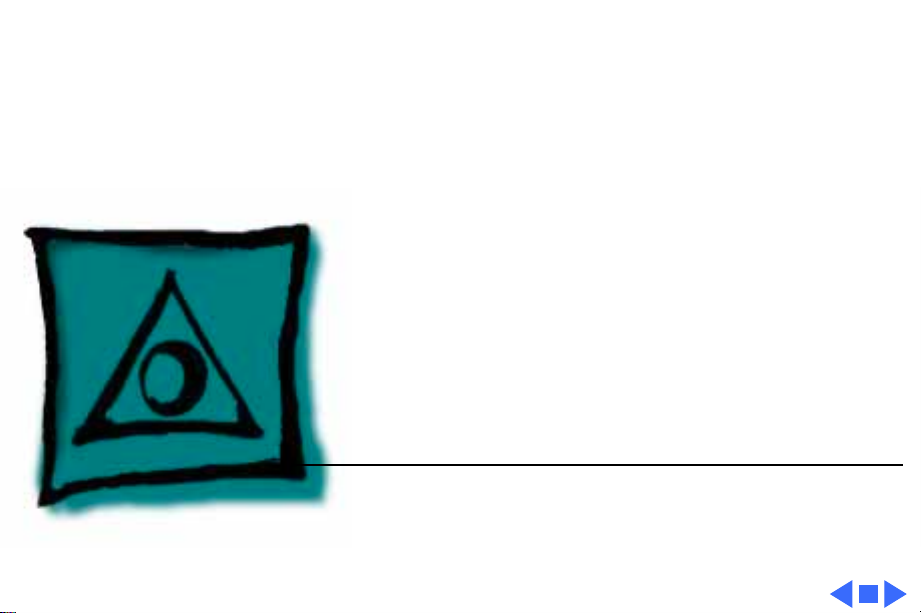
K
Service Source
Specifications
Performa 500 Series
Page 6
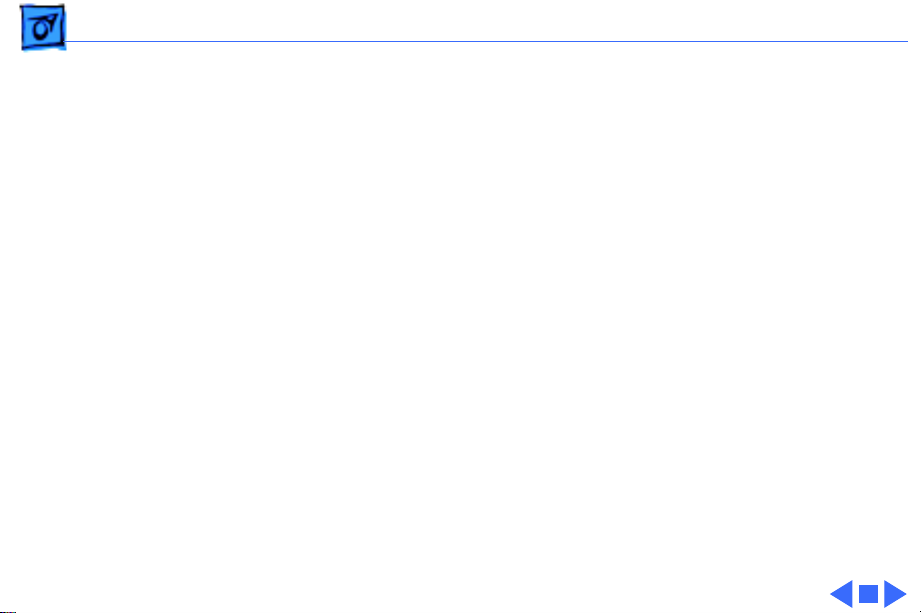
Specifications Processor - 1
Processor
Performa 550, 560
Performa 575, 577, 578
Coprocessor
Motorola 68030 microprocessor
33 MHz
Built-in memory management unit (MMU)
Motorola 68LC040 microprocessor
33 MHz
Built-in memory management unit (MMU)
Socket for optional math coprocessor
Page 7
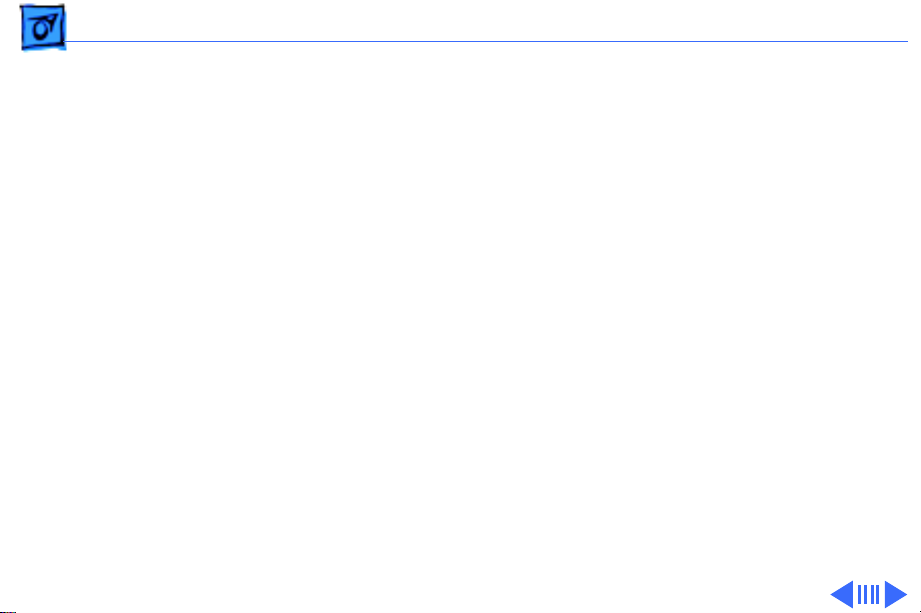
Specifications Memory - 2
Memory
RAM
ROM
PRAM
Perf 550, 560: 4 MB of dynamic RAM on board
Perf 575, 577: 5 MB of dynamic RAM on board
Perf 578: 8 MB of dynamic RAM on board
Expandable to 36 MB (80 ns or faster SIMMs)
72-pin DRAM SIMM connector
1 MB of ROM
256 bytes of clock/calendar/parameter memory
Long-life lithium battery
Page 8
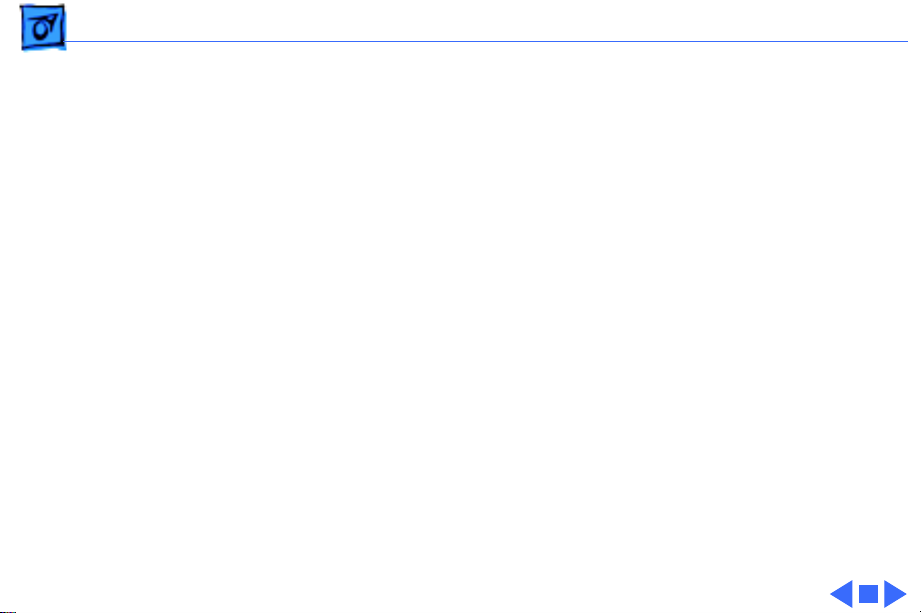
Specifications Memory - 3
VRAM
Perf 550, 560: 512K of VRAM on board (up to 256 colors or 8-
bit color)
Expandable to 768K (up to 32,000 colors or 16-bit color)
68-pin VRAM SIMM connector
Perf 575, 577,578: 1MB of VRAM onboard
Two VRAM SIMM slots
Page 9
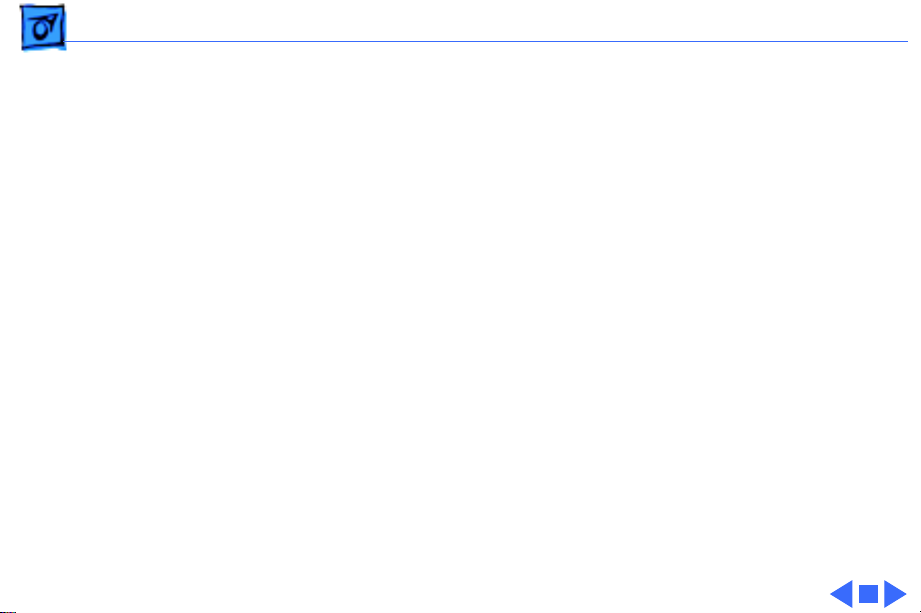
Specifications Disk Storage - 4
Disk Storage
Floppy Drive
Hard Drive
CD-ROM Drive
Internal 1.4 MB Apple SuperDrive, manual-insert
Perf 550, 560: 80 or 160 MB SCSI
Perf 575: 250 MB SCSI
Perf 577, 578: 320 MB SCSI
Perf 550, 560: Internal AppleCD 300i, double-speed CD-ROM
drive
Perf 575, 577, 578: Internal AppleCD 300+i, double-speed CD-
ROM drive
Page 10
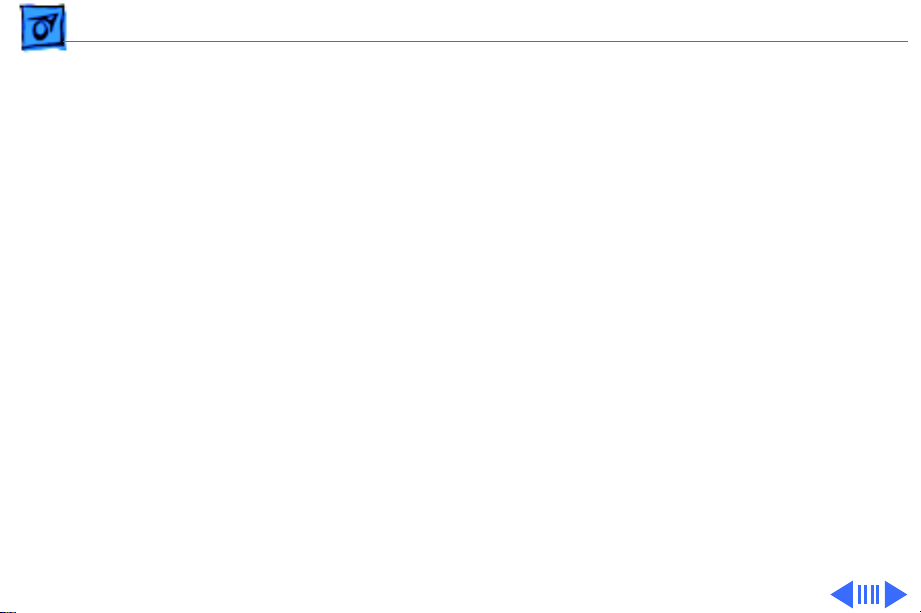
Specifications I/O Interfaces - 5
I/O Interfaces
Serial
SCSI
Apple Desktop Bus
Sound
Two RS-232/RS-422 serial ports; mini DIN-8 connectors
One SCSI parallel port; DB-25 connector
Connects up to six external SCSI devices
Two Apple Desktop Bus (ADB) ports; mini DIN-4 connectors
Maximum of three ADB devices recommended
Maximum current draw: 500 mA
(Mouse draws 10 mA, keyboard draws 25 mA)
Sound-output port capable of delivering stereo sound
Sound-input port for monaural sound input
Front headphone jack capable of delivering stereo sound
Page 11
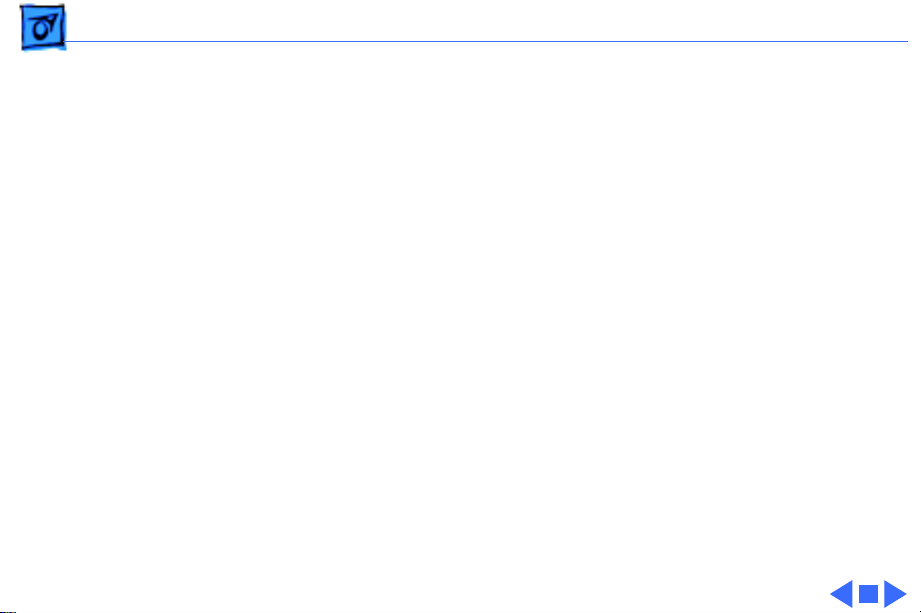
Specifications I/O Interfaces - 6
Processor-Direct Slot
Communications
Slot (Perf 575,577,
578)
Internal expansion slot for 96 or 114-pin processor-direct
expansion cards
Internal expansion slot for 50-pin modem and Ethernet cards
Page 12
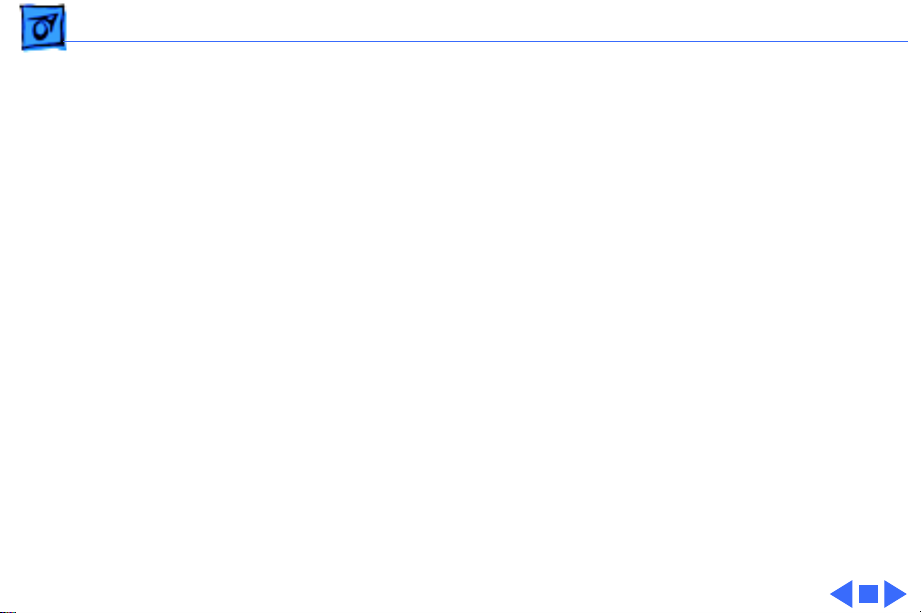
Specifications I/O Devices - 7
I/O Devices
Keyboard
Mouse
Microphone
Speaker
Standard 80-key Apple keyboard with numeric keypad; ADB
connector
Soft power-on switch
2.5 mm travel, 18 mm vertical and horizontal pitch
Two-level tilt adjustment
Apple Desktop Bus Mouse II
New, ergonomic design
Built-in electret, omnidirectional microphone
Adjustable sound control on front of bezel
Page 13
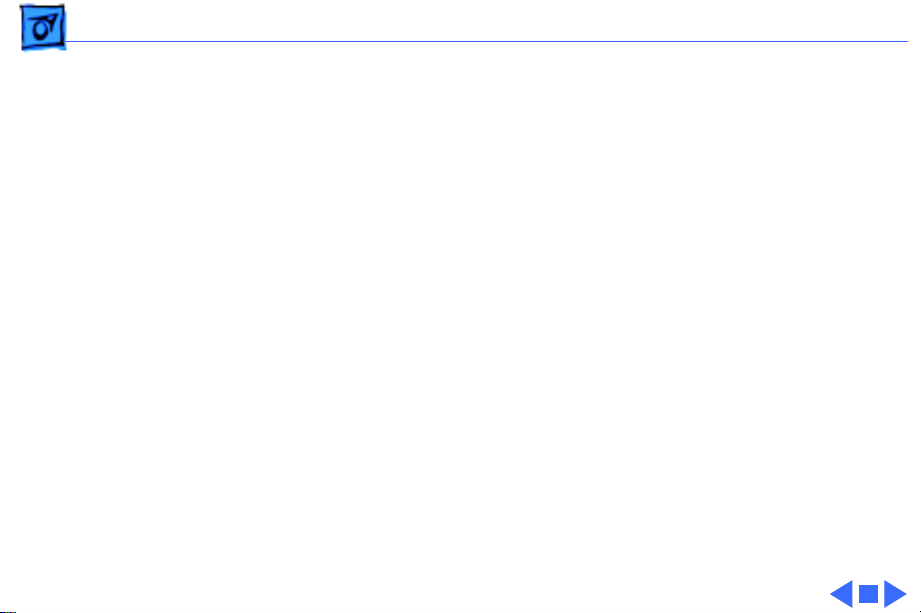
Specifications Sound and Video - 8
Sound and Video
Sound Generator
Video Display
Records at 11 kHz or 22 kHz sample rate
Plays back at 11 kHz or 22 kHz sample rate
Two speakers with enhanced stereo sound
Allows playback and recording of ordinary audio compact discs
14-in. diagonal, 13-in. viewable screen
Trinitron CRT with high-contrast glass
.26-mm aperture grille pitch
640 pixels by 480 lines; 70 dpi
Page 14
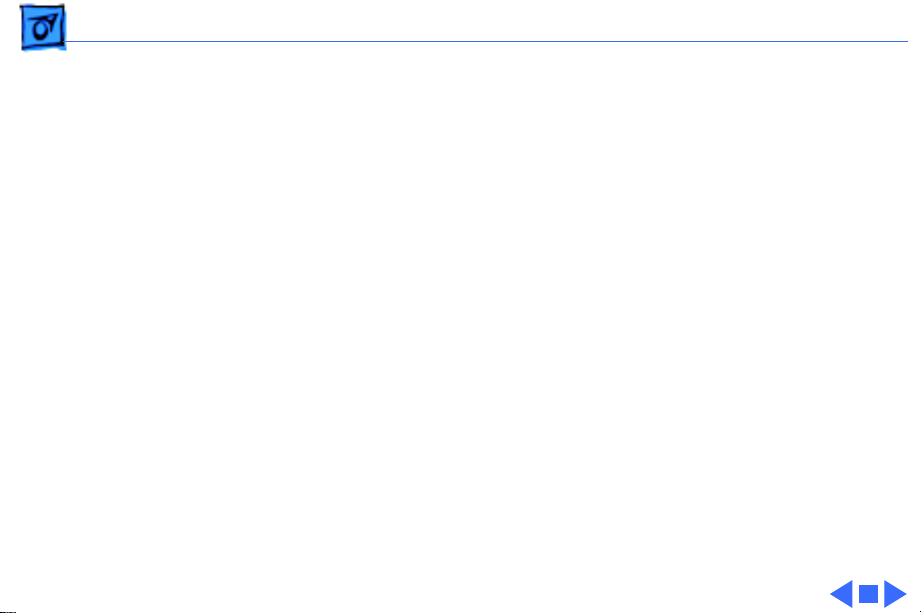
Specifications Electrical - 9
Electrical
Line V oltage
Frequency
Maximum Power
100–240 VAC; Universal power supply
47–63 Hz, single phase
120 W
Page 15
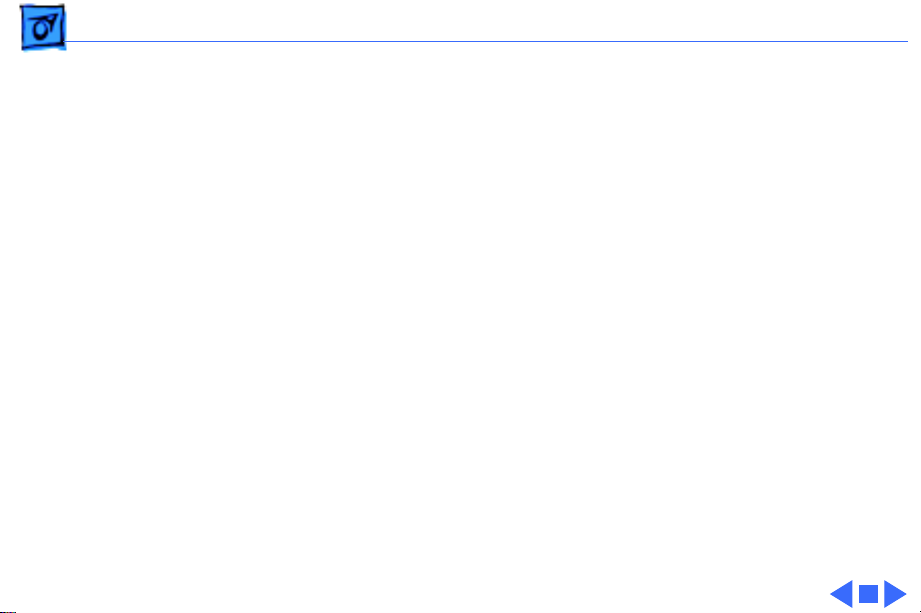
Specifications Physical - 10
Physical
Dimensions
Weight
Height: 17.9 in. (45.5 cm)
Width: 13.5 in. (34.4 cm)
Depth: 16.5 in. (42.0 cm)
40.5 lb. (18.4 kg)
Page 16
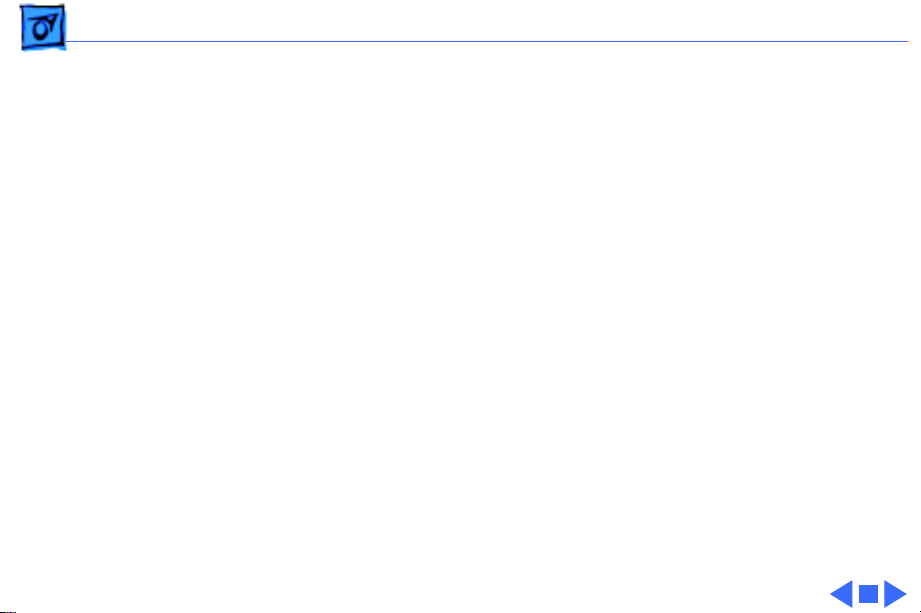
Specifications Environmental - 11
Environmental
Operating Temperature
Storage Temperature
Relative Humidity
Altitude
50–104° F (10–40° C)
-40 to 116° F (-40 to 47° C)
20–95% noncondensing
0–15,000 ft. (0–4722 m)
Page 17

K
Service Source
Troubleshooting
Performa 500 Series
Page 18
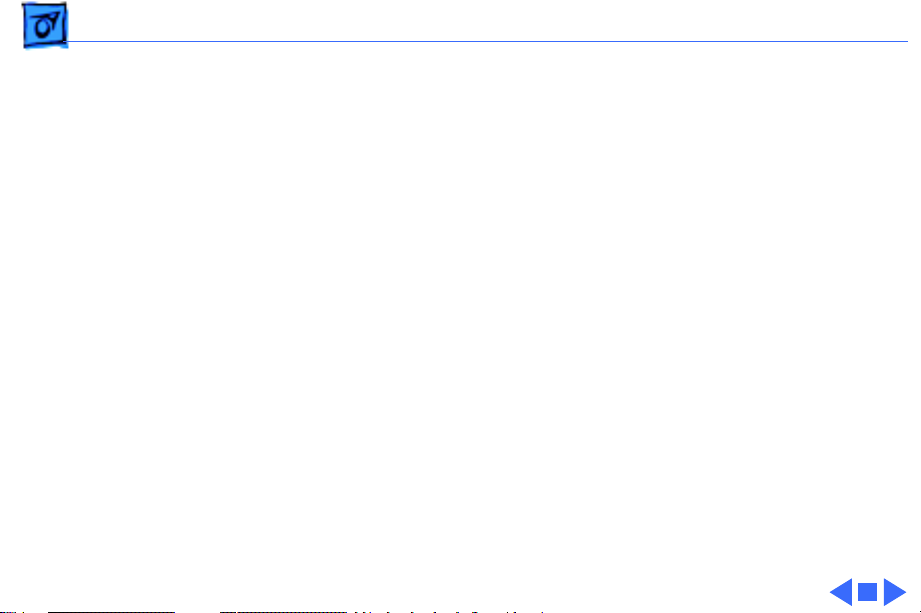
Troubleshooting General/ - 1
General
The Symptom Charts included in this chapter will help you
diagnose specific symptoms related to your product. Because cures
are listed on the charts in the order of most likely solution, try
the first cure first. Verify whether or not the product continues to
exhibit the symptom. If the symptom persists, try the next cure.
(Note: If you have replaced a module, reinstall the original module
before you proceed to the next cure.)
If you are not sure what the problem is, or if the Symptom Charts
do not resolve the problem, refer to the Flowchart for the product
family.
For additional assistance, contact Apple Technical Support.
Page 19
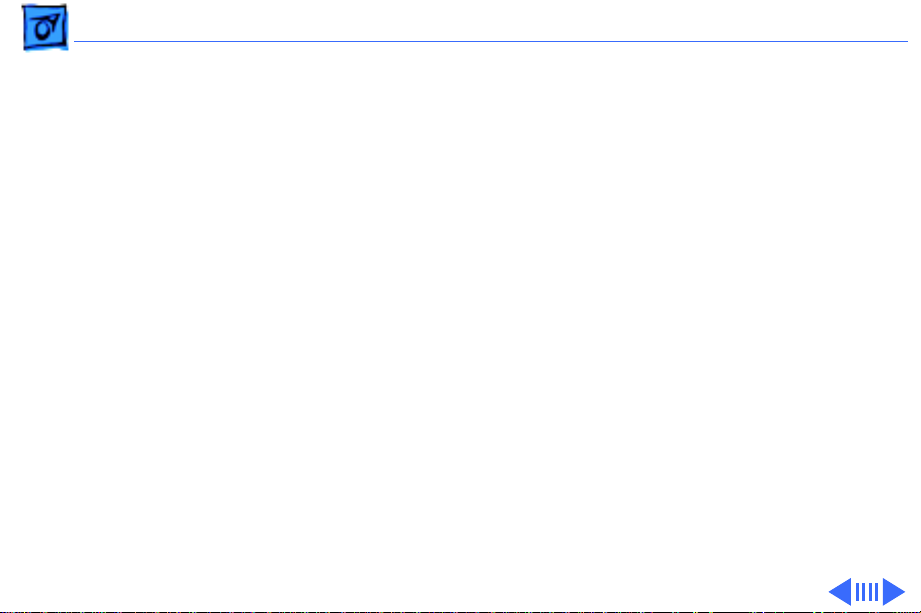
Troubleshooting Symptom Charts/Video - 2
Symptom Charts
Video
Screen is black, too
dark, or too bright;
audio and drive
operate
Screen is bright and
audio is present, but
no video information
is visible
1 Adjust contrast button on front bezel.
2 Adjust brightness. Use Screen Control Panel.
3 Check yoke cable connection.
4 Perform video adjustments. Refer to “Video” in Adjustments
chapter.
5 Replace analog board.
6 Replace CRT.
1 Perform video adjustments. Refer to “Video” in Adjustments
chapter.
2 Replace analog board.
3 Replace CRT.
Page 20
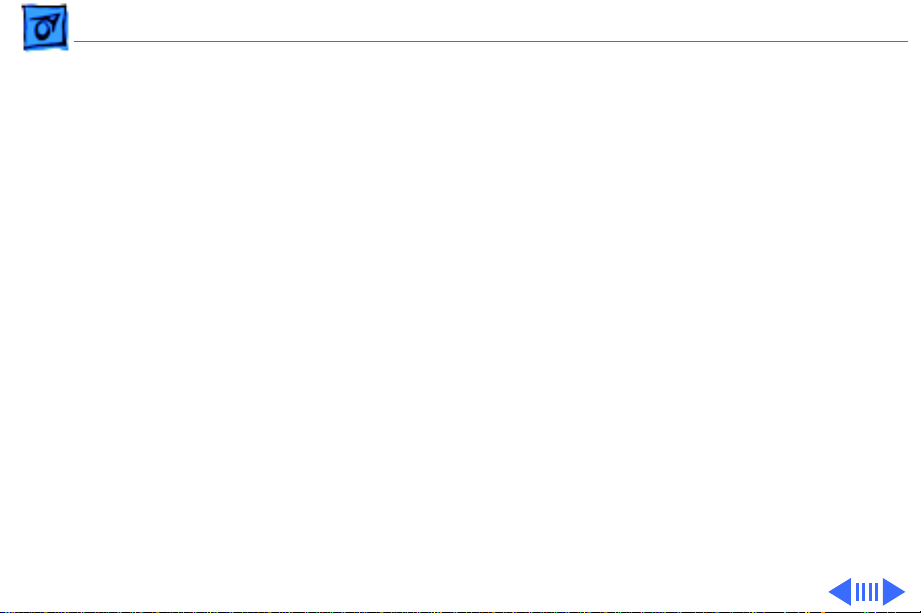
Troubleshooting Symptom Charts/Video
(Continued)
- 3
Single vertical or
horizontal line is
displayed
Predominant color
tint or color cannot be
adjusted
Video
Note:
bottom third of a lit screen. This line is inherent in the design of
Trinitron monitors. Do not replace modules.
Otherwise,
1 Replace analog board.
2 Replace CRT.
1 Perform video adjustments. Refer to “Video” in Adjustments
2 Replace analog board.
3 Replace CRT if red, green, or blue cannot be turned off using
(Continued)
A thin, gray, horizontal line may be visible across the
chapter.
appropriate controls.
Page 21
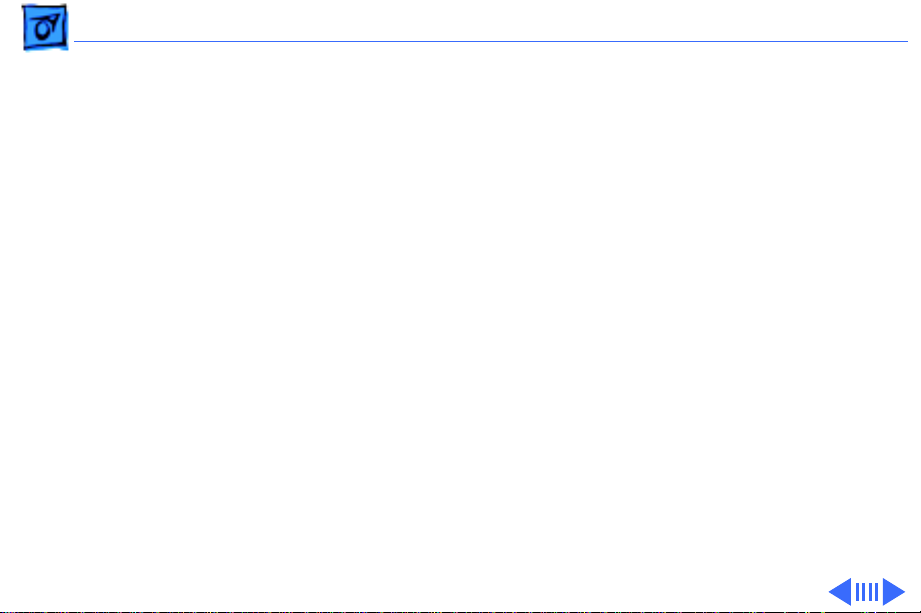
Troubleshooting Symptom Charts/Video
(Continued)
- 4
Picture breaks into
diagonal lines, or
picture rolls
vertically or
horizontally
Out of convergence
(color bleeds from
text or lines)
Black screen spots
(burnt phosphors)
Video
1 Perform video adjustments. Refer to “Video” in Adjustments
2 Replace analog board.
1 Perform convergence adjustment. Refer to “Convergence” in
2 Replace analog board.
3 Replace CRT.
Replace CRT.
(Continued)
chapter.
Adjustments chapter.
Page 22
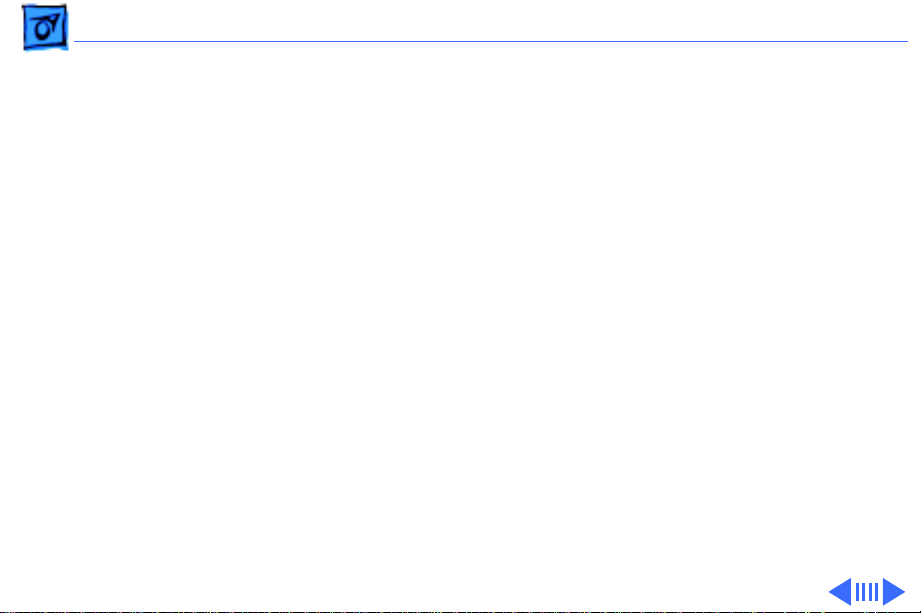
Troubleshooting Symptom Charts/Video
(Continued)
- 5
Video
Screen jitters or
flashes
Out of focus 1 Perform focus adjustment. Refer to “Focus” in Adjustments
1 Verify that adjacent computer equipment is properly
2 Check that all ground cables are secure.
3 Replace analog board.
2 Replace analog board.
3 Replace CRT only if one part of display remains out of focus
(Continued)
grounded. Move electrical devices away from monitor.
Temporarily shut off all fluorescent lights in area.
chapter.
despite adjustment of focus controls to their limits.
Page 23
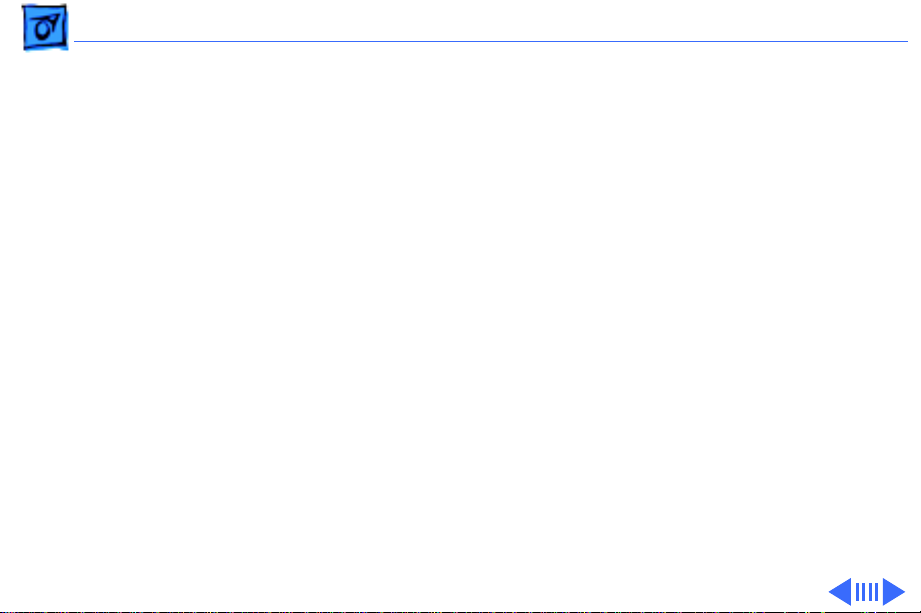
Troubleshooting Symptom Charts/Video
(Continued)
- 6
Flashing or wavy
screen or monitor
emits high-pitched
noise
Raster size too short/
tall or narrow/wide
Linearity bad (size of
text/graphics differs
at top, bottom, or
sides of screen)
Video
Replace analog board.
1 Adjust horizontal or vertical size control. Refer to
2 Replace analog board.
1 Perform video adjustments. Refer to “Video” in Adjustments
2 Replace analog board.
(Continued)
Adjustments chapter.
chapter.
Page 24
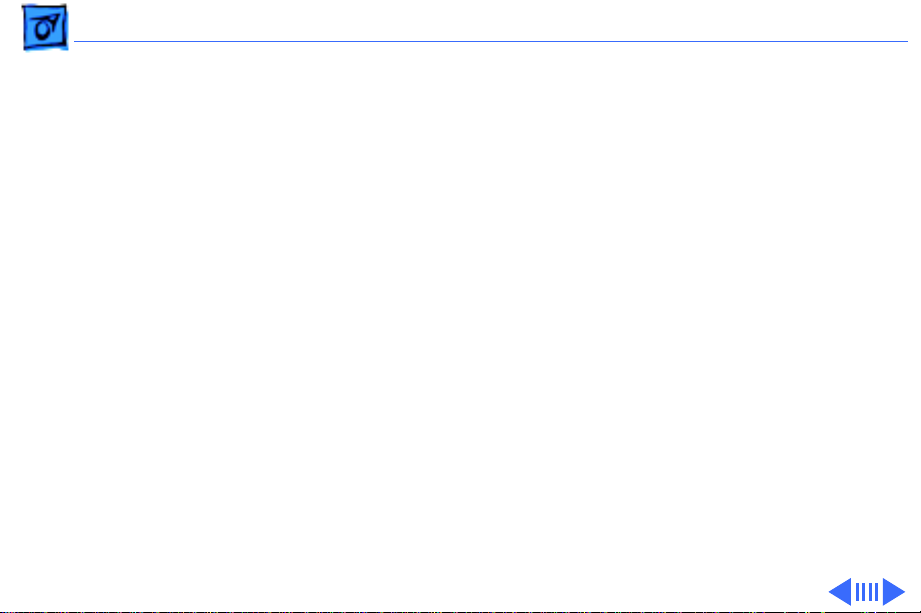
Troubleshooting Symptom Charts/Video
(Continued)
- 7
Raster tilted or
shifted
Raster distorted
(barrel-shaped,
corners not square,
stretched or
compressed at top of
display, or sides not
perpendicular)
Video
1 Verify that adjacent computer equipment is properly
2 Perform appropriate geometric adjustments in Adjustments
3 Perform yoke adjustment. Refer to “Yoke” in Adjustments
4 Replace analog board.
1 Verify that adjacent computer equipment is properly
2 Perform appropriate geometric adjustments in Adjustments
3 Replace analog board.
4 Replace CRT (only in rare instances).
(Continued)
grounded. Move electrical devices away from monitor.
Temporarily shut off all fluorescent lights in area.
chapter.
chapter.
grounded. Move electrical devices away from monitor.
Temporarily shut off all fluorescent lights in area.
chapter.
Page 25
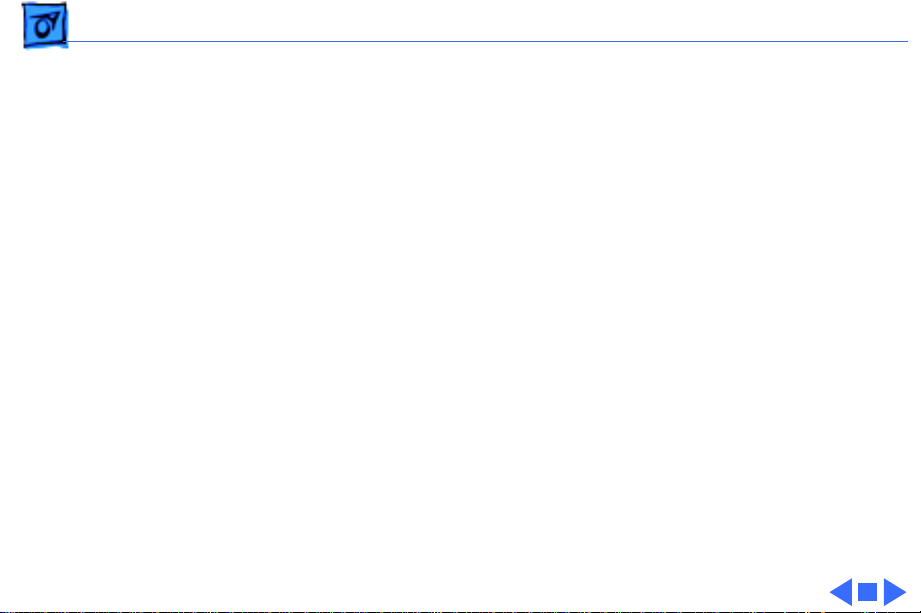
Troubleshooting Symptom Charts/Video
(Continued)
- 8
Video
Raster not centered 1 Verify that adjacent computer equipment is properly
2 Adjust horizontal or vertical center control. Refer to
3 Replace analog board.
(Continued)
grounded. Move electrical devices away from monitor.
Temporarily shut off all fluorescent lights in area.
Adjustments chapter.
Page 26
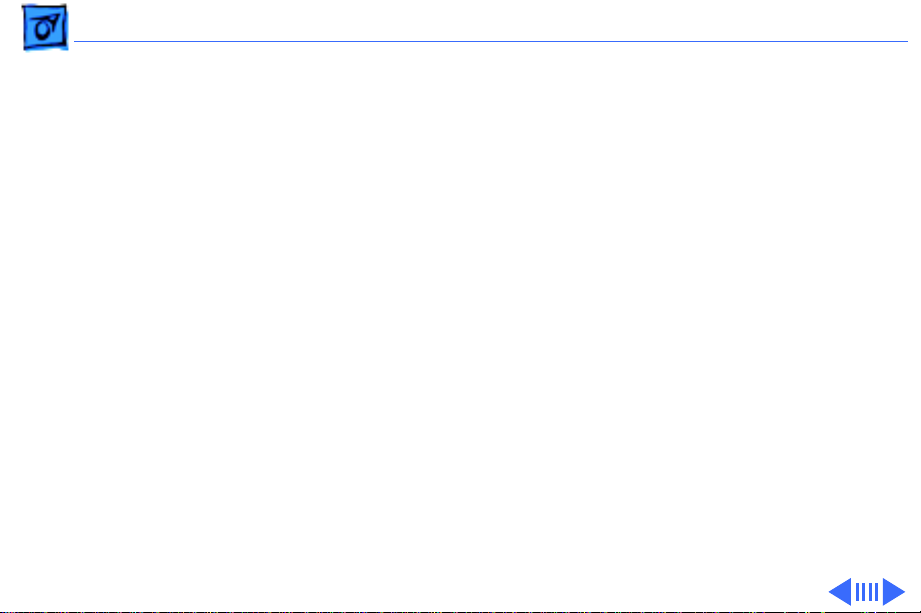
Troubleshooting Symptom Charts/Floppy Drive - 9
Floppy Drive
Audio and video are
present, but internal
floppy drive does not
operate
Disk ejects; display
shows icon with
blinking “X”
Unable to insert disk
all the way
1 Replace bad disk with known-good disk.
2 Replace floppy drive.
3 Replace logic board. Retain customer’s SIMMs.
4 Replace floppy drive.
1 Replace bad system disk with known-good system disk.
2 Replace floppy drive.
3 Replace logic board. Retain customer’s SIMMs.
1 To eject previously inserted disk, insert opened paper clip
into hole beside floppy drive.
2 Switch off system and hold mouse button down while
switching system on (to complete eject cycle).
3 Replace floppy drive.
Page 27
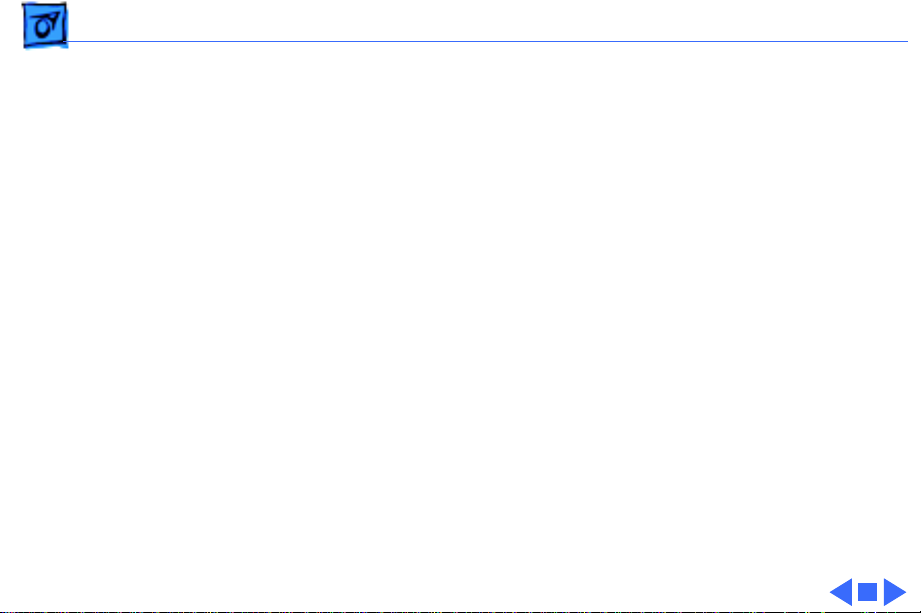
Troubleshooting Symptom Charts/Floppy Drive
(Continued)
- 10
Floppy Drive
Does not eject disk 1 Insert opened paper clip into hole beside floppy drive.
2 Switch off system and hold mouse button down while
switching system on (to complete eject cycle).
3 Replace floppy drive.
Internal floppy drive
runs continuously
1 Replace bad disk with known-good disk.
2 Replace floppy drive.
3 Replace logic board. Retain customer’s SIMMs.
4 Replace floppy drive.
(Continued)
Page 28
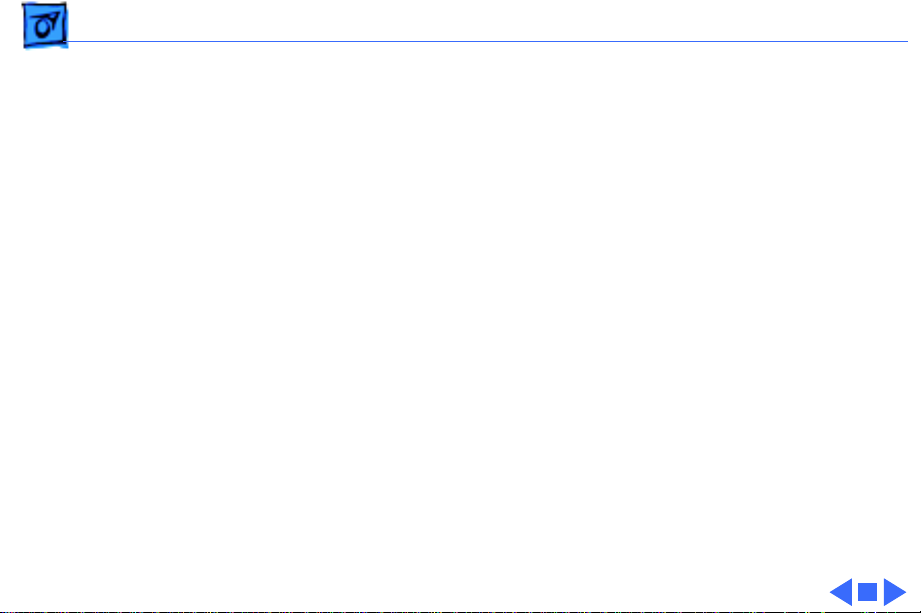
Troubleshooting Symptom Charts/Hard Drive - 11
Hard Drive
Internal or external
hard drive does not
operate
Works with internal
or external SCSI
device but does not
work with both
1 Verify that SCSI loopback card is not attached.
2 Verify that external drive is properly terminated.
3 Replace hard drive.
4 Replace logic board. Retain customer’s SIMMs.
5 Replace hard drive.
1 Verify that SCSI device ID switch setting on external device
is higher than 0. Also verify that ID switch setting on
external SCSI device does not duplicate ID switch settings on
any other attached external SCSI devices.
2 Replace terminator on external SCSI device.
3 Replace SCSI select cable.
Page 29

Troubleshooting Symptom Charts/CD-ROM Drive - 12
CD-ROM Drive
CD-ROM drive does
not accept disc
Volume control does
not operate correctly
Macintosh cannot
mount CD-ROM drive
1 Replace disc (if dirty or damaged).
2 Replace CD-ROM drive mechanism.
Replace chassis harness assembly.
Replace CD-ROM drive mechanism.
Page 30
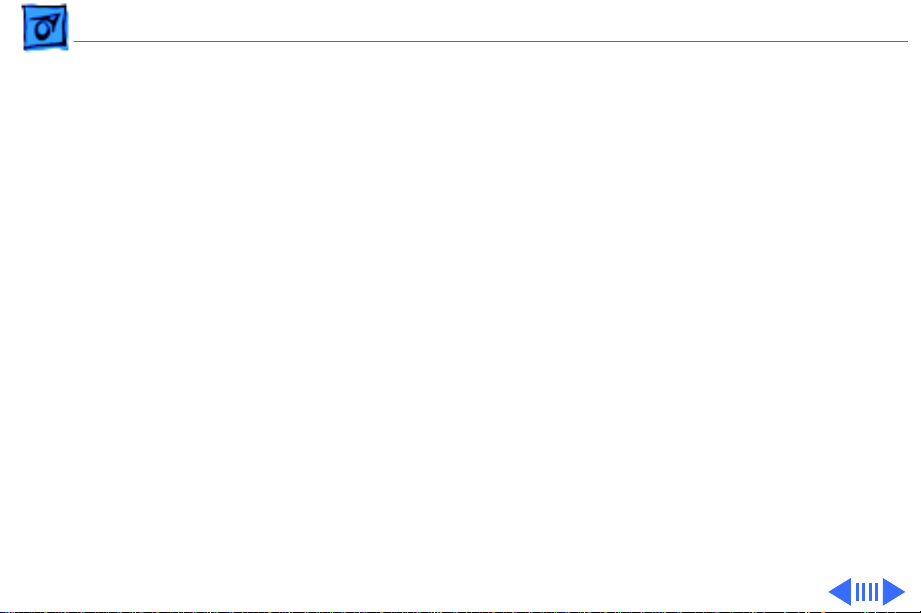
Troubleshooting Symptom Charts/Peripheral - 13
Peripheral
Cursor does not move 1 Check mouse connection.
2 If mouse was connected to keyboard, connect it to rear ADB
port instead. If mouse works, replace keyboard.
3 If mouse does not work in any ADB port, replace mouse.
4 Replace logic board. Retain customer’s SIMMs.
Cursor moves, but
clicking mouse
button has no effect
1 Replace mouse.
2 Replace logic board. Retain customer’s SIMMs.
Page 31

Troubleshooting Symptom Charts/Peripheral
(Continued)
- 14
Cannot double-click
to open application,
disk, or server
No response to any
key on keyboard
Peripheral
1 Remove extra system files on hard drive.
2 Clear parameter RAM. Hold down <Command> <Option> <P>
<R> keys during system startup but before “Welcome to
Macintosh” appears.
3 If mouse was connected to keyboard, connect it to rear ADB
port instead. If mouse works, replace keyboard.
4 If mouse does not work in any ADB port, replace mouse.
5 Replace logic board. Retain customer’s SIMMs.
1 Check keyboard connection to ADB port.
2 Replace keyboard cable.
3 Replace keyboard.
4 Replace logic board. Retain customer’s SIMMs.
(Continued)
Page 32

Troubleshooting Symptom Charts/Peripheral
(Continued)
- 15
Known-good
ImageWriter or
ImageWriter II does
not print
Known-good
LaserWriter does not
print
Peripheral
1 Make sure that Chooser and Control Panel are set correctly.
2 Replace printer driver and system software with known-
good.
3 Replace printer interface cable.
4 Replace logic board. Retain customer’s SIMMs.
1 Make sure that Chooser and Control Panel are set correctly.
2 Replace printer driver and system software with known-
good.
3 Refer to Networks and Communications manual.
(Continued)
Page 33

Troubleshooting Symptom Charts/Miscellaneous - 16
Miscellaneous
Clicking, chirping,
or thumping sound
Smoke/odor Replace analog board.
No video, no audio, and
no drive operation
“Sad Macintosh” icon 1 Replace bad disk with known-good disk.
1 Replace analog board.
2 Replace logic board. Retain customer’s SIMMs.
1 Connect power cord.
2 Switch power on.
3 Replace power cord.
4 Replace analog board.
5 Replace logic board. Retain customer’s SIMMs.
2 Replace RAM SIMMs on logic board.
3 Replace logic board. Retain customer’s SIMMs.
Page 34

Troubleshooting Symptom Charts/Miscellaneous
(Continued)
- 17
Screen shows “Sad
Macintosh” icon and
black vertical lines;
screeching sound
Headphone jack does
not operate correctly
Speaker jacks do not
operate
Miscellaneous
1 Replace RAM SIMMs on logic board.
2 Replace logic board. Retain customer’s SIMMs.
1 Verify that headphone jack is seated properly.
2 Replace chassis harness assembly.
1 Verify that speaker jacks are seated properly.
2 Replace chassis harness assembly.
(Continued)
Page 35

K
Service Source
T ak e Apart
Performa 500 Series
Page 36

Take Apart Rear Housing - 1
Rear Housing
Rear Housing
No preliminary steps are
required before you begin
this procedure.
±
Warning:
contains high voltage and a
high-vacuum picture tube.
To prevent serious personal
injury or equipment
damage, review CRT safety
in Bulletins/Safety.
±
Warning:
grounding wriststrap until
after discharging the CRT.
This product
Never use a
Page 37

Take Apart Rear Housing - 2
Note:
If the rear housing
has bronze tape on the rear
housing shield, remove the
tape before removing the
rear housing. Bend back the
center ground pin on the
rear housing shield about
1/8 inch. Do not replace the
bronze tape.
Center Ground Pin
Page 38

Take Apart Rear Housing - 3
Rear Housing
1 Using a Torx
screwdriver, remove
the five screws.
2 Lift off the rear housing.
Page 39

Take Apart Fan - 4
Fan
Fan
Before you begin, remove
the rear housing.
±
Warning:
contains high voltage and a
high-vacuum picture tube.
To prevent serious personal
injury or equipment
damage, review CRT safety
in Bulletins/Safety.
±
Warning:
grounding wriststrap until
after discharging the CRT.
This product
Never use a
Page 40

Take Apart Fan - 5
Latch
Latch
Push out the two latches and
remove the fan assembly.
Fan
Page 41

Take Apart Analog Board - 6
Analog Board
Before you begin,
• Remove the rear housing
• Discharge the CRT
• Remove the anode cap
Analog Board
±
Warning:
contains high voltage and a
high-vacuum picture tube.
To prevent serious personal
injury or equipment
damage, review CRT safety
in Bulletins/Safety.
±
Warning:
grounding wriststrap until
after discharging the CRT.
This product
Never use a
Page 42

Take Apart Analog Board - 7
1 Disconnect the two
Degauss Panel
ground cables from the
degauss panels.
Ground Cable
Ground
Cable
Page 43

Take Apart Analog Board - 8
2 Disconnect the internal
microphone connector.
Internal
Microphone
Connector
WARNING:
High Voltage Areas
Page 44

Take Apart Analog Board - 9
3 Disconnect the following
cables from the analog
board:
• Degauss cable from
BP2 (use a small
screwdriver to
release the latch)
• CRT cable from BD1
Cable
Retainer
4 Remove the wires from
the cable retainer.
Replacement Note:
If you
are replacing the analog
board, remove the cable
retainer and reinstall it on
the new board.
Page 45

Take Apart Analog Board - 10
5
Caution:
Twisting,
bending, or applying
force to the video board
assembly could damage
the neck of the CRT. Be
CRT Board Assembly
sure to pull the CRT
board assembly straight
off the CRT.
Remove the CRT board
assembly from the neck
of the CRT.
Page 46

Take Apart Analog Board - 11
6 Remove the analog board.
Analog
Board
Replacement Note:
Perform
the cutoff adjustment
whenever you replace the
analog board. See “Video” in
the Adjustments chapter.
Page 47

Take Apart I/O Door - 12
I/O Door
No preliminary steps are
required before you begin
this procedure.
I/O Door
Caution:
precautions in Bulletins/
Safety.
Review the ESD
Page 48

Take Apart I/O Door - 13
1 Remove the two screws.
2 Push down on the two
tabs and remove the I/O
door.
Tab
Tab
I/O Door
Page 49

Take Apart Logic Board - 14
Logic Board
Before you begin, remove
the I/O door.
Logic Board
Logic
Board
Caution:
precautions: use a grounded
workbench pad, and always
wear a grounding
wriststrap.
Pull out the logic board.
Follow proper ESD
Page 50

Take Apart Drive Bezel - 15
Drive Bezel
No preliminary steps are
required before you begin
this procedure.
Drive
Bezel
Caution:
precautions in Bulletins/
Safety.
Review the ESD
Page 51

Take Apart Drive Bezel - 16
Using a flat-blade
screwdriver, push up the
latch. Pull down and remove
the drive bezel.
Latch
Drive
Bezel
Page 52

Take Apart Floppy Drive - 17
Floppy Drive
Before you begin, remove
the drive bezel.
Floppy
Drive
Caution:
precautions: use a grounded
workbench pad, and always
wear a grounding
wriststrap.
Follow proper ESD
Page 53

Take Apart Floppy Drive - 18
1 Push down the latch and
pull out the floppy drive.
Floppy
Drive
Latch
Page 54

Take Apart Floppy Drive - 19
2 Pull out the floppy
drive connector adapter.
Connector
Adapter
Replacement Note:
Be
sure to reinstall the
floppy drive connector
adapter on the
replacement floppy
drive.
Page 55

Take Apart Floppy Drive - 20
3 Remove the four
Floppy Drive
mounting screws and
remove the floppy drive
from the carrier.
Manual-inject
Floppy Drive
Page 56

Take Apart CD-ROM Drive - 21
CD-ROM Drive
Before you begin, remove
the drive bezel.
CD-ROM Drive
Caution:
precautions: use a grounded
workbench pad, and always
wear a grounding
wriststrap.
Follow proper ESD
Page 57

Take Apart CD-ROM Drive - 22
1 Pull up the latch and
pull out the CD-ROM
drive.
CD-ROM
Drive
Latch
Page 58

Take Apart CD-ROM Drive - 23
2 Pull out the CD
connector adapter and
the CD audio adapter.
CD Audio Adapter
CD Connector
Adapter
Replacement Note:
Be
sure to reinstall the CD
connector adapter on the
replacement CD-ROM
drive.
Page 59

Take Apart CD-ROM Drive - 24
3 Remove the four
mounting screws and
remove the CD-ROM
drive from the carrier.
CD-ROM Drive
Replacement Note:
Replace
the carrier on the new CDROM drive.
Carrier
Page 60

Take Apart Hard Drive - 25
Hard Drive
Before you begin, remove
the I/O door.
Hard Drive
Caution:
precautions: use a grounded
workbench pad, and always
wear a grounding
wriststrap.
Follow proper ESD
Page 61

Take Apart Hard Drive - 26
1 Push down the latch and
remove the hard drive.
Hard Drive
Latch
Page 62

Take Apart Hard Drive - 27
2 Pull out the hard drive
connector adapter.
Hard Drive
Connector
Adapter
Replacement Note:
Be
sure to reinstall the
hard drive connector
adapter on the
replacement hard drive.
Page 63

Take Apart Hard Drive - 28
3 Remove the four screws.
4 Remove the hard drive
from the carrier.
Carrier
Hard
Drive
Replacement Note:
Replace
the carrier on the new hard
drive.
Page 64

Take Apart Chassis Harness Assembly - 29
Chassis Harness Assembly
Before you begin, remove
the following:
• Drive bezel
• I/O door
• CD-ROM drive
• Floppy drive
• Hard drive
• Logic board
• Rear housing
• Analog board
Chassis Harness
Assembly
Page 65

Take Apart Chassis Harness Assembly - 30
±
Chassis
Harness
Assembly
Latches
Warning:
contains high voltage and a
high-vacuum picture tube.
To prevent serious personal
injury or equipment
damage, review CRT safety
in Bulletins/Safety.
±
Warning:
grounding wriststrap until
after discharging the CRT.
1 Discharge the CRT.
This product
Never use a
Latches
2 Press in the four
latches and lift off the
chassis harness
assembly.
Page 66

Take Apart Chassis Harness Assembly - 31
Chassis Harness Take Apart Strategy
Background
After product introduction, Apple Service adjusted the
service strategy for the chassis harness assembly in Mac
TV, LC 500 Series, and Performa 500 Series computers.
Originally, the chassis harness assembly was a single
service assembly. As of November 1994, the chassis
harness assembly is divided into several service piece parts.
Identifying the Chassis Harness Assembly
There are three slightly different chassis harness
assemblies and Apple service strategy varies with the type
of chassis. The three chassis harness assemblies differ
according to the combination of floppy and CD-ROM drives
they support.
Page 67

Take Apart Chassis Harness Assembly - 32
• Chassis 922-1824 supports the auto-insert Apple
SuperDrive and CD-ROM drives earlier than the 300i+.
This chassis requires a floppy drive adapter, and the CDROM connector bridge is about 1-1/2 inches above the
CD-ROM drive bay.
• Chassis 922-0557 supports the manual-insert Apple
SuperDrive and CD-ROM drives earlier than the 300i+.
This chassis uses a ribbon cable to connect the floppy
drive, and the CD-ROM connector bridge is about 1-1/2
inches above the CD-ROM drive bay.
• Chassis 661-1094 supports the manual-insert Apple
SuperDrive and the 300i+ CD-ROM drive. This chassis
uses a ribbon cable to connect the floppy drive, but the
CD-ROM connector bridge is only 1/2 inch above the CDROM drive bay.
Page 68

Take Apart Chassis Harness Assembly - 33
For more information, refer to
Macintosh Computers, Vol. 3 (1994), page 110.
Apple Service Guide
,
Service Parts Now Available for Chassis 922-1824 and
922-0557
661-0981 Shield Kit (EMI shielding)
922-1825 PCBA Front Panel (front panel control board)
922-1826 Speaker Assembly (speaker and wire)
922-0117 Screw
076-0489 Chassis Kit (bare chassis)
922-0503 FoxConn Cable Assembly (logic board connector
and cable assembly)
Page 69

Take Apart Chassis Harness Assembly - 34
Service Parts Now Available for Chassis 661-1094
661-0981 Shield Kit (EMI shielding)
922-1825 PCBA Front Panel (front panel control board)
922-1826 Speaker Assembly (speaker and wire)
922-0117 Screw
Page 70

Take Apart Chassis Harness Assembly - 35
Chassis Harness Take Apart Procedures
First remove the chassis harness assembly.
EMI Shields
1 Remove the EMI shields in this order: lower shield, front
drive and speaker shield, top panel shield.
2 Remove the front panel control board shield if it is
present.
Page 71

Take Apart Chassis Harness Assembly - 36
Speaker Assembly
First remove the EMI
shields.
Caution: The speaker wire
connections on the chassis
cable bridge are very
fragile. Avoid removing or
replacing the speaker wires
unless you need to replace
the chassis or have isolated
the problem to the speaker
wires. (That is, replace and
test the speakers, front
panel control board, and
analog board first.)
Page 72

Take Apart Chassis Harness Assembly - 37
1 Disconnect the speaker wire spade connector from the
back of the speaker.
2 Remove the Phillips screws from the front of the
speaker.
Replacement Note: Detach the replacement speaker from its
wires and connect the replacement speaker to the original
speaker wires.
Speaker Wires
Note: The speaker wire connectors are very fragile.
1 Look down on the chassis cable bridge and locate the
notches in the cable bridge on top of the wire connectors.
2 Using a jeweler's screwdriver, very gently press down
on the tab in the middle of the wire connector. You will
feel or hear a snap.
Page 73

Take Apart Chassis Harness Assembly - 38
3 Slide out the wire connector.
Replacement Note: The analog board slides into the
computer and completes the connection to the speaker wires;
thus, the speaker wire connectors must sit securely in the
cable bridge.
4 Slide the speaker wire connector into its position in the
cable bridge and press up until the connector is secure.
You may need to use a jeweler's screw driver to adjust
the small metal tab in the center of the speaker wire
connector.
Page 74

Take Apart Chassis Harness Assembly - 39
Front Panel Control Board
First remove the EMI
shields.
1 Disconnect the front
panel control cable.
2 Remove the Phillips
screw and remove the
board.
Page 75

Take Apart Chassis Harness Assembly - 40
Logic Board Connector and Cable Assembly
First remove the EMI shields, speaker assembly, and front
panel control board.
Overview of removal procedures (Detailed steps follow the
overview.)
First disconnect all the connections from the top of the
chassis. Then route the cables through to the underside of the
chassis and disconnect the logic board connector.
Page 76

Take Apart Chassis Harness Assembly - 41
CD-ROM
Connector
Analog
Board
Connector
Bridge
Cable
Floppy Drive Connector
Hard
Drive
Connector
Left
Speaker
Cable
Connector
Right
Speaker
Cable
Connector
1 Stand at the front of the
chassis, looking down at
the top of the chassis,
and disconnect the
following in the order
listed: analog board
connector, CD-ROM
drive connector, and
hard drive connector.
(The connector tabs
operate much like largescale SIMM slot
connectors on logic
boards.)
Page 77

Take Apart Chassis Harness Assembly - 42
2 Route the analog board and the CD-ROM/hard drive
cables through the large square hole behind the CD-ROM
drive bay.
3 Push the floppy drive cable (if present) and front panel
control cable to the underside of the chassis.
4 Turn the chassis over and stand at the rear of the chassis.
5 Release the three tabs from the sides and center of the
logic board connector and remove the logic board
connector and cable assembly.
Page 78

Take Apart Chassis Harness Assembly - 43
Overview of replacement procedures (Detailed steps follow
the overview.)
Connect the logic board connector to the underside of the
chassis, route the cables through the appropriate openings,
and connect the connectors on the top and front of the chassis.
After replacing the logic board connector and cable
assembly, replace the speakers, front panel control board,
and EMI shields.
1 Place the chassis with the underside facing up and the
speakers facing away from you.
Page 79

Take Apart Chassis Harness Assembly - 44
2 Arrange the logic board
connector and cable
assembly as shown.
Analog
Board
Connector
Logic
Board
Connector
CD-ROM
Drive Cable/
Hard Drive
Cable
Control
Panel
Cable
Floppy
Drive
Cable
3 Face the connector slot of
the logic board connector
toward the rear and from
the back of the
connector route the CDROM/hard drive,
analog, and floppy drive
cables under the
connector. Extend the
control panel connector
cable from the back of
the logic board connector
toward the front of the
chassis.
Page 80

Take Apart Chassis Harness Assembly - 45
Logic Board Connector and Cable Assembly
1 Slide the side extension
of the logic board
connector down the
front side of the small
keyed tabs. The logic
board connector will
snap into place.
Note: Be sure the center
tab snaps into place at
the same time.
2 Route the front panel
control cable through the
hole in the front of the
chassis
Page 81

Take Apart Chassis Harness Assembly - 46
3 Route the floppy drive cable through its opening at the
back of the floppy drive bay.
4 Carefully route the analog and CD-ROM/hard drive
cables through the large opening behind the CD-ROM
drive bay
5 Turn over the chassis so that the top is up and the
speakers are at the front, facing you.
Important: Be sure to reconnect the CD-ROM, hard drive,
and analog connectors in the proper order. When you
position the CD-ROM, hard drive, and analog connectors, be
sure that the power cables are placed toward the outside of
the chassis and the data ribbon cables are placed toward the
inside of the chassis.
6 Locate the CD-ROM, hard drive, and analog connectors.
7 Position the CD-ROM connector with the connector slot
Page 82

Take Apart Chassis Harness Assembly - 47
facing the front of the chassis and the power cables
facing toward the outside edge of the chassis. Slip the
connector extension through the slot in the side of the
chassis and slide the connector into place.
8 Position the hard drive connector with the connector slot
facing the rear of the chassis and the power cables facing
toward the outside edge of the chassis. Slip the connector
extension through the slot in the side of the chassis and
slide the connector into place.
9 Position the analog board connector with the connector
slot facing the rear and the power cables facing toward
the outside edge of the chassis. You will have to route the
cable under the connector (between the connector and the
cable bridge). Slightly push forward one of the keyed
tabs and slide the connector into place.
Page 83

Take Apart Chassis Harness Assembly - 48
10 To replace the speakers, front control panel board, and
EMI shields, reverse the take-apart procedures above.
Pay attention to the caution regarding the fragility of the
speaker wire connectors and their replacement
procedures.
Page 84

Take Apart CRT - 49
CRT
CRT
±
Warning: This product
contains high voltage and a
high-vacuum picture tube.
To prevent serious injury,
review CRT safety in
Bulletins/Safety.
Before you begin, remove
the following:
• Drive bezel
• I/O door
• CD-ROM drive
• Floppy drive
• Hard drive
• Logic board
• Rear housing
Page 85

Take Apart CRT - 50
• Analog board
Mounting Screws
• Chassis harness assembly
Degauss
Panel
Degauss
Panel
±Warning: Never use a
grounding wriststrap until
after discharging the CRT.
1 Remove the four
mounting screws and
lift off the two degauss
panels.
Page 86

Take Apart CRT - 51
2 Lift off the CRT.
Replacement Note: Be sure
the microphone cable is not
caught under the CRT.
CRT
Microphone Cable
Page 87

Take Apart Internal Microphone - 52
Internal Microphone
Internal
Microphone
Before you begin, remove
the following:
• Drive bezel
• I/O door
• CD-ROM drive
• Floppy drive
• Hard drive
• Logic board
• Rear housing
• Analog board
• Chassis harness assembly
• CRT
Page 88

Take Apart Internal Microphone - 53
±Warning: This product
contains high voltage and a
high-vacuum picture tube.
To prevent serious injury,
review CRT safety in
Bulletins/Safety.
±Warning: Never use a
grounding wriststrap until
after discharging the CRT.
1 Push out the two latches
and remove the internal
microphone board and
the rubber microphone
gasket.
Page 89

Take Apart Internal Microphone - 54
Replacement Note: Be
sure the rubber gasket
is in place before
replacing the
microphone board.
Page 90

Take Apart Front Bezel - 55
Front Bezel
Front Bezel
To remove the front bezel,
remove the following:
• Drive bezel
• I/O door
• CD-ROM drive
• Floppy drive
• Hard drive
• Logic board
• Rear housing
• Analog board
• Chassis harness assembly
• CRT
• Internal microphone
Page 91

Take Apart Front Bezel - 56
±Warning: This product
contains high voltage and a
high-vacuum picture tube.
Front Bezel
To prevent serious injury,
review CRT safety in
Bulletins/Safety.
±Warning: This product
contains high voltage and a
high-vacuum picture tube.
Never use a grounding
wriststrap until after
discharging the CRT. Review
CRT safety in Bulletins/
Safety.
Page 92

K
Service Source
Upgrades
Performa 500 Series
Page 93

Upgrades Macintosh Processor Upgrade - 1
Macintosh
Macintosh Processor Upgrade
(including 256K Cache Card)
Processor Upgrade
Before you begin, remove
the following:
• I/O door
• Logic board
• Card in PDS slot (if any)
Caution:
precautions in Bulletins/
Safety.
Note:
Processor Upgrade kit
allows 68LC040 computers
to switch between a
PowerPC 601 processor
Review the ESD
The Macintosh
Page 94

Upgrades Macintosh Processor Upgrade - 2
and a 68LC040 processor.
The upgrade board includes
the PowerPC 601 processor
on board and a socket to
accept the customer’s
68LC040 processor.
Note:
The Macintosh
Processor Upgrade for the
Performa 520, 550, and
560 consists of a Macintosh
LC 575 logic board, the
Macintosh Processor
Upgrade Card, a new rear
panel, and the 575 product
ID label.
To install this upgrade,
Page 95

Upgrades Macintosh Processor Upgrade - 3
follow the Macintosh LC 575
Macintosh Processor
Upgrade procedures in this
topic, substituting the 575
logic board, rear panel, and
ID label for those installed
on the Performa 550, or
560.
Note:
Refer to the Macintosh
Processor Upgrade manual
for information about
specifications and
troubleshooting.
Note:
The Macintosh
Processor Upgrade comes
packaged with the Macintosh
Page 96

Upgrades Macintosh Processor Upgrade - 4
Hook-and-Loop
Fasteners
Macintosh Processor
Upgrade with
256K Cache Card
Spacer
256K
Cache
Card
Processor
Removal
Tool
040 Heat Sink
Processor Upgrade board,
256K cache card, 040 heat
sink, and hook-and-loop
fasteners. If you need to
order service replacement
parts, order the parts
separately.
Note:
To install the upgrade,
you will need a processor
removal tool. Order the
removal tool as a separate
service part.
Note:
The cache card comes
installed on the upgrade
board.
Page 97

Upgrades Macintosh Processor Upgrade - 5
Installation Procedure Overview
There are four basic steps to
installing the Macintosh
Processor Upgrade.
• Remove the 68LC040
processor from the
customer’s logic board
• Install the 68LC040
processor on the upgrade
board
• Install the upgrade board
on the logic board
• Reinstall the cache card
on the upgrade board
Detailed procedures follow.
Page 98

Upgrades Macintosh Processor Upgrade - 6
Remove the 68LC040 Processor from the Logic Board
1 Locate the 68LC040
processor on the logic
board.
68LC040
Processor
Page 99

Upgrades Macintosh Processor Upgrade - 7
Processor
Removal Tool
Processor
Logic Board Socket
2 Position the teeth of the
processor removal tool
in the groove between
the processor and the
logic board socket.
Caution:
Be sure to lift
up on the handle of the
processor removal tool.
Pressing down could
damage components on
the logic board.
Note:
This graphic
shows the proper way to
remove a 68LC040 chip
from its logic board.
Your logic board may
differ somewhat.
Page 100

Upgrades Macintosh Processor Upgrade - 8
3
Caution:
side of the processor
only slightly to avoid
bending the pins.
Gently lift up the
processor removal tool
handle and pry up each
side of the processor
from the socket.
4 Remove the processor.
Pry up each
