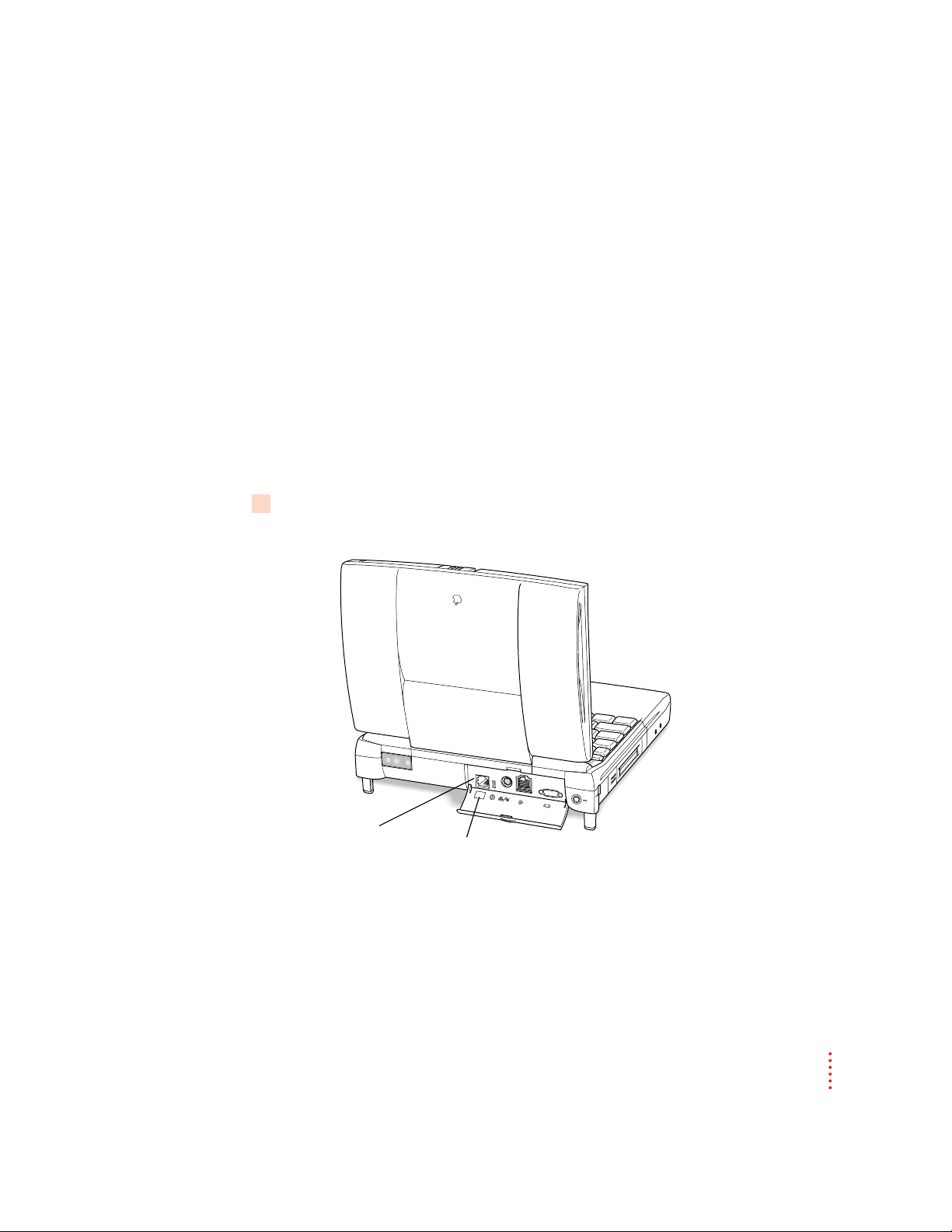
Setting up your modem’s connections
Label showing icon for card
Connector for
Ethernet/modem
or Ethernet card
The PowerBook G3 Internal Modem is already installed in your PowerBook.
To use the modem you need
m the single-line telephone cord supplied with your PowerBook, which has a
two-wire RJ-11 connector at each end
m an analog telephone line with a modular jack
m (optional) the PowerBook G3 Internal Modem/Ethernet Adapter
(a Y-adapter that is supplied with your PowerBook) to use the modem
while connected to an Ethernet network
Connecting the telephone line to the modem
Follow these steps to connect the telephone line to the modem.
1 Open the cover on the computer’s back panel and check the label on the inside of the
cover to verify that your computer has the Ethernet/modem card.
1
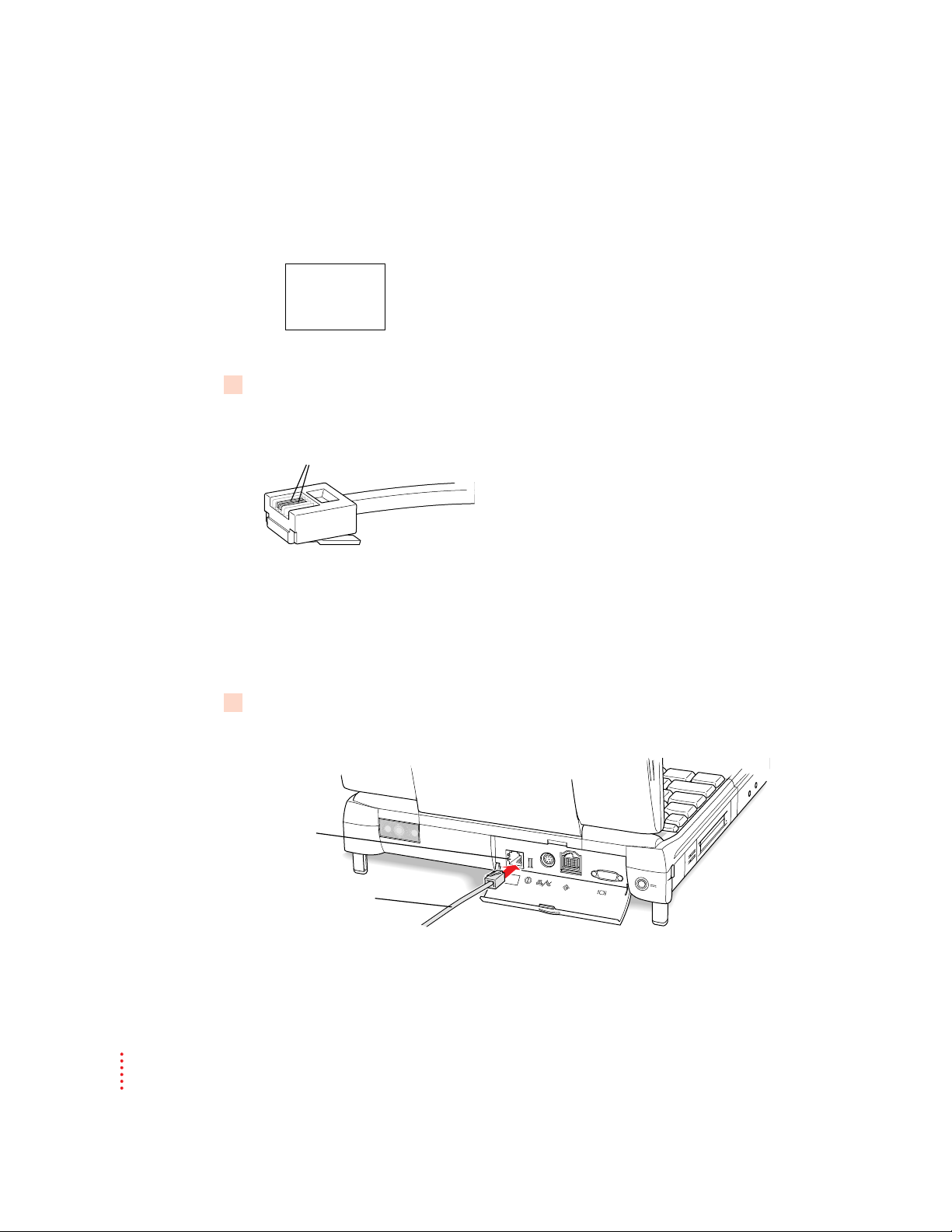
The label for the combination Ethernet/internal modem card shows the two
Modular
connector
on card
Telephone connector
2 visible wires
Single-line telephone cord
Ethernet/modem card label
G W
/
icons illustrated below. (Some models of the PowerBook have an Ethernetonly card, which does not provide a modem connection.)
2 Locate the telephone cord that came with your computer.
Be sure that the phone cord is a single-line, two-wire type.
IMPORTANT
equivalent single-line telephone cord. Any other type of telephone cord may
not work correctly with the modem.
3Plug one end of the telephone cord that came with your computer into the internal
modem port on your PowerBook.
2
Use the telephone cord that came with your computer or an
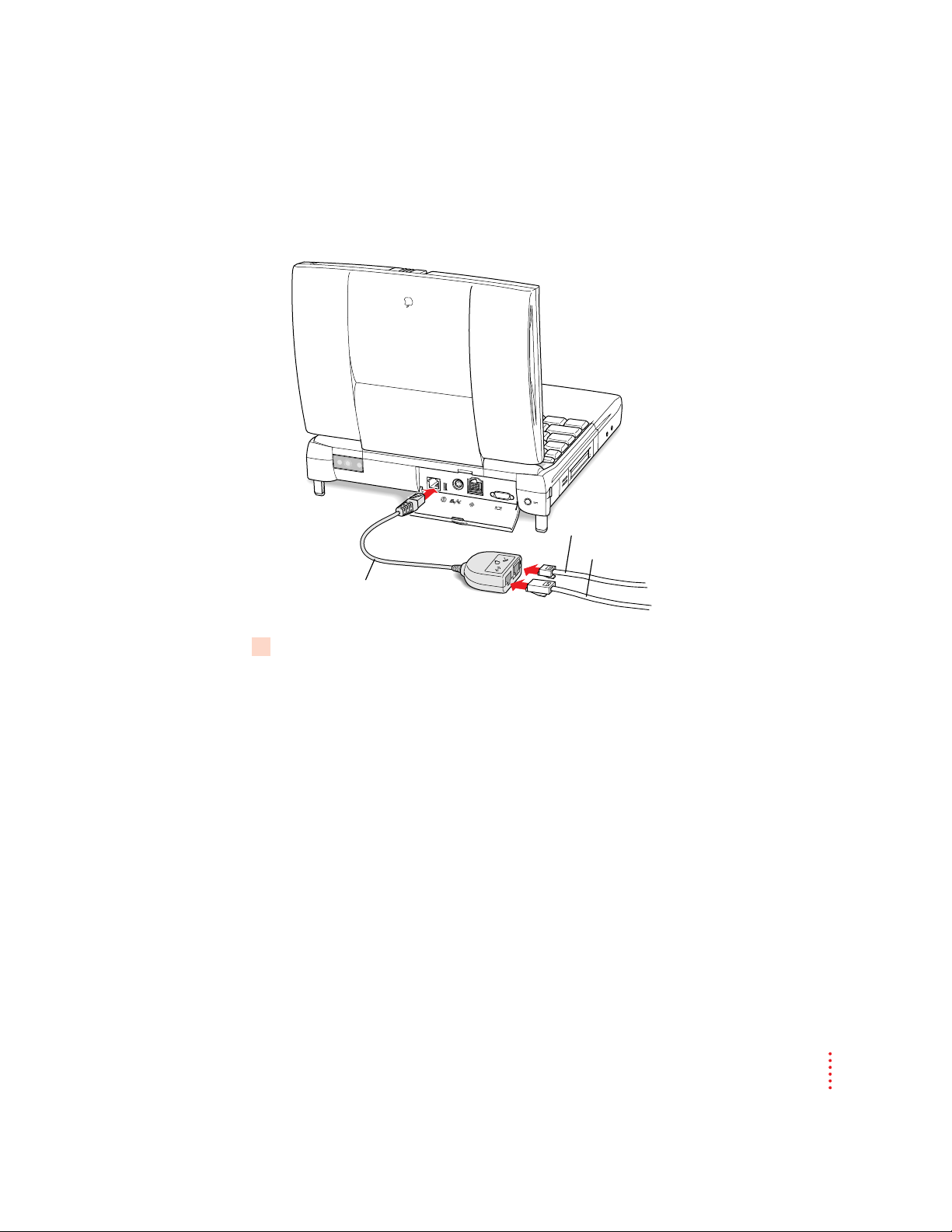
If you are using the adapter cable, plug it into the modem port. Then plug the
Y-adapter
W
Telephone connector
G
Ethernet connector
telephone line into the adapter, in the connector labeled with the telephone
icon.
4Plug the other end of the telephone cord into your telephone wall socket.
IMPORTANT
The telephone line must be an analog line—the type used in
residences. Do not connect a digital telephone line to the modem, because the
wrong type of line could damage the modem.
Once the telephone line is connected, you are ready to begin using
the modem.
IMPORTANT
When you have established a modem connection with another
computer or an online service, do not put the computer to sleep. Doing so
will disconnect the modem.
3
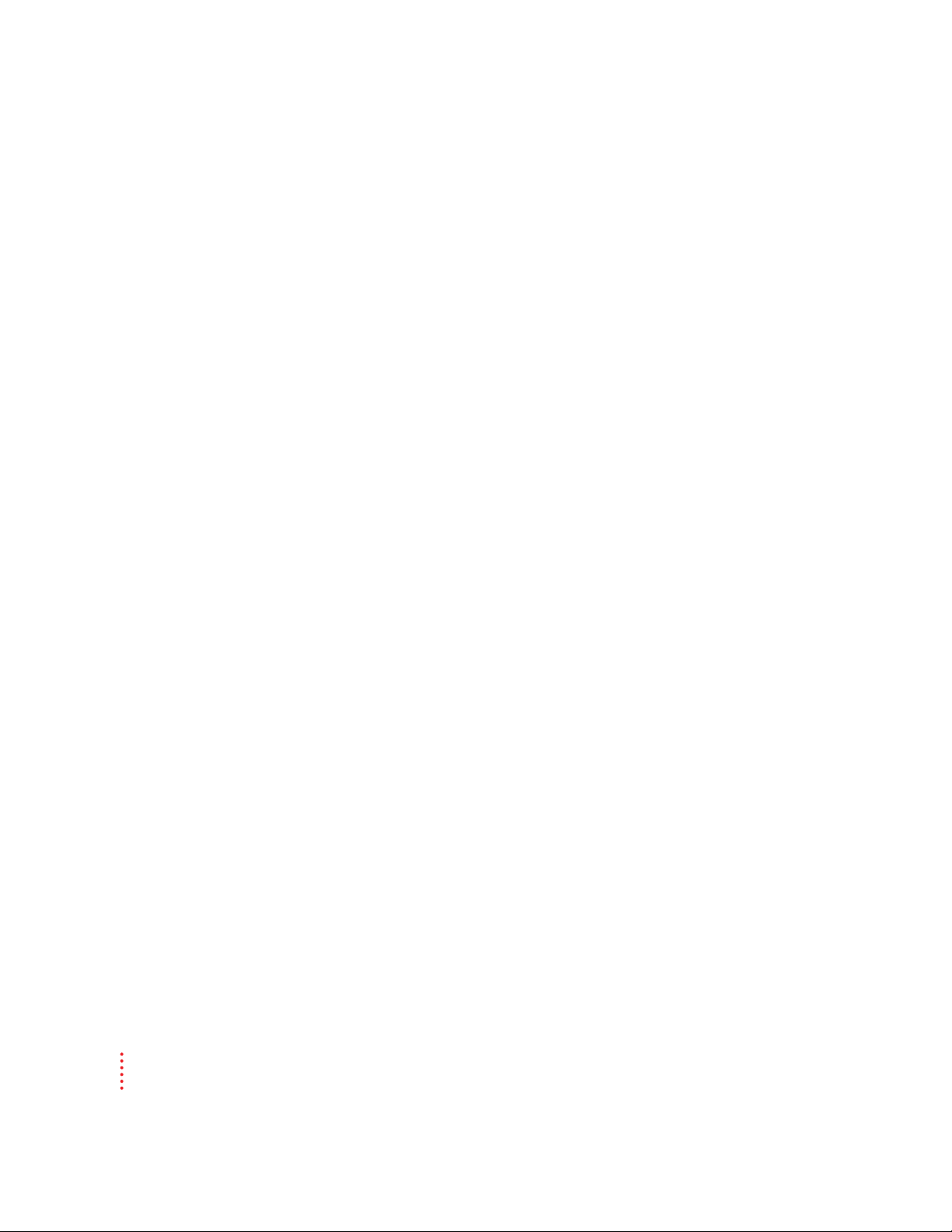
Using your modem
It’s a good idea to become familiar with a modem’s general operations. This
section explains what modems do and shows how to designate the PowerBook
G3 Internal Modem in the software you plan to use with the modem.
What modems do
Modems allow computers to communicate over telephone lines. While
computers manipulate information in digital format, most telephone systems
carry information as analog (wave) signals. Therefore, in order for computers
to communicate over the PSTN (Public Switched Telephone Network),
information must be converted to and from digital and analog formats. A
modem (modulator/demodulator) handles these format conversions. The
modem of the sending computer converts information from digital format to
an analog signal by a process called modulation. The modem of the receiving
computer converts the analog signal back to digital format by a process called
demodulation.
Modems also dial, establish connections, and control the flow of data across
the telephone line so that transmission takes place with optimal speed
and accuracy.
Preparing for a modem connection
Before two computers can exchange data over telephone lines, their modems
must establish a connection and agree on how data will be transmitted.
Your modem is already set to make the best possible connection
automatically. See “Technical Specifications,” later in this manual, for a list
of specifications.
Note: In general, it is best to use your modem’s automatic settings. If you
want to control the speed, error control, and data compression settings
yourself, see the Modem AT Command Set (a file on your hard disk) or the
user’s guide that came with your data communications software.
4
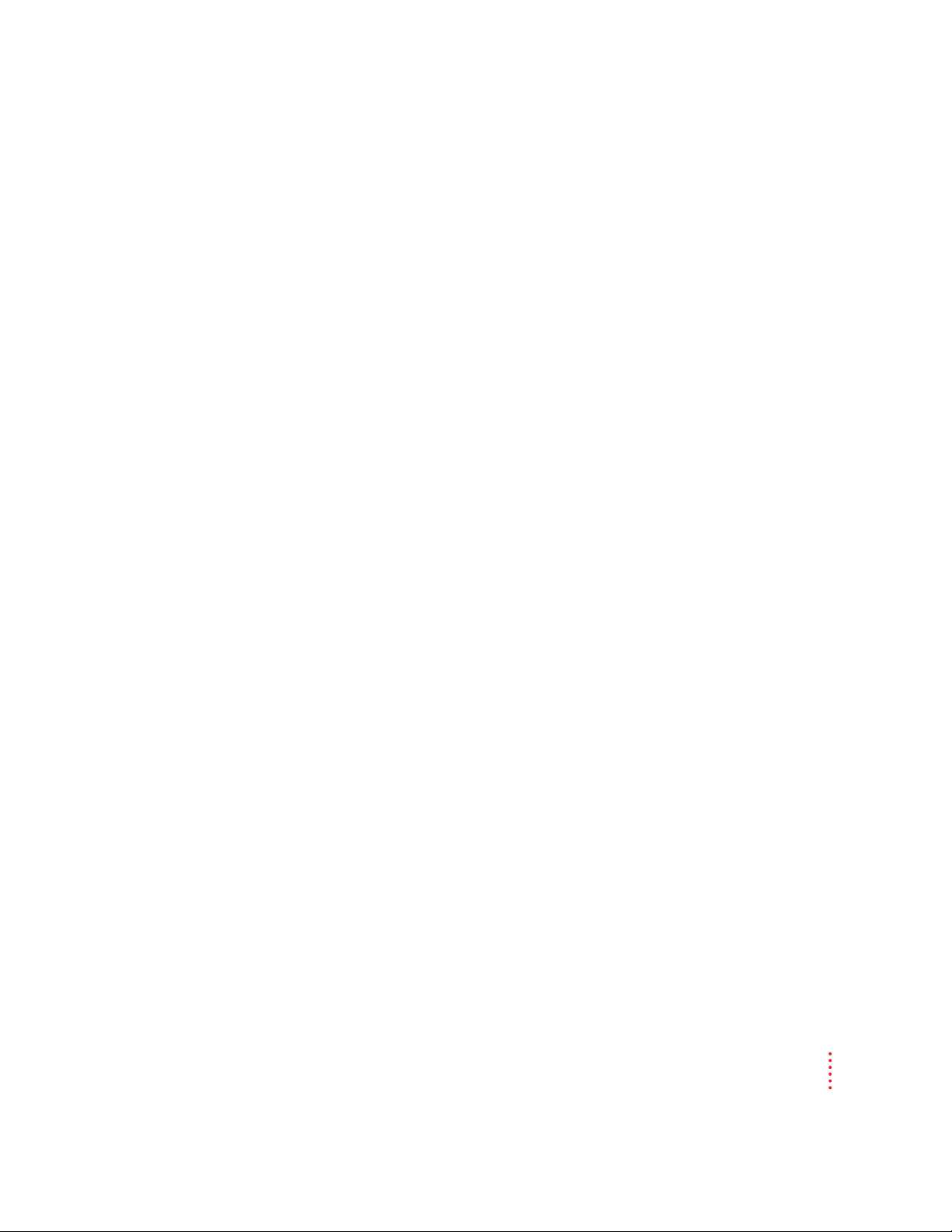
Determining the speed
A modem communicates with the computer to which it is connected (by
means of a cable), and with another modem (by means of a telephone line).
The computer-to-modem communication speed is generally faster than the
modem-to-modem speed, often considerably faster. The “advertised” modem
speed, such as 33,600 bits per second (bps), is the maximum speed for
modem-to-modem connections.
Initially, your modem tries to connect to another modem at its fastest speed,
which is 33,600 bps. If the remote modem cannot connect at this speed or if
the telephone line does not provide a completely clear connection, your
modem falls back to the next highest speed. Fallback continues until the two
modems agree on the highest speed supported by both using the particular
telephone line connection.
IMPORTANT
The actual connection speed of your modem may vary, depending
on the specific telephone line in use, the quality of the connection, and other
factors that affect communications.
Error control
Error control is used by modems to ensure data accuracy. Your modem and
the remote modem must agree on an error control method. Your modem will
try to use one of two types of error control, V.42 or MNP class 2–4. If the
remote modem does not support either of these types of error control, no
error control is used.
Data compression
Data compression increases the speed of your modem by eliminating gaps
and redundancies in the data. With data compression enabled, the speed can
increase up to 4 times the normal speed.
Your modem can use two different types of data compression, V.42 bis or
MNP class 5. If the remote modem does not support either of these types of
data compression, no data compression is used.
5

Software for your modem
Your Macintosh PowerBook has modem software installed, including
programs to connect to the Internet and to send and receive faxes. For
instructions on using these programs, see their electronic manuals on your
computer’s hard disk.
Choosing the port setting
You must specify the modem port to each communications program before
you can connect to another computer by modem.
The example that follows shows how to specify the modem port in America
Online (AOL), one of the programs installed on your computer’s hard disk.
Follow these steps to specify the modem port in the AOL software.
1 Open AOL (on your hard disk).
2If you are new to America Online, click Continue in the dialog box that appears. If you
have an AOL account already, click Upgrade.
3 Follow the instructions on the screen to set up an AOL account or to upgrade your
current AOL account.
When you finish setting up your AOL account, the AOL Welcome window is
on your screen.
4 Click Setup in the Welcome window.
6
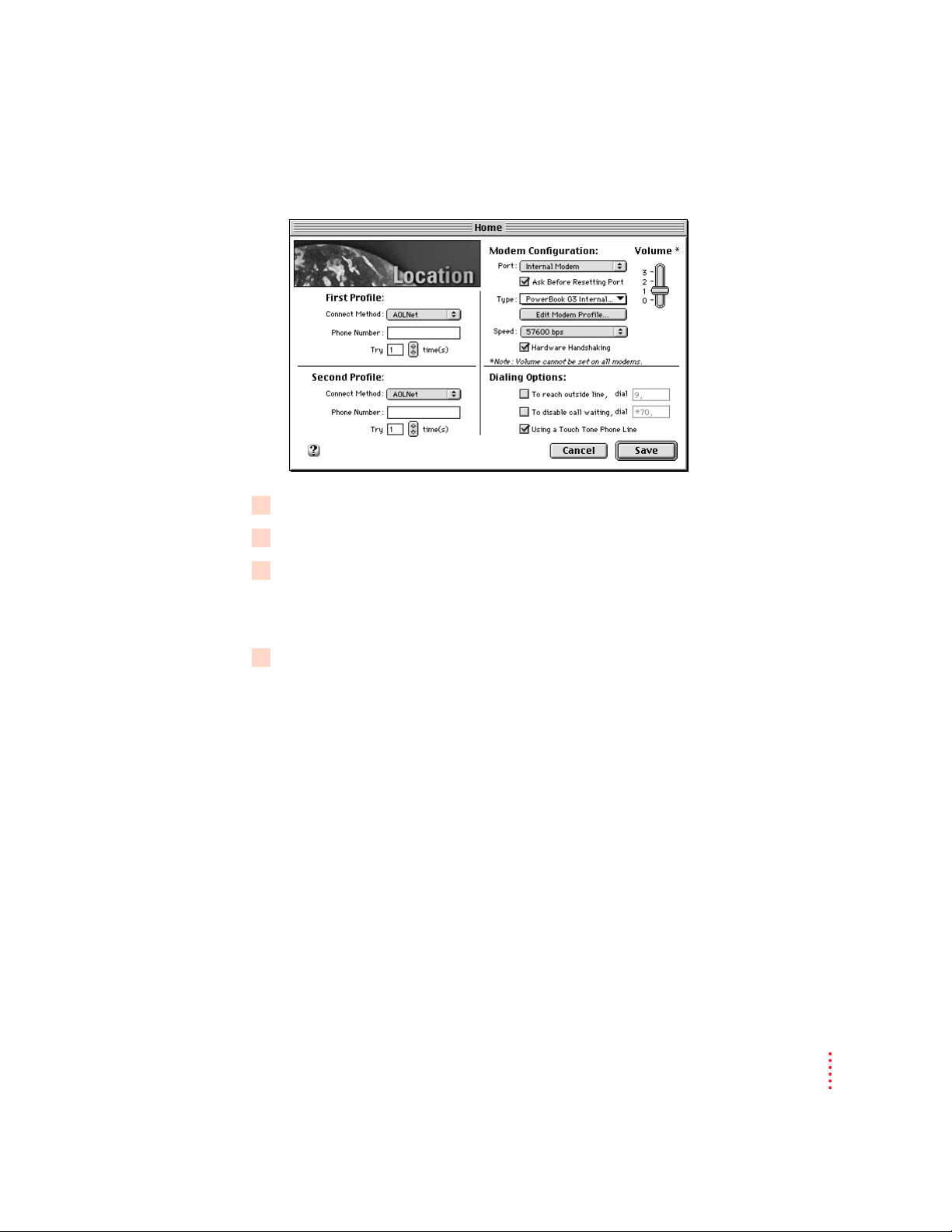
The Location window opens, like the one below.
5 In the Port pop-up menu, choose Internal Modem.
6 In the Type pop-up menu, choose PowerBook G3 Internal 33.6.
7 In the Speed pop-up menu, choose 57600.
Always choose the highest speed available. This is the speed at which the
computer communicates with the modem.
8Click Save.
Now the AOL software is ready to use with your modem.
IMPORTANT
You must repeat this procedure—specifying the modem port—
for each communications program you plan to use with the modem.
7

Modem tips and troubleshooting
If your modem does not make a call or a connection, try these procedures.
Make sure the modem is specified correctly in your communications
software.
The modem information you should provide in the setup portion of a
communications program includes the following:
m The modem port is Internal Modem.
m The modem’s name is PowerBook G3 Internal 33.6 or PowerBook G3
Internal Modem in the list of modems for a communications program.
m The modem initialization string is AT&F. (You may be able to use the
initialization string as the necessary setup information in a communications
program that does not have PowerBook G3 Internal Modem in its list
of modems.)
m If your communications program has an option for hardware handshaking,
turn it on. In some communications programs, this capability is called
“flow control”; the option to select is CTS & RTS (DTR).
Make sure the modem is selected in the communications program.
Depending on the software you are using, check the modem setup procedure
and verify that the PowerBook G3 Internal Modem or PowerBook G3
Internal 33.6 (they are the same modem) is selected. See the instructions that
came with your communications program for details on selecting the modem.
In some instances, you may need to select the modem in a control panel. For
example, if you are using Apple Remote Access 3.0 (or a later version), you
need to open the Remote Access control panel and specify the modem. If you
are using Apple Remote Access 2.1, you specify the modem in the Remote
Access Setup control panel.
If you do not have Apple Remote Access software installed, open the Modem
control panel and make sure the PowerBook G3 Internal Modem or
PowerBook G3 Internal 33.6 is selected in it.
8

Make sure the modem is communicating with the telephone line.
Follow these steps to test the telephone connection.
1 Open the Monitors & Sound control panel and check that the volume is set above the
lowest mark.
By increasing the volume, you can verify both that there is a dial tone
when you try to open communications and that the modem can dial
telephone numbers.
2 Open your communications program and enter terminal mode (if the program offers
this feature).
Te rminal mode sends the characters you type on the keyboard to your modem
and displays them on the screen.
®
Many communications programs, such as ClarisWorks
emulation.” You can use this capability to talk directly to your modem by first
specifying the modem port, then opening a connection to that port. With the
connection open, you can try dialing your own telephone number by typing
“ATD555-1212” (where the numbers are replaced by your phone number). If
you hear a busy signal, you are connected properly.
3Try dialing your own telephone number.
, provide “terminal
If you hear a busy signal, you are properly connected.
4If you do not hear a dial tone when you try to dial a number, test your telephone line by
connecting a working telephone and cable to the line.
Plug the telephone into the wall jack to verify the dial tone. If there is none,
the telephone line is the source of the problem. If you hear a dial tone on the
telephone, the line may be a digital line, in which case the modem will not
work.
5If you hear a dial tone on your telephone but not through your modem, test your
modem’s telephone cable by connecting it to the wall jack and to the telephone.
If there is no dial tone, the telephone cable is the source of the problem.
Return it to your service provider for replacement.
9

6If your modem still has no dial tone, see the service and support information that came
Ethernet/modem card label
G W
/
with your computer for a number to call.
7When the modem makes a connection to another modem, it is normal to hear several
clicks during the process of connecting. The clicks do not indicate that anything is
wrong with the modem.
IMPORTANT
computer or an online service, do not put the computer to sleep. Doing so
will disconnect the modem.
IMPORTANT
provider. Do not attempt to repair or reinstall modem hardware yourself.
When you have established a modem connection with another
If your modem needs repair, take it to an Apple-authorized service
Setting up your Ethernet connection
The PowerBook G3 Internal Modem/Ethernet card is already installed in
your PowerBook. To use Ethernet with your computer you need
m the Ethernet cable that came with your computer
m an available connection on an Ethernet network
m (optional) the PowerBook G3 Internal Modem/Ethernet Adapter
(a Y-adapter that is supplied with your PowerBook) to use the modem
while connected to an Ethernet network
Connecting an Ethernet cable to the card
Follow these steps to connect an Ethernet cable to the card in your PowerBook.
10
1 Open the cover on the computer’s back panel and verify that your PowerBook has an
Ethernet-capable card.
Check the label on the inside of the cover to be certain that the card is
intended for Ethernet connections. The combination Ethernet/modem card
label shows the two icons illustrated below.

2 Locate the Ethernet cable that came with your computer (or an equivalent cable with a
Y-adapter
W
Telephone connector
G
Ethernet connector
Modular
connector
on card
Ethernet cable
modular RJ-45 connector) and connect one end of the cable to the network.
You can connect a modular (twisted-pair or 10Base-T) Ethernet cable. A
shielded Ethernet cable is supplied with your computer.
Consult a network administrator or other expert if you need help making the
network connection.
3Connect the free end of the Ethernet cable to the connector on the card.
If you are using the Ethernet/modem adapter, plug it into the connector on
the modem card. Then plug the Ethernet cable into the adapter, using the
connector with the Ethernet icon.
11

4 Start up the PowerBook, if it is not already on.
Ethernet/modem card label
G W
/
5 To use your Ethernet connection, open the AppleTalk control panel and choose Ethernet
from the “Connect via” pop-up menu.
If you want to use a TCP/IP-based application, make sure that the TCP/IP
control panel is configured appropriately.
For more detailed instructions on using the network control panels, see the
Networks topic area of Mac OS Help.
Using Ethernet and a modem at the same time
By using the adapter (supplied with your computer) for your combination
Ethernet/modem card, you can connect an Ethernet cable and a telephone
line to the card at the same time. Your PowerBook can communicate via
modem and Ethernet at the same time.
To use both Ethernet and the modem, follow these steps:
1 Open the cover on the computer’s back panel and verify that your computer has a
combination Ethernet/modem card.
Check the label on the inside of the cover. The label should show both
Ethernet and modem icons, as in the illustration below.
12

2 Locate the adapter that came with your computer and connect the single end of it to
Y-adapter
W
Telephone connector
G
Ethernet connector
the card.
3Attach the telephone cord and Ethernet cable to the appropriate connectors in
the adapter.
The adapter has Ethernet and modem icons that indicate which connector to
use for the cable and cord.
4 Start up the computer (if it is not already on) and set up your software to use the modem
and Ethernet connections.
13

Technical specifications
Internal standards compliance
Modem
m ITU V21 300 bps Full-duplex
m ITU V22 1200 bps Full-duplex
m ITU V22 bis 2400 bps Full-duplex
m ITU V23 1200/75-75/1200 bps Full-duplex
m ITU V32 bis 14400 bps Full-duplex
m ITU V34 (ANNEX12) 33600 bps Full-duplex
m U.S. Standards Bell 103 and 212A Full-duplex
Fax
m ITU V27 ter 4800 bps Half-duplex
m ITU V29 9600 bps Half-duplex
m ITU V17 14400 bps Half-duplex
General
14
m Command set: Hayes compatible, TR29 class 1 Group 3 fax,
voice macro commands
m Error correction: MNP4-V42
m Data compression: MNP5-V42 bis
m Serial speed: 300 to 115200 bps
m Line speed: 300 to 33600
m Data format: Serial, binary, asynchronous, 7 or 8 bits, even or
odd parity
m Dialing: Tone or pulse
m Fax functions: Automatic detection of fax
Command set
m AT Command Set: Extended Hayes
AT command set

Data communications standards
m 33600, 31200, 28800, 26400, 24000, ITU V.34 (ANNEX12)
21600, 19200, 16800, 14400, 12000,
9600, 7200, 4800, 2400 bps
m 14400, 12000, 9600, 7200, 4800 bps ITU V.32 bis
m 9600, 4800 bps ITU V.32
m 2400 bps ITU V.22 bis
m 1200 bps Bell 212A
m 1200 bps ITU V.22
m 1200/75 bps ITU V.23
m 75/1200 bps ITU V.23
m 300 bps ITU V.21
m 300 bps Bell 103
Group 3 fax communication standards
m 2400, 4800 bps ITU V.27 ter
m 7200, 9600 bps ITU V.29
m 12000, 14400 bps ITU V.17
Error control
m ITU V.42
m MNP Classes 2–4
m Fax Error Correction Mode (ECM) ITU T.30
Data compression
m ITU V.42 bis (up to 4:1 compression)
m MNP Class 5 (up to 2:1 compression)
15

Dialing capability
m Tone/pulse dialing
m Auto or manual dialing and answering
Data transmission and format
m Full- or half-duplex operation
m Asynchronous or framed modes
m Character formats:
m 5, 6, 7, 8 data bits
m 1 or 2 stop bits
m Odd, even, or no parity
16

Macintosh PowerBook
Internal Modem/Ethernet
U
s
e
r
’
s
m
a
nu
a
l
f
o
r
M
a
c
i
n
t
o
s
h
P
o
w
e
r
B
oo
k
G3
c
o
m
p
u
t
e
r
s

K Apple Computer, Inc.
© 1997 Apple Computer, Inc. All rights reserved.
Under the copyright laws, this manual may not be copied, in whole or in part, without the
written consent of Apple. Your rights to the software are governed by the accompanying
software license agreement.
The Apple logo is a trademark of Apple Computer, Inc., registered in the U.S. and other
countries. Use of the “keyboard” Apple logo (Option-Shift-K) for commercial purposes without
the prior written consent of Apple may constitute trademark infringement and unfair
competition in violation of federal and state laws.
Every effort has been made to ensure that the information in this manual is accurate. Apple is
not responsible for printing or clerical errors.
Apple Computer, Inc.
1 Infinite Loop
Cupertino, CA 95014-2084
408-996-1010
http://www.apple.com
Apple, the Apple logo, AppleTalk, Mac, Macintosh, and PowerBook are trademarks of Apple
Computer, Inc., registered in the U.S. and other countries.
Adobe, Adobe Illustrator, Adobe Photoshop, and PostScript are trademarks of Adobe Systems
Incorporated, which may be registered in certain jurisdictions.
ClarisWorks is a trademark of Claris Corporation, registered in the U.S. and other countries.
Hayes is a trademark of Hayes Microcomputer Products, Inc.
Simultaneously published in the United States and Canada.
Other company and product names mentioned herein are trademarks of their respective
companies. Mention of third-party products is for informational purposes only and constitutes
neither an endorsement nor a recommendation. Apple assumes no responsibility with regard to
the performance or use of these products.
Last updated 9/15/97.
007-3799

Contents
Communications regulation information v
Setting up your modem’s connections 1
Connecting the telephone line to the modem 1
Using your modem 4
What modems do 4
Preparing for a modem connection 4
Determining the speed 5
Error control 5
Data compression 5
Software for your modem 6
Choosing the port setting 6
Modem tips and troubleshooting 8
Make sure the modem is specified correctly in your
communications software. 8
Make sure the modem is selected in the communications program. 8
Make sure the modem is communicating with the telephone line. 9
iii

Setting up your Ethernet connection 10
Connecting an Ethernet cable to the card 10
Using Ethernet and a modem at the same time 12
Technical specifications 14
Internal standards compliance 14
Modem 14
Fax 14
General 14
Command set 14
Data communications standards 15
Group 3 fax communication standards 15
Error control 15
Data compression 15
Dialing capability 16
Data transmission and format 16
iv

Communications regulation information
FCC statement
This equipment has been tested and found to comply with the limits for a Class B digital device
in accordance with the specifications in Part 15 of FCC rules. See instructions if interference to
radio or television reception is suspected.
Radio and television interference
The equipment described in this manual generates, uses, and can radiate radio-frequency
energy. If it is not installed and used properly—that is, in strict accordance with Apple’s
instructions—it may cause interference with radio and television reception.
This equipment has been tested and found to comply with the limits for a Class B digital device
in accordance with the specifications in Part 15 of FCC rules. These specifications are designed
to provide reasonable protection against such interference in a residential installation. However,
there is no guarantee that interference will not occur in a particular installation.
You can determine whether your computer system is causing interference by turning it off. If
the interference stops, it was probably caused by the computer or one of the peripheral devices.
If your computer system does cause interference to radio or television reception, try to correct
the interference by using one or more of the following measures:
m Turn the television or radio antenna until the interference stops.
m Move the computer to one side or the other of the television or radio.
m Move the computer farther away from the television or radio.
m Plug the computer into an outlet that is on a different circuit from the television or radio.
(That is, make certain the computer and the television or radio are on circuits controlled by
different circuit breakers or fuses.)
If necessary, consult an Apple-authorized service provider or Apple. See the service and support
information that came with your Apple product. Or, consult an experienced radio/television
technician for additional suggestions.
IMPORTANT
could void the FCC Certification and negate your authority to operate the product.
This product was tested for FCC compliance under conditions that included the use of Apple
peripheral devices and Apple shielded cables and connectors between system components. It is
important that you use Apple peripheral devices and shielded cables and connectors between
system components to reduce the possibility of causing interference to radios, television sets,
and other electronic devices. You can obtain Apple peripheral devices and the proper shielded
cables and connectors through an Apple-authorized dealer. For non-Apple peripheral devices,
contact the manufacturer or dealer for assistance.
Changes or modifications to this product not authorized by Apple Computer, Inc.,
Industry Canada statement
This Class B device meets all requirements of the Canadian interference-causing equipment
regulations.
Cet appareil numérique de la Class B respecte toutes les exigences du Règlement sur le matériel
brouilleur du Canada.
v

VCCI Class 2 statement
Notify your telephone company
Some telephone companies require that you notify the local business office when you hook up a
modem to their lines.
Information you need in the United States
The PowerBook G3 Internal Modem complies with Part 68 of the FCC rules. On the back of
this equipment is a label that contains, among other information, the FCC registration number
and ringer equivalence number (REN). If requested, provide this information to your telephone
company.
m Ringer equivalence number (REN): 0.7B
The REN is useful to determine the quantity of devices you may connect to your telephone
lines and still have all those devices ring when your telephone number is called. In most, but
not all areas, the sum of the RENs of all devices connected to one line should not exceed five
(5.0). To be certain of the number of devices you may connect to your line, as determined by
the REN, you should contact your local telephone company to determine the maximum REN
for your calling area.
m Telephone jack type: USOC, RJ-11
An FCC-compliant telephone cord and modular plug are provided with this equipment.
This equipment is designed to be connected to the telephone network or premises wiring
using a compatible modular jack that complies with Part 68 rules. See the installation
instructions for details.
Telephone line problems
If your telephone doesn’t work, there may be a problem with your telephone line. Disconnect
the modem to see if the problem goes away. If it doesn’t, report the problem either to your local
telephone company or to your company’s telecommunications people.
If disconnecting the modem eliminates the problem, the modem itself may need service. But
first check the cord connecting the telephone line to the modem. Make certain that the cord is
the single-line, two-wire cord (supplied with your computer). If the problem persists, see the
service and support information that came with your Apple product for instructions on how to
contact Apple or an Apple-authorized service provider for assistance.
If you do not disconnect your modem when it is adversely affecting the telephone line, the
telephone company has the right to disconnect your service temporarily until you correct the
problem. The telephone company will notify you as soon as possible. Also, you will be
informed of your right to file a complaint with the FCC.
vi

The telephone company may make changes in its facilities, equipment, operations, or
procedures that could affect the operation of your equipment. If this happens, the telephone
company will provide advance notice in order for you to make the necessary modifications to
maintain uninterrupted service.
The PowerBook G3 Internal Modem will not work with party lines, cannot be connected to a
coin-operated telephone, and may not work with a private branch exchange (PBX).
Telephone Consumer Protection Act
The Telephone Consumer Protection Act of 1991 makes it unlawful for any person to use a
computer or other electronic device to send any message via a telephone fax machine unless
such message clearly contains in a margin at the top or bottom of each transmitted page or on
the first page of the transmission, the date and time it was sent and an identification of the
business or other identity, or other individual sending the message and the telephone number of
the sending machine of such business, entity, or individual.
Information you need in Canada
The Canadian Department of Communications (DOC) label identifies certified equipment. This
certification means that the equipment meets certain telecommunications network protective,
operational, and safety requirements. The Department does not guarantee the equipment will
operate to a user’s satisfaction.
Before installing this equipment, make sure that you are permitted to connect to the facilities of
the local telecommunications company. Be sure you use an acceptable method of connection to
install the equipment. In some cases, you may extend the company’s internal wiring for singleline individual service by means of a certified telephone extension cord. Be aware, however,
that compliance with these conditions may not prevent degradation of service in some
situations.
Repairs to certified equipment should be made by an authorized Canadian maintenance facility
designated by the supplier. Any equipment malfunctions or repairs or alterations that you make
to this equipment may cause the telecommunications company to request that you disconnect
the equipment.
In Canada, contact Apple at:
7495 Birchmount Road
Markham, Ontario
L3R 5G2
800-263-3394
Users should ensure for their own protection that the electrical ground connections of the power
utility, telephone lines, and internal metallic water pipe system, if present, are connected
together. This precaution may be particularly important in rural areas.
WARNING
appropriate electric inspection authority or electrician.
m Load number: 0.3
m Telephone jack type: CA-11
Users should not attempt to make such connections themselves, but should contact the
The load number (LN) assigned to each terminal device denotes the percentage of the total
load to be connected to the telephone loop that is used by the device, to prevent overloading.
The termination of a loop may consist of any combination of devices, subject only to the
requirement that the sum of the load numbers of all devices does not exceed 100.
vii
