Page 1
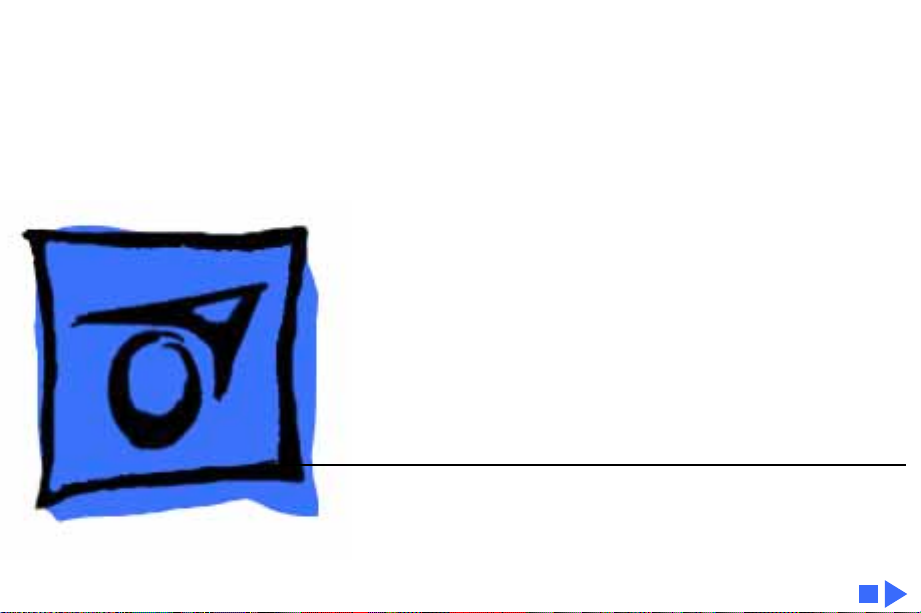
K
Service Source
Macintosh Plus
Page 2
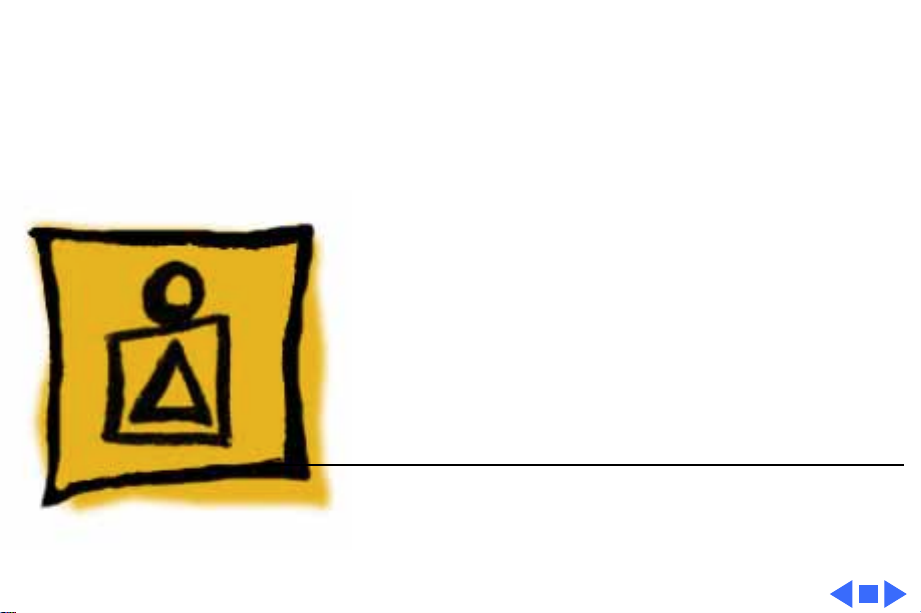
K
Service Source
Basics
Macintosh Plus
Page 3
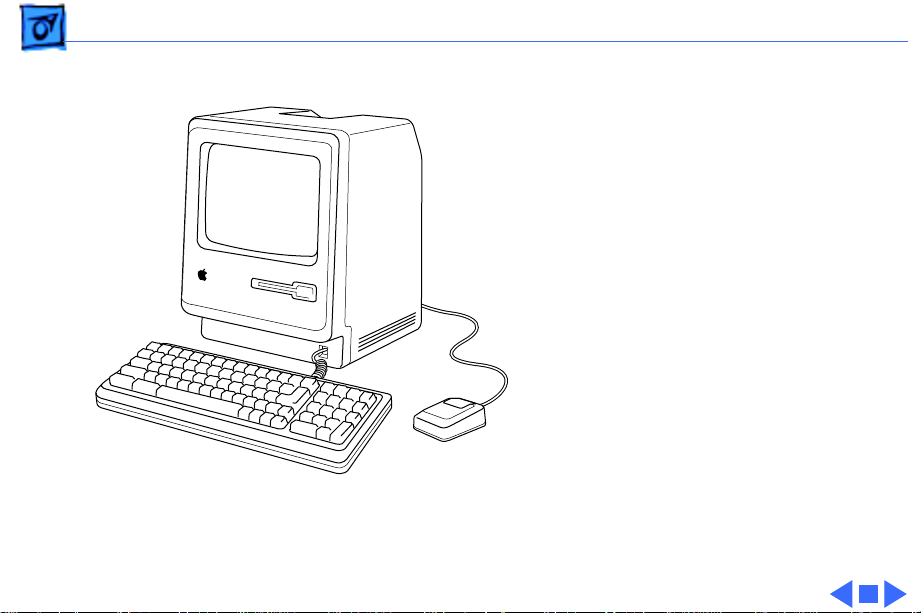
Basics Overview - 1
Overview
This manual contains
complete repair procedures
for the Macintosh Plus,
shown at left.
Figure: Macintosh Plus
Page 4
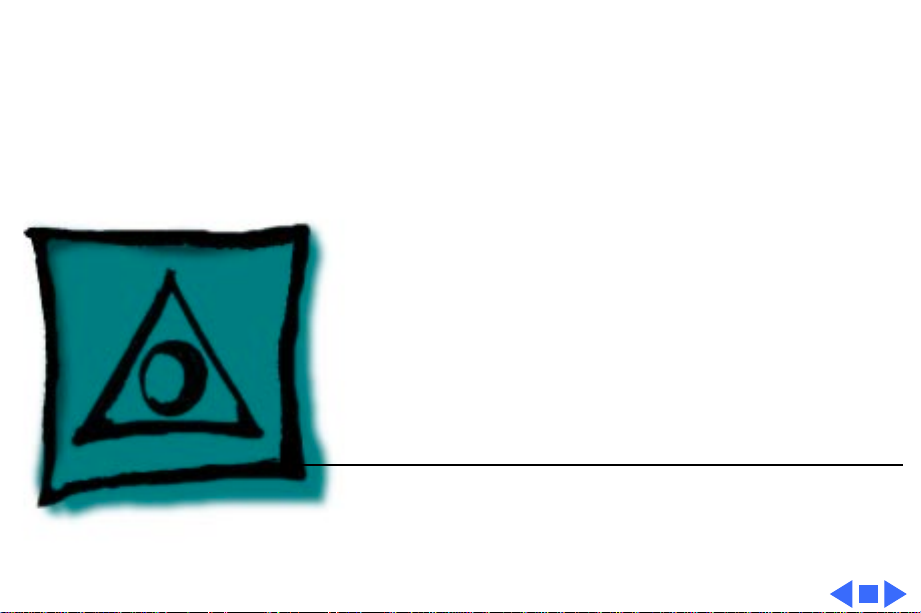
K
Service Source
Specifications
Macintosh Plus
Page 5
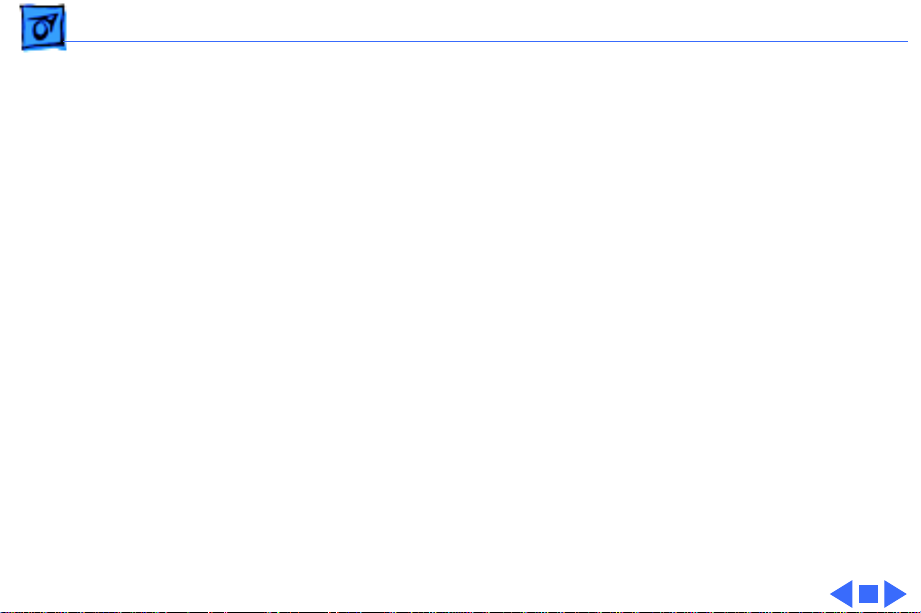
Specifications Introduction - 1
Introduction
Specifications information for this product can be found in this chapter and also in the
Spec Database, which you can access in one of three ways:
— Launch it directly by double-clicking the Apple Spec Database runtime alias at the top
level of the Main Service Source CD.
— Select "Apple Spec Database" from the Service Source drop-down main menu.
— Click the Acrobat toolbar icon for the database, which is near the right end of the
toolbar with the letters "SP."
Page 6
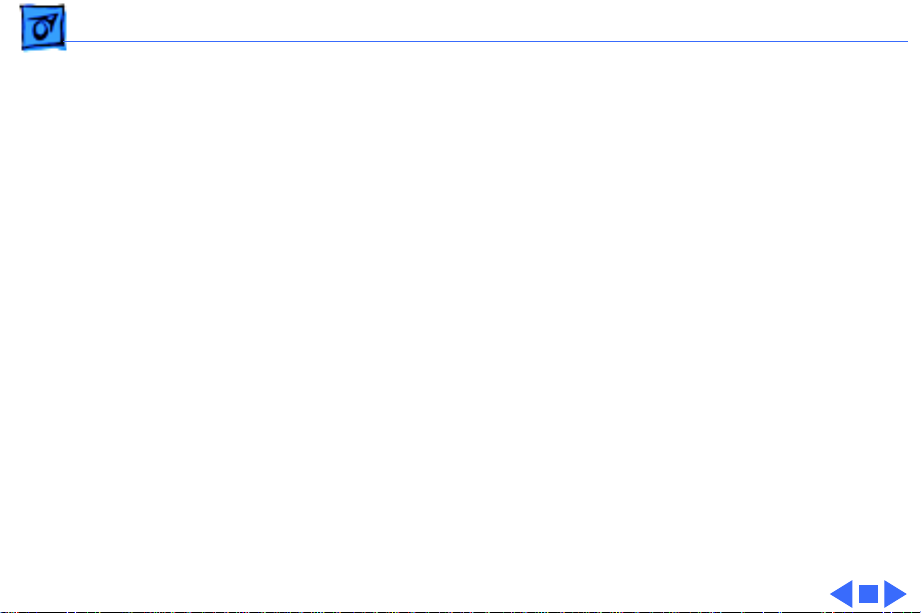
Specifications Processor - 2
Processor
CPU
Motorola 68000 microprocessor
7.83 MHz
32-bit internal data bus
Page 7
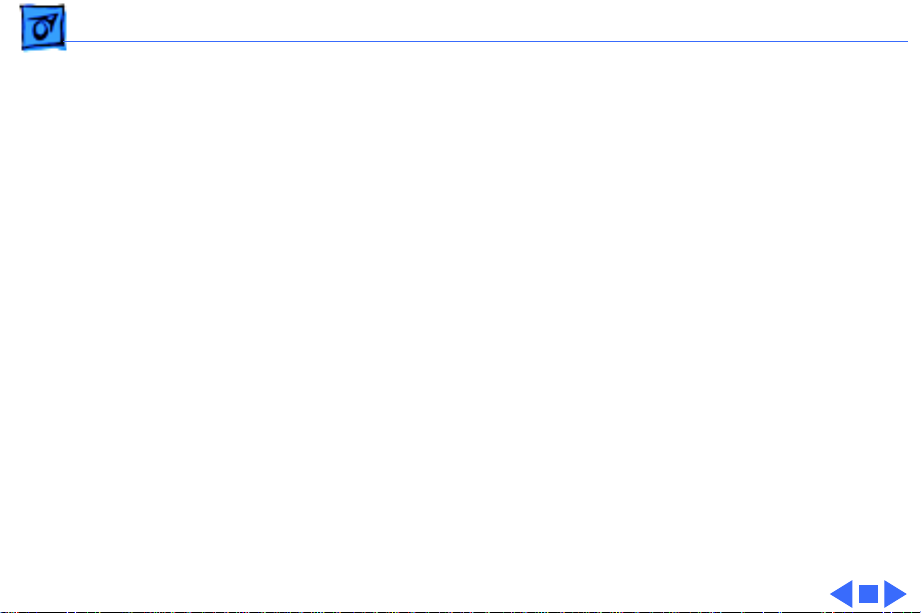
Specifications Memory - 3
Memory
RAM
ROM
PRAM
1 MB, expandable to 4 MB (150 ns or faster SIMMs)
128K
CMOS custom chip with 4.5 V, user-replaceable battery backup
(includes 256 bytes of memory; remembers system
parameters even with the machine switched off)
Page 8
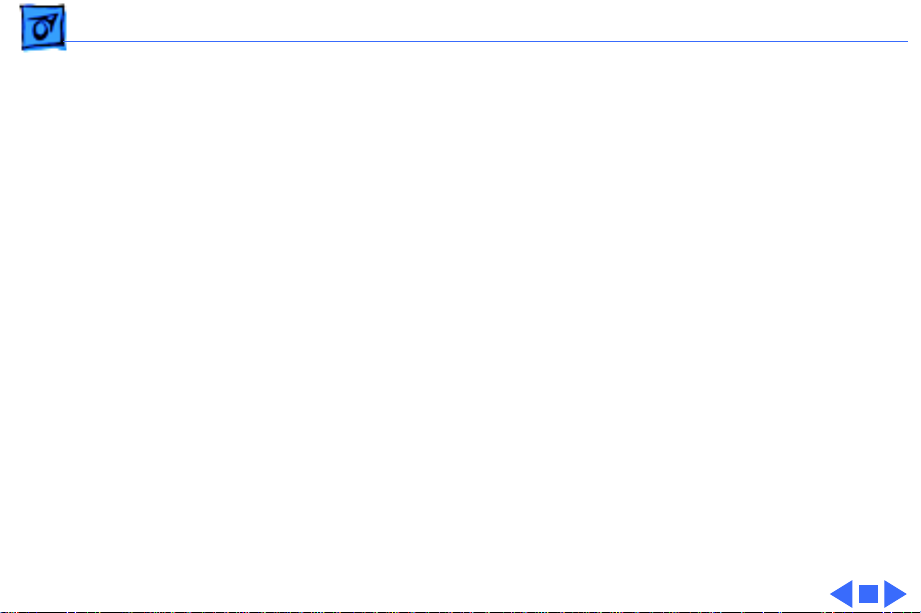
Specifications Disk Storage - 4
Disk Storage
Floppy Drive
Internal, double-sided drive: uses 3.5-in., hard-case floppy
disks—either double-sided, 800K capacity or single-sided,
400K capacity
Page 9
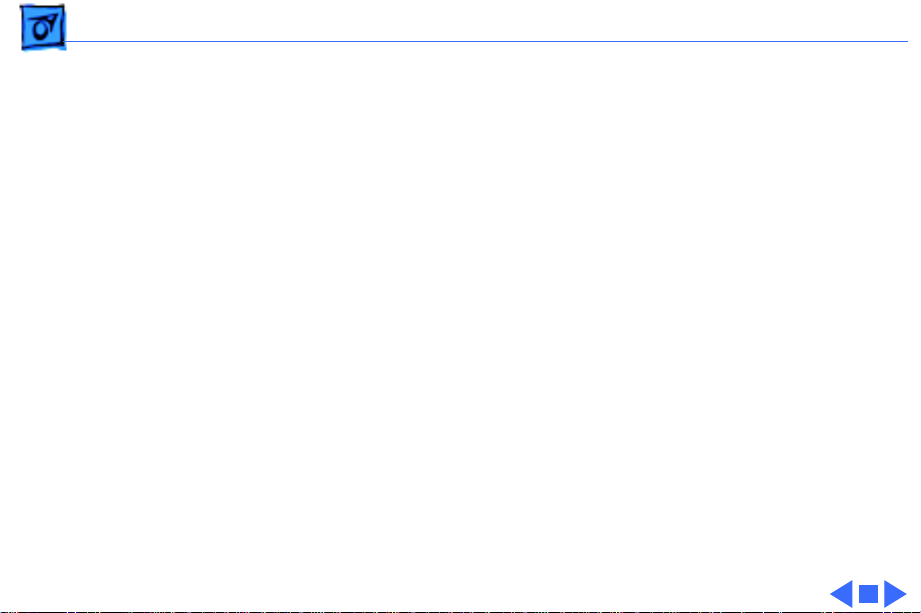
Specifications I/O Interfaces - 5
I/O Interfaces
Floppy Drive
SCSI
Mouse
Keyboard
Serial
External drive port; DB-19 connector
One SCSI parallel port; DB-25 connector
Mouse port; DE-9 connector
Synchronous serial keyboard bus; RJ-11 connector
Two RS-422 serial ports; mini DIN-8 connectors
Page 10
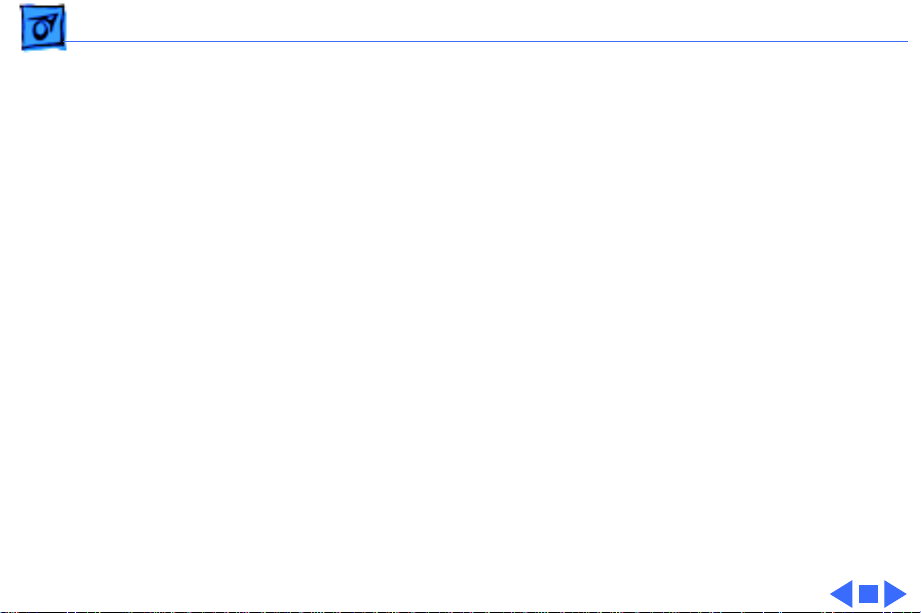
Specifications I/O Devices - 6
I/O Devices
Keyboard
Mouse
78 keys, including numeric keypad and cursor keys; RJ-11
connector
Mechanical tracking; optical shaft encoding at 3.54 pulses per mm
(90 pulses per in.) of travel; DE-9 connector
Page 11
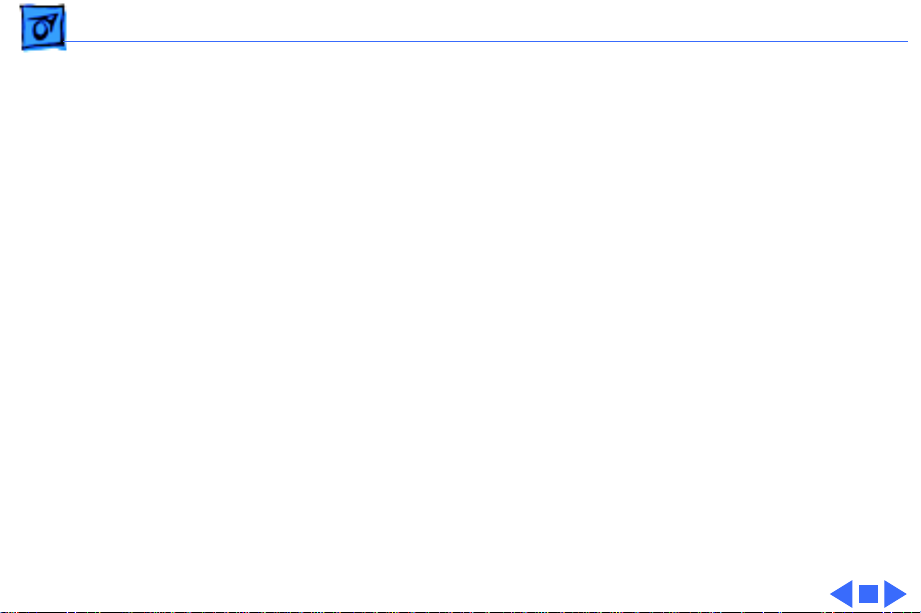
Specifications Sound and Video - 7
Sound and Video
Sound Generator
Video Display
Four-voice sound with 8-bit digital/analog conversion, using
22-kHz sampling rate
9-in. (diagonal) screen; 512 by 342 pixel, bit-mapped display
Page 12
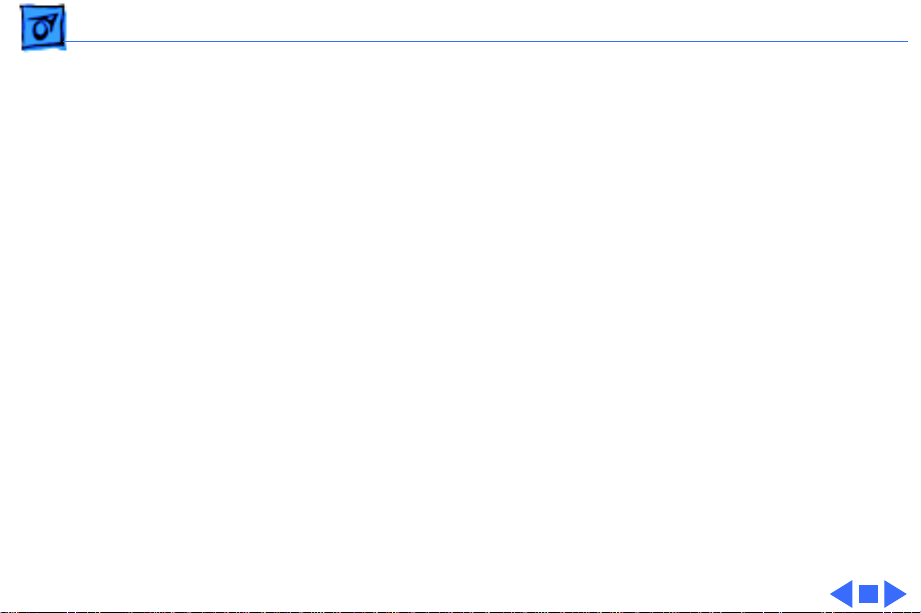
Specifications Electrical - 8
Electrical
Line V oltage
Frequency
Maximum Power
105–125 VAC
50–60 Hz
60 W
Page 13
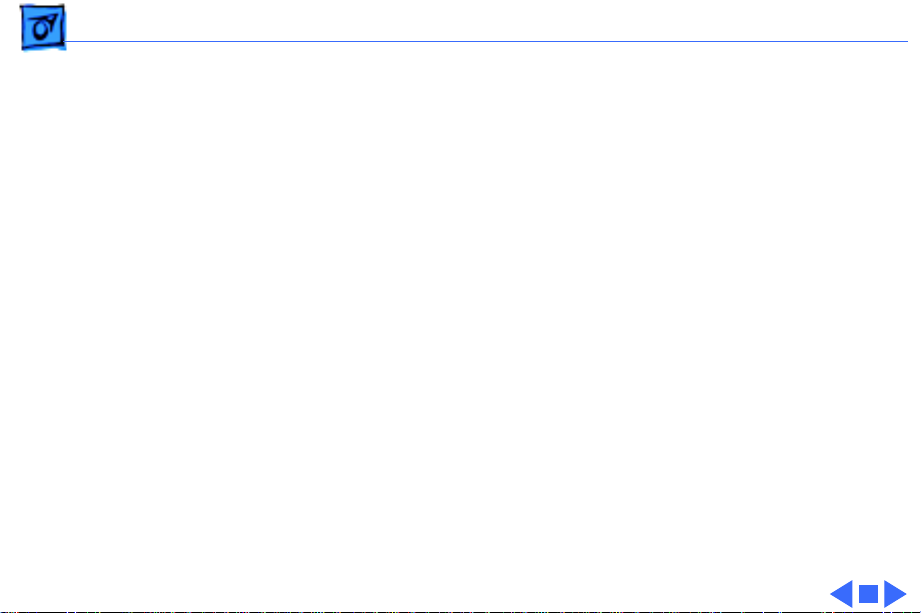
Specifications Physical - 9
Physical
Dimensions
Weight
Height: 13.6 in. (34.5 cm)
Width: 9.6 in. (24.4 cm)
Depth: 10.9 in. (27.6 cm)
16 lb. 8 oz. (7.5 kg)
Page 14
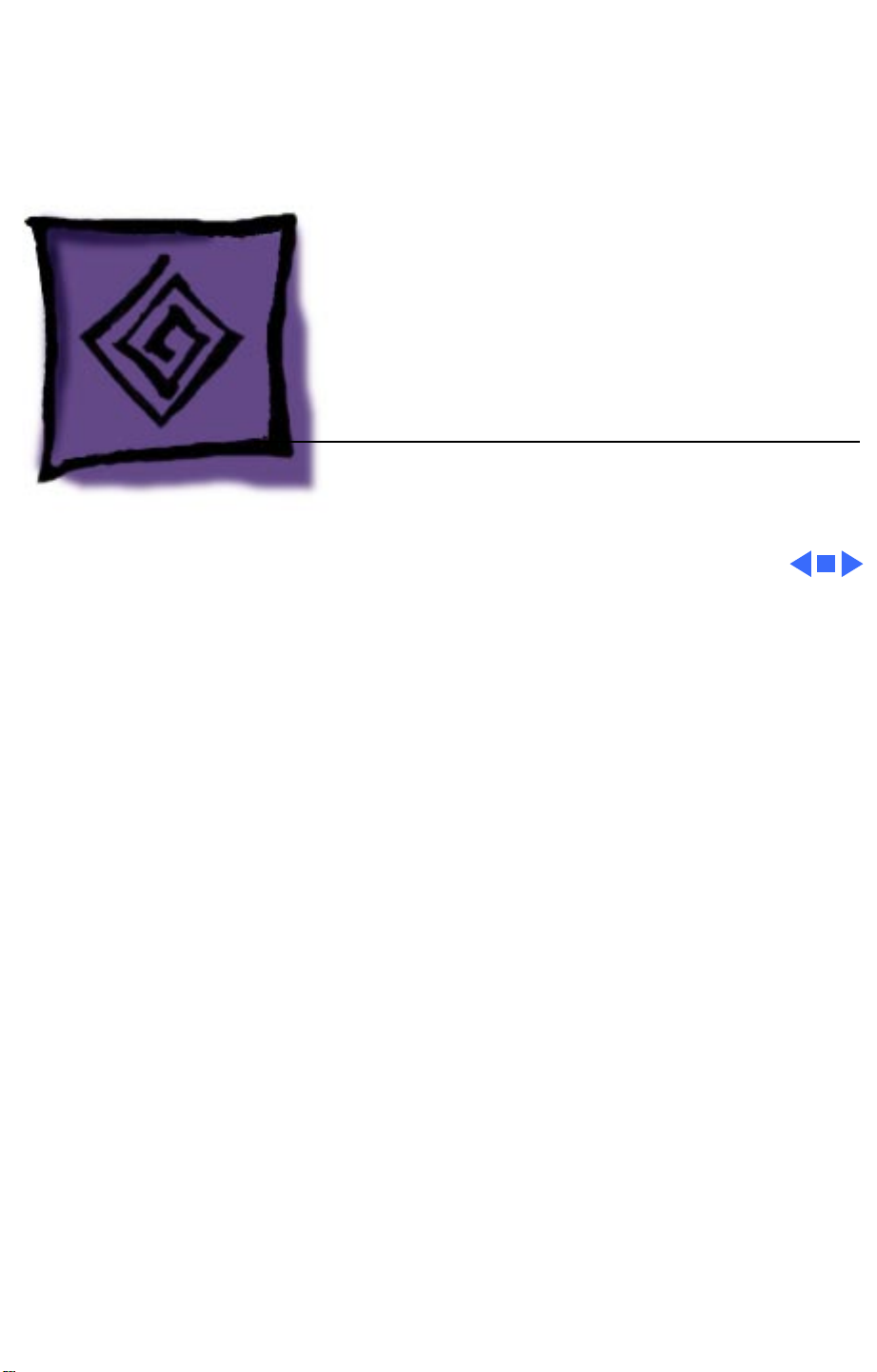
K
Service Source
Troubleshooting
Macintosh Plus
Page 15
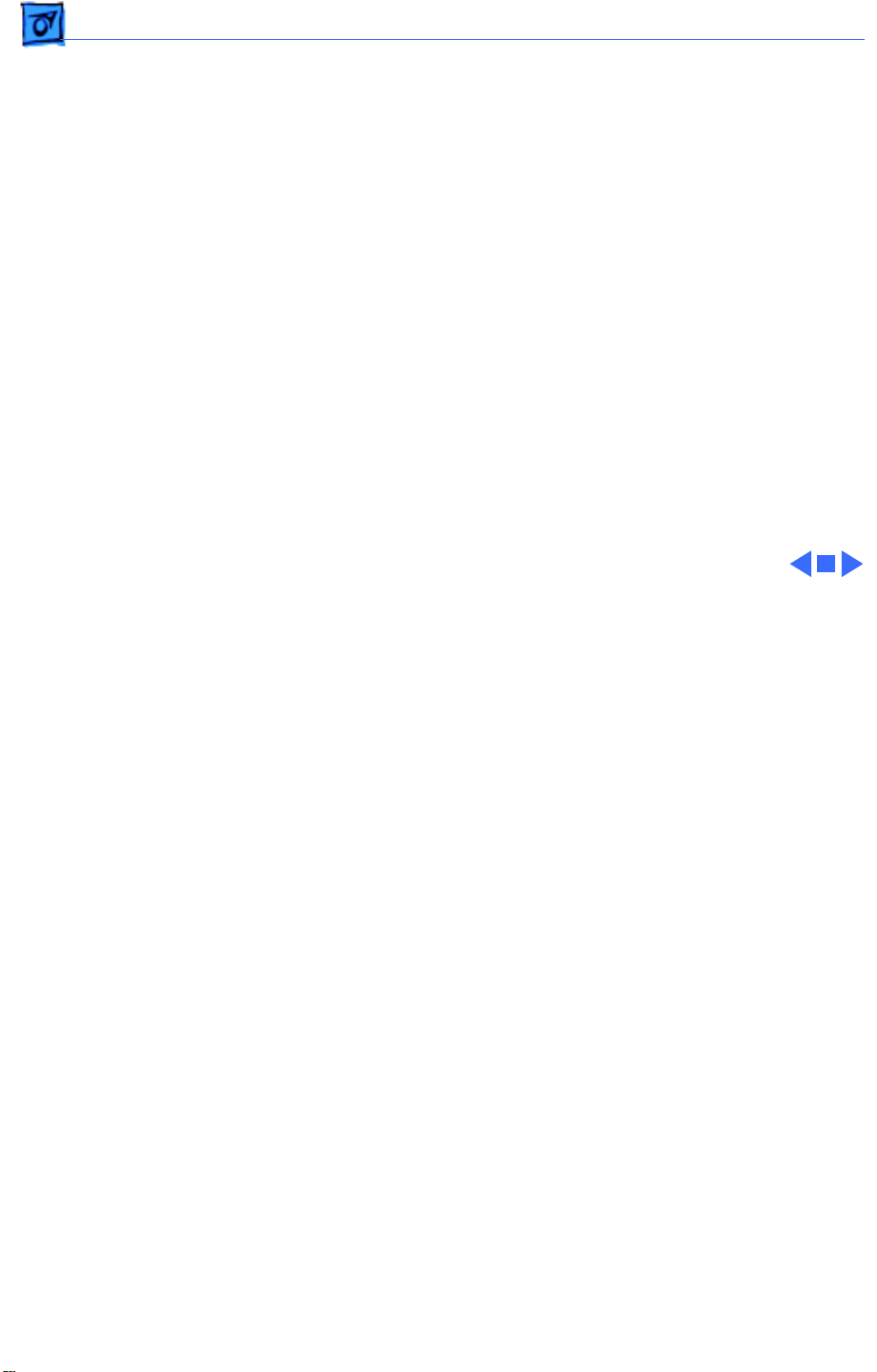
Troubleshooting General - 1
General
The Symptom Charts included in this chapter will help you
diagnose specific symptoms related to your product. Because
cures are listed on the charts in the order of most likely solution,
try the first cure first. Verify whether or not the product
continues to exhibit the symptom. If the symptom persists, try
the next cure. (Note: If you have replaced a module, reinstall the
original module before you proceed to the next cure.)
If you are not sure what the problem is, or if the Symptom Charts
do not resolve the problem, refer to the Flowchart for the product
family.
For additional assistance, contact Apple Technical Support.
Page 16
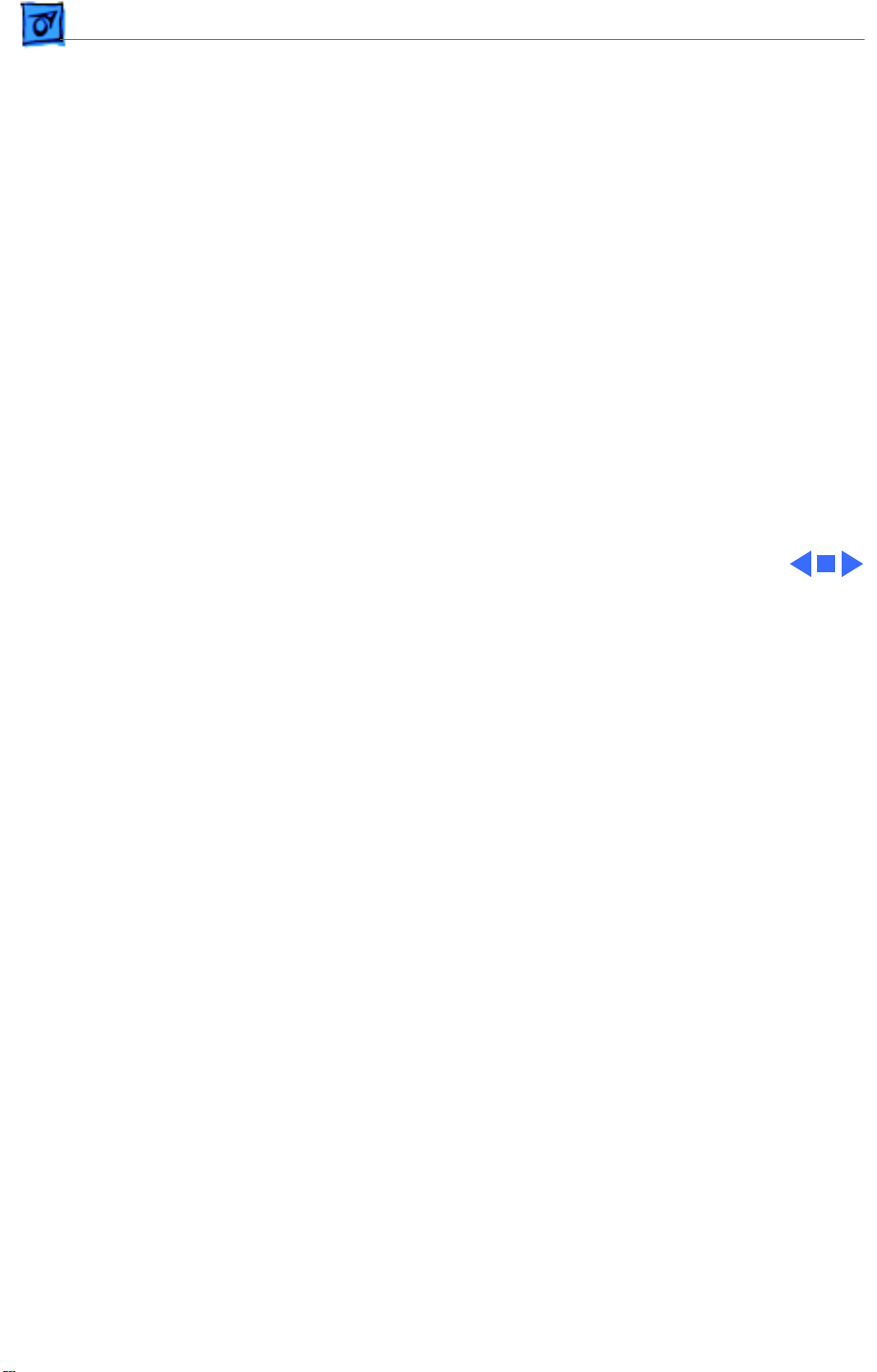
Troubleshooting Symptom Charts/Video - 2
Symptom Charts
Video
No video, but audio
tone is present and
drive operates
Screen is bright and
audio is present, but
no video information
is present
1 Turn contrast control fully clockwise.
2 Check video cable connections.
3 Replace power supply board.
4 Replace neck cable.
5 Replace logic board. Retain customer’s SIMMs.
1 Replace power supply board.
2 Replace logic board. Retain customer’s SIMMs.
Page 17
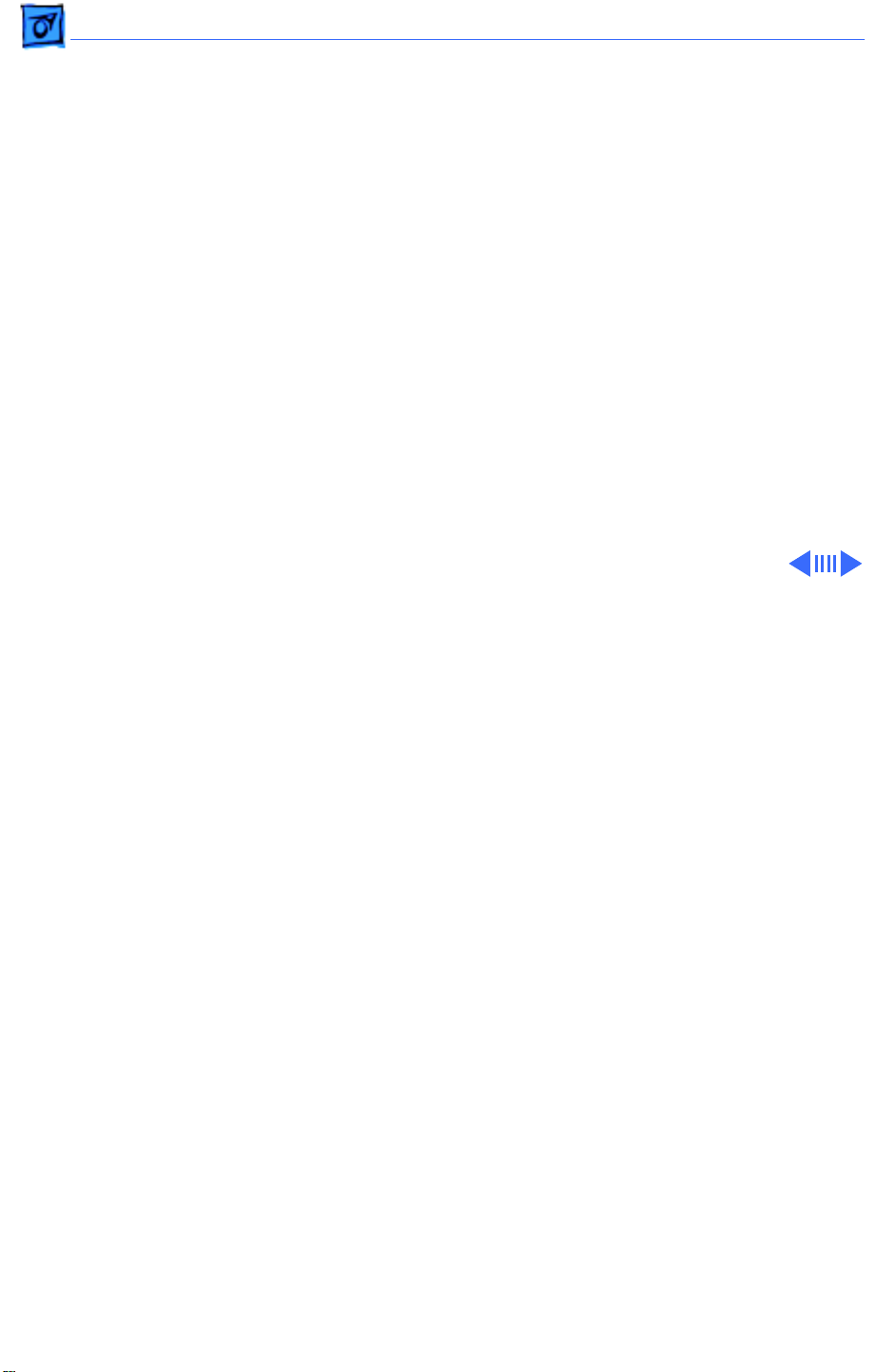
Troubleshooting Symptom Charts/Drives - 3
Drives
Disk ejects; display
shows disk icon with
blinking “X”
Unable to insert disk
all the way
1 Replace bad disk.
2 Replace floppy drive cable.
3 Replace floppy drive.
4 Replace logic board. Retain customer’s SIMMs.
1 Insert paper clip into small hole beside drive slot, or switch
off system power and hold mouse button down while
switching system power back on to complete eject cycle.
Then insert disk with metal slot forward and write-protect tab
on bottom.
2 Replace floppy drive.
Page 18
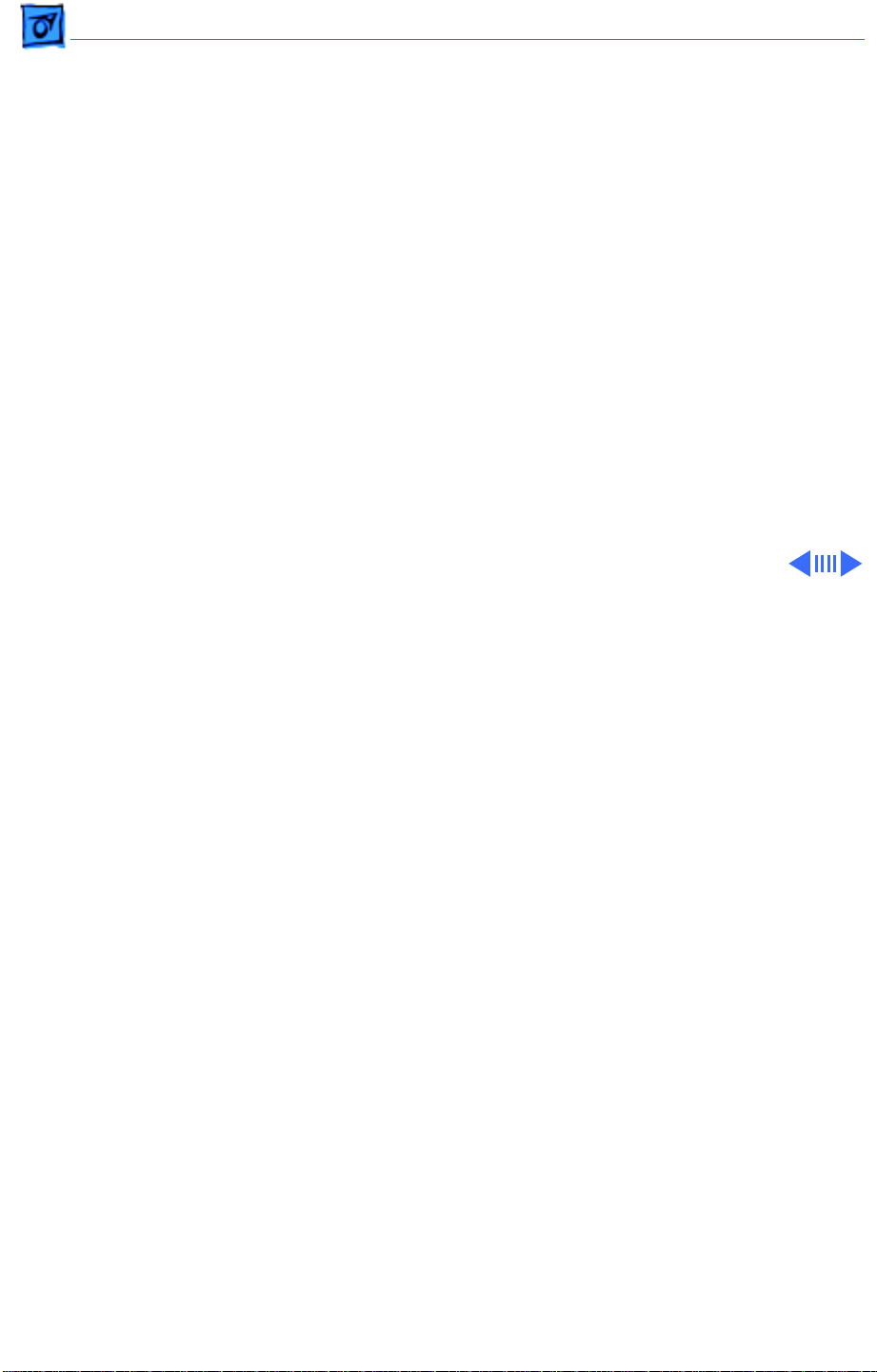
Troubleshooting Symptom Charts/Drives
(Continued)
- 4
Does not read disks
on internal drive
Does not read disks
on external drive
Drives
1 Replace bad disk.
2 Replace floppy drive cable.
3 Replace Mylar RFI shield.
4 Replace floppy drive.
5 Verify ROMs on the logic board.
6 Replace logic board. Retain customer’s SIMMs.
1 Replace bad disk.
2 Replace floppy drive cable.
3 Replace Mylar RFI shield.
4 Replace external drive.
5 Verify ROMs on the logic board.
6 Replace logic board. Retain customer’s SIMMs.
(Continued)
Page 19
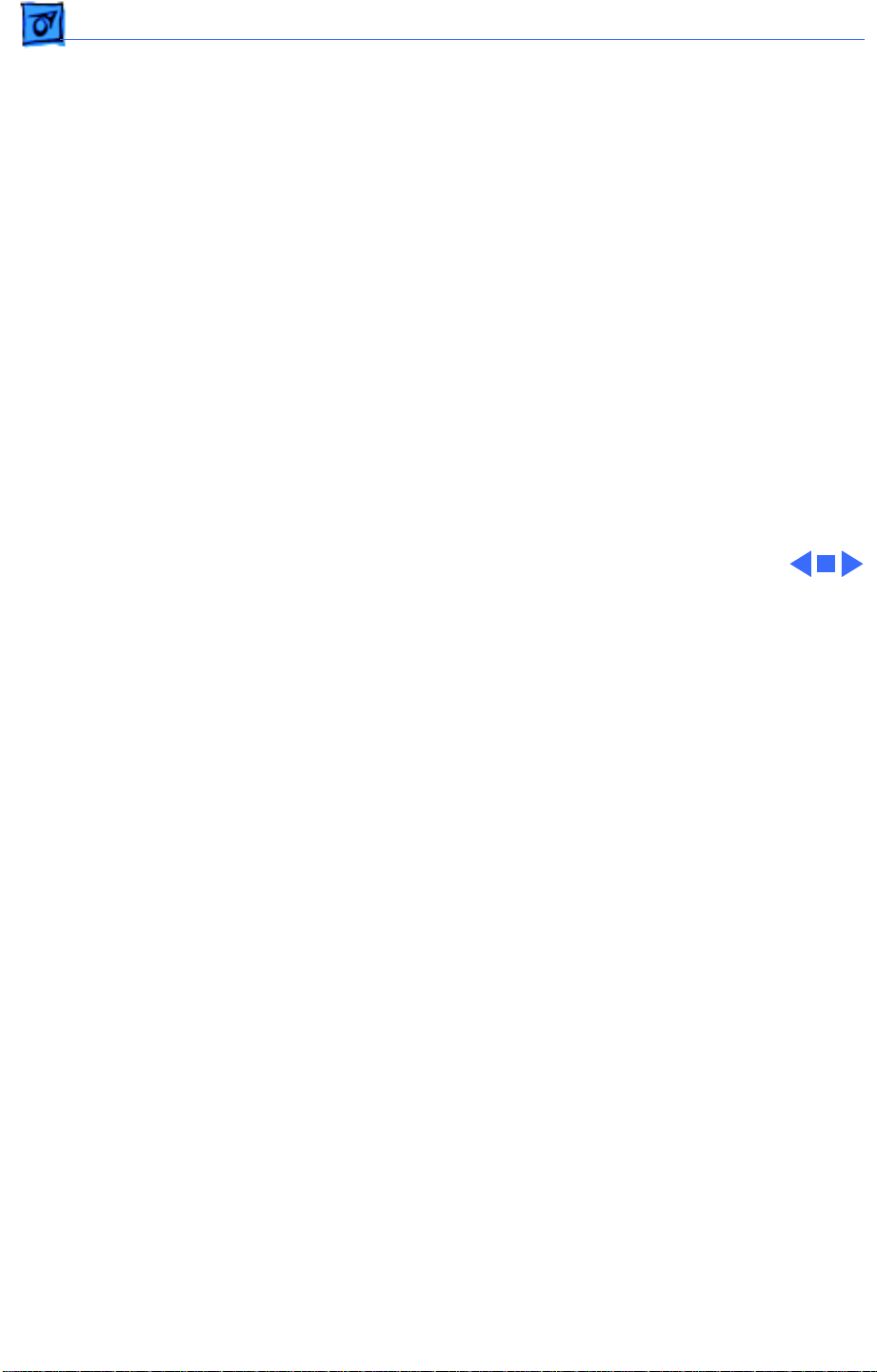
Troubleshooting Symptom Charts/Drives
(Continued)
- 5
Audio tone sounds at
power on, video is
present, but drive
does not operate
Drive runs
continuously
400K drive does not
boot
Drives
1 Replace floppy drive cable.
2 Replace floppy drive.
3 Replace logic board. Retain customer’s SIMMs.
1 Replace bad disk.
2 Replace floppy drive cable.
3 Replace floppy drive.
4 Replace logic board. Retain customer’s SIMMs.
1 If logic board has Rev. A ROMs and drive stepper motor is
2 Replace floppy drive.
(Continued)
serial number F518 or higher, upgrade to Rev. B ROMs.
Page 20
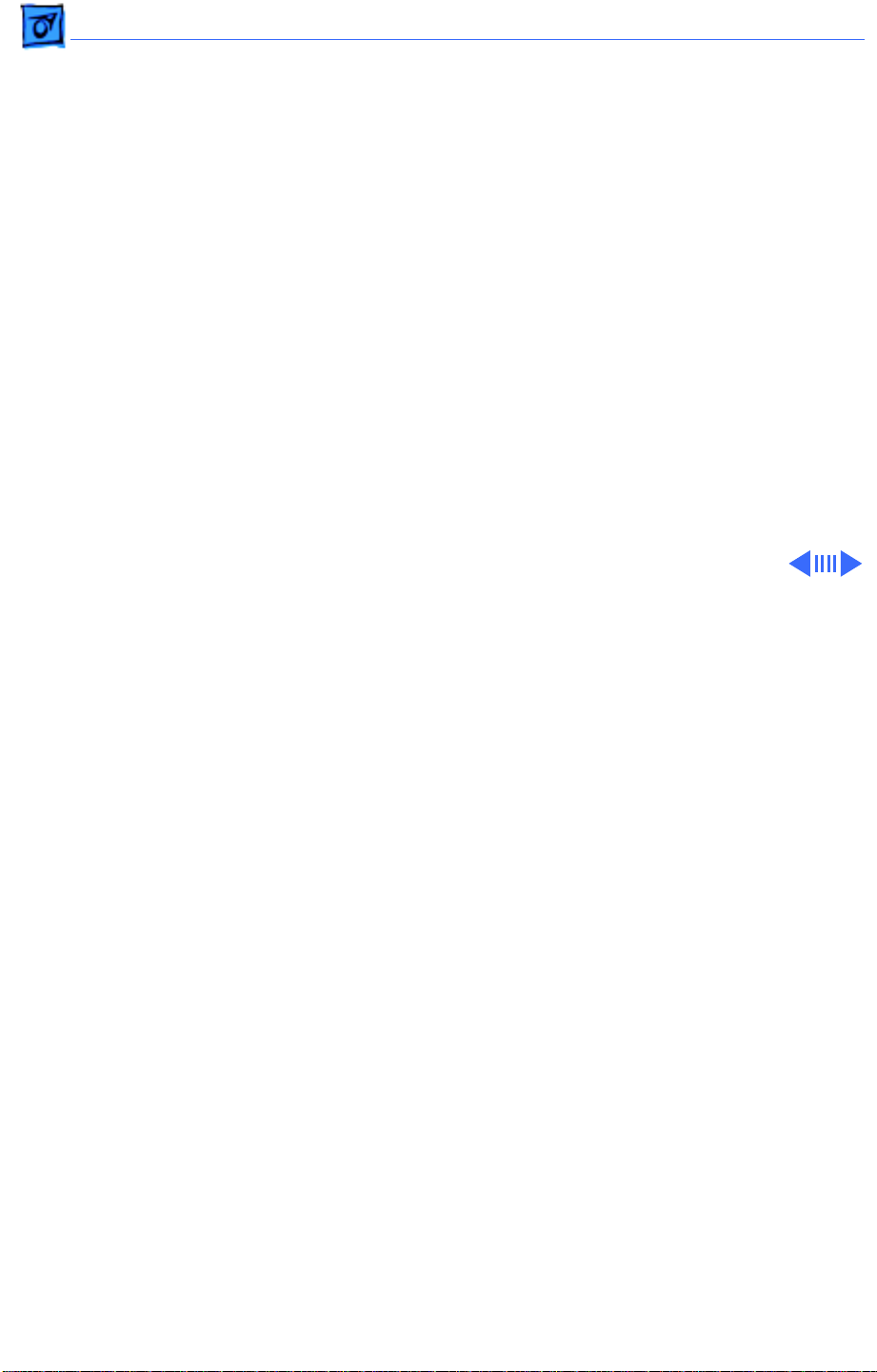
Troubleshooting Symptom Charts/Peripherals - 6
Peripherals
Cursor does not move 1 Connect mouse.
2 Clean mouse.
3 Replace mouse.
4 Replace logic board. Retain customer’s SIMMs.
Cursor moves but
clicking mouse
produces no response
No response to any
key on keyboard
No response from a
particular key
1 Replace mouse.
2 Replace logic board. Retain customer’s SIMMs.
1 Replace keyboard cable.
2 Replace keyboard.
3 Replace logic board. Retain customer’s SIMMs.
1 Replace keyswitch.
2 Replace keyboard.
3 Replace logic board. Retain customer’s SIMMs.
Page 21

Troubleshooting Symptom Charts/Peripherals
(Continued)
- 7
Known-good
ImageWriter or
ImageWriter II does
not print
Known-good
LaserWriter does not
print
Peripherals
1 Make sure that Chooser and Control Panel are set correctly.
2 Check that system software version is compatible. Replace
software with known-good.
3 Reset PRAM.
4 Replace interface cable.
5 Replace logic board. Retain customer’s SIMMs.
1 Make sure that Chooser and Control Panel are set correctly.
2 Check that system software version is compatible. Replace
software with known-good.
3 Reset PRAM.
(Continued)
Page 22

Troubleshooting Symptom Charts/Miscellaneous - 8
Miscellaneous
When turned on, the
Macintosh Plus
continuously beeps
and tries to power up
Clicking or chirping
sound
1 Perform voltage adjustment. Refer to Adjustments.
2 Disconnect internal disk drive. If this eliminates problem,
replace drive.
3 Replace logic board. Retain customer’s SIMMs.
4 Replace power supply board, logic board, and internal drive;
then turn on Macintosh. Note: Replacing only power supply
board may damage new power supply board.
1 Connect logic board cable.
2 Perform voltage adjustment. Refer to Adjustments.
3 Replace power supply board.
4 Replace logic board. Retain customer’s SIMMs.
Page 23

Troubleshooting Symptom Charts/Miscellaneous
(Continued)
- 9
Smoke/odor issues
from the Macintosh
Plus
No video, no audio
tone, and no drive
operation
Miscellaneous
Replace power supply board.
1 Connect power cord.
2 Turn power on.
3 Replace power cord.
4 Check fuse.
5 Replace power supply board.
6 Replace logic board. Retain customer’s SIMMs.
(Continued)
Page 24

Troubleshooting Symptom Charts/Miscellaneous
(Continued)
- 10
MacTest displays
128K/512K when
1 MB Macintosh Plus is
tested
When developer’s
switch is installed,
Macintosh Plus
sometimes resets
intermittently
Miscellaneous
Replace Macintosh Plus logic board. Retain customer’s SIMMs.
Remove switch and file it down about 1/16 inch.
(Continued)
Page 25

Troubleshooting Symptom Charts/Miscellaneous
(Continued)
- 11
Macintosh Plus hangs
on startup
Macintosh Plus boots
but keyboard behaves
erratically
Miscellaneous
1 If logic board has ROMs 342-0341-A or B (ROM HI) and 342-
0342-A (ROM LO) and a peripheral device is connected to
SCSI port, peripheral device must be turned on before
powering on Macintosh Plus.
1 Replace keyboard.
2 Check that logic board grounding clip is not touching solder
points beneath logic board.
3 Replace logic board. Retain customer’s SIMMs.
(Continued)
Page 26

K
Service Source
T ak e Apart
Macintosh Plus
Page 27

Take Apart Cover - 1
Cover
Battery
Compartment
Cover
Reset/Interrupt
Switch
Cover
No preliminary steps are
required before you begin
this procedure.
±
Warning:
contains high voltage and a
high-vacuum picture tube.
To prevent serious injury,
review CRT Safety in
Bulletins/Safety.
1 Remove the battery
compartment cover.
2 Remove the reset/
interrupt switch, if
present.
This product
Page 28

Take Apart Cover - 2
3 Using a Torx screw-
driver, remove the case
screws, including the
one in the battery
compartment. Using the
pull-apart tool, gently
pry off the cover.
±
Warning:
the metal chassis may
be sharp. When moving
the computer with the
cover off, be sure to
handle the chassis
carefully.
The edges of
Page 29

Take Apart Power/Sweep Board - 3
Ground Lug
Anode Cap
Discharge
Tool
Power/Sweep Board
Power/Sweep
Board
Before you begin,
• Remove the cover
• Discharge the CRT
• Remove the anode cap
±
Warning:
contains high voltage and a
high-vacuum picture tube.
To prevent serious injury,
review CRT Safety in
Bulletins/Safety.
±
Warning:
grounding wriststrap until
after discharging the CRT.
This product
Never use a
Page 30

Take Apart Power/Sweep Board - 4
1 Disconnect the following
Yoke Cable
Logic Board
Cable
Neck Cable
cable connectors from
the power/sweep board:
• Yoke cable
• Logic board cable
• Neck cable
2 Remove the screw and
lockwasher that hold the
ground wire to the
chassis.
Screw &
Lockwasher
Page 31

Take Apart Power/Sweep Board - 5
3
Note:
You may need to
remove the insulating
paper from the power/
sweep board to access the
mounting screws.
Remove the three
mounting screws and
washers, and lift the
power/sweep board
from the chassis.
Replacement Note:
replacing all parts except
the cover, perform the
voltage and video adjustment procedures. See
“Voltage” and “Video” in
Adjustments.
After
Page 32

Take Apart Power/Sweep Board - 6
Replacement Note:
sending Apple a defective
power/sweep board, be
sure to include the cable that
connects to the logic board.
Make sure the contrast
control knob and battery
have been removed from the
defective board and
reinstalled onto the exchange
board.
When
Page 33

Take Apart Logic Board - 7
Logic Board
Before you begin,
• Remove the cover
• Discharge the CRT
±
Logic Board
Warning:
contains high voltage and a
high-vacuum picture tube.
To prevent serious injury,
review CRT Safety in
Bulletins/Safety.
±
Warning:
grounding wriststrap until
after discharging the CRT.
This product
Never use a
Page 34

Take Apart Logic Board - 8
1 Disconnect the following
cable connectors from
the logic board:
• Floppy drive cable
• Logic board cable
Logic Board Cable
Floppy Drive Cable
Page 35

Take Apart Logic Board - 9
2
Caution:
removing the logic
board, be careful not to
damage the SIMMs —
especially the larger DIP
SIMMs that may be
installed on the board.
Pull back on the top of
the logic board, and
carefully slide out the
logic board.
When
Page 36

Take Apart Logic Board - 10
3
Note:
If your replacement board is Rev. D
(part number 820XXXX-D) or higher, you
should install a ground
clip. Do not use the
ground clip with any
logic board lower than
Rev. D.
Caution:
between the ground clip
and pins or solder
points on the underside
of the logic board could
cause a short, resulting
in erratic keyboard
behavior. Make sure the
Contact
Page 37

Take Apart Logic Board - 11
clip does not touch any
solder points.
Install the ground clip
to the inner plastic lip
on the bottom front
bezel.
Replacement Note:
the SIMMs from the
defective logic board and
install them on the
replacement logic board.
Replacement Note:
exchanging the 512K logic
board, you must swap ROMs
to the new logic board.
Remove
When
Page 38

Take Apart Logic Board - 12
Replacement Note:
replacing all parts except
the cover, perform the
voltage adjustment procedures. See “Voltage” in
Adjustments.
After
Page 39

Take Apart CRT - 13
CRT
CRT
Before you begin,
• Remove the cover
• Discharge the CRT
• Remove the power/sweep
board
±
Warning:
contains high voltage and a
high-vacuum picture tube.
To prevent serious injury,
review CRT Safety in
Bulletins/Safety.
±
Warning:
grounding wriststrap until
after discharging the CRT.
This product
Never use a
Page 40

Take Apart CRT - 14
±
Warning:
by its sides only. Do not
grasp the neck on the CRT or
touch the anode.
1 Slide the CRT socket
cable straight off the
neck of the CRT.
2 Remove the four
mounting screws and the
ground wire, and lift the
CRT off the bezel.
±
Warning:
dispose of the CRT, refer to
the CRT disposal instructions in Bulletins/Safety.
Handle the CRT
If you need to
Page 41

Take Apart CRT - 15
Replacement Note:
replace the CRT, perform
the voltage, video, and yoke
adjustment procedures. See
“Voltage,” “Video,” and
“Yoke” in Adjustments.
If you
Page 42

Take Apart Floppy Drive - 16
Floppy Drive
Before you begin,
• Remove the cover
• Discharge the CRT
• Remove the logic board
±
Floppy Drive
Warning:
contains high voltage and a
high-vacuum picture tube.
To prevent serious injury,
review CRT Safety in
Bulletins/Safety.
±
Warning:
grounding wriststrap until
after discharging the CRT.
This product
Never use a
Page 43

Take Apart Floppy Drive - 17
Remove the four mounting
screws, and slide the floppy
drive out of the chassis.
Replacement Note:
you install a replacement
drive, remove the dust
shield, if there is one.
Before
Page 44

Take Apart Chassis - 18
Chassis
Before you begin,
• Remove the cover
• Discharge the CRT
• Remove the logic board
• Remove the power/sweep
board
• Remove the floppy drive
±
Chassis
Warning:
contains high voltage and a
high-vacuum picture tube.
To prevent serious injury,
review CRT Safety in
Bulletins/Safety.
This product
Page 45

Take Apart Chassis - 19
±
Warning:
grounding wriststrap until
after discharging the CRT.
Remove the five mounting
screws and lift the chassis
off the bezel.
Never use a
Page 46

K
Service Source
Upgrades
Macintosh Plus
Page 47

Upgrades Memory Upgrade - 1
Memory Upgrade
Before you begin,
• Remove the cover
• Discharge the CRT
• Remove the logic board
±
Logic Board
Warning:
contains high voltage and a
high-vacuum picture tube.
To prevent serious injury,
review CRT Safety in
Bulletins/Safety.
±
Warning:
grounding wriststrap until
after discharging the CRT.
This product
Never use a
Page 48

Upgrades Memory Upgrade - 2
Note:
You can configure the
Logic Board
Macintosh Plus with 1 MB,
2.5 MB, or 4 MB of RAM.
The standard 1 MB configuration has a SIMMs resistor
installed in R8 and four
R8
256K SIMMs in both banks.
To add memory, you must
install SIMMs and remove
the SIMMs resistor.
Note:
The Macintosh Plus
requires 150-ns or faster
SIMMs. RAM speed is
indicated by the -xx number
Bank A
after the manufacturer’s
part number (-15
Bank B
indicates a 150-ns SIMM).
Page 49

Upgrades Memory Upgrade - 3
Clip
one end of resistor R8
and
move
the resistor away
from the clipped lead.
R8
Bank A
Bank B
Replacement Note:
retack the resistor later, if
necessary.
You can
2.5 MB RAM Upgrade
Install
Bank A and two 256K SIMMs
in Bank B.
two 1 MB SIMMs in
4 MB RAM Upgrade
Install
Bank A and two 1 MB SIMMs
in Bank B.
two 1 MB SIMMs in
Page 50

K
Service Source
Adjustments
Macintosh Plus
Page 51

Adjustments Voltage - 1
Power/Sweep
Board
External Drive
Port
Voltage
You must verify voltages
after you replace the logic
board or the power/sweep
board.
Before you begin, remove
the cover.
±
Warning:
contains high voltage and a
high-vacuum picture tube.
To prevent serious injury,
review CRT Safety in
Bulletins/Safety.
This product
Page 52

Adjustments Voltage - 2
±
Warning:
must make voltage
adjustments from the rear
of the compu-ter, use a
mirror to view the
computer screen. Do not
reach around the computer
to adjust the controls.
Because you
Page 53

Adjustments Voltage - 3
1 Set the voltmeter to 20
volts.
2 Connect the Macintosh
voltage test cable (Apple
part number 077-
0135) to the external
drive port.
3
Caution:
Shorting the
test cable plugs to each
other can damage the
computer. Pull the
hoods over the plugs.
Connect the black
External Drive
Port
voltmeter test lead
between the voltmeter
ground terminal and the
computer chassis.
Page 54

Adjustments Voltage - 4
4 Connect the orange test
cable lead to the voltage
input terminal on the
voltmeter.
Page 55

Adjustments Voltage - 5
5 Switch on the computer.
6 Adjust the voltage
regulator on the power/
sweep board to between
11.90 and 12.75 volts.
7 Switch off power.
8 Disconnect the orange
Voltage
Regulator
test lead and pull the
insulated hood over the
plug.
Page 56

Adjustments Voltage - 6
9 Connect the red test
cable lead to the voltage
input terminal on the
voltmeter.
10 Switch on the computer.
11 Adjust the voltage
regulator on the power/
Voltage
Regulator
sweep board to between
4.85 and 5.15 volts.
Page 57

Adjustments Voltage - 7
12 Switch off power.
13 Disconnect the red test
lead and pull the
insulated hood over the
plug.
14 Repeat the tests to verify
that both voltages are
Voltage
Regulator
within the specified
tolerances.
Note:
If the power/sweep
board will not adjust so that
both voltages fall within
tolerance, replace the board.
Page 58

Adjustments Yoke - 8
Yoke
If you replace the CRT, you
may need to adjust the yoke.
Before you begin:
• Remove the cover
Yoke
• Discharge the CRT
±
Warning:
contains high voltage and a
high-vacuum picture tube.
To prevent serious injury,
review CRT Safety in
Bulletins/Safety.
This product
Page 59

Adjustments Yoke - 9
±
Warning:
must make yoke adjustments
from the rear of the
computer, use a mirror to
view the computer screen.
Do not reach around the
computer to adjust the
controls.
Because you
Page 60

Adjustments Yoke - 10
Tilt Adjustment
Note:
If glue holds the yoke
collar in place, use an art
knife to cut through the glue.
1 Loosen the yoke clamp
Yoke Collar
Yoke Collar
screw two or three
turns.
Yoke Clamp
Yoke Clamp
Screw
Screw
2 Switch on the computer.
3 With one hand, grasp
the plastic spokes of the
yoke collar and rotate
the yoke collar until the
top and bottom edges of
the picture are parallel
with the top and bottom
of the bezel.
Page 61

Adjustments Yoke - 11
4 Switch off and unplug the
computer.
5 Discharge the CRT.
6 Hold the plastic collar
in position and slowly
tighten the yoke clamp
Yoke Collar
screw so that the collar
cannot slip. Do not
Yoke Clamp
Screw
overtighten the screw.
7 Replace the cover and
switch on the computer.
Make sure the top and
bottom edges of the
picture are parallel with
the top and bottom of the
bezel.
Page 62

Adjustments Yoke - 12
Centering Ring Adjustment
Note:
If glue holds the yoke
collar in place, use an art
knife to cut through the glue.
To center the picture, hold
the front centering ring
steady and move the rear
ring. Then hold the rear
centering ring steady and
move the front ring.
Centering Rings
Page 63

Adjustments Video - 13
Video
You must perform the video
adjustments whenever the
CRT or the power/sweep
Power/Sweep
Board
board is replaced.
Before you begin, remove
the cover.
±
Warning:
contains high voltage and a
high-vacuum picture tube.
To prevent serious injury,
review CRT Safety in
Bulletins/Safety.
This product
Page 64

Adjustments Video - 14
±
Warning:
must make video
adjustments from the rear
of the compu-ter, use a
mirror to view the
computer screen. Do not
reach around the computer
to adjust the controls.
Switch on the computer.
Because you
Page 65

Adjustments Video - 15
Brightness and Contrast
1 Turn the external
contrast control fully
clockwise.
2 Turn the brightness
Brightness
Control
External
Contrast
Control
control fully counterclockwise so that white
lines are visible. Turn
the brightness control
clockwise until the white
lines just disappear.
3 Turn the external con-
trast control 1/8 of a
turn counterclockwise.
Page 66

Adjustments Video - 16
Size Adjustment
Using the alignment tool,
adjust the width control
until the raster is 7 inches
Width Control
Height Control
(177.8 mm) wide.
Using the alignment tool,
adjust the height control
until the raster is 4.7
inches (119.4 mm) high.
Page 67

Adjustments Video - 17
Focus Adjustment
1 Turn the focus control
clockwise to its limit.
2 Turn the focus control
counterclockwise 1/8 of
a turn.
Focus Control
Page 68

K
Service Source
Exploded V ie w
Macintosh Plus
Page 69

Exploded View 1
Exploded View
Internal Drive
Shield
805-0217 (800K)
800K
Floppy Drive
661-0345
Internal
Drive
Cable
590-0437
Insulator
Shield
725-0011
Front
Bezel
810-0379
810-0385
(Platinum)
CRT and Yoke
Assembly
076-0103
CRT
Socket
Cable
590-0160
Chassis
805-0766
Rear Housing
630-5211
630-5235 (Platinum)
462-3100
Power/
Sweep
Board
661-0462 110V
661-76214 220V
426-1001
Logic Board
661-0525
RFI Shroud
805-5047
426-1007
435-5002
