Page 1
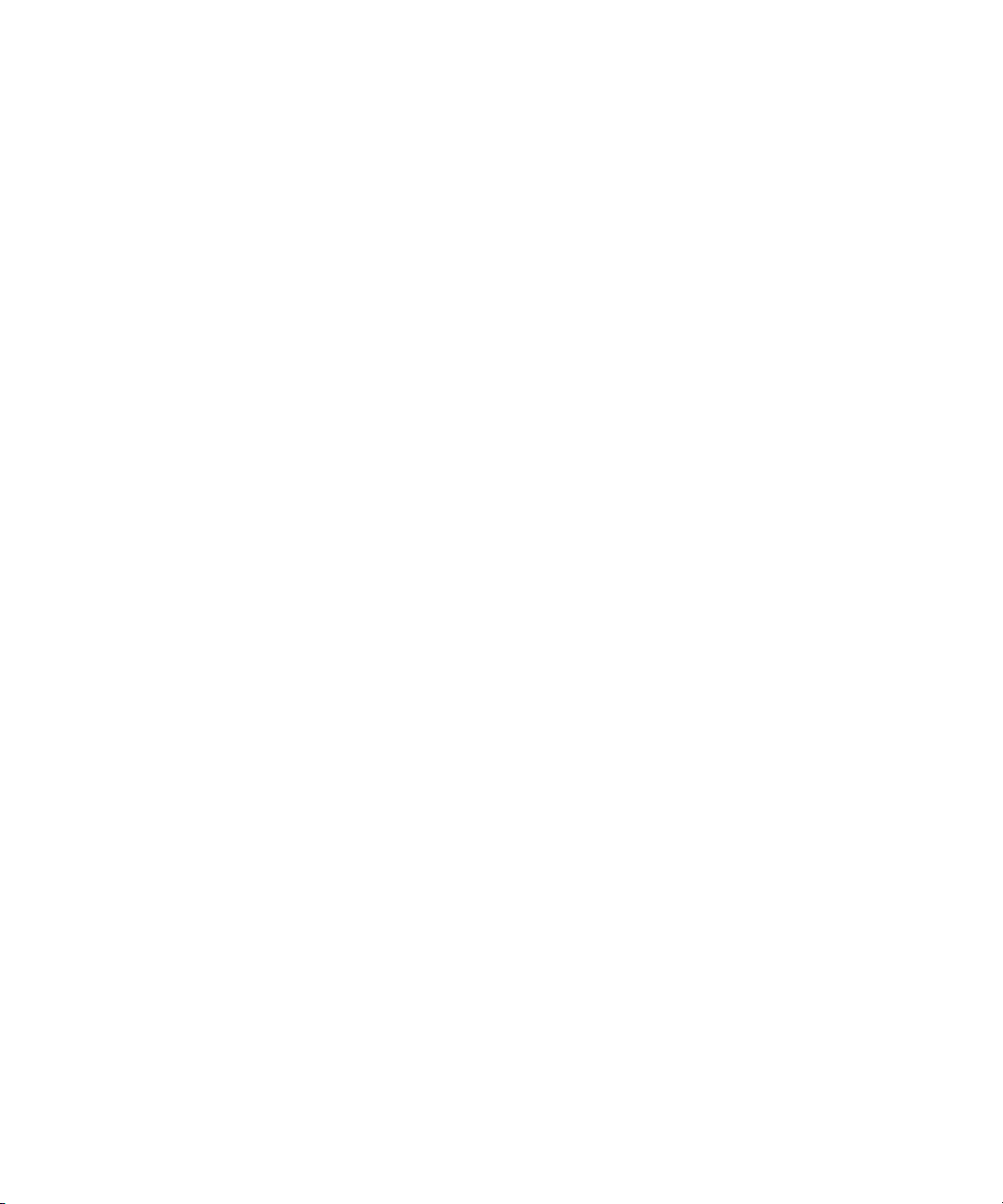
Macintosh User’s Guide
The
Utilities
Floppy Disk and Using Internal HD Format
Your Macintosh Performa user’s guide refers to the Utilities floppy disk. If
your computer came with a CD-ROM drive, you may have either a Utilities
floppy disk or a Macintosh Performa CD. If you do not have a Utilities disk,
you can find the same programs on the Macintosh Performa CD.
This update describes how to use Internal HD Format, a program that is
either on your Utilities disk or your Macintosh Performa CD. You should locate
this program and make a note of where it is, in case you need it someday.
IMPORTANT
initialize a hard disk using the Apple HD SC Setup program. Your computer
has an internal IDE hard disk rather than an internal SCSI hard disk. Follow
the instructions in your Macintosh Performa user’s guide only if you want to
initialize or reinitialize an external Apple SCSI hard disk. Follow the
instructions in this update if you ever need to reinitialize your computer’s
internal hard disk.
Chapter 11 in your Macintosh Performa user’s guide tells how to
Update:
Checking for damage on the disk
You can use the Internal HD Format program at any time to check for
damaged blocks (segments of the hard disk that cannot reliably be used to
store information). To do this, choose Scan All Blocks in the Functions menu.
(When the program finds damaged blocks, it marks them so the computer
will know not to store information in them. This process does not harm any
data on the hard disk.)
Page 2
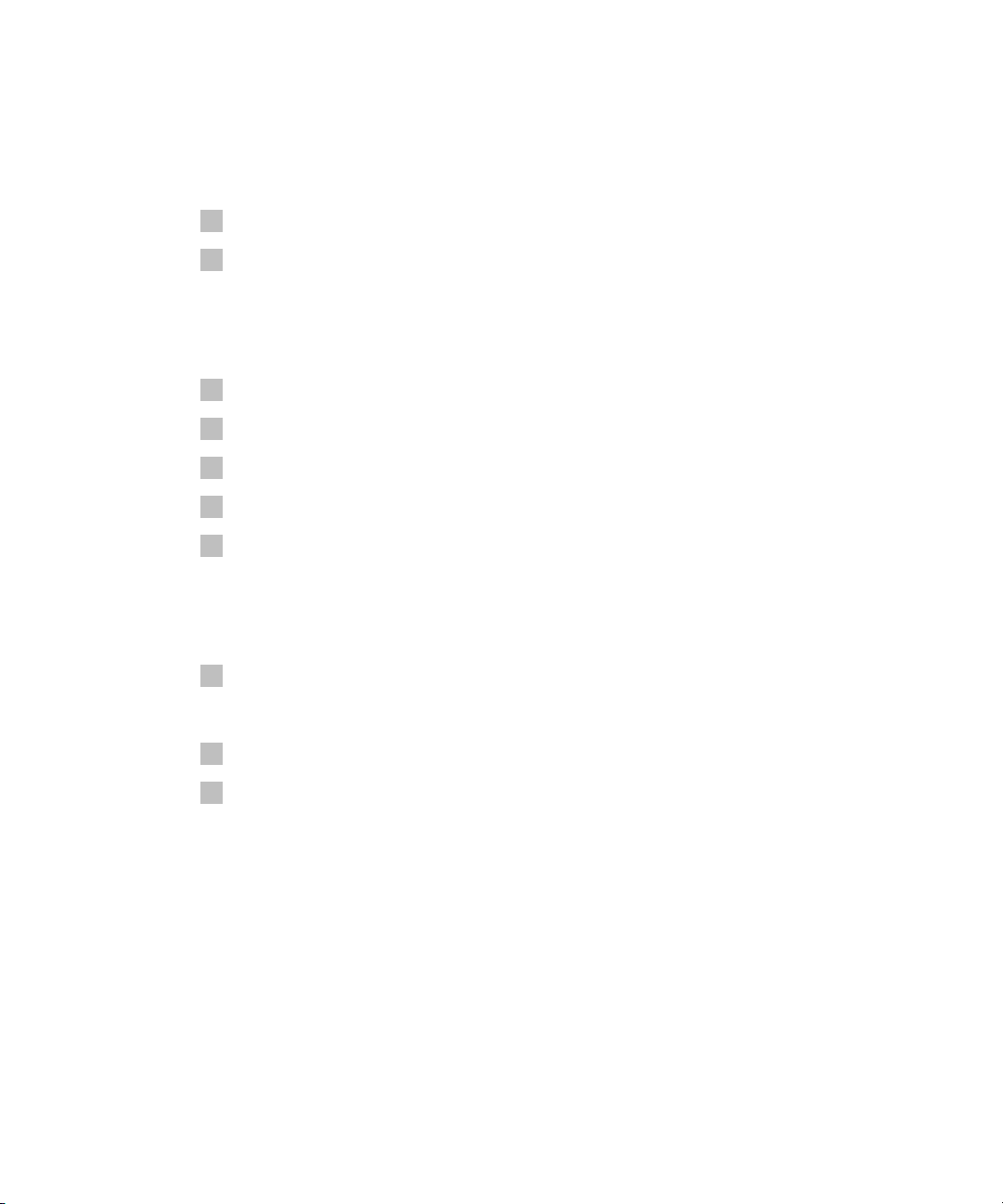
If you ever need to reinitialize your computer’s internal hard disk…
Your computer’s internal hard disk has already been initialized. If you ever
need to reinitialize it, follow the instructions below. (Remember that when
you reinitialize a hard disk, you erase all the information on it.)
1 Make sure your computer is off.
2 Insert the
CD drive.
Utilities
floppy disk into the disk drive, or the
Macintosh Performa CD
into the
Whether you use the Utilities disk or the Macintosh Performa CD depends on
where the Internal HD Format program is located.
3 Turn on your computer.
4 Locate the Internal HD Format icon.
5 Open the Internal HD Format icon by double-clicking it.
6 Type a name for your disk in the name box.
7 If you want to make sure that none of the hard disk’s original data is recognizable after
reinitialization, choose Zero Data in the Options menu.
If you choose Zero Data, initialization may take a few minutes. (If you don’t
choose Zero Data, initialization will take less than 30 seconds.)
8 Click Initialize.
A message informs you that initializing the disk erases all information on it.
9 Click OK.
10 When the initialization is complete, click Done.
If a message reports that initialization failed, try again. If initialization fails a
second time, call your Apple-authorized service provider. (See the service and
support information that came with your computer.)
©
1994 Apple Computer, Inc. All rights reserved. Apple, the Apple logo, and Macintosh are
trademarks of Apple Computer, Inc., registered in the U.S. and other countries. Performa is a
trademark of Apple Computer, Inc. 030-6379-A
