Page 1
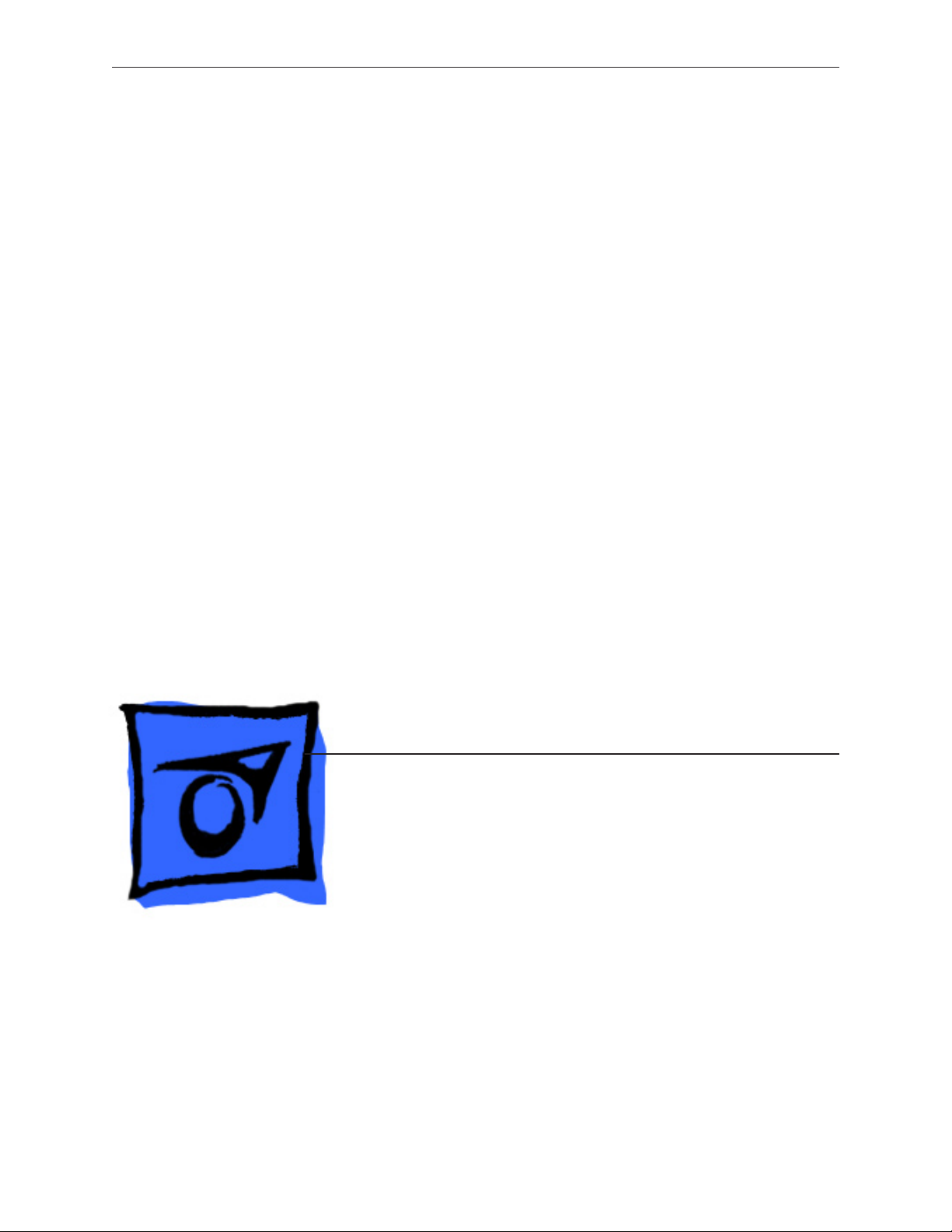
Service Source
MacBook Pro 17-inch
(original, Core 2 Duo, 2.4GHz,
Late 2007 CTO, Early 2008,
and Late 2008)
Updated 14 October 2008
© 2008 Apple Inc. All rights reserved.
Page 2
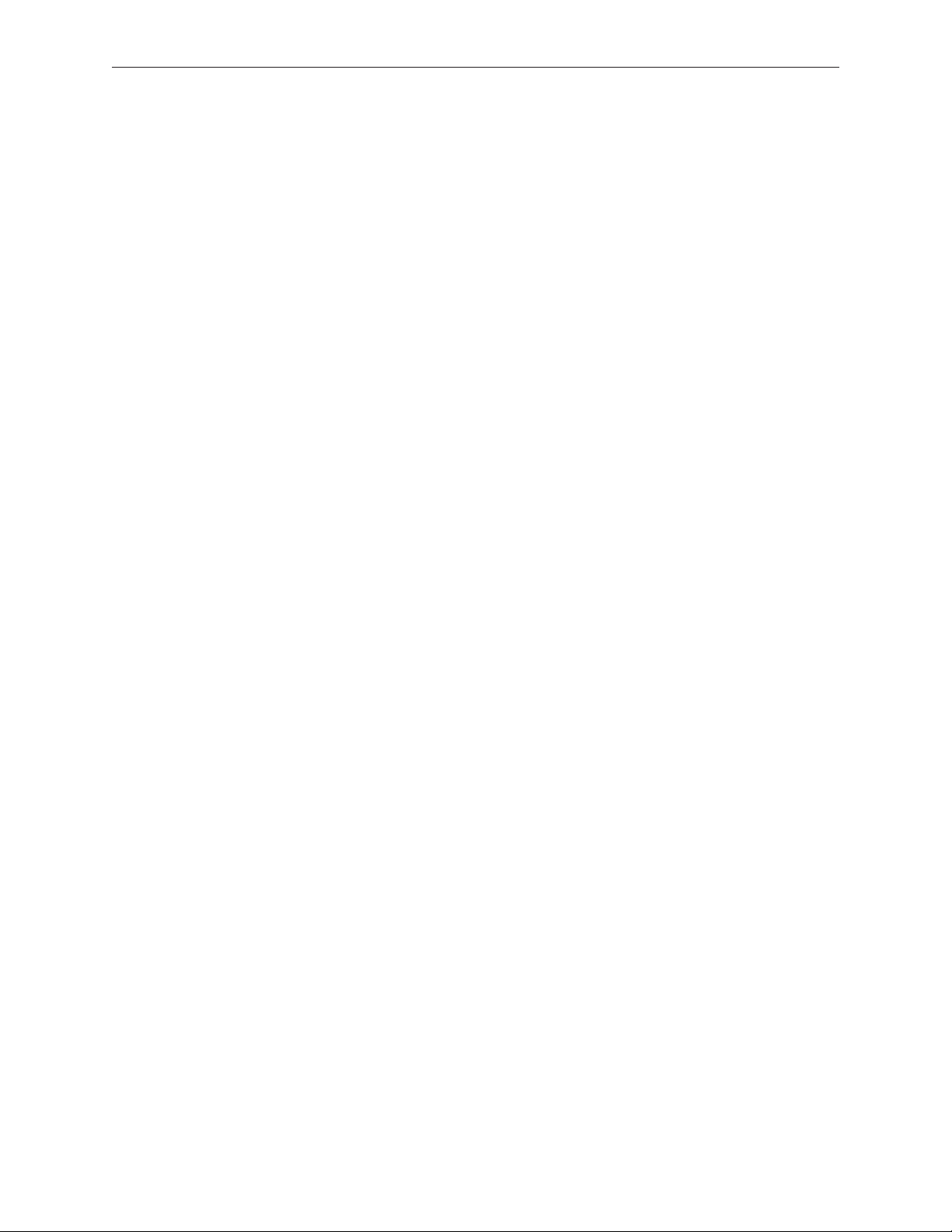
Apple Inc.
© 2008 Apple Inc. All rights reserved.
Under the copyright laws, this document may not be copied, in whole or in part, without the
written consent of Apple.
Every eort has been made to ensure that the information in this document is accurate. Apple is
not responsible for printing or clerical errors.
Apple
1 Innite Loop
Cupertino, CA 95014-2084
USA
+ 1 408 996 1010
www.apple.com
Apple, the Apple logo, Mac, and Macintosh are trademarks of Apple Inc., registered in the U.S. and
other countries.
ii
Page 3
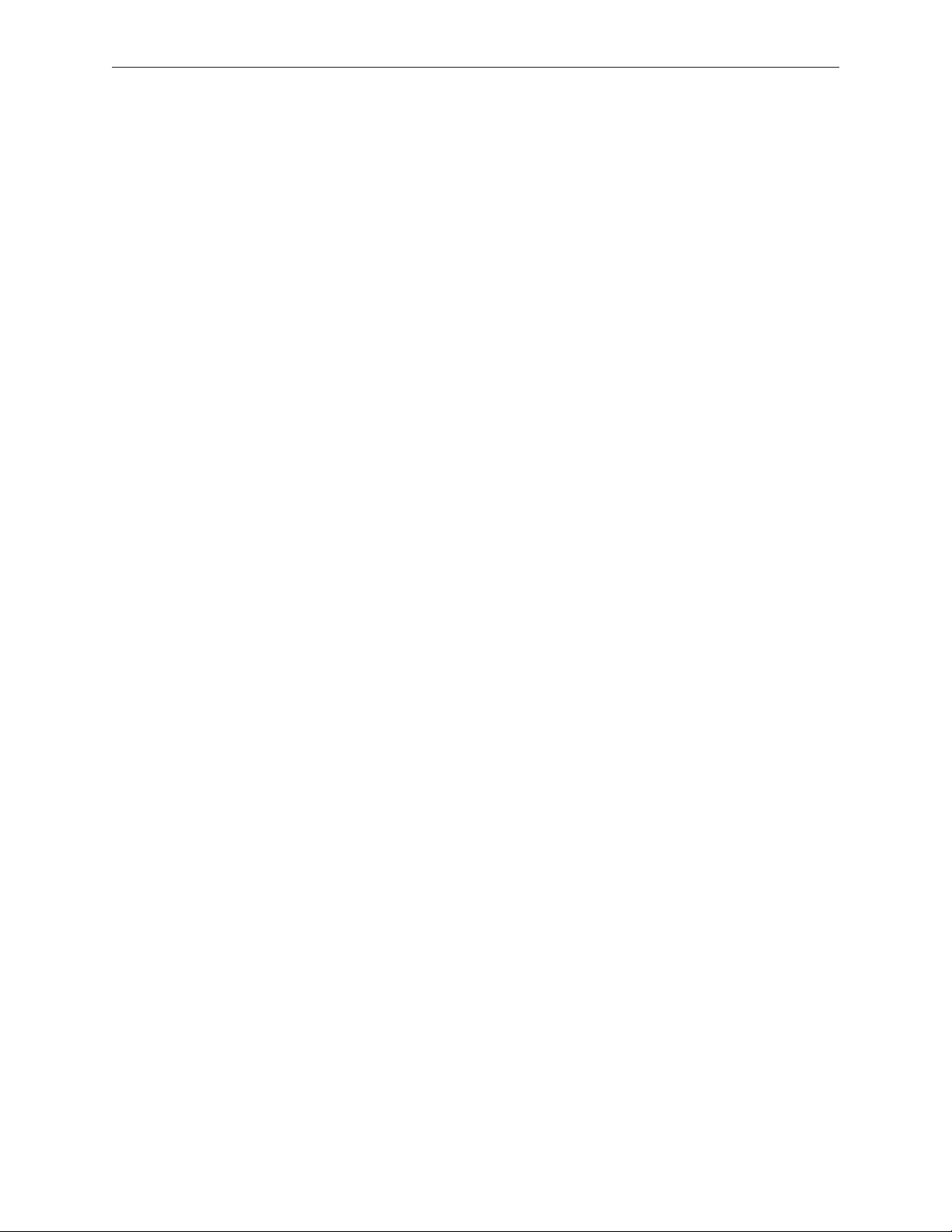
MacBook Pro 17-inch
Contents
Basics
General Information 7
Product View 7
Overview 7
Take Apart
Foot 15
Battery 18
Memory 20
Replacement Procedure 23
Top Case 25
Replacement Procedure 30
Keyboard 35
Replacement Procedure 50
AirPort Extreme Card 59
Hard Drive/SSD 64
Bluetooth Card and Antenna 69
Infrared Board 75
Replacement Procedure 77
Optical Drive 79
Handling Slot-Load Optical Drives 84
Replacement Procedure 87
Removing a Stuck Disc from an Optical Drive 88
Backup Battery 90
Ambient Light Sensors 95
Speakers and Microphone 97
Left I/O Board 103
iii
Page 4
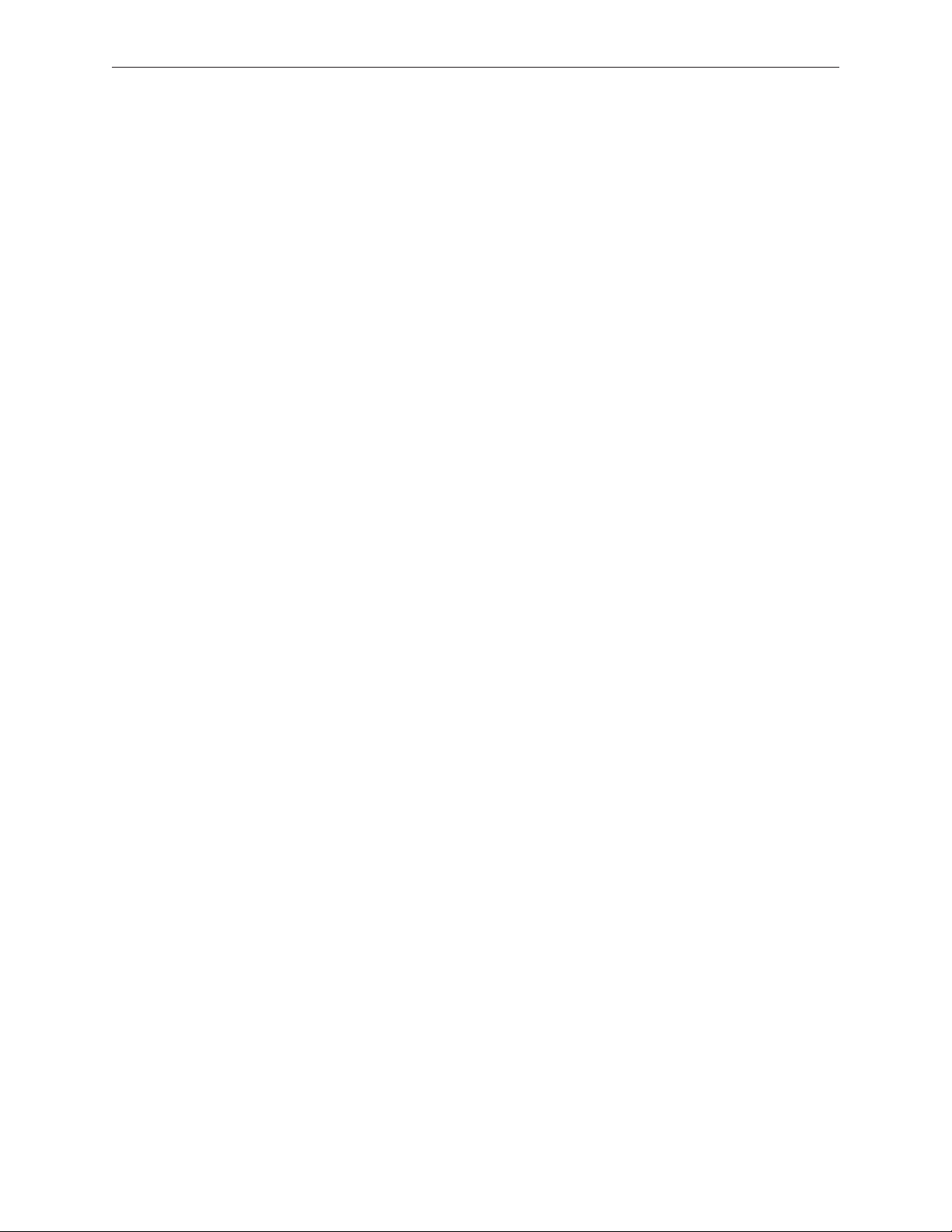
ExpressCard Cage 110
Fans 111
Logic Board 118
Replacement Procedure 128
Battery Cable Assembly 135
Thermal Sensors 137
Heatsink 141
Bottom Case 143
Display Assembly 145
Replacement Procedure 148
Adjustments
Latch Adjustment 152
Troubleshooting
General Information 156
Wire and Flex Cables 156
Microphone and Camera wires 157
Hardware Diagnostics 157
Troubleshooting Aids and Tips 159
MacBook Pro Firmware Updates 161
Software Troubleshooting Tips and Tools 162
Troubleshooting Steps 164
Hardware Symptoms 167
How to Use the Symptom Charts 167
Startup 167
AirPort Extreme 173
Battery 174
Bluetooth 176
Display 177
ExpressCard/34 178
Hard Drive 179
Apple Remote 180
Infrared Board 181
Built-in iSight Camera 182
Keyboard 183
iv
Page 5
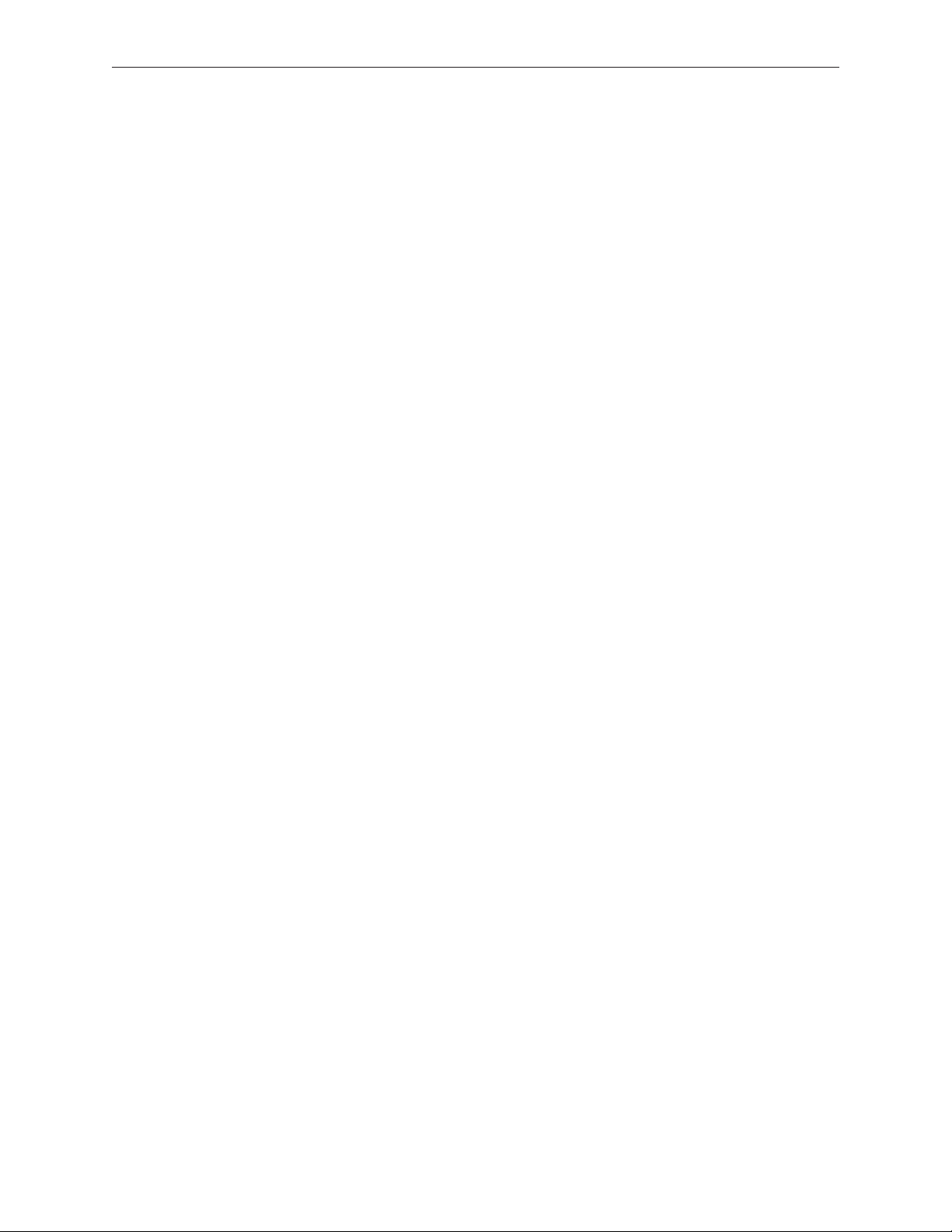
Microphone 184
Modem (External) 184
Optical Drive 186
Ports 187
MagSafe Power Adapter 188
Sound 189
Trackpad 190
Video 191
Miscellaneous Symptoms 192
Architecture 195
Views
MacBook Pro (17-inch original) Exploded View 198
MacBook Pro (17-inch Core 2 Duo) Exploded View 199
MacBook Pro (17-inch 2.4GHz) Exploded View 200
MacBook Pro (17-inch Early 2008) Exploded View 201
MacBook Pro (17-inch Late 2008) Exploded View 202
Screw Chart 203
v
Page 6
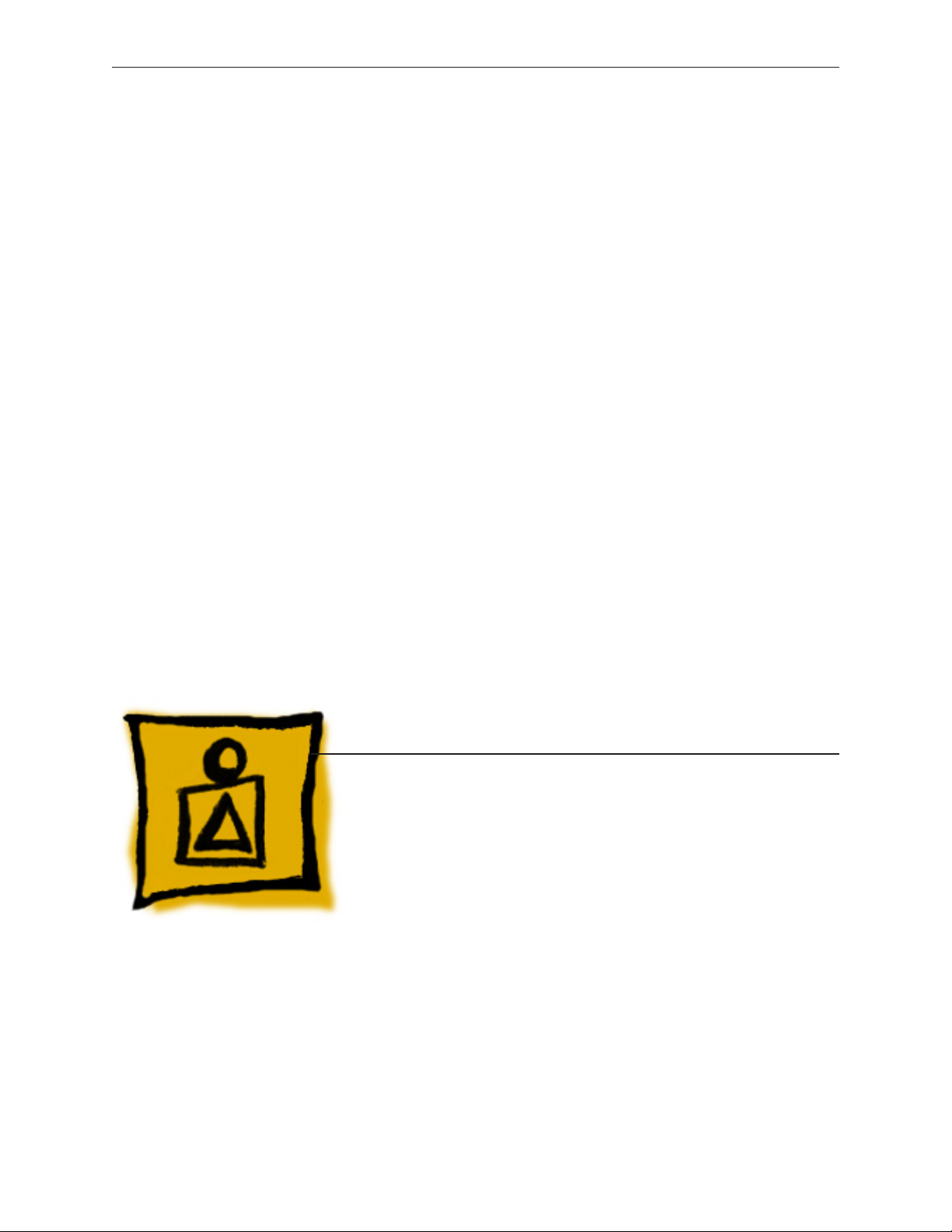
Service Source
Basics
MacBook Pro 17-inch
(original, Core 2 Duo, 2.4GHz,
Late 2007 CTO, Early 2008,
and Late 2008)
© 2008 Apple Inc. All rights reserved.
Page 7

Product View
General Information
Overview
The MacBook Pro 17-inch family (original, Core 2 Duo, 2.4/2.6GHz, and 2008 models) represents four
generations of Apple’s Intel-based professional 17-inch portables. The original MacBook Pro 17-inch
had an Intel Core Duo chip, the 17-inch (Core 2 Duo and 2.4GHz) had successive Intel Core 2 Duo
chips, and the MacBook Pro (Early and Late 2008) models contains the new Intel Penryn chip.
The Intel Penryn architecture supports faster clock speeds of 2.5GHz with a 6MB Shared L2 cache,
plus a congured-to-order 2.6GHz with a 6MB Shared L2 cache, with VRAM increased to 512MB.
Hard drive sizes up to 300GB on the Early 2008, and up to a 320GB hard drive or a 128GB solid-
state drive (SSD) on the Late 2008 model.
Other new features include: a user-friendy multi-touch trackpad, an updated keyboard layout,
and a hi-res LED-driven display backlight (congured-to-order option). With an LED backlight and
Halogen-free components, this line continues Apple’s commitment to a “Greener Apple.”
The only visual dierences among models are a small LED opening in the display bezel of the
original MacBook Pro, and new keyboard icons on the recent MackBook Pro 17-inch 2008 models.
MacBook Pro 17-inch (original, Core 2 Duo, 2.4/2.6GHz, 2008) Basics— General Information 7
Page 8
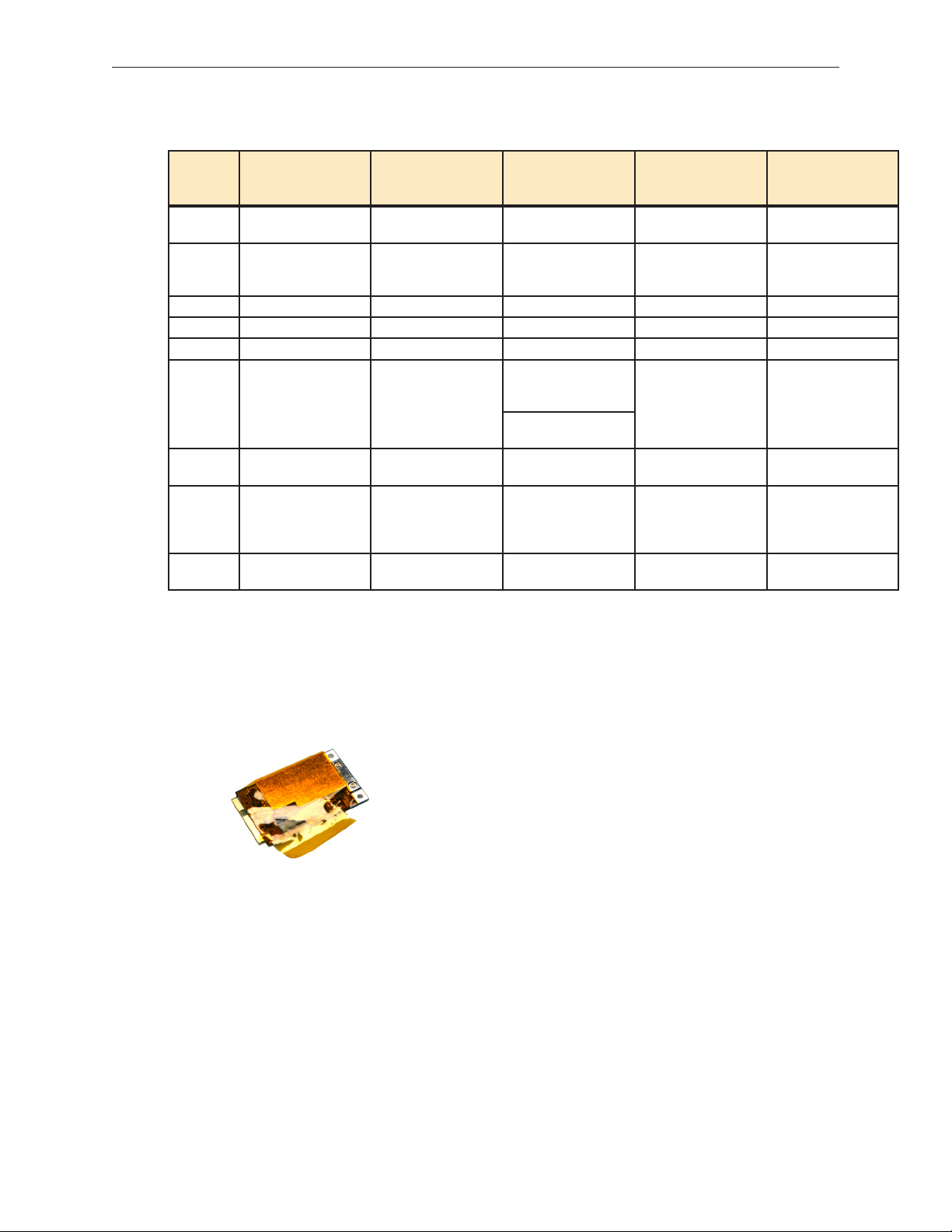
Main service and feature differences among 17-inch MacBook Pro models:
MacBook Pro
(17-inch Late 2008)
Intro Date October 14, 2008 February 26, 2008 June 5, 2007 /
Micro-
2.5GHz Penryn and
processor
L2 Cache 6MB shared (1:1) 6MB shared (1:1) 4MB shared (1:1) 4MB shared (1:1) 2MB shared (1:1)
Bus Speed 800 MHz 800 MHz 800 MHz 667 MHz 667 MHz
Max RAM 4 GB 4 GB 4 GB 3 GB 2 GB
Drive(s)
Graphics
Display Hi-resolution, glossy,
Optical
2.6GHz (CTO)
Hard
320GB, 5400
320GB, 7200 rpm (ct o)
128GB, SSD (ct o)
NVIDIA GeForce 8600M
Chip
GT w/ 512MB VRAM
LED backlit
Hi-resolution, anti-glare,
LED backlit (CTO)
8x DVD Dual Layer
Drive
Superdrive
rp m
MacBook Pro
(17-inch Early 2008)
2.5GHz Penryn and
2.6GHz (CTO)
250GB, 5400 rpm
300GB, 4200 rp m (c to )
200GB, 7200 rp m (c to )
NVIDIA GeForce 8600M
GT w/ 512MB VRAM
CCFL backlight, plus
CTO
LED backlit hi-res
model
8x DVD Dual Layer
Superdrive
MacBook Pro
(17-inch 2.4GHz +
Late 2007 2.6GHz CTO*)
Nov 1, 2007
2.4GHz Core 2 Duo
+ *2.6GHz CTO (Late
2007)
160GB, 5400 rpm
200GB, 4200 rpm (ct o)
160GB, 7200 rp m (c to )
*250GB, 5400 rpm (ct o)
*200GB, 7200 rpm (ct o)
NVIDIA GeForce 8600M
GT w/ 256MB VRAM
CCFL backlight CCFL backlight CCFL backlight
8x DVD Dual Layer
Superdrive
MacBook Pro
(17-inch Core 2 Duo)
October 24, 2006 April 24, 2006
2.33GHz Core 2 Duo 2.16GHz Core Duo
160GB, 5400 rpm
100GB, 7200 rp m (c to )
200GB, 4200 rpm (ct o)
ATI x1600 ATI x1600
8x DVD Dual Layer
Superdrive
MacBook Pro
(original 17-inch)
120GB, 5400 rp m
100GB, 7200 rp m (c to )
8x DVD Dual Layer
Superdrive
New Parts and Procedures
AirPort Card
A new 802.11n Broadcomm AirPort card uses two antenna wires instead of three. Note that the
card may have a Kapton shield covering as shown below.
Bluetooth 2.1
A new Broadcomm-based Bluetooth module upgrades the to Bluetooth 2.1.
USB Ports
USB ports are now high-current (1.1 amp) ports.
Halogen-free Components
New, environmentally friendly Halogen-free materials tend to be stier and less pliable, and thus
require careful handling to avoid damage.
MacBook Pro 17-inch (original, Core 2 Duo, 2.4/2.6GHz, 2008) Basics— General Information 8
Page 9
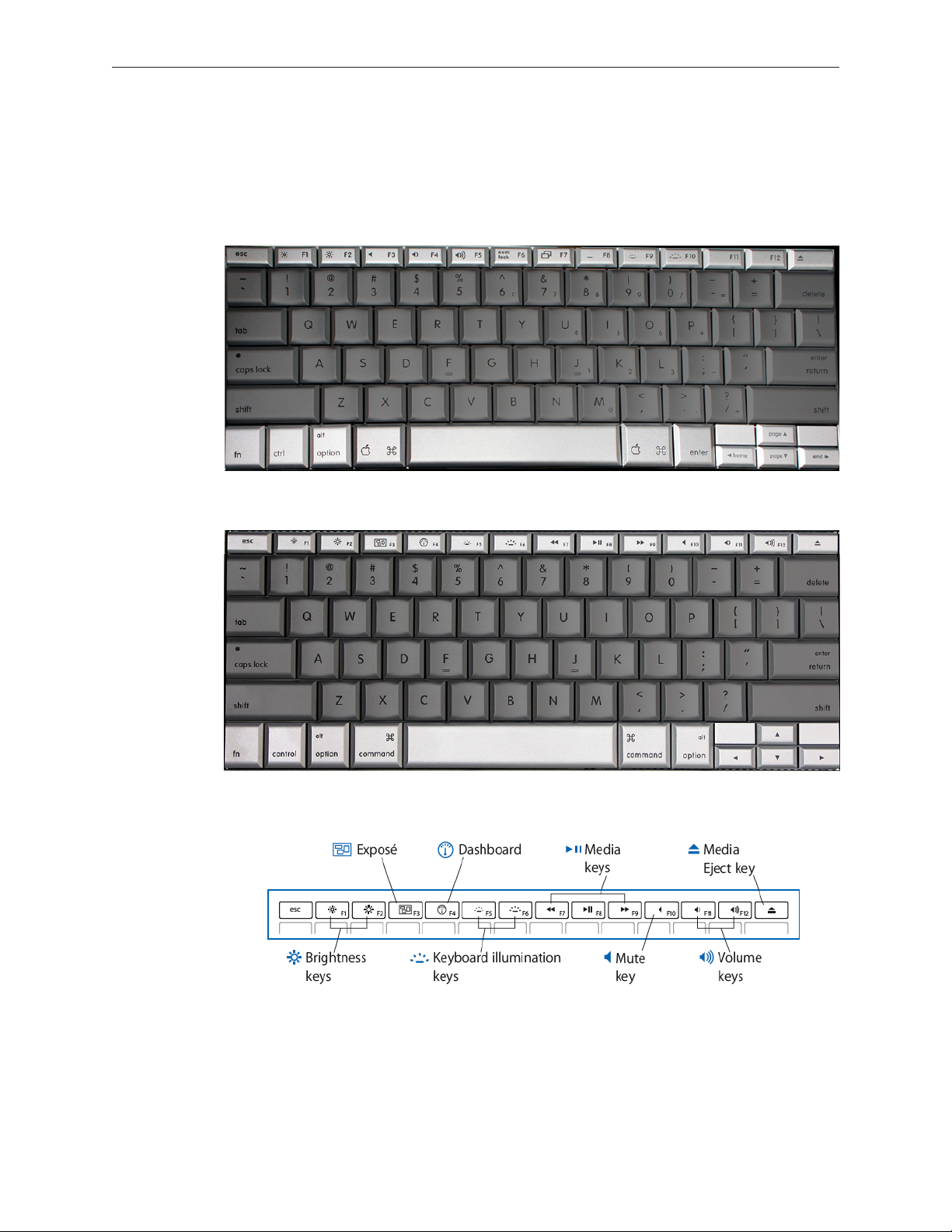
Keyboard Changes
The new keyboard layout on the MacBook Pro (17-inch Early 2008) dierentiates it from all
previous 17-inch MacBook Pro models.
MacBook Pro (17-inch original, Core 2 Duo and 2.4GHz) keyboard
MacBook Pro (17-inch Early 2008) keyboard
New keyboard features
MacBook Pro 17-inch (original, Core 2 Duo, 2.4/2.6GHz, 2008) Basics— General Information 9
Page 10
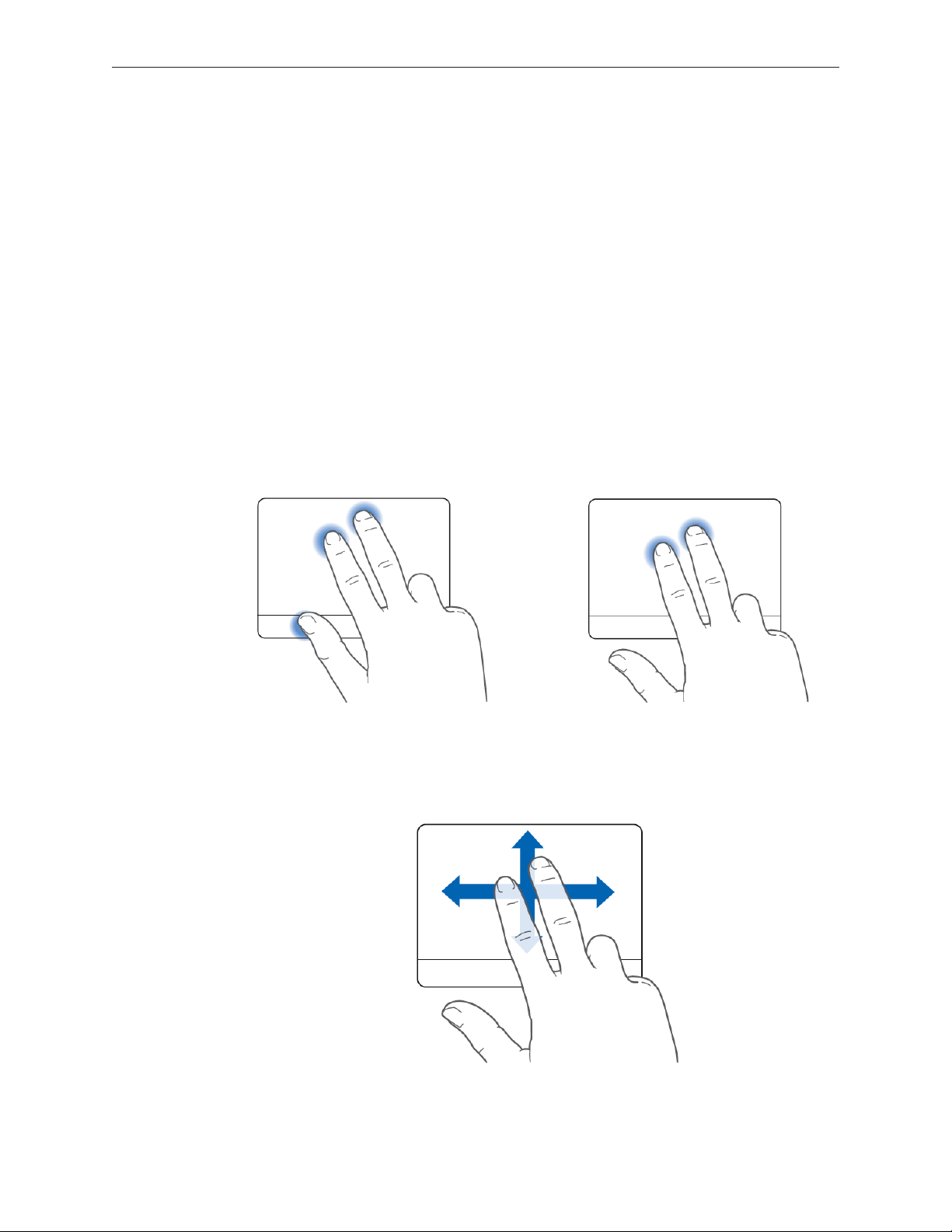
Using the Multi-Touch Trackpad
Use the trackpad to move the pointer and to scroll, tap, double-tap, and drag. How far the pointer
moves on screen is aected by how quickly you move your nger across the trackpad. To move
the pointer a short distance, move your nger slowly across the trackpad; the faster you move
your nger, the farther the pointer moves. To ne-tune the tracking speed and set other trackpad
options, choose Apple > System Preferences, click Keyboard & Mouse, and then click Trackpad.
Existing trackpad tips and shortcuts
Forward deleting• deletes characters to the right of the insertion point. Pressing the Delete
key deletes characters to the left of the insertion point.
To forward delete, hold down the Function (fn) key while you press the Delete key.
Secondary clicking• or “right-clicking” lets you access shortcut menu commands.
To secondary click, place two ngers on the trackpad while clicking the trackpad button. If
Tap to Click is enabled, just tap two ngers on the trackpad.
You can also secondary click by holding down the Control key while you click.
Two-ngerscrolling• lets you drag to scroll quickly up, down, or sideways in the active window.
This option is on by default.
MacBook Pro 17-inch (original, Core 2 Duo, 2.4/2.6GHz, 2008) Basics— General Information 10
Page 11
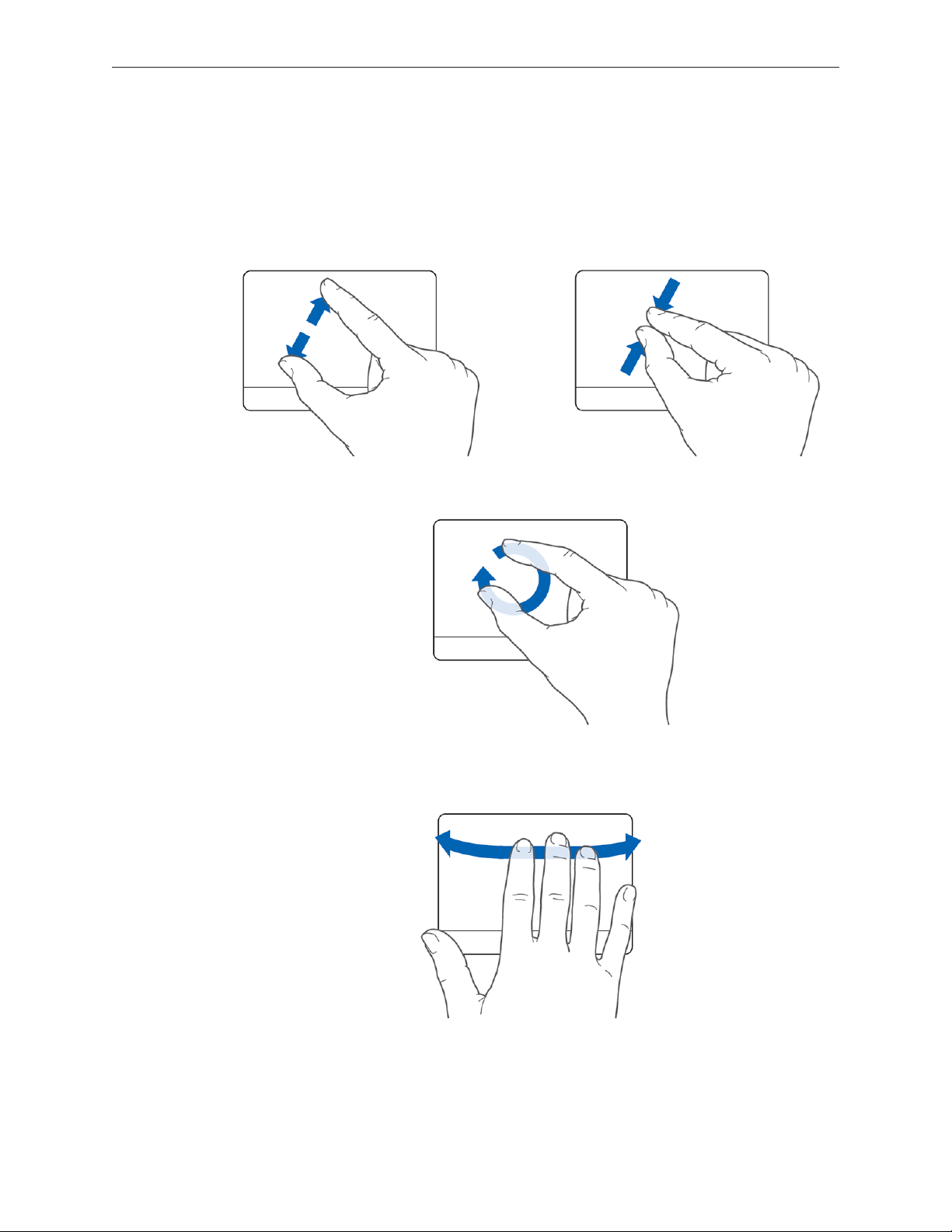
New trackpad gestures: pinching, rotating and swiping
The following trackpad gestures work in certain applications, such as Preview or iPhoto. For more
information, choose Help > Mac Help and search for “trackpad.”
Two-ngerpinching• lets you zoom in or out on PDFs, images, photos, and more.
Two-ngerrotating• lets you rotate photos, pages, and more.
Three-ngerswiping• lets you rapidly page through documents, move to the previous or next
photo, and more.
Note: Using a multi-page document in Preview will allow you to practice all three features.
MacBook Pro 17-inch (original, Core 2 Duo, 2.4/2.6GHz, 2008) Basics— General Information 11
Page 12

Serial Number and Ethernet ID
The Serial Number and Ethernet ID are located in the battery bay.
Tools
The takeapart procedure for the MacBook Pro (17-inch Early 2008) requires the following tools:
Clean non-marring work surface•
ESD wrist strap and mat•
Multi-compartment screw tray (such as a plastic ice cube tray)•
#0 Phillips screwdriver (magnetized)•
#1 Phillips screwdriver (magnetized)•
Torx T6 screwdriver (magnetized)•
4 mm socket wrench•
Black stick (nylon probe 922-5065) or other non-conductive nylon or plastic at-blade tool•
Razor knife•
Needle-point metal probe•
Needlenose pliers•
Tweezers•
Kapton tape (922-1731) (0.5-inch x 12-yard roll)•
Thermal grease (922-7144)•
Gasket kit (076-1281)•
Alcohol pads•
Fine-point felt-tip permanent marker•
Apple Pro keyboard and mouse (for troubleshooting)•
MacBook Pro 17-inch (original, Core 2 Duo, 2.4/2.6GHz, 2008) Basics— General Information 12
Page 13
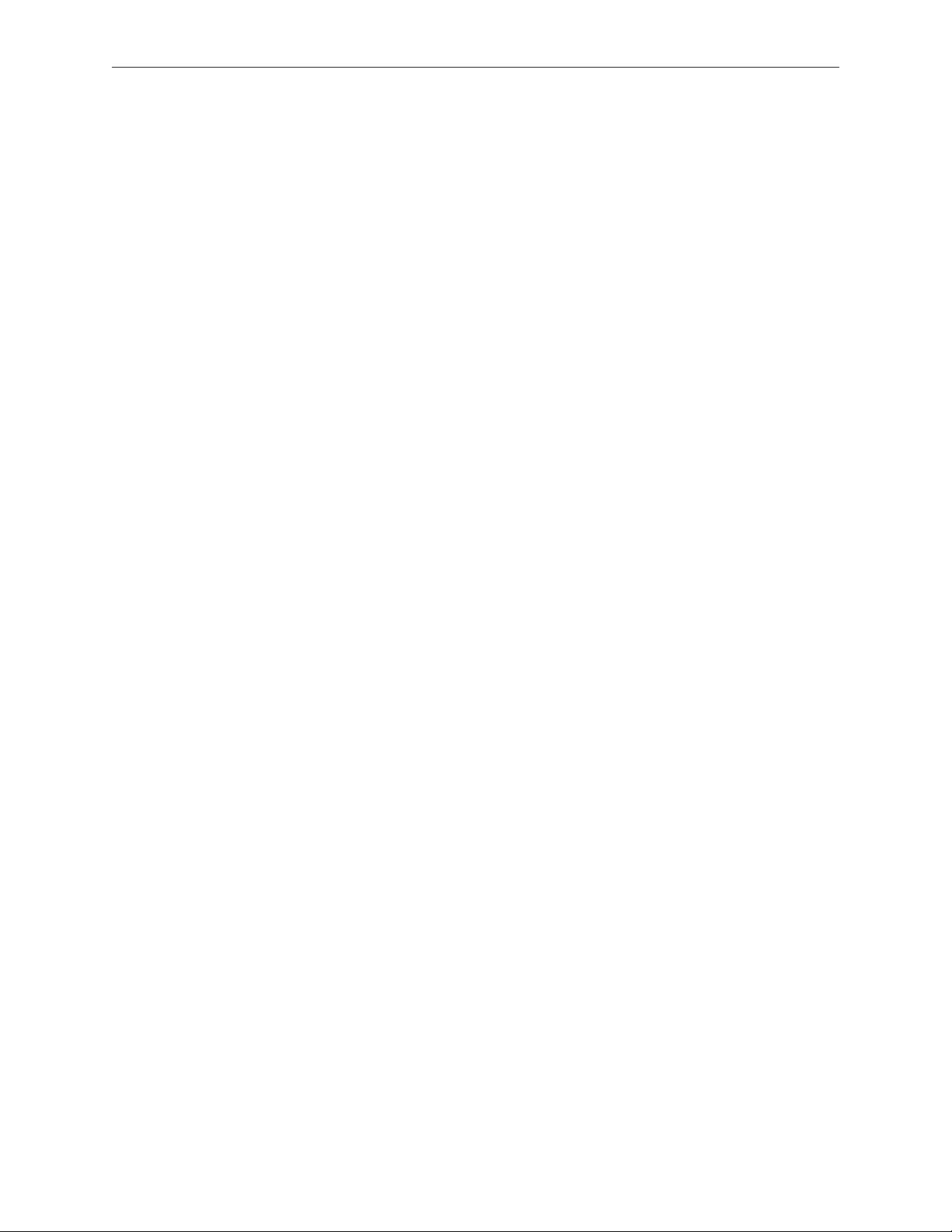
Display Takeapart
The MacBook Pro (17-inch Early 2008) continues the whole display clamshell solution as the
replacement part for any display failures or components contained within the clamshell.
Electrostatic Discharge (ESD)
Use a properly grounded ESD wrist strap and mat when working on the inside of the computer.
Service Manual Note
In this manual, graphics or photos are intended to help illustrate procedures or information only,
and may show dierent levels of disassembly, board colors, congurations, or computer models,
than your computer.
Kapton® Tape Note
Kapton tape is used to secure cables and connectors where necessary.
During disassembly, note any Kapton tape use and locations—reapply in the same manner. Do
not over apply or build up tape on top of old tape; space tolerances are tight and build up or
extraneous use of tape may cause pressure on other components.
Cable Routing Note
With the MacBook Pro’s one-inch enclosure height, the placement of parts and wiring is critical.
During disassembly, note cable routing. Reassemble in the same manner. Verify that cables do
not route over components when they should route into lower positions or channels. Verify that
the cables are not strained or applying pressure onto other components.
Screw Measurement Note
All screw measurements given are the specied full length. Actual measured lengths may vary.
Temperature Concerns
The customer may perceive this system to run hotter than previous models. However, the normal
operating temperature is well within national and international safety standards. Still, customers
may be concerned about the heat generated by their machine. To prevent an unnecessary repair,
you can compare a customer’s computer to a running model, if available, at your repair site.
For more information on temperature concerns and customer perception, refer to Knowledge
Base article 30612: Apple Portables: Operating Temperature.
MacBook Pro 17-inch (original, Core 2 Duo, 2.4/2.6GHz, 2008) Basics— General Information 13
Page 14
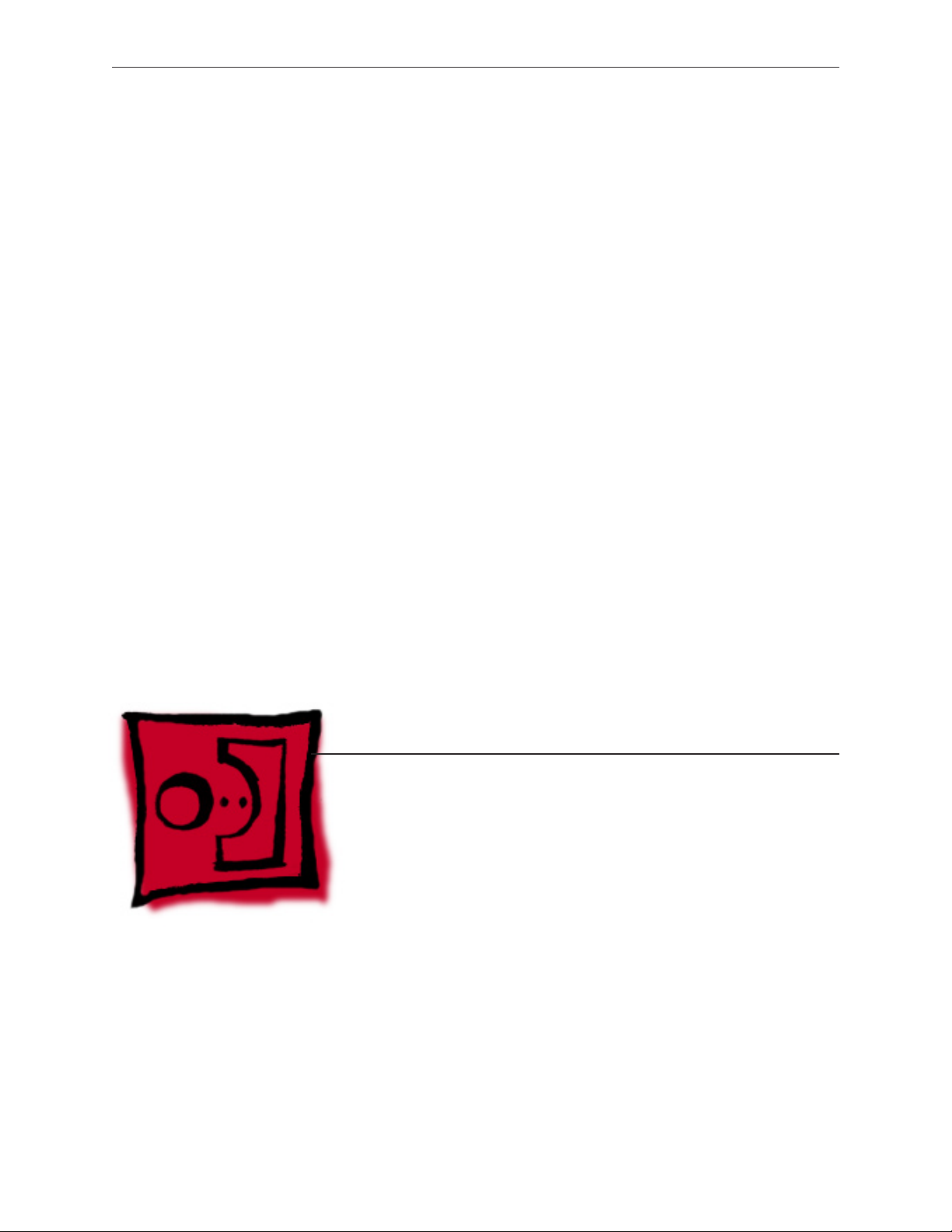
Service Source
Take Apart
MacBook Pro 17-inch
(original, Core 2 Duo, 2.4GHz,
Late 2007 CTO, Early 2008,
and Late 2008)
© 2008 Apple Inc. All rights reserved.
Page 15
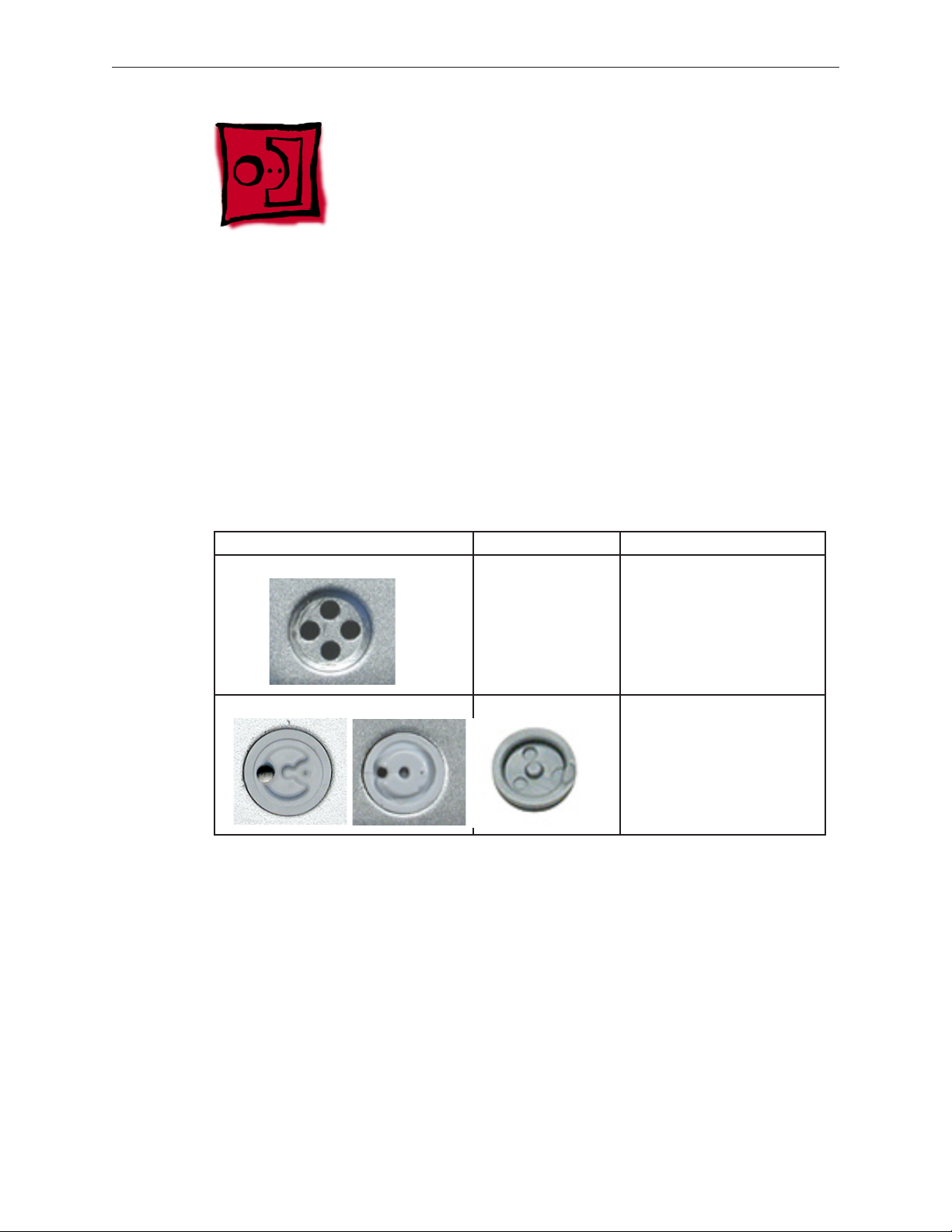
Foot
Tools
This procedure requires the following tools:
Foot kit•
Tweezers or needlenose pliers•
Soft cloth•
Preliminary Step
Before you begin, check the foot location that needs replacement and verify that the case plug is
attached. Also verify that the case plug, and the case foot in the kit, match the pictures below.
Plug Area on Bottom Case Matching Foot Action
Missing case plug Not available for
replacement
Replace the bottom case, or
send to Apple Repair Center.
Case plug (either one) Case foot Continue with the procedure,
matching the foot to either
plug on the bottom case.
MacBook Pro 17-inch (original, Core 2 Duo, 2.4/2.6GHz, 2008) Take Apart — Foot 15
Page 16

Procedure
Warning: The glue used in this procedure can bond instantly to skin. Do not touch the glue.
In the event of contact, review the safety instructions at the end of this document. For
additional information, refer to the glue manufacturer:
Elmer’s Products, Inc.
Columbus, OH. 43215-3799
www.krazyglue.com
Place the computer upside down on a clean, lint-free cloth or other nonabrasive surface.1.
Select a foot from the kit. Verify that the case plug and case foot match (refer to the images 2.
shown in the table). Do not use a foot that does not match.
Make sure the plug area on the bottom case is clean. If any portion of the soft rubber foot 3.
remains, remove it so that only the hard plastic plug is visible.
Important: When positioning the foot, make sure the indents and bumps of the rubber foot
match up and t into the corresponding indents and bumps in the plug. This ensures a
balanced and level tting.
MacBook Pro 17-inch (original, Core 2 Duo, 2.4/2.6GHz, 2008) Take Apart — Foot 16
Page 17

4. Warning: GLUE IS AN EYE AND SKIN IRRITANT. BONDS SKIN INSTANTLY. Do not touch the
glue at any time. Before opening the glue, review the safety instructions below.
Important: The glue tube included in the kit is sealed until rst use. Do not break the seal
until you are ready to use the glue. To break the seal, hold the tube upright and away from
you. Place the hollow nozzle cap on the tube and tighten it all the way down. The tube is
then ready to dispense the glue through the nozzle cap.
Apply one drop of glue to the plug on the bottom case. Do not spread the glue.5.
Using tweezers or needlenose pliers, carefully position the new foot so its textured surface 6.
ts into the inner ring of the plug.
Using the end of the tweezers or pliers—not your nger—lightly press and hold the foot in 7.
place for 30 seconds.
Before turning over the computer, allow the glue to set for at least 15 minutes.8.
Discard the tube of glue.9.
SAFETY INSTRUCTIONS: GLUE IS AN EYE AND SKIN IRRITANT. BONDS SKIN INSTANTLY.
Contains ethyl cyanoacrylate. Avoid contact with skin and eyes. If eye or mouth contact occurs,
hold eyelid or mouth open and rinse thoroughly but gently with water only for 15 minutes and
GET MEDICAL ATTENTION. Liquid glue will sting eye temporarily. Solidied glue may irritate eye
like a grain of sand and should be treated by an eye doctor.
If skin bonding occurs, soak in acetone-based nail polish remover or warm soapy water and
carefully peel or roll skin apart (do not pull). Contact through clothing may cause skin burn.
If spilled on clothing, ush with cold water. Avoid prolonged breathing of vapors. Use with
adequate ventilation. KEEP OUT OF REACH OF CHILDREN.
MacBook Pro 17-inch (original, Core 2 Duo, 2.4/2.6GHz, 2008) Take Apart — Foot 17
Page 18

Battery
Tools
This procedure requires the following tools:
Clean non-marring work surface•
Preliminary Steps
Warning: Always shut down the computer before opening it to avoid damaging its internal
components or causing injury. After you shut down the computer, the internal components
can be very hot. Let the computer cool down before continuing.
Part Location
MacBook Pro 17-inch (original, Core 2 Duo, 2.4/2.6GHz, 2008) Take Apart — Battery 18
Page 19
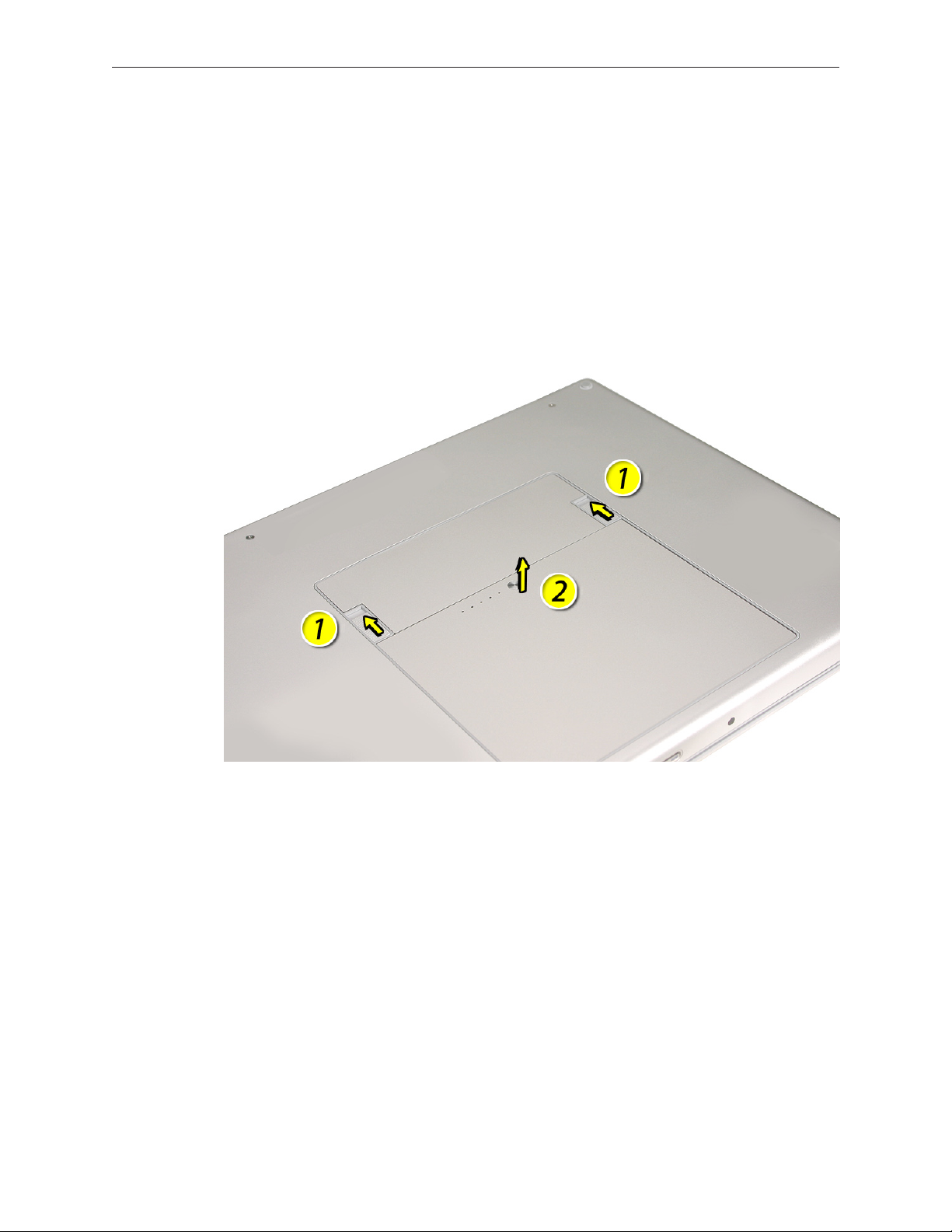
Procedure
Warning: If the computer has been recently operating, allow it to cool down before
performing this procedure.
Shut down the computer.1.
Disconnect the power cord and any other cables connected to the computer.2.
Place the computer upside down.3.
Slide both battery latches away from the battery and lift the battery out of the battery bay.4.
MacBook Pro 17-inch (original, Core 2 Duo, 2.4/2.6GHz, 2008) Take Apart — Battery 19
Page 20
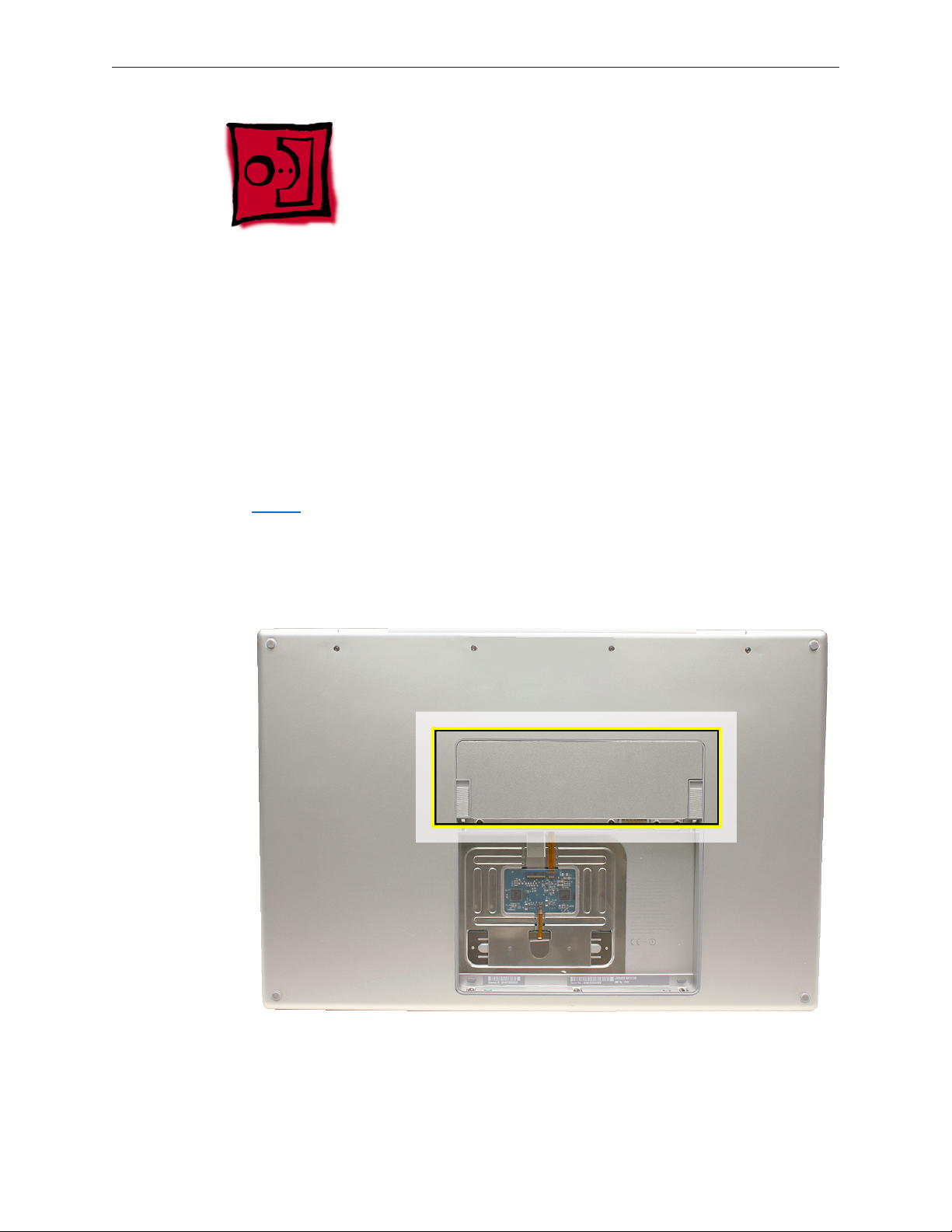
Memory
Tools
This procedure requires the following tools:
#0 Phillips screwdriver (magnetized)•
Clean non-marring work surface•
ESD wrist strap and mat•
Preliminary Steps
Before you begin, remove the following:
Batter• y
Part Location
MacBook Pro 17-inch (original, Core 2 Duo, 2.4/2.6GHz, 2008) Take Apart — Memory 20
Page 21
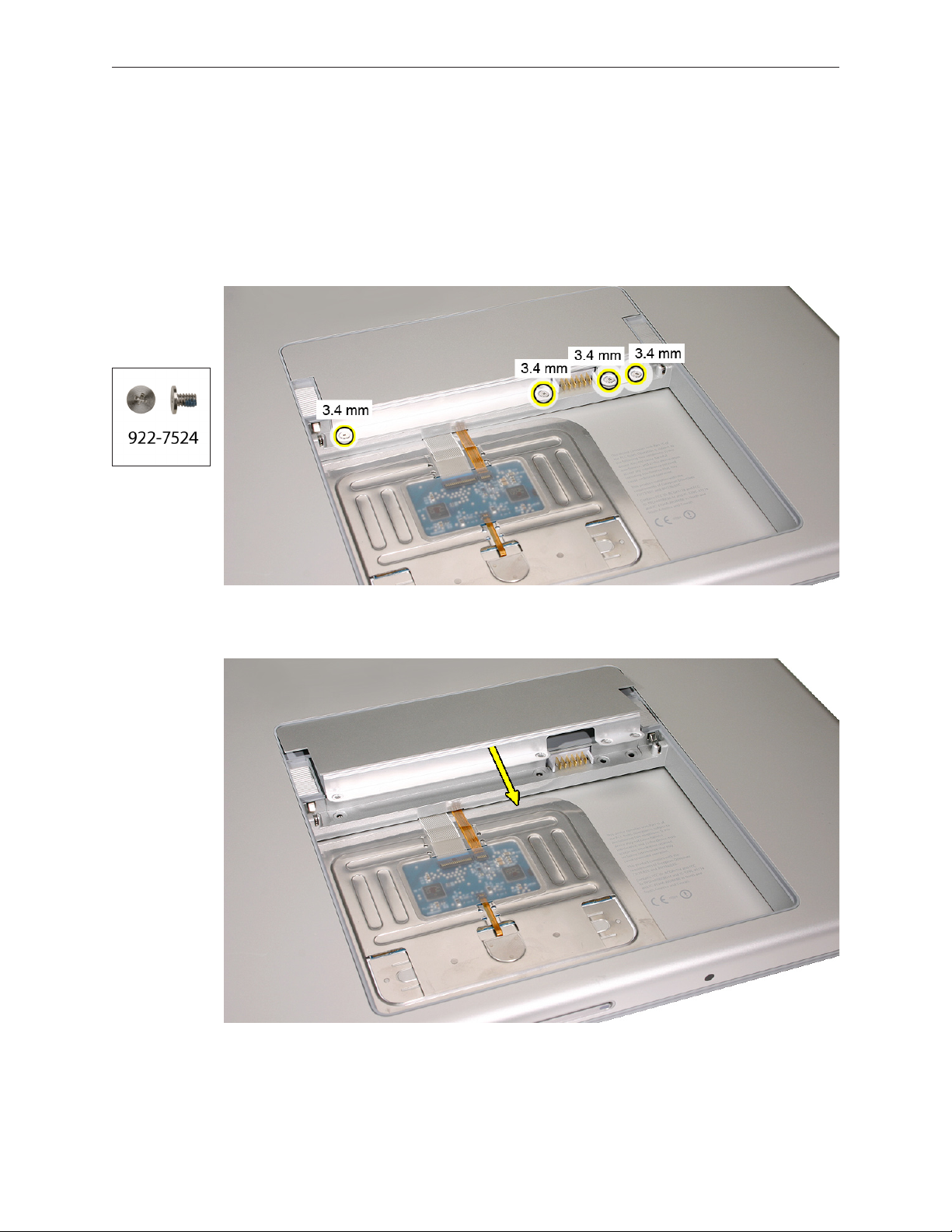
Procedure
Warning: If the computer has been recently operating, allow it to cool down before
performing this procedure.
Place the computer upside down.1.
Remove four screws from the memory door. 2.
Remove the door, as shown. 3.
Notes:
• If only one memory card is installed, the factory installs it in the bottom memory slot.
• Memory must be removed from the top slot before removing from the bottom slot.
MacBook Pro 17-inch (original, Core 2 Duo, 2.4/2.6GHz, 2008) Take Apart — Memory 21
Page 22

To remove memory cards, carefully spread the two locking tabs for the slot (top or bottom) 4.
away from the card on both sides and allow the card to pop up slightly.
Pull the card straight back and out of the memory slot. Handle the memory card by the 5.
edges only, taking care not to touch the gold contacts.
MacBook Pro 17-inch (original, Core 2 Duo, 2.4/2.6GHz, 2008) Take Apart — Memory 22
Page 23

Replacement Procedure
Notes:
DDR memory cards do not t in this slot, only DDR2 (dierent notch location).•
If installing two cards, install into the bottom slot rst. •
Align the notch in the memory card with the tooth in the slot before inserting.•
To install memory cards, insert them at a 30-degree angle. 1. Note: Insert the bottom card
behind the locking tabs of the top slot.
Firmly push the card straight into the slot until it is fully and securely seated along its length. 2.
Note: If the back of the card drops down before it is fully seated, raise it up enough to push
it fully into the slot.
When the card is fully seated, push the card straight down until the tabs click onto both 3.
sides of the card, locking it into place.
MacBook Pro 17-inch (original, Core 2 Duo, 2.4/2.6GHz, 2008) Take Apart — Memory 23
Page 24
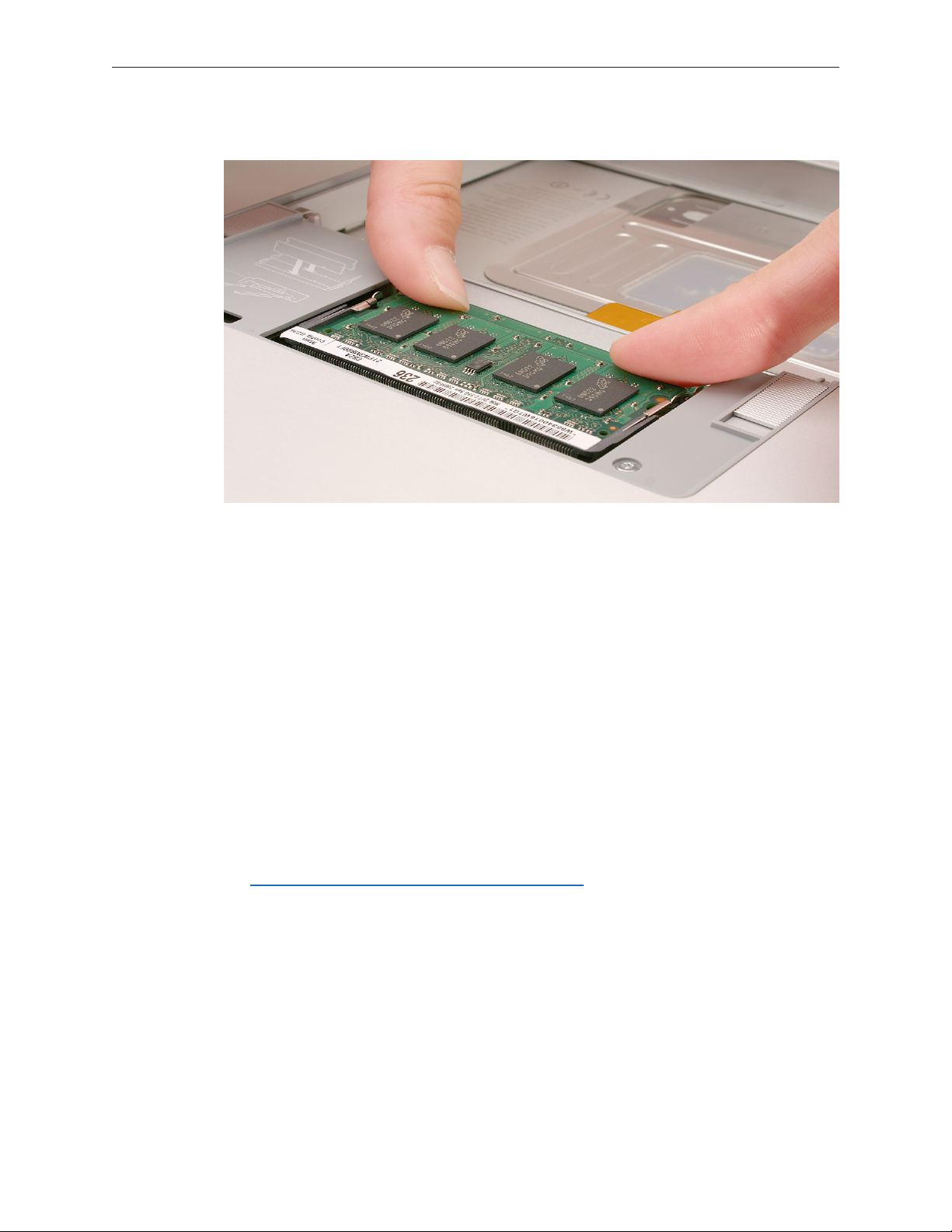
Verify that the card is fully seated by pushing rmly with your thumbs. 4.
Check that the cards are secured by the brackets on both sides.5.
Install the memory door.6.
Replace the battery.7.
Use Apple System Proler to verify that the memory is recognized. (Choose the menu 8.
bar Apple logo () > About This Mac, click More Info..., select the System Prole tab,
open the Memory Overview.)
NOTE: The maximum supported amount of memory in the MacBook Pro (17-inch original) is 2GB,
in the MacBook Pro (17-inch Core 2 Duo) is 3GB, and in the MacBook Pro (17-inch 2.4GHz and
Early 2008) is 4GB.
Important: While the MacBook Pro (17-inch Core 2 Duo) will have a perfectly bootable system
with two (2) 2GB RAM modules installed—and even About This Mac will report 4GB of installed
memory—the system will only be able to address 3GB of that installed RAM.
See MacBook Pro (Core 2 Duo): Memory Specications for more information.
MacBook Pro 17-inch (original, Core 2 Duo, 2.4/2.6GHz, 2008) Take Apart — Memory 24
Page 25
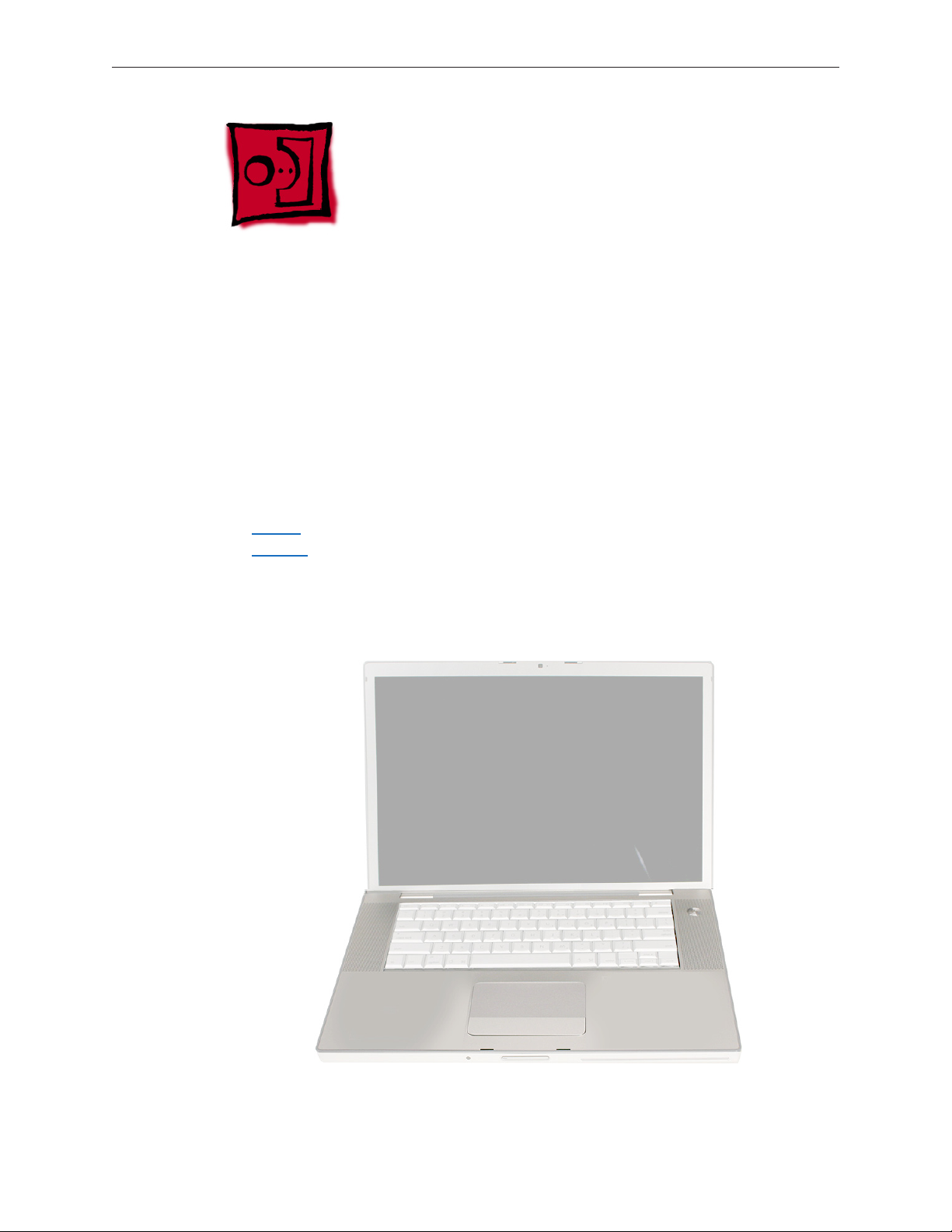
Top Case
Tools
This procedure requires the following tools:
#0 Phillips screwdriver (magnetized)•
Torx T6 screwdriver (magnetized)•
Black stick (nylon probe 922-5065) or other non-conductive nylon or plastic at-blade tool•
Multi-compartment screw tray (such as a plastic ice cube tray)•
Preliminary Steps
Before you begin, remove the following:
• Battery
Memor• y
Part Location
MacBook Pro 17-inch (original, Core 2 Duo, 2.4/2.6GHz, 2008) Take Apart — Top Case 25
Page 26

Procedure
Notes:
This procedure removes the top case and keyboard assembly. The keyboard is removable •
only after removing the top case.
Place the computer upside down.1.
2. Remove the nine screws shown.
3. Remove the four screws from each side.
Remove the two screws from the back edge.4.
.
MacBook Pro 17-inch (original, Core 2 Duo, 2.4/2.6GHz, 2008) Take Apart — Top Case 26
Page 27

Face the computer toward you with the display open slightly past 90-degrees. Using your 5.
ngernails or the tips of your ngers, grasp just beneath the back edge of the top case
behind the keyboard or in the upper right and left corners. Lift upward a few inches, then
work your hands around the top case toward the front, slowly lifting and encouraging the
clips and screw tabs to release. A snapping noise when the clips release is normal.
MacBook Pro 17-inch (original, Core 2 Duo, 2.4/2.6GHz, 2008) Take Apart — Top Case 27
Page 28

Note: Take care to preserve the cosmetic integrity of the plastic beading around the edges of the
top case. If using a black stick for leverage to get the clips to release, don’t rotate the stick too
vigorously along the edges to avoid denting the soft plastic.
Along the front, start at the left and slowly encourage the snaps and screw tabs (shown in 6.
graphic below) to release as you move right. A snapping noise as the snaps release is normal.
Again, take care to preserve the cosmetic integrity of the plastic beading around the edges
by pulling up with your ngernails rst. If a black stick is necessary to release the snaps, avoid
too much rotation along the edges to keep from denting the soft plastic.
Important: Do not lift the case once it is free—it is still connected to the bottom case by the
keyboard ex cable.
MacBook Pro 17-inch (original, Core 2 Duo, 2.4/2.6GHz, 2008) Take Apart — Top Case 28
Page 29

Important: To avoid bending screw tabs along the back edge of the top case, lift the top case
slightly so that it does NOT touch the bottom case, then rotate the front of the case up and back
until you can disconnect the keyboard ex cable from the logic board.
MacBook Pro 17-inch (original, Core 2 Duo, 2.4/2.6GHz, 2008) Take Apart — Top Case 29
Page 30
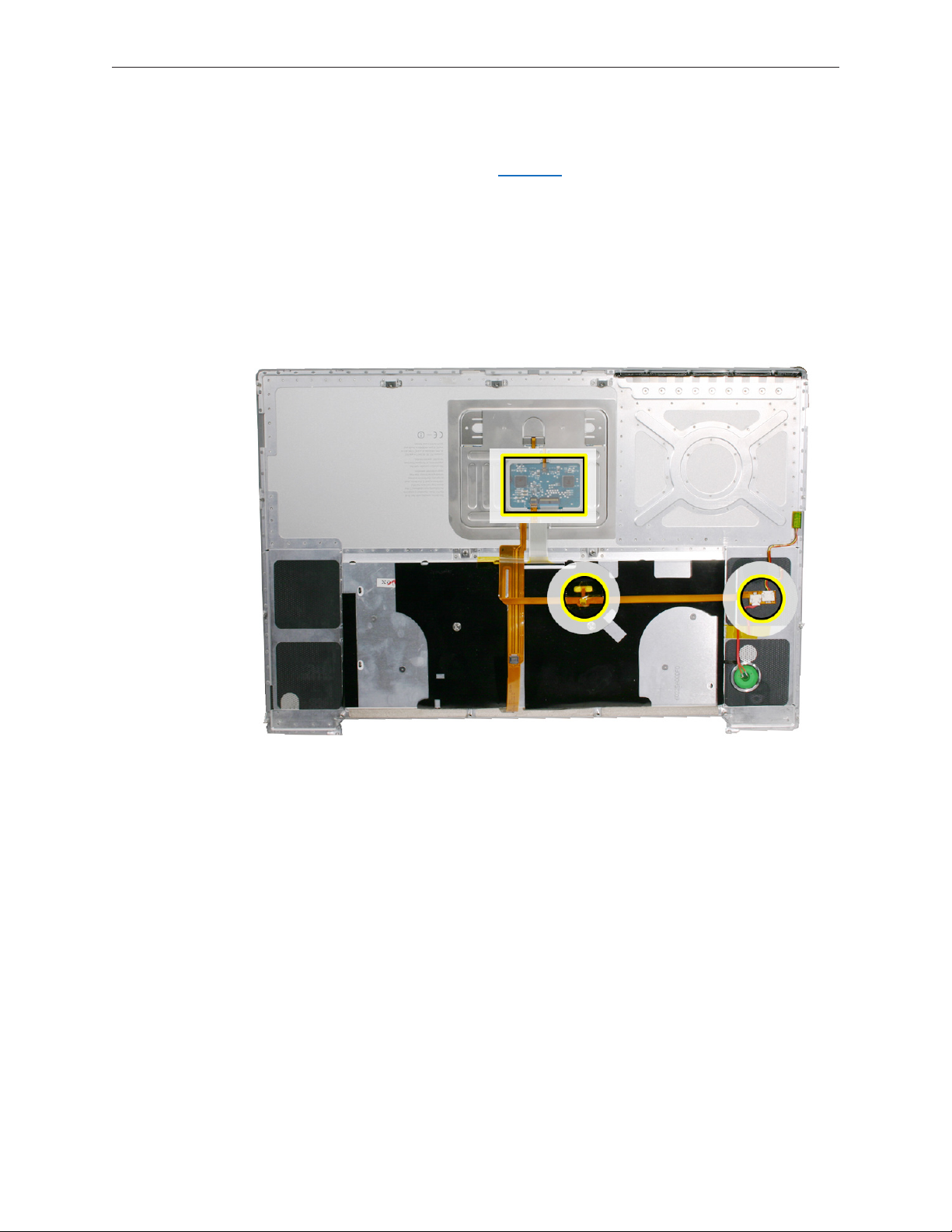
Replacement Procedure
Note: If replacing the top case, remove the Keyboard and transfer to the replacement top case.
Visually check to verify that all cables are connected and routed correctly with nothing raised 1.
up or incorrectly over a component.
Check perimeter wiring and cables around clutches to verify that they will not be caught or 2.
pinched by the top case during replacement.
On the computer, verify that all cables are secure and lay at.3.
On the top case, check cable connections and routing.4.
MacBook Pro 17-inch (original, Core 2 Duo, 2.4/2.6GHz, 2008) Take Apart — Top Case 30
Page 31

Check that the perimeter screw tabs and ribs are not bent.5.
Note: The metal can quickly fatigue and break o. Be extremely careful to gently straighten
tabs, if needed.
Verify that the screw tabs in back are straight and guide them inside the bottom case. Work 6.
your way around guiding the screw tabs into the bottom case along both sides.
MacBook Pro 17-inch (original, Core 2 Duo, 2.4/2.6GHz, 2008) Take Apart — Top Case 31
Page 32

If the back screw tabs are bent out, straighten by pressing the edge of the case on a hard at 7.
surface and rolling to vertical.
Any screw tabs that are not straight will not t or accept screws correctly.8.
MacBook Pro 17-inch (original, Core 2 Duo, 2.4/2.6GHz, 2008) Take Apart — Top Case 32
Page 33

Use your nger and a black stick to carefully straighten bent screw tabs.9.
Connect the ex cable from the top case to the logic board.10.
Lift the top case o the bottom case slightly and rotate it down (verify that the keyboard 11.
cable stays connected and is folding properly) and align the corners.
Carefully pull or push tabs slightly, if needed. 12. Note: Guarded, controlled pushing with your
thumb may be helpful to nesse the tabs into place.
The two front screw tabs may need to be guided with a black stick through the battery bay.13 .
The top case should lay at along all sides and top, if not, make sure that cables and 14.
components are not interfering.
Reinstall the left and right side screws.15 .
Important: Do not insert screws into the DVI port screw holes. If they get stuck, it may
require removing the logic board to dislodge.
MacBook Pro 17-inch (original, Core 2 Duo, 2.4/2.6GHz, 2008) Take Apart — Top Case 33
Page 34

Install the bottom screws. 16.
Install the two screws along the back17. .
.
Install the memory door and replace the battery. 18.
Testing the computer should include:19.
Powering on, checking the keyboard and trackpad function. •
Operate the computer in a darkened room to check for keyboard backlight function.•
MacBook Pro 17-inch (original, Core 2 Duo, 2.4/2.6GHz, 2008) Take Apart — Top Case 34
Page 35

Keyboard
Tools
This procedure requires the following tools:
#0 Phillips screwdriver (magnetized)•
Razor knife•
Needlenose pliers•
Black stick (nylon probe 922-5065) or other non-conductive nylon or plastic at-blade tool•
Kapton tape (922-1731) (0.5-inch x 12-yard roll)•
Preliminary Steps
Before you begin, remove the following:
Batter• y
Top Cas• e
Part Location
MacBook Pro 17-inch (original, Core 2 Duo, 2.4/2.6GHz, 2008) Take Apart — Keyboard 35
Page 36

Procedure
Important Notes:
All 17-inch MacBook Pro keyboards are not interchangeable with previous PowerBook •
models nor any 15-inch MacBook Pros. Verify that the correct replacement keyboard is
ordered, and/or top case if replacing.
In addition, keyboards for all models of the 17-inch MacBook Pro are not interchangeable, ie, •
side tabs were removed on the MacBook Pro 17-inch (2.4GHz & Early 2008), the Caps Lock
key was remapped to address a developer issue on the MacBook Pro (17-inch Core 2 Duo),
and the function keys were changed on the MacBook Pro (17-inch Early 2008).
The keyboard comes as a multi-layered assembly, which includes backlighting. Do not •
disassemble the keyboard assembly. Dust, ngerprints, or misalignment can cause improper
function and damage.
Some photo details below may dier slightly from the model of 17-inch MacBook Pro you are •
repairing; however, unless otherwise specied, the procedure itself remains consistent for any
of the models.
Where there are dierences in procedure between the MacBook Pro 17-inch (2.4GHz & Early •
2008) keyboard (with twelve screws and only six tabs) and the previous 17-inch MacBook Pro
keyboards (with ten screws but ten tabs), the steps will be dierentiated accordingly.
On a clean at surface, turn the top case upside down.1.
Locate the small ex connector, shown. 2.
MacBook Pro 17-inch (original, Core 2 Duo, 2.4/2.6GHz, 2008) Take Apart — Keyboard 36
Page 37

Peel o any tape to gain access to the connector. 3.
Locate the protective cover over ex cable connectors. This will not be removed, but released 4.
only half way around to access the large ex cable connector.
MacBook Pro 17-inch (original, Core 2 Duo, 2.4/2.6GHz, 2008) Take Apart — Keyboard 37
Page 38

Use a razor knife to carefully lift up at the edge just enough to slide in the at side of a black 5.
stick.
To release the adhesive, slide the black stick around the front half perimeter only, as shown.6.
When disconnecting or installing the large ex cable, carefully lift the front of the cover. 7.
Important: Keep the cover and its adhesive clean.
MacBook Pro 17-inch (original, Core 2 Duo, 2.4/2.6GHz, 2008) Take Apart — Keyboard 38
Page 39

Carefully disconnect the two connectors, shown below, and slide out their ex cables. The 8.
direction that the connector lock bars release is shown in the illustration below. Important:
The connectors are delicate. If damaged, the top case must be replaced. Note: The clear
cover is shown removed here, for clarity only.
Release the adhesive under the large ex cable. 9.
MacBook Pro 17-inch (original, Core 2 Duo, 2.4/2.6GHz, 2008) Take Apart — Keyboard 39
Page 40

Locate the insulator lm covering the back of the keyboard well. The lm will NOT be 10.
removed, but will be peeled back to rst access four bend-tabs in the MacBook Pro (17-inch
and 17-inch Core 2 Duo) and six bend-tabs in the MacBook Pro (17-inch 2.4GHz and Early
2008) along the bottom edge, and then to access some keyboard screws.
Use a razor knife to carefully lift up at the edge just enough to slide in a black stick. 11.
Important: Do NOT cut the lm with the knife.
MacBook Pro 17-inch (original, Core 2 Duo, 2.4/2.6GHz, 2008) Take Apart — Keyboard 40
Page 41

Use the black stick to defeat the adhesive at the edge so that the lm can be peeled back to 12.
access the bend tabs.
Important: When peeling, use care at perforations, notches and narrow parts to avoid
ripping the lm.
Peel back the lm to access the bend-tabs. 13 . Note: Both lms are peeled back here to show
tab location, but you should work on one side at a time.
Note: There are four bend-tabs in the MacBook Pro (17-inch and 17-inch Core Duo) and six
bend-tabs in the MacBook Pro (17-inch 2.4GHz and Early 2008).
MacBook Pro 17-inch (original, Core 2 Duo, 2.4/2.6GHz, 2008) Take Apart — Keyboard 41
Page 42

Use needlenose pliers to gently and carefully straighten the bend-tabs located along the 14.
bottom edge, as shown. These tabs lock down and stien the top edge of the keyboard.
Important: The bend-tabs are delicate. Bend with care to avoid damage. Avoid over-bending.
(a) MacBook Pro (17-inch) and MacBook Pro (17-inch Core 2 Duo) have four bend-tabs.
(b) MacBook Pro (17-inch 2.4GHz) and (17-inch Early 2008) have six bend-tabs.
MacBook Pro 17-inch (original, Core 2 Duo, 2.4/2.6GHz, 2008) Take Apart — Keyboard 42
Page 43

Remove the Phillips #00 keyboard screws. Locations shown below. Be sure to sandwich 15 .
keyboard to top case when removing the nal screws.
(a) MacBook Pro (17-inch) and MacBook Pro (17-inch Core 2 Duo) each have ten screws.
(b) MacBook Pro (17-inch 2.4GHz) and (17-inch Early 2008) have twelve screws (one extra
screw on each side).
Note: Photo below is for screw location identication only. Proceed with the procedure with
the Mylar lm still in place as above.
MacBook Pro 17-inch (original, Core 2 Duo, 2.4/2.6GHz, 2008) Take Apart — Keyboard 43
Page 44

Carefully peel back the lm as needed to access the screws. 16.
To prevent the keyboard from falling out, support it with your hand, and raise the top case 17.
up vertically. Note: Since the MacBook Pro 17-inch (2.4GHz & Early 2008) keyboards have no
side tabs like previous models, the keyboard will more easily fall out of the keyboard well.
MacBook Pro 17-inch (original, Core 2 Duo, 2.4/2.6GHz, 2008) Take Apart — Keyboard 44
Page 45

Note the six insert-tabs along the bottom edge of the keyboard that tuck into the lower 18.
edge of the keyboard well of the MacBook Pro (17-inch 2.4GHz) and (17-inch Early 2008).
Note: The MacBook Pro (17-inch) and MacBook Pro (17-inch Core 2 Duo) have 2 more sets
of tabs on the sides which hold the keyboard in place, making keyboard extraction more
complex. For instructions on keyboard removal for these models, skip forward to step 21.)
MacBook Pro 17-inch (original, Core 2 Duo, 2.4/2.6GHz, 2008) Take Apart — Keyboard 45
Page 46

The MacBook Pro 17-inch (2.4GHz and Early 2008) keyboard may simply fall free of the top 19.
case if you lean it toward you top rst.
Note: For instructions on keyboard removal for the MacBook Pro (17-inch original) and
MacBook Pro (17-inch Core 2 Duo), skip forward to step 21.)
Lift the MacBook Pro (17-inch 2.4GHz and Early 2008) keyboard up and away from the top 20.
case to release the tabs along the bottom edge and carefully thread out the ex cables.
Important: During this procedure, do not allow the tabs or metal edge of the keyboard to
scrape along the cosmetic surface of the top case; otherwise damage can result.
MacBook Pro 17-inch (original, Core 2 Duo, 2.4/2.6GHz, 2008) Take Apart — Keyboard 46
Page 47

The MacBook Pro (17-inch original) and MacBook Pro (17-inch Core 2 Duo) have six insert-2 1.
tabs along the edge of the keyboard well PLUS two more sets of tabs on each side. The
following steps show how to release these tabs so that the keyboard can be removed.
If needed, push through one of the top center keyboard screw holes, with the point of a 22.
black stick, to bow out the keyboard slightly.
Important: Ensure that the hole used is a screw hole, or damage to other sensitive
components may result. A black stick is used to avoid damaging the screw boss threads—
do not use a metal tool.
MacBook Pro 17-inch (original, Core 2 Duo, 2.4/2.6GHz, 2008) Take Apart — Keyboard 47
Page 48

Important: During this procedure, do not allow the tabs or metal edge of the keyboard to
scrape along the cosmetic surface of the top case, or damage can result.
Use your nger to hold the bowed out keyboard. Continue to bow it out only enough for the 23.
tabs on one side of the keyboard to release cleanly. Repeat for the other side.
Important: Do not bow the keyboard too much, or it may become permanently bent.
MacBook Pro 17-inch (original, Core 2 Duo, 2.4/2.6GHz, 2008) Take Apart — Keyboard 48
Page 49

Lift the keyboard up to release the tabs along the bottom edge and carefully thread out the 24.
ex cables.
MacBook Pro 17-inch (original, Core 2 Duo, 2.4/2.6GHz, 2008) Take Apart — Keyboard 49
Page 50

Replacement Procedure
When replacing the keyboard, here are some key points to keep in mind:
Prevention of scratches to the cosmetics of the top case•
All tabs are properly seated•
Keyboard lays at•
Bend-tabs are not damaged•
Screw holes align•
Cables are not caught•
Cable connectors are not damaged and cables are secure•
Kapton tape is applied as before•
Insulator lm is correctly installed•
Before replacing or installing a replacement keyboard, verify that the bend-tabs along the 1.
bottom edge of the keyboard are straight and parallel with the bottom edge (two are shown
close-up, below).
Important: Do not bend any otaher bend-tabs on the keyboard other than the four along
the bottom. Other tabs hold the keyboard assembly together.
MacBook Pro 17-inch (original, Core 2 Duo, 2.4/2.6GHz, 2008) Take Apart — Keyboard 50
Page 51

Guide the keyboard’s ex cable through the slot in the top case, as shown. Make sure that it 2.
does not catch or bend behind the keyboard.
Verify that the small cable routes through the small slot, as shown. 3.
MacBook Pro 17-inch (original, Core 2 Duo, 2.4/2.6GHz, 2008) Take Apart — Keyboard 51
Page 52

Lower the keyboard and seat all six tabs along the bottom, so that the keyboard sits at and
straight.
Note: The next several steps do not apply to the MacBook Pro (17-inch 2.4GHz or Early 2008)
keyboards since they do not have side tabs.
Important: During the next steps, do not allow the tabs or metal edge of the keyboard to
scrape along the cosmetic surface of the top case, or damage can result.
While ensuring that the keyboard bottom stays straight and secure, hold the top of the 4.
keyboard in the middle, then with your other hand, bow in one side of the keyboard to
engage the two tabs at the top into the top case.
Important: Do not bow the keyboard too much, or it may become permanently bent.
MacBook Pro 17-inch (original, Core 2 Duo, 2.4/2.6GHz, 2008) Take Apart — Keyboard 52
Page 53

Use the heel of your hand to hold in place the edge of the keyboard that was just inserted 5.
while holding the top of the keyboard with a nger on that hand, then use your other hand
to help bow in the remaining side of the keyboard until it can be engaged.
MacBook Pro 17-inch (original, Core 2 Duo, 2.4/2.6GHz, 2008) Take Apart — Keyboard 53
Page 54

While supporting the keyboard in the top case, verify that the keyboard lays at and that all 6.
the tabs have seated properly.
Note: The keyboard will not lay at if any of the tabs have not seated correctly. If the side
tabs are not seating or are binding, check the bottom edge of the keyboard to verify that all
the tabs are seated and the bottom of the keyboard is straight.
On the underside of the top case, peel back the lm that covers the two tabs along each 7.
side. These tabs must be fully seated, as shown below, for the keyboard to seat properly.
Carefully press on the opposing keyboard keys to help these seat, if needed.
Verify that the bend-tabs are not caught.8.
Lay the top case upside down. 9.
Pull on the ex cables to verify that they are not bent or caught under the keyboard, and 10.
that they extend to their connectors.
Verify that the screw holes align with the screw bosses.11.
Install all ten keyboard screws for the MacBook Pro (17-inch original and Core 2 Duo), and 12.
twelve screws for the MacBook Pro (17-inch 2.4GHz and Early 2008), starting from the middle
and working outward.
MacBook Pro 17-inch (original, Core 2 Duo, 2.4/2.6GHz, 2008) Take Apart — Keyboard 54
Page 55

Bend the four bend-tabs for the MacBook Pro (17-inch original) and (17-inch Core 2 Duo) or 13 .
the six bend-tabs for the the MacBook Pro (17-inch 2.4GHz) and (17-inch Early 2008) over
the metal of the bottom case to secure the bottom edge of the keyboard. Push up on the
opposing part of the keyboard to raise it, as needed.
Important: The bend-tabs are delicate. Bend them carefully to avoid damage and no more
than 90-degrees, or to, or within, any etch marks, if present. Avoid over bending.
MacBook Pro 17-inch (original, Core 2 Duo, 2.4/2.6GHz, 2008) Take Apart — Keyboard 55
Page 56

To install the small ex, use the pointed end of a black stick to support its middle, then with 14.
your nger, guide the loose end back and into the open connector. Secure the locking tab.
Install Kapton tape over the ex and connector as shown. 15 .
MacBook Pro 17-inch (original, Core 2 Duo, 2.4/2.6GHz, 2008) Take Apart — Keyboard 56
Page 57

If installing a replacement keyboard, peel the adhesive protector o of the back of the large 16.
ex cable.
Support the cable with a black stick to prevent it from sticking to the top case and insert it 17.
straight and fully into the open connector. Secure the locking tab.
Press the cable at to secure its adhesive. 18.
MacBook Pro 17-inch (original, Core 2 Duo, 2.4/2.6GHz, 2008) Take Apart — Keyboard 57
Page 58

With a black stick, burnish down the edges of the protective cover that were lifted. 19.
Run your nger along the lm, where shown, to secure it over the edges. 20.
Reassemble the computer.21.
Quick Test
Testing the computer should include checking the keyboard and trackpad function. •
Operate the computer in a darkened room to check for keyboard backlight function, and •
light leakage around the perimeter of the keyboard, speaker grill openings and side ports.
MacBook Pro 17-inch (original, Core 2 Duo, 2.4/2.6GHz, 2008) Take Apart — Keyboard 58
Page 59

AirPort Extreme Card
Tools
This procedure requires the following tools:
Torx T6 screwdriver (magnetized)•
Black stick (nylon probe 922-5065) or other non-conductive nylon or plastic at-blade tool•
Preliminary Steps
Before you begin, remove the following:
Batter• y
Top Cas• e
Part Location
MacBook Pro 17-inch (original, Core 2 Duo, 2.4/2.6GHz, 2008) Take Apart — AirPort Extreme Card 59
Page 60

Procedure
(a) MacBook Pro 17-inch (original and Early 2008) models: Remove two antenna connectors. 1.
Lift straight up.
(b) MacBook Pro 17-inch (Core 2 Duo and 2.4GHz) models: Remove three antenna 2.
connectors. Lift straight up.
Note: The Airport cards in the 17-inch (Core 2 Duo, 2.4GHz and Early 2008) have an EMI clip
attached to the left of the card. Transfer this clip to the replacement card, if need be.
MacBook Pro 17-inch (original, Core 2 Duo, 2.4/2.6GHz, 2008) Take Apart — AirPort Extreme Card 60
Page 61

Note: Some photo details below may dier slightly from the model of 17-inch MacBook Pro you
are repairing; however, the procedure itself remains consistent for any of the models.
Remove the one screw. The card should rise up slightly.3.
Pull the card straight out.4.
MacBook Pro 17-inch (original, Core 2 Duo, 2.4/2.6GHz, 2008) Take Apart — AirPort Extreme Card 61
Page 62

Replacement Notes:5.
Verify that the antenna cables lay at within the channel along the edge of the speaker.•
If not, use Kapton tape to secure, as shown.•
Also verify that the cables for the antennas, camera and inverter route to the left of the •
pin and screw hole at the top right corner of the speaker.
MacBook Pro 17-inch (original, Core 2 Duo, 2.4/2.6GHz, 2008) Take Apart — AirPort Extreme Card 62
Page 63

Reassemble the computer.6.
Testing should include AirPort function.7.
Quick Test: Open up Apple System Proler to make sure the Airport Extreme card is
recognized under the AirPort Card tab in the Network section.
MacBook Pro 17-inch (original, Core 2 Duo, 2.4/2.6GHz, 2008) Take Apart — AirPort Extreme Card 63
Page 64

Hard Drive/SSD
Note: A solid-state drive (SSD) option is available only for MacBook Pro (17-inch, Late 2008),
which can be identied by its computer Model Number A1261, printed on the bottom case.
Tools
This procedure requires the following tools:
Torx T6 screwdriver (magnetized)•
Black stick (nylon probe 922-5065) or other non-conductive nylon or plastic at-blade tool•
Kapton tape (922-1731) (0.5-inch x 12-yard roll)•
Preliminary Steps
Before you begin, remove the following:
Batter• y
Top Cas• e
Part Location
MacBook Pro 17-inch (original, Core 2 Duo, 2.4/2.6GHz, 2008) Take Apart — Hard Drive 64
Page 65

Procedure
Note: Some photo details below may dier slightly from the model of 17-inch MacBook Pro you
are repairing; however, the procedure itself remains consistent for any of the models.
Disconnect the hard drive/bluetooth ex cable connector from the logic board.1.
Remove the two screws securing the hard drive holder. 2.
Lift out the holder. 3.
MacBook Pro 17-inch (original, Core 2 Duo, 2.4/2.6GHz, 2008) Take Apart — Hard Drive 65
Page 66

Carefully peel up any tape that may be securing the hard drive ex cable to the drive. 4.
Important: Avoid tearing the hard drive label, as it will void the warranty.
Use a black stick to lift the right side of the hard drive and slide it right slightly to release its 5.
left side from the rubber grommets in the frame and to gain access to the ex connector.
Note: Do not put strain on the ex cable extension that connects to the bluetooth card, as it
can be dislodged from its connector.
If there is Kapton tape securing the ex connector, remove it very carefully to ensure that 6.
you don’t damage the label. A damaged label voids the warranty of the hard drive. (Note
that some hard drives may not have a vibration dampening disc like the one below.)
MacBook Pro 17-inch (original, Core 2 Duo, 2.4/2.6GHz, 2008) Take Apart — Hard Drive 66
Page 67

Kapton tape may wrap all the way around the ex connector to the back side of the hard 7.
drive. If so, hold the hard drive by its sides to turn it over and release the Kapton tape.
Disconnect the hard drive ex connector by pulling it straight back away from the hard drive. 8.
MacBook Pro 17-inch (original, Core 2 Duo, 2.4/2.6GHz, 2008) Take Apart — Hard Drive 67
Page 68

Transfer the hard drive screws and two grommets on the right side to the replacement drive.9.
Important Note: All older MacBook Pro 17-inch models should have any white hard drive
grommets replaced by newer black grommets (same part number: 922-7941).
10. Verify that the two rubber grommets are installed on the bottom case frame
Replacement Note:11. When installing the hard drive, verify that the two screw heads installed
on its left side, t securely into the two grommets on the frame.
MacBook Pro 17-inch (original, Core 2 Duo, 2.4/2.6GHz, 2008) Take Apart — Hard Drive 68
Page 69

Bluetooth Card and Antenna
Tools
This procedure requires the following tools:
Black stick (nylon probe 922-5065) or other non-conductive nylon or plastic at-blade tool•
Kapton tape (922-1731) (0.5-inch x 12-yard roll)•
Preliminary Steps
Before you begin, remove the following:
Batter• y
Top Cas• e
Part Location
MacBook Pro 17-inch (original, Core 2 Duo, 2.4/2.6GHz, 2008) Take Apart — Bluetooth Card 69
Page 70

Procedure
The bluetooth assembly includes the bluetooth card and antenna installed onto a bracket.
Lift the bluetooth bracket assembly out of its channel. 1.
If the bracket is wrapped in EMI foil, carefully remove the foil below as shown in the 2.
following series of illustrations.
MacBook Pro 17-inch (original, Core 2 Duo, 2.4/2.6GHz, 2008) Take Apart — Bluetooth Card 70
Page 71

(a) Carefully and slowly peel the foil from the bottom rst, (b) then down the back side of the 3.
bracket, and (c) then the top last. If it remains intact enough for reuse, set aside the foil for
reinstallation. Otherwise, the EMI shield is available to order as a separate part (922-7969).
Slide the bluetooth card out of the bracket. 4.
MacBook Pro 17-inch (original, Core 2 Duo, 2.4/2.6GHz, 2008) Take Apart — Bluetooth Card 71
Page 72

Lift the antenna cable connector straight o to disconnect. 5.
If replacing the bluetooth card, disconnect the ex cable by releasing the sliding lock. 6.
MacBook Pro 17-inch (original, Core 2 Duo, 2.4/2.6GHz, 2008) Take Apart — Bluetooth Card 72
Page 73

To replace the antenna, pry the antenna board o the plastic bracket. Make sure that the 7.
adhesive strip stays on the bracket, and keep it clean.
Important:8. If the bracket adhesive is damaged or missing, order a replacement bracket. The
adhesive must be in good condition and perfectly level for proper antenna alignment.
MacBook Pro 17-inch (original, Core 2 Duo, 2.4/2.6GHz, 2008) Take Apart — Bluetooth Card 73
Page 74

Verify that the rubber pad is in place on the bottom of the bracket. Order a new bracket, if 9.
needed.
Install a replacement antenna as shown below. 10. Note: The antenna cable is attached on the
bottom of the antenna board, and routes in a channel in the bracket.
If present, re-install the foil EMI shield, using a reverse order of step 3 (see previous) starting 11 .
with the top. If need be, the EMI shield is available to order as a separate part (922-7969).
MacBook Pro 17-inch (original, Core 2 Duo, 2.4/2.6GHz, 2008) Take Apart — Bluetooth Card 74
Page 75

Infrared Board
Tools
This procedure requires the following tools:
Torx T6 screwdriver (magnetized)•
Black stick (nylon probe 922-5065) or other non-conductive nylon or plastic at-blade tool•
Preliminary Steps
Before you begin, remove the following:
Batter• y
Top Cas• e
Part Location
MacBook Pro 17-inch (original, Core 2 Duo, 2.4/2.6GHz, 2008) Take Apart — Infrared Board 75
Page 76

Procedure
Note: The infrared board cable (which is combined with the sleep LED light cable) is part of the
bottom case assembly and is not replaceable separately.
Remove the Torx T6 screw. 1.
Lift out the infrared board.2.
MacBook Pro 17-inch (original, Core 2 Duo, 2.4/2.6GHz, 2008) Take Apart — Infrared Board 76
Page 77

Disconnect the infrared board cable. 3.
Replacement Procedure
Install the cable onto the infrared board.1.
Insert the card into the channel and verify that the notch in the board rests over the 2.
rounded bead, shown.
MacBook Pro 17-inch (original, Core 2 Duo, 2.4/2.6GHz, 2008) Take Apart — Infrared Board 77
Page 78

Push the card forward with a black stick while installing the screw, to ensure that the card 3.
secures straight.
Verify that the top of the board is level with the top edge of the bottom case. 4.
MacBook Pro 17-inch (original, Core 2 Duo, 2.4/2.6GHz, 2008) Take Apart — Infrared Board 78
Page 79

Optical Drive
Tools
This procedure requires the following tools:
#0 Phillips screwdriver (magnetized)•
Torx T6 screwdriver (magnetized)•
Black stick (nylon probe 922-5065) or other non-conductive nylon or plastic at-blade tool•
Kapton tape (922-1731) (0.5-inch x 12-yard roll)•
Preliminary Steps
Before you begin, remove the following:
Batter• y
Top Cas• e
Part Location
MacBook Pro 17-inch (original, Core 2 Duo, 2.4/2.6GHz, 2008) Take Apart — Optical Drive 79
Page 80

Procedure
Disconnect the ex connector. Peel up tape, if any.1.
2. Remove the three screws. Use a black stick to carefully move wires to access two of the
screws, as shown below.
MacBook Pro 17-inch (original, Core 2 Duo, 2.4/2.6GHz, 2008) Take Apart — Optical Drive 80
Page 81

Lift up the front of the drive and slide it forward and out. 3.
Note: The ex cable guides under the right speaker cable.
If replacing the drive, transfer three brackets, the ex cable, and one EMI gasket (or install 4.
new) to the replacement drive.
MacBook Pro 17-inch (original, Core 2 Duo, 2.4/2.6GHz, 2008) Take Apart — Optical Drive 81
Page 82

MacBook Pro 17-inch (original, Core 2 Duo, 2.4/2.6GHz, 2008) Take Apart — Optical Drive 82
Page 83

MacBook Pro 17-inch (original, Core 2 Duo, 2.4/2.6GHz, 2008) Take Apart — Optical Drive 83
Page 84

Handling Slot-Load Optical Drives
Follow the instructions in this section carefully. This procedure shows how to handle slot-load
optical drives when they are outside the computer.
Observe ESD (electrostatic discharge) guidelines when handling optical drives. •
Handle the drive only by the sides and back edge.•
Do not touch the front of the drive.•
MacBook Pro 17-inch (original, Core 2 Duo, 2.4/2.6GHz, 2008) Take Apart — Optical Drive 84
Page 85

Do not press on the drive or lift it by the top and bottom cover. •
Do not handle the drive by the gull wing edge only.•
MacBook Pro 17-inch (original, Core 2 Duo, 2.4/2.6GHz, 2008) Take Apart — Optical Drive 85
Page 86

When storing optical drives, use approved packaging boxes. Never stack loose drives.•
When returning a defective optical drive, use the original packaging and an antistatic bag. •
Pack only one drive per box.
MacBook Pro 17-inch (original, Core 2 Duo, 2.4/2.6GHz, 2008) Take Apart — Optical Drive 86
Page 87

Replacement Procedure
Verify that the EMI gasket is installed on the bottom case in the back of the drive bay.1.
Important: The optical drive must be installed so that it does not sit on top of the gasket.
Insert the drive toward the logic board so that the gasket is pushed behind the drive.
MacBook Pro 17-inch (original, Core 2 Duo, 2.4/2.6GHz, 2008) Take Apart — Optical Drive 87
Page 88

Removing a Stuck Disc from an Optical Drive
Important: This procedure applies only to 9.5-mm and 12.7-mm slot-load optical drives.
Remove the four identical screws that hold the top cover to the drive. 1.
Slide the top cover approximately 2 mm toward the back of the drive. Lift up the top cover 2.
to remove it.
MacBook Pro 17-inch (original, Core 2 Duo, 2.4/2.6GHz, 2008) Take Apart — Optical Drive 88
Page 89

Check the placement of the disc. It is either clamped to the turntable at the center of the 3.
disc, or it is wedged under one or more posts at the outer edge of the disc.
Holding the edge of the disc, press on the center clamp or hold the posts steady as you 4.
remove the disc from the drive.
Important: Do not touch any key components located near the disc.
Replace the top cover on the drive so that the small hooks on the top cover t into the slots 5.
on the bottom cover. Then slide the top cover into place.
Replace the four screws.6.
Install the replacement drive, and reassemble and test the computer..7.
MacBook Pro 17-inch (original, Core 2 Duo, 2.4/2.6GHz, 2008) Take Apart — Optical Drive 89
Page 90

Backup Battery
Tools
This procedure requires the following tools:
Needle-point metal probe•
Black stick (nylon probe 922-5065) or other non-conductive nylon or plastic at-blade tool•
Preliminary Steps
Before you begin, remove the following:
Batter• y
Top Cas• e
Optical Driv• e
Part Location
MacBook Pro 17-inch (original, Core 2 Duo, 2.4/2.6GHz, 2008) Take Apart — Backup Battery 90
Page 91

Procedure
(a) For the MacBook Pro (17-inch), use a needlepoint probe to disconnect the cable 1.
connector from the logic board, as shown below. Warning: When using a needlepoint probe,
great care must be used to avoid slipping o the connector and damaging components.
(b) For the MacBook Pro (17-inch Core 2 Duo, 2.4GHz and Early 2008), sandwich the
connector between a nger or thumb on top and a black stick under the cable and as close
to the JST connector as possible, and gently pull it straight up and out of its well.
MacBook Pro 17-inch (original, Core 2 Duo, 2.4/2.6GHz, 2008) Take Apart — Backup Battery 91
Page 92

Pry up the backup battery from the well in the right speaker. 2.
To install a replacement backup battery, remove the adhesive protector and press the 3.
battery into place in the same well that it was removed from the right speaker.
Guide its cable into the channel along the right speaker.4.
Connect the cable to the logic board. 5.
Note 1: The MacBook Pro (17-inch) connector is keyed to install only one way.
Note 2: The MacBook Pro (17-inch Core 2 Duo, 2.4GHz and Early 2008) JST connector can be
reconnected using either your nger or a black stick.
MacBook Pro 17-inch (original, Core 2 Duo, 2.4/2.6GHz, 2008) Take Apart — Backup Battery 92
Page 93

JST Connectors
To disconnect a JST connector, sandwich the connector rmly between a nger on top and a 1.
black stick under the cabling next to the connector, then lift (as in the animation below).
1.
To reseat or reconnect a JST connector, use a black stick or your nger to snap it into place, 2.
making sure the connector sits perfectly at and ush with the sides of the connector well.
MacBook Pro 17-inch (original, Core 2 Duo, 2.4/2.6GHz, 2008) Take Apart — Backup Battery 93
Page 94

Note: Given a very keen eye, one way to distinguish the right side up of a JST connector is by
looking for the word ‘push’ on the top side of the connector, as shown below.
MacBook Pro 17-inch (original, Core 2 Duo, 2.4/2.6GHz, 2008) Take Apart — Backup Battery 94
Page 95

Ambient Light Sensors
Tools
This procedure requires the following tools:
Torx T6 screwdriver (magnetized)•
Preliminary Steps
Before you begin, remove the following:
Batter• y
Top Cas• e
Part Location
MacBook Pro 17-inch (original, Core 2 Duo, 2.4/2.6GHz, 2008) Take Apart — Ambient Light Sensors 95
Page 96

Procedure
The right ambient light sensor is part of the logic board and is not separately replaceable, but
has a removable dust cover that attaches with a small screw to the right speaker.
The left ambient light sensor is part of the left I/O board and is not separately replaceable, and
has a dust cover glued onto the left speaker that is also not separately replaceable.
To remove the right sensor’s dust cover:
Remove the Torx T6 screw shown. 1.
MacBook Pro 17-inch (original, Core 2 Duo, 2.4/2.6GHz, 2008) Take Apart — Ambient Light Sensors 96
Page 97

Speakers and Microphone
The right and left speakers are two separately replaceable parts.
The left speaker also contains a separately replaceable microphone.
Tools
This procedure requires the following tools:
Torx T6 screwdriver (magnetized)•
Black stick (nylon probe 922-5065) or other non-conductive nylon or plastic at-blade tool•
Kapton tape (922-1731) (0.5-inch x 12-yard roll)•
Preliminary Steps
Before you begin, remove the following:
Batter• y
Top Cas• e
AirPort Extreme Car• d (for left speaker)
Logic Boar• d (for right speaker)
Part Location
MacBook Pro 17-inch (original, Core 2 Duo, 2.4/2.6GHz, 2008) Take Apart — Speakers 97
Page 98

Procedure
To remove the microphone:
Note: The microphone does NOT have to be removed from the left speaker if not replacing the
microphone or speaker.
Note: Some photo details below may dier slightly from the model of 17-inch MacBook Pro you
are repairing; however, the procedure itself remains consistent for any of the models.
Use the at end of a black stick to pry the microphone boot out of its well in the left speaker.1.
Disconnect its connector from the left I/O board.2.
MacBook Pro 17-inch (original, Core 2 Duo, 2.4/2.6GHz, 2008) Take Apart — Speakers 98
Page 99

To remove the left speaker:
Lift the antenna wires out of the channel along the right side of the speaker. 1.
Remove two screws. 2.
MacBook Pro 17-inch (original, Core 2 Duo, 2.4/2.6GHz, 2008) Take Apart — Speakers 99
Page 100

Disconnect the speaker cable and the microphone cable, and lift out the speaker. 3.
Replacement Notes:
Verify that the antenna cables lay at within the channel along the edge of the speaker. •
MacBook Pro 17-inch (original, Core 2 Duo, 2.4/2.6GHz, 2008) Take Apart — Speakers 100
