Page 1
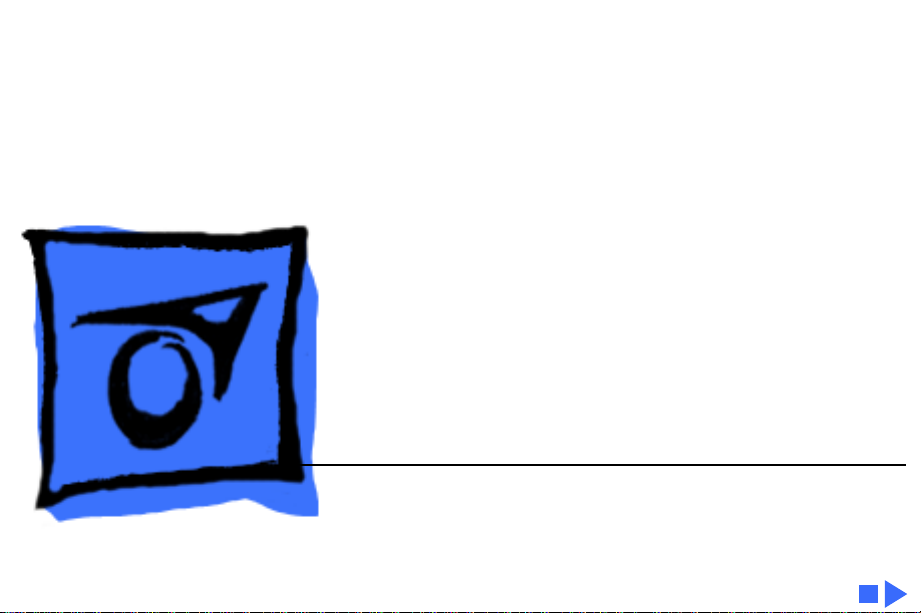
K
Service Source
Power Macintosh 8600/
9600 & WS 9650
Power Macintosh 8600/200, 8600/250, 8600/300,
9600/200, 9600MP/200, 9600/233, 9600/300,
9600/350, WS 9650/233, and WS 9650/350
Page 2
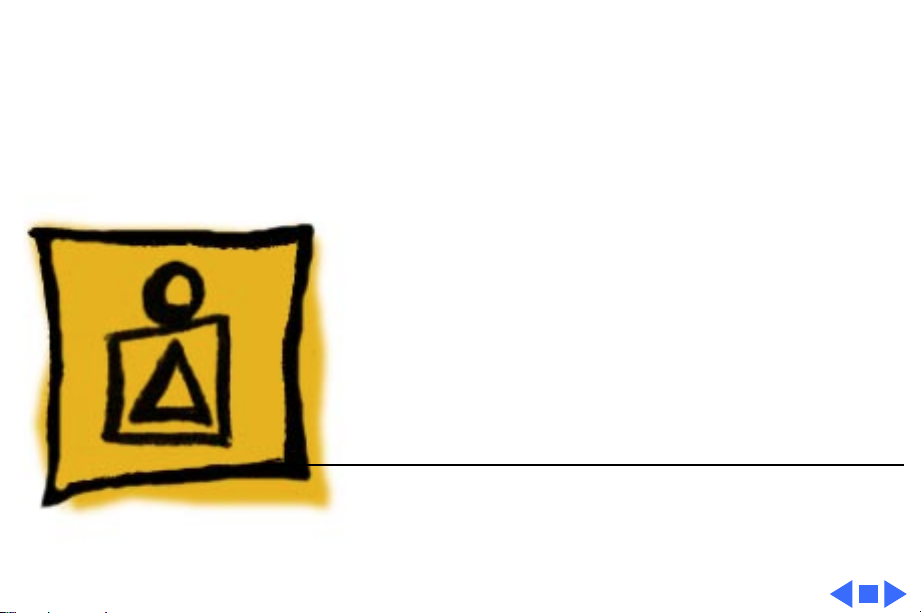
K
Service Source
Basics
Power Macintosh 8600/9600 &
WS 9650
Page 3
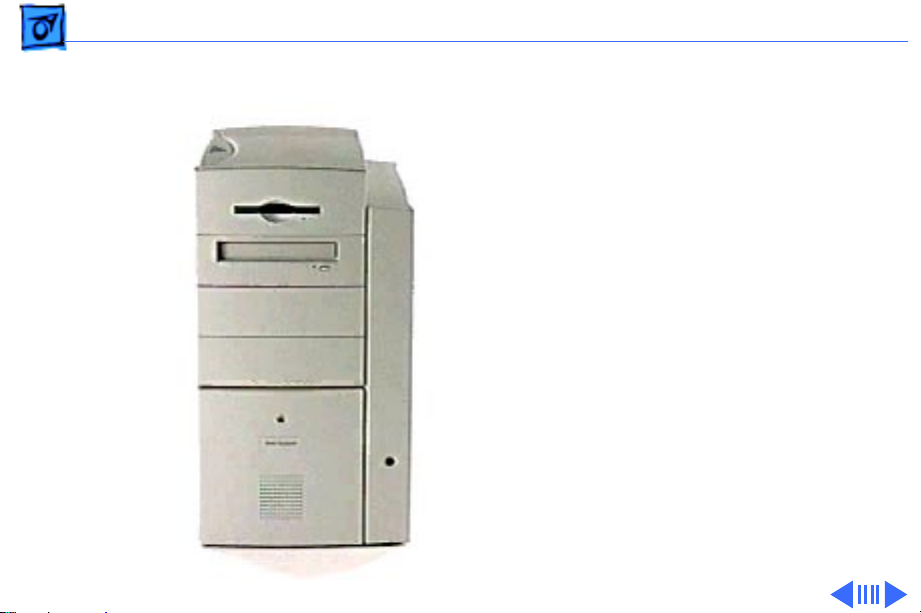
Basics Overview - 1
Overview
The Power Macintosh
8600, 9600, and
Workgroup Server 9650
computers share the same
housing. These systems
feature a chassis design that
allows you to access the logic
board and its components
(including the plug-in
microprocessor card)
simply by removing the
side access panel. This
flexible design makes these
systems easy to service and
upgrade.
Page 4
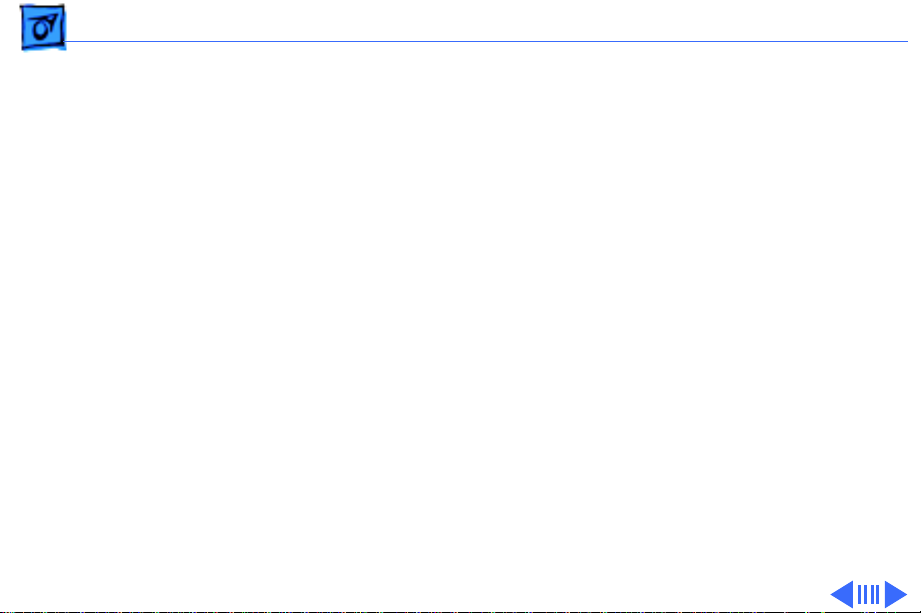
Basics Overview - 2
F
eatures of the Power Macintosh 8600/200 include
• 200 MHz PowerPC™ 604e microprocessor card with
built-in FPU
• 32 MB of DRAM, expandable to 512 MB using 168-pin,
70 ns, 64-bit EDO* DRAM DIMMs
• 256K Level 2 cache
• 2 MB VRAM, expandable to 4 MB
• 2 GB hard drive
• Two SCSI DMA buses supporting up to eight SCSI devices
and transfers up to 10 MB/s (internal bus only)
• Three PCI expansion slots
• 24-bit video input/output support
• Built-in AAUI and 10BASE-T Ethernet
• Two GeoPort serial ports
• CD-ROM drive at 12x-speed
• Zip drive
• CD-quality stereo sound in/out
Page 5

Basics Overview - 3
• Support for Open Transport networking
• Mac™ OS system software 7.5.5
Features of the Power Macintosh 8600/250 and 8600/300
include
• 250 or 300 MHz PowerPC™ 604e microprocessor card
with built-in FPU
• 32 MB of DRAM, expandable to 512 MB using 168-pin,
70 ns, 64-bit EDO* DRAM DIMMs
• 1 MB of Inline Cache
• 2 MB VRAM, expandable to 4 MB
• 4 GB hard drive
• Integrated Iomega Zip drive
• Two SCSI DMA buses supporting up to eight SCSI devices
and transfers up to 10 MB/s (internal bus only)
• Three PCI expansion slots
• 24-bit video input/output support
• Built-in AAUI and 10BASE-T Ethernet
Page 6
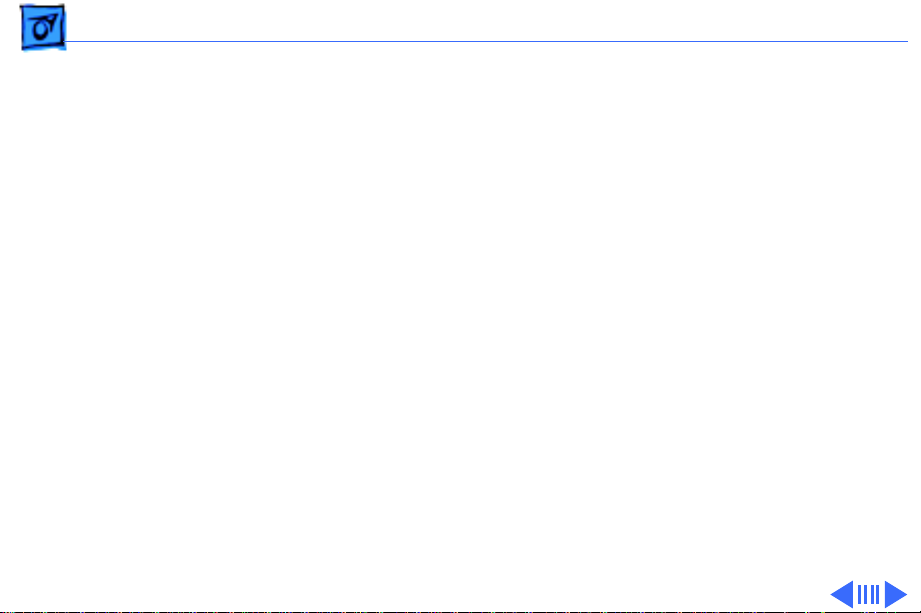
Basics Overview - 4
• Two high-speed GeoPort serial ports
• CD-ROM drive at 24x-speed
• CD-quality stereo sound in/out
• Support for Open Transport networking
• Mac™ OS system software 7.6.1
Features of the Power Macintosh 9600/200, 9600/200MP, and
9600/233 include
• 200 MHz PowerPC™ 604e processor or multiprocessor
card or 233 MHz PowerPC 604e processor card with
built-in FPU
• 32 MB of DRAM, expandable to 768 MB using 168-pin,
70 ns, 64-bit EDO* DRAM DIMMs
• 512K Level 2 cache
• 4 MB VRAM on video card
• 4 GB hard drive
• Two SCSI DMA buses supporting up to eight SCSI devices
and transfers up to 10 MB/s (internal bus only)
Page 7
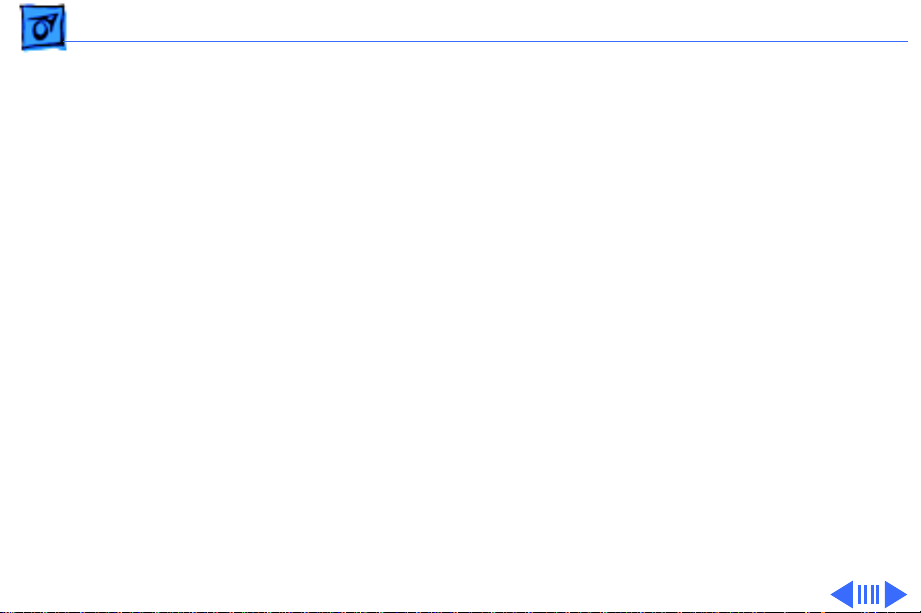
Basics Overview - 5
• Six PCI expansion slots
• 24-bit video input/output support
• Built-in AAUI and 10BASE-T Ethernet
• Two GeoPort serial ports
• CD-ROM drive at 12x-speed
• CD-quality stereo sound in/out
• Support for Open Transport networking
• Mac™ OS system software 7.5.5
Features of the Power Macintosh 9600/300 and 9600/350
include
• A 300 or 350 MHz PowerPC™ 604e microprocessor
card with built-in FPU
• 64 MB of DRAM, expandable to 768 MB using 168-pin,
70 ns, 64-bit EDO* DRAM DIMMs
• 1 MB of Inline Cache
• 8 MB VRAM on video card
• 4 GB hard drive
Page 8
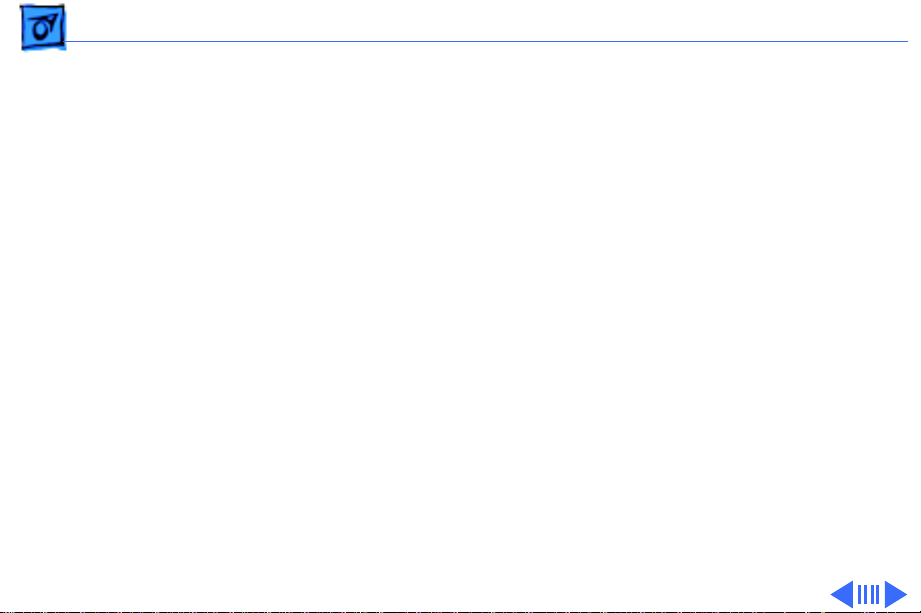
Basics Overview - 6
• Integrated Iomega Zip drive
• Two SCSI DMA buses supporting up to eight SCSI devices
and transfers up to 10 MB/s (internal bus only)
• Six PCI expansion slots
• 24-bit video input/output support
• Built-in AAUI and 10BASE-T Ethernet
• Two high-speed GeoPort serial ports
• CD-ROM drive at 24x-speed
• CD-quality stereo sound in/out
• Support for Open Transport networking
• Mac™ OS system software 7.6.1
Features of the Workgroup Server 9650/233 and 9650/350
include
• A 233 or 350 MHz PowerPC™ 604e processor card with
built-in FPU
• 64 MB of DRAM, expandable to 768 MB using 168-pin,
70 ns, 64-bit EDO* DRAM DIMMs
Page 9
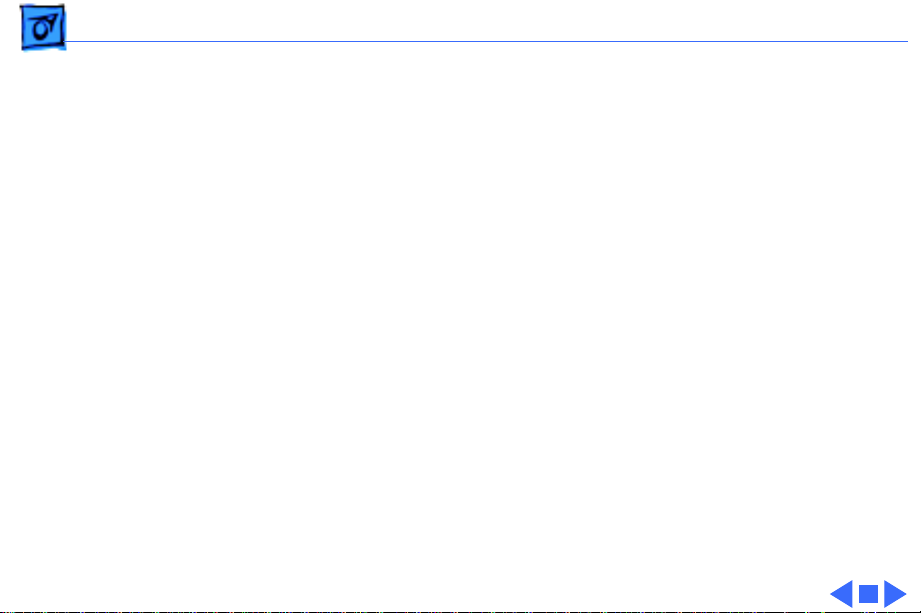
Basics Overview - 7
• 512K or 1 MB Level 2 cache
• 4 MB VRAM on video card
• One or two 4 GB Ultra Wide hard drive(s)
• Three SCSI channels: one internal Ultra Wide SCSI-3
(up to 40 MB/s); one internal Fast SCSI-2 (10 MB/s);
one external SCSI-1 (5 MB/s)
• Six PCI expansion slots
• Built-in AAUI and 10BASE-T Ethernet
• Two GeoPort serial ports
• CD-ROM drive at 12x or 24x speed
• CD-quality stereo sound in/out
• Mac™ OS system software 7.6.1 and Apple RAID 1.5
*While these computers ship with EDO DIMMs, the
computer’s memory controller treats EDO DIMMs like fastpaged DIMMs.
Page 10

Basics Configurations - 8
Configurations
The Power Macintosh 8600/200 comes standard with
• 200 MHz PowerPC 604e microprocessor card
• 32 MB of DRAM
• 2 MB of VRAM
• 256K Level 2 cache DIMM
• 2 GB hard drive
• AppleCD 1800i 12x CD-ROM
• Zip drive
The Power Macintosh 8600/250 and 8600/300 come standard
with
• 250 or 300 MHz PowerPC 604e microprocessor card
• 32 MB of DRAM
• 2 MB of VRAM
• 1 MB of Inline Cache
Page 11
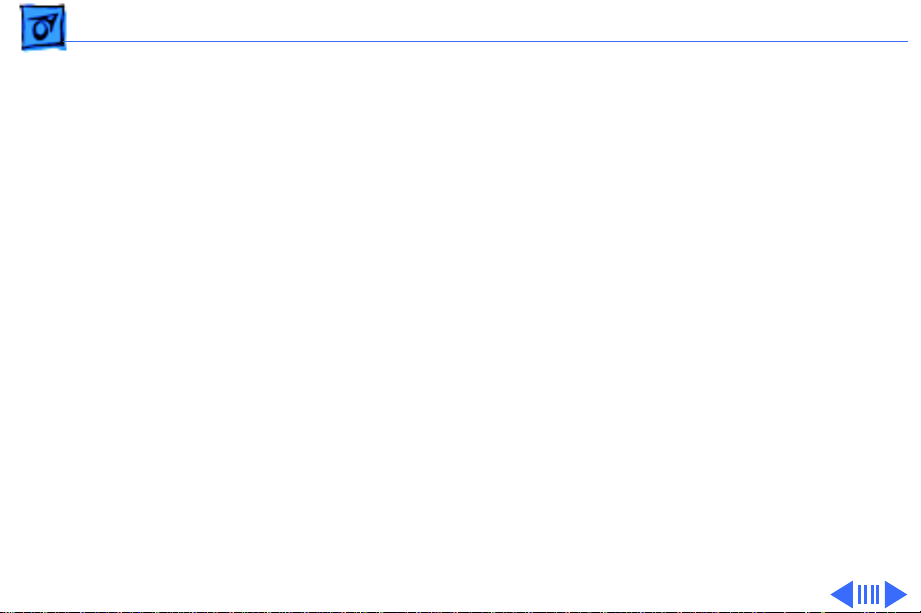
Basics Configurations - 9
• 4 GB hard drive
• Integrated Iomega Zip drive
• AppleCD 24x CD-ROM drive
The Power Macintosh 9600/200, 9600/200 MP, and 9600/233
come standard with
• 200 or 233 MHz PowerPC 604e microprocessor card
• 32 MB of DRAM
• 4 MB of VRAM
• 512K Level 2 cache
• 4 GB hard drive
• AppleCD 1800i 12x CD-ROM drive
The Power Macintosh 9600/300 and 9600/350 come standard
with
• 300 or 350 MHz PowerPC 604e microprocessor card
• 64 MB of DRAM
• 8 MB of VRAM
Page 12
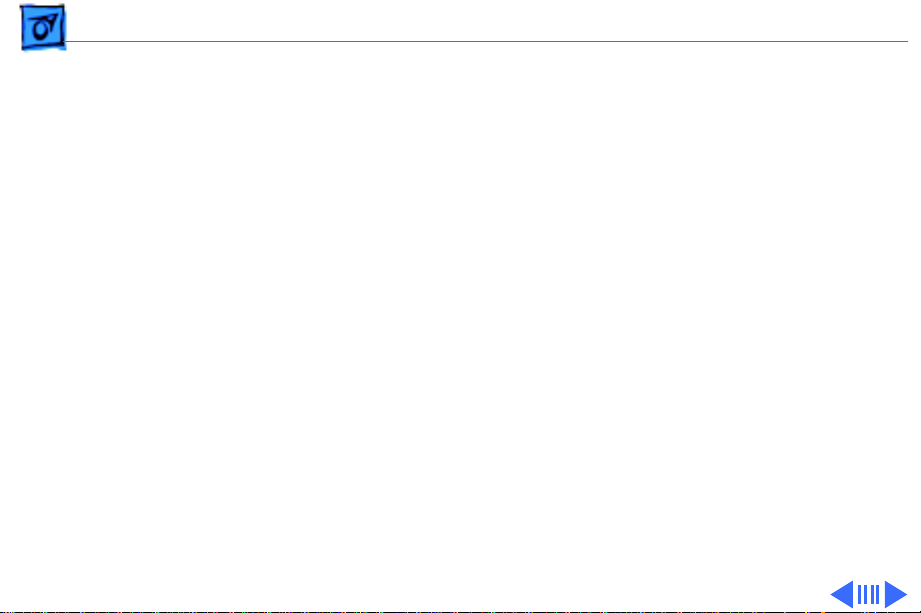
Basics Configurations - 10
• 1 MB of Inline Cache
• 4 GB hard drive
• Integrated Iomega Zip drive
• AppleCD 24x CD-ROM drive
The Workgroup Server 9650/233 comes standard with
• 233 MHz PowerPC 604e microprocessor card
• 64 MB of DRAM
• 4 MB of VRAM
• 512K Level 2 cache
• 4 GB Ultra Wide hard drive
• AppleCD 1800i 12x CD-ROM drive
In addition, there are three solution bundles for the WS 9650/
233:
• Application Server Solution
• AppleShare Server Solution
• Apple Internet Server Solution
Page 13
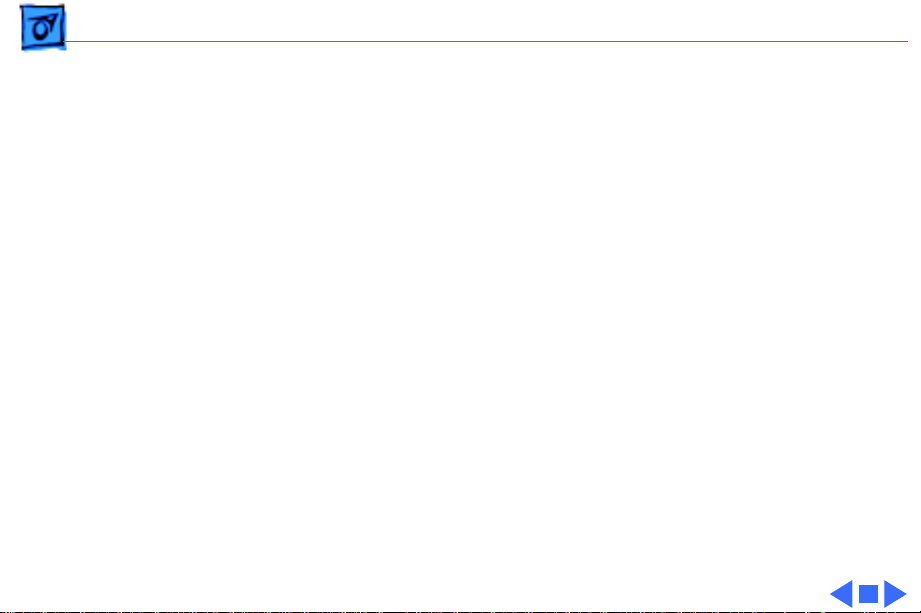
Basics Configurations - 11
The Workgroup Server 9650/350 comes standard with
• 350 MHz PowerPC 604e microprocessor card
• 64 MB of DRAM
• 4 MB of VRAM
• 1 MB Level 2 cache
• Two 4 GB Ultra Wide hard drives
• AppleCD 24x-speed CD-ROM drive
In addition, there are three solution bundles for the WS 9650/
350:
• Application Server Solution
• AppleShare Server Solution
• Apple Internet Server Solution
Page 14
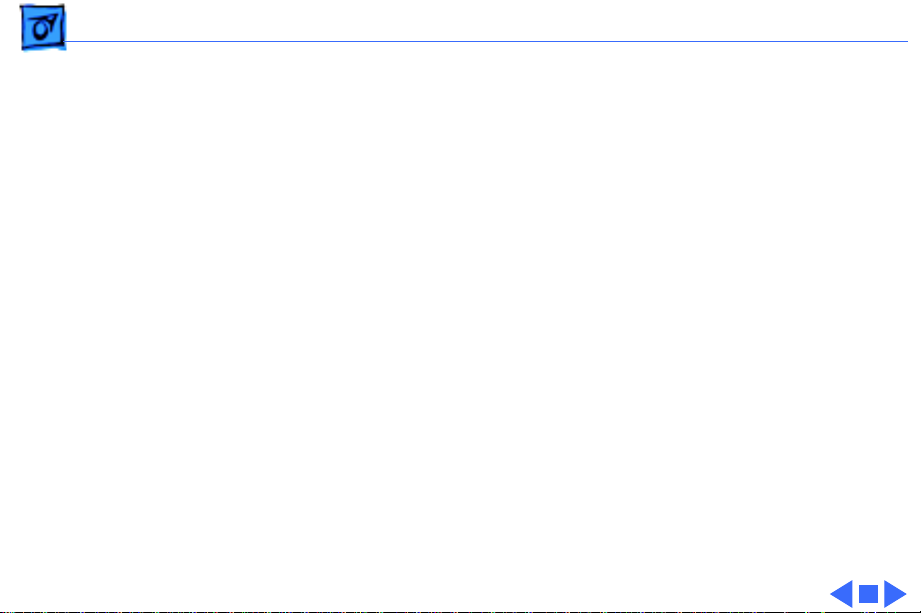
Basics PowerPC 604e Microprocessor - 12
PowerPC 604e Microprocessor
The Power Macintosh 8600 and 9600 Series and Workgroup
Server 9650 computers feature the PowerPC 604e RISC
microprocessor. The PowerPC 604e microprocessor is
installed via a card that plugs into the logic board, allowing
for maximum flexibility with future upgrades.
Features of the microprocessor include
• Full RISC processing architecture
• Parallel processing units: one load-store unit, two
integer units, one complex integer unit, and one floating
point unit
• Separate built-in 32K caches for data and instructions
• Advanced branching techniques for improved throughput
• Bus multiplier up to 7:1 with Mach V
Page 15
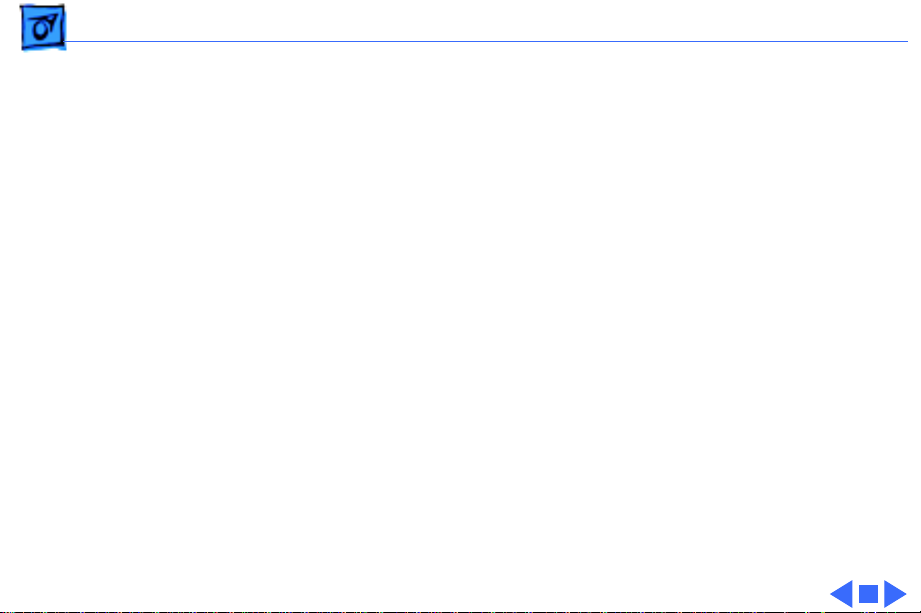
Basics Peripheral Component Interconnect (PCI) - 13
Peripheral Component Interconnect (PCI)
The Power Macintosh 8600 and 9600 Series and Workgroup
Server 9650 computers offer a Peripheral Component
Interconnect (PCI) expansion bus. Because the PCI bus is an
industry standard, most existing PCI 2.0-compliant cards
(with the addition of a Mac OS-specific software driver)
will work in these computers.
PCI offers significantly higher performance than the NuBus
architecture used in previous Macintosh models. Running at
33 MHz, the PCI bus is up to three times faster than NuBus,
offering overall enhanced system performance, particularly
in the areas of video and networking.
Page 16
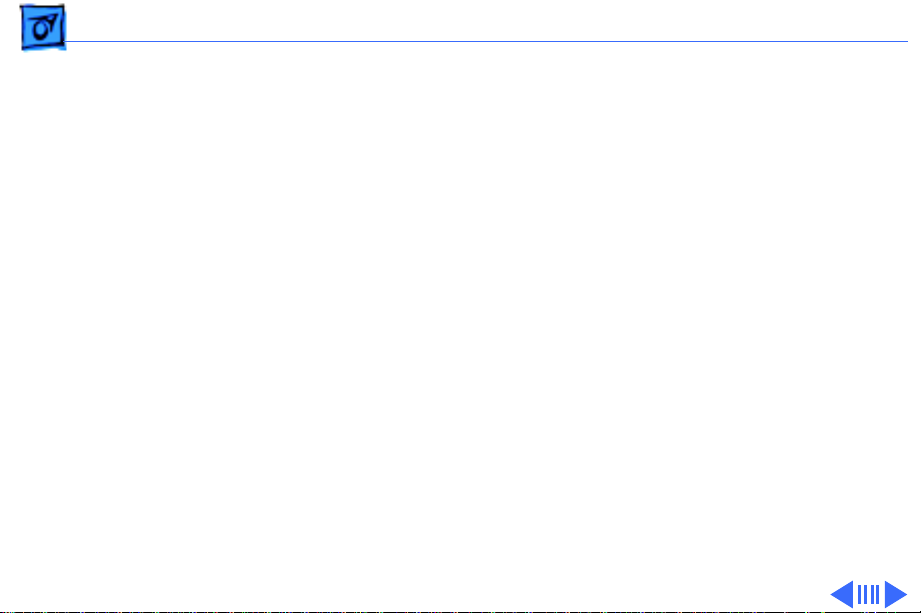
Basics Dual In-Line Memory Modules (DIMMs) - 14
Dual In-Line Memory Modules (DIMMs)
The computers in this manual ship with extended data output
(EDO) DRAM dual in-line memory modules (DIMMs)
instead of DRAM SIMMs. Whereas SIMMs have 72 pins,
DIMMs have 168 pins. The extra pins provide a 64-bit data
path, compared to a 32-bit data path for SIMMs. In addition,
DIMMs do not have to be installed in pairs like the SIMMs on
earlier Macintosh models. (However, to take advantage of
memory inter-leaving, the DIMMs should be installed in
paired slots. See “Memory Configurations” in Basics for
more information.)
Important:
only. Single In-Line Memory Modules (SIMMs) used in
previous Macintosh models are NOT compatible with these
computers.
The computers in this manual use +5 V DIMMs
Page 17
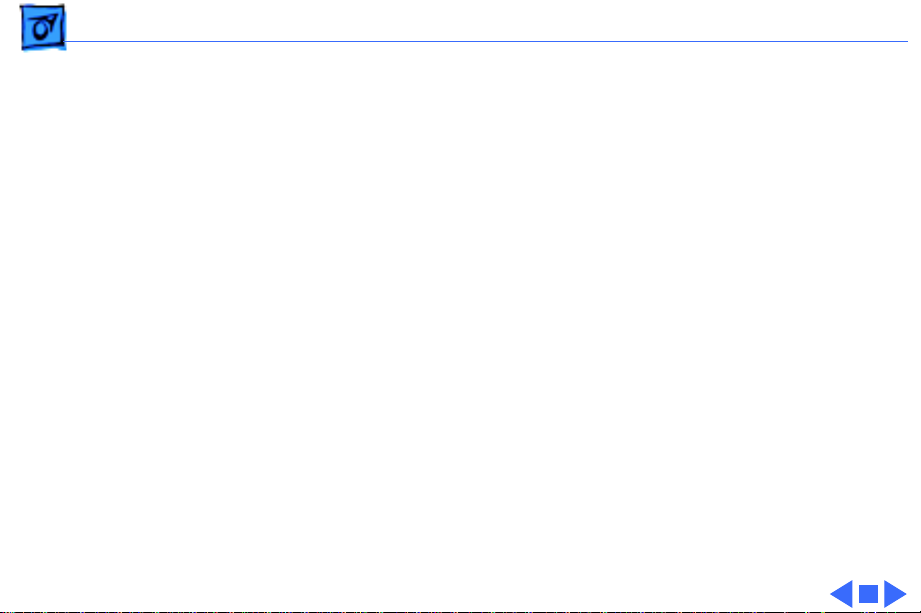
Basics Dual In-Line Memory Modules (DIMMs) - 15
Important
also use VRAM DIMMs (112-pin 70 ns or faster) instead of
VRAM SIMMs. The VRAM SIMMs used in earlier Power
Macintosh models are
Note:
and Workgroup Server 9650 computers ship with EDO
DIMMs, the computers’ memory controller treats EDO
DIMMs like fast-paged (FPM) DIMMs. You can therefore
use either EDO or fast-paged DIMMs in these computers;
however, EDO DIMMs will run in FPM mode.
: The Power Macintosh 8600 Series computers
not
compatible.
While the Power Macintosh 8600 and 9600 Series
Page 18
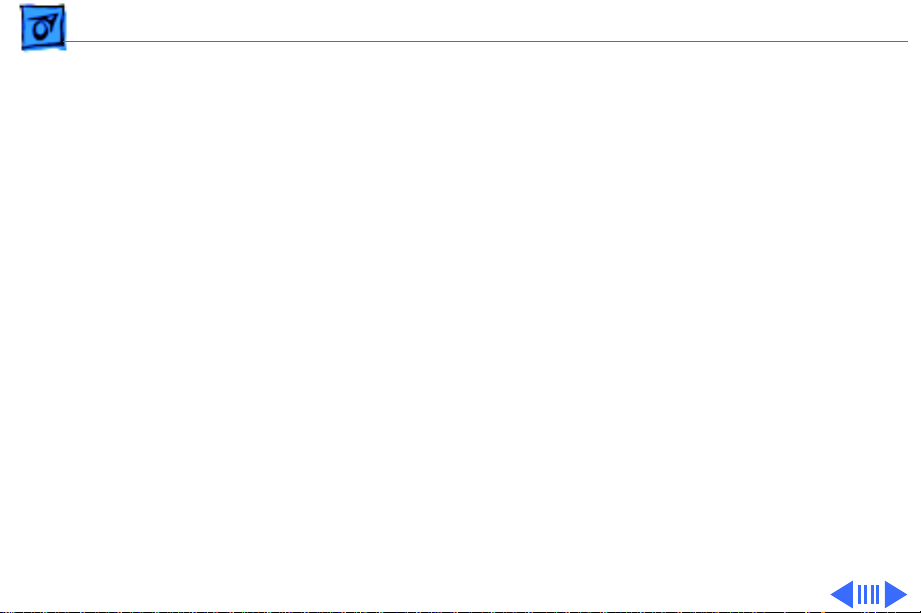
Basics Memory Configurations - 16
Memory Configurations
The Power Macintosh 8600 logic board has eight DRAM
DIMM slots, each with a 64-bit data bus. You can increase
the computers’ DRAM to a total of 512 MB using 5-volt,
64-bit-wide, 168-pin, extended data output (EDO) or
fast-paged mode (FPM), 70 ns DIMMs.
The Power Macintosh 9600 and Workgroup Server 9650
logic board has 12 DRAM DIMM slots, each with a 64-bit
data bus. You can increase the computers’ DRAM to a total of
768 MB using 5-volt, 64-bit-wide, 168-pin, EDO or
FPM, 70 ns DIMMs.
Note:
These computers do not have any main memory
soldered to the logic board. At least one RAM DIMM must be
present for the computers to operate.
DRAM DIMMs can be installed individually; however, if you
Page 19
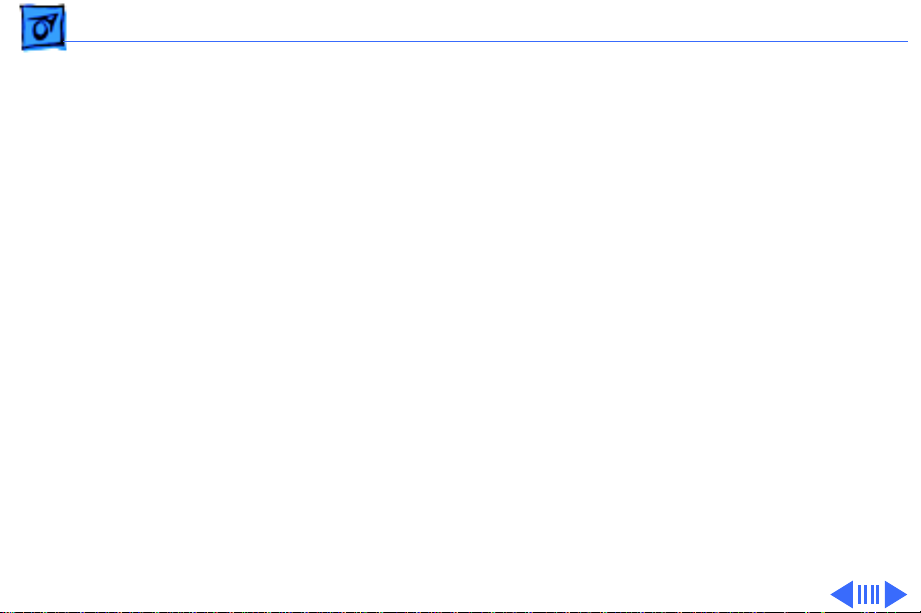
Basics Memory Configurations - 17
wish to take advantage of the computer’s interleaving
capability, which provides maximum performance, you
must install the DIMMs in matching pairs and in paired
slots.
Note:
Memory interleaving allows the computer to read or
write to its memory while other memory reads or writes
are occurring, thus providing for faster performance.
For a pair of DIMMs to function as a single 128-bit wide
pair, they must be the same type and size.
Note:
DIMMs purchased from different manufacturers can
be paired as long as they are the same size and speed;
however, they may not interleave.
The drawings on the following pages illustrates where the
DRAM slots are located on the PM 8600 and PM 9600/WS
9650 logic boards and how they are numbered.
Page 20
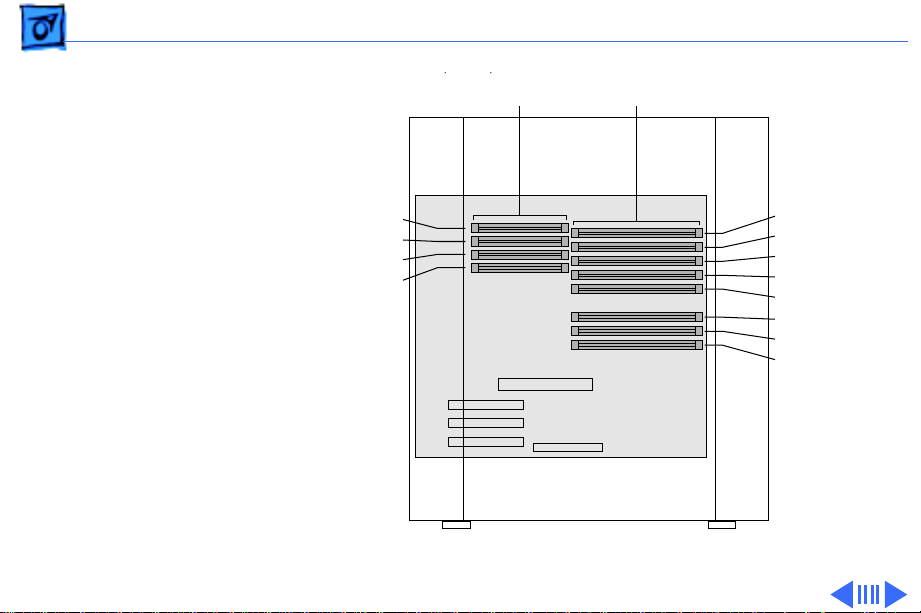
Basics Memory Configurations - 18
DRAM, VRAM, cache slots
Bank 1 slot
Bank 2 slot
Bank 1 slot
Bank 2 slot
VRAM DIMM slots
DRAM DIMM slots*
B4 slot
B3 slot
B2 slot
B1 slot
A4 slot
A3 slot
A2 slot
A1 slot
(front of computer)
Figure: PM 8600 Series DRAM DIMM Slots
Page 21
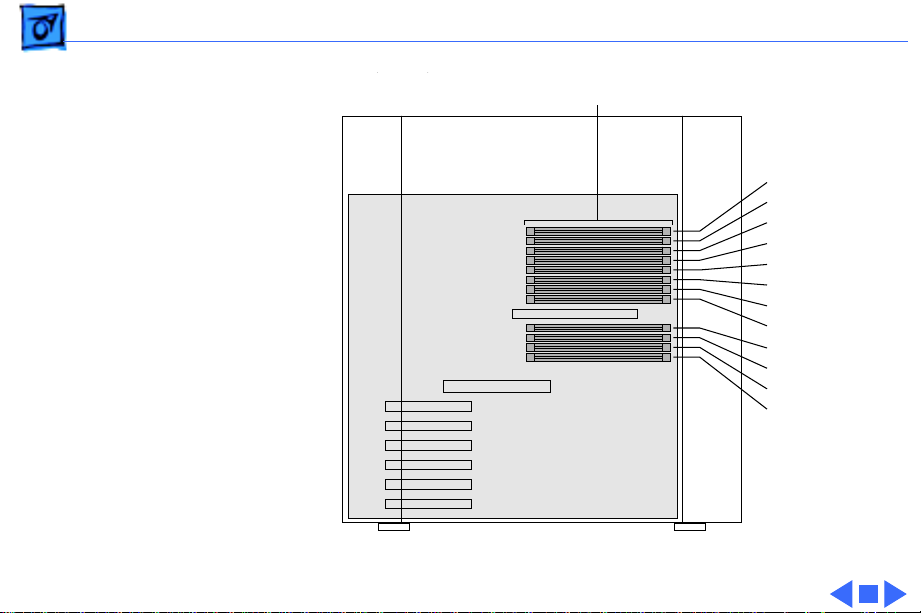
Basics Memory Configurations - 19
,,
DRAM DIMM slots*
B6 slot
B5 slot
B4 slot
B3 slot
B2 slot
B1 slot
A6 slot
A5 slot
A4 slot
A3 slot
A2 slot
A1 slot
(front of computer)
Figure: PM 9600/WS 9650 DRAM DIMM Slots
Page 22
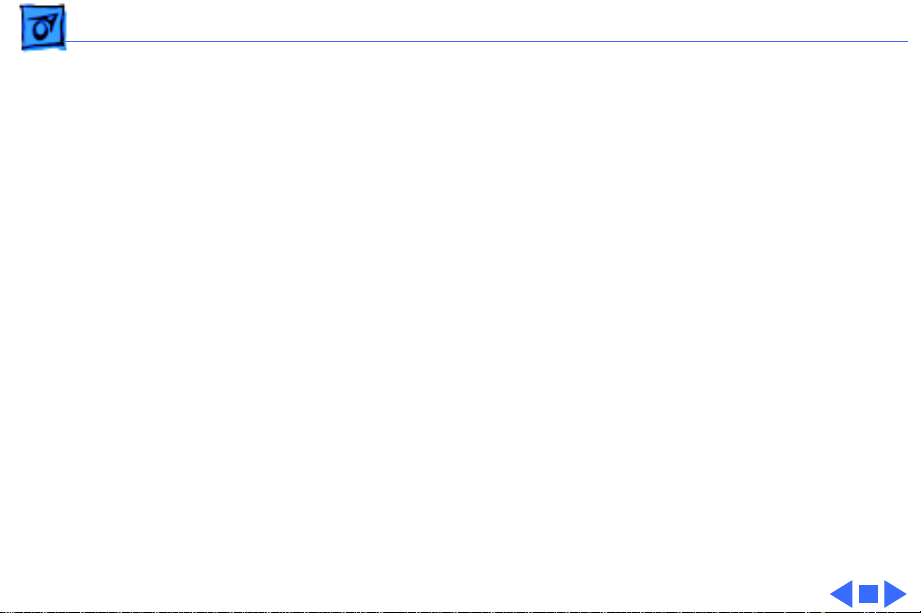
Basics Ethernet Support - 20
Ethernet Support
There are two Ethernet ports on the PM 8600 and PM
9600/WS 9650 logic boards: an AAUI port and a 10BASE-T
port. You can use only one Ethernet port at one time,
however. If you have cables plugged into both Ethernet
ports, the computer uses the 10BASE-T port by default.
AV Support
The Power Macintosh 8600 comes standard with an AV
module that provides support for: composite video input and
output, S-video input and output, audio input (left and
right), and audio output (left and right).
Page 23
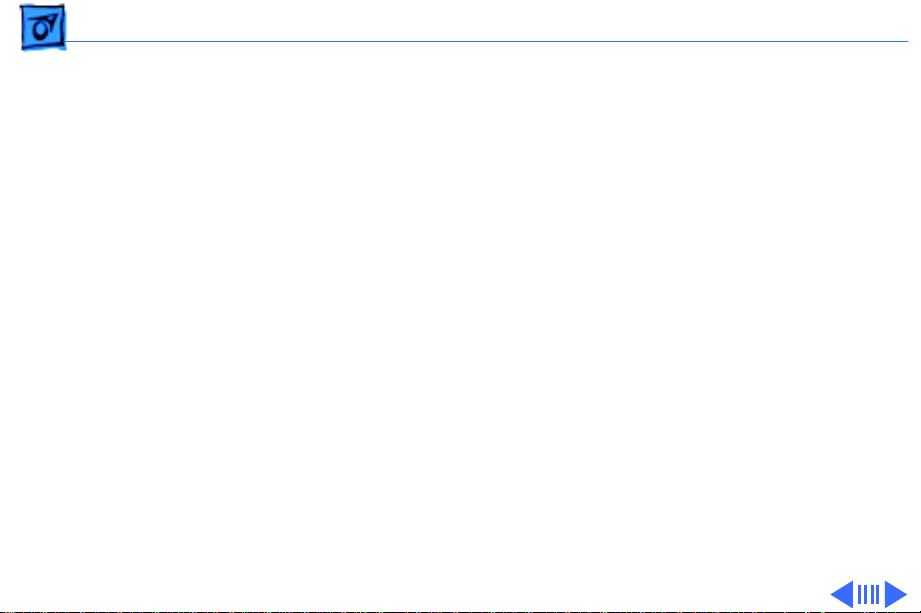
Basics GeoPort - 21
GeoPort
Geoport is a hardware and software communications
architecture that has been optimized for computertelephony integration. It has three main attributes:
• It lets any computer connect to any telephone (analog or
digital, public or private) anywhere in the world.
• Once connected, it supports an arbitrary number of
independent data streams up to a total bandwidth of
2 MB/second.
• Unlike traditional asynchronous data communications
(such as AppleTalk), GeoPort also supports isochronous
data streams (such as real-time voice and video) and
provides the real-time Application Program Interfaces
(APIs) necessary to hide the implementation details
from both the recipient and the sender.
Page 24
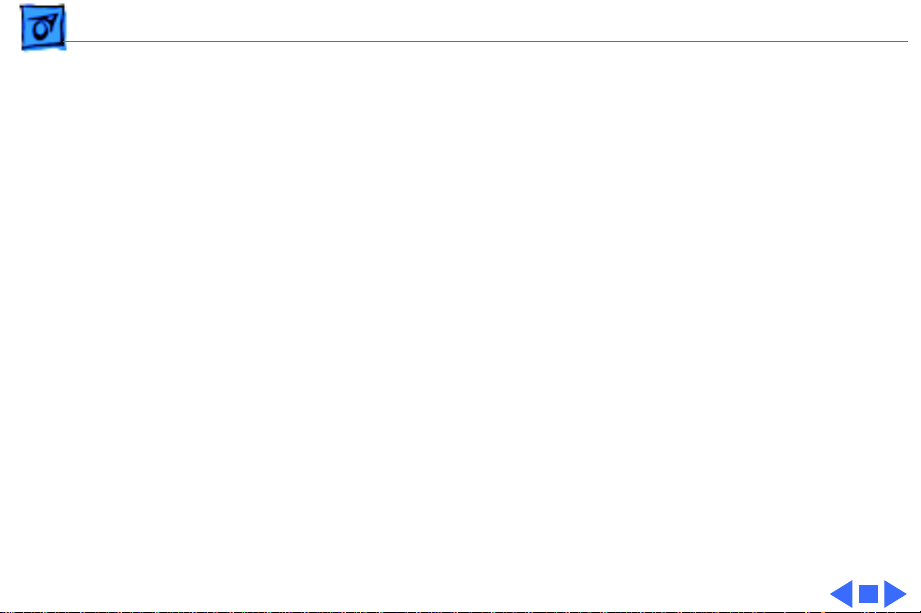
Basics PC Compatibility Cards - 22
By attaching an Apple GeoPort Telecom Adapter to these
computers, you can enjoy all the features of a 33.6 modem,
including data, fax, send and receive, and voice capabilities.
The GeoPort Telecom Adapter serves as a line interface to
standard (analog) telephone lines. The adapter is capable of
sending or receiving data at up to 33.6 kbps and faxes at up
to 14.4 kbps using the GeoPort Telecom Adapter software.
PC Compatibility Cards
Apple computer offers PC Compatibility Card upgrade kits
that bring full DOS functionality to the Power Macintosh
8600 and 9600 Series computers. The cards plug into any
available PCI slot on the logic board. Refer to the Upgrades
chapter in this manual for installation instructions.
Page 25
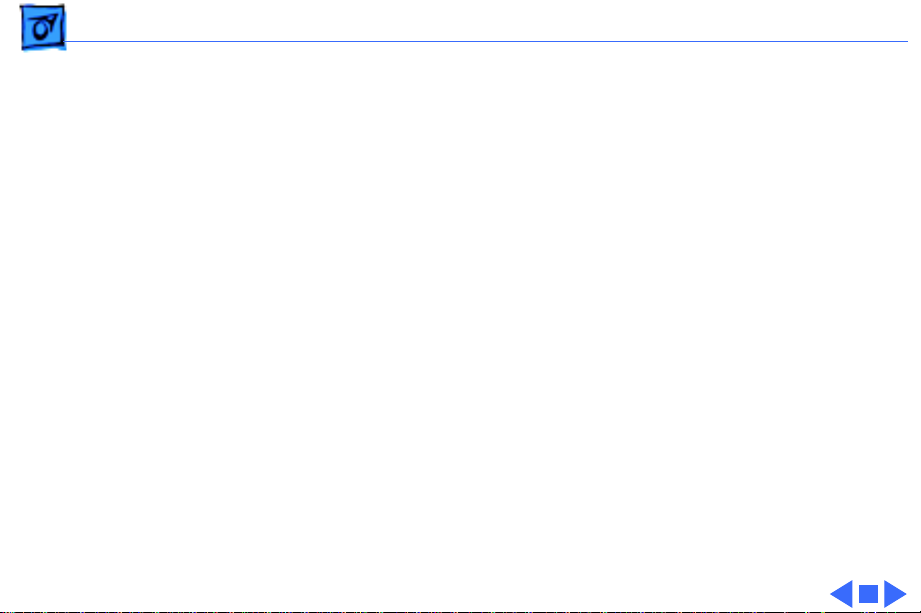
Basics The Cuda Chip - 23
The Cuda Chip
The Cuda is a microcontroller chip. Its function is to
• Turn system power on and off
• Manage system resets from various commands
• Maintain parameter RAM (PRAM)
• Manage the Apple Desktop Bus (ADB)
• Manage the real-time clock
Many system problems can be resolved by resetting the Cuda
chip (see Symptom Charts for examples). Press the Cuda
reset button on the logic board to reset the Cuda chip. (See
“Logic Board Diagram” later in this chapter to locate the
Cuda reset button.) If you continue to experience system
problems, refer to “Resetting the Logic Board” in this
Basics chapter.
Page 26
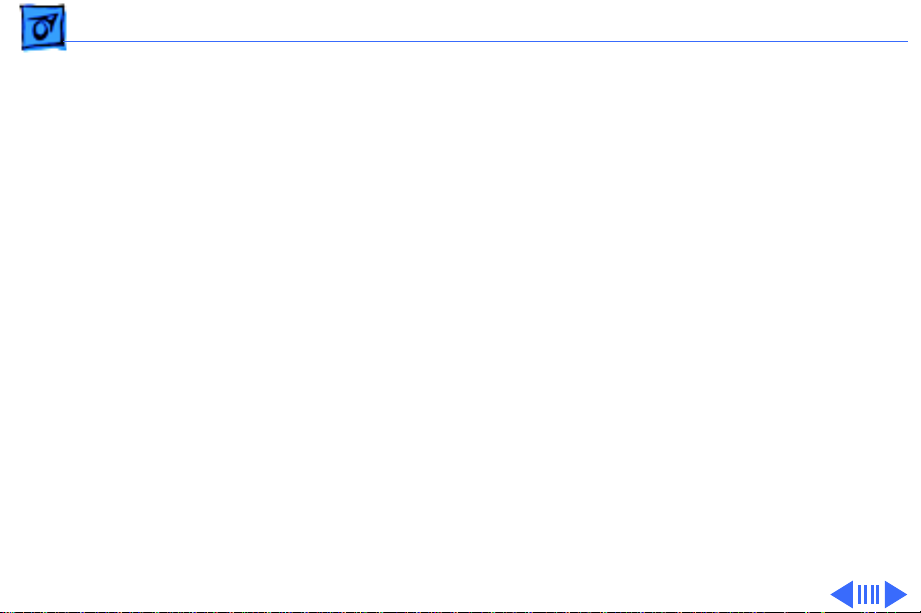
Basics Resetting the Logic Board - 24
Resetting the Logic Board
Resetting the logic board can resolve many system problems
(refer to “Symptom Charts” for examples). Whenever you
have a unit that fails to power up, you should follow this
procedure before replacing any modules.
1 Unplug the computer.
2 Remove the battery from the logic board.
3 Disconnect the power supply cable from the logic board
and then press the Power On button. (See “Logic Board
Diagram” later in this chapter to locate the Power On
button.)
4 Wait at least 10 minutes before replacing the battery.
Page 27
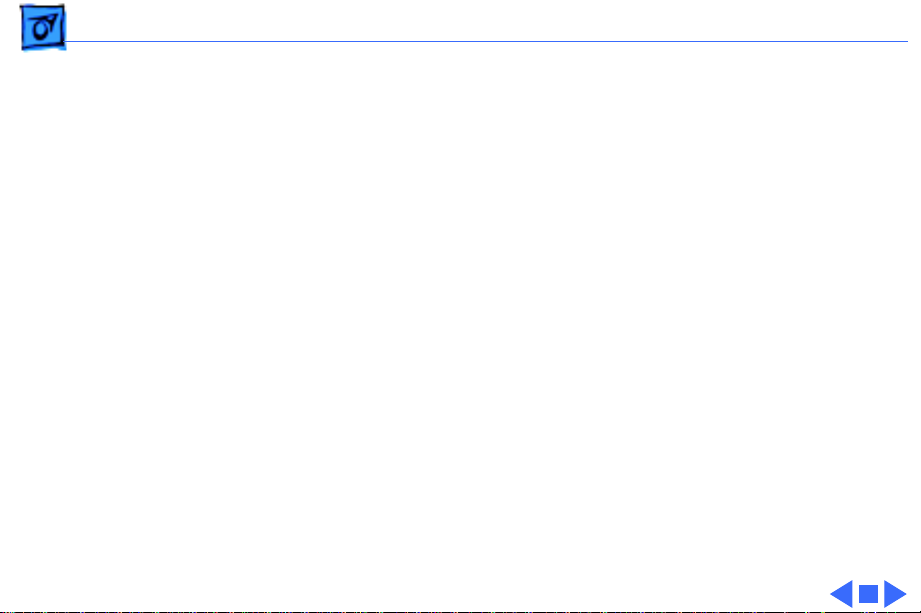
Basics Resetting the Logic Board - 25
5 Make sure the battery is installed in the correct +/-
direction.
6 Reassemble the computer and test the unit.
Note:
This procedure resets the computer’s PRAM. Be sure
to check the computer’s time/date and other system
parameter settings afterwards.
Note:
If this procedure resolves the problem, claim an
adjustment on an SRO. If not, replace the defective
component and DO NOT claim the adjustment procedure.
Page 28
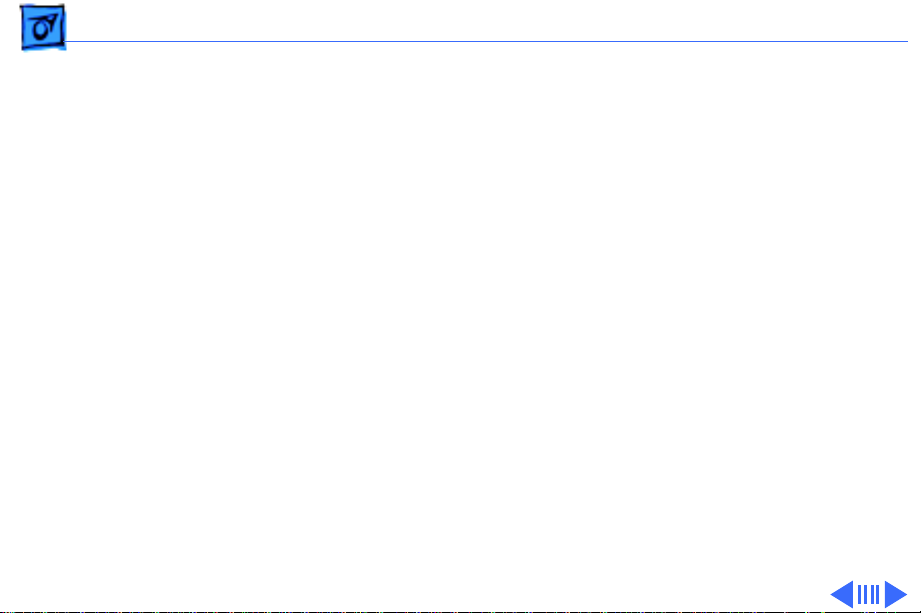
Basics Fast SCSI - 26
Fast SCSI
The Power Macintosh 8600, 9600, and WS 9650 offer Fast
SCSI support on the internal 50-pin SCSI-2 connector,
which provides for significantly enhanced data throughput.
The internal SCSI bus on these computers supports transfer
rates up to 10 MB/sec.
Only one internal terminator is allowed on the Fast SCSI bus.
In the PM 8600 and 9600, the rear hard drive (the last
device in the chain on the Fast SCSI-2 bus) is terminated.
None of the other devices on this bus should be terminated.
In the WS 9650, however, the unit ships with only
unterminated devices attached to the Fast SCSI bus (that is,
the CD-ROM drive and the optional tape drive). Therefore,
there is a 50-pin terminator attached to the end of the SCSI
cable.
Page 29
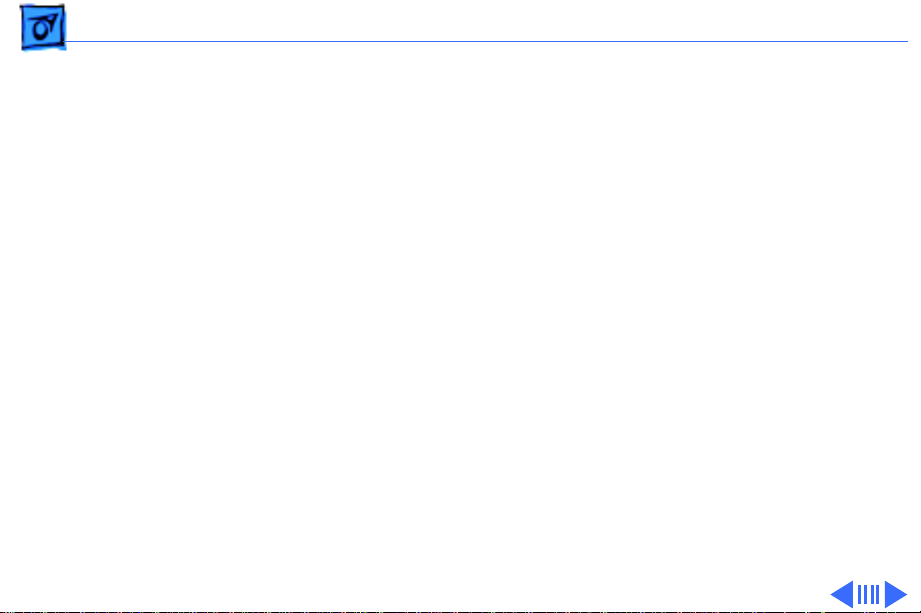
Basics Ultra Wide SCSI - 27
If you are connecting an additional unterminated device to
the Fast SCSI-2 bus in a WS 9650, leave the termination
block attached to the end of the SCSI ribbon cable. If the
device you want to connect is terminated, remove the
termination block and attach the device to the end of the SCSI
ribbon cable.
Ultra Wide SCSI
The Workgroup Server 9650/233 and 9650/350 ship
with a PCI Ultra SCSI JackHammer•SE card pre-installed.
This card is a high performance, single-ended, accelerated
PCI to SCSI host adapter card that dramatically increases
performance of SCSI devices connected to it.
The JackHammer•SE card is a PCI device that creates a
high-speed interface between the CPU and disk drive. The
Page 30
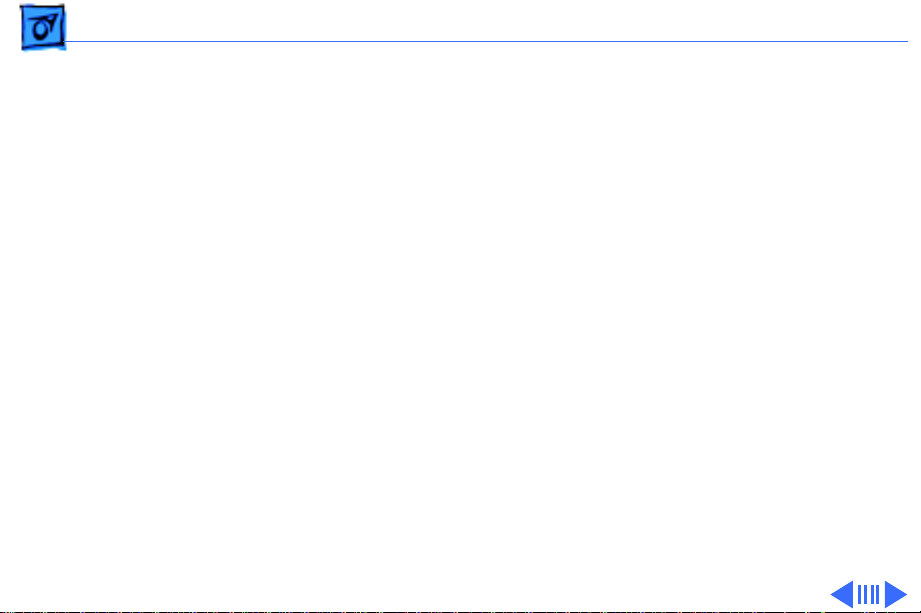
Basics Ultra Wide SCSI - 28
JackHammer can transfer data through the Ultra SCSI-3
portion of the card at rates up to 40 MB/s (as allowed by the
SCSI-3 specification). The PCI portion of the card is capable
of data transfer rate bursts up to 132 MB/s. This capability
means the Workgroup Server 9650/233 and 9650/350
can receive data as fast as the drives can provide it. Simply
connecting the JackHammer•SE card to the SCSI drives
improves their overall performance.
To ensure the best possible disk I/O performance, the WS
9650 ships with all internal hard drives attached to the
JackHammer•SE card via the 68-pin Ultra Wide SCSI cable.
The WS 9650 allows for a total of four internal Ultra
devices. Due to electrical signal limitations with Ultra
devices, Apple Computer does not recommend connecting
external devices to the JackHammer•SE card.
Some of the drives that are installed in the WS 9650 at the
Page 31

Basics Ultra Wide SCSI - 29
factory, as well as the PCI SCSI card itself, have already
reserved certain SCSI ID numbers on the Ultra Wide SCSI-3
bus. Other ID numbers are available for assignment to SCSI
devices that are added later, as shown below.
SCSI ID # Device
0 Factory-installed hard drive(terminated)
1 Second factory-installed hard drive (optional)
2 - 6 Available
7 SCSI PCI card (terminated)
8 - 15 Available
IMPORTANT
the SCSI card are both terminated. Other SCSI devices that
you install and connect to the Ultra Wide SCSI-3 bus must
not be terminated. If you connect a terminated device to the
internal SCSI interface, you may severely damage the logic
board.
: The factory-installed internal hard drive and
Page 32

Basics Ultra Wide SCSI - 30
Internal SCSI Buses on the WS 9650
There are three SCSI buses on the WS 9650: SCSI-3 Ultra
Wide (68-pin); SCSI-2 Fast (50-pin); and SCSI-1 Slow
(50-pin). This section describes these three SCSI buses and
how units are configured at the factory.
All internal hard drives in the WS 9650 are connected to the
68-pin Ultra Wide SCSI cable, which attaches to the Ultra
Wide JackHammer•SE PCI card. This is known as the SCSI-3
Ultra Wide bus. A maximum of four devices can be attached
on this SCSI bus, and the maximum data transfer rate is 40
MB/s.
The CD-ROM drive and optional tape drive are connected to
the 50-pin, SCSI-2 Fast bus. A total of seven drives can be
attached to this bus, which transfers data at a maximum rate
of 10 MB/s.
Page 33

Basics Ultra Wide SCSI - 31
There is a 50-pin, SCSI-1 Slow connector on the logic
board; however, the 50-pin SCSI Fast bus should be used in
most cases because it offers better performance. A total of
seven devices can be attached to the SCSI-1 bus, which
transfers data at a maximum rate of 5 MB/s.
All devices on the same SCSI bus must have unique ID
numbers, but devices on different SCSI buses may use the
same SCSI ID number. (For example, you could have a CDROM drive with ID number 3 connected to the Fast SCSI-2
bus and a hard drive with ID number 3 connected to the Ultra
Wide SCSI-3 bus.) See “Ultra Wide SCSI” above for more
information about assigning SCSI ID numbers on the Ultra
Wide SCSI-3 bus.
The graphic on the following page shows the routing of the
two SCSI cables (50-pin and 68-pin) in the WS 9650.
Page 34

Basics Ultra Wide SCSI - 32
The internal hard disk drive (SCSI ID 0)
is connected to the Ultra Wide SCSI-3 bus.
Floppy Disk Drive
CD-ROM Drive
Tape backup Drive
(optional)
You can install a SCSI
device in this expansion
bay and connect it to the
Ultra Wide SCSI-3 bus.
SCSI
PCI
Card
One 5.25" Hard Disk Drive or two 3.5"Hard Disk Drives
can be installed on the floor of the server and
connected to the Ultra Wide SCSI-3 bus. (Some
Workgroup Server models come with a second Hard
Disk Drive [SCSI ID 1] installed here.)
Page 35

Basics Rear View Diagram - 33
Rear View Diagram
The PM 8600 and PM 9600/WS 9650 computers offer the
following external ports: SCSI, AAUI and 10BASE-T
Ethernet, serial printer (GeoPort compatible), serial
modem (GeoPort compatible), DB-15 video, ADB, sound
input and output, composite/S-video input and output
(Power Macintosh 8600 Series), and left/right audio input
and output (Power Macintosh 8600 Series).
The drawings on the following pages illustrate the back
panels of the PM 8600, PM 9600 Series, and WS 9650
computers.
Page 36

Basics Rear View Diagram - 34
SCSI
AAUI
Ethernet
Ethernet
10 Base-T
Modem
Video
ADB
Sound
Input
Sound
Output
Printer
S-Video
Input
Port
S-Video
Output
Port
Audio
Output
Ports
L
R
Figure: PM 8600 Rear Panel
Audio
Input
Ports
IN
OUT
Composite
Video
Output
Ports
Page 37

Basics Rear View Diagram - 35
SCSI
AAUI
Ethernet
Ethernet
10 Base-T
Modem
ADB
Sound
Input
Printer
Sound
Output
Figure: PM 9600 Series Rear Panel
Page 38

Basics Rear View Diagram - 36
Figure: WS 9650 Rear Panel
Page 39

Basics Logic Board Diagram - 37
Logic Board Diagram
The following drawings illustrate the connectors on the PM
8600 and PM 9600/WS 9650 logic boards.
Page 40

Basics Logic Board Diagram - 38
External
SCSI
VRAM
Cuda
Reset
AV
Module
PCI
Slots
Internal
SCSI
CD
Power
Supply
A1
B1
A2
B2
Audio
Floppy
Drive
DAV
Fan
3.3V Power
Supply
LED
Figure: PM 8600/200 Logic Board
Speaker
B4
B3
B2
B1
A4
A3
A2
A1
ROM
SIMM
DRAM
Slots
Cache
DIMM
DRAM
Slots
Processor
Card Slot
Battery
Power
On/Off
Page 41

Basics Logic Board Diagram - 39
Internal
SCSI
Power
Supply
CD
Audio
Floppy
Drive
3.3V Power
Supply
External
SCSI
VRAM
A1
B1
A2
B2
Cuda
Reset
AV
Module
PCI
Slots
DAV
Fan
LED
Speaker
Figure: PM 8600/250 & 8600/300 Logic Board
B4
B3
B2
B1
A4
A3
A2
A1
ROM
SIMM
DRAM
Slots
DRAM
Slots
Processor
Card Slot
Battery
Power
On/Off
Page 42

Basics Logic Board Diagram - 40
External
SCSI
Cuda
Reset
PCI
Slots
Internal
SCSI
Power
Supply
CD
Audio
Floppy
Drive
Fan
3.3V Power
Supply
LED
Speaker
Figure: PM 9600/WS 9650 Logic Board
Battery
B6
B5
B4
DRAM
B3
B2
Slots
B1
A6
A5
ROM SIMM
A4
A3
DRAM
A2
Slots
A1
Processor
Card Slot
Power
On/Off
Page 43

Basics Repair Strategy - 41
Repair Strategy
Service the PM 8600 and 9600 Series and WS 9650
computers through module exchange and parts replacement.
Customers can request on-site service from an Apple
Authorized Service Provider Plus (AASP+) or Apple
Assurance. They can also choose carry-in service from an
AASP.
Ordering
Apple Service Providers planning to support the PM 8600
and 9600 Series and WS 9650 computers may purchase
Service modules and parts to develop servicing capability.
To order parts, use the AppleOrder system and refer to the
Power Macintosh 8600, Power Macintosh 9600, or
Workgroup Server 9650 “Service Price Pages.”
Page 44

Basics Ordering - 42
Large businesses, universities, and K-12 accounts must
provide a purchase order on all transactions, including
orders placed through the AppleOrder system. Service
providers not enrolled in AppleOrder may fax their orders
to Service Provider Support (512-908-8125) or mail
them to
Apple Computer, Inc.
Service Provider Support
MS 212-SPS
Austin, TX 78714-9125
If you have further questions, please call Service Provider
Support at 800-919-2775 and select option #1.
Page 45

Basics Warranty and AppleCare - 43
Warranty and AppleCare
The Power Macintosh 8600 and 9600 Series and Workgroup
Server 9650 computers are covered under the Apple OneYear Limited Warranty. The AppleCare Service Plan is also
available for these products. Service Providers are
reimbursed for warranty and AppleCare repairs made to
these computers. For pricing information, refer to “Service
Price Pages.”
Page 46

K
Service Source
Specifications
Power Macintosh 8600/9600 &
WS 9650
Page 47

Specifications Processor - 1
Processor
CPU
PM 8600/200
PM 8600/250
PM 8600/300
One PowerPC 604e RISC processor running at 200 MHz
Built-in FPU
Requires system software version 7.5.5 or later
One PowerPC 604e RISC processor running at 250 MHz
Built-in FPU
Requires system software version 7.6.1 or later
One PowerPC 604e RISC processor running at 300 MHz
Built-in FPU
Requires system software version 7.6.1 or later
Page 48

Specifications Processor - 2
PM 9600/200
PM 9600MP/200
PM 9600/233
PM 9600/300
One PowerPC 604e RISC processor running at 200 MHz
Built-in FPU
Requires system software version 7.5.5 or later
Two PowerPC 604e RISC processors running at 200 MHz
Built-in FPU
Requires system software version 7.5.5 or later
One PowerPC 604e RISC processor running at 233 MHz
Built-in FPU
Requires system software version 7.5.5 or later
One PowerPC 604e RISC processor running at 300 MHz
Built-in FPU
Requires system software version 7.6.1 or later
Page 49

Specifications Processor - 3
PM 9600/350
WS 9650/233
WS 9650/350
One PowerPC 604e RISC processor running at 350 MHz
Built-in FPU
Requires system software version 7.6.1 or later
One PowerPC 604e RISC processor running at 233 MHz
Built-in FPU
Requires system software version 7.6.1 or later
One PowerPC 604e RISC processor running at 350 MHz
Built-in FPU
Requires system software version 7.6.1 or later
Page 50

Specifications Memory - 4
Memory
DRAM
PM 8600 Series
PM 9600/200, 9600/
200MP, 9600/233
PM 9600/300 and
9600/350
WS 9650/233 and
WS 9650/350
32 MB standard; expandable to 512 MB
Uses 168-pin, 64-bit, 70 ns or faster EDO or FPM DRAM DIMMs
32 MB standard; expandable to 768 MB
Uses 168-pin, 64-bit, 70 ns or faster EDO or FPM DRAM DIMMs
64 MB standard; expandable to 768 MB
Uses 168-pin, 64-bit, 70 ns or faster EDO or FPM DRAM DIMMs
64 MB standard; expandable to 768 MB
Uses 168-pin, 64-bit, 70 ns or faster EDO or FPM DRAM DIMMs
Page 51

Specifications Memory - 5
ROM
VRAM
PM 8600 Series
PM 9600/200, 9600/
200MP, 9600/233
PM 9600/300 and
9600/350
WS 9650/233 and
WS 9650/350
Clock/Calendar
4 MB ROM
2 MB standard; expandable to 4 MB
4 MB on standard PCI video card
8 MB on standard PCI video card
4 MB on standard PCI video card
CMOS custom circuitry with long-life battery
Page 52

Specifications Memory - 6
Cache
PM 8600/200
256K Level 2 cache DIMM
PM 8600/250 and
8600/300
PM 9600/200, 9600/
200MP, 9600/233
PM 9600/300, 9600/
350 and WS 9650/350
WS 9650/233
1 MB of Inline Cache on the processor card
512K Level 2 cache (soldered to board)
1 MB of Inline Cache on the processor card
512K Level 2 cache (soldered to board)
Page 53

Specifications I/O Interfaces - 7
I/O Interfaces
SCSI
WS 9650/233 and
WS 9650/350
Serial
ADB
Dual-channel asynchronous SCSI interface; external channel
supports up to seven SCSI devices; internal channel supports a
hard disk array
Three SCSI channels: one internal Ultra Wide SCSI-3 (up to
40 MB/s) on PCI card; one internal Fast SCSI-2 (10 MB/s);
one external standard SCSI-1 (5 MB/s)
Two RS-232/RS-422 serial ports compatible with LocalTalk and
GeoPort cables; mini DIN-8 connectors
One Apple Desktop Bus port for a keyboard, mouse, etc.
Page 54

Specifications I/O Interfaces - 8
Ethernet
Expansion
PM 8600 Series
PM 9600 Series
WS 9650/233 and
WS 9650/350
Video
PM 8600 Series
PM 9600 Series/
WS 9650
One AAUI and one 10BASE-T Ethernet port (if cables are plugged
into both ports, system defaults to 10BASE-T)
Three PCI expansion slots
Six PCI expansion slots
Six PCI expansion slots: one used by Ultra SCSI card and one used
by video card
Built-in DB-15 video connector on logic board; 24-bit video
input and output connectors on AV module
Video support via PCI video card, which is included; no built-in
DB-15 video connector on logic board
Page 55

Specifications I/O Interfaces - 9
Sound
16-bit stereo sound input and output ports
Page 56

Specifications I/O Devices - 10
I/O Devices
Keyboard
Mouse
Microphone
Standard, extended, or adjustable keyboard; keyboard draws
25-80 mA, depending on model type
ADB Mouse II; mouse draws up to 10 mA
Apple PlainTalk microphone standard
Page 57

Specifications Disk Storage - 11
Disk Storage
Hard Drive
PM 8600/200
PM 8600/250 and
8600/300
PM 9600/200, 9600/
200MP, 9600/233
PM 9600/300 and
9600/350
WS 9650/233 and
WS 9650/350
2 GB fast internal SCSI hard drive and one Zip drive
4 GB fast internal SCSI hard drive
4 GB fast internal SCSI hard drive
4 GB fast internal SCSI hard drive
One or two 4 GB Ultra Wide SCSI hard drive(s)
Page 58

Specifications Disk Storage - 12
Floppy Drive
CD-ROM Drive
PM 8600/200
PM 8600/250 and
8600/300
PM 9600/200, 9600/
200MP, 9600/233
PM 9600/300, 9600/
350 and WS 9650/350
WS 9650/233
One Apple SuperDrive 1.4 MB floppy drive
One internal AppleCD 1800i 12x CD-ROM drive
One internal AppleCD 24x CD-ROM drive
One internal AppleCD 1800i 12x CD-ROM drive
One internal AppleCD 24x CD-ROM drive
One internal AppleCD 1800i 12x CD-ROM drive
Page 59

Specifications Disk Storage - 13
Tape Drive
PM 8600/250 and
8600/300
PM 9600/300 and
9600/350
WS 9650/233
Integrated Iomega Zip drive
Integrated Iomega Zip drive
One internal DDS-2 DAT tape drive
Page 60

Specifications Electrical - 14
Electrical
Line V oltage
Frequency
Maximum Power
100–240 VAC, RMS single phase, automatically configured
50–60 Hz, single phase
DC Power: 390 W, not including monitor
AC Power: 560 W maximum continuous; 700 W peak input
Page 61

Specifications Physical - 15
Physical
Dimensions
Weight
Height: 17.3 in. (43.9 cm)
Width: 8.8 in. (22.4 cm)
Depth: 17.3 in. (44.0 cm)
35 lb. (15.9 kg); weight varies depending on devices installed
Page 62

Specifications Environmental - 16
Environmental
Operating Temperature
Storage Temperature
Relative Humidity
Maximum Altitude
50 to 104° F (10 to 40° C)
–40 to 116.6° F (–40 to 47° C)
5–95% noncondensing
10,000 ft. (3,048 m)
Page 63

K
Service Source
Troubleshooting
Power Macintosh 8600/9600 &
WS 9650
Page 64

Troubleshooting General - 1
General
The Symptom Charts included in this chapter will help you
diagnose specific symptoms related to your product. Because cures
are listed on the charts in the order of most likely solution, try
the first cure first. Verify whether or not the product continues to
exhibit the symptom. If the symptom persists, try the next cure.
(Note: If you have replaced a module, reinstall the original module
before you proceed to the next cure.)
If you are not sure what the problem is, or if the Symptom Charts
do not resolve the problem, refer to the Flowchart for the product
family.
For additional assistance, contact Apple Technical Support.
Page 65

Troubleshooting Cleaning Procedure for Card Connectors - 2
Cleaning Procedure for Card Connectors
It is possible for residue to build up on the gold edge connector
pins on some PCI cards, which could cause a variety of symptoms.
If you are having problems with a PCI card, inspect the connector
pins with a magnifying glass. If you find residue, use a pencil
eraser to gently clean the pins.
Page 66

Troubleshooting Symptom Charts/Power Supply - 3
Symptom Charts
Power Supply
System doesn’t power up1 WS 9650 Only: Verify Ultra Wide SCSI cable is not damaged
and that Velcro straps are secure and holding cable away
from fan on side access panel. If necessary, replace Velcro
straps and/or Ultra Wide SCSI cable if damage is visible.
2 Reseat processor card and ROM SIMM (if present).
3 Reset Cuda chip. (Refer to The Cuda Chip in Basics for
instructions.)
4 Reset logic board. (Refer to Resetting the Logic Board in
Basics for instructions.)
5 Replace power supply.
6 Replace processor card.
7 Replace logic board.
Page 67

Troubleshooting Symptom Charts/Error Chords - 4
Error Chords
One-part error
chord sounds during
startup sequence
Eight-part error
chord (death chimes)
sounds during
startup sequence
1 Disconnect SCSI data cable from hard drive and reboot
system. If startup sequence is normal, initialize hard drive.
Test unit again with SCSI data cable connected. If error chord
still sounds, replace hard drive.
2 Disconnect floppy drive cable from floppy drive and reboot
system. If startup sequence is normal, replace floppy drive.
3 Reseat processor card.
4 Replace processor card.
5 Replace logic board. Retain customer's DIMMs.
1 Replace DRAM DIMMs one at a time to test DRAM. Replace
any faulty DIMMs.
2 Replace logic board.
Page 68

Troubleshooting Symptom Charts/System - 5
System
Does not power on,
screen is black, fan is
not running and LED
is not lit
1 Check power cables.
2 Plug monitor directly into wall socket, and verify monitor
has power.
3 WS 9650 Only: Verify Ultra Wide SCSI cable is not damaged
and that Velcro straps are secure and holding cable away
from fan on side access panel. If necessary, replace Velcro
straps and/or Ultra Wide SCSI cable if damage is visible.
4 Reseat ROM SIMM (if present) and processor card. The logic
board must have a processor card installed to operate.
5 Reset Cuda chip. (Refer to The Cuda Chip in Basics for
instructions.)
6 Reset logic board. (Refer to Resetting the Logic Board in
Basics for instructions.)
7 Replace power cord.
8 Replace power supply.
9 Replace processor card.
Page 69

Troubleshooting Symptom Charts/System - 6
10 Replace logic board. Retain customer's DIMMs.
Page 70

Troubleshooting Symptom Charts/System - 7
Clicking, chirping,
thumping, or rubbing
1 WS 9650 Only: Verify Ultra Wide SCSI cable is not damaged
and that Velcro straps are secure and holding cable away
from fan on side access panel. If necessary, replace Velcro
straps and/or Ultra Wide SCSI cable if damage is visible.
2 Remove all PCI cards and test the unit. If problem does not
occur with cards removed, begin replacing cards one at a
time to determine which card is causing the problem.
Replace problem card with known-good card.
3 Remove hard drive. If problem no longer occurs, replace
hard drive with a known-good drive.
4 Replace power supply.
5 Replace processor card.
6 Replace logic board. Retain customer's DIMMs.
7 Replace floppy drive cable.
8 Replace floppy drive.
Page 71

Troubleshooting Symptom Charts/System - 8
System shuts down
intermittently
1 Make sure air vents are clear. Thermal protection
circuitry may shut down system. After 30 to 40 minutes,
system should be OK.
2 Make sure power cord is plugged in firmly.
3 Replace power cord.
4 Check battery.
5 Reset Cuda chip. (Refer to The Cuda Chip in Basics for
instructions.)
6 Reset logic board. (Refer to Resetting the Logic Board in
Basics for instructions.)
7 Replace power supply.
8 Replace processor card.
9 Replace logic board. Retain customer's DIMMs.
Page 72

Troubleshooting Symptom Charts/System - 9
System
intermittently
crashes or hangs
1 Verify system software is version 7.5.5 or later (PM 8600/
200, 9600/200, 9600/233) or 7.6.1 or later (PM 8600/
250, 8600/300, 9600/300, 9600/350, WS 9650).
2 Verify DIMMs are noncomposite.
3 Verify software is known-good. Do a clean install of system
software.
4 Verify software is Power Macintosh compatible (contact
developer). Also, try booting with extensions off to
determine if there are system init problems.
5 Clear parameter RAM. Hold down <Command> <Option> <P>
<R> during startup but before "Welcome to Macintosh"
appears.
6 Remove all DRAM DIMMs and try replacing them one at a
time to test. Replace any bad DIMMs.
7 Replace processor card.
8 Replace logic board. Retain DIMMs.
Page 73

Troubleshooting Symptom Charts/System - 10
During startup,
following message is
displayed, "This
startup disk will not
work on this
Macintosh model...."
1 Verify that startup disk is good.
2 Verify system software is version 7.5.5 or later (PM 8600/
200, 9600/200, 9600/233) or 7.6.1 or later (PM 8600/
250, 8600/300, 9600/300, 9600/350, WS 9650).
3 Do a clean install of system software.
Page 74

Troubleshooting Symptom Charts/Video - 11
Video
Screen is black, boot
tone is present, drive
operates, fan is
running, and LED is
lit
1 Adjust brightness on monitor.
2 Clear parameter RAM. Hold down <Command> <Option> <P>
<R> during startup but before "Welcome to Macintosh"
appears.
3 Reset Cuda chip. (Refer to The Cuda Chip in Basics.)
4 Reset logic board. (Refer to Resetting the Logic Board in
Basics.)
5 Replace monitor cable.
6 Remove all DRAM DIMMs and try replacing them one at a
time to test. Replace any bad DIMMs.
7 Test with known-good monitor. Replace monitor if
necessary. Refer to appropriate monitor manual to
troubleshoot defective monitor.
8 Replace video PCI card.
9 Replace processor card.
10 Replace logic board. Retain customer's DIMMs.
Page 75

Troubleshooting Symptom Charts/Video - 12
Screen is black, no
boot tone and drive
does not operate, but
fan is running and
LED is lit
1 Reset Cuda chip. (Refer to The Cuda Chip in Basics for
instructions.)
2 Reset logic board. (Refer to Resetting the Logic Board in
Basics for instructions.)
3 Remove all DRAM DIMMs and try replacing them one at a
time to test. Replace any bad DIMMs.
4 Replace processor card.
5 Replace logic board. Retain customer's DIMMs.
6 Replace power supply.
Page 76

Troubleshooting Symptom Charts/Video - 13
Boot tone is present
and screen lights up,
but nothing is
displayed on screen
1 Reset Cuda chip. (Refer to The Cuda Chip in Basics for
instructions.)
2 Reset logic board. (Refer to Resetting the Logic Board in
Basics for instructions.)
3 Replace monitor cable.
4 Test with known-good monitor. Replace monitor if
necessary. Refer to appropriate monitor manual to
troubleshoot defective monitor.
5 Replace video PCI card.
6 Replace processor card.
7 Replace logic board. Retain customer's DIMMs.
Page 77

Troubleshooting Symptom Charts/Floppy Drive - 14
Floppy Drive
Internal floppy drive
does not operate
During system
startup, disk ejects;
display shows icon
with blinking "X"
Does not eject disk 1 Switch off computer. Hold down mouse button while you
1 Replace floppy disk with known-good disk.
2 Replace floppy drive cable.
3 Replace floppy drive.
4 Replace processor card.
5 Replace logic board. Retain customer's DIMMs.
1 Replace disk with known-good system disk.
2 Replace floppy drive cable.
3 Replace floppy drive.
4 Replace processor card.
5 Replace logic board. Retain customer's DIMMs.
switch computer on.
2 Replace floppy drive cable.
3 Replace floppy drive.
Page 78

Troubleshooting Symptom Charts/Floppy Drive - 15
4 Replace processor card.
5 Replace logic board. Retain customer's DIMMs.
Attempts to eject
disk, but doesn’t
Internal floppy drive
runs continuously
MS-DOS drive does
not recognize a disk
formatted on a 1.4 MB
drive
1 Reseat floppy drive bezel and drive so bezel slot aligns
correctly with drive.
2 Replace floppy drive.
1 Replace disk with known-good floppy disk.
2 Replace floppy drive cable.
3 Replace floppy drive.
4 Replace processor card.
5 Replace logic board. Retain customer's DIMMs.
To read and write files with either MS-DOS or 1.4 MB drive,
format all disks with MS-DOS drive first.
Page 79

Troubleshooting Symptom Charts/Hard Drive - 16
Hard Drive
Single internal hard
drive does not
operate; drive
doesn’t spin
No internal SCSI
drives operate (PM
8600/9600) or no
internal SCSI devices
on a single bus
operate (WS 9650)
1 Replace hard drive power cable.
2 Replace hard drive. If problem resolved, reinstall SCSI
device driver and system software.
3 Replace power supply.
1 Verify there are no duplicate SCSI device addresses on a
single SCSI bus. (Refer to Basics chapter for detailed
explanation of SCSI IDs used in WS 9650.)
2 Disconnect external SCSI devices and check for proper
termination. Only last device in SCSI chain should be
terminated.
3 Check internal SCSI devices for proper termination. In PM
8600 or 9600, last connector on Fast SCSI-2 cable attaches
to rear internal hard drive, which is terminated. In WS
9650, Fast SCSI-2 cable should have terminator on last
connector or last connector should be attached to terminated
Page 80

Troubleshooting Symptom Charts/Hard Drive - 17
hard drive. On Ultra Wide SCSI-3 bus in WS 9650, internal
rear drive is terminated and SCSI PCI card is auto-
terminated. No other devices on bus should be terminated.
(Refer to Basics chapter for detailed explanation of SCSI
termination issues.)
4 Replace internal SCSI data cable to which non-operational
devices are attached. (Note: there are two SCSI data cables in
the WS 9650.)
5 WS 9650 Only: If only SCSI devices on Ultra Wide SCSI-3
bus are non-operational, reseat Ultra SCSI card. Open PCI
SCSI JackHammer control panel and see if JackHammer
appears in scroll box. If not, run diagnostic:
• Load CD-ROM system disc that came with WS 9650 (or
prepare to boot from a drive not connected to Ultra SCSI
bus).
• Shut down computer and disconnect all cables from PCI
SCSI JackHammer card.
• Restart machine while pressing Command-Option-J.
Page 81

Troubleshooting Symptom Charts/Hard Drive - 18
• Open Control Panel folder and hold down Command key
while double clicking on PCI SCSI JackHammer control
panel.
If diagnostic points to problem with PCI SCSI JackHammer
card, replace JackHammer card. If not, continue with troubleshooting steps below.
6 Replace power supply.
7 Replace processor card.
8 Replace logic board. Retain customer's DIMMs.
Drive does not appear
on the desktop
1 Verify there are no duplicate SCSI device addresses on a
single SCSI bus.
2 Update SCSI device driver using Drive Setup. Run Disk First
Aid to verify condition of drive's directory structure.
3 Replace SCSI hard drive cable connected to non-operational
drive.
Page 82

Troubleshooting Symptom Charts/Hard Drive - 19
4 If drive is not initialized, use Drive Setup to initialize.
5 Replace with known-good hard drive.
6 If hard drive still doesn't work, switch back to original hard
drive and replace logic board.
Works with internal
or external SCSI
devices but not with
both
1 Verify there are no duplicate SCSI device addresses on a
single SCSI bus. (Refer to Basics chapter for detailed
explanation of SCSI IDs used in WS 9650.)
2 Replace terminator on external SCSI device.
3 Verify that SCSI device at end of internal SCSI data cable is
only device terminated. In PM 8600 or 9600, last connector
on Fast SCSI-2 cable attaches to rear internal hard drive,
which is terminated. In WS 9650, Fast SCSI-2 cable should
have terminator on last connector or last connector should be
attached to terminated hard drive. On Ultra Wide SCSI-3 bus
in WS 9650, internal rear drive is terminated and SCSI PCI
card is auto-terminated. No other devices on the bus should
be terminated. (Refer to Basics chapter for detailed
Page 83

Troubleshooting Symptom Charts/Hard Drive - 20
explanation of SCSI termination issues.)
4 Refer to appropriate manual to troubleshoot defective
external device.
Page 84

Troubleshooting Symptom Charts/Peripherals - 21
Peripherals
Cursor does not move 1 Check mouse connection.
2 Inspect inside of mouse for buildup of dirt or other
contaminants. Clean mouse if necessary.
3 If mouse was connected to keyboard, connect mouse to
computer ADB port instead. If mouse works, replace
keyboard.
4 Replace ADB cable.
5 If mouse does not work in any ADB port on computer, replace
mouse.
6 Replace processor card.
7 Replace logic board. Retain customer's DIMMs.
Cursor moves, but
clicking mouse
button has no effect
1 Boot from floppy or bootable CD.
2 Replace mouse.
3 Replace logic board. Retain customer's DIMMs.
Page 85

Troubleshooting Symptom Charts/Peripherals - 22
Double-click doesn’t
open application,
disk, or server
No response to any
key on keyboard
1 Remove duplicate system folders.
2 Clear parameter RAM. Hold down <Command> <Option> <P>
<R> during startup but before "Welcome to Macintosh"
appears.
3 If mouse was connected to keyboard, connect mouse to
computer ADB port instead. If mouse works, replace
keyboard.
4 If mouse does not work in any ADB port on computer, replace
mouse.
5 Replace logic board. Retain customer's DIMMs.
1 Check keyboard connection to ADB port.
2 Replace keyboard cable.
3 Replace keyboard.
4 Replace logic board. Retain customer's DIMMs.
Page 86

Troubleshooting Symptom Charts/Peripherals - 23
Known-good serial
printer does not work
Known-good network
printer does not print
1 Verify you have correct version of system software.
2 Verify that Chooser is set correctly.
3 Reinstall correct printer drivers.
4 Do clean install of system software.
5 Replace printer interface cable.
6 Replace logic board. Retain customer's DIMMs.
1 Check network connections.
2 Verify you have correct version of system software.
3 Verify that Chooser is set correctly.
4 Does printer show up in Chooser? If so, do clean install of
system software and/or network and printer software.
5 Replace logic board. Retain customer's DIMMs.
Page 87

Troubleshooting Symptom Charts/CD-ROM Drive - 24
CD-ROM Drive
CD-ROM drive does
not work
Macintosh does not
display CD-ROM icon
once CD is inserted in
drive
1 Try using known-good compact disc.
2 Replace CD-ROM drive mechanism.
1 Verify that CD-ROM software is installed.
2 Replace CD-ROM drive mechanism.
3 Replace 50-pin SCSI data cable.
Page 88

Troubleshooting Symptom Charts/Miscellaneous - 25
Miscellaneous
No sound from
speaker
1 Verify that volume setting in Control Panel is 1 or above.
2 Clear parameter RAM. Hold down <Command> <Option> <P>
<R> during startup but before "Welcome to Macintosh"
appears. Verify speaker is plugged into logic board.
3 Replace speaker.
4 Replace logic board. Retain customer’s DIMMs.
Page 89

Troubleshooting Symptom Charts/Problems with Jack•Hammer Ultra SCSI Card
Problems with Jack•Hammer Ultra SCSI Card or
Devices Attached to It
This section covers problems you may experience when the
Jack•Hammer Ultra SCSI card is installed in the WS 9650.
SCSI signal degradation, including:
1)Devices attached to
JackHammer do not
appear on Desktop
2)System hangs or
freezes
3) System has bootup
problems (primarily
a blank gray screen)
4)Slow performance
1 Check each device and make sure all have unique SCSI IDs.
2 Make sure all devices at ends of the SCSI bus are properly
terminated.
3 Make sure all cables are securely connected. (Incorrectly
seated cables may exhibit burn marks.)
4 Make sure JackHammer is securely seated in its slot.
5 Open PCI SCSI JackHammer Control Panel and see if
JackHammer appears in scroll box. If not, conduct
JackHammer self-diagnosis as follows:
• Load CD-ROM system disc that came with WS 9650 (or
prepare to boot from a drive not connected to Ultra SCSI
bus).
Page 90

Troubleshooting Symptom Charts/Problems with Jack•Hammer Ultra SCSI Card
• Shut down computer and disconnect all cables from PCI
SCSI JackHammer card.
• Restart computer while pressing Command-Option-J.
• Open Control Panel folder and hold down Command key
while double clicking on PCI SCSI JackHammer control
panel. If diagnostic points to problem with PCI SCSI
JackHammer card, replace JackHammer card.
6 Make sure total length of cabling (both internal and
external) is no longer than 1.5 meters (about 5 feet).
7 For internal devices, make sure power cables are securely
attached.
JackHammer does not
appear in PCI SCSI
JackHammer Control
Panel
1 Make sure JackHammer is securely seated in its slot.
2 Open PCI SCSI JackHammer Control Panel and see if
JackHammer appears in scroll box. If not, conduct
JackHammer self-diagnosis as follows:
• Load CD-ROM system disc that came with WS 9650 (or
prepare to boot from a drive not connected to Ultra SCSI
Page 91

Troubleshooting Symptom Charts/Problems with Jack•Hammer Ultra SCSI Card
bus).
• Shut down computer and disconnect all cables from PCI
SCSI JackHammer card.
• Restart computer while pressing Command-Option-J.
• Open Control Panel folder and hold down Command key
while double clicking on PCI SCSI JackHammer control
panel. If diagnostic points to problem with PCI SCSI
JackHammer card, replace JackHammer card.
Devices attached to
JackHammer on WS
9650 do not appear on
bus
1 Make sure all cables are securely connected.
2 Make sure all devices are powered on.
3 Make sure JackHammer is securely seated in its slot.
4 Open PCI SCSI JackHammer Control Panel and see if
JackHammer appears in scroll box. If not, conduct
JackHammer self-diagnosis as follows:
• Load CD-ROM system disc that came with WS 9650 (or
prepare to boot from a drive not connected to Ultra SCSI
bus).
Page 92

Troubleshooting Symptom Charts/Problems with Jack•Hammer Ultra SCSI Card
• Shut down computer and disconnect all cables from PCI
SCSI JackHammer card.
• Restart computer while pressing Command-Option-J.
• Open Control Panel folder and hold down Command key
while double clicking on PCI SCSI JackHammer control
panel. If diagnostic points to problem with PCI SCSI
JackHammer card, replace JackHammer card.
System has a bootup
problem (primarily a
blank gray screen and
mouse cursor)
1 Turn off external drives and restart computer to see if older
external drives are locking up the bus during boot. If
problem goes away, replace drive.
2 Make sure JackHammer is securely seated in its slot.
3 Open PCI SCSI JackHammer Control Panel and see if
JackHammer appears in scroll box. If not, conduct
JackHammer self-diagnosis as follows:
• Load CD-ROM system disc that came with WS 9650 (or
prepare to boot from a drive not connected to Ultra SCSI
bus).
Page 93

Troubleshooting Symptom Charts/Problems with Jack•Hammer Ultra SCSI Card
• Shut down computer and disconnect all cables from PCI
SCSI JackHammer card.
• Restart computer while pressing Command-Option-J.
• Open Control Panel folder and hold down Command key
while double clicking on PCI SCSI JackHammer control
panel. If diagnostic points to problem with PCI SCSI
JackHammer card, replace JackHammer card.
System’s
performance seems
slower
1 For best performance, RAID arrays on same SCSI bus should
use similar mechanisms.
2 Try removing any SCSI extensions such as retro.SCSI from
Dantz Retrospect ®. Then, restart computer.
3 Make sure JackHammer is securely seated in its slot.
4 Open PCI SCSI JackHammer Control Panel and see if
JackHammer appears in scroll box. If not, conduct
JackHammer self-diagnosis as follows:
• Load CD-ROM system disc that came with WS 9650 (or
prepare to boot from a drive not connected to Ultra SCSI
Page 94

Troubleshooting Symptom Charts/Problems with Jack•Hammer Ultra SCSI Card
bus).
• Shut down computer and disconnect all cables from PCI
SCSI JackHammer card.
• Restart computer while pressing Command-Option-J.
• Open Control Panel folder and hold down Command key
while double clicking on PCI SCSI JackHammer control
panel. If diagnostic points to problem with PCI SCSI
JackHammer card, replace JackHammer card.
One of the volumes in
a RAID array does not
mount on Desktop
1 Make sure all drives are properly connected and powered on.
2 Check all cabling.
3 Remove all energy saving software (which may spin down
drives if idle too long) and restart.
4 Make sure JackHammer is securely seated in its slot.
5 Open PCI SCSI JackHammer Control Panel and see if
JackHammer appears in scroll box. If not, conduct
JackHammer self-diagnosis as follows:
• Load CD-ROM system disc that came with WS 9650 (or
Page 95

Troubleshooting Symptom Charts/Problems with Jack•Hammer Ultra SCSI Card
prepare to boot from a drive not connected to Ultra SCSI
bus).
• Shut down computer and disconnect all cables from PCI
SCSI JackHammer card.
• Restart computer while pressing Command-Option-J.
• Open Control Panel folder and hold down Command key
while double clicking on PCI SCSI JackHammer control
panel. If diagnostic points to problem with PCI SCSI
JackHammer card, replace JackHammer card.
System hangs or
freezes during a
Findercopy
1 Verify there are no duplicate SCSI IDs in bus.
2 Verify there are no extension conflicts (boot with extensions
off).
3 Make sure JackHammer is securely seated in its slot.
4 Open PCI SCSI JackHammer Control Panel and see if
JackHammer appears in scroll box. If not, conduct
JackHammer self-diagnosis as follows:
• Load CD-ROM system disc that came with WS 9650 (or
Page 96

Troubleshooting Symptom Charts/Problems with Jack•Hammer Ultra SCSI Card
prepare to boot from a drive not connected to Ultra SCSI
bus).
• Shut down computer and disconnect all cables from PCI
SCSI JackHammer card.
• Restart computer while pressing Command-Option-J.
• Open Control Panel folder and hold down Command key
while double clicking on PCI SCSI JackHammer control
panel. If diagnostic points to problem with PCI SCSI
JackHammer card, replace JackHammer card.
You are unable to
successfully write
data, or data appears
corrupted when
viewed
1 Verify there are no duplicate SCSI IDs.
2 Make sure JackHammer is securely seated in its slot.
3 Open PCI SCSI JackHammer Control Panel and see if
JackHammer appears in scroll box. If not, conduct
JackHammer self-diagnosis as follows:
• Load CD-ROM system disc that came with WS 9650 (or
prepare to boot from a drive not connected to Ultra SCSI
bus).
Page 97

Troubleshooting Symptom Charts/Problems with Jack•Hammer Ultra SCSI Card
• Shut down computer and disconnect all cables from PCI
SCSI JackHammer card.
• Restart computer while pressing Command-Option-J.
• Open Control Panel folder and hold down Command key
while double clicking on PCI SCSI JackHammer control
panel. If diagnostic points to problem with PCI SCSI
JackHammer card, replace JackHammer card.
Your volumes or
folders within
volumes appear as
duplicates
1 Verify JackHammer’s termination. (You can change
termination via JackHammer Custom Termination dialog
box.)
2 Verify there are no SCSI ID conflicts. (JackHammer ships
with default SCSI ID of 7. Change ID via JackHammer
initiator pop-up menu.)
Page 98

K
Service Source
T ak e Apart
Power Macintosh 8600/9600 &
WS 9650
Page 99

Take Apart Side Access Panel - 1
Side Access Panel
No preliminary steps are
required before you begin
this procedure.
Page 100

Take Apart Side Access Panel - 2
1 Carefully lay the
computer on its side.
2 Press the release button
and lift up the side
access panel a few
inches.
3 Slide the panel to the
right and lift it off.
WS 9650 Replacement Note:
Before replacing the side
access panel, be sure to
secure the Ultra Wide cable
with the Velcro tie wrap on
the bottom drive carrier so
that the cable doesn’t
interfere with the fan.
