Page 1
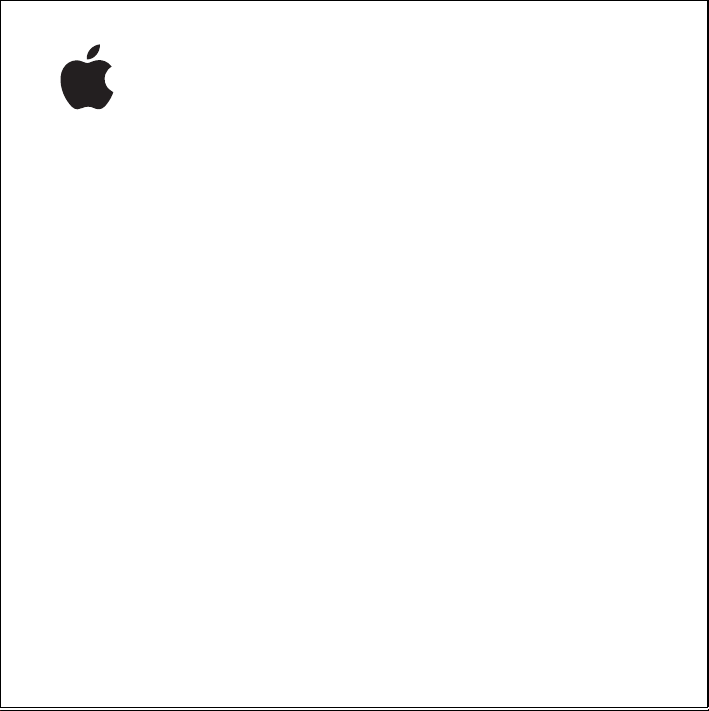
iPod shuffle
User’s Guide
Page 2
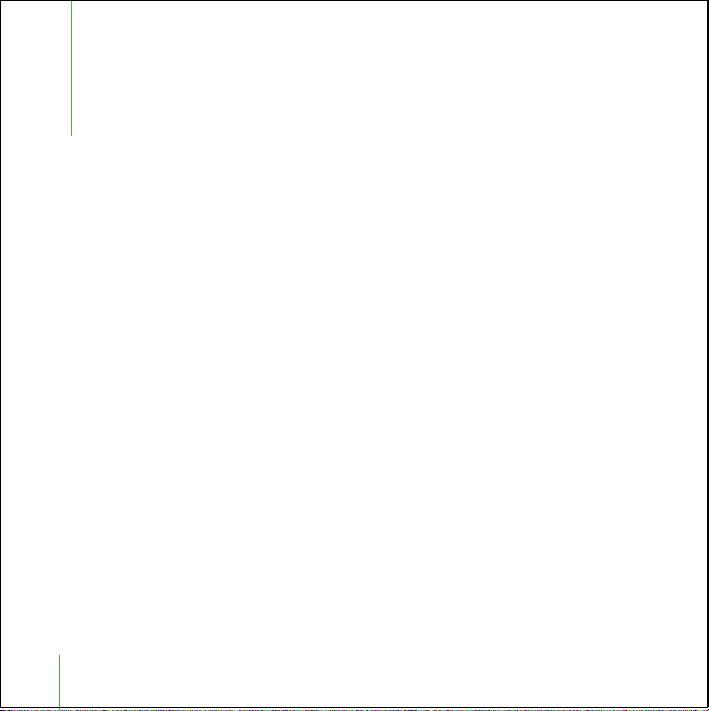
Contents
3
Quick Start
4
What You Need to Get Started
6
Four Steps to Playing Music on iPod shuffle
9
Transferring and Playing Music
9
Using iTunes to Organize Music on Your Computer
10
Transferring Music to iPod shuffle
14
Using the iPod shuffle Controls
16
Charging the Battery
18
Storing Files on iPod shuffle
20
iPod shuffle Accessories
22
Tips and Troubleshooting
26
Learning More, Service, and Support
27
Safety and Cleaning
2
Page 3
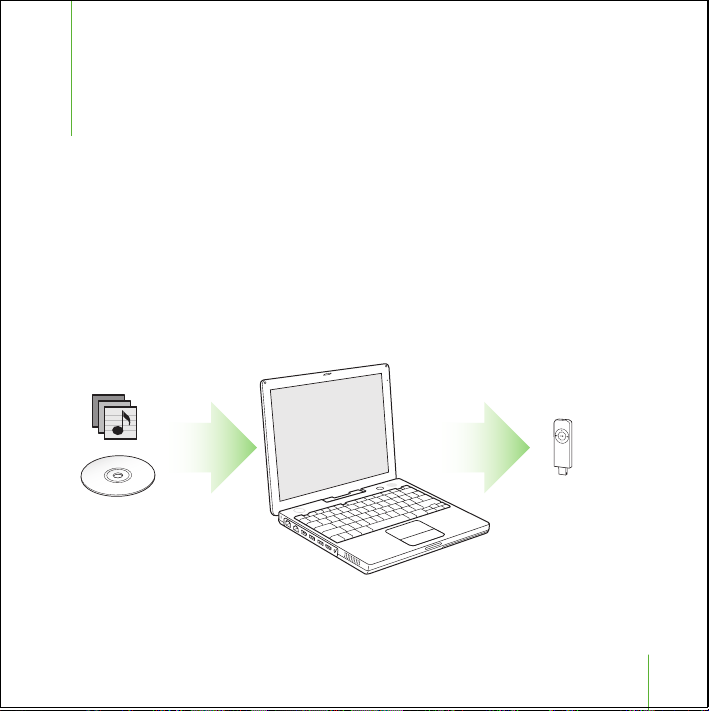
1
Quick Start
Congratulations on purchasing your iPod shuffle.
Read this section to get started using iPod shuffle
quickly.
iPod shuffle works with your computer. Import songs from your CD collection or from
the iTunes Music Store (available in some countries only) to your computer, then
connect iPod shuffle to transfer a selection of songs for listening on the go.
3
Page 4
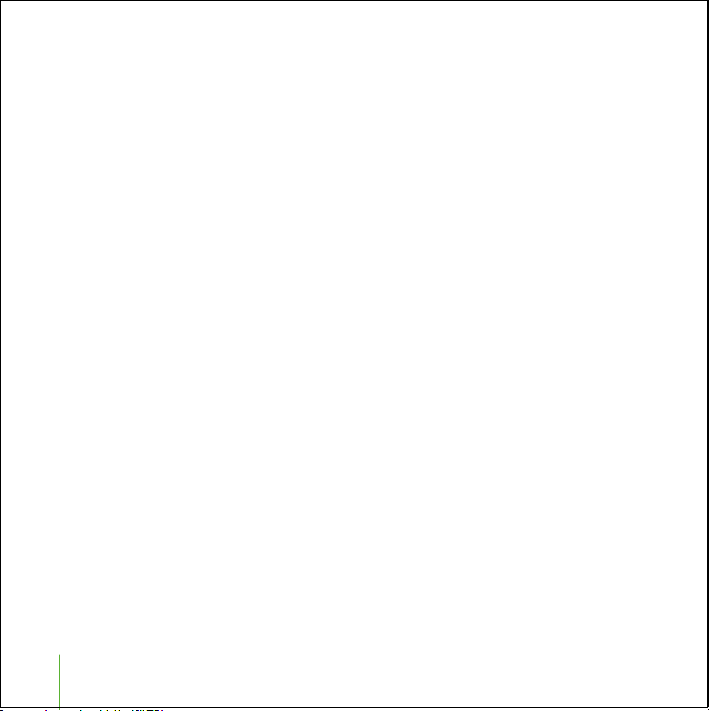
What You Need to Get Started
To use iPod shuffle with a Macintosh, you must have:
•
A Macintosh with built-in USB
To charge iPod shuffle, connect it to a high-power USB port. For fast transfer speeds,
connect it to a USB 2.0 port.
•
Mac OS X v10.2.8, Mac OS X v10.3.4 or later
To use low-power USB ports, you must have Mac OS X v10.3.6 or later
•
iTunes 4.7.1 or later (iTunes is included on the iPod CD)
To be sure you have the latest version of iTunes, go to www.apple.com/itunes.
•
iPod software (included on the iPod CD)
To use iPod shuffle with a Windows PC, you must have:
•
A Windows PC with built-in USB or a USB card installed
To charge iPod shuffle, connect it to a high-power USB port. For fast transfer speeds,
connect it to a USB 2.0 port.
•
Windows 2000 with Service Pack 4 or later,
or Windows XP Home or Professional with Service Pack 2 or later
•
iTunes 4.7.1 or later (iTunes is included on the iPod CD)
To be sure you have the latest version of iTunes, go to www.apple.com/itunes.
•
iPod software (included on the iPod CD)
Important:
computer, you can use an iPod shuffle Dock or a USB extension cable. These items are
available at www.ipod.com/store.
If iPod shuffle is obstructed from fitting into the USB ports on your
4
Quick Start
Page 5
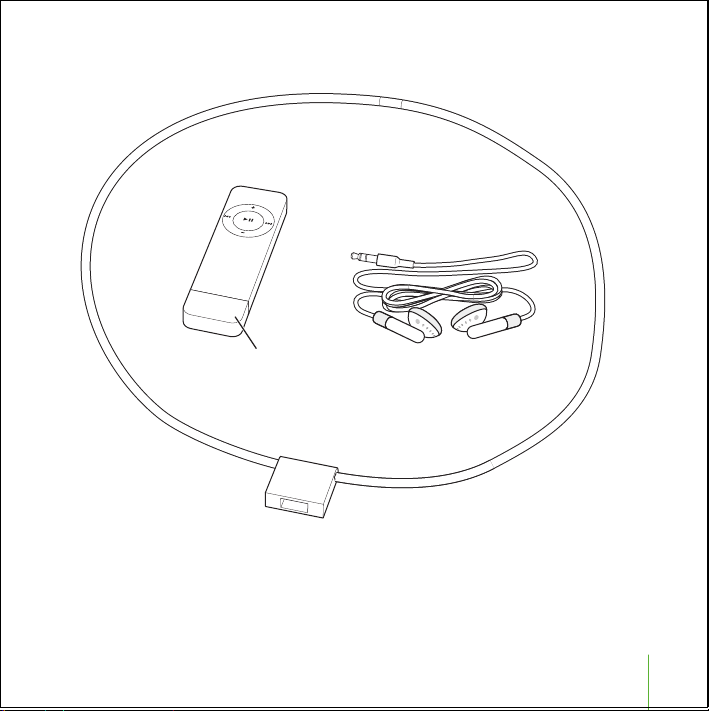
Your iPod shuffle includes the following components:
iPod shuffle
Quick Start
USB cap
Lanyard
Apple Earphones
5
Page 6
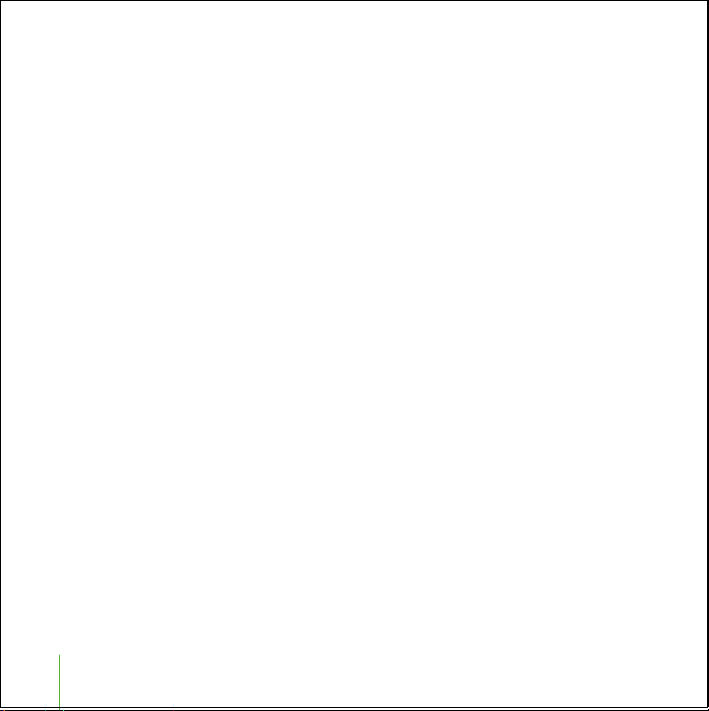
Four Steps to Playing Music on iPod shuffle
To set up iPod shuffle, you install software from the iPod CD, and import songs
from your music CD collection or purchase songs from the iTunes Music Store
(available in some countries only). Then you transfer the songs to iPod shuffle for
listening on the go.
Step 1: Install the Software
Insert the iPod CD into your computer and install iTunes and the iPod software.
Step 2: Import Music to Your Computer
Complete this step if you haven’t already transferred music to your computer. You can
import music from your audio CDs, or if you have an Internet connection, you can buy
music online and download it to your computer using the iTunes Music Store. You can
browse over a million songs and listen to a 30-second preview of any song.
To import music to your computer from an audio CD:
1
Insert a CD into your computer. iTunes opens automatically and the CD is selected in
the iTunes Source list.
2
Uncheck songs you don’t want to transfer, then click Import.
3
Repeat for any other CDs with songs you’d like to import.
To buy music online:
1
Open iTunes and click Music Store in the Source list.
2
Click the Account button and follow the onscreen instructions to set up an account or
enter your existing Apple Account or America Online (AOL) account information (this
option is available in some countries only).
6
Quick Start
Page 7
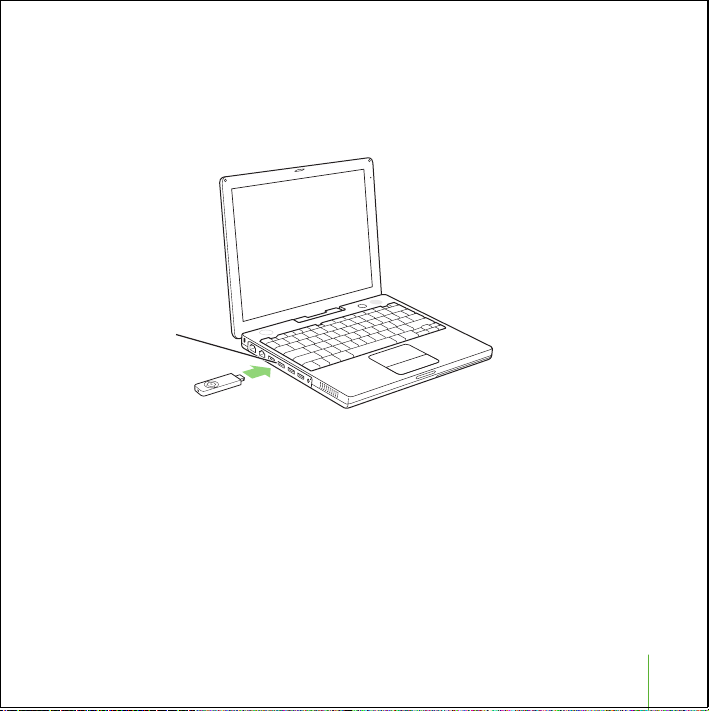
Step 3: Connect iPod shuffle to Charge the Battery and Transfer Music
Remove the USB cap from iPod shuffle and connect iPod shuffle to a high-power USB
port on your computer. For fastest transfer speeds, connect iPod shuffle to a USB 2.0
port.
Insert iPod shuffle
into a high-power
USB 2.0 port on
your computer.
Important:
If iPod shuffle is obstructed from fitting into the USB ports on your
computer, you can use an iPod shuffle Dock or a USB extension cable, available at
www.ipod.com/store.
Quick Start
7
Page 8
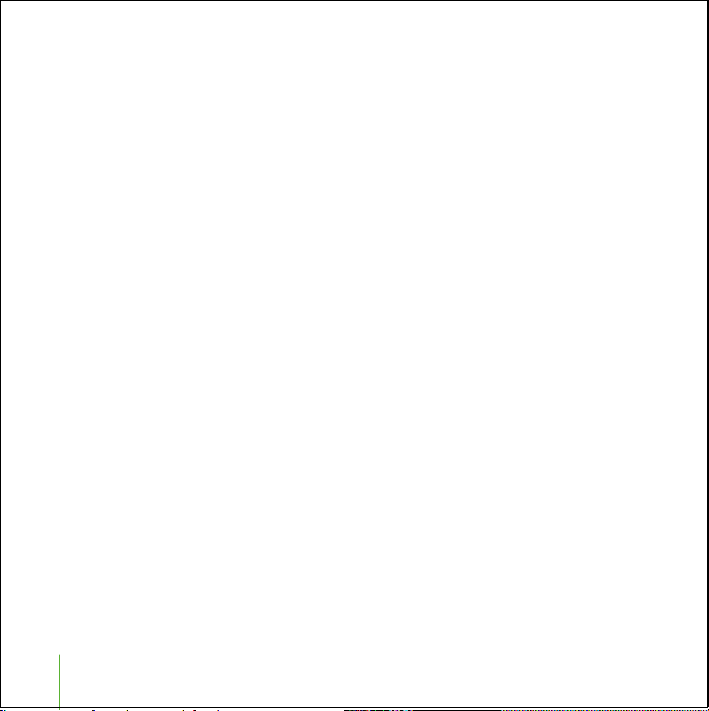
To charge the iPod shuffle battery:
When iPod shuffle is connected to a high-power USB port on your computer, the
battery charges. The battery status light on the back of iPod shuffle (see page 14) is
amber when the battery is charging, and green when the battery is fully charged. If
you don’t see this light, try connecting iPod shuffle to another USB port.
The first time you connect iPod shuffle, leave it connected for about four hours to
charge the battery fully.
To transfer songs to iPod shuffle:
When you connect iPod shuffle to your computer, iTunes opens automatically and
transfers a selection of songs to iPod shuffle. When the song transfer is complete, a
message in iTunes says “iPod update is complete. Okay to disconnect.”
Step 4: Play Music
Once you have charged the iPod shuffle battery and transferred songs, you are ready to
play music.
Disconnect iPod shuffle from your computer and set the switch (on the back of
iPod shuffle) to play in order (⁄
) or shuffle (¡
).
Then insert the Apple Earphones, press Play on iPod shuffle, and enjoy!
8
Quick Start
Page 9
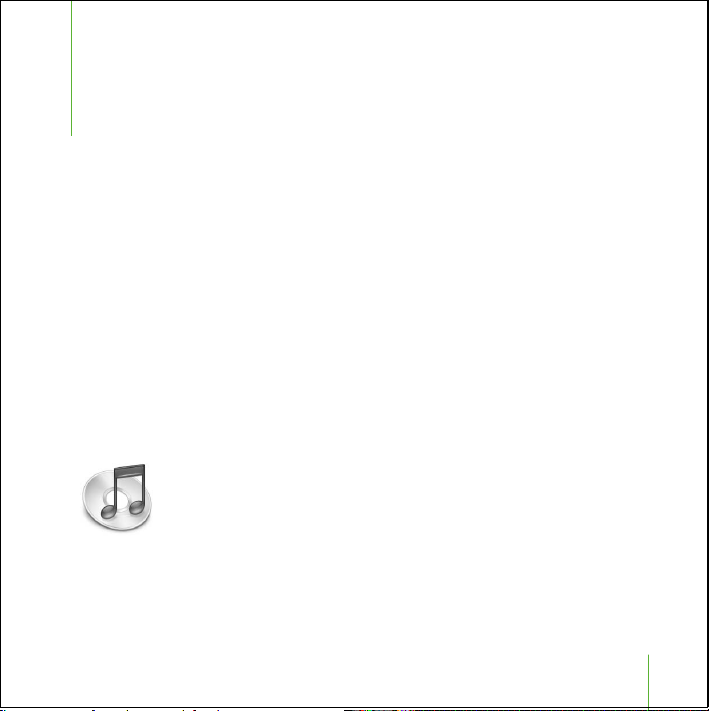
1
Transferring and Playing Music
Read this section to learn about transferring music
to iPod shuffle and playing music.
Once you get music into your computer (see page 6), you can connect iPod shuffle and
set iTunes to transfer music to iPod shuffle the way you like. Then, each time you
connect iPod shuffle, iTunes transfers music according to your settings.
Using iTunes to Organize Music on Your Computer
Using iTunes, you can browse, play, and manage your music on your computer. You can
organize music into lists of songs, called playlists. You can set iTunes to transfer music
from one of these playlists to iPod shuffle.
To create a playlist in iTunes:
n
In iTunes, click the Add (+) button and type a name for the playlist, then drag songs
from the library or another playlist to the new playlist.
9
Page 10
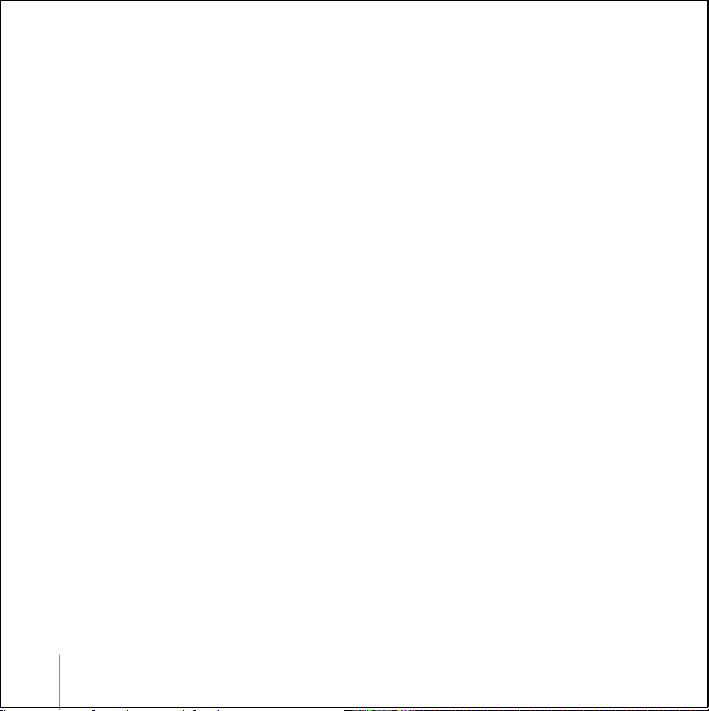
Note:
iTunes has many other features. You can create CDs that play in standard CD
players (if your computer has a CD-recordable drive), create dynamically updated
playlists called Smart Playlists, listen to Internet radio, rate songs according to
preference, and much more.
This guide has information about using iTunes to transfer music to iPod shuffle. For
information about using all the other features of iTunes, open iTunes and
choose Help > iTunes and Music Store Help.
Transferring Music to iPod shuffle
You can connect iPod shuffle to any USB port on your computer to transfer songs from
iTunes. For much faster transfer speeds, connect iPod shuffle to a USB 2.0 port.
You can transfer songs automatically or manually.
To transfer songs automatically to iPod shuffle:
n
Simply remove the USB cap and connect iPod shuffle to your computer. iTunes opens
and transfers music to iPod shuffle according to your settings in iTunes (see page 11).
n
If iPod shuffle is already connected and you have changed settings, click Autofill to
choose and transfer new songs according to the new settings.
Note:
With versions of Mac OS X before Mac OS X v10.3.6, you must use a high-power
USB port.
To transfer songs manually to iPod shuffle:
n
Connect iPod shuffle and drag songs to iPod shuffle in the Source list.
10
Transferring and Playing Music
Page 11

To delete songs manually from iPod shuffle:
1
Connect iPod shuffle and select it in the Source list.
2
Select a song and press the Delete key on your keyboard.
To set iTunes to keep iPod shuffle in the Source list when it isn’t connected:
You can set iTunes to keep iPod shuffle in the Source list even when you disconnect it.
You can change settings or add or delete songs in the iPod shuffle list. The next time
you connect iPod shuffle, songs are transferred according to your changes.
1
In iTunes, select iPod shuffle in the Source list and click the Options button.
Options button
2
Select “Keep this iPod in the source list.”
Setting How iTunes Transfers Music to iPod shuffle
You can set iTunes to transfer a selection of songs from your entire music library or
from a selected playlist in iTunes. You can set it to choose songs in order or randomly.
Connect iPod shuffle to your computer and select iPod shuffle in the iTunes Source list.
Then follow the instructions below.
To select the source from which iTunes transfers songs to iPod shuffle:
n
In the “Autofill from” pop-up menu, choose a playlist. To transfer songs from your entire
music library, choose Library.
Transferring and Playing Music
11
Page 12

To set iTunes to choose a random selection of songs from your selected source:
n
Select “Choose songs randomly.”
If this option is not selected, iTunes transfers songs in the order they appear in the
selected playlist or Library.
To set iTunes to choose higher rated songs more often for transfer:
n
Select “Choose higher rated songs more often.”
To set iTunes to leave songs you’ve already chosen on iPod shuffle when you click
Autofill:
n
Deselect “Replace all songs when Autofilling.”
When you click Autofill, songs you’ve already chosen remain and iTunes selects more
songs to fill the available space on iPod shuffle.
Converting Songs to Save Space on iPod shuffle
Songs encoded using formats other than AAC may take up more space. You can set
iTunes to convert higher bitrate songs when they transfer, so they’ll take up less space
on iPod shuffle.
To set iTunes to convert higher bit rate songs to 128 kbps AAC when they transfer:
1
Connect iPod shuffle to your computer.
2
In iTunes, select iPod shuffle in the Source list and click the Options button.
Options button
12
Transferring and Playing Music
Page 13

3
Select “Convert higher bitrate songs to 128 kbps AAC for this iPod.”
Note:
If this option is selected, songs encoded in AIFF or Apple Lossless format are
converted to 128 kbps when transferred to iPod shuffle (the song files in iTunes aren’t
affected). Otherwise, iPod shuffle doesn’t play songs encoded in those formats.
Audio File Formats Supported by iPod shuffle
•
AAC (M4A, M4B, M4P) (up to 320 Kbps)
•
MP3 (up to 320 Kbps)
•
MP3 Variable Bit Rate (VBR)
•
WAV
•
AA (audible.com spoken word, formats 2, 3, and 4)
A song encoded using AAC or MP3 format has near CD-quality sound, but takes up
much less space than a song encoded using AIFF or WAV format. When you import
music from a CD using iTunes, it is converted to AAC format by default.
Using iTunes for Windows, you can convert nonprotected WMA files to AAC or MP3
format. This can be useful if you have a library of music encoded in WMA format. For
more information, open iTunes and choose Help > iTunes and Music Store Help.
iPod shuffle does not support AIFF, Apple Lossless, MPEG Layer 1, MPEG Layer 2 audio
files, WMA, or audible.com format 1.
Transferring and Playing Music
13
Page 14

Using the iPod shuffle Controls
Use the iPod shuffle controls to play and pause songs and change the volume. Use the
switch on the back of iPod shuffle to set iPod shuffle to play through songs in order or
to shuffle songs.
Status light Headphones port
Volume Up button
Play/Pause button
Previous/Rewind
button
Volume Down
button
Next/Fast-forward
button
14
Transferring and Playing Music
Off position
Play in order
position
Shuffle songs
position
Battery status
button/light
USB connector
Page 15

iPod shuffle Controls
Set iPod shuffle to play songs in order
Set iPod shuffle to shuffle songs
Go to beginning of playlist
Turn iPod shuffle off
Play or pause a song
Change the volume
Skip to the next song
Start a song over or play the previous song
Fast-forward or rewind a song
Disable the iPod shuffle buttons
(So you don’t press them accidentally)
Check the battery level
Set the switch to play in order (⁄
Set the switch to shuffle (¡
Press the Play/Pause (’
quickly (within one second).
Set the switch to Off.
Press the Play/Pause (’
iPod shuffle is paused, the status light blinks
green for one minute.
Press the Volume Up (∂
button.
Press the Next/Fast-forward (‘
Press the Previous/Rewind (]
start a song over. Press it twice to play the
previous song.
Press and hold the Next/Fast-forward (‘
Previous/Rewind (]
Press and hold the Play/Pause (’
about three seconds. The status light blinks
orange three times. Press and hold Play/Pause
again to enable the buttons. The status light
blinks green.
Press the battery status button. See page 17.
) or Volume Down (D
) button.
).
).
) button three times
) button. When
) button.
) button once to
) or
) button for
)
Transferring and Playing Music
15
Page 16

1
Charging the Battery
Read this section to learn about charging the
iPod shuffle battery.
iPod shuffle has an internal, non-user-replaceable, rechargeable battery.
To charge the iPod shuffle battery:
Remove the USB cap and connect iPod shuffle to a high-power USB port on your
computer. The battery status light on the back of iPod shuffle turns on.
The iPod shuffle battery is 80-percent charged in about two hours, and fully charged in
about four hours.
When the battery is charging, the iPod shuffle status light is amber. When the battery is
fully charged, the light is green until you disconnect iPod shuffle. If you don’t see the
status light, try another USB port on your computer.
Note:
If iPod shuffle is being used as a disk (see page 18), the status light blinks amber
continuously.
Note:
Rechargeable batteries have a limited number of charge cycles. Battery life and
number of charge cycles vary by use and settings. For more information, go to
www.apple.com/batteries.
16
Page 17

To check the battery status:
Press the battery status button on the back of iPod shuffle. The battery status light
indicates the level of charge.
Battery status buttonBattery status light
If the battery status light is green when you press the battery status button,
iPod shuffle has a good charge. If the light is amber, iPod shuffle is low on charge,
and if it’s red, very little charge is left and you should recharge iPod shuffle soon.
If no light is visible, the battery is out of power and you must recharge iPod shuffle
to use it.
Charging the Battery
17
Page 18

1
Storing Files on iPod shuffle
Read this section to learn about using iPod shuffle
as an external disk.
You can store data on iPod shuffle. You can connect iPod shuffle to another computer
to transfer the data.
To enable using iPod shuffle as a disk:
1
Connect iPod shuffle to your computer.
2
In iTunes, select iPod shuffle in the Source list and click the Options button.
Options button
3
Select “Enable disk use.”
4
If you want to reserve a certain amount of space for file storage, use the Storage
Allocation slider.
Note:
To make space for songs, you must delete files from iPod shuffle.
18
Page 19

When you use iPod shuffle as a disk, the status light on the front of iPod shuffle blinks
orange continuously, and the iPod shuffle disk icon appears on the desktop on the
Mac, or as the next available drive letter in Windows Explorer on a Windows PC. Drag
files to and from iPod shuffle to copy them.
Ejecting iPod shuffle
Important:
iPod shuffle before disconnecting it from your computer. If you don’t eject iPod shuffle
before disconnecting it, you could damage files on iPod shuffle.
To eject iPod shuffle:
n
Click the Eject
If you’re using a Mac,
on the desktop to the Trash.
If you’re using a Windows PC, you can eject iPod shuffle by clicking the Safely Remove
Hardware icon in the Windows system tray and selecting your iPod shuffle.
If the iPod shuffle status light is blinking orange, you must eject
button next to iPod shuffle in the iTunes Source list.
(C
)
you can also eject iPod shuffle by dragging the iPod shuffle icon
Preventing iTunes From Opening Automatically
If you use iPod shuffle primarily as a disk, you may want to keep iTunes from opening
automatically when you connect iPod shuffle to your computer.
To prevent iTunes from opening automatically when you connect iPod shuffle:
1 In iTunes, select iPod shuffle in the Source list and click the Options button.
2 Deselect “Open iTunes when this iPod is attached.”
Storing Files on iPod shuffle
19
Page 20

1 iPod shuffle Accessories
.
iPod shuffle comes with some accessories, and many
others are available for purchase at
www.ipod.com/store.
Apple Earphones
iPod shuffle comes with a pair of high-quality earbud headphones.
To use the earbud headphones:
n
Plug them in to the Headphones port, then place the earbud in your ear as shown.
The headphones
cord is adjustable
20
Page 21

iPod shuffle Lanyard
Remove the USB cap from iPod shuffle. Then attach iPod shuffle firmly to the lanyard.
To disconnect iPod shuffle, simply pull it from the lanyard.
Snap iPod shuffle
into the lanyard.
Warning Use caution when carrying iPod shuffle using the lanyard. Certain activities
may pose a risk of injury, especially if the lanyard becomes caught or trapped—for
example, while running, cycling, or working around machinery.
Available Accessories
To purchase iPod shuffle accessories, go to www.ipod.com/store.
Available accessories include:
• iPod shuffle Dock
• iPod shuffle Armband
• iPod USB Power Adapter
• Additional accessories such as speakers, headsets, car stereo adapters, and more
iPod shuffle Accessories 21
Page 22
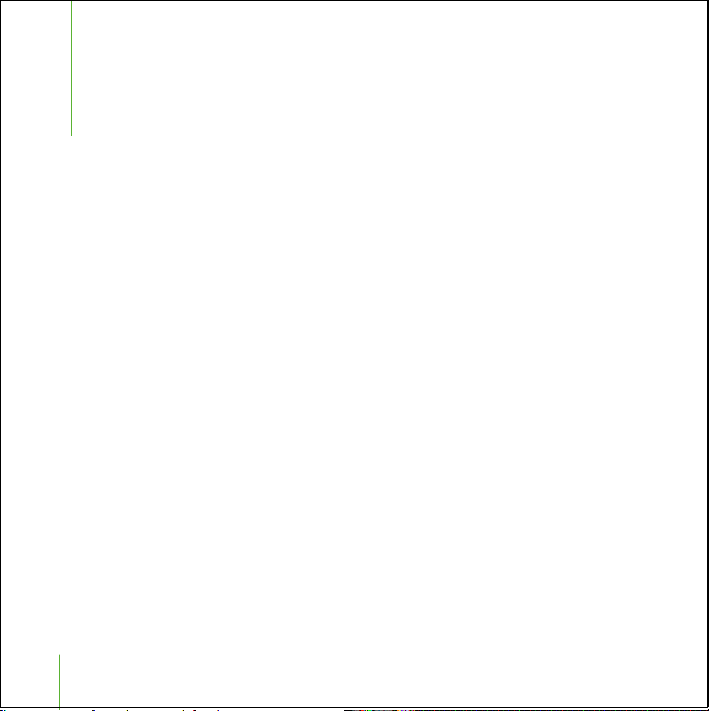
1 Tips and Troubleshooting
Most problems with iPod shuffle can be solved
quickly by following the advice in this chapter.
If Your iPod shuffle Won’t Turn On or Respond
• If the status light blinks orange when you press a button, iPod shuffle’s buttons are
disabled. Press and hold the Play/Pause (’) button for about three seconds, until the
status light blinks green.
• If that doesn’t work, connect iPod shuffle to a high-power USB port on your
computer. Your iPod shuffle battery may need to be recharged.
• Turn iPod shuffle off, wait five seconds, then turn it on again.
• If that doesn’t work, you may need to restore iPod shuffle software. See “iPod shuffle
Software Update and Restore” on page 24.
If Your iPod shuffle Isn’t Playing Music
• Make sure the headphones connector is pushed in all the way.
• Make sure the volume is adjusted properly.
• If that doesn’t work, press the Play/Pause (’) button. Your iPod shuffle may be
paused.
22
Page 23

If You Connect iPod shuffle to Your Computer and Nothing
Happens
• Connect iPod shuffle to a high-power USB port on your computer. It may need to be
recharged.
Note: With versions of Mac OS X before Mac OS X v10.3.6, you can use iPod shuffle
only with high-power USB ports.
• Make sure iPod shuffle is connected firmly to your computer. Be sure the connector is
oriented correctly. It can only be inserted one way.
• Turn iPod shuffle off, wait five seconds, then turn it on again.
• Make sure you have installed the software from the iPod CD.
• Make sure you have the required computer and software. See “What You Need to Get
Started” on page 4.
• If that doesn’t work, you may need to restore iPod shuffle software. See “iPod shuffle
Software Update and Restore” below.
If iPod shuffle Is Obstructed From Fitting Into the USB Port
• You can connect using an iPod shuffle Dock or a USB extension cable, available at
www.ipod.com/store.
If Songs Transfer Slowly
• Connect iPod shuffle to a USB 2.0 port on your computer for fast transfer speeds. USB
2.0 transfers songs and data much faster than USB 1.1.
Tips and Troubleshooting 23
Page 24
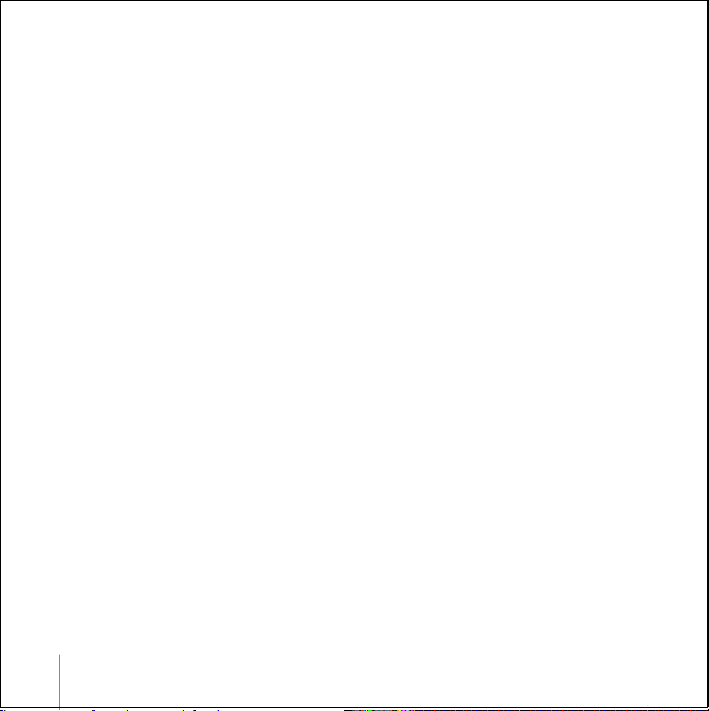
iPod shuffle Software Update and Restore
Apple periodically updates iPod shuffle software to improve performance or add
features. It is recommended that you update your iPod shuffle to use the latest
software.
You can choose either to update or to restore the iPod shuffle software.
• If you choose to update, the software is updated, but your settings and songs are not
affected.
• If you choose to restore, all songs and data are erased from your iPod shuffle. All
iPod shuffle settings are restored to their original state.
To update or restore iPod shuffle with the latest software:
1 Go to www.apple.com/support/ipod and download the latest iPod Update. The update
has the latest software for all models of iPod.
2 Double-click the software install file and follow the onscreen instructions to install the
iPod shuffle Update.
3 Connect iPod shuffle to your computer and open iTunes. The iPod Updater application
opens.
If you’re using a Windows PC and the iPod Updater application doesn’t open
automatically, you can find the updater by choosing Start > All Programs > iPod.
4 Follow the onscreen instructions to update or restore iPod shuffle software.
If you use the iPod Updater application and it doesn’t see that iPod shuffle is
connected to your computer, turn iPod shuffle off and turn it on again.
24 Tips and Troubleshooting
Page 25

If you want to restore iPod shuffle software and you don’t have an Internet connection,
you can use the iPod Updater application that was installed on your computer when
you installed the software from the iPod CD.
To restore iPod shuffle software using the iPod Updater application that came on
your iPod CD:
• If you have a Mac, you can find the iPod Updater application in Applications/Utilities/
iPod Software.
• If you have a Windows PC, you can find the iPod Updater application by choosing
Start > All Programs > iPod.
Tips and Troubleshooting 25
Page 26

1 Learning More,
Service, and Support
There is more information about using iPod shuffle
in onscreen help and on the web.
Onscreen Help
To learn more about using iTunes, open iTunes and choose
Help > iTunes and Music Store Help.
Online Resources
For the latest information on iPod shuffle, go to www.apple.com/ipod.
For an online iPod shuffle tutorial, iPod shuffle service and support information, and
the latest Apple software downloads, go to www.apple.com/support/ipod.
To register iPod shuffle, go to www.apple.com/register.
Obtaining Warranty Service
If the product appears to be damaged or does not function properly, go to
www.apple.com/support for instructions on how to obtain warranty service.
Finding the Serial Number of Your iPod shuffle
The serial number is printed on the back of your iPod shuffle, near the USB connector.
26
Page 27

1 Safety and Cleaning
Read on to learn about using iPod shuffle safely and
cleaning iPod shuffle.
Cleaning
Follow these general rules when cleaning the outside of your iPod shuffle and its
components:
• Make sure your iPod shuffle is unplugged.
• Use a damp, soft, lint-free cloth. Avoid getting moisture in openings.
• Don’t use aerosol sprays, solvents, alcohol, or abrasives.
About Handling
Your iPod shuffle may be damaged by improper storage or handling. Be careful not to
drop your iPod shuffle when playing or transporting the device. Put the USB cap on
iPod shuffle when it isn’t connected to your computer.
27
Page 28

Important Safety Instructions
When setting up and using your iPod shuffle, remember the following:
• Follow all instructions and warnings dealing with your iPod shuffle.
• Keep these instructions handy for reference by you and others.
Warning Electrical equipment may be hazardous if misused. Operation of this
product, or similar products, must always be supervised by an adult. Do not allow
children access to the interior of any electrical product and do not permit them to
handle any cables.
Connectors and Ports
Never force a connector into a port. If the connector and port do not join with
reasonable ease, they probably don’t match. Make sure that the connector matches the
port and that you have positioned the connector correctly in relation to the port.
Do Not Use Headphones While Driving
Important: Use of headphones while operating a vehicle is not recommended and is
illegal in some areas. Be careful and attentive while driving. Stop listening to your
iPod shuffle if you find it disruptive or distracting while operating any type of vehicle or
performing any other activity that requires your full attention.
Warning Permanent hearing loss may occur if earbuds or headphones are used at
high volume. You can adapt over time to a higher volume of sound, which may sound
normal but can be damaging to your hearing. Set your iPod shuffle volume to a safe
level before that happens. If you experience ringing in your ears, reduce the volume
or discontinue use of your iPod shuffle.
28 Safety and Cleaning
Page 29

About Operating and Storage Temperatures
• Operate your iPod shuffle in a place where the temperature is always between 0º and
35º C (32º to 95º F).
• Store your iPod shuffle in a place where the temperature is always between –20º and
45º C (–4º to 113º F). Don’t leave iPod shuffle in your car, since temperatures in parked
cars can exceed this range.
• iPod shuffle play time may temporarily shorten in low-temperature conditions.
Avoid Wet Locations
Warning To reduce the chance of shock or injury, do not use your iPod shuffle in or
near water or wet locations.
• Keep your iPod shuffle away from sources of liquids, such as drinks, washbasins,
bathtubs, shower stalls, rain and so on.
In case of a spill, you may have to send your equipment to Apple for service. See
“Learning More, Service, and Support” on page 26.
Do Not Make Repairs Yourself
Warning Do not attempt to open your iPod shuffle, disassemble it, or remove the
battery. You run the risk of electric shock and voiding the limited warranty. No userserviceable parts are inside.
For service, see “Learning More, Service, and Support” on page 26.
Safety and Cleaning 29
Page 30

Communications Regulation Information
FCC Compliance Statement
This device complies with part 15 of the FCC
rules. Operation is subject to the following two
conditions: (1) This device may not cause
harmful interference, and (2) this device must
accept any interference received, including
interference that may cause undesired
operation. See instructions if interference to
radio or television reception is suspected.
Radio and Television Interference
This computer equipment generates, uses, and
can radiate radio-frequency energy. If it is not
installed and used properly—that is, in strict
accordance with Apple’s instructions—it may
cause interference with radio and television
reception.
This equipment has been tested and found to
comply with the limits for a Class B digital
device in accordance with the specifications in
Part 15 of FCC rules. These specifications are
designed to provide reasonable protection
against such interference in a residential
installation. However, there is no guarantee that
interference will not occur in a particular
installation.
You can determine whether your computer
system is causing interference by turning it off.
If the interference stops, it was probably caused
by the computer or one of the peripheral
devices.
If your computer system does cause
interference to radio or television reception, try
to correct the interference by using one or more
of the following measures:
• Turn the television or radio antenna until the
• Move the computer to one side or the other
• Move the computer farther away from the
• Plug the computer in to an outlet that is on a
If necessary, consult an Apple Authorized
Service Provider or Apple. See the service and
support information that came with your Apple
product. Or, consult an experienced radio/
television technician for additional suggestions.
interference stops.
of the television or radio.
television or radio.
different circuit from the television or radio.
(That is, make certain the computer and the
television or radio are on circuits controlled by
different circuit breakers or fuses.)
30
Page 31

Important: Changes or modifications to this
product not authorized by Apple Computer, Inc.
could void the EMC compliance and negate
your authority to operate the product.
This product was tested for EMC compliance
under conditions that included the use of Apple
peripheral devices and Apple shielded cables
and connectors between system components.
It is important that you use Apple peripheral
devices and shielded cables and connectors
between system components to reduce the
possibility of causing interference to radios,
television sets, and other electronic devices. You
can obtain Apple peripheral devices and the
proper shielded cables and connectors through
an Apple Authorized Reseller. For non-Apple
peripheral devices, contact the manufacturer or
dealer for assistance. Responsible party (contact
for FCC matters only): Apple Computer, Inc.
Product Compliance, 1 Infinite Loop M/S 26-A,
Cupertino, CA 95014-2084, 408-974-2000.
Industry Canada Statement
This Class B device meets all requirements of the
Canadian interference-causing equipment
regulations.
Cet appareil numérique de la classe B respecte
toutes les exigences du Règlement sur le
matériel brouilleur du Canada.
VCCI Class B Statement
Electrical Rating
5V DC, 1 A maximum
Battery
Your iPod shuffle contains a battery. If you have
problems with battery life, be sure to update
iPod shuffle with the latest software. If you still
have problems, go to www.apple.com/support/
ipod for more information. Dispose of
iPod shuffle according to your local
environmental laws and guidelines.
Taiwan:
Nederlands: Gebruikte batterijen kunnen
worden ingeleverd bij de chemokar of in een
speciale batterijcontainer voor klein chemisch
afval (kca) worden gedeponeerd.
31
Page 32

European Community
Complies with European Directives 72/23/EEC
and 89/336/EEC.
Apple and the Environment
At Apple, we recognize our responsibility to
minimize the environmental impacts of our
operations and products.
For more information, go to
www.apple.com/environment/summary.html.
www.apple.com/ipod
www.apple.com/support/ipod
034-3039-A
Printed in XXXX
© 2005 Apple Computer, Inc. All rights reserved.
Apple, the Apple logo, iPod, iTunes, Mac, Macintosh,
and Mac OS are trademarks of Apple Computer, Inc.,
registered in the U.S. and other countries.
Finder is a trademark of Apple Computer, Inc.
Apple Store and iTunes Music Store are service marks
of Apple Computer, Inc., registered in the U.S. and other
countries.
