Page 1
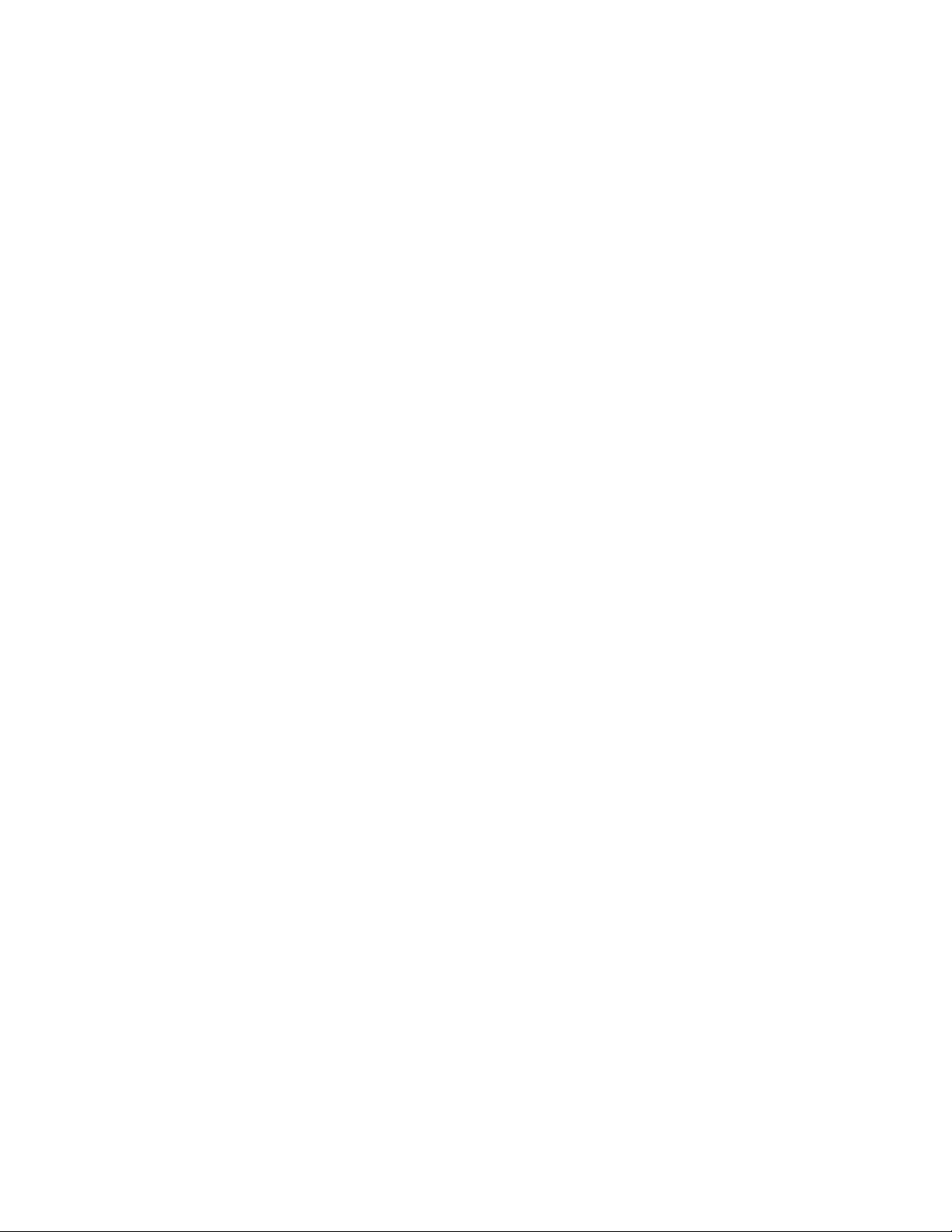
INTRODUCTION
This introduction provides information to people who are new to AppleShare as
well as to those who are not. The first section gives new AppleShare users an
overview of the AppleShare services and features. If you've used previous
versions of AppleShare, you can skip directly to the section "What's New in
AppleShare 3.0?" Also included in this chapter is a list of additional books
for further information on AppleShare and networking.
If you are using system software version 7.0 or later, the procedures for
using shared files are slightly different. Refer to the manuals that came
with your computer or your System 7 documentation.
What is AppleShare?
AppleShare is software that allows you to share information or network
resources with other users. AppleShare includes server and workstation
software. This manual describes how to set up and use the workstation
software.
AppleShare provides two key services to you and your network. These are:
- file service, which lets you store and share files on the network
- print service, which lets you quickly regain the use of your computer when
you print documents
AppleShare services can be used on any AppleTalk network -- Apple Computer's
network system that allows Macintosh and other computers (such as Apple II,
MS-DOS, and even large mainframe computers) to communicate with each other.
An AppleTalk network also allows computer users to share printers, file
servers, and other network-based services.
AppleTalk can operate over several different network types. One type,
LocalTalk, is built into every Macintosh and Apple IIgs computer. Apple IIe
users can connect to a LocalTalk network by installing an Apple II
Workstation Card. AppleTalk can also operate over Ethernet networks, to which
you can connect using EtherTalk software. TokenTalk software allows you to
use AppleTalk over Token Ring networks. If you want to know more about
AppleTalk or network types, consult your network administrator or see the
books listed at the end of this chapter.
No matter which type of network your computer is on, you use AppleShare
services in the same manner.
AppleShare file service
An AppleShare file server consists of a Macintosh computer that has one or
more hard disks or CD-ROM discs attached to it and that is running AppleShare
file server software. The file server makes all or some of the folders on the
hard disks or CD-ROM discs accessible to other computers on the network,
provided they have AppleShare workstation software or other file-sharing
software installed. In most cases, you can use a file server to share files
with other network users instead of printing and distributing paper documents
or trading floppy disks.
When you use an AppleShare file server, you can read or post messages in a
"bulletin board" folder accessible to an entire department, workgroup, or
Page 2
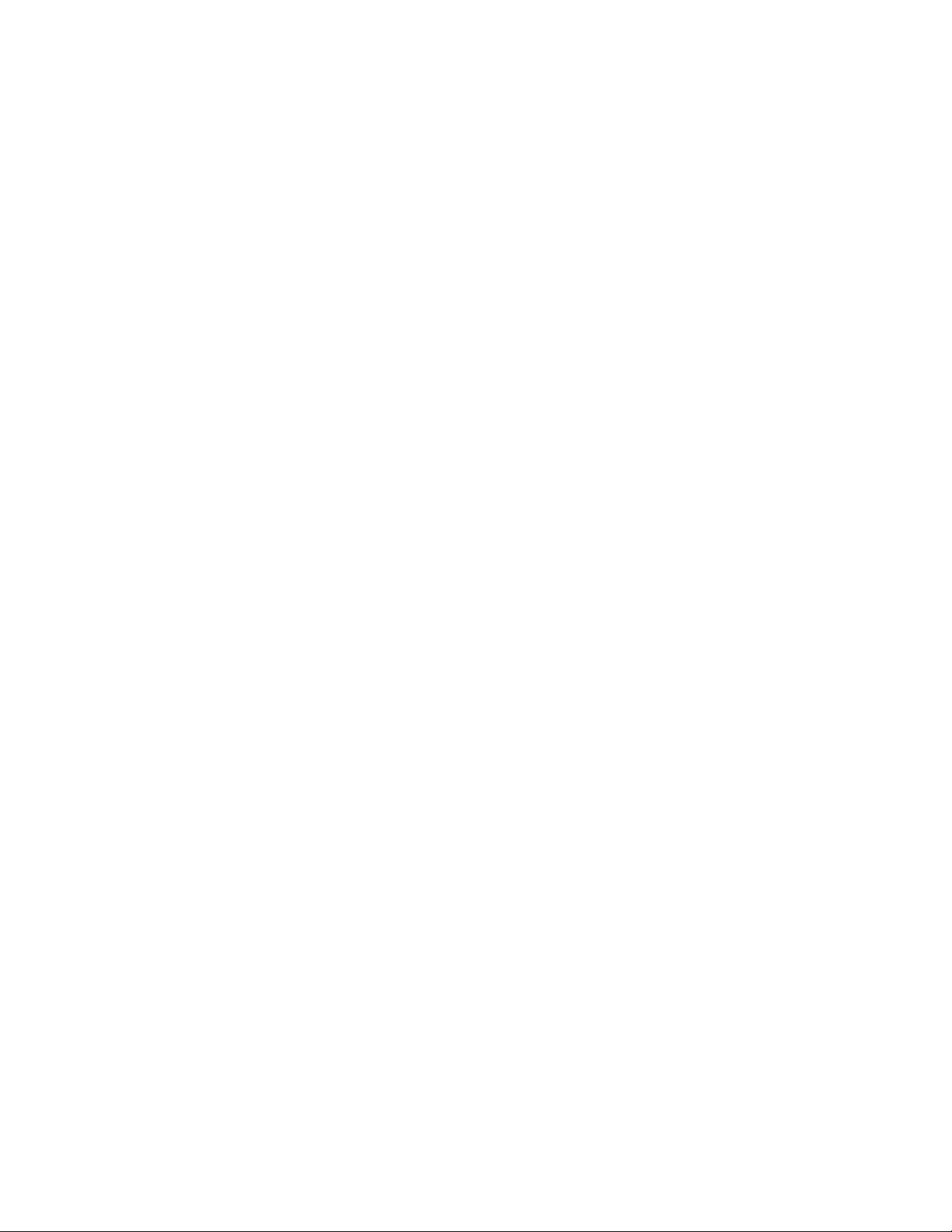
school class keep frequently used forms (such as expense reports, travel
advance requests, or payroll documents) in a folder that others can copy as
needed use private folders on the file server's hard disk so that only you
(and, if you wish, others you designate) have access to the documents in
those folders maintain documents that change frequently (such as student
rosters, company address lists, or databases about clients) so that you no
longer need to issue paper updates to the people who need the most current
version of the information share public-domain software with other network
users (or copyrighted software, if the copyright statement or a special
license allows multiple use).
For more information on using AppleShare file service, see Chapter 2, "Using
AppleShare File Service."
AppleShare print service
An AppleShare print server is a Macintosh computer, often the same computer
as the file server, that is running special AppleShare print server software.
The print server helps to reduce the printing workload of your computer and
the time you spend waiting for your computer to finish printing a document.
When you and other people on your network print documents, the documents are
sent to the print server, which routes them to the respective printers on a
first-come, first-serve basis. However, all of this routing and printing
occurs behind the scenes; you simply print your documents as you normally do
and the use of your computer is quickly returned to you.
For more information on using AppleShare print service, see Chapter 3, "Using
AppleShare Print Service."
What's new in AppleShare 3.0?
If you have worked with AppleShare before, you'll find most of the menu
commands and dialog boxes in version 3.0 very familiar. The following new
features are included in this version.
Server volumes
AppleShare 2.0 allowed you to select a hard disk connected to the file server
that you wanted to use. With AppleShare 3.0, volumes that appear in the
Chooser and on your desktop can be folders, as well as hard disks or CD-ROM
discs. However, the steps you take to connect to the file server and to
select a volume are exactly as they were in version 2.0.
Server messages
Your network administrator can send you messages from the file server.
Messages may include information on upgrade alerts, service dates, and
warnings about server shutdown. These messages can appear at any time while
you are connected to a file server, or they can appear as a "greeting
message" when you log on to a server.
Inherited access privileges
With AppleShare 3.0, a newly created folder is automatically assigned the
access privileges of the folder that contains it. This feature saves time and
helps to avoid mistakes, because in many cases the same users need to see a
folder and all its enclosed folders. Of course, if you want a folder you
Page 3
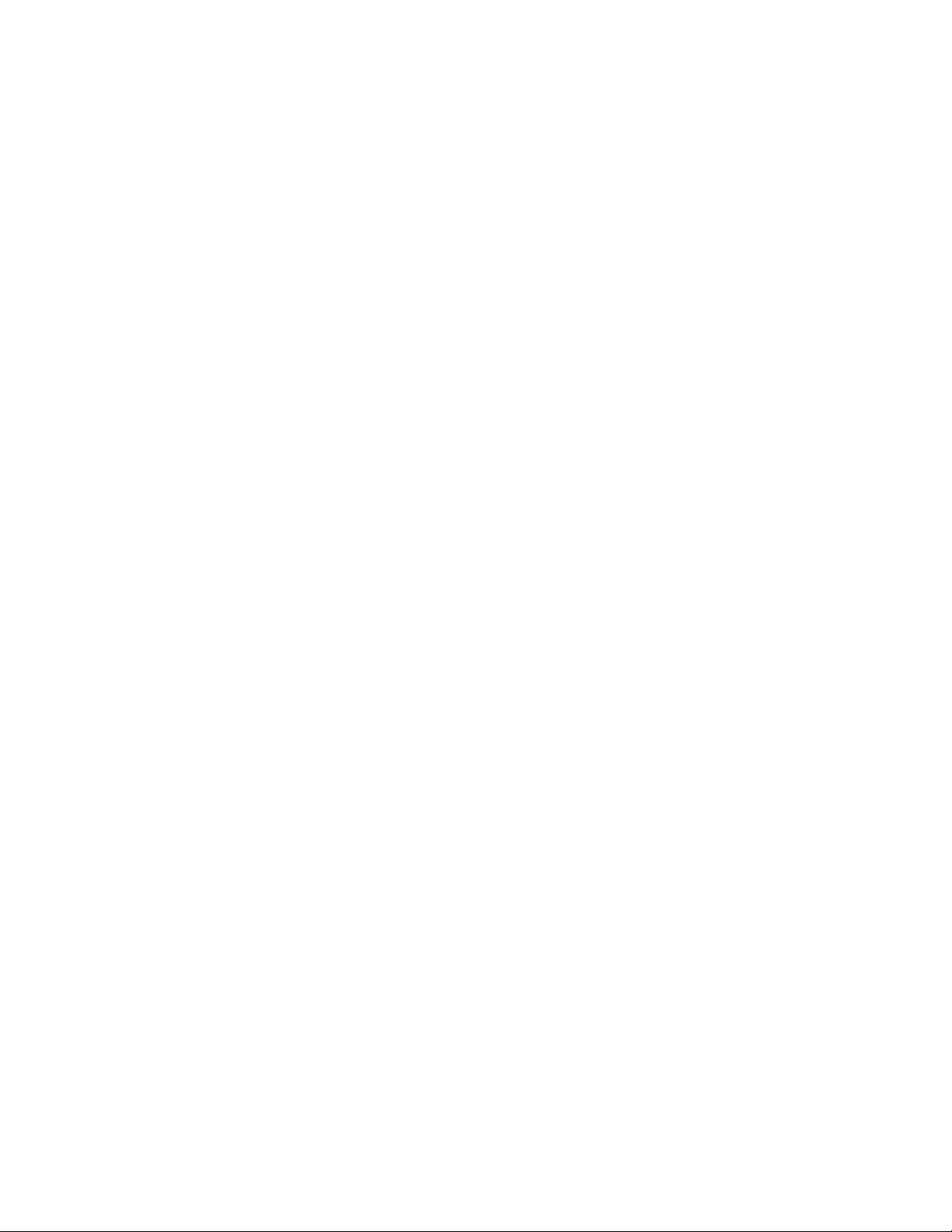
create to have different privileges from those of the folder that contains
it, you can set its privileges to what you desire.
Extra security
AppleShare 3.0 enables your computer to verify that a file server is valid
before a connection is made. Additionally, your network administrator can
require that passwords be a minimum length and be changed at regular
intervals. The administrator can also disable a connection after a certain
number of failed log-on attempts. These requirements keep your data secure by
making it more difficult for unauthorized users to gain access to the file
server.
For more information
If you want more information about networks and networking, see the following
books from Apple Computer (published by Addison-Wesley Publishing Company and
available at your local bookstore):
- Understanding Computer Networks describes networking basics, including
types of networks, network components, network media, and telecommunications.
- The AppleTalk Network System Overview provides a technical introduction to
the structure and implementation of the AppleTalk network system protocols.
- Planning and Managing AppleTalk Networks explains in detail how to
administer a small- to medium-sized AppleTalk network. The book includes a
discussion of network media and topology, design guidelines, and
troubleshooting strategies.
____________________________________________________________________________
CHAPTER 1
____________________________________________________________________________
GETTING STARTED
This chapter provides information you need to get started using AppleShare
services. It includes:
- a list of system requirements
- instructions for installing AppleShare file service software
No installation is necessary for AppleShare print service. See Chapter 3 for
more information.
System requirements
To install and use AppleShare services on your Macintosh, you should have the
following software and hardware:
- a Macintosh computer running Macintosh system software version 6.0.3 or
later. (You can find out what system software you are using by choosing About
the Finder in the Apple menu.) If you are using system software version 7.0
or later, refer to the manuals that came with your computer or your System 7
documentation; this guide is not for you.
Page 4
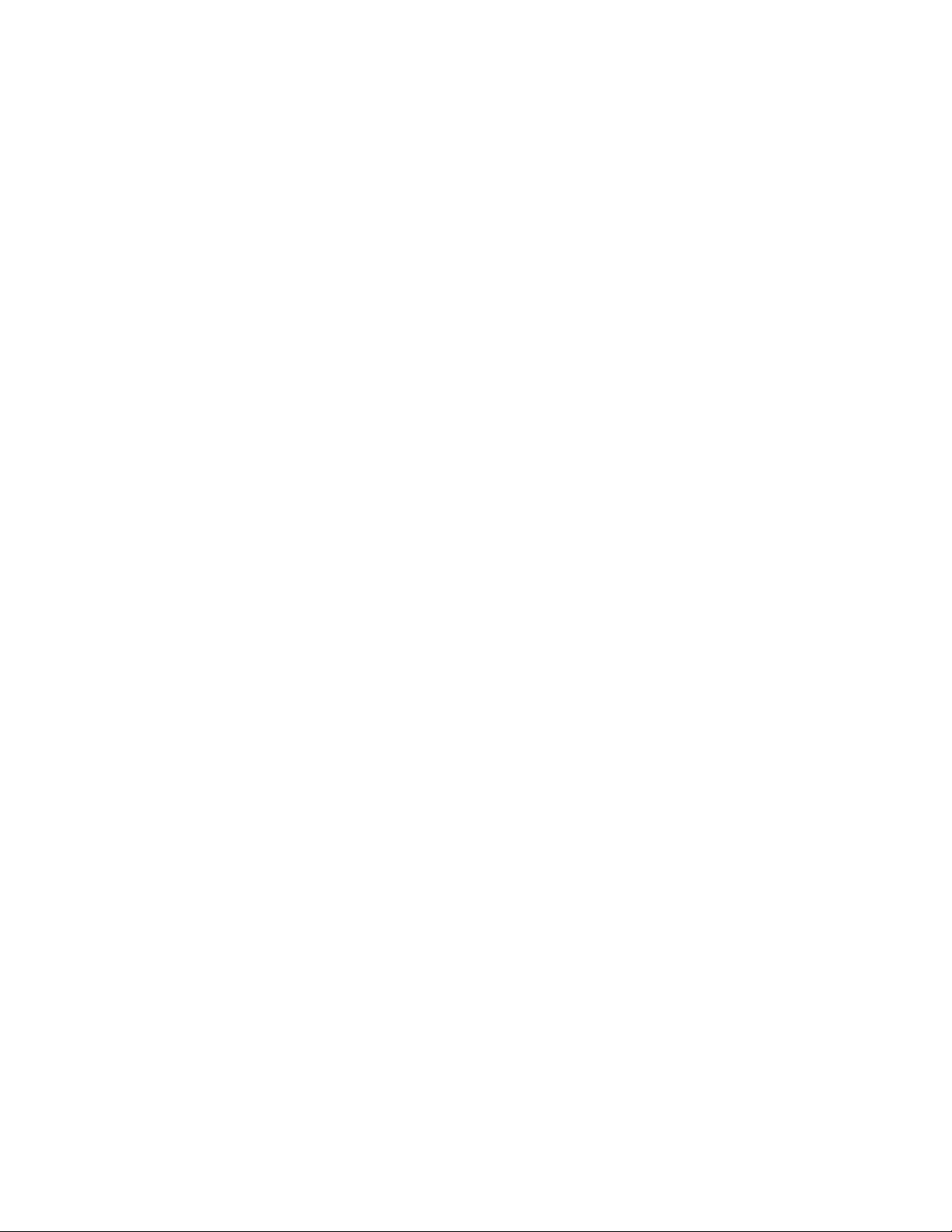
Be sure to check with your network system administrator before installing any
new software -- particularly printer drivers.
- at least 1 megabyte of RAM (random-access memory)
- at least one connection to an AppleTalk network -- LocalTalk, EtherTalk,
and TokenTalk networks all support AppleTalk. (Hint: if you currently print
to a LaserWriter printer, you are connected to an AppleTalk network.)
- at least one floppy disk drive or a hard disk
- the AppleShare Workstation disk
Installing AppleShare file service software
1. Insert the AppleShare Workstation disk into a floppy disk drive.
2. Open the Installer.
Double-click the disk icon, and then double-click the Installer icon in the
window. You then see the Installer screen.
3. Click Install.
When the installation is complete, you'll see a message that installation was
successful.
4. Click Restart.
Reducing the size of your system disk If you start your computer from a
floppy disk and you have added several desk accessories or system files, you
may find that you have less and less room for your own programs and
documents. To compensate for this, you can start with a minimal system disk
that contains the System Folder files that originally came with your
Macintosh, such as the Finder, Control Panels, and so on, and AppleShare.
Then you can use products that allow you to store desk accessories, fonts,
and other files on another floppy disk. Consult your network administrator or
Apple sales representative for more information.
____________________________________________________________________________
CHAPTER 2
____________________________________________________________________________
USING APPLESHARE FILE SERVICE
This chapter describes how you connect to an AppleShare file server. It
includes:
- a checklist of things to do before you use file service
- step-by-step instructions for connecting to the file server
- instructions for controlling access to your folders and documents on the
file server
A checklist for getting started with file service
Before you can use an AppleShare file server, you need to do the following:
Page 5
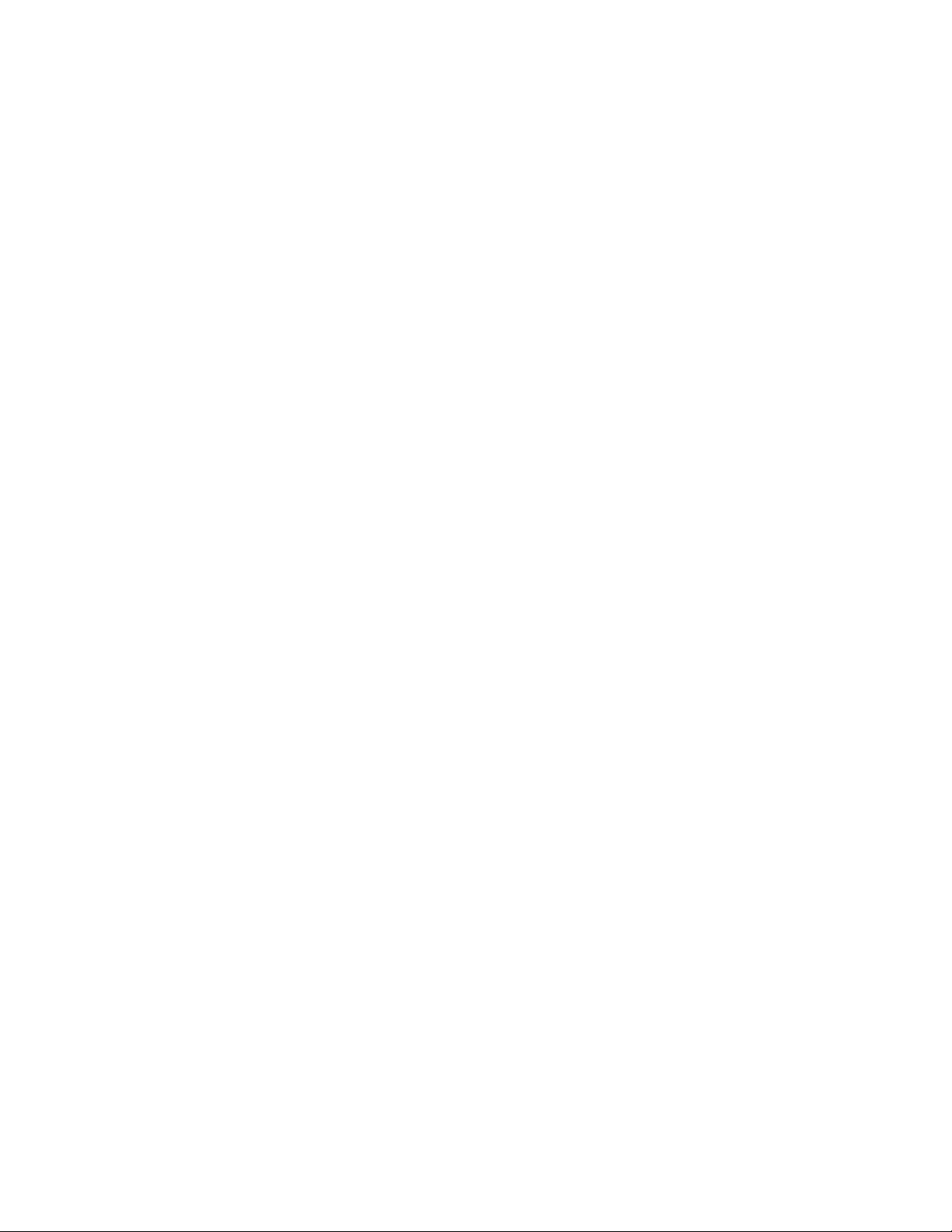
- Obtain the names of the file servers and volumes that you want to access
and the zones, if any, in which they are located. Zones, which are set up by
your network administrator, are physical or logical subdivisions of a
computer network. These groupings of computers, printers, and file servers on
a network allow you to choose a file server or printer in your workgroup
instead of searching through a long list of devices on the entire network.
- Find out from your network administrator if you are registered on those
servers or if the servers allow guest access.
- If you are a registered user on a server, find out your user name and
password to each of the servers you want to access.
Connecting to a file server
To connect to a network file server, you must be a registered user on the
file server or the file server must allow guest access.
- You are a registered user if your network administrator has registered your
name (and optionally, your password) on the file server.
- You are a guest if you have not been registered on the file server. You can
only access the file server if the network administrator has enabled guest
access to it.
- In addition, you can be a member of a registered group of users. Registered
groups are used to allow groups of network users with similar requirements
the same access privileges to a volume or to folders on a volume.
1. Choose the Chooser desk accessory from the Apple menu.
The Chooser opens.
2. Make sure that AppleTalk is active.
Once AppleTalk is made active it stays active until you make it inactive, so
you only need to take this step if you have never activated AppleTalk or if
you recently turned it off. The AppleTalk Active button should be
highlighted; if it is not, click it now.
3. Select the AppleShare icon in the upper-left corner of the window by
clicking it.
4. If your network contains zones, they are listed in the lower-left corner
of the Chooser window. Select the zone in which the file server you wish to
access is located.
If your network does not contain zones, skip this step.
You may have to scroll to locate the zone you want. When you select a zone,
AppleShare file servers in that zone are listed in the upper-right portion of
the window.
5. Select the name of the file server that you want to use.
You may have to scroll to find the one you want. If the file server you want
isn't listed, check with your network administrator.
Page 6
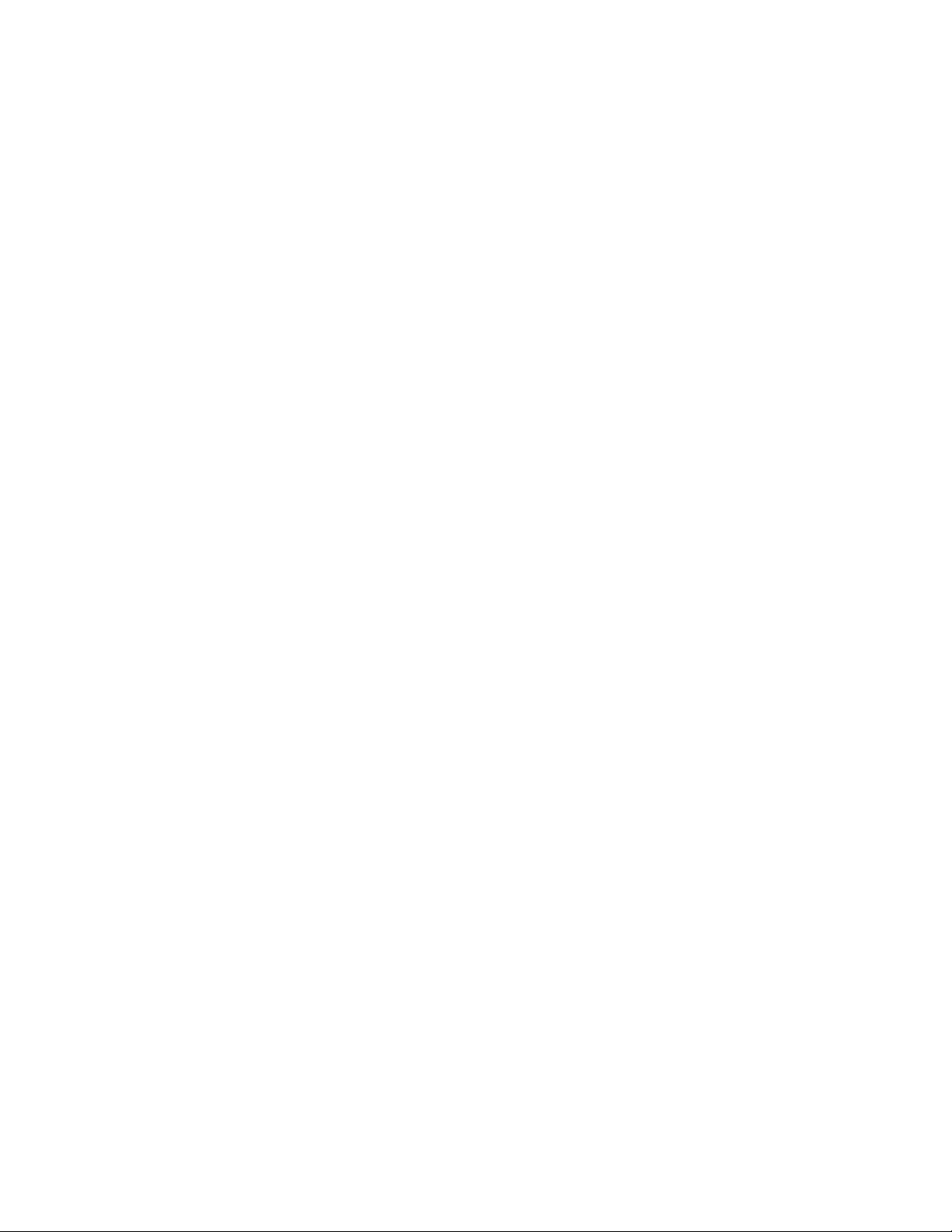
6. Click OK.
A dialog box appears in which you identify yourself as a registered user or
guest user of the file server.
7. Click Guest or Registered User.
If you are a guest or if you are not certain that you are registered on the
server, click the Guest button so that it is highlighted. If you are a
registered user, the Registered User button is already highlighted.
In some cases, the Guest option is dimmed, indicating that guests are not
permitted access to the file server you selected.
8. If you are a registered user, type or correct your name and password and
click OK.
The name that appears is taken from your User Name in the Chooser. If that is
not your registered name for the file server, type your registered name.
Type in your password exactly as it was given to you or as you set it,
matching upper- and lowercase letters and spaces. Dots appear as you type to
protect your password from being seen.
- Note Next to your password, a word or phrase in parentheses lets you know
what method of security is used to send your password to the file server. The
possible methods are Clear Text, Scrambled, and Two-way Scrambled. Clear Text
sends your password directly to the server without modification. Both
Scrambled and Two-way Scrambled send your password to the server in an
encrypted form. Scrambled is used by the server to verify that you are a
valid user. Two-way Scrambled allows your computer to verify that it is
communicating with a valid server as well. u
A dialog box appears in which you select the volumes you want to use. A
volume is an area of storage on your file server where you access and store
information. A volume can be an entire hard disk or a CD-ROM disc attached to
the file server, or a folder on either of these media.
9. Select the name of the volumes you want to use.
You may have to scroll to see the volume you want. You can also type the
first few letters of the name of the volume to select it. To select more than
one volume, hold down the Shift key or the key and click the additional
volume names.
A dimmed volume name indicates that either the volume is already on your
desktop, or you do not have access privileges to connect to it.
10. Click OK.
When you click OK, the dialog box closes and an AppleShare icon appears on
your desktop in the area where disk and disk drive icons appear. (If you are
connecting to a type of file server other than AppleShare, the icon will be
different from the one shown here.)
Clicking the Cancel button will terminate the log-on process and return you
to the Chooser.
Page 7

11. Close the Chooser.
Click the close box to close the Chooser.
Using a connected server volume
Use the volumes of a file server as you would an attached hard disk or floppy
disk. You can open a volume and use the documents and folders within it by
double-clicking the volume icon. Or, you can create and save new documents on
the volume if you like and you are allowed. In some cases, your ability to
create new folders or modify existing ones will be restricted. For more
information, see the section "Understanding Access Privileges" later in this
chapter.
Whenever you send or receive information across the network, the double-arrow
icon, shown at left, flashes in the upper-left corner of the Finder screen.
You can also use the application programs stored on the file server in the
same way that you use programs on your local hard disk or floppy disks. When
you double-click icons for documents stored either on the file server or on
your own computer, the program will start up with that document displayed.
- If you notice slower performance Occasionally, you may notice that a
program stored on the file server has slowed down a bit. This can be due to
the size of the program or heavy traffic on the network.
If the problem persists, try copying the program to your hard disk and
running the program locally. Some programs may be copy-protected and can't be
copied. You should respect all relevant copyright laws and licensing
agreements for the programs you use.
Server messages
You may occasionally see messages while you are working on the server or when
you log on. These are sent by your network administrator to keep you informed
of operations of the server. After reading the message, click OK.
Of particular importance are messages that the server is shutting down or
that you are being disconnected. You will usually be given a certain period
of time before the server shuts down or before you are disconnected, allowing
you to save your work or copy any files that you need.
Disconnecting from a file server
When you're finished using a file server volume, drag its icon to the Trash
to disconnect from it. Or, if you are finished using your computer for the
day and you are still connected to a file server, it will be disconnected
automatically when you shut down your computer.
- Note It's a good idea to disconnect from a server that you aren't using so
that the server is free for other people to log on to. u
Connecting automatically
If your network administrator has allowed automatic connection, you can set
up your computer to connect automatically to file server volumes each time
you turn it on. That way, you can avoid taking time to connect to network
volumes you use frequently.
Page 8

1. Connect to a network file server as described in steps 1 through 8 of
"Connecting to a File Server" earlier in this chapter.
2. Click the checkbox next to the name of a volume to place an "X" in it.
If you click a volume's checkbox, then each time you start your computer it
will connect to the selected volume.
If you are logged on as a registered user, two buttons appear when a checkbox
is checked.
3. Click one of the buttons to indicate whether you want to save your name
and password or just your name.
If you select Save My Name Only, then when you turn on your computer, you
will have to enter your password in order to connect to and access the
network volume. This option is recommended to prevent unauthorized users from
accessing the volume from your computer. If you select Save My Name and
Password, your Macintosh computer will automatically connect to the file
server without any input from you every time you start your computer.
- Note The Save My Name and Password button may be dimmed by your network
administrator to maintain the highest level of network security. u
4. Click OK.
5. Close the Chooser.
- Note If you want to change the volumes to which you are automatically
connected, use the Chooser to log on to the file server, and then click the
checked boxes to remove the "X."
Changing your password
If you are a registered user, you may be able to change the password you use
to access a server. In fact, you may be required by your network
administrator to change your password after a certain number of days. The
administrator may also require your password to be a minimum number of
characters to enhance the security of access to the server. Your
administrator will tell you if this is necessary.
1. Connect to a network file server as described in steps 1 through 6 of
"Connecting to a File Server" earlier in this chapter.
The following dialog box is displayed and the Registered User button is
already selected.
2. Click the Set Password button.
If the Set Password button is dimmed, the administrator of the file server
has not given you the ability to change your password.
A password dialog box appears.
3. Type in your current password.
Dots appear for every letter you type to protect your privacy.
Page 9

4. Press Tab and type in a new password.
5. Click OK.
The dialog box prompts you to retype your new password to verify its
accuracy. Your new password is then in effect.
Understanding access privileges
Access privileges let you allow or prevent other users from opening or
changing files and folders you place on the server. For example, you can set
up a folder to contain interoffice forms. You can prevent all other network
users from making changes to those documents; at the same time, you can allow
other network users to copy the documents to their own computers, which
enables those users to modify their personal copies for their daily purposes.
To control access to folders in this way, folders and file server volumes may
be assigned any combination of three access privileges:
- See Folders allows you to see the folders within a folder. If you do not
have the See Folders privilege, the folders within it will not appear on your
screen. However, the folders are always visible to anyone else who has See
Folders privileges.
- See Files allows you to see the files within a folder. If you do not have
See Files privileges, any files that are actually there will not appear on
your screen.
- Make Changes allows you to make changes to the folder or file. If you do
not have this privilege, you cannot delete files or folders, or change any of
the files.
These privileges can be granted to any of three categories of network users
so that different people on the network can be allowed different levels of
access. These three user categories are:
- Owner. The owner is usually the person who created the folder or file; you
can assign ownership, however, to any registered user or group of users on
the file server. Only the person or group that owns a folder or file can set
or change its access privileges.
- A group of users that generally needs access to a particular folder or
file. You may assign this category to one or more registered users.
- Everyone. This refers to all network users and includes guest users, if
guests are allowed on the file server.
Assign access privileges with care. Remember that the Make Changes privilege
allows someone to delete a file or folder, so be judicious in your assignment
of privileges to avoid unwanted changes and loss of data.
Different combinations of the three access privileges with the three
categories of network users let you control access in the following ways:
- A folder can be shared with one user differently than with everyone else.
- A folder can be shared with a group of users differently than with everyone
else.
Page 10

- A folder can be owned by more than one user; a group of users can share the
ability to modify the access privileges to the folder.
What privileges you need
When you want to work with files and folders on a file server, you must have
the appropriate privileges. Table 2-1 lists the access privileges that you
must have for a selected folder before you can perform the listed actions:
Table 2-1 Access privileges you need to perform common functions
Function See Folders. See Files Make
Changes
Copy a file to a folder X
Copy a file from a folder X X
Copy a folder to a folder X X
Copy a folder from a folder X
Create a file X X X
Create a folder X X
Delete a file X X
Delete a folder X X
Move a folder to a folder X X
Move a folder from a folder X X
Open and use a file X
Save changes to a file X X
Finding out what privileges you have
You can find out what privileges you have to volumes on the network by any of
the following three methods:
- View the folder icons on the file server that are used to represent the
folder you want to access. It looks different to you depending on the
privileges you have.
- View the access privilege icons in the top-left corner of the directory
window of a folder. They can tell you what privileges you do not have.
- Use the Get Privileges command to find out exactly which of the three
privileges you have.
Viewing folder icons
When you work with folders on a server volume and you are using the By Small
Icon or By Icon view, the folder icons indicate what access you have to them:
Page 11

You are the owner of the folder. You can control the access privileges of the
folder. (In some cases, <Any User> is the named owner, allowing you to share
ownership with others.)
You are not the owner of the folder, but you have some access privileges to
it. You can open this folder. (You may have any combination of See Files, See
Folders, or Make Changes privileges.)
You do not have any access privileges to this folder so you cannot open it.
You only have the Make Changes privilege. You cannot open this folder, but
you can copy files and folders into it. This is often referred to as a "drop
folder."
Viewing icons within open folders
When you open a folder on a server, you can find out what access privileges
you do not have by looking at the slashed icons displayed under the title
bar.
Using the Get Privileges command
You can use the Get Privileges command in the Finder's File menu to review
the access privileges you have to shared volumes that other network users
have created. If you are running MultiFinder -- the version of the Macintosh
Finder that allows multiple programs to be open at once -- you can use this
command even when a you are running an application program.
However, if you are not running MultiFinder, you must use the Access
Privileges desk accessory located in the Apple menu. For more information
about the latter case, see the section "Using Access Privileges Without
MultiFinder" later in this chapter.
The Get Privileges command displays the name of the owner of a file server
volume. See "Setting Access Privileges" later in this chapter for information
about using the Get Privileges command to set privileges to folders that you
own.
To view your access privileges to folders owned by other network users,
follow these steps:
1. Select a folder on the file server.
2. Choose Get Privileges from the Finder's File menu.
The Access Privileges window appears. This window tells you what privileges
you have to the volume as well as who owns it and with what groups of users
it is shared.
Storing information on a file server
To store information in your own folders on a file server, follow these
steps:
1. Open the file server volume in which you want to create a folder.
2. Choose New Folder from the File menu.
Page 12

A folder named Empty Folder appears in the window. It is automatically
highlighted.
3. Type a name for the new folder.
You are now the owner of a folder on a file server. The folder has a darkened
tab indicating your ownership.
By default, your new folder allows you, its owner, full access privileges:
you can see files, see folders, and make changes to its contents. In
addition, the privileges allowed to other network users are the same as the
privileges of the folder that contains it. For example, if you create a new
folder within a folder that grants all privileges to members of the Marketing
Department but only the See Folders and See Files privileges to Everyone,
your new folder will have the same privilege settings. To change the
privilege settings to your new folder, see the next section, "Setting Access
Privileges."
Setting access privileges
If you are a registered user and you create a new folder on a file server,
you become, at least initially, the owner of the folder. As the owner, you
set the access privileges to the folder and, if desired, transfer ownership
to another network user. When you store information on a file server,
consider how you want others to be able to access that information.
If you are a guest user and you create a folder on the file server, the owner
name of the folder automatically becomes <Any User>. This means that you must
share ownership of the folder with all other network users. In addition, any
registered user can claim ownership by changing the name of the owner of the
folder. (For more information about claiming ownership of a folder, see the
section "Transferring Folder Ownership" later in this chapter.)
1. Select a folder that you own on the file server.
Folders that you own have a darkened tab.
2. Choose Get Privileges from the File menu.
The Access Privileges window appears. When you own the selected folder, the
window includes a grid of checkboxes for you to assign access privileges to
it.
3. Click the checkboxes of the privileges you want to assign. When an "X"
appears in a checkbox, that privilege is allowed.
To remove an "X," click the checkbox.
After you have made changes, if you want to revert to the access privileges
originally set, click the Undo button.
See the next section, "Access Privilege Choices," for information about
strategies for setting access privileges.
4. To copy these privileges to all folders within the folder, click the
Change All Enclosed Folders checkbox to place an "X" in it.
Doing so causes all of the enclosed folders -- and the folders within them --
Page 13

to have the same privileges as this folder.
5. Click Save.
6. Close the window.
Choose Close from the File menu or click the close box.
Access privilege choices
You can set access privileges in several ways to keep your folders private or
to make them accessible where needed. The following examples are of
frequently used configurations that may be useful to you. Of course, as the
owner of the folder, you can combine privileges in any way you want.
A read/write folder allows network users to open, read, and change its
contents. Anyone can create and copy files into it as well as delete files
from it. You can create a read/write folder by giving all access privileges
to all three categories of network users.
A read-only folder allows network users to open and read its contents.
However, the contents of the folder cannot be changed in any way and files or
folders cannot be added to the folder itself. You can create a read-only
folder by giving the See Folders and See Files privilege to others, but not
giving Make Changes. However, you may want to give yourself (the owner) the
Make Changes privilege to be able to add items to this folder.
A drop folder allows network users to drop off documents and other files but
does not allow users to open the folder and see its contents. This is a handy
way to keep a location to receive documents while keeping its contents
private. A drop folder grants the Make Changes privilege only, while the See
Folders and See Files privileges are not granted. Clicking the Locked
checkbox will prevent others from moving or renaming the folder.
Sharing with a group of users
AppleShare allows you to share your information on the server with a group of
users. This group can be as formal as a departmental grouping or as informal
as a task force set up to solve some temporary problem.
Groups are set up, named, and assigned members by the network administrator.
You may share any folder that you own with a group of users. This is a
convenient way to assign access privileges to a number of users with similar
interests or needs.
You can be a member of several groups or none at all. A group of users can
have as few as one member or as many as 2000 members.
Creating folders within folders
The access privileges of folders are sometimes affected by the access
privileges of the folders that hold them. The following guidelines are for
creating and storing folders within folders on the file servers.
- When you create a folder within another folder, the new folder assumes the
privileges of the folder that contains it, you're identified as the new
folder's owner, and you're assigned all access privileges.
Page 14

For example, if the Marketing folder allows read-only privileges and you
create a folder in it called Memos, then Memos, too, will allow read-only
privileges to other network users. In addition, you will be named the owner
of the folder and you will be given all privileges.
The result varies slightly with guest users. If a guest creates a new folder,
the name of the owner of the new folder is <Any User>.
- When you click a folder's Change All Enclosed Folders checkbox, the folders
it contains inherit its privileges.
Clicking the Change All Enclosed Folders checkbox so that an "X" appears
causes all of the enclosed folders to inherit the privileges of this folder,
overriding any privileges set previously. However, any subfolders owned by
someone else are not affected by this.
Transferring folder ownership
You can transfer ownership of a folder that you own to another user or to a
registered group of users on the file server. However, once you do so, the
new owner can decide to restrict your access to that folder and the folders
within it at any time. Make sure that you have moved any important folders or
documents to another folder that you own.
1. Select a folder that you own on the file server.
2. Choose Get Privileges from the File menu.
3. Type the name of a registered user or group of users in the Owner text
box.
Type the name exactly as your network administrator registered it on the file
server.
4. Click Save.
5. Close the window.
The user or group assumes ownership immediately.
Guidelines for safeguarding your privacy on the network
AppleShare file service allows people to share and exchange information. Use
the following guidelines to keep your privacy intact:
- Set privileges appropriately.
Use access privilege settings to prevent others from modifying important
documents and from reading private ones.
- Change your password frequently.
Changing your password reduces the chances of someone guessing it and thereby
gaining the ability to see and make changes to folders to which you have
restricted access. Your network administrator may require you to change your
password at periodic intervals. See "Changing Your Password" earlier in this
chapter.
Page 15

- Use a password that isn't obvious.
Avoid first names and last names since they are obvious choices and easy to
guess. For maximum protection, use longer passwords or mix letters with
numbers. Your network administrator may require you to use a minimum number
of characters in your password.
- Don't allow guests to access folders containing confidential information.
If guests can use the file server, don't share your confidential folders with
Everyone.
Using Access Privileges
without MultiFinder
This section describes how to use the Access Privileges desk accessory. If
you are not using MultiFinder, then you can use the Get Privileges command
only when you are in the Finder and you are not running application programs.
If you want to view or change access privileges when you are running a
program without turning on MultiFinder, you can use the Access Privileges
desk accessory in the Apple menu.
Viewing privileges
To view your access privileges to a folder that you do not own on the file
server, follow these steps:
1. Choose Access Privileges from the Apple menu.
A dialog box appears with a list of folders and documents on the volume to
which you are connected.
2. To find a folder on a different volume connected to your computer, click
the Volume button in the lower-right half of the dialog box.
3. Select a folder in the list on the left side of the dialog box.
4. To find a folder within that folder, click Open Folder until the folder
you want is listed.
Or double-click the folder name to see the contents of a folder.
5. Click Folder Info to see your access privileges to the selected folder.
The Access Privileges window displays the privileges you have to the selected
folder. It also displays the name of the owner of the folder and the name of
the group that has been assigned access privileges.
6. Click View Another to return to the dialog box with the list of folders.
7. To see your access privileges to the entire volume, click Volume Info.
Setting privileges
The following steps describe how to set access privileges for a folder that
you own. For more information about access privilege strategies, see the
section "Access Privilege Choices" earlier in this chapter.
Page 16

1. Choose Access Privileges from the Apple menu.
A dialog box appears with a list of folders in the current volume.
2. To find a folder on a different volume to which you are connected, click
the Volume button in the lower-right half of the dialog box.
3. Select a folder in the list of folders.
4. To find a folder within that folder, click Open Folder until the one you
want is listed.
Or double-click the folder name to see the contents of a folder.
5. Click Folder Info to see or change the access privileges to the selected
folder.
The Access Privileges window displays the privileges for the selected folder.
It also displays the name of the owner of the folder -- in this case, either
you or a group of users to which you belong -- and the name of the group that
has been assigned access privileges.
6. To set access privileges, click the appropriate checkboxes.
See "Understanding Access Privileges" earlier in this chapter for details
about setting access privileges.
7. Click View Another to return to the dialog box with the list of folders.
8. To see your access privileges to the entire volume, click Volume Info.
____________________________________________________________________________
CHAPTER 3
____________________________________________________________________________
USING APPLESHARE PRINT SERVICE
AppleShare print service lets you return to doing useful work while your
document is being printed. Your computer sends printing information to a
print server, which stores and routes that information to the printer. Print
service works behind the scenes; all you need to do is choose the Print
command, select your options, and the rest happens automatically.
About the print server
Part of the print server software, the spooler, can manage print requests for
printers on a network. The spooler stores all documents to be printed and
sends them to the printer on a first-come, first-serve basis. Your network
administrator usually determines which network printers take advantage of the
spooler software. Most often, a spooler is given the name of the printer it
manages with the word Spooler appended to it.
To use the spooler, select the icon of the printer you want in the Chooser,
select a zone if necessary, and then select the name of the printer with
spooler you want to use.
Don't confuse spooling with background printing. Both spooling and background
Page 17

printing reduce the time you spend waiting for your computer to be free after
sending a document to be printed, but they perform this service in different
ways.
Background printers, such as PrintMonitor, work on your computer during the
short periods of time that your computer is idle. For example, when you are
using a word processor, whenever you are not actively typing, formatting, or
printing, the computer is considered idle. When you start typing or
formatting again, the background printer relinquishes the computer's
attention so that you can do your work. The result is that your document is
printed in the background as you work on your computer.
You can use background printing and spooling together.
Some print servers may have a bypass option turned on so that you can print
directly to the printer without letting the spooler handle the job for you.
This is useful if you are printing on letterhead stationery, for example.
What you need to get started
To use the print server, you need printer drivers for each type of printer
you want to use. (A driver is software that controls the interaction between
the computer and another piece of hardware.) For example, to print to a
LaserWriter NTX printer or an ImageWriter printer connected to an AppleTalk
network, you need the printer drivers called LaserWriter or AppleTalk
ImageWriter. Look for these files in your System Folder. If they are not
there, consult your system software documentation to install them or ask your
network administrator for help.
Printing a document
To use the print server when you print a document, you must first select the
spooler that handles the printer you want to use. You only need to do this
once, or whenever you change printers.
1. Choose the Chooser desk accessory from the Apple menu.
2. Make sure that AppleTalk is active.
Click the AppleTalk Active button to highlight it if it is not already
selected.
3. Select the type of printer you want to use in the upper-left corner of
the window.
Select the LaserWriter or AppleTalk ImageWriter, for example.
4. If your network is divided into zones, select the zone that the print
server is in.
If your network does not contain zones, skip this step.
5. Select a print spooler in the printer list in the upper-right part of the
Chooser window.
Usually, a spooler's name will be made up of the name of the printer it
manages plus the word Spooler.
Page 18

6. Close the Chooser.
Choose Close from the File menu or click the close box.
Now each time you issue the Print command, the dialog box will show the name
of the print spooler. You'll also notice that you will be able to return
quickly to work on your computer instead of waiting for the printer to finish
its job.
Selecting manual feed
When you use a print server, the printer status messages that are usually
displayed on your screen do not appear. If you need to use letterhead
stationery for one letter, for example, it's easiest to feed paper to the
printer manually. To feed paper manually to the printer you need to be able
to see those messages.
If you want to feed the paper manually to the printer, select a printer in
the Chooser that does not have the word Spooler after its name. This will be
either a printer not connected to a spooler, or one for which your
administrator has selected the Allow Bypass option on the spooler. Check with
your network administrator if you are unsure which printers on the network
meet these criteria.
____________________________________________________________________________
CHAPTER 4
____________________________________________________________________________
TROUBLESHOOTING
This chapter lists some common problems you may encounter when you work with
AppleShare services and describes their probable causes as well as solutions.
Before performing any of the troubleshooting operations described, make sure
that network hardware is functioning properly and cable connections are
secure. In addition to the solutions offered here, your network administrator
is a good source for answers to troubleshooting questions.
When you try to connect to a file server, the AppleShare icon isn't present
in the Chooser.
- You don't have AppleShare software installed on your current startup disk -
- the disk that contains a System Folder that you use to start your computer.
See "Installing AppleShare File Server Software" in Chapter 1 for more
information.
- AppleShare may have been moved from your System Folder. Drag the
AppleShare icon back into the System Folder and choose Restart from the
Special menu.
The Chooser Won't let you select a server.
- You are probably using an old version of the Chooser. Install system
software version 6.0.3 or later.
The server isn't listed in the Chooser.
Page 19

- The server has been taken out of service. Check with your network
administrator.
- There's a problem in the AppleTalk network somewhere between your Macintosh
computer and the server you want to use. Check with your network
administrator.
- If your AppleTalk network included zones, the server you want may be in a
zone other than the one you have selected.
You were not able to access the server automatically.
- The server has been taken out of service. Check with your network
administrator.
- There's a problem in the AppleTalk network somewhere between your Macintosh
computer and the server you want to use. Check with your network
administrator.
- Someone has changed the checkboxes in the "Select the items you want to
use" dialog box that is part of the log-on process. Try to log on to the
server manually and recheck the volumes you want to have opened at startup.
The server won't accept your registered user name or password.
- You are typing your name or password incorrectly. Check with your network
administrator to see exactly how your registered user name and password
should be typed. Type your password using upper- and lowercase characters
exactly as they were registered by your administrator. (Check to see if your
Caps Lock key is down.)
- You have entered your password incorrectly several times and have reached
the limit set by your network administrator, and your ability to log-on has
been disabled as a security precaution. Check with your network
administrator.
- Your administrator has not given you access to the server. Check with your
network administrator.
- The network administrator is shutting down the server and has initiated a
countdown. You cannot connect to the server if the server will shut down
within five minutes or less. At first, it may appear as if the server won't
accept your registered user name or password, but a message will tell you
that the server has been shut down.
- Your password has expired. See your network administrator.
You are unable to delete a folder by dragging it to the Trash.
- You may not have sufficient access privileges for all of the contents of
the folder. To delete a folder, you must have the Make Changes privilege to
the folder and any folders it contains. In addition, if the folder you're
trying to delete is enclosed within another folder, you must have the Make
Changes privilege to that folder, too.
- The folder you want to delete contains a folder owner by another user for
which you don't have the Make Changes privilege. Move the folder out of your
folder and then try again to delete the folder.
Page 20

- Someone is working with the folder you want to delete. Try again later.
You can't open a software program stored on the server.
- The program may require other programs or resources to be in the same
folder. Check the program's documentation for information about how the
program should be used on a file server.
- Your network administrator has set a maximum number of users of this
program and that maximum has been reached. Try again later.
- If the program is stored in a public folder, it may be in use. Many
programs can only be opened by one user at a time. Try again later.
The folder you want doesn't appear in the directory.
- The folder is enclosed in another folder or located on a different file
server volume. Use the Find File desk accessory to search each volume to find
its location.
- The folder is in another folder for which you don't have the See Folders
access privilege. Check with you network administrator or the owner of the
folder (if different from the administrator) to see if you can get the See
Folders privilege to the folder.
You can't copy a folder stored on the server.
- You may not have sufficient access privileges to the folder you want to
copy. To copy a folder, you must have the See Folders and See Files
privileges for that folder and for all folders enclosed within it at any
level.
- You may not have sufficient access privileges to the folder that you're
trying to copy to. Try copying the folder to a different folder.
You can't save the changes you made to a document.
- You may not have the Make Changes privilege to the folder that contains the
document. Use the Get Privileges command (or use the Access Privileges desk
accessory if you aren't running MultiFinder) to check your privileges to the
folder. If necessary, use the Save as command to save your document to
another folder.
- The server has been unexpectedly disconnected, or there is a problem in the
network cable system. Check with ;your network administrator.
- Another user may have the document open. Many programs will only allow the
user who first opened a document to make changes to it when two or more users
have the same document open at the same time. Try saving the document using a
different name.
You can't close, save or continue from within your current software program.
- File service may have been unexpectedly disconnected, or there is a problem
in the cable system. The program you are using is probably unable to get he
information it needs to continue. Check with your network administrator.
