Page 1
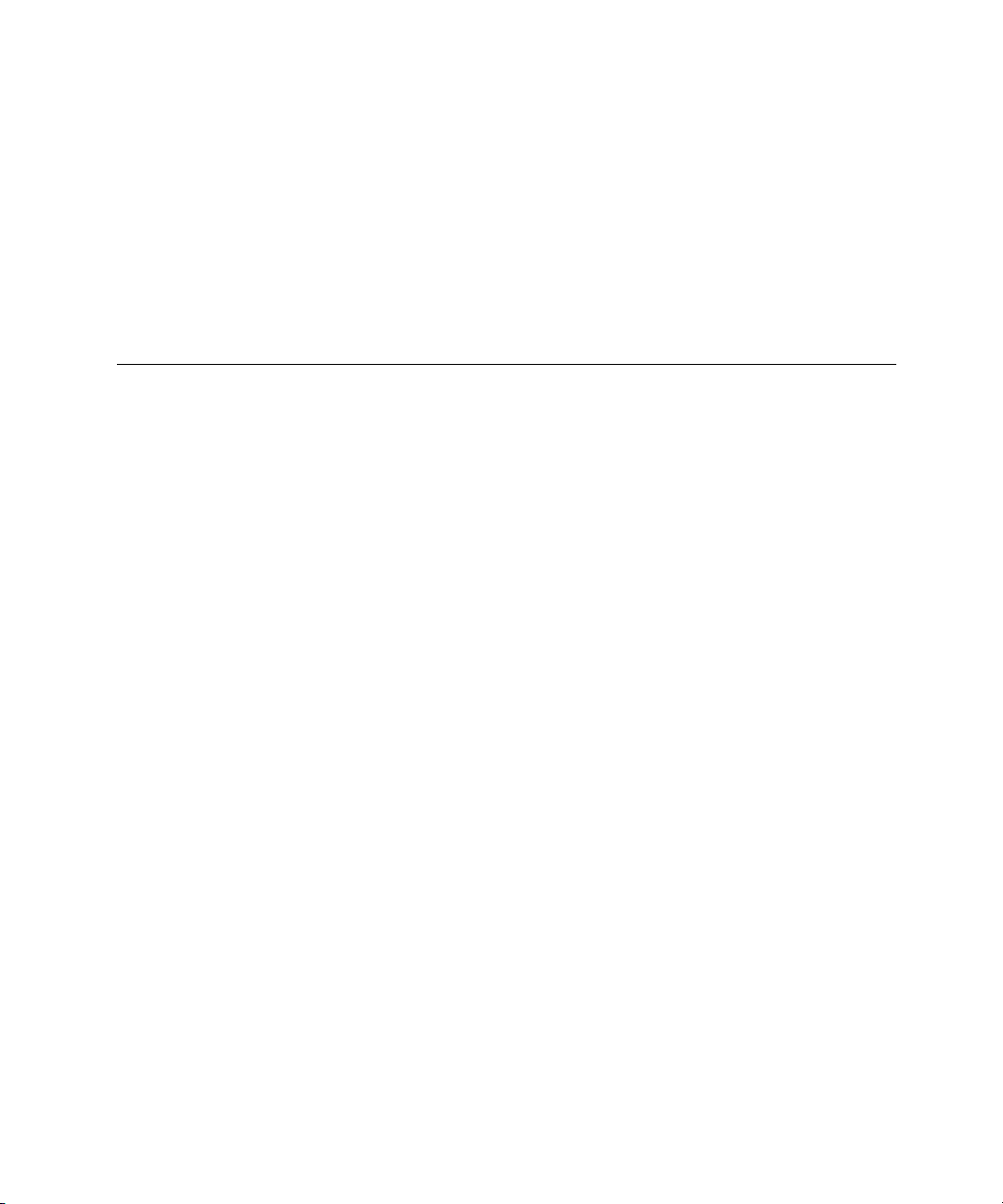
AppleScript Scripting
Additions Guide
English Dialect
Page 2
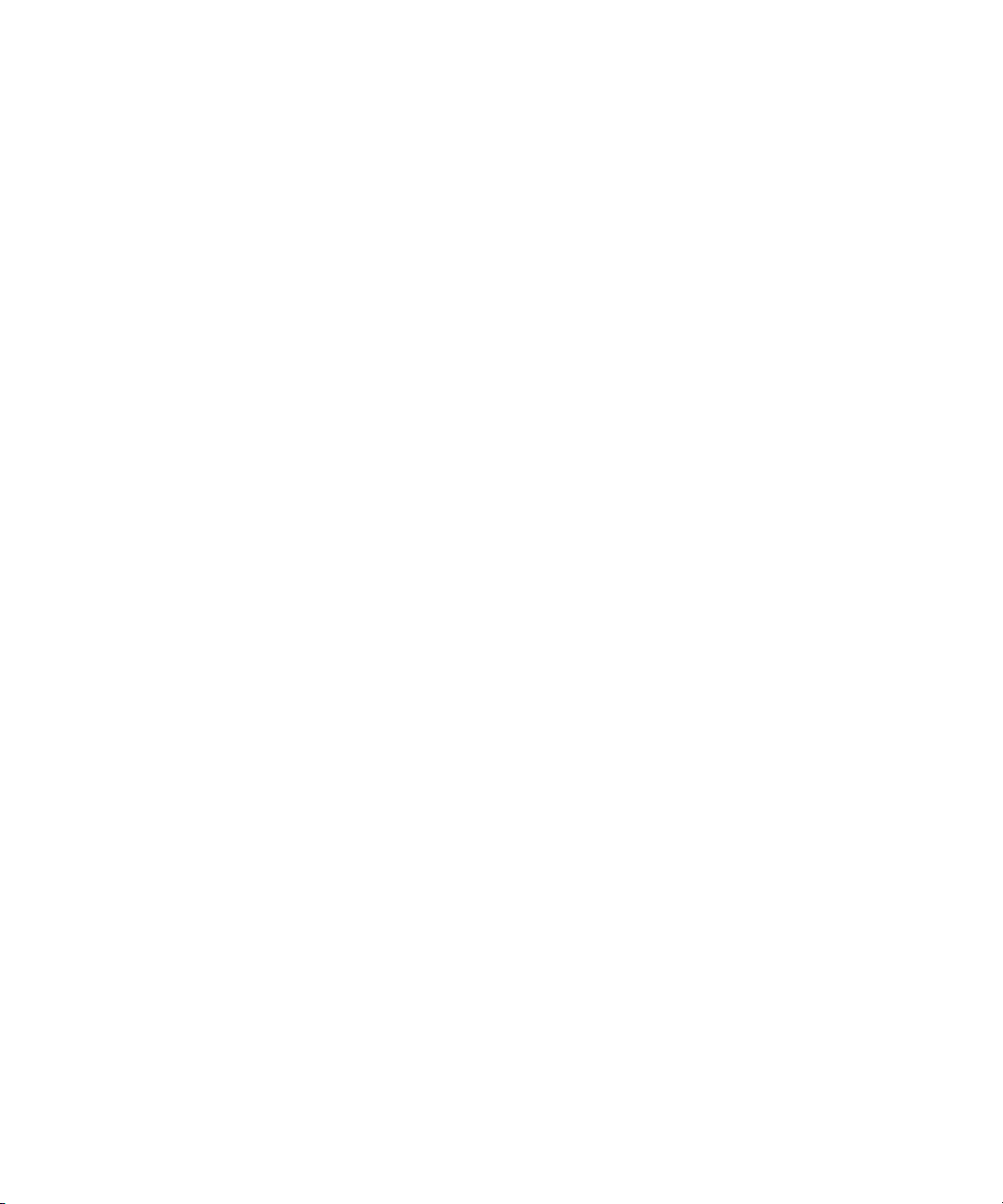
Apple Computer, Inc.
© 1996 Apple Computer, Inc.
All rights reserved.
No part of this publication or the
software described in it may be
reproduced, stored in a retrieval
system, or transmitted, in any form
or by any means, mechanical,
electronic, photocopying, recording,
or otherwise, without prior written
permission of Apple Computer, Inc.
Printed in the United States of
America.
The Apple logo is a trademark of
Apple Computer, Inc. Use of the
“keyboard” Apple logo (OptionShift-K) for commercial purposes
without the prior written consent of
Apple may constitute trademark
infringement and unfair competition
in violation of federal and state laws.
No licenses, express or implied, are
granted with respect to any of the
technology described in this book.
Apple retains all intellectual
property rights associated with the
technology described in this book.
This book is intended to assist
application developers to develop
applications only for Apple
Macintosh computers.
Apple Computer, Inc.
20525 Mariani Avenue
Cupertino, CA 95014
408-996-1010
Apple, the Apple logo, AppleShare,
AppleTalk, HyperCard, HyperTalk,
LaserWriter, Macintosh, and MPW
are trademarks of Apple Computer,
Inc., registered in the United States
and other countries.
AppleScript, Finder, QuickDraw,
and ResEdit are trademarks of
Apple Computer, Inc.
Adobe Illustrator and PostScript are
trademarks of Adobe Systems
Incorporated, which may be
registered in certain jurisdictions.
FrameMaker is a registered
trademark of Frame Technology
Corporation.
Helvetica and Palatino are
registered trademarks of Linotype
Company.
ITC Zapf Dingbats is a registered
trademark of International Typeface
Corporation.
Microsoft is a registered trademark
of Microsoft Corporation.
Simultaneously published in the
United States and Canada.
LIMITED WARRANTY ON MEDIA
AND REPLACEMENT
If you discover physical defects in the
manuals distributed with an Apple
product, Apple will replace the manuals
at no charge to you, provided you return
the item to be replaced with proof of
purchase to Apple or an authorized
Apple dealer during the 90-day period
after you purchased the software. In
addition, Apple will replace damaged
manuals for as long as the software is
included in Apple’s Media Exchange
program. See your authorized Apple
dealer for program coverage and details.
In some countries the replacement
period may be different; check with
your authorized Apple dealer.
ALL IMPLIED WARRANTIES ON
THIS MANUAL, INCLUDING
IMPLIED WARRANTIES OF
MERCHANTABILITY AND FITNESS FOR A
PARTICULAR PURPOSE, ARE
LIMITED IN DURATION TO NINETY
(90) DAYS FROM THE DATE OF THE
ORIGINAL RETAIL PURCHASE OF
THIS PRODUCT.
Even though Apple has reviewed this
manual, APPLE MAKES NO
WARRANTY OR REPRESENTATION,
EITHER EXPRESS OR IMPLIED, WITH
RESPECT TO THIS MANUAL, ITS
QUALITY, ACCURACY, MERCHANTABILITY, OR FITNESS FOR A PARTICULAR PURPOSE. AS A RESULT, THIS
MANUAL IS SOLD “AS IS,” AND
YOU, THE PURCHASER, ARE
ASSUMING THE ENTIRE RISK AS TO
ITS QUALITY AND ACCURACY.
IN NO EVENT WILL APPLE BE
LIABLE FOR DIRECT, INDIRECT,
SPECIAL, INCIDENTAL, OR
CONSEQUENTIAL DAMAGES
RESULTING FROM ANY DEFECT OR
INACCURACY IN THIS MANUAL,
even if advised of the possibility of such
damages.
THE WARRANTY AND REMEDIES
SET FORTH ABOVE ARE EXCLUSIVE
AND IN LIEU OF ALL OTHERS, ORAL
OR WRITTEN, EXPRESS OR IMPLIED.
No Apple dealer, agent, or employee is
authorized to make any modification,
extension, or addition to this warranty.
Some states do not allow the exclusion
or limitation of implied warranties or
liability for incidental or consequential
damages, so the above limitation or
exclusion may not apply to you. This
warranty gives you specific legal rights,
and you may also have other rights
which vary from state to state.
Page 3
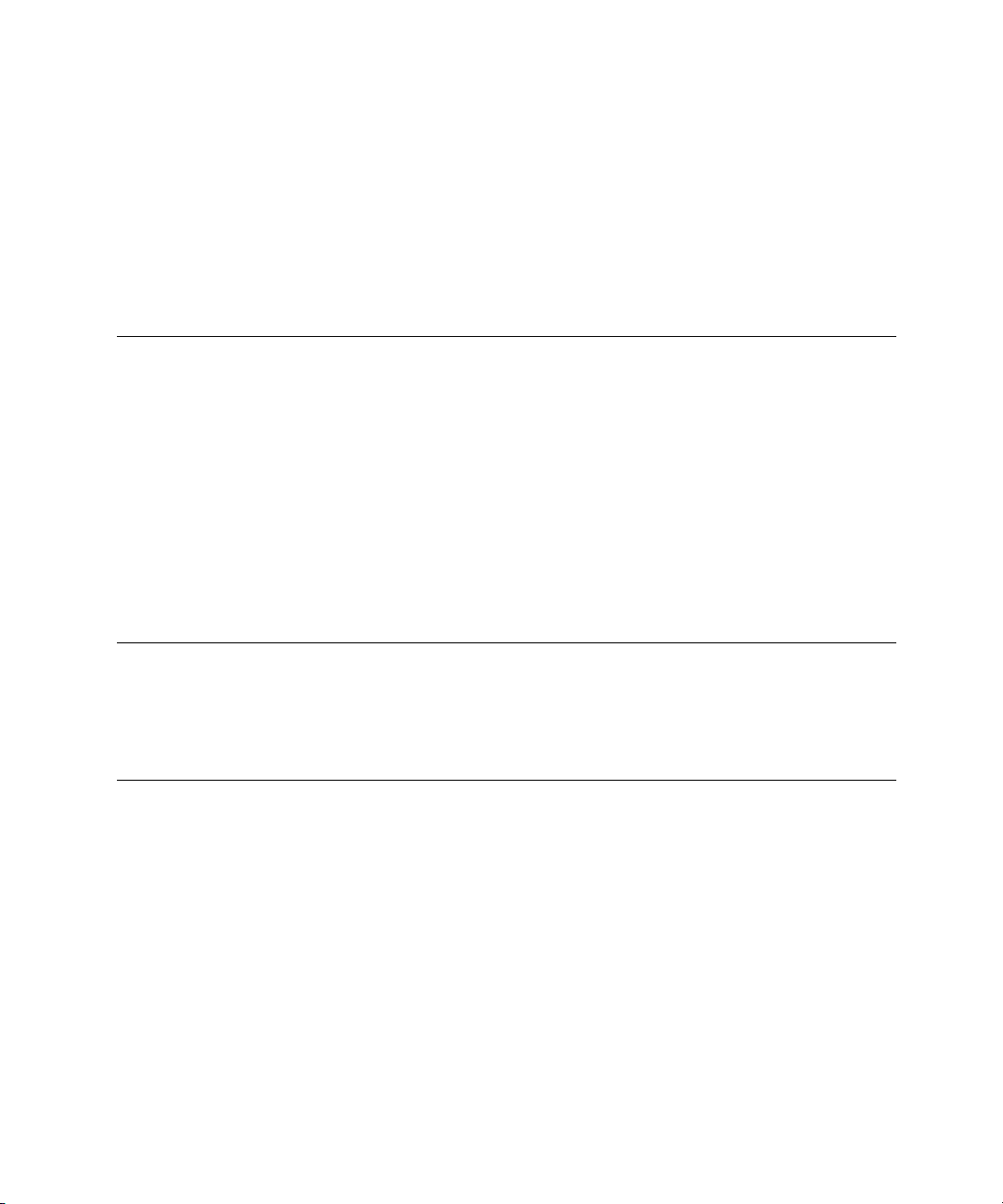
Contents
Figures, Tables, and Listings vii
Preface
Chapter 1
Chapter 2
About This Guide
Audience ix
Organization of This Guide ix
Sample Applications and Scripts x
For More Information x
Getting Started x
AppleScript Language x
Other AppleScript Dialects x
Information for Programmers xi
Conventions Used in This Guide xi
ix
Introduction to Scripting Additions
Installing Scripting Additions 1
Sending Scripting Addition Commands 2
Scripting Addition Commands
Scripting Addition Files 5
Command Definitions 8
Activate 8
ASCII Character 10
ASCII Number 11
Beep 13
Choose Application 14
Choose File 16
Choose Folder 18
Close Access 19
Current Date 21
5
1
iii
Page 4
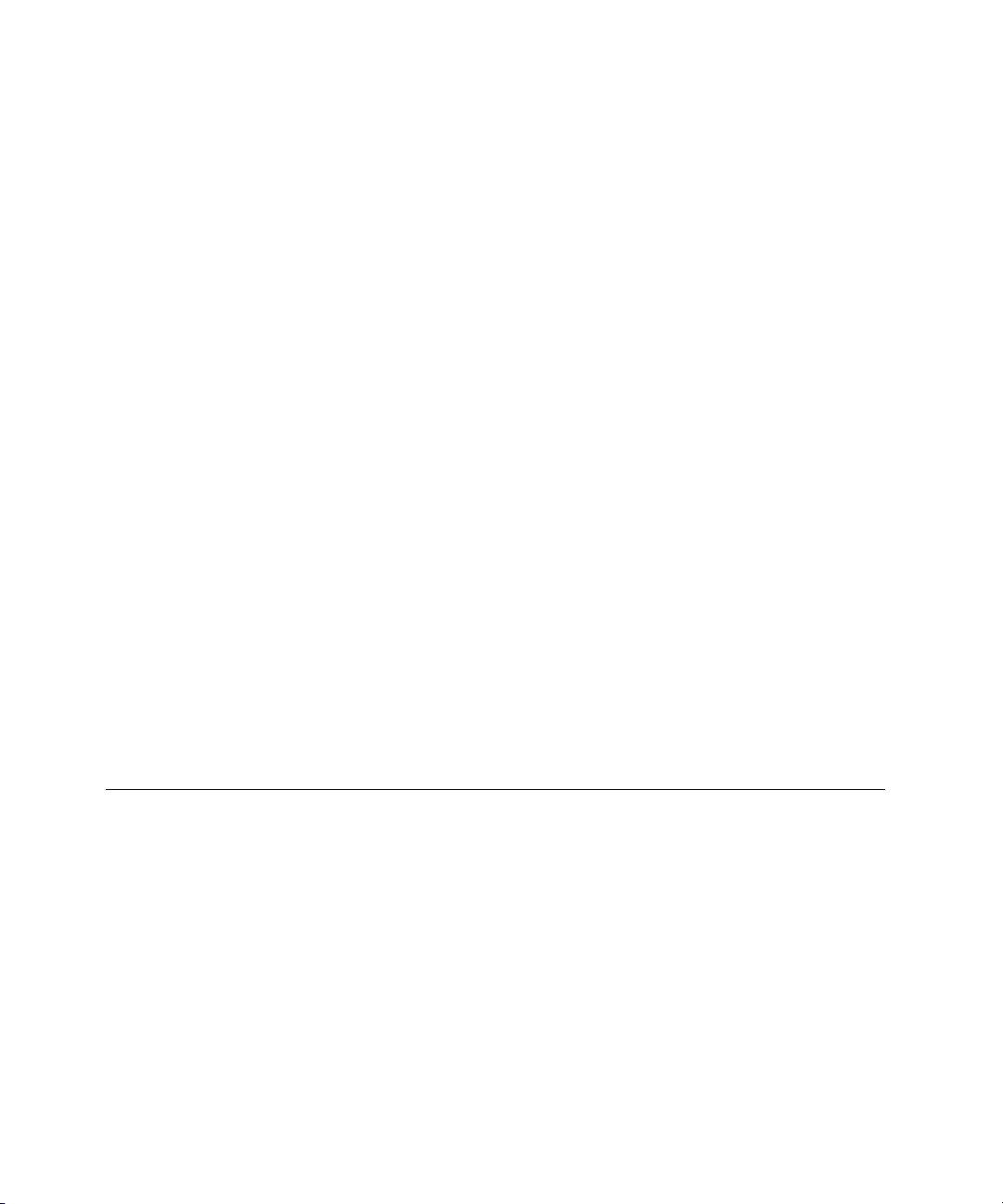
Display Dialog 22
Get EOF 27
Info For 28
List Disks 32
List Folder 33
Load Script 34
Log 36
New File 37
Offset 39
Open for Access 41
Path To 43
Random Number 46
Read 48
Round 54
Run Script 55
Scripting Components 57
Set EOF 58
Start Log 60
Stop Log 62
Store Script 63
Time to GMT 66
Write 68
Using Read/Write Commands 70
Chapter 3
iv
Writing Scripting Additions
Types of Scripting Additions 85
Apple Event Handler Scripting Addition 86
Apple Event Coercions Scripting Addition 87
The Scripting Addition Size Resource 89
Using Other Resources With Scripting Additions 91
Using Records for Scripting Addition Reply Values 91
Scripting Addition Limitations 93
Sample Scripting Addition 93
85
Page 5
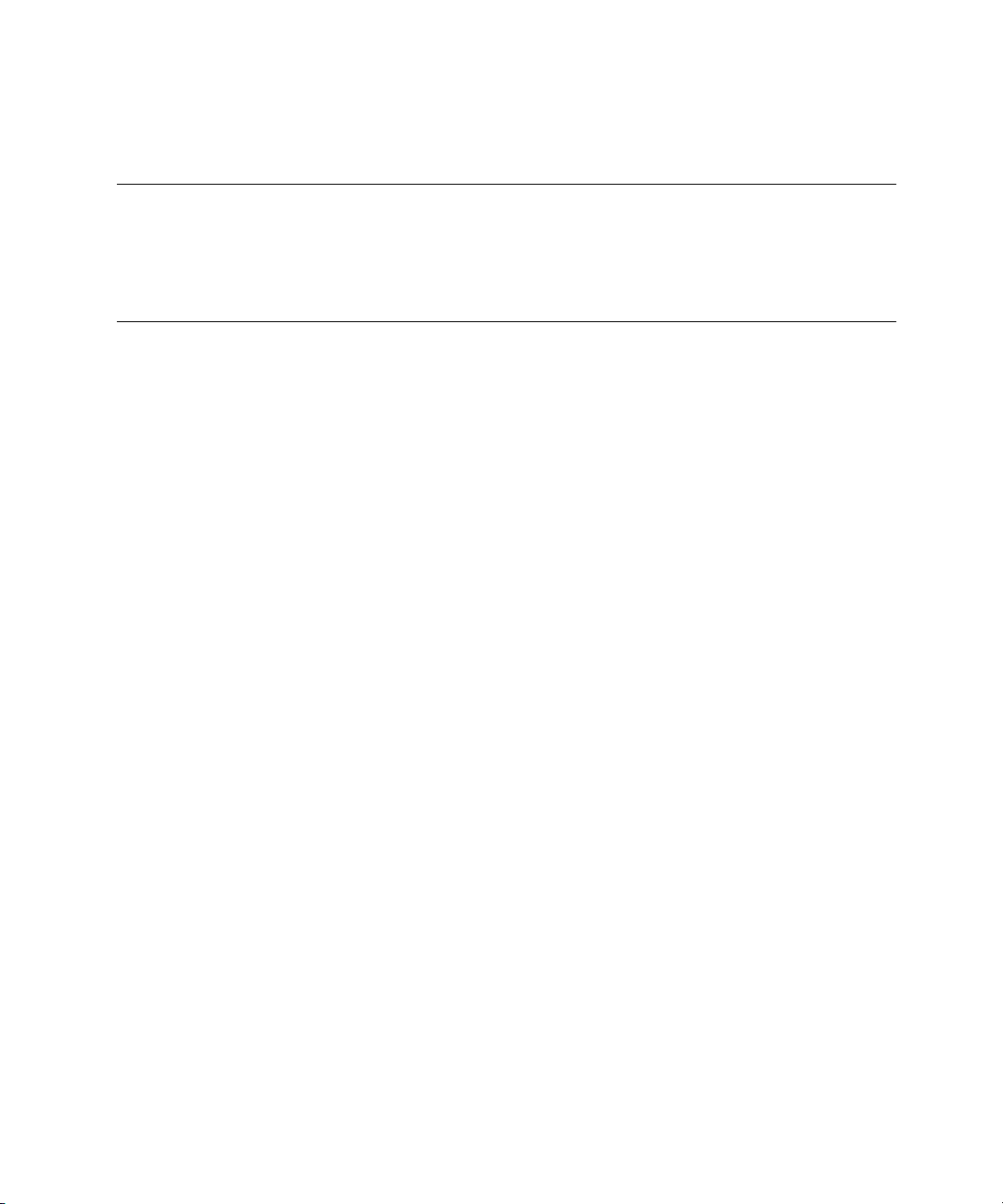
Appendix
Scripting Additions at a Glance
Scripting Addition Commands 105
Placeholders 110
105
Index
113
v
Page 6
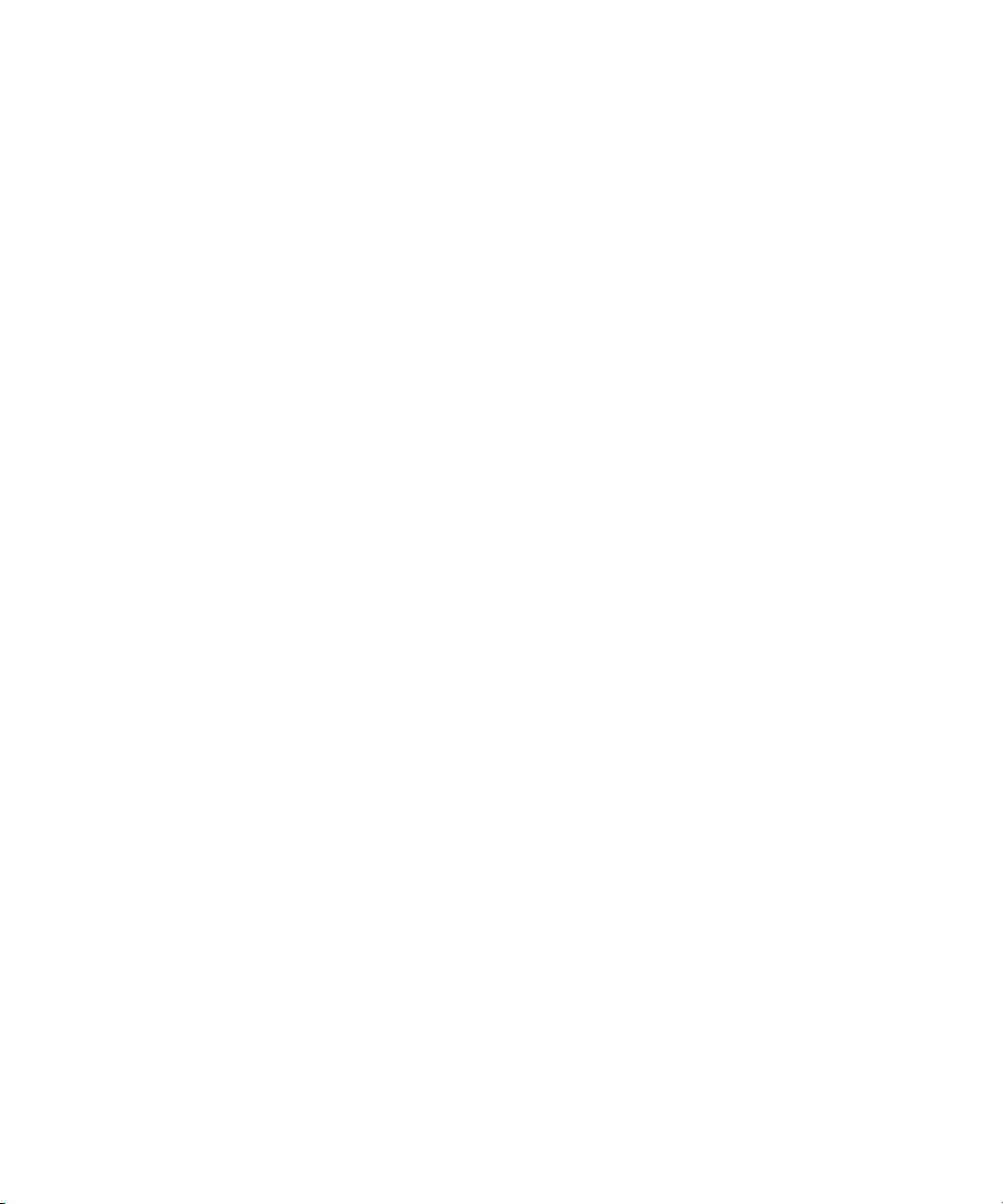
Page 7
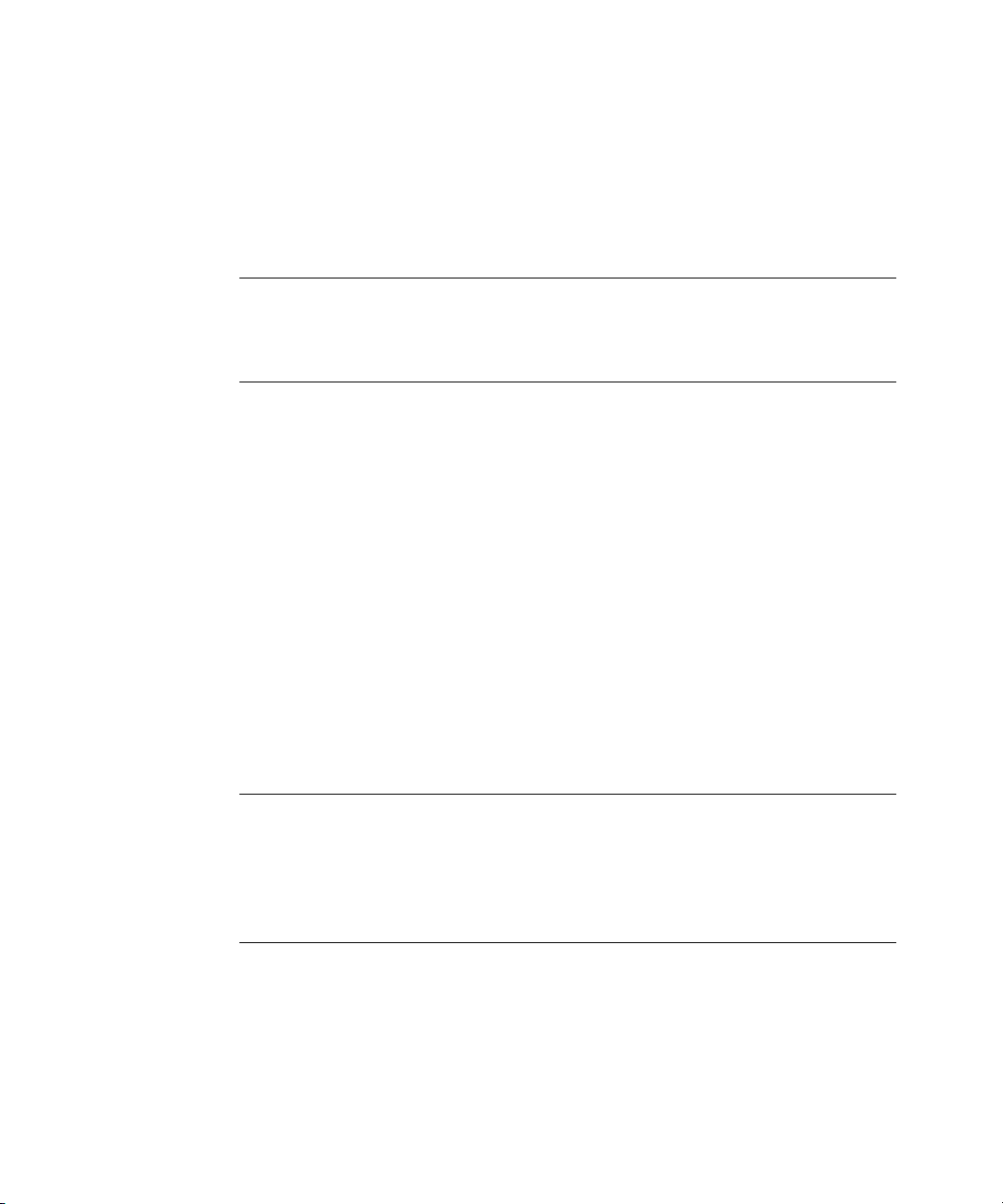
Figures, Tables, and Listings
Chapter 1
Chapter 2
Chapter 3
Introduction to Scripting Additions
Figure 1-1
A scripting addition icon 1
Scripting Addition Commands
Figure 2-1
Figure 2-2
Figure 2-3
Figure 2-4
Figure 2-5
Figure 2-6
Figure 2-7
Table 2-1
Listing 2-1
Listing 2-2
Listing 2-3
Listing 2-4
Writing Scripting Additions
A Choose Application dialog box 14
A Choose File dialog box 16
A Choose Folder dialog box 18
A Display Dialog dialog box 23
Alert icons 26
A New File dialog box 38
The Script Editor’s Event Log window 61
Scripting addition commands described in this guide 6
Reading a specific record from a text-based database file 72
Deleting a record from a text-based database file 74
Inserting a record in a database file 77
Opening a file for write access and creating one if the file
doesn’t exist 82
85
1
5
Appendix
Listing 3-1
Listing 3-2
Listing 3-3
Resource type declaration for the
Classes array for a scripting addition that returns a record 92
Play Sound scripting addition 94
Scripting Additions at a Glance
Table A-1
Table A-2
Command syntax for standard AppleScript scripting
additions 106
Placeholders used in syntax descriptions 110
105
'osiz'
resource 89
vii
Page 8
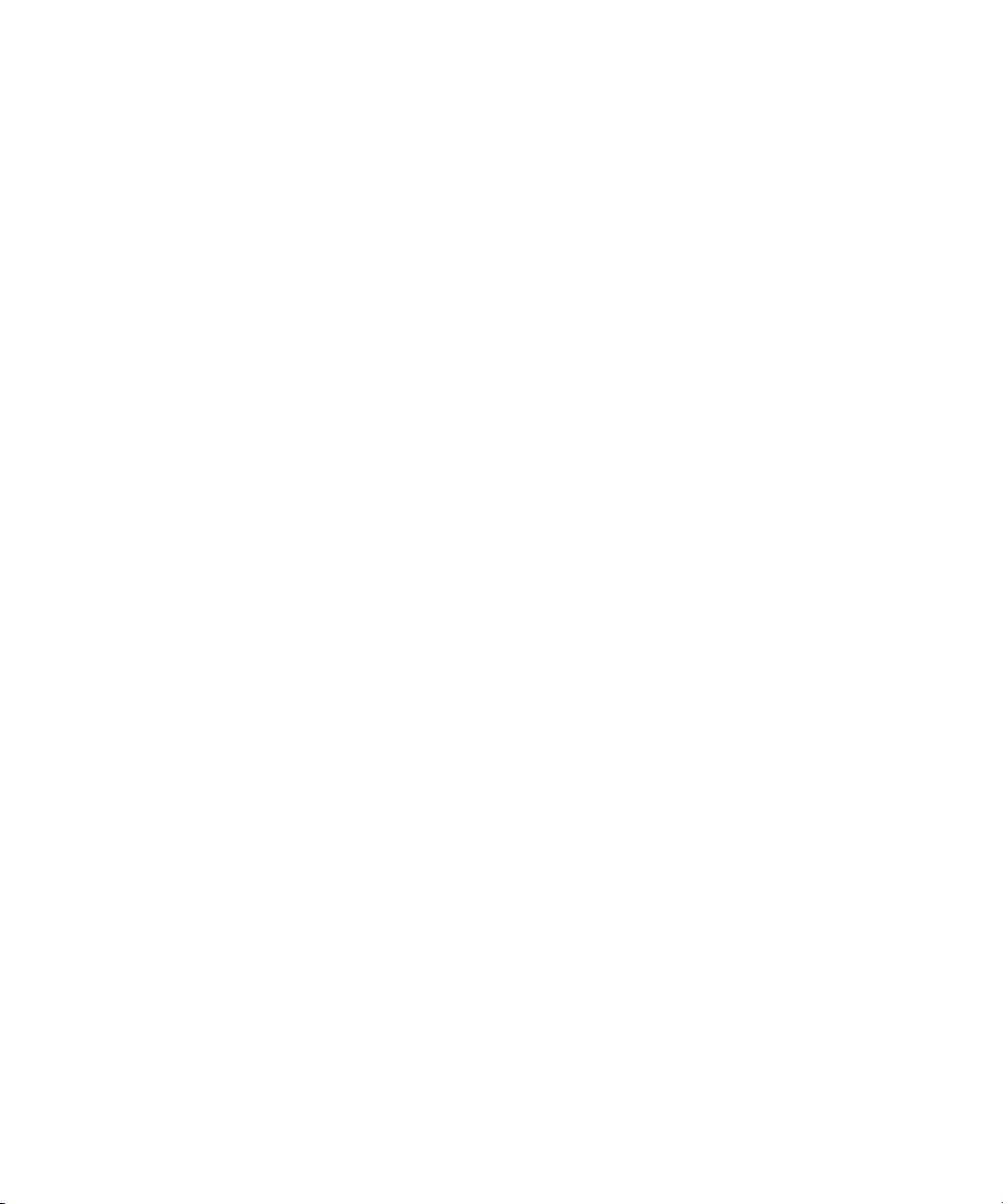
Page 9
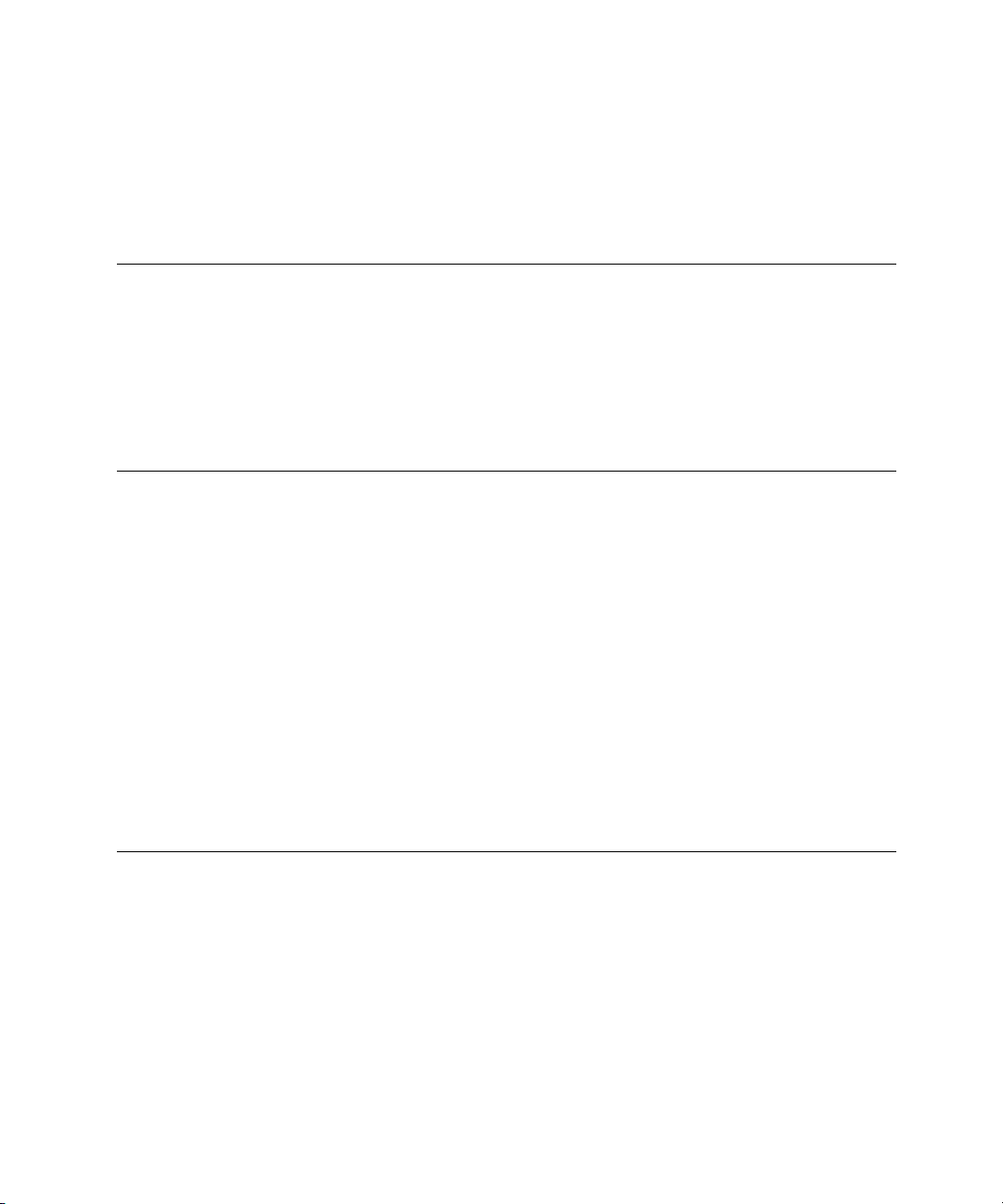
P R E F A C E
About This Guide
The
AppleScript Scripting Additions Guide: English Dialect
additions that accompany the AppleScript English dialect of the AppleScript
language. Scripting additions are files that extend the capabilities of the
AppleScript language by providing additional commands you can use
in scripts.
Audience 0
This guide is for anyone who wants to write new scripts or modify existing
scripts. It also provides some basic information for Macintosh software
developers who want to write scripting additions.
describes the scripting
Before using this guide, you should read
learn what hardware and software you need to use AppleScript; how to
install AppleScript; and how to run, record, and edit scripts. You should
also be familiar with the
to throughout the rest of this book as the
describes the English dialect of the AppleScript scripting language.
Macintosh software developers who want to write scripting additions should
also refer to
Inside Macintosh: Interapplication Communication
AppleScript Language Guide: English Dialect
Getting Started With AppleScript
(referred
AppleScript Language Guide
.
), which
to
Organization of This Guide 0
This guide contains these chapters:
■
Chapter 1, “Introduction to Scripting Additions,” introduces scripting
additions and the use of their commands.
■
Chapter 2, “Scripting Addition Commands,” describes the commands
provided by the standard scripting additions that come with AppleScript.
■
Chapter 3, “Writing Scripting Additions,” provides information for
programmers who wish to write scripting additions.
ix
Page 10
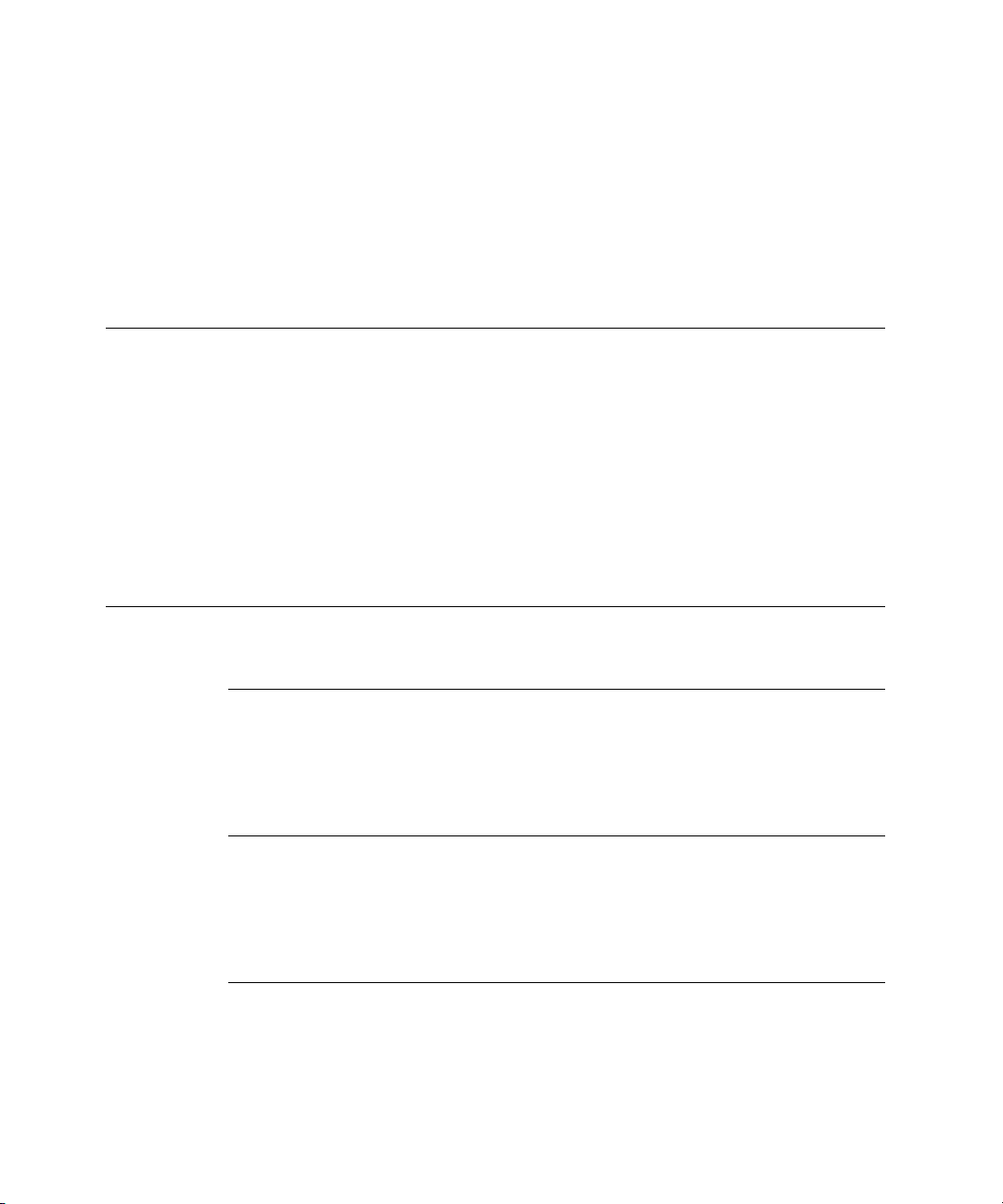
P R E F A C E
At the end of the guide are one appendix and an index.
■
The appendix, “Scripting Additions at a Glance,” summarizes the
commands defined by the standard scripting additions.
Sample Applications and Scripts 0
A sample application, the Scriptable Text Editor, is included with AppleScript.
The Scriptable Text Editor is scriptable; that is, it understands scripts written in
the AppleScript language. It also supports recording of scripts: when you use
the Record button in the Script Editor (the application you use to write and
modify scripts), the actions you perform in the Scriptable Text Editor generate
AppleScript statements for performing those actions. Scripts for performing
tasks in the Scriptable Text Editor are used as examples throughout this guide.
For More Information 0
Getting Started 0
See the companion book
and software you need to use AppleScript; how to install AppleScript; and how
to run, record, and edit scripts.
Getting Started With AppleScript
to learn what hardware
AppleScript Language 0
See the companion book
about the commands and other terms provided by the English dialect of the
AppleScript scripting language and by the Scriptable Text Editor application.
AppleScript Language Guide
for complete information
Other AppleScript Dialects 0
A
dialect
is a version of the AppleScript language that resembles a particular
human language or a programming language. Each AppleScript dialect has
a corresponding set of standard scripting additions for that dialect. This guide
x
Page 11
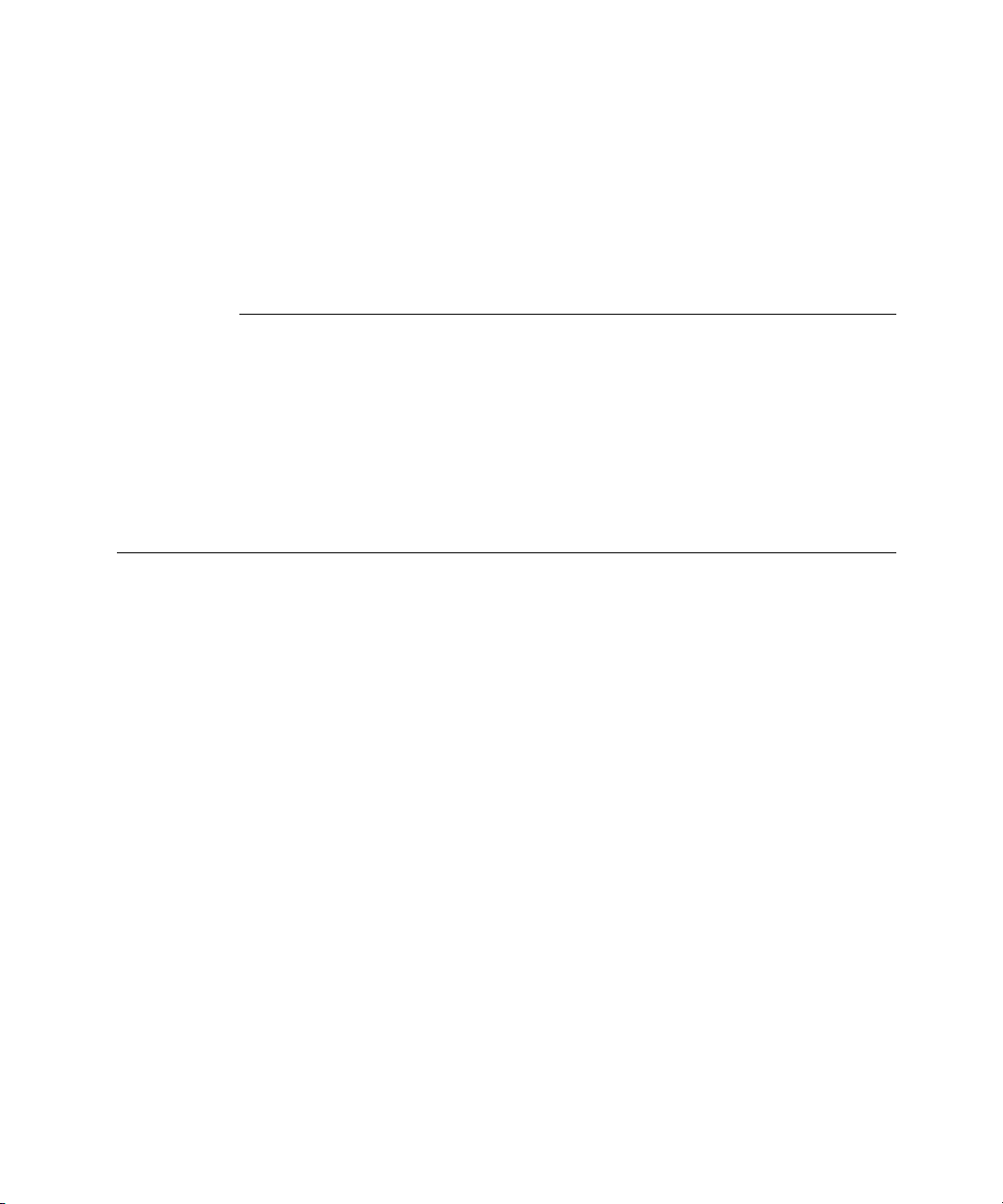
P R E F A C E
describes the terms defined by the standard scripting additions that come
with the AppleScript English dialect. Scripting additions intended for use with
other dialects work the same way but define terms and syntax appropriate for
those dialects.
Information for Programmers 0
If you are an experienced programmer and you want to write your own
scripting additions, you should be thoroughly familiar with the Apple Event
Manager, Apple event terminology resources, and the standard suites of Apple
events. For information about the Apple Event Manager and Apple event
terminology resources, see
definitions of the standard suites, see the
Inside Macintosh: Interapplication Communication.
Apple Event Registry: Standard Suites.
For
Conventions Used in This Guide 0
Words and sample scripts in
elements that must be typed exactly as shown.
Here are some additional conventions used in syntax descriptions:
language element
Plain computer font indicates an element that you must
type exactly as shown. If there are special symbols (for
example, + or &), you must also type them exactly as
shown.
placeholder
[
optional
(
a group
[
optional
]
)
]...
Italic text indicates a placeholder that you must replace
with an appropriate value. (In some programming
languages, placeholders are called nonterminals.)
Brackets indicate that the enclosed language element or
elements are optional.
Parentheses group together elements. If parentheses are
part of the syntax, they are shown in bold.
Three ellipsis points (. . .) after a group defined by
brackets indicate that you can repeat the group of
elements within brackets 0 or more times.
monospaced font
are AppleScript language
xi
Page 12
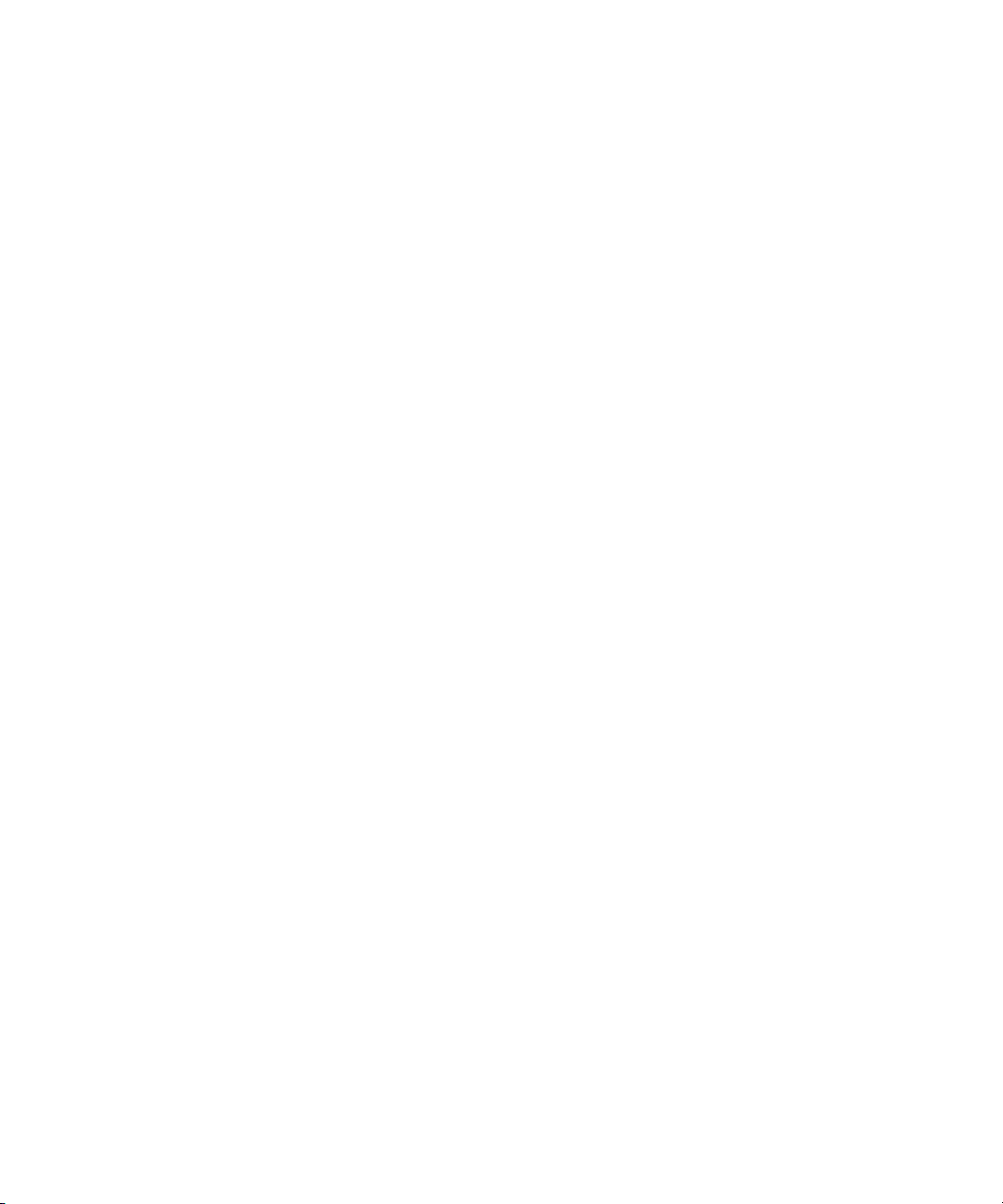
P R E F A C E
(
a group). . . Three ellipsis points (. . .) after a group defined by
parentheses indicate that you can repeat the group of
elements within parentheses one or more times.
a | b | c Vertical bars separate elements in a group from which
you must choose a single element. The elements are
often grouped within parentheses or brackets.
xii
Page 13
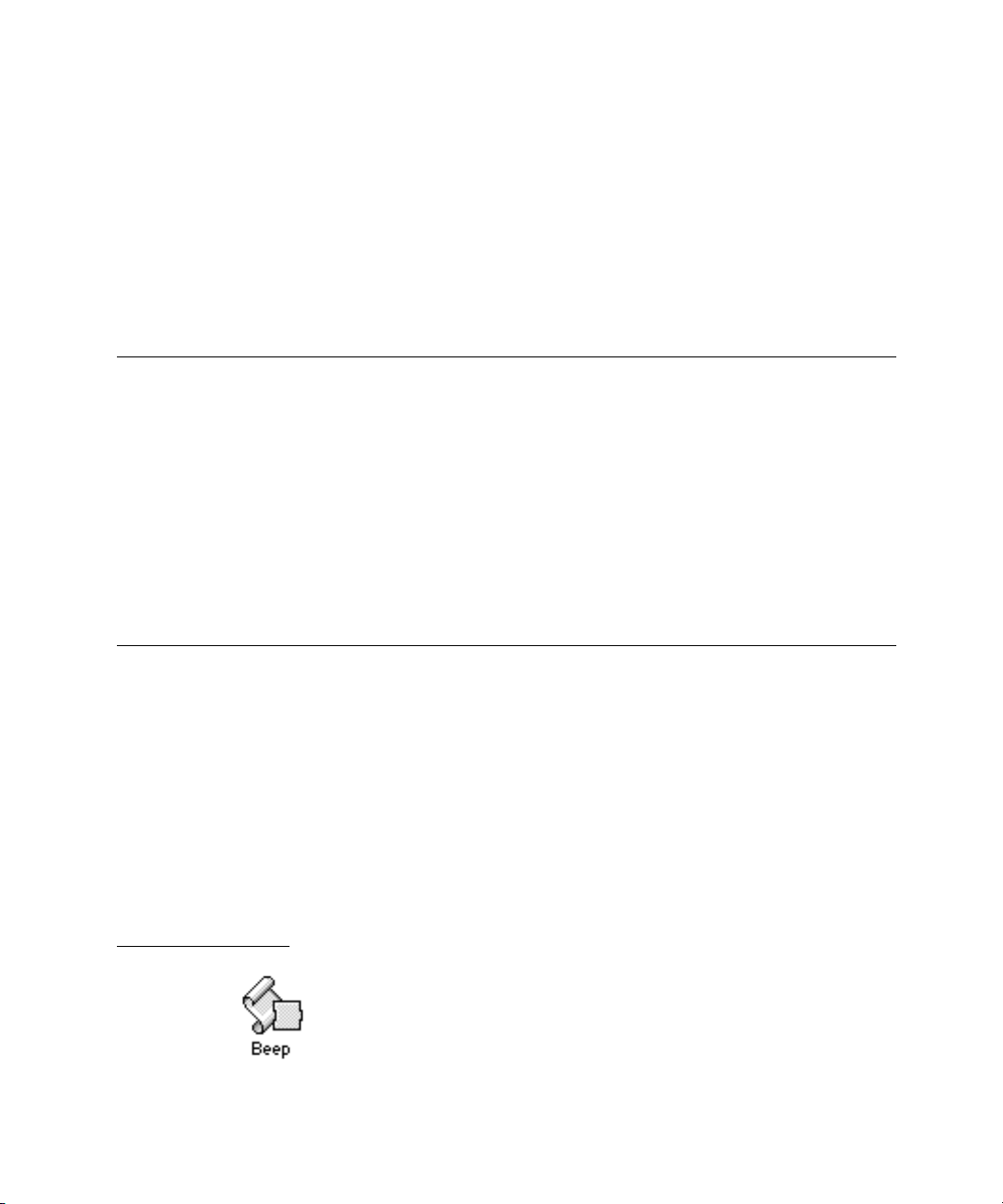
CHAPTER 1
Figure 1-0
Listing 1-0
Table 1-0
Introduction to Scripting Additions 1
Scripting additions are files that extend the capabilities of the AppleScript
language by providing additional commands or coercions you can use in
scripts. They are similar to XCMDs and XFCNs in HyperTalk.
This chapter describes how to install scripting additions and briefly describes
how scripting addition commands work. For more information about the
differences between scripting addition commands, application commands,
AppleScript commands, and user-defined commands, see Chapter 4,
“Commands,” of the
Installing Scripting Additions 0
When you install AppleScript using the Installer as described in
Started With AppleScript,
(which is located inside the System Folder for your computer) called Scripting
Additions and copies a number of scripting addition files into that folder.
The file type of a scripting addition (displayed in the Get Info window) is
“AppleScript document.”
AppleScript Language Guide.
Getting
the Installer creates a folder in the Extensions folder
Figure 1-1 shows a scripting addition icon. For a list of the scripting additions
installed with AppleScript and the commands they provide, see Table 2-1 on
page 6.
Figure 1-1
Installing Scripting Additions
A scripting addition icon
1
Page 14

CHAPTER 1
Introduction to Scripting Additions
Each scripting addition file contains one or more command handlers. If a
scripting addition file is located in the Scripting Additions folder (in the
Extensions folder of the System Folder), the command handlers it provides are
available for use by any script whose target is an application on that computer.
Some scripting additions also define object classes for records returned by their
commands. However, scripting addition commands do not normally act on
objects defined by individual applications.
The scripting addition commands Activate, Log, Start Log, and Stop Log are
part of the AppleScript extension and do not have separate files in the Scripting
Additions folder. With the exception of these commands, AppleScript
recognizes scripting addition commands only if the corresponding scripting
addition files are located in the Scripting Additions folder. If after installing
AppleScript you receive additional scripting additions from Apple or another
vendor, you must copy them into the Scripting Additions folder before you can
use their commands in scripts.
If you use a scripting addition command in a script and get an error message
stating that the command is undefined, check to make sure the corresponding
scripting addition is installed in the Scripting Additions folder.
Sending Scripting Addition Commands 1
Like the target of an application command, the target of a scripting addition
command is always an application object or a script object. If the script
doesn’t explicitly specify the target with a Tell statement, AppleScript sends
the command to the default target application, which is usually the application
running the script (for example, the Script Editor).
A scripting addition command performs its action only after the command has
been received by a target application. Unlike application commands, scripting
addition commands always work the same way regardless of the application to
which they are sent.
For example, the scripting addition command Display Dialog displays a dialog
box that can include text, one or more buttons, an icon, and a field in which the
user can type text. In the script that follows, the target of the Display Dialog
command is the Scriptable Text Editor application. When the script runs, the
2
Sending Scripting Addition Commands
Page 15
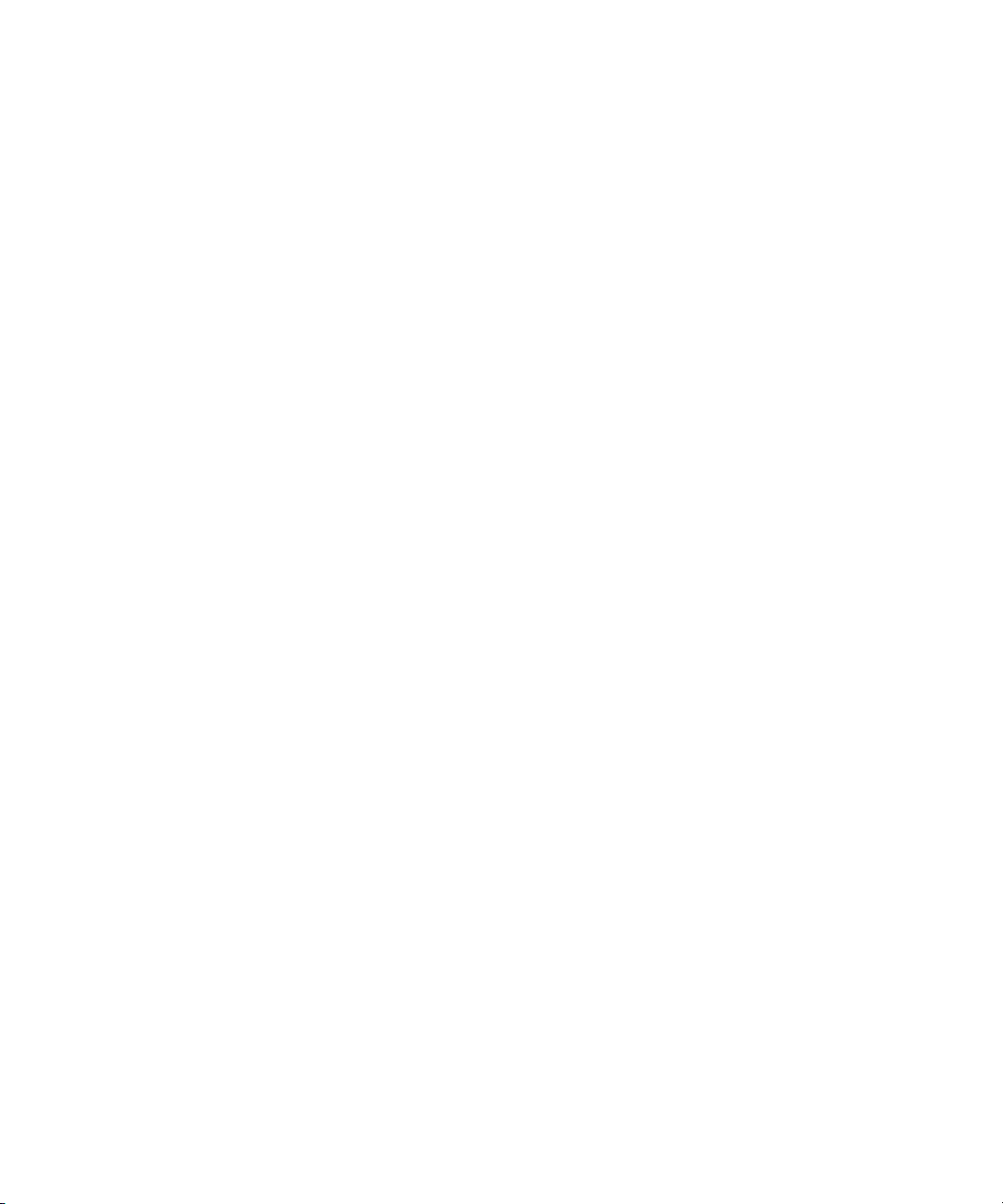
CHAPTER 1
Introduction to Scripting Additions
Scriptable Text Editor becomes the frontmost application (that is, its menus
become visible and its windows become the frontmost windows on the screen)
and passes the command to the scripting addition’s handler for the Display
Dialog command, which displays the dialog box.
tell application "Scriptable Text Editor"
display dialog "What’s your name?" default answer ""
end tell
In the next example, the Display Dialog command is not enclosed in a Tell
statement, nor does it have a direct parameter, so its target is the Script Editor
(or whatever application runs the script). When you run the script, the Script
Editor passes the command to the scripting addition’s handler for the Display
Dialog command, which displays the dialog box in the Script Editor’s layer
(that is, in front of any other Script Editor windows that may be open) while
the Script Editor is still the active application.
set theCount to number of words in front document of
¬
app "Scriptable Text Editor"
if theCount > 500 then
display dialog "You have exceeded your word limit."
end
You can send scripting addition commands to a target on any remote computer
whose Scripting Additions folder contains the appropriate scripting addition
file. This is true no matter which scripting additions are available to the
computer from which you are sending the command. For example, you can
send the Display Dialog command to any application on a remote computer
whose Scripting Additions folder contains the Display Dialog scripting
addition, even if the Scripting Additions folder on your computer doesn’t
contain that file.
Each scripting addition that contains command handlers has its own
dictionary, which lists the reserved words—including the command
names, parameter labels, and in some cases object names—used to invoke
the commands supported by the scripting addition. If a scripting addition
dictionary includes words that are also part of an application dictionary,
then you cannot use those words within Tell statements to that application.
Sending Scripting Addition Commands
3
Page 16

CHAPTER 1
Introduction to Scripting Additions
For example, the Offset command provided by the String Commands scripting
addition reports the offset, in characters, of a string within another string.
Offset is also a property of several Scriptable Text Editor objects and is thus a
word in the Scriptable Text Editor dictionary. Therefore, you cannot use Offset
as a scripting addition command within Tell statements to the Scriptable Text
Editor. If you do, you’ll get a syntax error, because the Scriptable Text Editor
treats the word Offset as a property of a text object.
If you specify a script object as the target of a scripting addition command,
the script object either handles the command itself (potentially modifying it)
or uses a Continue statement to pass the command to the default target
application. For more information about scripting addition commands, script
objects, and the Continue statement, see Chapter 9, “Script Objects,” of the
AppleScript Language Guide.
4 Sending Scripting Addition Commands
Page 17
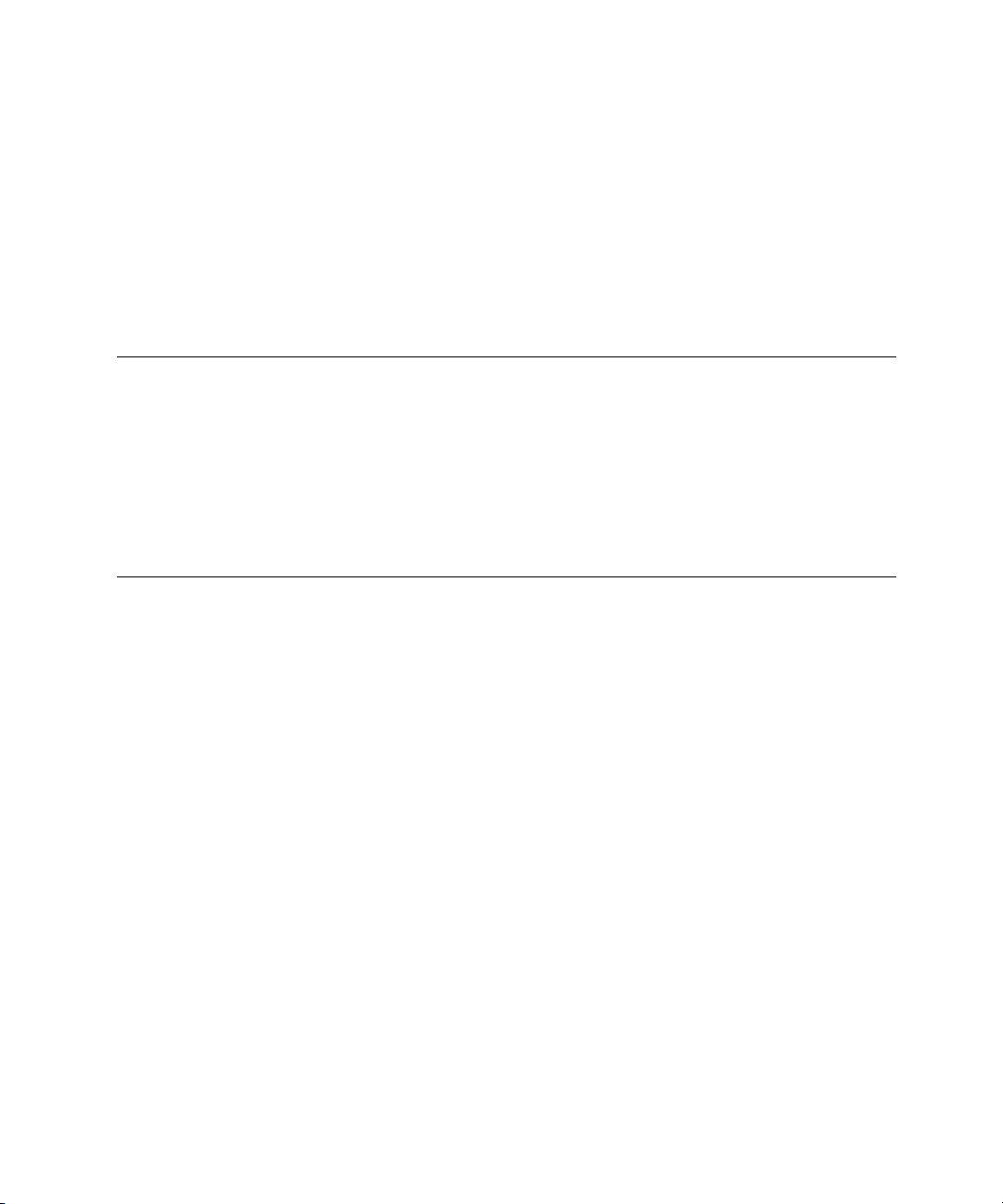
CHAPTER 2
Figure 2-0
Listing 2-0
Table 2-0
Scripting Addition Commands 2
This chapter describes what the standard AppleScript scripting addition
commands do and how to use them in scripts. The first two sections summarize
the standard scripting addition files and the commands they provide. The last
section describes in more detail how to use the commands provided by the
Read/Write scripting addition, whose commands are usually used together.
Scripting Addition Files 2
The standard scripting addition files are copied into the Scripting Additions
folder (located in the Extensions folder in the System Folder) when you install
AppleScript according to the instructions in Getting Started With AppleScript.
Each file provides one or more commands. Table 2-1 summarizes the
commands provided by the standard scripting additions.
Each scripting addition that provides commands includes its own dictionary of
the commands and object classes it defines. You can open a scripting addition’s
dictionary in much the same way you open an application’s dictionary—
by selecting the scripting addition’s icon in the Scripting Additions folder,
dragging the icon over the Script Editor’s icon, and releasing the mouse button.
For information about commands provided by scripting additions other than
those described in this manual, see the documentation for those scripting
additions. For information about using command definitions and for
definitions of AppleScript commands and standard application commands, see
the AppleScript Language Guide.
Scripting Addition Files 5
Page 18
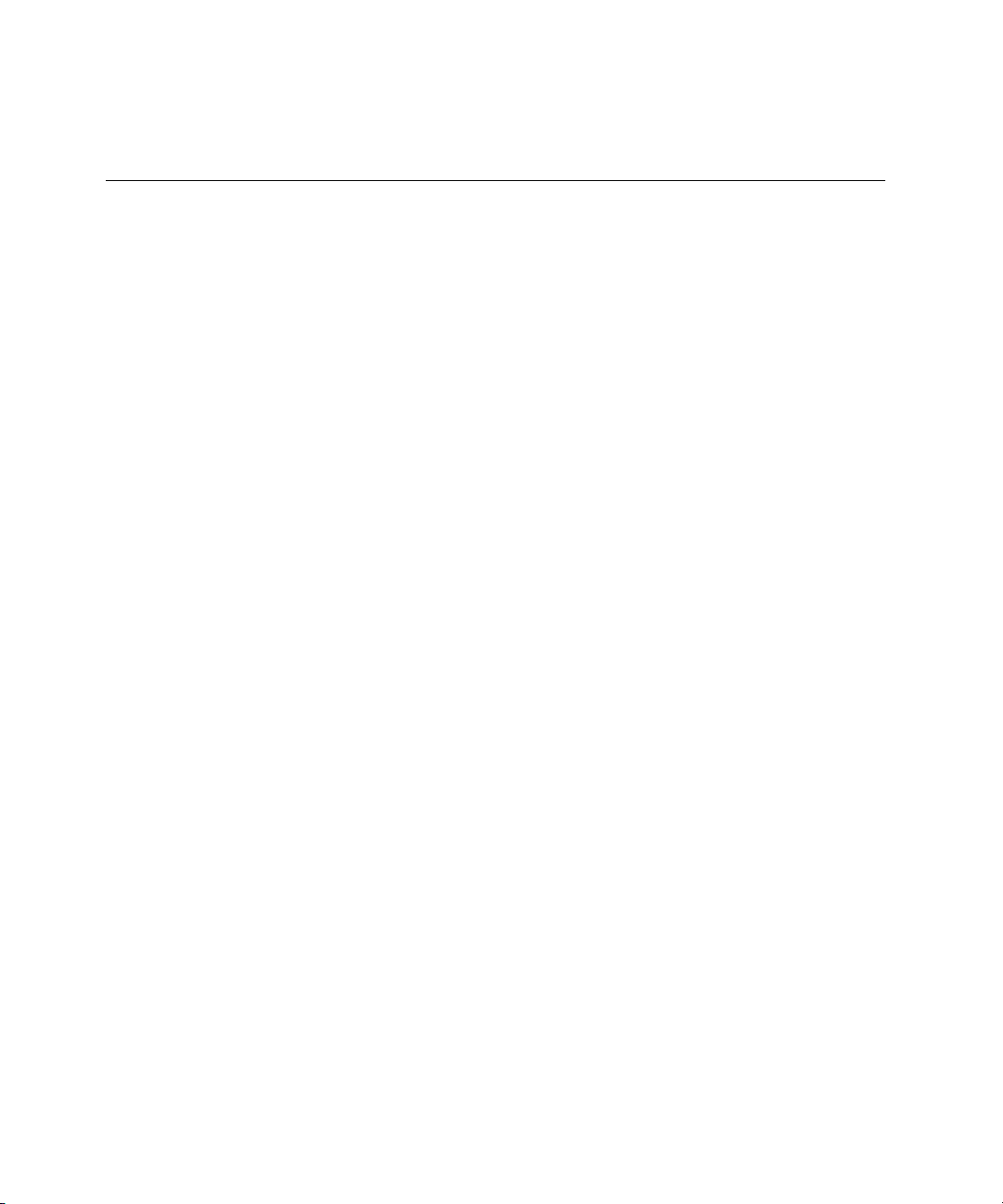
CHAPTER 2
Scripting Addition Commands
Table 2-1 Scripting addition commands described in this guide
Name of
scripting addition file Name of command Description of command
Not a separate file;
part of AppleScript
extension
Activate Activates an application.
Log Places a string between comment
characters in the Script Editor’s
Event Log Window.
Start Log Turns logging on in the Script Editor’s
Event Log window.
Stop Log Turns logging off in the Script Editor’s
Event Log window.
Beep Beep Plays the alert sound.
Choose Application Choose Application Allows the user to choose a running
application from a dialog box.
Choose File Choose File Allows the user to choose a file from
a dialog box.
Choose Folder Allows the user to choose a folder
or volume from a dialog box.
Current Date Current Date Returns a date value that represents
the current time and date.
Display Dialog Display Dialog Displays a dialog box.
File Commands Info For Gets information for a file or folder.
List Disks Returns a list of currently
mounted disks.
List Folder Lists the contents of a specified folder.
Path To Returns full pathname to specified
folder or application.
6 Scripting Addition Files
continued
Page 19
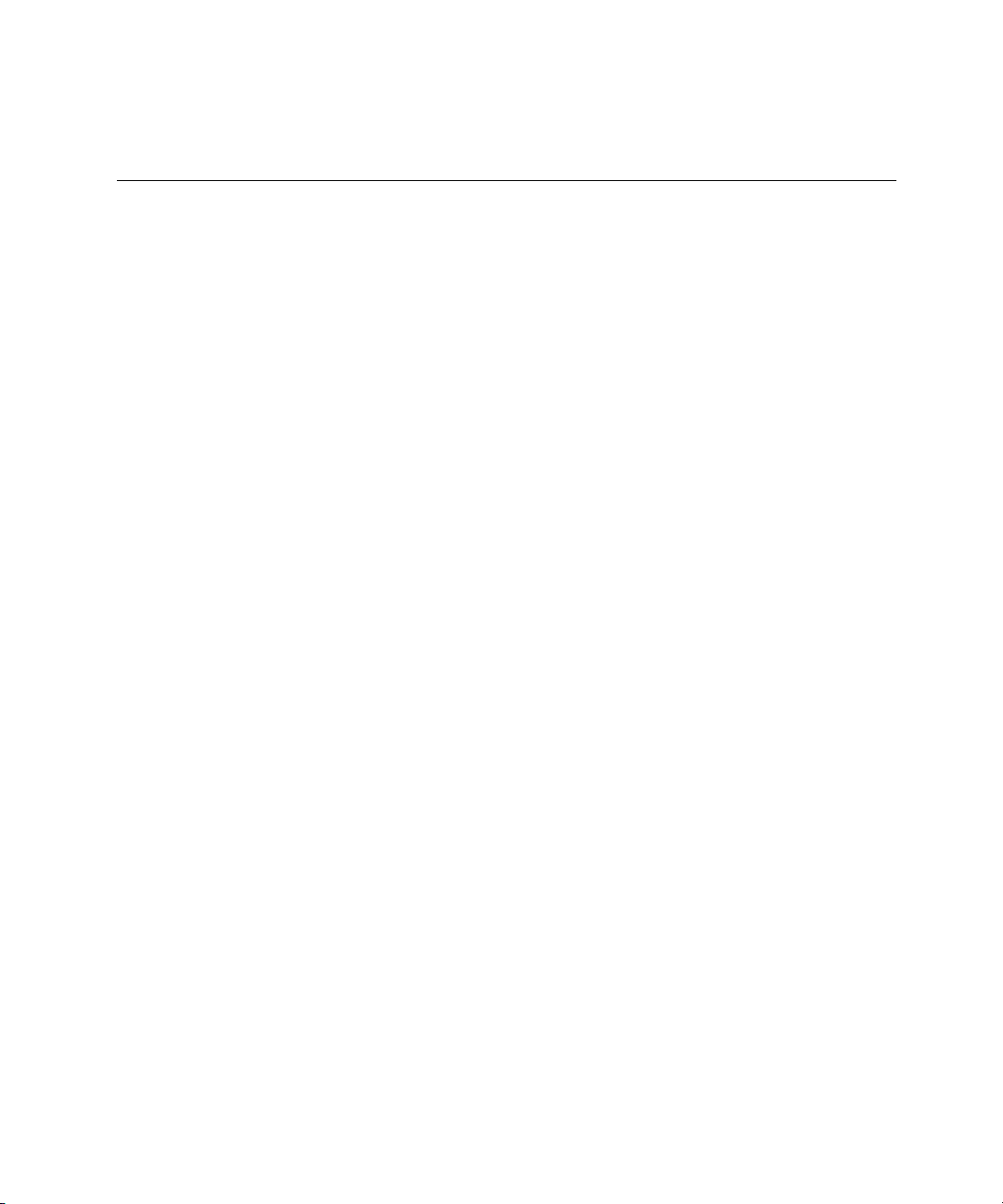
CHAPTER 2
Scripting Addition Commands
Table 2-1 Scripting addition commands described in this guide (continued)
Name of
scripting addition file Name of command Description of command
Load Script Load Script Loads a compiled script into the current
script as a script object.
New File New File Allows a user to create a new file.
Numerics Random Number Generates a random number.
Round Rounds a number to the nearest integer.
Read/Write
Commands
Close Access Closes a file opened with Open
for Access.
Get EOF Returns the offset, in bytes, of the end
of a specified file from the beginning
of the file.
Open for Access Opens a file for reading or writing using
Read or Write commands.
Read Reads data from file previously opened
with Open for Access command, or
opens file for access, reads data, and
closes file.
Set EOF Sets the end of a specified file.
Write Writes data to file previously opened
with Open for Access command, or
opens file for access, writes data, and
closes file.
Run Script Run Script Runs a specified script.
Scripting Components Scripting Components Returns a list of the scripting
components currently available.
Store Script Store Script Stores a specified script object in a
specified file.
continued
Scripting Addition Files 7
Page 20
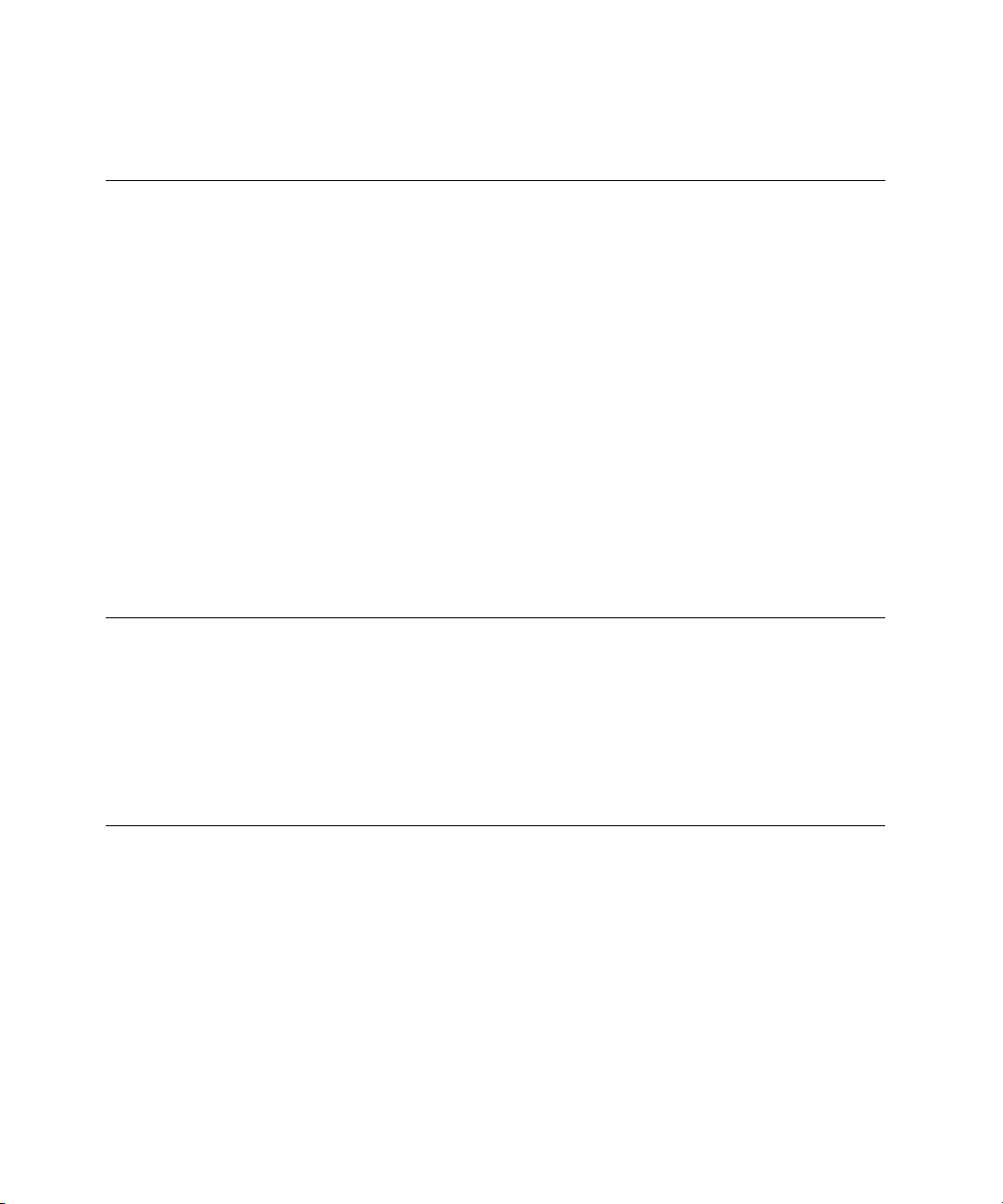
CHAPTER 2
Scripting Addition Commands
Table 2-1 Scripting addition commands described in this guide (continued)
Name of
scripting addition file Name of command Description of command
String Commands ASCII Character Converts a number to its
ASCII equivalent.
ASCII Number Returns the ASCII number
of a character.
Offset Determines the offset of a string
within another string.
Time to GMT Time to GMT Returns the difference, in seconds,
between the current time and
Greenwich mean time.
Command Definitions 2
The sections that follow are in alphabetical order by command name and
provide definitions for all the standard scripting addition commands. For
information about using command definitions, see Chapter 4, “Commands,”
of the AppleScript Language Guide.
Activate 2
The Activate command brings an application to the front (that is, its window
becomes the frontmost window on the desktop). If the application is on the
local computer, AppleScript opens the application if it is not already running. If
the application is on a remote computer, it must be running already.
Unlike most other scripting additions, the Activate command is built into
the AppleScript extension. It does not have a separate file in the Scripting
Additions folder.
8 Command Definitions
Page 21

SYNTAX
PARAMETER
RESULT
EXAMPLES
CHAPTER 2
Scripting Addition Commands
activate referenceToApplication
referenceToApplication
A reference of the form application nameString (see “Notes”).
Class: Reference
None
set x to application "Scriptable Text Editor"
activate x
activate application ¬
"Mac HD:Applications:Scriptable Text Editor"
NOTES
tell application "Scriptable Text Editor"
activate
end tell
tell application "Scriptable Text Editor" to activate
The way you specify the name (nameString) of the application you want to
activate depends on whether the application is on a local or remote computer.
To specify an application on the local computer, use a string of the form
"Disk:Folder1:Folder2:...:ApplicationName". You can also specify a string
with only an application name ("ApplicationName"). In this case, AppleScript
attempts to find the application in the current directory.
Command Definitions 9
Page 22
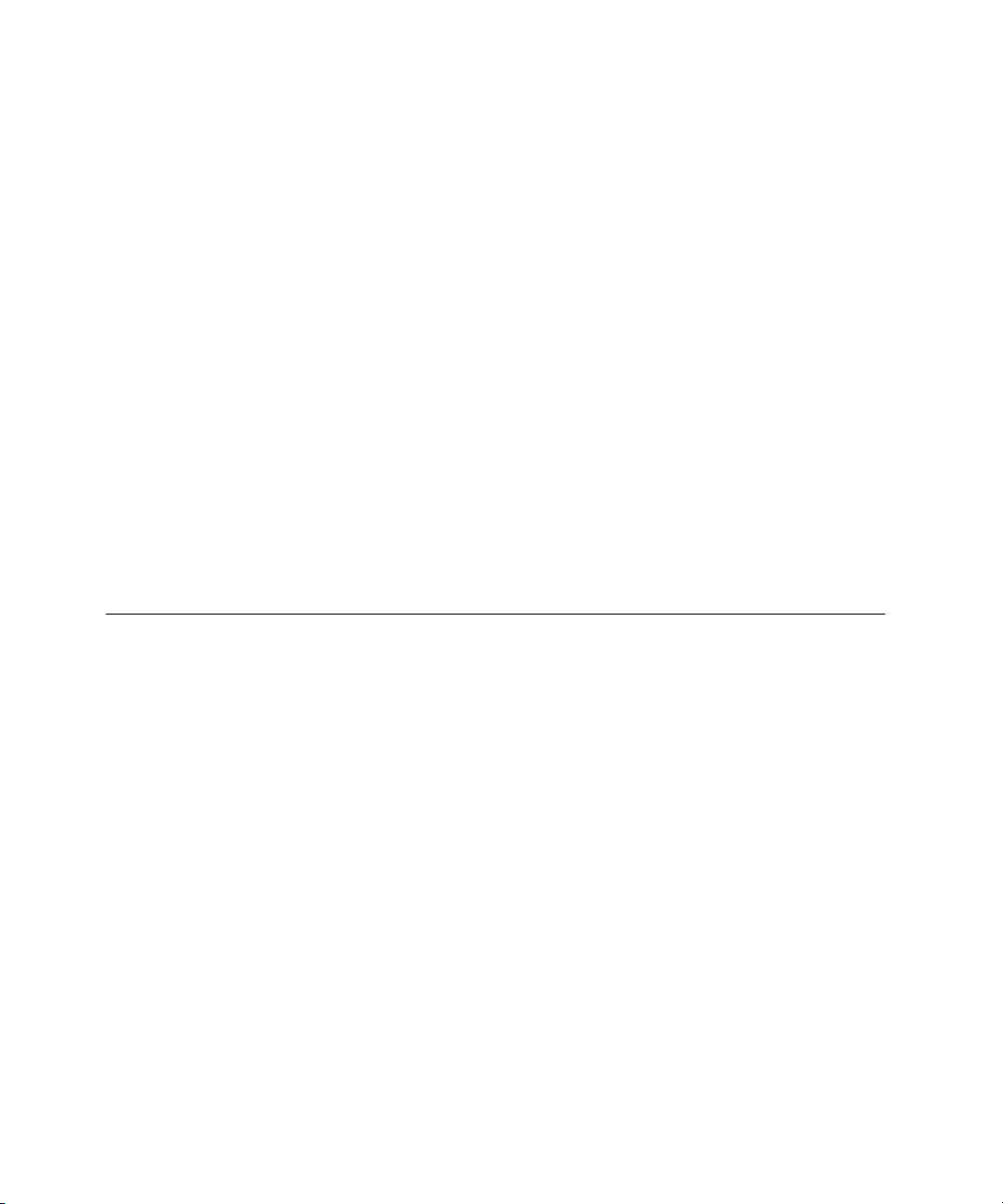
ERRORS
CHAPTER 2
Scripting Addition Commands
To specify an application on a remote computer, you must use a string that
consists of the name of the application as it would be listed in the Application
menu ("ApplicationName"), and you must also specify the name of the
computer and if necessary the zone in which the computer is located.
The application must be running. The Activate command does not launch
applications on remote machines.
For more information about references to applications, see Chapter 5, “Objects
and References,” of the AppleScript Language Guide.
Error
number Error message
–600 Application isn't running.
–606 Application is background-only.
ASCII Character 2
The ASCII Character command returns the ASCII character associated with a
specified number. It is one of several commands provided by the String
Commands scripting addition.
SYNTAX
ASCII character integer
PARAMETER
integer An expression that evaluates to an integer between 1 and 255.
Class: Integer
RESULT
The character that corresponds to the specified ASCII number.
10 Command Definitions
Page 23
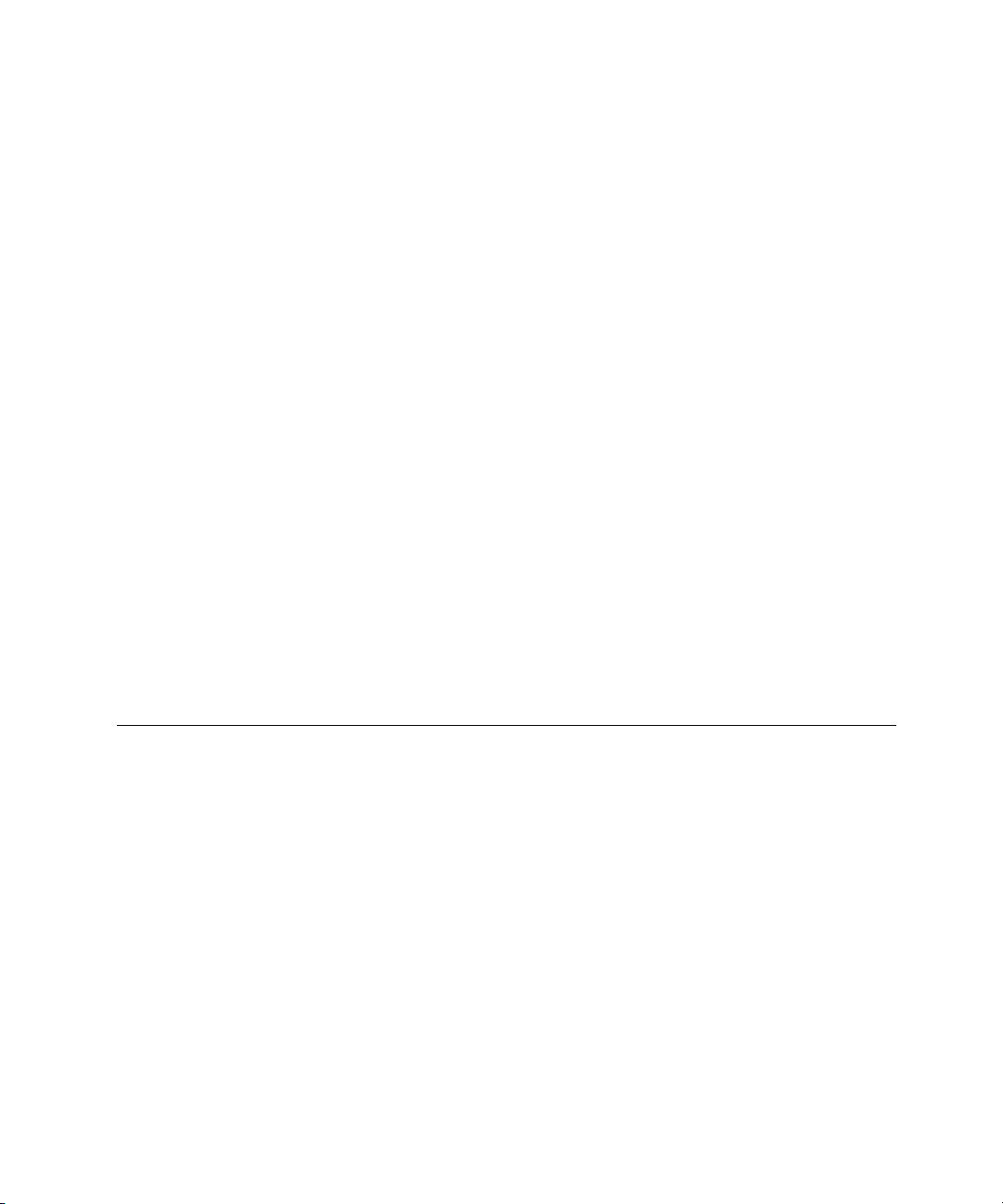
EXAMPLES
ERRORS
CHAPTER 2
Scripting Addition Commands
ASCII character 100
--result: "d"
ASCII character 101
--result: "e"
Error
number Error message
–108 Out of memory.
–1700 Can't make some data into the expected type.
–1701 Some parameter is missing for <commandName>.
–1704 Some parameter was invalid.
–1705 Operation involving a list item failed.
–1718 Reply has not yet arrived.
–1720 Invalid range.
ASCII Number 2
The ASCII Number command returns the ASCII number associated with a
specified character. It is one of several commands provided by the String
Commands scripting addition.
SYNTAX
ASCII number string
Command Definitions 11
Page 24
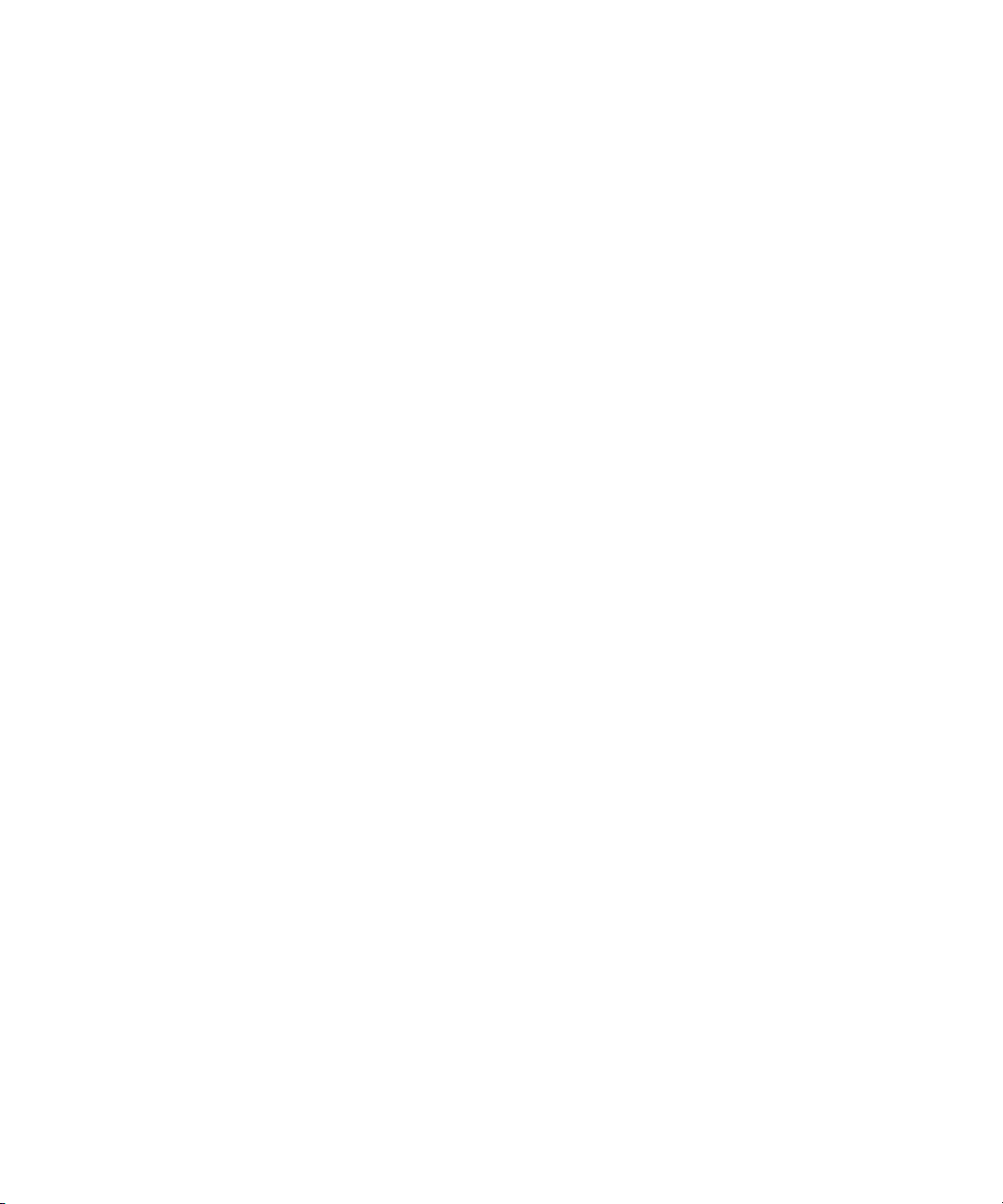
PARAMETER
RESULT
EXAMPLES
ERRORS
CHAPTER 2
Scripting Addition Commands
string An ASCII character.
Class: String
The ASCII number that corresponds to the specified character.
ASCII number "d"
--result: 100
ASCII number "e"
--result: 101
Error
number Error message
–108 Out of memory.
–1700 Can't make some data into the expected type.
–1701 Some parameter is missing for <commandName>.
–1704 Some parameter was invalid.
–1705 Operation involving a list item failed.
–1715 Some parameter wasn't understood.
–1718 Reply has not yet arrived.
–1720 Invalid range.
12 Command Definitions
Page 25
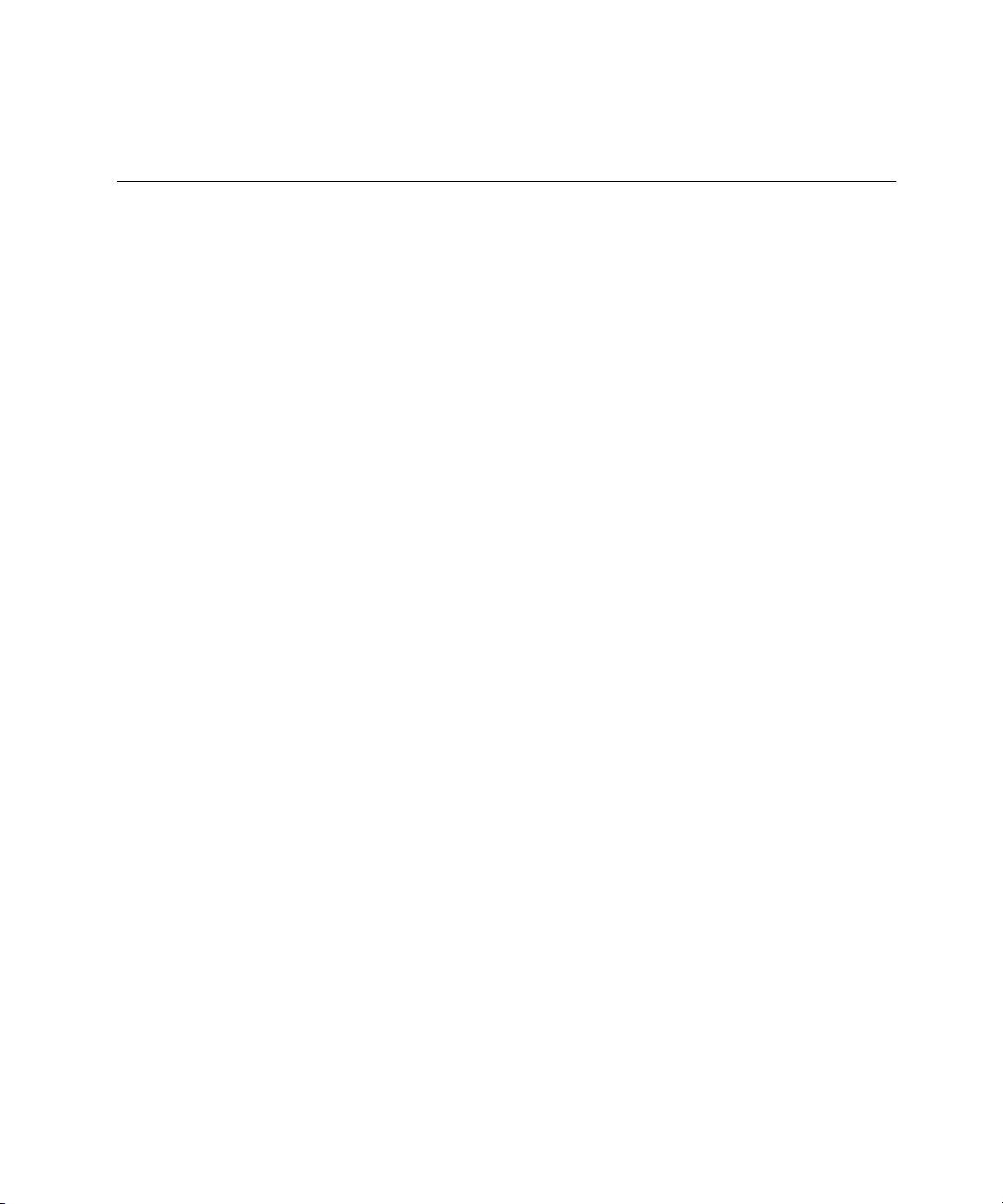
CHAPTER 2
Scripting Addition Commands
Beep 2
The Beep command plays the alert sound for the Macintosh. It is the only
command provided by the Beep scripting addition.
SYNTAX
beep [ numberOfBeeps ]
PARAMETER
numberOfBeeps
The number of times to play the alert sound. If you omit
numberOfBeeps, the alert sound is played once.
Class: Integer
Default Value: 1
RESULT
None
EXAMPLES
NOTES
beep
beep 3
The user can cancel a Beep command—for example, if the value of the
numberOfBeeps parameter is large—by typing Command-period or pressing
the Esc key.
Command Definitions 13
Page 26
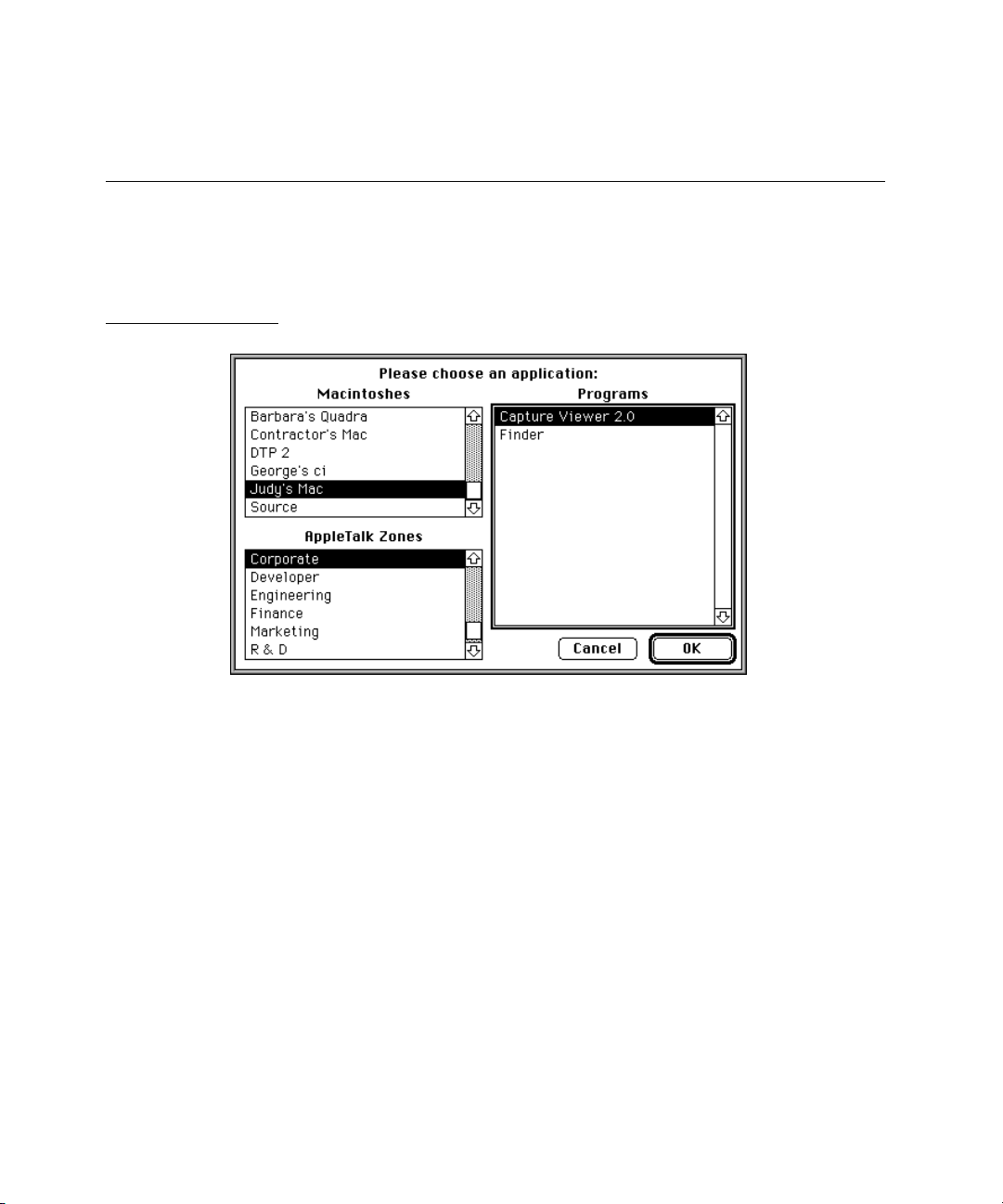
CHAPTER 2
Scripting Addition Commands
Choose Application 2
The Choose Application command allows the user to choose a running
application from a dialog box like the one shown in Figure 2-1.
Figure 2-1 A Choose Application dialog box
The dialog box displays applications on the current computer and on any
computer connected to the same network.
Choose Application is the only command provided by the Choose Application
scripting addition.
SYNTAX
choose application [ with prompt promptString ] ¬
[ application label appListLabel ]
14 Command Definitions
Page 27
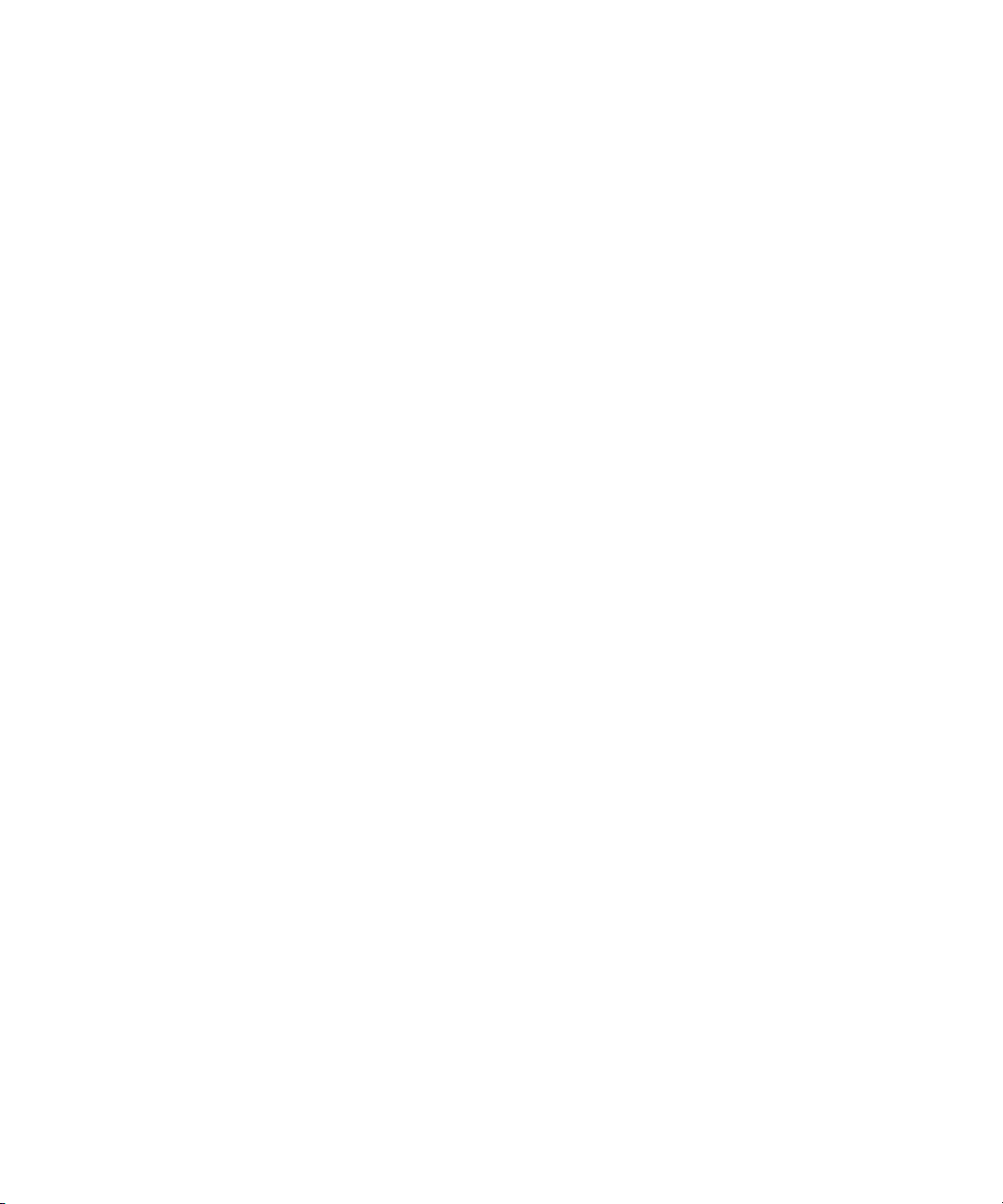
PARAMETERS
RESULT
CHAPTER 2
Scripting Addition Commands
promptString The prompt to be displayed in the dialog box. The prompt can
be up to 255 characters long, but the standard dialog box has
room for only about 50 characters. If you omit the with
prompt parameter, the string "Choose a program to
link to:" is displayed.
Class: String
Default Value: "Choose a program to link to:"
appListLabel The label above the list of applications displayed in the dialog
box. The label can be up to 255 characters long, but the standard
dialog box has room for only about 25 characters. If you omit
the application label parameter, the string "Programs"
is displayed.
Class: String
Default Value: "Programs"
A reference to the application specified by the user.
EXAMPLES
NOTES
choose application with prompt "Choose a spelling checker:"
tell (choose application with prompt ¬
"Choose a scriptable text editor:")
--other statements
end tell
If the user chooses the Cancel button, Display Dialog returns error –128. If you
want your script to continue after the user clicks Cancel, you must include an
error handler. For information about Tell statements and error handlers, see
Chapter 8, “Handlers,” of the AppleScript Language Guide.
Command Definitions 15
Page 28
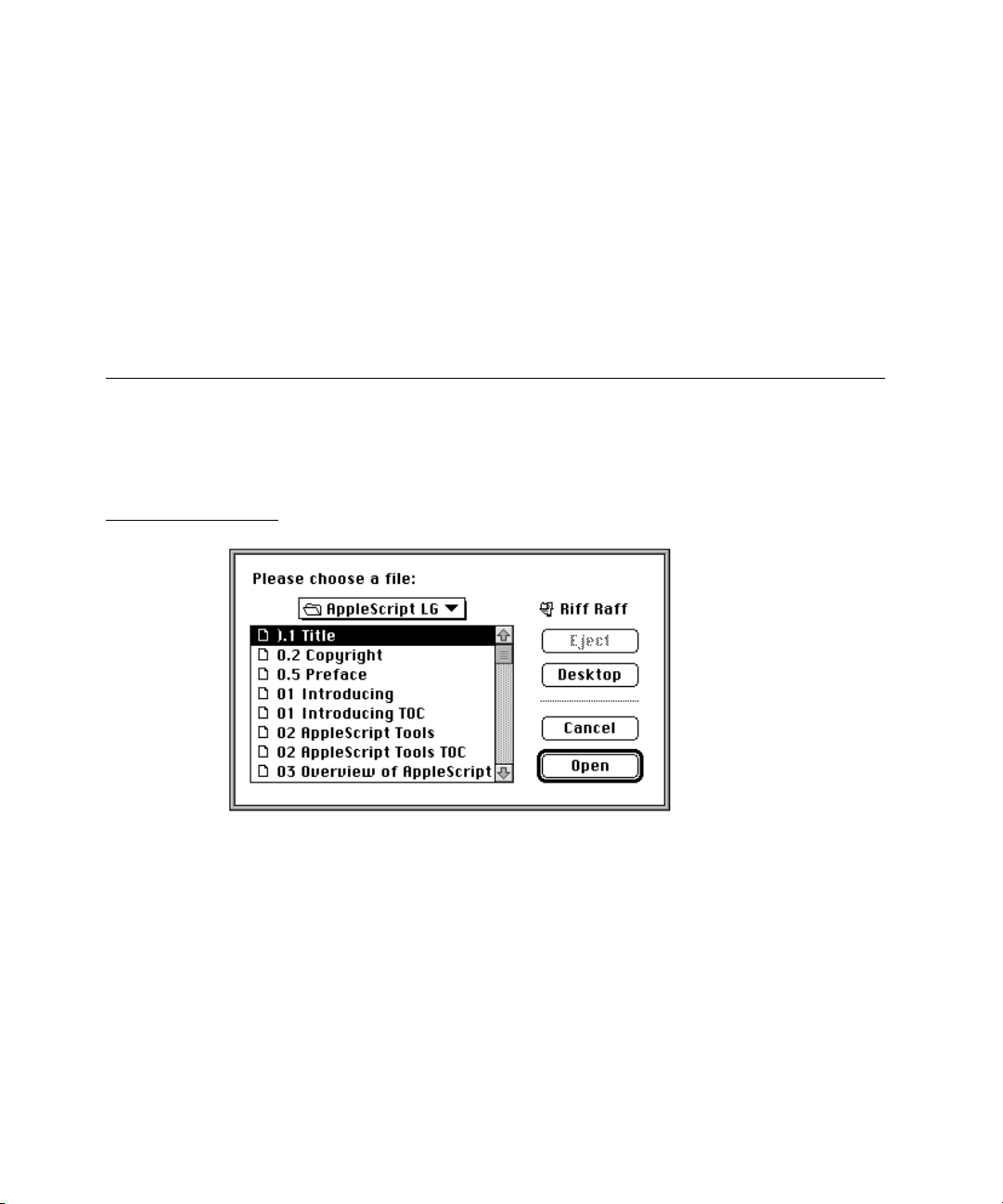
CHAPTER 2
Scripting Addition Commands
ERRORS
Error
number Error message
–108 Out of memory.
–128 User canceled.
Choose File 2
The Choose File command displays a dialog box like the one in Figure 2-2 to
allow the user to choose a file.
Figure 2-2 A Choose File dialog box
The Choose File command is one of two commands provided by the Choose
File scripting addition.
SYNTAX
choose file [ with prompt promptString ] [ of type listOfTypes ]
16 Command Definitions
Page 29
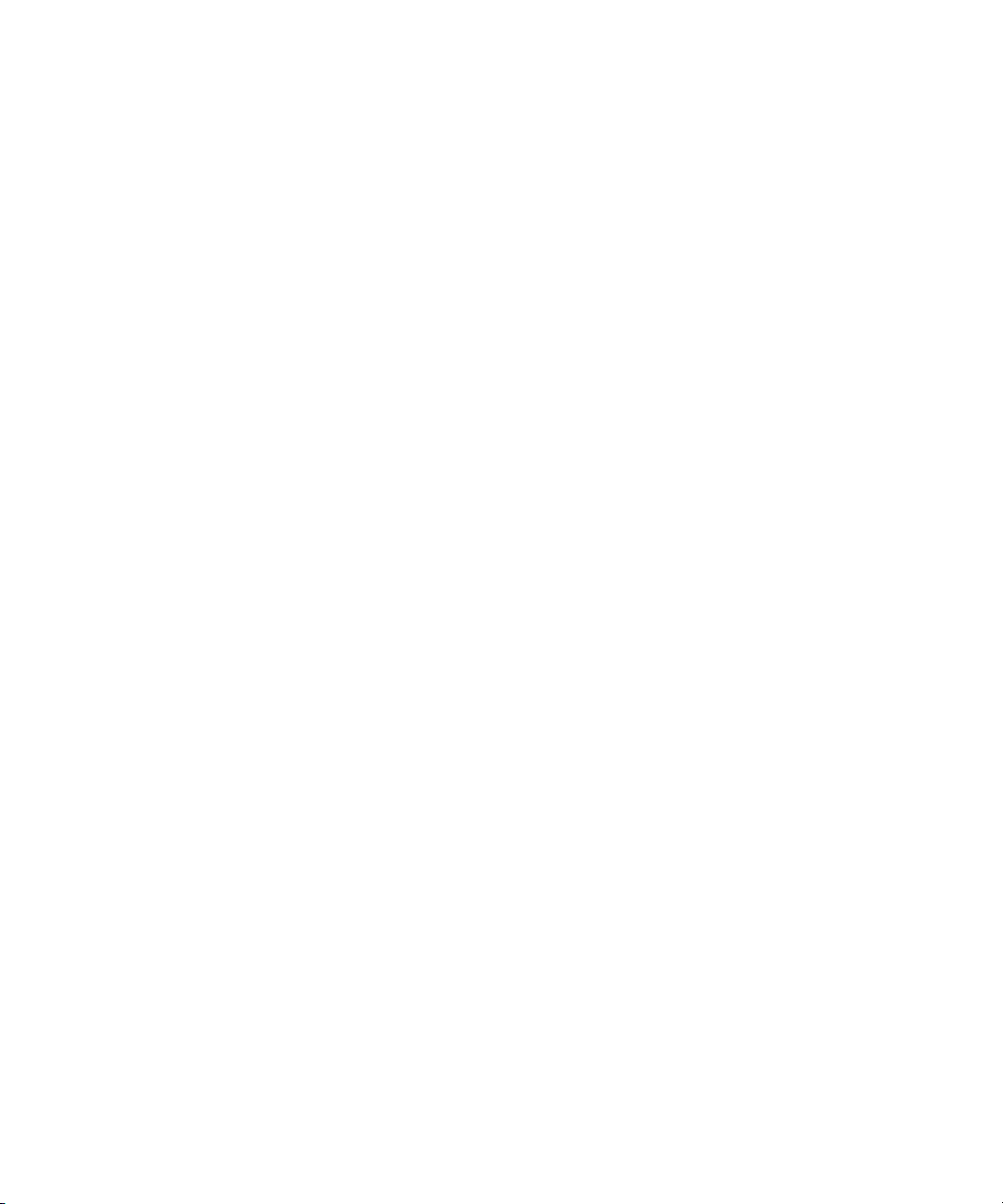
PARAMETERS
RESULT
CHAPTER 2
Scripting Addition Commands
promptString The prompt to be displayed in the dialog box. The prompt can
be up to 255 characters long, but the standard dialog box has
room for only about 40 characters. If you omit the with
prompt parameter, no prompt is displayed.
Class: String
Default Value: (no prompt)
listOfTypes A list of the file types of the files to be displayed in the dialog
box. Each string is a four-character code for the file type, such as
"TEXT", "APPL", "PICT", or "PNTG". If you omit the of
type parameter, all files are displayed.
Class: List of strings; each string is a four-letter code
Default Value: (all file types displayed)
A reference of the form file "Disk:Folder1:Folder2:...:Filename" for the file
specified by the user, if any.
EXAMPLE
NOTES
ERRORS
choose file with prompt "Please choose a file:" of type ¬
{"TEXT", "APPL"}
open result
If the user clicks Cancel in the Choose File dialog box, AppleScript returns error
number –128. If you want your script to continue after the user clicks Cancel,
you must include an error handler. For information about Try statements
and error handlers, see Chapter 7, “Control Statements,” of the AppleScript
Language Guide.
Error
number Error message
–108 Out of memory.
–128 User canceled.
Command Definitions 17
Page 30
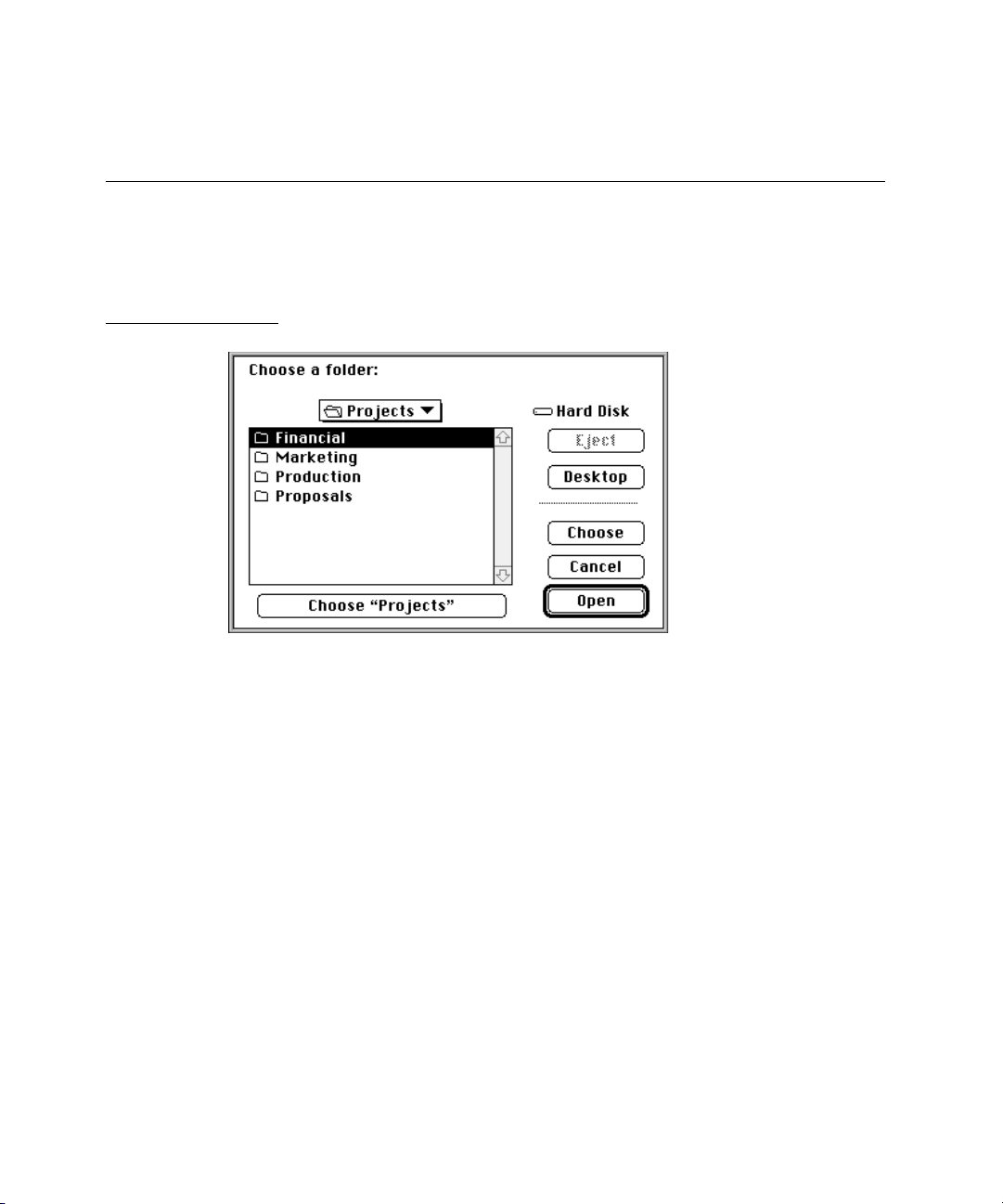
CHAPTER 2
Scripting Addition Commands
Choose Folder 2
The Choose Folder command displays a dialog box like the one in Figure 2-3 to
allow the user to choose a directory (that is, a folder, a volume, or the desktop).
Figure 2-3 A Choose Folder dialog box
The Choose Folder command is one of two commands provided by the Choose
File scripting addition.
SYNTAX
choose folder [ with prompt promptString ]
PARAMETERS
promptString The prompt that appears in the dialog box. The prompt can be
up to 255 characters long, but the standard dialog box has room
for only about 80 characters. If you omit the with prompt
parameter, the string "Choose a folder:" is displayed.
Class: String
Default Value: "Choose a folder:"
18 Command Definitions
Page 31

RESULT
EXAMPLE
NOTES
ERRORS
CHAPTER 2
Scripting Addition Commands
A reference of the form file "Disk:Folder1:Folder2:...:Foldername" for the
directory specified by the user, if any.
choose folder with prompt "Choose a folder or volume:"
If the user clicks Cancel in the Choose Folder dialog box, AppleScript returns
error number –128. If you want your script to continue after the user clicks
Cancel, you must include an error handler. For information about Try
statements and error handlers, see Chapter 7, “Control Statements,” in the
AppleScript Language Guide.
Error
number Error message
–108 Out of memory.
–128 User canceled.
Close Access 2
The Close Access command closes a file opened with the Open for Access
command. It is one of several commands provided by the Read/Write
Commands scripting addition. For more information about these commands,
see “Using Read/Write Commands,” which begins on page 71.
SYNTAX
close access referenceToFile
Command Definitions 19
Page 32

PARAMETER
RESULT
EXAMPLES
CHAPTER 2
Scripting Addition Commands
referenceToFile A reference of the form file nameString or alias nameString,
or a file reference number returned by a previous call to the
Open for Access command (see “Notes”).
Class: Reference or integer
None
This example closes the file named To Donald in the specified location if it was
previously opened with the Open for Access command.
tell application "Scriptable Text Editor"
close access file "Hard Disk:Letters:To Donald"
end tell
The next example closes the file associated with the file reference number if the
value of myFileRefNumber is a file reference number previously obtained
with the Open for Access command.
tell application "Scriptable Text Editor"
close access myFileRefNumber
end tell
NOTES
To specify the name (nameString) of a file, use a string of the form "Disk:Folder1:
Folder2:...:Filename" as described in Chapter 5, “Objects and References,”
of the AppleScript Language Guide. If you specify only the name of the file
(Filename) instead of its entire pathname, AppleScript attempts to find the file in
the current directory.
20 Command Definitions
Page 33

ERRORS
CHAPTER 2
Scripting Addition Commands
If you specify a reference to a file or an alias, the Close Access command
attempts to match the reference with a file previously opened with the Open
for Access command. If a match is found, Close Access closes the file. If no
match is found, Close Access returns error number –43.
If you specify a file reference number previously obtained with the Open for
Access command, Close Access closes the file immediately.
Error
number Error message
–35 Disk <name> wasn't found.
–38 File <name> wasn't open.
–43 File <name> wasn't found.
–50 Parameter error.
Current Date 2
The Current Date command returns a date value that represents the current
time, day, and date. It is the only command provided by the Current Date
scripting addition.
SYNTAX
current date
RESULT
A date value.
Command Definitions 21
Page 34

EXAMPLES
ERRORS
CHAPTER 2
Scripting Addition Commands
set timeOfTransfer to current date
get timeOfTransfer
if (current date) = ¬
date "Saturday, January 23, 1993 12:00:00 AM" then
print the front window
else
return "The date is not " & ¬
"Saturday, January 23, 1993 12:00:00 AM"
end if
Error
number Error message
–108 Out of memory.
–1700 Can't make some data into the expected type.
–1701 Some parameter is missing for <commandName>.
–1704 Some parameter was invalid.
–1705 Operation involving a list item failed.
–1718 Reply has not yet arrived.
Display Dialog 2
The Display Dialog command displays a dialog box like the one shown in
Figure 2-4. The dialog box contains a string and one or more buttons, such as
Yes and No, or OK and Cancel. The dialog box may also contain an icon and a
field in which the user can enter text.
The Display Dialog command is the only command provided by the Display
Dialog scripting addition.
22 Command Definitions
Page 35

SYNTAX
CHAPTER 2
Scripting Addition Commands
Figure 2-4 A Display Dialog dialog box
display dialog questionString ¬
[ default answer answerString ] ¬
[ buttons buttonList] ¬
[ default button buttonNumberOrName ] ¬
[ with icon iconNumberOrName ]
PARAMETERS
questionString
The string displayed in the dialog box. The string can be up to
255 characters long.
Class: String
answerString The default string provided in a text field that the user can edit.
The string can be up to 255 characters long. If you omit the
default answer parameter, the dialog box does not include an
editable text field. If you specify an empty string (""), the dialog
box has an editable text field with no default answer.
Class: String
buttonList The list of buttons that appear in the dialog box. Each item in
the list is a string containing the text that appears in the button.
The first string in the list is the string for the leftmost button, the
second string is the string for the next button, and so on. You
can specify up to three buttons. If you omit the buttons
parameter, the dialog contains two buttons: Cancel and OK.
Class: List of strings
Command Definitions 23
Page 36

RESULT
CHAPTER 2
Scripting Addition Commands
buttonNumberOrName
The default button. You can specify the default button with a
string (the string provided for the button in buttonList) or with
an integer (which specifies the position of the button in the
buttonList list; 1 specifies the first button from the left, 2 specifies
the second button from the left, and so on).
Class: String or integer
iconNumberOrName
The icon to be included in the dialog box. This can be either a
string that specifies the name of an 'ICON' resource or an
integer that specifies the number of the resource (see “Notes”).
Class: String
A record of object class Reply (defined by the Display Dialog scripting
addition) that contains the following properties:
button returned
The text of the button the user pressed to close the dialog box.
Class: String
text returned
The text from the editable text field in the dialog box. If the
dialog does not include an editable text field, no string is
returned. If there is no text in the field, the value is the empty
string ("").
Class: String
EXAMPLE
The following example uses the Display Dialog command to prompt the user
for a password.
24 Command Definitions
Page 37

CHAPTER 2
Scripting Addition Commands
set prompt to "Please enter password:"
repeat with i from 1 to 4
set dialogResult to display dialog prompt ¬
buttons {"I give up", "OK"} default button 2 ¬
default answer "Joe User" with icon 1
if button returned of dialogResult = "I give up" then
error number -128 --user canceled
else
if text returned of dialogResult = "magic" then
exit
else
if i < 3 then
set prompt to "Password was incorrect. Try " ¬
& i + 1
else
set prompt to ¬
"Password was incorrect. Last Chance!"
end if
end if
end if
end repeat
NOTES
The size of the dialog box is determined by the lengths of the question and
answer strings.
As an alternative to the Cancel button, the user can press Command-period or
the Esc key to cancel a dialog box displayed by the Display Dialog command.
A dialog box can include an icon stored in the script file, the current application
(as specified by a Tell statement), or the System file. If there is an icon with the
specified name or number in the script file, it is used; otherwise, AppleScript
checks the current application; finally, if the specified icon is not found in either
the script file or the current application, AppleScript checks the System file. If
you are using a system that provides Color QuickDraw and the specified icon
is available as a color icon, the color icon is displayed. To add icons to a script
or application file, use a resource tool such as ResEdit.
Command Definitions 25
Page 38

CHAPTER 2
Scripting Addition Commands
The System file provides three standard icons to warn the user about problems.
These icons, illustrated in Figure 2-5, have the following meanings:
■ Stop (icon number 0). Use this icon to call attention to a serious problem that
requires the user to choose from alternative courses of action.
■ Note (icon number 1). Use this icon to provide information about a situation
that has no drastic effects. The user usually responds by pressing the
OK button.
■ Caution (icon number 2). Use this icon to call attention to an operation that
may have undesirable results if allowed to continue. You normally give the
user a choice to continue or not.
Figure 2-5 Alert icons
To use these icons, refer to them by number. For example, this script displays
the caution icon, the string, and the default OK and Cancel buttons.
display dialog "Your fuselage is melting. Eject now?" ¬
with icon 2
ERRORS
Error
number Error message
–108 Out of memory.
–128 User canceled.
–192 A resource wasn't found.
–1712 AppleEvent timed out.
26 Command Definitions
Page 39

CHAPTER 2
Scripting Addition Commands
Get EOF 2
The Get EOF command returns an integer that indicates the offset, in bytes, of
the end of a specified file from the beginning of the file. It is one of several
commands provided by the Read/Write Commands scripting addition. For
more information about these commands, see “Using Read/Write
Commands,” which begins on page 71.
SYNTAX
get eof referenceToFile
PARAMETER
referenceToFile
A reference of the form file nameString or alias nameString,
or a file reference number returned by a previous call to the
Open for Access command (see “Notes”).
Class: Reference or integer
RESULT
EXAMPLE
NOTES
If the command is successful, it returns an integer indicating the offset of the
end of the specified file.
get eof file "Hard Disk:Status Reports:Weekly Report"
To specify the name (nameString) of a file, use a string of the form "Disk:Folder1:
Folder2:...:Filename" as described in Chapter 5, “Objects and References,”
of the AppleScript Language Guide. If you specify only the name of the file
(Filename) instead of its entire pathname, AppleScript attempts to find the file in
the current directory.
Command Definitions 27
Page 40

ERRORS
CHAPTER 2
Scripting Addition Commands
If you specify a reference to a file or an alias, the Get EOF command attempts to
match the reference with a file previously opened with the Open for Access
command. (It doesn’t matter whether the file was opened with read-only
permission or with write permission.) If a match is found, Get EOF returns an
integer indicating the offset of the end of the file. If no match is found, Get EOF
opens the file, gets the end of the file, then closes the file.
If you specify a file reference number previously obtained with the Open for
Access command, the Get EOF command returns a result immediately.
Error
number Error message
–38 File <<name>> wasn't open.
–50 Parameter error.
–51 File reference number error.
Info For 2
The Info For command returns a record that contains information about a
specified file or folder. The Info For command is one of several commands
provided by the File Commands scripting addition.
SYNTAX
info for referenceToFile
PARAMETER
referenceToFile
A reference of the form file nameString or alias nameString.
Class: Reference
28 Command Definitions
Page 41

RESULT
CHAPTER 2
Scripting Addition Commands
A record of object class File Info (defined by the File Commands scripting
addition) that contains the following properties:
name Name of file or folder.
Class: String
creation date
Date and time the file or folder was first created.
Class: Date
modification date
Date and time the file or folder was last modified.
Class: Date
icon position
Location of the upper-left corner of the file or folder’s icon.
Class: Point (defined by the QuickDraw suite as a two-item list
of integers for horizontal and vertical coordinates)
visible A value that indicates whether the file or folder’s icon is visible
on the desktop (true) or not (false).
Class: Boolean
Modifiable? No
size The size of the file or folder in bytes.
Class: Integer
Modifiable? No
folder A value that indicates whether the object described by the File
Info record is a folder (true) or a file (false).
Class: Boolean
Modifiable? No
alias Indicates whether the file is an alias (true) or not (false).
Class: Boolean
Modifiable? No
folder window
Four integers that specify the bounding rectangle of the folder
window. Returned for folders only.
Class: Bounding rectangle (a list of four integers)
Modifiable? No
Command Definitions 29
Page 42

CHAPTER 2
Scripting Addition Commands
locked Indicates whether the file or folder is locked (true) or unlocked
(false).
Class: Boolean
Modifiable? No
file creator
Four-character creator code of the file. Returned for files only.
Class: String
Modifiable? No
file type Four-character code for the file type of the file. Returned for files
only.
Class: String
Modifiable? No
short version
The file’s short version, if any. Returned for files only.
Class: String
Modifiable? No
long version
The file’s long version, if any. Returned for files only.
Class: String
Modifiable? No
default application
The default application for a nonapplication file (for example,
TeachText). Used with nonapplication files only.
Class: Alias
Modifiable? No
EXAMPLES
This example returns the entire File Info record for Scriptable Text Editor.
info for file "Hard Disk:Scriptable Text Editor"
--result: {name:"Scriptable Text Editor", creation
date:date "Tuesday, April 6, 1993 11:30:00 AM",
modification date:date "Tuesday, April 6, 1993 11:30:00
AM", icon position:{20, 349}, visible:true, size:88988,
folder:false, alias:false, locked:false, file
creator:"quil", file type:"APPL", short version:"1.1",
long version:"1.1, Copyright © Apple Computer, Inc.
1991-93"}
30 Command Definitions
Page 43

NOTES
CHAPTER 2
Scripting Addition Commands
This example returns just the file type for Scriptable Text Editor.
set x to info for ¬
file "Turing’s World:Scriptable Text Editor"
x's file type
--result: "APPL"
This example displays a dialog box if the Scriptable Text Editor isn’t locked.
if locked of ¬
(info for file "Hard Disk:Scriptable Text Editor") ¬
is false then
display dialog "Scriptable Text Editor is not locked."
end if
To specify the name (nameString) of a file, use a string of the form "Disk:Folder1:
Folder2:...:Filename" as described in Chapter 5, “Objects and References,”
of the AppleScript Language Guide. If you specify only the name of the file
(Filename) instead of its entire pathname, AppleScript attempts to find the file in
the current directory.
ERRORS
Error
number Error message
–35 Disk <name> wasn't found.
–37 Bad name for file.
–43 File <name> wasn't found.
–50 Parameter error.
–108 Out of memory.
–120 Folder <name> wasn't found.
–1700 Can't make some data into the expected type.
–1701 Some parameter is missing for <commandName>.
–1704 Some parameter was invalid.
–1705 Operation involving a list item failed.
–1718 Reply has not yet arrived.
Command Definitions 31
Page 44

CHAPTER 2
Scripting Addition Commands
List Disks 2
The List Disks command returns a list containing the names of every mounted
volume, including CD-ROMs, floppy disks, AppleShare volumes, and so on.
List Disks is one of several commands provided by the File Commands
scripting addition.
SYNTAX
list disks
RESULT
The result is a list of strings.
EXAMPLE
list disks
--result: {"My Disk", "Our Server", "Joe's Floppy"}
ERROR
Error
number Error message
–35 Disk <name> wasn't found.
–50 Parameter error.
–108 Out of memory.
–1703 Some data was the wrong type.
–1704 Some parameter was invalid.
–1705 Operation involving a list item failed.
–1719 Can't get <reference>. Invalid index.
32 Command Definitions
Page 45

CHAPTER 2
Scripting Addition Commands
List Folder 2
The List Folder command returns a list of every file and folder in a specified
folder or volume. List Folder is one of several commands provided by the File
Commands scripting addition.
SYNTAX
list folder referenceToFolder
PARAMETER
referenceToFolder
A reference of the form file nameString, alias nameString, or
folder nameString (see “Notes”).
Class: Reference or string
RESULT
A list of strings.
EXAMPLE
NOTES
list folder "My Disk:"
--result: {"Letters", "Current", "Projects", "Aliases"}
To specify the name (nameString) of a folder, use a string of the form
"Disk:Folder1:Folder2:...:FolderName" as described in Chapter 5, “Objects
and References,” of the AppleScript Language Guide. If you specify only the
name of the folder (FolderName) instead of its entire pathname, AppleScript
attempts to find the folder in the current directory.
Command Definitions 33
Page 46

ERRORS
CHAPTER 2
Scripting Addition Commands
Error
number Error message
–35 Disk <name> wasn't found.
–37 Bad name for file.
–43 File <name> wasn't found.
–50 Parameter error.
–108 Out of memory.
–120 Folder <name> wasn't found.
–1700 Can't make some data into the expected type.
–1701 Some parameter is missing for <commandName>.
–1703 Some data was the wrong type.
–1704 Some parameter was invalid.
–1705 Operation involving a list item failed.
–1718 Reply has not yet arrived.
–1719 Can't get <reference>. Invalid index.
Load Script 2
The Load Script command loads a compiled script into the current script as a
script object. A script object is a user-defined object that is treated as a value
by AppleScript. Script objects are described in Chapter 9, “Script Objects,”
of the AppleScript Language Guide.
Load Script is the only command provided by the Load Script scripting
addition.
SYNTAX
load script referenceToFile
34 Command Definitions
Page 47

PARAMETER
RESULT
EXAMPLES
CHAPTER 2
Scripting Addition Commands
referenceToFile A reference of the form file nameString or alias nameString
(see “Notes”). The file must be a compiled script file or a script
application file. It cannot be a text file.
Class: Reference
A script object.
The following example loads a compiled script called Numeric Operations and
stores the resulting script object in the variable NumericLib. The Tell
statement shows how to call a subroutine contained in the script object.
load script file "MacHD:Scripts:Numeric Operations"
set NumericLib to result
NOTES
tell NumericLib
factorial(10)
end tell
To specify the name (nameString) of a file, use a string of the form "Disk:Folder1:
Folder2:...:Filename" as described in Chapter 5, “Objects and References,”
of the AppleScript Language Guide. If you specify only the name of the file
(Filename) instead of its entire pathname, AppleScript attempts to find the file in
the current directory.
For more information about using Load Script to save and load libraries of
subroutines for use in multiple scripts, see Chapter 8, “Handlers,” of the
AppleScript Language Guide.
Command Definitions 35
Page 48

CHAPTER 2
Scripting Addition Commands
ERRORS
Error
number Error message
–108 Out of memory.
–192 Bad name for file.
–1700 Can't make some data into the expected type.
–1701 Some parameter is missing for <commandName>.
–1703 Some data was the wrong type.
–1704 Some parameter was invalid.
–1705 Operation involving a list item failed.
–1718 Reply has not yet arrived.
Log 2
The Log command displays a specified string between comment characters
(* and *) in the Script Editor’s Event Log window. For more information about
the Log Events window, see page 61.
Unlike most other scripting additions, the Log command is built into the
AppleScript extension. It does not have a separate file in the Scripting
Additions folder.
SYNTAX
log stringToLog
PARAMETER
stringToLog An expression that evaluates to a string or to a value that can be
coerced to a string. The resulting string is displayed in the Event
Log window.
Class: String
36 Command Definitions
Page 49

RESULT
EXAMPLE
NOTES
CHAPTER 2
Scripting Addition Commands
None
log "This string appears in the Log Events window"
After running the preceding script, this text appears in the Log Events window:
(* This string appears in the Log Events window" *)
The Log command works even if logging has not been turned on with the Start
Log command or has been turned off with the Stop Log command. If logging is
turned off before the Log command is sent, it will still be turned off after the
Log command is sent.
ERROR
Error
number Error message
–1700 Can't make some data into the expected type.
New File 2
The New File command displays a dialog box like the one in Figure 2-6 to
allow the user to specify a filename and a location. New File does not create a
new file; rather, it returns a reference to a file with the name and location
specified by the user. You can store the reference in a variable and pass it to
Open for Access (which in turn creates the file in the specified location) or to
any other command for which you want to specify a file that doesn’t yet exist.
New File is the only command provided by the New File scripting addition.
Command Definitions 37
Page 50

SYNTAX
CHAPTER 2
Scripting Addition Commands
Figure 2-6 A New File dialog box
new file [ with prompt promptString ] [ default name defaultName ]
PARAMETERS
promptString The prompt that appears in the dialog box. The string you
specify can be up to 255 characters long. If you omit the
with prompt parameter, the prompt "New File Name"
is displayed.
Class: String
Default Value: "New File Name"
defaultName The default filename that appears in the dialog box. The string
you specify can be up to 255 characters long. If you omit the
default name parameter, no default filename is displayed.
Class: String
Default Value: (no default name)
RESULT
A reference of the form file "Disk:Folder1:Folder2:...:Filename" for the
filename and location specified by the user.
38 Command Definitions
Page 51

EXAMPLES
NOTES
ERRORS
CHAPTER 2
Scripting Addition Commands
set x to new file
open for access x
If the user chooses the Cancel button, New File returns error –128. If you
want your script to continue after the user clicks Cancel, you must include
an error handler. For information about Tell statements and error handlers,
see Chapter 8, “Handlers,” of the AppleScript Language Guide.
Error
number Error message
–108 Out of memory.
–128 User canceled.
Offset 2
The Offset command returns the offset of a string within a string. For example,
the offset of "freedom now" contained in "Yes, freedom now" is 6,
because the contained string begins with the sixth character of the container.
The offset of "Yes" in the string "Yes, freedom now" is 1, because it begins
with the first character of the container string. The Offset command is
case-sensitive.
Offset is one of several commands provided by the String Commands
scripting addition.
SYNTAX
offset of stringToFind in stringToSearch
Command Definitions 39
Page 52

PARAMETERS
RESULT
EXAMPLES
CHAPTER 2
Scripting Addition Commands
stringToFind
The string to find in stringToSearch.
Class: String
stringToSearch
A string containing stringToFind.
Class: String
The result is an integer that indicates the offset, in number of characters, of
the first character of stringToFind from the beginning of stringToSearch. If
stringToFind is not contained within stringToSearch, AppleScript returns the
value 0.
offset of "yours" in "yours, mine, and ours"
--result: 1
offset of "mine" in "yours, mine, and ours"
--result: 8
offset of "this" in "yours, mine, and ours"
--result: 0
offset of "Mine" in "yours, mine, and ours"
--result: 0, due to case sensitivity
NOTES
The Offset command compares strings character by character, as the Equals
operator does, except that the Offset command is always case-sensitive, always
considers diacritical marks, and is not affected by Considering or Ignoring
statements.
40 Command Definitions
Page 53

CHAPTER 2
Scripting Addition Commands
ERRORS
Error
number Error message
–50 Parameter error.
–108 Out of memory.
–1700 Can't make some data into the expected type.
–1701 Some parameter is missing for <commandName>.
–1704 Some parameter was invalid.
–1705 Operation involving a list item failed.
–1708 <reference> doesn't understand the <commandName> message.
–1718 Reply has not yet arrived.
Open for Access 2
The Open for Access command opens access to a file for reading or writing
using the Read and Write commands. Opening a file for reading and writing is
not the same as opening it with the Open command. The file is open only in the
sense that AppleScript has access to it for reading and writing data; it doesn’t
appear in one of the target application’s windows, and it doesn’t even have to
be one of the target application’s files.
SYNTAX
Open for Access is one of several commands provided by the Read/Write
Commands scripting addition. For more information about these commands,
see “Using Read/Write Commands,” which begins on page 71.
open for access referenceToFile [ write permission Boolean ]
Command Definitions 41
Page 54

PARAMETERS
CHAPTER 2
Scripting Addition Commands
referenceToFile
A reference of the form file nameString or alias nameString. If
you specify an alias, the file must already exist, because
AppleScript must locate the file before running the script. If you
specify a file that doesn’t exist using the form file nameString,
Open for Access creates a TeachText document of that name at
the specified location and opens it for access.
Class: Reference
Boolean An expression that evaluates to true or false. If it evaluates to
true, AppleScript opens the file with read and write
permission. If it evaluates to false or if this parameter is
omitted entirely, AppleScript opens the file with read
permission only. Note that the phrase with write
permission is equivalent to the phrase write permission
true; similarly, without write permission is equivalent
to write permission false.
Class: Boolean
RESULT
File reference number.
EXAMPLE
This example opens the file named To Donald in the specified location for
subsequent access with the Read command.
tell application "Scriptable Text Editor"
open for access file "Hard Disk:Letters:To Donald"
end tell
The next example opens the file associated with the file reference number for
subsequent access with the Read or Write command.
42 Command Definitions
Page 55

NOTES
ERRORS
CHAPTER 2
Scripting Addition Commands
tell application "Scriptable Text Editor"
open for access alias "Hard Disk:Aliases:To Donald" ¬
with write permission
end tell
To specify the name (nameString) of a file, use a string of the form "Disk:Folder1:
Folder2:...:Filename" as described in Chapter 5, “Objects and References,”
of the AppleScript Language Guide. If you specify only the name of the file
(Filename) instead of its entire pathname, AppleScript attempts to find the file in
the current directory.
Error
number Error message
–35 Disk <name> wasn't found.
–37 Bad name for file.
–42 Too many files open.
–43 File <name> wasn't found.
–44 Disk <name> is write protected.
–49 File <name> is already open.
–50 Parameter error.
Path To 2
The Path To command allows you to get the pathname, in the form of either an
alias or a string, of some of the standard folders on a startup disk. It also allows
you to get the location on disk of the frontmost application.
Path To is one of several commands provided by the File Commands
scripting addition.
Command Definitions 43
Page 56

SYNTAX
PARAMETERS
CHAPTER 2
Scripting Addition Commands
path to folderOrApplication [ as className ]
folderOrApplication
One of these constants:
apple menu
apple menu items
control panels
desktop
extensions
preferences
printmonitor
printmonitor documents
trash
startup items
system folder
temporary items
startup disk
frontmost application
className The class identifier string. If you omit this parameter, the
pathname is returned as an alias.
RESULT
An alias by default, or a string if you include the optional as string
parameter.
EXAMPLES
path to control panels
--result: alias "Hard Disk:System Folder:Control Panels:"
tell application "Scriptable Text Editor"
set x to path to it as string
end tell
--result: "Hard Disk:Scriptable Text Editor"
44 Command Definitions
Page 57

NOTES
CHAPTER 2
Scripting Addition Commands
tell application "Scriptable Text Editor"
activate
tell application "HyperCard" to activate
set x to path to frontmost application
end tell
return x
--result: alias "Hard Disk:Applications:HyperCard"
The optional as parameter is useful if you send the Path To command to an
application on a remote computer. If the pathname is returned as a string, you
can use the form file nameString to identify the folder or application across
the network, and Path To won’t actually attempt to locate it until you run the
script. If the pathname is returned as an alias and you use it to refer to the
folder or application elsewhere in the script, Path To also attempts to locate
the file whenever you modify the script and then attempt to check its syntax
or save it, requiring appropriate access privileges and possibly a password
each time.
ERRORS
Error
number Error message
–50 Parameter error.
–108 Out of memory.
–1700 Can't make some data into the expected type.
–1701 Some parameter is missing for <commandName>.
–1704 Some parameter was invalid.
–1705 Operation involving a list item failed.
–1708 <reference> doesn't understand the <commandName> message.
–1718 Reply has not yet arrived.
Command Definitions 45
Page 58

CHAPTER 2
Scripting Addition Commands
Random Number 2
The Random Number command generates a random number. It is one of two
commands provided by the Numerics scripting addition.
SYNTAX
random number ¬
[ numberToRandomize ] ¬
[ from beginningNumber to endNumber ] ¬
[ with seed seedNumber ]
PARAMETERS
numberToRandomize
A number that specifies the upper limit of the range within
which you want to generate a random number. If this number is
a real value, the value returned is a real value; if this number is
an integer value, the value returned is an integer.
Class: Real or integer
beginningNumber
A number that indicates the beginning of the range within
which you want to generate a random number. If this number
and endNumber are both integers, the value returned is an
integer. If either this number or endNumber is a real value, the
value returned is a real value.
Class: Real or integer
endNumber A number that indicates the end of the range within which you
want to generate a random number. If this number and
beginningNumber are both integers, the value returned is an
integer. If either this number or beginningNumber is a real value,
the value returned is a real value.
Class: Real or integer
seedNumber A number that specifies the number to use as the seed in
generating a random number.
Class: Real or integer
46 Command Definitions
Page 59

RESULT
EXAMPLES
CHAPTER 2
Scripting Addition Commands
A random number within the specified limits. If no parameters are included,
Random Number returns a real value between 0.0 and 1.0.
display dialog "A random number between 0 and 1: " & ¬
(random number)
display dialog ¬
"A random integer between 1 and 10: " & ¬
(random number from 1 to 10)
display dialog ¬
"A random real value between 1 and 10.0 : " & ¬
(random number from 1 to 10.0)
display dialog ¬
"A random real value between -10.0 and 10 : " & ¬
(random number from -10.0 to 10)
display dialog ¬
"A random integer between 1 and 10, 12 as seed: " & ¬
(random number from 1 to 10 with seed 12)
After the seed is set, subsequent numbers generated by the Random Number
command in the same script can be determined.
display dialog "This should be 9: " & ¬
(random number from 1 to 10)
display dialog "This should be 1: " & ¬
(random number from 1 to 10)
Command Definitions 47
Page 60

ERRORS
CHAPTER 2
Scripting Addition Commands
Reseeding with the value 0 causes the seed to be reset to a random value each
time the command is called.
display dialog ¬
"After reseeding with 0, a truly random number: " & ¬
(random number from 1 to 10 with seed 0)
Error
number Error message
–50 Parameter error.
–108 Out of memory.
–1700 Can't make some data into the expected type.
–1701 Some parameter is missing for <commandName>.
–1704 Some parameter was invalid.
–1705 Operation involving a list item failed.
–1708 <reference> doesn't understand the <commandName> message.
–1718 Reply has not yet arrived.
Read 2
The Read command reads data from a file, starting from the file mark and
continuing to the end of the file.
Read is one of several commands provided by the Read/Write Commands
scripting addition. For more information about using these commands and
sample scripts, see “Using Read/Write Commands,” which begins on page 71.
48 Command Definitions
Page 61

SYNTAX
PARAMETERS
CHAPTER 2
Scripting Addition Commands
read referenceToFile
[ from startingByte ] ¬
[ for bytesToRead | to byteToReadTo ¬
| until delimiterIncluded | before delimiterExcluded ] ¬
[ as className [ using delimiter[s] delimiters ] ]
referenceToFile
A reference of the form file nameString or alias nameString,
or a file reference number previously obtained with the Open
for Access command (see “Notes”).
Class: Reference or integer
startingByte The offset of the byte from which to begin reading. A positive
integer indicates the offset from the beginning of the file, and a
negative integer indicates the offset from the end of the file.
Class: Integer
bytesToRead The number of bytes to read. If the from startingByte parameter
is included, the Read command reads bytesToRead bytes starting
at the specified starting point; otherwise, the Read command
begins reading at the file mark. If the value of this parameter is
negative, an error occurs.
Class: Integer
byteToReadTo The offset of the byte to read to. If the from startingByte
parameter is included, the Read command reads from the
specified starting point to byteToReadTo; otherwise, the Read
command begins reading at the file mark. A positive integer
indicates the offset from the beginning of the file, and a negative
integer indicates the offset from the end of the file.
Class: Integer
delimiterIncluded
A delimiter (such as a tab or return character) to read to. The
specified delimiter is included in the read (unless it is an
end-of-file delimiter, which is not included). If the from
startingByte parameter is included, the Read command reads
Command Definitions 49
Page 62

CHAPTER 2
Scripting Addition Commands
from the specified starting point to the specified delimiter;
otherwise, the Read command begins reading at the file mark.
Class: String
delimiterExcluded
A delimiter (such as a tab or return character) to which to read.
The specified delimiter is not included in the read. If the from
startingByte parameter is included, the Read command reads
from the specified starting point to the specified delimiter;
otherwise, the Read command begins reading at the file mark.
Class: String
className The class of the data to be read. The Read command reads the
number of bytes appropriate for a value of the class specified by
this parameter. (For details, see “Notes” later in this definition.)
Class: Class
delimiters If the data being read is text-based, you can use this parameter
to specify the delimiters the Read command should use when
interpreting the data as values of the class specified by className.
(For details, see “Notes” later in this definition.)
Class: String or constant, or a two-item list of strings or constants
RESULT
If the Read command is successful, it returns the data read from the file as text
(unless specified otherwise by the as parameter).
EXAMPLES
This example reads MyFile from the 12th byte and to the end of the file.
read file "Hard Disk:MyFile" from 12
The next example reads MyFile from the 12th byte before the end of the file to
the end of the file.
read file "Hard Disk:MyFile" from -12
The next example reads 24 bytes of MyFile starting at the 12th byte. If the end
of the file is reached before 24 bytes have been read, an error is returned.
read file "Hard Disk:MyFile" from 12 for 24
50 Command Definitions
Page 63

NOTES
CHAPTER 2
Scripting Addition Commands
The next example reads MyFile starting at the end of the file and reading
backward until the third byte from the end.
read file "Hard Disk:MyFile" from -1 to -3
If the last characters of file MyFile were "123456", the preceding example would
return "654".
The file mark is a marker used by the File Manager that indicates the byte at
which the Read command expects to begin reading data. By default, the file
mark is the first byte of the file. However, running a script like this causes the
file mark for MyFile to be moved:
read file "Hard Disk:MyFile" from 1 to 4
The file mark for MyFile is now at byte 5, so the next Read command in the
same script begins at byte 5. For example, the command
read file "Hard Disk:MyFile" for 4
reads bytes 5 through 8.
To specify the name (nameString) of a file, use a string of the form
"Disk:Folder1:Folder2:...:Filename" as described in Chapter 5, “Objects and
References,” of the AppleScript Language Guide. If you specify only the name of
the file (Filename) instead of its entire pathname, AppleScript attempts to find
the file in the current directory.
If you specify a reference to a file or an alias, the Read command attempts to
match the reference with a file previously opened with the Open for Access
command. If a match is found, it simply reads the specified data. If no match is
found, the Read command opens the file, reads the specified data, then closes
the file. The file mark for a file opened in this fashion is always at the beginning
of the file.
If you specify a file reference number previously obtained with the Open for
Access command, the Read command reads the specified data immediately.
Command Definitions 51
Page 64

CHAPTER 2
Scripting Addition Commands
You can use the as className parameter to specify how the Read command
should interpret the data it reads. If data to be read is not a valid value for the
specified value class, the Read command returns an error. The rest of this
section describes some of the value classes you can specify and the nature of
the data returned if the Read command reads the data successfully.
as list The Read command returns a list only if the data to be read was
written to disk as an AppleScript list. If the data to be read is
delimited text, you can specify the delimiters used in the data
with the using delimiter parameter, and the Read
command creates an AppleScript list based on those delimiters.
For example, this script returns a list of items from MyFile using
both tab and return characters in MyFile to separate each item in
the list:
read file "Hard Disk:MyFile" as {text} ¬
using delimiters {return, tab}
The resulting list, like any other AppleScript list, is commadelimited. You can’t specify more than two delimiters; if you do,
Read returns the error –50.
as record Read returns a record only if the data being read was written to
disk as an AppleScript record. Read can’t coerce other values
to records.
as integer If the data consists of a single integer, Read returns the integer. If
the data consists of more than one integer, Read returns a list
of integers.
as text Read returns the data as a string. This is the default behavior if
the as className parameter is omitted.
as real If the data consists of a single real number, Read returns the real
number. If the data consists of more than one real number, Read
returns a list of real numbers.
as short The short value is defined by the Read/Write Commands
scripting addition as 2 bytes long. This can be is useful if you are
reading data from a file that uses short integers rather than the
4-byte integers defined by AppleScript. Read interprets the data
as one or more discrete 2-byte values. If the data consists of
52 Command Definitions
Page 65

ERRORS
CHAPTER 2
Scripting Addition Commands
more than one short value, Read returns a list of shorts. If the
data is text, you can specify the delimiters used in the data with
the using delimiter parameter, and the Read command
attempts to coerce each item between delimiters to a short.
as boolean
If the data consists of a 1-byte Boolean value, Read returns the
Boolean value. If the data consists of more than one Boolean
value, Read returns a list of Boolean values.
as data Read returns the data as an uninterpreted stream of hexa-
decimal bytes.
You can also specify other types by enclosing the appropriate four-character
code in quotation marks. Here’s an example.
read file "Hard Disk:myFile" as "PICT"
--returns data as type 'PICT'
Error
number Error message
–38 File <<name>> wasn't open.
–39 End of file error.
–50 Parameter error.
–51 File reference number error.
–108 Out of memory.
–1700 Can't make some data into the expected type.
–1701 Some parameter is missing for <commandName>.
–1704 Some parameter was invalid.
–1705 Operation involving a list item failed.
–1715 Some parameter wasn't understood.
–1718 Reply has not yet arrived.
Command Definitions 53
Page 66

CHAPTER 2
Scripting Addition Commands
Round 2
The Round command rounds or truncates a number to an integer. It is one of
two commands provided by the Numerics scripting addition.
By default, Round rounds to the nearest number. You may also include an
optional parameter to specify rounding up, down, toward zero, or to the
nearest number.
SYNTAX
round number ¬
[ rounding ( up | down | toward zero | to nearest ) ]
PARAMETER
number The number to round.
Class: Number
See the examples that follow for demonstrations of the possible values of the
rounding parameter.
RESULT
The result is an integer: the rounded value.
EXAMPLES
display dialog "round -3.67: " & (round -3.67) & return & ¬
"round 3.67: " & (round 3.67)
display dialog "round -3.67 up: " & ¬
(round -3.67 rounding up) & return & ¬
"round 3.67 up: " & (round 3.67 rounding up)
display dialog "round -3.67 down: " & ¬
(round -3.67 rounding down) & return & ¬
"round 3.67 down: " & (round 3.6 rounding down)
54 Command Definitions
Page 67

ERRORS
CHAPTER 2
Scripting Addition Commands
display dialog "round -3.67 toward zero: " & ¬
(round -3.67 rounding toward zero) & return & ¬
"round 3.67 toward zero: " & ¬
(round 3.67 rounding toward zero)
display dialog "round -3.67 to nearest: " & ¬
(round -3.67 rounding to nearest) & return & ¬
"round 3.67 to nearest: " & ¬
(round 3.67 rounding to nearest)
Error
number Error message
–50 Parameter error.
–108 Out of memory.
–1700 Can't make some data into the expected type.
–1701 Some parameter is missing for <commandName>.
–1704 Some parameter was invalid.
–1705 Operation involving a list item failed.
–1708 <reference> doesn't understand the <commandName> message.
–1718 Reply has not yet arrived.
Run Script 2
The Run Script command runs a specified script or script file. It is the only
command provided by the Run Script scripting addition.
SYNTAX
run script referenceOrString ¬
[ with parameters listOfParameters ] ¬
[ in scriptingComponent ]
Command Definitions 55
Page 68

PARAMETERS
RESULT
CHAPTER 2
Scripting Addition Commands
referenceOrString
A reference of the form file nameString or alias nameString
that specifies a script file, or a string that consists of a valid
script.
Class: Reference or string
listOfParameters
A list of parameters to be passed to the Run handler of the target.
Class: List
scriptingComponent
The name of the scripting component to use when running
the script.
Class: String
Value returned by script that is run.
EXAMPLES
This example runs the script beep 3, causing the alert sound to sound
three times.
run script "beep 3"
This example ensures that the script beep 3 is run by the AppleScript
scripting component.
run script "beep 3" in "AppleScript"
This example runs Run handler in the script file called MyScript.
run script file "MyVolume:MyDirectory:MyScript"
56 Command Definitions
Page 69

NOTES
ERRORS
CHAPTER 2
Scripting Addition Commands
To specify the name (nameString) of a script file, use a string of the form
"Disk:Folder1:Folder2:...:Filename" as described in Chapter 5, “Objects
and References,” of the AppleScript Language Guide. If you specify only the
name of the file (Filename) instead of its entire pathname, AppleScript
attempts to find the file in the current directory.
Error
number Error message
–50 Parameter error.
–108 Out of memory.
–192 Bad name for file.
–1700 Can't make some data into the expected type.
–1701 Some parameter is missing for <commandName>.
–1704 Some parameter was invalid.
–1705 Operation involving a list item failed.
–1708 <reference> doesn't understand the <commandName> message.
–1718 Reply has not yet arrived.
–1750 Scripting component error.
–1751 Invalid script id.
–1753 Script error.
Scripting Components 2
The Scripting Components command returns a list of the names of the scripting
components currently available to the target application. It is the only
command provided by the Scripting Components scripting addition.
SYNTAX
scripting components
Command Definitions 57
Page 70

RESULT
EXAMPLES
NOTES
ERROR
CHAPTER 2
Scripting Addition Commands
A list of strings.
scripting components
--result: {"AppleScript"}
A scripting component is a software component, such as AppleScript, that
supports the Open Scripting Architecture (OSA). The OSA provides a
mechanism, based on Apple events, that allows users to control multiple
applications by means of scripts written in a variety of scripting languages.
Each scripting language corresponds to a single scripting component. A
single scripting language may include several dialects.
Error
number Error message
–108 Out of memory.
Set EOF 2
The Set EOF sets the end of a specified file. It is one of several commands
provided by the Read/Write Commands scripting addition. For more
information about these commands, see “Using Read/Write Commands,”
which begins on page 71.
SYNTAX
set eof referenceToFile to integer
58 Command Definitions
Page 71

PARAMETERS
RESULT
EXAMPLE
CHAPTER 2
Scripting Addition Commands
referenceToFile
A reference of the form file nameString or alias nameString,
or a file reference number returned by a previous call to the
Open for Access command.
Class: Reference or integer
integer The number of bytes to which to set the offset of the end of
the file.
Class: Integer
None
set eof file "Hard Disk:Status Reports:Weekly Report" to 10
NOTES
To specify the name (nameString) of a file, use a string of the form "Disk:Folder1:
Folder2:...:Filename" as described in Chapter 5, “Objects and References,”
of the AppleScript Language Guide. If you specify only the name of the file
(Filename) instead of its entire pathname, AppleScript attempts to find the file in
the current directory.
If you specify a reference to a file or an alias, the Set EOF command attempts to
match the reference with a file previously opened (with write permission) with
the Open for Access command. If the file was previously opened with read
permission only, Set EOF returns the error code –61. If a match is found, Set
EOF sets the end of the file as specified. If no match is found, Set EOF opens the
file, sets the end of the file, then closes the file.
If you specify a file reference number previously obtained (with write
permission) with the Open for Access command, Set EOF sets the end of
the file immediately.
Command Definitions 59
Page 72

ERRORS
CHAPTER 2
Scripting Addition Commands
IMPORTANT
If the file is longer than the end of file set by Set EOF, it is
truncated to the specified size and any additional data is
lost. If the file is shorter than the end of file set by Set EOF,
it is extended to the new length, but the additional data in
the new part of the file is meaningless. ▲
Error
number Error message
–34 Disk <name> is full.
–38 File <name> wasn't open.
–44 Disk <name> is write protected.
–45 File <name> is locked.
–46 Disk <name> is locked.
–50 Parameter error.
–51 File reference number error.
–61 File not open with write permission.
Start Log 2
The Start Log command turns on logging in the Script Editor’s Event Log
window, which is shown in Figure 2-7.
If the checkboxes Show Events and Show Event Results are both selected, as
shown in Figure 2-7, subsequent commands sent by the Script Editor and the
results returned for each event are displayed in this window. You can choose to
display either the events or their results by selecting just one of the checkboxes.
You can also save a copy of the text in the Event Log window by choosing Save
As from the File menu.
Unlike most other scripting additions, the Start Log command is built into
the AppleScript extension. It doesn’t have a separate file in the Scripting
Additions folder.
60 Command Definitions
Page 73

SYNTAX
RESULT
EXAMPLE
CHAPTER 2
Scripting Addition Commands
Figure 2-7 The Script Editor’s Event Log window
start log
None
The example that follows demonstrates how to start logging and demonstrates
how logging works. To see descriptions in AppleScript of the logged events
generated by this example, open the Event Log window in the Script Editor
application by choosing Open Event Log from the Controls menu. Make sure
that both the Show Events and Show Event Results checkboxes are selected, as
shown in Figure 2-7.
start log
display dialog "Hello"
After you run the preceding script, the record of the events sent and the result
returned appear in the Event Log window. Because the Display Dialog
command in this script is not enclosed in a Tell statement, Script Editor sends
the command to the current application—that is, to itself. The event log for
the script shows both this implicit Tell statement and the result returned
by the Display Dialog command.
Command Definitions 61
Page 74

CHAPTER 2
Scripting Addition Commands
ERRORS
Error
number Error message
–50 Parameter error.
–108 Out of memory.
–1700 Can't make some data into the expected type.
–1701 Some parameter is missing for <commandName>.
–1704 Some parameter was invalid.
–1705 Operation involving a list item failed.
–1708 <reference> doesn't understand the <commandName> message.
–1718 Reply has not yet arrived.
Stop Log 2
The Stop Log command turns off logging in the Script Editor’s Event Log
window. Unlike most other scripting additions, the Stop Log command is built
into the AppleScript extension. It does not have a separate file in the Scripting
Additions folder.
For more information about the Event Log window, see page 61.
SYNTAX
stop log
RESULT
None
EXAMPLE
stop log
62 Command Definitions
Page 75

NOTES
ERRORS
CHAPTER 2
Scripting Addition Commands
The Log command works even if logging has been turned off with the Stop Log
command. If the Stop Log command is sent before the Log command, logging
will still be turned off after the Log command is sent.
Error
number Error message
–50 Parameter error.
–108 Out of memory.
–1700 Can't make some data into the expected type.
–1701 Some parameter is missing for <commandName>.
–1704 Some parameter was invalid.
–1705 Operation involving a list item failed.
–1708 <reference> doesn't understand the <commandName> message.
–1718 Reply has not yet arrived.
Store Script 2
The Store Script command stores a specified script object in a specified file. It is
the only command provided by the Store Script scripting addition.
SYNTAX
store script scriptObjectVariable ¬
[in referenceToFile ] ¬
[ replacing replacementOption ]
Command Definitions 63
Page 76

PARAMETERS
CHAPTER 2
Scripting Addition Commands
scriptObjectVariable
The name of a script object declared previously in the
same script.
Class: Script
referenceToFile
A reference of the form file nameString or alias nameString
(see “Notes”). If this parameter is omitted, Store Script displays
a directory dialog box and requests that the user choose a file in
which to store the script.
Class: Reference
replacementOption
One of the constants ask, yes, or no. The constant ask causes
the Store Script command to display a dialog box asking the user
whether to overwrite the file specified by scriptObjectVariable,
rename it, or cancel the operation. (Displaying this dialog box is
the default if the replacing parameter is omitted.) The constant
yes indicates that you want Store Script to replace the file, and
the constant no indicates that you do not want Store Script to
replace the file if it already exists.
Class: String
RESULT
None
EXAMPLES
This script object is used in the examples that follow:
script DemoStore
property Red: 127
property Green : 128
property Blue : 127
on returnRGB()
return Red & Green & Blue
end return
end script
64 Command Definitions
Page 77

CHAPTER 2
Scripting Addition Commands
This example stores the script object DemoStore in a file called Store My RGB:
store script DemoStore in file ¬
"My HD:Some Folder:Store My RGB" replacing yes
The replacing yes parameter indicates that Store Script should overwrite
the existing file.
Later statements in the same script like the following load the stored script
object DemoStore, change one of its properties, and store it to disk again:
set objRef to load script ¬
file "My HD:Some Folder:Store My RGB"
set objRef's Red to 250
store script objRef ¬
in file "My HD:Some Folder:Store My RGB"
In this case the replacing parameter is omitted, so Store Script displays a
dialog box asking the user whether to overwrite the file, rename it, or cancel
the operation.
NOTES
ERRORS
To specify the name (nameString) of a file, use a string of the form "Disk:Folder1:
Folder2:...:Filename" as described in Chapter 5, “Objects and References,”
of the AppleScript Language Guide. If you specify only the name of the file
(Filename) instead of its entire pathname, AppleScript attempts to find the file in
the current directory.
Error
number Error message
–108 Out of memory.
–128 User canceled.
–192 Bad name for file.
–1700 Can't make some data into the expected type.
–1701 Some parameter is missing for <commandName>.
Command Definitions 65
Page 78

CHAPTER 2
Scripting Addition Commands
Error
number Error message
–1704 Some parameter was invalid.
–1705 Operation involving a list item failed.
–1708 <reference> doesn't understand the <commandName> message.
–1718 Reply has not yet arrived.
Time to GMT 2
The Time to GMT command returns the difference, in seconds, between the
current time and Greenwich mean time (GMT). It is the only command
provided by the Time to GMT scripting addition.
SYNTAX
time to GMT
PARAMETERS
None.
RESULT
An integer indicating the difference in seconds between the current time
and GMT.
EXAMPLES
Time to GMT returns the difference in seconds between the time of your
computer’s clock and GMT. For example, if you are in Cupertino, California,
and your computer is set to Pacific Standard Time, Time to GMT returns
this result:
66 Command Definitions
Page 79

CHAPTER 2
Scripting Addition Commands
time to GMT
--result: -28800
You can then use this value to write a script that tells you the time difference
between the time in any other time zone and the current time in Cupertino:
property offsetFromCupertino : -28800
set x to ((time to GMT) ÷ 60) ÷ 60
set y to x - (((offsetFromCupertino) ÷ 60) ÷ 60)
if y = 0 then
display dialog ("Same time zone as Cupertino") as string
else
if y > 0 then
display dialog (y & " Hours Ahead of Cupertino") as
string
else
display dialog (-y & " Hours Behind Cupertino") as
string
end if
end if
ERRORS
To see the effect this script has for different time zones, try setting the time
from the Map control panel to various locations, for example, Tokyo, London,
and Atlanta.
Error
number Error message
–108 Out of memory.
–1700 Can't make some data into the expected type.
–1701 Some parameter is missing for <commandName>.
–1704 Some parameter was invalid.
Command Definitions 67
Page 80

CHAPTER 2
Scripting Addition Commands
Error
number Error message
–1705 Operation involving a list item failed.
–1708 <reference> doesn't understand the <commandName> message.
–1718 Reply has not yet arrived.
Write 2
The Write command writes data to a specified file, beginning at the file mark. It
is one of several commands provided by the Read/Write Commands scripting
addition. For more information about these commands, see “Using Read/Write
Commands,” which begins on page 71.
SYNTAX
write dataToWrite to referenceToFile
[ for bytesToWrite ] ¬
[ starting at startingByte ]
PARAMETERS
dataToWrite The data to be written. The format of the data should match the
file type.
Class: (varies among applications)
referenceToFile
A reference of the form file nameString or alias nameString,
or a file reference number previously obtained with the Open
for Access command (see “Notes”).
Class: Reference or integer
bytesToWrite The number of bytes to write. The Write command returns an
error if you pass a negative number in this parameter.
Class: Integer
68 Command Definitions
Page 81

RESULT
EXAMPLES
CHAPTER 2
Scripting Addition Commands
startingByte Specifies the offset of the byte at which to begin writing. A
positive integer indicates the offset from the beginning of the
file, and a negative integer indicates the offset from the end of
the file.
Class: Integer
None
This example writes “abcde” to the file MyFile.
write "abcde" to file "Hard Disk:MyFile"
The next example returns an error because fewer bytes are specified for the
dataToWrite parameter than are specified for the for bytesToWrite parameter:
write "abcde" to file "Hard Disk:MyFile" for 8
If the data to write is longer than the bytes specified by the bytesToWrite
parameter, the Write command truncates the data. For example, this Write
command writes the number 5 to the file MyFile as a short integer (2 bytes)
rather than an integer (4 bytes):
NOTES
write 5 to file "Hard Disk:MyFile" for 2
The next example specifies a negative value for the startingByte parameter. It
writes the number 5 as a short integer starting at the 8th byte before the end of
the file.
write 5 to file "Hard Disk:MyFile" starting at -8 for 2
The file mark is a marker used by the File Manager that indicates the byte at
which the Read command expects to begin reading data. By default, the file
mark is the first byte of the file. The Write command begins writing at the
current file mark and sets the file mark to the byte after the last byte written.
The Read command can also reset the file mark.
Command Definitions 69
Page 82

CHAPTER 2
Scripting Addition Commands
To set the file mark without reading or writing data, write a string of zero
length to the byte to which you want to set the mark. For example, this script
sets the file mark for the file specified by fileRefNum to the fourth byte in
the file:
write "" to fileRefNum starting at 4
To specify the name (nameString) of a file, use a string of the form "Disk:Folder1:
Folder2:...:Filename" as described in Chapter 5, “Objects and References,”
of the AppleScript Language Guide. If you specify only the name of the file
(Filename) instead of its entire pathname, AppleScript attempts to find the file in
the current directory
The Write command attempts to match a reference to a file or an alias with a
file previously opened with the Open for Access command. If a match is found,
it simply writes the specified data. If no match is found but the file can be
located on disk, the Write command opens the file, writes the specified data,
then closes the file. The file mark for a file opened in this fashion is always
at the beginning of the file. If the file cannot be found at all, the Write command
returns an error.
If you specify a file reference number previously obtained with the Open for
Access command, the Write command writes the specified data immediately.
70 Command Definitions
Page 83

CHAPTER 2
Scripting Addition Commands
ERRORS
Error
number Error message
–34 Disk <name> is full.
–38 File <name> wasn't open.
–44 Disk <name> is write protected.
–45 File <name> is locked.
–49 File <name> is already open.
–50 Parameter error.
–51 File reference number error.
–61 File not open with write permission.
–108 Out of memory.
Using Read/Write Commands 2
The commands provided by the Read/Write Commands scripting addition
allow you to open a file for access, get and set its length, read data from the file,
insert new data in the file, and close access to the file. These commands allow
you to make use, from within a script, of some capabilities of the File Manager,
the part of the Macintosh Operating System that controls files.
▲ W A R N I N G
The Read/Write Commands scripting addition is intended
for use by experienced programmers. If you are not
familiar with the File Manager as described in Inside
Macintosh: Files, proceed with caution. Using these
commands incorrectly may cause loss of data. ▲
Most of the Read/Write Commands allow you to specify a file reference
number instead of a reference to a file. A file reference number is an integer,
assigned by the File Manager, that uniquely identifies a file. You can obtain a
file reference number with the Open for Access command, then use the number
returned to refer to the same file until you use the Close Access command to
close the file. It is usually preferable to specify a file reference number rather
than a reference to a file because it takes the Read/Write Commands scripting
addition less time to locate the file.
Using Read/Write Commands 71
Page 84

CHAPTER 2
Scripting Addition Commands
You can use the Read/Write commands with either text-based data or binary
data. Most databases can export data as text, with fields and records separated
by delimiters, and some store their data as text files. The examples in this
section demonstrate how to use the Read/Write commands with text-based
data. These examples assume that you have basic information about the way
the data is stored in a text file, such as the delimiters used to separate fields and
records. You can use similar techniques to read and write binary data if you
know how the data is organized within a file. For example, if you know the
header format for a file of type 'PICT', you can write scripts that read and
write to 'PICT' files.
Both the Read command and the Write command make use of the file mark, a
marker used by the File Manager that indicates the byte at which the Read and
Write commands begin operating. By default, the file mark is the first byte of
the file. After the Read command reads a range of bytes or the Write command
writes over a range of bytes, the file mark is set to byte just after the end of that
range. The next Read or Write command begins operating at the new file mark.
For example, suppose you want to extract a particular record from a text-based
database of names and addresses. To do so, you need to know the number of
fields in each record, the position of the desired record in the database, and the
delimiters used to separate the records in the database. You can then use the
Open for Access command to get a file reference number for the file that
contains the desired record and a Read command within a repeat loop to read
each successive record. After reading each record, the Read command sets the
file mark to the beginning of the next record. When the repeat loop determines
that the desired record has been reached, it returns the data for that record.
Listing 2-1 shows one way to do this.
Listing 2-1 Reading a specific record from a text-based database file
--first choose data file to work with
set pathToUse to choose file
try
set x to open for access pathToUse
set z to ReadRecord(10, 1, tab, return, x)
close access x
z --display requested record
on error errString number errNum
72 Using Read/Write Commands
Page 85

CHAPTER 2
Scripting Addition Commands
display dialog errString
close access x
end try
on ReadRecord(numberOfFields, whichRecord, fieldDelimiter, ¬
recordDelimiter, fileRefNum)
try
(* if there’s a record delimiter, read all fields except for
last using field delimiter, then read last field using record
delimiter *)
if recordDelimiter is "" then
set readxTimes to numberOfFields
else
set readxTimes to numberOfFields - 1
end if
repeat whichRecord times
set recordData to {}
repeat (readxTimes) times
set recordData to recordData & ¬
{(read fileRefNum before fieldDelimiter)}
end repeat
if readxTimes is not numberOfFields then
set recordData to recordData & ¬
{(read fileRefNum before recordDelimiter)}
end if
end repeat
return recordData
on error errString number errNum
display dialog errString
return errString
end try
end ReadRecord
The script in Listing 2-1 begins by using the Choose File command to allow
the user to choose the text file that contains the desired record. After initializing
the variable into which the record will be read, the script uses the Open
for Access command to open the file and the ReadRecord handler to read a
specific record.
Using Read/Write Commands 73
Page 86

CHAPTER 2
Scripting Addition Commands
The ReadRecord handler shown in Listing 2-1 takes five parameters:
numberOfFields
The number of fields in the record.
whichRecord
An integer that identifies the position of the desired record.
fieldDelimiter
The delimiter used in the file to separate fields.
recordDelimiter
The delimiter (if any) used to separate records. If the file doesn’t
use a different delimiter to separate records, this parameter
must be set to "".
fileRefNum A file reference number obtained with the Open for Access
command.
If recordDelimiter is set to "", the ReadRecord handler reads the specified
number of fields for each record. If recordDelimiter is set to a delimiter,
ReadRecord reads all the fields in a record but the last, then reads the last field
up to the record delimiter. This is necessary to ensure that the last field of one
record is not combined with the first field of the next.
The ReadRecord handler reads each new record into the variable
recordData. If the record is the one requested, ReadRecord returns
that record. If the record is not the requested record, ReadRecord sets
recordData to an empty list and reads the next record.
You can use similar techniques to locate the exact position of a record you want
to delete from a text file. In addition to locating the record to be deleted, you
need to store all the records after that record in a variable and write the
contents of the variable starting at the beginning of the record to be deleted.
You can then use the Get EOF and Set EOF commands to get the initial size of
the file and reset its size after deleting the record. Listing 2-2 demonstrates how
to do this.
Listing 2-2 Deleting a record from a text-based database file
--choose data file to use
set pathToUse to choose file
74 Using Read/Write Commands
Page 87

CHAPTER 2
Scripting Addition Commands
try
set x to open for access pathToUse with write permission
DeleteRecord(10, 1, tab, return, x)
close access x
on error errString number errNum
display dialog errString
close access x
end try
on DeleteRecord(numberOfFields, whichRecord, ¬
fieldDelimiter, recordDelimiter, fileRefNum)
try
--initialize variables
set startSize to get eof fileRefNum --current size
set idx to 1 --counter
set preRecordSize to 1 --offset of record to delete
set accumulatedSize to 0 --total size of records read
if recordDelimiter is "" then
set readxTimes to numberOfFields
else
set readxTimes to numberOfFields - 1
end if
repeat with idx from 1 to whichRecord
repeat (readxTimes) times
set q to read fileRefNum until fieldDelimiter
set accumulatedSize to accumulatedSize + (length of q)
end repeat
if readxTimes is not numberOfFields then
set q to read fileRefNum until recordDelimiter
set accumulatedSize to accumulatedSize + (length of q)
end if
Using Read/Write Commands 75
Page 88

CHAPTER 2
Scripting Addition Commands
(* if record to delete is the first record in file or the
next record that will be read, set preRecordSize *)
if whichRecord is 1 or idx is whichRecord - 1 then
if whichRecord is 1 then
set preRecordSize to 1
else
set preRecordSize to accumulatedSize
end if
end if
end repeat
(* now that preRecordSize is determined, read the record to be
deleted so file mark is set to beginning of next record *)
set fileBuffer to read fileRefNum from accumulatedSize + 1
--next, overwrite record to be deleted with remainder of file
if (startSize - accumulatedSize) is not 0 then
write fileBuffer to fileRefNum starting at preRecordSize
set eof fileRefNum to (startSize - accumulatedSize)
else
(* if the file contains only the record to be
deleted, set the end of the file to 0 *)
if whichRecord is 1 then
set eof fileRefNum to 0
(* if record to be deleted is last record in file,
just shrink the file *)
else
set eof fileRefNum to preRecordSize
end if
end if
on error errString number errNum
display dialog errString
end try
end DeleteRecord
76 Using Read/Write Commands
Page 89

CHAPTER 2
Scripting Addition Commands
The DeleteRecord handler shown in Listing 2-2 takes five parameters:
numberOfFields
The number of fields in each record.
whichRecord
An integer that identifies the position of the record you want
to delete.
fieldDelimiter
The delimiter used in the file to separate fields.
recordDelimiter
The delimiter (if any) used to separate records. If the file doesn’t
use a different delimiter to separate records, this parameter
must be set to "".
fileRefNum
A file reference number obtained with the Open for Access
command.
Like the ReadRecord handler in Listing 2-1, the DeleteRecord handler reads
the specified number of fields for each record if recordDelimiter is set to
"". If recordDelimiter is set to a delimiter, DeleteRecord reads all the
fields in a record but the last, then reads the last field up to the record delimiter.
The size of each successive record is added to the accumulatedSize variable,
which contains the total size of the previously read records.
When it reaches the record to be deleted, DeleteRecord stores the contents of
accumulatedSize in the preRecordSize variable, reads through the record
to set the file mark, reads from the file mark to the end of the file, and stores
that portion of the file in the fileBuffer variable. Finally, DeleteRecord
writes the contents of fileBuffer starting at the beginning of the record to
be deleted.
Listing 2-3 demonstrates how you can use similar techniques to insert a record
into a text-based database file.
Listing 2-3 Inserting a record in a database file
--choose file to work with
set pathToUse to choose file
Using Read/Write Commands 77
Page 90

CHAPTER 2
Scripting Addition Commands
try
(* first put the record to be added into a variable; in this case
the record to be added is actually an AppleScript list because
the file on disk doesn’t include label data *)
set newRecord to ¬
{"Granny", "Smith", "123 Potato Chip Lane", ¬
"Palo Minnow", "CA", "98761", "Snackable Computer", ¬
"888-987-0987", "978 -234-5432", "123-985-1122"}
set x to open for access pathToUse with write permission
AddRecord(newRecord, 5, tab, return, x)
close access x
on error errString number errNum
display dialog errString
close access x
end try
on AddRecord(recordToAdd, addWhere, fieldDelimiter, ¬
recordDelimiter, fileRefNum)
try
--initialize variables
set idx to 1 --counter
set preRecordSize to 1 --offset of byte at which to add file
set accumulatedSize to 0 --total size of records read
set numberOfFields to count of recordToAdd
if recordDelimiter is "" then
set readxTimes to numberOfFields
else
set readxTimes to numberOfFields - 1
end if
(* if the record is to be added at the beginning of the file,
this If statement adds the record *)
if addWhere is 1 then
--read from beginning of file and store in postBuffer
78 Using Read/Write Commands
Page 91

CHAPTER 2
Scripting Addition Commands
set postBuffer to read fileRefNum from 1
(* before writing new record, file mark must be reset to
beginning of file; to do this, write an empty string to the
beginning of file *)
write "" to fileRefNum starting at 0
WriteNewRecord(recordToAdd, fieldDelimiter, ¬
recordDelimiter, fileRefNum)
--now add back the rest of the record
write postBuffer to fileRefNum
return
end if
(* if the record is to be added somewhere other than at the
beginning of the file, the rest of the AddRecord handler is
executed *)
repeat with idx from 1 to addWhere - 1
repeat (readxTimes) times
set q to read fileRefNum until fieldDelimiter
set accumulatedSize to accumulatedSize + (length of q)
end repeat
if readxTimes is not numberOfFields then
set q to read fileRefNum until recordDelimiter
set accumulatedSize to accumulatedSize + (length of q)
end if
end repeat
(* read from beginning of file to the byte at which the new
record is to be added *)
set postBuffer to read fileRefNum from accumulatedSize + 1
(* before writing new record, set file mark to byte at which
new record is to be added; to do this, write an empty
string to that byte *)
write "" to fileRefNum starting at accumulatedSize + 1
WriteNewRecord(recordToAdd, fieldDelimiter, recordDelimiter, ¬
fileRefNum)
Using Read/Write Commands 79
Page 92

CHAPTER 2
Scripting Addition Commands
--now add back the rest of the record
write postBuffer to fileRefNum
on error errString number errNum
display dialog errString
end try
end AddRecord
on WriteNewRecord(recordToAdd, fieldDelimiter, recordDelimiter,¬
fileRefNum)
try
set numberOfFields to count of recordToAdd
if recordDelimiter is "" then
set readxTimes to numberOfFields
else
set readxTimes to numberOfFields - 1
end if
repeat with idx from 1 to numberOfFields
if idx ≤ readxTimes then
write item idx of recordToAdd & fieldDelimiter to ¬
fileRefNum
else
(* if file uses a record delimiter, write delimiter
after the last field in the record *)
write item idx of recordToAdd & recordDelimiter to ¬
fileRefNum
end if
end repeat
on error errString number errNum
80 Using Read/Write Commands
Page 93

CHAPTER 2
Scripting Addition Commands
display dialog errString
end try
end WriteNewRecord
The AddRecord handler shown in Listing 2-3 takes five parameters:
recordToAdd
whichRecord
fieldDelimiter
recordDelimiter
fileRefNum
A list of the fields for the record to be added.
An integer that identifies the offset of the record you want
to add.
The delimiter used in the file to separate fields.
The delimiter (if any) used to separate records. If the file doesn’t
use a different delimiter to separate records, this parameter
must be set to "".
A file reference number obtained with the Open for Access
command.
If the new record is to be added at the beginning of the file, AddRecord reads
all the records in the file and stores them in the postBuffer variable, then
resets the file mark to the beginning of the file by writing an empty string to
that location. This is a useful technique whenever you want to set the file mark
without reading or writing any data.
Next, AddRecord uses the WriteNewRecord handler to write the record at
the beginning of the file and writes the contents of the postBuffer variable
after the new record. Note that the Write Command sets the end of file, so this
example doesn’t need to use the Get EOF and Set EOF commands.
If the new record is to be added somewhere other than at the beginning of the
file, AddRecord uses a repeat loop to read through all the records that precede
the new record’s location. If recordDelimiter is set to "", AddRecord reads
the specified number of fields for each record. If recordDelimiter is set to a
delimiter, AddRecord reads all the fields in a record but the last, then reads the
last field up to the record delimiter. The size of each successive record is added
to the accumulatedSize variable, which contains the total size of the
previously read records.
Using Read/Write Commands 81
Page 94

CHAPTER 2
Scripting Addition Commands
After it has stored, in the accumulatedSize variable, the total size of the
records preceding the point at which the new record is to be added, AddRecord
reads the remainder of the file and stores it in the postBuffer variable. It then
resets the file mark to the byte at which the new record is to be added by writing
an empty string to that location. After using the WriteNewRecord handler to
write the record, AddRecord writes the contents of the postBuffer variable
after the new record.
The WriteNewRecord handler shown in Listing 2-3 takes four parameters:
recordToAdd
A list of the fields for the record to be added.
fieldDelimiter
The delimiter used in the file to separate fields.
recordDelimiter
The delimiter (if any) used to separate records. If the file doesn’t
use a different delimiter to separate records, this parameter
must be set to "".
fileRefNum A file reference number obtained with the Open for Access
command.
If recordDelimiter is set to "", WriteNewRecord includes a field delimiter
after each field it writes. If recordDelimiter is set to a delimiter,
WriteNewRecord includes a field delimiter after each field in a record but
the last and includes a record delimiter after the last field.
Listing 2-4 demonstrates one way to take advantage of the fact that the Open
for Access command can create a file with a specified name in a specified
location if the file doesn’t already exist at that location.
Listing 2-4 Opening a file for write access and creating one if the file doesn’t exist
on OpenFileIfItExists(theFile, writePermission)
try
(* if theFile doesn’t exist, Info For returns error -43 *)
set x to info for file theFile
if writePermission is true then
return (open for access file theFile with write permission)
else
82 Using Read/Write Commands
Page 95

CHAPTER 2
Scripting Addition Commands
return (open for access file theFile)
end if
on error theErrMsg number errorNum
try
--if error is -43, the user can choose to create the file
display dialog "The file: " & theFile & " does not exist" ¬
buttons {"Create It For Me", "Cancel", "Ok"} ¬
default button 2
if button returned of the result is "Ok" then
return errorNum
else
--create the file
if writePermission is true then
return open for access file theFile ¬
with write permission
else
return open for access file theFile
end if
end if
on error theErrMsg number theErrNumber
return theErrNumber
end try
end try
end OpenFileIfItExists
--set a variable to the file you want to open or create
set fileToOpenOrCreate to "Hard Disk:Test File One"
set z to OpenFileIfItExists(fileToOpenOrCreate, true)
if z < 0 then
--OpenFileIfItExists returned an error
display dialog the result
else
Using Read/Write Commands 83
Page 96

--OpenFileIfItExists returned a file reference number
--do your work with the open file here
close access z
end if
The OpenFileIfItExists handler shown in Listing 2-4 takes two
parameters:
theFile A string that consists of the full pathname for the file to open
or create.
writePermission
A Boolean value that indicates whether to open the file with
(true) or without (false) write permission.
To determine whether the file exists or not, OpenFileIfItExists uses the
Info For command. If the file doesn’t exist, the Info For command returns
error –43, “File wasn’t found,” and OpenFileIfItExists displays a dialog
box that allows the user to choose whether to create the new file. If the file
exists or if it is successfully created, OpenFileIfItExists opens it with or
without write permission, depending on the value of the writePermission
parameter.
Page 97

CHAPTER 3
Figure 3-0
Listing 3-0
Table 3-0
Writing Scripting Additions 3
This chapter is intended for experienced Macintosh programmers. Before
reading this chapter, you should have a thorough understanding of the Apple
Event Manager, Apple event terminology resources, and the C or Pascal
programming language. For information about the Apple Event Manager
and Apple event terminology resources, see Inside Macintosh: Interapplication
Communication.
This chapter describes
■ types of scripting additions
■ the scripting addition size resource
■ how to use other resources with scripting additions
■ a trick for using records as scripting addition reply values
■ scripting addition limitations
It also includes code written in C for a sample scripting addition.
Types of Scripting Additions 0
There are two types of scripting additions:
■ Apple event handler scripting additions (language extensions)
■ Apple event coercion scripting additions (data coercions)
Both types are loaded by the AppleScript extension when needed if the
scripting addition files are installed in the Scripting Additions folder. Each
type of scripting addition consists of a file of type 'osax' and a creator of
type 'ascr'. The name of the 'osax' resource tells the scripting addition
loading mechanism what type of scripting addition it is.
Types of Scripting Additions 85
Page 98

CHAPTER 3
Writing Scripting Additions
A scripting addition resource file may contain up to four kinds of resource:
(1) a code resource of type 'osax' that contains the executable code for the
scripting addition, (2) an 'aete' resource that describes the terminology
provided by the scripting addition, (3) a resource of type 'osiz' that informs
AppleScript whether the scripting addition has any owned resources and
whether it responds to commands sent from other computers on a network,
and (4) any owned resources for the scripting addition, such as dialog
definitions, strings, and sounds.
The next two sections describe the differences between 'osax' resources
for Apple event handlers and 'osax' resources for Apple event coercions.
For information about writing an 'aete' resource, see Inside Macintosh:
Interapplication Communication. “The Scripting Addition Size Resource,” which
begins on page 89, describes the format of the 'osiz' resource.
Apple Event Handler Scripting Addition 3
The 'osax' resource for an Apple event handler follows the following
convention:
Resource type 'osax'
Resource ID An identifier (for example, 6991)
Resource name 'AEVTclssidid'
The letters AEVT in the resource name indicate that the scripting addition uses
the event handler interface. The next eight characters represent the event’s class
and ID.
The 'osax' code resource for a scripting addition handler is in the form of
an Apple event handler. The entry point for the code resource must follow the
Apple event handler function interface as follows:
In C,
pascal OSErr MyAEHandlerFunction (AppleEvent theEvent,
86 Types of Scripting Additions
AppleEvent theReply,
long theRefCon);
Page 99

CHAPTER 3
Writing Scripting Additions
In Pascal,
FUNCTION MyAEHandlerFunction
(theEvent, theReply: AppleEvent;
theRefCon: Longint): OSErr;
The scripting addition handler is an extension to the AppleScript language. It
needs an 'aete' resource that describes the human-language terms defined
by the scripting addition for use in scripts, such as the names of commands,
objects, and properties. The high word of the resource ID for the 'aete' is a
script code that indicates the script system (that is, writing system) for which
the 'aete' is written, and the low word is a language code that indicates the
human language for which the 'aete' is written. For example, the resource ID
of the 'aete' resource of the sample scripting addition shown in Listing 3-3
(beginning on page 94) is 0; thus both the high word and low word are also 0,
indicating that the resource is intended for use with the Roman script system
and English terminology.
Apple Event Coercions Scripting Addition 3
The 'osax' resource for an Apple event coercion scripting addition follows
the following convention:
Resource type 'osax'
Resource ID An identifier (for example, 3069)
Resource name 'CSDSfromtoto' or 'CSPTfromtoto'
The letters CSDS or CSPT at the beginning of the resource name indicate that
the scripting addition provides an Apple event coercion. CSDS indicates an
Apple event coercion that uses the “from descriptor” interface. CSPT indicates
an Apple event coercion that uses the “coerce from pointer” interface. The next
eight characters of the resource name represent the “from” and “to” types.
The 'osax' code resource for scripting addition coercions is in the form
of Apple event coercion handler. The entry point for the code resource
must follow the Apple event coercion function interface for the particular
coercion form.
Types of Scripting Additions 87
Page 100

CHAPTER 3
Writing Scripting Additions
In C, the “coerce from pointer” coercion form (CSPT) is
pascal OSErr MyCoercePtr (DescType fromType,
Ptr dataPtr,
Size dataSize,
DescType toType,
long theRefCon,
AEDesc *theResult);
In Pascal, the “coerce from pointer” coercion form (CSPT) is
FUNCTION MyCoercePtr (typeCode:DescType;
dataPtr: Ptr;
dataSize: Size;
toType: DescType;
refcon: LongInt;
VAR addressDesc: AEDesc): OSErr;
In C, the “coerce from descriptor” coercion form (CSDS) is
pascal OSErr MyCoerceDesc (AEDesc theFromDesc,
In Pascal, the “coerce from descriptor” coercion form (CSDS) is
FUNCTION MyCoerceDesc (theFromDesc: AEDesc;
88 Types of Scripting Additions
DescType toType,
long theRefCon,
AEDesc *theResult);
toType: DescType;
theRefCon: LongInt;
VAR addressDesc: AEDesc): OSErr;
