Page 1
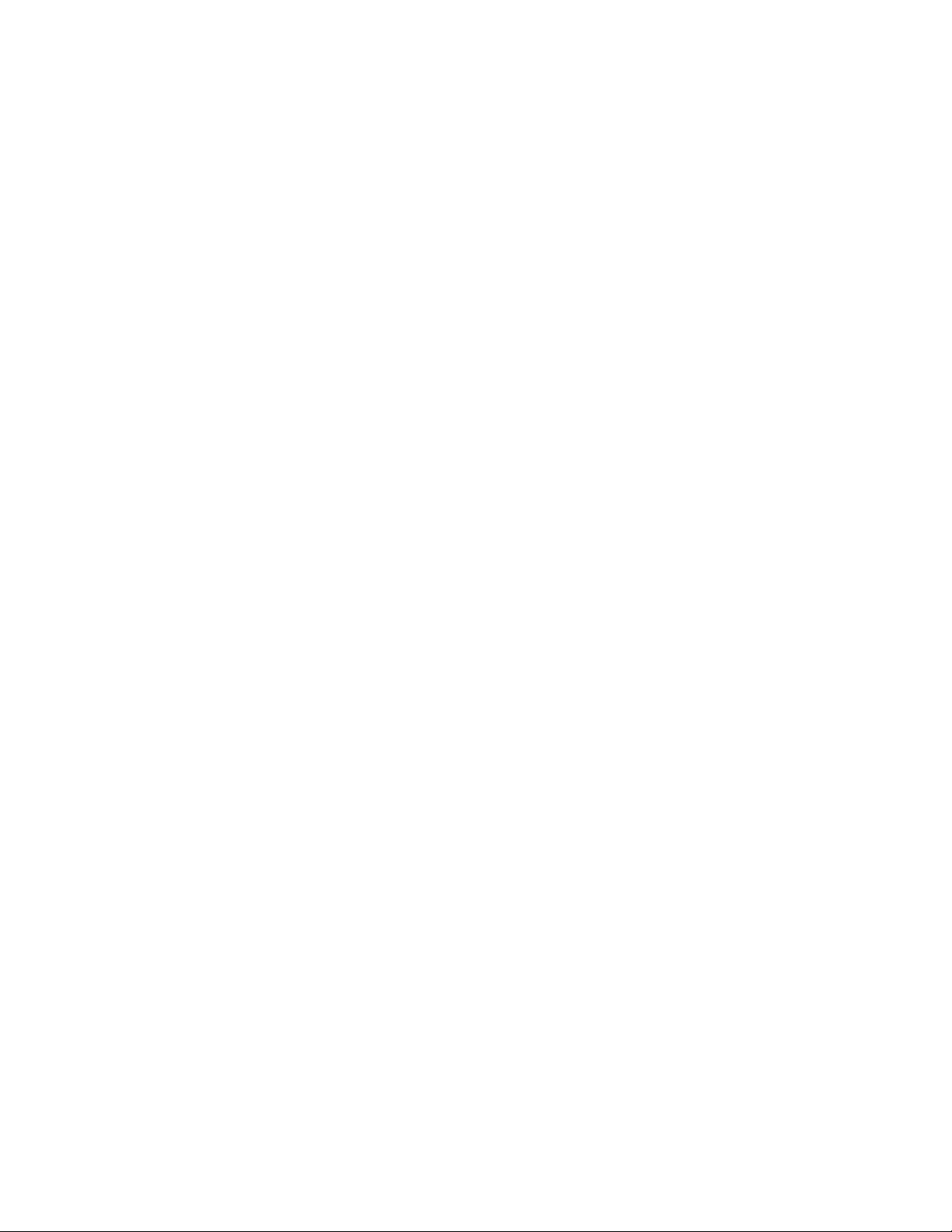
m
m
m
m
5
Apple Bluetooth
Welcome to the world of Bluetooth™, a short-range wireless technology that lets you connect
computers, mobile phones, and handheld devices to each other and to the Internet. Your
computer includes Bluetooth technology that can help eliminate the need for the cables that
traditionally connect devices together. Bluetooth-enabled devices can connect wirelessly to
each other anywhere in a 10-meter (33-feet) range, unlike connections between infrared (IR)
devices, which must be in line with each other to connect.
New features in Apple Bluetooth software allow you to connect to more devices easier,
extending the ways you can use and configure Bluetooth technology.
This document provides information on how to
connect your computer to Bluetooth-enabled mobile phones and other devices.
Connecting Bluetooth devices is known as pairing.
connect to the Internet using Bluetooth and a mobile phone
exchange files between Bluetooth-enabled computers
synchronize data between your computer and Bluetooth-enabled Palm Powered™
handheld devices
Setting Up Your Computer for Bluetooth
If your computer is equipped with an Apple Bluetooth module, you need to set up your
computer to use Apple Bluetooth software.
Open the Bluetooth pane of System Preferences and click the Settings tab.
1
2
Select “Show Bluetooth status in the menu bar.”
Page 2
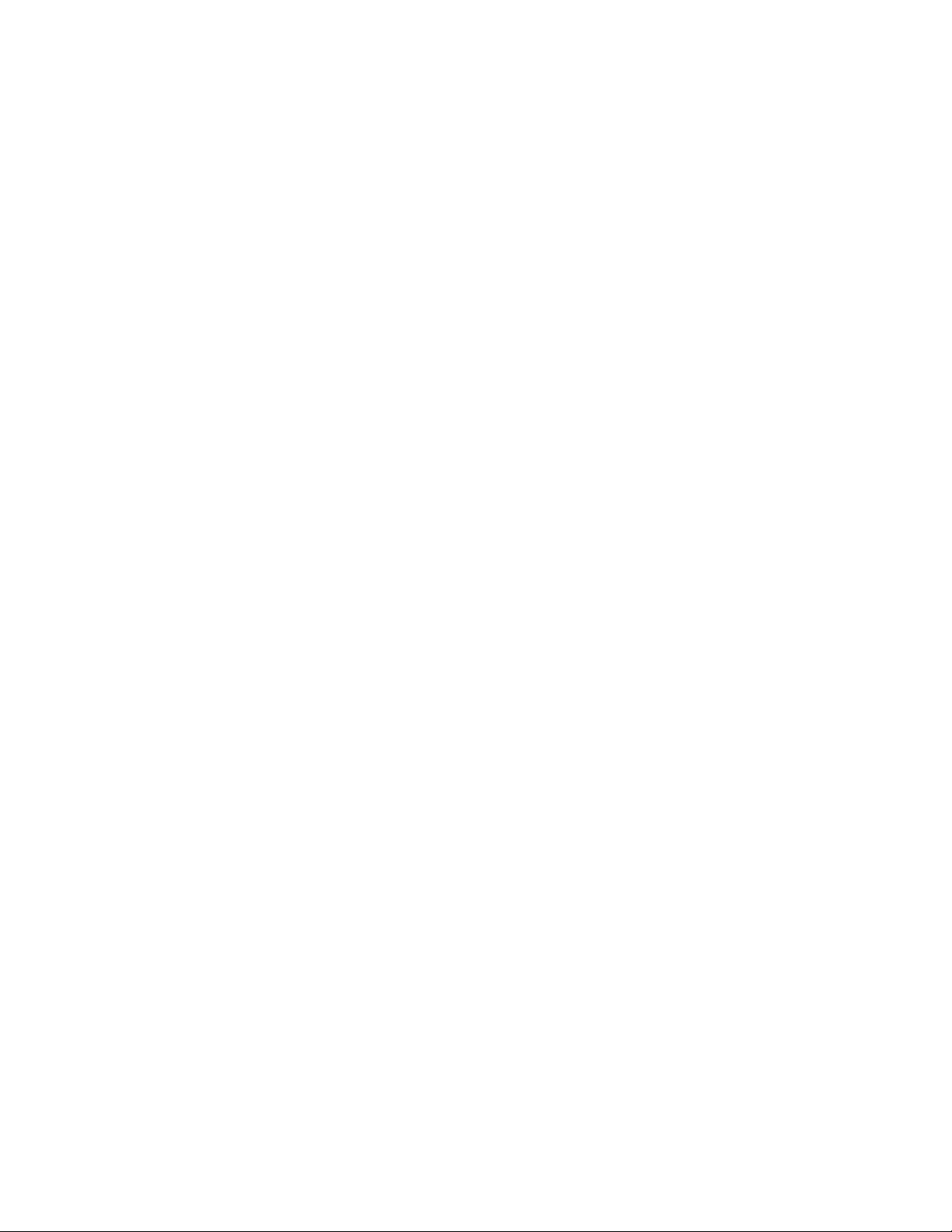
Pairing Your Macintosh With a Bluetooth-Enabled Phone
Before you can connect to the Internet with your mobile phone, you need to pair your
computer with your Bluetooth enabled phone.
Make sure your phone is Bluetooth-enabled on and in “discoverable” mode. See the
documentation that came with your phone.
1
Choose Search For Phones from the Bluetooth status menu in the menu bar.
2
Select your phone in the “Pair with a Bluetooth Device” dialog, then click Pair.
Enter a passkey. Use any combination of numbers. When prompted, enter the same passkey
3
on your phone.
Your computer is now paired with your phone. The name of your phone is listed in the
Bluetooth status menu in the menu bar. Apple Bluetooth software remembers the pairing
with your phone so you should only need to pair with your phone once.
You can now use your phone to dial your ISP and connect to the Internet. Follow these
instructions to set up your computer and connect to the Internet.
Note: To access the Internet, you must have an active mobile phone account capable of
digital services and an account with an Internet service provider (fees may apply).
Setting Up Your Computer to Connect to the Internet With a
Bluetooth-Enabled Phone
Choose your phone from the Bluetooth status menu in the menu bar.
1
2
Open the Network pane of System Preferences.
3
Choose “bluetooth modem” from the Show pop-up menu.
Note: Make sure the “bluetooth modem” port is turned on in the Network pane of System
Preferences. To do this, choose Active Network Ports from the Show pop-up menu, then
select “bluetooth modem.”
Enter your ISP information in the TCP/IP and PPP tabs.
4
5
Choose the model of your phone from the Modem pop-up menu in the Modem tab.
Connecting to the Internet With a Bluetooth-Enabled Phone
1
Choose Open Internet Connect from the Bluetooth status menu in the menu bar.
2
Choose “bluetooth modem” from the Configuration pop-up menu.
Click Connect.
3
2
Apple Bluetooth 4/19/02 • Apple Confidential
Page 3

Pairing Your Macintosh With Bluetooth-Enabled Devices
Apple Bluetooth also lets you pair with other Bluetooth-enabled devices like Palm Powered
handheld devices and other Bluetooth-enabled computers. Once you have paired with the
device, Bluetooth remembers its name and the type of services it provides. Make sure the
devices you want to pair with are in discoverable mode. See the documentation that came
with the device.
1
Click the Paired Devices tab in the Bluetooth pane of System Preferences.
Click New. Bluetooth searches for Bluetooth-enabled devices in range of your computer.
2
3
Select the device you want to pair with and click Pair.
4
Enter a passkey. Use any combination of numbers. If prompted, enter the same passkey on
your Bluetooth-enabled device.
Bluetooth remembers the name of the device. To delete the device from the list, select it and
click delete.
Adding Serial Ports
Apple Bluetooth allows you to add any number of serial ports to your computer to enable
incoming and outgoing connections with Bluetooth and LAN access devices.
To add serial ports to your computer:
Click New in the Serial Ports tab of the Bluetooth pane of System Preferences.
1
2
Name and select options for the port.
Note: If the port is an outgoing port, click Select Device and then either search for devices
or select a device from the Select Bluetooth Device Service list.
• Apple Confidential Apple Bluetooth
3
Page 4

Exchanging Files Between Bluetooth-Enabled Devices
You can use the Bluetooth File Exchange application to exchange files between one or more
Bluetooth-enabled devices. The Bluetooth File Exchange application is located in the
Bluetooth folder, in the Extras folder inside the Applications folder on your hard disk.
Make sure the devices you want to exchange files with are discoverable.
1
Drag the file you want to exchange onto the Bluetooth File Exchange icon. It is located in the
Bluetooth folder, in the Extras folder inside the Applications folder on your hard disk.
2
Click Search in the Send Files dialog to find the Bluetooth-enabled devices in range.
3
Select the name of the device you want to send files to from the list, then click Send.
Note: If no devices are found, make sure they are in “discoverable” mode. To make your
computer discoverable, select Discoverable in the Settings tab of the Bluetooth pane of
System Preferences.
4
If you are asked for a passkey, enter one and click Respond. If device receiving the files is
prompted for a passkey, enter the same passkey on the receiving device and click Respond.
5
If the receiving device is prompted that it is preparing to receive a file, click Accept to receive
the files. Depending on the options selected, it may ask to open the file. Click Open to open
the file.
Synchronizing a Bluetooth-Enabled Palm Powered Device
With a Computer Using Palm HotSync® Manager
If you have a Bluetooth-enabled, Palm Powered device, you can synchronize data between
the device and a Bluetooth-enabled Macintosh using Palm HotSync Manager.
Make sure you have Palm Desktop 4.0 installed on your computer. For the latest version of
the Palm Desktop software, go to
www.palm.com/macintosh
Setting Up Your Computer to Synchronize With the Palm
Powered Device
1
Open HotSync Manager, located in the Palm folder in the Applications folder on your hard
disk.
Select “bluetooth-pda-sync-port” in the Connection Settings tab.
2
Note: Make sure Enabled is selected in the HotSync Controls tab.
4
Apple Bluetooth 4/19/02 • Apple Confidential
Page 5

Setting Up Your Palm Powered Device to Synchronize With
Your Computer
The following set up need only be done once and may differ on your device. The names and
locations of some menus may be different. For precise instructions, see the documentation
that came with your device.
Open HotSync on your Palm Powered device.
1
2
Choose Connection Setup from the Options menu.
3
Click New to create a new connection and name the connection.
Choose PC from the “Connect to” pop-up menu and choose Bluetooth from the Via
4
pop-up menu.
Tap to find Bluetooth-enabled devices and choose your device from the list. Click OK.
5
6
Click OK, and then click Done.
Synchronizing Your Handheld Device With Your Computer
Choose the Bluetooth connection from the connections pop-up menu.
1
2
Click the HotSync icon.
• Apple Confidential Apple Bluetooth
5
Page 6

m
m
m
m
Communications Regulation Information
FCC Declaration of Conformity
This device was tested to comply with FCC Standards and is for home or office use.This device complies with part
15 of the FCC rules. Operation is subject to the following two conditions: (1) This device may not cause harmful
interference, and (2) this device must accept any interference received, including interference that may cause
undesired operation. See instructions if interference to radio or television reception is suspected.
Radio and Television Interference
The equipment described in this manual generates, uses, and can radiate radio-frequency energy. If it is not
installed and used properly—that is, in strict accordance with Apple’s instructions—it may cause interference with
radio and television reception.
This equipment has been tested and found to comply with the limits for a Class B digital device in accordance with
the specifications in Part 15 of FCC rules. These specifications are designed to provide reasonable protection
against such interference in a residential installation. However, there is no guarantee that interference will not occur
in a particular installation.
You can determine whether your computer system is causing interference by turning it off. If the interference stops,
it was probably caused by the computer or one of the peripheral devices.
If your computer system does cause interference to radio or television reception, try to correct the interference by
using one or more of the following measures:
Turn the television or radio antenna until the interference stops.
Move the computer to one side or the other of the television or radio.
Move the computer farther away from the television or radio.
Plug the computer into an outlet that is on a different circuit from the television or radio.
If necessary, consult an Apple-authorized service provider or Apple. See the service and support information that
came with your Apple product. Or, consult an experienced radio/television technician for additional suggestions.
Important Changes or modifications to this product not authorized by Apple Computer, Inc., could void the FCC
Certification and negate your authority to operate the product.
This product was tested for FCC compliance under conditions that included the use of Apple peripheral devices and
Apple shielded cables and connectors between system components. It is important that you use Apple peripheral
devices and shielded cables and connectors between system components to reduce the possibility of causing
interference to radios, television sets, and other electronic devices. You can obtain Apple peripheral devices and the
proper shielded cables and connectors through an Apple-authorized dealer. For non-Apple peripheral devices,
contact the manufacturer or dealer for assistance.
Responsible party (contact for FCC matters only): Apple Computer, Inc., Product Compliance, 1 Infinite Loop M/S
26-A, Cupertino, CA 95014-2084, 408-974-2000.
Exposure to Radio Frequency Energy
The radiated output power of the optional Apple Bluetooth module is far below the FCC radio frequency exposure
limits. Nevertheless, it is advised to use the wireless equipment in such a manner that the potential for human
contact during normal operation is minimized.
Industry Canada Statement
This Class B device meets all requirements of the Canadian interference-causing equipment regulations.
Cet appareil numérique de la Class B respecte toutes les exigences du Règlement sur le matériel brouilleur du
Canada.
Europe–EU Declaration of Conformity
This device complies with the specifications ETS 300 328 and ETS 300 826, following the provisions of the EMC
Directive 89/336/EEC. This device also complies with the R&TTE Directive.
©
2002 Apple Computer, Inc. All rights reserved.
Apple, the Apple logo, and Macintosh are trademarks of Apple Computer, Inc., registered in the U.S. and other
countries. Bluetooth is a registered trademark owned by Bluetooth SIG, Inc. and is used under license.
HotSync is a registered trademark of Palm, Inc. Palm and Palm Powered are trademarks of Palm Inc.
082-0027-A
.
