Page 1
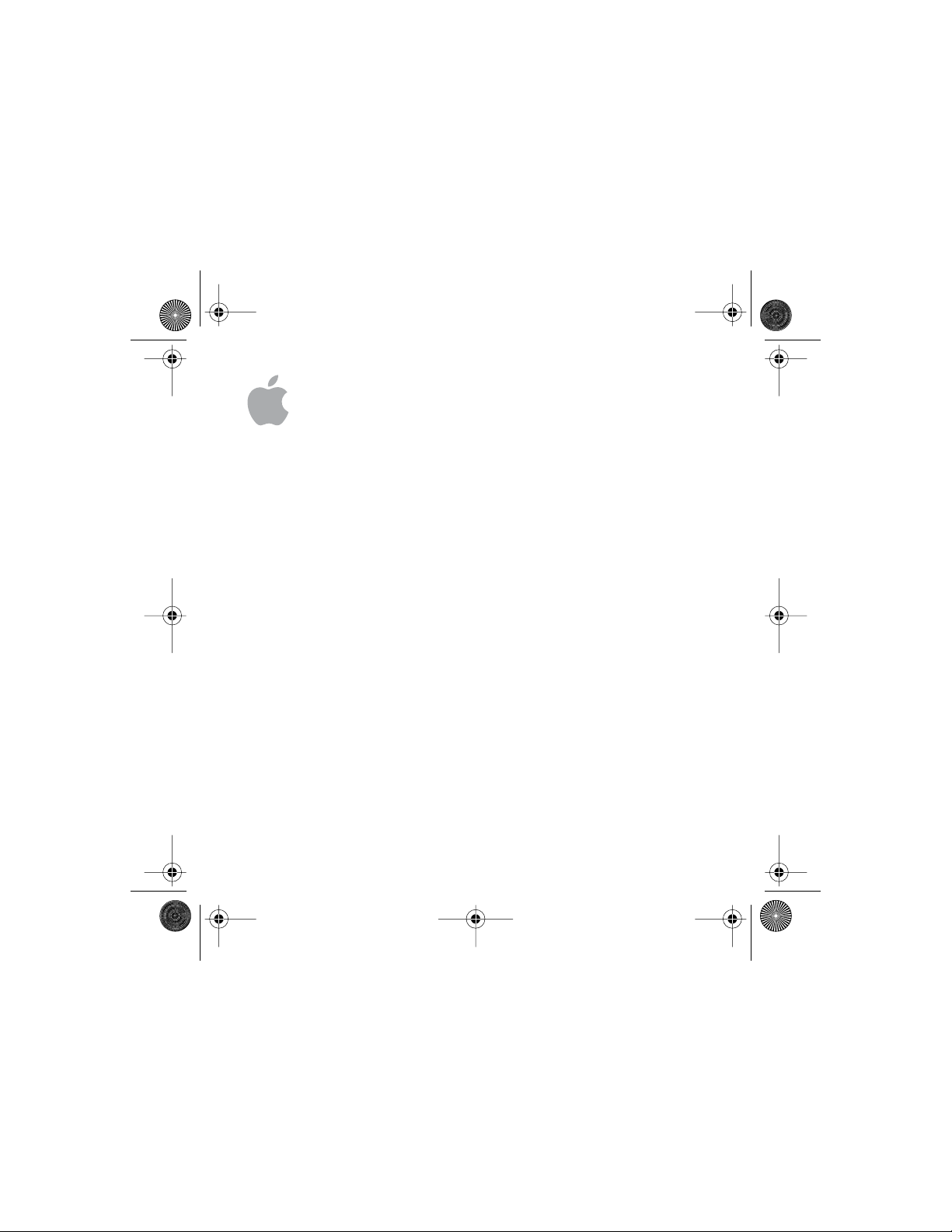
LL2366.book Page 1 Tuesday, July 8, 2003 7:18 PM
Apple Wireless
Keyboard
User’s Guide
Page 2

LL2366.book Page 2 Tuesday, July 8, 2003 7:18 PM
Page 3

•
•
•
•
•
LL2366.book Page 3 Tuesday, July 8, 2003 7:18 PM
1
Congratulations on purchasing your Apple Wireless
Keyboard. Use the information in this booklet to
quickly set up and use your new keyboard.
Apple Wireless Keyboard Features
Your Apple Wireless Keyboard uses Bluetooth to communicate with your computer
within a 30-foot range. Bluetooth is a specification for wireless data transmission.
Getting Started
To use your Apple Wireless Keyboard, you need:
A Macintosh with a built-in Bluetooth module or an external USB Bluetooth Adapter.
Note: If you computer didn’t come with an internal Bluetooth module, you can
purchase a Bluetooth USB Adapter from the Apple Store at store.apple.com.
Mac OS X v10.2.6 or later. To update your software, open System Preferences, click
Software Update, and click Check Now. Use Software Update often to ensure your
system has the latest software.
Four AA alkaline batteries (included).
The Wireless Keyboard & Mouse Software disc.
A USB keyboard
3
Page 4

4
f
1
2
LL2366.book Page 4 Tuesday, July 8, 2003 7:18 PM
Setting Up Your Apple Wireless Keyboard
To use your Apple Wireless Keyboard, you have to install the batteries, install firmware
and software on your computer, and pair your keyboard and computer.
Step 1: Installing batteries.
Your keyboard comes with four alkaline batteries. To install the batteries:
Turn the keyboard over and remove the battery compartment cover.
Slide the batteries into the battery bay according to the illustration below.
Power On light
Insert four AA batteries
in the keyboard. Position
the positive (
terminals on the batteries as shown.
English
+)
and negative (–)
Turn the two latches with a coin to remove
the battery compartment cover.
This switch turns the keyboard
on and off. Slide the switch
toward the front o
the keyboard
to turn it on
Page 5

3
2
3
2
LL2366.book Page 5 Tuesday, July 8, 2003 7:18 PM
Replace the battery compartment cover and turn the keyboard off.
Important: Don’t turn your keyboard on until just before you are ready to set it up with
your computer in Step 3. When Apple Wireless Keyboard is off, the LED does not blink.
Important: For more information about batteries, see “About Your Battery” on page 6.
Step 2: Installing firmware and software.
Use Software Update (located in Apple ( K ) menu/System Preferences) to upgrade your
system software to the most recent version before you install firmware or software.
If your Macintosh doesn’t have an internal Bluetooth module, plug the Bluetooth USB
Adapter in to any available USB port on your computer. Use the Wireless Keyboard &
Mouse Software disc that come with your mouse to install the firmware and software.
Important: The firmware install may take up to five minutes.Before you install firmware
or software, turn off Screen Effects and Energy Saver (located in Apple ( K ) menu/
System Preferences). Don’t use your computer during the installation. If you are
installing on a PowerBook, make sure that is plugged in to AC power.
To install the firmware:
1 Insert the Wireless Keyboard & Mouse Software disc that come with your mouse.
Double-click the Bluetooth Firmware Updater icon.
Follow the onscreen instructions.
Once the firmware is installed, leave the disc in the drive and install the software.
To install the software:
1 Double-click the KeyboardAndMouse.pkg icon.
Follow the onscreen instructions.
English
5
Page 6

6
1
2
3
4
5
6
LL2366.book Page 6 Tuesday, July 8, 2003 7:18 PM
Step 3: Pairing your computer and keyboard.
Before you can use your Apple Wireless Keyboard with your computer, you have to
“pair” your keyboard and computer. Pairing is a one time setup that allows your
keyboard and computer to communicate wirelessly with each other.
Slide the cover on the bottom of the keyboard to turn it on. When LED is blinking, the
Apple Wireless Keyboard is on
Choose Apple ( K ) > System Preferences, and click Keyboard & Mouse.
Click Setup New Device.
Select Keyboard from the list and click Continue.
Follow the onscreen instructions to pair your keyboard and your computer.
Once you successfully set up your keyboard, you can pair another device.
About Your Battery
Your Apple Wireless Keyboard comes with four alkaline batteries, but you can also use
lithium and rechargeable AA batteries.
Warning When you replace the batteries, replace them all at the same time. In
addition, don’t mix battery types. With lithium batteries, don’t open, install backwards,
or expose to fire, high temperatures, or water.
Battery Indicator
Use the Keyboard & Mouse system preferences to check the battery level indicator.
Choose Apple ( K ) > System Preferences, and click Keyboard & Mouse.
Note: To conserve battery power, turn your keyboard off when it's not in use.
English
Page 7

1
2
LL2366.book Page 7 Tuesday, July 8, 2003 7:18 PM
Adjusting Your Keyboard
You can adjust your keyboard's Key Repeat Rate and Delay Until Repeat settings.
Choose Apple menu > System Preferences > Keyboard & Mouse.
Click Keyboard.
Using Your Keyboard
The Apple Wireless Keyboard includes 16 function keys and four multimedia keys. You
can use the multimedia keys to control audio and your computer’s optical drive.
Media Eject key
Mute key
Volume Up key
Volume Down key
For information about ergonomics, health, and safety, visit the Apple ergonomics
website at www.apple.com/about/ergonomics.
English
7
Page 8

8
LL2366.book Page 8 Tuesday, July 8, 2003 7:18 PM
English
Page 9

LL2366.book Page 11 Tuesday, July 8, 2003 7:18 PM
Communications
Regulation Information
This device complies with part 15 of the FCC
rules. Operation is subject to the following two
conditions: (1) This device may not cause
harmful interference, and (2) this device must
accept any interference received, including
interference that may cause undesired
operation. See instructions if interference to
radio or television reception is suspected.
Radio and Television Interference
The equipment described in this manual
generates, uses, and can radiate radio-frequency
energy. If it is not installed and used properly—
that is, in strict accordance with Apple’s
instructions—it may cause interference with
radio and television reception.
This equipment has been tested and found to
comply with the limits for a Class B digital
device in accordance with the specifications in
Part 15 of FCC rules. These specifications are
designed to provide reasonable protection
against such interference in a residential
installation. However, there is no guarantee that
interference will not occur in a particular
installation.
You can determine whether your computer
system is causing interference by turning it off.
If the interference stops, it was probably caused
by the computer or one of the peripheral
devices.
If your computer system does cause
interference to radio or television reception, try
to correct the interference by using one or more
of the following measures:
•Turn the television or radio antenna until the
interference stops.
•Move the computer to one side or the other
of the television or radio.
•Move the computer farther away from the
television or radio.
•Plug the computer into an outlet that is on a
different circuit from the television or radio.
(That is, make certain the computer and the
television or radio are on circuits controlled by
different circuit breakers or fuses.)
Important: Changes or modifications to this
product not authorized by Apple Computer, Inc.,
could void the FCC compliance and negate your
authority to operate the product.
This product was tested for FCC compliance
under conditions that included the use of Apple
peripheral devices and Apple shielded cables
and connectors between system components. It
is important that you use Apple peripheral
devices and shielded cables and connectors
11
Page 10

LL2366.book Page 12 Tuesday, July 8, 2003 7:18 PM
between system components to reduce the
possibility of causing interference to radios,
television sets, and other electronic devices. You
can obtain Apple peripheral devices and the
proper shielded cables and connectors through
an Apple-authorized dealer. For non-Apple
peripheral devices, contact the manufacturer or
dealer for assistance.
Responsible party (contact for FCC matters
only): Apple Computer, Inc. Product Compliance,
1 Infinite Loop M/S 26-A, Cupertino, CA 950142084, 408-974-2000.
Industry Canada Statement
This Class B device meets all requirements of the
Canadian interference-causing equipment
regulations.
Cet appareil numérique de la Class B respecte
toutes les exigences du Règlement sur le
matériel brouilleur du Canada.
Battery Disposal Information
Dispose of batteries according to your local
environmental laws and guidelines.
Nederlands
Gebruikte batterijen kunnen worden ingeleverd
bij de chemokar of in een speciale
batterijcontainer voor klein chemisch afval (kca)
worden gedeponeerd.
Printed in XXXX
VCCI Class B Statement
European Compliance Statement
This product complies with the requirements of
European Directives 72/23/EEC and 89/336/EEC.
©
2003 Apple Computer, Inc. All rights reserved.
Apple, the Apple logo, Mac, Macintosh, and Mac OS are
trademarks of Apple Computer, Inc., registered in the
U.S. and other countries.
034-2366-A
Page 11

LL2366.book Page 13 Tuesday, July 8, 2003 7:18 PM
