
User’s Guide
MS2717A
Economy Spectrum Analyzer
Advanced Spectrum Analysis for Manufacturing, R & D
and General Purpose Testing
100 kHz to 7.1 GHz


WARRANTY
The Anritsu product(s) listed on the title page is (are) warranted against defects in
materials and workmanship for one year from the date of shipment.
Anritsu's obligation covers repairing or replacing products which prove to be defective during the warranty period. Buyers shall prepay transportation charges for
equipment returned to Anritsu for wa rranty repairs. Obligation is limited to the original purchaser. Anritsu is not liable for consequential damages.
LIMITATION OF WARRANTY
The foregoing warranty does not apply to Anritsu conn ecto rs that h ave failed du e to
normal wear. Also, the warranty does not apply to defects resulting from improper
or inadequate maintenance by the Buyer, unauthorized modification or misuse, or
operation outside the environmental specifications of the product. No other warranty is expressed or implied, and the remedies provided herein are the Buyer's
sole and exclusive remedies.
TRADEMARK ACKNOWLEDGMENTS
Windows, Windows 2000 and Windows XP are registered trademarks of the
Microsoft Corporation. Intel Pentium is a trademark of Intel Corporation. VxWo rks is
a registered trademark, and WindML is a trademark of Wind River Systems, Inc. NI
is a trademark of National Instruments. Spectrum Analyzer is a trademark of Anritsu
Company.
NOTICE
Anritsu Company has prepared this manual for use by Anritsu Company personnel
and customers as a guide for the proper installation, operation and maintenance of
Anritsu Company equipment and computer programs. The drawings, specifications,
and information contained herein are the property of Anritsu Company, and any
unauthorized use or disclosure of these drawings, specifications, and information is
prohibited; they shall not be reproduced, copied, or used in whole or in part as the
basis for manufacture or sa le of the equipment or software programs with out the
prior written consent of Anritsu Company. All other trademarks contained herein are
the property of their respective owners.
UPDATES
Updates to this manual, if any, may be downloaded from the Anritsu internet site at:
http://www.us.anritsu.com.
VxWorks Runtime License
2000-1189 2000-1372
NI Device License
2000-1486
March 2007 10580-00159
Copyright 2007 Anritsu Company Revision B
WindML Ta rg et Lice nse

Equipment marked with the Crossed-out Wheelie Bin
symbol complies with the European Parliament and
Council Directive 2002/96/EC (the “WEEE Directive”) in
For Products placed on the EU market after August 13,
2005, please contact your local Anritsu representative at
the end of the product's useful life to arrange disposal in
accordance with your initial contract and the local law.
the European Union.


Safety Symbols Used on Equipment and in Manuals
The following safety symbols are used inside or on the equipment near operation locations to provide information about safety items and operation precautions. Ensure
that you clearly understand the meanings of the symbols and take the necessary precautions before operating the equipment. Some or all of the following five symbols
may or may not be used on all Anritsu equipment. In addition, there may be other
labels attached to products that are not shown in the diagrams in this manual.
This indicates a prohibited operation. The prohibited operation is indicated
symbolically in or near the barred circle.
This indicates a compulsory safety precaution. The required operation is
indicated symbolically in or near the circle.
This indicates a warning or caution. The contents are indicated symbolically
in or near the triangle.
This indicates a note. The contents are described in the box.
These indicate that the marked part should be recycled.

For Safety
Warning: Always refer to the operation manual when
working near locations at which the alert mark,
shown on the left, is attached. If the operation,
etc., is performed without heeding the advice in
the operation manual, there is a risk of personal
injury. In addition, the equipment performance
may be reduced. Moreover, this alert mark is
sometimes used with other marks and
descriptions indicating other dangers.
Warning: When supplying power to this equipment,
connect the accessory 3-pin power cord to a 3pin grounded power outlet. If a grounded 3-pin
outlet is not available, use a conversion adapter
and ground the green wire, or connect the
frame ground on the rear panel of the
equipment to ground. If power is supplied
without grounding the equipment, there is a risk
of receiving a severe or fatal electric shock.
Warning: This equipment can not be repaired by the
operator. D
equipment covers or to disassemble internal
components. Only qualified service technicians
with a knowledge of electrical fire and shock
hazards should service this equipment. There
are high-voltage parts in this equipment
presenting a risk of severe injury or fatal electric
shock to untrained personnel. In additi on, there
is a risk of damage to precision components.
o not attempt to remove the


Table of Contents
Chapter 1 - General Information
Introduction. . . . . . . . . . . . . . . . . . . . . . . . . . . . . . . . . . . . . . . . . . . . 1-1
Description . . . . . . . . . . . . . . . . . . . . . . . . . . . . . . . . . . . . . . . . . . . . 1-1
Options . . . . . . . . . . . . . . . . . . . . . . . . . . . . . . . . . . . . . . . . . . . . . . . 1-1
Accessories . . . . . . . . . . . . . . . . . . . . . . . . . . . . . . . . . . . . . . . . . . . . 1-2
Performance Specifications . . . . . . . . . . . . . . . . . . . . . . . . . . . . . . . 1-4
Preventive Maintenance . . . . . . . . . . . . . . . . . . . . . . . . . . . . . . . . . . 1-7
Calibration Requirements . . . . . . . . . . . . . . . . . . . . . . . . . . . . . . . . . 1-7
ESD Cautions . . . . . . . . . . . . . . . . . . . . . . . . . . . . . . . . . . . . . . . . . . 1-7
Replacing the Line Fuse . . . . . . . . . . . . . . . . . . . . . . . . . . . . . . . . . . 1-8
Rack Mount Kit . . . . . . . . . . . . . . . . . . . . . . . . . . . . . . . . . . . . . . . . 1-9
Anritsu Service Centers . . . . . . . . . . . . . . . . . . . . . . . . . . . . . . . . . 1-10
Chapter 2 - Quick Start Guide
Introduction. . . . . . . . . . . . . . . . . . . . . . . . . . . . . . . . . . . . . . . . . . . . 2-1
Turning the MS2717A On for the First Time. . . . . . . . . . . . . . . . . . 2-1
Front Panel Overview. . . . . . . . . . . . . . . . . . . . . . . . . . . . . . . . . . . . 2-3
Display Overview . . . . . . . . . . . . . . . . . . . . . . . . . . . . . . . . . . . . . . . 2-4
Back Panel Connectors. . . . . . . . . . . . . . . . . . . . . . . . . . . . . . . . . . . 2-5
Making Spectrum Analyzer Measurements . . . . . . . . . . . . . . . . . . . 2-9
Chapter 3 - Key Functions
Introduction. . . . . . . . . . . . . . . . . . . . . . . . . . . . . . . . . . . . . . . . . . . . 3-1
Amplitude . . . . . . . . . . . . . . . . . . . . . . . . . . . . . . . . . . . . . . . . . . . . . 3-1
BW (Bandwidth). . . . . . . . . . . . . . . . . . . . . . . . . . . . . . . . . . . . . . . . 3-3
File . . . . . . . . . . . . . . . . . . . . . . . . . . . . . . . . . . . . . . . . . . . . . . . . . . 3-4
Freq (Frequency). . . . . . . . . . . . . . . . . . . . . . . . . . . . . . . . . . . . . . . . 3-7
Limit . . . . . . . . . . . . . . . . . . . . . . . . . . . . . . . . . . . . . . . . . . . . . . . . . 3-9
Marker. . . . . . . . . . . . . . . . . . . . . . . . . . . . . . . . . . . . . . . . . . . . . . . 3-11
Measure. . . . . . . . . . . . . . . . . . . . . . . . . . . . . . . . . . . . . . . . . . . . . . 3-14
Mode. . . . . . . . . . . . . . . . . . . . . . . . . . . . . . . . . . . . . . . . . . . . . . . . 3-18
Preset. . . . . . . . . . . . . . . . . . . . . . . . . . . . . . . . . . . . . . . . . . . . . . . . 3-18
Span . . . . . . . . . . . . . . . . . . . . . . . . . . . . . . . . . . . . . . . . . . . . . . . . 3-19
Sweep . . . . . . . . . . . . . . . . . . . . . . . . . . . . . . . . . . . . . . . . . . . . . . . 3-21
System. . . . . . . . . . . . . . . . . . . . . . . . . . . . . . . . . . . . . . . . . . . . . . . 3-24
Trace . . . . . . . . . . . . . . . . . . . . . . . . . . . . . . . . . . . . . . . . . . . . . . . . 3-27
i

Chapter 4 - Measurement Fundamentals
Introduction. . . . . . . . . . . . . . . . . . . . . . . . . . . . . . . . . . . . . . . . . . . . 4-1
Resolution Bandwidth. . . . . . . . . . . . . . . . . . . . . . . . . . . . . . . . . . . . 4-1
Video Bandwidth . . . . . . . . . . . . . . . . . . . . . . . . . . . . . . . . . . . . . . . 4-1
Sweep Limitations . . . . . . . . . . . . . . . . . . . . . . . . . . . . . . . . . . . . . . 4-2
Attenuator Functions. . . . . . . . . . . . . . . . . . . . . . . . . . . . . . . . . . . . . 4-2
Preamplifier Operation . . . . . . . . . . . . . . . . . . . . . . . . . . . . . . . . . . . 4-3
Chapter 5 - Transmitter Measurements
Introduction. . . . . . . . . . . . . . . . . . . . . . . . . . . . . . . . . . . . . . . . . . . . 5-1
Occupied Bandwidth Measurement . . . . . . . . . . . . . . . . . . . . . . . . . 5-1
Channel Power Measurement. . . . . . . . . . . . . . . . . . . . . . . . . . . . . . 5-2
CDMA Channel Power. . . . . . . . . . . . . . . . . . . . . . . . . . . . . . . . . . . 5-2
CDMA Channel Power Measurement . . . . . . . . . . . . . . . . . . . . . . . 5-3
GSM Channel Power Measurement . . . . . . . . . . . . . . . . . . . . . . . . . 5-3
AMPS Channel Power Measurement . . . . . . . . . . . . . . . . . . . . . . . . 5-4
Adjacent Channel Power Ratio. . . . . . . . . . . . . . . . . . . . . . . . . . . . . 5-5
Adjacent Channel Power Measurement . . . . . . . . . . . . . . . . . . . . . . 5-5
GSM Adjacent Channel Power Measurement . . . . . . . . . . . . . . . . . 5-6
AMPS (TDMA) Adjacent Channel Power Measurement . . . . . . . . 5-7
Out-of-Band Spurious Emission Measurement . . . . . . . . . . . . . . . . 5-8
In-band/Out-of-Channel Measurements . . . . . . . . . . . . . . . . . . . . . . 5-9
In-band Spurious Measurement . . . . . . . . . . . . . . . . . . . . . . . . . . . . 5-9
Field Strength . . . . . . . . . . . . . . . . . . . . . . . . . . . . . . . . . . . . . . . . . 5-11
AM/FM/SSB Demodulation. . . . . . . . . . . . . . . . . . . . . . . . . . . . . . 5-12
Carrier to Interference Ratio Measurement . . . . . . . . . . . . . . . . . . 5-12
Chapter 6 - WCDMA/HSDPA Measurements
Introduction. . . . . . . . . . . . . . . . . . . . . . . . . . . . . . . . . . . . . . . . . . . . 6-1
WCDMA/HSDPA Signal Analyzer Mode . . . . . . . . . . . . . . . . . . . . 6-1
Amplitude . . . . . . . . . . . . . . . . . . . . . . . . . . . . . . . . . . . . . . . . . . . . . 6-1
File . . . . . . . . . . . . . . . . . . . . . . . . . . . . . . . . . . . . . . . . . . . . . . . . . . 6-2
Freq (Frequency). . . . . . . . . . . . . . . . . . . . . . . . . . . . . . . . . . . . . . . . 6-5
Measurements. . . . . . . . . . . . . . . . . . . . . . . . . . . . . . . . . . . . . . . . . . 6-6
Mode. . . . . . . . . . . . . . . . . . . . . . . . . . . . . . . . . . . . . . . . . . . . . . . . . 6-9
Preset. . . . . . . . . . . . . . . . . . . . . . . . . . . . . . . . . . . . . . . . . . . . . . . . . 6-9
Setup . . . . . . . . . . . . . . . . . . . . . . . . . . . . . . . . . . . . . . . . . . . . . . . 6-10
System. . . . . . . . . . . . . . . . . . . . . . . . . . . . . . . . . . . . . . . . . . . . . . . 6-12
WCDMA/HSDPA Measurements . . . . . . . . . . . . . . . . . . . . . . . . . 6-15
Measurement Setup. . . . . . . . . . . . . . . . . . . . . . . . . . . . . . . . . . . . . 6-17
WCDMA/HSDPA RF Measurements . . . . . . . . . . . . . . . . . . . . . . 6-21
Demodulator . . . . . . . . . . . . . . . . . . . . . . . . . . . . . . . . . . . . . . . . . . 6-28
Pass/Fail Mode . . . . . . . . . . . . . . . . . . . . . . . . . . . . . . . . . . . . . . . . 6-34
ii

Chapter 7 - Master Software Tools
Introduction. . . . . . . . . . . . . . . . . . . . . . . . . . . . . . . . . . . . . . . . . . . . 7-1
Features. . . . . . . . . . . . . . . . . . . . . . . . . . . . . . . . . . . . . . . . . . . . . . . 7-1
System Requirements . . . . . . . . . . . . . . . . . . . . . . . . . . . . . . . . . . . . 7-2
Installation . . . . . . . . . . . . . . . . . . . . . . . . . . . . . . . . . . . . . . . . . . . . 7-2
Connection . . . . . . . . . . . . . . . . . . . . . . . . . . . . . . . . . . . . . . . . . . . . 7-2
Using Master Software Tools . . . . . . . . . . . . . . . . . . . . . . . . . . . . . . 7-4
Language Editor . . . . . . . . . . . . . . . . . . . . . . . . . . . . . . . . . . . . . . . 7-11
Signal Standards Editor . . . . . . . . . . . . . . . . . . . . . . . . . . . . . . . . . 7-13
Pass/Fail Mode . . . . . . . . . . . . . . . . . . . . . . . . . . . . . . . . . . . . . . . . 7-15
Dat Conversion Utility . . . . . . . . . . . . . . . . . . . . . . . . . . . . . . . . . . 7-17
Automatic Firmware Updates. . . . . . . . . . . . . . . . . . . . . . . . . . . . . 7-18
Appendix A - Signal Standards
Introduction. . . . . . . . . . . . . . . . . . . . . . . . . . . . . . . . . . . . . . . . . . . . 6-1
Appendix B - Error Messages
Introduction. . . . . . . . . . . . . . . . . . . . . . . . . . . . . . . . . . . . . . . . . . . . 6-1
Self Test or Application Self Test Errors . . . . . . . . . . . . . . . . . . . . . 6-1
Operation Errors . . . . . . . . . . . . . . . . . . . . . . . . . . . . . . . . . . . . . . . . 6-2
Index
iii

iv

Chapter 1 General Information
Introduction
This chapter provides a description, performance specifications, optional accessories, preventive maintenance, and calibration requirements for the Anritsu Economy Spectrum Analyzer model listed below. Throughout this manual, this instrument may be referred to as a
Spectrum Analyzer.
Model Frequency Range
MS2717A 100 kHz to 7.1 GHz
Description
The Anritsu Economy Spectrum Analyzer is a synthesizer-based economy spectrum analyzer that provides quick and accurate measurement results. Measurements can be easily
made using the main instrument functions: frequency, span, amplitude and bandwidth. Dedicated keys for common functions and a familiar calculator-type keypad are available for fast
data entry.
Time and date stamping of measurement data is automatic. The internal memory provides
for the storage and recall of more than 1000 measurement setups and more than 1000 traces.
The bright, high-resolution color liquid crystal display (LCD) provides easy viewing in a
variety of lighting conditions.
The Anritsu Economy Spectrum Analyzer is designed for monitoring, measuring, and analyzing signal environments. A full range of marker capabilities such as peak, center and delta
functions are provided for faster, more comprehensive analysis of displayed signals. Upper
and lower multi-segmented limit lines are available to create quick, simple pass/fail measurements. A menu option provides for an audible alert when the limit value is exceeded.
Anritsu Master Software Tools, a PC-based software program, provides for storing measurement data. Master Software Tools can also convert the Spectrum Analyzer display into several graphic formats.
Measurements stored in internal memory can be downloaded to a PC using the included
USB or Ethernet cables. Once stored, the graphic trace can then be displayed, scaled, or
enhanced with markers and limit lines. Historical graphs can be overlaid with current data
using the PC mouse in a drag-and-drop fashion. The underlying data can be extracted and
used in spreadsheets or for other analytical tasks.
Options
The following options are available for the MS2717A Spectrum Analyzer:
Option Description
MS2717A-009 Modulation Measurement and Demodulation Hardware
Upgrade
MS2717A-044 WCDMA/HSDPA RF Measurements (requires Option 009)
MS2717A-045 WCDMA Demodulator (requires Option 009)
1-1

Accessories
The following standard accessories are supplied with the MS2717A:
Part Number Description
10580-00159 MS2717A User's Guide
2300-498 Master Software Tools Program CD ROM
2000-1360 USB A/5-pin mini-B Cable
2000-1371 Ethernet Cable, 7 feet (213 cm)
2000-1358 64 MB Compact Flash Memory Module
One year Warranty (includes firmware and software)
The following optional accessories are available for the MS2717A:
Part Number Description
2000-1358 64 MB Compact Flash Memory Module
42N50A-30 30 dB, 50W, Bi-dir., DC-18 GHz, N(m) to N(f) Attenuator
34NN50A Precision Adapter, DC to 18 GHz, 50W, N(m) to N(m)
34NFNF50 Precision Adapter, DC to 18 GHz, 50W, N(f) to N(f)
15NNF50-1.5B Test port cable armored, 1.5 meter, N(m) to N(f), 18.0 GHz
15NN50-1.5C Test port cable armored, 1.5 meter , N( m) to N(m), 6 GHz
15NN50-3.0C Test port cable armored, 3.0 meter , N( m) to N(m), 6 GHz
15NN50-5.0C Test port cable armored, 5.0 meter , N( m) to N(m), 6 GHz
15NNF50-1.5C Test port cable armored, 1.5 meter, N(m) to N(f), 6 GHz
15NNF50-3.0C Test port cable armored, 3.0 meter, N(m) to N(f), 6 GHz
15NNF50-5.0C Test port cable armored, 5.0 meter, N(m) to N(f), 6 GHz
15ND50-1.5C Test port cable armored, 1.5 meter , N(m) to 7/16 DIN(m), 6.0 GHz
15NDF50-1.5C Test port cable armored, 1.5 meter, N(m) to 7/16 DIN(f), 6.0 GHz
3-806-152 Ethernet Cable, Crossover
2300-498 Master Software Tools Program CD ROM
1091-27 Adapter, Type-N male to SMA female
510-90 Adapter, 7/16 DIN (f) to N(m), DC to 7.5 GHz, 50 ohm
510-91 Adapter, 7/16 DIN (f)-N(f), DC to 7.5 GHz, 50 ohm
510-92 Adapter, 7/16 DIN(m)–N(m), DC to 7.5 GHz, 50 ohm
1-2
510-93 Adapter, 7/16 DIN(m)-N(f), DC to 7.5 GHz, 50 ohm
510-96 Adapter 7/16 DIN (m) to 7/16 DIN(m), DC to 7.5 GHz, 50 ohm

Part Number Description
510-97 Adapter 7/16 DIN(f) to 7/16 DIN(f), 7.5 GHz, 50 ohm
760-240 MS2717A Transit Case
MS2717A-001 Rack Mount Kit (no slides)
10580-00159 Anritsu User’s Guide, Model MS2717A
10580-00160 Anritsu Programming Manual, Model MS2717A
10580-00161 Anritsu Maintenance Manual, Model MS2717A
For a complete list of accessories available for the MS2717A, refer to the MS2717A Spectrum Analyzer Technical Datasheet, Anritsu part number 11410-00390, available online at
www.us.anritsu.com.
1-3

Performance Specifications
Frequency
Frequency Range: 100 kHz to 7.1 GHz
Tuning Resolution: 1 Hz
Frequency Reference: Aging: ±1 ppm/10 years
Accuracy: ±1 ppm (25°C ± 25°C) + aging (standard)
Accuracy: ±3 ppm (25°C ± 25°C) + aging (Option 9)
Frequency Span: 10 Hz to 7.1 GHz plus 0 Hz (zero span)
Sweep Time: Minimum 200 ms, 10 µs in zero span
Sweep Trigger: Free run, Single, Video, External
Resolution Bandwidth: (–3 dB width) 10 Hz to 3 MHz in 1-3 sequence ± 10%
Video Bandwidth: (–3 dB) 1 Hz to 3 MHz in 1-3 sequence
SSB Phase Noise: –100 dBc/Hz max at 10, 20 and 30 kHz offset from carrier
–102 dBc/Hz max at 100 kHz offset from carrier
Capture Bandwidth 8 MHz
Amplitude
Measurement Range: DANL to +30 dBm
Overall Amplitude
Accuracy (95%)
20–30ºC, 10 dB input
attenuation, preamplifier
off, 0 dBm to –50 dBm ±0.9 dB, 100 kHz to 3 GHz
±1.25 dB, >3 GHz to 7.1 GHz
Displayed Average Noise Level (DANL in 10 Hz RBW, 0 dB attenuation, preamp on)
Frequency Typical Max
>10 MHz to 1 GHz –155 –151
>1 GHz to 2.2 GHz –152 –149
>2.2 GHz to 2.8 GHz –147 –143
>2.8 GHz to 4.0 GHz –150 –149
>4.0 GHz to 6.5 GHz –150 –144
>6.5 GHz to 7.1 GHz –149 –144
Display Range: 1 to 15 dB/div in 1dB steps. Ten divisions displayed.
Amplitude Units, Log Scale Modes: dBm, dBV, dBmv, dBµV
Attenuator Range: 0 to 65 dB
1-4

WCDMA/HSDPA RF Measurements (Option 44, requires Option 9)
Frequency Range 824–894 MHz, 2300–2700 MHz
1710–2170 MHz
RF Channel Power ±0.7 dB typical ±0.7 dB typical
(15ºC to 30ºC) (±1.25 dB max) (±1.25 dB max)
Occupied Bandwidth ±100 kHz ±100 kHz
Residual ACLR
ACLR Accuracy ±0.8 dB ACLRŠ–45 dB ±1.0 dB ACLRŠ–45 dB
at 5 MHz offset at 5 MHz offset
Freqency Error ±10 Hz + Time Base Error ±10 Hz + Time Base Error
1
–54 dB typical –54 dB typical
at 5 MHz offset at 5 MHz offset
–59 dB typical –57 dB typical
at 10 MHz offset at 10 MHz offset
±0.8 dB for ACLRŠ–50 dB ±1.0 dB for ACLRŠ–50 dB
at 10 MHz offset at 10 MHz offset
99% confidence level 99% confidence level
WCDMA Demodulator (Option 45, requires Option 9)
Frequency Range 824–894 MHz, 2300–2700 MHz
1710–2170 MHz
EVM Accuracy
Residual EVM 2.5% typical 2.5% typical
1
(3GPP Test Model 4) ±2.5% for EVM £20%
±2.5%; EVM £25%
(3GPP Test Model 5)
±2.5%; EVM £20%
Code Domain Power ±0.5 dB for code ±0.5 dB for code
channel power Š25 dB channel power Š25 dB
16, 32, 64 DCPH 16, 32, 64 DCPH
(test model 1) (test model 1)
16, 32 DCPH 16, 32 DCPH
(test model 2, 3) (test model 2, 3)
CPICH (dBm) ±0.8 dB typical ±0.8 dB typical
Scrambling Code 3 seconds 3 seconds
1
Depends on reference level, input signal level and single channel conditions.
1-5

General
Max Continuous Input: 10 dB attenuation, +30 dBm, ±50 VDC
RF Input VSWR: 2.0:1 maximum, 1.5:1 typical (Š10 dB attenuation)
Interfaces Type N female RF Connector
BNC female connectors for ext reference and ext trigger
RJ45 connector for Ethernet 10/100-Base T
USB 2.0 (full-speed)
Compact Flash
2.5 mm 3-wire cellular headset connector
Environmental: MIL-PRF-28800F class 2
Operating: –10º C to 55º C, humidity 85%
Storage: –51º C to 71º C
Altitude: 4600 meters, operating and non-operating
AC Input Power 90V to 250 VAC, 50-60 Hz, 400 VA maximum
Electromagnetic Compatibility:
Meets European Community requirements for CE marking.
Size: 372 x 242 x 339 mm (14.7 x 9.6 x 13.4 in.)
Weight: 5.6 kg (< 12 lbs.) typical
For a complete list of MS2717A specifications, refer to the MS2717A Spectrum Analyzer
Technical Datasheet, Anritsu part number 11410-00390, available online at
www.us.anritsu.com.
1-6

Preventive Maintenance
MS2717A preventive maintenance consists of cleaning the unit and inspecting and cleaning
the RF connector on the instrument and all accessories. Clean the MS2717A with a soft, lintfree cloth dampened with water or water and a mild cleaning solution.
CAUTION
To avoid damaging the display or case, do not use solvents or abrasive cleaners.
Clean the RF connectors and center pins with a cotton swab dampened with denatured alcohol. Visually inspect the connectors. The fingers of N(f) connectors and the pins of N(m)
connectors should be unbroken and uniform in appearance. If you are unsure whether the
connectors are good, gauge the connectors to confirm that their dimensions are correct.
Calibration Requirements
The MS2717A loads factory calibration data during start-up, eliminating the need for daily
calibration checks.
Although the MS2717A does not require daily calibration, Anritsu recommends annual calibration and performance verification by local Anritsu service centers. Anritsu service centers are listed in this chapter.
ESD Cautions
The MS2717A, like other high performance instruments, is susceptible to ESD damage.
Very often, coaxial cables and antennas build up a static charge, which, if allowed to discharge by connecting directly to the MS2717A without discharging the static charge, may
damage the MS2717A input circuitry. MS2717A operators should be aware of the potential
for ESD damage and take all necessary precautions.
Operators should exercise practices outlined within industry standa rds such as JEDEC-625
(EIA-625), MIL-HDBK-263, and MIL-STD-1686, which pertain to ESD and ESDS devices,
equipment, and practices. As these apply to the MS2717A, it is recommended that any static
charges that may be present be dissipated before connecting coaxial cables or antennas to the
MS2717A. This may be as simple as temporarily attaching a short or load device to the cable
or antenna prior to attaching to the MS2717A. It is important to remember that the operator
may also carry a static charge that can cause damage. Following the practices outlined in the
above standards will ensure a safe environment for both personnel and equipment.
1-7

Replacing the Line Fuse
The MS2717A line fuse value is printed on the rear panel next to the power connector.
CAUTION
Before changing the fuse, always remove the power cord from the power outlet. There is
a risk of receiving a fatal electric shock if the fuse is replaced with the power cord connected. Always use a new fuse of the type and rating specified by the fuse markings on
the rear panel of the instrument.
To replace the line fuse:
Step 1. Turn off the rear panel power switch and disconnect the MS2717A from the
power source.
Step 2. Using a small flat-blade screwdriver, carefully pry under the tab above the rear
panel power switch to open the cover and gain access to the fuse holders (refer to
the figure below).
Figure 1-1. Replacing the Line Fuse
Step 3. Slide the fuse out of the fuse holder.
Step 4. If the fuse is defective, replace the fuse with a new fuse of the type and rating
specified by the fuse markings on the rear panel of the instrument.
Step 5. Reinstall the fuse holder in the rear panel power connector.
Step 6. Close the cover to secure the fuse holder in place. The cover will close with an
audible snap.
Step 7. Reconnect the MS2717A to the power source and turn on the rear panel po wer
switch.
1-8

Rack Mount Kit
The MS2717A Rack Mount Kit (part number MS2717A-001) allows the unit to be mounted
to a standard 19-inch equipment rack. Follow the instructions below to install the kit.
Step 1. Turn off the rear panel power switch and disconnect the MS2717A from the
power source.
Step 2. Using a small flat blade screwdriver, carefully pry the cover plates from the front
sides of the unit to expose the rack mount bracket mounting holes.
REMOVE
COVER PLATE
Figure 1-2. Rack Mount Bracket Mounting Holes
Step 3. Align the rack mount brackets (part number 65642) wit h the screw ho les and
insert the mounting screws (905-2620) as shown. Tighten using a #1 Phillips
screw driver.
Figure 1-3. Insert the Mounting Screws
Step 4. Repeat the process on the other side. The unit is ready to be mounted into an
instrument rack.
1-9

Anritsu Service Centers
UNITED STATES
ANRITSU COMPANY
490 Jarvis Drive
Morgan Hill, CA 95037-2809
Telephone: (408) 776-8300
1-800-ANRITSU
FAX: 408-776-1744
ANRITSU COMPANY
10 New Maple Ave., Unit 305
Pine Brook, NJ 07058
Telephone: (973) 227-8999
1-800-ANRITSU
FAX: 973-575-0092
ANRITSU COMPANY
1155 E. Collins Blvd
Richardson, TX 75081
Telephone: 1-800-ANRITSU
FAX: 972-671-1877
AUSTRALIA
ANRITSU PTY. LTD.
Unit 21, 270 Ferntree Gully Road
Notting Hill, VIC 3168
Australia
Telephone: 03-9558-8177
FAX: 03-9558-8255
FRANCE
ANRITSU S.A
9 Avenue du Quebec
Zone de Courtaboeuf
91951 Les Ulis Cedex
Telephone: 016-09-21-550
FAX: 016-44-61-065
GERMANY
ANRITSU GmbH
Konrad-Zuse-Platz 1
81829 Muenchen, Germany
Telephone: +49 89 4423080
FAX: +49 89 44230855
INDIA
MEERA AGENCIES PVT. LTD.
23 Community Centre
Zamroodpur, Kailash Colony
Extension,
New Delhi, India 110 048
Phone: 011-29233700
FAX : 011-29242500
ISRAEL
TECH-CENT, LTD.
4 Raul Valenberg St
Tel-Aviv 69719
Telephone: (03) 64-78-563
FAX: (03) 64-78-334
SINGAPORE
ANRITSU (SINGAPORE) PTE
LTD.
10, Hoe Chiang Road
#07-01/02 Keppel Towers
Singapore 089315
Telephone: 6282-2400
FAX: 6282-2533
SOUTH AFRICA
ETECSA
12 Surrey Square Office Park
330 Surrey Avenue
Ferndale, Randburg, 2194
South Africa
Telephone: 27-11-787-7200
FAX: 27-11-787-0446
SWEDEN
ANRITSU AB
Borgafjordsgatan 13
164 40 Kista
Telephone: (08) 534-707-00
FAX: (08) 534-707-30
TAIWAN
ANRITSU CO., INC.
7F, No. 316, Section 1
NeiHu Road
Taipei, Taiwan, R.O.C.
Telephone: 886-2-8751-1816
FAX: 886-2-8751-2126
BRAZIL
ANRITSU ELECTRONICA LTDA.
Praia de Botafogo, 440, Sala
2401
CEP22250-040, Rio de Janeiro,
RJ, Brasil
Telephone: 021-527-6922
FAX: 021-53-71-456
CANADA
ANRITSU INSTRUMENTS LTD.
700 Silver Seven Road, Suite 120
Kanata, Ontario K2V 1C3
Telephone: (613) 591-2003
FAX: (613) 591-1006
CHINA
ANRITSU ELECTRONICS
(SHANGHAI) CO. LTD.
2F, Rm B, 52 Section Factory
Building
No. 516 Fu Te Rd (N)
Shanghai 200131 P.R. China
Telephone:21-58680226,
58680227, 58680228
FAX: 21-58680588
1-10
ITALY
ANRITSU Sp.A
Roma Office
Via E. Vittorini, 129
00144 Roma EUR
Telephone: (06) 50-99-711
FAX: (06) 50-22-4252
JAPAN
ANRITSU CUSTOMER SERVICES LTD.
5-1-1 Onna Atsugi-shi
Kanagawa-Prf. 243-0032 Japan
Telephone: 046-296-6688
FAX: 046-225-8379
KOREA
ANRITSU CORPORATION LTD.
Service Center:
8F Hyunjuk Building
832-41, Yeoksam Dong
Kangnam-Ku
Seoul, South Korea 135-080
Telephone: 82-2-553-6603
FAX: 82-2-553-6605
UNITED KINGDOM
ANRITSU LTD.
200 Capability Green
Luton, Bedfordshire
LU1 3LU, England
Telephone: 015-82-433200
FAX: 015-82-731303

Chapter 2
A
Quick Start Guide
Introduction
This chapter provides a brief overview of the Anritsu MS2717A Spectrum Analyzer. The
intent of this chapter is to provide a starting point for making basic measurements. For more
detailed information, see Chapter 3, Key Functions and Chapter 4, Measurement Fundamen-
tals.
Turning the MS2717A On for the First Time
No initial setup is required. After unpacking, the MS2717A is ready for use. The MS2717A
is equipped with automatic line-power sensing and will operate with line voltages from 90V
to 250 VAC, at 50-60 Hz, 400 V A maximum. The MS2717A is intended for Installation Category (Over Voltage Category) II.
Step 1. Connect the AC line cord to the AC Input on the rear panel of the instrument and
to an adequate mains supply.
CAUTION
When supplying power to this equipment, connect the accessory 3-pin
power cord to a 3-pin grounded power outlet. If a grounded 3-pin outlet is
not available, use a conversion adapter and ground the green wire. If
power is supplied without grounding the equipment, there is a risk of
receiving a severe or fatal electric shock.
Step 2. Switch the AC Power rocker switch on the rear panel to “1” to apply the line volt-
age to the power supply.
AC POWER
ON/OFF
C LINE INPUT
Figure 2-1. MS2717A AC Input
2-1

Step 3. Set the instrument to Operate by pressing the illuminated Standby/Operate (On/
S
Off) front panel button.
TANDBY/OPERATE BUTTON
Figure 2-2. MS2717A On/Off Button
The MS2717A takes about forty-five seconds to complete power up and load the application
software. At the completion of this process, the instrument is ready to use.
For information on making measurements with the Spectrum Analyzer, refer to “Making a
Spectrum Analyzer Measurement,” later in this chapter. For advanced applications, refer to
Chapter 4, Measurement Fundamentals, and Chapter 5, Transmitter Measurements.
2-2

Front Panel Overview
S
SO
S
The menu-driven interface is easy to use and requires little training. Hard keys on the front
panel are used to initiate function-specific menus. There are five function hard keys located
below the display. In Spectrum Analyzer mode, the function hard keys are:
quency),
mode, the function hard keys are:
Marker.
There are 21 hard keys and a rotary knob located to the right of the display. Eight of the hard
keys are dual purpose, depending on the current mode of operation. The dual-purpose keys
are labeled with a number on the key itself, and the alternate function printed on the panel
above the key. Use the shift key to access the functions printed on the panel. The
key, used for aborting data entry, is the round button located above the soft keys. The rotary
knob and the keypad can both be used to change the value of an active parameter.
There are also eight soft keys to the right of the display which change function depending
upon the current menu selection. The current soft key function is indicated in the active
function block to the right of the display. The locations of the different keys are shown in
Figure 2-2, below.
Amplitude, Span, BW (Bandwidth) and Marker. In WCDMA Signal Analyzer
Freq (Frequency), Amplitude, Setup, Measurements and
FT KEY
Freq (Fre-
Escape
ACTIVE FUNCTION
BLOCK
ESCAPE KEY
SHIFT KEY
ROTARY KNOB
KEYPAD
FUNCTION
HARD KEY
Figure 2-3. MS2717A Overview
Ventilation Ports
It is important to keep the ventilation ports on the top and sides of the intrument clear of
obstructions at all times for proper ventilation and cooling of the instrument.
RF IN
2-3

Display Overview
Figure 2-3 illustrates some of the key information areas of the MS2717A display. Refer to
Chapter 3, Key Functions, for more detailed key descriptions.
Real Time
Instrument
Settings
Summary
Clock
Display Area
Soft Key
Labels
Hard Key Labels
Figure 2-4. Display Overview
2-4
Optional Data Window

Back Panel Connectors
SLO
N
JAC
A
The connectors and indicators located on the back panel are shown in Figure 2-4 and
described below.
EXTERNAL TRIGGER
AC POWER
ON/OFF
C LINE INPUT
COMPACT
Figure 2-5. Back Panel Connectors
When supplying power to this equipment, connect the accessory 3-pin
power cord to a 3-pin grounded power outlet. If a grounded 3-pin outlet is
not available, use a conversion adapter and ground the green wire. If
power is supplied without grounding the equipment, there is a risk of
receiving a severe or fatal electric shock. The MS2717A is equipped with
automatic line-power sensing and will operate with line voltages from 90V
to 250 VAC, at 50-60 Hz, 400 VA maximum.
FLASH
IN
CELLULAR
HEADSET
T
CAUTION
EXTERNAL
REFERENCE
FREQUENCY
RJ45 LAN
CONNECTIO
USB PORT
K
LAN Connection
The RJ-45 connector is used to connect the MS2717A to a local area network. Integrated
into this connector are two LEDs. The amber LED indicates the presence of LAN voltages—
a live LAN connection—while the green LED flashes to show that LAN traffic is present.
The instrument IP address is set by pressing the
by the
System Options soft key and the Ethernet Config soft key. The instrument Ethernet
Shift key, then the System (8) key followed
address can be set automatically using DHCP, or manually by entering the desired IP
address, gateway address and subnet mask.
Dynamic Host Configuration Protocol (DHCP) is an Internet protocol that automates the
process of setting IP addresses for devices that use TCP/IP, and is the most common method
of configuring a device for network use. To determine if a network is set up for DHCP, connect the MS2717A to the network and select DHCP protocol in the
Ethernet Config menu.
2-5

Turn the MS2717A off, and then on. If the network is set up for DHCP, the assigned IP
address should be displayed briefly after the power up sequence.
To display the IP address with the instrument on, press the
then the
displayed as shown in Figure 2-5.
Figure 2-6. IP Address Assigned Using DHCP
System Options soft key and the Ethernet Config soft key. The IP address will be
Shift key, then the System key,
More about DHCP
DHCP stands for Dynamic Host Configuration Protocol. It is a protocol that allows a server
to dynamically assign IP addresses to devices that are connected to the network. Most networks include a DHCP server to manage IP addresses. When a DHCP server is available on
the network, DHCP is the preferred IP address mode.
When using DHCP, no setup is required to lease and use a dynamic IP address. In a dynamic
IP operation, the IP address in use may change from use to use. The DHCP server hands out
IP addresses on a first come, first served basis. As soon as the device is disconnected from
the network, the IP address that it was using becomes available to lease to the next unit
requesting an IP address. Normally there is some amount of lag time on the DHCP server
end, so if the device is connected again reasonably soon, it may end up with the same
address.
NOTE: The MS2717A must be connected to the network before it is turned
on for DHCP to work. Key elements of the DHCP lease are only performed
during the instrument's startup operations, or when switching from manual
to DHCP.
When a DHCP server is not available, a Static IP address can be used. A Static IP address is
a fixed address. Once set, it will always remain the same and care must be taken to not conflict with other equipment on the network.
When using a static IP address on an established network, always request a Static IP address
from the network administrator. Randomly choosing a Static IP address on an established
network may result in duplicate IP addresses or other conflicts.
Three parameters must be set prior to using a Static IP address:
2-6

IP Address
This is the Static IP address on the network.
Default Gateway
Often when a static IP address is assigned, a default gateway is also identified. If the
default gateway is unknown, type in the Static IP address so that the Static IP address and
Default Gateway are the same number.
Subnet Mask
This parameter is usually extracted from the Static IP address based on the class of the
address and determines the destination of any broadcast messages that might be sent from
the instrument. It can be customized if necessary. The subnet mask may also be provided
with the Static IP address.
Example 1
In this example, a Static IP address has been chosen because there is no network available.
The instrument is connected to the network port on the PC with a crossover Ethernet cable
(not included). This is also referred to as Direct Connect:
IP Address: 10.0.0.2
Default Gateway: 10.0.0.2
Subnet Mask: 255.255.0.0
Example 2
In this example, the Static IP address has been assigned with an associated gateway and subnet mask:
IP Address: 153.56.100.42
Default Gateway: 153.56.100.1
Subnet Mask: 255.255.252.0
There are a few tools built into the Microsoft Windows operating system that can assist in
making some determinations about the network the PC is plugged into. Typing
command prompt will display information about the in-use parameters of the PC and its network connection. Below is an example of the typical results expected.
NOTE: The ipconfig display does not report if the information is from a
DHCP server or a Static IP setup.
Y:\>ipconfig
Windows 2000 IP Configuration
Ethernet adapter Local Area Connection:
Connection-specific DNS Suffix. : us.anritsu.com
IP Address. . . . . . . . . . . . : 172.26.202.172
Subnet Mask . . . . . . . . . . . : 255.255.252.0
Default Gateway . . . . . . . . . : 172.26.200.1
Another tool that can find out if a selected IP address is already on the network is
is a harmless way to determine if an address is found on the network, and if it is found, for it
to reply. Greatly simplified, ping sends out a request to a specific address to determine if it is
there. If it is found, it will respond by sending back what was sent to it. If it is not found, the
response will be "
Y:\>ping 172.26.202.172
Pinging 172.26.202.172 with 32 bytes of data:
Reply from 172.26.202.172: bytes=32 time<10ms TTL=128
Reply from 172.26.202.172: bytes=32 time<10ms TTL=128
Reply from 172.26.202.172: bytes=32 time<10ms TTL=128
Reply from 172.26.202.172: bytes=32 time<10ms TTL=128
request timed out" meaning that there was no reply from that IP address.
ipconfig at a
ping. Ping
2-7
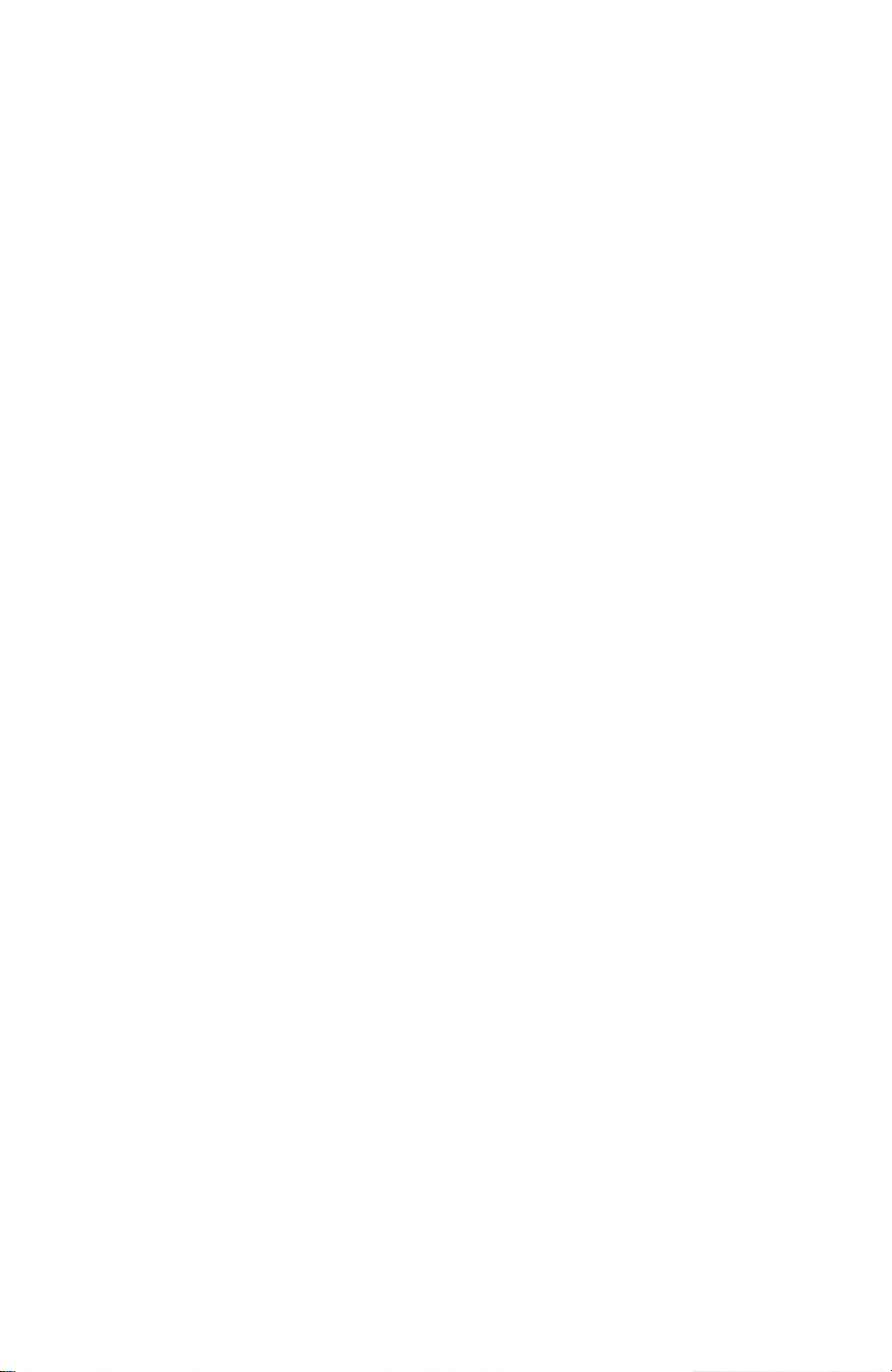
Ping statistics for 172.26.202.172:
Packets: Sent = 4, Received = 4, Lost = 0 (0% loss),
Approximate round trip times in milli-seconds:
Minimum = 0ms, Maximum = 0ms, Average = 0ms
USB Interface
The USB 2.0 interface can be used to connect the MS2717A directly to a PC. The first time
the MS2717A is connected to a PC, the normal USB device detection by the computer operating system will take place. The CD-ROM shipped with the instrument contains a driver for
Windows 2000 and Windows XP that is installed when Master Software Tools is installed.
Drivers are not available for earlier versions of the Windows operating system. During the
driver installation process, place the CD-ROM in the computer drive and specify that the
installation wizard should search the CD-ROM for the driver.
Cellular Headset Jack
The cellular headset jack provides audio output from the built-in AM/FM/SSB demodulator
and other audio signals for testing and troubleshooting wireless communication systems.
The jack accepts a 2.5 mm 3-wire miniature phone plug such as those commonly used with
cellular telephones.
Ext Trigger
A TTL signal applied to the
sweep to occur. This mode is used in zero span, and triggering occurs on the rising edge of
the signal. After the sweep is complete, the resultant trace is displayed until the next trigger
signal arrives.
External Trigger female BNC input connector causes a single
Ext Freq Ref
BNC female connector for connection of an external frequency reference or external trigger.
Select the
nal reference from the list presented. Valid frequencies are 1 MHz, 1.2288 MHz, 1.544
MHz, 2.4576 MHz, 4.8 MHz, 4.9152 MHz, 5 MHz, 9.8304 MHz, 10 MHz, 13 MHz and
19.6608 MHz at amplitude from -10 dBm to +10 dBm.
RF In
50W Type-N female connector.
Compact Flash
The MS2717A is shipped with a 64 MB Compact Flash Memory Module, Anritsu Part
Number 2000-1358. The removable compact flash card can be any size, although it must be
a minimum of 64 MB to be able to hold the entire contents of the internal flash memory.
Ext Ref Freq soft key under the System menu to select the frequency of the exter-
2-8

Making Spectrum Analyzer Measurements
Required Equipment
• MS2717A Economy Spectrum Analyzer
• Optionally, an appropriate RF signal generator
Making a Measurement
To make a measurement, locate and display the signal(s) of interest by selecting the desired
frequency, span, and amplitude value, as explained below.
NOTE: In most cases, information and parameters can be entered into the
MS2717A through the keypad, the directional arrows or the rotary knob.
The numerical keypad enters the information directly. The up and down
arrow keys change a frequency parameter by the value entered through
the
Freq Step soft key (default value is 1 MHz). The left and right arrow
keys change the frequency parameter by one graticule, that is, one-tenth
of the total span. The rotary knob changes the frequency parameter by
one pixel per step. There are 551 pixels across the screen in normal mode
and 661 pixels in full-screen mode. Choose whichever method is most
convenient to enter the required information.
Step 1. Connect the input signal or antenna to the
Step 2. Press the
Freq key to display the Frequency menu.
Step 3. To enter a center frequency, select the
RF In test port.
Center Freq soft key and enter the desired
center frequency.
Step 4. To set a specific frequency band, select the
desired start frequency, then select the
Start Freq soft key and enter the
Stop Freq soft key and enter the desired
stop frequency.
Step 5. Press the
select the
Span key to display the Span menu and enter the span, or for a full span,
Full Span soft key. Selecting a full span will override any previously set
Start and Stop frequencies. For a single frequency measurement, select the
Span
soft key.
NOTE: To quickly move the span value up or down, select the
5
or Span Down 1-2-5 soft keys. These keys facilitate a zoom-in, zoom-out
Span Up 1-2-
in a 1-2-5 sequence.
Setting the Amplitude
Step 1. Press the
NOTE: To change the current measurement units, press the
Amplitude key.
Units soft key
and select the required units from the soft keys presented. Press the
soft key to return to the Amplitude menu.
Step 2. Press the
to set the reference level. Press
Step 3. Press the
the desired scale. Press
Reference Level soft key and use the Up/Down arrow keys or the keypad
Enter to set the reference level.
Scale soft key and use the Up/Down arrow keys or the keypad to enter
Enter to set the scale.
Zero
Back
NOTE: The
Scale parameter cannot be changed when linear units are
selected (Watts or Volts).
Press the
Amplitude soft key and select Auto Atten coupling of the attenuator
setting and the reference level to help ensure that harmonics and spurs
are not introduced into the measurements. See Attenuator Functions
(page 4-2) for more information.
2-9

Selecting a Signal Standard
Selecting a signal standard sets the center frequency, channel spacing, integration bandwidth and span for the first channel of the selected standard. Appendix A contains a table of
the signal standards available in the instrument.
To select a signal standard:
Step 1. Press the
Step 2. Press the
knob to highlight the desired signal standard. Press
Freq key to display the Frequency menu.
Signal Standard soft key and use the Up/Down arrow keys or the rotary
Enter to select the highlighted
signal standard.
Step 3. Press the
Channel# soft key to choose the required channel. By default, if a chan-
nel number has not yet been entered, the lowest channel number for that standard
is automatically selected. The channel numbers that can be selected correspond to
the channel numbering schemes of the various signal standards.
Setting Bandwidth Parameters
Both resolution bandwidth (RBW) and video bandwidth (VBW) can be automatically or
manually coupled to the frequency span. That is, the wider the span, the wider the RBW. The
ratio of the span width to the resolution bandwidth is 300:1 by default, and if necessary, can
be changed as follows:
Step 1. Press the
Step 2. Select the
BW key .
Span/RBW soft key. The current Span/RBW ratio is shown as part of
the soft key label. Change the value using the keypad, the directional arrows or the
rotary knob.
When auto coupling between the span and the RBW is selected, it is indicated on the left
side of the display as
RBW XXX, where XXX is the bandwidth value. If manual RBW cou-
pling is selected, a "#" is shown in front of RBW on the left side of the display, and the resolution bandwidth can be adjusted independently of the span. If a non-existent resolution
bandwidth is entered, the instrument will select the next higher resolution bandwidth. If a
value greater than the widest RBW is entered, the widest RBW will be selected.
Auto coupling of the VBW links the video bandwidth to the resolution bandwidth, so that
the wider the RBW, the wider the VBW. Auto coupling is indicated on the left side of the
display as
VBW XXX. If manual VBW coupling is selected, a "#" is shown in front of VBW
on the left side of the display, and the video bandwidth can be adjusted independently of the
RBW . If a non-existent video bandwidth is entered, the instrument will select the next higher
video bandwidth. If a value greater than the widest VBW is entered, the widest VBW will be
selected.
The ratio of the resolution bandwidth to the video bandwidth can be changed by pressing the
BW key, the RBW/VBW soft key, and then using the keypad, the directional arrows or the
rotary knob to set the ratio. The current value of the ratio is shown as part of the soft key
label.
Setting Sweep Parameters
To set the sweep parameters, press the
Shift key and then the Sweep (3) key.
Single/Continuous
When this soft key is pressed the instrument toggles between single sweep and continuous
sweep. In single sweep mode, after the sweep the instrument waits in Hold mode until the
Manual Trigger soft key is pressed or another triggering mode is selected.
2-10

Trigger Type
To select a specific type of triggering, press the
Free Run
The default trigger type is "Free Run" in which the instrument begins another sweep as
soon as one is finished.
External
A TTL signal applied to the External Trigger BNC input connector causes a single
sweep to occur. This mode is used in zero span, and triggering occurs on the rising
edge of the signal. After the sweep is complete, the resultant trace is displayed until the
next trigger signal arrives.
Video
This mode is used in zero span to set the power level at which a sweep is initiated. The
power level can be set from -120 dBm to +20 dBm. Trigger is based on the measured
signal level. If no signal reaches or exceeds the trigger level, there will be no trace on
the screen.
Change Trigger Position
This soft key is used in conjunction with video triggering to set the horizontal position
on the display where a signal that meets the video triggering criterion will be placed.
The value can be from 0% to 100%. Zero percent places the triggering event at the left
edge of the screen while 100% places the triggering at the right edge of the screen.
When the trigger position is any value other than 0%, the portio/n of the trace before
the trigger event is displayed very quickly since the trace data is stored in memory. The
portion of the trace after the trigger point is painted on the screen at the normal rate as
the signal is swept.
Trigger Type soft key. Selections are:
2-11

2-12

Chapter 3 Key Functions
Introduction
This chapter describes the MS2717A keys and how to use them. The major key sections are
arranged in alphabetical order with soft key menus under those key selections listed in the
order they appear on the instrument, from top to bottom.
There are five function hard keys located below the display . In Spectrum Analyzer mode, the
function hard keys are:
In WCDMA Signal Analyzer mode, the function hard keys are:
tude
, Setup, Measurements and Marker. There are 21 hard keys and a rotary knob located
to the right of the display. Eight of the hard keys are dual purpose, depending on the current
mode of operation. The dual-purpose keys are labeled with a number on the key itself, and
the alternate function printed on the panel above the key. Use the shift key to access the
functions printed on the panel. The
button located above soft keys. The rotary knob and the keypad can both be used to change
the value of an active parameter. There are also eight soft keys to the right of the display
which change function depending upon the current menu selection.
Amplitude
The Amplitude hard key is located below the display. The Amplitude menu soft keys are:
Freq (Frequency), Amplitude, Span, BW (Bandwidth) and Marker.
Freq (Frequency), Ampli-
Escape key, used for aborting data entry, is the round
Amplitude
Reference Level
10.0 dBm
Scale
10 dB/div
Auto Atten
OffOn
Atten Lvl
30.0 dB
RL Offset
0.0 dB
Units
-->
Pre Amp
On Off
Detection
-->
Figure 3-1. Amplitude Menu Soft Keys
Detection
Peak
RMS
Negative
Sample
Back
-->-->
Units
dBm
dBV
dBmV
dbuV
Volt
Watt
Back
Reference Level
3-1

The reference level is the top graticule line on the display, and can be set from +30 dBm to
-130 dBm. A value may be entered from the key pad, using the ± key as the minus sign.
After entering the value press the
change the reference level in 10 dB steps, and the Left/Right arrow keys change the value
by 1 dB. The rotary knob changes the value by 0.1 dB per detent.
The reference level value may be modified by the reference level offset value, discussed
later in this chapter.
Scale
The scale can be set in 1 dB steps from 1 dB per division to 15 dB per division. The value
can be changed using the keypad, the rotary knob or the Up/Down arrow keys.
Auto Atten On/Off
Input attenuation can be either tied to the reference level (On) or manually selected (Off).
When input attenuation is tied to the reference level, attenuation is increased as higher reference levels are selected to make sure the instrument input circuits are not saturated by
large signals that are likely to be present when high reference levels are required.
Atten Lvl
Input attenuation can be set from 0 to 65 dB, in 5 dB steps. Select this soft key and use the
keypad, the rotary knob or the Up/Down arrow keys to change the attenuation value. When
the Preamplifier is turned on, the allowed attenuation settings are 0 and 10 dB.
RL Offset
Reference Level Offset compensates for the presence of input attenuation or gain external
to the instrument. Enter a positive value to compensate for an external amplifier or a negative value to compensate for an external attenuator. Use the ± key to enter the negative sign
when a negative offset value is being entered.
dBm soft key or the Enter key. The Up/Down arrow keys
Units
Select the display units from the soft key menu shown on page 3-1. Press the
to return to the Amplitude menu.
Pre Amp On/Off
This soft key turns the low-noise front-end preamplifier on or off. The preamplifier lowers
the noise floor by approximately 25 dB. To assure accurate measurement results, the largest signal into the instrument input when the preamplifier is turned on should be <-50
dBm.
Back soft key
3-2

BW (Bandwidth)
The BW hard key is located below the display. The BW menu soft keys are:
BW
RBW
3 MHz
Auto RBW
OffOn
VBW
1 MHz
Auto VBW
OffOn
RBW/VBW
3
Span/RBW
300
Figure 3-2. BW Menu Soft Keys
RBW
The current resolution bandwidth value is displayed in this soft key. The RBW can be
changed using the keypad, the Up/Down arrow keys, or the rotary knob. The range is 10
Hz to 3 MHz in a 1-3 sequence, from 10 Hz to 30 Hz to 100 Hz, and so on.
Auto RBW
When Auto RBW is On, the instrument selects the resolution bandwidth based on the current span width. The ratio of span width to RBW can be specified using the Span/RBW
soft key .
VBW
The current video bandwidth value is displaye d in this soft key. The VBW can be changed
using the keypad, the Up/Down arrow keys, or the rotary knob. The range is 1 Hz to 3
MHz in a 1-3 sequence.
Auto VBW
When Auto VBW is On, the instrument selects the video bandwidth based on the resolution bandwidth. The ratio of video bandwidth to resolution bandwidth can be set using the
RBW/VBW soft key.
RBW/VBW
This soft key displays the ratio between resolution bandwidth and video bandwidth. To
change the ratio, select this soft key and use the keypad, the Up/Down arrow keys, or the
rotary knob to select a new ratio. The default ratio is 3.
Span/RBW
This soft key displays the ratio between the span width and the resolution bandwidth. The
default value is 300, meaning that the span width is approximately 300 times the resolution
bandwidth. The value is approximate because resolution bandwidth filters come in discrete
steps while span width can be set to any value up to 7.1 GHz. To change the ratio, select
this soft key and use the keypad, the Up/Down arrow keys, or the rotary knob to select a
new ratio.
3-3

File
To access the functions under the File menu, select the Shift key, then the File (7) key. The
File menu soft keys are:
File
Save, Recall,
Delete, & Copy
Print
Save
On
Event
-->
-->
-->
Save On
… Crossing Limit
On Off
… Sweep Complete
On Off
Save Then Stop
On Off
Clear All
Print
Save
Screen
as JPEG
Back
-->
Save/Recall
Save
Setup
Recall
Setup
Save
Measurement
Recall
Measurement
Delete
Copy All
to
External Card
Copy All
from
External Card
Save
Screen
as JPEG
Figure 3-3. File Menu Soft Keys
Save / Recall
Selecting this soft key opens a list of save and recall function soft keys, as explained
below.
Save Setup
Opens a dialog box to name and save the current operating settings, allowing them to
be recalled later to return the instrument to the state it was in at the time the setup was
saved. The saved setup can be named using the keypad to select numbers, the rotary
knob to highlight a number or character and pressing the knob to select, or by selecting
the soft key for each letter. Us e the
Right directional arrows to move the cursor position. Press
Recall Setup
This soft key brings up a selection box that allows selection and recall of a previously
stored instrument setup. Use the rotary knob or the Up/Down arrow keys to highlight
the saved setup, and press
3-4
Back
-->
Shift key to select an upper case letter. Use the Left/
Enter to save the setup.
Enter, the rotary knob, or the Recall soft key to select. All

current instrument settings are replaced by the stored setup information. Press the Esc
key to cancel the recall.
Save Measurement
Initiates a dialog box to name and save the current active trace A. The saved measurement trace can be named using the keypad to select numbers, the rotary knob to highlight a number or character and pressing the knob to select, or by selecting the soft key
for each letter. Use the
tional arrows to move the cursor position. Press
Shift key to select an upper case letter . Use the Left/Right direc-
Enter to save the measurement trace.
NOTE: If a measurement has been previously saved, the Save Measurement dialog box will open with the previously saved name displayed with
an automatically incremented suffix. For instance, if the previously saved
trace was named Trace, the next measurement saved will be named T race
(1), and so on. To save the new measurement with this name, simply press
Enter. To save the new measurement with a similar name, press the Right
directional arrow and add the changes. To create a completly new name,
use the keypad, the rotary knob or select the soft key for each letter.
Recall Measurement
Brings up a selection box that allows recall of a previously stored measurement trace.
Use the rotary knob or the Up/Down arrow keys to highlight the saved measurement
trace, and press
Enter, the rotary knob, or the Recall soft key to select. A recalled trace
may be displayed as trace A, in place of the live trace, or as trace B or C along with the
live trace. Use the rotary knob or the Up/Down arrow keys to highlight the recalled
trace option, and press the
Enter key to select. Press the Esc key to cancel the recall.
To remove a recalled measurement trace from the screen, select the
Trace (5) key to open the Trace menu. Use the Trace soft key to select the trace to be
removed from the screen and use the
Use the
Trace key to select an active trace after blanking a recalled trace.
View/Blank soft key to view or blank the trace.
Shift key and the
Delete
Brings up a selection box that shows all stored setups and traces. The list shows the
setup or trace name, the type (stp for a saved setup, spa for a saved trace, jpg for a
JPEG file) and the date and time the information was saved. Use the rotary knob or the
Up/Down arrow keys to highlight the saved information, and press
knob, or the
information. Press the
Delete soft key to delete. Press the Delete All soft key to delete all saved
Esc key to cancel the operation.
Enter, the rotary
Copy All to External Card
This function copies all stored setups and measurements from the internal memory to
an external Compact Flash memory card.
Copy All from External Card
This function copies all measurements and setups from an external Compact Flash
memory card into the instrument internal memory.
Save Screen as JPEG
This function saves a measurement trace as a graphics file. The saved measurement can
be named using the keypad to select numbers, the rotary knob to highlight a number or
character and pressing the knob to select, or by selecting the soft key for each letter.
Use the
move the cursor position. Press
Shift key to select an upper case letter . Use the Left/Right directional arrows to
Enter to save the measurement after entering the file
name. The file is saved in the internal memory with the specified name, with .jpg
appended.
3-5

Print
The Print key can be used to save a measurement trace as a graphics file. This file can then
be downloaded to a PC using Master Software Tools and printed.
Save Screen as JPEG
This function saves a measurement trace as a graphics file. The saved measurement can
be named using the keypad to select numbers, the rotary knob to highlight a number or
character and pressing the knob to select, or by selecting the soft key for each letter.
Use the
move the cursor position. Press
Shift key to select an upper case letter . Use the Left/Right directional arrows to
Enter to save the measurement after entering the file
name. The file is saved in the internal memory with the specified name, with .jpg
appended.
Back
The
Back key returns to the previous menu.
Save On Event…
The instrument can be configured to automatically save a measurement if a selected
condition is satisfied. Approximately 1500 measurements can be saved before the
memory is full.
… Crossing Limit On/Off
When
Crossing Limit is On, and an upper or lower limit line is set, if any point in a
measurement exceeds either the upper or lower limit line, the measurement is automatically saved at the end of the sweep. The saved measurement is named "
by the date and time in the format:
LIMyyyymmddhhmmss. The time value in the file
LIM" followed
name will generally be slightly earlier than the measurement time stamp shown in th e
file list, since the file name is created at the time the limit violation is noted and the
time stamp is the time at which the measurement file is actually saved.
If a limit line has not been set, selecting this soft key results in the on-screen message:
"
You must have a limit ON first."
… Sweep Complete On/Off
When
Sweep Complete is On, the measurement is automatically saved at the end of a
sweep. This is particularly useful for very slow sweeps. The saved measurement is
named "
EOS" with a file name in the format: EOSyyyymmddhhmmss.
Save Then Stop On/Off
When the
surement when the
Save Then Stop soft key is set to On, the instrument will save just one mea-
Crossing Limit or Sweep Complete soft keys are set to On, and the
qualifying event occurs. Sweeping stops after a measurement is saved. If it is set to Off,
sweeping continues after a measurement is saved and more measurements may be
saved. The default for this selection is Off.
NOTE: This feature should be used with care. With
Save Then Stop set to
Off (the default) a large number of measurements can be saved when the
Crossing Limit or Sweep Complete soft keys are set to On, making it time-
consuming to retrieve saved measurements or to delete unwanted measurements. When there are many save d measureme nts , the time requ ired
to display a file list can be several minutes.
Clear All
Pressing this soft key turns off both save on event conditions and sets
Save then Stop to
Off, the default state.
3-6
Back
Returns to the top-level file menu.

Freq (Frequency)
The tuning frequency range for the MS2717A can be entered in several different ways
depending on what makes the most sense for the user or for the application. The center frequency and span can be specified, the start and stop frequencies can be entered, or a signal
standard and channel number can be selected from the built-in list. The
located below the display. The Freq menu soft keys are:
Freq
Center Freq
3.550 GHz
Start Freq
0 Hz
Stop Freq
7.100 GHz
Span
-->
Freq Step
1.000 MHz
Signal
Standard
Channel
- -
Freq hard key is
Figure 3-4. Freq Menu Soft Keys
Center Frequency
Press the
Freq key followed by the Center Freq soft key and enter the desired frequency
using the keypad, the arrow keys, or the rotary knob. If entering a frequency using the keypad, the soft key labels change to
Selecting the
Enter key has the same affect as the MHz soft key.
NOTE: When using the up and down arrows, the frequency moves in
steps defined by the value entered using the
When using the left or right arrow keys, the frequency of the active parameter moves by 10% of the current frequency span. If the instrument is in
zero span, the left and right arrows do nothing.
Turning the rotary knob changes the active frequency parameter in increments of one display point for each click of the knob. There are 551 display points across the screen (661 points in full-screen mode).
Start Frequency
Press the
Freq key followed by the Start Freq soft key and enter the desired frequency
using the keypad, the arrow keys, or the rotary knob. If a start frequency higher than the
current stop frequency is entered, the stop frequency will be changed to yield a 10 Hz span.
GHz, MHz, kHz and Hz. Select the appropriate units key.
Freq Step soft key.
3-7

Stop Frequency
Press the
Freq key followed by the Stop Freq soft key and enter the desired frequency
using the keypad, the arrow keys, or the rotary knob. If a stop frequency lower than the
current start frequency is entered, the start frequency will be changed to yield a 10 Hz
span.
Span
Press the
Freq key followed by the Span soft key and enter the desired span. The Span
menu is used to set the frequency range over which the instrument will sweep. For the
MS2717A, the span can be set from 10 Hz to 7.1 GHz. Span can also be set to zero span.
The soft key shows the current value for span in units of GHz, MHz, kHz or Hz. When the
Span button is pressed, span becomes the active parameter and may be changed. Use the
keypad, the directional arrow keys or the rotary knob to increase or decrease the span frequency. If the span is changed using the Up/Down arrow keys, the span changes by the
value of the Frequency Step for each key press.
Freq Step
Press the
Freq key followed by the Freq Step soft key to enter the desired frequency step
size. The frequency step specifies the amount by which a frequency will change when the
Up/Down arrow keys pressed. The center frequency, start frequency, and stop frequency
values are affected by the value of
frequency step when the Up/Down arrow keys are pressed. If
Freq Step. The active parameter will be changed by the
Freq Step is the active
parameter, nothing happens when the UP/Down arrow keys are pressed. The frequency
step size can be any value from 1 Hz to 7.1 GHz with a resolution of 1 Hz.
Use the keypad or the rotary knob to change the Frequency Step size.
Signal Standard
Use the Up/Down arrow keys or the rotary knob to highlight a signal standard and press
Enter to select.
When a signal standard is selected, the center frequency and span for the first channel of
the particular standard is automatically tuned. Other settings, such as channel spacing and
integration bandwidth, are also automatically entered. Appendix A contains a table of the
signal standards that are in the instrument firmware.
Channel #
Use the Up/Down arrow keys, the keypad, or the rotary knob to select a channel number
for the selected signal standard. The center of the channel is tuned to the center of the spectrum analyzer display.
3-8

Limit
To access the functions under the Limit menu, select the Shift key, then the Limit (6) key.
The Limit menu soft keys are:
Limit
Limit
LowerUpper
On
Off
Limit Edit
-->
Limit Alarm
On Off
Set Default Limit
Figure 3-5. Limit Menu Soft Keys
Limit
Frequency
586.777 kHz
Amplitude
-15.0 dBm
Add
Point
Delete
Point
Next
Point
Left
Next
Point
Right
Move Limit
0.0 dBm
Back
-->
Two types of limit lines can be specified, lower limit lines and upper limit lines. Limit lines
can be used for visual reference only, or for pass/fail criteria using the limit alarm. Limit
alarm failures are reported whenever a signal is above the upper limit line or below the lower
limit line.
Each limit line can consist of a single segment, or as many as 40 segments across the entire
frequency span of the instrument. These limit segments are retained regardless of the current
frequency span of the instrument, allowing the configuring of specific limit envelopes at various frequencies of interest without having to re-configure them each time the frequency is
changed. To clear the current limit setup configuration and return to a single limit segment
starting at the current start frequency and ending at the current stop frequency, press the
Default Limit
soft key.
Set
Limit Upper/Lower
This soft key selects which limit line will be active for editing. The limit line that is currently selected for editing is underlined
.
On/Off
This soft key turns the active limit line (upper or lower) on or off.
Limit Edit
A submenu is displayed by this soft key that allows the creation or editing of single or
multi-segment limit lines. The currently active limit point is marked by a red circle on the
display.
3-9

Frequency
The frequency of each point in a limit line can be individually set. When a new point is
added, it takes on a value halfway between two existing points, or the stop frequency of
the current sweep if there is no point higher in frequency than the one being added. See
the
Add Point soft key description for more details. Use the keypad, the Left/Right
arrow keys or the rotary knob to change the frequency of a point.
Amplitude
The amplitude of each limit point can also be individually set. By default, when a new
point is added, it takes on the amplitude that is on the limit line at the frequency where
the point was added. Use the keypad, using the ± key as the minus sign, the Up/Down
arrow keys or the rotary knob to move the point to the desired value. The unit of the
amplitude limit is the same as the current vertical amplitude unit. See the
key description for more details.
Add Point
The behavior of this soft key depends on which limit point is active at the time the key
is pressed. If the active limit point is located somewhere in the middle of a multi-segment limit line, a new limit point will be added that is halfway between the currently
active point and the point immediately to its right. The amplitude of the point will be
such that it falls on the limit line. For example, if there is a limit point at 2.0 GHz with
an amplitude of -30 dBm and the next point is 3.0 GHz with an amplitude of -50 dBm,
the added point will be at 2.5 GHz with an amplitude of -40 dBm. The frequency and
amplitude values of the new point can be adjusted as needed with the
Amplitude soft keys.
Add Point soft
Frequency and
If the last limit point is active (and not at the right edge of the display) the new limit
point will be placed at the right edge of the display at the same amplitude as the currently active point.
Points may not be added beyond the current sweep limits of the instrument.
Delete Point
This soft key deletes the currently active point. The active point becomes the one
immediately to the left of the point that was deleted.
Next Point Left
This soft key selects the limit point immediately to the left of the active point, making
it active for editing or deletion. With each key press, the indicator of which point is
active moves one limit point to the left until it reaches the left edge of the screen.
Next Point Right
This soft key selects the limit point immediately to the right of the active point, making
it active for editing or deletion. With each key press, the indicator of which point is
active moves one limit point to the right until it reaches the right edge of the screen.
Move Limit
If the limit line is in its default state, the limit line will be set to the value entered. If the
limit line has been changed from its default settings, the entire single- or multi-segment
limit line can be moved up or down by the amount entered. V alues can be entered using
the keypad, the Up/Down arrow keys, or the rotary knob. The units for this amount will
be the current display units as selected under the
Amplitude menu.
3-10
Back
Returns to the higher-level Limit menu.

Limit Alarm
This soft key selects, for the currently active limit line, if an alarm beep will occur when a
data point exceeds the limit.
Set Default Limit
This soft key deletes all limit points for the currently active limit line and defaults to a single limit whose amplitude value will be selected to make it visible on the screen. The other
limit line is not altered.
Marker
Press the Marker function hard key to open the Marker menu. The MS2717A is equipped
with six markers. Any or all markers can be employed simultaneously. The
is located below the display. The Marker menu soft keys are:
Marker & Peak
Recall
Peak Search
Marker(1/2)
Marker
2 3 4 5 61
On
Off
Delta
On Off
Peak Search
-->
Measurement
Next Peak
Delete
Left
-->
Copy All
Next Peak
to
External Card
Right
Copy All
Delta Marker
from
to
External Card
Span
Save
Marker Freq
Screen
to
as JPEG
Center
Marker(2/2)
Marker Noise
On Off
Marker T able
On Off
All Markers
Off
Counter Marker
On Off
Marker hard key
Marker Freq
to
Center
Marker
to
Ref Lvl
More
Peak
Options
-->
More
-->
Figure 3-6. Marker Menu Soft Keys
Marker 1
2 3 4 5 6
Use this soft key to select the active marker. The underlined marker number is the active
marker. Each press of the soft key moves the underline to the next marker number.
On/Off
This soft key turns the active marker, selected by the
Marker
to
Ref Lvl
Peak Threshold
10.00%
Back
-->
Set Marker
To
Channel
Back
-->
Marker soft key above, on or off.
3-11

Delta On/Off
This function turns on a delta marker and prompts for a delta offset frequency, either positive or negative from the frequency of the currently active marker.
Peak Search
This soft key places the currently active marker on the highest signal amplitude currently
displayed on screen.
Marker Freq to Center
This soft key changes the center frequency to place the currently active marker at the center of the display.
Marker to Ref Level
This soft key causes the amplitude of the currently active marker to become the reference
level, which is the top horizontal line of the display.
More Peak Options
This soft key brings up a secondary menu of soft keys for more peak searching options.
Peak Search
This soft key places the currently active marker on the highest amplitude signal currently on screen.
Next Peak Left
From the current position of the active marker, the instrument searches to the left
(toward lower frequencies) for a peak signal that rises at least a certain amount above
the previous valley. If no such peak is found, the marker is placed at the left end of the
trace. The
searching.
Peak Threshold soft key allows the user to specify the performance of peak
Next Peak Right
From the current position of the active marker, the instrument searches to the right
(toward higher frequencies) for a peak signal that rises at least a certain above the previous valley . If no such peak is found, the marker is placed at the right end of the trace.
The Peak Threshold soft key allows the user to specify the performance of peak searching.
Delta Marker to Span
Sets the total span width to the value of the delta marker . If the delta marker is zero, the
span is set to 10 Hz. If there is no delta marker, or the delta marker value is set to less
than 10 Hz, then the span will be set to 10 Hz.
Marker Freq to Center
Sets the center frequency to the frequency of the currently active marker.
Marker to Ref Lvl
Sets the amplitude of the currently active marker to the top graticule line as the reference level.
Peak Threshold
This soft key allows the user to specify how far above the average noise floor a signal
must rise before it is considered a peak.
Back
Returns to the higher-level menu.
More
Opens a submenu of further Marker options.
3-12

Marker Noise
This marker option turns the markers into noise markers with units of dBm/Hz. When
this option is selected, the detection method is automatically changed to RMS and the
displayed value is compensated for the noise bandwidth of resolution bandwidth filter.
Marker Table
Pressing this soft key causes a table to be displayed below the sweep window. The
table is automatically sized to display all markers that are turned on. In addition to the
marker frequency and amplitude, the table also shows delta frequencies and amplitude
deltas for all markers that have deltas entered for them.
All Markers Off
This soft key turns off all markers and the marker table.
Counter Marker On Off
Sets the frequency counter mode for all markers. Marker frequency values are normally limited in resolution to individual display pixels. Each pixel may represent multiple frequencies. Using Counter Marker in association with Marker to Peak will result
in the exact frequency of the peak within the pixel to a resolution of 1 Hz.
Set Marker to Channel
Opens a dialog box to enter a channel within the currently active signal standard. The
active marker will move to the center of the selected channel.
Back
Returns to the previous menu.
Figure 3-7. Markers
NOTE: When using the up and down arrows, the active marker moves in
steps defined by the value entered using the
When using the left or right arrow keys, the active marker moves by one
division.
Freq Step soft key (page 3-8).
3-13

Measure
To access the functions under the Measure menu, select the Shift key, then the Measure (4)
key. The Measure menu soft keys are:
Measure
Field
Strength
OCC BW
Channel
Power
ACPR
AM/FM
Demod
C/I
Measurement Off
F Strength
On
Off
Antenna
OCC BW
On
Off
Method
dBc% Int Pwr
%
-->
-->
-->
-->
-->
-->
C/I
On
Off
Center Freq
3.550 GHz
Span
7.100 GHz
Carrier
Signal
Type
-->
Min Sweep Time
50 us
C/I Signal Type
NB FHSS
WB FHSS
Broadband
99.00 %
dBc
3
AM/FM Demod
On
Off
Demod Type
Demod Freq
10.350 MHz
Demod Time
3 s
Set Demod Freq
to Current
Marker Freq
Beat Freq Osc
0 Hz
Volume
Back
-->
Channel Pwr
ACPR
On
Off
Main Ch BW
10.350 MHz
Adj Ch BW
10.350 MHz
Ch Spacing
10.350 MHz
Span
7.100 GHz
-->
Demod Type
FM Wide
Band
FM Narrow
Band
AM
USB
LSB
On
Off
Center Freq
3.550 GHz
Ch Pwr Width
10.350 MHz
Span
7.100 GHz
Figure 3-8. Measure Menu Soft Keys
Field Strength
This measurement allows the use of an antenna with known gain characteristics and measures the field strength over the frequency range of the antenna in units of dBm/meter,
dbV/meter, dBmV/meter, dBµV/meter, volts/meter or watts/meter.
On Off
Turns field strength measurements on or off.
3-14

Antenna
This soft key brings up a dialog box that lists all the antennas for which the instrument
has data, including both standard antennas and custom antenna that have been added
using Master Software Tools. Use the Up/Down arrow keys or the rotary knob to select
the desired antenna and press
Back
Returns to the previous menu.
OCC BW
Activates the occupied bandwidth menu. Select either % or dBc method of occupied bandwidth measurement.
Method % Down/dBc Down
Select either the % of Power (default) or dB Down measurement method as displayed
in the message area.
%
Use the keypad, the directional arrow keys or the rotary knob to enter the percent of
power, from 0 to 99%.
dBc
Use the keypad, the directional arrow keys or the rotary knob to enter the dBc value (0
to 120 dB).
Back
Returns to the previous menu.
Enter.
Channel Power
Activates the Channel Power measurement function. Channel Power and Channel Power
Density are measured based on the selection in the Units menu.
On Off
Begins or ends the channel power measurement. When the measurement is on, the
Channel Power information box will appear below the display. The detection method
will automatically be changed to RMS Average when the measurement is started. The
detection method can be modified by pressing the
ing the
Detection soft key.
Center Freq
Activates the center frequency function, and sets the center frequency of the Spectrum
Analyzer for the channel power measurement. Use the keypad, the directional arrow
keys or the rotary knob to enter the center frequency.
Ch Pwr Width
Sets the integration bandwidth for channel power measurement. Use the keypad, the
directional arrow keys or the rotary knob to enter the integration bandwidth.
Span
Sets the channel span for channel power measurement. Use the keypad, the directional
arrow keys or the rotary knob to enter the channel span.
Back
Returns to the previous menu.
Shift and the Sweep keys and select-
ACPR
Accesses a menu of Adjacent Channel Power Ratio measurement options:
On Off
Begins or ends the ACPR measurement.
3-15

Main Ch BW
Sets the bandwidth of the main channel for ACPR measurement. Use the keypad, the
directional arrow keys or the rotary knob to enter the a specific frequency. When using
the keypad, select the
Adj Ch BW
Sets the bandwidth of the adjacent channels for ACPR measurement. Use the keypad,
the directional arrow keys or the rotary knob to enter the a specific frequency. When
using the keypad, select the
input.
Ch Spacing
Sets the channel spacing between the main and adjacent channels. Use the keypad, the
directional arrow keys or the rotary knob to enter the a specific frequency. When using
the keypad, select the
Back
Returns to the previous menu.
AM/FM Demod
The user can select AM, Narrow Band FM (300 µs de-emphasis), Wide Band FM (50 µs
de-emphasis), Upper Sideband or Lower Sideband.
On Off
Turns AM/FM Demodulation on or off.
Demod Type
Provides soft keys to select the type of signal to be demodulated:
GHz, MHz, kHz, or Hz soft key to accept the frequency input.
GHz, MHz, kHz, or Hz soft key to accept the frequency
GHz, MHz, kHz, or Hz soft key to accept the frequency input.
FM Wide Band
FM Narrow Band
AM
USB
LSB
Demod Freq
Use the keypad, the directional arrow keys or the rotary knob to enter the center frequency of the signal to be demodulated. This frequency does not have to be within the
current frequency sweep range to which the instrument is set.
Demod Time
Use the keypad, the directional arrow keys or the rotary knob to increase or decrease
the demodulation time, and press the
be set from 100 milliseconds to 500 seconds. The instrument sweeps one time for every
demodulation period. Sweeping pauses during the demodulation time.
Set Demod Freq to Current Marker Freq
Sets the demodulation frequency to the frequency of the current marker.
Beat Freq Osc
Sets the beat frequency of the oscillator to exactly set the demodulation frequency of
USB and LSB signals.
Volume
The current volume setting is displayed on the screen. Use the Up/Down arrow keys or
rotary knob to change the volume, and press the
Enter key to select. The demodulation time can
Enter key to select.
3-16
Back
Returns to the previous menu.

C/I
The Carrier to Interference ratio is a two-step measurement sequence that first measures
the amplitude of a carrier, then, with the carrier turned off, measures the amplitude of all
other interfering signals within the channel bandwidth.
On Off
Starts and stops the carrier to interference measurement.
Center Freq
Use the keypad, the directional arrow keys or the rotary knob to enter the center frequency.
Span
Use the keypad, the directional arrow keys or the rotary knob to enter the frequency
span.
Carrier Signal Type
Opens a menu to select the carrier signal type.
NB FHSS (Narrow Band Frequency Hopping Spr ead Spectrum)
Use this setting when the signal being measured is 802.11b.
WB FHSS (Wide Band Frequency Hopping Spread Spectrum)
Use this setting when the signal being measured is 802.11a or 802.11g.
Broadband
Use this setting when the signal being measured is a digital modulation format such
as CDMA, GSM, etc.
Back
Returns to the previous menu.
Min Sweep Time
Set the minimum sweep time for the measurement.
Back
Returns to the previous menu.
3-17

Mode
To access the functions under the Mode menu, select the Shift key, then the Mode (9) key.
Use the rotary knob or Up/Down arrow key to highlight the desired mode, then press
to select.
Preset
To access the functions under the Preset menu, select the Shift key, then the Preset (1) key.
The Preset menu soft keys are:
Preset
Preset
Save
Setup
Recall
Setup
Figure 3-9. Preset Menu Soft Keys
Preset
This key resets the instrument to the default starting conditions of full band sweep, 10 dBm
log reference level, 10 dB/division scaling, 0 dB reference level offset, all measurements
turned off and trigger set to free run.
Enter
Save Setup
Opens a dialog box to name and save the current operating settings, allowing them to be
recalled later to return the instrument to the state it was in at the time the setup was saved.
The saved setup can be named using the keypad to select numbers, the rotary knob to highlight a number or character and pressing the knob to select, or by selecting the soft key for
each letter. Use the
arrows to move the cursor position. Press
Shift key to select an upper case letter. Use the Left/Right directional
Enter to save the setup.
Recall Setup
This soft key brings up a selection box that allows selection and recall of a previously
stored instrument setup. Use the rotary knob or the Up/Down arrow keys to highlight the
saved setup, and press
instrument settings are replaced by the stored setup information. Press the
Enter, the rotary knob, or the Recall soft key to select. All current
Esc key to can-
cel the recall.
3-18

Span
The Span menu is used to set the frequency range over which the instrument will sweep.
For the MS2717A, the span can be set from 10 Hz to 7.1 GHz. The Span can also be set to
zero span.
Press the
Span function key located below the display to access the Span menu. The Span
menu soft keys are:
Span
Span
7.100 GHz
Span Up
1-2-5
Span Down
1-2-5
Full Span
Zero Span
Last Span
Back
-->
Figure 3-10. Span Menu Soft Keys
Span
This soft key shows the current value for span in units of GHz, MHz, kHz or Hz. When the
Span button is pressed, span becomes the active parameter and may be changed. Use the
keypad, the directional arrow keys or the rotary knob to increase or decrease the span frequency. If the span is changed by using the up and down arrow keys, the span changes by
the value of the Frequency Step entered in the Frequency menu.
Span Up 1-2-5
This is a convenient way to quickly arrive at a wider span value. The first time the soft key
is pressed, the span value increases to the nearest even value that starts with 1, 2 or 5. For
example if the span is 1.8 MHz, pressing the soft key for the first time changes the span to
2.0 MHz, the next press takes the value to 5.0 MHz and so on.
Span Down 1-2-5
This is a convenient way to narrow the frequency span. The first time the soft key is
pressed, the span value decreases to the nearest even value that starts with 1, 2 or 5. For
example if the span is 1.8 MHz, pressing the soft key for the first time changes the span to
1.0 MHz, the next press takes the value to 500 kHz, then 200 kHz and so on.
3-19

Full Span
Pressing this button sets the span to cover the entire tunable spectrum of the MS2717A
from 0 Hz to 7.1 GHz.
Zero Span
This soft key sets zero span. In this mode the display shows amplitude changes at a single
frequency. This function is frequently used to allow the easy monitoring of power variations over time. For example, if information about the amplitude of an 802.11a access
point signal is needed, the access point frequency would be set as the center frequency , resolution bandwidth would be set to a value wide enough to encompass the signal and the
tester would walk around the access point usable area while the Spectrum Analyzer
records the amplitude using slow sweep.
Last Span
This soft key returns the span to the most recent span value immediately before a change
was made.
Back
Returns to the previous menu.
3-20

Sweep
T o access the functions under the Sweep menu, select the Shift key, then the Sweep (3) key.
The Sweep menu soft keys are:
Detection
Peak
Sweep
Sweep
Single Continuous
Manual
Trigger
Reset
Sweep
Detection
-->
Min Sweep Time
50 us
Trigger
Type
-->
RMS
Negative
Sample
Back
-->
Trigger
Free
Run
External
Video
Change
Trigger
Position
Manual
Trigger
Back
-->
Figure 3-11. Sweep Menu Soft Keys
Sweep Single/Continuous
This soft key toggles between continuous sweep and single sweep. In single sweep mode,
the results of a sweep are displayed on the screen while the instrument awaits a trigger
event to start a new sweep.
Manual Trigger
Pressing this soft key causes the instrument to make a single sweep when the instrument is
in single sweep mode. This key has no function when the instrument is in continuous
sweep mode.
Reset Sweep
This soft key stops the current sweep, clears trace averaging results, clears the maximum
hold results, if selected, and restarts the sweep at the left side of the screen.
3-21

Detection
Several detection methods tailor the performance of the instrument to meet specific measurement requirements. In general, there are more measurement points across the screen
than display points. The various detection methods are different ways of dealing with
selecting which measurement point will be shown at each display point.
Peak
This method causes the largest measurement point to be shown for each display point,
and assures that a narrow peak is not missed.
RMS
This method performs a root-mean-square calculation of all the measurement points in
each display point, and is particularly useful in displaying the average value of noise.
Negative
This method causes the smallest measurement point to be shown for each display point.
T ypically this mode is used to help detect small discrete signals in the presence of
nearly equal values of noise. The display points that contain only noise will tend to
show lower amplitudes than those that contain discrete signals.
Sample
This is the fastest detection method since for each display point only one frequency
point is measured. Use this method when speed is of paramount importance and the
possibility of missing a narrow peak is not important.
Back
Returns to the previous menu.
Min Sweep Time
This function allows a minimum sweep time to be specified. Use the keypad, the directional arrow keys or the rotary knob to set the minimum sweep time from 200 microseconds to 4294 seconds. When using the keypad, the available time units are minutes,
seconds, milliseconds and microseconds.
If the required sweep time for accurate measurement is longer than the specified minimum,
then the time required for accurate measurements will prevail.
Trigger Type
Sets the type of trigger to be used.
Free Run
In this mode, a new sweep is started immediately upon completion of an old sweep. No
trigger event is required to initiate a sweep.
External
A TTL signal applied to the
sweep to occur. This mode is used in zero span, and triggering occurs on the rising
edge of the signal. After the sweep is complete, the resultant trace is displayed until the
next trigger signal arrives.
Video
This mode is used in zero span to set the power level at which a sweep is initiated. The
power level can be set from -120 dBm to +20 dBm. The trigger is based on the measured signal level. If no signal reaches or exceeds the trigger level, there will be no
trace on the screen. This mode is available only in Zero Span.
External Trigger BNC input connector causes a single
3-22

Change Trigger Position
This soft key is used in conjunction with video triggering to set the horizontal position
on the display where a signal that meets the video triggering criterion will be placed.
The value can be from 0% to 100%. Zero percent places the triggering event at the left
edge of the screen while 100% places the triggering at the right edge of the screen.
When the trigger position is any value other than 0%, the portion of the trace before the
trigger event is displayed very quickly since the trace data is stored in memory. The
portion of the trace after the trigger point is displayed on the screen at the normal rate
as the signal is swept. This mode is available only in Zero Span.
Back
Returns to the previous menu.
3-23

System
To access the functions under the System menu, select the Shift key, then the System (8)
key. The System menu soft keys are:
System
Options
Status
Self
Test
Application
Self
Test
Impedance
50 Ohm 75 Ohm Other
Ext Ref Freq
Back
-->
Application
Options
-->
System
Options
-->
Figure 3-12. System Menu Soft Keys
System Options
Date
&
Time
Ethernet
Config
Language
Brightness
Name
Volume
Reset
Back
-->
-->
Reset
Factory
Defaults
Master
Reset
Update
OS Via
Ethernet
Update
OS Via
USB
Back
-->
3-24

Status
Pressing this soft key displays the current system status, including the operating system
and firmware versions, temperatures and other details. Press
Esc or Enter to return to nor-
mal operation.
Self Test
This soft key initiates a series of diagnostic tests that test the components of the instrument. A display will list the individual tests with a pass or fail indication. Press
Enter to return to normal operation.
Esc or
Application Self Test
This soft key initiates a series of diagnostic tests related to the performance of the spectrum analyzer. A display will list the individual tests with a pass or fail indication. Press
Esc or Enter to return to normal operation.
Application Options
This soft key presents a menu to select application options.
Impedance 50 Ohm/75 Ohm/Other
Select either 50 ohm, 75 ohm, or other impedance value. Selecting 75 ohm selects the
7.5 dB loss of the Anritsu 12N50-75B adapter. For other adapters, select
Other and
enter the appropriate loss.
Ext Ref Freq
Select the frequency of the external reference from the list presented. Valid frequencies
are 1 MHz, 1.2288 MHz, 1.544 MHz, 2.4576 MHz, 4.8 MHz, 4.9152 MHz, 5 MHz,
9.8304 MHz, 10 MHz, 13 MHz and 19.6608 MHz at amplitude from -10 dBm to +10
dBm.
Back
Returns to the previous menu.
System Options
This key opens a selection of system option soft keys.
Date and Time
This soft key brings up a dialog box for setting the current date and time. Use the soft
keys or the Left/Right arrow keys to select the field to be modified. Use the keypad, the
Up/Down arrow keys or the rotary knob to select the date and time. Select
accept the changes, or press the
Esc key to return to normal operation without chang-
Enter to
ing anything.
Ethernet Configuration
This soft key brings up a dialog box to set the IP address of the instrument.
Type Manual/DHCP
This softkey selects whether the address will be entered manually, or supplied automatically by a network DHCP server. If Manual is selected, use the soft keys or the
Left/Right arrow keys to select the field to be modified. Use the keypad, the Up/
Down arrow keys or the rotary knob to enter the input. Select
changes, or press the
Esc key to return to normal operation without changing any-
Enter to accept the
thing.
Language
This soft key brings up a selection box allowing selection from a list of built-in languages for the MS2717A displays. The languages currently available are English,
French, German, Spanish, Japanese, Chinese, Korean, and Italian. In addition, a custom language may be selected if it has been defined using the Master Software Tools
software and loaded into the MS2717A. The only limit regarding the number of lan-
3-25

guages that may be loaded into the instrument is the amount of space available in the
memory . Select
Enter to accept the change, or press the Esc key to return to normal
operation without changing anything.
Brightness
The brightness of the display can be adjusted to optimize viewing under a wide variety
of lighting conditions. Use the keypad, the Up/Down arrow keys or the rotary knob to
select a brightness level from 1 to 9, 9 being the brightest. Select
Enter to accept the
change.
Name
Opens a dialog box to name the instrument. The unit can be named using the keypad to
select numbers, the rotary knob to highlight a number or character and pressing the
knob to select, or by selecting the soft key for each letter. Use the
Shift key to select an
upper case letter. Use the Left/Right directional arrows to move the cursor position.
Press
Enter to save the name.
Volume
The current volume setting is displayed on the screen. Use the keypad, the Up/Down
arrow keys or the rotary knob to change the volume and press the
Enter key to accept
the change.
Reset
Opens a menu of reset and update options.
Factory Defaults
Restores the instrument to the factory default values, indluding Ethernet, language
and brightness settings. Press the
then on again to complete. Press
Enter key to initiate the reset, and turn the unit off,
Esc to return to normal operation without resetting.
Master Reset
This will restore factory setting to all system parameters, including Time/Date, Ethernet, language and brightness settings. Also, all user files in the internal memory are
deleted, and the original language and antenna files are restored. Press the
to initiate the reset, and turn the unit off, then on again to complete. Press
Enter key
Esc to
return to normal operation without resetting.
Update OS Via Ethernet
Select this soft key to update the instrument operating system via the Ethernet connection. Press Enter to begin the update, or press
Esc to return to normal operation
without updating.
Update OS Via USB
Select this soft key to update the instrument operating system via the USB connection. Press Enter to begin the update, or press
Esc to return to normal operation with-
out updating.
Back
Returns to the previous menu.
3-26

Trace
Trace A Ops
Trace
Trace
A B C
View
Blank
Write
Hold
Trace A
Operations
Trace B
Operations
Trace C
Operations
Save/Recall
Full Screen
On Off
Normal ->A
Max Hold->A
Min Hold->A
Average->A
# of Averages
10
-->
-->
-->
-->
-->
Save/Recall
Save
Setup
Recall
Setup
Save
Measurement
Recall
Measurement
Trace B Ops
A->B
B<->C
Trace C Ops
A->C
B<->C
Max Hold->C
Min Hold->C
A-B->C
B-A->C
Delete
Copy All
to
External Card
Copy All
from
External Card
Save
Screen
as JPEG
Figure 3-13. Trace Menu
To access the functions under the Trace menu, select the Shift key, then the Trace (5) key.
The MS2717A is capable of displaying up to three traces, one with live data, and the other
two either with stored data or trace math data.
Trace A
, B, C
This soft key selects which trace is the active trace. The active trace is the one that is
underlined. As the key is pressed, the underline advances from A to B to C and back to A.
View Blank
This soft key toggles the currently active trace to be either visible or hidden.
3-27

Write/Hold
Selects if the currently active trace will continue to sweep and be updated or to hold the
current trace on screen. This is not applicable to traces B or C unless trace math involving
trace A is active.
Trace A Operations
This soft key activates a menu of functions available for Trace A.
Normal ->A
Displays the current trace data as Trace A.
Max Hold ->A
Trace A shows the cumulative maximum value of each display point over many traces.
Min Hold ->A
Trace A shows the cumulative minimum value of each display point over many traces.
Average ->A
Trace A shows a running average of a number of traces. The number of traces averaged
is set using the
# of Averages
Sets the number of traces used for calculating averge display from 1 to 65535.
Trace B Operations
This soft key activates a menu of functions available for Trace B.
A->B
Copies the contents of Trace A to Trace B, overwriting the previous contents of Trace
B.
# of Averages soft key.
B<->C
Exchanges the contents of Traces B and C.
Trace C Operations
This soft key activates a menu of functions available for Trace C.
A->C
Copies the contents of Trace A to Trace C, overwriting the previous contents of Trace
B.
B<->C
Exchanges the contents of Traces B and C.
Max Hold ->C
Trace C shows the cumulattive maximum value of each display point over many traces.
Trace A is unaffected.
Min Hold ->C
Trace C shows the cumulative minimum value of each display point over many traces.
Trace A is unaffected.
A-B->C
Subtracts the value of Trace B from Trace A and places the result in Trace C. This
function is userful for observing the changes in value of live Trace A compared to a
trace stored in Trace B. Display scaling can be set so that the difference is easy to see.
B-A->C
Subtracts the value of Trace A from Trace B and places the result in Trace C. This
function is userful for observing the changes in value of live Trace A compared to a
trace stored in Trace B. Display scaling can be set so that the difference is easy to see.
3-28

Save/Recall
Selecting this soft key opens a list of save and recall function soft keys, as explained in the
File menu section on page .
Full Screen
Increases the size of the X-Y display by hiding the data labels on the left side of the display.
3-29

3-30

Chapter 4 Measurement Fundamentals
Introduction
Measurement fundamentals include the use of additional spectrum analyzer functions
beyond frequency, span, amplitude and marker functions. In particular, this section focuses
on resolution bandwidth, video bandwidth, sweep, and attenuator functions.
Resolution Bandwidth
Resolution Bandwidth is determined by the intermediate frequency (IF) filter bandwidth.
The spectrum analyzer traces the shape of the IF filter as it tunes past a signal. If more than
one IF filter is used in a spectrum analyzer, the narrowest one dominates and is considered
the resolution bandwidth. The choice of resolution bandwidth depends on several factors.
Filters take time to settle. That is, when a signal first appears at the input of the filter, it will
take a while before the signal appears at the output. Additionally, the output of the filter will
take some time to settle to the correct value, so that it can be measured. The narrower the filter bandwidth (resolution bandwidth) the longer the settling time needs to be and so the
slower the sweep speed.
The choice of resolution bandwidth will depend on the signal being measured. If two
closely-spaced signals are to be measured individually , then a narrow bandwidth is required.
If a wider bandwidth is used, then the energy of both signals will be included in the measurement. Thus, the wider bandwidth does not have the ability to look at frequencies selectively
but instead simultaneously measures all signals falling within the resolution bandwidth.
Therefore, a broadband measurement would include all signals and noise within the measurement bandwidth into a single measurement.
On the other hand, a narrow-band measurement will separate the frequency components,
resulting in a measurement that includes separate peaks for each signal. There are advantages to each. The ultimate decision will depend on the type of measurement required by the
user.
There is always some amount of noise present in a measurement. Noise is often broadband
in nature; that is, it exists at a broad range of frequencies. If the noise is included in the measurement, the measured value could be in error (too large) depending on the noise level.
With a wide bandwidth, more noise is included in the measurement. With a narrow bandwidth, less noise enters the resolution bandwidth filter, and the measurement is more accurate. If the resolution bandwidth is narrower, the noise floor will drop on the spectrum
analyzer display. This is because the IF filter of the analyzer has been made narrower in
bandwidth, which lets in less noise. As the measured noise level drops, smaller signals that
were previously obscured by the noise can now be measured.
Video Bandwidth
Spectrum analyzers typically use another type of filtering after the detector called video filtering. This filter also affects the noise on the display but in a different manner than the resolution bandwidth. In video filtering, the average level of the noise remains the same but the
variation in the noise is reduced. Hence, the effect of video filtering is a "smoothing" of the
signal noise. The resultant effect on the analyzer's display is that the noise floor compresses
into a thinner trace, while the position of the trace remains the same.
Changing the video bandwidth (VBW) does not improve sensitivity, but it does improve discernability and repeatability when making low-level measurements. As a general rule of
thumb, most field spectrum analyzer measurements are made at a video bandwidth that is a
4-1

factor of 10 to 100 less than the resolution bandwidth. In the MS2717A Spectrum Analyzer,
this ratio can be specified in the BW menu. For a resolution bandwidth of 30 kHz, the typical
video bandwidth setting options are either 3 kHz or 300 Hz.
Sweep Limitations
With some spectrum analyzers, the user has control over sweep time (the elapsed time of
each sweep, sometimes called scan time). An analyzer cannot be swept arbitrarily fast while
maintaining its specified accuracy, but will have a sweep rate limitation depending on the
resolution bandwidth, video bandwidth, and frequency range selected. The sweep rate is not
usually chosen by the user but is determined by the frequency range swept divided by the
sweep time. The limitation on sweep rate comes from the settling or response time of the resolution and video bandwidth filters. If an analyzer is swept too quickly, the filters do not
have time to respond, and the measurement is inaccurate. Under such conditions, the analyzer display tends to have a "smeared" look to it, with the spectral lines being wider than
normal and shifted to the right.
Fortunately, the Anritsu Economy Spectrum Analyzer is designed to relieve the user from
having to calculate the sweep speed or experiment to discover a sweep speed that yields
accurate results. When changing the RBW and VBW with Spectrum Analyzer, the sweep
speed automatically changes to the fastest sweep speed that will yield accurate results. The
sweep speed will be faster for a wide RBW or VBW and slower for a narrow RBW or VBW.
The sweep speed can also be changed manually , by pressing the
selecting the
the minimum sweep time entered by the user is less than the value needed to assure accurate
results, the value that delivers accurate results will be used. Regardless of the minimum
sweep time setting, the Spectrum Analyzer will never sweep faster than the RBW and VBW
settings will allow. Spectrum Analyzer is designed to assure that no uncalibrated measurement conditions will occur.
Min Sweep Time soft key. Enter a sweep time from 0.02 ms to 4294 seconds. If
Shift and Sweep keys, then
Attenuator Functions
Attenuation adjusts the spectrum analyzer input attenuator. In Auto mode, as the reference
level is increased, the attenuation is increased. In Manual mode, the input attenuation can be
adjusted using the keypad or the Up/Down arrow keys. The attenuator range is 0 to 65 dB, in
5 dB steps. When the preamplifier is on, input attenuation can be either 0 dB or 10 dB.
4-2

Preamplifier Operation
The preamplifier can be turned on and off by pressing the Amplitude key, then selecting the
Preamp On/Off soft key. The preamplifier has a gain of approximately 25 dB and generally
will lower the noise floor by that amount. When the preamplifier is on, input attenuation can
be either 0 dB or 10 dB.
Preamplifier Measurement Example
Figures 4-1 and 4-2 show the same signal with the preamplifier off and then on. Notice that
when the preamplifier is turned on, the noise floor drops significantly allowing spectral
regrowth components that were lost in the noise without the preamplifier to become easily
visible.
Figure 4-1. Preamplifier Off
4-3

Figure 4-2. Preamplifier On
4-4

Chapter 5 Transmitter Measurements
Introduction
There are one-button measurements built into the MS2717A for field strength, occupied
bandwidth, channel power, adjacent channel power ratio, and carrier to interference ratio (C/
I) tests. In addition, AM/FM/SSB demodulation is available to aid in the identification of
interfering signals. This chapter presents brief examples demonstrating the use of these measurements.
Occupied Bandwidth Measurement
Occupied bandwidth (OBW) is a common measurement performed on radio transmitters.
This measurement calculates the bandwidth containing the total integrated power occupied
in a given signal bandwidth. There are two different methods of calculation depending on
the technique used to modulate the carrier.
% Down Method
The occupied frequency bandwidth is calculated as the bandwidth containing the specified
percentage of the transmitted power.
dBc Down Method
The occupied frequency bandwidth is defined as the bandwidth between the upper and
lower frequency points at which the signal level is a desired number of dB below the peak
carrier level.
Required Equipment
• Anritsu MS2717A Economy Spectrum Analyzer
• Test Port Extension Cable, Anritsu part number 15NNF50-1.5C
• 30 dB, 50 Watt, bi-directional, DC -18 GHz, N(m) - N(f), Attenuator, Anritsu
42N50A-30 (required if the power level being measured is >+30 dBm)
Procedure
Step 1. Using the test port extension cable and the 30 dB, 50 watt, bi-directional attenua-
tor (if needed) connect the MS2717A to the appropriate transmitter test port or
signal source.
Step 2. Press the
quency using the keypad , the arrow keys, or the rotary knob. If entering a frequency using the keypad, the soft key labels change to
Select the appropriate units key. Selecting the
MHz soft key.
Step 3. If the attenuator was connected in Step 1, press the
RL Offset soft key and set the reference level offset to -30 dB to compensate for
the loss in the attenuator.
Step 4. Press the
priate reference level.
Step 5. Press the
to
Step 6. Press the
Step 7. Press the
Choose the measurement method (
soft key . The selected method is underlined.
Freq key followed by the Center Freq soft key and enter the center fre-
GHz, MHz, kHz and Hz.
Enter key has the same affect as the
Amplitude key and select the
Amplitude key then press the Reference Level soft key to set the appro-
Atten Lvl soft key to set the input attenuation level or leave Auto Atten set
On.
BW key to set the resolution bandwidth and video bandwidth if desired.
Shift key then the Measure (4) key followed by the OCC BW soft key.
dBc Down or % Down) by pressing the Method
5-1

Step 8. Press the dBc or % soft keys to adjust the settings as needed. Common values are
99% and 30 dBc.
Step 9. Press the
appear below the graph while occupied bandwidth measurement is on.
On/Off soft key to start the measurement. An information box will
Figure 5-1. Occupied Bandwidth Results Using the % of Power Method
Figure 5-1 shows the occupied bandwidth results using the % of power method on a CDMA
signal. Occupied Bandwidth is a constant measurement; once it is turned on, it remains on
until it is turned off by pressing the
at the end of each sweep.
On/Off soft key again. Occupied bandwidth is calculated
Channel Power Measurement
Channel power measurement is one of most common measurements for a radio transmitter.
This test measures the output power, or channel power, of a transmit ter over the frequency
range. Out-of-specification power measurements indicate system faults, which can be in the
power amplifiers or in filter circuits. Channel Power measurements can be used to validate
transmitter performance, comply with go v e rn ment regulations, or to keep overall system
interference at a minimum.
Frequency and span settings for many signal standards can be automatically set by pressing
the
Frequency key and then the Signal Standard soft key. Choose the desired standard and
press
Enter. Press the Channel # soft key to enter the channel number at which the measure-
ment is to take place.
CDMA Channel Power
The MS2717A can be used to measure CDMA signals in terms of channel power. It is
important to use the proper settings to accurately measure a CDMA signal because a CDMA
signal is different from a CW signal in many respects.
The following are the recommended settings for IS-95 CDMA measurements:
5-2
• CDMA Channel Bandwidth: 1.23 MHz
• Auto RBW setting: 10 kHz
• Auto VBW setting: 3 kHz

These values are set automatically when the appropriate signal standard is selected. Averaging may be used if desired.
CDMA Channel Power Measurement
Required Equipment
• MS2717A Economy Spectrum Analyzer
• 30 dB, 50 Watt, bi-directional, DC -18 GHz, N(m) - N(f), Attenuator, Anritsu
42N50A-30 (required if the power level being measured is >+30 dBm)
• Test Port extension cable, Anritsu 15NNF50-1.5C
Procedure
Step 1. Using the test port extension cable and 30 dB attenuator (if needed), connect the
signal source to the input of the attenuator, and connect the output of the attenuator to the RF In test port of the MS2717A.
Step 2. Press the
dialog box using the rotary knob or Up/Down arrow keys to highlight the desired
air interface standard. In this case, select
Enter.
Step 3. Press the
arrow keys, or the rotary knob. In this case, select channel
Step 4. If the attenuator was connected in Step 1, press the
reference level offset to
Step 5. Press the
level to
Step 6. Press the
Step 7. Press the
key.
Step 8. Select the
trum Analyzer is set to that of the CDMA signal, 1.9326 GHz in this example.
This value is automatically set when the air interface standard and channel num-
ber are selected.
Step 9. Press the
MHz.
Step 10. Press the
Freq key followed by the Signal Standard soft key. Scroll thro ugh the
CDMA US PCS - Downlink and press
Channel# soft key and enter the channel number using the keypad , the
50.
RL Offset soft key and set the
-30 dB to compensate for the loss of the attenuator.
Amplitude key and select the Reference Level soft key. Set the reference
-50 dBm.
Scale soft key and set the scale to 10 dB/division.
Shift key then the Measure (4) key, and select the Channel Power soft
Center Freq soft key and verify that the center frequency of the Spec-
Int BW soft key and verify that the integration bandwidth is set to 1.23
Span soft key and verify that the span is set to 3.69 MHz.
NOTE: The integration bandwidth is defined as the frequency span in
which the spectrum analyzer integrates measured power readings, while
the channel span is the frequency range of the analyzer sweeps.
Step 11. Make the measurement by pressing the
On/Off soft key. The MS2717A displays
the measurement results in the message area.
NOTE: Channel power is a constant measurement. Once it is turned on, it
will remain on until it is turned off by pressing the
On/Off key again.
GSM Channel Power Measurement
Global Systems for Mobile (GSM) communication is a globally accepted standard for digital
cellular communication. There are three frequency bands allocated to GSM mobile phones,
one at 850 MHz, one at 900 MHz, and another at 1800 MHz. GSM uses a combination of
Frequency Division Multiple Access (FDMA) and Time Division Multiple Access (TDMA).
Within each band are approximately one hundred available carrier frequencies on 200 kHz
spacing (FDMA), and each carrier is broken up into time-slots so as to support eight separate
conversations (TDMA). Each channel has an uplink and a downlink, 80 MHz apart. GSM
uses the Gaussian Minimum Shift Keying (GMSK) modulation method. Due to the nature of
5-3

TDMA, GSM transmitters ramp RF power rapidly. If the transmitter keys on too quickly,
users on different frequencies (especially those close to the channel of interest) may experience significant interference. This is one of the reasons that spurious measurements are
extensively used in GSM applications.
Required Equipment
• MS2717A Economy Spectrum Analyzer
• Test Port extension cable, Anritsu 15NNF50-1.5C
Procedure
Step 1. Using the test port extension cable, connect the signal source to the
RF In test port
of the MS2717A.
Step 2. Press the
ence level to
Amplitude key and select the Reference Level soft key to set the refer-
-20 dBm. Adjust the values given in this procedure to match your
measurement conditions.
Step 3. Press the
Step 4. Press the
Step 5. Press the
Scale soft key and set the scale to 10 dB/division.
BW key and verify that RBW Auto and VBW Auto are On.
Freq key followed by the Signal Standard soft key. Scroll th rough the
dialog box using the rotary knob or Up/Down arrow keys to highlight the
GSM900 standard for the measurement and press
Step 6. Press the
Channel# soft key and enter the channel number using the keypad , the
Enter.
arrow keys, or the rotary knob. For this example, select Channel 60.
Step 7. Press the
Shift key then the Measure (4) key and press the Channel Power soft
key.
Step 8. Select the
Center Freq soft key and verify that the center frequency of the Spec-
trum Analyzer is set to that of the GSM signal, in this case 947.0 MHz.
Step 9. Select the
Int BW soft key and enter 200 kHz for the integration bandwidth, or set
the integration bandwidth appropriate for the particular application.
Step 10. Select the
Span soft key and enter 800 kHz as the channel span, or set the channel
span to a value appropriate for the particular application.
Step 11. Make the measurement by pressing the
Measure soft key. The MS2717A displays
the measurement results in the message area.
NOTE: Channel Power is a constant measurement. Once it is turned on, it
will remain on until it is turned off by pressing the
On/Off soft key again.
AMPS Channel Power Measurement
The MS2717A can be used to test Advanced Mobile Phone System (AMPS) base stations.
These systems are narrow-band FM voice transceivers with system control functionality.
The energy of the AMPS signal is represented by multiple narrow band FM channels spread
over a wide frequency range. AMPS frequency allocations are within the 800 and 900 MHz
cellular telephone spectrum. Each service provider can use half of the 825-845 MHz range
for receiving signals from cellular phones and half the 870-890 MHz range for transmitting
to cellular phones. The bands are divided into 30 kHz channels with 12 kHz maximum frequency deviation.
Required Equipment
• MS2717A Economy Spectrum Analyzer
• Test Port extension cable, Anritsu 15NNF50-1.5C
• 30 dB, 50 Watt, bi-directional, DC -18 GHz, N(m) - N(f), Attenuator, Anritsu
42N50A-30 (required if the power level being measured is >+30 dBm)
5-4

Procedure
Step 1. Using the test port extension cable, and the 30 dB attenuator if needed, connect
the signal source to the input of the attenuator, and connect the output of the attenuator to the
Step 2. If the attenuator was connected in Step 1, press the
RL Offset soft key and set the reference level offset to -30 dB to compensate for
RF In test port of the MS2717A.
Amplitude key and select the
the loss in the attenuator.
Step 3. Press the
ence level to
Step 4. Press the
Step 5. Press the
Amplitude key and select the Reference Level soft key to set the refer-
-50 dBm.
Scale soft key and set the scale to 10 dB/division.
Amplitude key followed by the Auto Atten soft key if needed to turn On
auto attenuation.
Step 6. Press the
Step 7. Press the
needed to select
Step 8. Press the
BW key and verify that RBW Auto and VBW Auto are On.
Shift key then the Trace (5) key. Press the Trace Mode soft key as
Max (maximum hold).
Shift key then the Measure (4) key and press the Channel Power soft
key.
Step 9. Select the
Center Freq soft key and set the center frequency of the Spectrum Ana-
lyzer to that of the signal, in this example 888.852728 MHz.
Step 10. Select the
Step 11. Select the
Int BW soft key and enter 30 kHz for the integration bandwidth.
Channel Span soft key and enter 90 kHz as the channel span, or set the
channel span to a value appropriate for the particular application.
Step 12. Make the measurement by pressing the
On/Off soft key.
NOTE: Channel Power is a constant measurement. Once it is turned on, it
will remain on until it is turned off by pressing the
On/Off soft key again.
Adjacent Channel Power Ratio
Another common transmitter measurement is that of Adjacent Channel Power Ratio
(ACPR), or adjacent channel leakage power. This is defined as the ratio of the amount of
leakage power in an adjacent channel to the total transmitted power in the main channel.
This measurement can be used to replace the traditional two-tone intermodulation distortion
(IMD) test for system non-linear behavior.
The result of an ACPR measurement is expressed as a power ratio. In order to calculate the
upper and lower adjacent channel values, the MS2717A needs to know the values of four
parameters:
• Main Channel Center Frequency
• Measurement Channel Bandwidth
• Adjacent Channel Bandwidth
• Channel Spacing
When a signal standard is selected from the list in the MS2717A, these four values are automatically set for that signal standard.
Adjacent Channel Power Measurement
Required Equipment
• MS2717A Economy Spectrum Analyzer
• 30 dB, 50 watt, Bi-Directional, DC - 18 GHz, N(m) - N(f), Attenuator, Anritsu
42N50A-30 (if needed for the power level being measured)
• Test Port extension cable, Anritsu 15NNF50-1.5C
5-5

Procedure
Step 1. Using the test port extension cable, and the 30 dB attenuator if needed, connect
the signal source to the input of the attenuator, and connect the output of the attenuator to the
Step 2. If the attenuator was connected in Step 1, press the
RL Offset soft key and set the reference level offset to -30 dB to compensate for
RF In test port of the MS2717A.
Amplitude key and select the
the loss of the attenuator.
Step 3. Press the
Amplitude key and select the Reference Level soft key to set the refer-
ence level to the appropriate reference level.
Step 4. Press the
Atten Lvl soft key to set the input attenuation level needed for the mea-
surement. This value depends on the input power level and any external attenuator. Enter an attenuation level to achieve roughly -40 dBm at the input mixer.
Step 5. Press the
BW key and verify that RBW Auto and VBW Auto are On.
Step 6. There are two ways to set the measurement parameters. If the signal standard and
channel are known, press the
Channel
soft keys for the signal to be measured then skip to Step 12. If the signal
Freq key and set the Signal Standard and Select
standard and channel are not known, follow the procedure in Steps 6 through 11
below.
Step 7. Press the
Freq key, select the Center Freq soft key, and enter the desired center
frequency.
Step 8. Press the
Step 9. Press the
Shift key then the Measure key and press the ACPR soft key.
Main Ch BW soft key, and enter the desired main channel bandwidth. For
an IS-95 CDMA signal, enter 1.23 MHz.
Step 10. Press the
Adj Ch BW soft key, and enter the desired adjacent channel bandwidth.
For an IS-95 CDMA signal, enter 1.23 MHz.
Step 11. Press the
Ch Spacing soft key , and enter the desired channel spacing. For an IS-95
CDMA signal, enter 1.23 MHz.
Step 12. Begin making measurement by pressing the
On/Off soft key. The MS2717A dis-
plays the measurement results in the message area.
NOTE: Adjacent Channel Power Ratio is a constant measurement. Once it
is turned on, it will remain on until it is turned off by pressing the On/Off key
again.
GSM Adjacent Channel Power Measurement
Required Equipment
• MS2717A Economy Spectrum Analyzer
• 30 dB, 50 watt, Bi-Directional, DC - 18 GHz, N(m) - N(f), Attenuator, Anritsu
42N50A-30 (if required for the power level being measured)
• Test Port extension cable, Anritsu 15NNF50-1.5C
Procedure
Step 1. Using the test port extension cable and 30 dB attenuator, connect the signal source
to the input of the attenuator, and connect the output of the attenuator to the
test port of the MS2717A.
Step 2. If the attenuator was connected in Step 1, press the
reference level offset to
Step 3. Press the
ence level to
Step 4. Press the
Amplitude key and select the Reference Level soft key to set the refer-
60 dBm.
Atten Lvl soft key to set the input attenuation level needed for the mea-
-30 dB to compensate for the loss of the attenuator.
surement. This value depends on the input power level and any external attenuator. Enter an attenuation level to achieve roughly -40 dBm at the input mixer.
Step 5. Press the
BW key and verify that RBW Auto and VBW Auto are On.
RL Offset soft key and set the
RF In
5-6

Step 6. There are two ways to set the measurement parameters. If the signal standard and
channel are known, press the
Channel
soft keys for the signal to be measured then skip to Step 12. If the signal
Freq key and set the Signal Standard and Select
standard and channel are not known, follow the procedure in Steps 7 through 12
below.
Step 7. Press the
Freq key, select the Center Freq soft key, and enter the desired center
frequency.
Step 8. Press the
Step 9. Select the
Step 10. Select the
Step 11. Select the
Step 12. Make the measurement by pressing the
Shift key then the Measure key and select the ACPR soft key.
Main Ch BW soft key, and enter the main channel bandwidth.
Adj Ch BW soft key , and enter the adjacent channel bandwidth.
Ch Spacing soft key, and enter the channel spacing.
On/Off soft key. The detection method is
automatically changed to RMS Average.
Solid vertical lines are drawn on the display to indicate the main channel. Dashed vertical
lines define the adjacent channels. The MS2717A will display the measurement results in
the message area.
NOTE: Adjacent Channel Power Ratio is a constant measurement. Once it
is turned on, it will remain on until it is turned off by pressing the
On/Off soft
key again.
AMPS (TDMA) Adjacent Channel Power Measurement
Required Equipment
• MS2717A Economy Spectrum Analyzer
• 30 dB, 50 watt, Bi-Directional, DC - 18 GHz, N(m) - N(f), Attenuator, Anritsu
42N50A-30 (if needed for the power level being measured)
• Test Port extension cable, Anritsu 15NNF50-1.5C
Procedure
Step 1. Using the test port extension cable, and the 30 dB attenuator if needed, connect
the signal source to the input of the attenuator, and connect the output of the attenuator to the
Step 2. If the attenuator was connected in Step 1, press the
RL Offset soft key and set the reference level offset to -30 dB to compensate for
RF In test port of the MS2717A.
Amplitude key and select the
the loss in the attenuator.
Step 3. Press the
ence level to
Step 4. Press the
Step 5. Press the
Step 6. Press the
Step 7. Press the
Step 8. Press the
Amplitude key and select the Reference Level soft key to set the refer-
-50 dBm.
RL Offset soft key to set the reference level offset to -30 dB.
Auto Atten soft key and set automatic attenuation to On.
Freq key, select the Center Freq soft key, and enter 835 MHz.
Shift key then the Measure key and press the ACPR soft key.
Main Ch BW soft key to enter the main channel bandwidth. For an
AMPS signal, enter 30 kHz.
Step 9. Press the
Adj Ch BW soft key, and enter the adjacent channel bandwidth. For an
AMPS signal, enter 30 kHz.
Step 10. Select the Ch Spacing soft key, and enter the channel spacing. For an AMPS sig-
nal, enter 30 kHz.
Step 11. Make the measurement by pressing the
On/Off soft key.
5-7

The detection method is automatically changed to RMS Average. Solid vertical lines are
drawn on the display to indicate the main channel. Dashed vertical lines define the adjacent
channels. The MS2717A will display the measurement results in the message area.
NOTE: Adjacent Channel Power Ratio is a constant measurement. Once it
is turned on, it will remain on until it is turned off by pressing the
On/Off soft
key again.
Out-of-Band Spurious Emission Measurement
Required Equipment
• MS2717A Economy Spectrum Analyzer
• Test Port extension cable, Anritsu 15NNF50-1.5C
Procedure
Step 1. Using the test port extension cable, connect the signal source to the
of the MS2717A.
Step 2. Press the
Step 3. Press the
bandwidth and upper and lower channel bandwidths.
Step 4. Press the
ence level to
Step 5. Press the
Step 6. Press the
width to
Step 7. Press the
The underlined number indicates the active marker.
Step 8. Press the
the marker over one of the spurs.
Step 9. Compare the value of the marker to the specified allowable level of out-of-band
spurious emissions for the corresponding channel transmit frequency.
Step 10. Repeat Steps 9 and 10 for the remaining spurs. Use either Marker 1 again, or
choose another marker. Figure 5-2 shows a simulated out-of-band spurious signal
21.000 MHz from the carrier using a delta marker.
Freq key, select the Center Freq soft key, and enter the center frequency.
Span key. Set the span wide enough to include the primary channel
Amplitude key, then press the Refe rence Level soft key and set the refer-
-20 dBm.
Auto Atten soft key set the attenuation to On.
BW key and use the RBW and VBW soft keys to set the resolution band-
3 kHz and the video bandwidth to 300 Hz.
Marker key and press the Marker 1 2 3 4 5 6 soft key to select marker 1.
On/Off soft key and use the arrow keys, the keypad and the knob to move
RF In test port
Figure 5-2. Simulated Out-of-Band Spurious Emission Measurement
5-8

In-band/Out-of-Channel Measurements
The in-band/out-of-channel measurements are those measurements that measure distortion
and interference within the system band, but outside of the transmitting channel. These measurements include in-band spurious emissions and adjacent channel power ratio (also called
spectral regrowth). There are stringent regulatory controls on the amount of interference that
a transmitter can spill to neighboring channels. In order to determine compliance with the
allowable level of spurious emissions, two parameters need to be specified:
• Measurement channel bandwidth
• Allowable level of spurious emissions
In-band Spurious Measurement
Required Equipment
• MS2717A Economy Spectrum Analyzer
• 30 dB, 50 watt, Bi-Directional, DC - 18 GHz, N(m) - N(f), Attenuator, Anritsu
42N50A-30
• Test Port extension cable, Anritsu 15NNF50-1.5C
Procedure
Step 1. Using the test port extension cable and 30 dB, 50 wa tt, Bi-directional attenuator,
connect the MS2717A to appropriate transmit test port.
Step 2. Press the
Step 3. Press the
bandwidth and upper and lower channel bandwidths.
Step 4. Press the
reference level to
Step 5. Select the
sate for the loss of the attenuator
Step 6. Press the
Step 7. Press the
width to 10 kHz and the video bandwidth to 300 Hz.
Step 8. Press the
The underlined number indicates the active marker.
Step 9. Press the
the marker over one of the spurs.
Step 10. Compare the value of the marker to the specified allowable level of in-band/out-
of-channel spurious emissions for the corresponding channel transmit frequency.
Step 11. Repeat steps 9 and 10 for the remaining spurs. Use either Marker 1 again, or
choose another marker.
Freq key, select the Center Freq soft key, and enter the center frequency.
Span key. Set the span wide enough to include the primary channel
Amplitude key and then press the Reference Level soft key to set the
-20 dBm.
RL Offset soft key to set the reference level offset to -30 dB to compen-
Auto Atten soft key set the attenuation to On.
BW key and use the RBW and VBW soft keys to set the resolution band-
Marker key and press the Marker 1 2 3 4 5 6 soft key to select marker 1.
On/Off soft key and use the arrow keys, the keypad and the knob to move
5-9

Figure 5-3 shows a simulated in-band spur at 1 .625 MHz from the carrier frequency. The
carrier is measured by M1. The delta marker on M1 shows the signal at fc+ 1.625 MHz to be
60.17 dB down from the carrier. These values should be compared against the specification
for the transmitter being tested.
Figure 5-3. In-band Spurious Measurement
NOTE: The resolution bandwidth of a spectrum analyzer is de termined by
the intermediate frequency (IF) filter bandwidth. The MS2717A traces the
shape of the IF filter as it sweeps past a signal. Therefore, if two equalamplitude signals are very close to each other, the measurement result
can appear to be one single response because the IF or resolution bandwidth is not small enough to resolve the two signals. Similarly, if two signals are not equal in amplitude but are very close together, the smaller
signal may not be seen because it is hidden under the large response.
5-10

Field Strength
Required Equipment
• MS2717A Economy Spectrum Analyzer
• Portable Antenna for which antenna factors or antenna gain and bandwidth data are
available.
Procedure
Step 1. Press the
Step 2. Press the Antenna soft key and use the Up/Down arrow keys or the rotary knob to
select the desired antenna. Press the
NOTE: Select an antenna from the standard list available in the MS2717A,
or use the Antenna Editor feature of Anritsu Master Software Tools (see
Chapter 6) to define a custom antenna and upload the antenna information
to the MS2717A antenna list.
Step 3. Connect the antenna to the MS2717A.
Step 4. Press the
Step 5. Press the
bandwidth and upper and lower channel bandwidths.
Step 6. Press the
Step 7. T o change the units of measurement, press the
Units soft key and select dBm, dBV, dBmV or dBµV.
Step 8. Select either the
adjusts the measurement by the antenna factors selected. Marker values will be
displayed in the same units as selected for the amplitude.
Antenna Calculations
The following is a list of various antenna calculations should you find it necessary to convert
from one to another:
Shift key then the Measure key and press the Field Strength soft key.
Enter key to select.
Freq key, select the Center Freq soft key, and enter the center frequency.
Span key. Set the span wide enough to include the primary channel
BW key and verify that RBW Auto and VBW Auto are On.
Amplitude hard key , then press the
Volts or Watts soft key, as required. The MS2717A automatically
Conversion of signal levels from W to V in a 50 ohm system:
2
P=V
/R
where:
P = power in Watts
V = voltage level in Volts
R = resistance in Ohms
Note that 1 mW = 10
-3
W and 1µV = 10-6V.
For power in dBm, and voltage in dB(µV).
V
dB(µV)
= P
(dBm)
+ 107 dB
Power density to field strength. An alternate measure of field strength to electric field is
power density:
2
/120p
Pd=E
where:
E = field strength in V/m
P = Power density in W/m
5-11

Power density at a point:
d=PtGt
/(4 pr2)
P
In the far field, where electric and magnetic fields are related by the impedance of free
space:
Where P
= power transmitted in Watts
P
t
G
r
= power density in W/m
d
= gain of transmitting antenna
r = distance from the antenna in meters
AM/FM/SSB Demodulation
The MS2717A built-in demodulator for AM, narrowband FM, wideband FM and single
sideband (selectable USB and LSB) allows a technician to hear an interfering signal to ease
identification. The demodulated signal can be heard using either the built-in speaker, or
through a monaural cellular headset connected to the 2.5-mm jack on the test panel.
Demodulation Procedure
Step 1. Press the
key.
Step 2. Press the
USB, or LSB to match the modulation format of the signal .
Step 3. Press the
Step 4. Press the
ter frequency of the signal to be demodulated. For USB and LSB signals, fine tune
the signal by adjusting the
zero, meaning that the re-injected carrier is exactly at the demodulation frequency.
The
fine tune the signal through a span of ±10000 Hz.
Step 5. Press the
Step 6. Press the
change the audio volume from 0% to 100%. For most cellular headsets a volume
of 40% is adequate.
Step 7. The
the signal. Enter a value from 100 ms to 500 seconds.
Shift key followed by the Measure (4) key and the AM/FM Demod soft
Demod Type soft key and select FM Wide Band, FM Narrow Band, AM,
Back soft key.
Demod Freq soft key and use the keypad or rotary knob to enter the cen-
Beat Freq Osc. By default the BFO frequency is set to
Beat Freq Osc soft key allows adjustment of the beat frequency oscillator to
On/Off soft key to enable the measurement.
Volume soft key and use the Up/Down arrow keys or rotary knob to
Demod Time soft key sets the time the Spectrum Analyzer will demodulate
Carrier to Interference Ratio Measurement
Carrier to Interference Ratio (C/I) Measurement is a two-step process, first measuring the
carrier level and then, with the carrier turned off, measuring the remaining signals and noise
in the band of interest. After the two measurements are complete, the ratio of the carrier
level to the noise plus interference is displayed using three assumptions:
• The interferer is a narrowband frequency hopping signal (NB FHSS)
• The interferer is a wideband frequency hopping signal (WB FHSS)
• The interferer is a broadband signal (BB).
The primary application for this type of measurement is determining the magnitude of interference problems for 802.11b, 802.11g and 802.11a access points (hot spots).
Procedure
Step 1. Press the
Frequency key followed by the Signal Standard soft key. Select the
appropriate signal standard based on the signal to be measured and press
Step 2. Press the
being measured and press
Step 3. Press the
Select Channel soft key, select the operating channel of the access point
Enter.
Shift key followed by the Measure (4) key and the C/I soft key.
5-12
Enter.

Step 4. Press the Center Freq soft key and enter the desired frequency, unless a Signal
Standard and Channel have already been selected in the
Step 5. If needed, press the
to be measured.
Step 6. If the signal environment includes slow frequency hopping signals, such as cord-
less telephones, press the
ond or more to give a good chance of capturing instances of the interfering signal.
Step 7. Press the
surement.
NOTE: Access to the transmitter is required to complete this procedure as
the transmitted carrier must be turned off for the second portion of the
measurement.
Step 8. After the measurement is complete, the measurement box gives results for the
three different signal types. Some measurement results may show as
this is to be expected.
The following figures show the C/I measurement steps.
On/Off soft key and follow the on-screen prompts to complete the mea-
Span soft key and set an appropriate span width for the signal
Min Sweep Time soft key to set a sweep time of one sec-
Frequency menu.
Error, and
Figure 5-4. C/I Measurement, Ready to Measure the Carrier
5-13

Figure 5-5. C/I Measurement, Carrier Measured
Figure 5-6. C/I Measurement, Results
5-14

Chapter 6 WCDMA/HSDPA Measurements
Introduction
The MS2717A offers WCDMA/HSDPA RF Measurements (Option 44), and WCDMA
Demodulator Measurements (Option 45). This chapter explains the use of these options.
NOTE: The WCDMA Demodulator demodulates only WCDMA signals.
To connect the node B equipment directly to the MS2717A, connect the power amplifier of
the node B equipment to the
NOTE: The maximum input damage level of the RF In port is +43 dBm. To
prevent damage always use a coupler or high power attenuator.
WCDMA/HSDPA Signal Analyzer Mode
Amplitude
RF In connector of the MS2717A using a coupler or attenuator.
Amplitude
Scale
__ __
Power Offset
0.0 dB
Auto Range
OffOn
Adjust
Range
Figure 6-1. WCDMA/HSDPA Amplitude Menu
Scale
The scale can be set in 1 dB steps from 1 dB per division to 15 dB per division. The value
can be changed using the keypad, the rotary knob or the Up/Down arrow keys.
Power Offset
Choose power offset to have the Spectrum Analyzer automatically adjust for the loss
through any external cables, attenuators and couplers. The power can be offset from 0-100
dB. Press the
Power Offset key, enter the values and press the dB softkey.
6-1

Auto Range On/Off
Adjusts the reference level automatically when Auto Range is activated. Toggles between
On and Off.
Adjust Range
Adjust the range adjusts the reference level to be optimal based on the measured signal.
File
To access the functions under the File menu, select the Shift key, then the File (7) key.
File
Save, Recall
Delete, & Copy
Print
Save
On
Event
-->
-->
-->
N/A
Print
Save
Screen
as JPEG
Back
-->
Save/Recall
Save
Setup
Recall
Setup
Save
Measurement
Recall
Measurement
Delete
Copy All
to
External Card
Copy All
from
External Card
Save
Screen
as JPEG
Figure 6-2. WCDMA/HSDPA File Menu
Save / Recall
Selecting this soft key opens a list of save and recall function soft keys, as explained
below. Press the
Back key to return to the File menu.
Save Setup
Opens a dialog box to name and save the current operating settings, allowing them to
be recalled later to return the instrument to the state it was in at the time the setup was
saved. The saved setup can be named using the keypad to select numbers, the rotary
knob to highlight a number or character and pressing the knob to select, or by selecting
the soft key for each letter. Us e the
Right directional arrows to move the cursor position. Press
Recall Setup
This soft key brings up a selection box that allows selection and recall of a previously
stored instrument setup. Use the rotary knob or the Up/Down arrow keys to highlight
6-2
Shift key to select an upper case letter. Use the Left/
Enter to save the setup.

the saved setup, and press Enter, the rotary knob, or the Recall soft key to select. All
current instrument settings are replaced by the stored setup information. Press the
Esc
key to cancel the recall.
Save Measurement
Initiates a dialog box to name and save the current active trace A. The saved measurement trace can be named using the keypad to select numbers, the rotary knob to highlight a number or character and pressing the knob to select, or by selecting the soft key
for each letter. Use the
Shift key to select an upper case letter.
Use the Left/Right directional arrows to move the cursor position. Press
Enter to save
the measurement trace. WCDMA measurements are saved with a .wcd extension.
NOTE: If a measurement has been previously saved, the Save Measurement dialog box will open with the previously saved name displayed with
an automatically incremented suffix. For instance, if the previously saved
trace was named Trace, the next measurement saved will be named T race
(1), and so on. To save the new measurement with this name, simply press
Enter. To save the new measurement with a similar name, press the Right
directional arrow and add the changes. To create a completly new name,
use the keypad, the rotary knob or select the soft key for each letter.
Recall Measurement
Brings up a selection box that allows recall of a previously stored measurement trace.
Use the rotary knob or the Up/Down arrow keys to highlight the saved measurement
trace, and press
Enter, the rotary knob, or the Recall soft key to select. A recalled trace
may be displayed as trace A, in place of the live trace, or as trace B or C along with the
live trace. Use the rotary knob or the Up/Down arrow keys to highlight the recalled
trace option, and press the
To remove a recalled measurement trace from the screen, select the
Trace (5) key to open the Trace menu. Use the Trace soft key to select the trace to be
removed from the screen and use the
Use the
Trace key to select an active trace after blanking a recalled trace.
Enter key to select. Press the Esc key to cancel the recall.
Shift key and the
View/Blank soft key to view or blank the trace.
Delete
Brings up a selection box that shows all stored setups and traces. The list shows the
setup or trace name, the type (stp for a saved setup, spa for a saved trace, jpg for a
JPEG file) and the date and time the information was saved. Use the rotary knob or the
Up/Down arrow keys to highlight the saved information, and press
knob, or the
information. Press the
Delete soft key to delete. Press the Delete All soft key to delete all saved
Esc key to cancel the operation.
Enter, the rotary
Copy All to External Card
This function copies all stored setups and measurements from the internal memory to
an external Compact Flash memory card.
Copy All from External Card
This function copies all measurements and setups from an external Compact Flash
memory card into the instrument internal memory.
Save Screen as JPEG
This function saves a measurement trace as a graphics file. Screens saved as JPG cannot be recalled from within the unit, but Master Software Tools can extract them for
saving on a PC for printing or inserting into other documents. The saved measurement
can be named using the keypad to select numbers, the rotary knob to highlight a number or character and pressing the knob to select, or by selecting the soft key for each
6-3

letter. Use the Shift key to select an upper case letter. Use the Left/Right directional
arrows to move the cursor position. Press
the file name. The file is saved in the internal memory with the specified name, with
.jpg appended.
Print
The Print key can be used to save a measurement trace as a graphics file. This file can then
be downloaded to a PC using Master Software Tools and printed.
Save Screen as JPEG
This function saves a measurement trace as a graphics file. The saved measurement can
be named using the keypad to select numbers, the rotary knob to highlight a number or
character and pressing the knob to select, or by selecting the soft key for each letter.
Use the
move the cursor position. Press
name. The file is saved in the internal memory with the specified name, with .jpg
appended.
Save On Event
Not applicable in WCDMA/HSDPA Signal Analyzer Mode (Option 44).
Shift key to select an upper case letter . Use the Left/Right directional arrows to
Enter to save the measurement after entering the file
Enter to save the measurement after entering
6-4

Freq (Frequency)
Figure 6-3. WCDMA/HSDPA Freq Menu
Freq
Center Freq
1.000 GHz
Signal
Standard
Channel
- -
Set CF
To Closest
Channel
Decrement
Channel
Increment
Channel
Center Freq
Press the
Freq key followed by the Center Freq soft key and enter the desired frequency
using the keypad, the arrow keys, or the rotary knob. If entering a frequency using the keypad, the soft key labels change to
Selecting the
Enter key has the same affect as selecting the MHz soft key.
GHz, MHz, kHz and Hz. Select the appropriate units key.
Signal Standard
Use the Up/Down arrow keys or the rotary knob to highlight a signal standard and press
Enter to select. When a signal standard is selected, the center frequency and span for the
first channel of the selected standard is automatically tuned. Other settings, such as channel spacing and integration bandwidth, are also automatically entered. Appendix A contains a table of the signal standards that are in the instrument firmware.
Channel
Use the Up/Down arrow keys, the keypad, or the rotary knob to select a channel number
for the selected signal standard. The center of the channel is automatically tuned to the
center frequency of the selected WCDMA channel.
Set CF To Closest Channel
Press the soft key to change the center frequency to the closest channel.
Decrement Channel
Use the Up/Down arrow keys or the rotary knob to decrease the channel number one channel.
Increment Channel
Use the Up/Down arrow keys or the rotary knob to increase the channel number one channel.
6-5

Measurements
RF Measurement
Measurements
Demodulator
Pass
Fail
Mode
-->
-->
-->
Pass Fail Mode
Select
Pass/Fail
Test
Demod
CDP
Codogram
Modulation
Summary
Back
-->
Band
Spectrum
Channel
Spectrum
ACLR
Spectral
Emission
Mask
Spectral
Emission
Summary
RF
Summary
Reset
WCDMA
Summary
Save
Measurement
Back
-->
Figure 6-4. WCDMA Measurements Menu
RF Measurement
Opens the RF measurement menu.
Band Spectrum
Displays the spectrum of the selected band.
Back
-->
6-6

Ref Level
Sets the required reference level.
Scale
Change the scale.
Band Channel
Use the cursor to select the required channel and the unit analyzes the selected channel signal.
Previous Band
The unit automatically selects the previous band.
Next Band
The unit automatically selects the next band.
Back
Returns to the previous menu.
Channel Spectrum
Displays the spectrum of the selected channel. The screen also displays Channel Power
in dBm and watts, Peak to Average power and Occupied Bandwidth.
ACLR
Displays the Adjacent Channel Leakage Ratio (ACLR). The user can set the main
channels and adjacent channels from 1-4 channels. This screen can display up to 12
channels total.
Display Trace
Select ON to display the trace.
Select # of Main Channels
Set the main channels from 1-4 channels.
Select # of Adjacent Channels
Set the adjacent channels from 1-4 channels.
Back
Returns to the previous menu.
Spectral Emission Mask
Displays the received signal and the mask based on received signal strength.
Spectral Emission Summary
Displays the spectral emission mask in table format and whether the received signal
passed in each frequency range.
RF Summary
Displays the RF measurements in table form.
Back
Returns to the previous menu.
Demodulator
Spectrum Analyzer in demodulator mode demodulates the received WCDMA signal. The
demodulator has three displays, CDP, Codogram and Modulation Summary.
6-7

CDP
When Code Domain Power (CDP) is selected the screen displays all the selected OVSF
codes and selected OVSF zoom codes in the graphical format. The display also displays P-CPICH Abs power, EVM, Carrier Frequency, Channel Power, Carrier
Feedthrough, Frequency Error in Hz and PPM, Noise Floor and Peak CD Error. The
screen also displays CPICH, P-CCPCH, S-CCPCH, PICH, P-SCH and S-SCH powers
in the table format. If the marker is set on the code, the marker will display the code
number, power and Symbol EVM.
Zoom
Select a zoom function of 32, 64 or 128 codes.
Zoom Start
Enter the required zoom start code. For example, to start at code 2, enter 2.
NOTE: For the WCDMA/HSDPA demodulator option, the CDP screen displays HSDPA and WCDMA signals. P-CPICH Abs power, EVM, Carrier
Frequency, Channel Power, Carrier Feedthrough, Frequency Error in Hz
and PPM, Noise Floor and Peak CD Error are also displayed. The screen
displays CPICH, P-CCPCH, S-CCPCH, PICH, P-SCH and S-SCH powers
in the table format. If the marker is se t on the code, th e marker wi ll display
the code number, power and Symbol EVM.
Codogram
When Codogram is selected the screen displays the changes in code power levels over
time. Two graphs are displayed on the screen, the top one displays all the selected
OVSF codes and the bottom one displays the selected OVSF zoom codes.
Zoom
Select a zoom function of 32, 64 or 128 codes.
Zoom Start
Enter the required zoom start code. For example, to start at code 2, enter 2.
Total Time
Use the keypad, the Up/Down arrow keys, or the rotary knob to enter t he total ti me to
display the changes in code power levels. The maximum total time for Codogram is
72 hours.
Single Sweep Time
Single sweep time is related to total time. Use the keypad, the Up/Down arrow keys,
or the rotary knob to set the single sweep time.
Modulation Summary
Displays the demodulation parameters in the table format.
Back
Returns to the previous menu.
Pass/Fail Mode
The Spectrum Analyzer saves the five test model conditions specified in the 3GPP specification to test the base station. After the selected test model, the unit displays whether the
base station passed or failed the test. Using Master Software Tools, a custom test list can be
created and downloaded into the unit. All critical measurements can be selected for pass
fail testing including each individual code power, spreading factor and symbol EVM. The
results are displayed in table format with clear identification of pass/fail results including
min/max thresholds and measured results.
6-8

Select Pass/Fail Test
Select the parameters file from the list.
Reset
Restart the measurement.
Back
Returns to the previous menu
WCDMA Summary
Displays the critical WCDMA measurements in a table format.
Save Measurement
Initiates a dialog box to name and save the current measurement. The saved measurement
can be named using the keypad to select numbers, the rotary knob to highlight a number or
character and pressing the knob to select, or by selecting the soft key for each letter. Use
the
Shift key to select an upper case letter. Use the Left/Right directional arrows to move
the cursor position. Press
Enter to save the measurement WCDMA measurements are
saved with a .wcd extension.
NOTE: If a measurement has been previously saved, the Save Measurement dialog box will open with the previously saved name displayed. To
save the new measurement with a similar name (for example, Trace-1,
Trace-2, etc.) simply press the Right directional arrow and add the
changes. To create a completely new name, use the keypad, the rotary
knob or select the soft key for each letter.
Mode
To access the functions under the Mode menu, select the Shift key, then the Mode (9) key.
The available modes will vary depending upon the options installed. Use the directional
arrow keys or the rotary knob to highlight the selection and press the
Enter key to select.
Preset
Preset
Preset
Save
Setup
Recall
Setup
Figure 6-5. WCDMA/HSDPA Preset Menu
To access the functions under the Preset menu, select the Shift key, then the Preset (1 ) key.
Preset
This key resets the instrument to the default starting conditions of full band sweep, 10 dBm
log reference level, 10 dB/division scaling, 0 dB reference level offset, all measurements
turned off and trigger set to free run.
6-9

Save Setup
Opens a dialog box to name and save the current operating settings, allowing them to be
recalled later to return the instrument to the state it was in at the time the setup was saved.
The saved setup can be named using the keypad to select numbers, the rotary knob to highlight a number or character and pressing the knob to select, or by selecting the soft key for
each letter. Use the
arrows to move the cursor position. Press
Recall Setup
This soft key brings up a selection box that allows selection and recall of a previously
stored instrument setup. Use the rotary knob or the Up/Down arrow keys to highlight the
saved setup, and press
instrument settings are replaced by the stored setup information. Press the
cel the recall.
Setup
Shift key to select an upper case letter. Use the Left/Right directional
Enter to save the setup.
Enter, the rotary knob, or the Recall soft key to select. All current
Esc key to can-
Setup
Scrambling Code
ManualAuto
Manual Scrambling Code
493
Max Spreading Factor
S-CCPCH Spread
S-CCPCH Code
Figure 6-6. WCDMA/HSDPA Setup Menu
Auto Scrambling
Press the Auto Scrambling soft key to automatically select the scrambling code. This key
toggles Auto Scrambling On or Off.
256 512
Select
Reference
Frequency
256
3
PICH Code
16
Threshold
OffOn
6-10

Scrambling Code
Press the Scrambling Code soft key to manually enter the scrambling code using the number keys or the rotary knob.
Max Spreading Factor
Press the Max spreading factor to toggle between 256 and 512 codes.
Select Reference Frequency
Press Select reference frequency and select from the displayed list using Up/Down arrow
keys or rotary knob and press enter.
S-CCPCH Spread
Press S-CCPCH Secondary Common Control Physical Channel soft key to enable the SCCPCH spreading factor and enter the desired code. The default value is 256.
S-CCPCH Code
Press S-CCPCH code to enable and enter the S-CCPCH code. The default value is 3.
PICH Code
Press PICH to activate Paging Indicator Channel and enter the desired code. The default
value is 16.
Threshold
Change the measurement threshold by pressing threshold softkey and entering a desired
value and pressing enter softkey. The default value is -30 dB.
6-11

System
System
Status
Self
Test
Application
Self
Test
Options
Impedance
50 Ohm 75 Ohm Other
Ext Ref Freq
Back
-->
Application
Options
-->
System
Options
-->
Figure 6-7. WCDMA/HSDPA System Menu
System Options
Date
&
Time
Ethernet
Config
Language
Brightness
Name
Volume
Reset
Back
-->
Reset
Factory
Defaults
Master
Reset
Update
OS Via
Ethernet
Update
OS Via
USB
-->
Back
-->
To access the functions under the System menu, select the Shift key, then the System (8)
key.
Status
Pressing this soft key displays the current system status, including the operating system
and firmware versions, temperatures and other details such as current battery information.
Press
Esc or Enter to return to normal operation.
Self Test
This soft key initiates a series of diagnostic tests that test the components of the instrument. A display will list the individual tests with a pass or fail indication. Press
Enter to return to normal operation.
6-12
Esc or

Application Self Test
This soft key initiates a series of diagnostic tests related to the performance of the
MS2717A in WCMDA mode. A display will list the individual tests with a pass or fail
indication. Press
Esc or Enter to return to normal operation.
Application Options
This soft key presents a menu to select application options.
Select Reference Frequency
This soft key brings up a dialog box for selecting the Reference Frequency. Use the
rotary knob or the Up/Down arrow keys to highlight the Reference Frequency and
press
Enter to select, or press the Esc key to cancel.
Back
Returns to the previous menu.
System Options
This key opens a selection of system option soft keys.
Date and Time
This soft key brings up a dialog box for setting the current date and time. Use the soft
keys or the Left/Right arrow keys to select the field to be modified. Use the keypad, the
Up/Down arrow keys or the rotary knob to select the date and time. Select
accept the changes, or press the
Esc key to return to normal operation without chang-
Enter to
ing anything.
Ethernet Configuration
This soft key brings up a dialog box to set the IP address of the instrument.
Type Manual/DHCP
This softkey selects whether the address will be entered manually, or supplied automatically by a network DHCP server. If Manual is selected, use the soft keys or the
Left/Right arrow keys to select the field to be modified. Use the keypad, the Up/
Down arrow keys or the rotary knob to enter the input. Select
changes, or press the
Esc key to return to normal operation without changing any-
Enter to accept the
thing.
Language
This soft key brings up a selection box allowing selection from a list of built-in languages for the MS2717A displays. The languages currently available are English,
French, German, Spanish, Japanese, Chinese, Korean, and Italian.
In addition, a custom language may be selected if it has been defined using the Master
Software Tools software and loaded into the MS2717A. T wo custom languages may be
loaded into the instrument using Master Software Tools. Select
change, or press the
Esc key to return to normal operation without changing anything.
Enter to accept the
Brightness
The brightness of the display can be adjusted to optimize viewing under a wide variety
of lighting conditions. Use the keypad, the Up/Down arrow keys or the rotary knob to
select a brightness level from 1 to 9, 9 being the brightest. Select
Enter to accept the
change.
Name
Opens a dialog box to name the instrument. The unit can be named using the keypad to
select numbers, the rotary knob to highlight a number or character and pressing the
knob to select, or by selecting the soft key for each letter. Use the
Shift key to select an
upper case letter. Use the Left/Right directional arrows to move the cursor position.
Press
Enter to save the name.
6-13

Volume
The current volume setting is displayed on the screen. Use the keypad, the Up/Down
arrow keys or the rotary knob to change the volume and press the
Enter key to accept
the change.
Reset
Opens a menu of reset and update options.
Factory Defaults
Restores the instrument to the factory default values, including Ethernet, language
and brightness settings. Press the
then on again to complete. Press
Enter key to initiate the reset, and turn the unit off,
Esc to return to normal operation without resetting.
Master Reset
This will restore factory setting to all system parameters, including Time/Date, Ethernet, language and brightness settings. Also, all user files in the internal memory are
deleted, and the original language and antenna files are restored.
Press the
plete. Press
Enter key to initiate the reset, and turn the unit off, then on again to com-
Esc to return to normal operation without resetting.
Update OS Via Ethernet
Select this soft key to update the instrument operating system via the Ethernet connection. Press Enter to begin the update, or press
Esc to return to normal operation
without updating.
Update OS Via USB
Select this soft key to update the instrument operating system via the USB connection. Press Enter to begin the update, or press
Esc to return to normal operation with-
out updating.
NOTE: The Update OS via Ethernet and Update OS via USB selections
are accomplished in conjunction with the Master CodeLoader program,
supplied with the Master Software Tools suite. Improper use of the Master
CodeLoader program could render the system unusable.
Back
Returns to the previous menu.
6-14

WCDMA/HSDPA Measurements
NOTE: Use an applicable band pass filter to eliminate out of band signals
that can cause mixer saturation.
Carrier Frequency
Carrier Frequency is the selected transmitter operating center frequency entered by the user
or calculated from the signal standard and channel number entered by the user.
Carrier Feedthrough
Carrier Feedthrough measures the amount of unmodulated signal that is leaking through the
transmitter and is displayed in the Code Domain Power display. The WCDMA 3GPP specification does not specify carrier feedthrough measurement.
CDP
Code Domain Power displays how much of the channel power is in each Orthogonal Variable Spreading Factor (OVSF). Power is normalized to the channel power, so if a code reads
-10dB, it means that the code is 1/10th of the channel power. Colors are applied according to
the following table:
Parameter Description Color VIewable on Display
CPICH Common Pilot Channel Red All CDP views
P-CCPCH
S-CCPCH
PICH Paging Indicator Channel Green All CDP views
P-SCH Primary Sync Channel Navy Blue Control Channels
S-SCH Secondary Sync Channel Blue Control Channels
Traffic WCDMA Traffic Yellow All CDP views
Noise Noise Grey All CDP views
Primary Common Control
Physical Channel
Secondary Common Control
Physical Channel
Magenta All CDP views
Cyan All CDP views
NOTE: In WCDMA specification the P-SCH and S-SCH are not assigned
spreading codes and therefore do not appear in the code domain power
display. They have special non-orthogonal scrambling codes and are on
10% of the time.
Channel Power
Channel power is the total power transmitted in the 3.8 MHz WCDMA channel specified.
Channel Power measures the node B/base station transmitting power across the entire 3.84
MHz WCDMA (UMTS) channel. Channel power is displayed in dBm and Watts.
6-15

Scrambling Code
In the WCDMA specification the scrambling code can be from 0 to 511. If the scrambling
code is known, its value can be entered and the test set can decode and display the code
domain power of the signal. If the scrambling code is unknown, the MS2717A can be set to
auto scrambling so that the test set can lock on to the strongest code to decode and display
the code domain power of the signal.
Spreading Factor (also called OVSF codes)
According to the 3GPP standard the spreading factor can be from 4 to 512, and the
MS2717A can be set to a maximum spreading factor of 256 or 512.
Freq Error
Frequency error is the difference between the received center frequency and the specified
center frequency. This is tied to the external frequency reference accuracy and is typically
only useful with a good external frequency reference.
Codogram
When Codogram is selected the screen displays the changes in code power levels over time.
Noise Floor
The average power of inactive codes in the code domain, displayed in the CDP measurement
display.
Threshold
The Active Channel Threshold Level can be set to indicate which code channels are considered active. Any code channels exceeding this power level are considered active traffic
channels and any code channels below this power level are considered inactive (or noise). A
horizontal red line on the screen represents the threshold level. The MS2717A can set this
level automatically based on the received signal, or the user can manually enter a value in
the Threshold setup menu.
Occupied Bandwidth
The measured occupied bandwidth is calculated as the bandwidth containing 99% of the
total integrated power within the transmitted spectrum around the selected center frequency.
EVM (Error Vector Magnitude)
The Error Vector Magnitude is the ratio in percent of the difference between the reference
waveform and the measured waveform. EVM metrics are used to measure the modulation
quality of a transmitter. The 3GPP standard requires the EVM not to exceed 17.5%.
Symbol EVM (@EVM)
Symbol EVM is defined as the EVM for a single code channel.
Peak to Average Power
Peak to A verage power is the ratio of the peak power and the RMS power of the signal calculated over one frame interval and is displayed in dB.
Peak CD Error (Peak Code Domain Error)
PCDE takes the noise and projects the maximum impact it will have on all OVSF codes.
PCDE is the maximum value for the code domain error for all codes (both active and inactive).
In the 3GPP standard to address the possibility of uneven error power distribution in
WCDMA, the EVM measurement has been supplemented with PCDE. The 3GPP standard
requires the PCDE not to exceed -33dB at a spreading factor of 256.
Ec
Ec is a measurement of energy. Ec is determined by multiplying CPICH by the chip time.
6-16

Ec/Io
The pilot power compared to the total channel power. Ec/Io is displayed in text only and
OTA measurement displays.
Pilot Dominance
The strength of the strongest pilot compared to the next strongest pilot in the same channel.
This should be >10 dB to make good measurements.
Total Power
The total power of all the scrambling codes, also called (Io) and displayed in dBm.
CPICH Abs Power
CPICH Abs power is the energy over one chip of the Common Pilot Channel power displayed in dBm.
P-CCPCH Abs Power
P-CCPCH Abs power is the absolute Primary Common Control Physical Channel power
displayed in dBm.
S-CCPCH Abs Power
S-CCPCH Abs power is the absolute Secondary Common Control Physical Channel power
displayed in dBm.
P-SCH Abs Power
P-SCH Abs power is the absolute Primary Sync Channel power di sp layed in dBm.
S-SCH Abs Power
S-SCH Abs power is the absolute Secondary Sync Channel Power displayed in dBm.
PICH
PICH is the paging indicator channel power.
Constellation
In the HSDPA view, the symbol constellation for the selected code is displayed (16QAM or
QPSK).
Measurement Setup
Setting up the Measurement Frequency
The measurement frequency can be set by entering the center frequency or by selecting the
applicable signal standard and channel, which allows the MS2717A to automatically set the
frequency.
To enter the center frequency:
Step 1. Press the
Step 2. Press the
Step 3. Enter the desired frequency using the keypad, the arrow keys, or the rotary knob.
If entering a frequency using the keypad, the soft key labels change to
kHz and Hz. Select the appropriate units key. Selecting the Enter key has the same
affect as selecting the
Step 4. Press the
the left side of the display.
To select a signal standard:
Step 5. Press the
Step 6. Select the
Freq function hard key.
Center Freq soft key.
MHz soft key.
Enter key to set the Center Frequency. The current setting is shown on
Freq function hard key.
Signal Standard soft key.
GHz, MHz,
6-17

Step 7. Use the Up/Down arrow keys or the rotary knob to highlight a signal standard and
press
Enter to select. When a signal standard is selected, the center frequency for
the first channel of the selected standard is automatically tuned.
Step 8. Select the
Channel soft key and use the Up/Down arrow keys, the keypad, or the
rotary knob to select a channel number for the selected signal standard. The center
of the channel is tuned to the center of the display.
The current settings are displayed on the left side of the screen.
Power Offset for Compensating External Loss
T o get accurate results the external attenuation should be compensated using power offset. In
power offset mode the compensation factor is in dB. The external attenuation is caused by
using an external cable or external high power attenuator.
Step 1. Press the
Step 2. Press the
knob to enter the desired offset value. Press the
Amplitude function hard key.
Power Offset soft key and use the keypad, the arrow keys, or the rotary
Enter key to set the Power Offset.
The value entered is displayed on the left side of the screen.
Scrambling Code Setup
Scrambling codes can be set up a automatically or manually.
In Auto mode the unit automatically locks on to the strongest scrambling code in the signal.
In Manual mode the desired code is manually entered and the unit looks only for that specific scrambling code.
To set up auto scrambling:
Step 1. Press the
Step 2. Press the
Setup function hard key.
Scrambling Code soft key to select Auto
To manually set up a Scrambling Code:
Step 3. Press the
Step 4. Press the
Setup function hard key.
Scrambling Code soft key to select Manual and use the keypad, the arrow
keys, or the rotary knob to enter the desired Scrambling Code, as shown on the left
side of the screen. Press the
Enter key to set the scrambling code.
Maximum Spreading Factor Setup
In a WCDMA system, the number of chips per data symbol is called the Spreading Factor.
The lower the spreading factor the higher the data rate. According to the 3GPP standard, the
spreading factor can vary from 4 to 512 and the maximum spreading factor is either 256 or
512. The MS2717A can be set to 256 or 512 maximum spreading factors. To set up the maximum spreading factor:
Step 1. Press the
Step 2. Press the
6-18
Setup function hard key.
Max Spreading Factor soft key to select either 256 or 512.
