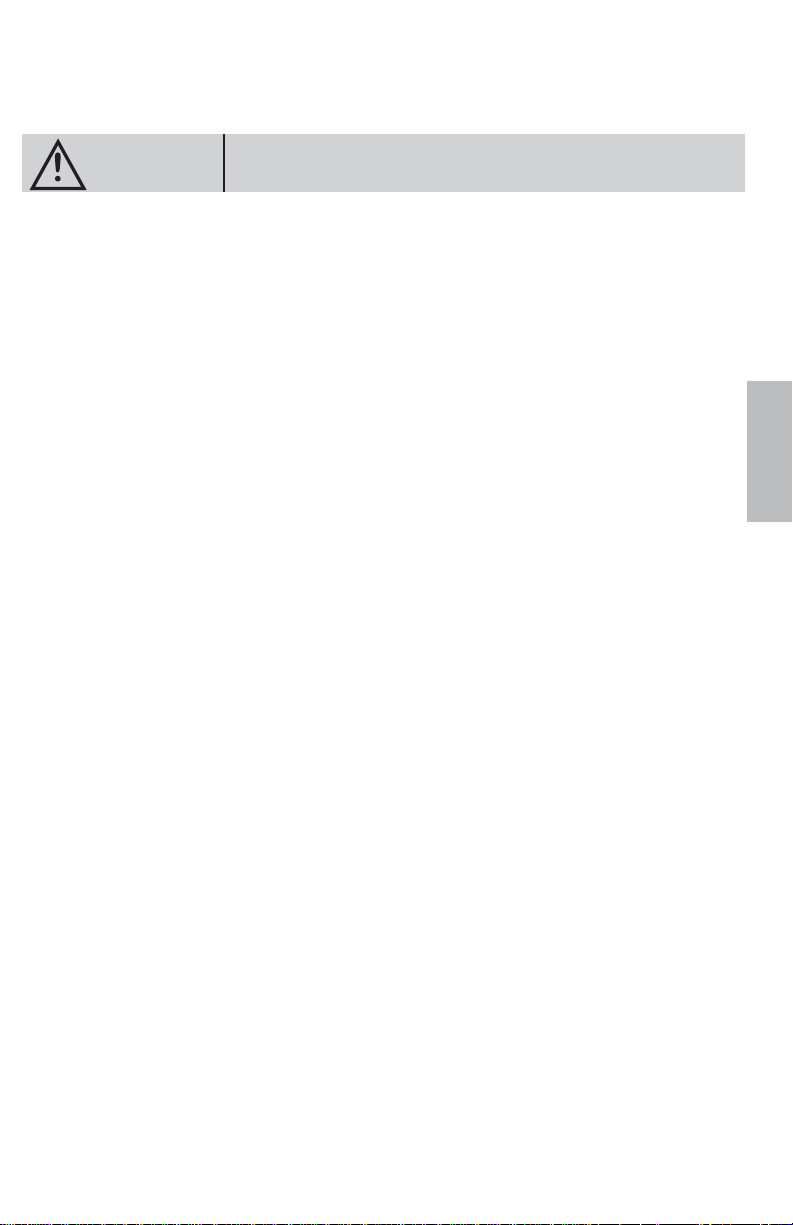
Temperature
Be sure the temperature inside the vehicle is between +60°C (+140°F) and –10°C (+14°F) before
turning your unit on.
Fuse Replacement
When replacing the fuse(s), the replacement must be of the same amperage as shown on the fuse
holder. If the fuse(s) blows more than once, carefully check all electrical connections for shorted
circuitry. Also have your vehicleʼs voltage regulator checked.
Maintenance
If you have problems, do not attempt to repair the unit yourself. Return it to your Alpine dealer or
the nearest Alpine Service Station for servicing.
Installation Location
Make sure the PXE-H650 will not be exposed to:
• Direct sun and heat
• High humidity
• Excessive dust
• Excessive vibrations
PRECAUTIONS
This symbol means important instructions. Failure to heed them can
result in injury or material property damage.
E
N
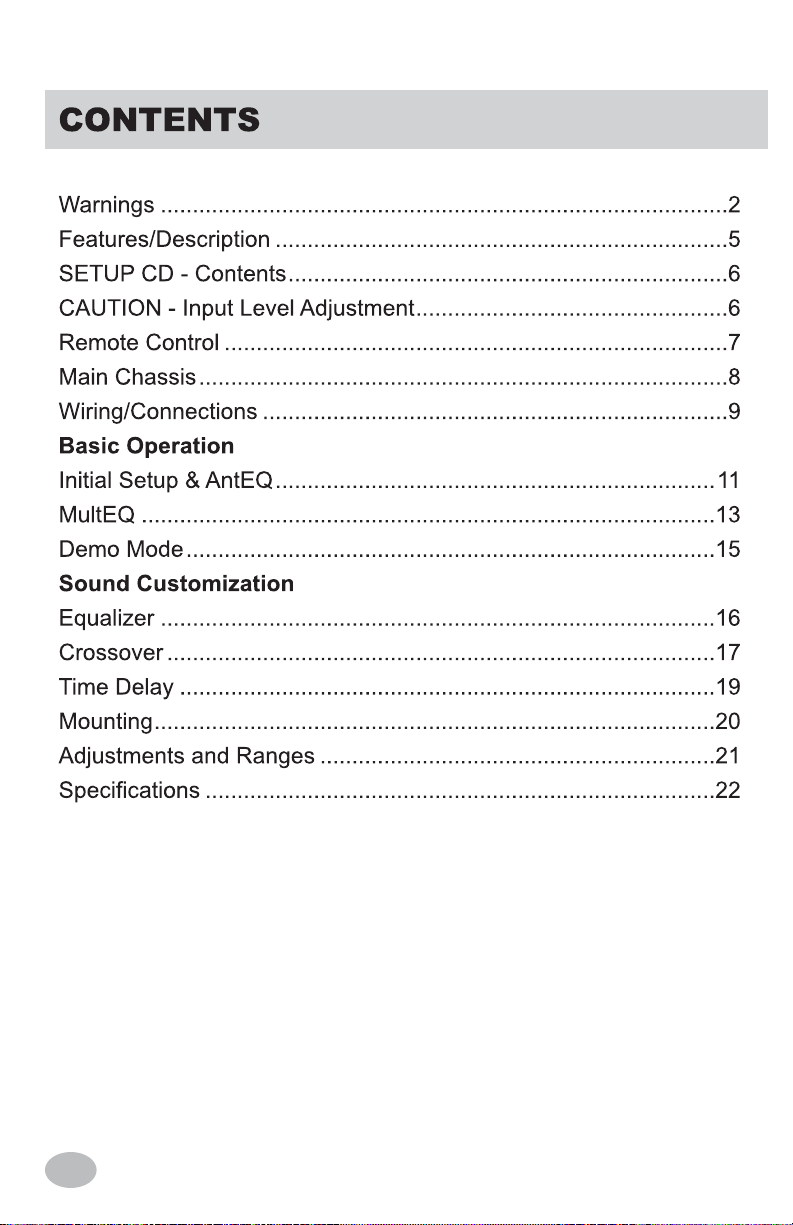
4
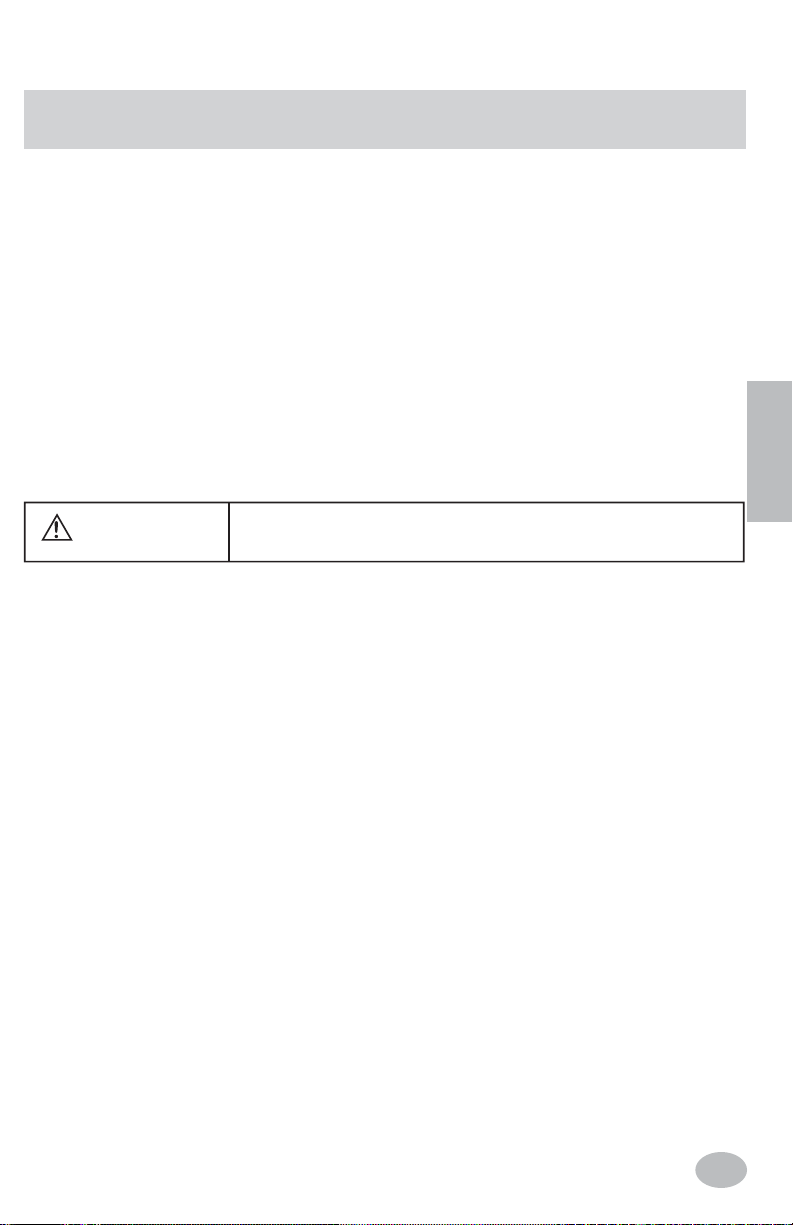
5
FEATURES/DESCRIPTION
The Alpine PXE-H650 is a versatile processor that takes an OK sounding factory system
turns it into a high-end, audiophile system. The PXE-H650 utilizes advanced sound
tuning of the factory equipment to correct the acoustical problems inherent in the vehicle.
Using AntEQ™ to remove any factory pre-equalization, Audyssey MultEQ™ fl attens the
frequency response inside the vehicle's interior and adjusts the overall response to a preselected target curve.
Once sound levels are balanced, and the system is tuned for optimum response, the
addition of Alpine amplifi ers and speakers give signifi cant improvement over your factory
hardware. Additional amps for tweeters and subwoofers provide a quality, bi-amped system
extending the system's response far beyond what a normal factory system is capable of. It’s
easy to upgrade from factory to Alpine!
Features:
• AntEQ and MultEQ (Imprint technology)
• AUX Input (Audio)
• 5-Channel Factory Head Unit Input (Speaker or Line Level)
• 6.1 Channel Analog Line Level Outputs (Front 1/2, Rear, Subwoofer)
• 3 Custom Parametric EQ Bands
• Crossover: Front 1/2 HP, Front 2 LP, Rear HP, Sub LP
• 7-Channel Time Correction
• Source-Tone Memory
• 2 User Presets
• IR Remote Control for Source, Sub Level, Muting, Bal/Fad and User Presets
WARNING
It is dangerous and illegal for the driver to watch Video/TV while driving
any vehicle. The driver may be distracted from looking ahead and an ac ci dent could occur.
E
N
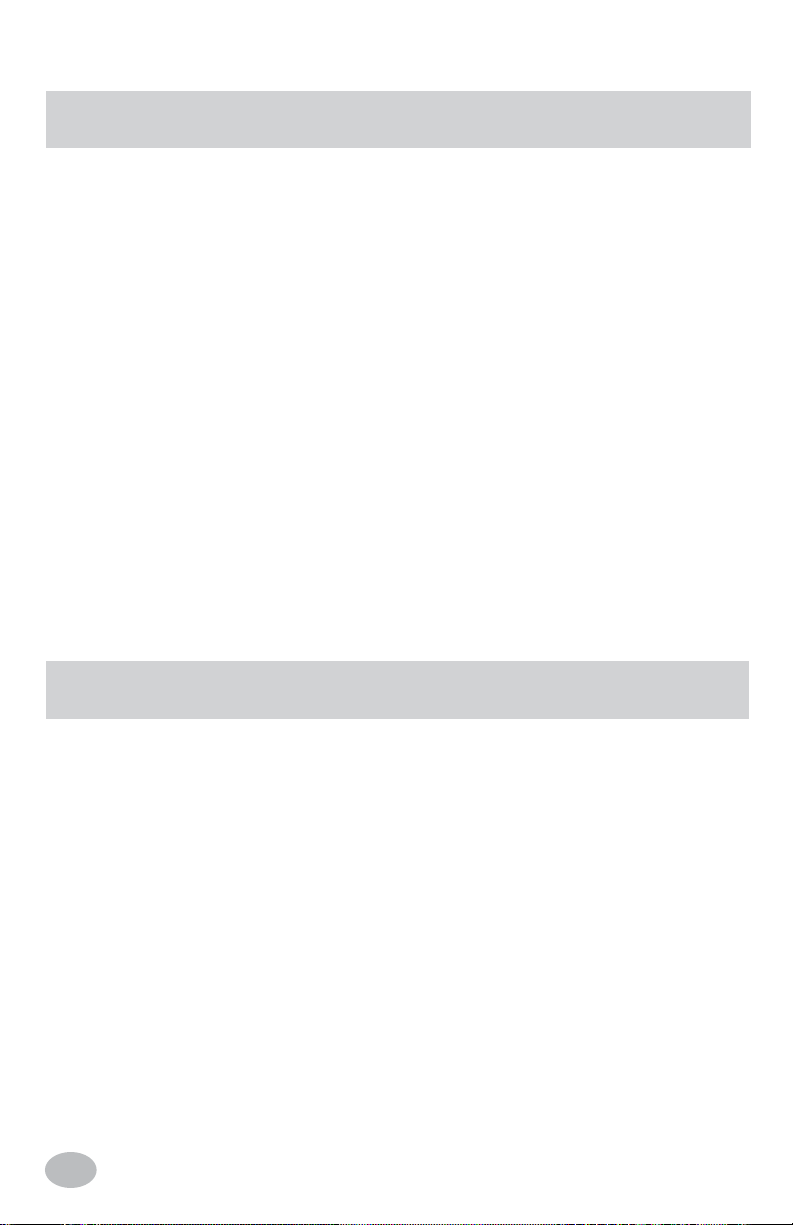
6
Input Level Adjustment
The overall sound quality of the PXE-H650 is determined by the adjustments made by the Digital
Signal Processor. The accuracy of these adjustments are directly affected by the input to the
processor. Therefore, it is very important that the output from the factory radio be properly set so
the PXE-H650 receives the correct audio level (not so high that it's distorted and not so low that
it's noisy). This ensures that the DSP chip in the unit can see every detail of the audio signal. This
important step is done during the initial stages of the Set Up sequence.
The input to the PXE-H650 is equipped with an auto-ranging circuit. This keeps the DSP input at
a constant level for better noise immunity and signal processing. It is suggested that the factory
head unit volume level be set at about
2
/3 to 3/4 of its maximum volume. This position should be
remembered (mark the control in some way or remember the Volume number in the display) so if
it is ever moved, it can be returned easily to the same position. Other functions such as factory EQ
settings or position settings must also be turned off. Balance and Fader positions must be centered.
CAUTION
SETUP CD - Contents
H650 Setup Disc
1. Track - Auto range setup
This track is used with auto ranging to set input levels
2. Track - AntEQ setup
This track is used with AntEQ for factory pre-equalization removal
3. Track - Adjust Amp Levels
This track is used by the installer to make coarse adjustments to amplifi er levels.
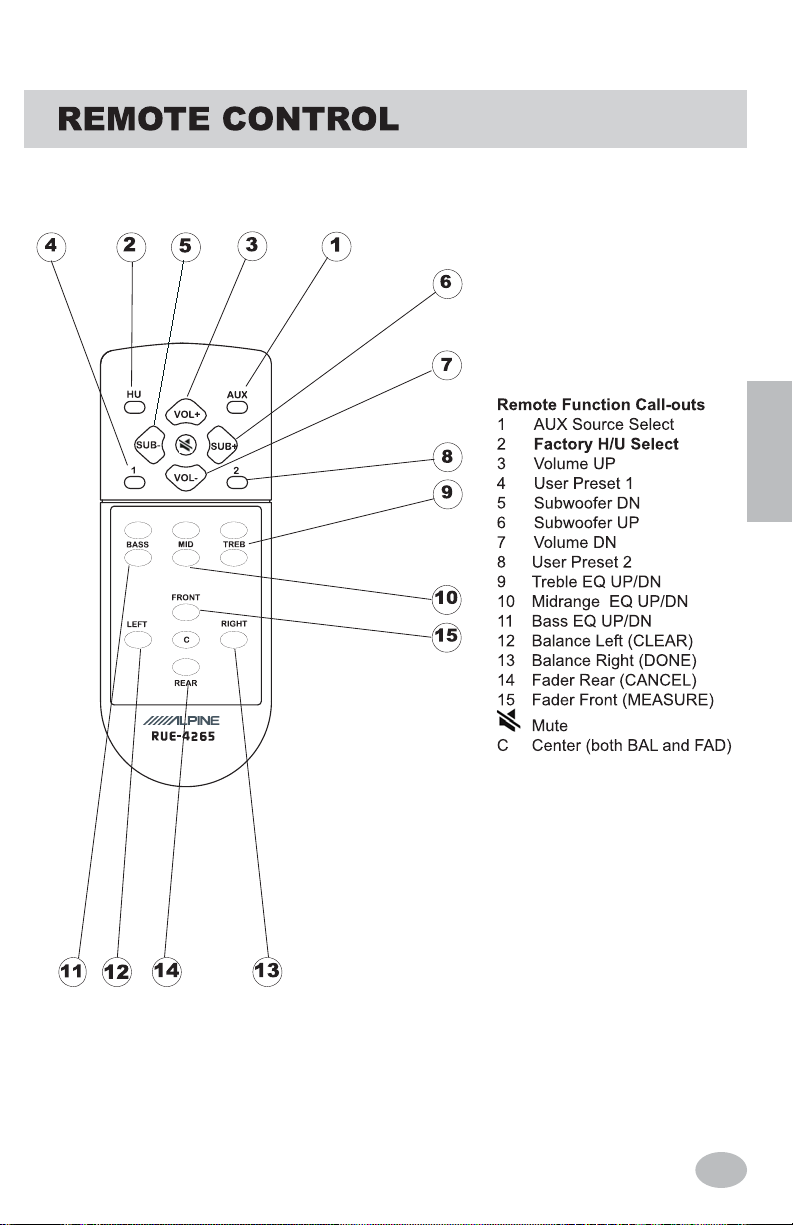
7
E
N
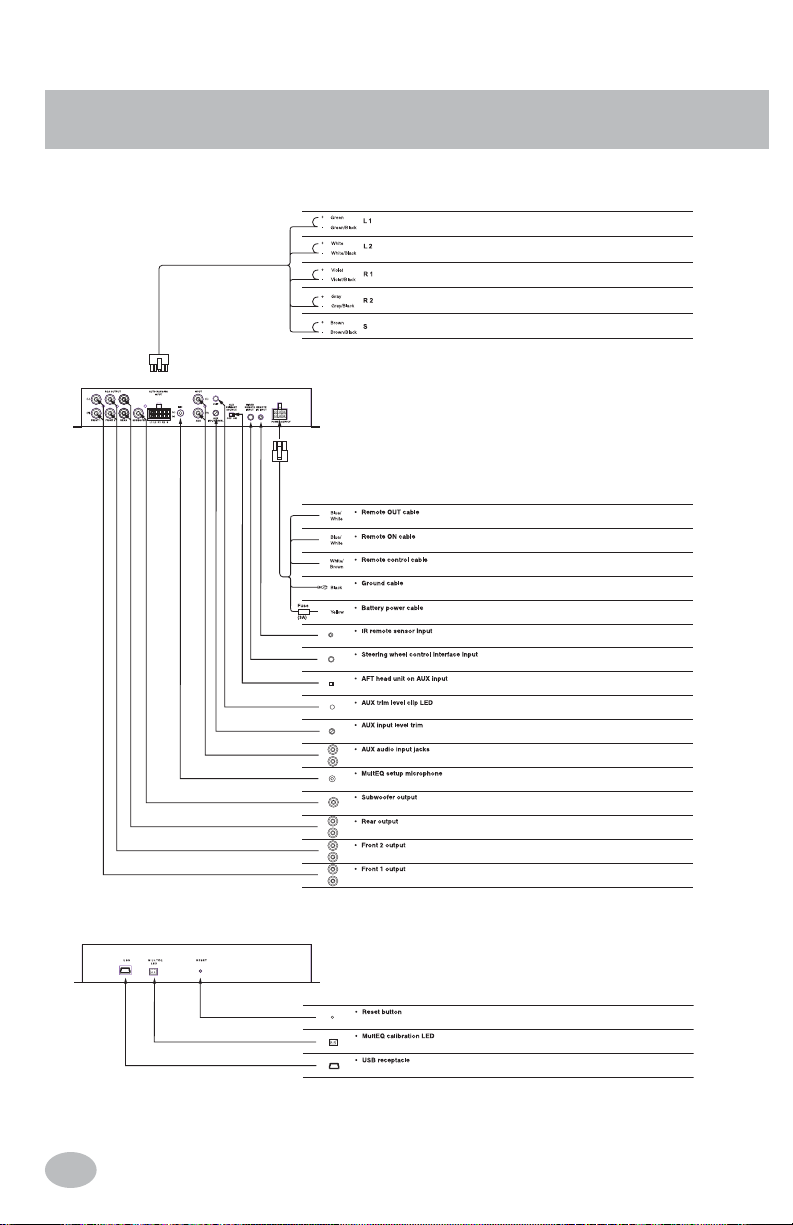
Main Chassis
8
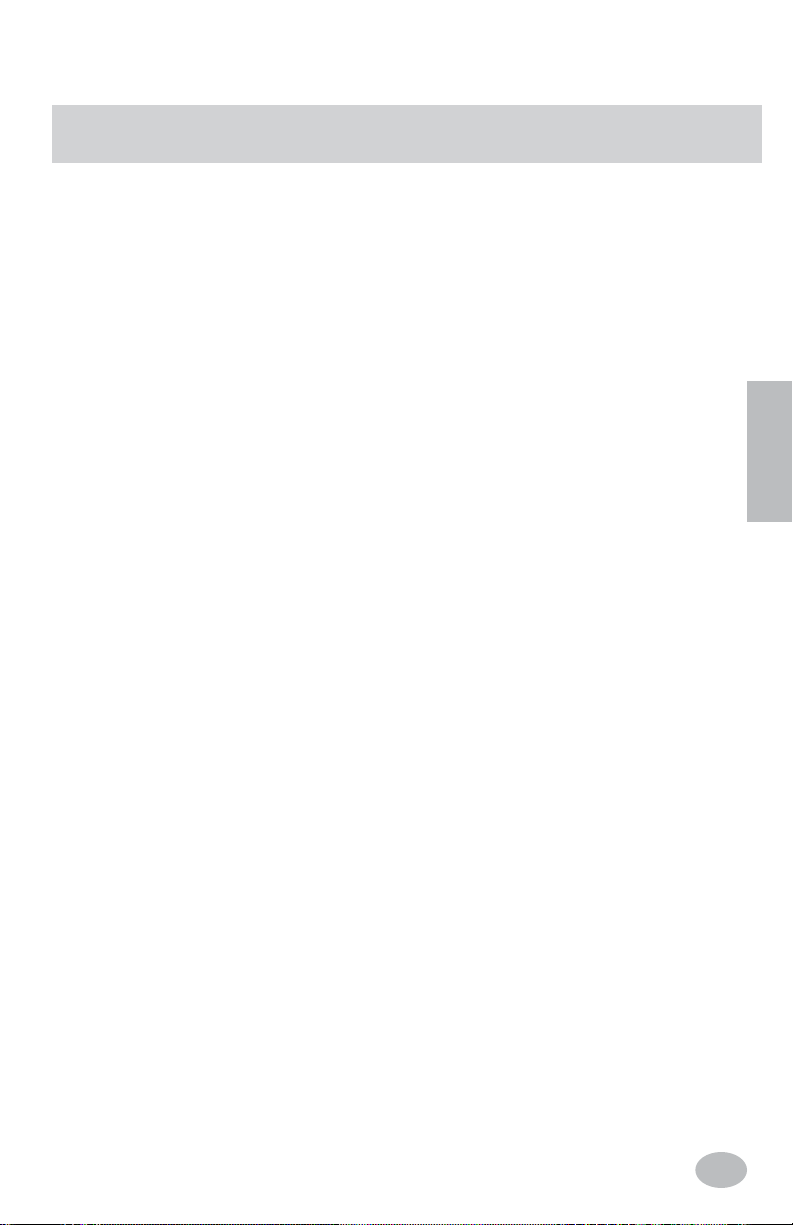
9
WIRING/CONNECTIONS
Front Panel Chassis
1 USB Port - USB cable required for PC control/setup (PC software on supplied CD)
2 MULTEQ LED - Output for included LED; EQ Status indicator during setup
3 RESET - Press & Release button for: Clear settings, Factory Reset, or Redo MultEQ setup
Rear Panel Chassis
4 POWER SUPPLY Harness (6-Pin)
• Ground (BLK)
Connect this lead to a good chassis ground on the vehicle. Make sure the connection is
made to bare metal and is securely fastened using a sheet metal screw.
• Battery (YEL)
This is a constant +12V for the main unit. It will remain powered even when the Ignition
key position is OFF. It draws minimal current to maintain processor memory.
• Remote OUT (BLU/WHT)
This output can turn on external amplifi ers. The signal goes high after the PXE-H650
audio mute is OFF.
• Remote ON (BLU/WHT)
If the OEM head unit is not turning on the EQ using the AUTO RANGING INPUT,
use this wire. Connect this wire to the 'Auto Turn On' lead of the Factory head unit or a
switched 12 VDC source (Ignition).
• Remote Control (WHT/BRN)
This input provides a means by which an external source, connected to AUX, is controlled.
5 REMOTE IR INPUT (2.5mm mini-phono) - Input for external remote eye (included)
6 WIRED REMOTE INPUT (3.5mm mini-phono) - Input for steering wheel control (factory
option); Note: Using this input disables the factory head unit steering wheel controls.
7 AUX PRIMARY SOURCE - Turn this switch ON, if a factory radio source is not being used.
This accommodates an aftermarket radio using the AUX INPUT.
8 CLIP - This LED is ON whenever the AUX source is over the input limit.
9 AUX INPUT LEVEL - Use this trimmer control to adjust the AUX INPUT below clipping.
10 AUX INPUT - Use this input for an auxiliary source or an aftermarket head with line outputs.
11 MIC - 3.5mm T/S jack for included microphone
12 AUTO RANGING INPUT - Use this input for the factory head unit. This input is 'auto
ranging' to handle a wide range of factory head unit outputs. It will accept speaker or line level
outputs. It has 5 input pairs for Front & Rear Left +/-, Right +/-, and Subwoofer +/-.
13 RCA OUTPUT - 2 Front L/R Pairs, 1 Rear L/R Pair, 1 Subwoofer Mono
Front L1/R1 For Factory High-pass Output
Front L2/R2 For Factory Low-pass Output (or Full Range Output)
Rear L/R For Factory Rear, Full Range Output
Subwoofer For Factory Subwoofer Output
Note: OUTPUT: For full-range only, use outputs FRONT L2/R2
INPUT: If there is a L/R pair of full range outputs available from the factory system (FRONT or REAR)
these should be used fi rst and connected to inputs L2/R2 on the H650. If the factory 2-way
output must be used, connect Tweeter Left to L1,
Woofer Left to L2, Tweeter Right to R1, and
Woofer Right to R2.
E
N
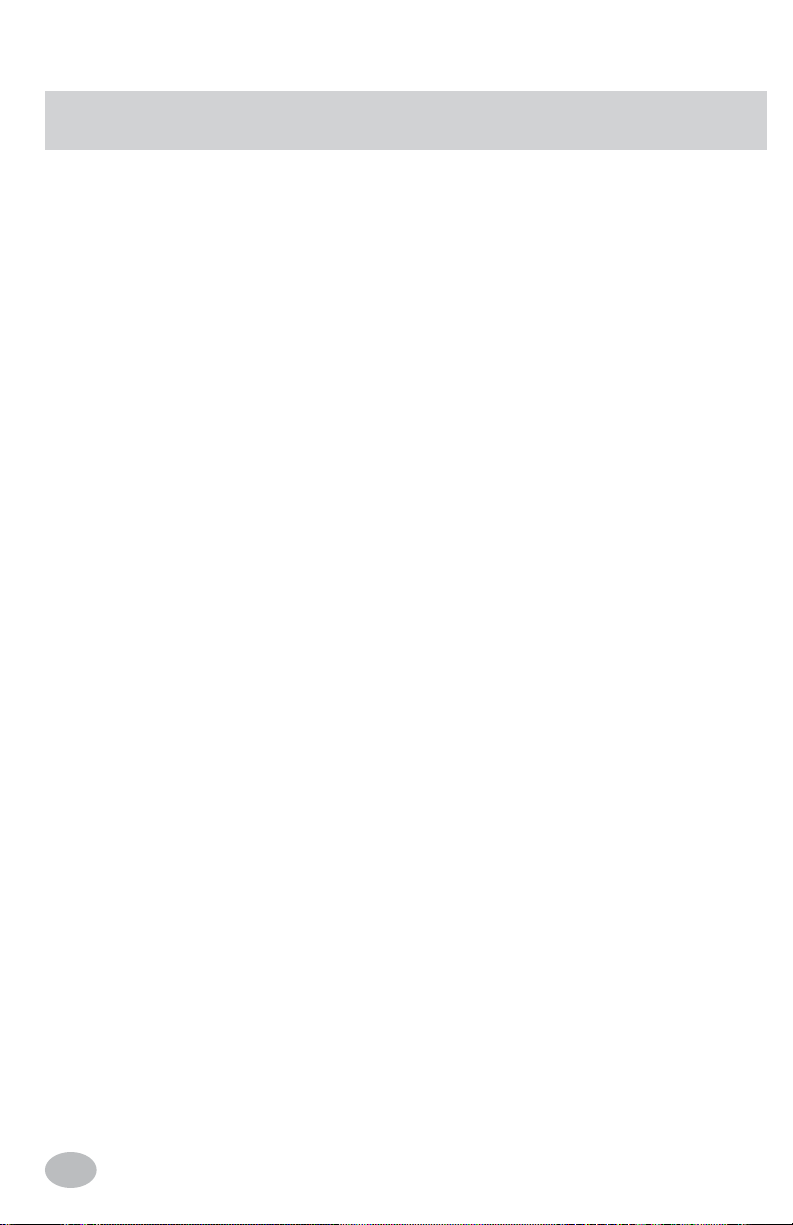
10
Before Running AntEQ
The following guidelines will ensure a smooth and accurate setup procedure. Have the
MultEQ CD, microphone and LED available and take a note of the conditions below
as they are needed in the next section. Some type of stand is also needed to place the
microphone at different locations in the vehicle. A clip or tape is not always a good
idea as not everyone's ear can be stuck to the headliner or clipped to the visor. The best
locations are where a head is most likely to be found (along with its accompanying
body).
1. Determine the factory system's output type (full-range or two-way). If you know
that your vehicle has tweeters mounted in the dash or door panels, the Factory Radio
probably has two-way outputs.
In the case of a two-way system, make sure the tweeter output goes to the L1/R1
inputs and the low output goes to the L2/R2 inputs. At this time, decide the crossover
point for the high-pass speakers. Find the low cut-off point of the tweeters and
use that as the HP cut-off (5 kHz by default). The mid-bass low-pass cut-off is
determined by tweeter high-pass. If there is a subwoofer in the system, the low pass
cut-off will be set automatically by MultEQ.
If the output is full range, the factory radio output must go to the L2/R2 inputs.
2. It is recommended to start MultEQ calibration with the 1st MIC position in the
driver's seat and the 2nd MIC position in either the passenger's seat or in between the
two front seats. Just remember, the more positions that are included in the calibration,
the better the results will sound. MultEQ requires a minimum of 4 MIC positions and
has a limit of 8. The number and location of the MIC positions is left up to the user.
However, following the guidelines described here have been found to give the best
results.
3. PRESET 1 settings are derived from MIC position 1 and PRESET 2 settings are
derived from MIC position 2. The 3rd through 6th MIC positions should be grouped
where the driver's head would be positioned. The 7th and 8th MIC positions should
be in the rear seats.
NOTES:
• It is possible that poor MIC positioning could cause anomalies in the calculated
response curve. If this happens during the fi rst calibration run, try moving the MIC
positions 3 through 8 to more favorable positions.
• If using the AUX Input as the primary source for the EQ, the REMOTE ON wire
must be used. Otherwise, there is no way for the EQ to turn on. Use the Remote On
wire from the head unit or a source of switched ACC voltage (Ignition).
PRIOR TO SETUP
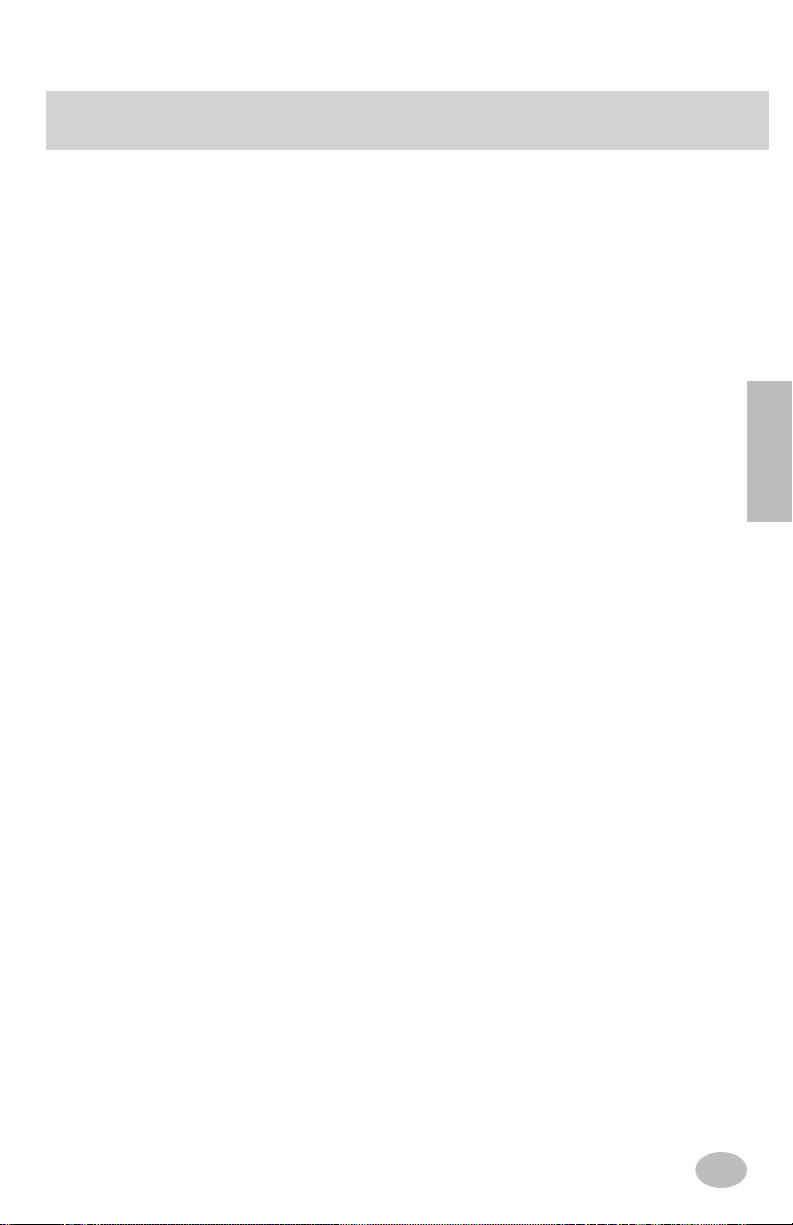
11
Initial Setup & AntEQ
Initially, a blank display is shown during sleep mode (before head unit powers up).
1. TURN ON Vehicle Ignition Switch
2. TURN ON Factory Radio Power and insert the H650 Setup CD.
If properly connected, the Factory Radio Power should automatically turn ON the
PXE-H650. The PXE-H650 display = "ALPINE PXE-H650" if already setup.
If this is the very fi rst time the PXE-H650 is being used, the system will enter the
SETUP mode automatically. When it does so, follow the steps below. If you don't
enter the setup mode automatically please refer to page 15 and FACTORY RESET.
3. Adjust Factory Head Unit.
Head unit controls such as TONE, EQ or other special processing must be turned
OFF. Set BALANCE and FADER controls to their center position. Make sure that the
volume control on the factory head unit is set at about
2
/3 to 3/
4
of its maximum output.
This will ensure that any automatic frequency compensation circuitry in the head
unit is off. It also ensures that the output is not distorted but at a high enough level to
provide a good signal for accurate processing to take place.
The PXE-H650 utilizes an auto-ranging circuit for the Factory Head Unit input. This
enables considerable fl exibility in making output adjustments of the factory head unit.
Once the level is set, the factory volume control (and others) should not be changed.
Volume will be controlled through the PXE-H650 using the supplied remote control.
Play Track 1, "Autorange Setup," of the Setup CD loaded in Step 2 above.
4. "ENTER TO SETUP"
This is displayed when the PXE-H650 is Powered UP for the fi rst time (or after a
'FACTORY RESET' is performed). Press "ENTER" to initiate SETUP sequence.
SETUP continues with Auto Ranging level setting ("CHECKING INPUTS").
5. "CHECKING INPUTS" - Checking and setting input levels from the head unit
Before AntEQ begins analyzing the factory radio's output, proper signal levels are
required. The Auto-ranging process is completed when "ENTER TO START ANTEQ"
is displayed.
Play Track 2, "AntEQ Setup", of the Setup CD loaded in Step 2 above.
6. "ENTER TO START ANTEQ" - Continue with AntEQ processing
Press ENTER to continue to the AntEQ procedure. Whatever levels were set during
auto-ranging are now used as the baseline response for AntEQ.
BASIC OPERA TION
E
N
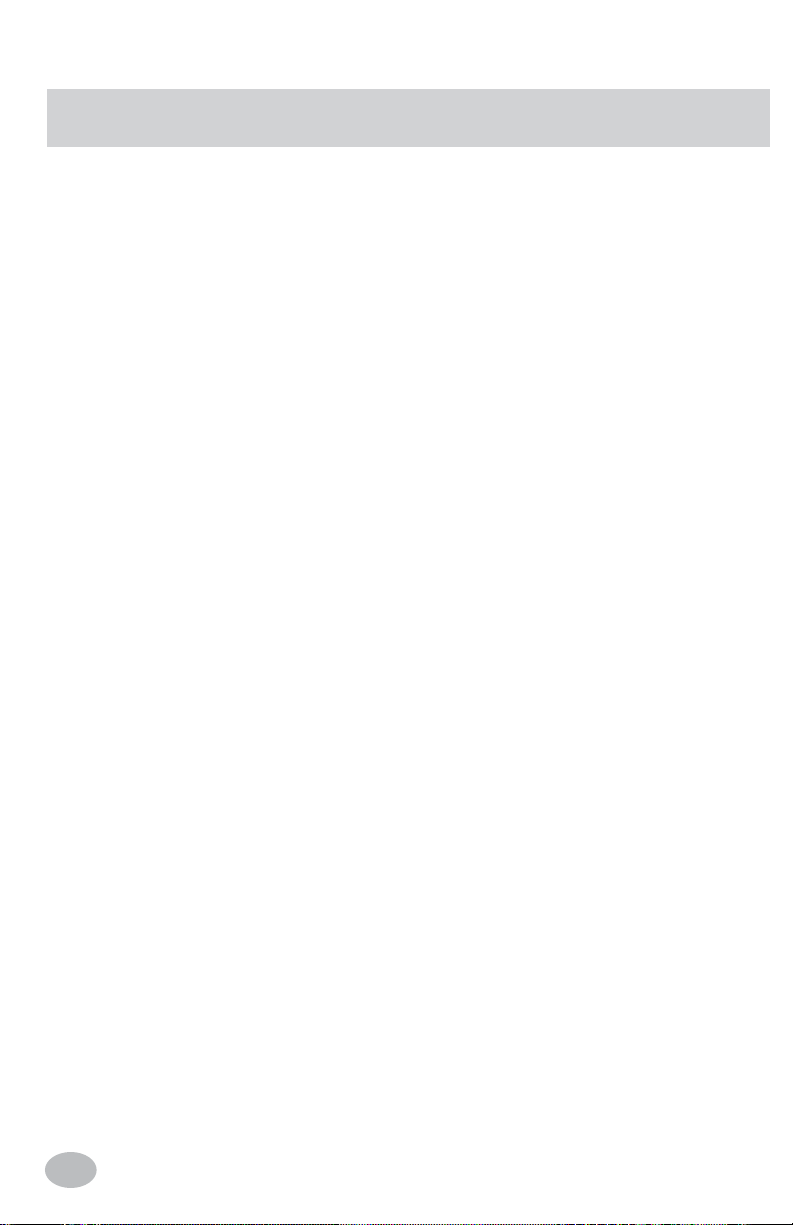
12
12
7. "AntEQ SAVING" - AntEQ completes and saves the resulting fi lters.
AntEQ has fl attened out any equalization that is inherent in the factory radio. This is
in preparation for the MultEQ process in the upcoming steps. After completing this
process, the settings are saved and recalled when required for new settings.
2-Way Output Settings
8. "2-WAY OUTPUT" - Following "AntEQ SAVING"
If the FRONT Output is confi gured as a 2-Way system, select 'Y' at the prompt and
press "ENTER." The default 'N' assumes only a single, full range Front (Front L2/R2).
If 'Y' is selected, the crossover is set in Step 9 below.
If 'N' is selected, skip to the AMP LEVELS adjustments. FRONT 1 is turned OFF and
FRONT 2 is set as a Full Bandwidth output.
WARNING: Output of the PXE-H650 is not muted at this point. Make sure volume
levels are at reasonable levels.
9. "FRONT 1 HPF" - Set the High-pass crossover point
The FRONT 1 high-pass crossover is set to 5 kHz by default. This also selects the
FRONT 2 Low-pass crossover at the same point.
Use the ▼ or ▲ button to change the value in the HPF fi eld. Values available for each
crossover are listed in the "ADJUSTMENTS & RANGES" section.
Press "ENTER" to continue.
WARNING: Output of the PXE-H650 is not muted at this point. Make sure volume
levels are at reasonable levels.
Amplifi er Levels
10. "ADJUST XOVER + AMP LEVELS" - Make adjustments to match amp levels
Play Track 3 of the PXE-H650 Setup Disc in the Factory Head unit. This is a Pink
Noise signal to facilitate the trimming of the amplifi er level controls.
WARNING: Output of the PXE-H650 is not muted at this point. Make sure volume
levels are at reasonable levels.
While listening to the system, use the amp's level controls to match the output of each
of the speakers. Level matching does not have to be exact as the MultEQ processing
will make the fi nal tweaks to the system. Matching levels as closely as possible makes
MultEQ's job a little easier and faster. Typical coarse amp levels are:
12 o'clock (middle position on gain controls) for Front and Rear amp input levels, 3
o'clock (or 3/4 position) for Subwoofer amp input level.
11. After all adjustments have been made, press "ENTER" to continue to MultEQ
calibration.
BASIC OPERATION
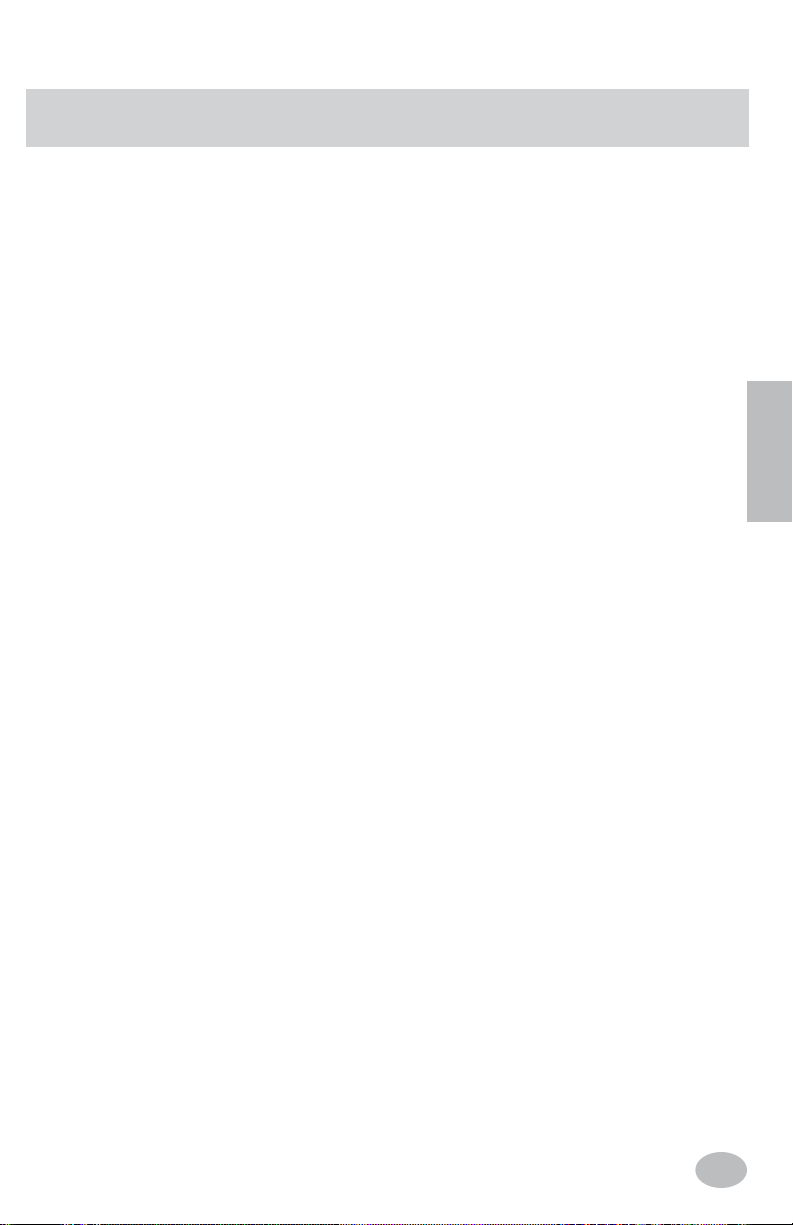
13
BASIC OPERATION
MultEQ Calibration
At this point in the process, a baseline response curve has been created and stored for
your specifi c vehicle. This curve ensures that the MultEQ algorithms are working with
a reasonably neutral sounding curve. This eliminates all the peaks and dips in the source
unit, making MultEQs job much easier.
1. "ENTER TO START MULTEQ" - Prepare vehicle for calibration
Make sure the MultEQ LED and microphone are connected (TIP: LED is OFF if
no mic connected). The MultEQ LED is Green and blinks at 1Hz when LED and
Microphone are properly connected.
The microphone should be placed in the primary listening position (normally the
driver's seat). This position is saved as PRESET 1 and is used as the reference for
all further DSP calculations. Plan to use at least 6 different positions for optimum
performance (minimum is 4 and maximum is 8 positions)
Press "ENTER" to start the MultEQ calibration procedure. The MultEQ LED blinks
slowly (1 Hz) during normal operation.
2. "CONNECT LED & MIC"
If the PXE-H650 does not detect the microphone, "CONNECT LED & MIC" is
displayed and the MultEQ LED blinks quickly. Troubleshoot the microphone to ensure
proper operation and connection. The system will continue automatically when the
microphone is detected.
3. "MEASURE POS 1" - Prepare to run the calibration test
If the Mic checks out in Step 2 above, the MultEQ LED is blinking slowly.
Position the Mic in location 1 and exit the vehicle. Close all windows.
Press MEASURE on the remote control to begin (see Page 7).
4. "CHK OUTPUTS & MIC" - Speaker detection Error
If there was a problem during the Speaker Detection process, the PXE-H650 displays
the above error display on the LCD and the LED will blink quickly. Troubleshoot the
system by making sure that nothing has become disconnected or turned off.
Press the reset button after correcting any problems. Navigate to "RECALIBRATE
MULTEQ" in the display. Press "DONE" on the remote control to fi nalize MultEQ
fi lter calibration or "MEASURE" to the next mic position of calibration. The LED
blinks slowly between position measurements.
E
N

14
BASIC OPERATION
5. "MEASURE POS 2"
Reposition the microphone to the secondary position in the vehicle. When ready, exit
the vehicle and press "MEASURE" on the remote control to begin. The MultEQ LED
illuminates a steady green.
6. "CHK OUTPUTS & MIC"
If the MultEQ LED is blinking fast, something may have happened to the mic during
the user's exit. Make any necessary corrections to position, etc. It will then be
necessary to restart the calibration sequence. At this point, press the reset button and
navigate to the "RECALIBRATE MULTEQ" option screen. Press "ENTER" to select
this option. The "2-WAY OUTPUT" screen is displayed. Confi gure this setting the
same as previous MultEQ sequence. Press "ENTER" and re-check amp and crossover
levels with Track 3 -Pink Noise. Press "ENTER" when ready to restart the MultEQ
calibration sequence. Resume the fi rst MIC position measurement (and speaker
detection) by jumping back to step 3 when ready.
7. Next MIC Position
At the "MEASURE POS 3" display, reposition the microphone to another position.
Repeat Step 5 above for this new position.
Continue this process for up to 5 more microphone positions. 4 calibrated positions is
the minimum for proper MultEQ response. 6 positions is recommended for optimal
results. Normally, the more locations used, the more accurate the fi nal EQ curve.
NOTE:
Mic Position 1 is stored in PRESET 1. Mic Position 2 is stored in PRESET 2.
Equalization and Time Delay will be optimized for these two positions.
8. Done
After completing the desired number of MIC positions, press "DONE" while
"MEASURE POS X" (Where X is either 5,6,or 7) is showing on the display. When
calibration is completed in the last step, "CALCULATING FILTERS" then "SAVING
FILTERS" is displayed on the LCD and fi nally "ALPINE PXE-H650" is displayed.
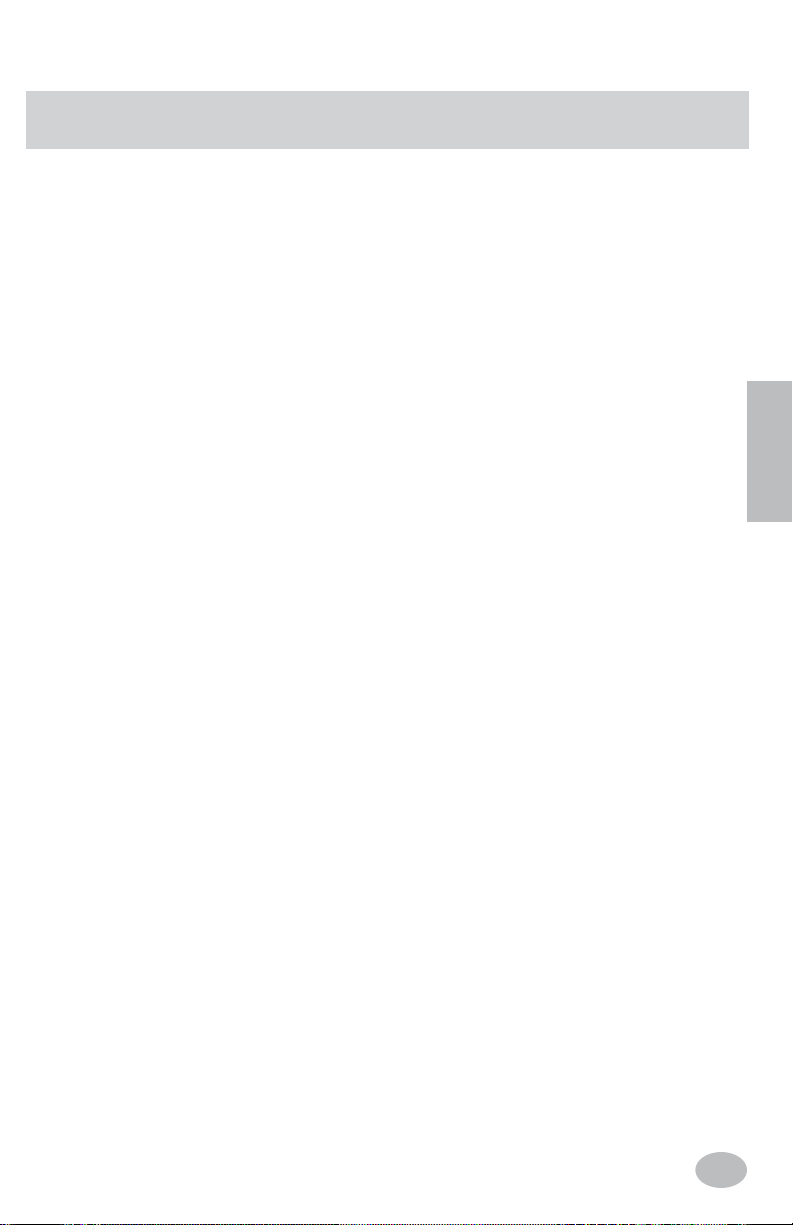
15
NOTE:
Press the "RESET" button on the main chassis, any time during the calibration process, to
return to the Main Menu. From the Main Menu, four options are available.
• RECALIBRATE MULTEQ: Press ENTER at this display to clear the previous MultEQ
settings. The current levels and AntEQ settings are not changed.
• CLEAR SETTINGS: Press ENTER at this display to clear all Customization settings.
This returns the processor to the last MultEQ baseline response.
• FACTORY RESET: Press ENTER at this display to return the PXE-H650 to its original
factory condition. The entire calibration procedure must be redone.
• CANCEL: Press ENTER at this display to return to PXE-H650 STANDBY mode.
Demo Mode Overview
• Demo mode will allow the user to audition MultEQ/AntEQ ON and OFF with the press
of a single button on the remote control.
Demo Mode
• Press the MODE button once on the PXE-H650 to reach the Demo mode screen on the
LCD. Press the "ENTER" button once to enter the Demo mode. At this time, "DEMO
MODE ON" appears in the display. Press the Fader "REAR" button to turn OFF MultEQ/
AntEQ, while pressing the Fader "FRONT" button turns MultEQ/AntEQ ON.
• While in the Demo mode, all remote controller buttons are locked out except: Volume
UP, Volume DOWN, HU and AUX source switch buttons, and MUTE (if AUX
PRIMARY SOURCE switch is ON then HU source switch button is also locked out).
• Press the "ENTER" button again to turn off the Demo mode and resume normal
operation. At this time, "DEMO MODE OFF" appears in the display.
BASIC OPERATION
E
N
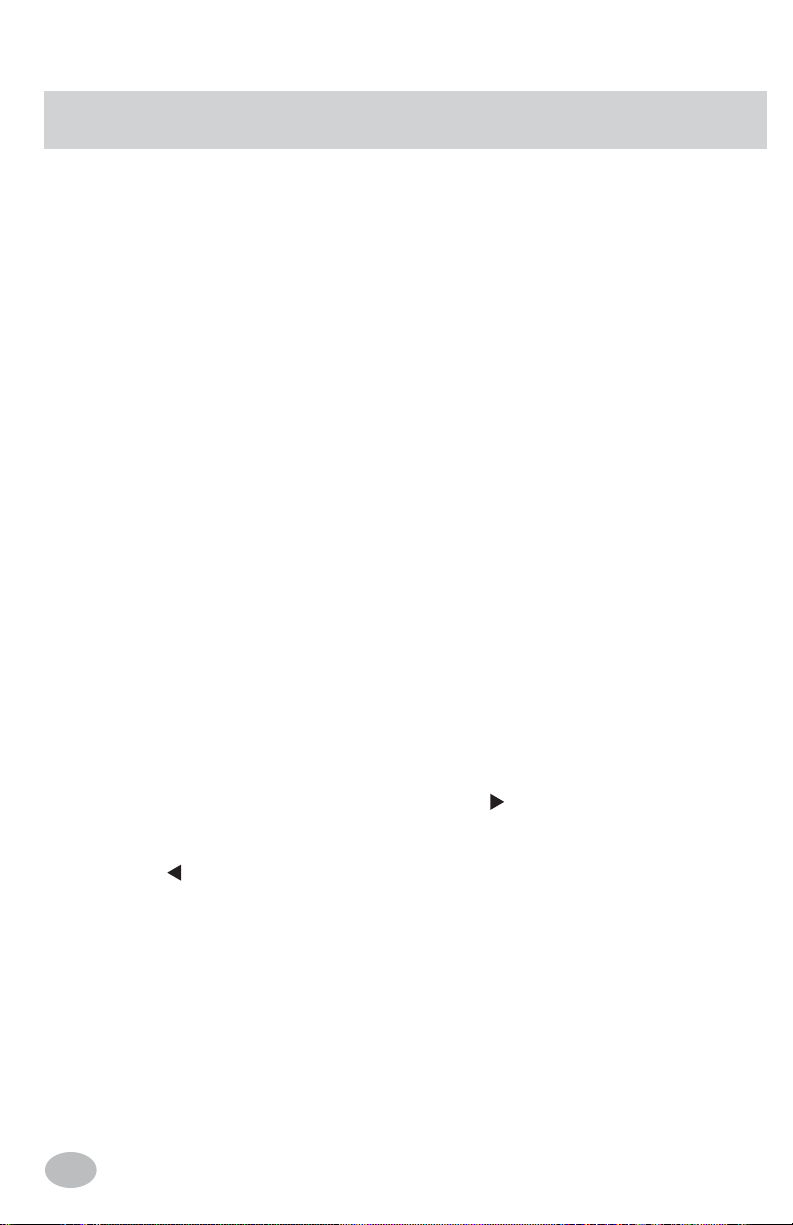
16
SOUND CUSTOMIZATION
Introduction
Each output of the PXE-H650 has a 3-Band, parametric equalizer, up to 10 ms of time
correction and customizable crossover points for High-pass, Low-pass and Subwoofer.
Experimentation with the sound is encouraged, as a simple press of the RESET button and
selecting "CLEAR SETTINGS" will return all settings back to their original, corrected
levels before customization began.
The following procedure explains the steps necessary to customize the Parametric EQ,
Time Delay and Crossover. Use the same procedure described below, for each of the
channels being modifi ed. Pressing "ENTER" gets you into the program screen mode,
which will allow current values to then be changed. Navigate to "SAVE SETTINGS"
screen and press ENTER to store changes in memory.
Parametric Equalizer
The Equalizer uses 3 Bands for each of the 7 channels to customize the tone of the music.
Each Source Input to the PXE-H650 has its own EQ. Each of the Bands (Bass, Mid and
Treble) is adjusted in a similar manner. The following steps use the Bass Band as an
example. Use the same steps to make changes to the Mid and Treble Bands as well.
Equalizer
1. Press MODE to enter Custom Tuning mode.
2. With "PRESET 1" in the display, use the ▼ or ▲ buttons to choose the MIC position
to modify or to choose the EQ Adjustment mode. (PRESET 1 or PRESET 2)
a) PRESET 1 refers to the Primary Mic position. PRESET 2 refers to the Second mic
position.
b) Upon making the Mic Position selection, use the
button to move to the next
selection mode. The next parameter to modify (Crossover, or Time Delay) is
selected as described following EQ Adjustment.
* Use the button to return to the PRESET selection mode.
3. EQ Adjustment
a) Use the ▼ or ▲ buttons to select "CUSTOM AUX EQ" or "CUSTOM HU EQ."
b) The user can also use these buttons to select "CROSSOVER" or "TIME DELAY"
when in the PRESET 1 or PRESET 2 menus (in 2b above).
The following BASS adjustment procedures are similar in nature to the MID and
TREBLE adjustments. Substitute "MID" or "TREB" for "BASS" and perform the
same procedure mentioned below for "BASS."
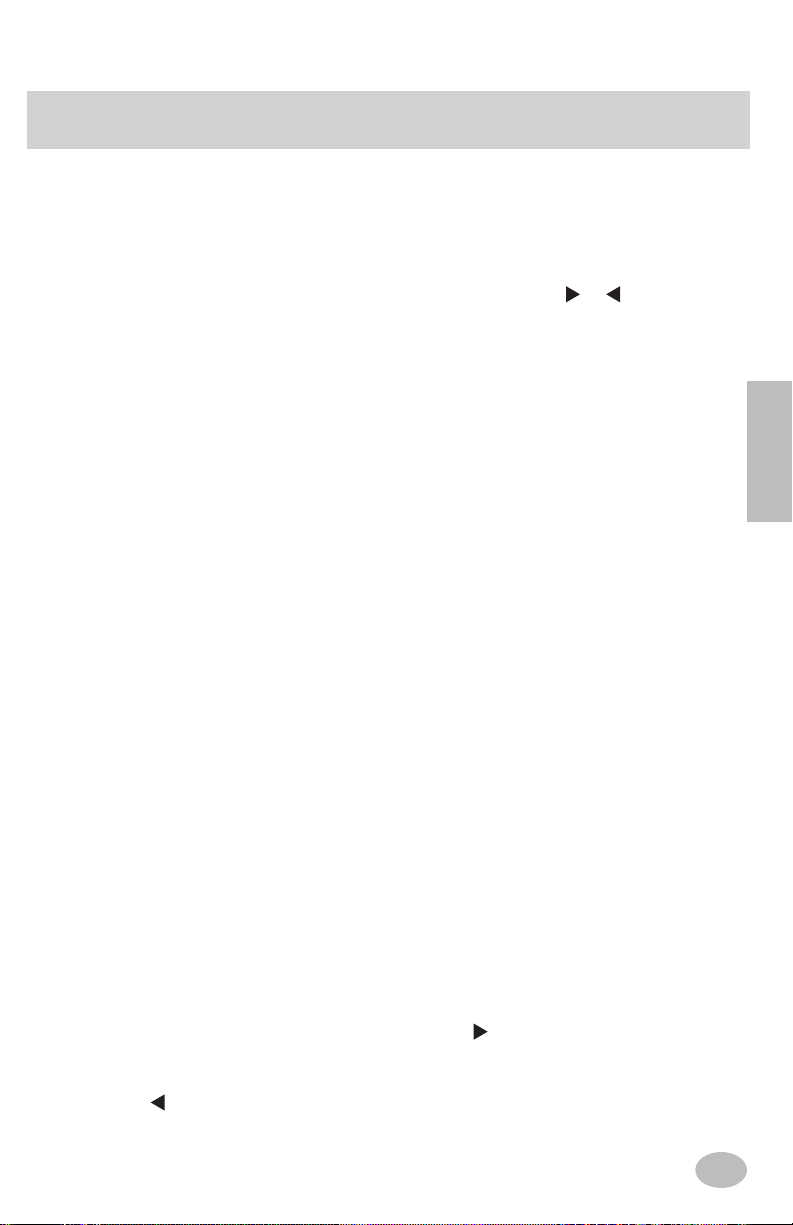
17
SOUND CUSTOMIZATION
4. Select the EQ Band to adjust.
a) Use the ▼ or ▲ button to make the selection. In this example, "BASS" (or "MID"
or "TREB").
b) Once the Band has been selected, Press "ENTER" to begin making the adjustments.
5. Modify 3 different EQ parameters: LEVEL, Q, and Fc. Use the or buttons to
choose the parameter to modify. Use the ▼ or ▲ buttons to change the parameter.
a) LEVEL is adjustable from -6 dB to +6 dB using the ▼ or ▲ buttons.
This adjustment will effectively lower by 25% or increase by 400%, the output at
the center frequency. The LEVEL changes in 1 dB steps.
b) Q (Q-factor) is adjustable from 0.5 (wide band) to 2.0 (narrow band).
The Q determines how much the frequencies below and above the center frequency
are affected by the LEVEL adjustment in 'a.' Use the ▼ or ▲ buttons to choose a
Q-factor from 0.5 to 2.0 in steps of 0.5.
c) Fc (center Frequency) is adjustable from 30 to 150 Hz.
This is the point of maximum effect for the EQ LEVEL adjustment. All frequencies
above and below Fc are affected to a lesser degree, depending on the Q setting. The
frequencies are selectable using the ▼ or ▲ buttons. They vary for each band and
are listed below.
BASS EQ: Fc = 30, 40, 50 60, 80, 100, 125, 150 (Hz)
MID EQ: Fc = 500, 750, 1k, 1.5k, 2k, 3k, 4k, 5k (Hz)
TREB EQ: Fc = 6k, 7.5k, 10k, 12.5k, 15k, 17.5k (Hz)
d) Upon completing the adjustment, press ENTER to save values and exit back to the
"CUSTOM EQ" HU or AUX sub-menu headings of BASS, MID or TREB EQ.
e) Use the MODE button at any point, to return to the previous sub-menu.
Crossover Overview
The PXE-H650 crossover allows custom cut-off points for the high-pass and low-pass
fi lters of the Front and Rear speakers and the Subwoofer. This is especially useful when the
factory speakers have been upgraded to handle a much wider audio bandwidth.
Crossover
1. Press MODE twice to enter Custom Tuning mode.
2. Navigate to the right with the right cursor button. With "PRESET 1" in the display, use
the ▼ or ▲ buttons to choose the MIC position to modify.
a) PRESET 1 refers to the Primary Mic position. PRESET 2 refers to the Secondary
position.
b) Upon making the Mic Position selection, use the button to move to the next
selection mode. The next parameter to modify (Crossover, or Time Delay) is
selected as described below.
* Use the button to return to the PRESET selection mode.
E
N
