Alfa Romeo Giulietta 2010 User Manual

RADIONAV
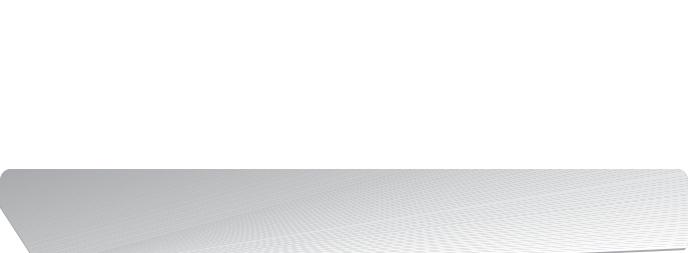
The car is equipped with a Radionavigator designed according to the specific characteristics of the passenger compartment, with a customised design that matches the style of dashboard.
The system is installed in an ergonomic position for the driver and passenger, and controls can be quickly located from the graphical display on the front, making the device easy to use.
To increase protection against theft, the Radionavigator has a protection system that only allows it to be used on the vehicle in which it has originally been fitted.
The instructions for use are given below and we recommend you read them carefully and always keep them to hand (for example, in the glove compartment).
Enjoy reading this manual. And enjoy driving your car.
The information in this publication is provided by way of example. Fiat Group Automobiles can modify the specifications of the vehicle model
described in this publication at any time, for technical or marketing purposes. For further information, contact Alfa Romeo Authorized Services.
INDEX
TIPS, CONTROLS AND GENERAL INFORMATION |
|
TIPS ......................................................................... |
5 |
GENERAL INFORMATION ............................................... |
8 |
CONTROLS ................................................................ |
10 |
Steering wheel controls ................................................ |
15 |
MAIN FUNCTIONS ....................................................... |
17 |
Switching the system on/off ........................................ |
17 |
Main menu ................................................................ |
18 |
Audio ........................................................................ |
18 |
Navigation ................................................................. |
18 |
Personal destinations ................................................... |
18 |
Traffic Info (TMC/TMC Premium) .................................. |
18 |
Driving mode information (DNA) .................................... |
19 |
Configuration ............................................................. |
19 |
Audio ........................................................................ |
19 |
AUDIO |
|
Volume adjustment ..................................................... |
20 |
Mute/Pause function .................................................. |
20 |
“Audio adjustments” menu .......................................... |
21 |
Audio source selection .................................................. |
22 |
RADIO FUNCTIONS |
|
Radio station tuning .................................................... |
23 |
Favourite radio stations ................................................. |
24 |
TA function ................................................................. |
25 |
PTY function ............................................................... |
25 |
AF function ................................................................ |
26 |
REG function .............................................................. |
26 |
Specific radio menu ..................................................... |
26 |
CD - MP3 CD/SD FUNCTIONS |
|
CD - MP3 CD/SD playback ........................................... |
27 |
Stop/pause CD - MP3 CD/SD playback .......................... |
27 |
Eject CD - MP3 CD/SD ................................................ |
27 |
Selecting a track from the list ...................................... |
27 |
Select previous/next track ........................................... |
27 |
Track fast forward/rewind ........................................... |
27 |
CD - MP3 CD/SD specific menu .................................... |
28 |
MEDIA PLAYER FUNCTIONS (only with Blue&MeTM) |
|
Launching Media Player mode ...................................... |
29 |
Available controls ........................................................ |
29 |
Specific Media Player menu ......................................... |
30 |
AUX (only with Blue&MeTM system) |
|
(where provided) ........................................................ |
31 |
NAVIGATION |
|
Notices ...................................................................... |
32 |
Map display ............................................................... |
32 |
Information during navigation ...................................... |
33 |
Main navigation menu ................................................ |
34 |
Entering destination .................................................... |
34 |
Stops management ..................................................... |
38 |
Insert diversion ........................................................... |
38 |
Map options .............................................................. |
39 |
Navigation options ..................................................... |
41 |
Start navigation .......................................................... |
42 |
Specific navigation menu ............................................ |
43 |
TRAFFIC INFO |
|
Traffic information (TMC/TMC Premium) ......................... |
44 |
Choose TMC/TMC Premium station ............................... |
46 |
TMC/TMC Premium reception status ............................... |
46 |
DNA DRIVING MODE AND |
|
DYNAMIC FUNCTION |
|
Activating driving mode information (DNA) ...................... |
47 |
Handling .................................................................. |
47 |
Engine ....................................................................... |
47 |
Dynamic display screens................................................ |
48 |
TRIP COMPUTER |
|
General features ......................................................... |
49 |
Specific Trip Computer menu ........................................ |
49 |
TELEPHONE (only with Blue&MeTM system) |
|
Telephone information display ....................................... |
50 |
Specific telephone menu .............................................. |
51 |
Spot messages menu .................................................. |
52 |
CONFIGURATION |
|
Display ...................................................................... |
53 |
Sounds ..................................................................... |
54 |
“My Car” options ....................................................... |
55 |
Date and time ............................................................ |
57 |
Language .................................................................. |
57 |
SD Card management ................................................. |
57 |
OPERATING PROBLEMS |
|
Operating faults .......................................................... |
59 |
Problems due to overheating ....................................... |
59 |

TIPS, CONTROLS AND GENERAL INFORMATION
TIPS
ROAD SAFETY
Learn how to use the various system functions before setting off.
Read the instructions for the Radionavigator
If the volume is too loud this can be dangerous. Adjust the volume so that you can still hear background noises (e.g. horns, am-
bulances, police vehicles, etc.).
RECEPTION CONDITIONS
Reception conditions change constantly while driving. Reception may be interfered with by the presence of mountains, buildings or bridges or when you are far from the broadcaster.
IMPORTANT The volume may be increased when receiving traffic bulletins.
CARE AND MAINTENANCE
Observe the following precautions to ensure the system is fully operational:
the monitor is sensitive to scratching, liquid detergents and UV rays;
liquids that get inside could damage the system irreparably.
Only clean the front panel and the display with a soft, clean, dry, anti-static cloth. Cleaning and polishing products may damage the surface.
Avoid pointed or rigid objects coming into contact with the display and do not touch it. Whilst cleaning, do not exert pressure on
the display.
Do not use alcohol or similar products to clean the Radio-
navigator display or surround.
RADIONAV
5
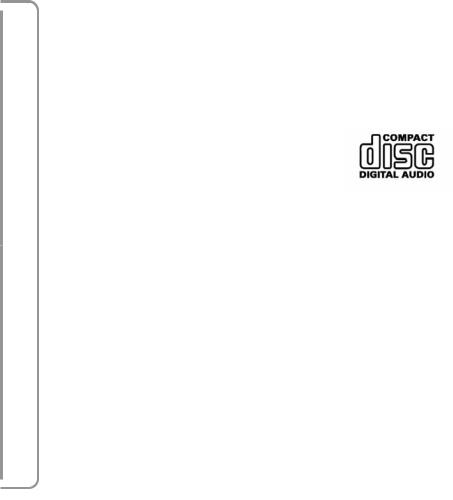
RADIONAV
IMPORTANT NOTES
If there is a problem, the system should only be checked and repaired at an Alfa Romeo Authorised Service.
If the temperature is particularly low, the display may take a while to reach optimum brightness.
WARNING Never force the display movement manually. For closing or opening the display, exclusively use the suitable keys (see page 14).
If the car is stopped for a while and the outside temperature is very high, the Radionavigator may go into “thermal protection” mode, suspending operation until the temperature in the passenger compartment returns to acceptable levels.
CD
Dirt, scratches or any distortions on CDs could cause problems and poor sound quality during playback. Follow these tips for optimum playback conditions:
only use branded CDs:
clean every CD thoroughly removing any fingerprints or dust using a soft cloth. Hold CDs by the outside edge and clean them from the middle outwards;
never use chemicals (e.g. anti-static products or thinners or sprays) for cleaning as they could damage the surface of the CDs;
after listening, place CDs back in their cases to avoid damaging them;
do not expose CDs to direct sunlight, high temperatures or damp for long periods;
do not stick labels on the surface of the CD and do not write on the recorded surface using pens or pencils.
do not use CDs that are clearly scratched, flawed, distorted, etc. Using discs like this will result in malfunctions or damage to the player.
To achieve the best quality audio reproduction we recommend the use of original CD supports. Correct operation is not guaranteed when CD-R/RW media are used that were not correctly burned and/or with a maximum capacity above 650 Mb.
IMPORTANT Do not use the protective sleeves sold for CDs or discs with stabilizers, etc. because they could get stuck in the internal mechanism and damage the disc.
6

IMPORTANT If copy protected CDs are used, it may take a few seconds before the system starts playing them. The CD player is not guaranteed to play all copy-protected discs. The presence of copy protection is often indicated in small letters or may be difficult to read on the cover of the CD; it may say something like, for example, “COPY CONTROL”, “COPY PROTECTED”, “THIS CD CANNOT BE PLAYED ON A PC/MAC” or may be identified through the use of symbols, such as, for example:
IMPORTANT The CD player is able to read most of the compression systems currently on the market (e.g.: LAME, BLADE, XING, FRAUNHOFER) but as these systems are continually evolving, playback of all compression formats is not guaranteed.
IMPORTANT If a multi-session disk is loaded, only the first session will be played.
RADIONAV
7

RADIONAV
GENERAL
INFORMATION
The Radionavigator consists of:
radio system;
Audio CD and MP3 CD player;
SD Card reader;
6.9” fold-away TFT colour display located in the centre of the dashboard (for further information see “Controls”);
steering wheel controls (for versions/ markets where provided).
WARNING Do not place heavy objects on the display.
RADIO SYSTEM
General specifications
Power: 4x25W;
Preset 5-band graphic equalizer;
Audio source settings adjustment menu and possible outside interfaces (Media Player)/AUX (where provided);
Steering wheel controls (for versions/ markets where provided).
Speed dependent volume adjustment (SVC function).
Radio tuner specifications
RDS;
RDS - TMC/TMC Premium (Traffic Message Channel);
EON (Enhanced Other Network);
TA (Traffic Announcements)
Tuning on bands: AM, FM;
Possibility of programming:
–18 FM stations (6 of which can be memorized through Autostore);
–12 AM stations (6 of which can be memorized through Autostore);
Possibility of selecting programmes via PTY (on FM bands only);
“List” function (display of list of all radio stations available).
8

AUDIO SYSTEM
General specifications
Bass/Treble;
Balance;
Loudness correction;
Automatic volume correction;
Musical ambiance: preset 5 band graphic equalizer:
CD/MP3 CD PLAYER
The Radionavigator has a CD player capable of reading Audio CDs and MP3 CDs.
CD specifications
Track sequence programming
Random play
Track repeat
Skip track
“List” function (display of available tracks)
MP3 CD specifications
Introscan
Random play
Track repeat
Skip track
“List” function: display of list of available folders and tracks.
NOTE Maximum number of MP3 tracks in a folder is 255, if there are more, only the first 255 will be considered.
SD CARD READER
The Radionavigator is equipped with an SD and SD-HC reader able to read/manage cards with SPI technology.
SD specifications for navigation
Use only original SD cards provided or purchased from authorized retailers.
MP3 SD specifications
See description in the “MP3 CD specifications” paragraph.
NOTE Only use SD cards dedicated to a single function (e.g. SD cards for navigation exclusively separate from SD cards for MP3 use exclusively). Avoid transferring content from one SD card to another.
RADIONAV
9

CONTROLS
RADIONAV
fig. 1 |
A0K0030m |
10

RADIONAV
fig. 2 |
A0K0029m |
11

RADIONAV
Some controls have various functions that depend on the system application activated at the time.
Activation of the selected function is controlled, in some cases, by how long the button is pressed (short or long press) as described in the table below:
Button |
|
Short button press |
|
Long button press |
|
|
|
|
(less than 2 seconds) |
|
(more than 2 seconds) |
1 |
– g/DARK |
|
Button press: system activation/DARK function activation |
|
Button press: |
|
|
|
Knob rotation: volume level setting |
|
switch system on/off |
|
|
|
|
|
|
2 |
– RADIO |
|
Radio Mode activated: radio band selection (FM1, FM2, FMAST, AM) |
|
Radio Mode: |
|
|
|
Radio Mode not activated: specific menu display and |
|
AutoSTore function activation |
|
|
|
|
|
|
|
|
|
radio band selection (FM1, FM2, FMAST, AM) |
|
|
3 |
– MEDIA |
|
Source selection: Media Player (only in presence of Blue&MeTM)/ |
|
– |
|
|
|
CD/MP3 SD/AUX (only in presence of Blue&MeTM) (where provided) |
|
|
4 |
– h |
|
Radio Mode: display of radio station names in the selected band |
|
Radio Mode: update station list |
|
|
|
CD Mode: display of tracks available on the CD |
|
(press for over 5 seconds) |
|
|
|
|
|
|
|
|
|
MP3 CD/SD mode: display of folder and track list |
|
|
5 |
– TEL |
|
Telephone data display (only with Blue&MeTM) |
|
– |
6 |
– PRESET |
|
Access to the menu for selecting and storing favourite radio stations |
|
– |
|
|
|
|
|
|
|
|
|
|
|
|
12
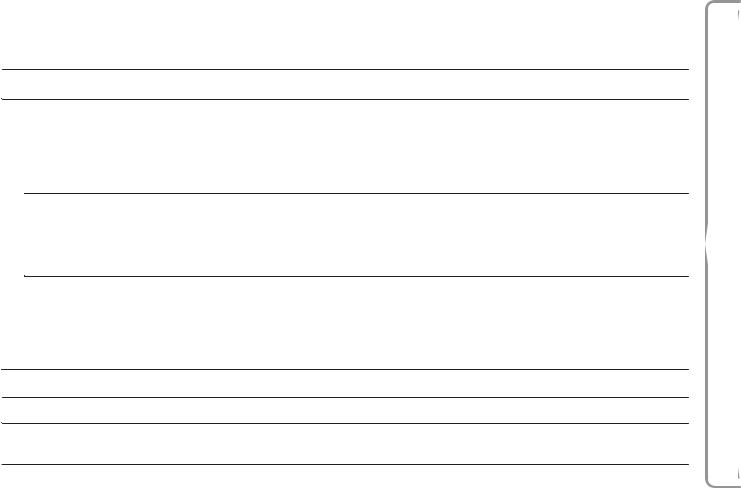
Button |
|
Short button press |
|
Long button press |
|||
|
|
|
|
|
(less than 2 seconds) |
|
(more than 2 seconds) |
7 – NAV |
|
Navigation Map displaying or, in Navigation Map mode, repetition of the last voice |
|
– |
|||
|
|
|
|
|
message |
|
|
8 – TRIP |
|
Display TRIP data and Dynamic display screens |
|
– |
|||
|
|
|
N |
|
Radio mode: increase frequency (FM or AM mode) |
|
|
|
|
|
|
|
|
|
|
|
|
|
|
|
MP3 CD/SD mode: select next folder |
|
|
|
|
|
|
|
Map Mode: map scroll upwards |
|
– |
|
|
|
|
|
Media Player mode: select next genre/author/album/folder/playlist |
|
|
|
|
|
|
|
depending on the selection mode currently activated |
|
|
9 |
|
|
|
Radio Mode: scanning function to search for the first audible radio station with |
|
|
|
|
|
|
|
||||
|
|
|
|
|
frequency lower/higher than the present one (FM or AM mode) |
|
– |
|
|
|
|
|
CD - MP3 CD/SD, Media Player Mode: |
|
|
|
|
|
|
|
|
|
|
|
|
|
|
|
select next/previous track |
|
|
|
|
|
O |
|
Map Mode: scroll map to the left/right |
|
|
|
|
|
|
Radio mode: frequency decease (FM or AM mode) |
|
|
|
|
|
|
|
|
|||
|
|
|
|
|
|
|
|
|
|
|
|
|
MP3 CD/SD mode: select previous folder |
|
|
|
|
|
|
|
Map Mode: scroll map downwards |
|
– |
|
|
|
|
|
|
|
|
|
|
|
|
|
Media Player mode: select previous genre/author/album/folder/playlist |
|
|
|
|
|
|
|
depending on the selection mode currently activated |
|
|
10 – MUSIC |
|
Music information display |
|
– |
|||
11 – O |
|
Audio Adjustment Menu Display |
|
– |
|||
12 – ESC |
|
Exit selection |
|
System reset |
|||
|
|
|
|
|
|
|
(if pressed for more than 8 seconds) |
|
|
|
|
|
|
|
|
RADIONAV
13
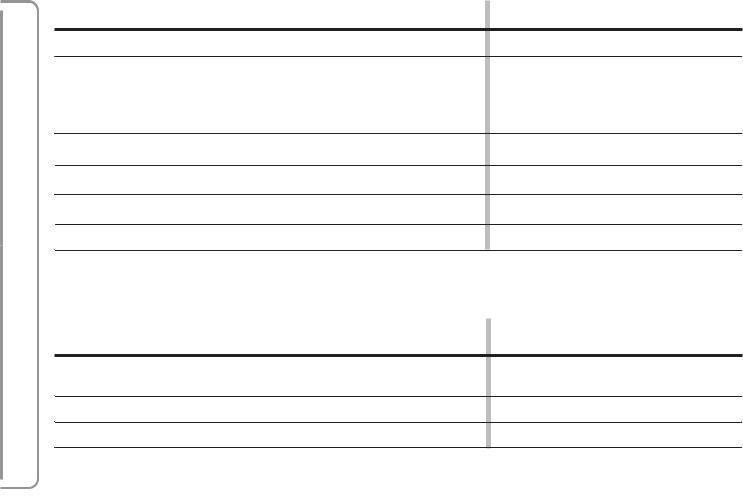
RADIONAV
Button |
|
Short button press |
|
|
|
|
(less than 2 seconds) |
13 |
– MENU |
|
Main Menu Display |
14 |
– OK |
|
Button press: open specific menu |
|
|
|
Confirm selection |
|
|
|
Knob rotation: select menu items |
15 |
|
|
Audio CD or MP3 CD housing |
16 |
– & |
|
Activation/deactivation of Audio function (Mute) |
17 |
|
|
SD Card housing |
18 |
– ˚ |
|
Eject audio CD or MP3 CD |
|
|
|
|
DASHBOARD CONTROLS fig. 2
Button |
|
Short button press |
|
|
(less than 2 seconds) |
19 – Q |
|
Adjust display panel inclination |
Z |
|
|
20 q |
|
Open/close display panel |
21 |
|
Display |
|
|
|
Long button press (more than 2 seconds)
Access to navigation simulation function
–
–
Navigation message activation/deactivation
–
–
Long button press (more than 2 seconds)
–
–
–
14
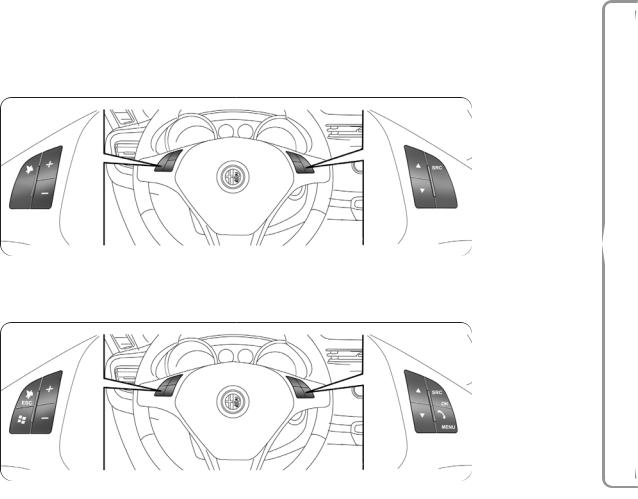
STEERING WHEEL CONTROLS (for versions/markets where provided) fig. 3, fig. 4
The controls for the main Radionavigator functions are replicated on the steering wheel to make things easier.
The activation of the function selected is controlled, in some cases, by how long the button is pressed (short or long press), as described in the table below.
fig. 3 |
A0K0118m |
|
If Blue&MeTM is present
RADIONAV
fig. 4 |
A0K0195m |
|
15 |
||
|
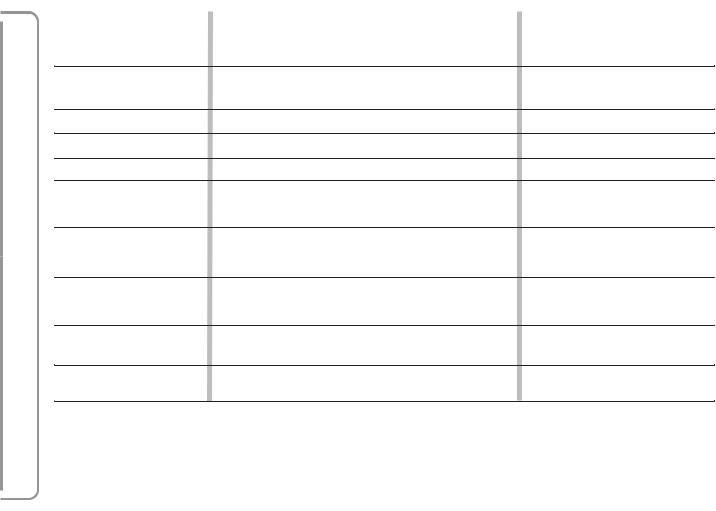
RADIONAV
Button |
Short button press |
Long button press |
|
(less than 2 seconds) |
(more than 2 seconds) |
& |
Activates/deactivates Audio functions |
– |
If Blue&MeTM is present |
Activates/deactivates Audio functions (see dedicated supplement) |
– |
&/ESC |
|
|
|
|
+
–
SRC
If Blue&MeTM is present
SRC/OK
Increase volume |
Continuous increase in volume |
Decrease volume |
Continuous decrease in volume |
Change active audio source |
– |
Change active audio source and confirm selection |
|
(see dedicated supplement) |
– |
N |
Active audio source: |
|
|
|
Radio Mode: select previous radio station |
– |
|
|
CD - MP3 CD/SD, Media Player Mode: select next track |
|
|
O |
Active audio source: |
– |
|
|
Radio mode: select previous radio station |
||
|
CD - MP3 CD/SD, Media Player Mode: select previous track |
|
|
If Blue&MeTM is present |
Activate “Voice commands” |
– |
|
‘ |
|
||
If Blue&MeTM is present |
Activate Telephone and Menu functions |
|
|
ß/MENU |
– |
||
|
16

MAIN FUNCTIONS
The Radionavigator features four applications (Audio, Telephone, Trip Computer and Navigation) and provides a general Menu. The four applications are activated by pressing the MUSIC, TEL, TRIP, NAV buttons. Press the MENU button to activate the Menu.
NOTE: The Telephone application is only present with the Blue&MeTM system.
All applications have a specific Menu that can be activated by pressing the OK button/knob.
The system also signals the following by means of messages in the display:
the presence of any problems/ faults;
information on the active application/ information on the status of the car.
To interact with the messages displayed, use the OK button/knob or press the ESC button to remove the message from the display.
SWITCHING THE SYSTEM ON/OFF
The system is switched on by turning the ignition key to the MAR position and switches off when the ignition key is turned to the STOP position.
The system can always be turned on/off by pressing the (ON/OFF) button 1 - fig. 1.
If the system is turned on with the engine switched off, it will automatically switch off after about 20 minutes.
Dark mode (dark display)
With the system on, if the (ON/OFF) button 1 - fig. 1 is pressed briefly, DARK mode is activated: the display will go out, but the system remains on and operational.
Display angle adjustment
Press the Q/Z buttons to adjust the display angle. This adjustment is maintained at the next engine start-up.
Closing the display
With the system on, the display can be closed by pressing button 20-fig. 2 the display will go out, but the system remains on and operational.
NOTE The display can be adjusted for 15 minutes after rotating the ignition key to STOP or whenever the doors are opened. After 15 minutes, the display can be adjusted again by rotating the ignition key to MAR.
RADIONAV
17

MAIN MENU
Press the MENU button to display the Main menu fig. 5.
Turn the OK button/knob to select the desired function. Then, press the knob to access the selected Menu.
NOTE: For more details on each of the functions described below, refer to the relevant chapter.
RADIONAV
fig. 5 |
A0K5006g |
|
AUDIO
This Menu makes it possible to change the audio source options (the only audio sources that can be selected are those available for the system):
CD can only be selected if a music CD is inserted (audio or MP3);
USB is only available if the Blue&MeTM system is present and a USB memory stick with music tracks has been inserted;
MP3 SD is only available if an MP3 SD containing music tracks has been inserted instead of the SD card containing the maps;
AUX (where fitted) is only available if the Blue&MeTM system is present.
NAVIGATION
This Menu allows a destination to be entered and navigation and map display options to be set.
PERSONAL DESTINATIONS
Personal destinations allows you to manage a list of preferred personal destinations which can be added to, modified or deleted from the system.
TRAFFIC INFO (TMC/TMC Premium)
This displays traffic information received in real time via the TMC/TMC Premium service provided by several radio stations.
This Menu makes it possible to enable/disable the service and to set filters. The filters are designed to define the area of interest which the system will take into consideration for traffic messages, filtering those not considered important.
Note
The TMC Premium Service is available in Italy, France, Germany and the UK. Only map Navigators sold in these countries are enabled to receive the service.
TMC Premium is provided by:
18
