Page 1
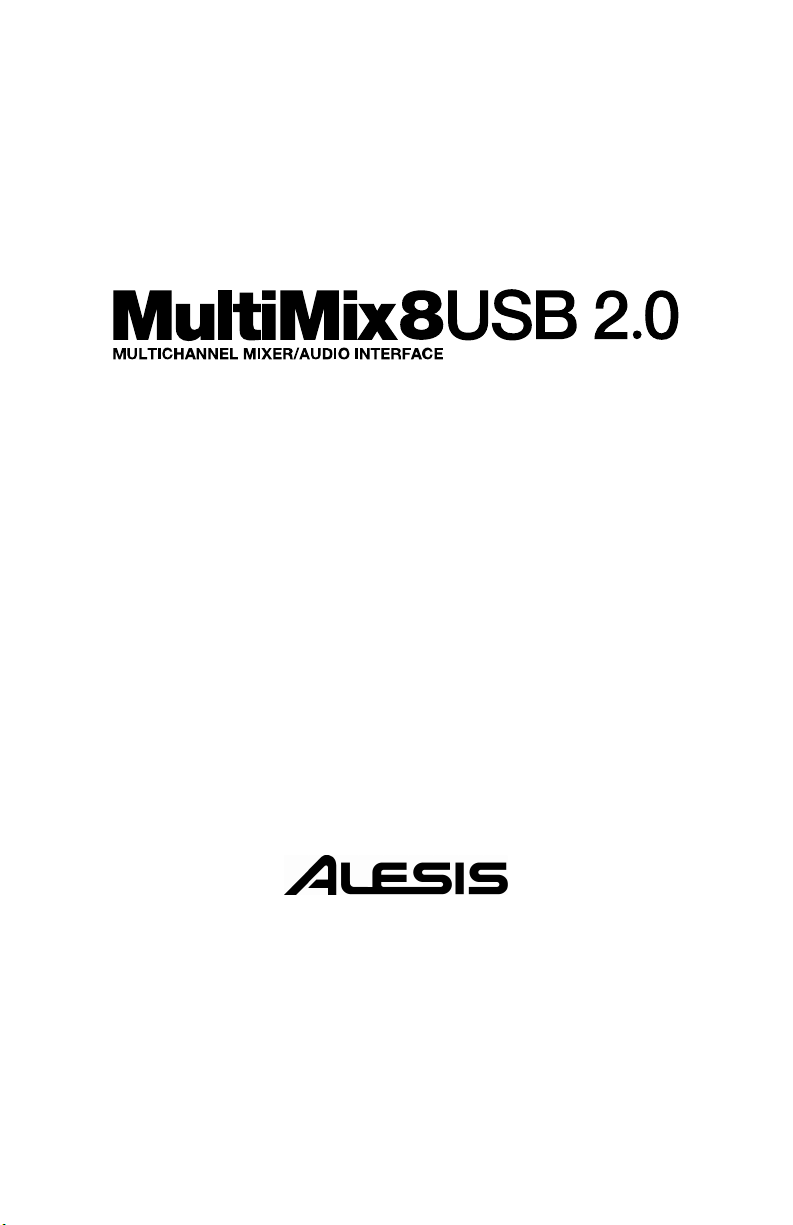
Reference Manual
Page 2
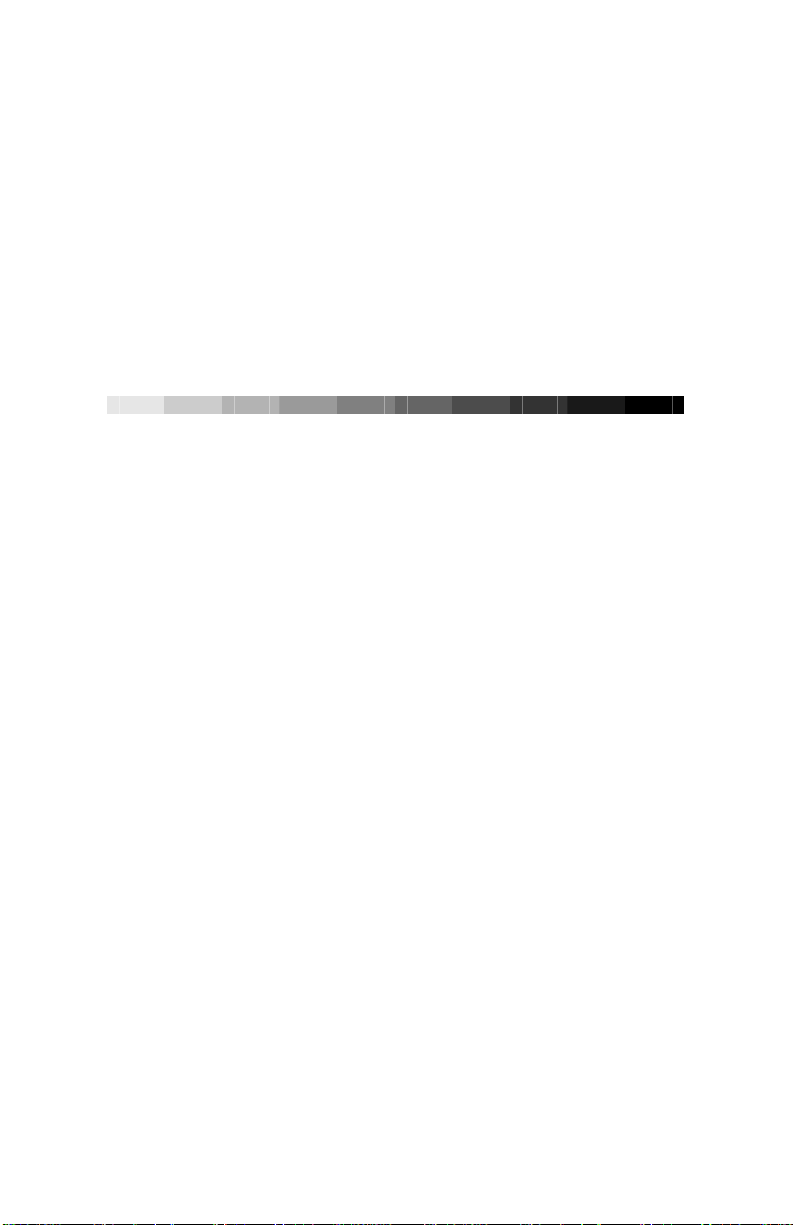
This page intentionally left blank
10% 20% 30% 40% 50% 60% 70% 80% 90% 100%
Page 3
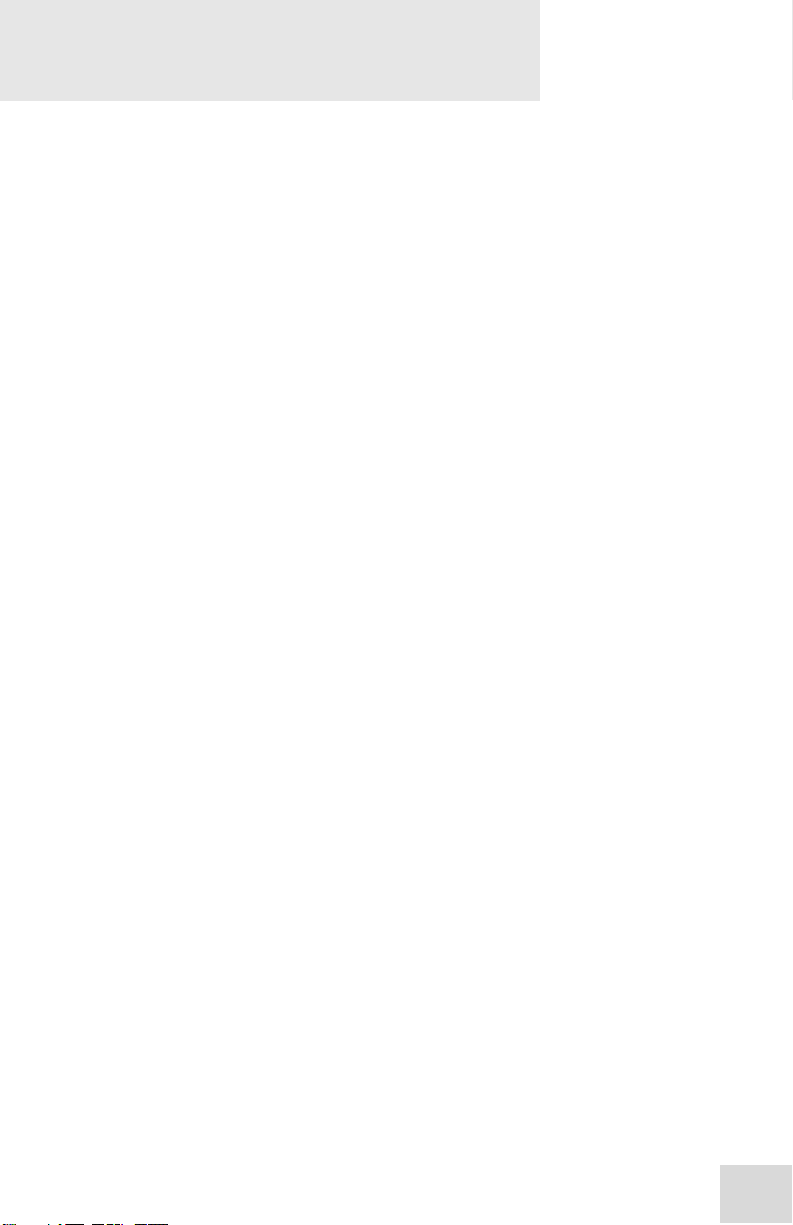
Table Of Contents
Introduction..........................................................5
Welcome!......................................................................................................5
About the MultiMix USB2.0.............................................. 6
All-In-One Mixer and Multichannel Computer Audio
Interface .......................................................................................................6
MultiMix USB2.0 Key Features................................................................ 6
How to Use This Manual ...................................................8
A Few Words for Beginners.............................................. 9
Hooking up the MultiMix USB2.0 ...................................11
Using Proper Cables ..........................................................12
Setting Levels ...................................................................... 12
Chapter Two: A Tour of the MultiMix.............13
Patchbay...............................................................................13
Mic Inputs (Channels 1 – 4)...................................................................... 13
Line Inputs (Channels 1 – 4).....................................................................13
Line Inputs (Channels 5 – 8).....................................................................14
PHONE Jack...............................................................................................14
AUX RETURNS........................................................................................ 14
AUX SENDS.............................................................................................. 14
2-TRACK.....................................................................................................14
MAIN MIX OUT....................................................................................... 14
CTRL RM OUT .........................................................................................14
Channel Strips ....................................................................15
Level Control...............................................................................................15
PAN or BAL................................................................................................ 15
PEAK LED.................................................................................................15
Aux................................................................................................................ 15
EQ.................................................................................................................16
Master Section.....................................................................16
Main Mix...................................................................................................... 16
2TK To Mix.................................................................................................16
2TK TO CTRL ROOM Switch ............................................................... 16
MIX TO CTRL ROOM Switch...............................................................16
HDPH / CTRL RM...................................................................................17
AUX RETURN A LEVEL.......................................................................17
EFFECTS / AUX RET B LEVEL......................................................... 17
LED Meters................................................................................................. 17
POWER Indicator...................................................................................... 17
+48V Indicator ...........................................................................................17
Rear of the Mixer................................................................18
Power Input................................................................................................. 18
Power Supply Unit......................................................................................18
Power On..................................................................................................... 18
Phantom On................................................................................................ 18
USB2.0 port................................................................................................. 18
1
Page 4

Table Of Contents
Chapter Three: Digital Effects
Processor ...............................................................19
Effects Section Components ............................................19
Program Selection Knob ...........................................................................19
LED Display................................................................................................19
CLIP Indicator ............................................................................................ 19
SIG Indicator ..............................................................................................19
Effect Descriptions.............................................................19
HALL ...........................................................................................................19
ROOM .........................................................................................................19
PLATE......................................................................................................... 19
CHAMBER .................................................................................................19
CHORUS.....................................................................................................20
FLANGE..................................................................................................... 20
DELAY........................................................................................................20
PITCH.......................................................................................................... 20
MULTI & MULTI II..................................................................................20
Chapter Four: Traditional Mixing...................21
Simple Live Setup...............................................................21
Using Additional External Audio Sources....................21
Simple Two-Channel Recording Setup
(without using a computer)..............................................22
2
Chapter Five: Firewire Recording ..................23
First-time connection and driver
installation instructions ...................................................23
Installing the optional applications............................... 24
Power-on/Power off order ................................................24
USB2.0 inputs and outputs...............................................25
Channels sent from the MultiMix to the computer............................... 25
Channels returned from the computer to the MultiMix ....................... 25
Sound setup under Windows ...........................................26
Disabling Windows System Sounds................................ 28
Connections and settings for USB2.0
recording and monitoring ................................................29
Using the MultiMix USB2.0 with Cubase and
other ASIO applications....................................................29
Choosing the MultiMix as your audio device......................................... 30
Creating a new audio file ...........................................................................33
Working with the Alesis USB2.0 control
panel ...................................................................................... 37
Accessing the control panel.......................................................................37
Using the MultiMix USB2.0 with Sonar and
other WDM applications ...................................................38
Choosing the MultiMix as your audio device......................................... 38
Assigning inputs to audio tracks...............................................................41
Page 5

Table Of Contents
Using the MultiMix USB2.0 with CoreAudio
on the Macintosh ................................................................42
Chapter Six: Troubleshooting:
Hardware...............................................................43
Chapter Seven: Troubleshooting:
Software.................................................................47
Computer or audio application does not see
the MultiMix USB2.0 .......................................................... 47
Basic troubleshooting................................................................................. 47
Audio playback or recording is at the wrong
speed...................................................................................... 47
Audio playback or recording stutters or
drops out...............................................................................47
Audio echoes during recording....................................... 47
Chapter Eight: Specifications...........................49
Computer Requirements ..................................................50
Chapter Nine: Block Diagrams.........................51
Glossary .................................................................53
3
Contact ...................................................................56
Alesis Contact Information.......................................................................56
Trademarks .................................................................................................. 56
Page 6
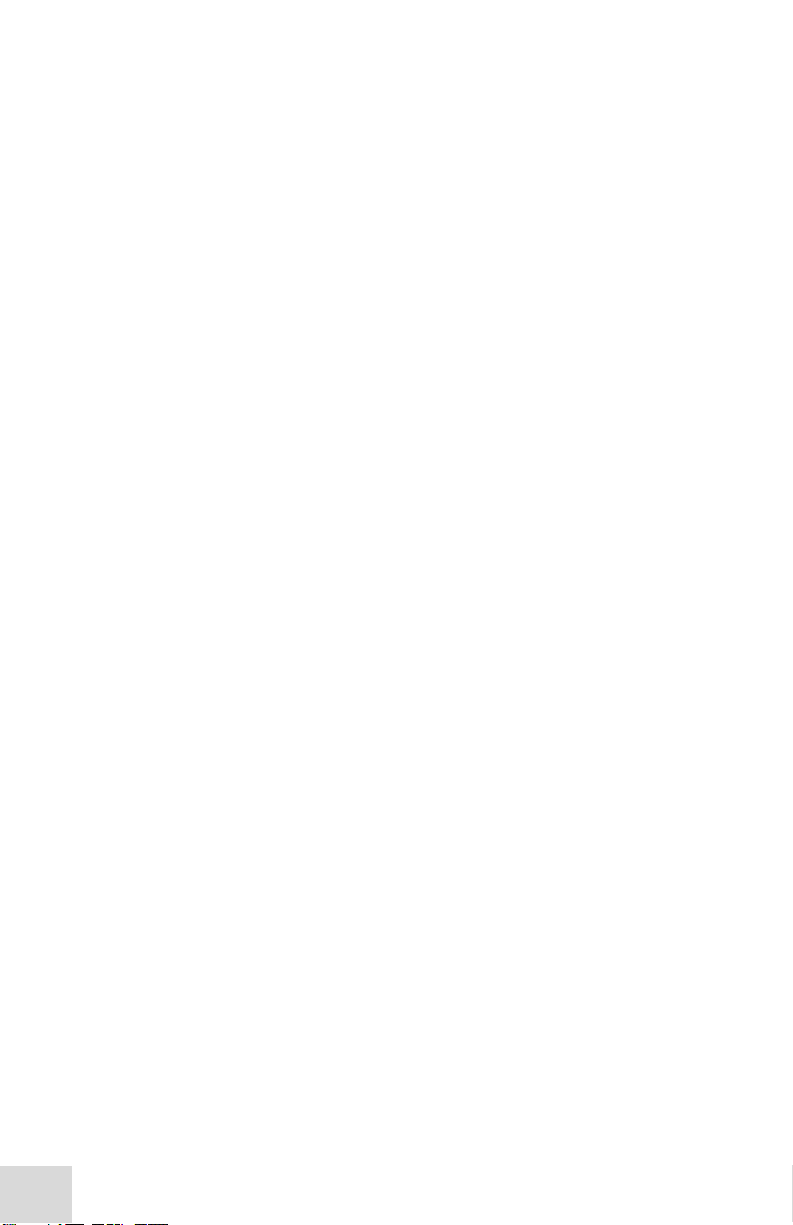
Table Of Contents
This page intentionally left blank
4
Page 7
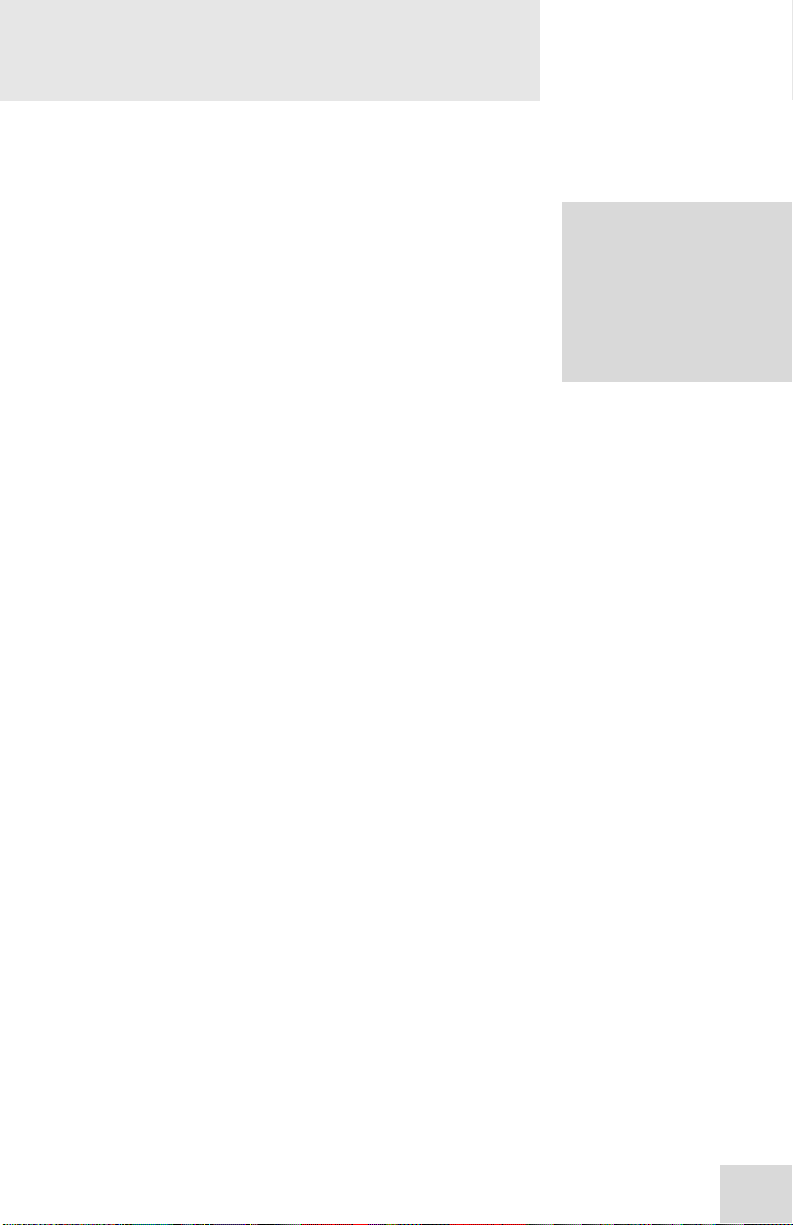
Introduction
Welcome!
Thank you for making the Alesis MultiMix USB2.0 a part of your
studio. Since 1984, we've been designing and building creative
tools for the audio community. We believe in our products,
because we've heard the results that creative people like you have
achieved with them. One of Alesis' goals is to make high-quality
studio equipment available to everyone, and this Reference Manual
is an important part of that. After all, there's no point in making
equipment with all kinds of capabilities if no one explains how to
use them. So, we try to write our manuals as carefully as we build
our products.
The goal of this manual is to get you the information you need as
quickly as possible, with a minimum of hassle. We hope we've
achieved that. If not, please drop us an email and give us your
suggestions on how we could improve future editions of this
manual.
We hope your investment will bring you many years of creative
enjoyment and help you achieve your musical goals.
Sincerely,
The people of Alesis
For more effective service
and product update notices,
please register your
MultiMix USB2.0 mixer
online at:
http://www.alesis.com/
index.php?registration
5
Page 8

Introduction
About the MultiMix USB2.0
The MultiMix USB2.0 mixers are the latest in the large family of
Alesis audio mixers and the second series that includes computer
interfacing (following on the launch of the MultiMix USB mixers
in 2004, the MultiMix FireWire mixers in 2005, and the iMultiMix8
USB-with-iPod mixer in 2007).
We’ve come a long way since introducing our first mixing console
in 1989. Since that time audio technology has grown in leaps and
bounds, pushing up quality and driving down prices. Only a few
years ago, you wouldn’t have been able to buy a mixer with analog
performance this powerful for such an affordable price, and the
addition of multichannel, 96kHz computer audio interfacing
would have been a pipe dream. Just take a look at the key features
listed below, and you’ll see that you have just made an incredible
addition to your home studio or live setup.
All-In-One Mixer and Multichannel
Computer Audio Interface
The MultiMix USB2.0 consoles give you just about everything you
need to create polished, professional-sounding mixes both live and
within a computer-based recording studio. When designing this
unit, our goal was to give you as much control over your mixes as
possible without requiring a wealth of extra equipment. That’s why
we added tools like the digital effects processor, the mic preamps,
and the dedicated control room output.
The MultiMix USB2.0 is also a multichannel computer recording
interface device. Not only can you record every channel
independently, but you can also record the MAIN mix channels.
To get you started with computer-based recording, we even include
a well-specified Digital Audio Workstation (DAW) software
program. With a multitude of ways in which to connect other
equipment and instruments, the MultiMix USB2.0 offers endless
possibilities.
Important: download the drivers from http://www.alesis.com onto a
folder on your desktop or insert the software DVD into your
computer’s DVD drive
MultiMix USB2.0 Key Features
y Two Models:
MultiMix 8 USB2.0 (4 mic/line preamps, 2 stereo inputs)
MultiMix 16 USB2.0 (8 mic/line preamps, 4 stereo inputs)
y Multichannel USB2.0 input and output – routes each
individual channel’s output, plus the MAIN outputs,
through the USB2.0 port, and receives two channels back
BEFORE
your computer for the first time.
See page 23 for details.
you plug your MultiMix into
6
Page 9
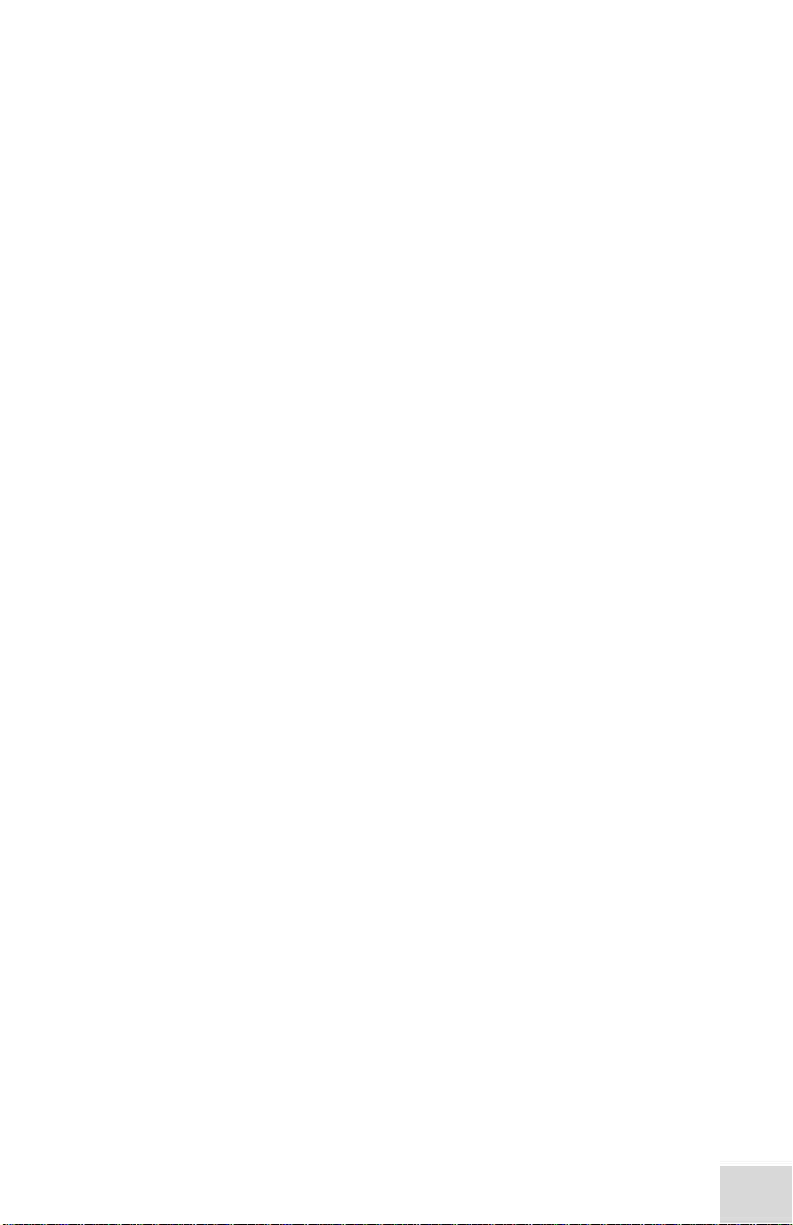
Introduction
from the computer, all in 24-bit, 44.1/48/88.2/96 kHz
digital audio.
y ASIO and WDM computer drivers – lets you use the
MultiMix USB2.0 with the vast majority of digital audio
workstation programs.
y Clean and powerful preamps – up to 50dB of preamp
gain for capturing quiet sources. Globally switched
phantom power.
y Stereo inputs – Two stereo pairs. Great for line-level
instruments.
y Internal digital effects processor with 100 preset
effects and an easy-to-read display – includes a variety
of reverbs, delays, choruses, flanges, a pitch transposer and
multiple combinations of these.
y 3-band EQ per channel – a potent tool for sonically
shaping each channel to get that perfect mix.
y 2 aux sends per channel – one can be used to access an
external effects device; the other can be used either to
access the MultiMix’s internal effects or to access a second
external device.
y Control room output level – provides control over the
separate control room output.
y 2-track send and return – lets you mix your audio to tape
or other media and to add a tape deck or CD player to the
mix.
7
Page 10
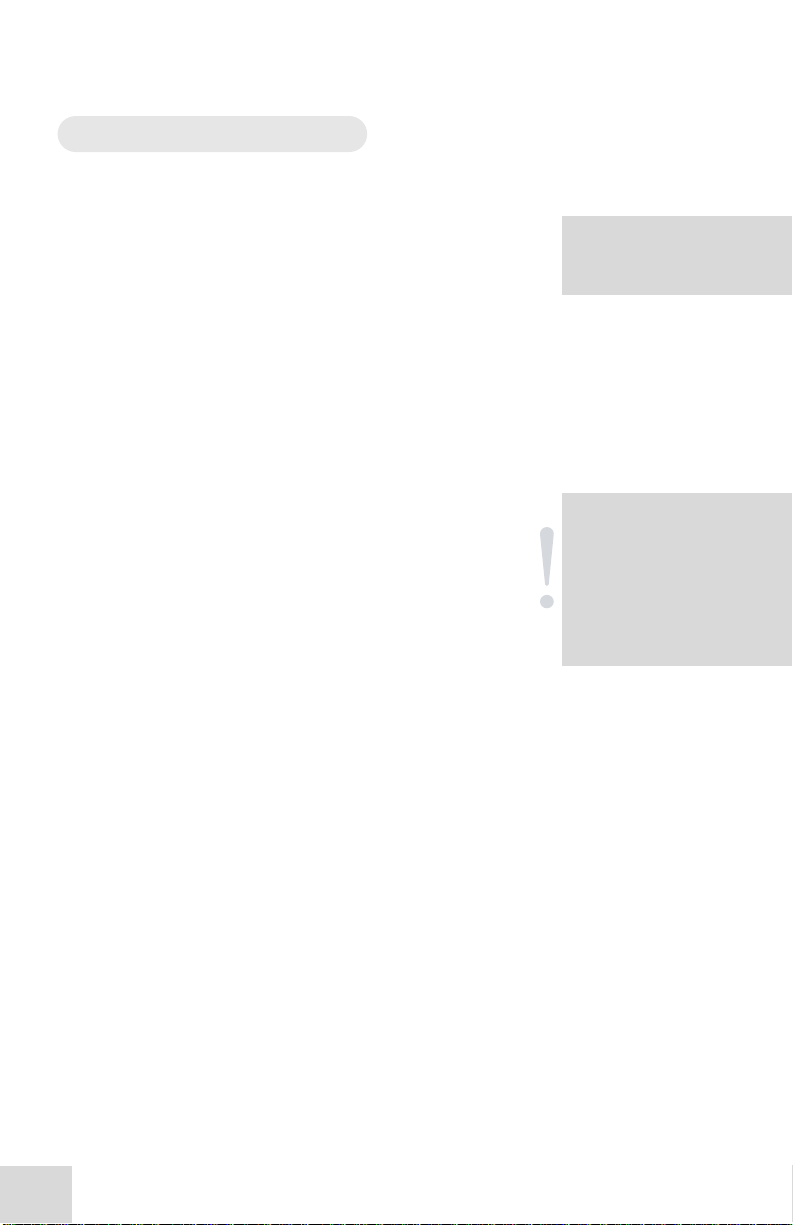
Introduction
H
vsmp
asa
Th
v
How to Use This Manual
This manual is divided into the following sections describing the
various functions and applications of the MultiMix consoles.
While it's a good idea to read through the entire manual once
carefully, those having general knowledge about mixing should use
the table of contents to look up specific functions.
Chapter 1: Getting Started shows you how to include the MultiMix in
your audio setup for recording, computer interfacing, and live
applications. We’ve included a hookup diagram, guidelines for
which cables to use and the vital steps you must take to set levels
properly.
Chapter 2: A Tour of the MultiMix describes the MultiMix piece by
piece. This chapter also features diagrams of the mixer to help you
find each component as you read about it.
Chapter 3: Digital Effects Processor explains the effects provided by
the on-board digital effects processor. If you want to know what a
certain effect will do to your sound before you select it, this is
where you should look.
Chapter 4: Traditional Mixing outlines a number of scenarios in
which you can use the MultiMix for live mixing and simple,
non-USB2.0 based recording.
Chapter 5: USB2.0 Recording orients you to the MultiMix’s powerful
USB2.0 recording features, including software installation and
setup with common DAW programs.
Chapter 6: Troubleshooting can give you a hand if you’re experiencing
problems with your mixer. You’ll find that most issues can be
resolved simply and quickly with the push of a button.
Chapter 7: Specifications and Chapter 8: Block Diagrams are full of
technical information for the more techie users.
And at the end of this manual you’ll see a glossary of common
mixing-related terms.
elpful tips and advice are
highlighted in a shaded box
like this.
When something important
appears in the manual, an
exclamation mark (like the
one shown at left) will appear
with some explanatory text.
This symbol indicates that
this information is vital when
operating the MultiMix
consoles.
8
Page 11
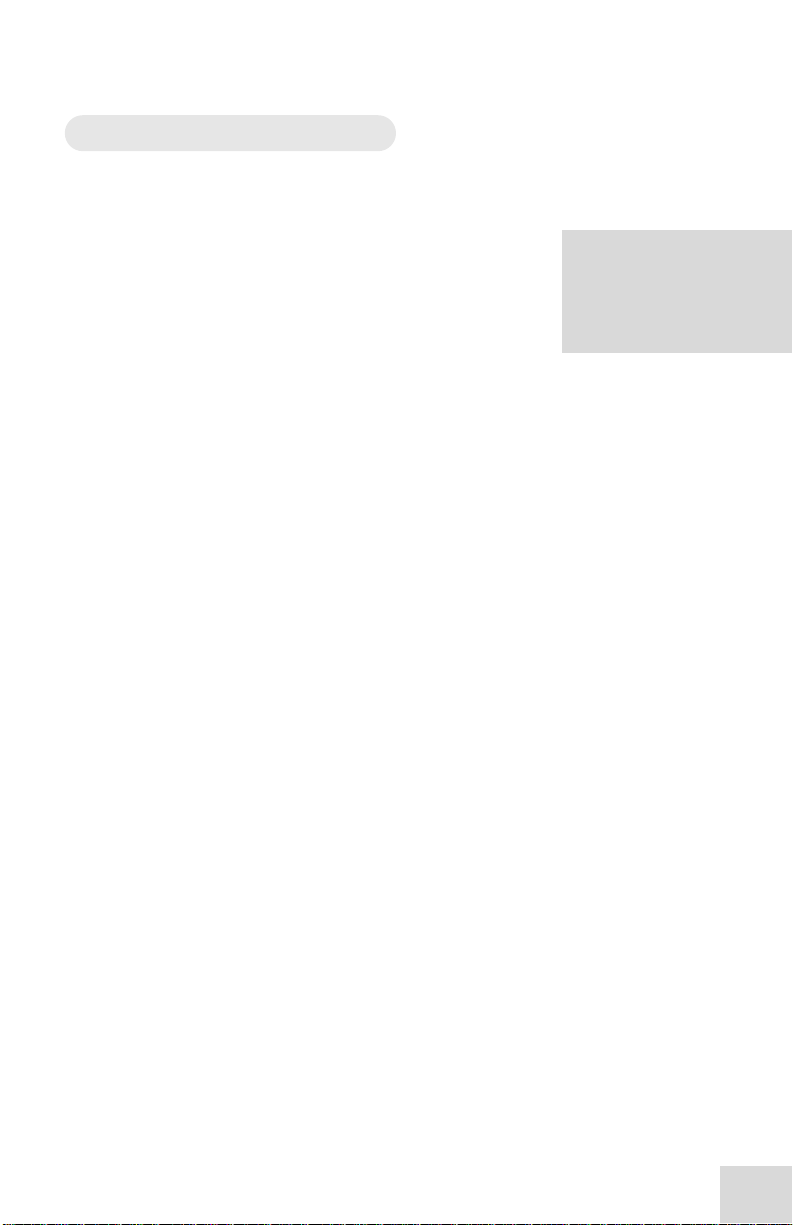
Introduction
n
r
0
A Few Words for Beginners
We realize that some of you who have purchased the MultiMix
USB2.0 are fairly new to the art of mixing and computer
recording. We’ve written this manual with that in mind. We
designed the MultiMix to be both powerful and easy enough to use
that even a beginner can quickly pick up the basics.
Many mixer manuals—and manuals for just about any electronic
instrument for that matter—are full of complicated terminology
and incomplete instructions that presume a lot of experience on
the part of the reader. We try to avoid that with this manual. True
enough, you will find all the technical lingo and specifications you
can handle in here, but we do our best to make this accessible to
you.
Beginners will find several elements of this manual especially
useful. Keep your eye out for the tips found in the gray boxes on
the right side of the page. Be sure to check out the hookup
diagrams on page 11, which will give you some ideas on how to fit
the mixer into your audio setup after you’ve taken a tour of the
mixer in Chapter 2. And if you come across any terms that you
haven’t seen before, the glossary probably can help you out.
One of the most important
things you’ll do be for e yo u
begin a mixing session is to
set the levels. Be sure to refer
to the instructions on page
2
.
9
Page 12
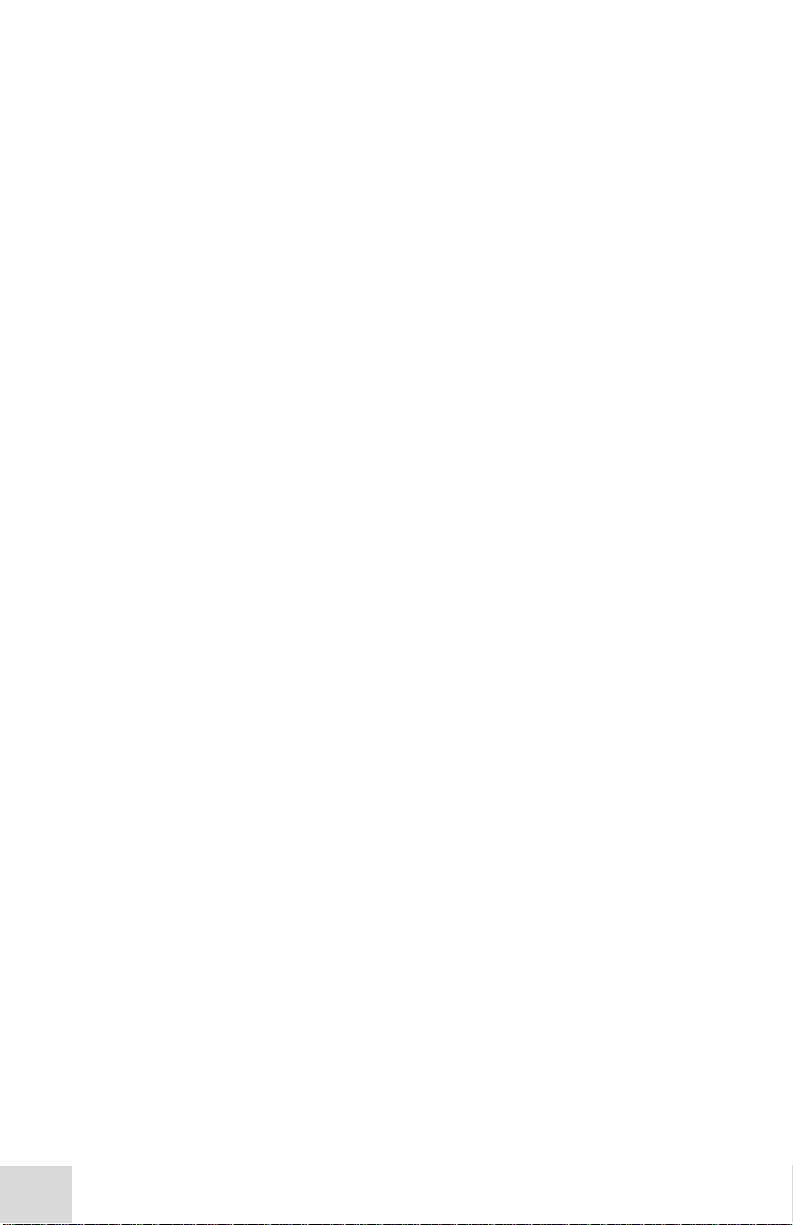
Introduction
This page intentionally left blank.
10
Page 13
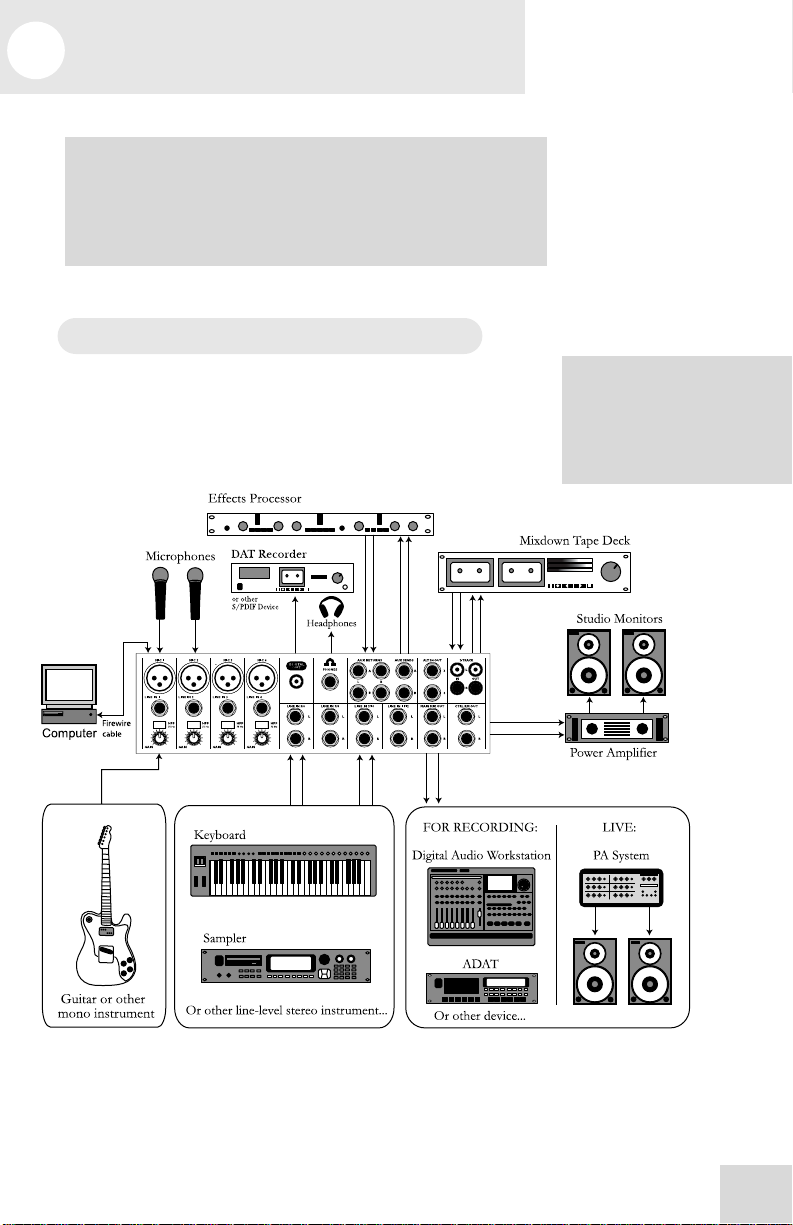
B
1 Getting Started
Important: download the drivers from http://www.alesis.com onto a
folder on your desktop or insert the software CD into your computer’s
CD drive
BEFORE
you plug your MultiMix into your computer
See page 23 for details.
Hooking up the MultiMix USB2.0
This diagram will help you get the MultiMix USB2.0 hooked up
and ready to go. The equipment you use depends on personal
preference and on whether you’re performing live or recording.
For example, you’ll see below that the MAIN MIX OUT can be
routed to a recording device for recording, or to a PA system for
live performance.
for the first time.
e sure to follow the
guidelines for which cables to
use (further down this page)
and the procedure for setting
levels (on the next page)
before you begin mixing.
11
Page 14
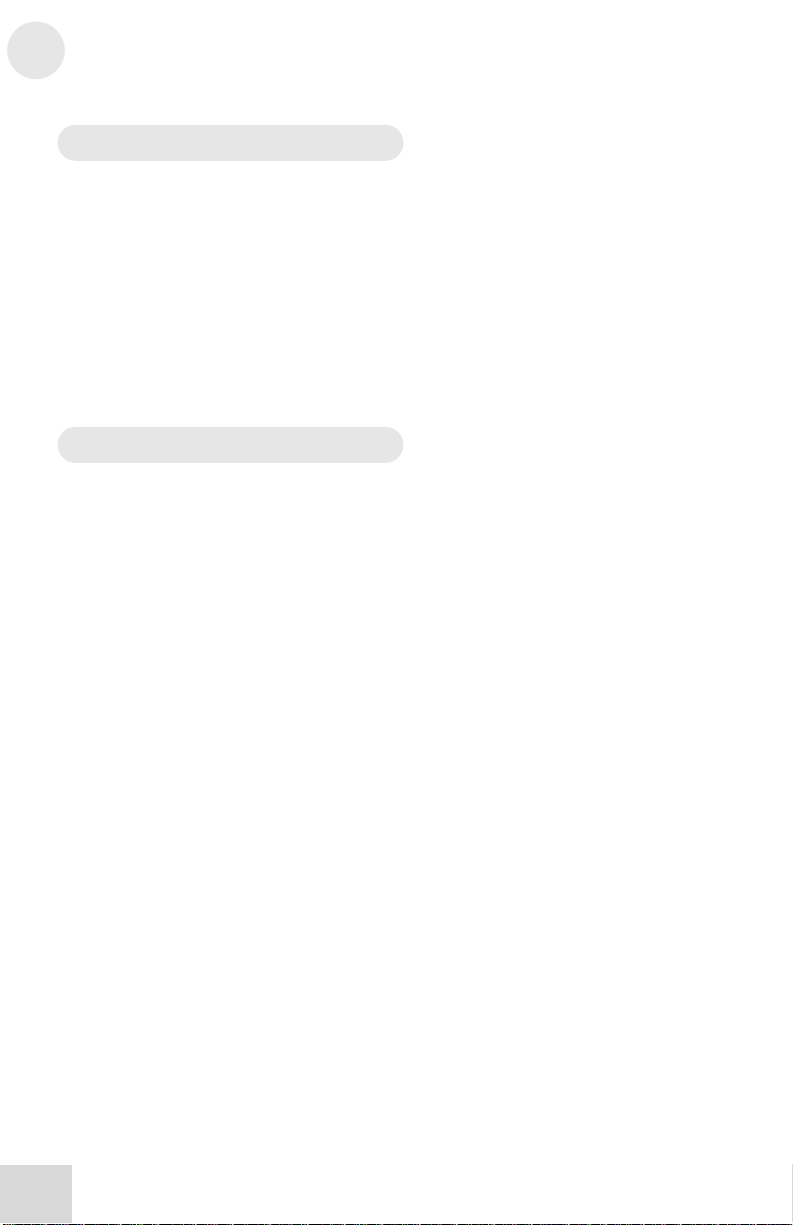
1
Getting Started
Using Proper Cables
When connecting instruments and other equipment to the
MultiMix, it’s important that you use the appropriate types of
cables. Here are some simple but important guidelines:
y For the mic inputs, use XLR cables.
y For the line inputs and all other 1/4” connections, use 1/4”
mono TRS cables.
y Use stereo RCA cables for the 2-track in and out.
y Use a USB 2.0 cable to connect one of the USB 2.0 ports
to a computer.
Setting Levels
Before you can begin mixing and recording different audio sources
with your MultiMix, you must set the level for each channel you’re
using. This helps to prevent distortion and clipping. Here’s how:
1. Slide the channel fader to unity gain (0).
2. Turn the AUX SEND and GAIN controls all the way down,
and turn the EQ knobs to the center detent (you’ll feel a click).
3. Connect the source of the signal to the channel’s input.
4. Press the PFL / SOLO switch on the channel.
5. Make sure the SOLO MODE switch in the master section is
set to SOLO.
6. Play the instrument at a normal level and watch the LED
meters in the master section.
7. Adjust the channel’s GAIN knob until the LED meters remain
at or very close to 0.
8. If you need to apply EQ, do so and check the meters again.
12
Page 15
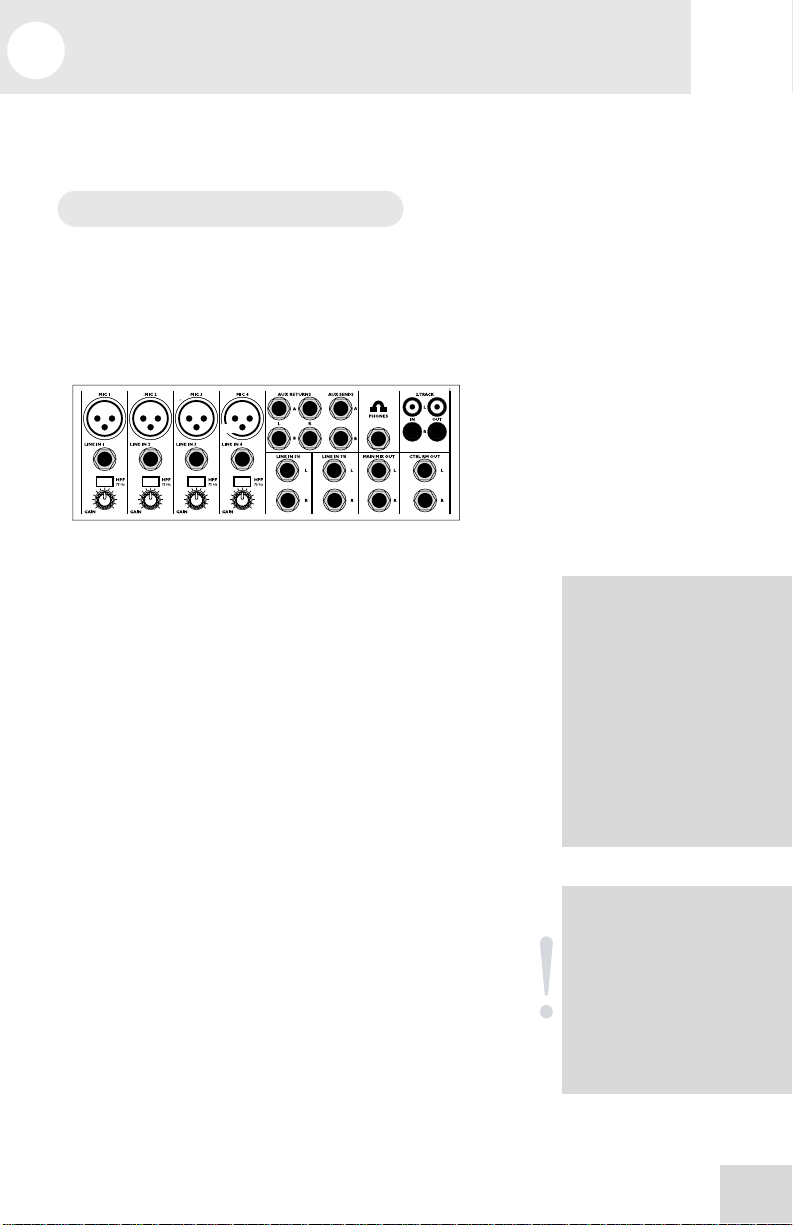
A
A
2 A Tour of the MultiMix USB2.0
In this chapter, you’ll learn all about the MultiMix’s components
(except for the digital effects processor, which is explained in the
next chapter). Please refer to the diagrams as you read each section
to see which components we’re talking about.
Patchbay
At the rear portion of the top of the MultiMix, you’ll find the
patchbay. This is where you plug in instruments, signal processors,
multitrack recorders and other devices. Whatever you need to
connect to the mixer, this is where it’s done. In the following
paragraphs, we tell you all about the inputs, outputs, switches and
knobs you see in this section of the mixer.
Mic Inputs (Channels 1 – 4)
The MultiMix uses standard XLR-type mic inputs. These provide
+48V phantom power that you can turn on and off with the
Phantom On switch located on the rear of the mixer. You
probably will have to turn on the phantom power when you’re
using most condenser mics, as these usually require the extra
voltage (unless the mic has its own power source, such as a
battery). Dynamic and ribbon mics don’t require phantom power
and are unaffected when the power is on.
These high-quality mic inputs also feature up to 50dB of preamp
gain that you can adjust with the Gain knob.
Another useful feature of these mic inputs is a high-pass filter
(HPF) that can be turned on and off with the HPF switch. When
you activate this switch, all frequencies below 75Hz are cut from
the signal. This is useful for mic or line signals that don’t have
much bottom end, such as vocals, snares, cymbals and electric
guitar. You’ll want to leave this inactivated for instruments like
basses and kick drums.
Line Inputs (Channels 1 – 4)
The line inputs, marked LINE IN, are balanced 1/4” jacks that
offer the same 50dB of preamp gain and the high-pass filter
provided by the mic inputs (however, phantom power does not
apply to line inputs). These inputs accept line-level instruments
such as keyboards and drum machines. If you find that your
instrument has a weak line signal, just plug it into channels 1 – 4
and crank it up with the Gain knob.
lthough chances are your
microphones will work fine
with these mic inputs, we
recommend that you do some
checking up on the type of
microphone you’re using,
especially if it’s one of the
older vintage models or a
ribbon microphone of any
kind. Verify that your
microphone requires
phantom power and make
sure its output is low
impedance, balanced and
floating.
lways connect your
microphones before
activating phantom power.
Microphones tend to be very
sensitive, and the sudden
power surge can do
permanent damage to the
mic’s circuitry. It’s also a
good idea to lower mixer
levels before you ac tiv ate
phantom power.
13
Page 16
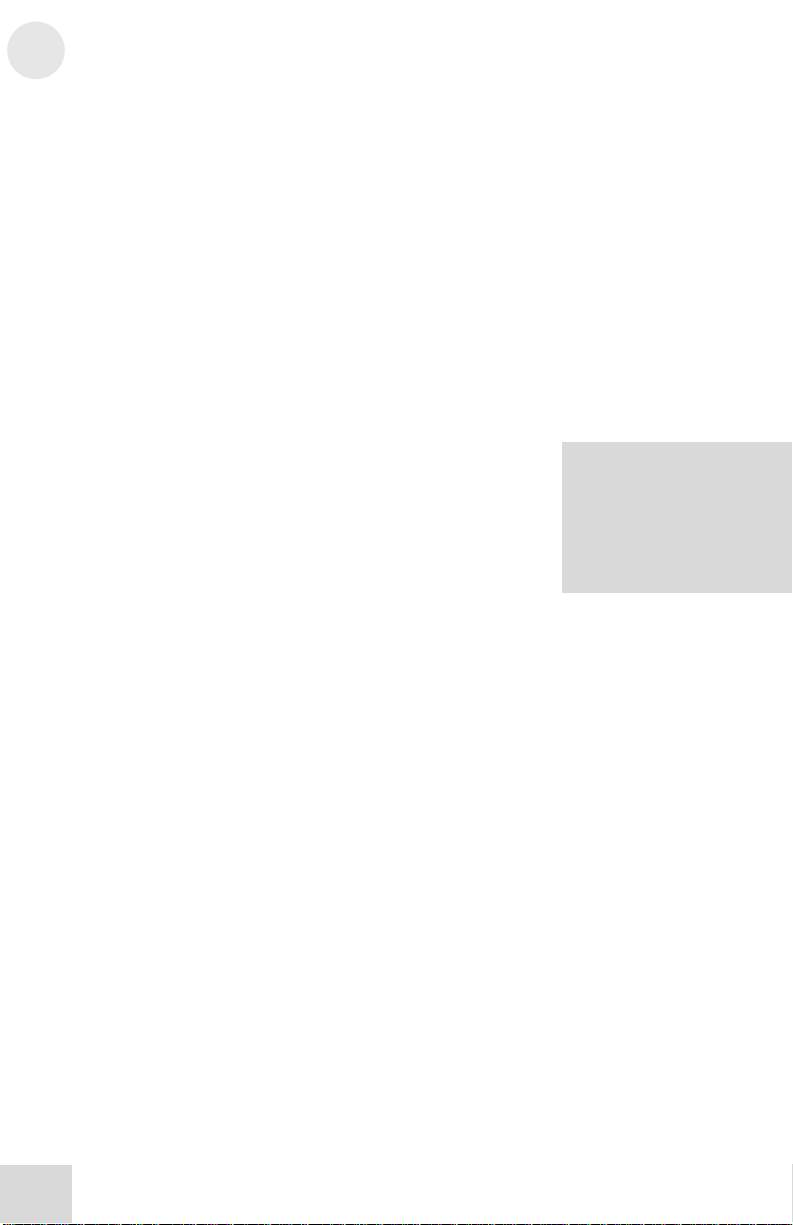
2
I
A Tour of the MultiMix USB2.0
Line Inputs (Channels 5 – 8)
Unlike channels 1 – 4, the line inputs on channels 5 – 8 are stereo
inputs that have left and right inputs. If you’re using one of these
channels as a mono input, plug your instrument into the left input.
Channels 5 – 8 don’t have the extra gain found on channels 1 – 4
because most line-level instruments don’t require the extra boost.
Synthesizers and other electronic instruments will work especially
well on these channels. These inputs are also good for connecting
CD players or tape decks, as these audio sources don’t require
extra gain.
PHONE Jack
The headphone jack accepts 1/4” jacks. If your headphones are
1/8”, you can find a 1/8” to 1/4” adapter in most electronics
stores.
AUX RETURNS
These are the 1/4” jacks where you connect the outputs of an
external effects processor or other audio source. Each aux return
gives you 15dB of gain that can be controlled by the AUX RET A
and EFFECTS / AUX RET B LEVEL knobs in the mixer’s
output section.
f you are using an effe cts
device with only a mono
output, plug it into the left
return of STEREO AUX
RETURN. It will appear in
the center of the stereo
spectrum, and not to the left.
AUX SENDS
And this is the 1/4” jack where you connect the cable that’s going
into the input of an external effects processor. The aux sends give
you 10dB of gain that can be controlled in the AUX section of
each channel input.
2-TRACK
The 2-TRACK IN and OUT jacks are standard RCA jacks. You’ll
use the OUTs for mixing to a tape deck or other recorder. With
the INs you can bring in a signal, which can be monitored and
even added to the main mix via the 2TK TO MIX switch in the
master section of the mixer.
The 2-TRACK INPUT is blended with any signal coming back
from a computer over the USB2.0 connection.
MAIN MIX OUT
These 1/4” jacks are where the signal on the main mix bus leaves
the mixer. From there you can send it to a recorder or a PA system.
The level of this signal is controlled by the MAIN MIX fader.
CTRL RM OUT
You can use these 1/4" jacks to send the control room signal to
the input of the amplifier driving your monitors or headphones.
14
Page 17

A Tour of the MultiMix USB2.0
This output can carry several different signals, depending on which
source you have selected in the master section of the mixer.
Channel Strips
The eight channel strips are virtually identical to each other, with
the only difference being that channels 1 – 4 are mono and
channels 5 – 8 are stereo. Each channel strip contains the following
components.
Level Control
The level control knob controls how much of the signal from the
mic or line inputs is sent to the channel. To adjust the level, simply
turn the knob to the desired level. In the leftmost position, levels
are cut completely, and in the rightmost position you get an
additional 10dB of gain.
PAN or B AL
This control—labeled PAN on the mono channels and BAL on
the stereo channels—lets you assign the channel to a particular
spot within the stereo spectrum. If you turn this knob to the left,
you can hear the signal move to the left, and if you turn it to the
right…you get the picture. The pan controls do this by adjusting
the amount of the signal being sent to the left main mix bus versus
the right main mix bus. The balance controls do it by controlling
the relative balance of the left and right channel signals being sent
to the left and right main mix buses.
PEAK LED
This indicator lets you know when the channel’s signal is clipping.
This light plays an important role in setting channel levels by
helping you know when to reduce the channel’s gain.
Aux
Here you’ll find knobs that control the levels of aux sends A and
B. AUX A is pre-fader, which means that the AUX A send is
affected only by the EQ and HPF settings. A pre-fader send is
usually used for cue sends (for example, sending a signal to
headphones while recording, for which you may not want the fader
to alter the channel’s level).
AUX B is post-fader, which means that the AUX B send is
affected by the fader (or level control knob in this instance), EQ
and HPF settings. A post-fader send is generally used for sending
the signal to an external effects device (so that the fader controls
the signal level). Like AUX A, AUX B can be used for routing
signals to external devices. And when you are using the onboard
effects processor, AUX B is used to control the level of the
channel’s signal being routed to the processor.
2
15
Page 18

2
A Tour of the MultiMix USB2.0
EQ
The MultiMix gives you three bands of EQ per channel. Using
these knobs, you can tailor the channel’s signal by boosting some
frequencies and cutting others. The LO and HI controls are
shelving controls with fixed frequencies of 75 Hz and 12 kHz
respectively. The MID control has a peaking response fixed at 2.5
kHz.
“Shelving” means that the mixer boosts or cuts all frequencies past
the specified frequency. “Peaking” means that frequencies above
and below the specified frequency fall off, forming a peak in a
graphical representation.
Master Section
The Master Section is the heart of the mixer, where the channel
inputs and aux returns all are mixed together and routed in various
ways.
Main Mix
The signals from all channels and aux sends are sent to the main
mix. The MAIN MIX level control is the one you’ll use to control
the overall level of those combined signals. This knob affects the
levels of the signals sent to the MAIN MIX OUT and the 2TRACK OUT. In its leftmost position the signal is cut off
completely, and in the rightmost position you get an additional
10dB of gain.
2TK To Mix
When you press this switch, the signal coming in through the 2TRACK IN gets routed to the MAIN MIX, joining whichever
other signals are already part of the main mix. Used this way, the
2-TRACK IN effectively becomes another stereo channel (but
without all the extras like pan, EQ, etc.).
2TK TO CTRL ROOM Switch
When you engage this switch, the signal coming in from the 2TRACK jacks is routed to the headphones and to the control
room output. The control room output level is controlled by the
HDPH / CTRL RM level control.
MIX TO CTRL ROOM Switch
When you engage this switch, the MAIN MIX signal is routed to
the headphones and to the control room output. The control
room output level is controlled by the HDPH / CTRL RM level
control.
16
Page 19

A Tour of the MultiMix USB2.0
HDPH / CTRL RM
The HDPH / CTRL RM knob controls the level of the signal
being sent to the CTRL RM OUT and the PHONES output. The
level of this signal is represented by the LED meters. The “CTRL
RM” in the name of this knob refers to the fact that it controls the
signal that typically is sent to the control room monitors of a
studio, where someone—usually an engineer—is working the
mixer. However, don’t be intimidated if you’re using this mixer in
your bedroom, which probably isn’t equipped with a control room.
In this scenario, you can use headphones or connect the CTRL
RM OUT to your speakers.
AUX RETURN A LEVEL
This is the level control for the signal returning to the mixer via
AUX RETURN A.
EFFECTS / AUX RET B LEVEL
If you are using one of the MultiMix 8 USB’s internal effects, this
knob controls the effect level. If AUX SEND B is connected to an
external device, this knob controls the level for AUX RETURN B.
LED Meters
These are the two rows of yellow, green and red lights you see in
the master section of the mixer. The LED meters allow you to
view the signal level of the main mix and 2-TRACK IN depending
on which signal you have routed to the control room mix.
POWER Indicator
When this LED is lit up, that means the POWER ON switch on
the rear of the mixer has been activated.
+48V Indicator
When this one is lit up, that means the PHANTOM ON switch on
the rear of the mixer has been activated and is supplying +48V
phantom power to all XLR mic inputs.
2
17
Page 20

2
A
I
A Tour of the MultiMix USB2.0
Rear of the Mixer
Here’s what you’ll find at the rear of the mixer.
Power Input
Here’s where you plug in your mixer’s external power supply. You
should always connect your power supply to the mixer before you
plug the power supply into an electrical outlet.
Power Supply Unit
This unit provides 18.5 VAC at 700 mA of power, more than
enough to keep your MultiMix running smoothly. As with nearly
all power supply units, this one tends to get warm when left on for
a while. This is perfectly normal.
The POWER INPUT is built
to accept only the power
supply unit provided with
your MultiMix, or an AC
power supply that has the
same specs. Others probably
will not work.
Power On
Another easy one. Switch this one on and your mixer has power.
Switch it off and it doesn’t. Make sure the faders in the master
section are pulled all the way down when powering your mixer up
or down.
Phantom On
This switch activates and deactivates the phantom power
described in “Mic Inputs (Channels 1 – 4),” page 13. This
switch controls phantom power for all four mic inputs.
s we said earlier, it’s very
important that you plug in
your microphones and mute
your system before you turn
on phantom power.
USB2.0 port
This port allows you to connect the MultiMix to a computer for
multichannel digital audio communication.
f you connect to a computer
with a USB 1.1 port,, the
MultiMix will automatically
reconfigure to recording and
playing back only two
channels at either 44.1kHz or
48kHz.
18
Page 21

A
h
3 Digital Effects Processor
Onboard your MultiMix USB2.0 is a powerful effects unit that has
100 preset programs. We offer a few tips on where to use these,
but don’t limit yourself to our suggestions. We recommend that
you experiment with these effects to get a good feel for how they
can improve your mixes
Effects Section Components
Program Selection Knob
You can use this knob to assign one of 100 effect programs to
your mix. Turning the knob to the right increments the program
number, and turning it to the left decrements the program number.
You can control the level of the effect for each channel via the
channel’s AUX B knob. You must PRESS the effect knob to
activate the selected effect.
LED Display
This display shows you the number of the current program.
CLIP Indicator
When lit, this LED tells you that there is a signal clip at the
internal effects input. This means that you should reduce the signal
via the EFFECTS / AUX RET B LEVEL control.
SIG Indicator
When lit, this LED indicates that the effects processor is receiving
a signal.
Effect Descriptions
HALL
This type of reverb simulates the ambience of a grand concert hall.
ROOM
This type of reverb reproduces the more intimate ambiance of
natural room acoustics.
PLATE
These are simulations of metal plate reverbs, as used on classic
recordings from the '70s and '80s.
CHAMBER
These are simulations of the reverb created by artificial echo
chambers, as used on classic recordings of the '50s and '60s.
19
Page 22

3
Digital Effects Processor
CHORUS
These create the effect of multiple voices (or instruments)
sounding at once from a single input.
FLANGE
These create a sweeping, swooshing sound effect that you will
probably recognize.
DELAY
These effects are based on a discreet repetition or echo of the
input.
PITCH
These effects transpose the pitch of the input signal and blend the
effect signal with the original to create harmonies.
MULTI & MULTI II
These are combinations of two or more of the above effects.
20
Page 23

A
4 Traditional Mixing
Your MultiMix 8 USB2.0 can be used in a wide variety of ways in
both live and recording applications. You have several options for
bringing sound into and out of the board. And when it’s brought
in, you can route it to various parts of the mixer for certain desired
effects, or even send it to an external processor or tape deck and
back. To give you some ideas for different mixing scenarios, here
are descriptions of a few common applications for the MultiMix 8
USB2.0.
Simple Live Setup
In this setup, you connect your instruments and microphones to
the mono and stereo channels.
Set the levels for each of your microphones and line-level sources
as explained earlier.
You can select one on-board effect and control its level with the
AUX B knob for each channel. Or you can use an external effects
processor by sending a signal to the external unit via the AUX
SEND A and returning it via AUX RETURN A.
You can plug an additional effects processor into the AUX B
SEND and RETURN jacks as well, but this will disable the
internal effects.
In a live setup, you most likely will connect the MAIN MIX OUT
to a PA system amplifier and the CTRL RM OUT to a stage
monitor amplifier for monitoring purposes.
Using Additional External Audio
Sources
The MultiMix gives you a few extra audio inputs in addition to
the mic and line inputs. If you want to bring external audio
sources into a recording or live mix, you can do it in one of two
ways:
Using the 2-TRACK IN, you can add a tape deck,
ADAT, CD player, USB2.0 audio stream from a
computer, or other source to the mix. The 2-TRACK
IN also can be used to entertain the audience with a CD
as the band is setting up for a live show.
The AUX RETURNS can be used as additional audio
inputs when you are not using them for effects.
udio coming into the
MultiMix from a computer
over the USB2.0 connection
is routed to the 2-TRACK IN.
You can use the RCA jacks of
the 2-TRACK IN at the same
time as audio is playing back
from a computer, but you
must adjust the relative levels
of each input from outside the
MultiMix.
21
Page 24

4
Traditional Mixing
Simple Two-Channel Recording Setup
(without using a computer)
Again, connect your instruments and microphones to the mono
and stereo channels and set the levels appropriately. To record
directly from the mixer to a tape deck or other device, connect the
MultiMix 8 USB2.0’s 2-TRACK OUT jacks to the IN jacks of the
recorder.
For monitoring you can connect the CTRL RM OUT jacks to a
speaker or headphone amplifier, or just simply plug headphones
into the PHONES jack.
22
Page 25
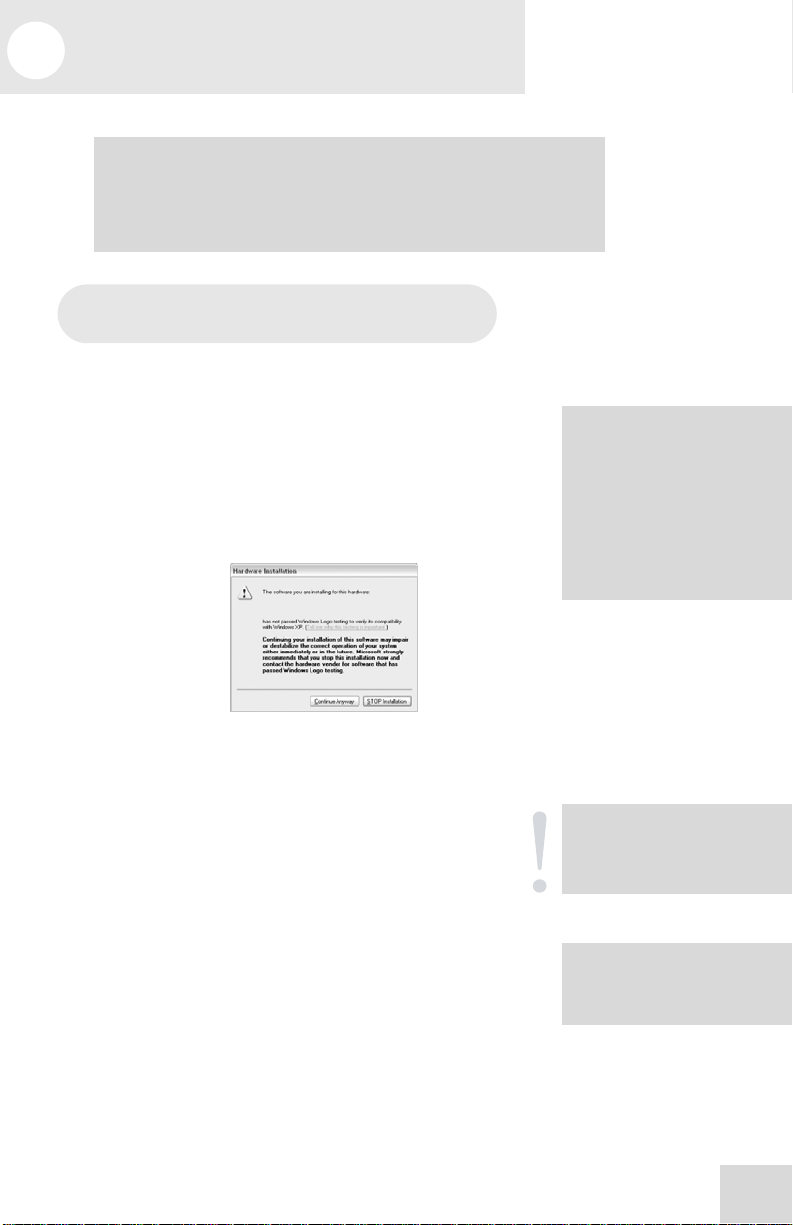
A
5 USB2.0 Recording
Important: download the drivers from http://www.alesis.com onto a folder
on your desktop or insert the software DVD into your computer’s DVD
drive BEFORE you plug your MultiMix into your computer for the first
First-time connection and driver
installation instructions
Windows
Before attaching your mixer to your computer, install the drivers
either from the website or the software DVD. During the
installation process, attach and re-attach your mixer as prompted
by the install program.
For each of the several installations that occur, click “Continue
Anyway” if Windows warns you that the drivers have not passed
Microsoft Logo Certification.
Windows Logo Certification warning.
Ignore this warning by clicking “Continue Anyway.”
.
Macintosh
Install the driver from the .dmg file.
Wait to turn on/attach your MultiMix USB2.0 mixer to your
Mac until after the Mac has fully booted. If you do not do so,
your computer may not recognize the device.
You must select the “Alesis USB Audio Device” via your Mac’s
“Audio MIDI Setup” utility in order for your computer to route
the MultiMix USB2.0’s signals into and out of your computer
applications properly.
time.
These drivers include the two
most popular standards for
audio interfacing—WDM (the
“Windows Driver Model”
built by Microsoft) and ASIO
(the “Audio Stream
Input/Output” standard used
by many audio software
applications).
Mac OS X 10.4 or higher is
required by the MultiMix
drivers.
ll digital audio carried over
the USB2.0 connection is 24bit PCM data.
23
Page 26

5
USB2.0 Recording
Installing the optional applications
The software DVD that comes with the MultiMix USB2.0 contains
not only the drivers (the small computer programs that work behind
the scenes so that your MultiMix works properly with your
computer) but also some powerful music applications.
If you don’t already have a Digital Audio Workstation (DAW)
program, definitely install one from the DVD. It’s a fantastic way
to get started in computer-based recording. You may find that it’s
the only program you need.
The demo applications give you a taste of some of the premier
computer-based music programs on the market today. We
encourage you to install and explore them.
Power-on/Power off order
A few computers are sensitive to the order in which they and the
MultiMix USB2.0 are powered on. If you find that the MultiMix
USB2.0 does not consistently make a connection to your computer
when you turn them both on, experiment to find out whether
turning one on before the other—and one off before the other—
makes a positive difference.
24
Page 27

USB2.0 Recording
USB2.0 inputs and outputs
Channels sent from the MultiMix to the
computer
The USB2.0 port sends every individual mixer channel as well as
the MultiMix’s MAIN OUT/2-TRACK OUT left and right signals
to the computer. This means that, for the MultiMix 8 USB2.0, 8
individual channels are sent to the computer along with the MAIN
stereo pair (10 channels in total).
Individual channels
The INDIVIDUAL channels sent to the computer send the signal
after the preamp gain knob, the high-pass filter, the three-band EQ,
and the channel fader.
The effects of the AUX send knobs are NOT included in the
outputs of the individual channels.
MAIN MIX channels
The MAIN mix channels sent to the computer exactly mirror the
MAIN output of the mixer. If you are only interested in making
stereo recordings, consider recording the MAIN channels in your
recording software.
Channels returned from the computer to the
MultiMix
The USB2.0 port receives a stereo audio stream from the
computer and assigns it to the 2-TRACK IN left and right
channels of your MultiMix mixer. Note that, if a device is
connected to the MultiMix’s 2-TRACK IN inputs, the signal from
this device is merged with the signal from the computer.
5
To understand why the AUX
signals are not blended into
the individual channel feeds
to the computer, consider the
nature of AUX sends:
Every channel can send none,
some, or all of its signal to
the AUX processors. For
example, the MultiMix 8
USB2.0 can send 8 different
signals to an external
processor, all at different
levels.
However, that AUX
processor can only return at
most a stereo pair into the
mixer. There’s no way that
the processor could route the
effects of each channel back
to that channel directly
without including the signal
from the other channels as
well.
25
Page 28

5
USB2.0 Recording
Sound setup under Windows
To use your MultiMix USB2.0 as your default Windows sound
device, follow these steps:
1. From the Windows Start menu, choose “Control Panel.”
Depending on your Windows preferences, it will appear
similar to one of the two pictures below:
2. Choose “Sounds and Audio Devices”.
3. Click the “Audio” tab. Change the default devices for both
sound playback and sound recording to “Alesis USB Audio.”
26
Page 29

USB2.0 Recording
4. Click the “Voice” tab. Change the voice playback and voice
recording settings to “Alesis USB Audio.”
5. Click “Apply” to apply these changes.
5
27
Page 30
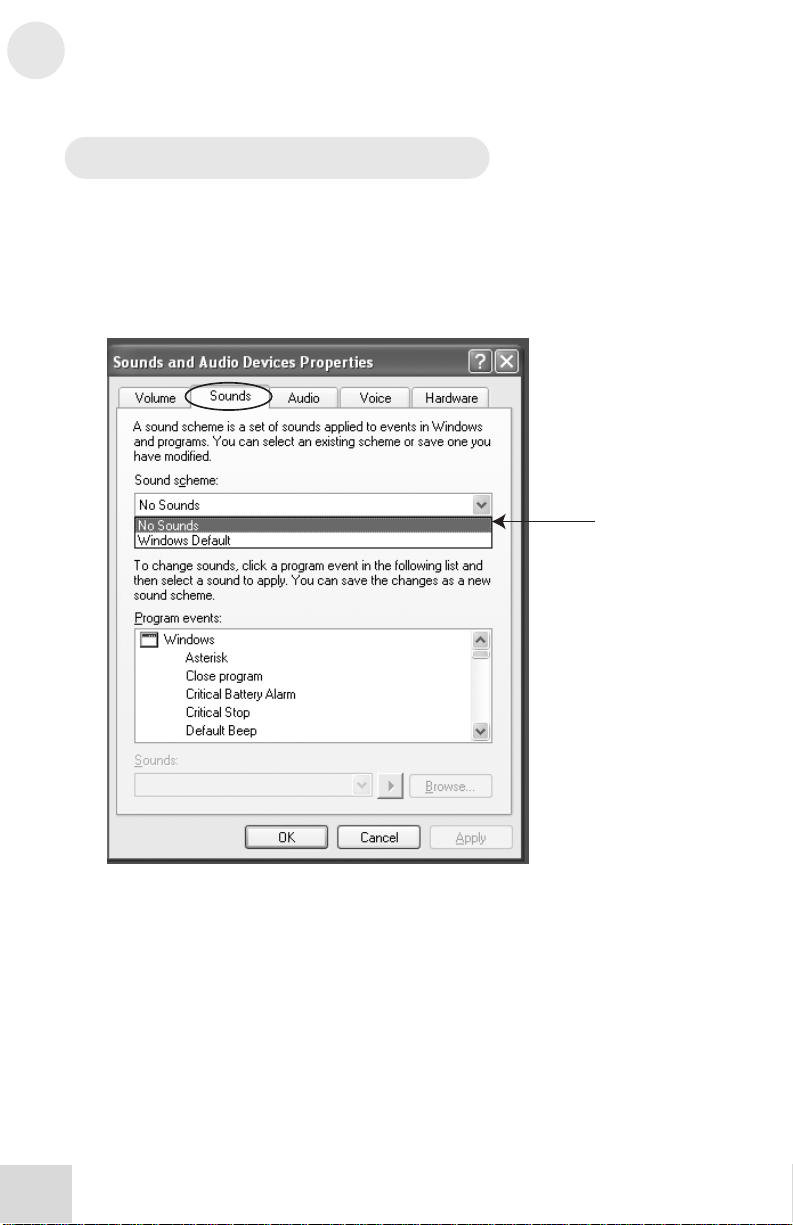
5
USB2.0 Recording
Disabling Windows System Sounds
Windows System Sounds—the sounds that Windows plays to
signal starting up, shutting down, alerts and so forth—can interfere
with your audio recording. We strongly suggest that you disable
these sounds.
1. Click the “Sounds” tab of “Sounds and Audio Devices.”
2. Under “Sound Scheme,” choose “No sounds.”
3. Click “OK” to accept this entry and close the dialog box.
28
Page 31

USB2.0 Recording
Connections and settings for USB2.0
recording and monitoring
The best way to begin using the MultiMix for USB2.0 recording is
to set up your system this way:
1. Hook up your monitoring system to the MultiMix’s CTRL
RM OUT jacks.
2. Apply the MASTER section’s buttons as follows:
a. 2 TK TO MIX: Leave UP.
Pressing this button down can cause nasty
feedback loops.
b. MIX TO CONTROL ROOM: Press DOWN.
This will allow you to hear the music being
recorded in real time.
c. 2 TK TO CONTROL ROOM: Press DOWN.
This will allow you to hear the output from the
computer.
Using the MultiMix USB2.0 with Cubase
and other ASIO applications
Audio recording programs running on Microsoft Windows
generally use one of two different audio standards—WDM (the
“Windows Driver Model,” developed by Microsoft) or ASIO
(“Audio Stream Input/Output,” developed by Steinberg and made
freely available to other companies).
Audio on the Macintosh (OS X) generally runs on top of Apple’s
CoreAudio standard.
We’ll look at how to use the MultiMix USB2.0 under each of these
standards, starting with ASIO (using Cubase as an example).
5
29
Page 32

5
g
USB2.0 Recording
Choosing the MultiMix as your audio device
1. Choose the menu option “Devices” | “Device Setup….”
2. Click the “VST Multitrack” option.
This discussion uses
Steinberg’s Cubase software,
but the principles provided
here apply to all ASIO
recordin
software.
30
Page 33

USB2.0 Recording
D
r
s
3. From within the ASIO Driver drop-down box, choose the
Alesis USB Audio device.
4. Press “OK” to accept this setting.
5
ifferent ve
function similarly, but not
exactly, to the examples
shown here.
ions of Cubase
31
Page 34

5
USB2.0 Recording
5. Now that the MultiMix is selected as the audio device,
individual channels must be activated for use. Again, return
to the “Devices” menu, and select “VST inputs.”
6. Click the activation buttons for channel pairs that you want to
use. Note that you can re-label the inputs as you wish.
Some versions of Cubase do
not allow all inputs to be used
simultaneously.
32
Page 35

USB2.0 Recording
Creating a new audio file
Now, you’re ready to create an audio project.
1. Choose “File” | “New Project…”
2. You can begin with a template or an empty file. For now,
begin with an empty file.
5
33
Page 36

5
A
USB2.0 Recording
3. Cubase needs to know where to place audio. Choose a
directory here.
4. Now, you have a blank project. Add an audio track for
recording by choosing “Project” | “Add Track” | “Audio.”
n excellent scheme for
storing your pr oject s is t o
create a directory called
“audio projects.” Then,
within that folder, create a
new folder for each song you
work on. Cubase will store
your song file and all
associated audio files in that
same folder.
34
Page 37

USB2.0 Recording
L
5. Be sure that the “inspector”—a strip on the left-hand side of
Cubase that shows all sorts of information about the selected
track—is active.
If your view is similar to that shown below, the Inspector is
active. If you do not see all of the information on the lefthand side, the Inspector is not active. To activate it, press the
“show Inspector” button towards the upper left of the screen
(just below the “Edit” menu in the following picture).
6. Choose an input for your track by selecting it from the “in”
area on the left. To record stereo on the track, click the
button highlighted below.
5
ater, you can hide the
Inspector if you want to save
space on your screen.
35
Page 38

5
USB2.0 Recording
7. You will do most of your monitoring through the mixer.
However, if you want to monitor with Cubase’s effects, or if
you just want to hear what the computer is hearing, press the
direct monitoring button next to the Record Enable button.
Note that using direct monitoring causes a small delay as the
digital audio is being processed. For this reason, when you
use direct monitoring, you may want to press the MultiMix’s
MIX TO CONTROL ROOM button up so as not to hear
the audio signal twice.
8. Add additional audio tracks as needed. Record-arm each one
and press the RECORD button to begin recording.
For additional information, consult your software’s documentation.
36
Page 39

USB2.0 Recording
Working with the Alesis USB2.0 control
panel
Accessing the control panel
In Windows, open the Alesis USB2.0 control panel from either the
All Programs menu or within your audio application.
On the Mac, access this panel from the “configure device” button
of Audio/MIDI Setup.
Here, you can see your current sample rate, driver and firmware
versions, and you can change your audio latency.
Higher latency settings generally allow for more stable audio
performance and generally allow you to run more simultaneous
audio tracks and plugins. The downside is that higher latency
introduces noticeable lag between the time that you perform an
action and the time you listen back to it.
For this reason, many people use lower latency settings when
recording tracks and then switch to higher ones when mixing.
5
To open the control panel
from within Cubase in
Windows, select “Devices” |
“Device Setup….” | “VST
MultiTrack.” Then, click the
“Control Panel” button.
37
Page 40

5
g
USB2.0 Recording
Using the MultiMix USB2.0 with Sonar
and other WDM applications
Choosing the MultiMix as your audio device
1. Choose the menu “Options” | “Audio….”
2. On the “General” tab, select any available Alesis USB Audio
channels as the Playback and Record timing masters.
Choosing the MultiMix as
your audio device
Unlike ASIO, WDM allows
multiple audio devices to be
used at the same time.
However, doing so can cause
all sorts of synchronization
problems. Therefore, we
suggest that you use the
MultiMix as your sole audio
input/output device.
This discussion uses
Cakewalk’s Sonar software,
but the principles provided
here apply to all WDM-based
recordin
software.
38
Page 41

USB2.0 Recording
F
3. Click the “Advanced” tab. For WDM operation, be sure that
the “Driver Mode” is set to “WDM/KS.” (If you change this
setting, you will need to exit and then restart Sonar.)
5
or applications like Sonar
that support both WDM and
ASIO modes, you may wa nt
to experiment with each to
see if either mode offers
greater stability.
39
Page 42

5
USB2.0 Recording
4. Move to the “Drivers” tab. Select each input pair and also on
the output pair to make them available to Sonar.
40
Page 43

USB2.0 Recording
Assigning inputs to audio tracks
Now, you’re ready to assign the MultiMix’s inputs to various
channels.
For each audio track that you want to record, click on the input
section of the track and select the MultiMix channel that you want.
Record-enable the tracks to be recorded (first arrow).
You will do most of your monitoring through the mixer.
However, if you want to monitor with Sonar’s effects, or if
you just want to hear what the computer is hearing, press the
direct monitoring button next to the Record Enable button
(second arrow.).
Note that using direct monitoring causes a small delay as the
digital audio is being processed. For this reason, when you
use direct monitoring, you may want to press the MultiMix’s
MIX TO CONTROL ROOM button up so as not to hear
the audio signal twice.
5
41
Page 44

5
USB2.0 Recording
Using the MultiMix USB2.0 with
CoreAudio on the Macintosh
To configure the MultiMix for use with CoreAudio:
1. Open the Mac’s “Audio MIDI Setup” utility.
2. Choose the “Alesis USB Audio Device” as both input and
output device.
3. To verify that the MultiMix USB 2.0 is connected to your Mac,
select the “Alesis USB Audio Device” under “Properties
For:” and then press “Configure Device.”
Mac OS X 10.4 or higher is
required by the MultiMix
drivers.
42
Page 45

6 Troubleshooting: Hardware
If you’re having problems operating the MultiMix, this
troubleshooting index will help you correct them.
Symptoms Cause Solution
No sound from the mixer. Mixer is not plugged in or
turned on.
Faders are too low. Raise appropriate faders.
Control room level is too
low.
The appropriate signal hasn’t
been assigned to the control
room out.
Cable is not plugged into
output jack.
Headphones are not plugged
into PHONE jack.
Monitor or headphone
amplifier is turned off or
down.
Bad cable. Check all cables; substitute
Audio signal is distorted. Channel level is too high. Set channel levels using the
Channel input is too high. Turn down your instrument to a
Plug in mixer and turn it on.
Turn up control room level.
In the master section of the
mixer, be sure the right switch is
selected (MIX, ALT 3/4 or
2TK).
Check outputs to make sure
cables are plugged in securely.
Plug headphones into PHONE
jack.
Turn amplifier on or up.
cables with known good ones.
procedure on page 12.
normal volume and then set
channel levels using procedure
on page 12.
43
AUX RET B level is too
high.
MAIN MIX level is too high. Lower the MAIN MIX fader in
Lower the level of AUX RET B
in the master section of the
mixer.
the master section of the mixer.
Page 46

6
Troubleshooting: Hardware
Audio signal carries an
unwanted hum.
Too much low-level noise in
the mix.
Engage the channel’s high-pass
filter by pressing the HPF
switch.
Interference from appliances
Not using TRS cables. Make sure you are using 1/4”
Microphone level is too low. Phantom power is not
Microphone is damaged. Test the microphone on other
No or low sound from a
channel.
Instrument volume is too
Channel is muted. Check the MUTE / ALT 3/4
Gain is too low. Adjust the channel’s GAIN
such as air conditioners.
turned on.
Fader is too low. Raise channel fader.
low.
Engage the channel’s high-pass
filter by pressing the HPF
switch.
TRS cables.
Turn on phantom power using
the switch on the rear panel of
the mixer.
audio devices. If you detect
damage, contact the
manufacturer or dealer.
Turn up the instrument’s
volume control. If problem
persists, check the instrument by
plugging headphones into the
instrument’s phone jack.
switch.
control.
44
Internal effects aren’t
working.
An effect hasn’t been
Effects level is too low. Turn up the level using the
selected.
EFFECTS / AUX RET B
LEVEL control in the master
section of the mixer.
Press the EFFECTS knob on
the desired effect and make sure
the SIG indicator is lit.
Page 47

Troubleshooting: Hardware
External effects aren’t
working.
Effects processor is not
plugged in or turned on.
Make sure unit is plugged in and
turned on.
6
Aux outputs of mixer aren’t
Mixer’s effects return signal is
LED meters not working. Nothing is routed to the
Computer does not see the
MultiMix USB2.0.
Computer sees the MultiMix
USB2.0, but no sound is
received and/or transmitted.
connected to inputs of
processor or processor’s
outputs aren’t connected to
mixer’s inputs (or aux return).
too low.
HDPH/CTRL RM output.
USB2.0 connection must be
established.
MultiMix USB2.0 is not set
as primary sound device.
Make sure the mixer’s aux
outputs are connected to the
processor’s inputs and that the
processor’s outputs are
connected to the mixer’s aux
inputs.
Turn up the output of the
effects processor or turn up the
mixer’s AUX RET A RETURN
or EFFECTS / AUX RET B
RETURN in the master section.
Press the desired MIX or 2 TK
button.
Unplug the USB2.0 cable and
turn off the MultiMix. Turn the
MultiMix back on and plug the
cable back in. If this does not
work, leave the MultiMix on,
turn off the computer (do not
use “restart” but instead actually
turn off the computer) and then
turn it on again.
In the computer’s Control Panel,
go to the Sounds/Multimedia
area. In the Audio section, set
the default sound recording and
playback devices to MultiMix
USB2.0.
45
No power. Incorrect or defective power
supply.
Replace with correct power
supply (only use Alesisrecommended AC output power
supply).
Page 48

6
Troubleshooting: Hardware
This page intentionally left blank.
46
Page 49

7 Troubleshooting: Software
Computer or audio application does not
see the MultiMix USB2.0
Basic troubleshooting
First, check that the MultiMix is seen by the computer: Open the
Alesis control panel and check that Windows sees the device as
attached.
No connection
If “MultiMix Audio” does not appear, Windows does not see the
mixer as being connected to the computer. Check your USB2.0
cable and try powering the mixer off and on again.
As a last resort, re-start your computer.
Audio playback or recording is at the
wrong speed
Adjust the buffers in the ASIO control panel or through your
WDM application’s audio setup options.
It is impossible to say which buffer settings are perfect for each
system, but generally buffer sizes around the middle or low-middle
of the available range provide the best results.
Audio playback or recording stutters or
drops out
Again, work with the buffer settings in the ASIO control panel or
through your WDM application’s audio setup options in order to
find the most reliable setting.
Many audio applications include advanced setting dialog boxes
where pre-fetch and other parameters can be set. Explore those
options.
Audio echoes during recording
Either turn your software direct monitoring off or—if you want
to monitor your incoming audio through your software—put the
MIX TO CTRL RM button in the UP position.
Be sure to attach your monitoring speakers to the CTRL RM OUT
jacks, not the MAIN MIX OUT jacks.
When restarting your
computer, turn it off all the
way. Pull out the AC power
cord, keep it out for a few
seconds, and then plug it
back in again before you
restart your computer.
This step helps reset your
computer’s motherboard,
including any USB2.0 ports
and cards.
Help on the web
Most major recording
programs are supported by
lively user forums. The odds
are that, if you’re having
problems, someone who posts
at these forums has already
experienced them and found
solutions.
Don’t be shy about visiting
these forums and posting
your questions.
47
Page 50

7
Troubleshooting: Software
This page intentionally left blank.
48
Page 51

A
8 Specifications
For the more technical-minded, here are some detailed
specifications for the MultiMix’s operating levels.
Input Channels
Mic In Sensitivity Range: -60dBu to –10dBu nominal, +5dBu
Line In Sensitivity Range: -40dBu to -+10dBu nominal,
Mic/Line Gain Range: +10 to +60dB
Equalization
High-Pass Filter: 75Hz, 18dB/octave
High Shelving: 12kHz, +/- 15dB
Mid Bandpass/Band Reject: 2.5 kHz, +/- 15dB
Low Shelving: 80Hz, +/- 15dB
Aux Sends
Aux Send A & B Gain Range: -∞ to +10dB
Aux Returns
Aux Return A Gain Range: -∞ to +15dB
Effects Level/
Aux Return B Gain Range: -∞ to +15dB
Channel Levels
Channel Level Gain Range: -∞ to +10dB
Master Levels
Main Mix, Ctrl Room Gain
Range: -∞ to +10dB
1/4” Inputs
Stereo Aux Return Level: +4dBu nominal, +20dBu maximum
RCA Inputs
2-TRACK IN Level: -10dBV nominal, +5dBV maximum
1/4” Outputs
Main Mix, Ctrl Room,
Ext Aux Send Level: +4dBu nominal, +20dBu maximum
Headphone Output: 75 ohm output impedance
RCA Outputs
2-TRACK OUT Level: -10dBV nominal, +5dBV maximum
Dimensions
Width x Length x Height: 14.5” x 10.75” x 5”
Weight: 7lbs
maximum
+25dBu maximum
>105mW into 75 ohms, >40mW
into 600ohms
(368mm x 273mm x 153mm)
(3.2kg)
ll measurements done over
a 22Hz – 22kHz range with a
1kHz sine wave at +18dBu
(-1dBFS) input. Impedances
are measured at 1kHz.
49
Page 52

8
Specifications
Computer Requirements
Minimum PC Requirements:
• Pentium 4, 2.4GHz Processor (or equivalent)
• 512 MB RAM
• Available USB2.0 Port
• Windows XP (with Service Pack 2 or higher installed)
Minimum Macintosh Requirements:
• G4 with native USB2.0 support
• Mac OS X version 10.4 or later
• 512 MB RAM
• 5400 RPM or faster hard drive recommended for multitrack audio
50
Page 53

9 Block Diagrams
51
Page 54

9
Block Diagrams
This page intentionally left blank.
52
Page 55

Glossary
Here are the definitions to some terms you’ll probably encounter
while using your MultiMix USB2.0.
Te r m Definition
ASIO Audio Stream Input/Output. An audio protocol developed by Steinberg
aux (auxiliary) An additional set of outputs and inputs found on many mixers. These
balance A control that lets you control the position of sound in a stereo signal by
bus The electrical component that carries signals from multiple sources to a
channel A path through which an audio signal flows.
channel strip A section of a mixer on which reside controls like a fader, EQ and pan
clipping The cutting of an audio signal caused by a level that is too great for a
codec Compression/decompression algorithm. Different CODECs are used
condenser
microphone
DAW Digital audio workstation. DAWs can be either standalone, like the Akai
and used by multiple audio software manufacturers.
allow the addition of external effects and other audio sources.
altering the relative levels of the left and right channels.
single destination such as an amplifier.
for manipulating the signal of an input channel.
mixer circuit to handle.
by different digital audio devices and file formats.
A type of high-quality microphone that produces a weak signal, usually
requiring an external power source like the ones provided by your
MultiMix’s XLR mic inputs.
DPS series, or software.
dB (decibel) A common unit of measure for audio.
detent A point of resistance in the path that a mixer knob or fader travels.
dry Term used to describe an audio signal free of effects. The opposite of
dynamic
microphone
effects processor A unit whose purpose is to provide effects for audio signals. Some
Detents are used to mark important settings. As you turn the knob or
slide the fader, you’ll feel it “click” into the detent.
“wet.”
A common type of microphone that does not require external power.
Dynamic microphones are generally cheaper than condenser
microphones.
common effects include reverb, chorus, flange and delay. Effects
processors come in many shapes and sizes, from small pedals up to
53
Page 56

A
Glossary
rectangular rackmount units.
EQ (equalizer) The part of your mixer (or other device) that manipulates an audio signal
fader A device that allows you to control the level of an audio signal by sliding
USB2.0 A standard for connecting external devices to a computer.
gain The measure of extra amplification applied to an audio signal. Channels
latency The time it takes for audio to travel from the MultiMix, through the
level The amount of power driving an audio signal. The most common
master section The section of a mixer where the main mix is controlled.
mic preamp An amplifier that boosts a microphone-level signal up to line level.
mixer A device whose purpose is to combine and output a number of audio
by lowering the level of some frequencies and increasing the levels of
others. EQ is used to fine-tune a signal’s highs and lows.
the fader up and down a straight path. Each input channel of the
MultiMix has its own fader, and so do the MAIN MIX and ALT 3/4.
1 – 4 on your MultiMix have gain controls, which are useful for boosting
mic and line signals.
computer and the recording program, and out again. Latency is
measured in either samples or milliseconds.
names given to levels of varying voltage are, from lowest to highest,
microphone level, instrument level and line level.
signals, allowing various types of signal manipulation.
54
mono (monaural) Refers to an audio signal that has only one channel. The opposite of
pan
phantom power A way of providing power to condenser microphones. Called
post-fader Describes an aux send that sends a signal that already has passed through
pre-fader Describes an aux send that sends a signal that has not passed through the
stereo.
control that lets you position a mono signal within the stereo spectrum
by altering the level of the signal being sent to the left channel as
opposed to the right.
“phantom” because the power isn’t apparent to dynamic microphones
when you connect them to an input that provides phantom power.
the channel fader.
channel fader.
Page 57

Glossary
return A line input whose function is to carry back to the mixer an audio signal
sample rate Digital audio is chopped up into tiny time slices. The sample rate is the
send A line output whose function is to send a signal from the mixer to an
stereo Refers to an audio signal that has two channels.
unity gain Refers to the setting of an audio channel at which the signal leaves the
WDM The Windows Driver Model. This is the default standard by which
wet An audio signal that has had effects or other manipulations applied. The
that has been sent from the mixer. Usually used in the application of
effects.
number of time slices captured in one second. 44.1kHz—44,100
samples per second—is the standard used for Compact Disk audio.
48kHz—48,000 samples per second, is commonly used for film and
video.
external device, usually an effects processor.
channel at the same level at which it entered. Unity gain is marked by a 0
on the MultiMix’s faders.
Microsoft Windows communicates with audio devices.
opposite of “dry.”
55
Page 58

Contact Information
Alesis Contact Information
Alesis Distribution, LLC
Los Angeles, CA USA
E-mail: support@alesis.com
Web site: http://www.alesis.com
MultiMix USB2.0 Reference Manual
Revision B by Edwin Erdmann, Brooks Bruner, and Fred
Morgenstern.
Copyright 2005-2007, Alesis Distribution, LLC. All rights reserved
Reproduction in whole or in part is prohibited. “MultiMix” and
“MultiMix USB2.0” are trademarks of Alesis, LLC. Specifications
subject to change without notice.
Trademarks
All trademarks are the property of their respective owners.
Specifically:
“Windows” and “Windows XP” are trademarks of Microsoft
Corporation.
“ASIO” and “Cubase” are trademarks of Steinberg Media
Technologies GmbH.
“Sonar” is a trademark of Twelve Tone Systems, Inc.
“Apple,” “Mac,” “OS X,” and “CoreAudio” are trademarks of
Apple.
7-51-0239-A
7/20/2007
7-51-0239-A
56
