Alesis MICRON Owner’s Manual
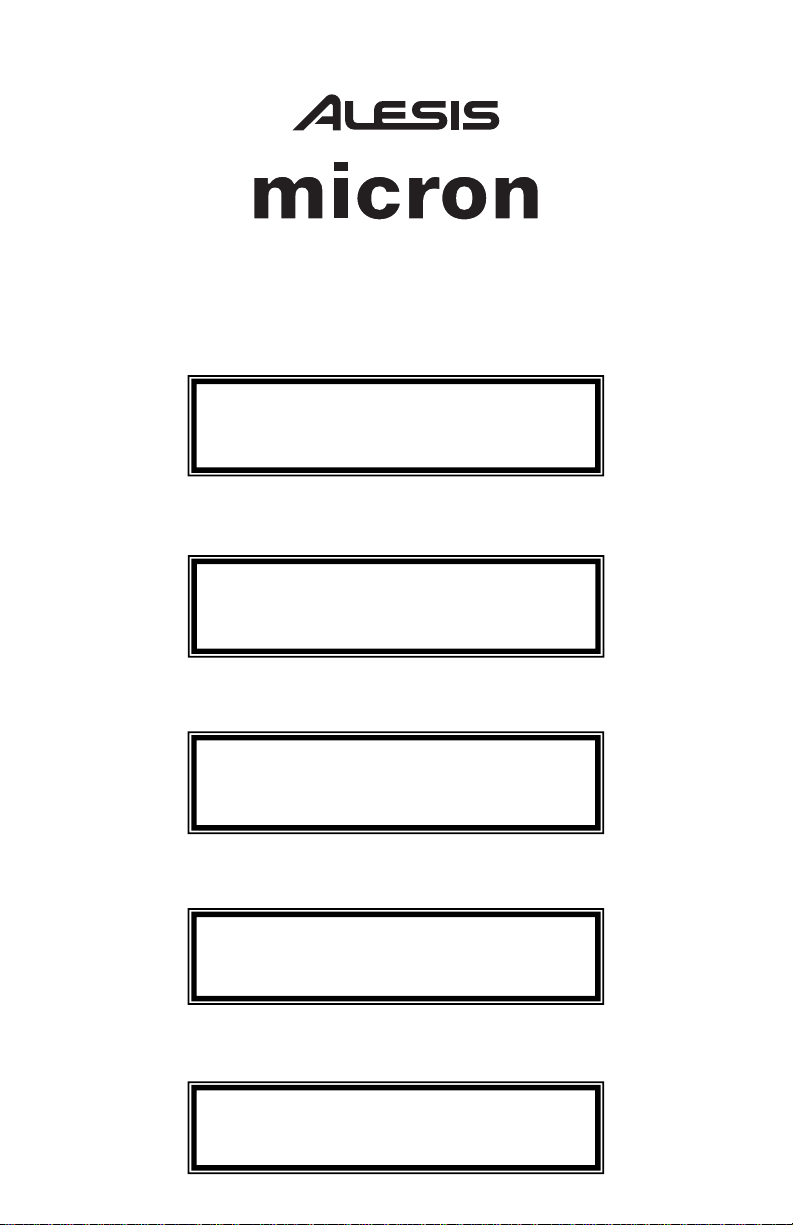
8-Voice Analog Modeling Synthesizer
Quick Start Owner’s Manual
(ENGLISH)
BOX CONTENTS
• SYNTHESIZER
• POWER ADAPTER
Manual de inicio rápido para el usuario
(ESPAÑOL)
CONTENIDO DE LA CAJA
• SINTETIZADOR
• SUMINSTRO DE ALIMENTACIÓN
Schnellbedienungsanleitung
(DEUTSCH)
INHALT DER VERPACKUNG
• SYNTHESIZER
• STROMANSCHLUSS
Manuel d’utilisation du propriétaire
(FRANÇAIS)
CONTENU DE LA BOÎTE
• SYNTHÉTISEUR
• BLOC D’ALIMENTATION
Manuale rapido di utilizzazione
(ITALIANO)
CONTENUTO DELLA CONFEZIONE
• SINTETIZZATORE
• ALIMENTAZIONE
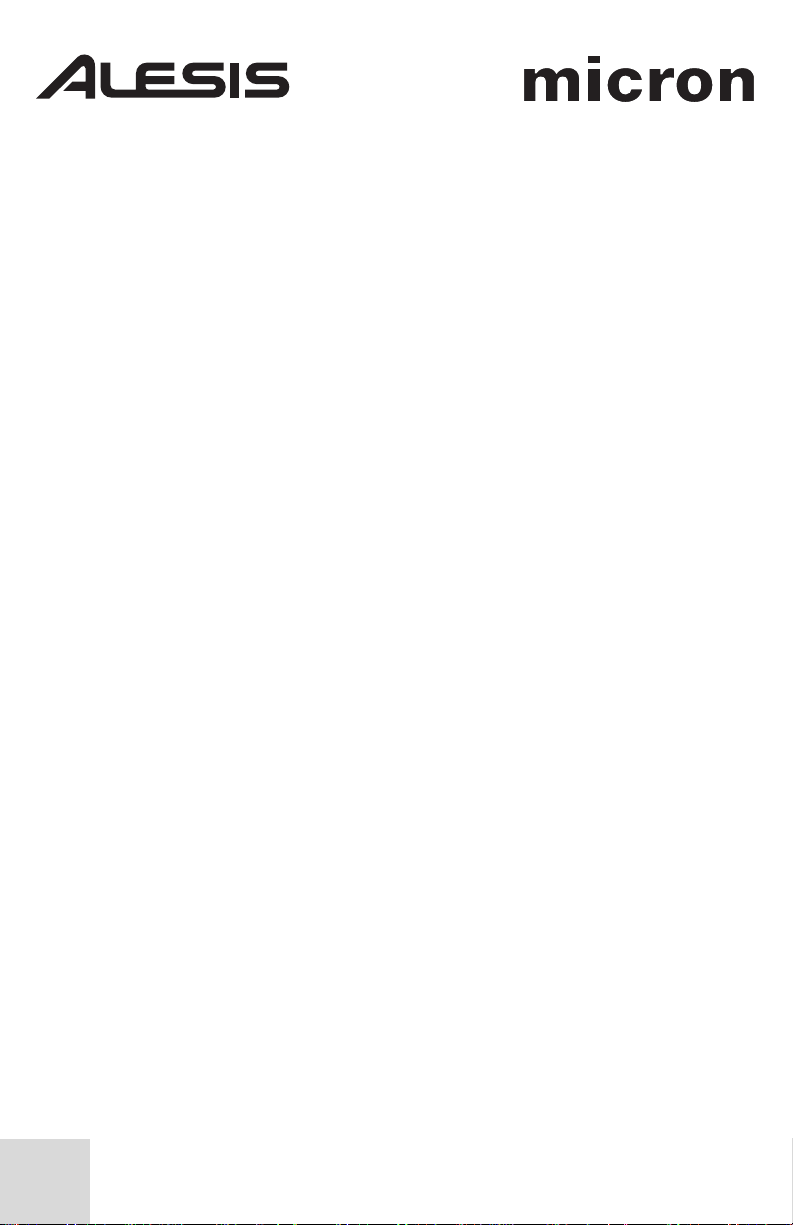
This page intentionally left blank.
2
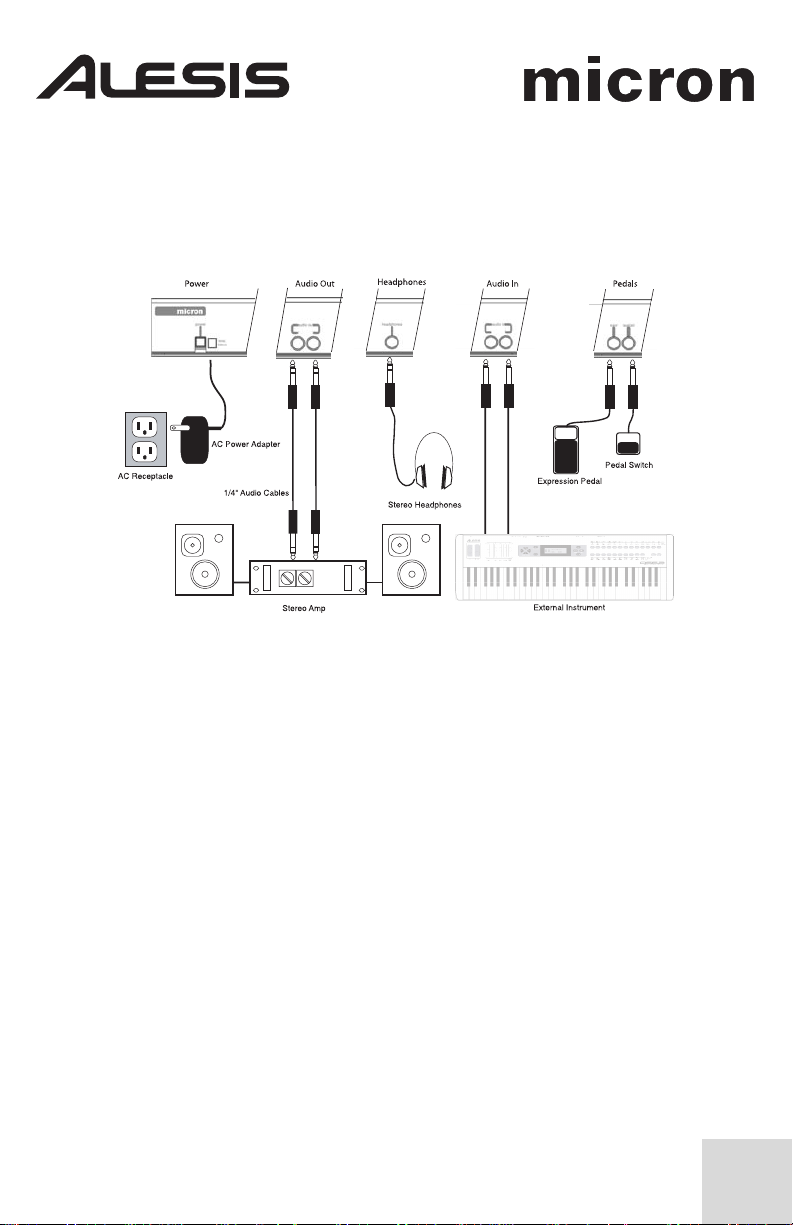
MICRON QUICK START OWNER’S MANUAL
(ENGLISH)
Connection Diagram
Connecting AC Power
Before making any power connections, make sure the Micron’s power switch is
turned off. Then, plug the power adapter into the Micron’s power socket and into
a power outlet.
Making Audio Connections
Stereo. Connect two cables from the Micron’s left and right outputs to two inputs
of an amp or mixer.
Headphones. Plug a set of headphones into the headphone jack on the rear
panel.
Connecting the Foot Pedals
• Connect a keyboard sustain pedal (not included) to the (sustain) input.
When you turn the Micron on, the Micron will automatically sense and calibrate
itself to the pedal.
• You can plug an optional continuous-controller expression pedal, such as the
Roland EV-5 pedal, into the (expr) input.
3
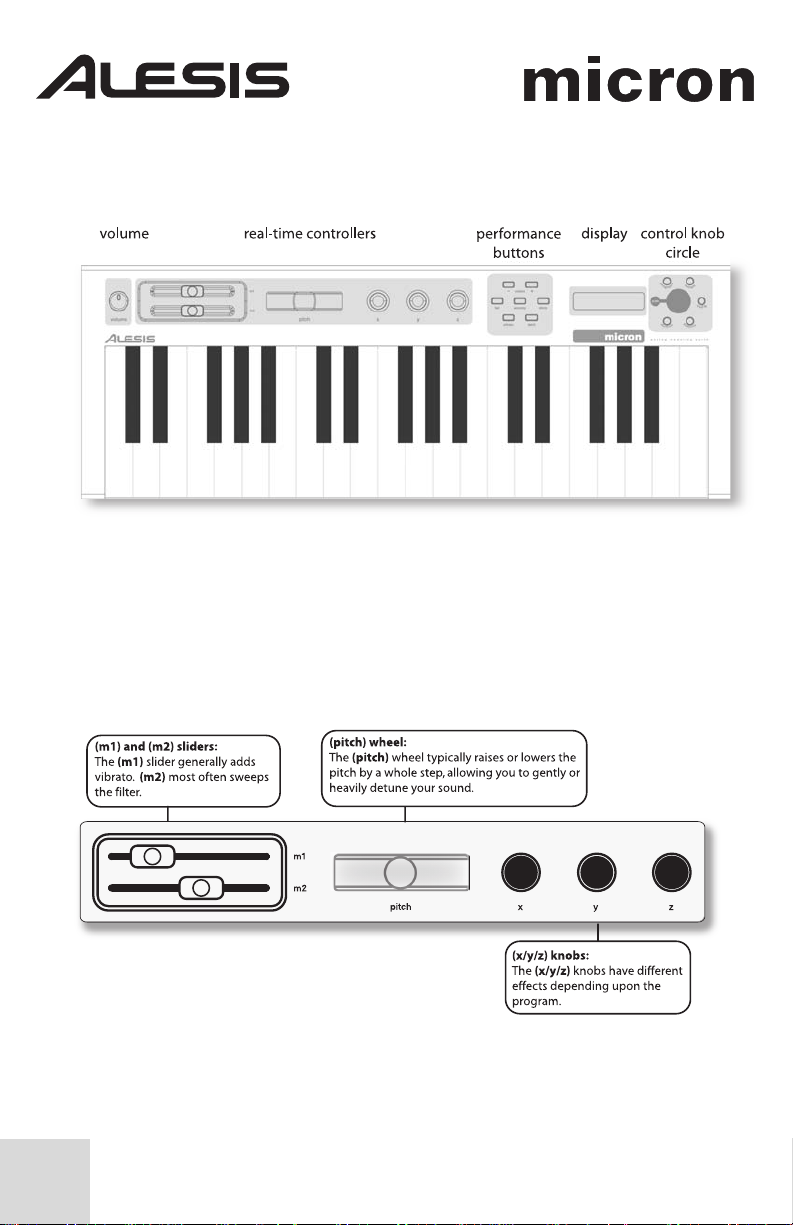
The Micron’s Main Controls
The Real-Time Controllers
Despite its small size, the Micron has six powerful real-time controllers. These
controls put the incredible expressivity of virtual analog synthesis at your
fingertips.
4
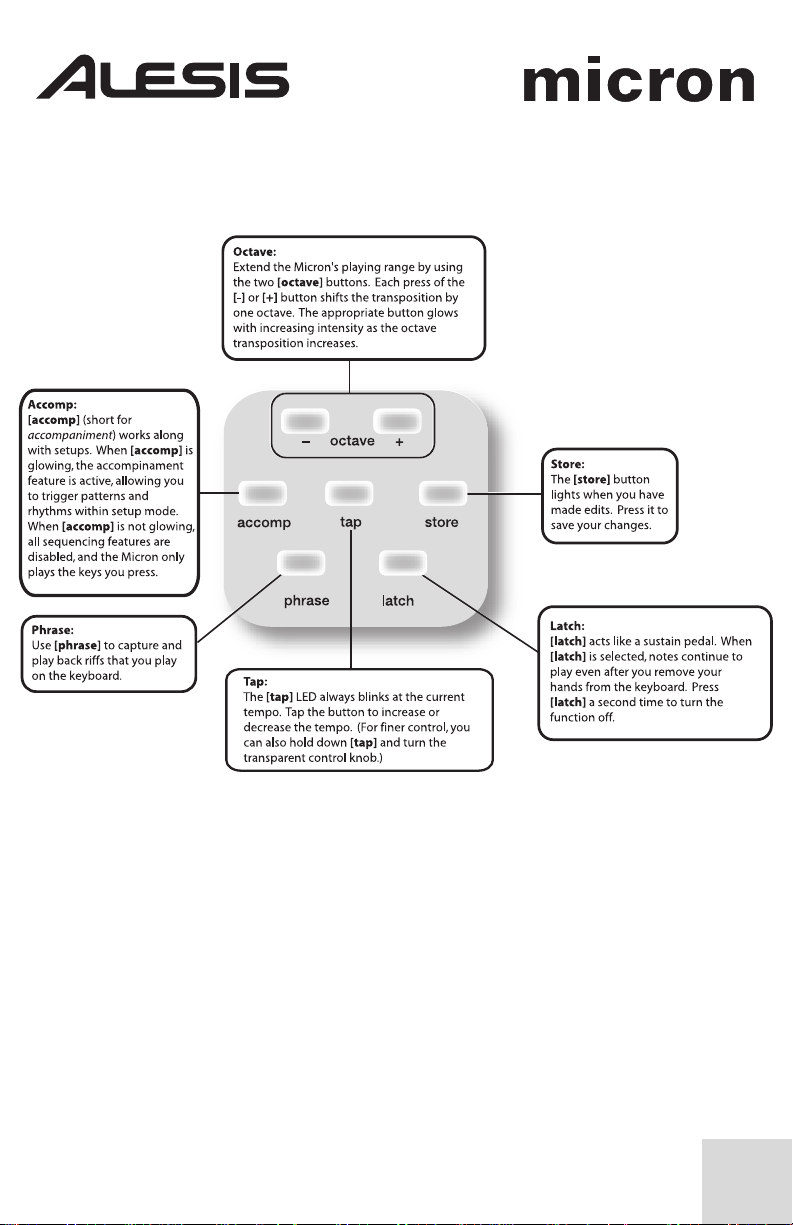
The Performance Buttons
The performance buttons are clustered together to the left of the display.
5
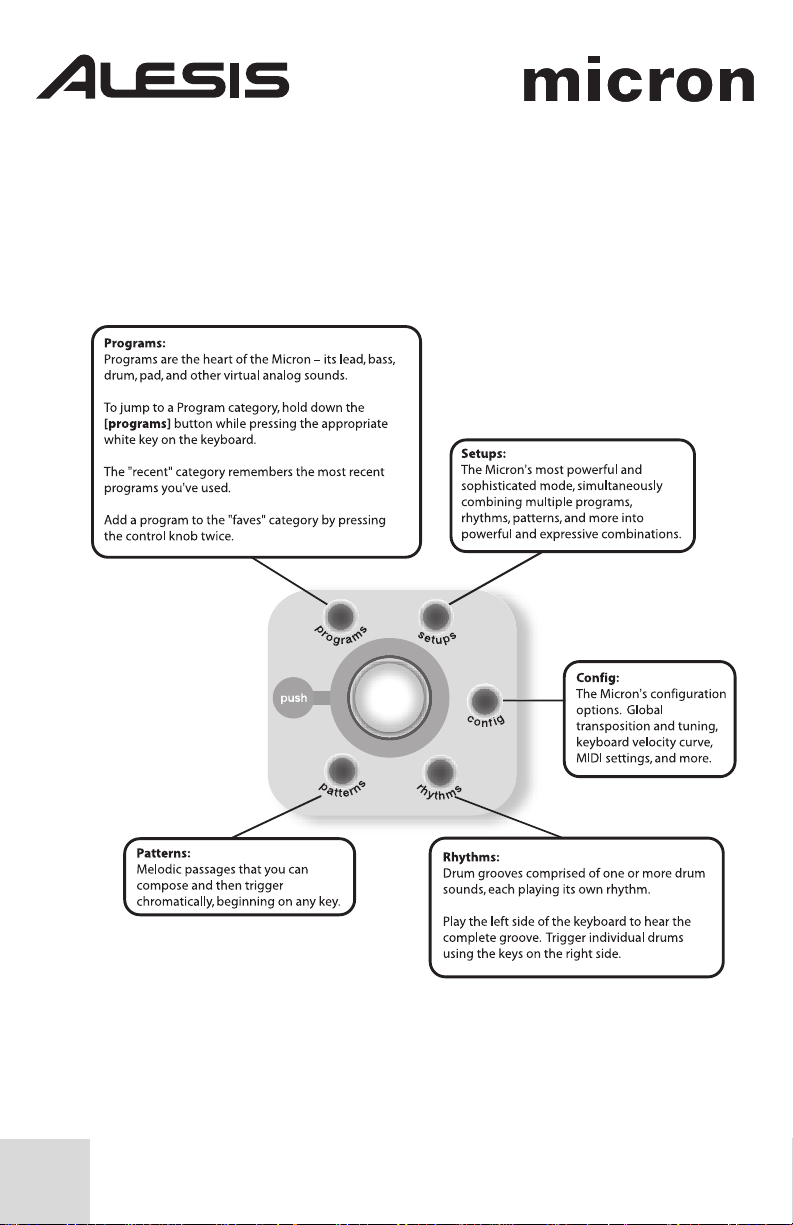
The Control Knob Circle
The Control Knob Circle’s buttons access the Micron’s five different modes:
programs, rhythms, patterns, setups, and config (configuration).
Press one of the buttons to enter its mode. Then spin the clear control knob for
different sounds.
6
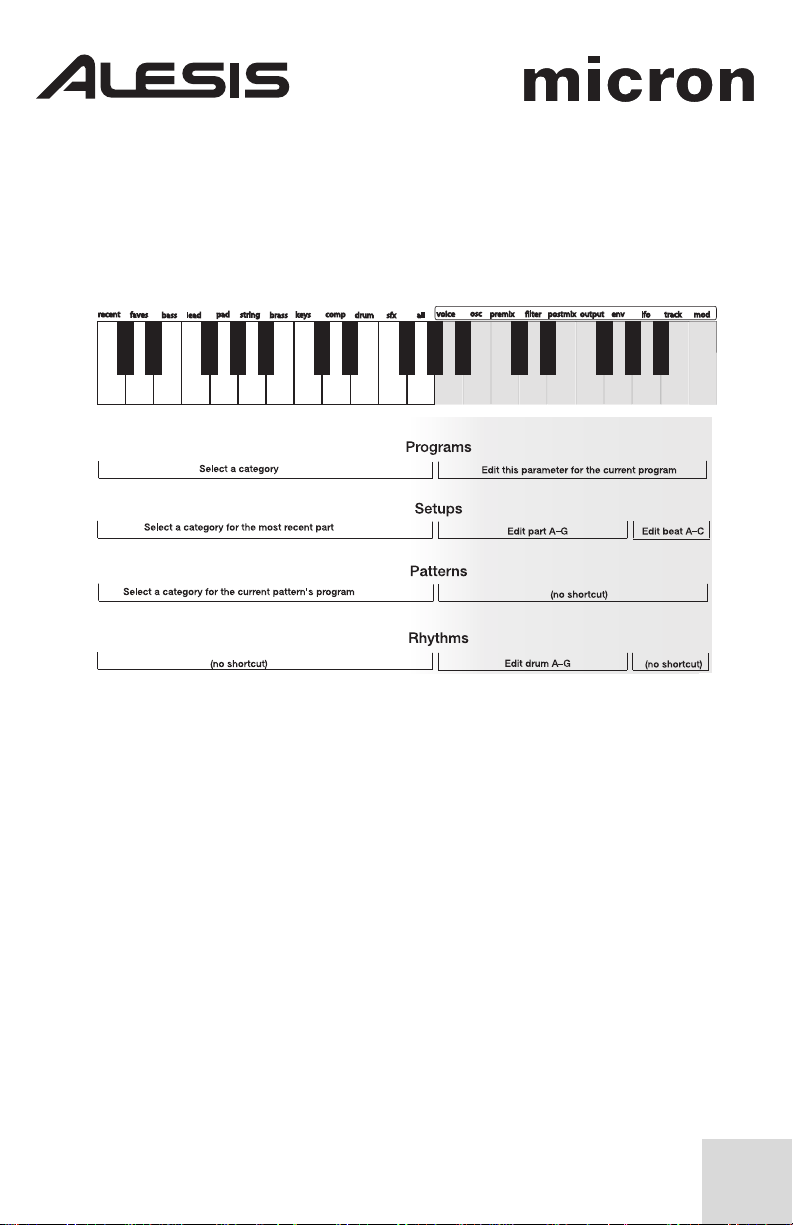
Press-and-Hold Shortcuts for the Control Knob Circle
Hold down one of the [programs], [setups], [patterns], or [rhythms] buttons
while playing the keyboard to access various editing and selection shortcuts.
The text printed just above the keyboard provides a key to many of these
shortcuts.
7
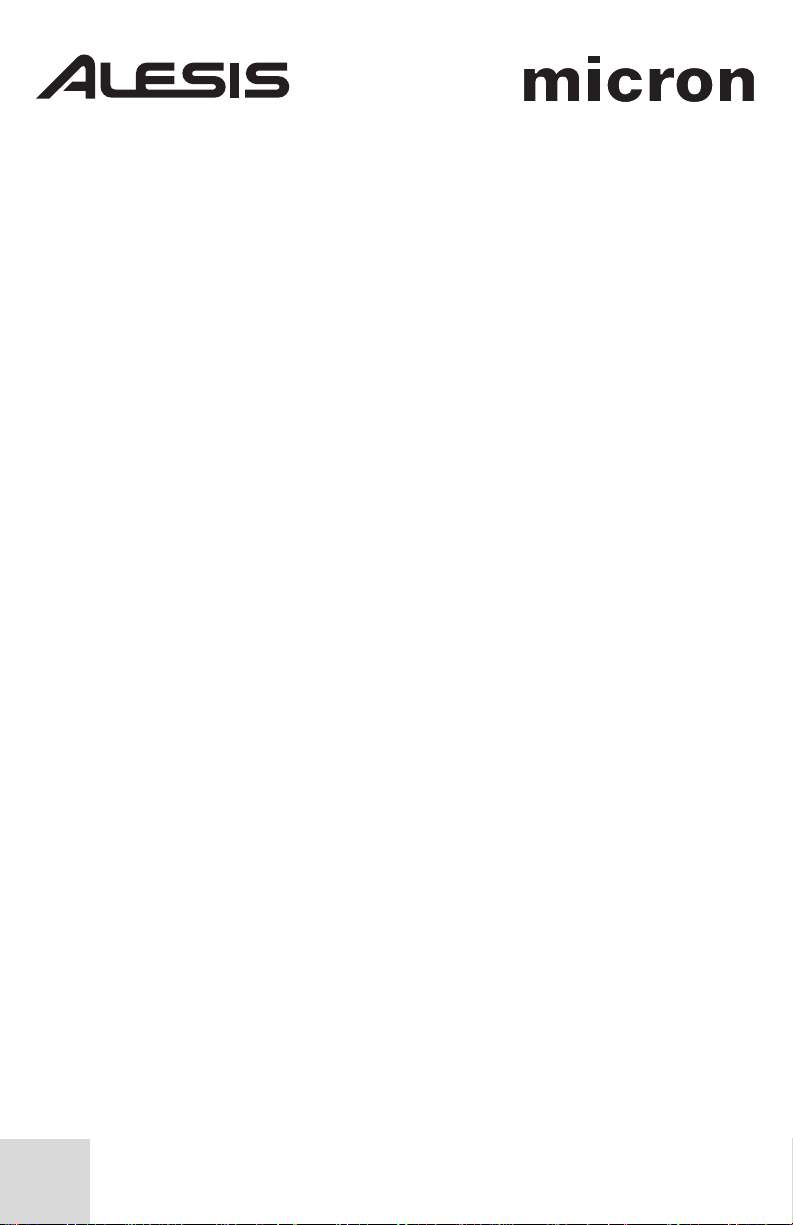
Mode Jumping Shortcuts
Access each of these shortcuts by holding one of the [programs], [setups],
[patterns], or [rhythms] buttons and then pressing one of the other buttons.
[programs]
Press [setups]: set the most recent part’s program.
Press [patterns]: set the pattern’s program.
Press [rhythms]: set the most recent drum’s program (for drum
programs only).
[setups]
Press [programs]: jump to the most recent part’s program.
Press [patterns]: jump to the pattern of the most recent part (if any).
Press [rhythms]: jump to the rhythm of the most recent beat (if
any).
[patterns]
Press [programs]: jump to the pattern’s program.
Press [setups]: set the most recent part’s pattern.
Press [rhythms]: (no shortcut).
[rhythms]
Press [programs]: jump to the program of the most recent drum.
Press [setups]: set the most recent beat’s rhythm.
Press [patterns]: (no shortcut).
Other Shortcuts
In most areas, pressing the control knob twice (double click) restores the default
value.
Button-specific shortcuts:
[octave]
Press both [octave] buttons simultaneously to return to the default
octave range of C3 through C6.
[tap]
Hold [tap] and turn the control knob for fine control over the tempo.
[programs]
When editing a parameter, hold down the control knob and wiggle an
(x/y/z) knob to assign the knob to that parameter.
[setups]
For each part, hold down [setups] and move a slider or the pitch wheel
to jump to the controller assignment options for that part. Do the same
with the (x/y/z) knobs.
8
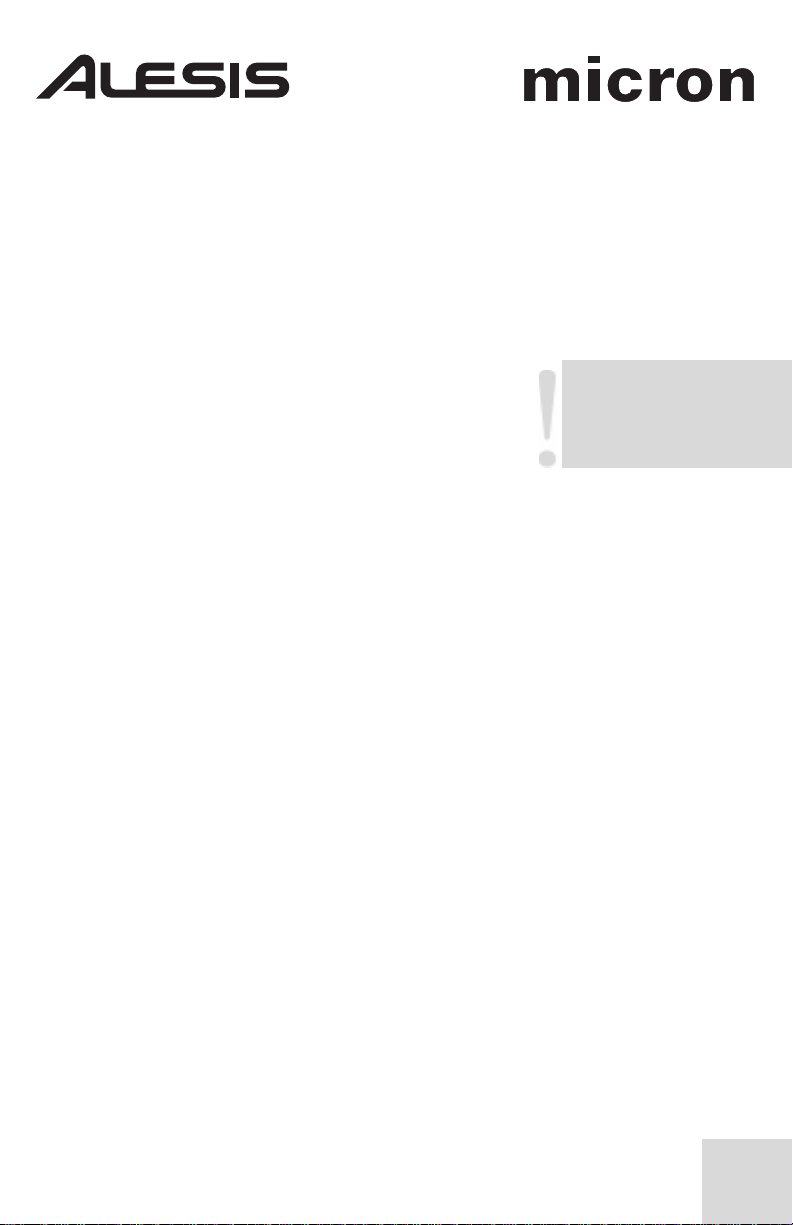
Editing on the Micron
Right out of the box, the Micron offers all the great sounds and operation that
most users will ever want. But, if you’re a power user, you’ll find a wealth of easyto-access editing capabilities.
To dig deep into the Micron’s capabilities, push the clear control knob to edit the
parameters associated with the current operating mode (programs, setups,
config, patterns, or rhythms). The current mode’s light will glow red once you
begin editing.
Turn the control knob to cycle through various
parameters. Push and turn the knob to edit; push
once more to accept your changes.
Push the control knob twice in quick succession to reset
a parameter to its default (factory) value.
For much more detail on editing, see the reference manual.
The [store] button lights when
you have made edits. Press
it to save your changes.
9
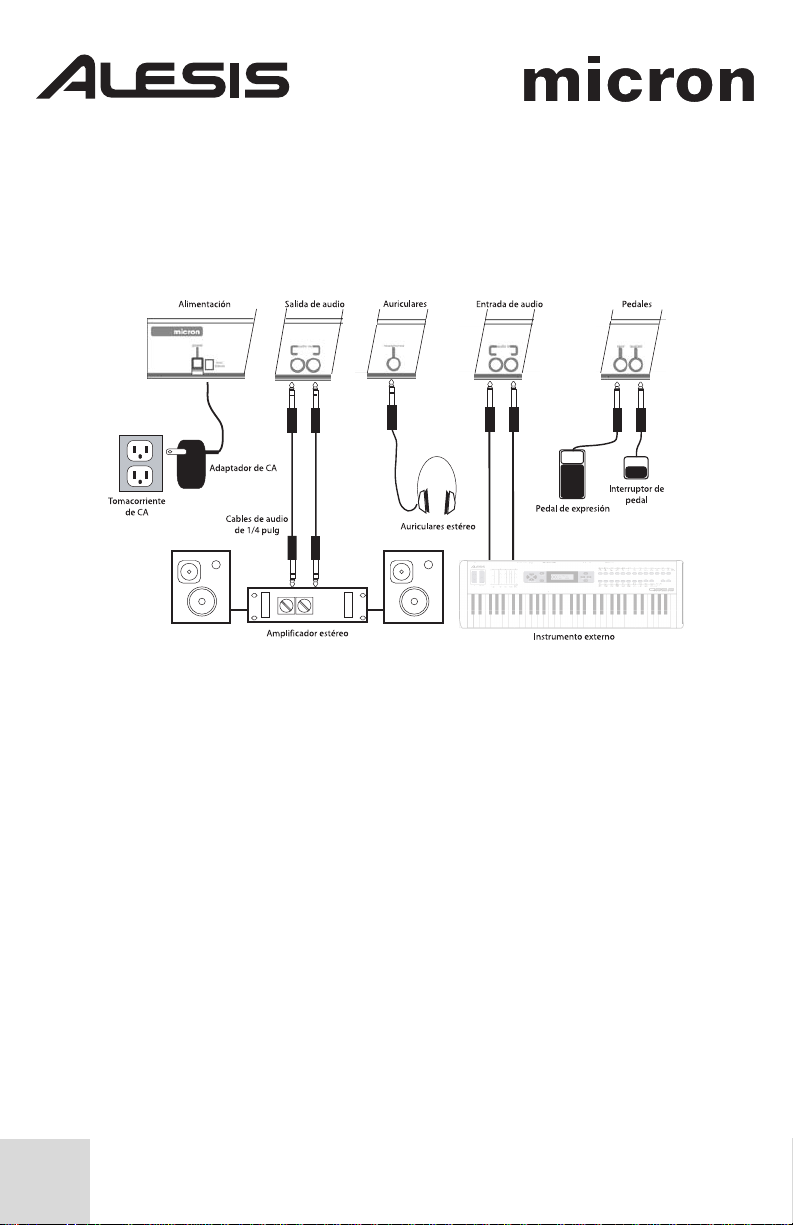
MICRON – MANUAL DE INICIO RÁPIDO
DEL USUARIO
(ESPAÑOL)
Diagrama de conexión
10
Conexión de la fuente de corriente alterna
Antes de realizar cualquier conexión eléctrica, asegúrese de que el interruptor de
alimentación del Micron esté desconectado. Luego, enchufe el adaptador de
alimentación en el zócalo del Micron y en un tomacorriente.
Conexiones de audio
Estéreo. Conecte dos cables desde las salidas derecha e izquierda del Micron a
dos entradas de un amplificador o mezclador.
Auriculares. Enchufe unos auriculares en el jack de auriculares situado en el panel
trasero.
Conexión de los pedales
• Conecte un pedal de sostenido del teclado (no incluido) a la entrada
(sostenido). Cuando encienda el Micron, el equipo detectará automáticamente el
pedal y se calibrará para este último.
• Puede enchufar un pedal de expresión opcional con controlador continuo,
como el pedal Roland EV-5, en la entrada (expr).
