Page 1
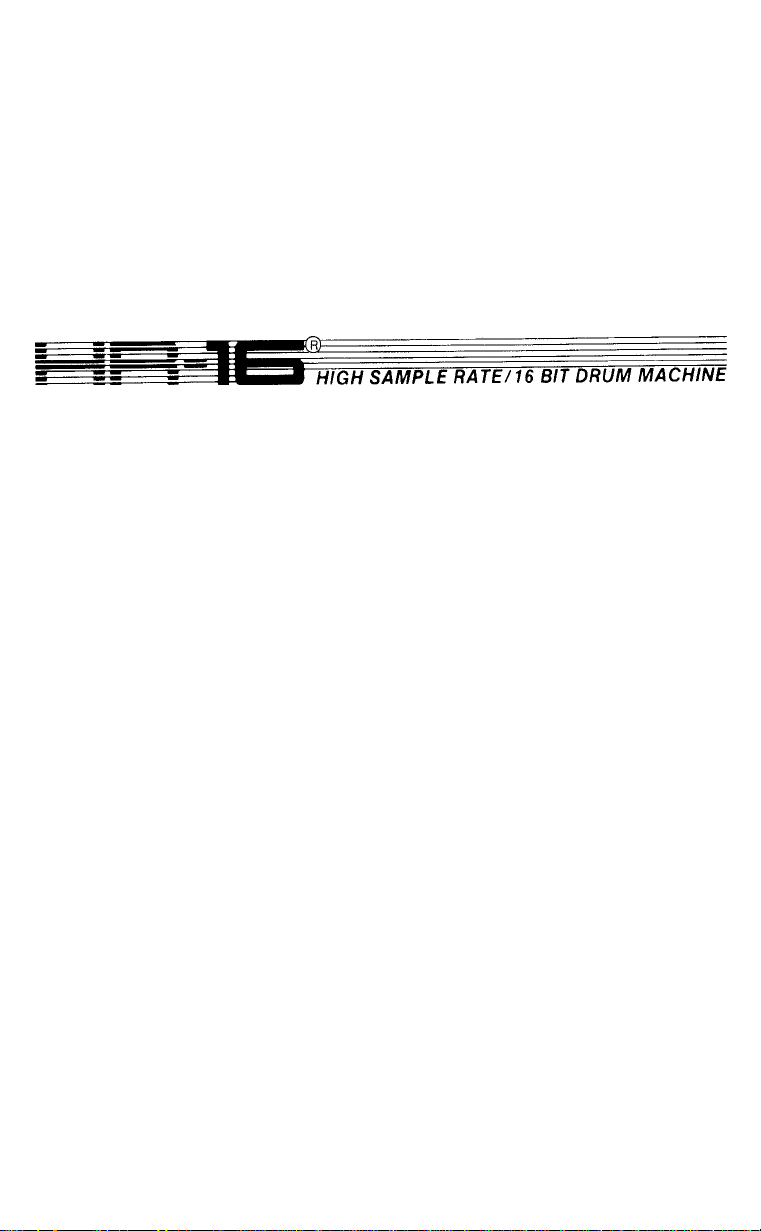
MULTI TRACK MIDI RECORDER
Instruction Manual
Page 2
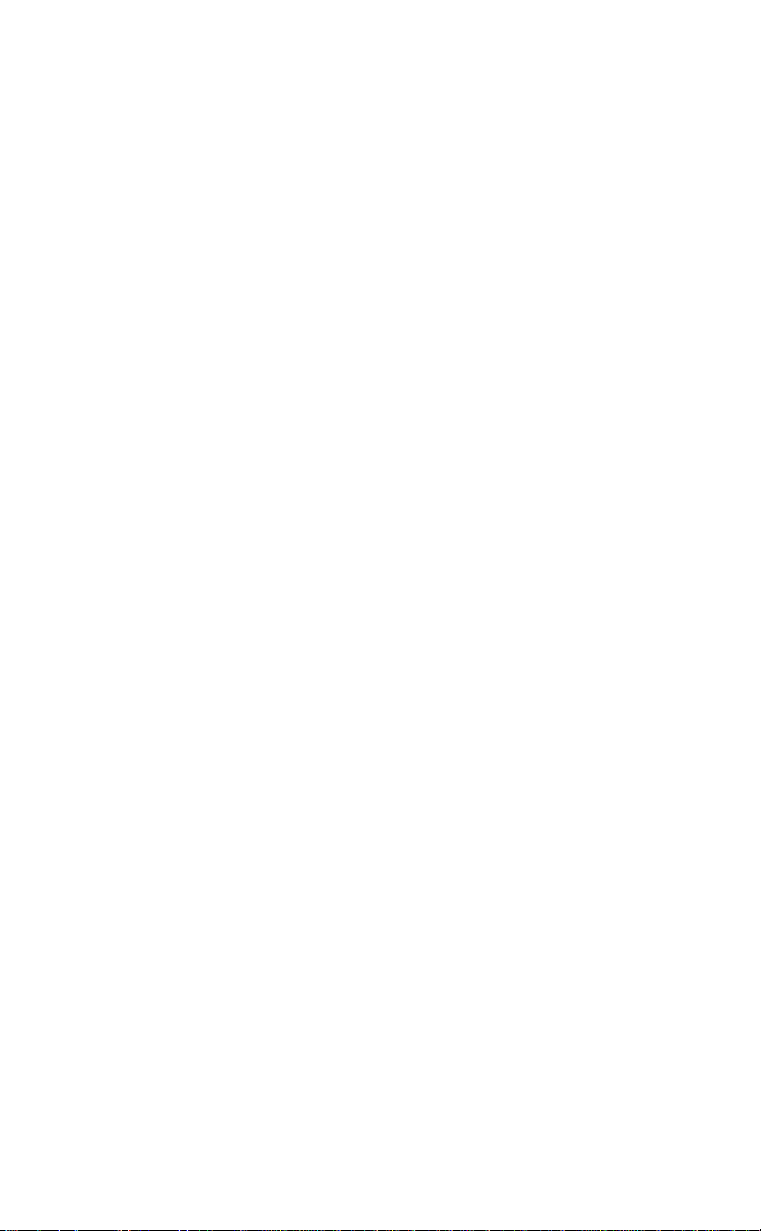
Dear Alesis Customer:
You have just purchased a powerful music productlon/comprehensive electronic percussion system.
Please take a moment to glance through this manual to gain a better understanding of the operation of the
HR-16, the MMT-8, and the HR-16:B.
The operating systems of the Alesis HR-16 and the HR-16:B are identical with a few
exceptions. All instructions and descriptions of HR-16 functions In this manual will
apply to the operation of the HR-16:B except for those exceptions which are noted
throughout the manual. When using the HR-16 and the HR-16:B together as one unit,
please refer to the instruction manual Insert, "Using the HR-16 with the HR-16:B", or
to the insert instruction card located Inside the fllp-up instruction lid. Both of these
instructions are Included with your HR-16:B.
PLEASE READ THIS
Concerning the backup memory of the HR-16 and MMT-8.
The backup memories in the HR-16 and the MMT-8 are non-voiatiie. They
are protected by a lithium ceii battery with an expected iife of 10 years.
This means you can turn power off on both machines and your work
wiii be retained in memory.
However, piease be aware that any computer based device with memory
backup can be subject to losing its memory at any time for the following
reasons:
1) If power is interrupted, even briefly, during RECORD, ERASE, or LENGTH
CHANGE, you may lose all memory or some minute portion of memory.
This is possible because the MMT-8 and HR-16's internal computers are
moving information around in memory during these operations. A power
surge, or power interruption could cause an unfortunate memory loss
during these vulnerable operations.
2) Static electricity can also cause a full or partial memory loss.
Therefore, it is recommended that you frequentiy backup any
important work you are invoived in. It is a simpie operation.
Piease make it a habituai part of your use of the HR-16 and MMT-8,
so that your enjoyment and musicai progress won't
be interrupted. See the sections on TAPE in this Instruction
Manuai.
Page 3
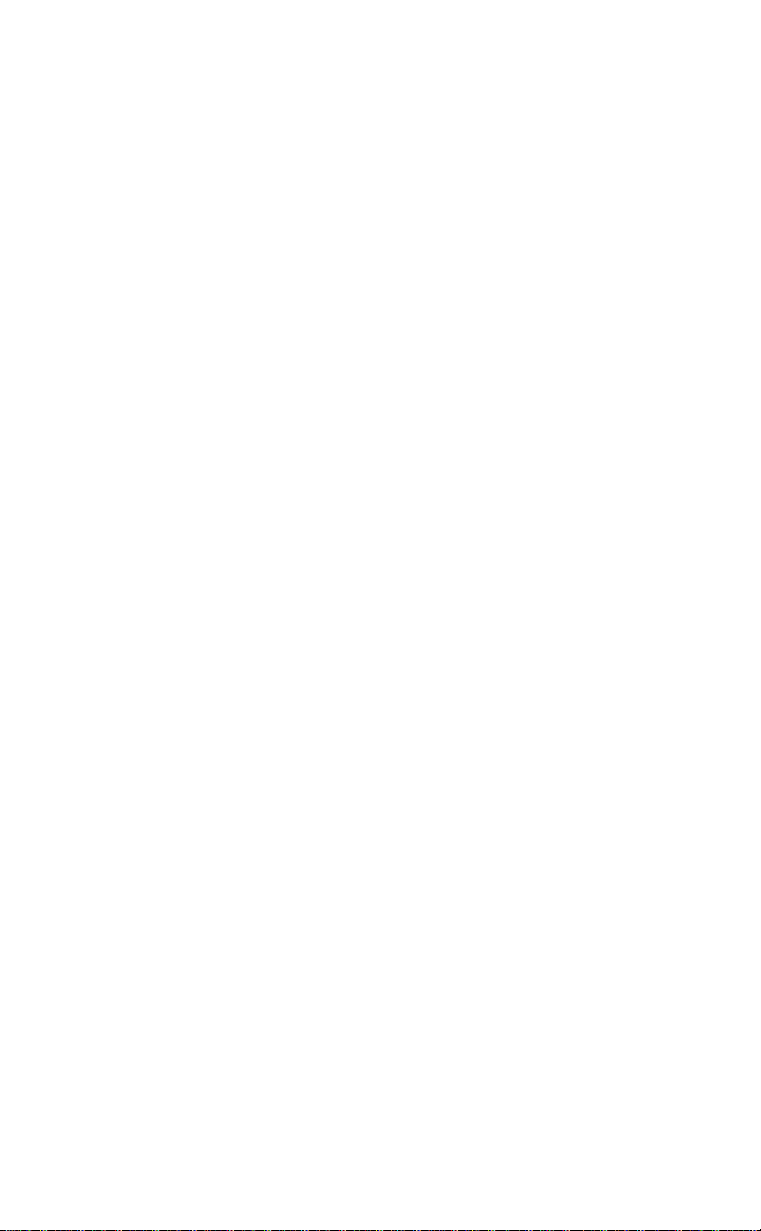
ALESIS HR-16 HIGH SAMPLE RATE 16 BIT DIGITAL
DRUM MACHINE
TABLE OF CONTENTS
INTRODUCTION
HR-16 QUICK BASIC SETUP
PATTERN MODE
RECORDING A PATTERN..........................................................6
LENGTH......................................................................................6
QUANTIZE...................................................................................7
ERASE.........................................................................................7
STEP EDIT MQDE
SONG MODE
SONG EDIT.................................................................................10
COPY
..........................................................................................
OFFSET.......................................................................................1 4
SWING
FILL
.............................................................................................
MODE/DATA ENTRY BUTTONS................................................1 6
VOICE
TUNE...........................................................................................17
MIX..............................................................................................1 7
TEMPO........................................................................................1 7
MIDI/UTILITY
MIDI CHANNEL...........................................................................18
RECEIVE MIDI DRUMS..............................................................1 8
TRANSMIT MIDI DRUMS
MIDI NOTE ASSIGNMENT.........................................................1 9
MIDI ECHO
MIDI PROGRAM CHANGE.........................................................2 0
CLOCK90URCE..........................................................................2 0
MIDI CLOCK OUT.......................................................................21
AUTOSTART
CLICK VALUE.............................................................................2 2
CLICK IN PLAY...........................................................................2 2
MANUAL VOICE/TUNE/MIX.......................................................2 2
BUTTON DYNAMICS..................................................................2 2
SONG LOOP...............................................................................23
TAPE (STORAGE)......................................................................2 3
STORING TO DISK USING MIDI BULK DATA DUMP
SYNCING THE HR-16 TO TAPE................................................2 5
USING THE HR-16 AS A SOUND SOURCE..............................2 6
START/STOP FOOTSWITCH.....................................................2 6
REMAINING MEMORY...............................................................2 7
CLEARING MEMORY.................................................................2 7
HR-16 MIDI IMPLEMENTATION CHART...................................2 8
HR-16 TROUBLESHOOTING CHART
.........................................................................
........................................................................
......................................................................
..............................................................................
........................................................................................
.........................................................................................
..............................................................................
.................................................................................
...............................................................................
.....................................................
...........................................................
...............
.......................................
3
4
5
8
9
1 2
14
1 5
1 6
18
1 9
2 0
2 5
2 9
2 1
PAGE
Page 4
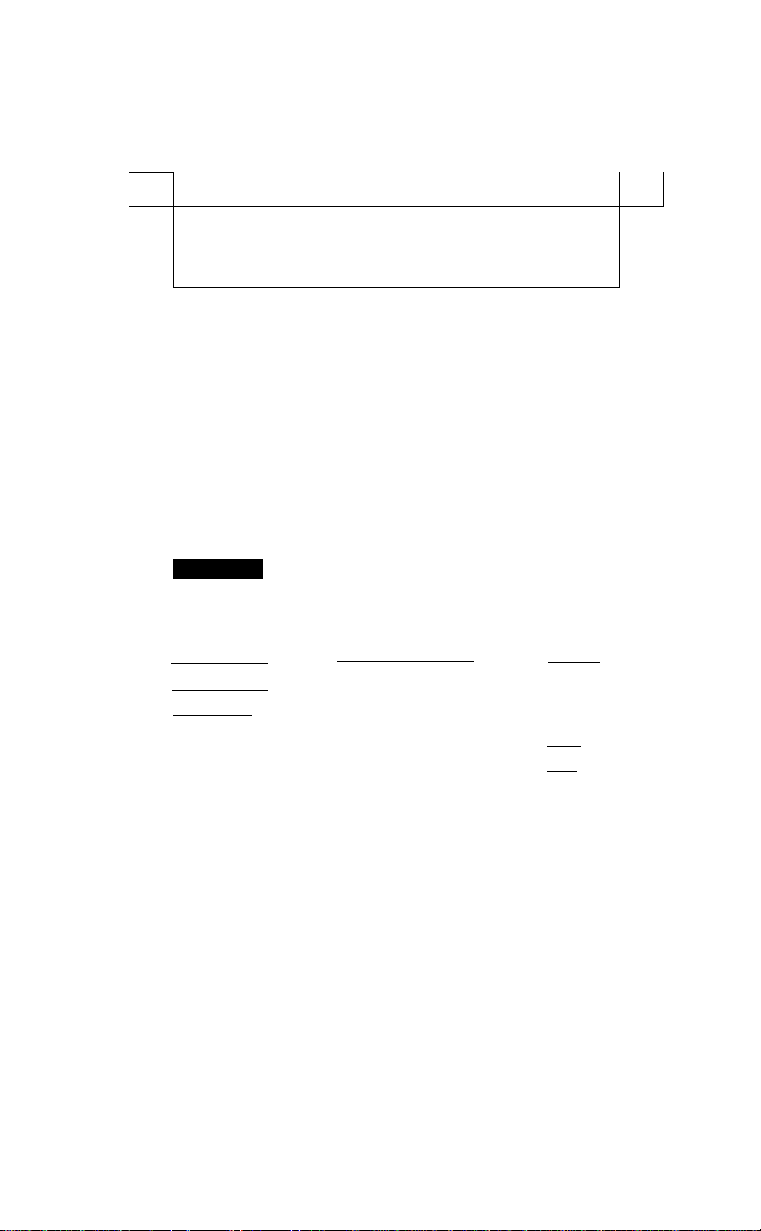
г~
рштт1ттт1Ш1тш1Ш1тш1Ш1ттттш
jQt CCICg NOUSERSeBVlCEAeiEPABTSlNSrtSE ,,,
^ V.—s.
____________
О О О о o'o oOO™o
L R 1- R OUT IN START/ OUT IN 9^« ON/OFF
OUTPUT 1 OUTPUT 2 TAre STOP L_MIDI
----------------------------------------
ReEERSERVICItWTOOUALIFED _ \ X \ POWFB
__________________________________
______
Ш111шшмт1шттш!м?шшттттм
y^LESIS
_____
___
_
1
1
3 ЕЗ [3
~шг I [ тш I I smu |
«Ш11 [ »«яг I |~»м ^
{«Iff I I тот [ j WU I
«тг тз
иск ЗШ1 шив ел
AUSIS HR-I6
ORUM MACHIME
ш ш ш ш ш
и ш ш ш ш
WMf о к е к л
I м т j
И
И
I тш I
I НМС{ [
евлзв net I
шп тс 3
Page 5
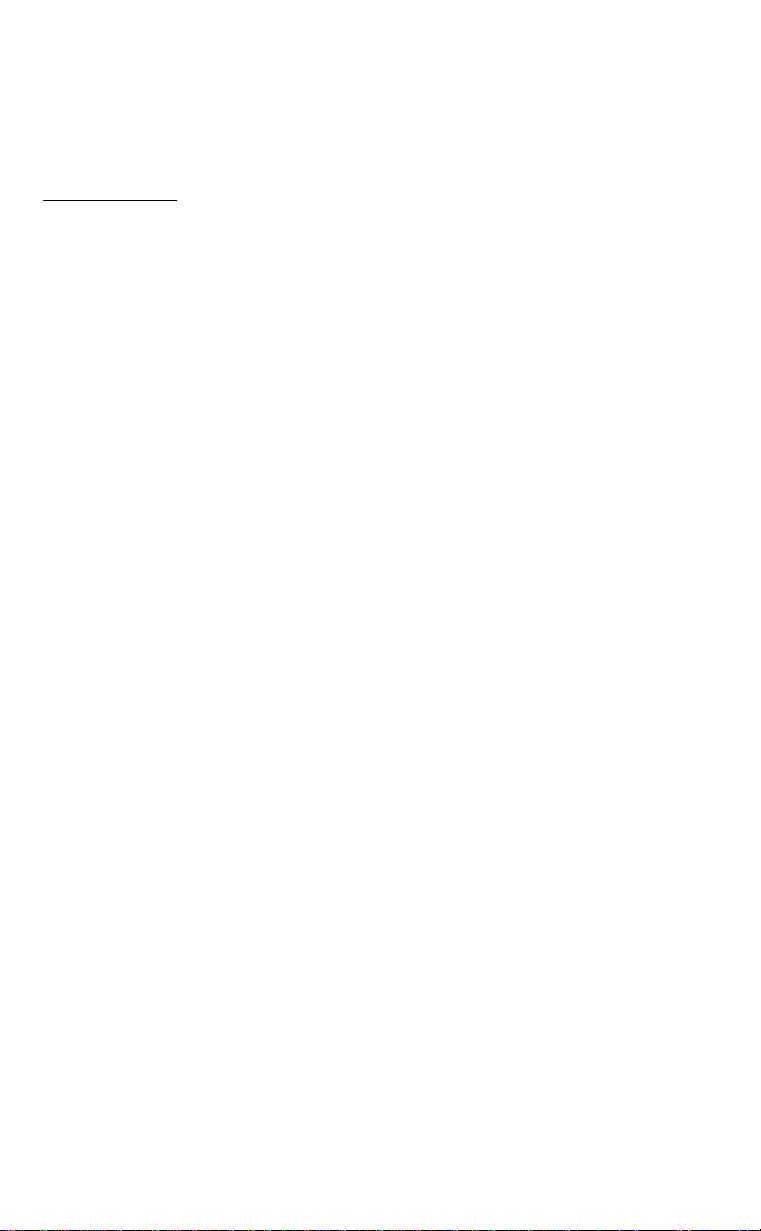
INTRODUCTION
The Alesis HR-16 (High sample Rate / 16 bit drum machine) is a user friendly, yet
extremely powerful MIDI drum sequencer / sound generator. The sound generation
capabilities of the HR-16 include 16 independent drum "voices", each of which can be
assigned to any one of 49 digital samples (47 in the HR-16:B), and can be routed with a 7
position pan to one ot two sets of stereo outputs. Each voice can also be tuned
independently in 32 Increments over an octave and a half.
The sequencing of the drums is accomplished by entering record, and then playing on
the touch-sensitive drum buttons on the front panel, which is then stored into a "pattern."
There can be up to 100 patterns in the HR-16's memory (00-99). These patterns can be
anywhere from 1 to 682 beats long. The patterns can be combined into lists of patterns,
which are called "songs." There can be up to 100 songs in the HR-16's memory(00-99),
and each can contain a list of patterns up to 255 steps long.
The 16 drum pads at the front of the HR-16 are velocity-sensitive. How hard the pad is hit
determines the volume of the drum on 8 levels. 12 of the pads (all pads except Closed
Hat, Mid Hat, Open Hat, and Crash) are each directly assigned to a voice. This means that
playing a pad repeatedly will retrigger the same voce, and no other pad will effect that
voice.
Any sounds assigned to the three Hi Hat pads will all be assigned to the same voice. This
is so that playing the Closed Hat will cut off the Open or Mid Hat, for a more realistic hi hat
sound. The Crash pad is assigned to two voices that alternate. This means that
repeatedly hitting the crash pad results in two independent crashes (of the same sound)
that can overlap as they decay.
More sounds can be made to overlap by assigning the same sound to two different pads
and alternating which pad is pressed each time the sound is to be played. Only 15 voices
have been used (12 normal pads, 1 voice for Hi Hats, 2 for Crash). The 16th votes is used
for the Click, which can also be assigned to be any of the available sounds.
PLEASE NOTE THESE FEATURES
PROGRAM CHANGE THROUGH MIDI
This allows MIDI program selection of patterns to work while a pan is playing. If a new
program number is received over MIDI, this program number will be selected to be
the NEXT pattern number to play when the current pattern is finished. This functions
exactly as if the new pattern number had been selected with the keypad. If a song is
playing, MIDI program commands will be ignored.
SONG CHANGE THROUGH MIDI
MIDI program changes will select songs if the HR-16 is in Song mode, and not
playing.
SPOT ERASING
This allows spot erasing while in record mode when Quantize is OFF. The erase
button and a drum button can be held down while recording with quantize off in order
to erase all drum events (quantized or not) that occur during the time that the buttons
are held down.
Alesis HR-16 Instructions ..................................................................................................................................... Fsge 3
Page 6
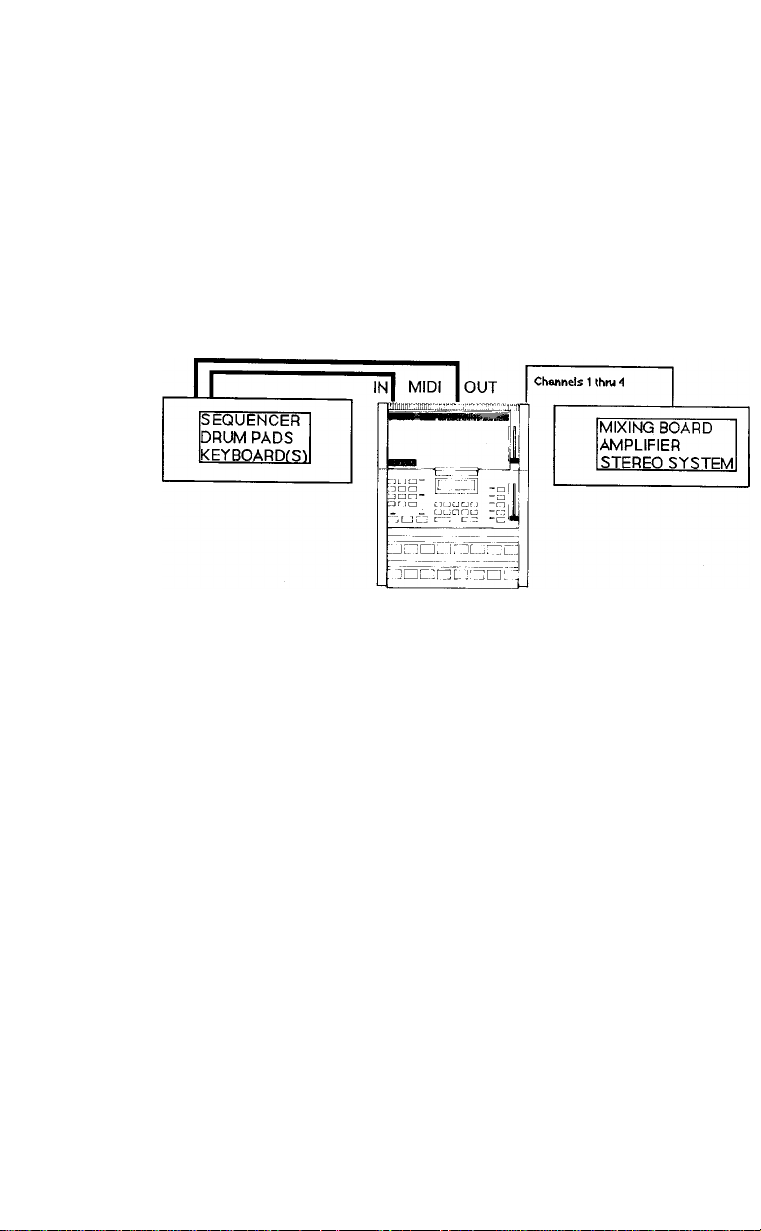
HR-16 QUICK BASIC SETUP
1. Connect output 1 (either left, right or both) to a suitable monitoring system. If output 2
IS conn^ed. the desired drum pads must be assigned to output 2 using the MIX button
(See MIX.)
2. Connect the MIDI IN jack of the HR-16 to the MIDI OUT jack of a sequencer an external
drum pad controller, or a keyboard.
3. Connect the MIDI OUT jack of the HR-16 to other MIDI sound sources when daisey
chining MIDI devices or to an external drum source. The MIDI OUT jack also doubles as a
MIDI THRU jack and both MIDI IN data and data produced on the HR-16 are present at the
MIDI OUT jack if desired.
AUDIO
For stand alone operation the MIDI jacks need not be connected.
MIDI allows rhythm triggering and programming of the HR-16 from external MIDI devices,
such as keyboards or drum pads that are equipped with MIDI. Also, MIDI can be used to
sync different devices to the HR-16, save and recall the memory using an external disk
drive via MIDI system exclusive data dump, and receive program change commands which
will call up patterns.
The program change command is useful for accessing different sets of sounds when
triggering sounds from drum pads or sequencers.
If a new program change command is received while the HR-16 is in PLAY mode,
the program number will select the next pattern to play after the current pattern is
finished.
The HR-16 has two stereo outputs (four Individual outputs). The volume slider is active on
only the first stereo output (output 1). In addition, if only one side of an output is
connected, the stereo mix assigned on that stereo output becomes a mono mix on that
single output. This saves having to reconstruct a mono mix from a stereo mix, when only a
single output is being used.
Using Four outputs, assign the kick to output 2 panned hard left and the snare to output 2
panned hard right. This leaves all other drums on output 1 panned in stereo as desired
and the kick and snare assigned to their own output.
For more information on setting up drum machines and sequencers, see MMT-8 BASIC
SET UP in the MMT-8 Instruction Manual.
Alesis HR-16 Instructions
Page 4
Page 7
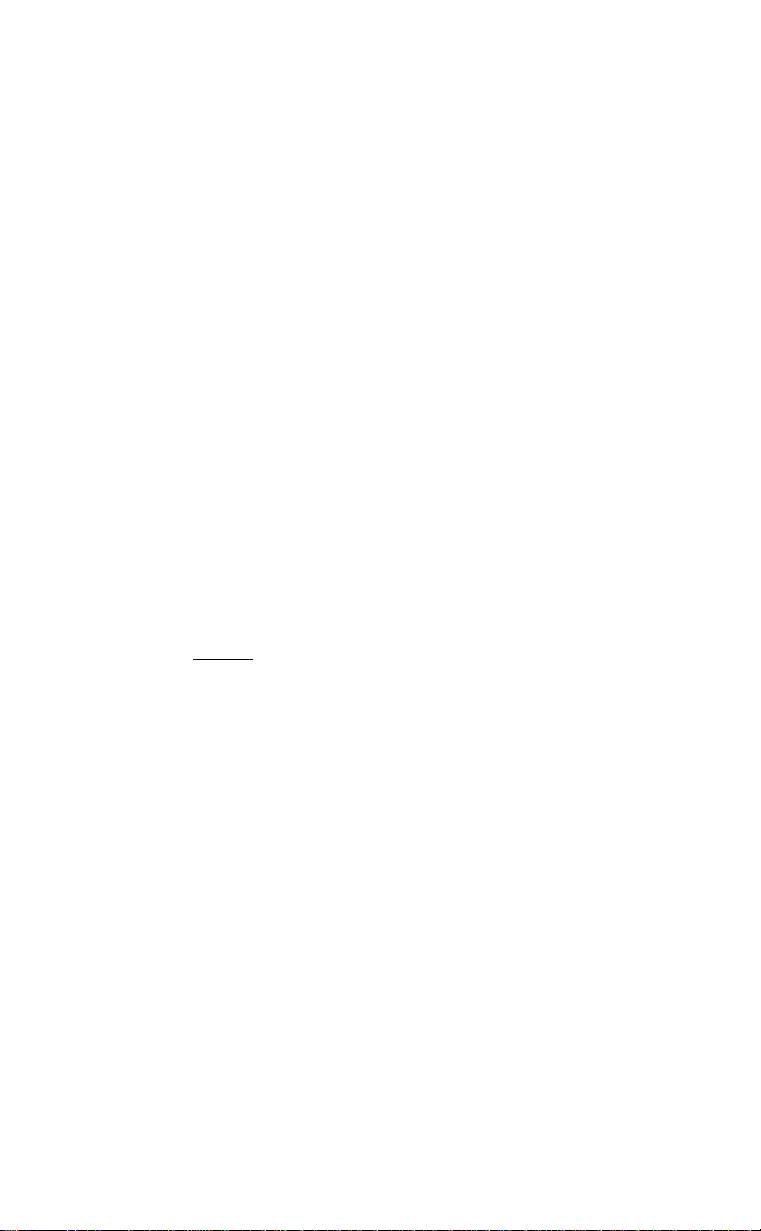
PATTERN MODE
When power is first turned on, the HR-16 will be in SONG or PATT mode (SONG or PATT
LED lit), depending on the mode that was selected before power was turned off. The
song or pattern number will also be the same as when power was turned off.
PATT (pattern) Button
Press the PATT button to enter pattern mode. PATT LED will light. Now, the display
reads:
SELECT PATT 20
Selecting a PATTern
The 00 is underlined to indicate that it will be changed it a new number is selected with the
keypad or the +/- arrow buttons. Pressing the +/- arrow buttons immediately selects the
next pattern number, with the numbers looping past 99 to 00 and looping down from 00
to 99. If a single digit on the keypad is pressed (3, tor example), the display will change to:
SELECT PATT 3_
The display is now indicating that the second digit of the pattern should be entered. After
entering the second digit, the new pattern is selected. If the second digit is not entered
within 2 seconds, the display will revert back to the previous pattern number, and no new
pattern will have been selected. This type of keypad entry is consistent with all entries
made with the keypad described in this manual. Pressing PLAY will start playing the
selected pattern from its beginning, and the PLAY LED will light. The display will read, for
example:
PLAYING PATT fiO
BEAT 001
The display is now showing the current beat number and the pattern number that is being
played. As each beat occurs, the display will advance the beat count. While the pattern is
playing, the keypad and +/- arrow buttons can be used to select a new pattern number.
The display will read:
PATT 00 NEXT 21
BEAT 001
_____
Selecting new PATTerns in PLAY
At the end of the current pattern, the newly selected pattern number will play, with the
beat count starting again at 001. The NEXT pattern to play can be changed up until the
end of the current pattern is reached, after which the new pattern will begin playing, and
the display will revert back to PLAYING PATT.
STOP/CONTINUE Buttons
Pressing STOP/CONTINUE will stop playing a pattern, and the display will return to the
select pattern display. Pressing STOP/CONTINUE again will begin playing a pattern from
the beginning of the beat it was on when it was stopped. Pressing PLAY will always start a
pattern from the beginning. When a pattern reaches its end, it will loop back and continue
playing from the beginning.
Aiesis HR-16 Instructions ..................................................................................................................................... Page 5
Page 8
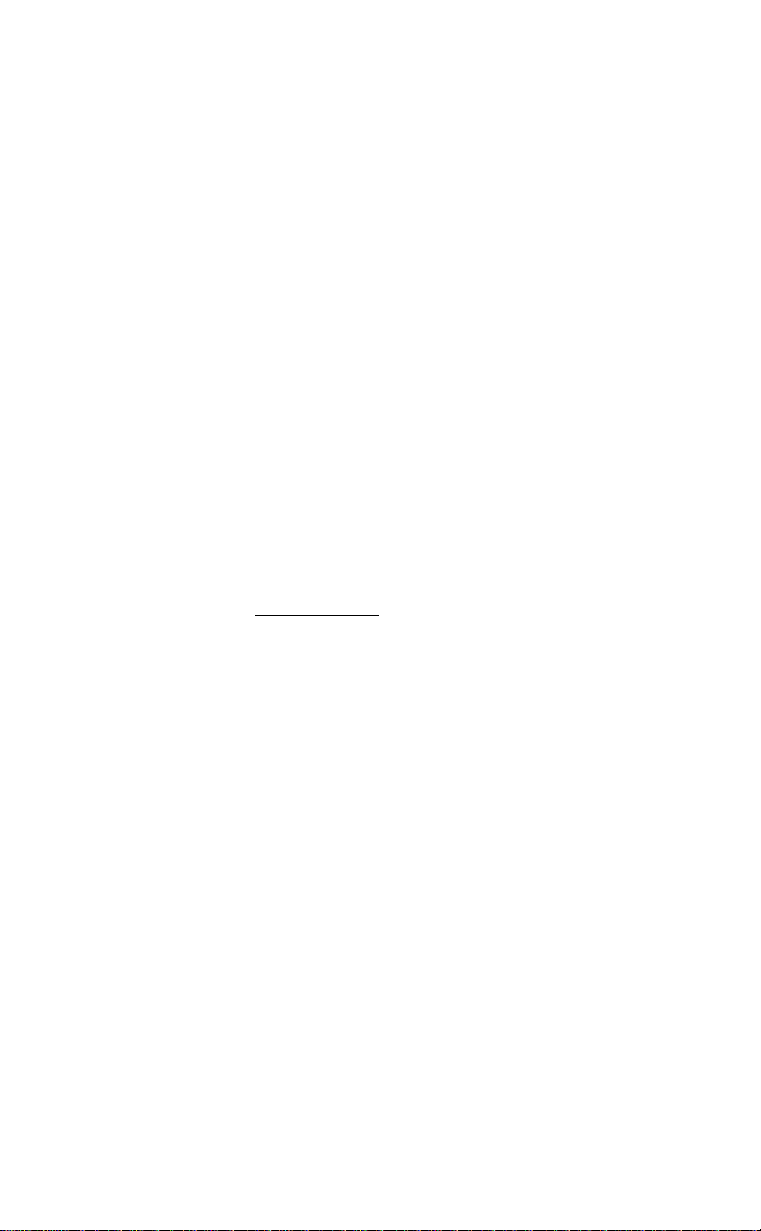
RECORDING A PATTern (Also see LENGTH and QUANTIZE)
To record on a pattern, press and hold the RECORD button, and then press the PLAY
button. The HR-16 will immediately begin playing back any existing drums in the currently
selected pattern from the beginning, and will add any new drums played on the buttons or
via MIDI to the pattern. The PLAY and RECORD LEDs will be lit, and the display will read:
RECRDING PATTOO
BEAT 001
The pattern number is not underlined, indicating that a new pattern cannot be selected
while recording. When a drum button is pressed, it is recorded along with its dynamics on
eight levels. The drums are always recorded quantized to the nearest currently selected
quantize beat. Pressing STOP exits record mode, and both the RECORD and PLAY
LEDs will turn off. If PLAY is pressed while in RECORD, the RECORD LED will turn off,
and the pattern will immediately begin playing from the start.
LENGTH
When recording for the first time on an empty pattern, the length will default to 8 beats,
unless it was set previously with the LENGTH button .
The LENGTH button is used to set the length of a pattern to a specified number of boats.
While holding the LENGTH button, the display will show the current length of the current
pattern. If it is an empty pattern, the display will read:
PATTOO
LENGTH a08 BEATS
8 beats is the default length of an empty pattern. If it is desired to change the length, the
+/- arrow buttons can be used to move the length up or down in single boat increments
(001 minimum, 682 maximum), or a three digit number can be entered with the keypad. In
either case, the new length is not entered into the pattern until the RECORD button is
pressed. When RECORD is pressed the display changes to:
PATTOO
LENGTH CHANGED
This display remains until RECORD is released. If LENGTH is released before RECORD is
pressed, no change to the length will be made, regardless of what was pressed on the
keypad. If RECORD is pressed after entering a partial length (1 or 2 digits), nothing will
happen. When entering in digits, the first digit entered (1, for example) results in the
following display:
PATTOO
LENGTH 1 BEATS
The display is now waiting for the entry of the second digit. If the second digit is not
entered within 2 seconds, the display will revert to its previous value. If RECORD is
pressed after entering an incomplete length (1 or 2 digits), the display will revert to its
previous value.
Alesis HR-16 Instructions
Page 6
Page 9
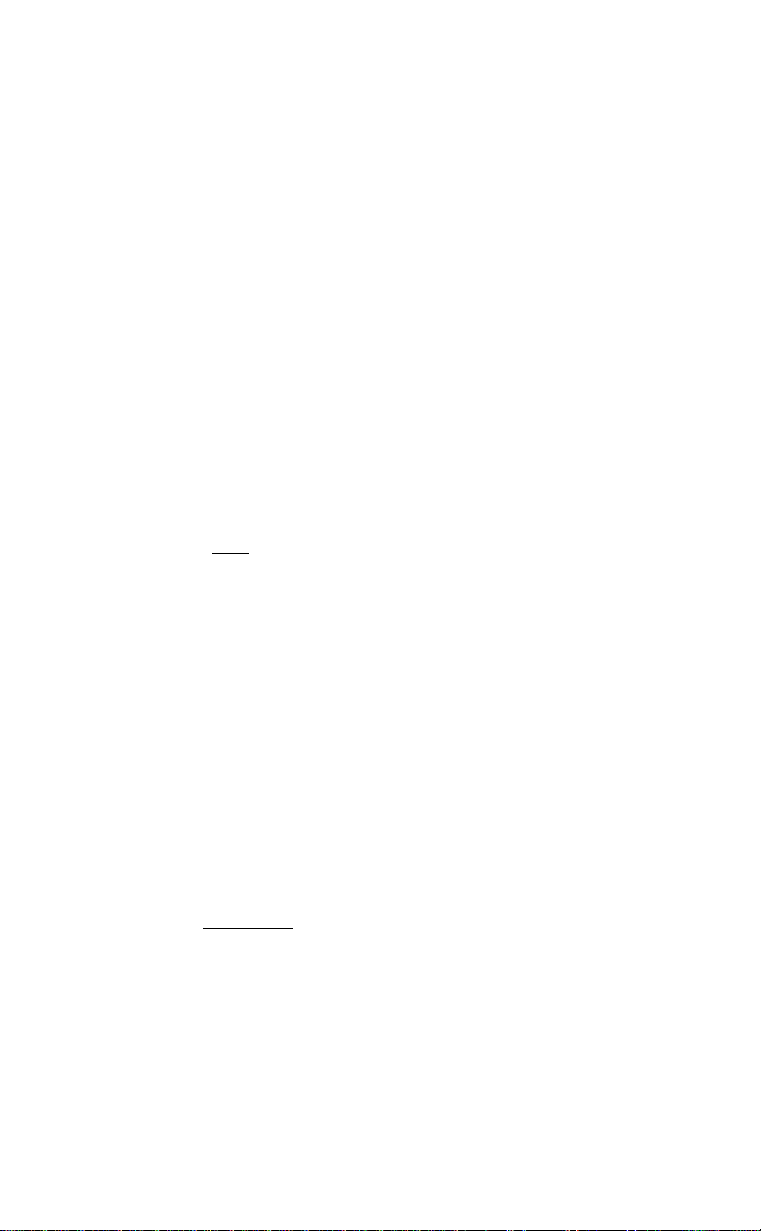
When a new length is entered (RECX)RD), any drum events that ware beyond t^he new
set length will be erased. If the new length is longer than the previous one, the additional
length will be filled with silence. If it is desired to remove or add length to the beginning of
a pattern, first set the desired length (as described above), and then press and release
the PATT button. The display will change to:
CHANGESPATTTOP
LENGTH 208 BEATS
Pressing the PATT button again will toggle back to the original display. If RECORD is
pressed with the above display showing, any additional beats will be placed at the
beginning of the pattern, and any beats removed will be removed from the pattern top.
Drum events that were stored in the removed beats will be removed from the pattern.
The LENGTH button has no effect in song mode, or while a song or pattern is playing.
QUANTIZE
The QUANTIZE button is used to select the resolution at which drum events are to be
recorded. While holding down the QUANTIZE button in pattern mode, the display will
read:
QUANTIZE RECORD
ТОЩ6_________
The 10 quantize choices are 1/4, 1/6, 1/8, 1/12, 1/16, 1/24, 1/32, 1/48, 1/64, and OFF.
The +/- arrow buttons of the keypad can bo used to scroll through the choices. The
Keypad Dunons i-O can also be used to select the quantize value direaiy, with
1 = 1/4 and 0= OFF.
Quantize will only affect newly recorded events, and will not change any events already
recorded. Whenever a new quantize value is selected, the swing amount will be reset to
50% Also, the quantize value determines the stop amount to be used when in pattern
step mode (PATT+RECORD). If quantize is set to OFF, the steps will be in 384th notes.
ERASE
The erase button is used to erase a single drum, a pattern, or a song. When in PATT
mode, pressing and holding the ERASE button causes the following display:
ERASE PATT 01
The number 01 would actually be the currently selected pattern number. To erase the
selected pattern, press RECORD. The display will change to:
ERASE PATT 01
PATT ERASED
The display will remain this way until the RECORD button is released, after which the
display will return to its previous state. To erase a single drum, press and hold the ERASE
button, and select the desired drum button. If, for example, TOM 1 is pressed, the display
will read:
Alesis HR-16 Instructions
Page 10
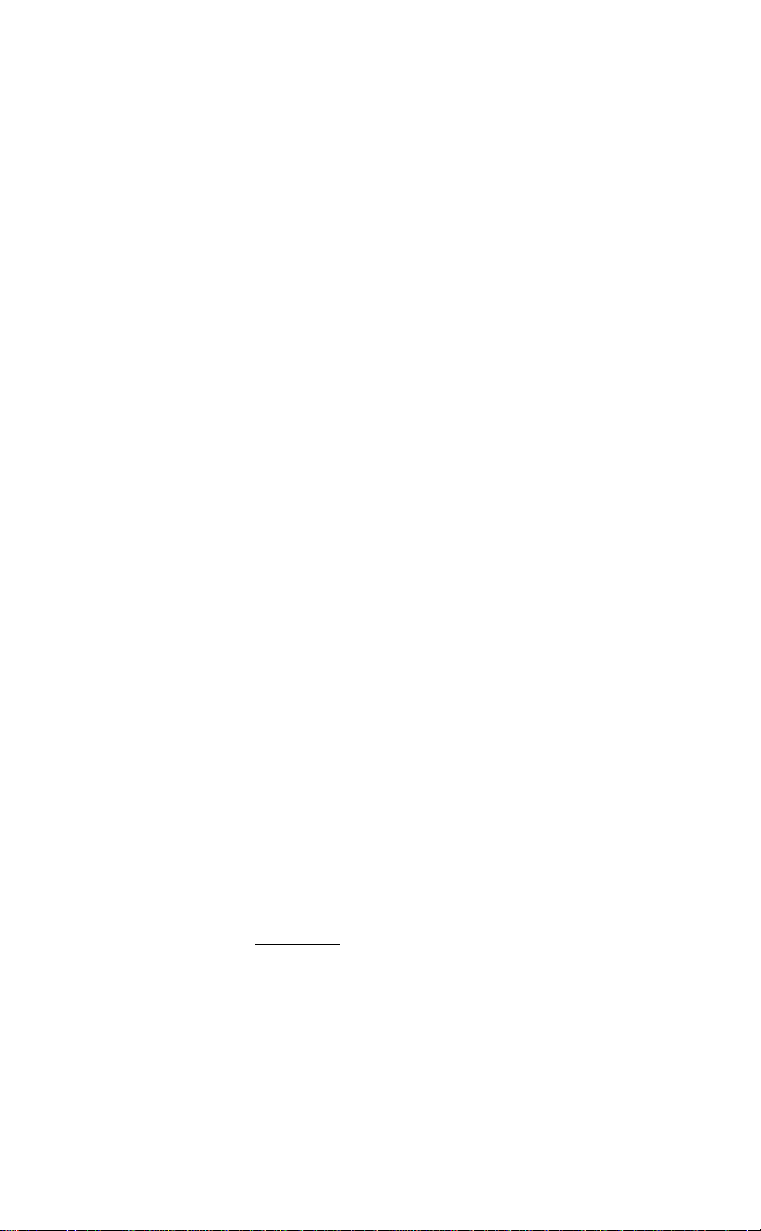
ERASE PATT 01
TOMI ERASED
ТОМ 1 is now completely erased from pattern 1. When erasing a single drum it Is not
necessary to press RECORD.
In SONG mode, holding the ERASE button will cause the following display:
ERASE SONG 01
Pressing fhe RECORD button will erase the currently selected song number.
VVhen erasing a pattern or song, the erase is not executed until RECORD is pressed, and
will be aborted if ERASE Is released before pressing RECORD. When erasing a drum,
the erase occurs as soon as the drum button is pressed. The ERASE button has no
effect while a song or pattern is playing.
Erasing Individual drums in RECORD mode (selected beats)
While recording in a pattern, individual drums can be erased by holding the ERASE
button while playing the drum on the desired beat to be erased. If the drum was hit within
a quantize window in which that same drum had been previously recorded, it will be
erased. Holding the drum button down will continue to erase any of the same drum
events that may occur.
This means that a drum button can be held down with ERASE throughout a part of a
pattern while in record in order to erase all of fhat drum's events that occur within the
current quantize step. If eighth notes existed on a snare for example, and erase and
snare were held down in record while in quarter note quantize, only the snare events on
quarter notes would be erased.
Erasing an entire drum button's rhythm (all beats) or erasing and entire PATTern
While not playing or recording a pattern, the ERASE button can be used to erase all of a
drum's events (regardless of quantize mode) from the entire pattern by holding erase and
hitting the drum. It can also be used to erase the entire pattern by holding ERASE and
hitting RECORD.
STEP EDIT MODE
How to enter STEP EDIT mode
To enter step record / step edit, press and hold PATTERN, and then press RECORD,
then release both buttons. The RECORD LED will light, but the PLAY LED will not.
Indicating that you are in step mode. The display will look as follows:
STEP 001 + 00/96
PERC1 VOLUME:a
The first line of the display shows the current beat number, followed by the sub-beat
shown as a fraction of 96ths of a beat. The + arrow button is used to move forwards in
Alesis HR-16 Instructions ..................................................................................................................................... Page 8
Page 11
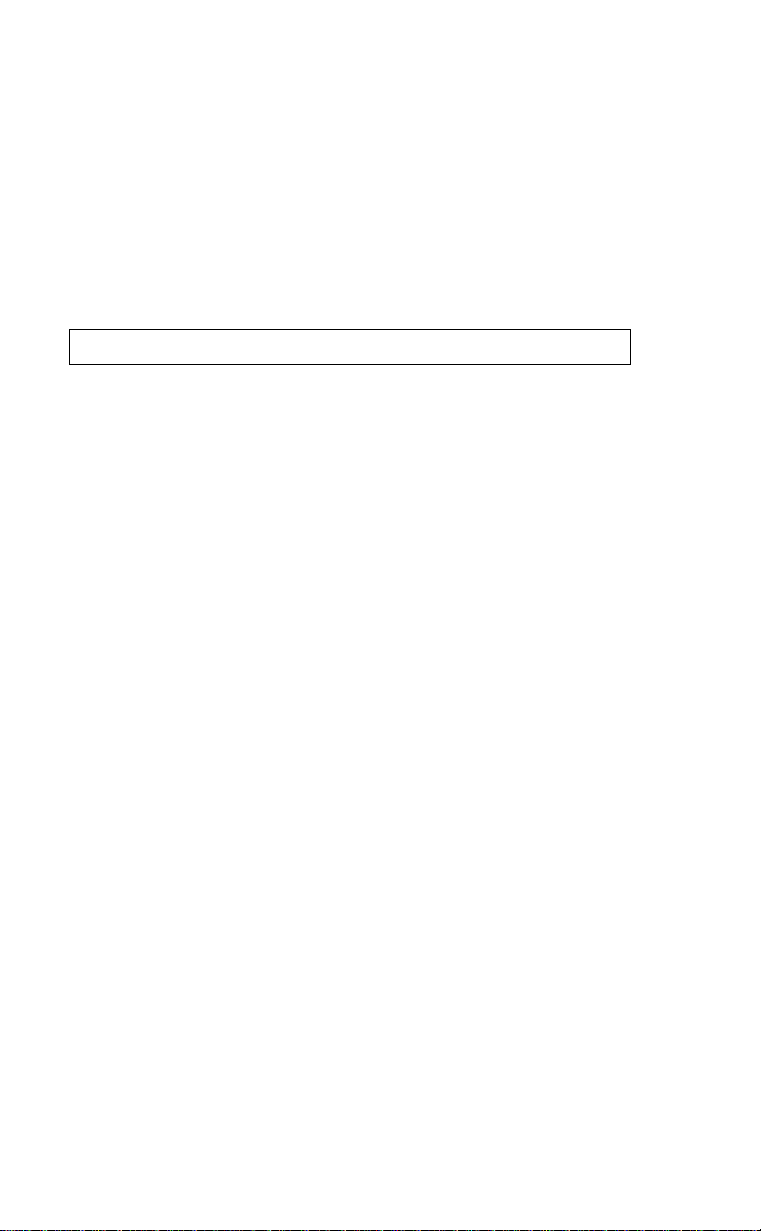
single steps of the current quantize value (you cannot move backwards). If quantize is set
to 1/16, each step will equal 24/96 (If swing is set to 50%).
If a drum existed on a step in between the current quantize value, it will play as it is
stepped past, but the display will not stop on that drum. The lower display shows the
drum that was triggered followed by the volume of that drum. Since only one drum can be
displayed at a time, if more than one drum occurred on the same beat, the + arrow button
will advance through each drum one at a time before advancing to the next step. If a
quantize step does not have any drum recorded on it, the display will read EMPTY in place
of the drum name. The 16 possible drums are displayed with 7 characters each as follows:
TOM 1 TOM 2
KICK
These same displays appear elsewhere in this manual when the drum buttons are
displayed. The volume is shown as one of eight possible volumes. To add a new drum to
a beat, just press a drum button. That drum, along with its volume (how hard the pad was
hit), will be recorded onto the displayed step.
If there were other drums already recorded on that beat, they are not effected. If the drum
played already existed on the current beat, it will be replaced with the new volume played.
Erasing a drum from a step
To erase a drum from a step, hold ERASE, and press RECORD, the drum that was being
displayed will be erased. To edit the volume of a drum, the 1 -8 buttons on the keypad are
used, or the displayed drum is replayed. Step mode is exited by pressing STOP or
PATTERN. If PLAY is pressed, step mode will be exited, and the pattern will begin
playing from the beginning. If swing is on, STEP mode will step in "swinged" increments.
SNARE CIS HAT
TOM3
TOM 4 RIDE
MID HAT OPN HAT
CRASH
CLAPS
PERC3
PERC1
SONG MODE
Selecting and Playing a SONG / SONG Button
Press the SONG button to enter song mode. The display will read as follows, with the last
song entered being indicated in the number portion of the display.
SELECT SONG 00
STEP 01 PATT27
Selecting a SONG
A SONG is a list of patterns in a specific order, with each entry into the list being a STEP
which contains a pattern number. The 00 is underlined to indicate that it will be changed if
a new number is selected with the keypad . If a single digit on the keypad is pressed (2.
for example), the display will change to:
SELECT SONG 2_
STEP 01 PATT 27
The display is now indicating that the second digit of the song should be entered. After
entering the second digit, the new song is selected. If the second digit is not entered
within 2 seconds, the display will revert back to the previous song number, and no new
song will have been selected. The +/- arrow buttons are used to scroll forwards and
backwards through the steps within a song. Pressing PLAY will start playing the selected
song from its beginning, and the PLAY LED will light. The display will read, for example:
PERC4
PERC2
Alesis HR-16 Instructions
Page 9
Page 12

SONG 00 BEAT 001
STEP 01 PATT27
The first line of the display is now showing the current song number being played and
the current beat number of the pattern being played. The second line of the display is
showing the step number and the pattern assigned to the step that is playing at the
moment. When the song advances to the next step, the display will show the pattern for
step 2, etc. Pressing STOP/CONTINUE will stop playing the song, and the display will
return to the select song display. Pressing STOP/CONTINUE again will begin playing the
song from the point at which it was stopped. Pressing PLAY will always start the song
from the beginning of the first step. When a song reaches its end, it will stop and the
PLAY LED will turn off, unless SONG LOOP (see MIDI/UTIL) is on, which will cause the
song to loop back to step one and continue playing.
SONG EDIT
A song is edited by using the DELETE, INSERT, and OFFSET buttons, along with the +/arrow buttons. The arrow buttons are used to move fonivard and backward through the list
of steps in a song. If a song is empty, the display will read:
SELECT SONG fiO
STEP 01 END
Inserting a Step / INSERT Button
To insert a step into a song at the currently displayed step, press and hold INSERT. The
display will read:
INSERT INTO
STEP 01 PATTaO
While holding the INSERT button, the keypad or +/- buttons can be used to change the
pattern number displayed. To complete the insertion, the RECORD button must be
pressed while still holding the INSERT button. The display will read:
INSERT COMPLETED
STEP 01 PATTOO
This display will remain until RECORD is released, after which the display will revert to the
first INSERT display. If It is desired to insert the same pattern many times, the RECORD
button can be pressed repeatedly while holding the INSERT button. Each time a pattern
is inserted, the previous pattern at the displayed step is moved to step +1, and all other
steps after it are also stepped +1. If a tempo change is desired, pressing TEMPO while
holding INSERT causes the following display:
INSERT INTO
STEP 01 TEMJ.20
The keypad can now be used to change the desired tempo to be inserted into the song.
Again, pressing RECORD completes the insertion. Pressing the TEMPO button again
will change the display to PATT again. The programmable tempo range of a step in a song
is from 46 to 200 beats per minute.
Deleting a step / DELETE Button
Alesis HR-16 Instructions
......................................................
Page 10
Page 13
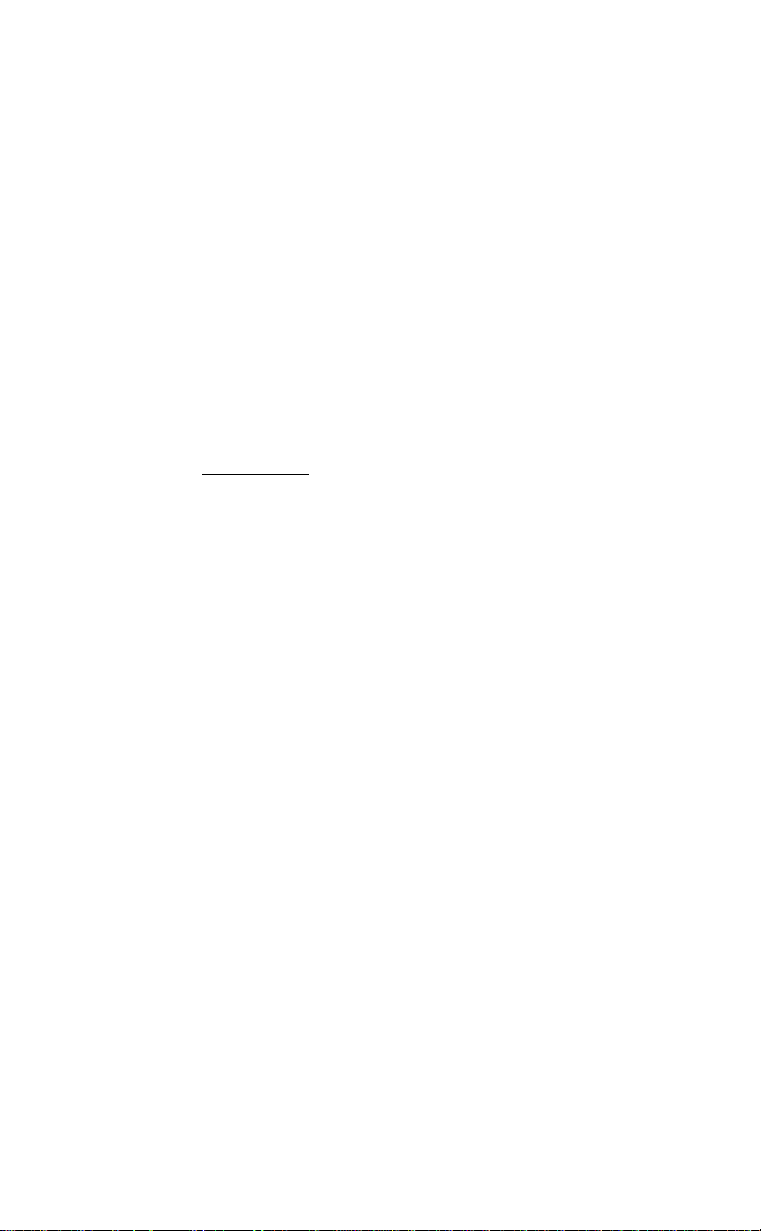
To delete a step from a song, press and hold the DELETE button, and the display
will read:
DELETE STEP
STEP 01 PATT27
To complete the deletion, the RECORD button must be pressed while still holding
the DELETE button. This shifts all patterns after the displayed step down one
step. After all steps have been deleted, the display will show step 1 being END
(empty song). The END step cannot be deleted (RECORD will be ignored).
Replacing a step / OFFSET Button
The OFFSET button is used to replace the currently displayed step’s pattern or
tempo with another patten or tempo. It is provided as a convenience, and
essentially does the same thing as DELETE followed by INSERT. Pressing and
holding the OFFSET button causes the following display:
REPLACE STEP
STEP 01 PATTgO
While holding the OFFSET button, the keypad can be used to change the pattern
number displayed. To complete the replacement, the RECORD button must be
pressed while still holding the OFFSET button. The display will read:
STEP REPLACED
STEP 01 PATTOO
This display will remain until RECORD is released, after which the display will
revert to the first REPLACEMENT display. If the step being replaced contained a
tempo, the display will read ТЕМ instead of PATT. Whether replacing a pattern
or a tempo, the TEMPO button can be turned on or off so as to change what the
replacement will be. When replacing a step, all other steps remain unchanged,
since the number of steps does not change.
Erasing an entire SONG
To erase an entire song, press and hold the ERASE button. The display will read:
ERASE SONG 00
While holding the ERASE button, if RECORD is pressed, the song will be erased,
and the display will read:
ERASE SONG 00
SONG ERASED
This display will remain until RECORD is released. In all of the above editing
examples, no changes to the song will occur until RECORD is pressed.
Alesis HR-16 Instructions
Page 14
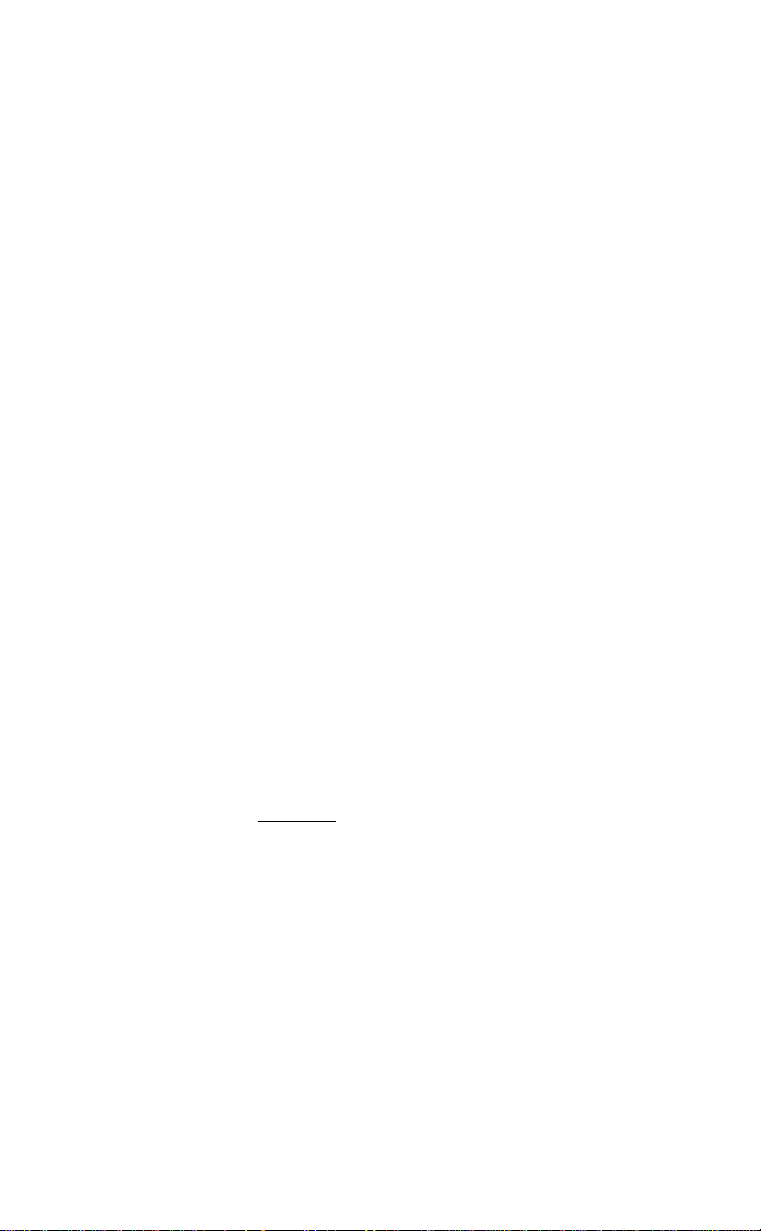
COPY
Copying a PATTern to Itself
The copy button is used to append a pattern or song to another pattern or song. It
orily functions while the COPY button is held down. If the COPY button is released
(either before or after the copy is executed), the previous mode will show up on
the display, and copy mode is exited. When in PATT mode, and COPY is pressed
and held:
FOR THE HR-16 - Pressing RECORD completes the operation and the display reads
COPY COMPLETE.
FOR THE HR-16:B - At this point you may either enter the pattern's two-digit number
with the keypad or press the + or - key to set the copy assignment to the same
pattern number. Pressing RECORD completes the operation and the display reads
COPY COMPLETE.
This display remains until the RECORD button is released, which then returns
the display to its previous state. The above example demonstrated copying a
pattern to itself, which will double the length of that pattern.
Copying a PATTern to another PATTern
To copy a pattern to another pattern, press and hold COPY, then enter the two
digit pattern number with the keypad. The display will show the selected pattern
number. Pressing RECORD initiates the copy, and appends the source pattern
(the current pattern before COPY was pressed) to the destination pattern (the
pattern entered with the keypad). If the destination pattern was empty, then the
destination now contains an exact copy of the source pattern.
If the destination was not empty, then the destination's length is increased by the
length of the source pattern, and the source pattern is appended to the end of the
destination pattern. All voice, mix, and tuning assignments made on the source
pattern will be overridden by the destination pattern's assignments. If the length
of the destination pattern would result in more than 682 beats after copying, the
copy will not be executed, and the display will read:
TOO MANY BEATS
IN PATTERN
Copying a single drum pad's rhythm to another drum pad
Single drum pads can also be copied to other pads. If a drum pad (CLOSED HAT,
for example) is pressed while holding the COPY button, the display will read:
COPY FROM PATT
CLS HAT > 2
Alesis HR-16 Instructions .... ... ... ... ... ... ... .............................. Page 12
Both displayed pattern numbers will actually display the current pattern
number (00-99).
Page 15
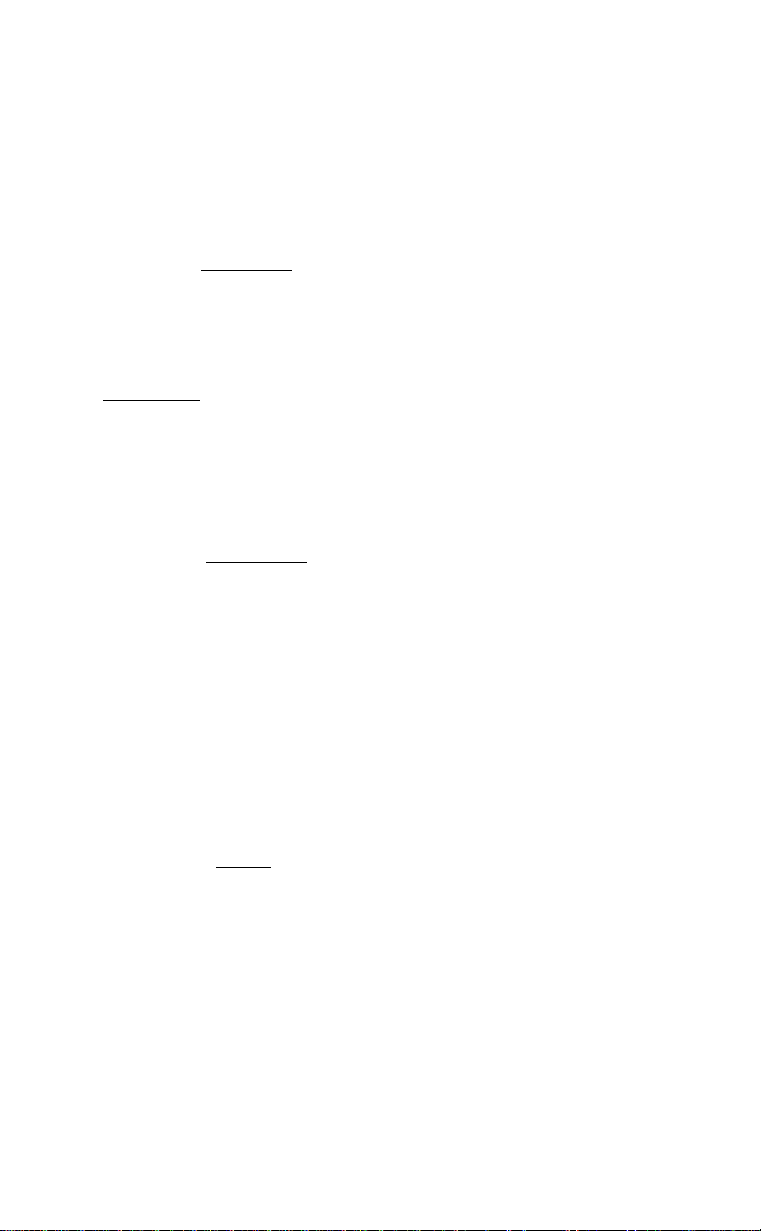
The display is now waiting for a second drum pad to be pressed (pressing RECORD
at this point will ,do nothing). If for example, TOM 1 was pressed, the display
would read:
COPY FROM PATT
CLSHAT>IOM1
The display of the second pad pressed remains underlined, indicating that It can
still be changed by selecting another drum pad. As in copying patterns, once
RECORD is pressed, the copy will be complete, and the display will read "COPY
COMPLETE."
The length of the rhythm of the destination pad will not be changed, and the source
drum rhythm will be merged with the destination drum rhythm. The destination
drum will remain assigned to its previous voice, mix, and tuning. A drum from
one pattern can be copied to a drum of another pattern if the destination pattern
is selected before selecting the source and destination drum buttons.
Copying a SONG to itself
In SONG mode, pressing and holding the COPY button will result in the following
display:
COPY FROM SONG
01 TO SONG ai
The 01 display will actually show the currently selected song number. Like in
PATT mode, pressing RECORD will append the current song to itself, making it
twice as long.
Copying a SONG to another SONG
If a new song number is selected, the display will show the newly selected song
number, and pressing RECORD will append the source song number (the number
selected before pressing COPY), to the destination song number (the number
selected while holding COPY).
This mode is very useful, since a verse consisting of more than one pattern could
be entered into a song, and then appended into another song when needed without
having to re-enter the patterns for the verse. If the destination song would
result in more than 255 steps after copying, the copy will not be executed, and
the display will read:
TOO MANY STEPS
IN SONG
In all cases, the copy is not executed until RECORD is pressed, and will be aborted
if COPY is released before pressing RECORD. The COPY button has no effect while
a song or pattern is playing.
Alesis HR-16 Instructions ..................................................................................................................................... Page 13
Page 16

OFFSET
The OFFSET button is used to add or subtract a number of clock pulses (384th
notes) to a drum or pattern. If OFFSET is held down, the display will show:
OFFSET Q0/384th
The keypad can be used to enter a two-digit number (00-99), or the +/- arrow
buttons can be used to increment or decrement the amount. The range of the
offset is ±99. Entering a value with the keypad will remain the current display
sign (-I- or -). To change the sign, the +/- buttons must be used to "pass
through” zero. Pressing the RECORD button executes the offset command for all
drums in a pattern, resulting in the following display:
OFFSET 03/384th
PATT OFFSET
This display remains until RECORD is released. The offset function moves drum
events ahead (-ь) or behind (-) the beat in 384th note steps. This is used to
change the "feel" of the pattern. If an event is moved past the end of a pattern, it
is put at the beginning. Likewise, if an event is moved to before the beginning, it
is put at the end. Like the ERASE function, individual drums can be offset as well.
If, for example, TOM 1 is pressed, the display will read:
OFFSET 03/384th
TOMI OFFSET
TOM 1 is now offset ahead of its previous location by 3 384th notes. Unlike
quantize, this feature modifies the already existing drum events in a pattern, and
does not effect any newly recorded events in the pattern. Because of this, it is
suggested that a copy of a pattern be made before changing the offset so that the
original will be easily retrievable if the results are undesirable.
The OFFSET button does not function while playing a pattern, or while in song
mode.
SWING
The SWING button is used to change the ratio between two equal rhythmic values
(such as 1/16th notes) in order to achieve a shuffle feel. If SWING is held down,
the display will show:
SWING IN RECORD
ao=5o.o%
The display above shows the current swing value. The -f/- arrow buttons can be
used to Increment or decrement the swing number, with the percentage of swing
Alesis HR-16 Instructions ..................................................................................................................................... Page 14
________
Page 17
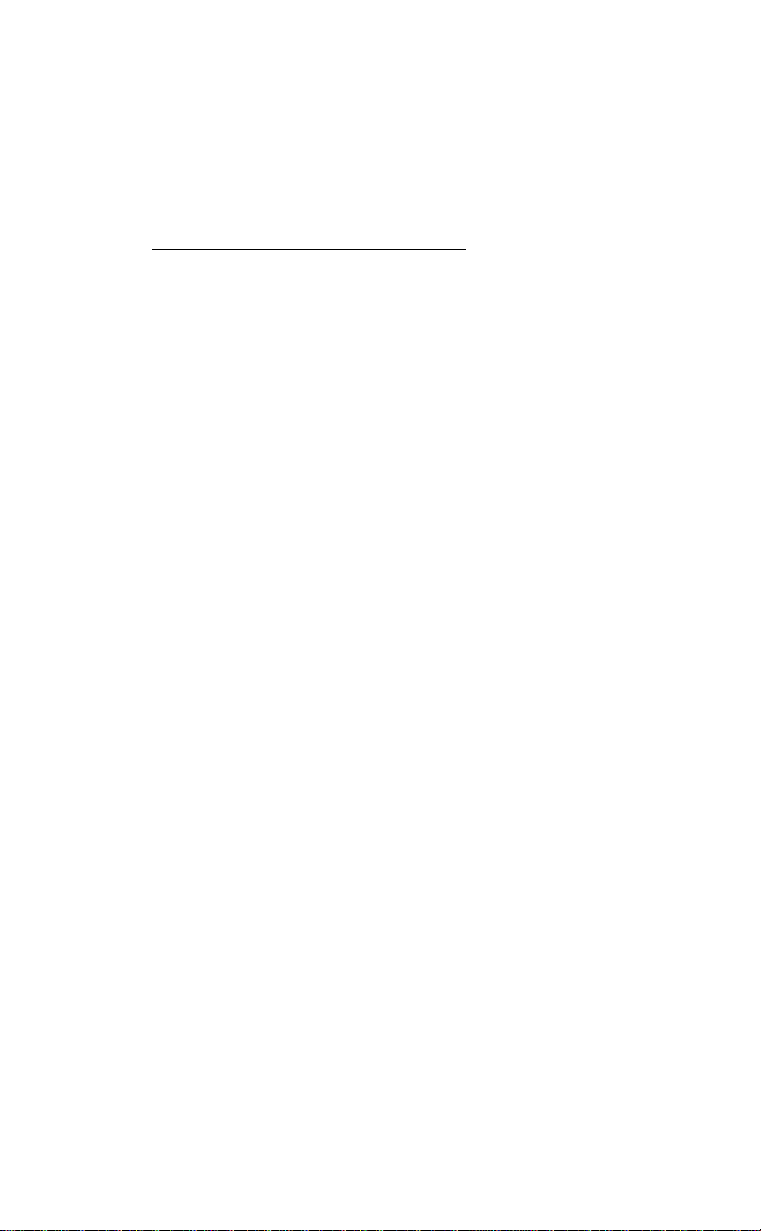
shown beside it. 0 swing = 50% = no swing. The range of the swing is
determined by the current quantize value. The swing amount will only effect
newly recorded drum events, like in quantize. The swing amounts are shown
below;
QUANT
1/4
1/6
1/8
1/12
1/16
1/24
1/32
1/48
1/64
OFF
SWING
00
00-24
00 -16
00-12
00-08
00-06
00-04
00-02
00-01 50.0 - 58.3 %
00 50.0 %
PERCENTAGE
50.0 %
50.0 - 68.8 %
50.0 - 66.7 %
50.0 - 68.8 %
50.0 - 66.7 %
50.0-68.8%
50.0 - 66.7 %
50.0 - 62.5 %
The SWING button does not function while playing a pattern, or while in song
mode.
FILL
The FILL button is used to allow repeated entries of drums into a pattern without
having to repeatedly press the drum buttons. While FILL is held down, pressing
and holding any drum button will cause that drum to repeat at the current
quantize rate until either the FILL button or the drum button is released. The
volume of the repeats will be determined by how hard the drum button is first
hit. Fill will only work while playing or recording.
Alesis HR-16 Instructions
Page 15
Page 18
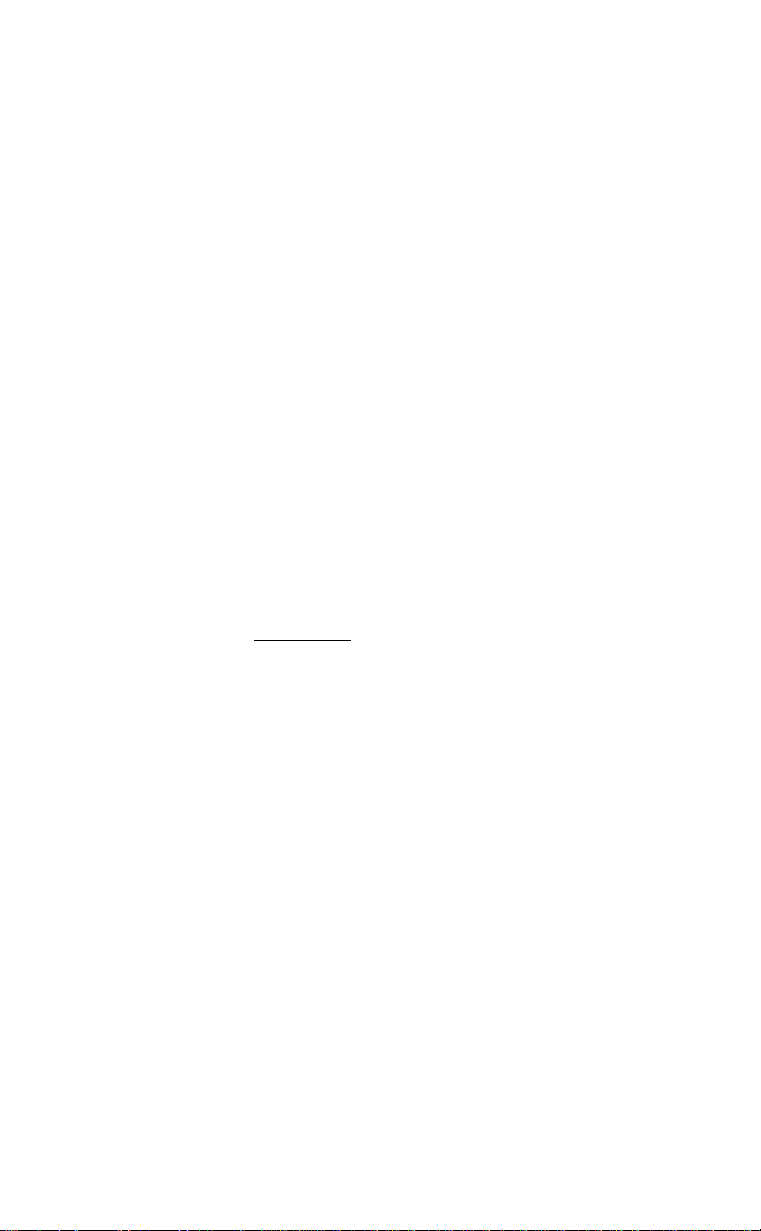
MODE / DATA ENTRY BUTTONS
All MODE buttons function as on/ofi switches. This means that they are pressed
once to enter the mode, and pressed again to exit the mode. When any of the modes
have been entered, the associated LED will be lit. For simplicity, any time
PATTERN or SONG is pressed, any previously selected mode will be turned off.
The VOICE, TUNE, and MIX settings can be stored with each pattern by holding the
RECORD button and pressing VOICE, TUNE, or MIX, respectively. Any changes
made to these parameters without storing them are temporary edits that will be
lost if a new pattern is selected. Copying a pattern to an empty pattern will also
copy these settings. Copying a pattern to a not empty pattern will not copy these
settings, but will instead retain the settings of the pattern being copied to. An
empty pattern defaults to a standard voice assignment with no pitch shift, and
nominal mix levels.
IMPORTANT NOTE: VOICE, TUNE, AND MIX ASSIGNMENTS CANNOT BE
STORED IN AN EMPTY PATTERN UNLESS THE LENGTH HAS BEEN
CHANGED TO A LENGTH OTHER THAN 8 BEATS.
VOICE
Selecting a VOICE
To change the sound of any of the drum pads, the desire pad is pressed, if KICK is
pressed, for example, the display will show:
KICK PAD = ¡2.1
24' POWER KICK
The slider, keypad, or +/- arrow buttons can be used to change the selected
sound, and the lower display will show the name of the currently selected sound.
There are a total of 49 sounds to choose from. Any changes made to any of the
drum pads are temporary until stored and will be lost as soon as a new pattern Is
selected, or the current pattern is reselected (unless Manual Volce/Tune/Mix Is
off, see below) .
Storing VOICE settings
To store the VOICE settings, press and hold RECORD, and then press VOICE. When
this is done, the voice settings will be permanently stored with the current
pattern.
IMPORTANT NOTE: VOICE, TUNE, AND MIX ASSIGNMENTS CANNOT BE
STORED IN AN EMPTY PATTERN UNLESS THE LENGTH HAS BEEN
CHANGED TO A LENGTH OTHER THAN 8 BEATS.
Aiesis HR-16 Instructions ..................................................................................................................................... Page 16
Page 19
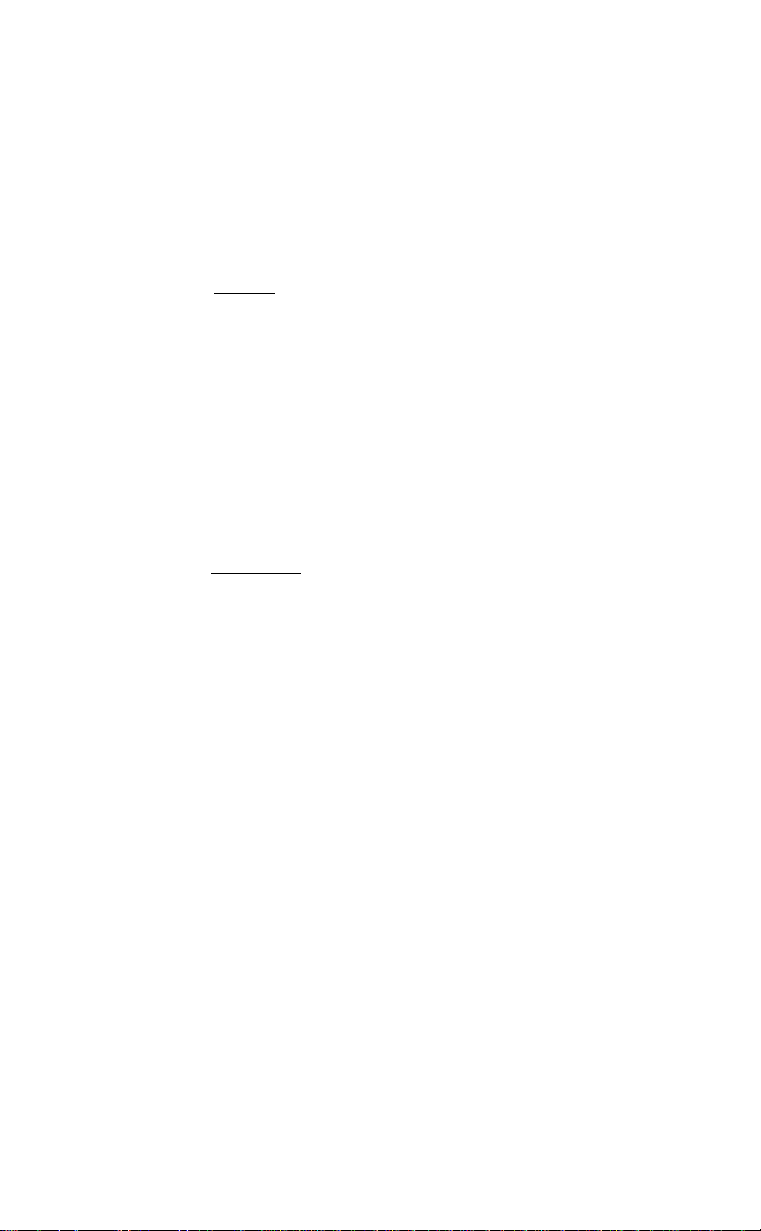
TUNE
The TUNE mode is used to select the desired pitch for each drum pad, and the
click. When it is pressed, its LED will light, and the display will read:
CLICK
PITCH = 0
This display appears when TUNE is first pressed, and the display was not
previously in MIX or VOICE mode for a drum pad. It is used to select the pitch of
the click (metronome). The pitch amount can be changed with the slider,or the
+/- arrow buttons. The range is from -16 to +15. As with the voice mode,
pressing a drum pad will select that drum for pitch editing. Also like in voice
mode, changes made to drum pads are temporary until stored by holding RECORD
and pressing TUNE. See IMPORTANT NOTE under storing voice settings.
MIX
The MIX button Is used to change the volume, panning, and output assignment of
each drum button. When MIX Is pressed its LED lights, and the display reads:
CLICK OUTPUT 1
VOL:65 PAN:. •
This display appears when MIX is first pressed, and the display was not
previously In VOICE or TUNE mode for a drum pad. It is used to select the output,
the volume, and the panning of the click (metronome). The output is selected
with the 1 and 2 buttons of the keypad to select stereo outputs 1 or 2,
respectively. The volume control Is adjusted with the slider (00 to 99), and the
panning is adjusted with the +/- arrow buttons. The panning is seven position,
and the display will show <3, <2, <1, <>, 1>, 2>, or 3>. As with the voice mode,
pressing a drum pad will select that drum for mix editing. Also like In voice
mode, changes made to drum pads are temporary until stored by holding RECORD
and pressing MIX. See IMPORTANT NOTE under storing voice settings.
NOTE: The Volume slider on the front controls output 1 only.
TEMPO
The TEMPO button is used to change the tempo of a pattern or song. The tempo can
be stored with a song, but not with a pattern. While in pattern mode, the tempo
remains at its previous setting until changed. While in song mode, the tempo
changes to the programmed tempo each time a tempo step is encountered within a
song. While in pattern mode, pressing the TEMPO button causes the TEMPO LED to
light, and results in the foliowing display:
TEMPO = J.2 0
BEATS PER MINUTE
Alesis HR-16 Instructions
Page 20
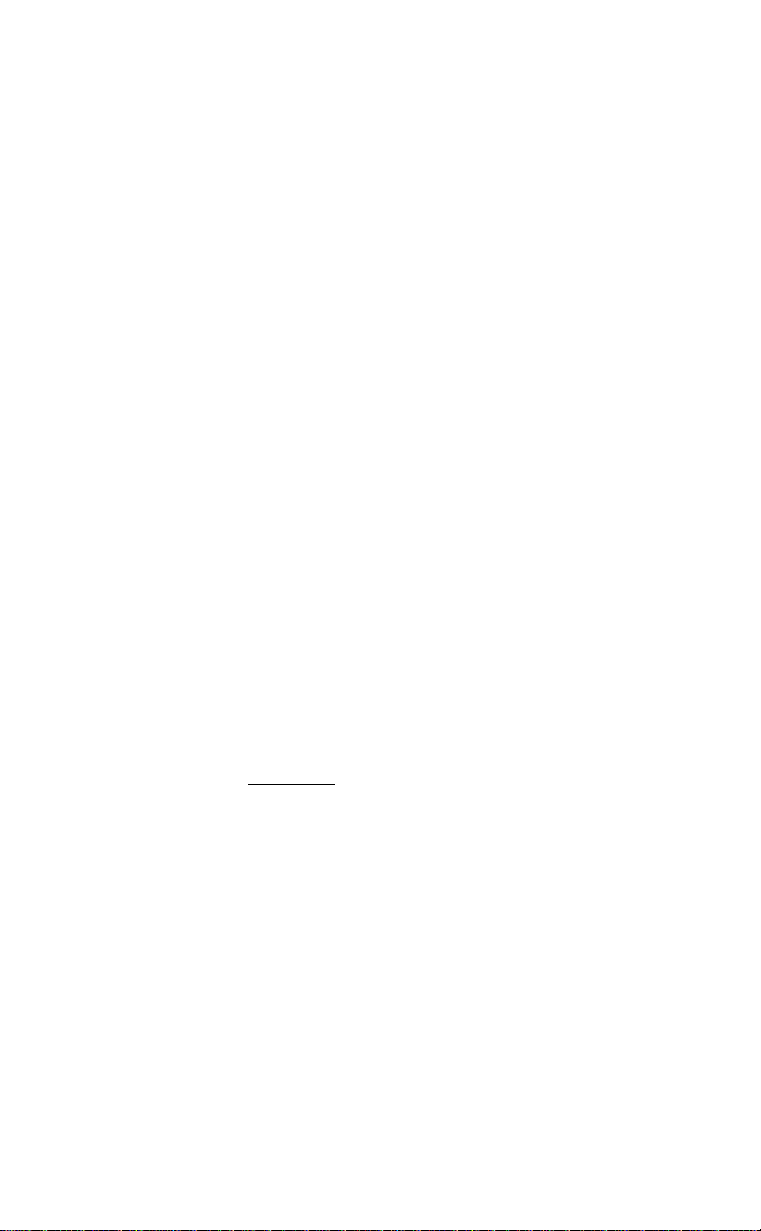
The +/- arrows and the SELECT slider can be used to select a new tempo or a
tempo can be entered directly with three digits on the keypad. Tempo changes are
effective as soon as they are entered, and the RECORD button does not have to be
pressed.
In SONG mode, the tempo is dispiayed as a relative amount of change from the pre
programmed song tempo. The display reads:
SONG TEMPO 100%
TEMPO = 120
The current tempo (the one most recently recalled within a song) will be
displayed in the lower display, and the upper display shows the percentage of
programmed tempos to be used. The keypad can be used to enter a three-digit
number, or the +/- arrow buttons can be used to increment or decrement the
amount. The range of the shift is 50% (half tempo) to 200% (double tempo).
This change is shown as a percentage so that any tempo changes that occur in the
song will keep their time ratios constant.
MIDI / UTIL
The MIDI / UTIL button is used to access a number of miscellaneous functions that
usually do not need to be accessed very often. The functions are scrolled through
with the SELECT slider, with the display showing the current function, and each
function being numbered for easy reference. The keypad and +/- arrow buttons
are used to change the parameters. All of these parameters are global parameters,
e.g., they are set once for the entire machine and are not programmable for each
pattern or song. The pages are as follows:
MIDI CHANNEL
The first MIDI UTIL page is MIDI CHANNEL. The display looks like this:
01 SET MIDI
CHANNEL: Q1
The keypad and +/- buttons can be used to change the MIDI channel from 01 to 16.
This sets the MIDI channel that the HR-16 will transmit and receive on. If 00 is
selected, the display will read OMNI. In OMNI mode, the HR-16 will transmit on
channel 1, and will receive on all channels. The default is OMNI.
RECEIVE MIDI DRUMS
The RECEIVE MIDI DRUMS function is used to determine whether or not incoming
MIDI notes from a sequencer, keyboard, or MIDI drum pad controller should
trigger the drums. The display looks like this:
Alesis HR-16 Instructions ..................................................................................................................................... Page 18
Page 21

shown beside it. 0 swing = 50% = no swing. The range of the swing is
determined by the current quantize value. The swing amount will only effect
newly recorded drum events, like in quantize. The swing amounts are shown
below:
QUANT
1/4
1/6
1/8
1/12
1/16
1/24
1/32
1/48
1/64
OFF
SWING
00
00-24
00 -16
00-12
00-08
00-06
00-04 50.0 - 66.7 %
00-02
00-01
00
PERCENTAGE
50.0 %
50.0 - 68.8 %
50.0 - 66.7 %
50.0 - 68.8 %
50.0 - 66.7 %
50.0-68.8%
50.0 - 62.5 %
50.0 - 58.3 %
50.0 %
The SWING button does not function while playing a pattern, or while in song
mode.
FILL
The FILL button is used to allow repeated entries of drums into a pattern without
having to repeatedly press the drum buttons. While FILL is held down, pressing
and holding any drum button will cause that drum to repeat at the current
quantize rate until either the FILL button or the drum button is released. The
volume of the repeats will be determined by how hard the drum button is first
hit. Fill will only work while playing or recording.
Alesis HR-16 Instructions
Page 15
Page 22
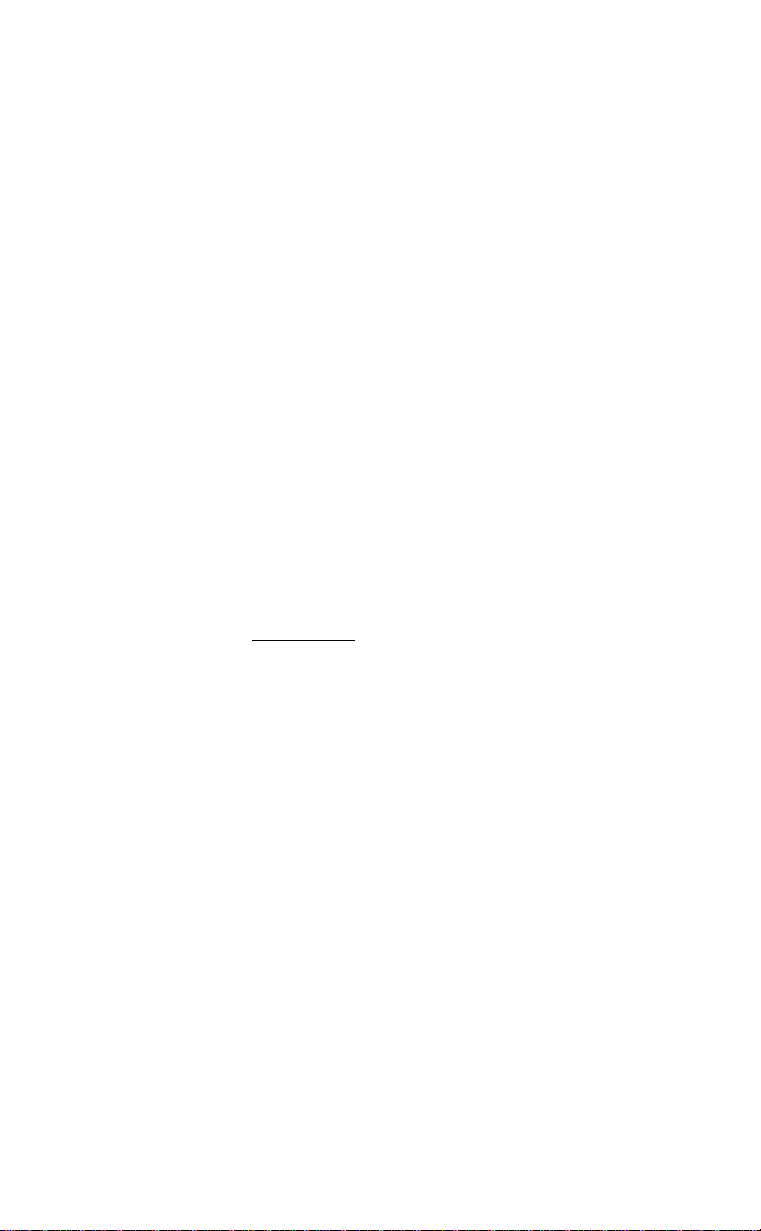
MODE / DATA ENTRY BUTTONS
All MODE buttons function as on/off switches. This means that they are pressed
once to enter the mode, and pressed again to exit the mode. When any of the modes
have been entered, the associated LED wili be iit. For simpiicity, any time
PATTERN or SONG is pressed, any previously selected mode will be turned off.
The VOICE, TUNE, and MIX settings can be stored with each pattern by holding the
RECORD button and pressing VOICE, TUNE, or MIX, respectively. Any changes
made to these parameters without storing them are temporary edits that will be
lost if a new pattern is selected. Copying a pattern to an empty pattern will also
copy these settings. Copying a pattern to a not empty pattern will not copy these
settings, but will instead retain the settings of the pattern being copied to. An
empty pattern defaults to a standard voice assignment with no pitch shift, and
nominal mix levels.
IMPORTANT NOTE: VOICE, TUNE. AND MIX ASSIGNMENTS CANNOT BE
STORED IN AN EMPTY PATTERN UNLESS THE LENGTH HAS BEEN
CHANGED TO A LENGTH OTHER THAN 8 BEATS.
VOICE
Selecting a VOICE
To change the sound of any of the drum pads, the desire pad is pressed. If KICK is
pressed, for example, the display will show:
KICK PAD = at
24' POWER KICK
The slider, keypad, or +/- arrow buttons can be used to change the selected
sound, and the lower display will show the name of the currently selected sound.
There are a total of 49 sounds to choose from. Any changes made to any of the
drum pads are temporary until stored and will be lost as soon as a new pattern Is
selected, or the current pattern is reselected (unless Manual Voice/Tune/Mix Is
off, see below) .
Storing VOICE settings
To store the VOICE settings, press and hold RECORD, and then press VOICE. When
this is done, the voice settings will be permanently stored with the current
pattern.
IMPORTANT NOTE: VOICE, TUNE, AND MIX ASSIGNMENTS CANNOT BE
STORED IN AN EMPTY PATTERN UNLESS THE LENGTH HAS BEEN
CHANGED TO A LENGTH OTHER THAN 8 BEATS.
Alesis HR-16 Instructions ..................................................................................................................................... Page 16
Page 23

TUNE
The TUNE mode Is used to select the desired pitch for each drum pad, and the
click. When it Is pressed, its LEO will light, and the display will read:
CLICK
PITCH = 0
This display appears when TUNE is first pressed, and the display was not
previously in MIX or VOICE mode for a drum pad. It is used to select the pitch of
the click (metronome). The pitch amount can be changed with the slider,or the
+/- arrow buttons. The range is from -16 to +15. As with the voice mode,
pressing a drum pad will select that drum for pitch editing. Also like in voice
mode, changes made to drum pads are temporary until stored by holding RECORD
and pressing TUNE. See IMPORTANT NOTE under storing voice settings.
MIX
The MIX button is used to change the volume, panning, and output assignment of
each drum button. When MIX is pressed Its LED lights, and the display reads:
CLICK OUTPUT 1
VOL: 65 PAN:. ■
This display appears when MIX is first pressed, and the display was not
previously in VOICE or TUNE mode for a drum pad. It is used to select the output,
the volume, and the panning of the click (metronome). The output is selected
with the 1 and 2 buttons of the keypad to select stereo outputs 1 or 2,
respectively. The volume control is adjusted with the slider (00 to 99), and the
panning Is adjusted with the +/- arrow buttons. The panning is seven position,
and the display will show <3, <2, <1, <>, 1 >, 2>, or 3>. As with the voice mode,
pressing a drum pad will select that drum for mix editing. Also like in voice
mode, changes made to drum pads are temporary until stored by holding RECORD
and pressing MIX. See IMPORTANT NOTE under storing voice settings.
NOTE: The Volume slider on the front controls output 1 only.
TEMPO
The TEMPO button is used to change the tempo of a pattern or song. The tempo can
bo stored with a song, but not with a pattern. While in pattern mode, the tempo
remains at its previous setting until changed. While in song mode, the tempo
changes to the programmed tempo each time a tempo step is encountered within a
song. While in pattern mode, pressing the TEMPO button causes the TEMPO LED to
light, and results in the following display:
TEMPO = 1.2 0
BEATS PER MINUTE
Alesis HR-16 Instructions ..................................................................................................................................... Page 17
Page 24

The +/- arrows and the SELECT slider can be used to select a new tempo or a
tempo can be entered directly with three digits on the keypad. Tempo changes are
effective as soon as they are entered, and the RECORD button does not have to be
pressed.
In SONG mode, the tempo Is displayed as a relative amount of change from the pre
programmed song tempo. The display reads:
SONG TEMPO 100%
TEMPO = 120
The current tempo (the one most recently recalled within a song) will be
displayed in the lower display, and the upper display shows the percentage of
programmed tempos to be used. The keypad can be used to enter a three-digit
number, or the +/- arrow buttons can be used to increment or decrement the
atnount. The range of the shift Is 50% (half tempo) to 200% (double tempo).
This change is shown as a percentage so that any tempo changes that occur in the
song will keep their time ratios constant.
MIDI / UTIL
The MIDI / UTIL button is used to access a number of miscellaneous functions that
usually do not need to be accessed very often. The functions are scrolled through
with the SELECT slider, with the display showing the current function, and each
function being numbered for easy reference. The keypad and +/- arrow buttons
are used to change the parameters. All of these parameters are global parameters,
e.g., they are set once for the entire machine and are not programmable for each
pattern or song. The pages are as follows:
MIDI CHANNEL
The first MIDI UTIL page is MIDI CHANNEL. The display looks like this:
01 SET MIDI
CHANNEL: Q1
The keypad and +/- buttons can be used to change the MIDI channel from 01 to 16.
This sets the MIDI channel that the HR-16 will transmit and receive on. If 00 is
selected, the display will read OMNI. In OMNI mode, the HR-16 will transmit on
channel 1, and will receive on all channels. The default is OMNI.
RECEIVE MIDI DRUMS
The RECEIVE MIDI DRUMS function Is used to determine whether or not incoming
MIDI notes from a sequencer, keyboard, or MIDI drum pad controller should
trigger the drums. The display looks like this:
Alesis HR-16 Instiuctlons ..................................................................................................................................... Page 18
Page 25

02 RECEIVE MIDI
DRUM NOTES: QFF
The +/- buttons are used to turn this function on or off. The default is OFF.
TRANSMIT MIDI DRUMS
The TRANSMIT MIDI DRUMS function is used to determine whether or not the HR-
16 drum events should be transmitted out MIDI. The display looks like this:
03 TRANSMIT MIDI
DRUM NOTES: QFF
The +!- arrow buttons are used to turn this function on or off. The default is OFF.
MIDI NOTE ASSIGNMENT
The MIDI NOTE ASSIGNMENT function is used to assign a specific MIDI note to each
drum button. The display looks like this
04 SET MIDI NOTE
KICK = gei c#4
The lower display shows the currently selected drum pad name, and the MIDI note
number and key assigned to it. The drum pads can be used to select another drum
to assign, and the keypad and +/- arrow buttons can be used to select the desired
note.
LISTING OF MIDI NOTE ASSIGNMENT DEFAULTS
DBUM
___
Alesis HR-t6 Instructions
MIDI NOTE KEY VALUE
аж
KICK
SNARE
CLS HAT
MID HAT
OPN HAT
CLAPS
PERC3
PERC4
TOMI 048 C2
TDM2 045
TOM3
TDM4 . 063
RDE
CRASH 049 C#2
PERC1 C65
PERO 2
JBi
035 BO
038
042
044 G#1
046
039
067
068
041
051
_gs2
___
___
A#0
D1
F#1
A#1
D#1
G3
G#3
A1
FI
n#3
D#2
F3
D2
19
Page 26

MIDI ECHO
the MIDI input to the MIDI output. The display looks like this:
The +/- arrow buttons are used to turn this function on or off. The default is ON.
The HR-16 will not echo system exclusive data.
function is used to echo any MIDI information that is received at
05 ECHO MIDI IN
TO MIDI OUT: ON
MIDI PROGRAM CHANGE
The MIDI PROGRAM CHANGE function is used to allow MIDI program change
commands to select pattern numbers. MIDI programs 00 through 99 will select
patterns 00-99, and MIDI programs 100-127 will select patterns 00 through
27. The display looks like this:
06 MIDI PROGRAM
PATT SELECT: OFF
The +/- arrovv buttons are used to turn this function on or off. The default is OFF.
When ON, incoming MIDI program change commands will select patterns.
Program changes will be ignored while a pattern or song is playing.
CLOCK SOURCE
The clock source function is used to select what clock will drive the HR-16. The
display will show one of the three following choices:
07 CLOCK SOURCE:
MIDI & INTERNAL
07 CLOCK SOURCE:
INTERNAL ONLY
07 CLOCK SOURCE:
lAPESYNCIN
By using the keypad or +/- arrow buttons, one of the three clocking sources can
be selected. The default setting is MIDI & INTERNAL (1), with the other choices
being INTERNAL ONLY (2), and TAPE SYNC IN (3).
Alesls HR-16 Instructions ..................................................................................................................................... 20
Page 27

MIDI CLOCK OUT
The MIDI CLOCK OUT function Is used to turn on or off the transmission of MIDI
clocks. The display is as follows:
08 MIDI CLOCK
OUT ENABLE: ON
The +/- arrow buttons are used to turn this function on or off. The default Is ON.
AUTO START
The AUTO START function Is used to turn on or off the capability of starting a
pattern or song automatically if a MIDI start or tape sync signal occurs. The
display is as follows:
09 AUTO START
ENABLE: QN
The +/- arrow buttons are used to turn this function on or oft. The default is ON.
The HR-16 does not need to turn on or off its internal clock, since it intelligently
determines what clock to use when necessary. A functional description of the
clocking possibilities are shown in the table below:
CUXK
SOURCE
MIDI & INTERNAL OFF 2 6 1
MIDI & INTERNAL CN 2 6 1
INTERNAL ONLY OFF 2 1 1
INTERNAL ONLY CN 2 2 1
TAPESYNC
TAPESYNC CN 3 1 5
1. Do nothing.
2. Start playing from beginning with internal clock.
3. Enter play mode, but don't start playing until tape sync clock occurs.
4. If in play mode, start playing, otherwise ignore sync.
5. Start playing from beginning with tape sync clock.
6 Start playing from beginning with MIDI clock.
If tape sync and auto start are on and a pattern or song is playing, it will stop
playing automatically if the tape sync signal is interrupted for more than 1
second. If auto start is not on, the HR-16 will wait in play for more sync pulses.
Alesis HR-16 Instructions ..................................................................................................................................... Page 21
AUTO
START
OFF
PRESS
PLAY
3 1
RECEIVE
MIDI START
RECEIN
TAPE!
4
Page 28

CLICK VALUE
The click value function Is used to set the metric value of the click (metronome)
The display looks like this:
10 CLICK VALUE:
1/a
The possible values are the same as in quantize: 1/4, 1/6, 1/8, 1/12, 1/16,
1/24, 1/32, 1/48, 1/64, and OFF. The keypad and +/- arrow buttons are used
to change the value. The default is 1/8. If the CLICK value is set to OFF, it will
not click in either RECORD or PLAY.
CLICK IN PLAY
The CLICK IN PLAY function is used to turn on or of the click while playing a
pattern or song. It does not effect the click in record. The display looks like this:
11 CLICK IN PLAY
ENABLE: QN
The +/- arrow buttons are used to turn this function on or off. The default is ON.
Manual Volce/Tune/MIx
In the "on" position, the currently selected assignments will be applied
globally (to all Patterns and Songs). In order to have Individual
Volce/Tune/MIx assignments per Pattern, this Midi utility must be turned "off"
12 MANUAL VOICE/
TUNE/MIX: OFF
The +/- arrow buttons are used to turn this function on or off.
so that the programmed settings can be used.
BUTTON DYNAMICS
The BUTTON DYNAMICS function Is used to select the response of the drum pads.
The display will look like this:
13 PAD DYNAMICS
LOUD RESPONSE
The +/- arrow buttons are used to select the pad dynamics choices. The choices
are LOUD, MEDIUM, SOFT, and FIXED 1 through FIXED 8. The first three choices
are 3 different loudness curves. In the FIXED 1 through 8 settings, the pads will
always play the same dynamics (1 through 8), regardless of how hard they are
Alesis HR-16 Instructions ..................................................................................................................................... Page 22
The default Is OFF,
Page 29

hit. These curves will also effect MIDI Input triggering of the drums. In addition,
MIDI input velocity sensitivity allows 32 steps of volume control per drum when
used with external controllers such as drum pads or sequencers. Note, however,
that recording MIDI input information on the HR-16 will only store 8 steps of
velocity inside the HR-16's internal record memory.
SONG LOOP
The SONG LOOP function turns on or off song looping. The display is as follows:
14 SONG LOOP
ENABLE: OFF
The +!- arrow buttons are used to turn this function on or off. The default is OFF.
When ON, a song that reaches its end will loop back to the beginning of that song.
_______
TAPE
The TAPE button is used to access the tape interface features of the HR-16. This
allows the user to save and retrieve sequence data with an ordinary cassette
recorder. Pressing and holding the TAPE button results in the following display:
SAVE ALL PATTS &
SONGS TOTAPE
Pressing the RECORD button initiates the save to tape. Both buttons can now be
released, since this operation may take over two minutes, during which the
display will read:
SAVING TO TAPE..
PATT: 00
The display shows the current pattern or song being output. This display will
advance until all data Is output. Pressing the STOP button will abort the
operation. Before pressing RECORD, the
the other five tape pages. They are as follows:
CHECK TAPE DATA
FOR ERRORS
_______
+!- arrow buttons can be used to access
LOAD ALL PATTS &
SONGS FROM TAPE
LOAD ONE PATT
FROM TAPE: flO
Alesis HR-16 Instructions ....................................................................................................................................
Page 23
Page 30

LOAD ONE SONG
FROM TAPE: flO
SEND ALL PATTS &
SONGS OUT MIDI
In all five of thés» pages, pressing RECORD initiates the operation. The verify
function is used to insure that the data just recorded to tape is good. Load from
tape loads the entire memory with the data on tape. Load patt and load song allow a
single pattern or song to be loaded from a tape. The keypad can be used to select
the desired number. After pressing RECORD, the display will change to the
following (depending on the page shown when it was pressed):
VERIFYING TAPE..
PATT: 00
LOADING TAPE..
PATT: 00
LOADING PATT 27
PATT: 00
_________
LOADING SONG 56
SONG: 00
___________
SENDING OUT DATA
TO MIDI
_____________
Again, the RECORD and TAPE buttons can be released, and the display will continue
until the operation is complete, with the currently loading or verifying pattern or
song number being shown in the display. When loading one pattern or song, the
display will continue to show the selected pattern or song number in the upper
display. When sending out MIDI data, the display shown above will remain until
the data has been sent out. After completion of the tape functions, the display will
return to its previous state (select pattern or select song). If an error is
encountered while loading a tape, the display will show ERROR as soon as it
occurs, for example.
LOADING TAPE..
PATT: 36 ERROR
The tape will attempt to continue to load, but it is possible that the data will be
corrupted and therefore unusable.
During any of the tape operations (but not the send MIDI function), the
STOP/CONTINUE button can be used to abort the operation. When loading in all
patterns and songs, aborting the tape may leave unusable data in memory. When
loading one pattern or song, aborting after the selected pattern or song has passed
will not cause any problems.
Alesis HR-16 Instructions
......................................................................-.............................................................
Page 24
Page 31

STORING TO DISK USING MIDI SYSTEM EXCLUSIVE BULK DATA DUMP
The HR^IS send to MIDI function is provided so that the data can be stored on a
computer, a Yamaha MDF-1 (MIDI Filer) or a Yamaha DX-7IIFD. The data is sent
out as one biock of system exciusive data, with the iength being determined by the
amount of memory being used. No more than 50% of memory shouid be fuil when
saving to a DX-7IIFD or its buffer will be filled. The HR-16 will automatically
receive MIDI system exclusive sequence data from any of these devices without
having to select a specific page. If the system exclusive data starts to come in, the
display will read:
RECEIVING DATA
FROM MIDI
This display will remain until the data has been completely loaded, after which the
HR-16 will return to song 99. Note that any time the HR-16 receives sequence
data from MIDI, any data previously in memory will be lost.
............
SYNCING THE HR-16 TO TAPE
It is possible to sync the HR-16 to a tape recorder with the help of the TAPE SYNC mode.
In this mode, the HR-16 reads a master clock pulse from a track of a tape recorder, which
keeps all of the sequencers/drum machines perfectly in time with the recorded information
on the tape machine. This method has the advantage of eliminating the need to print drum
machine or synthesizer parts on tape, since you can use the master clock recorded on tape
(or "sync track”) to trigger the drum machine and synthesizers via the sequencer.
RECORDING THE SYNC TONE
Before recording any audio informatton on the tape machine, you must lay a "Sync Tone"
down on one track of the tape machine. This is usually done on an outside track (track 1 or
8 on an eight track machine; track 1 or 16 on a sixteen track machine; etc.) to keep the
crosstalk to a minimum.
1) Connect the TAPE OUT jack of the HR-16 to the input of the desired track of the tape
machine.
2) Press PLAY on the HR-16, then adjust the level of the track so that It reads
approximately "OVU".
3) You must select a tempo for the song on the HR-16 at this time as it cannot be changed
later.
4) Begin recording on the tape machine.
5) Press PLAY on the HR-16. Allow the HR-16 to play through its entire song before
stopping the recording. When the song has ended, stop the recording and rewind the
tape machine. You are now ready to trigger the HR-16 from the sync tone that you just
recorded.
NOTES:
A) There is no TAPE SYNC OUT switch as this is always active.
Alesis HR-16 Instructions ..................................................................................................................................... Page 25
Page 32

B) Keep the Sync signal at about OVU in order to amid dropouts. If the HR-16 does not
see the sync tone for 1/2 second, it will assume that the sync tone has ended and will go
into STOP mode.
C) If possible, do not use any noise reduction, EQ, or signal processing on the sync tone,
D) Amid recording high energy, high-frequency tracks next to the sync track.
TO CLOCK THE HR-16 FROM TAPE SYNC
1) Connect the output of the track of the tape machine that has the sync tone to the TAPE
IN jack of the HR-16.
2) Press and hold the CLOCK button. The display will read:
CLOCK SOURCE
MIDI & INTERNAL
3) Use the keypad or + and - buttons to select TAPE SYNC IN. The display will read:
CLOCK SOURCE
TAPE SYNC IN
4) Put the tape machine into PLAY. The HR-16 will automatically start as soon as it
receives the sync tone, causing any other sequencers connected to It to play. Be careful
to return to the beginning of the sync tone since the HR-16 will automatically begin playing
any time that it receives the sync tone.
USING THE HR-16 AS A SOUND SOURCE
It Is possible to trigger the HR-16 from an external controller suoh as a sequencer,
keyboard, or drum pad controller through MIDI, The HR-16 built in sequencer remains idle
while the external contoller triggers the voices. Bo sure to activate MIDI / UTIL #2 RECEIVE
MIDI DRUMS ON. If this is set to OFF, it will not be possible to trigger any voices on the HR-
16 from the controller.
MIDI program change commands sent to the HR-16 can access patterns. MIDI /UTIL #6
MIDI PROGRAM PATT SELECT must be sat to ON to activate this function. This feature
was designed to give external MIDI controllers access to different sound set ups stored In
any of the 100 available patterns.
IMPORTANT NOTE: VOICE, TUNE, AND MIX ASSIGNMENTS CANNOT BE
STORED IN AN EMPTY PATTERN UNLESS THE LENGTH HAS BEEN
CHANGED TO A LENGTH OTHER THAN 8 BEATS.
START/STOP FOOTSWITCH
The START/STOP footswitch jack Is provided for a momentary normally open
footswitch that connects the Jack's tip to its sleeve (ground). While in stop, the
footswitch will function like the play button and start a pattern or song from the
beginning. While in play, the footswitch acts like the stop button, and stops
playing.
Alesis HR-16 Insfructlons ..................................................................................................................................... Page 26
Page 33

REMAINING MEMORY
Holding RECORD and pressing LENGTH causes the following display:
REMAINING MEMORY
100 PERCENT
This shows the amount of memory that has not been used. Note that some
operations may not be possible even though it seems that there is still a small
amount of memory available. This is due to the fact that the HR-16 requires
enough memory to duplicate a pattern before it can be recorded on, or length
changed, or offset, etc. If a large pattern is attempted to be altered when there is
not enough memory to complete the operation, the display will indicate that there
is not enough memory available to complete the operation.
CLEARING MEMORY
To clear all of the HR-16's memory and reinitialize all of its variables, turn
power off, press and hold ERASE, DELETE, and RECORD, and turn on the power
while holding these buttons down for 3 seconds.
Alesis HR-16 Instructions
Page 34

Function
CHANNEL Default
Changed
MODE Default
Messages
Altered
NOTE
NUMBER True Voice
VELOCITY
TOUCH
Note on
Note Off
Chan's
PITCH BENDER
CONTROL
CHANGE
HR-16 MIDI IMPLEMENTATION CHART
Transmitted
1-16
1-16
Modes
Recognized
1-16
1-16
Mode 1
00-127 00-127
o o
X X
X
X
X
X
X
X
X
X
Remar1<s
Memorized
Honors modes 1,3
seenote T
PROGRAM •
CHANGE True#
SYSTEM EXCLUSIVE
SYSTEM
COMMON Song Sel
Tune
SYSTEM Clock
REALTIME Messages
AUX Local Control
AJO Notes Off
Active Sense
Reset
X
o
00-99
O
o
X
X
o
O
X
X
X
X
O
o
X
X
o
o
X
X
X
X
Program change commands
select pattern numbers
NOTES: Note LTransmlttedandrecognlzednotenumherscsnbeassIgnedbypanetoperatlon.
Mode 1: OMNI ON, POLY
Mode 3: OMNI OFF, POLY
Alesis HR-16 Instructions
...............................................
Mode2:OMNION,MONO
Mode 4: OMNI OFF, MONO
-.................................................................................... Pofl® 28
0:YES
X :NO
Page 35

SYMPTOM
No power.
No sound.
HR-16 TROUBLESHOOTING CHART
WHAT'S PROBABLY WRONG
Power supply not properly connected.
Power switch not turned on.
Power suppiy maifunction.
Audio cable shorted.
Output selection.
Voiume slider down.
Wrong output connected.
WHATTO DO
Check power supply connection.
Push in power switch.
Check with dealer to test the
power supply on a different unit.
Check cable.
Check MIX parameter.
Raise voiume slider.
Connect proper output.
One or more pads not
functioning
Seems to miss recording
some beats
Not working from
external controllers.
Not memorizing voice,
tune, and mix
assignments.
Not recalling the sound
set up when the pattern
is selected.
Wont save or load to
tape.
Woni sync to tape.
If problems aren't solved after troubleshooting and refering to the manual, consult
your Aiesis dealer for assistance.
MIX setting
Quantize value
Receive MIDI notes is OFF.
MIDI channels aren't matched.
Trying to store in a pattern that is
empty.
Never memorized.
Manual voiceAune/mix is ON.
Bad connections.
Bad tape.
Level of sync tone is too high or low.
Errors in data
Bad connections.
Level on tape.
Check MIX parameters for proper
output seiection and volume.
Select proper quantize value.
Set receive MIDI notes to ON.
Select the MIDI channel on the
HR-16 that is being output by the
controller.
Select a length other than 8
beats.
Never stored (see above).
Turn Manual voice, tune, mix
OFF.
Check wiring.
Use a certified data tape.
Try a higher or lower level to tape.
Re-save the data.
Check wiring.
Set level at or near 0 vu,
Turn off noise reduction if possible.
Alesis HR-16 Instructions .................................................................................................... Page 29
Page 36

ALESIS MMT-8 MULTI TRACK MIDI RECORDER
TABLE OF CONTENTS
INTRODUCTION...............................................2
MMT-8 QUICK BASIC SETUP
PART MODE
RECORDING A PART.......................................7
LENGTH..............................................................8
ERASE
COPY...................................................................1 1
EDIT....................................................................1 3
EDITING A PART...............................................13
EDITING AND CREATING A SONG
SONG MODE
LOOP
MIDI ECHO
NAME..................................................................19
MEFGE.................................................................19
MIDI CHANNEL
QUANTIZE
TRANSPOSE
TEMPO................................................................22
MIDI FILTER......................................................23
CLOCK
CLICK..................................................................24
TAPE....................................................................23
STORING TO DISK USING MIDI DATA DUMP
SYNCING THE MMT-8 TO TAPE
START/STOP FOOTSWITCH...........................2 8
REMAINING MEMORY
CLEARING MEMORY
......................................................
.................................................................
......................................................
...................................................................
........................................................
................................................
.........................................................
.......................................................
................................................................
.........................
..............
...................
...................................
......................................
3
6
9
1 7
PAGE
17
19
19
20
20
22
23
.........
27
2 8
2 8
2 6
Page 37

SERtnCE »eOSONNei
XlLESIS
«et ^ /"“N /'■~4 /'"'Л POWER
'O O ooOOÜo □
CUCK START/ OUT IN THRU OUT IN 9v«C ON/OFF
OUT STOP TAPE
t
_МЮ1
1
_____
nti oom Ш1 ur
ALESIS MMT-8
Miai REC8R3ER
Ш Ш DU Ш Ш
Ш И Ш Ш И
Е] Ш
C=l CZ3 С=3 C=l
IM>¡ : 1 1 "»CK > 1 I ’ямск 3 1 1 'ЯЯСк 1 1
И
[Ж]
I
I ctacx^
[ gic« j
И
¡ ГЛАСЯ а I 1 шея 6 1 1 «АС* / 1 1 «АС« «
Page 38

INTRODUCTinM
ss?-—
wilftakB^n ^ ^ ^ ° cont^rollers like attertouch, pitch bend, mod wheel, etc.
will take up more memory, so the actual amount of note storage capacity will vary
depending on how much these controllers are used. Each set of 8 tracks is called
a part. There cart be up to 100 parts in the MMT-8's memory (00-99). These oarts
^0 thi 'songs'. There can be up to
steps l^g s memory, and each can contain a list of parts up to 255
InH .hi?,® I? ? 1"'? ® '"*0 another, and a bridge into another!
as destred^^^'^^ ^ ° ^ verses, choruses, and bridges
recording it. Notes can be transposed, timing corrected, copied, and erased. MIDI
channels can be reassigned, controllers can be modified, etc. MMT-8 has an
Autolocate feature which will allow you to jump to any desired beat number within a
part or song. See Page 29 Despite this flexibility, the MMT-a is very easy to use,
and playing bad!™* **° °* **’® "’°™ “P®'"®'''’'’®, 'il<8 recording
Alesis MMT-6 Instructions .
'’tf ^sPeWlities, which allow the user to alter any data after
makes it very easy to arrange songs by
Page 2
Page 39

MMT-8 QUICK BASIC SETUP
1 Connect the MIDI OUT of the keyboard to the MIDI IN of ttie MMT-8.
2. Connect the MIDI IN of the keyboard to the MIDI OUT of the MMT-8.
3. Connect the audio output of the keyboard to the audio input of a suitable monitoring system
(amplifier, mixer, stereo system).
These are three basic setups. A singie keyboard is connected to the MMT-8. in fig. 2 and 3 the
MMT-8 and HR-16 are setup with a single keyboard and the MMT-8 is providing the master
timina siqnai. Make sure that the MIDI OUT or THRU is connected to the MIDI IN propwly in
every MIDI connection. Also, turn on MIDI ECHO (Red LED lit) so that MIDI information wil pass
thru the MMT-8. Add more keyboards / sound generators by connecting the MIDI THRU from
either the keyboard or the HR-16 to the MIDI IN on the keyboard / sound generator, etc.
MIDI IN I MIDI OUT
—
....................—....
Alesis MMT.8 Instructions .
FIG. 1
-►audio OUT
..
MIDI IN
MIDI OUT
Page 3
Page 40

FIG. 2 MIDI OUT to other MIDI Instruments
AUDIO OUT
Alesis MMT-8 Instructions
Page 4
Page 41

FIG. 3
Alesis MMT-8 instructions .................................................................................................... P®9® 5
Page 42

PART MODE
Selecting and Playing a PART
When power is first turned on, the sequencer will be in SONG or PART mode (SONG or
PART LEO iit), depending on the mode that was seiected before power was turned off.
The song or part number wili also be the same as when power was turned off.
PART Button
Press the PART button to enter PART mode if the sequencer is not currently in this
mode. The LED next to the PART button will light and the display will read:
SELECT PART 00
■ PART TITLE ■
Selecting a PART
The 00 is underlined to indicate that it will be changed if a new number is selected with the
keypad or the +/- buttons. The second line of the display shows the name of the part. If a
part is empty, the display reads EMPTY PART. Pressing the +/- buttons immediately
selects the next part number, with the numbers looping past 99 to 00 and looping down
from 00 to 99. If a single digit on the keypad is pressed (3, for example), the display will
change to:
SELECT PART 3_
• PARTTIUE "
The display is now indicating that the second digit of the part should be entered. After
entering the second digit, the new part is selected, and its name is displayed. If the
second digit Is not entered within 2 seconds, the display will revert back to the previous
part number, and no new part will have been selected. This type of keypad entry is
consistent with all entries made with the keypad described in this manual. The page up and
page down buttons have no function when selecting parts or songs.
Selecting TRACKS for playback
While in PART mode, the eight TRACK SELECT LEDs will display the tracks that are
turned on (not muted) on the selected part. These buttons can be turned on or off to
change the selected tracks to be played. Whenever a part is playing, the eight track select
LEDs will show which tracks are playing. When a new part is selected, all eight tracks are
turned on. At any time, the track selection can be changed with the track select buttons.
Pressing PLAY will start playing the selected part from its beginning, and the PLAY LED will
light. The display will read, for example:
PLAYING PART 00
____
BEAT 001
The display is now showing the current beat number and the part number that is being
played. As each beat (quarter note) occurs, the display will advance the beat count. While
the part is playing, the keypad and +/- buttons can be used to select a new part number,
which will then be displayed in the display as follows:
PART 00 NEXT 2.1
BEAT 001
At the end of the current part, the newly selected part number will play, with the beat count
starting again at 001. The NEXT part to play can be changed up until the end of the current
Alesis MMT-8 Instructions
......
............................................................................................................................... Page 6
Page 43

part Is reached, after which the new part will begin playing, and the display will revert back to
PLAYING PART.
Pressing STOP/CONTINUE will stop playing a part, and the display will return to the select
part display. Any notes that were sustaining will turn off. Pressing STOP/CONTINUE again
will begin playing a part from the beginning of the beat it was on when it was stopped,
replaying all previously sustaining notes. Pressing PLAY will always start a part from the
beginning. When a part reaches its end, the PLAY LED will turn off and the part will stop,
unless LOOP is on, which will cause the part to continue playing from the beginning.
FAST FORWARD
The « and » buttons (rewind and fast forward) can be used to advance or retreat through
the beats of a part. If a part is playing, pressing the fast forward button will cause sustaining
notes to stop, and the display to advance quickly one beat at a time until the fast forward
button is released, after which the part continues playing from the beginning of the
displayed beat.
REWIND
The rewind button works similarly, but in reverse. In either direction, if the end or
beginning of a part is reached, the display remains on the last beat, unless loop is on,
which results in the beat "wrapping around." When a part is not playing, these buttons can
be used for the same function, and by pressing STOP/CONTINUE the song will continue
from the last displayed beat. The fast forward and rewind button can be held down
simultaneously to "freeze" the display on the current beat.
It is also possible to Autolocate with the fast-forward and rewind buttons.
This function allows you to go directly to any desired beat. See page 29
Recording a PART
Selecting the RECORD TRACK
To record on a part, press the RECORD button. The RECORD LED will light. The track to
be recorded always defaults to the lowest numbered empty track. For an empty part, track
1 will be selected. If a part has all eight tracks used, no track will be selected, and the
RECORD LED will not light.
Every time a track is recorded onto, the next empty track will automatically be selected the
next time RECORD is pressed. If a track other than the selected one is desired, pressing
another track select button while holding down the RECORD button will select the new
track to be recorded on. Like on a tape recorder, if a track wKh something on it is recorded
over, the old information is erased.
Once the user has selected a track manually, the automatic track selection of the next
empty track is turned off. This way, if the user wants to redo a track many times, he can
select it once, and that track will remain selected until he selects another track. When a
new part is selected, the automatic track selection is turned back on. If the track that is
selected is reselected, it will stop flashing (and return to its previous state, flashing or off),
and no track will be selected lor record (causing the RECORD LED to turn off when the
RECORD button is released). While the RECORD button is held down, the display reads:
SELECT THE TRACKI
TO RECORD ON
While holding RECORD, the track that is lit indicates the currently selected track to be
recorded on. Any tracks that are flashing are currently empty, and any tracks that are not lit
currently have something recorded in them. Any tradt (flashing, on, or off) can be selected
to be recorded onto.
__
I
Alesis MMT-8 Instructions ..................................................................................................................................... Page 7
Page 44

Entering RECORD
After releasing RECORD, the RECORD LED will remain iit to indicate that it Is ready to
record if PLAY is pressed, uniess no track was selected <no track LED lit solid), which would
cause the RECORD LED to turn off after releasing the RECORD button If
STOP/CONTINUE is pressed while the RECORD LED is on, the RECORD LED will turn off,
indicating that record is disabled, but the selected record track will bo remembered To
begin recording, press PLAY. If a track had been selected (RECORD LED on), then the
RECORD and PLAY LEDs will be lit, and the selected track will begin recording from the
beginning of the part, after counting down four boats (the countdown can
be changed; see CLICK), during which time the display will read:
RECRDING PART 00
COUNT DOWN- 4
With each beat past, the display will change to 3, then 2, then 1, after which the display will
change to:
RECRDING PART 00
BEAT 001
The part number is not underlined, indicating that a new part cannot be selected while
recording. While recording, the eight tracks can still be turned on or off. Pressing the
RECORD button effectively "punches out" the record track, the RECORD LED turns off,
and the part continues to play from where it was. Pressing the PLAY button is also the
same as punching out, except that the part will immediately start playing from the
beginning. The rewind and fast forward buttons will also punch out. Pressing
STOP/CONTINUE also punches out, but stops the part from playing as well.
When recording for the first time on an empty part, the track will continue recording until
STOP, FAST FORWARD, REWIND, or PLAY is pressed. When one is pressed, this
determines the length of the part, rounded to the nearest beat. When recording on any
other track, the part will automatically stop when the end of the part (as determined by the
first record track) is reached. If LOOP Is on, the RECORD LED will turn off ("punch out"),
and the part will begin playing from the start, it is possible to set the length before
recording the first track, or to change the length after recording the first track (see LENGTH
below).
While holding the RECORD button, pressing and holding the LENGTH button will show on
the display the percentage of memory still available for recording.
LENGTH
The LENGTH button is used to set the length of a part to a specified number of beats.
While holding the LENGTH button, the display will show the current length of the current
part. If it is an empty part, the display will read:
PART 00
LENGTH flOO BEATS
This indicates that no length has yet been set. If RECORD mode is entered without setting
this length, the length of the part will be determined by the number of beats recorded
before pressing STOP/CONTINUE, RECORD, or PLAY. If it is desired to set the length
before recording, the +/- buttons can be used to move the length up or down in single
beat increments (000 minimum, 632 maximum), or a three digit number can be entered
Alesis MMT-8 Instructions
Page 8
Page 45

with the keypad. In either case, the new length is not entered into the part until the
RECORD button is pressed. When RECORD is pressed the display changes to:
LENG*m CHANGED
This display remains until RECORD is released. If LENGTH is released before RECORD is
pressed, no change to the length will be made, regardless of what was pressed on the
keypad. If RECORD is pressed after entering a partial length (1 or 2 digits), nothing will
happen. When entering in digits, the first digit entered {1, for example) results in the
following display:
PART00
LENGTH 1 BEATS
The display is now waiting for the entry of the second digit. If the second digit is not
entered within 2 seconds, the display will revert to its previous value. If RECORD is
pressed after entering an incomplete length (1 or 2 digits), the display will revert to its
previous value.
When a new length is entered (RECORD), any information on any track of the selected part
that was beyond the new set length will be erased. Any notes sustaining beyond the new
end will automatically be given a new duration. If the new length is longer than the previous
one, the additional length will be filled with silence. If it is desired to remove or add length
to the beginning of a part, first set the desired length (as described above), and then press
either page up or page down. The display will change to:
CHANGES PART TOP
LENGTH 000 BEATS
Pressing either page up or page down again will toggle back to the original display. If
RECORD is pressed with the above display showing, any additional beats will be placed at
the beginning of the part, and any beats removed will be removed from the part top. Notes
that were stored in the removed beats will be removed regardless of their duration.
The LENGTH button has no effect in song mode, or while a song or part is playing.
ERASE
Erasing a PART
The erase button is used to erase a single track, part, or song. When in PART mode,
pressing and holding the ERASE button causes the following display:
ERASE PART 01
The number 01 would actually be the currently selected part number. All 8 track LEDs will
be lit. To erase the selected part, press RECORD. The display will change to:
PART ERASED
Alesis MMT-8 instructions ..................................................................................................................................... Page 9
Page 46

Erasing a single TRACK
track LEDs^^irnfm^^^^ m ® ®®'»='«'i.frack's LED will remain iit, and the other
ttacK Ltl^ will turn off. Additional tracks can be se ected, and their LEDs will coma on
Pressing RECORD will erase any selected tracks.
Erasmg selected Information (notes, pitchbsnd, Individual MIDI channel,
WMe hoWinn tho^PRAQP® h « ® •“ ®''®®® °P'y sslected data from a part or track.
fWit« i ° "k **'® P39® up and page down buttons below the LCD
display can be used to select specific functions. If the arrow buttons are used they will
scroll through the following choices backwards or forwards depending on which button is
ERASE MIDI CH. 2
This feature makes it possible to erase specific data, such as the after touch on one track
without affecting the other data on that track or part. If erase after touch was selected and
RECORD was pressed without selecting a track, all after touch on all eight tracks of the
selected part would be erased.
P™®! *'’« EPIASE button (all track LEDs will light) and
ERASE PART 01
ERASE ONLY NOTES
ERASE PART 01
ERASE PITCHBEND
ERASE PART 01
ERASE AFTERTOUCH
ERASE PART 01
ERASE CONTROLERS
ERASE PART 01
ERASE PROG CHNGE
ERASE PART 01
ERASE SYSTEM EX.
ERASE PART 01
ERASE MiDI CH. 1
ERASE PART 01
I
thru channel 16
Erasing a SONG
In SONG mode, holding the ERASE button will cause the following display:
Alesls MMT-8 Instructions ,
Page 47

ERASE SONG 01
Pressing the RECORD button will erase the currently selected song number. The eight
track buttons are Inactive when erasing songs. The page up and page down buttons are
also Inactive when erasing songs.
In all cases, the erase Is not executed until RECORD Is pressed, and will be aborted if
ERASE is released before pressing RECORD. The ERASE button has no effect while a
song or part Is playing.
COPY
The copy button Is used to copy or append a track, part, or song, to another track, part, or
song. It only functions while the COPY button is held down. If the COPY button is
released (either before or after the copy Is executed), the previous mode will show up on
the display, and copy mode Is exited.
Copying a PART to Itself
When in PART mode, and COPY is pressed and held, all 8 track LEDs will light, and the
display will read:
COPY FROM PART
01 TOPARTfll
Both displayed part numbers will actually display the current part number (00-99). Pressing
RECORD completes the operation, and the display reads:
COPY COMPLETE
This display remains until the RECORD button is released, which then returns the
sequencer to the previous copy display (unless COPY Is released as well). The above
example demonstrated copying a part (all 8 tracks) to itself, which will double the length of
that part.
Copying a PART to another PART
To copy a part to another part, press and hold COPY, then enter the two digit part number
with the keypad. The display will show the selected part number. Pressing RECORD
Initiates the copy, and appends the source part (the current part before COPY was
pressed) to the destination part (the part entered with the keypad). Again, all 8 track LEDs
are lit, so all 8 tracks are copied.
If the destination part was empty, then the destination now contains an exact copy of the
source part. If the destination was not empty, then the destination's length Is Increased by
the length of the source part, and the source part Is appended to the end of the
destination part. Any MIDI assignments made on the source part's tracks will be overridden
by the destination part's MIDI assignments.
Copying a TRACK to Itself
To copy a single track to itself (useful for erasing all but one type of MIDI Information, see
below), press and hold the COPY button, select the desired track (its LED will remain lit and
the others will turn off), then press RECORD.
Alesis MMT-8 Instructions
Page 48

Copying a TRACK to another TRACK of the same PART
To copy a single track to another track of the same part number, press and hold COPY, and
select the source track. The selected track's LED will remain lit, and all the other track LEDs
will turn off. Now select the destination track. This track's LED will now flash, indicating that
it is the track to be copied to. Pressing the RECORD button initiates the copy, and copies
the source track to the destination track. If any information existed in the destination track,
it is erased.
Copying a TRACK to another TRACK of a different PART
To copy a single track of one part to a single track of another, press and hold COPY, select
the source track, select the destination part number, select the destination track, then
press RECORD. If the destination track is the same number as the source track, the
destination track button does not have to be selected before pressing RECORD.
Copying selected Information (notas, pitchbend, individual MIDI channel, etc.)
In all of the above copy modes, the entire contents of a track or part are copied to the
destination. It is possible to copy selected information from one track or part to another by
using the page up and page down buttons to select the desired data while holding the
COPY button. These buttons can be selected any time during the copy selection before
RECORD is pressed. They will scroll backwards and forwards through 22 choices with the
following displays:
COPY ONLY NOTES
FROM 01 TO fit
COPY PITCHBEND
FROM 01 TO at
COPY AFTERTOUCH
FROM 01 TOfll
COPY CONTROLERS
FROM 01 TO at
COPY PROG CHNGE
FROM 01 TO at
COPY SYSTEM EX.
FROM 01 TO 01
COPY MIDI CH.1
FROM 01 TOgl
COPY MIDI CH. 2
FROM 01 TOfll
thru channel 16
Alesis MMT-8 Instructions ..................................................................................................................................... Page 12
Page 49

By scrolling through the list, any selected data can be copied from one track or part to
another. For example, If a track contained notes on many MIDI channels that had been
previously combined together, copying only one MIDI channel to a new track would allow
the parts to be separated out again. Also, copying NOTES ONLY from a track to Kself will
effectively erase all pitchbend, controller, program change, after touch, and system
exclusive data from that trad^.
Copying a SONG to itself
In SONG mode, pressing and holding the COPY button will result in the following display:
COPY FROM SONG
01 TO SONG 51
The 01 display will actually show the currently selected song number. Like in PART mode,
pressing RECORD will append the current song to itself, making it twice as long.
Copying a SONG to another SONG
If a new song number is selected, the display will show the newly selected song number,
and pressing RECORD will append the source song number (the number selected before
pressing COPY), to the destination song number (the number selected while holding
COPY). This mode is very useful, since a verse consisting of more than one part could be
entered into a song, and then appended into another song when needed without having
to re -enter the parts for the verse. None of the eight track buttons will have any effect
when copying songs. The page up and page down buttons also have no effect when
copying songs.
In all cases, the copy is not executed until RECORD is pressed, and will be aborted if COPY
is released before pressing RECORD. The COPY button has no effect while a song or part
is playing.
EDIT
The EDIT button Is an on/off switch with an associated LED. All operations as discussed so
far assume that EDIT is off. When edit is on, individual note editing can be achieved in part
mode, and the list of parts in a song can be edited in song mode. To exit EDIT mode, press
EDIT again (the LED will turn off), or select PART or SONG, which automatically turns EDIT
off.
Editing a PART
When EDIT is pressed while in PART mode (PART LED lit), individual MIDI events can be
edited. The eight track buttons are used to select which track is being edited. Only one
track can be edited at a time (only one track is lit at a time). The display now shows the MIDI
information of the selected track as follows:
Q.01/00: C#-2
002/00 CHAN 01
The first three digits are the beat number, followed by the sub-beat count (00-95), followed
by the note value, followed by the note velocity (01-127), followed by the note’s duration
(in beats and sub-beats), foliowed by the note’s MIDI channel (1-16). The cursor is under
Alesis MMT-8 Instructions , Page 13
064
Page 50

the beat numter, indicating that it can be changed with the keypad or the +/- buttons. To
access the other parameters, the page up and page down buttons are used. They tnove
the cursor as shown in the foliowing displays'
001/2.0: C#-2
002AJO CHAN 01
001/00: Qjf’2
002/00 CHAN 01
001/00: C#-2
002A)0 CHAN 01
001/00: C#-2
202A)0 CHAN 01
001/00; C#-2
002/20 CHAN 01
001/00: C#-2
002/00 CHAN 21
The cursor moves to the next parameter, and will "loop around' past the last parameter
back to the first. The MIDI channel is the channel that the note is output on if the track's
MIDI channel is assigned to UNCHANGED. If the track is assigned to a specific channel, the
original channel number will be shown in parenthesis. The note's MIDI channel can still be
changed, but no effect will be heard unless the track's MIDI channel is assigned to
UNCHANGED. (See MIDI Channel, page 20.)
064
0641
2.6 4
0641
064
064
Other MIDI information is displayed as follows. This information wiii oniy be
dispiayed if it has been entered into the sequence beforehand. See
page 16, Adding an Event. For pitch bend, the display includes the beat, the
sub-beat, MIDI channel, and pitch bend amount. The pitch bend range Is from
-4096 to +4095. The page up and page down cPsplays scroll as follows:
got/00: PCH BEND
4095 CHAN 01
001/20: PCH BEND
4095 CHAN 01
001/00; PCH BEND
¿095 CHAN 01
___
001/00: PCH BEND
4095 CHAN 01
Pitch bend amounts can be entered with the keypad, but the only way to achieve negative
numbers is to use the - button until negative numbers are reached, after which any keypad
entry will be negative.
For after touch, the display includes the beat, sub-beat, MIDI channel, and after touch
amount. The after touch range is from 0 to 127. The page up and page down displays
scroll as follows:
Alesis MMT-8 Instructbns .................................................................................................... Page 14
Page 51

a01/00: AF TOUCH
127 CHAN 01
001/i20: AF TOUCH
127 CHAN 01
001/00: AF TOUCH
127 CHAN 01
001/00: AF TOUCH
127 CHANfll
For controllers, the display shows the beat, sub-beat, controller number, controller
amount, and MIDI channel. The controller range is from 0 to 121. The controller amount
range Is from 0 to 127. The page up and page down displays scroll as follows:
201/00: CONTRLER
121:127 CHAN 01
001/20: CONTRLER
121:127 CHAN 01
001/00: CONTRLER
121:127 CHAN 01
001/00: CONTRLER
121:127 CHAN 01
001/00: CONTRLER
121:127 CHAN 21
For program changes, the display includes the beat, sub-beat, program change number,
and MIDI channel. The program range is from 0 to 127. The page up and page down
displays scroll as follows:
201/00: PRO CHNG
127 CHAN 01
001/20: PRO CHNG
127 CHAN 01
001/00: PRGCHNG
127 CHAN 01
001/00: PRGCHNG
127 CHAN 21
For system exclusive information, the number of parameters could be any value. Since this
could contain a large amount of information, the page up and page down buttons continue
Alesis MMT-8 Instructions ..................................................................................................................................... Page 15
Page 52

to scroll the data through the display until the end Is reached. The display includes the
beat, sub-beat, and any system exclusive data, as follows:
Û01/00: SYS EXCL
126 125 124>
OOl/flO: SYS EXCL
126 125 124>
001/00: SYS EXCL
126 125 124>
001/00: SYS EXCL
126 125 124>
001/00: SYS EXCL
126 125 124>
001/00: SYS EXCL
<123 122 121>
001/00: SYS EXCL
<123 122 121>
Erasing an event
Any event being displayed can be erased by holding ERASE and pressing RECORD.
Erasing an event removes it from the track, but does not alter the timing of the track. For
example, removing a quarter note at the beginning of a track does not move everything
else fon/vard a quarter note.
Adding an event
An event can be added by using the COPY button. Pressing and holding COPY causes
the following display:
INSERT NOTE
AT 001/00
Pressing the RECORD button will Insert a note at the current beat location with a note
value of C3, a velocity of 64, and a duration of 1 beat. This note can then be edited as
described above to any desired value. If something other than a note is desired to be
inserted, the page up and page down buttons can be used to scroll through the other
choices before pressing RECORD:
INSERT PCH BEND
AT 001/00
___________
INSERT AFT TOUCH
AT 001/00
INSERT CONTROLER
AT 001/00
etc.
AlesIs MMT-8 Instructions .
Page 53

By scrolling through the list, any selected data can be copied from one track or part to
another. For example, if a track contained notes on many MIDI channels that had been
previously combined together, copying only one MIDI channel to a new track would allow
the parts to be separated out again. Also, copying NOTES ONLY from a track to itself will
effectively erase all pitchbend, controller, program change, after touch, and system
exclusive data from that track.
Copying a SONG to Itself
In SONG mode, pressing and holding the COPY button will result In the following display:
COPY FROM SONG
01 TO SONG Q1
The 01 display will actually show the currently selected song number. Like in PART mode,
pressing RECORD will append the current song to itself, making it twice as long.
Copying a SONG to another SONG
If a new song number is selected, the display will show the newly selected song number,
and pressing RECORD will append the source song number (the number selected before
pressing COPY), to the destination song number (the number selected while holding
COPY). This mode Is very useful, since a verse consisting of more than one part could be
entered Into a song, and then appended into another song when needed without having
to re -enter the parts for the verse. None of the eight track buttons will have any effect
when copying songs. The page up and page down buttons also have no effect when
copying songs.
In all cases, the copy is not executed until RECORD is pressed, and will be aborted if COPY
is released before pressing RECORD. The COPY button has no effect while a song or part
is playing.
EDIT
The EDIT button is an on/off switch with an associated LED. All operations as discussed so
far assume that EDIT Is off. When edit is on, individual note editing can be achieved in part
mode, and the list of parts in a song can be edited in song mode. To exit EDIT mode, press
EDIT again (the LED will turn off), or select PART or SONG, which automatically turns EDIT
off.
Editing a PART
When EDIT is pressed while in PART mode (PART LED lit), individual MIDI events can be
edited. The eight track buttons are used to select which track is being edited. Only one
track can be edited at a time (only one track is lit at a time). The display now shows the MIDI
information of the selected track as follows:
2.01/00: C#-2
002/00 CHAN 01
The first three digits are the beat number, followed by the sub-beat count (00-95), followed
by the note value, followed by the note velocity (01-127), followed by the note’s duration
(in beats and sub-beats), followed by the note’s MIDI channel (1-16). The cursor is under
Alesis MMT-8 instructions Page 13
Page 54

the beat number, indicating that it can be changed with the keypad or the +/- buttons. To
access the other parameters, the page up and page down buttons are used. They move
the cursor as shown in the toiiowing dispiays;
001/0.0: C#-2
002430 CHAN 01
064
001/00: £.#-2
002/00 CHAN 01
001/00: C#-2
0024)0 CHAN 01
001/00: C#-2
2024)0 CHAN 01
001/00: C#-2
002/20 CHAN 01
001/00: C#-2
0024)0 CHAN 21
The cursor moves to the next parameter, and wili 'loop around' past the last parameter
back to the first. The MIDI channel is the channel that the note is output on if the track's
MIDI channel is assigned to UNCHANGED. If the track is assigned to a specific channel, the
original channel number will be shown in parenthesis. The note's MIDI channel can still be
changed, but no effect will be heard unless the track's MIDI channel is assigned to
UNCHANGED. (See MIDI Channel, page 20.)
064
2.6 4
064I
0641
064
Other MIDI information is displayed as follows. This Information will only be
displayed if it has been entered into the sequence beforehand. See
page 16, Adding an Event. For pitch bend, the display includes the beat, the
sub-beat, MIDI channel, and pitch bend amount. The pitch bend range is from
-4096 to +4095. The page up and page down displays scroll as follows:
Q01/00: PCH BEND
4095 CHAN 01
001 ygo: PCH BEND
4095 CHAN 01
001/00: PCH BEND
^095 CHAN 01
001/00: PCH BEND
4095 CHANfll
____
Pitch bend amounts can be entered with the keypad, but the only way to achieve negative
numbers is to use the - button until negative numbers are reach^, after which any keypad
entry will be negative.
For after touch, the display includes the beat, sub-beat, MIDI channel, and after touch
amount. The after touch range is from 0 to 127. The page up and page down displays
scroll as follows:
Aiesis MMT-8 Instructions .
Page 14
Page 55

a01/00: AF TOUCH
127 CHAN 01
001/i20: AF TOUCH
127 CHAN 01
001/00: AF TOUCH
127 CHAN 01
001/00: AF TOUCH
127 CHAN 01
For controllers, the display shows the beat, sub-beat, controller number, controller
amount, and MIDI channel. The controller range is from 0 to 121. The controller amount
range is from 0 to 127. The page up and page down displays scroll as follows:
aOI/00: CONTRLER
121:127 CHAN 01
OOl/fiO: CONTRLER
121:127 CHAN 01
001/00: CONTRLER
121:127 CHAN 01
001/00: CONTRLER
121:127 CHAN 01
001/00: CONTRLER
121:127 CHAN g1
For program changes, the display includes the beat, sub-beat, program change number,
and MIDI channel. The program range Is from 0 to 127. The page up and page down
displays scroll as follows:
201/00: PRO CHNG
127 CHAN 01
001/20: PRO CHNG
127 CHAN 01
001/00; PRG CHNG
127 CHAN 01
001/00: PRG CHNG
127 CHAN 21
For system exclusive Information, the number of parameters could be any value. Since this
could contain a large amount of information, the page up and page down buttons continue
Alesis MMT-8 Instructions ..................................................................................................................................... Page 15
Page 56

to scroll the data through the display until the end is reached. The display includes the
beat, sub-beat, and any system exclusive data, as follows:
201/00: SYS EXCL
126 125 124>
001/20: SYS EXCL
126 125 124>
001/00: SYS EXCL
126 125 124>
001/00: SYS EXCL
126 125 124>
001/00: SYS EXCL
126 125 124>
001/00: SYS EXCL
<123 122 121>
001/00: SYS EXCL
<123 122 121>
Erasing an event
Any event being displayed can be erased by holding ERASE and pressing RECORD.
Erasing an event removes it from the track, but does not alter the timing of the track. For
example, removing a quarter note at the beginning of a track does not move everything
else forward a quarter note.
Adding an event
An event can be added by using the COPY button. Pressing and holding COPY causes
the following display:
INSERT NOTE
AT 001/00
Pressing the RECORD button will insert a note at the current beat location with a note
value of C3, a velocity of 64, and a duration of 1 beat. This note can then be edited as
described above to any desired value. If something other than a note is desired to be
inserted, the page up and page down buttons can be used to scroll through the other
choices before pressing RECORD:
INSERT PCH
AT 001/00
INSERT AFT
AT 001/00
etc.
BEND
TOUCH
INSERT CONTROLER
AT 001/00
Alesis MMT-8 Instructions ..................................................................................................................................... Page 16
Page 57

INSERT PROG CHNG
AT 001/00
______
_
In the above choices, pressing RECORD will insert the displayed event at the current beat
and with values of 0.
While in part EDIT, the fast forward and rewind buttons are used to advance and retreat,
re^ectively, through the list of MIDI events on the selected track. When the end of a track
is reached, or if a track Is empty, the display will read END OF TRACK. Playing a part while
in part edit will play the part while continuing to display the events as they happen on the
display.
Editing and Creating a SONG
When in SONG mode, the EDIT button is used to enter the song edit mode. This mode is
used for creating or editing a song, which is a list of parts. The display a|:^ears as follows:
EDIT SONG 00
STEP 001 PART 27
The step number can be moved forwards or backwards with the fast forward and rewind
buttons. The part number is underlined indicating that it can be changed with the keypad
or -¥l- buttons, if a song is empty, the first step's part will be blank. The step past the last
part of a song will also display a blank part. To change a part, simply type in a new part
number. To erase a step, hold ERASE and press RECORD. The displayed step will be
erased, and all parts from the steps past the erased step will shift down one step. To insert
a part, press and hold COPY. The display will read:
EDIT SONG 00
INSERT PART 27
The keypad or +/- buttons can be used to change the part number. Pressing RECORD
inserts the part at the displayed step, and moves the previously displayed step and ail
subsequent steps one step back. When the buttons are released, the display reverts back
to the song edit display.
Automatic TRACK selection and muting at each step of a SONG
You can select which tracks will playback at each step of a song by turning off the tracks you
don't want to hear (LED's off) and leaving on the tracks you wish to hear (LED's on). The
MMT-8 will store in memory which tracks were selected for playback at each step.
SONG MODE
Selecting and Playing a SONG
SONG Button
Press the SONG button to enter song mode. The disiplay will read as follows, with the last
song entered being Indicated In the number portion of the display.
SELECT SONG 2.0
SONG TITLE ■
Alesis MMT-8 Instructions
Page 17
Page 58

Selecting a SONG
The 00 is underlined to indicate that it will be changed if a new number is selected with the
keypad or the +/- buttons. The second line of the display shows the name of the currently
selected song (up to 14 characters). If the current song number is empty, the second line
will read EMPTY SONG. Pressing the +/- buttons immediately selects the next song
number, with the numbers looping past 99 to 00 and looping down from 00 to 99. If a
single digit on the keypad is pressed (2, for example), the display will change to:
SELECT SONG 2
SONG TITLE " ■
The display is now indicating that the second digit of the song should be entered. After
entering the second digit, the new song Is selected, and its name will appear. If the
second digit Is not entered within 2 seconds, the display will revert back to the previous
song number, and no new song will have been selected. The page up and page down
buttons have no function when selecting parts or songs.
A SONG is a list of parts (sequences) in a specific order, with each entry Into the list being a
STEP which contains a part number. Each step also contains which of the eight tracks
should be on for that step.
Manual TRACK selection and muting In SONG mode
While in SONG mode, the eight TRACK SELECT LEDs will display the tracks that are
turned on on the first part of the selected song. These buttons can be turned on or off to
change the selected tracks to be played, although these changes will be temporary and
not stored with the song. Pressing PLAY will start playing the selected song from its
beginning, and the PLAY LED will light. The display will read, for example:
SONG 00 STEP 001
PART 27 BEAT 001
The first line of the display is now showing the current song number being played, and
the current beat number of the part being played. The second line of the display is
showing the step number and the part assigned to the step that is playing at the
moment. When the song advances to the next step, the display will show the part for step
2, etc. The track select LEDs will change to show which tracks are turned on for the
current part. Again, the track selection can be changed by turning on or off the track
buttons.
Pressing STOP/CONTINUE will stop playing the song, and the display will return to the
select song display. Pressing STOP/CONTINUE again will begin playing the song from the
beat at which It was stopped. Pressing PLAY will always start the song from the beginning
of the first step. When a song reaches its end, it will stop and the PLAY LED will turn off,
unless LOOP Is on, which will cause the song to loop back to step one and continue
playing.
The « and » buttons (rewind and fast forward) can be used to advance or retreat through
the beats and steps of a song. If the song is playing, pressing the fast forward will cause
sustaining notes to stop, and the beat display to advance at a gradually increasing rate (up
to the maximum possible tempo) until the fast forward button is released, after which the
song continues playing from the beginning of the displayed beat. If the end of the current
step is reached, the next step is started.
The rewind button works similarly, but in reverse. In either direction, if the end or
beginning of a song is reached, the display remains on that step, unless loop is on, which
results in the step "wrapping around". When a song is not playing, these buttons can be
used for the same function, and by pressing STOP/CONTINUE the song will continue from
Alesis MMT-8 Instructions ..................................................................................................................................... Page 18
Page 59

the last displayed beat. The fast forward and rewind button can be held down
simultaneously to "freeze" the display on the current beat.
LOOP
The LOOP button is a simple on/off switch with an LED indicator. When LOOP is on, a part
or song will loop back to its beginning when it has reached its end and continue playing
indefinitely. If LOOP is off, a part or song will stop when it reaches its end.
MIDI ECHO
The MIDI ECHO button is an on/off switch with an LED indicator. When MIDI ECHO is on,
whatever information is present at the MIDI INPUT jack will be sent to the MIDI OUTPUT
jack. When not in RECORD or RECORD READY (RECORD LED lit), the MIDI data is
transmitted out unchanged.
When in RECORD or RECORD READY, and the track selected has been assigned to a
specific MIDI channel (see MIDI CHANNEL below), then all MIDI information received will be
transmitted out on the selected MIDI channel. This feature allows the user to hear a part
playing on the desired synthesizer while it is being recorded. System exclusive
information and polyphonic pressure are not echoed, and MID! clocking information will be
echoed only if MIDI clock is being used for clocking the MMT-8.
NAME
The NAME button is used to change the name of a part or song. The name of a part or
song is 14 characters long. An empty part or song will always have the name "EMPTY
PART" or "EMPTY SONG", and cannot be changed. When a part or song is first used, its
name is changed from "EMPTY PART" or "EMPTY SONG" to "NO PART NAME" or "NO
SONG NAME." To change the name of a part or song, press and hold the NAME button.
The display will read:
SELECT PART 00
NO PART NAME"
The cursor is now under the first character of the part or song name. Using the + and buttons, any alphanumeric character can be selected, and the keypad can be used to
enter numbers directly. The page up and page down buttons are used to move the
cursor left and right on the display. When the desired name has been entered, pressing
RECORD stores the name for that part or song. If RECORD is not pressed before
releasing the NAME button, any changes to the name will not be saved.
MERGE
The MERGE mode is provided so that two tracks can be merged together (overlapped)
onto one track. In part mode, when MERGE is held down, the display reads:
SELECT 2 TRACKS
TO BE MERGED
Alesis MMT-8 Instructions
Page 60

The eight track LEDs will be off. Press the first desired track (it will light solid), followed by
the destination track (it will flash), followed by RECORD. The display will read:
TRACKS MERGED TO
SECOND TRACK
This display remains until the RECORD button is released. The first track and the second
track are now combined in the second track's location. The first track remains unchanged.
The MERGE button has no effect in song mode, or while a part is playing. NOTE: When
two tracks are merged, their MIDI channel assignments (see MIDI CHANNEL) are
permanently assigned to the data of each track, and the new track's MIDI channel is
assigned to UNCHANGED. This way, tracks assigned to different channels retain their
channel independence on the same track.
MIDI CHANNEL
Like the COPY and ERASE buttons, the MIDI CHANNEL button is only active while it is
held down. It is used to select the MIDI channel of a track of a part (it has no function in
SONG mode). When held down, track one's LED will light, and the display will show the
MIDI channel selected for that track:
SET MIDI CHANNEL
UNCHANGED
The keypad or +/- buttons can be used to change the selected track's MIDI channel, and
other tracks can be displayed or changed by selecting the desired track button (only one
track is lit at a time). The selection of the channel can be 0 (UNCHANGED), or 1 through
16. A given track always retains its recorded MIDI channel information, so that if a track
contains notes from more than one channel, it can be played back as recorded. In this case
it is desired to assign the track to UNCHANGED, which means that it will output on the same
MIDI channels as are recorded. Whenever a new track is recorded it defaults to
UNCHANGED. If a specific MIDI channel is selected (1-16), then the selected track's notes
will all be output on the selected channel. However the actual track information remains
unchanged, so that returning a track to UNCHANGED will cause the separate MIDI
channels to play back as before.
NOTES: An empty track can be assigned to a MIDI channel before recording onto it, which
will cause that channel to be output while recording if MIDI ECHO is on. Also, if a track is
copied to an empty track, its MIDI channel setting will be copied as well. If a track or part is
erased, its MIDI channel assignment is left as it was.
_______
QUANTIZE
The QUANTIZE button is used to correct the timing of notes to any desired beat value.
QUANTIZE only moves note events, and does not alter controllers, pitch bend, after
touch, program change, and system exclusive information. While holding down the
QUANTIZE button in part mode, the most recently recorded track will be lit, and the display
will read:
QUANTIZE TO 1/J.6
NOTE START
Alesis MMT-8 Instructions ..................................................................................................................................... P®9S 20
________
Page 61

The 10 quantize choices are 1/2, 1/4, 1/6, 1/8, 1/12, 1/16, 1/24, 1/32, 1/48, 1/64. The +/buttons of the keypad can be used to scroll through the choices. The keypad buttons 0-9
can also be used to select the quantize value directly, with 0=1/2 and 9=1/64. The track
select buttons can be used to select the desired track(s) to be quantized. When quantize
is first pressed, all eight track LEDs will be lit, indicating that all tracks will be quantized if
RECORD is pressed. If a track button is pressed, all other tracks will turn off, and only that
track will be selected. From that point on, each track select button will turn on or off its
associated LED, so that any combination of tracks can be selected to be quantized.
Pressing the RECORD button initiates the quantizing, and changes the display to:
QUANTIZE DONE
This display remains until the RECORD button is released, which then returns the
sequencer to Its previous quantize display. The quantization process changes the start
point of each note to the nearest quantize beat, but leaves the note release point where it
was, which changes the actual note duration. Other quantizing options can be selected by
using the page up and page down buttons. Pressing the page up button scrolls through
the following choices:
QUANTIZE TO 1/16
NOTE START & END
QUANTIZE TO 1/16
NOTE END
QUANTIZE TO 1/16
KEEP DURATION
If RECORD is pressed with QUANTIZE NOTE START & END being displayed, the release
times of the notes will also be quantized to the selected quantize beat. IF NOTE END is
selected, only the release times of the notes will be quantized. If KEEP DURATION is
selected, a note's duration will remain constant, i.e., if the start of a note is moved 1/16
note ahead, the release will also move 1/16 ahead.
In SONG mode, the QUANTIZE button is used to select an amount of clock offset for each
track in a song. These offsets are global settings used by all songs, and do not affect the
individual parts directly. The purpose for this feature is to allow the user to compensate for
MIDI delays, and sound devices with slow attack times. While holding the QUANTIZE
button In song mode, the first track LED will light, all others will be off, and the display will
read as follows:
SHIFT TRACK TIME
fl0/384th NOTES
The value can be set from -48 to +48 384th notes (± 1/2 note) by using the keypad or the
+/- buttons. Positive values represent a shift forward in time, and negative values
represent a shift backward in time. When entering a value with the keypad, the sign
remains unchanged (except when entering 00, which is always positive). To change the
sign, the +/• keys must be used to "pass through" zero to the other side. Each track can be
selected and set independently. Of course, the first beat of the first part of a song cannot
be advanced (it cant read minds..).
Alesis MMT-8 Instructions .
Page 62

TRANSPOSE
The TRANSPOSE function allows for a track or part to be transposed by a user specified
number of semitones. When TRANSPOSE is heid down in part mode, the dispiay reads;
TRANSPOSE UP
flO SEMiTONES
The keypad can be used to enter a two-digit number of semitones to transpose up from
the original pitch (00-99), or the +/- buttons can be used to increment or decrement the
amount. Like in ERASE mode, aii eight track seiect LEDs are iit, indicating that the
transposition will effect all tracks. If a track select button is pressed, aii other track LEDs wiii
turn off, and oniy the seiected track wili be iit, Additionai tracks can be selected by pressing
the seiect track buttons, which wili toggle the LEDs on or off for each track. Pressing the
page up or page down button wiii change the dispiay to:
TRANSPOSE DOWN
JOSEN^NES
Now the number entered from the keypad seiects the number of semitones to transpose
down. For either transpose up or down, pressing the RECORD button executes the
transpose command, resuiting in the following display:
TRANSPOSE DONE
This dispiay remains untii RECORD is reieased. If a track that is transposed resuits in an
underflow (notes below 0) or an overflow (notes above 127), the track will automatically
readjust the pitch in octave increments untii it is back in legal range.
The TRANSPOSE button does not function whiie piaying a part or song.
TEMPO
The TEMPO button is used to change the tempo of a part or song. The tempo is stored
with a song, and not with a part. Whiie in part mode, the tempo remains at its previous
setting until changed. While in song mode, the tempo changes to the programmed tempo
each time a different song is selected. While in either part or song mode, pressing the
tempo button results in the following display:
TEMPO. 120
BEATS PER MINUTE
While holding the TEMPO button, the +/- buttons can be used to select a new tempo, or a
tempo can be entered directly with three digits on the keypad. Tempo changes are
effective as soon as they are entered, and the RECORD button does not have to be
pressed. In part mode, the RECORD button has no function for TEMPO. In song mode
(while not playing), pressing RECORD stores the selected tempo into the current song.
Otherwise, it is a temporary tempo change that will be forgotten once a different song is
selected. If RECORD is pressed, the display changes to:
SONG TEMPO SAVED
AlesIs MMT-8 Instructions ..................................................................................................................................... Page 22
Page 63

This remains until the RECORD button is released. In both song and part mode, the tempo
can be changed while playing.
MIDI FILTER
The MIDI FILTER button is used to select what type of MIDI information will be recorded by
the MMT-8. While holding down the MIDI FILTER button, the page up and page down
buttons can be used to scroll through the possible choices, while the + and - buttons can
be used to turn each function on or off. The possible displays that can be scrolled through
are as follows:
RECORD MIDI
NOTES: ON
RECORD MIDI
PITCH BEND: QN
RECORD MIDI
AFTER TOUCH: OFF
RECORD MIDI
CONTROLLERS: QN
RECORD MIDI
PROG CHANGE: ON
RECORD MIDI
SYSTEM EXCL: QFF
RECORD ON MIDI
CHANNEL: ALL
Pressing the + button changes the display to ON, pressing the - button changes the
display to OFF. If a function is off, it will not be recorded into the MMT-8, and will not be
echoed out the MIDI OUT jack if MIDI ECHO is on. The last page selects which MIDI
channel the MMT-8 will record. Normally, it is set to ALL, which means that it will record on
all MIDI channels. It can also be set to 1 through 16, which will cause the MMT-8 to ignore
ali channels but the selected one while recording. Selecting 00 on the keypad wili display
ALL, and the individual channels can be selected as 01 through 16. The default settings
are as shown above, with all functions on except after touch and system exclusive.
CLOCK
The CLOCK button is used to set the clock input and output functions of the MMT-8.
Pressing and holding the CLOCK button allows access to the CLOCK pages. The first
page is used to select the clocking source, and will display one of the following choices:
CLOCK SOURCE:
MIDI & INTERNAL
Alesis MMT-8 Instructions ,
Page 64

CLOCK SOURCE:
INTERNAL ONLY
CLOCK SOURCE:
lAPE SYNC
By using the keypad or +/- buttons, one of the three clocking sources can be selected.
The default setting is MIDI & INTERNAL (1), with the other choices being INTERNAL ONLY
(2), and TAPE SYNC (3). The page up and page down buttons can be used to scroll
through the next two clock pages:
MIDI CLOCK OUT
ENABLE: QN
AUTO START
ENABLE: QN
The + and - buttons can be used to turn each function on or off, respectively. The default
setting is MIDI & INTERNAL clock source, MIDI CLOCK OUT ON, and AUTO START ON.
There is no TAPE SYNC out switch, since this function is always active. The MMT-8 does
not need to turn on or off its internal clock, since it intelligently determines what clock to
use when necessary. A functional description of the clocking possibilities are shown in the
table below:
CLOCK
SPUTO
MIDI & INTERNAL
MIDI & INTERNAL
INTERNAL ONLY
INTERNAL ONLY
TAPE SYNC
TAPE SYNC
1. Do nothing.
2. Start playing from beginning with internal clock.
3. Enter play mode, but don't start playing until tape sync clock occurs.
4. If in play mode, start playing, otherwise ignore sync.
5. Start playing from beginning with tape sync clock.
6. Start playing from beginning with MIDI clock.
If tape sync and auto start are on and a part or song is playing, it will stop playing
automatically if the tape sync signal is interrupted for more than 1 second. If auto start is not
on, the MMT-8 will wait in play for more sync pulses.
AUTO
START
OFF
ON
OFF
ON
OFF
ON
PRESS RECEIVE RECEIVE
..HAY
____
MIDI START TAPPSYNO
CLICK
The CLICK button is used to set the rhythmic value that the metronome will have. Holding
the CLICK button results in the following display:
CLICK VALUE 1/16
RECORD CLICK ON
Alesis MMT-8 Instructions ..................................................................................................................................... Page 24
Page 65

The 10 click value choices are 1/2, 1/4, 1/6, 1/8, 1/12, 1/16, 1/24, 1/32, 1/48, 1/64. The
•I-/* buttons of the keypad can be used to scroll through the choices. The keypad buttons
0-9 can also be used to select the click value directly, with Q=V2 and 9*1/64. Additional
click pages can be accessed with the page up and page down buttons. Pressing the page
up button once moves the cursor to the RECORD CLICK function, as follows:
CLICK VALUE 1/16
RECORD CLICK QN
This function determines whether or not the metronome will click while in record mode.
The default setting is ON, but it can be changed with the + and - buttons. The next page
has two more click parameters which are accessed with the page up and page down
buttons. They display as follows:
PLAY CLICK QJFF
COUNTDOWN: 04
The top function determines whether or not the metronome will click while in PLAY
modes. The + and - buttons can be used to change the function on or off, respectively.
The default setting Is PLAY CLICK OFF. The last function determines the number of clicks
that will be counted down when entering record. It can be set from 0 (OFF) to 99. The
default is 4.
TAPE
The TAPE button is used to access the tape interface features of the MMT-8. This allows
the user to save and retrieve sequence data with an ordinary cassette recorder. Pressing
and holding the TAPE button results in the following display:
SAVE ALL PARTS &
SONGS TO TAPE
Pressing the RECORD button initiates the save to tape. Both buttons can now be
released, since this operation may take over two minutes, during which the display will
read:
SAVING TO TAPE..
PART: 00
The display shows the current part or song being output. This display will advance until all
data is output. Pressing the STOP button will abort the operation. Before pressing
RECORD, the page up and page down buttons can be used to access the other five tape
pages. They are as follows:
CHECK TAPE DATA
FOR ERRORS
LOAD ALL PARTS &
SONGS FROM TAPE
LOAD ONE PART
FROM TAPE: flO
Alesis MMT-8 Instructions ..................................................................................................................................... Page 25
Page 66

LOAD ONE SONG
FROM TAPE: 00
SEND ALL PARTS &
SONGS OUT MIDI
In all five of these pages, pressing RECORD initiates the operation. The verify function is
used to insure that the data just recorded to tape is good. Load from tape loads the entire
sequence memory with the data on tape. Load part and load song allow a single part or
song to be loaded from a tape. The keypad can be used to select the desired number.
After pressing RECORD, the display will change to the following (depending on the page
shown when it was pressed):
VERIFYING TAPE..
PART: 00
LOADING TAPE..
PART: 00
LOADING PART 27
PART: 00
LOADING SONG 56
SONG: 00
SENDING OUT DATA TO
MIDI
........
Again, the RECORD and TAPE buttons can be released, and the display will continue until
the operation is complete, with the currently loading or verifying part or song number being
shown in the display. When loading one part or song, the display will continue to show the
selected part or song number in the upper display. When sending out MIDI data, the
display shown above will remain until the data has been sent out. After completion of the
tape functions, the display will return to its previous state (select part or select song). If an
error is encountered while loading a tape, the display will show ERROR as soon as it
occurs, for example.
LOADING TAPE..
PART: 36 ERROR
The tape will attempt to continue to load, but it is possible that the data will be corrupted
and therefore unusable.
During any of the tape operations (but not the send MIDI function), the STOP/CONTINUE
button can be used to abort the operation. When loading in all parts and songs, aborting
the tape may leave unusable data in memory. When loading one part or song, aborting
after the selected part or song has passed will not cause any problems.
STORING TO DISK USING MIDI SYSTEM EXCLUSIVE DATA DUMP
The MMT'8 send to MIDI function is provided so that the data can be stored on a computer,
a Yamaha MDF-1 (MID! Filer) or a Yamaha DX-7IIFD. The data Is sent out as one block of
system exclusive data, with the length being determined by the amount of memory being
used. If using the MIDI Filer, no more than 85% of the memory should be full or else the
Alesis MMT-8 Instructions ..................................................................................................................................... Page 26
Page 67

data will b© too large for the MIDI filer’s buffer. No more than 25% of memory should be full
when saving to a DX-7IIFD or its buffer will be filled as well. The MMT-8 will automatically
receive MIDI system exclusive sequence data from any of these devices without having to
select a specific page. If the system exclusive data starts to come in, the display will read:
RECEIVING DATAFROM
MIDI
......
This display will remain until the data has been completely loaded, afterwhich the MMT-8
will return to song 99. Note that any time the MMT-8 receives sequence data from MIDI,
any data previously in memory will be lost.
SYNCING THE MMT-8 TO TAPE
It is possible to sync the MMT-8 to a tape recorder with the help of the TAPE SYNC mode.
In this mode, the MMT-8 reads a master clock pulse from a track of a tape recorder, which
keeps all of the s^uencers/drum machines perfectly in time with the recorded information
on the tape machine. This method has the advantage of eliminating the need to print drum
machine or synthesizer parts on tape, since you can use the master clock recorded on tape
(or "sync track") to trigger the drum machine and synthesizers via the sequencer.
RECORDING THE SYNC TONE
Before recording any audio information on the tape machine, you must lay a "Sync Tone"
down on one track of the tape machine. This is usually done on an outside track (track 1 or
8 on an eight track machine; track 1 or 16 on a sixteen track machine; etc.) to keep the
crosstalk to a minimum.
1) Connect the TAPE OUT jack of the MMT-8 to the Input of the desired track of the tape
machine.
2) Press PLAY on the MMT-8, then adjust the level of the track so that it reads
approximately "OVU".
3) You must select a tempo for the song on the MMT-8 at this time as it cannot be changed
later.
4) Begin recording on the tape machine.
5) Press PLAY on the MMT-8. Allow the MMT-8 to play through its entire song before
stopping the recording. When the song has ended, stop the recording and rewind the
tape machine. You are now ready to trigger the MMT-8 from the sync tone that you just
recorded.
NOTES;
A) There is no TAPE SYNC OUT switch as this is always active.
B) Keep the Sync signal at about OVU in order to avoid dropouts. If the MMT-8 does not
see the sync tone for 1/2 second, it will assume that the sync tone has ended and will go
into STOP mode.
C) If possible, do not use any noise reduction, EQ, or signal processing on the sync tone.
D) Avoid recording high energy, high-frequency tracks next to the sync track.
TO CLOCK THE MMT-8 FROM TAPE SYNC
1) Connect the output of the track of the tape machine that has the sync tone to the TAPE
IN jack of the MMT-8.
Alesis MMT-8 Instructions
Page 27
Page 68

2) Press and hold the CLOCK button. The display will read:
CLOCK SOURCE
MIDI & INTERNAL
3) Use the keypad or + and - buttons to select TAPE SYNC IN. The display will read:
CLOCK SOURCE
TAPE SYNC IN
4) Put the tape machine into PLAY. The MMT-8 will automatically start as soon as it
receives the sync tone, causing any other sequencers connected to it to play. Be careful
to return to the beginning of the sync tone since the MMT-8 will automatically begin
playing any time that it receives the sync tone.
START / STOP FOOTSWITCH
The START/STOP footswitch jack is provided for a momentary normally open footswitch
that connects the jack’s tip to its sieeve (ground). While in stop, the footswitch will function
like the play button and start a part or song from the beginning. While in play, the
footswitch acts like the stop button, and stops playing.
REMAINING MEMORY
Holding RECORD and pressing LENGTH causes the following display:
REMAINING MEMORY
too PERCENT
This shows the amount of memory that has not been used. Note that some
operations may not be possible even though it seems that there is still a small
amount of memory available. This is due to the fact that the MMT-8 requires
enough memory to duplicate a part before it can be recorded on, or length changed,
or offset, etc. If a large part is attempted to be altered when there is not enough
memory to complete the operation, the display will indicate that there is not
enough memory available to complete the operation.
CLEARING MEMORY
To clear all of the MMT-8's memory and reinitialize all of its variables, turn power off, press
and hold ERASE, PAGE UP, and PAGE DOWN, and turn on the power while holding
these buttons down for 3 seconds.
Alesis MMT-8 Instructions
Page 28
Page 69

AUTO LOCATE
The MMT-8 has Auto Locate ability which allows you to go directly to a specific beat of a part without playing through the
beats prior to the desired beat number.
PART MODE:
A. When the MMT-8 is in PLAY -
1. Press and hold either the Fast-Forward i » i or Rewind I « i button.
2, Enter the number of the desired beat (3 digits) using the keypad buttons
through I 9 I .
3. Release the Fast-Fonward I
4. The Part will continue playing from the selected beat number.
B. When the MMT-8 is in STOP -
I or Rewind □ button.
2. Enter the number of the desired beat (3 digits) using the keypad buttons | o |
3. Release the Fast-Forward I
4. Press the STOP/CONTINUE button to begin playing from the selected
SONG MODE:
1. Press and hold either the Fast-Forward I » i or Rewind
through m-
Jor RewindC I button.
beat.
1. Follow instructions for PART mode. The MMT-8 will Auto Locate to the desired beat
in the current step (Part) of the song.
button.
Page 70

MMT-8 MIDI IMPLEMENTATION CHART
Function
CHANNEL Default
Changed
MODE Default
Messages
Altered
NOTE
NUMBER True Yoke
VELOCITY
TOUCH
PITCH BENDER
CONTROL 0-63 0
PROGRAM
SYSTEM EXCLUSIVE
SYSTEM
COMMON Song Sel
SYSTEM Clock
REALTIME Messages
Note on
Note Off
Chans o o
CHANGE 64-122
124-127
CHANGE True#
AJJX Local Control
Alll Notes Off X
Active Sense
Reset
Transmitted
Tune
Recognized
1-1S
1-16
X
00-127 00-127
1-16
1-16
X
o o
X
X
X X
o
o
X
0-127
o
o
X
o
o
o
X
0-127
o
o
X
X X
o o
o
X
o
X
X
X
X
X
X
Remarks
User changeable
Mode 1-.OMNION, POLY
Mode3;OMNIOFF, POLY
Aiesis MMT-8 Instructions ..................................................................................................................................... Page 30
Mode 2: OMNI ON, MONO
Mode4:OMNIOFF,MONO
O; YES
X :NO
Page 71

MMT-8 TROUBLESHOOTING CHART
SYMPTOM WHAT'S PROBABLY WRONG
No sound during
playback of recorded
parts.
Didn't record.
MIDI channels not properly
corresponding with sound sources.
Tracks are muted
Won't record after touch MIDI filters for after touch
or system exclusive data, and system exclusive are enabled.
Won't save or load to
tape
Won't sync to tape.
Bad connections.
Bad tape.
Level of sync tone is too high or low.
Errors in data.
Bad connections.
Level on tape
WHAT TO DO
Check MIDI connection.
Check MIDI channel
assignments.
Check track mute selection.
In MIDI filters mode, set after
touch and sys ex record to on.
Check wiring.
Use a certified data tape.
Try a higher or lower level to tape.
Re-save the data.
Check cables.
Set level at or near 0 vu.
Turn off noise reduction
if possible.
If problems aren't solved after troubleshooting and refering to the manual, consult your Alesis dealer for
assistance.
Page 72

ALESIS LIMITED WARRANTY
ALESIS CORPORATION ("ALESIS") warrants this product to be free of defects in material and
workmanship for a period of 90 days from the date of original retail purchase. This warranty is
enforceabie oniy by the originai retaii purchaser.
To be protected by this warranty, the purchaser must complete and return the enclosed
warranty card within 14 days of purchase.
During the warranty period ALESIS shall, at its sole and absolute option, either repair or
replace free of charge any product that proves to be defective on inspection by ALESIS or its
authorized service representative.
To obtain warranty service, the purchaser must first call or write ALESIS at the address and
telephone number printed below to obtain a Return Authorization Number and instructions
concerning where to return the unit for service. All inquiries must be accompanied by a description of
the problem. All authorized returns must be sent to ALESIS or an authorized ALESIS repair facility
postage prepaid, insured and properly packaged. Proof of purchase must be presented in the form of
a bill of sale, cancelled check or some other form of positive proof that the product is within the
warranty period. ALESIS reserves the right to update any unit returned for repair. ALESIS reserves
the right to change or improve design of the product at any time without prior notice.
This warranty does not cover claims tor damage due to abuse, neglect, alteration or attempted
repair by unauthorized personnel, and is limited to failures arising during normal use that are due to
defects in material or workmanship in the product.
ANY IMPLIED WARRANTIES, INCLUDING IMPLIED WARRANTIES OF MERCHANTABILITY
AND FITNESS FOR A PARTICULAR PURPOSE, ARE LIMITED IN DURATION TO THE LENGTH
OF THIS LIMITED WARRANTY. Some states do not allow limitations on how long an implied
warranty lasts, so the above limitation may not apply to you.
IN NO OTHER EVENT WILL ALESIS BE LIABLE FOR INCIDENTAL, CONSEQUENTIAL OR
OTHER DAMAGES RESULTING FROM THE BREACH OF ANY EXPRESS OR IMPLIED
WARRANTY, INCLUDING. AMONG OTHER THINGS, DAMAGE TO PROPERTY, DAMAGE BASED
ON INCONVENIENCE OR ON LOSS OF USE OF THE PRODUCT, AND, TO THE EXTENT
PERMITTED BY LAW, DAMAGES FOR PERSONAL INJURY. Some states do not allow the
exclusion or limitation of incidental or consequential damages, so the above limitation or exclusion
may not apply to you.
This warranty gives you specific iegal rights, and you may also have other rights which vary
from state to state.
This warranty applies only to products sold and used in the United States of America. For
warranty information in all other countries please refer to your local distributor.
ALESIS
3630 Holdrege Avenue
Los Angeles, California 90016
(213) 836-7924
Your warranty will be in effect and you
will receive product update information
ONLY IF YOU SEND IN YOUR WARRANTY CARD
y4uesis
ALESIS CORPORATION • LOS ANGELES: 3630 Hotdredge Avenue, Los Angeles, CA 90016-9801
LONDON: 6, Letchworth Business Center, Avenue One, Letchworth, Hertfordshire S66 2 HR
