Page 1
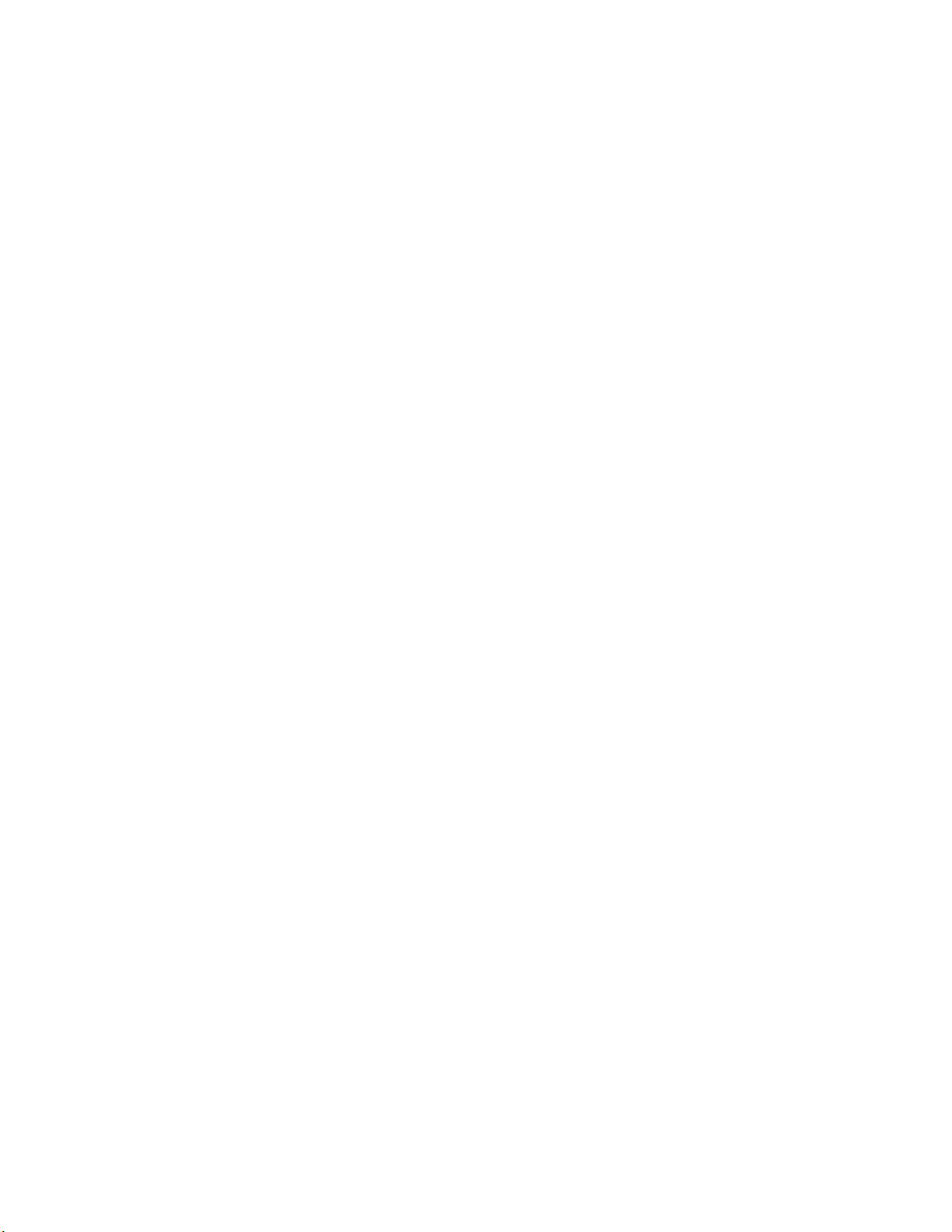
ALESIS
DM5
Reference Manual
Page 2
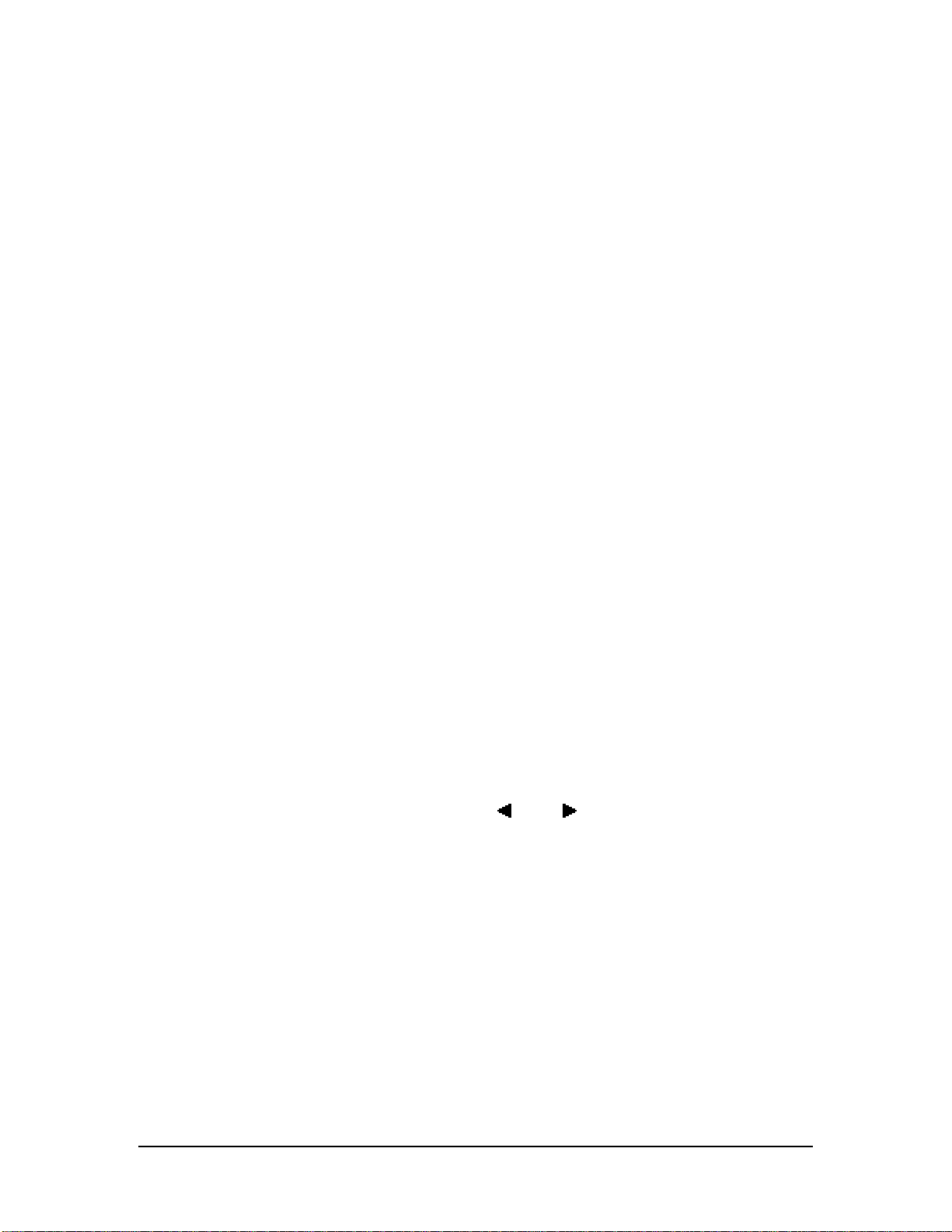
INTRODUCTION
Thank you for purchasing the Alesis DM5 18 Bit Drum Module. To take full
advantage of the DM5’s functions, and to enjoy long and trouble-free use, please read
this user’s manual carefully.
HOW TO USE THIS MANUAL
This manual is divided into the following sections describing the various modes of
the DM5. Though we recommend you take time to read through the entire manual
once carefully, those having general knowledge about drum modules and MIDI
should use the table of contents to reference specific functions while using the
instrument.
Chapter 1: Setting Up. Deals with the necessary preparation before playing,
including connections to external devices.
Chapter 2: Your First Session with the DM5. This section provides a brief tour of the
DM5, shows you how to audition the various sounds of the DM5, and points out the
various performance features.
Chapter 3: Connections. Details rear panel connections (like MIDI, footpedals and
the serial interface), proper hook-up procedures, plus application examples.
Chapter 4: Overview. Covers the structure of sound sources within the DM5, how to
read and navigate through the LCD display pages, how to edit parameters, and how
to store edited Drum Sets.
✪
Chapter 5: MIDI Functions. Explains how to edit MIDI parameters.
Chapter 6: External Triggering. Describes all external trigger functions.
Appendices. MIDI basics, trouble-shooting, maintenance and service information,
and the MIDI Implementation Chart.
Conventions
The buttons, knobs, and rear panel connectors and switches are referred to in this
manual just as their names appear on the DM5, using all capital letters and in
brackets (Example: [DRUM SET] button, [ ] and [ ] buttons, [VALUE] knob, etc.).
When something important appears in the manual, an icon (like the one on the left) will
appear in the left margin. This symbol indicates that this information is vital when operating
the DM5.
DM5 Reference Manual 1
Page 3
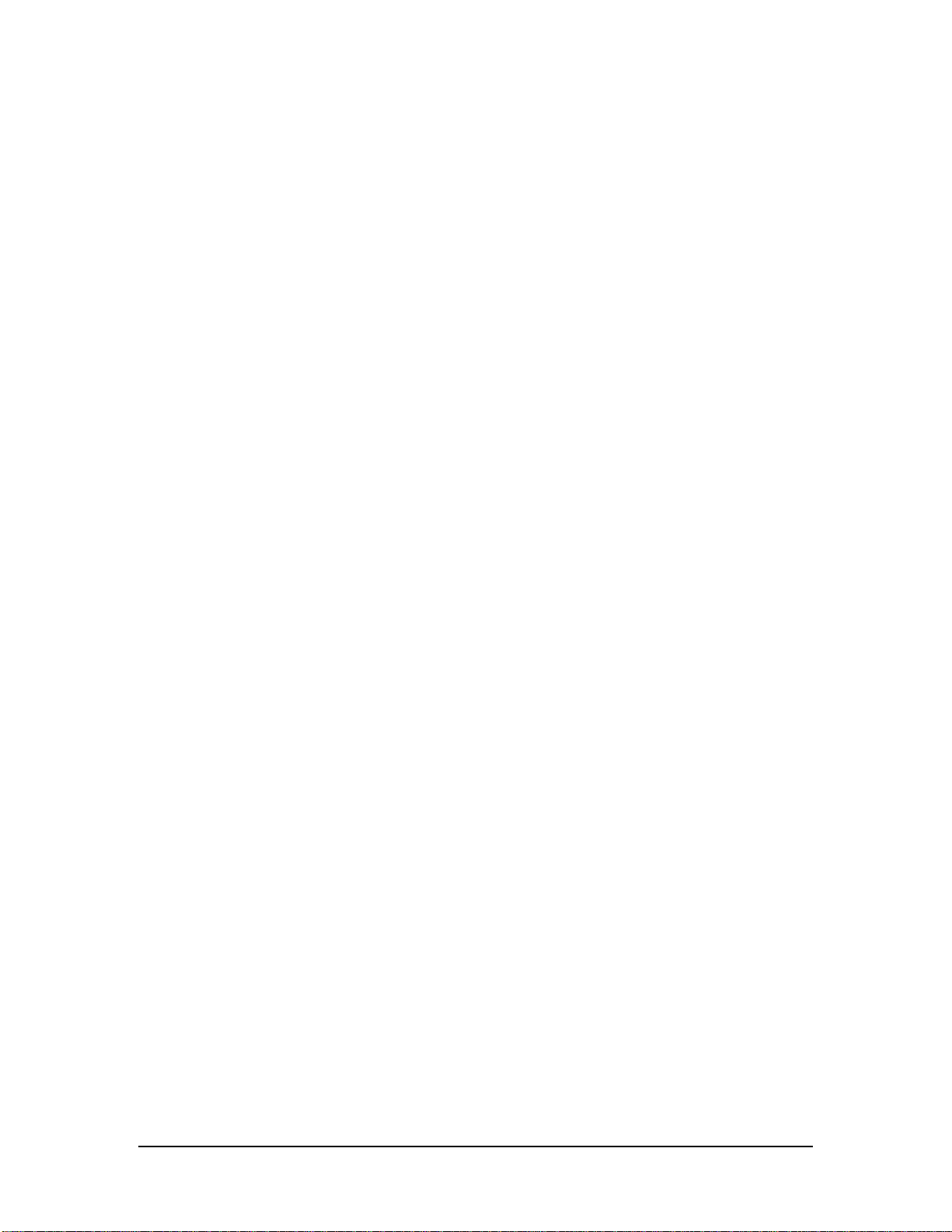
2 DM5 Reference Manual
Page 4
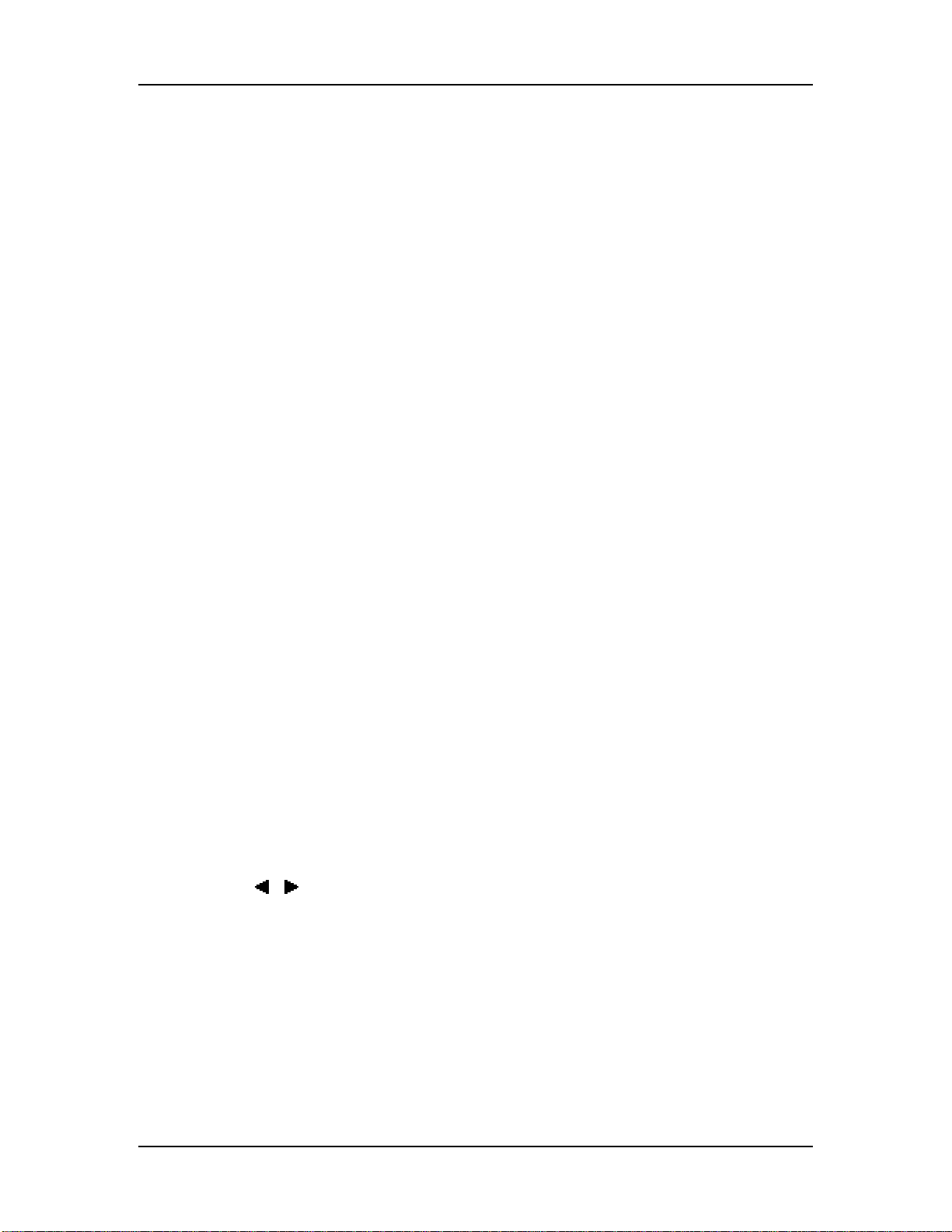
Index
CONTENTS
1: SETTING UP................................................................................. 5
Unpacking and Inspection.......................................................................................5
AC Power ..............................................................................................................5
Line Conditioners and Protectors.................................................................5
About Audio Cables ...............................................................................................6
Basic Audio Hookup...............................................................................................6
MIDI Hookup.........................................................................................................7
External Triggers Hookup.......................................................................................8
2: YOUR FIRST SESSION WITH THE DM5 ...........................................9
Powering Up..........................................................................................................9
Playing the Demo Sequence.........................................................................9
What’s a Drum Set? ................................................................................................10
Playing the DM5.....................................................................................................10
Auditioning Internal Programs....................................................................10
Selecting the MIDI Channel.........................................................................10
Choosing Voices in a Drum Set....................................................................11
Storing an Edited Drum Set.........................................................................12
Naming a Drum Set....................................................................................12
Recalling the Factory Drum Sets ..................................................................12
3: CONNECTIONS .............................................................................. 13
MIDI......................................................................................................................13
Example 1: Using a MIDI Keyboard.............................................................14
Example 2: Using a MIDI Sequencer.............................................................15
Example 3: Using Two or More DM5 Modules..............................................17
External Triggers....................................................................................................18
Footswitch Hookup ................................................................................................22
4: OVERVIEW...................................................................................23
Basic and Definitions ..............................................................................................23
The Voice...................................................................................................23
Random Voices...........................................................................................23
About the Edit Buffer..................................................................................23
MIDI Note Range .......................................................................................24
DM5 Polyphony .....................................................................................................24
Reading The Display...................................................................................25
Function Buttons ........................................................................................26
/ Buttons ...........................................................................................26
Multi-Page Functions..................................................................................26
The Store button.........................................................................................27
The Note Chase Button ...............................................................................27
The Preview Button ....................................................................................27
Drum Note Selection...............................................................................................27
Function Buttons ....................................................................................................28
Voice .........................................................................................................28
Tune..........................................................................................................28
Mix............................................................................................................29
Output.......................................................................................................29
Drum Set....................................................................................................31
DM5 Reference Manual 3
Page 5
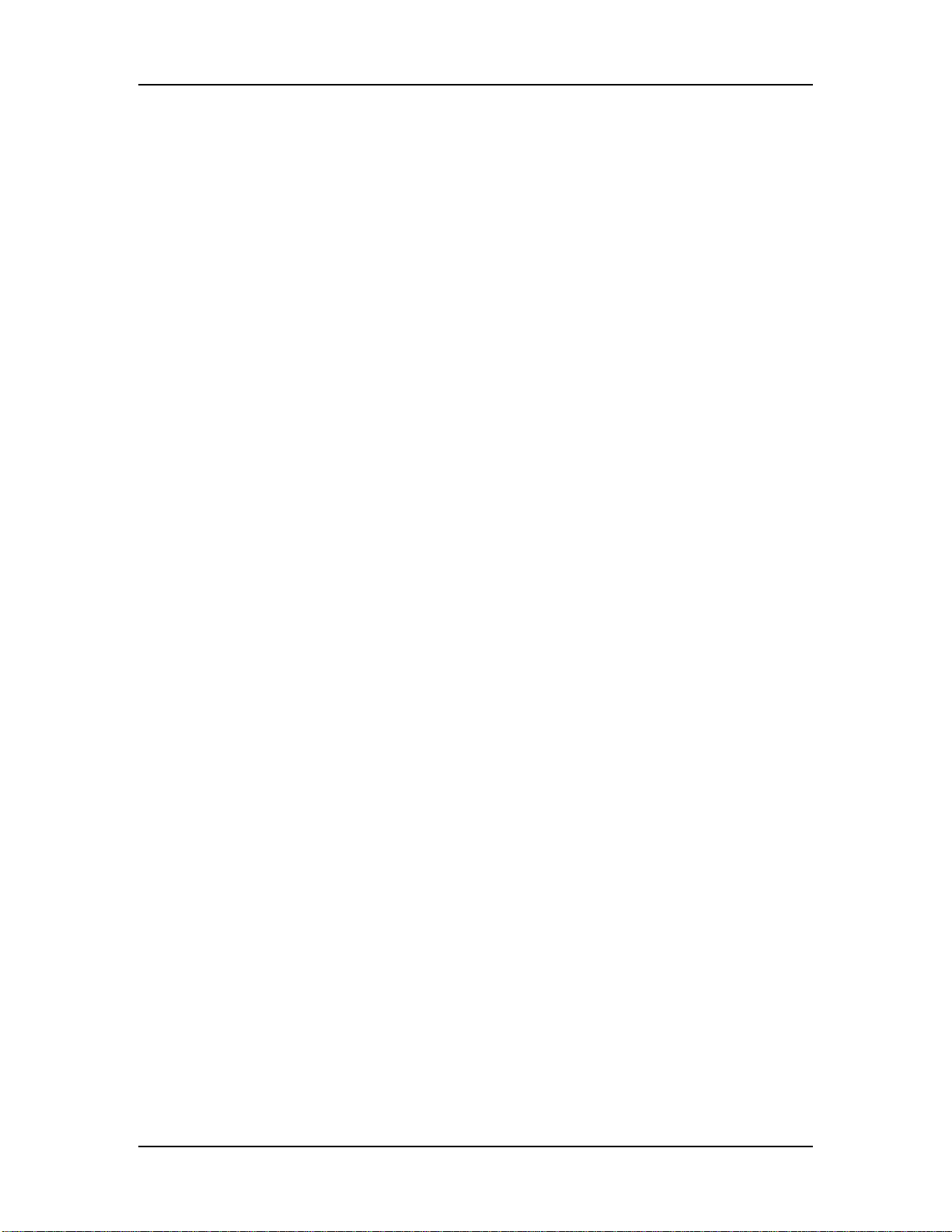
Index
Ext Trig......................................................................................................31
Group........................................................................................................31
MIDI..........................................................................................................32
Copying a Note’s Parameters to Another..................................................................32
5: MIDI FUNCTIONS ......................................................................... 33
Drum Set Root Note................................................................................................33
MIDI Channel ........................................................................................................34
MIDI Thru/Out......................................................................................................34
Local Control..........................................................................................................35
Program Change Enable..........................................................................................35
Program Change Table............................................................................................37
Saving Data via MIDI..............................................................................................37
Receiving Data From Another MIDI Device..............................................................38
6: EXTERNAL TRIGGERING ................................................................ 39
Overview...............................................................................................................39
About Trigger Parameters.......................................................................................40
Trigger Selection.....................................................................................................43
Trigger Note Assignment........................................................................................44
Gain.......................................................................................................................44
Velocity Curve .......................................................................................................44
Crosstalk................................................................................................................46
Decay ....................................................................................................................47
Noise.....................................................................................................................47
Footswitch Mode....................................................................................................47
Understanding Hi Hat Pedal Mode..............................................................48
Tips On Triggering From Acoustic Drums................................................................49
Output Sensitivity.......................................................................................49
Mounting...................................................................................................49
Trigger Placement.......................................................................................49
Muffling.....................................................................................................51
Mounting Hardware and Configuration.......................................................51
APPENDIX A: TROUBLE-SHOOTING.................................................... 53
Trouble-Shooting Index...........................................................................................53
Re-initializing.........................................................................................................53
Checking Software Version .....................................................................................53
Maintenance/Service..............................................................................................53
Cleaning ....................................................................................................53
Maintenance...............................................................................................54
Obtaining Repair Service.............................................................................54
APPENDIX B: MIDI SUPPLEMENT..................................................... 55
MIDI Basics............................................................................................................55
MIDI Hardware......................................................................................................55
MIDI Message Basics ..............................................................................................56
Channel Messages: Mode Messages.............................................................56
Channel Messages: Voice Messages .............................................................56
System Common Messages .........................................................................58
MIDI IMPLEMENTATION CHART ................................................. 59
4 DM5 Reference Manual
Page 6
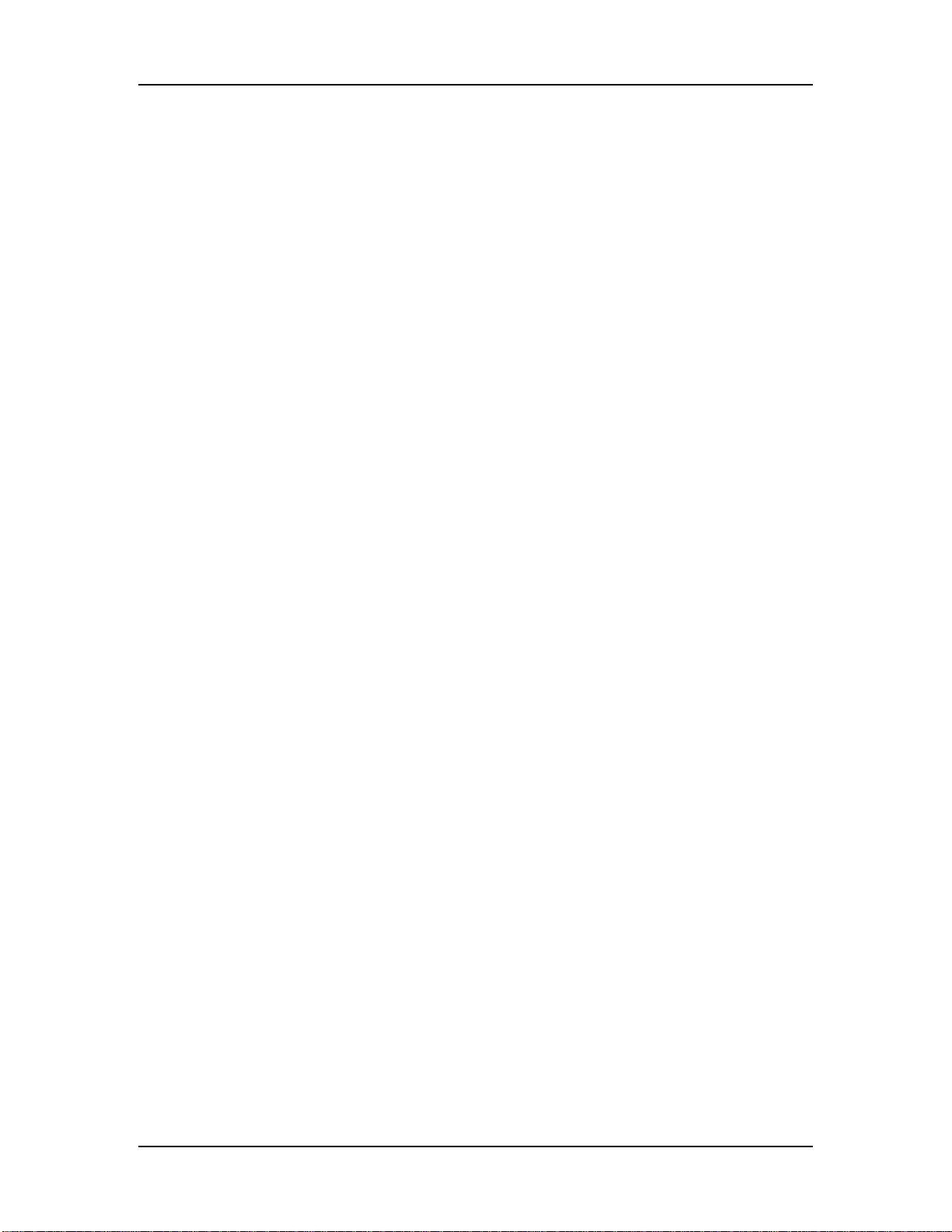
CHAPTER 1
SETTING UP
UNPACKING AND INSPECTION
Your DM5 was packed carefully at the factory. The shipping carton was designed to
protect the unit during shipping. Please retain this container in the highly unlikely
event that you need to return the DM5 for servicing.
The shipping carton should contain the following items:
• DM5 with the same serial number as shown on shipping carton
• AC Power Supply Adapter
• This instruction manual
• Alesis warranty card
It is important to register your purchase; if you have not already filled out your warranty
✪
card and mailed it back to Alesis, please take the time to do so now.
Setting Up: Chapter 1
AC POWER HOOKUP
The DM5 comes with a power adapter suitable for the voltage of the country it is
shipped to (either 110 or 220V, 50 or 60 Hz). With the DM5 off, plug the small end of
the power adapter cord into the DM5’s [POWER] socket and the male (plug) end into
a source of AC power. It’s good practice to not turn the DM5 on until all other cables
are hooked up.
Alesis cannot be responsible for problems caused by using the DM5 or any associated
✪
equipment with improper AC wiring.
LINE CONDITIONERS AND PROTECTORS
Although the DM5 is designed to tolerate typical voltage variations, in today’s world
the voltage coming from the AC line may contain spikes or transients that can
possibly stress your gear and, over time, cause a failure. There are three main ways
to protect against this, listed in ascending order of cost and complexity:
• Line spike/surge protectors. Relatively inexpensive, these are designed to
protect against strong surges and spikes, acting somewhat like fuses in that they
need to be replaced if they’ve been hit by an extremely strong spike.
• Line filters. These generally combine spike/surge protection with filters that
remove some line noise (dimmer hash, transients from other appliances, etc.).
• Uninterruptible power supply (UPS). This is the most sophisticated option. A
UPS provides power even if the AC power line fails completely. Intended for
computer applications, a UPS allows you to complete an orderly shutdown of a
computer system in the event of a power outage, and the isolation it provides
from the power line minimizes all forms of interference—spikes, noise, etc.
DM5 Reference Manual 5
Page 7
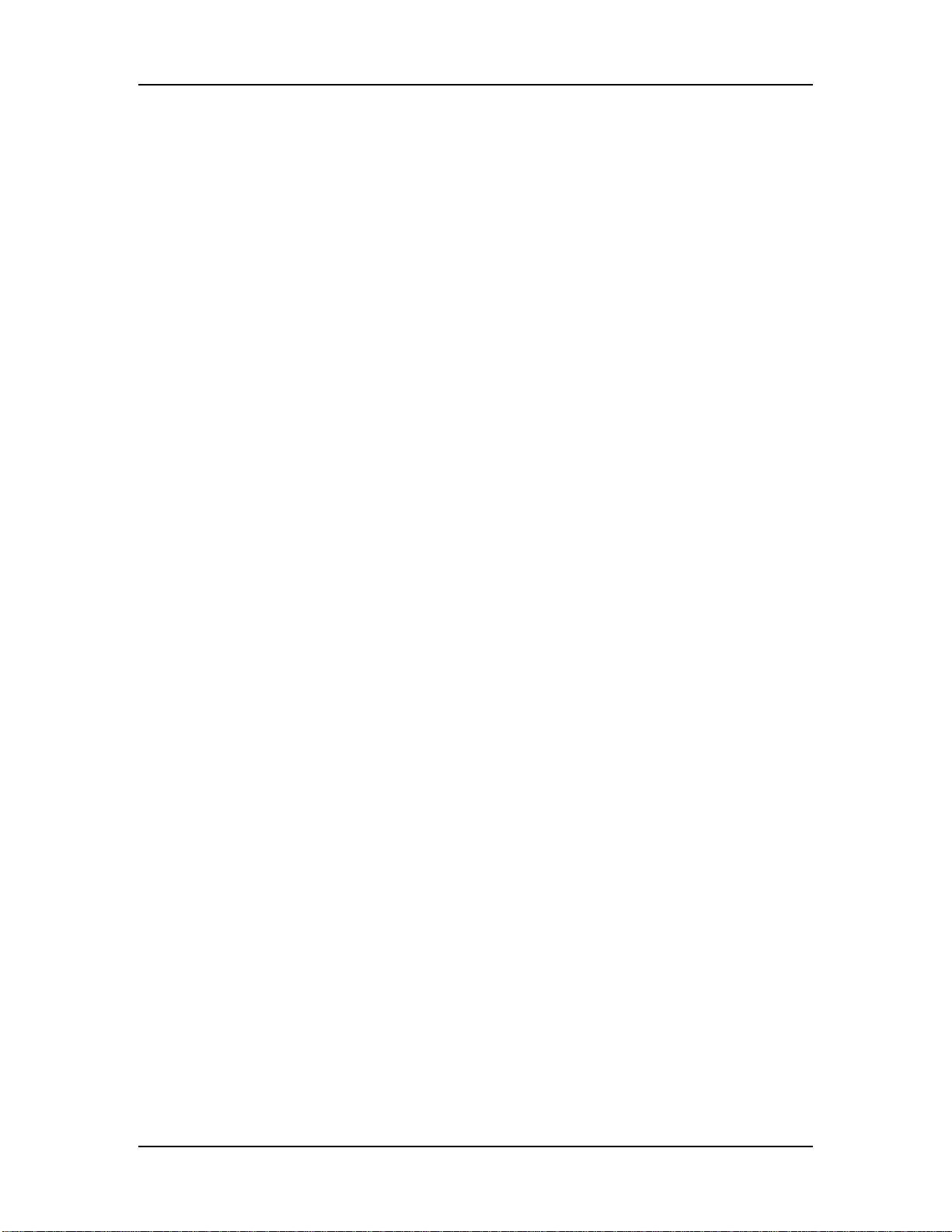
Chapter 1: Setting Up
ABOUT AUDIO CABLES
The connections between the DM5 and your studio are your music’s lifeline, so use
only high quality cables. These should be low-capacitance shielded cables with a
stranded (not solid) internal conductor and a low-resistance shield. Although quality
cables cost more, they do make a difference. Route cables to the DM5 correctly by
observing the following precautions:
• Do not bundle audio cables with AC power cords.
• Avoid running audio cables near sources of electromagnetic interference such as
transformers, monitors, computers, etc.
• Do not place cables where they can be stepped on. Stepping on a cable may not
cause immediate damage, but it can compress the insulation between the center
conductor and shield (degrading performance) or reduce the cable’s reliability.
• Avoid twisting the cable or having it make sharp, right angle turns.
• Never unplug a cable by pulling on the wire itself. Always unplug by firmly
grasping the body of the plug and pulling directly outward.
• Although Alesis does not endorse any specific product, chemicals such as Tweek
and Cramolin, when applied to electrical connectors, are claimed to improve the
electrical contact between connectors.
BASIC AUDIO HOOKUP
When connecting audio cables and/or turning power on and off, make sure that all devices in
✪
your system are turned off and the volume controls are turned down.
The DM5 has two Main and two Aux audio outputs on the rear panel, as well as a
headphone output on the front panel. These can provide an amplification system or
mixer with several different audio hookup options:
• Mono. Connect a mono cord from the [MAIN OUTPUT–R] to a mono amplification
system or individual mixer input.
• Stereo. Connect two mono cords from the [MAIN OUTPUT–L] and [MAIN OUTPUT–
R] to a stereo amplification system or two mixer inputs.
• Dual Stereo/Four Individual Outs. Connect two mono cords from the [MAIN
OUTPUT–L] and [MAIN OUTPUT–R] and two mono cords from the [AUX OUTPUT–L]
and [AUX OUTPUT–R] to a dual stereo amplification system, or four mixer inputs.
• Stereo Headphones. Plug a set of high-quality stereo headphones into the front
panel [PHONES] jack.
6 DM5 Reference Manual
Page 8
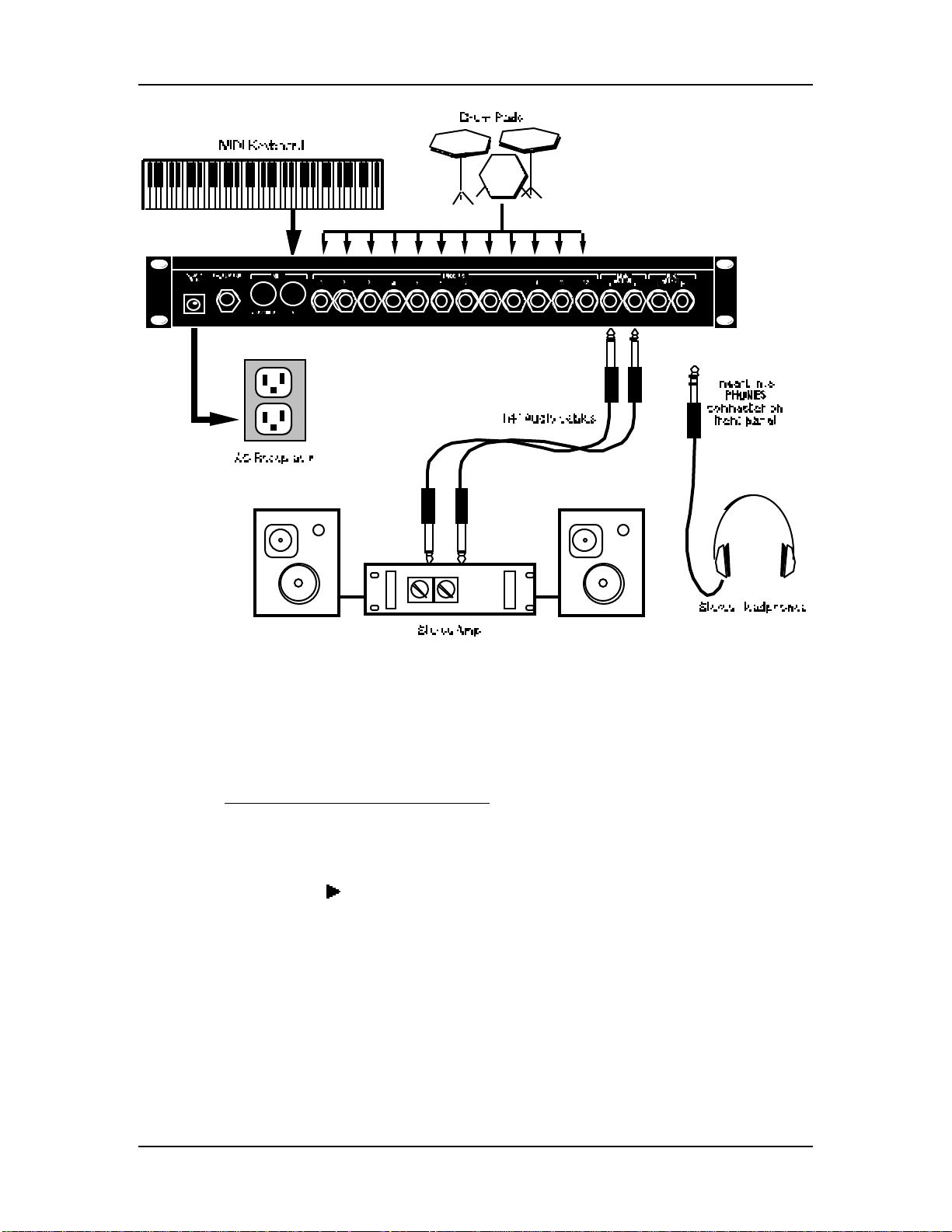
Setting Up: Chapter 1
MIDI HOOKUP
If you are using a MIDI keyboard or sequencer, connect its [MIDI OUT] to the DM5’s
[MIDI IN]. If you have another MIDI device you wish to control from the same
keyboard or sequencer, connect the DM5’s [MIDI OUT/THRU] to the other device’s
[MIDI IN]. This also requires that you turn the DM5’s MIDI Thru parameter on.
To turn on the MIDI Thru parameter:
➀ Press the [MIDI] button.
The [MIDI] button will light.
➁ Press the [ ] button twice to select the Thru parameter.
The Thru parameter’s value will flash.
➂ Turn the [VALUE] knob clockwise until the Thru parameter’s value reads “On”.
For more information about MIDI connections, see Chapter 3.
DM5 Reference Manual 7
Page 9
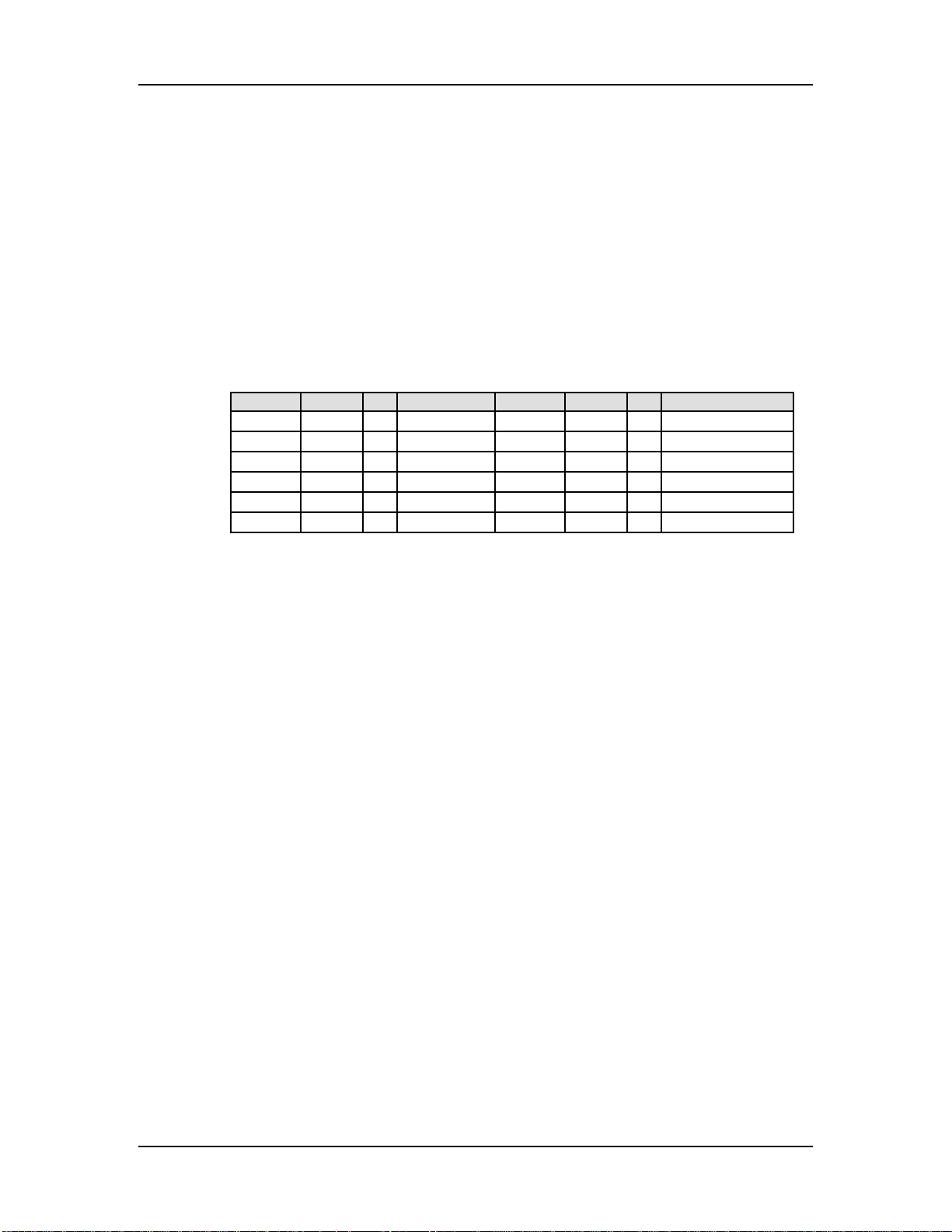
Chapter 1: Setting Up
EXTERNAL TRIGGERS HOOKUP
Plug all of the triggers you will be using into the rear panel jacks. Since the triggers
are interactive, the DM5 needs to “see” all of the signals simultaneously. Therefore,
you should make sure that all triggers are connected before you begin editing the
External Trigger parameters.
Use the table below as a guide for connecting your trigger inputs. The trigger default
note numbers correspond to these drum sounds. If you are using a Hi-Hat trigger, be
sure to connect its output to Trigger Input [1], as it is already assigned to note Bb1,
which is always the Open Hi-Hat sound (except in Drum Set 18; see below). By
connecting a footswitch, you can have the Hi-Hat trigger play a different note when
the footswitch is pressed (F#1, for example, which is the Closed Hi-Hat sound). For
more information about Footswitch Control, see page 22.
Trigger Note # Sounds Trigger Note # Sound
1 Bb1 46 Hi-Hat 7 Eb2 51 Ride Cymbal
2 C1 36 Bass Drum 8 C#2 49 Crash Cymbal 1
3 D1 38 Snare 9 A2 57 Crash Cymbal 2
4 C2 48 Tom 1 10 D3 62 Conga
5 A1 45 Tom 2 11 F3 65 Hi Timbale
6 F1 41 Tom 3 12 G3 67 Hi Agogo
Note: Drum Set 18 uses a different set of default note numbers. The trigger default
note numbers for all pre set drum sets can be found in the DM5 Factory Drum Set
Reference Chart.
For more information about setting up the External Trigger parameters in the DM5,
see pages 18 through 22, and Chapter 6.
8 DM5 Reference Manual
Page 10
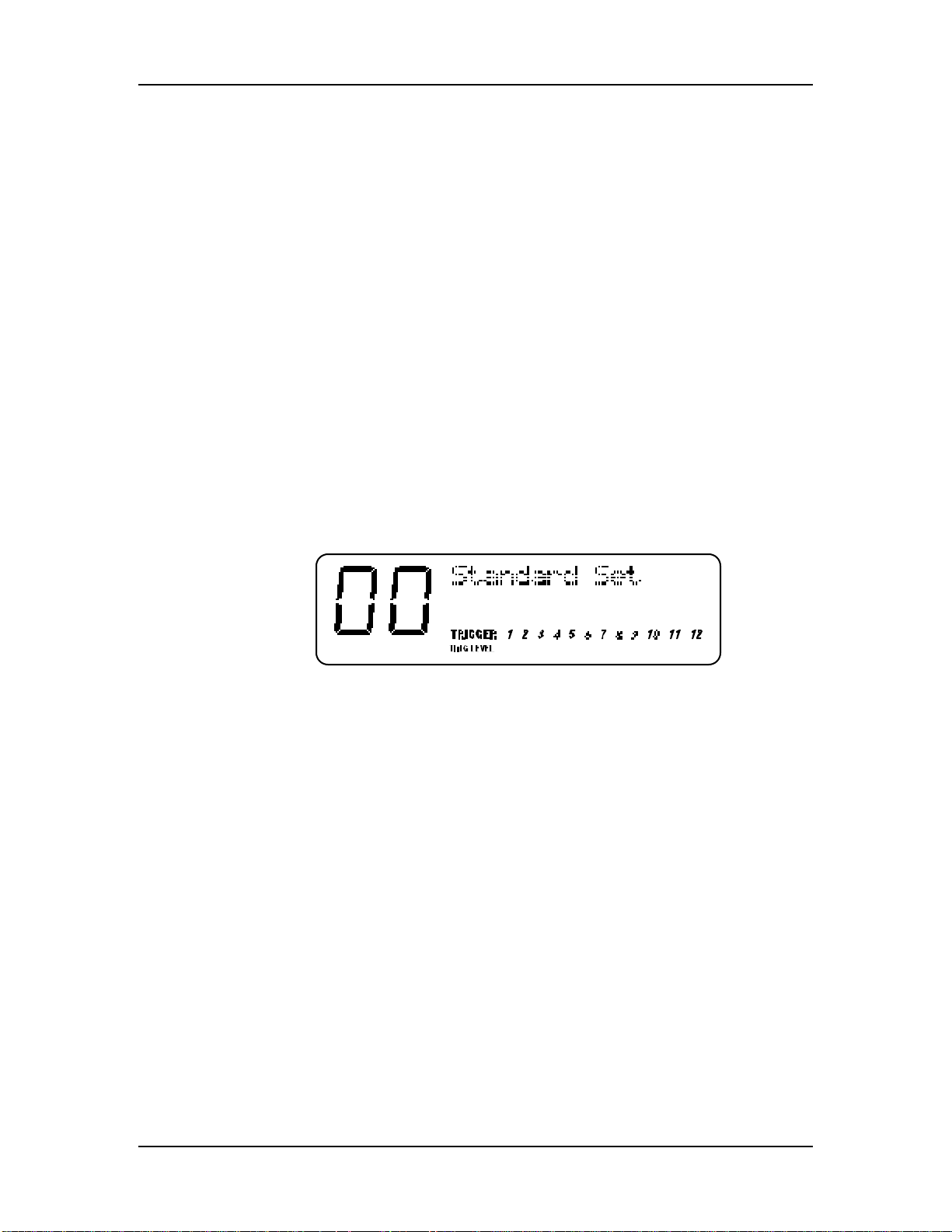
YOUR FIRST SESSION
WITH THE DM5
POWERING UP
After making your connections, turn on the system’s power using this procedure:
➀ Before turning on the DM5’s power, check the following items:
• Have all connections been made correctly?
• Are the volume controls of the amplifier or mixer turned down?
• Is the volume of the DM5 turned down?
➁ Turn on the [POWER] switch on the DM5 front panel.
Upon power-up, the DM5 will recall the last selected Drum Set, and will display the
page that was last selected.
➂ Press [DRUM SET].
The [DRUM SET] button will light. The display should look something like this:
Your First Session With The DM5: Chapter 2
CHAPTER 2
If this Program/Mix has been edited, the display will indicate this by showing a period
“.” to the right of the name of the Drum Set.
➃ Turn the DM5’s master [VOLUME] knob fully clockwise.
The best signal-to-noise ratio is achieved when [VOLUME] is set to maximum.
➄ Turn on the power of the amplifier/mixer, and adjust the volume.
PLAYING THE DEMO SEQUENCE
The DM5 has a built-in demo sequence which demonstrates the wide variety of
sounds this amazing instrument is capable of generating. In order to get the full
effect of the demo, we recommend that you connect both the [MAIN OUTPUT-L] and
[MAIN OUTPUT-R] to the inputs of your sound system, or listen on headphones.
To play the demo sequence:
➀ Hold the [DRUM SET] button, and press [PREVIEW].
The display will read: “Playing Demo...”.
➁ Press any button to stop the demo.
There will be no MIDI out messages during the demo, and the external triggers will be
disabled.
DM5 Reference Manual 9
Page 11
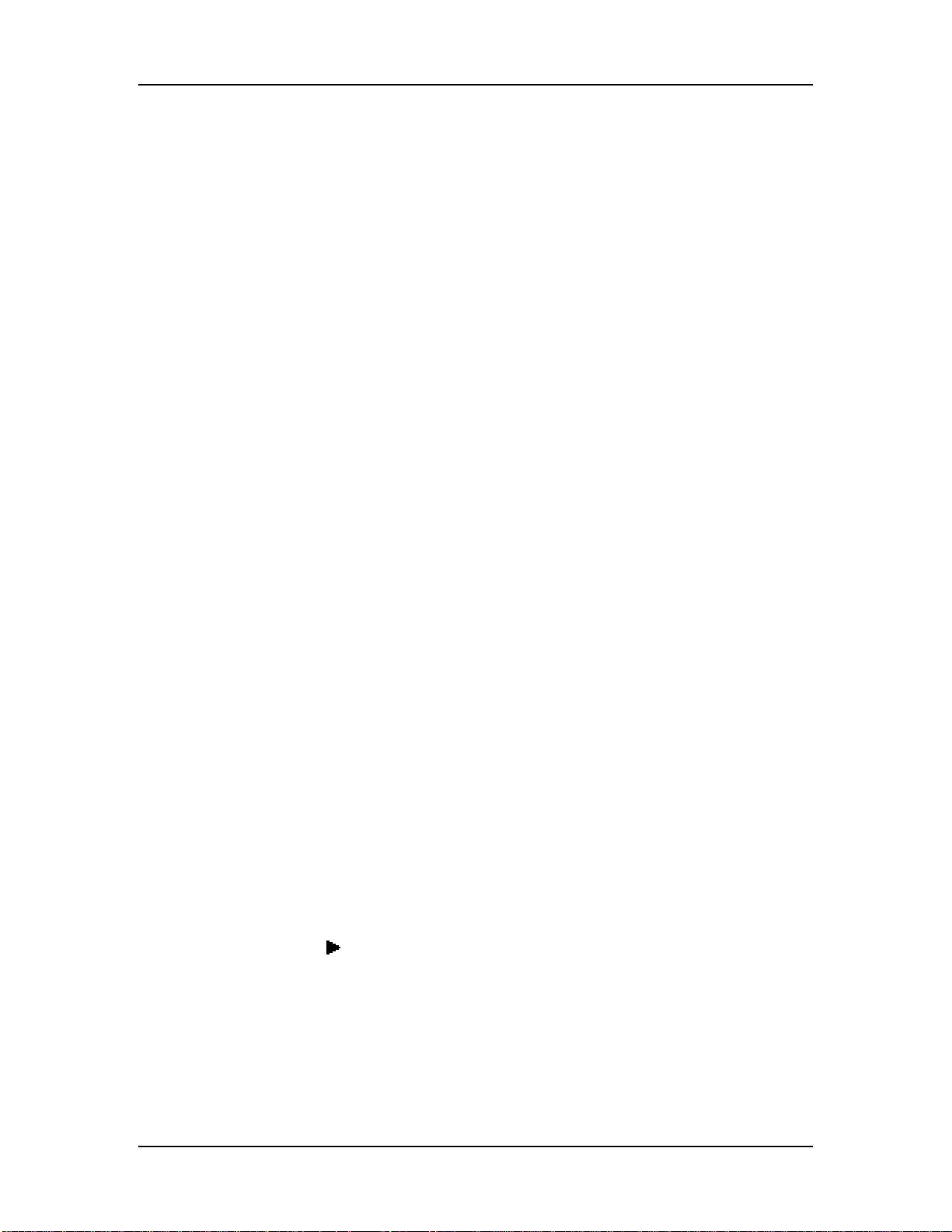
Chapter 2: Your First Session With The DM5
WHAT’S A DRUM SET?
A Drum Set is a stored configuration of drum sounds and their parameters. This
setup of drum sounds and parameters can be stored so that you can get back to it
instantly. When you select a Drum Set, all of its sounds and parameter settings are
recalled to recreate the original kit.
The DM5 provides up to 21 internal Drum Sets. A Drum Set contains 61 notes. Each
note is assigned a voice. Each voice is an actual digital recording, called a sample.
There are 4 megabytes of drum and percussion samples to choose from. The voices
are organized into groups, for easy selection (Kicks, Snare, etc.). Once a note has been
assigned a voice, you may then edit its other parameters. These include Pitch
(transposing the playback pitch of the sample), Volume, Panning, and Output (Main
or Aux).
Each voice is velocity-sensitive: the harder you hit a drum pad (or the [PREVIEW]
button) or the higher the velocity value of the MIDI trigger, the louder the drum
sound assigned to the pad will play. Using Dynamic Articulation™ techniques, the
timbre (tonal content) and pitch will often change as well, just like “real” drums.
PLAYING THE DM5
The DM5 is shipped from the factory with 21 Preset Drum Sets.
AUDITIONING INTERNAL PROGRAMS
➀ Press the [DRUM SET] button.
The [DRUM SET] button will light. You can play the DM5 from a MIDI keyboard or via
the external triggers; the Drum Set will be whatever was selected last (00 – 20).
➁ Select a Drum Set by turning the [VALUE] knob.
The selected Drum Set number and its name will appear in the display.
SELECTING THE MIDI CHANNEL
The DM5 can receive information on any single MIDI channel of the 16 available
channels, or on all 16 MIDI channels.
➀ Press the [MIDI] button.
The [MIDI] button will light. This selects the MIDI parameters for editing. There are 5
different pages of parameters; this is page 1. There are three parameters in this page:
Root, Chan and Thru. The first parameter, Root will be selected (the value beneath it will
be flashing).
➁ Press the [ ] button once to select the Chan parameter (MIDI channel).
The Chan parameter’s value will flash in the display to indicate it is selected for editing.
➂ Use the [VALUE] knob to select a MIDI channel from 01 – 16, or 00 to select all
channels (this is also known as “omni mode”).
The display will change to indicate the currently selected MIDI channel.
For more information about MIDI functions, see Chapter 5.
10 DM5 Reference Manual
Page 12
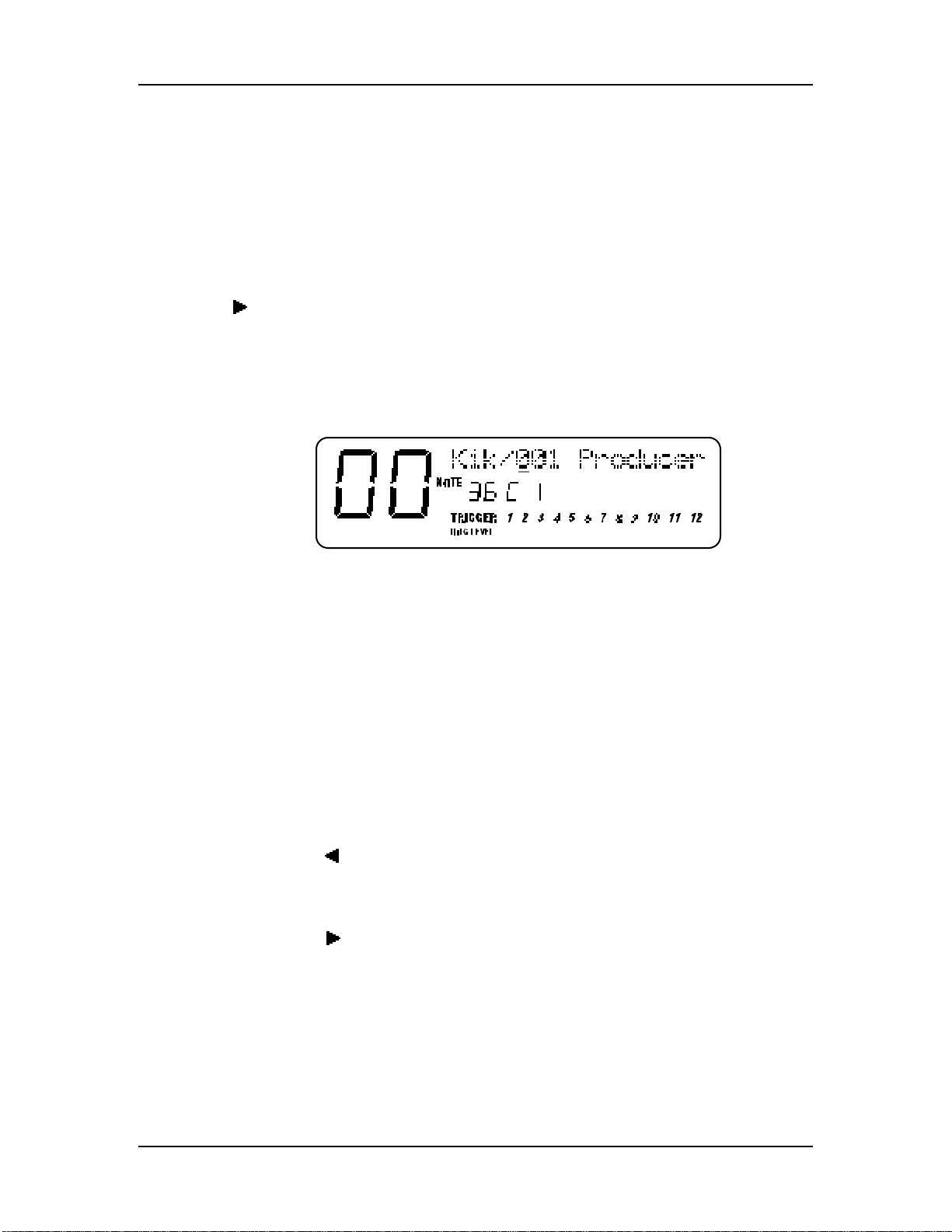
Your First Session With The DM5: Chapter 2
CHOOSING VOICES IN A DRUM SET
In this section, we will choose Voices for a Drum Set. There are many other
parameters of a Drum Set we may wish to edit, however. Refer to Chapter 4 for more
information about editing.
There are 61 possible notes in a Drum Set. To select a note, turn on the [NOTE CHASE]
button (it will light). Now, whenever you play a note on your MIDI keyboard, the
corresponding pitch will be displayed. When you want to edit a particular note, just
play it and there it is! You can also select a note from the front panel by pressing the
[ ] button to select the Note value in the display (it will flash) and then turning the
[VALUE] knob to select the note you wish to edit.
➀ Press [DRUM SET] and use the [VALUE] knob to select a Drum Set you wish to edit.
➁ Press [VOICE].
This selects the Voice function. The display will look like this:
In the upper section of the display there will appear two parameters: Voice Family
and Voice Number (a slash / appears between them). The above example shows
Note #36 (C1) is selected, and its assigned Voice is the first sound (001) in the Kick
(Kik) Family . Note that the Voice Number (001) is underlined, indicating that it is
selected for editing (using the [VALUE] knob).
➂ With [NOTE CHASE] turned on (lit), play a note on your MIDI keyboard (or hit a
drum pad) that corresponds to the note you want to change the Voice for.
The selected note’s pitch will appear in the middle of the display. Example: If you played
middle-C, the middle section of the display would read “36 C 1”.
➃ Turn the [VALUE] knob to select a different Voice Number within the current
Voice Group; Tap the [PREVIEW] button to audition the selected drum sound.
Example: If the selected note was assigned to a kick drum, turning the [VALUE] knob
would let you audition the other kick drum sounds available in the Kick Voice Group.
➄ Press the [ ] button once to select the Voice Family parameter.
The cursor will appear beneath the Voice Family parameter.
➅ Turn the [VALUE] knob to select a different Voice Family.
➆ Press the [ ] button once to select the Voice Number parameter again.
➇ Turn the [VALUE] knob to select a Voice within the newly selected Family; Tap the
[PREVIEW] button to audition the selected drum sound.
➈ Repeat steps ➁ through ➇ to select new Voices for other notes in the Drum Set.
Changes you make to a Drum Set are temporary and will be lost if another Drum Set is
✪
DM5 Reference Manual 11
selected. To make changes permanent, you must store the Drum Set (see next section).
Page 13
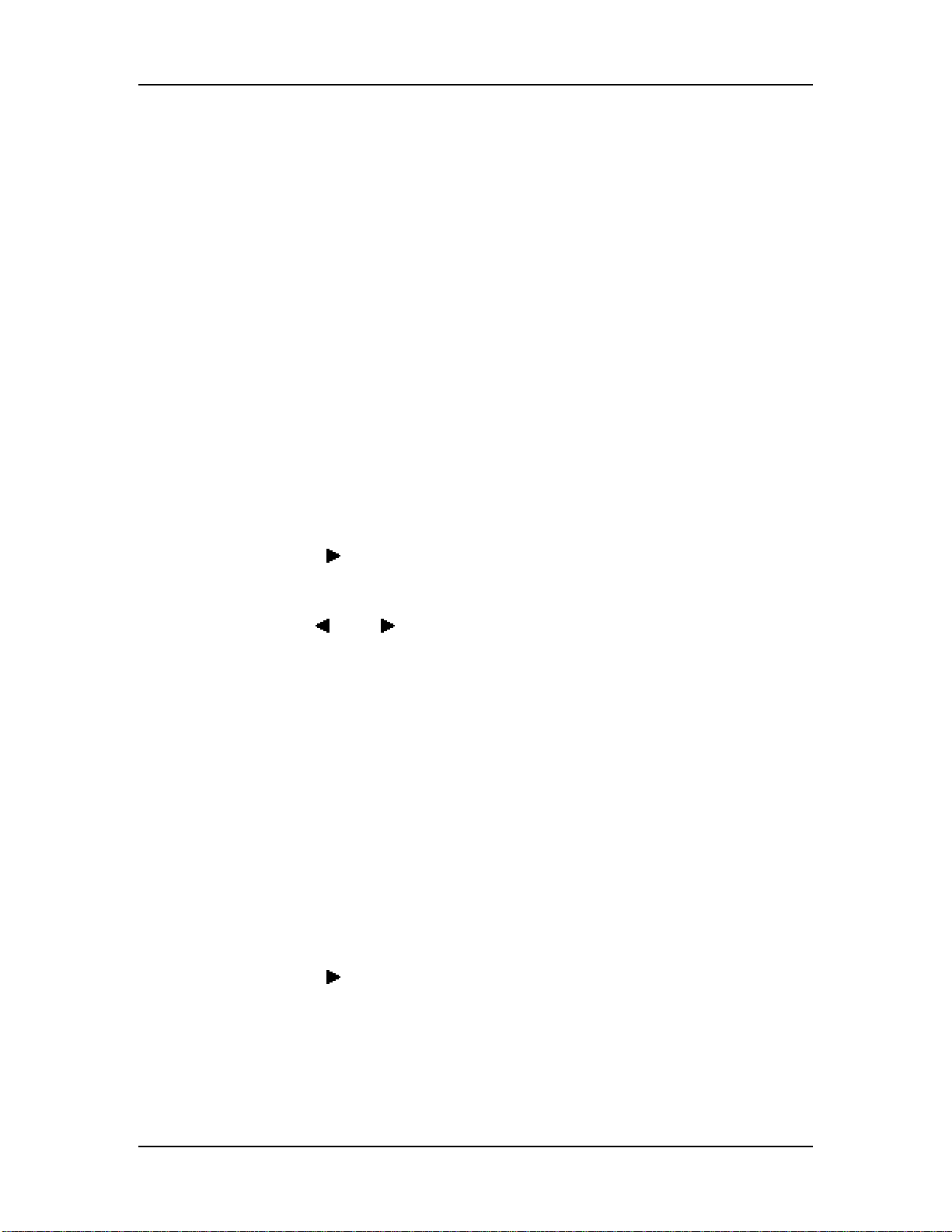
Chapter 2: Your First Session With The DM5
STORING AN EDITED DRUM SET
Once you have made changes to a Drum Set, you will need to store it; that is, if you
want to keep the changes you have made. The internal memory is designed to hold
up to 21 (00 – 20) Drum Sets. Once you store over an existing Drum Set, the previous
Drum Set that was stored in that location is gone forever. However, you can recall
any of the 21 original factory preset Drum Sets at any time (see below).
➀ Press [STORE].
The [STORE] button will light. The display will show a Drum Set number identical to the
last Drum Set number selected.
➁ Optional: Use the [VALUE] knob to select a different Drum Set location (00 – 20).
➂ Press [STORE] to save the Drum Set into the selected location.
The display briefly reads: ”DRUMSET STORED!”. The [STORE] button will
turn off.
NAMING A DRUM SET
The Store function has a second page which allows you to change the name of the
Drum Set before storing it.
➀ Press [STORE].
➁ Press the [ ] button once to select page 2 of the Store function .
The Drum Set’s name appears in the display; a cursor appears beneath the first character.
In the bottom left corner of the display, PAGE 2 will have a square around it.
➂ Use the [ ] and [ ] buttons to move the cursor in the display and select a
character for editing.
If you move the cursor beyond either end of the Drum Set’s name, page 1 will be selected.
➃ Turn the [VALUE] knob to change the selected character.
➄ Press [STORE] to save the Drum Set with its new name.
RECALLING THE FACTORY DRUM SETS
The DM5 includes 21 factory-programmed Drum Sets that are useful in a wide range
of applications. These are permanently stored in ROM (Read Only Memory), so even
if you edit one of them or replace one by storing a Drum Set into its memory location,
you can recall any of the original presets whenever you want.
➀ Hold the [DRUM SET] button and press [STORE].
The display will read: “Recall Set Into”.
➁ Turn the [VALUE] knob to select the factory Drum Set to be recalled (00-20) .
➂ Press the [ ] button once and turn the [VALUE] knob to select the Drum Set
memory to recall the Drum Set into.
➃ Press [STORE] to recall the selected factory Drum Set into the selected Drum Set
memory location.
Recalling a preset permanently erases and replaces the Drum Set in the location you select.
✪
12 DM5 Reference Manual
Only recall a preset into a Drum Set location you are sure you don’t want to keep.
Page 14
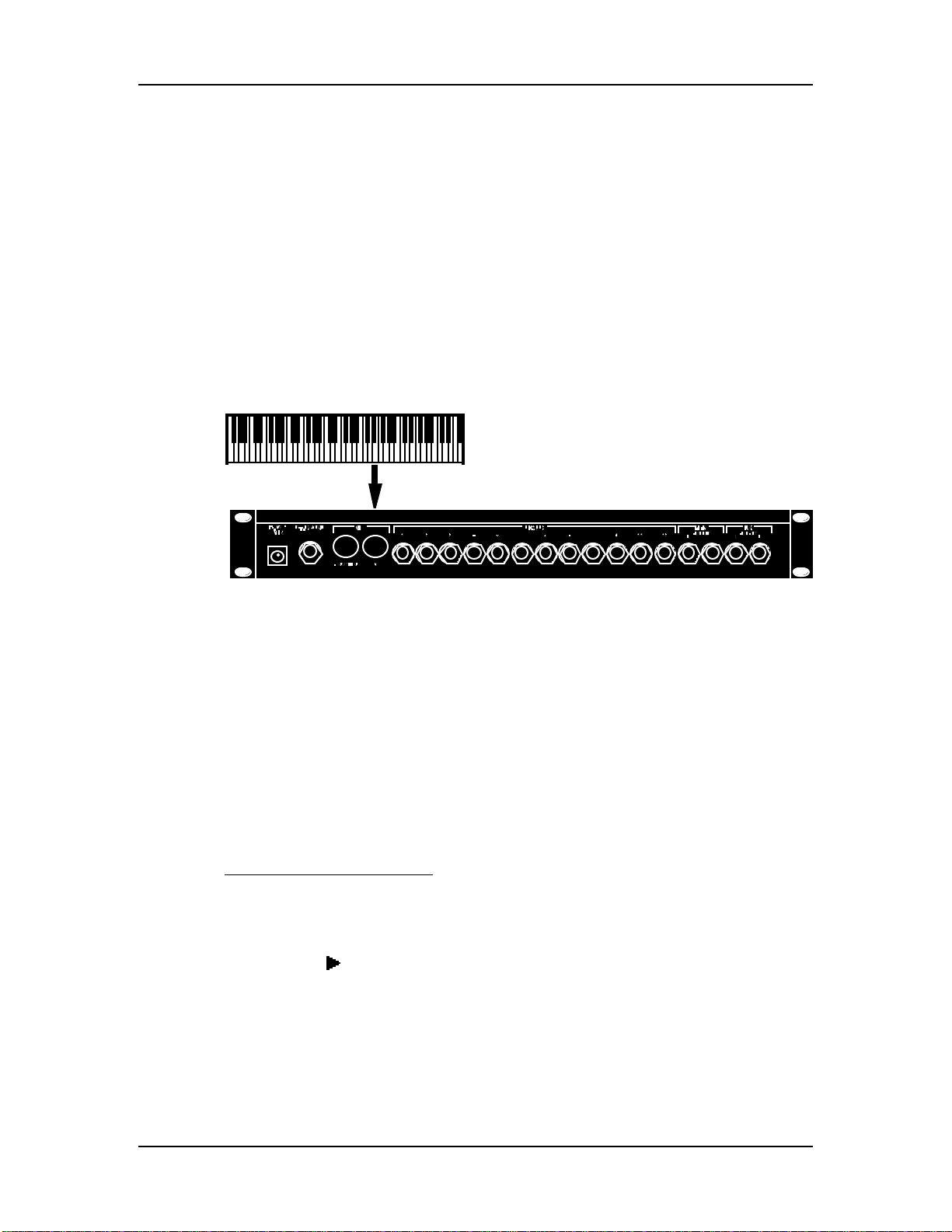
MIDI
Connections: Chapter 3
CHAPTER 3
CONNECTIONS
MIDI is an internationally-accepted protocol that allows musical-related data to be
conveyed from one device to another. See the MIDI Supplement in Appendix B if
you are not familiar with how MIDI works.
The MIDI connections on the DM5 provide three different functions. To trigger the
DM5 from a MIDI control device (keyboard, drum pad, guitar or bass controller,
sequencer, etc.), connect the control device’s MIDI OUT to the DM5’s [MIDI IN].
The [MIDI OUT/THRU] connector sends MIDI data from the DM5’s keyboard to other
MIDI devices, but can also send System Exclusive data (see the MIDI supplement in
Appendix B) to a storage device for later recall. You can also convert the signals
generated by the external triggers into MIDI signals to send out to other MIDI
devices (such as a sequencer).
MIDI OUT/THRU MODE
The [MIDI OUT/THRU] connector can be switched to a “Thru” mode so that it carries a
replica (or echo) of the messages appearing at the DM5’s [MIDI IN], allowing you to
trigger other devices from the same controller which is feeding the DM5. Simply
connect the DM5’ [MIDI OUT/THRU] to the other device’s MIDI IN. Note: The [MIDI
OUT/THRU] connector will not send messages originating from the DM5 (via the
external triggers) itself while in MIDI Thru mode.
To turn on MIDI Thru Mode:
➀ Press the [MIDI] button.
The [MIDI] button will light.
➁ Press the [ ] button twice to select the Thru parameter.
The Thru parameter’s value will flash.
➂ Turn the [VALUE] knob clockwise until the Thru parameter’s value reads “On”.
DM5 Reference Manual 13
Page 15
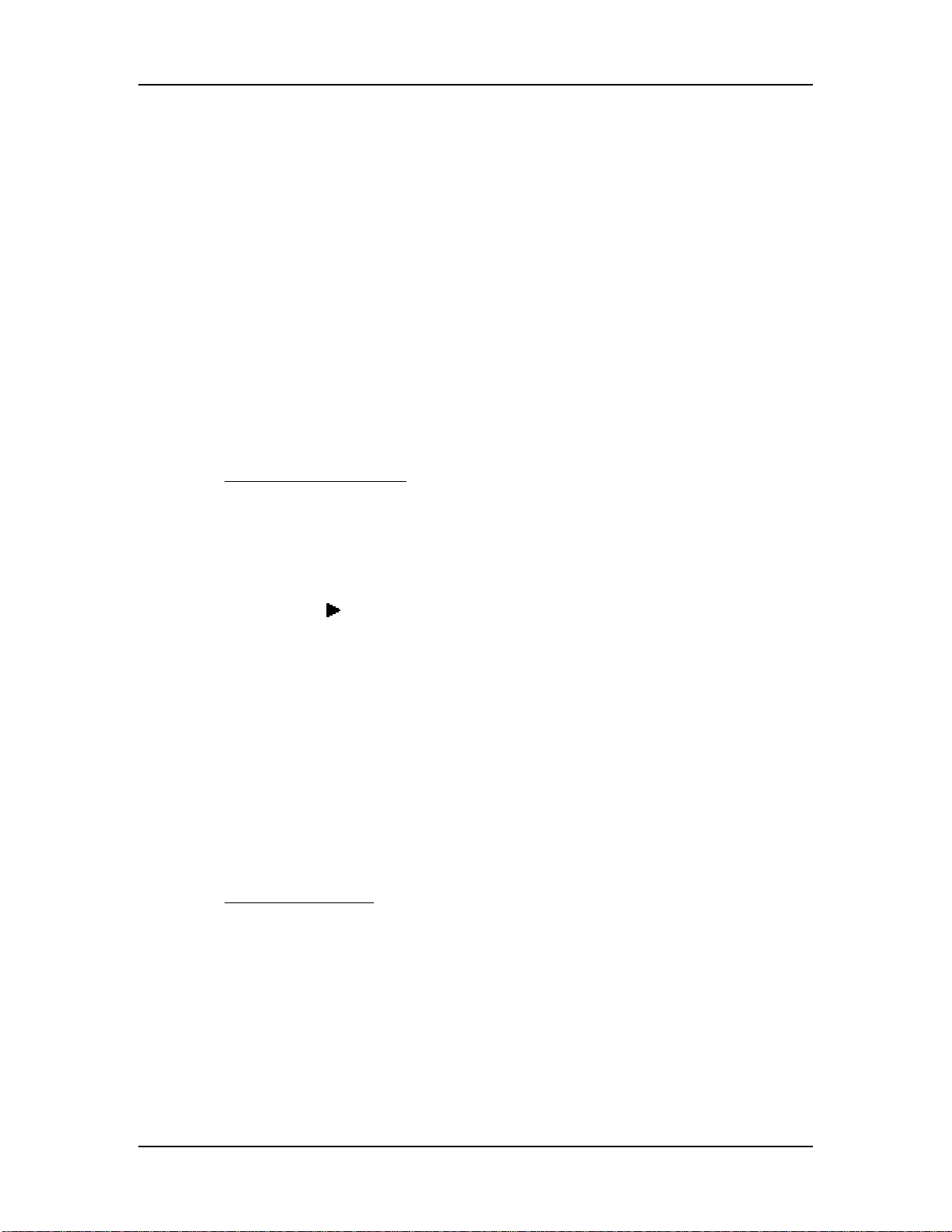
Chapter 3: Connections
EXAMPLE 1: USING A MIDI KEYBOARD
The DM5 may be “played” from a MIDI keyboard (or some other type of MIDI
controller) by connecting the keyboard’s [MIDI OUT] to the DM5’s [MIDI IN]. This is
illustrated in the diagram on page 17. This connection requires that two MIDI
parameters be set to your satisfaction: MIDI Channel and Root Note.
MIDI Channel
Once connected, you will need to set the MIDI channels on both your keyboard and
the DM5 so that they match. You can choose any of the 16 available channels.
However, if you are also connected to other MIDI devices from your keyboard, you
should consider assigning the DM5 to a MIDI channel that is not already in use. If
you do assign the DM5 to the same channel as another device your keyboard is
connected to, understand that (when the keyboard is set to that channel) both the
DM5 and the other device(s) will be played simultaneously.
Note: If you are not sure which MIDI channel your keyboard is set to, set the DM5 to
MIDI Channel 00 (omni mode); this selects all 16 MIDI channels.
To set the MIDI Channel:
➀ Press the [MIDI] button.
The [MIDI] button will light. This selects the MIDI parameters for editing. There are 5
different pages of parameters; the bottom left corner of the display will indicate that this is
PAGE 1. There are three parameters in this page: Root, Chan and Thru. The first
parameter, Root will be selected (the value beneath it will be flashing).
➁ Press the [ ] button once to select the Chan parameter (MIDI channel).
The Chan parameter’s value will flash in the display to indicate it is selected for editing.
➂ Use the [VALUE] knob to select a MIDI channel from 01 – 16, or 00 to select all
channels (this is also known as “omni mode”).
The display will change to indicate the currently selected MIDI channel.
Root Note
The default (factory setting) for triggering the notes in the DM5 from a MIDI
keyboard is on a 1 to 1 ratio (no transposition). This means when you play a C1, you
are triggering the Voice associated with C1 in the DM5. The DM5 responds to a
“window” of 61 notes, beginning from C1 (note #36) to C5 (note #96). The beginning
(low end) of this note window is called the “Root Note”. By changing the Root Note
parameter in the DM5, you can “shift” the note window up or down, thus changing
the relationship between the MIDI keyboard and the DM5’s Voices.
To set the Root Note:
➀ Press the [MIDI] button.
The [MIDI] button will light. There are 5 different pages of parameters.
➁ If not already selected, press the [MIDI] button repeatedly until PAGE 1 is selected.
In the bottom left corner of the display, PAGE 1 will have a square around it. There are
three parameters in this page: Root, Chan and Thru. The first parameter, Root will be
selected (the value beneath it will be flashing).
➂ Use the [VALUE] knob to set the Root Note parameter anywhere from 00 C-2 to 67
G3.
The display will change to indicate the currently selected Root Note.
14 DM5 Reference Manual
Page 16
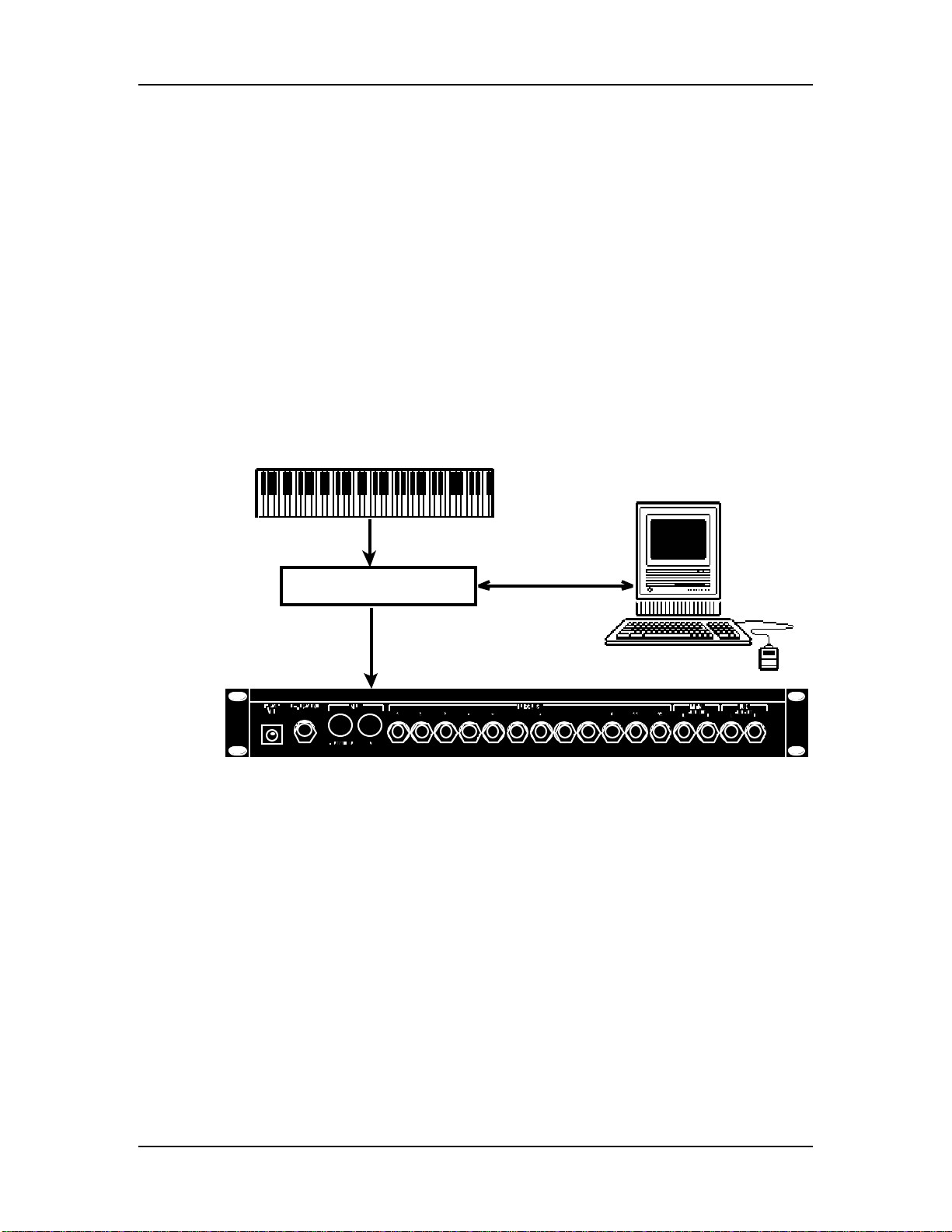
Connections: Chapter 3
EXAMPLE 2: USING A MIDI SEQUENCER
The DM5 can be used with a MIDI sequencer in one of three ways:
• As a sound module which is “played” by the sequencer (MIDI In only); or,
• As a controller, sending MIDI notes (generated by the external triggers) to the
sequencer to be recorded (MIDI Out only); or,
• As both a controller and a sound module (both MIDI In and Out).
As described in the previous sections, you will need to set your MIDI Channel and
Root Note parameter’s in the DM5 to your liking in order to make use out of either of
these possible setups.
In the illustration below, the DM5 is shown connected to a computer-based
sequencer using a computer MIDI interface.
This allows you to record into the sequencer by playing on your MIDI
keyboard/controller, and have the sequencer play back what you have recorded on
the DM5.
Another way to use a sequencer is to connect both the [MIDI IN] and [MIDI OUT/THRU]
jacks to the computer’s [MIDI Out] and [MIDI In], respectively. This allows you to
record on the sequencer what you play on the DM5 (using the external triggers), and
then play these recordings back. It is important, however, that in this situation you
have the Local parameter turned Off (see next section).
DM5 Reference Manual 15
Page 17
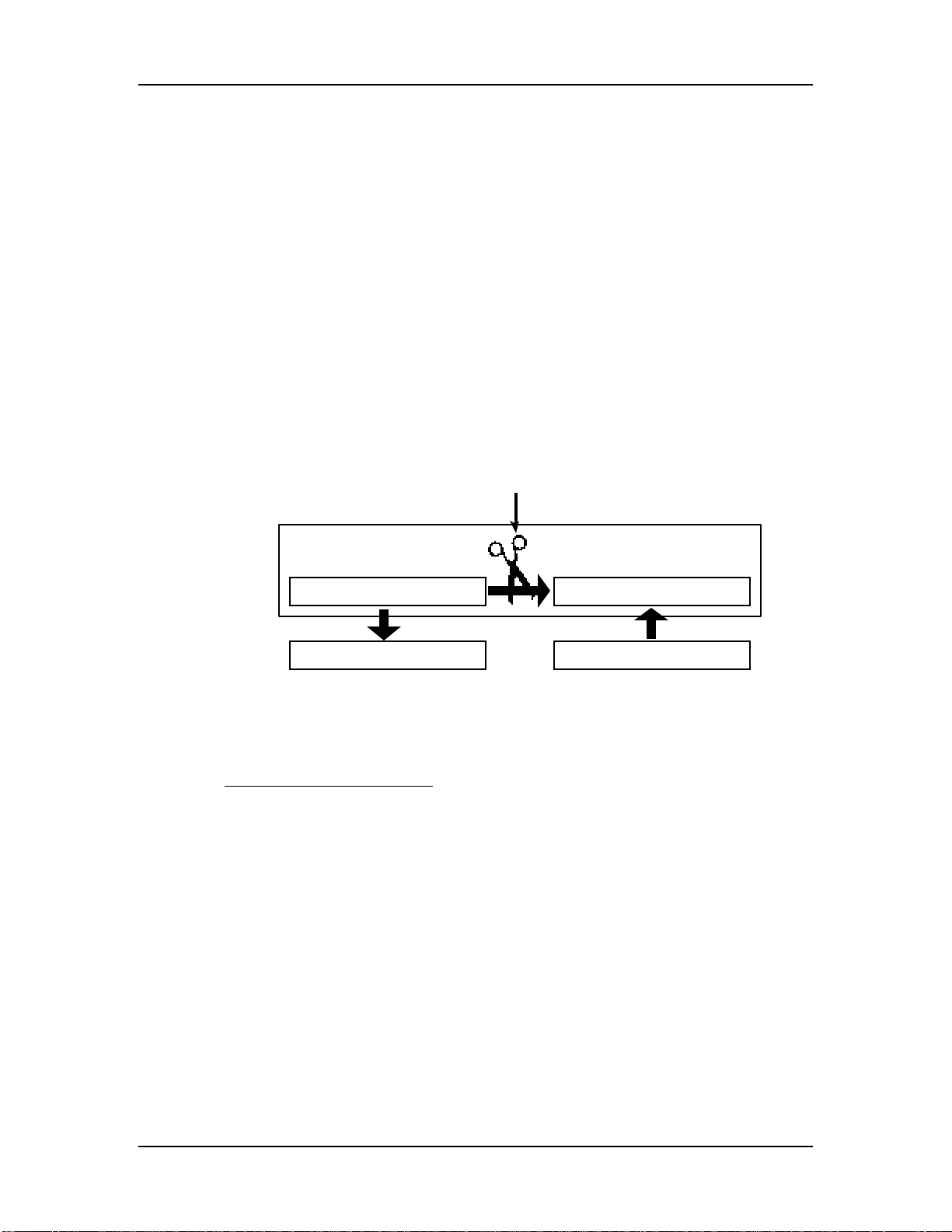
Chapter 3: Connections
Local Mode
The Local parameter determines whether or not the external triggers will “play” the
internal voices of the DM5 or not. The triggers will generate MIDI note information
when played, which can be recorded onto a MIDI sequencer (as long as the DM5’s
MIDI Thru parameter is turned off; see page 17). In this situation, you may want to
have the sequencer “echo back” the information it receives from the DM5 and
consequently play the DM5’s voices for those notes (the sequencer may have a
different name for this feature, such as “Thru mode”, “Echo”, etc.).
If the sequencer is echoing back what it receives from the DM5, it is not necessary for
the external triggers to directly play the DM5, since this would result in each note
being played twice (once by the trigger and then again when the note is echoed back
by the sequencer).
The solution is to either turn the sequencer’s echoing feature off, or turn the DM5’s
Local parameter off. The latter is a better choice if you intend to use the DM5’s
triggers to record tracks on the sequencer for other MIDI devices (since you wouldn’t
want to hear the DM5 play when you hit the external triggers).
To turn the Local Control off:
➀ Press the [MIDI] button.
The [MIDI] button will light. There are 5 different pages of parameters.
➁ If not already selected, press the [MIDI] button repeatedly until PAGE 2 is selected.
In the bottom left corner of the display, PAGE 2 will have a square around it. There is only
one parameter in this page: Local. It’s current state (on or off) will appear below, and will
be flashing.
➂ Turn the [VALUE] knob counterclockwise to turn the Local Control parameter off.
The display will change to indicate that the Local Control parameter is turned Off.
16 DM5 Reference Manual
Page 18

Connections: Chapter 3
EXAMPLE 3: USING TWO OR MORE DM5 MODULES
The DM5 provides 16-note polyphony, which means at any single moment, up to 16
different Drum Voices can be triggered at once. This polyphony is “shared” by all 61
notes in a Drum Set. So, although you have 61 different Drum Voices available to
you, a maximum of 16 can be played at the exact same time. Once a Drum Voice is
finished playing back, polyphony is restored so another Drum Voice may be played.
If, however, the DM5 receives note commands and/or external triggers that instruct
it to play more than 16 Drum Voices at the same time, you may notice some
interesting things occurring (such as Drum Voices being cutoff before their finished
sounding). This is an infrequent occurrence, since usually there are fewer than 16
Drum Voices being played at any given moment; normally they are spaced apart to
provide a syncopated rhythm. And since many of the Drum Voices have quick
decays, having another Drum Voice triggered hot on its heels will almost never cutoff the Voice that preceded it.
MIDI Overflow Mode
In the event that you require more than 16 Drum Voices at the same time, it is
possible to connect a second DM5 to catch the “overflow” of notes and consequently
accommodate all the Drum Voices you need (for 32-note polyphony). You can
actually connect as many DM5s in a chain as you like to accomodate your needs. For
example, connecting 8 DM5s would provide 128-note polyphony.
To do this, connect the first DM5’s [MIDI OUT/THRU] to the second DM5’s [MIDI IN].
This connection requires that the MIDI Thru parameter be set to Overflow Mode (see
below).
To turn the MIDI Overflow Mode on:
➀ Press the [MIDI] button.
The [MIDI] button will light. There are 5 different pages of parameters.
➁ If not already selected, press the [MIDI] button repeatedly until PAGE 1 is selected.
In the bottom left corner of the display, PAGE 1 will have a square around it. There are
three parameters in this page: Root, Chan and Thru. The first parameter, Root will be
selected (the value beneath it will be flashing).
➂ Press the [ ] button twice to select the Thru parameter.
The Thru parameter’s value will flash.
➃ Turn the [VALUE] knob clockwise until the Thru parameter’s value reads “FLo”.
MIDI Overflow Mode is now turned on.
DM5 Reference Manual 17
Page 19

Chapter 3: Connections
EXTERNAL TRIGGERS
The DM5 has twelve trigger inputs designed to accommodate the most widely used
drum pads and other triggering sources. It’s triggering mechanism is an advanced
Signal-to-MIDI converter which incorporates five user controllable parameters.
Trigger parameters are independent for each of the twelve inputs, and the set up is
global for all Drum Sets.
The five types of user controlled parameters are:
Gain Gain. This is the signal strength that the transducer is sending to the
triggers in the DM5. It’s adjustment is very similar to that of a tape
recorder’s VU meter. With the gain threshold set too low, soft hits may
never be recognized.
VCrv Velocity Curve. There are eight separate curve tables, 0 through 7 which
represent the velocity curve, or sensitivity of the trigger input. Curves 13 have the least amount of sensitivity; curve 4 has the median, or
“average type of play” sensitivity; and curves 5-7 are the most sensitive.
Curve 0 is “Unassigned”. This is a special situation parameter which is
fully explained in page 44.
Xtalk Crosstalk. The Crosstalk parameter is the trigger suppression level
adjustment. It is used to control interaction problems between pads or
drums. Crosstalk problems can occur when two or more pads are
mounted on a single stand or rack.
Dec Decay. This represents the signal decay time and threshold of the DM5’s
trigger inputs. In other words, Decay controls the amount of time
between once a pad has been struck and triggers, to when it will trigger
again from another hit. When properly adjusted, this parameter defeats
“double triggering” by allowing the DM5 to determine which signals
are actual hits, and which are secondary decay signals.
Nois Noise. This parameter allows you to control the noise floor, or the signal
level threshold that an exterior vibration or sound must exceed before it
will trigger a drum sound. This is used mostly in situations where the
stage volume and vibrations are strong enough to “rattle” the drum
hardware to such a point that the DM5 “thinks” these vibrations are
actual hits. With the Noise set too high, you may experience false, or
“double” triggering. A properly adjusted Noise setting will allow the
highest dynamic range for the pad being used.
For more detailed information and examples, regarding the functions of these
individual parameters, please refer to Chapter 5.
18 DM5 Reference Manual
Page 20

To setup the external triggers:
Connections: Chapter 3
➀ Plug in
Refer to the chart on page 8 as a guide for connecting your triggers.
➁ Press the [NOTE CHASE] button to turn the Note Chase feature off.
The [NOTE CHASE] button’s light should be off. Note Chase is a feature that
automatically displays the most recently struck pad, enabling you to easily “move”
around the kit for editing purposes. However, the active trigger should always be selected
manually since other unadjusted inputs could “fire” simultaneously during editing,
resulting in confusion in the display.
all of the triggers you will be using.
➂ Press [EXT TRIG].
The [EXT TRIG] button will light and the display will look like this:
In the middle section of the display there will appear three parameters: Note (NOTE),
Gain (Gain) and Velocity Curve (VCrv). The lower section shows all 12 triggers; the
selected trigger has a circle around it. The above example shows Trigger 1 selected. It
is assigned to Note #46 (b∫1), its Gain is set to 80, and its Velocity Curve is set to 7.
Note that the circle around Trigger 1 is flashing, indicating that it is selected for
editing (using the [VALUE] knob).
➃ Turn the [VALUE] knob to select a trigger from 1 to 12.
The selected trigger will have a flashing circle around its number in the display.
➄ Press [ ] to select the NOTE parameter (the circle around the selected Trigger
will stop flashing, and the NOTE parameter will flash); turn the [VALUE] knob to
select a different note for the selected trigger.
Only follow this step if you want the trigger to play a different note than what it is
already assigned to. If you wish to change the Drum Sound (Voice) associated with this
note, see page 11.
➅ Press [ ] to select the Gain parameter, and use the [VALUE] knob to set the
selected trigger’s Gain (00-99) while watching the TRIG LEVEL bar-graph meter.
Be aware that the gain values are extremely sensitive even in small increments. If the
TRIG LEVEL shoots all the way from left to the far right, it indicates that the trigger level
is reaching it’s full dynamic range. If a trigger’s Gain is adjusted properly, this will occur
only on the strongest hits .
➆ Press [ ] to select the VCrv parameter, and use the [VALUE] knob to set the
selected trigger’s Velocity Curve (0-7).
Choose the sensitivity value which bests suits the style of play, or the pads being used.
For average play, (hits ranging from very soft to very hard) the default setting of 4 will
give you the full range of sensitivity which corresponds to MIDI velocities 1 through
127. Note: Velocity Curve 0, Unassigned, is fully explained on page 44.
DM5 Reference Manual 19
Page 21

Chapter 3: Connections
Repeat steps ➃ through ➆ for the remaining triggers you will be using. After
completing these steps, you should be able to play on all of the pads plugged in to
the DM5 and hear the sounds being triggered.
Before going on to the next few parameters (described in the following sections), you
should be aware that the amount of adjustment needed for the remaining parameters
will depend on several variables. Since all drum pads do not utilize the same design
and materials, they vary somewhat in sensitivity and how they respond to “outside”
surroundings. The factors that most effect the performance of triggers will be your
hardware configuration, the different types of pads or drums being used, and the
environment in which you will be using the DM5.
Crosstalk
Note: In our Crosstalk scenario we will use two pads, a snare pad and the tom 1 pad,
both mounted on a single stand.
If you are using a set up which consists of several pads mounted on one rack or
stand, you may be hearing some crosstalk as you play around the kit. Crosstalk is
when you hit the snare pad and the tom pad also triggers. This is usually the result of
stand vibrations causing the pad (the tom 1 in this case) to trigger. If so, the Crosstalk
for this pad needs to be re-calibrated.
The important thing to determine is which pad needs the Crosstalk adjustment.
Remember, the trigger that needs adjustment is the pad that is false triggering, not
the pad being struck .
So, if you are hitting the snare pad and the tom 1 pad triggers, adjust the tom pad,
not the snare pad. Now, to correct the problem...
To Set the CROSSTALK value:
➀ Press [EXT TRIG] repeatedly until PAGE 2 is selected.
In the bottom left corner of the display, PAGE 2 will have a square around it. There are
three parameters in this page: Xtalk, Dec and Nois. The Trigger Number will be selected
(i.e. a circle around the currently selected Trigger Number will be flashing).
➁ Turn the [VALUE] knob to select the desired trigger (tom 1).
➂ Press [ ] to select the Xtalk parameter.
The value beneath it will be flashing.
➃ Turn the [VALUE] knob to gradually increase the Crosstalk level of the tom 1
trigger until it stops triggering when you hit the snare pad (00 is minimum, 99
maximum).
A properly adjusted Crosstalk level will stop the pad’s interaction, and still allow
you to play quick hits without loosing any notes.
20 DM5 Reference Manual
Page 22

Connections: Chapter 3
Decay
Note: In this scenario we will use only the snare pad. Depending on the type of pads
being used and your mounting configuration, you may be experiencing some
“double triggering”. If shortly after the initial strike to the snare pad it re-triggers or
sounds a second time, the pad is “double triggering”. This can be controlled by
altering the Decay parameter value.
To set the DECAY value:
➀ Press [EXT TRIG] repeatedly until PAGE 2 is selected.
In the bottom left corner of the display, PAGE 2 will have a square around it. There are
three parameters in this page: Xtalk, Dec and Nois. The Trigger Number will be selected
(i.e. a circle around the currently selected Trigger Number will be flashing).
➁ Turn the [VALUE] knob to select the desired trigger (snare).
➂ Press [ ] twice to select the Dec parameter.
The value beneath it will be flashing.
➃ Turn the [VALUE] knob to gradually increase the value until the snare stops
double triggering on hard hits.
A properly adjusted Decay parameter will end double triggering, and still allow you
to play fast, repetitive hits on the snare pad.
Noise
Note: In this scenario we will be using the tom 1 and the tom 2 pads in a live
performance situation. The two tom pads are mounted together on a single floor
stand, and the Crosstalk and other parameters have already been correctly adjusted.
When you play the pads while no other instruments are being sounded, all of the hits
are triggering and tracking properly.
Now as the band begins and the stage volume is very loud, the stage starts trembling
which causes the drum hardware to vibrate. At times the tom 1 and the tom 2 pad
are triggering when not being played. This is because the DM5 is interpreting the
signals from the stand vibrations as hits. By adjusting the Noise parameter the DM5
can determine which signals are vibrations caused by the surrounding noise level,
and which signals are actual hits.
To set the NOISE value:
➀ Press [EXT TRIG] repeatedly until PAGE 2 is selected.
In the bottom left corner of the display, PAGE 2 will have a square around it. There are
three parameters in this page: Xtalk, Dec and Nois. The Trigger Number will be selected
(i.e. a circle around the currently selected Trigger Number will be flashing).
➁ Turn the [VALUE] knob to select the desired trigger (tom 1).
➂ Press [ ] three times to select the Nois parameter.
The value beneath it will be flashing.
➃ Turn the [VALUE] knob to increase the value to a level that will stop the pad from
false triggering when the strong vibrations occur.
If the triggering is frequent and strong, try starting with an increase of 20 or more. If the
triggering is not as often and is softer in volume, first try adding 10 to the value, then
gradually add more if necessary.
DM5 Reference Manual 21
Page 23

Chapter 3: Connections
✪
➄ Repeat steps ➀ through ➃ to correct the problem with the tom 2 pad.
➅ Finally, return to the Drum Set mode by pressing the [DRUM SET] button. This
will protect from the possibility of accidentally editing your settings.
Note: Whenever possible, keep some distance between your drum kit and the nearest
speaker cabinets (especially bass cabinets), and make sure they are not facing directly
at your set up. Remember that the closer and louder in volume the cabinets are, the
greater the chances are that they will cause false triggering problems.
FOOTSWITCH HOOKUP
The rear panel [FOOTSWITCH] jack accepts a momentary footswitch unit. You can use
either a normally closed or normally open momentary contact footswitch. Plug it into
the [FOOTSWITCH] footswitch jack before powering up the DM5; on power up, it will
automatically sense the footswitch polarity and calibrate itself accordingly.
If your footswitch seems to respond backwards (notes sustain unless the footswitch is
✪
pressed), turn off the DM5, make sure the footswitch plug is fully inserted into the footswitch
jack, then turn the power back on.
Make sure the footswitch is not held down when powering up the DM5.
The footswitch can be used for either one of two functions:
• Advancing the DM5 to the next Drum Set; or,
• To switch the Hi-Hat trigger between three different note assignments.
The Footswitch mode is selected on page 3 of the Ext Trig parameters. When set to
Advance (Adv), the footswitch acts as a “program advance” command. Example: If
Drum Set 10 is selected and the footswitch is pressed, Drum Set 11 will be selected.
When set to Hi-Hat mode (HAt), the footswitch will toggle the Hi-Hat Trigger’s note
assignment between its normal note assignment (when not pressed) and the
“Footswitch Held” note assignment (when held). In addition, a third note
assignment, “Footswitch Closed”, may be played when the footswitch itself is
pressed, without hitting the Hi-Hat trigger (just like a real Hi-Hat would make a
sound simply by pressing its footpedal). The Footswitch Closed and Footswitch Held
note assignments are selected on pages 4 and 5 of the External Trigger parameters.
To set the Footswitch Mode:
➀ Press [EXT TRIG] repeatedly until PAGE 3 of the External Trigger parameters is
selected.
The [EXT TRIG] button’s light will turn on; in the bottom left corner of the display, a
square will appear around PAGE 3. There is only one parameter in this page: Footswitch
Mode. The value below it will be flashing.
➁ Use the [VALUE] knob to set the Footswitch mode to either Adv or HAt.
The display will reflect the current setting.
For more information about using the footswitch to control the Hi-Hat Trigger’s note
assignment, see Chapter 6.
22 DM5 Reference Manual
Page 24

CHAPTER 4
OVERVIEW
BASIC AND DEFINITIONS
THE VOICE
Each time the DM5 receives a MIDI or acoustic trigger, it plays a voice. A voice is a
sound-generating element with several variable parameters: Drum sound, tuning,
volume, output assignment (the voice’s audio output can go to either one of two sets
of stereo outputs), panning (the voice’s audio output can be positioned at any of the
seven positions available within the stereo field of the chosen set of outputs), and
MIDI note number.
Each voice is velocity-sensitive: the harder you hit a drum pad (or the [PREVIEW]
button) or the higher the velocity value of the MIDI trigger, the louder the drum
sound assigned to the pad will play. Thanks to the DM5’s Dynamic Articulation™
scheme, the timbre (tonal content) and pitch will often change as well, just like “real”
drums.
Overview: Chapter 4
The Voices have been organized into 8 Voice Families for easy access (Kick, Snare,
Hat, etc.).When assigning a Voice to one of the 61 notes in a Drum Set, you first select
the Voice Family and the a Voice from within that group.
RANDOM VOICES
One of the Voice Families, called “Random”, has a unique collection of Voices. Each
Voice within this Family includes a sampling of various other Voices from the other
Families . When playing a “Random” voice, a different sample of the same Voice
“type” will be heard each time it is triggered. This creates a very complimentary
“human” element, just as a real drummer may not play the same drum quite the
same way two times in a row or more.
ABOUT THE EDIT BUFFER
Whenever you select a Drum Set, all parameters associated with the Drum Set load
into a temporary memory buffer. As you edit the Drum Set, changes are made to this
temporary version rather than the original Drum Set.
This is important for two reasons:
• If you don’t like the results of your edit, you can always revert to the original
Drum Set.
• If you do like the results of your edit, you must save the buffer’s contents. It can
overwrite the original Drum Set data, or be written to a different Drum Set.
If you select another Drum Set, the data in the edit buffer will be overwritten with
the newly-selected Drum Set’s parameters.
DM5 Reference Manual 23
Page 25

Chapter 4: Overview
Often the default is “whatever was selected last.” Example: If the DM5 was set to
Drum Set 14 just before you shut off power, upon power-up the DM5 will return to
Drum Set 14.
MIDI NOTE RANGE
The DM5’s sounds can be assigned to any note within a 5-octave (61 note) range,
from MIDI note 36 to 96. However, this range may be shifted using the Root Note
feature (section page 33). For example, the bottom root note could be shifted to MIDI
note 0, in which case the highest note would be five octaves above that, or MIDI note
60. Shifting the root note to the highest possible value, 67, means that the highest
note will end up on MIDI note 127.
DM5 POLYPHONY
The DM5 provides 16-note polyphony, which means at any single moment, up to 16
different Drum Voices can be triggered at once. This polyphony is “shared” by all 61
notes in a Drum Set. So, although you have 61 different Drum Voices available to
you, a maximum of 16 can be played at the exact same time. Once a Drum Voice is
finished playing back, polyphony is restored so another Drum Voice may be played.
If, however, the DM5 receives note commands and/or external triggers that instruct
it to play more than 16 Drum Voices at the same time, you may notice some
interesting things occurring (such as Drum Voices being cutoff before their finished
sounding). This is an infrequent occurrence, since usually there are fewer than 16
Drum Voices being played at any given moment; normally they are spaced apart to
provide a syncopated rhythm. And since many of the Drum Voices have quick
decays, having another Drum Voice triggered hot on its heals will almost never cutoff the Voice that preceded it.
It is possible to connect multiple DM5 modules together to achieve 32-note
polyphony or more. See page 17 for more information.
24 DM5 Reference Manual
Page 26

ABOUT THE USER INTERFACE
READING THE DISPLAY
The display is made up of 6 sections.
1) Drum Set Number. This consists of two large digits which indicate the currently
selected Drum Set (from 00 to 20).
Overview: Chapter 4
2) Page Number Strip. When a Function button is selected (lit) which contains more
parameters than will fit in the display at once, they will be divided among multiple
pages. In this situation, the word PAGE will appear in the bottom left corner of the
display followed by a series of numbers (up to 5) which indicate the total number of
pages. The currently selected page’s number will have a box around it. Pressing the
selected Function button will advance to the next page. You can also navigate
between pages and the parameters that appear in them by using the [ ] and [ ]
buttons.
3) Drum Set Name/Parameter Name Strip. The top right section of the display will
indicate the currently selected Drum Set’s name (when the [DRUM SET] button is lit),
or the currently selected parameter’s name (when editing a Drum Set’s parameters).
When editing, the named parameter’s value/setting will appear below it.
4) Parameter Value Strip. When editing, the selected parameter’s value will appear
in the middle section of the display. When a parameter’s value flashes on and off, it
indicates that it is selected for editing by using the [VALUE] knob. This section will
appear blank when the [DRUM SET] button is selected (lit).
5) Triggers Strip. The lower middle and right sections of the display list all twelve
external triggers. When a trigger is detected, a circle will appear around its number.
When editing the External Trigger parameters ([EXT TRIG] button lit), a circle will
appear around the selected trigger that you are editing.
6) Trigger Level. The bottom of the display acts as a VU meter indicating the current
level of the incoming trigger(s). When a trigger is struck hard, this indicator will
jump from left to right by an amount that accurately reflects the trigger’s signal.
When a trigger is struck lightly, the level indicator will move only slightly from left
to right. Use this indicator when adjusting the Gain parameter for each of your
triggers.
DM5 Reference Manual 25
Page 27

Chapter 4: Overview
FUNCTION BUTTONS
The eight Function buttons select eight different groups of parameters, as shown in
the display. Upon pushing a Function button, it will illuminate and deselect any
previously-selected Function button (its button’s light goes out). The Functions are:
Button Function
VOICE Chooses the drum sound to be edited and/or assigned.
TUNE Sets the drum sound’s tuning.
MIX Sets the drum sound’s Volume and Pan parameters.
OUTPUT Selects one of the two sets of stereo outputs.
DRUM SET Selects one of the 21 Drum Sets.
EXT TRIG
GROUP
MIDI Edits DM5 MIDI parameters.
For more information about each Function button, see pages 28 though 30.
/ BUTTONS
Determines which trigger inputs will trigger which drums, and
sets up trigger input response for the most reliable triggering.
Determines how a drum sound (or group of drum sounds) will
respond to successive series of triggers.
Upon selecting a function, the display will show one or more editable parameters. A
flashing parameter indicates that it is selected and ready to be edited (using the
[VALUE] knob). You can select a different parameter to be edited by pressing the
appropriate [ ] or [ ] button (see next paragraph) until the selected parameter is
flashing.
Pressing the [ ] button moves the cursor from left to right, or clockwise (if editing
External Trigger parameters). Pressing the [ ] button moves the cursor from right
to left, or counterclockwise.
MULTI-PAGE FUNCTIONS
The [MIDI] and [EXT TRIG] Function buttons have more parameters than can fit in the
display at once. Therefore, their parameters are divided among multiple pages (the
[MIDI] Function button has five different pages, [EXT TRIG] also has five). To access
different pages within these functions, either:
• Press the [EXT TRIG] or [MIDI] button to advance to the next page. Upon reaching
the last page in the series, further pressing of these buttons “wraps around” to
the first page in the series.
• Repeatedly pressing either [ ] or [ ] button will eventually move past all the
parameters on the current page to another page.
The total number of pages is indicated by the numbers appearing in the bottom left
corner of the display. The currently selected page will have a box around its number.
26 DM5 Reference Manual
Page 28

Overview: Chapter 4
EDITING PARAMETER VALUES
After selecting the parameter to be edited, use the [VALUE] knob to vary its value.
Once a Drum Set has been edited, a period appears in the display after the Drum Set
number. Example: This Drum Set has been edited. Notice the period on the right.
Standard Set .
The period reminds you that if the [VALUE] knob is rotated and another Drum Set is
selected, any changes made to the current Drum Set will be lost.
THE STORE BUTTON
The [STORE] button saves edited Drum Sets by overwriting existing Drum Set data
with the contents of the edit buffer. See page 12 for more information.
THE NOTE CHASE BUTTON
[NOTE CHASE] allows a MIDI note or acoustic trigger to choose a particular note (and
therefore its assigned drum sound) to be edited (see below).
THE PREVIEW BUTTON
You can tap the velocity-sensitive [PREVIEW] button at any time to trigger the
currently selected sound.
DRUM NOTE SELECTION
The [VOICE], [TUNE], [MIX], [OUTPUT], and [GROUP] Function buttons all require
selecting a particular drum note for editing. The middle of the display (labeled NOTE)
indicates the note that is being edited. For example, the Voice selection screen shows:
There are two ways to select the drum sound to be edited or previewed:
• Place the cursor under the note and turn the [VALUE] knob to select a different
note.
• When the [NOTE CHASE] button is turned on (lit), an incoming MIDI note or
external trigger will select the note to be edited (and the [NOTE CHASE] button will
flash). This makes it easy to change the same parameter for all drums; call up the
editing function (Voice, Tune, Mix, etc.) and select various drums by playing
their associated keys/triggers. The display will read out the MIDI note number
and note name (Example: 36 C1).
Tip: Chase can also be used as a piece of “MIDI test equipment” to determine the
note number of an incoming MIDI note. This will only happen if the sending device
is on the same MIDI channel as the DM5 and if the sending note is within the note
range of the currently selected drum kit.
DM5 Reference Manual 27
Page 29

Chapter 4: Overview
FUNCTION BUTTONS
VOICE
Press [VOICE], and the display shows the selected MIDI note number in the middle of
the display and two parameters, Voice Family and Voice Number, on the top line
(see display example above).
To select a Voice Family , use the [ ] and [ ] buttons to place the cursor
(underline) under the Voice Family name and turn the [VALUE] knob. Bank options
are:
Kik (Kick)
Snr (Snare)
Tom (Tom toms)
Hat (Hi-hats)
Cym (Cymbals and hi hats)
Prc (Percussion)
Efx (Effects)
Rnd (Random)
To select a Voice within the Family , use the [ ] and [ ] buttons to place the cursor
under the Voice Number and turn the [VALUE] knob. The accompanying chart
included with the DM5 shows the names of all available drum sounds.
TUNE
Press [TUNE], and the display shows the selected MIDI note number in the middle
and the Pitch on the top line.
To change the pitch one semitone at a time, use the [ ] and [ ] buttons to place the
cursor under the units (leftmost) digit and turn the [VALUE] knob. To change the pitch
one cent at a time, place the cursor under the tens (middle) digit and turn the [VALUE]
knob. The range is from +3.00 (most sharp) to 0 (normal pitch) to -4.00 (most flat).
28 DM5 Reference Manual
Page 30

Overview: Chapter 4
MIX
Press [MIX], and the display shows the selected MIDI note number in the middle and
two parameters, Volume and Pan, on the top line.
To change the Volume, use the [ ] and [ ] buttons to place the cursor under the
Vol value and turn the [VALUE] knob. Values are variable from 00 to 99.
The DM5 has two pairs of stereo outputs. Drum sounds can be assigned to either pair
of outputs as described in the following section, and placed anywhere within the
stereo field of the assigned outputs via the pan function.
To change a drum’s panning (position in the stereo field), use the [ ] and [ ]
buttons to place the cursor under the Pan value and turn the [VALUE] knob. The seven
available pan positions correspond to the number shown in parentheses: hard left
(<3), soft left (<2), left of center (<1), center (0), right of center (1>), soft right (2>), and
hard right (3>).
Note: When heard from the drummer’s perspective, the high-hat will usually be on
the left, snare and kick in the center, and toms trailing from left-center to right. Of
course, one of the advantages of electronic drum sets is that you need not follow any
standard way of placing drum sounds in the stereo field.
OUTPUT
Press [OUTPUT], and the display shows the selected MIDI note number in the middle
and the drum’s Output assignment on the top line.
OUTPUT: M ain
To change the output assignment, use the [ ] and [ ] buttons to place the cursor
under the current Output setting and turn the [VALUE] knob. To send the drum sound
to the Main outputs, select Main. To send the drum sound to the Aux outputs, select
Aux.
DM5 Reference Manual 29
Page 31

Chapter 4: Overview
Output Options
Having two stereo output pairs allows for several options.
Stereo with Fixed Placement: Plug the left Main output into the left channel of your
amp (or mixer), and the right Main output into the right channel. The default voice
mix for the preset Drum Sets pans the drums between the Main output jacks in a way
that works well for most applications.
Stereo with Variable Placement: Plug the left Main output into the left channel of
your amp (or mixer), and the right Main output into the right channel. Pan the Drum
Set drums between the Main output jacks as desired.
Stereo with Individual Outputs: This requires a stereo mixer with at least four
channels, and provides individual outputs for any two drum voices. Plug the left
Main out into a mixer channel panned fully to the left. Plug the right Main out into a
mixer channel panned fully to the right. Plug the left Aux output into a third channel
(panned to center for now) and the right Aux output into a fourth channel (also
panned to center for now). Decide which two voices should be individual voices,
such as kick and snare; assign these to the Aux outputs, and all other drums (panned
as desired) to the Main outputs.
Pan the kick full left and the snare full right. Thus, the kick will appear in the left aux
output, and the snare will appear in the right aux output. These outputs can feed
different signal processors and then be sent to a mixing board. Make sure that the
drums selected for individual outputs are panned to the extreme left or right in the
DM5. Otherwise, some of the sound from one drum will leak into the other output.
Separate Percussion/Drum Outputs: Standard drum kit sounds can be spread in
stereo and assigned to the main outputs, with percussion sounds spread in stereo
and assigned to the Aux outputs. Run the outputs to a mixing console, and you can
treat the drum kit and percussion sounds as two submixes. This technique might also
be useful if you’re recording the part on tape; feed the drums to two tape tracks, and
the percussion to two other tracks. Adjust the balance between the two in the mix, or
fade the percussion in and out independently of the trap drum sounds. Or, process
the two groups individually.
30 DM5 Reference Manual
Page 32

Overview: Chapter 4
DRUM SET
Press [DRUM SET], and the display shows the selected Drum Set number on the left
side and the Drum Set’s name on the top line.
To select a particular Drum Set, turn the [VALUE] knob. The range is from 00 to 20.
Drum Set selection and management is covered in more detail in Chapter 2.
EXT TRIG
Press [EXT TRIG], and the display shows the Trigger input at the bottom and Trigger
Characteristics on the top line, and the note associated with the Trigger in the
middle.
External triggering is a complex topic and is described in detail in Chapter 6.
GROUP
Press [GROUP], and the display shows the selected MIDI note number in the middle
and the assigned Drum’s mode on the top line.
Group: Multi
To change the mode, turn the [VALUE] knob. There are four options:
Multi: When triggering a note repeatedly, each trigger will cause the sound to go
through its entire decay. This is useful with cymbals, since early strikes continue to
decay as you play later strikes.
Single: When triggering a note repeatedly, a new hit will automatically terminate
any sound that is still decaying. This is useful with many percussion sounds (such as
tambourine, agogo, etc.).
Group 1 and 2: A newly-triggered voice assigned to a particular group (1 or 2) will
cut off a voice assigned to the same group if the older voice is still sustaining. The
classic use of this is with hi-hats; a closed high-hat will cut off an open hi-hat, and
hitting an open hi-hat sound will cut off a closed hi-hat.
DM5 Reference Manual 31
Page 33

Chapter 4: Overview
The DM5 can play up to 16 voices at a time, so it’s possible to run out of voices if you
play a flurry of notes and have lots of drum sounds assigned to Multi mode. If 16
sounds are playing and you ask the DM5 to play another one, the sound that’s closest
to finishing its decay cycle will be “stolen” so that the most recent sound can be
played. In practice, it’s difficult (and usually not artistically desirable!) to create drum
parts so complex that voice-stealing becomes a problem. However, if this is a
problem, try assigning all the toms to a group so that they only use up one voice at a
time.
It is also possible to connect additional DM5s to increase polyphony. See page 17 for
more information.
MIDI
Press [MIDI], and the display shows the first of five pages which let you access the
DM5’s various MIDI parameters.
MIDI options are described in detail in Chapter 5.
COPYING A NOTE’S PARAMETERS TO ANOTHER
After editing a note’s Voice, Tune, Mix, Output, and Group parameters, you may
wish to copy these settings to another note number. This can be useful for setting up
chromatic tunings for adjacent keys.
✪
➀ Press and hold the [NOTE CHASE] function button. While holding this button,
press the [STORE] button. Release both buttons.
The [STORE] button will light and the display will look something like:
The source note number is listed in the top line and the destination note number in the
middle of the display will be flashing.
➁ Use the [VALUE] knob to select the note.
You must select a different note value than the source note for this operation to function.
➂ To complete the operation, press the [STORE] button.
The display will briefly read:
NOTE DATA COPIED
This will confirm that the source note’s settings have been stored to the destination note.
To copy the source note’s setting to additional destination notes, simply repeat steps 2
and 3 until finished.
This function only affects the drum set data in the edit buffer. In order to make these changes
permanent, you must store the Drum Set as described on page 12.
32 DM5 Reference Manual
Page 34

MIDI Functions: Chapter 5
CHAPTER 5
MIDI FUNCTIONS
The MIDI Function contains five pages of parameters. When you first press the [MIDI]
button, it selects page 1. Pressing the [MIDI] button again selects page 2, pressing it
again selects page 3, and so on. If the page 5 is selected and you press the [MIDI]
button again, it will cycle back to page 1.
Remember that you can also use the [ ] and [ ] buttons to go from one page to
another by “cursoring past” the parameters on the current screen. For more details,
see page 26. For the remainder of this chapter, we will assume you know how to
select the appropriate page for each of the MIDI paramters described here.
MIDI page 1 displays three parameters: Drum Set Root Note (Root), MIDI Channel
(Chan) and MIDI Thru mode (Thru):
DRUM SET ROOT NOTE
The Root Note determines the lowest note in the “window” of 61 consecutive MIDI
notes to which the DM5 will respond. When set to its default value of 36, the DM5’s
note range window stretches from MIDI note number 36 to 96. When the Root Note
is altered, all drum note and trigger assignments shift together along with it in
parallel. Example: If the Root Note is lowered from 36 to 35, then all notes will be
triggered by a note one value lower than the existing assignment—e.g., what was
triggered by note 96 will now be triggered by note 95, what was triggered by note 72
will now be triggered by note 71, etc.
With the Root parameter selected (flashing), turn the [VALUE] knob to select the
desired Drum Set root note.
Unlike other MIDI parameters, this value (0-67) is stored as part of a Drum Set and can be
✪
different for each Drum Set.
DM5 Reference Manual 33
Page 35

Chapter 5: MIDI Functions
MIDI CHANNEL
The DM5 can receive and transmit MIDI data in Omni mode (receives data
appearing on any of the 16 MIDI channels, transmits data over channel 1) or Poly
mode (transmits and receives over any single one of the 16 MIDI channels).
Use Omni mode when playing only the DM5 from an external MIDI controller (MIDI
drum pads, MIDI keyboard, etc.) since it’s not necessary to match channels. When
several instruments are being driven by MIDI (e.g., when a sequencer sends out data
over several channels to different instruments), use Poly mode so that the DM5 tunes
in to only the channel containing drum data.
With the Chan parameter selected (flashing), turn the [VALUE] knob to select 00 (Omni
mode) or one of the 16 channels (01 – 16); selecting a single channel automatically
puts the DM5 in Poly mode.
MIDI THRU/OUT
This parameter has three settings: Off., On and Overflow (FLo).
When set to on, this function passes data appearing at the [MIDI IN] to the [MIDI
OUT/THRU] jack, as well as to the DM5’s internal circuitry. This input data is merged
with any data being generated by the DM5. Example: If the DM5 is being used for
trigger-to-MIDI conversion and Thru is on, the notes generated by the triggers will
be merged with the data appearing at the [MIDI IN] jack.
When set to off, the [MIDI OUT/THRU] jack serves as a MIDI Out only from the DM5.
Input data present at the DM5’s [MIDI IN] is not passed through.
When set to Overflow (FLo), a second DM5 may be used to double the polyphony to
32 notes. This requires that a second DM5’s [MIDI IN] be connected to the first DM5’s
[MIDI OUT/THRU]. The second DM5 to catch the “overflow” of notes whenever more
than 16 notes are required to be played at the exact same moment.
With the Chan parameter selected (flashing), turn the [VALUE] knob to select either
OFF ([MIDI OUT/THRU] acts as a MIDI Out jack), On ([MIDI OUT/THRU] acts as a MIDI
Thru jack) or FLo ([MIDI OUT/THRU] sends extra notes to a second DM5).
34 DM5 Reference Manual
Page 36

LOCAL CONTROL
MIDI page 2 has only one parameter: Local Control.
The Local parameter determines whether or not the external triggers will “play” the
internal voices of the DM5. The triggers will generate MIDI note information when
played, which can be recorded onto a MIDI sequencer (as long as the DM5’s MIDI
Thru parameter is turned off; see page 34). In this situation, you may want to have
the sequencer “echo back” the information it receives from the DM5 (the sequencer
may have a different name for this feature, such as “Thru mode”, “Echo”, etc.). If the
sequencer is echoing back what it receives, it is not necessary for the external triggers
to directly play the DM5, since this would result in each note being played twice
(once by the trigger and again when the note is echoed back by the sequencer).
The solution is to either turn the sequencer’s echoing feature off, or turn the DM5’s
Local parameter off. The latter is a better choice if you intend to use the DM5’s
triggers to record tracks on the sequencer for other MIDI devices (since you wouldn’t
want to hear the DM5 play when you hit the external triggers).
MIDI Functions: Chapter 5
With the Local parameter selected (flashing), turn the [VALUE] knob to select either
OFF (external triggers only generate MIDI notes) or On (external triggers play
internal drum sounds and generate MIDI notes).
PROGRAM CHANGE ENABLE
MIDI page 3 contains two parameters: Program Change Enable (PChg) and
Controllers Enable (Ctrl).
Program Change commands can change Drum Sets at any time, including while the
DM5 is playing. The Program Change Table (see page 37) determines which Drum Set
will be called up in response to a particular Program Change number.
Some MIDI devices number their Program Changes as 1-128, others as 0-127, and some as
✪
banks of programs. Use the Program Change Table to compensate for these differences.
With the PChg parameter selected (flashing), turn the [VALUE] knob to select a status
of On (the DM5 selects Drum Sets when it receives Program Change commands
according to the Program Change Table) or OFF (the DM5 ignores Program Change
commands). Note that even with status set to On, you can still select Drum Sets
manually at any time.
DM5 Reference Manual 35
Page 37

Chapter 5: MIDI Functions
CONTROLLERS ENABLE
The DM5 can respond to several standardized MIDI controllers appearing at the
DM5’s [MIDI IN] jack:
6 Data Slider (0-127) This allows an external data slider assigned to Controller 6
to vary values, just as if you were using the Data wheel.
7 Main Volume (0-127) Controller 7 messages set the DM5’s master volume.
Note that this is independent of velocity settings. With many DM5 sounds,
velocity affects the sound’s timbre, so lowering velocity to change the level
may affect the timbre. Controller 7 messages alter the overall volume of the
entire kit without affecting any sound’s timbre.
96 Data Increment (0 or 127) Send any value for this controller and the currently-
selected parameter’s value will increment by one.
97 Data Decrement (0 or 127) Send any value for this controller and the
currently-selected parameter’s value will decrement by one.
98 Non-Registered Parameter MSB (0-127) This allows for remote control editing
of virtually all parameters via continuous controller messages. The controller
value selects the parameter to be edited. The data entry slider can then change
the parameter’s value. The controller/data slider messages can be recorded
into a sequencer to allow for complex, sequenced parameter control.
99 Non-Registered Parameter LSB (0-127) This works similarly to Controller 98
but the controller value selects the Least Significant Byte of the parameter to be
controlled.
121 Reset All Controllers (0) Any value sent for this controller resets volume to
maximum, pitch bend to zero, and restores all non-registered parameters to
their default values.
PB Pitch Bend Sending a pitch bend command prior to triggering a note or group
of notes will change the pitch of the notes being triggered. Pitch bend messages
sent while a drum sound is playing have no effect on the sound. The amount of
pitch bend range depends on the sound you’ve called up, and can deviate by
more than the amount allowed by the tuning function.
With the Ctrl parameter selected (flashing), turn the [VALUE] knob to select a status of
On (the DM5 responds to controller messages) or OFF (the DM5 ignores controller
messages).
36 DM5 Reference Manual
Page 38

PROGRAM CHANGE TABLE
MIDI page 4 lets you view and edit the Program Change Table.
The Program Change Table determines which Drum Set will be called up in response
to a particular Program Change number. The default is Program Changes 00-20 select
Drum Sets 00-20; so do Program Changes 21-41, 42-62, 63-83, 84-104, and 105 to 125.
126 selects Drum Set 00, and 127 selects Drum Set 01.
In the display, the three-digit number on the left (MIDI) represents the incoming
MIDI Program Change number. The two-digit number on the right (Int) represents
the DM5 Internal Drum Set that will be selected in response to the displayed MIDI
Program Change number.
To edit the Program Change table:
MIDI Functions: Chapter 5
➀ Use the [ ] and [ ] buttons to select the incoming MIDI Program Change
number (MIDI).
The number below it will flash.
➁ Use the Data wheel to select a desired Program Change number (000 – 127).
➂ Press the [ ] button to select the DM5 Internal Drum Set number (Int).
The number below it will flash.
➃ Use the [VALUE] knob to select the desired Drum Set (00 – 20) to be called up in
response to the specified Program Change number.
➄ Repeat steps ➀ through ➃ until the table is edited as desired.
SAVING DATA VIA MIDI
The DM5’s memory requires power to save data, so when the power switch is off, the
memory’s contents are normally backed up with an internal battery. However, it is
recommended that you back up what’s in the DM5’s memory as often as possible. A
mechanical problem (surge on the power line, a quick zap of static electricity) or
operator error could alter the data in memory. You should save your data whenever
you’ve done enough work on something that you wouldn’t want to lose that work.
The DM5 converts its program data into a special type of MIDI data, called System
Exclusive or SysEx data, that can be sent over MIDI. This data can go to another DM5
or to a MIDI system exclusive storage device, a computer running System Exclusive
storage software, or a musical instrument capable of recording System Exclusive
data. Either way, your data is backed up.
DM5 Reference Manual 37
Page 39

Chapter 5: MIDI Functions
✪
To allow for running several DM5s in the same MIDI setup, System Exclusive data is
channelized. In other words, if you save the data while set to channel 1, the DM5
must be set to channel 1 (or Omni, which receives all channels) when you send it
back to retrieve this data. It’s a good idea to include the channel assignment in the
System Exclusive file name to prevent possible confusion.
Note: The DM5 is capable of sending and receiving its Trigger Setup data to and from
not only another DM5, but a D4 as well. This is important if you are upgrading from
a D4 to the DM5, since you can transfer the Trigger Setup information instead of
setting it up manually from scratch.
To back up:
➀ Connect the DM5’s [MIDI OUT] to the [MIDI IN] of the other DM5 or System
Exclusive storage device.
➁ Select MIDI page 5, SysEx Backup.
The Store LED will light.
➂ Use the [VALUE] knob to call up one of the four available types of data for backup.
The table below shows the approximate amount of memory required by each type):
Data Bytes
Edit Buffer 500
Trigger Setup 50
Program Table 150
System (All) 8K
System data includes Drum Sets, trigger setup, program table, and MIDI assignments.
➃ Press the [STORE] button.
The display will say SENDING SYSEX... to confirm that data is being sent. The SysEx
receiving device should indicate that it is receiving data.
After the transfer is complete, the DM5’s display reverts to the SysEx Backup page.
The MIDI Thru function is disabled while SysEx is being transmitted.
RECEIVING DATA FROM ANOTHER MIDI DEVICE
The DM5 will automatically load DM5 system exclusive data detected at its MIDI In.
Therefore, there is no associated function since reception can occur at any time that a
sys ex storage device or another DM5 sends data through its [MIDI OUT] into the
DM5’s [MIDI IN].
The DM5 is compatible only with DM5 system exclusive data; for example, you
cannot load system exclusive data from another drum device into the DM5.
When loading the Edit Buffer via SysEx, be sure and save the Drum Set before changing to
✪
38 DM5 Reference Manual
another Drum Set. Otherwise, the data will be lost.
Page 40

EXTERNAL TRIGGERING
OVERVIEW
External triggering has three main uses:
• Driving DM5 sounds from electronic drum pads. Some electronic drum pads
provide MIDI triggers when hit; these can feed directly into the DM5’s MIDI
input. Other pads generate analog triggers, which can interface with the trigger
inputs.
• Using contact transducers (triggers) mounted on acoustic drums to trigger
sounds from the DM5. These transducers can be plugged directly into the DM5
trigger input, which will convert the trigger's signal to MIDI information.
• Drum substitution. If the drum sounds on a tape are poorly recorded, and the
sounds to be substituted are on different tracks (or sufficiently far apart in pitch
that equalization can help separate the sounds), these drum sounds can trigger
the high-fidelity drum sounds inside the DM5.
External Triggering: Chapter 6
CHAPTER 6
All of these applications present certain challenges. With electronic drum pads,
“crosstalk” from one drum hit can leak into another drum pad and trigger it
accidentally. Acoustic drum pickups are much more finicky than electronic pads.
They are subject to extraneous Noise pickup, varying gain, and system Noise, all of
which make reliable triggering difficult.
The DM5 includes five editable parameters that let you electronically tailor the DM5
trigger inputs to the characteristics of your drum transducers. It may take
considerable experimentation to achieve reliable triggering…then again, it may not.
At some point, you’ll hit on the right combination of transducer placement and DM5
parameter values necessary for proper triggering.
The external trigger function contains six pages of parameters. When you first press
the Ext Trig button, it calls up the first page. Pressing the Ext Trig button again calls
the second page, a third time calls the third page, and so on. You can also use the
[ ] and [ ] buttons to go from one page to another by “cursoring past” the
parameters on the current page. For more details, see page 26.
For the remainder of this chapter, we’ll assume you know how to select the
appropriate page.
DM5 Reference Manual 39
Page 41

Chapter 6: External Triggering
ABOUT TRIGGER PARAMETERS
The DM5 now offers five user controllable trigger parameters. These are:
• VCrv. (Velocity Curve). This represents the velocity curve, or the sensitivity of
the trigger input. There are eight separate curve tables, 0 through 7. Using these
settings it is possible to adjust the DM5’s triggers to accompany a wide variety of
playing styles, and to help compensate for sensitivity variances between different
brands of drum pads and triggers.
The lower the setting, the less sensitive the velocity curve and the higher the
setting, the more sensitive. For example, a pad using a setting of 7 will reach a
MIDI velocity of 127 with just a moderate strike. For a pad whose velocity curve
setting is 1, only a very hard hit would generate such a velocity.
For average type of play (striking pads with velocities ranging from very soft to
very hard) the default setting of 4 is ideal in achieving the full range of sensitivity
which corresponds to MIDI velocities of 1 through 127.
Note: Curve 0 is named “Unassigned”. The function of this curve is explained fully in
the section entitled “Velocity Curve” on page 44.
• Xtalk. (Crosstalk). Sometimes hitting one pad will cause a nearby pad to false
trigger or “crosstalk”. This is generally due to stand vibrations which can affect
the other pads. These vibrations send signals to the nearby pads which can cause
false triggering. The Xtalk adjustment acts as a suppression control.
A higher value adjustment equals greater suppression of the signal, a lower
value equals less suppression. Therefore, the higher the value setting, the less
likely the nearby pad (or drum) will trigger from stand or head vibrations.
This is how it works:
First, you strike a pad and the DM5 triggers its sound. Shortly after this hit the
DM5 receives a secondary, “softer” signal from a nearby pad. Before the DM5
will play this softer signal, it will scan the other inputs to determine whether this
was a legitimate hit, or simply a vibration from a stand or head.
It does this by comparing the level of this soft signal with the threshold level set
in the Xtalk parameter. If this secondary signal level is greater than the allowable
threshold level, the DM5 will trigger its sound. If the signal is less than the
allowable threshold level, the DM5 will ignore it.
By adjusting the crosstalk level to a higher value, you set a higher threshold for
the signal to exceed, and reduce the ability of a pad (drum) to crosstalk. The
following chart shows a scenario with a properly adjusted Xtalk level.
40 DM5 Reference Manual
Page 42

External Triggering: Chapter 6
This chart represents three signals which are “seen” by the DM5. Signal 1 is a
legitimate hit from the snare pad. Signal 2 is the Tom 1 pad, but it is not a hit. It is
the pad being triggered by stand vibrations from the first snare hit. Signal 3 is a
second "real" hit from the snare pad.
As you can see the Xtalk threshold is set at a value of 30 (represented by the
dotted line). The two snare hits (signals 1 and 3) both register well above the
Xtalk threshold. However, the tom (signal 2) registers too soft (at 20), and is
correctly ignored by the DM5.
If the Xtalk level had been set at an improper value (in this case lower than 20),
signal 2 would exceed the Xtalk threshold, and the DM5 would have triggered
the sound. This illustrates how proper adjustment of the Xtalk parameter will
result in the elimination of this “interaction” between the pads.
• Decay. This parameter represents the signal decay time, or the amount of time
between once a pad has been struck and triggers, to when it will trigger again
from another hit. This is one of the more tricky issues of triggering. Here’s why:
When hits are spaced 2 or more seconds apart, the first signal has plenty of time to
decay completely, making it easy to determine the second signal as an actual hit.
However, when playing quick, repetitive hits it is much more difficult to determine where one hit ends and the next one begins. To further complicate things,
some drum sounds (especially acoustic drums) take a long time to decay. During
this period, part of the decay can be interpreted as another closely-spaced hit.
This is where the Decay control comes in. The Decay control adjusts the time and
threshold of the signal decay making it possible for the DM5 to correctly
determine whether closely spaced signals are “real” hits or just decay. Selecting a
higher Decay value (long decay times) will allow for the most reliable triggering
but may miss quickly repeated hits. Lower Decay values (shorter times) will
respond to quickly repeated hits but may be more prone to false triggering.
Experimentation with these levels is necessary to achieve the proper results.
DM5 Reference Manual 41
Page 43
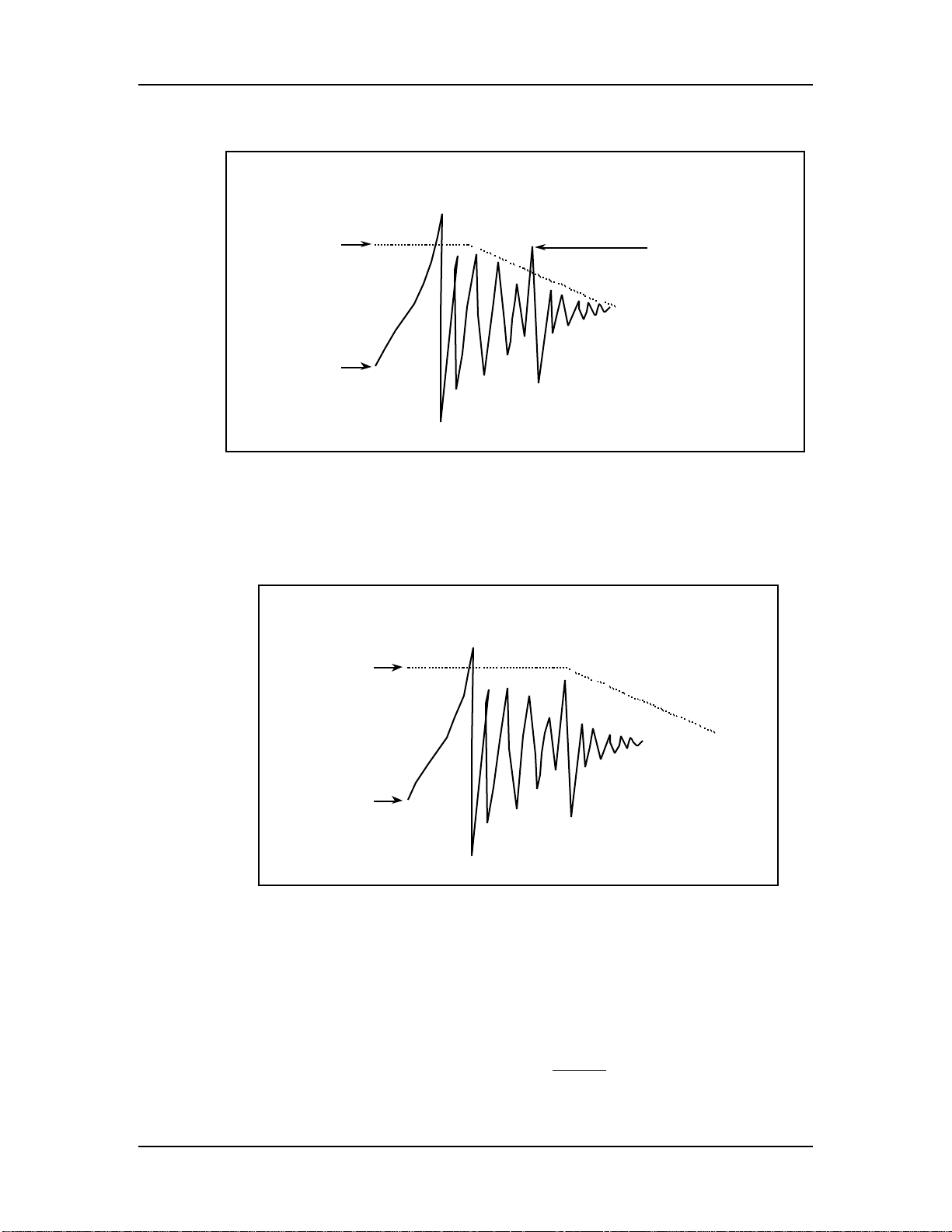
Chapter 6: External Triggering
Example:
This chart simulates the waveform of a snare drum hit. The first big point in the
signal is the actual hit, the rest of the waveform is all decay. Since the Decay time
threshold is adjusted too low, the Decay level curves off too soon allowing a
second point, during the signal’s decay, to exceed the threshold. Once this
happens the DM5 will trigger the sound.
On the other hand, this chart shows the same hit but with the Decay parameter
set at a higher value. Notice how the Decay threshold is slightly higher and stays
consistent for a longer time before it tapers off. Now only the initial strike of the
drum triggers the DM5.
• Nois. (Noise). The Noise floor is the signal level threshold a vibration or sound
must exceed before it can trigger a drum sound. When selecting lower values,
very soft signals (hits) will trigger the DM5. While this allows for the greatest
sensitivity, there’s a chance that unwanted, exterior signals such as vibrations
from drum risers, bass cabinets, or even people jumping up and down on the
dance floor may trigger a sound.
42 DM5 Reference Manual
Page 44

External Triggering: Chapter 6
Higher settings are useful when trying to extract drum sounds from tape where
other sounds are present; often the snare or kick drum will be louder than other
sounds, so setting the threshold above the other sounds will allow the snare or
kick to trigger the DM5. However, the higher the threshold, the more likely that
the instrument’s full dynamic range won’t be captured and some soft hits to the
pad may not be recognized.
Note: The Noise parameter in the DM5 is similar to Xtalk in that the level you set
determines whether the trigger will fire on “softer” signals. But there is a difference.
The Noise parameter “looks” only at exterior causes of the signal, whereas the Xtalk
parameter “looks” at all of the other triggers in the DM5 to determine whether the
“soft” signal it is receiving is actually a “real hit”.
• GAIN. This is the signal strength that the transducer is sending to the triggers in
the DM5. It’s adjustment is very similar to that of a tape recorder’s Peak meter.
With the gain set too low, soft hits may never be recognized. With the gain set
too high, you may experience false or double triggering. A properly adjusted
gain setting will allow the highest dynamic range for the pad being used. The
gain is the most important parameter in the DM5. It must be correctly set for the
remaining parameters to work properly, and to assure reliable triggering with
the DM5.
TRIGGER SELECTION
There are 12 input triggers with corresponding rear panel jacks. Each is edited
independently, so it is first necessary to select a trigger input for editing.
Note: The MIDI note number default settings for the DM5 triggers can be found in the
DM5 Factory Drum Set Reference Chart.
Editable parameters are identical for all 12 triggers. With the exception of the Trigger
Note Assignments (see page 44), the trigger set up is global for all drum sets.
Ext Trig page 1 shows four parameters, including: Trigger (1 – 12), Note, Gain and
Velocity Curve (VCrv).
As with the other screens, the [ ] and [ ] buttons let you move between the four
parameters.
With the TRIGGER parameter selected (circle flashing around one of the 12 triggers),
turn the [VALUE] knob to select the desired trigger for editing (1 – 12).
DM5 Reference Manual 43
Page 45

Chapter 6: External Triggering
TRIGGER NOTE ASSIGNMENT
Each trigger can be assigned to any MIDI note number, which is associated with a
corresponding drum sound (programmed according to the instructions on page 27).
Trigger note assignments are the only trigger settings that are recalled as part of a
Drum Set whenever a new set is selected.
With the NOTE parameter selected (flashing), turn the [VALUE] knob to select the note
that will be assigned to the selected trigger input.
GAIN
To compensate for differences in transducer outputs, the gain for each trigger can be
set independently.
With the Gain parameter selected (flashing), turn the [VALUE] knob to select the
desired amount of gain (00 is minimum gain, 99 maximum gain).
To aid in the adjustment of this parameter, strike the pad or drum whose transducer
is plugged into the selected input. The TRIG LEVEL bar-graph meter at the bottom of
the display will show the peak strength of the transducer signal. Adjust the gain so
that a powerful strike results in the meter reaching the right-most side of the display
This indicates that the input is reaching it’s full dynamic range. When a trigger’s
Gain is properly adjusted, this will occur only on the strongest hits .
VELOCITY CURVE
The velocity sensitivity of each trigger input can be adjusted to accompany a wide
variety of playing styles, and to help compensate for sensitivity variances between
various brands of drum pads and transducers.
Example: A hard hitting player might have a difficult time in playing the softer
velocity sounds available in the DM5 due to the high impact of most of his hits.
Using a lower Velocity Curve setting (1 - 3) would require a much harder strike to
generate a full MIDI velocity of 127, and make it much easier to obtain the more
“subtle” velocity sounds when playing the drum pad. When using a higher Velocity
Curve setting (5 - 7) the opposite applies, or a much softer hit would generate a MIDI
velocity of 127.
With the VCrv parameter selected (flashing), turn the [VALUE] knob to select the
sensitivity value desired to suite the style of play, or the pads being used. The default
setting of 4 is the “median” Velocity Curve . For average play (hits ranging from very
soft to very hard) this curve gives you the full range of sensitivity which corresponds
to MIDI velocities 1 through 127.
Note: The setting of 0, Unassigned, is selected by rotating the [VALUE] knob fully
counterclockwise. This is a special case Velocity Curve setting which allows a trigger
input to contribute to the DM5’s master suppression threshold. However, it will not
trigger any sounds or MIDI note messages. In certain circumstances this setting can
help suppress false triggering on the other inputs.
Example: Suppose three drum pads are mounted on a single drum stand while set up
on a noisy stage. Normally, a higher Xtalk setting would be used to eliminate
44 DM5 Reference Manual
Page 46

External Triggering: Chapter 6
interaction between the pads, and a high Noise floor setting would be selected to
reject the high level of ambient Noise and vibration. In certain cases with crosstalk
and Noise floor settings too high, softer hits might become rejected because the DM5
assumes that they are Noise.
Instead of compromising between the two parameters, there are two methods which
can improve this scenario.
Method One:
➀ First, attach an inexpensive contact transducer to the center of the drum stand
and plug it into a DM5 input.
➁ Next, go to Ext Trig page 1 and select the Velocity Curve setting of 0 (Unassigned)
for this trigger.
➂ Go to the next page and set the Xtalk, Decay and the Noise levels all to 00. This
low level will allow the maximum amount of Noise and stand vibrations to be
detected by the DM5.
➃ Using the TRIG LEVEL meter (at the bottom of the display), adjust the level to
select a “hotter” than usual Gain setting. Since in this case the gain is effected
only by the stand vibrations, a very strong signal is needed to maximize the
trigger's performance.
➄ Now as the stage vibrates, or when other signals trigger the drum stand
transducer, the suppression function will note this signal and determine that any
softer signals coming from the other three pads must be crosstalk. Also, if the
suppression function sees a soft signal from the three main pads but little or no
signal from the drum stand transducer, it will assume that the pad signals are
valid hits and trigger the DM5 sounds.
Method Two:
In severe cases, this is another way in which the Unassigned feature can be used. For
this scenario lets use the bass as the reason the surrounding Noise level is making
proper triggering difficult. Each time the bass player “pops” a string, the vibration
triggers the tom 1 pad.
➀ First, take a direct out from the bass amplifier, and plug it into an unused trigger
input on the DM5.
➁ Next, go to Ext Trig page 1 and select the Velocity Curve setting of 0
(Unassigned) for this trigger.
➂ Go to page 2 and set the Xtalk, Decay and Noise levels all to 00. This low level
will allow the maximum signal to be detected by the DM5.
➃ Using the TRIG LEVEL bar graph meter, adjust the level according to the severity
of the false triggering. If notes are constantly triggering, use a high gain. If only
occasional, select a lower level.
➄ Now when the DM5 receives a signal (from the tom 1 pad) which was generated
by the string pop from the bass, not only will it compare this signal to the other
drum pads, it will also compare it to the bass. In essence, the DM5 isolates the
bass from the Noise floor and “thinks” the bass is a another drum pad. It will
now treat it the same as any other pad and “filter” out the unwanted signals.
DM5 Reference Manual 45
Page 47

Chapter 6: External Triggering
Note: Note Chase will not follow any trigger that has been set to Unassigned. To
view an Unassigned trigger’s VU-style bar graph meter in order to adjust gain (page
44), use the [VALUE] knob to select the corresponding trigger input (page 43).
CROSSTALK
If several pads are mounted on one stand or rack it is possible to experience
interaction or “crosstalk” problems. Adjustment of the Xtalk parameter makes it
possible to resolve these problems.
Note: In configurations where some pads are individually mounted, the default
setting of 30 may be sufficient, making it unnecessary to adjust this parameter. In that
case, skip this section and go on to the next section, “Decay”.
With the Xtalk parameter selected (flashing), turn the [VALUE] knob to select the
desired level of crosstalk suppression necessary to stop the problem pad from
triggering (00 is minimum, 99 maximum). This level will depend entirely on your
current pad or drum configuration.
Remember: When experiencing an interaction problem, the trigger that needs
adjustment is the pad that is false triggering, not the pad being struck . One easy way
to remedy an interaction problem is to “silence” the pad(s) which are not “false
triggering”.
Example: Suppose you hit the snare pad and the tom 1 pad triggers.
➀ First, press [MIX] and reduce the volume of the
the snare pad you won’t hear it, but you’ll hear the tom 1 pad false triggering.
➁ Next, press the [EXT TRIG] button twice (which gets you to the Xtalk parameter on
page 2) and select the tom 1 trigger to edit.
snare pad to 00. Now when you hit
➂ Press the [ ] button once to select the Xtalk parameter. While you hit the snare
pad (false triggering the tom pad) gradually raise the crosstalk level of the tom 1
pad . Continue to raise the level until the tom pad stops triggering when you
apply hard hits to the snare pad. By using this technique, you have isolated the
problem drum, and made it easy to “dial in” the proper Xtalk value without the
sound from the other drum becoming distracting or confusing.
➃ Finally, press [MIX] again and reset the volume of the snare pad to it’s original
level.
Note: Always increase the Xtalk value in small amounts for two reasons. The values
are very sensitive, so an increase of as little as 2 or 3 can make a difference in
suppression. Also, an unnecessarily high Xtalk setting actually suppresses the
sensitivity of the trigger input, resulting in the occasional loss of softer hits.
If a situation where a high Xtalk setting is necessary to stop false triggering, but pad
sensitivity loss is noticeable, try this combination. Start by slightly lowering the Gain
setting for the pad. This should make it possible to lower the Xtalk value, which will
allow the pad sensitivity to increase. With some experimentation and time, you
should be able to find the right combination.
46 DM5 Reference Manual
Page 48
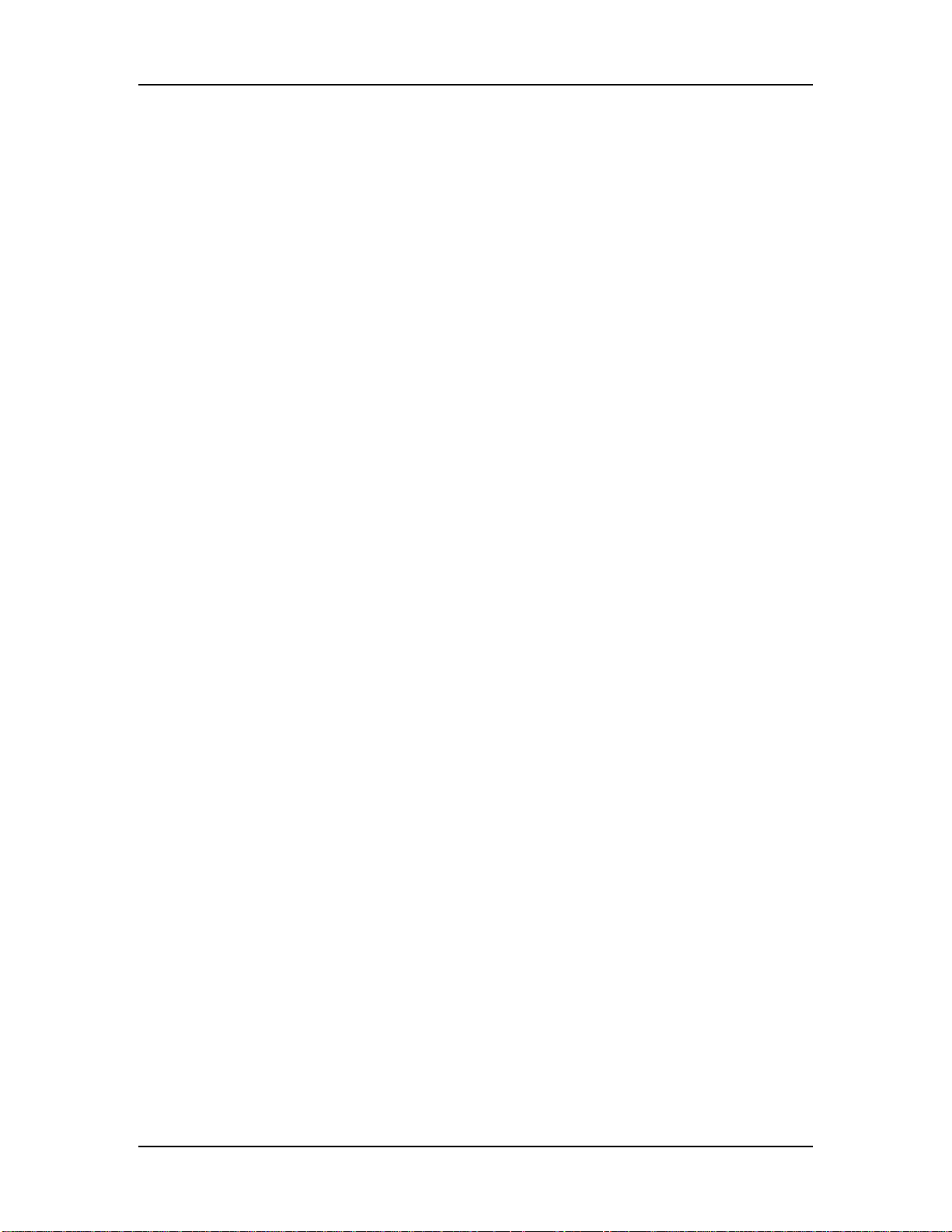
DECAY
NOISE
External Triggering: Chapter 6
If a pad or drum “double triggers” when it is struck, it may be necessary to adjust the
Decay level. This is evident when shortly after the initial strike to a pad, a second
trigger from the same pad is generated, or it “double triggers”. Note: With certain
pads it may not be necessary to adjust this parameter.
With the Dec parameter selected (flashing), turn the [VALUE] knob to select the
desired level of decay suppression necessary to stop the pad from double triggering
(00 is minimum, 99 maximum). This level will depend on your current set up,
including the mounting configurations and the type of pads used.
When triggering from acoustic drums, the factors involved are staggering. Not only
do the type and size of drum make a big difference. Whether the drum is single or
double headed, the tension of the head(s), the muffling, and the trigger placement all
play very important roles in getting good results and proper “tracking” of your play.
For more detailed tips and suggestions in these areas please refer to Tips On
Triggering From Acoustic Drums, on page 49.
When in a high Noise floor level situation such as playing live on a stage with bass
cabinets nearby, it may be necessary to adjust the Noise parameter level.
With the Nois parameter selected (flashing), turn the [VALUE] knob to select the
desired level of suppression necessary to stop the pad from false triggering (00 is
minimum, 99 maximum). Stage Noise and rumble, the stability of drum risers and
platforms, volume, and crowd vibrations are all factors in choosing the proper level.
Remember: In keeping potential problems to a minimum, it is a good idea to try to
keep some distance between your pad or drum kit, and nearby speaker cabinets
(especially bass cabinets). Whenever possible, try to aim them so they are not facing
directly towards your set up. Also, avoid unsteady drum risers and hardware.
FOOTSWITCH MODE
There are two footswitch options, Hi Hat Pedal (which lets a footswitch act like a hi
hat pedal) and Drum Set Advance (pressing the footswitch increments the Drum Set
to the next higher number; past 20, it wraps around to 00 again).
You can use either a normally closed or normally open momentary contact
footswitch. Plug it in to the rear panel [FOOTSWITCH] jack before powering up the
DM5; on power up, it will automatically sense the footswitch polarity and calibrate
itself accordingly. If your footswitch seems to respond “backwards,” make sure the
footswitch plug is fully inserted into the footswitch jack, then turn power off and on.
➀ Press the [EXT TRIG] button repeatedly until page 3 is selected.
➁ Use the [VALUE] knob to select the desired Footswitch function (HAt or Adv).
Two additional parameters (located in pages 4 and 5) are used when the Footswitch
Mode is set to HAt. Ext Trig page 4 shows the MIDI note number that the footswitch
will trigger when it is pressed. Page 5 shows the MIDI note number that Trigger
Input #1 will play when that pad is hit while the footswitch is held closed.
DM5 Reference Manual 47
Page 49

Chapter 6: External Triggering
UNDERSTANDING HI HAT PEDAL MODE
This is a feature for hardcore drummers. It’s a little complicated, but hang in there—
the DM5 finally gives you a way to get truly realistic hi hat effects with electronic
drums.
An acoustic hi hat produces three main types of sound:
• Open hi hat. The pedal is up so that the upper and lower cymbals do not touch.
Striking the upper cymbal causes it to ring until it is struck again, or until the
pedal begins closing.
• Foot closed hi hat. This is the sound generated by pushing down on the pedal; it
is not initiated by hitting the hi hat with a drum stick, but by the sound of the
upper cymbal striking the lower one.
• Closed hi hat. Once the hats are closed (pedal down), then striking the upper
cymbal with the drumstick produces the closed hi hat sound.
To replicate these individual effects:
➀ Patch a drum pad (the “hi hat” striking surface) into DM5 Trigger input 1 and a
footswitch (for “opening” and “closing” the hi hat) into the footswitch input. Hi
Hat Pedal must be selected for the footswitch mode.
➁ If it isn’t assigned already, assign an open hi hat sound to the note triggered by
Trigger Input 1.
➂ Press the [EXT TRIG] button until the display shows the Footswitch Close note. This
is the note that will be played when the footswitch is pressed. If it hasn't been
assigned already, assign a closing hi hat sound to this note. This will give the hi
hat a realistic closing sound, as opposed to an abrupt switch from an open sound
to a closed sound.
Note that you don’t necessarily have to use hi hat sounds while using this mode. If
you wish, you can use any sound available in the DM5.
➃ Press the [EXT TRIG] button until the display shows the Footswitch Held note. This
is the note that will be played when Trigger 1 is struck AND the footswitch is
held. If it hasn't been assigned already, assign a closed hi hat sound to this note.
➄ Using the Group function (see page 31), assign all the hi hat sounds to Group 1
so that you can’t have two different hi hat sounds ringing at the same time. (The
hi hat sounds could be assigned to Group 2 if you’re already using Group 1 for
other drum sounds.)
If you strike the hi hat pad while the footswitch is not pressed, you’ll hear the open
hi hat sound. Pressing the footswitch triggers the foot closed sound (at the same
velocity as the most recent open hi hat hit); just like a real hi hat, you don’t have to
strike the pad—simply “closing” the hi hat by pressing the footswitch triggers the
sound.
Striking the pad while the footswitch is held down plays the closed hi hat sound.
48 DM5 Reference Manual
Page 50

External Triggering: Chapter 6
TIPS ON TRIGGERING FROM ACOUSTIC DRUMS
When triggering from an acoustic drum, that is using a contact pick up (transducer)
mounted to the head or shell, the same general set-up procedures and parameter
principles of triggering from pads apply. However, due to extreme head vibrations
and resonance of acoustic drums, keeping the “factors” under control is considerably
more difficult. These tips should help you in eliminating potential problems.
There are several things to consider when purchasing transducers (triggers), and
when mounting them to your drums.
OUTPUT SENSITIVITY
The difference in output levels between transducers is considerable. While a really
“hot” trigger might work great on the snare, it may not work as well on a bass drum.
For example, a high sensitivity trigger will detect the softer “grace” notes on a snare
drum and provide the best tracking in a tight pressed roll. On a bass drum however,
because that same trigger is so sensitive, it may be overdriven due to the sheer
velocity of each impact from the beater on the head. Overdriving the trigger can
allow it to detect every slight vibration as you hit the bass drum. This results in
double triggering and contributes to cross talk problems. It can also reduce the life of
the trigger itself.
When considering trigger output sensitivity towards applications, generally these
tips will apply.
➀ Use “hotter” triggers for shell mounting. Sensitive triggers can detect signals
through the shell more accurately than others.
➁ For direct head mounting use less sensitive triggers. When possible use a trigger
that contains a built-in sensitivity adjustment. There are several types available.
MOUNTING
One of the most important aspects of triggering is mounting. For any trigger to work
properly it must be correctly mounted to the drum. Always use some type of a foam
tape, and make certain the trigger is firmly mounted with little or no movement. In
addition to forming a solid foundation for the trigger, the foam tape also acts as a
shock absorber which helps to deter double triggering. Most of the trigger
manufacturers supply several pieces of mounting tape with their trigger products. It
is also very important to be certain that no part of the trigger wire, which connects
the trigger to the audio jack, is touching or resting on any part of the drum or rim.
This wire is sensitive enough to trigger signals from the drum vibrations which
would then cause double triggering.
TRIGGER PLACEMENT
Placement is another very important part of triggering performance, but
unfortunately there is no right or wrong set of rules. It simply takes a lot of
experimentation to arrive at the correct combination for the type and size of drum,
and the drum kit configuration you are using. These tips will help you get started
with a step in the right direction.
DM5 Reference Manual 49
Page 51

Chapter 6: External Triggering
BASS DRUM
➀ Mount the trigger directly on the impact head.
➁ Place the trigger approximately 2-4 inches in from the rim, and level with the
beater.
➂ Slightly reduce the sensitivity of the trigger if it has an adjustment.
SNARE DRUM
If you play with a fairly tight batter head, try this:
➀ Mount the trigger on the batter head.
➁ Place the trigger approximately one inch from the rim, on the opposite side of the
drum from the player.
➂ Slightly reduce the sensitivity of the trigger if it has an adjustment.
If you play with a looser head, try this:
➀ Firmly mount the trigger to the shell approximately one-half inch from the batter
rim.
➁ Placement of the trigger should be on the players side of the drum, within a lug
or two of where the stick would hit if you played a rimshot.
➂ Use a high sensitivity setting if the trigger has an adjustment.
SMALL TOMS 8"-13"
With smaller toms it is possible to get proper tracking using either head or shell
mounting. You will need to experiment with both to determine which will work best
in your situation.
For head mounting:
➀ Mount the trigger so that it is within one and one-half inch from the batter rim.
➁ Placement of the trigger should be on the players side of the drum, within a lug
or two of where the stick would hit if you played a rimshot. (In some cases the
opposite side of the drum, directly across from the player may work well).
➂ Slightly reduce the sensitivity of the trigger if it has an adjustment.
For shell mounting:
➀ Firmly mount the trigger to the shell so that it is approximately one inch from the
batter rim.
➁ Placement of the trigger should be on the players side of the drum, within a lug
or two of where the stick would hit if you played a rimshot.
➂ Use a mid to high sensitivity setting if the trigger has an adjustment.
50 DM5 Reference Manual
Page 52

External Triggering: Chapter 6
LARGE TOMS 14"-18"
In most cases shell mounting will work the best. However, you might experiment
with head mounting and find great results.
➀ Firmly mount the trigger to the shell so that it is approximately one inch from the
batter rim.
➁ Placement of the trigger should be near the side you sit, within a lug or two of
where your stick would hit if you played a rimshot.
➂ Use a mid to high sensitivity setting if the trigger has an adjustment.
Note: In most cases when shell mounting triggers, internal permanent mounting will
provide the best results. This permanent form of mounting allows the trigger to be
more firmly attached to the shell, which tends to improve the performance.
However, when using this technique it is usually necessary to install an audio jack
into the drum shell to connect the audio cable to the trigger.
MUFFLING
Another important part of triggering from acoustic drums is the degree of muffling
you apply to your drums. The amount a head vibrates when it is struck is what
causes most of the problems related to triggering from an acoustic drum. Often most
drummers don't want to put a lot of tape or muffling on their heads, but the degree
of improvement it makes may be well worth at least a little sacrifice. A slight amount
of muffling can make a huge improvement in any triggering unit’s ability to properly
track your playing.
MOUNTING HARDWARE AND CONFIGURATION
The quality and sturdiness of your hardware will make a big difference in
eliminating potential problems. When you use unsteady hardware, it is an open
invitation to crosstalk problems. Toms that are mounted on the bass drum, and
drums which share a stand with other instruments such as cymbals, are areas where
you should be sure your hardware and mountings are solid and sturdy. Always
check to be certain that none of your stands or drums are leaning up against, or
touching any other drums or piece of hardware. To sum it up, the more heavy-duty
your hardware is, the better.
DM5 Reference Manual 51
Page 53

Chapter 6: External Triggering
52 DM5 Reference Manual
Page 54
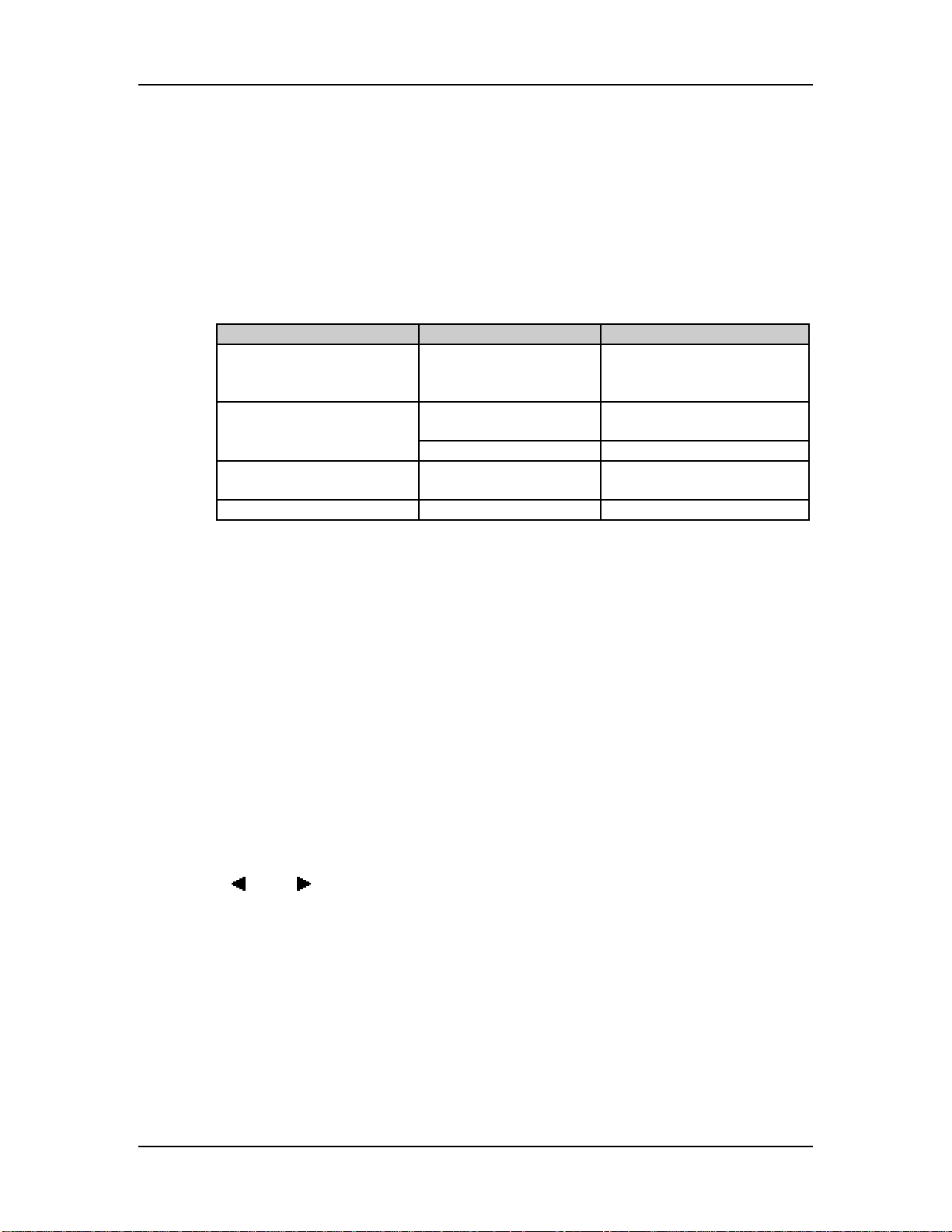
APPENDIX A
TROUBLE-SHOOTING
TROUBLE-SHOOTING INDEX
If you are experience problems while operating the DM5, please use the following
table to locate possible causes and solutions before contacting Alesis customer
service for assistance.
Symptom Cause Solution
The display does not light
when the [POWER] switch
is turned on.
No sound. Bad connections. Check your audio cables; if
No sound from external
triggers.
No MIDI input Bad connections. Check MIDI cables.
No power. Check that the power cable
Volume is turned down. Turn up the [VOLUME] knob.
Local Control is turned
off.
Troubleshooting: Appendix A
is plugged in properly.
necessary, swap cables.
Turn Local Control on
(MIDI p. 2).
RE-INITIALIZING
If your unit behaves erratically or “freezes”, the first step is to power down the unit.
and power it back up again. Disconnect any cables connected to the MIDI IN jack,
and make sure that a sequencer or keyboard is not sending messages to the DM5 that
would make it behave erratically (such as a long stream of pitch bend messages on 16
channels simultaneously). If these steps do not solve the problem, you must reinitialize the software.
To re-initialize the DM5, hold down both the [VOICE] and [OUTPUT] buttons while
turning on the power. Once the power is turned on, immediately release both
buttons. The display will momentarily read: “Initializing...”. This will reset all MIDI
and Trigger parameters and all of the Drum Sets to their default settings, and will
initialize the edit buffer.
CHECKING SOFTWARE VERSION
The current software version may be determined by simultaneously pressing both
[ ] and [ ] buttons. The DM5 will momentarily indicate the current software
version installed in the top line of the display.
MAINTENANCE/SERVICE
CLEANING
Disconnect the AC cord, then use a damp cloth to clean the keyboard’s metal and
plastic surfaces. For heavy dirt, use a non-abrasive household cleaner such as Formula
409 or Fantastik. DO NOT SPRAY THE CLEANER DIRECTLY ONTO THE FRONT
OF THE UNIT AS IT MAY DESTROY THE LUBRICANTS USED IN THE SWITCHES
AND CONTROLS! Spray onto a cloth, then use the cloth to clean the unit.
DM5 Reference Manual 53
Page 55

Appendix A: Troubleshooting
MAINTENANCE
Here are some tips for preventive maintenance.
• Periodically check the AC cord for signs of fraying or damage.
• Make sure the entire bottom part of the keyboard is supported so that the case is
not subjected to unnecessary bending.
• Place a dust cover over the DM5 when it is not in use.
REFER ALL SERVICING TO ALESIS
We believe that the DM5 is one of the most reliable modules that can be made using
current technology, and should provide years of trouble-free use. However, should
problems occur, DO NOT attempt to service the unit yourself. The full AC line
voltage, as well as high voltage/high current DC voltages, are present at several
points within the chassis. Service on this product should be performed only by
qualified technicians. THERE ARE NO USER-SERVICEABLE PARTS INSIDE.
OBTAINING REPAIR SERVICE
Before contacting Alesis, check all connections, and be sure you’ve read the manual.
Customers in the USA:
If the problem persists, call Alesis USA at 1-310-287-1323 and request the Product
Support department. Talk the problem over with one of our technicians; if necessary,
you will be given a repair order (RO) number and instructions on how to return the
unit. All units must be shipped prepaid and COD shipments will not be accepted.
For prompt service, indicate the RO number on the shipping label. If you do not have
the original packing, ship the DM5 in a sturdy carton, with shock-absorbing
materials such as styrofoam pellets (the kind without CFCs) or “bubble-pack”
surrounding the unit. Shipping damage caused by inadequate packing is not covered
by the Alesis warranty.
Tape a note to the top of the unit describing the problem, include your name and a
phone number where Alesis can contact you if necessary, as well as instructions on
where you want the product returned. Alesis will pay for standard one-way shipping
back to you on any repair covered under the terms of this warranty. Next day service
is available for a surcharge.
Field repairs are not normally authorized during the warranty period, and repair
attempts by unqualified personnel may invalidate the warranty.
Service address for customers in the USA:
Alesis Product Support
3630 Holdrege Avenue
Los Angeles, CA 90016
Customers outside the USA:
Contact your local Alesis dealer for warranty assistance. The Alesis Limited Warranty
applies only to products sold to users in the USA and Canada. Customers outside the
USA and Canada are not covered by this Limited Warranty and may or may not be
covered by independent distributor warranty in the county of sale. Do not return
products to the factory unless you have been given specific instructions to do so.
54 DM5 Reference Manual
