Page 1
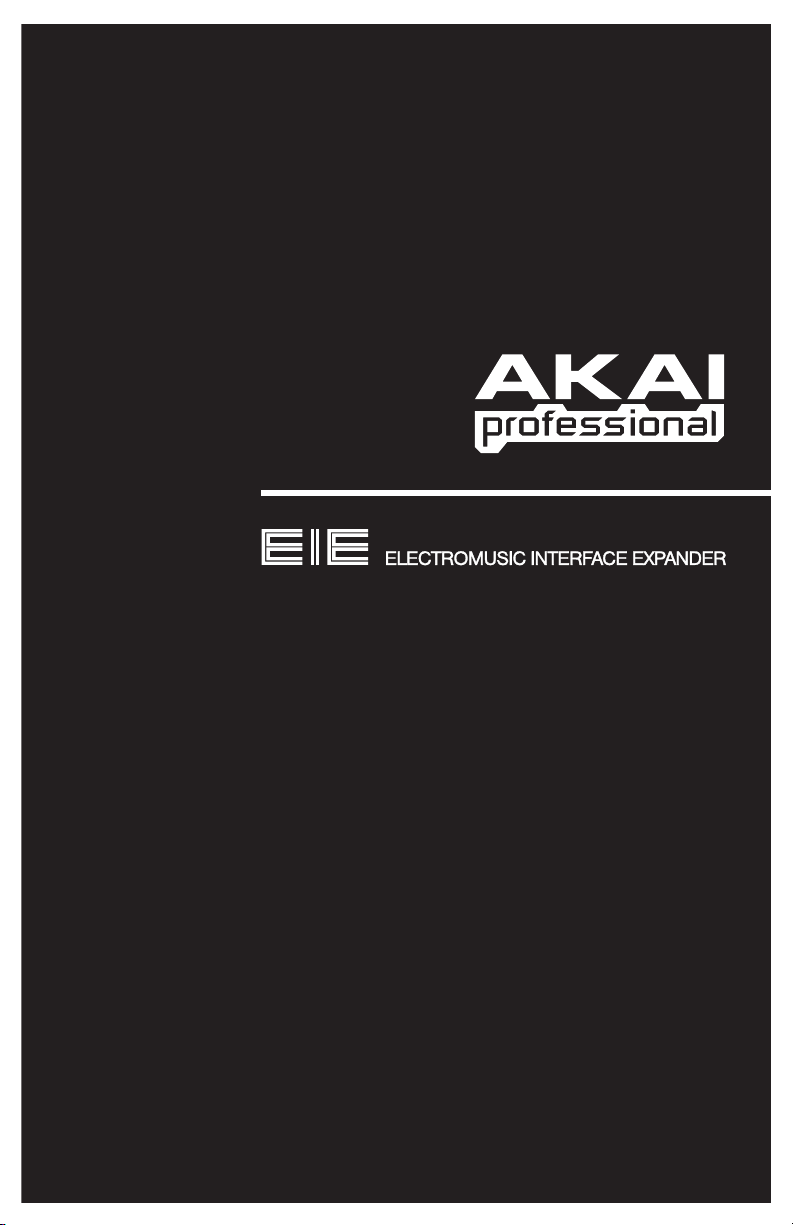
QUICKSTART GUIDE
ENGLISH ( 3 – 5 )
MANUAL DE INICIO RÁPIDO
ESPAÑOL ( 6 – 8 )
GUIDE D’UTILISATION RAPIDE
FRANÇAIS ( 9 – 11 )
GUIDA RAPIDA
ITALIANO ( 12 – 14 )
KURZANLEITUNG
DEUTSCH ( 15 – 17 )
WWW.AKAIPRO.COM
Page 2
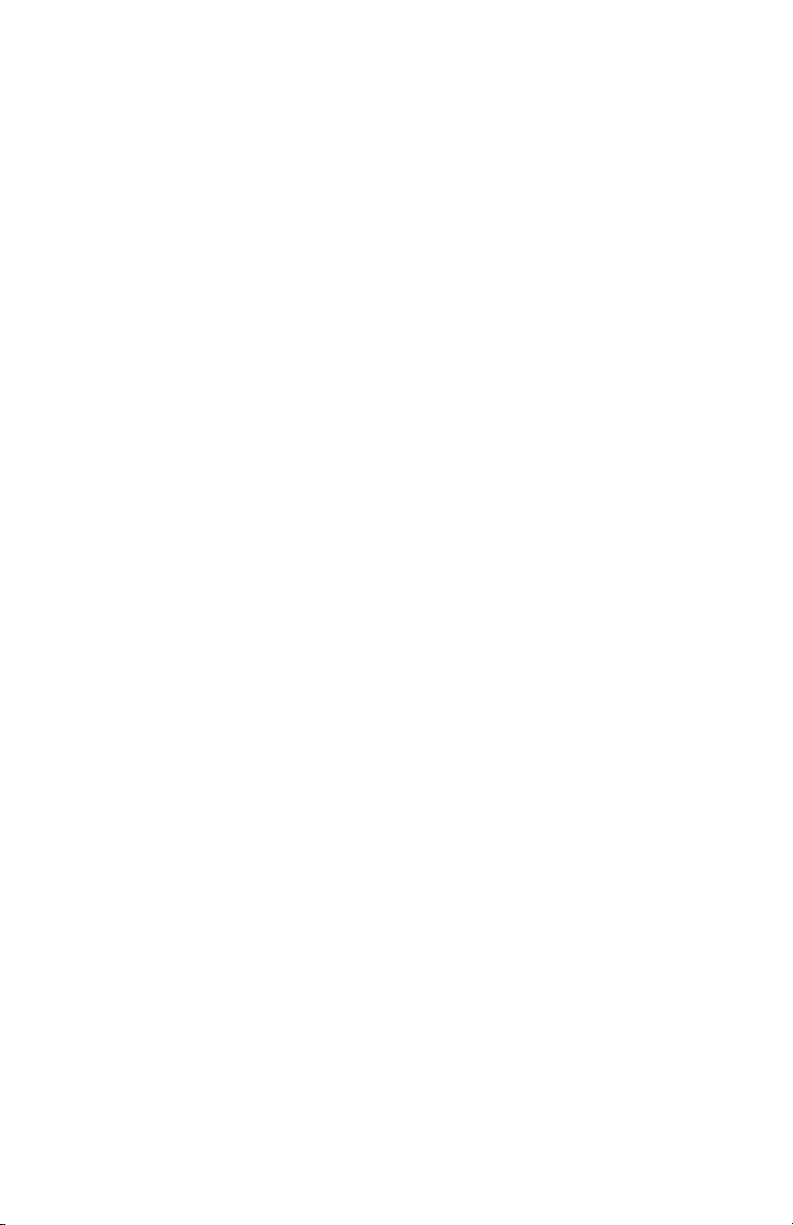
Page 3
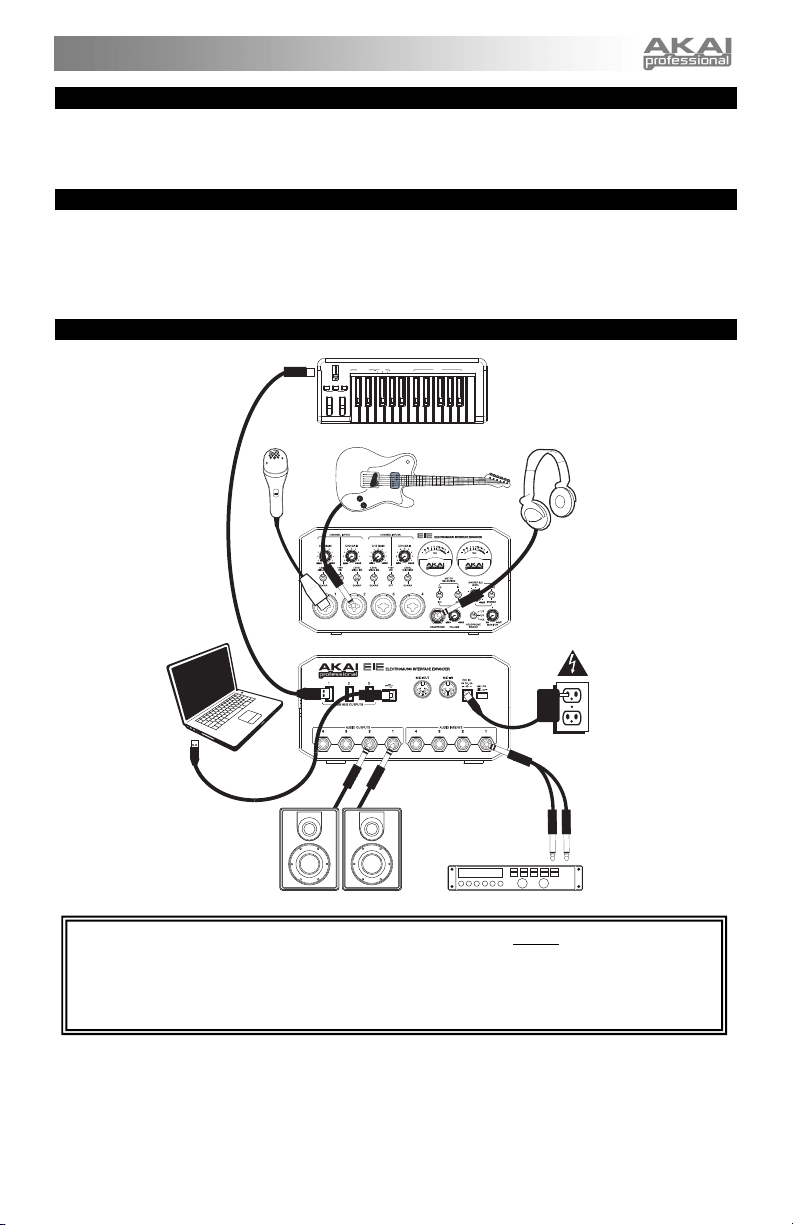
d
BOX CONTENTS
• EIE • USB cable
• Software CD • Quickstart Guide
• Power adapter • Safety Instructions & Warranty Information Booklet
SYSTEM REQUIREMENTS
Minimum PC Requirements:
• Pentium III 450 MHz Processor
• 128 MB RAM
• Available USB 1.1 Port
• Windows XP (with Service Pack 2 installed)
CONNECTION DIAGRAM
DATA ENTRY
UP
DOWN
MIDI / SELECT
OCTAVE
PITCH MODULATION
MICROPHONE*
Minimum Macintosh Requirements:
• Any Apple computer with native USB support
• 128 MB RAM
• Available USB 1.1 Port
• Mac OS X "Jaguar" version 10.2 or later
VELOCITY VOLUME
ASSIGNMENT DATA ENTRY
REVERB
AFTER
DEPTHCCNOTE
TOUCH
NUMERIC KEYPAD
TRANSPOSE
CC
MIDI
90
6
5
8
PROGRAM
234
7
CANCEL ENTER
1
RESET
DATACC NO.
CHANNEL
GUITAR*
USB-MIDI KEYBOARD
CONTROLLER*
HEADPHONES*
COMPUTER*
POWER
SPEAKERS*
* not include
.
EXTERNAL
EFFECTS UNIT*
• WARNING: Only put on your headphones or turn on your speakers AFTER turning on the EIE.
• When recording a guitar or bass with an active pickup, set the EIE's GUITAR / MIC/LINE SWITCH
to "MIC/LINE." If your instrument uses a passive pickup, set the switch to "GUITAR."
• To reduce electrical hum at high gain settings, keep the EIE's power supply away from your guitar
cable and the EIE's channel inputs.
3
Page 4
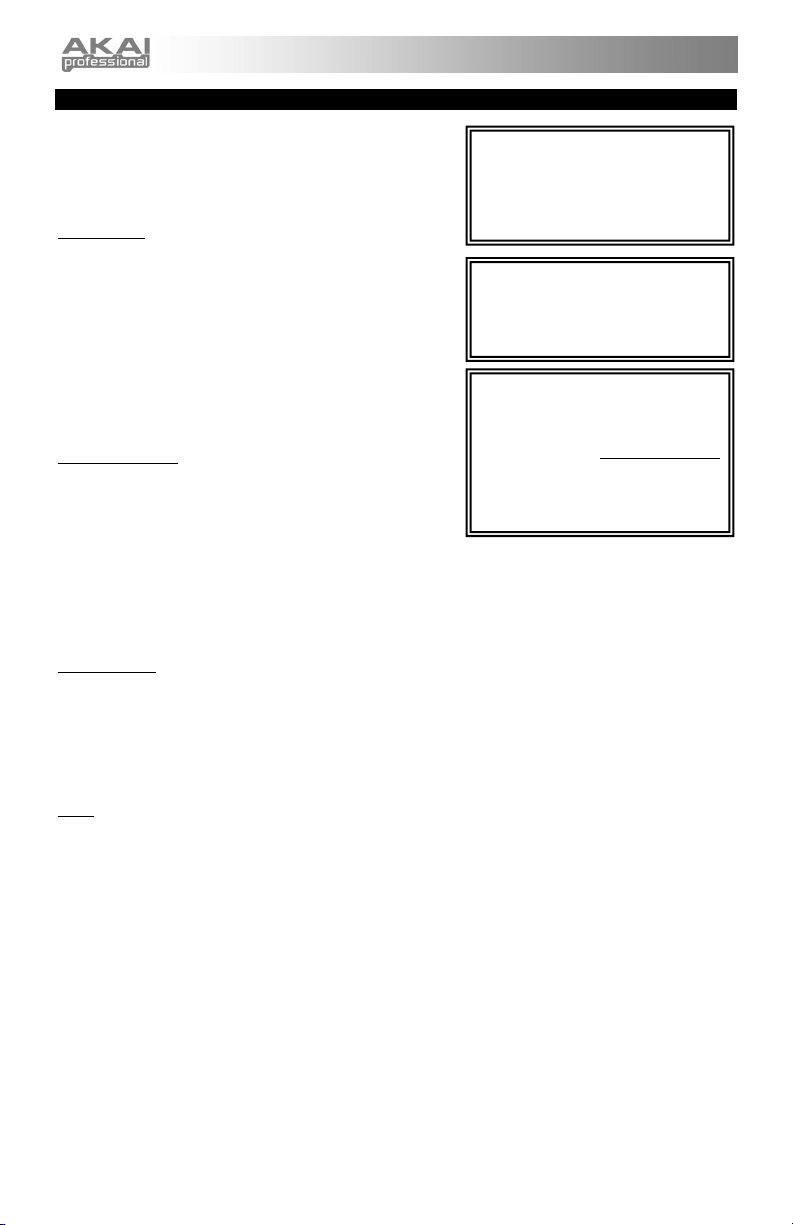
AUDIO SETUP
The EIE is a class-compliant device that can be used with any
digital audio workstation or recording software that supports
USB audio. To enable your EIE to send and receive audio to
and from your computer, follow the instructions below for your
computer's operating system:
WINDOWS 7:
1. Connect EIE to a power source using the included power
2. Use the included USB cable to connect the EIE to your
3. Go to Start Menu Control Panel Hardware and
4. Click the Playback tab and select EIE as the default
5. Click the Recording tab and select EIE as the default
6. Click OK to close the Sound control panel.
WINDOWS VISTA:
1. Connect EIE to a power source using the included power
2. Use the included USB cable to connect the EIE to your
3. Go to Start Menu Control Panel Sound. (If you
4. Click the Playback tab and select EIE as the default device.
5. Click the Recording tab and select EIE as the default device.
6. Click OK to close the Sound control panel.
WINDOWS XP:
1. Connect EIE to a power source using the included power adapter (6V, 3A, center pin-positive).
2. Use the included USB cable to connect the EIE to your computer.
3. Go to Start Menu Control Panel Sounds and Audio Devices.
4. Click the Audio tab.
5. Under Sound Playback and Sound Recording, select USB Audio Codec* as the default device.
6. Click OK.
MAC:
1. Connect EIE to a power source using the included power adapter (6V, 3A, center pin-positive).
2. Use the included USB cable to connect the EIE to your computer.
3. Go to Applications Utilities Audio MIDI Setup.
4. In the Audio Devices tab under System Settings, select USB Audio Codec* as your Default Input
5. Close the window.
adapter (6V, 3A, center pin-positive).
computer.
Sound Sound.
device.
device.
adapter (6V, 3A, center pin-positive).
computer.
don't see Sound, select Switch to Classic View, and the Sound Control Panel should become
available.)
and Default Output.
Be sure your audio software program is
set up to receive audio via the EIE. This
can usually be done in your software's
"Preferences" or "Device Setup."
Please consult your software manual
for more information.
* If you have other USB audio devices
connected to your computer, which may
have identical names, you may need to
try selecting each one until the EIE is
recognized.
If you experience too much latency
after adjusting your software latency
settings, we recommend the free
ASIO4ALL (Audio Stream Input/Output)
driver for PC at www.asio4all.com
ASIO drivers generally perform better
and with lower latency since they create
a more efficient communication
between audio devices and software.
.
4
Page 5
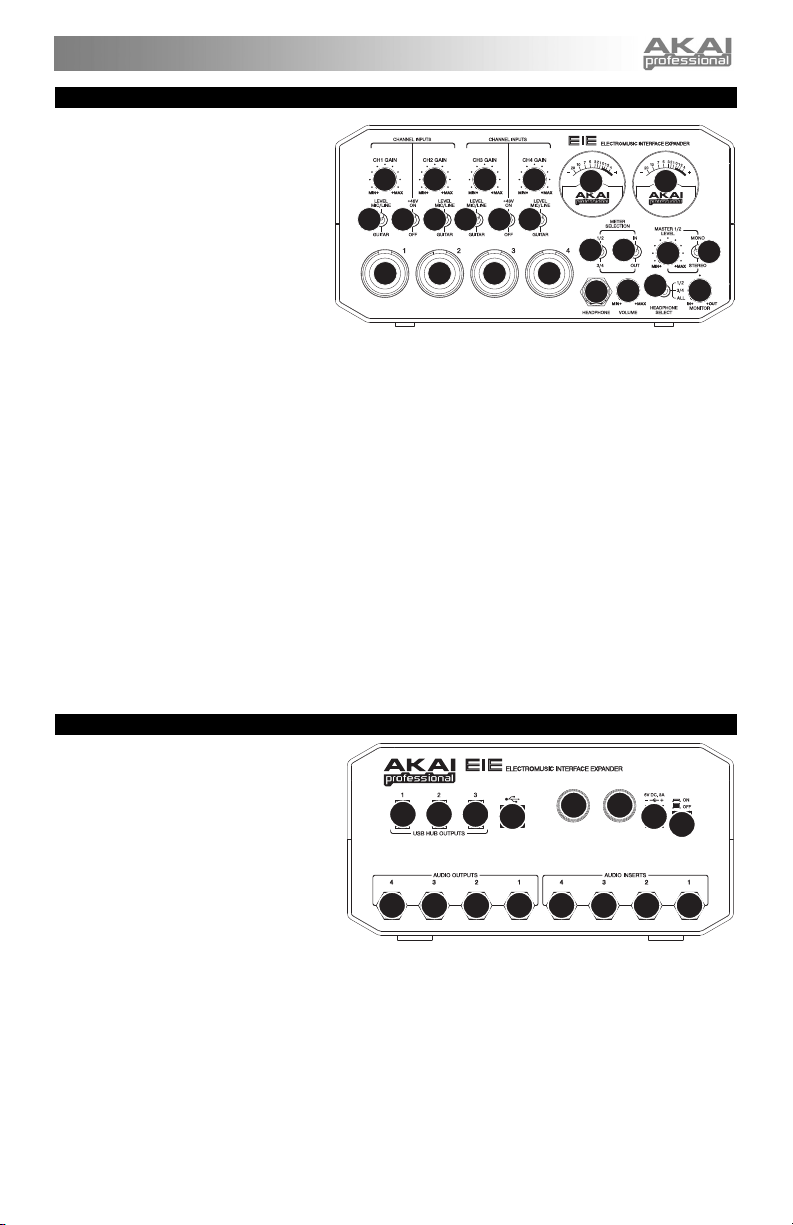
7
FRONT PANEL FEATURES
1. MIC/LINE / GUITAR INPUT –
Connect a microphone, line-level
device or guitar to this input with an
XLR or 1/4" TRS cable.
2. GAIN – Adjusts the input's gain
level.
3. LEVEL MIC/LINE / GUITAR
SWITCH – When the switch is in
the "MIC/LINE" position, the
channel will accept mic or line-level
signals. When this switch is in the
"GUITAR" position, the channel will
serve as a high-impedance input for
connecting guitar or bass instruments.
4. PHANTOM POWER SWITCH – This switch activates and deactivates phantom power for each channel
pair (Channels 1 and 2 and/or Channels 3 and 4). When activated, phantom power supplies +48V to
both XLR mic inputs. Please note that most dynamic microphones do not require phantom power, while
most condenser microphones do. Consult your microphone's documentation to find out whether it
needs phantom power.
5. VU METERS – These meters display the volume level of the channel pairs, depending on the setting of
the METER SELECTION CHANNEL SWITCH. These meters will be lit whenever EIE is powered on.
The red light indicates the signal is distorting or "clipping." If the signal is regularly clipping, reduce the
volume of the mix and/or individual channels.
6. METER SELECTION CHANNEL SWITCH – This switch selects which pair of channels the left and
right VU METERS will display (respectively) – Channels 1 and 2 ("1/2") or Channels 3 and 4 ("3/4").
7. METER SELECTION MONITOR SWITCH – This switch selects whether the VU METERS will display
the volume level at the inputs ("IN") or outputs ("OUT").
8. MASTER LEVEL – Adjusts the output volume of the AUDIO OUTPUTS 1 and 2.
9. MONO / STEREO – Adjusts the master mix for mono or stereo operation.
10. HEADPHONE – Connect a set of 1/4" TRS headphones to this output.
11. HEADPHONE VOLUME – Adjusts the output volume of the PHONES output.
12. HEADPHONE SELECT SWITCH – This switch selects what channels are sent out the HEADPHONE
output – Channels 1 and 2 ("1/2"), Channels 3 and 4 ("3/4"), or all channels ("ALL").
13. MONITOR MIX – Blend in any amount of zero-latency signal from your inputs ("IN") with the output of
your computer ("OUT").
2
222
334433
1
111
5
67
11
10
12
5
9
8
13
REAR PANEL FEATURES
1. DC INPUT – Connect the included
power adapter (6V, 3A, center pinpositive) here, then connect the
adapter to wall power.
2. POWER SWITCH – Turns the EIE on
and off.
3. USB MIDI – This connection will
allow you to send MIDI information
to/from a computer. Use a USB cable
to connect the EIE to a computer.
4. USB HUB OUTPUTS – You can
connect additional USB devices
(controllers, hard drives, etc.) to these powered USB ports. In addition to being an audio interface,
these ports allow EIE to function as a powered USB hub.
5. AUDIO INPUTS (INSERTS) – You can use standard 1/4" TRS cables to connect external processors
(such as compressors, limiters, external EQ units, etc.) to these jacks. The signal will be taken after the
channel's gain control and returned before the channel's USB audio is sent to the computer.
6. AUDIO OUTPUTS – Use standard 1/4" TRS cables to connect these outputs to monitors, an amplifier
system, etc. The level of AUDIO OUTPUTS 1 and 2 are controlled by the MASTER LEVEL knob. The
level of AUDIO OUTPUTS 3 and 4 are always at full volume.
7. MIDI OUT – Use a standard five-pin MIDI cable to connect this output to the MIDI IN of an external
MIDI device.
8. MIDI IN – Use a standard five-pin MIDI cable to connect this input to the MIDI OUT of an external MIDI
device.
4
44
3
78
1
2
55556666
5
Page 6
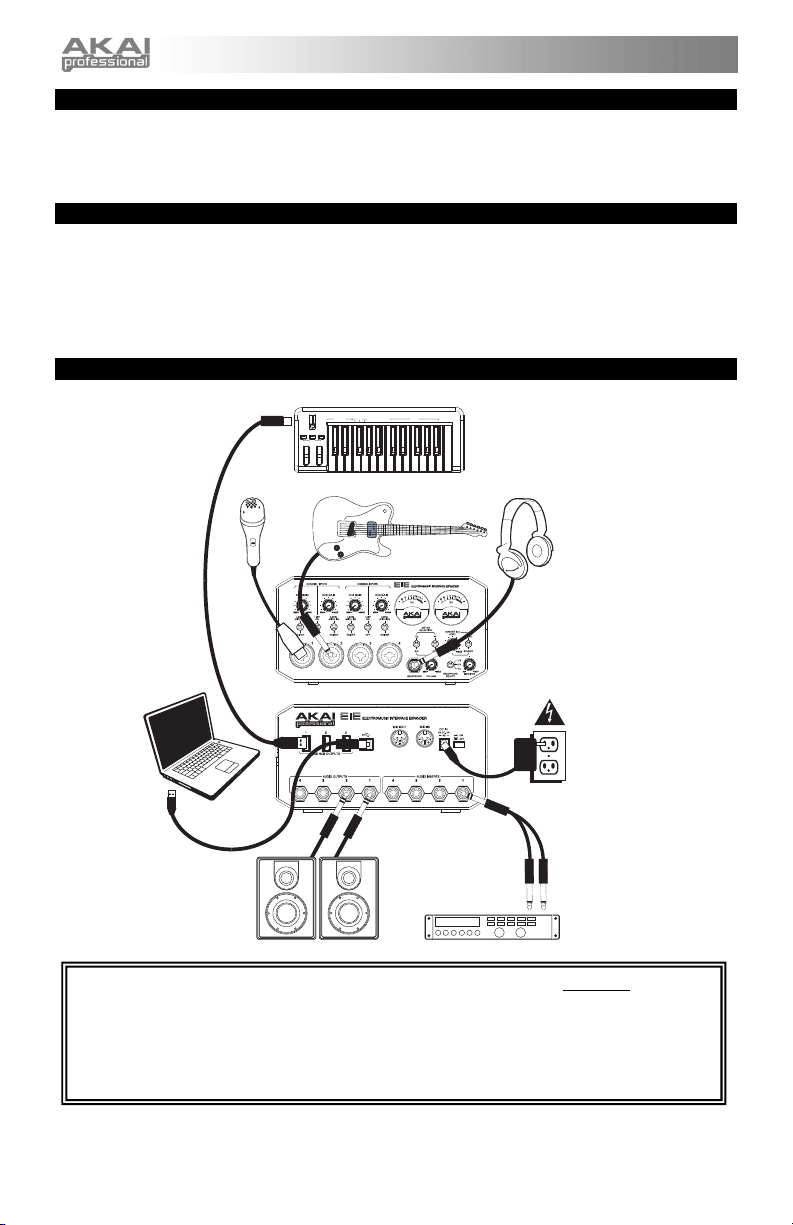
CONTENIDO DE LA CAJA
• EIE • Cable USB
• CD de software • Guía de inicio rápido
• Adaptador de alimentación • Folleto de instrucciones de seguridad e información sobre la garantía
REQUISITOS DE SISTEMA
Requisitos mínimos de PC:
• Procesador Pentium III de 450 MHz
• 128 MB de RAM
• Puerto USB 1.1 disponible
• Windows XP (con Service Pack 2 instalado)
DIAGRAMA DE CONEXIÓN
MICROFÓNO*
ASSIGNMENT DATA ENTRY
AFTER
TOUCH
VELOCITY VOLUME
DATA ENTRY
UP
MIDI / SELECT
DOWN
OCTAVE
PITCH MODULATION
Requisitos mínimos de Macintosh:
• Cualquier computadora Apple con soporte de
USB nativo
• 128 MB de RAM
• Puerto USB 1.1 disponible
• Mac OS X "Jaguar" versión 10.2 o posterior
NUMERIC KEYPAD
TRANSPOSE
REVERB
CC
MIDI
90
6
5
8
PROGRAM
DEPTHCCNOTE
234
1
7
RESET
DATACC NO.
CHANNEL
CANCEL ENTER
CONTROLADOR DE
TECLADO USB/MIDI*
GUITARRA*
AURICULARES*
COMPUTADORA*
SUMINISTRO
ELÉCTRICO
ALTAVOCES*
* Se vende por separado
UNIDAD DE
EFECTOS EXTERNA*
• ADVERTENCIA: Colóquese los auriculares o encienda los altavoces sólo DESPUÉS de encender
el EIE.
• Cuando grabe una guitarra o bajo con captor activo, ajuste el CONMUTADOR GUITARRA /
MICROFÓNO/LÍNEA de EIE a "MIC/LINE". Si su instrumento usa un captor pasivo, ajuste el
conmutador a "GUITAR".
• Para reducir el zumbido eléctrico cuando se usan ajustes altos de ganancia, mantenga la fuente de
alimentación de EIE alejada del cable de su guitarra y de las entradas de los canales del equipo.
6
Page 7

CONFIGURACIÓN DE AUDIO
El EIE es un dispositivo que cumple especificaciones de
clase y que se puede usar con cualquier estación de trabajo
o software de grabación de audio digital compatible con el
audio USB. Para permitir que su EIE envíe y reciba audio
hacia y desde la computadora, siga las instrucciones de
más abajo correspondientes al sistema operativo de la
misma:
WINDOWS 7:
1. Conecte el EIE al suministro eléctrico con el adaptador
2. Use el cable USB incluido para conectar el EIE a su
3. Vaya al menú Start Control Panel Hardware
4. Haga clic en la pestaña Playback (Reproducción) y
5. Haga clic en la pestaña Recording (Grabación) y
6. Haga clic en OK para cerrar el panel de control
WINDOWS VISTA:
1. Conecte el EIE al suministro eléctrico con el adaptador
2. Use el cable USB incluido para conectar el EIE a su
3. Vaya al menú Start Control Panel Sound (Inicio
4. Haga clic en la pestaña Playback (Reproducción) y seleccione EIE como dispositivo predeterminado.
5. Haga clic en la pestaña Recording (Grabación) y seleccione EIE como dispositivo predeterminado.
6. Haga clic en OK para cerrar el panel de control Sound.
WINDOWS XP:
1. Conecte el EIE al suministro eléctrico con el adaptador de potencia incluido (6V, 3A, centro positive).
2. Use el cable USB incluido para conectar el EIE a su computadora.
3. Vaya al menú Start Control Panel Sounds and Audio Devices (Inicio > Panel de control >
4. Haga clic en la pestaña Audio.
5. En Sound Playback (Reproducción de sonido) y Sound Recording (Grabación de sonido) seleccione
6. Haga clic en OK (Aceptar).
MAC:
1. Conecte el EIE al suministro eléctrico con el adaptador de potencia incluido (6V, 3A, centro positive).
2. Use el cable USB incluido para conectar el EIE a su computadora.
3. Vaya a Applications Utilities Audio MIDI Setup (Aplicaciones > Utilidades > Configuración de
4. En la pestaña Audio Devices (Dispositivos de audio), bajo System Settings (Configuración del
5. Cierre la ventana.
de potencia incluido (6V, 3A, centro positive).
computadora.
and Sound Sound (Inicio > Panel de control >
Hardware y Sonido > Sonido).
seleccione EIE como dispositivo predeterminado.
seleccione EIE como dispositivo predeterminado.
Sound.
de potencia incluido (6V, 3A, centro positive).
computadora.
> Panel de control > Sonido). (Si no ve Sound, seleccione Switch to Classic View (Cambiar a vista
clásica) —el panel de control Sound debe aparecer.)
Dispositivos de sonido y audio).
USB Audio Codec* (Códec de audio USB) como dispositivo predeterminado.
audio MIDI).
sistema), seleccione USB Audio Codec* (Códec de audio USB) como Default Input (Entrada
predeterminada) y Default Output (Salida predeterminada).
Asegúrese de que su programa de
software de audio esté configurado para
recibir audio por EIE. Esto se puede
hacer habitualmente en "Preferences" o
"Device Setup" (Configuración de
dispositivos) de su software. Para más
información, consulte el manual de su
software.
* Si tiene conectados a su computadora
otros dispositivos de audio USB que
puedan tener nombres idénticos, puede
ser necesario que pruebe a seleccionar
cada uno hasta que se reconozca el EIE.
Si sigue experimentando latencia
después de ajustar los parámetros de
latencia de su computadora,
recomendamos gratuitamente el driver
ASIO4ALL (Entrada/salida de corriente de
audio) para PC de www.asio4all.com
En general, los drivers ASIO funcionan
mejor y con menor latencia, dado que
crean una comunicación más eficiente
entre los dispositivos de audio y el
software.
.
7
Page 8

CARACTERÍSTICAS DEL PANEL FRONTAL
1. ENTRADA DE MICROFÓNO/LÍNEA /
GUITARRA – Esta entrada se usan para
conectar un dispositivo de nivel de línea,
microfóno, o guitarra con un cable XLR o
TRS de 1/4".
2. GANANCIA – Ajusta el nivel de ganancia
del entrada.
3. CONMUTADOR NIVEL MICRÓFONO /
LÍNEA / GUITARRA – Cuando está hacia
"MIC/LINE", el canal acepta señales de
micrófono o de nivel de línea. Cuando
este conmutador está hacia "GUITAR," el
canal sirve como entrada de alta
impedancia para conectar guitarras o
bajos.
4. INTERRUPTOR DE ALIMENTACIÓN FANTASMA – Este interruptor activa y desactiva la alimentación fantasma
correspondiente a cada par de canales (canales 1 y 2 y/o canales 3 y 4). Cuando se activa, la alimentación fantasma
suministra +48 V a ambas entradas de micrófono XLR. Tenga en cuenta que la mayoría de los micrófonos dinámicos
no requieren alimentación fantasma, mientras que la mayoría de los micrófonos de condensador la requieren. Consulte
la documentación de su micrófono para averiguar si necesita alimentación fantasma.
5. MEDIDORES VU – Estos medidores muestran el nivel de volumen de los pares de canales, en función de la posición
del CONMUTADOR DE CANALES PARA SELECCIÓN DE MEDIDOR. Estos medidores se iluminan mientras EIE está
encendido. La luz roja indica que la señal se está distorsionando o "recortando." Si la señal se recorta constantemente,
reduzca el volumen de la mezcla y/o los canales individuales.
6. CONMUTADOR DE CANALES PARA SELECCIÓN DE MEDIDOR – Este conmutador selecciona el par de canales
que muestran los MEDIDORES VU izquierdo y derecho (respectivamente) – Canales 1 y 2 ("1/2") o canales 3 y 4
("3/4").
7. CONMUTADOR DE MONITOREO PARA SELECCIÓN DE MEDIDOR – Este conmutador selecciona si los
MEDIDORES VU muestran el nivel de volumen de las entradas ("IN") o salidas ("OUT").
8. NIVEL MAESTRO – Se utiliza para ajustar las SALIDAS DE AUDIO 1 y 2.
9. MONO / ESTÉREO – Ajusta la mezcla principal para operación mono o estéreo.
10. AURICULARES – Conecte sus auriculares de TRS de 1/4" a esta salida.
11. VOLUMEN DE AURICULARES – Ajusta el nivel de volumen de la salida para auriculares.
12. CONMUTADOR DE SELECCIÓN DE AURICULARES – Este conmutador selecciona los canales que se envían a la
salida para AURICULARES – Canales 1 y 2 ("1/2"), canales 3 y 4 ("3/4") o todos los canales ("ALL").
13. PERILLA DE MEZCLA DE MONITOR – Combine cualquier valor de señal de latencia cero de sus entradas ("IN") con la
salida de su computadora ("OUT").
CARACTERÍSTICAS DEL PANEL TRASERO
1. ENTRADA DE CC – Conecte aquí el
adaptador de alimentación incluido (6V,
3A, centro positive) y conecte luego el
adaptador al tomacorriente de pared.
2. INTERRUPTOR DE ENCENDIDO –
Enciende y apaga el EIE.
3. MIDI USB – Esta conexión le permite
enviar información MIDI hacia o desde
una computadora. Use un cable USB
para conectar el EIE a una computadora.
4. SALIDAS DE CONCENTRADOR (HUB)
USB – Es posible conectar a estos
puertos USB alimentados dispositivos
USB adicionales (controladores, discos
duros, etc.). Además de ser una interfaz de audio, estos puertos permiten que EIE funcione como concentrador (hub)
USB alimentado.
5. ENTRADAS DE AUDIO (INSERTOS) – Use cables TRS de 1/4" estándar para conectar a estos conectores
procesadores externos (como compresores, limitadores, ecualizadores externos, etc.). La señal se toma después del
control de ganancia del canal y retorna antes de enviar el audio USB del canal a la computadora.
6. SALIDAS DE AUDIO – Use cables TRS de 1/4" estándar para conectar estas salidas a monitores, un sistema de
amplificadores, etc. El nivel de las SALIDAS DE AUDIO 1 y 2 se controla con la perilla de NIVEL MAESTRO. El nivel
de las SALIDAS DE AUDIO 3 y 4.
7. SALIDA MIDI – Use un cable MIDI estándar de cinco pines para conectar esta salida a la ENTRADA MIDI de un
dispositivo MIDI externo.
8. ENTRADA MIDI – Use un cable MIDI estándar de cinco pines para conectar esta entrada a la SALIDA MIDI de un
dispositivo MIDI externo
.
2
222
334433
1
111
4
44
3
55556666
5
67
11
10
78
12
1
5
9
8
13
2
8
Page 9

É
CONTENU DE LA BOÎTE
• EIE • Câble USB
• CD d'installation du logiciel • Guide d’utilisation simplifié
• Bloc d’alimentation • Consignes de sécurité et informations concernant la garantie
CONFIGURATION NÉCESSAIRE
Configuration minimale requise pour PC:
• Processeur Pentium III 450 MHz
• 128 Mo de mémoire vive
• Port USB 1.1
• Windows XP (Service Pack 2 installé)
SCHÉMA DE CONNEXION
DATA ENTRY
DOWN
MIDI / SELECT
OCTAVE
PITCH MODULATION
MICROPHONE*
Configuration minimale requise pour Mac:
• Tout ordinateur Mac avec support USB
• 128 Mo de mémoire vive
• Port USB 1.1
• Mac OS X Jaguar, version 10.2 ou supérieur
ASSIGNMENT DATA ENTRY
REVERB
AFTER
DEPTHCCNOTE
TOUCH
VELOCITY VOLUME
UP
NUMERIC KEYPAD
TRANSPOSE
CC
MIDI
90
6
5
8
PROGRAM
234
1
7
RESET
DATACC NO.
CHANNEL
CANCEL ENTER
CONTRÔLEUR
CLAVIER MIDI/USB*
GUITARE*
CASQUE
D’ÉCOUTE*
* Vendu séparément
ORDINATEUR*
ALIMENTATION
ÉLECTRIQUE
MONITEURS
OU AMPLI*
RIPHÉRIQUE
P
D’EFFETS EXTERNE*
• MISE EN GARDE : Ne mettre votre casque d’écoute ou vos moniteurs sous tension QU’APRÈS
avoir mis le EIE sous tension.
• Lors de l'enregistrement d'une guitare ou d'une basse dotée de micros actifs, réglez le SÉLECTEUR
GUITAR / MIC/LINE du EIE à « MIC/LINE ». Si vous utilisez un instrument équipé de micros passifs,
réglez le sélecteur à « GUITAR».
• Afin de réduire le ronflement électrique à des réglages élevés, gardez le câble d'alimentation du EIE
éloigné du câble de la guitare et des canaux d'entrées du EIE.
9
Page 10

*
CONFIGURATION AUDIO
Le EIE est un périphérique natif est peut donc être utilisé avec
tout poste audio numérique ou logiciel d’enregistrement qui
prend en charge les périphériques audio USB. Afin que le EIE
puisse envoyer et recevoir un signal audio de votre ordinateur et
vice versa, veuillez suivre les directives ci-dessous selon le
système d’exploitation de votre ordinateur :
WINDOWS 7 :
1. Branchez l'EIE à une prise d’alimentation à l’aide du bloc
2. Utilisez le câble USB inclus pour brancher l'EIE à votre
3. Cliquez sur Démarrer Panneau de configuration
4. Cliquez sur l'onglet Lecture et sélectionnez EIE comme
5. Cliquez sur l'onglet Enregistrement et sélectionnez EIE
6. Cliquez OK pour fermer le panneau de configuration Son.
WINDOWS VISTA :
1. Branchez l'EIE à une prise d’alimentation à l’aide du bloc
2. Utilisez le câble USB inclus pour brancher l'EIE à votre
3. Cliquez sur Démarrer Panneau de configuration
4. Cliquez sur l'onglet Lecture et sélectionnez EIE comme
5. Cliquez sur l'onglet Enregistrement et sélectionnez EIE comme l'appareil par défaut.
6. Cliquez OK pour fermer le panneau de configuration Son.
WINDOWS XP :
1. Branchez l'EIE à une prise d’alimentation à l’aide du bloc d’alimentation inclus (6V, 3A, centre positif).
2. Utilisez le câble USB inclus pour brancher l'EIE à votre ordinateur.
3. Cliquez sur Démarrer Panneau de configuration Sons et périphériques audio.
4. Cliquez sur l'onglet Audio.
5. Sous Lecture audio et Enregistrement audio, sélectionnez USB audio codec* comme l'appareil par
6. Cliquez sur OK.
MAC :
1. Branchez l'EIE à une prise d’alimentation à l’aide du bloc d’alimentation inclus (6V, 3A, centre positif).
2. Utilisez le câble USB inclus pour brancher l'EIE à votre ordinateur.
3. Allez à Applications Utilitaires Configuration audio et MIDI.
4. Dans l'onglet Sons et périphériques audio sous Réglages du système, sélectionnez USB audio
5. Fermez la fenêtre.
d’alimentation inclus (6V, 3A, centre positif).
ordinateur.
Hardware et Son Son.
l'appareil par défaut.
comme l'appareil par défaut.
d’alimentation inclus (6V, 3A, centre positif).
ordinateur.
Son. (Si vous ne voyez pas Son, sélectionnez « Basculer
vers l'affichage classique » et le panneau de
configuration Son devrait s'afficher.)
l'appareil par défaut.
défaut.
codec* comme Entrée par défaut et Sortie par défaut.
Assurez-vous que le logiciel est
configuré de manière à recevoir de
l'audio via le EIE. Vérifiez dans les
paramètres « Préférences » ou
« Installation du périphérique ». Pour
de plus amples informations, veuillez
consulter le guide d'utilisation du
logiciel.
Si vous avez d'autres périphériques
audio USB branchés à votre
ordinateur, qui pourraient avoir des
noms identiques, il se peut que vous
ayez à les sélectionner un à la suite
de l'autre jusqu'à ce que le EIE soit
reconnu.
S'il y a de la latence après avoir
modifié les paramètres de latence du
logiciel, nous vous recommandons
gratuitement le pilote ASIO4ALL
(Audio Stream Input/Output) pour PC
de www.asio4all.com
ASIO permettent de meilleures
performances avec moins de latence
puisqu’ils créent une communication
plus efficace entre les appareils audio
et les logiciels.
. Les pilotes
10
Page 11

CARACTÉRISTIQUES DU PANNEAU AVANT
1. ENTRÉE MIC/LINE / GUITAR – Cette
entrée permette de brancher un
appareil à niveau ligne, un
microphone, ou un guitare avec un
câble XLR ou 1/4 po (6,3mm) TRS.
2. GAIN – Permet d'ajuster le niveau du
signal audio de l'entrée.
3. SÉLECTEUR NIVEAU MIC/LINE /
GUITAR – Lorsqu'il est réglé sur «
MIC/LINE », le canal accepte les
signaux micro et à niveau ligne.
Lorsque ce sélecteur est réglé sur «
GUITAR », le canal peut servir pour
brancher des instruments à grande
impédance pour guitare ou basse.
4. INTERRUPTEUR D’ALIMENTATION FANTÔME – Cet interrupteur permet d’activer/désactiver l’alimentation
fantôme pour chaque pair de canal (canal 1 et 2 et/ou canal 3 et 4). Lorsqu'elle est activée, l'alimentation
fantôme fournit +48 V aux deux entrées micro XLR. Veuillez noter que la plupart des microphones
électrodynamiques ne nécessitent pas d'alimentation fantôme, alors que les microphones à condensateur en
ont besoin. Consultez la documentation fournie avec votre microphone pour savoir si vous devez utiliser
l'alimentation fantôme.
5. VUMÈTRES – Ces vumètres affichent les niveaux du volume des paires de canaux en fonction des paramètres
du SÉLECTEUR DE CANAUX DES VUMÈTRES. Ces vumètres sont allumés lorsque le EIE est en marche. Le
témoin rouge s’allume afin d’indiquer l’écrêtement du signal. En présence d'écrêtage, réduisez le volume du
mix ou de chacun des canaux.
6. SÉLECTEUR DE CANAUX DES VUMÈTRES – Ce sélecteur permet de sélectionner la paire de canaux qui
seront affichés sur les vumètres; canaux 1 et 2 (« 1/2 ») ou canaux 3 et 4 (« 3/4 »).
7. COMMUTATEUR DU SÉLECTEUR DE CANAUX DES VUMÈTRES – Ce commutateur permet de
sélectionner quels des niveaux volume d’entrer ou de sortie seront affichés sur les vumètres.
8. VOLUME GÉNÉRAL – Ce bouton permet d'ajuster le niveau du volume des sorties audio 1 et 2.
9. MONO / STÉRÉO – Permet de régler le mix principal au mode mono ou stéréo.
10. CASQUE D'ÉCOUTE – Permet de brancher un casque d'écoute 1/4 po (6,3mm) TRS.
11. VOLUME DE CASQUE D'ÉCOUTE – Ce bouton ajuste les niveaux de la sortie du casque d'écoute.
12. SÉLECTEUR DU CANAL DE PRÉÉCOUTE – Ce sélecteur permet de sélectionner les canaux acheminés à la
sortie casque; canaux 1 et 2 (« 1/2 ») ou canaux 3 et 4 (« 3/4 »).
13. CONTRÔLE DU MIX DE PRÉ-ÉCOUTE – Permet d'ajouter un signal d'entrée sans latence à partir des entrées
(« IN ») et le signal provenant de votre ordinateur (« OUT »).
2
222
334433
1
111
5
67
11
10
12
5
9
8
13
CARACTÉRISTIQUES DU PANNEAU ARRIÈRE
1. ENTRÉE c.c. – Branchez le câble
d'alimentation inclus (6V, 3A, centre
positif) à cette entrée, puis branchez
l’extrémité à une prise de courant.
2. INTERRUPTEUR D'ALIMENTATION –
Commutateur permettant de mettre le
EIE sous et hors tension.
3. USB MIDI – Ce connecteur permet
d’envoyer des données MIDI vers/depuis
un ordinateur. Utilisez un câble USB afin
de brancher le EIE à un ordinateur.
4. SORTIES RÉPÉTITEUR USB – Ces
sorties permettent de brancher des périphériques USB supplémentaires (contrôleurs, disques durs, etc.) En
plus d’être une interface audio, ces ports permettent au EIE de fonctionner comme un répétiteur USB.
5. ENTRÉES AUDIO – Vous pouvez utiliser des câbles TRS ¼ po standards afin de brancher ces prises à des
processeurs externes tels que des compresseurs, limiteurs, égaliseurs, etc. Le signal est acheminé après
l'atténuation du gain, puis retourné avant que l’audio USB du canal soit acheminé à l’ordinateur.
6. SORTIES AUDIO – Utilisez des câbles TRS standards de ¼ po afin de brancher ces sorties à un haut-parleur,
à un système de sonorisation, etc. Les niveaux des sorties audio 1 et 2 sont commandés par le bouton
MASTER LEVEL. Les niveaux des sorties audio 3 et 4 sont toujours réglés au maximum.
7. MIDI OUT – Vous pouvez brancher un câble MIDI à cinq broches à cette sortie et à l'entrée MIDI IN d'un
appareil MIDI externe.
8. MIDI IN – Vous pouvez brancher un câble MIDI à cinq broches à cette entrée et à la sortie MIDI OUT d'un
appareil MIDI externe
.
4
44
3
78
1
2
55556666
11
Page 12

À
CONTENUTI DELLA CONFEZIONE
• EIE • Cavo USB
• CD recante i software • Guida rapida
• Adattatore di alimentazione • Istruzioni di sicurezza e garanzia
REQUISITI DI SISTEMA
Requisiti minimi per PC:
• Processore Pentium III 450 MHz
• 128 MB RAM
• Porta USB 1.1 disponibile
• Windows XP (con Service Pack 2
instalato)
SCHEMA DEI COLLEGAMENTI
MICROFONO*
Requisiti minimi Macintosh:
• Qualsiasi computer Apple con supporto USB originale
• 128 MB RAM
• Porta USB 1.1 disponibile
• Mac OS X "Jaguar" versione 10.2 o successiva
ASSIGNMENT DATA ENTRY
REVERB
AFTER
DEPTHCCNOTE
TOUCH
VELOCITY VOLUME
DATA ENTRY
UP
MIDI / SELECT
DOWN
OCTAVE
PITCH MODULATION
NUMERIC KEYPAD
TRANSPOSE
CC
MIDI
90
6
5
8
PROGRAM
234
1
7
RESET
DATACC NO.
CHANNEL
CANCEL ENTER
CHITARRA*
CONTROLLER A
TASTIERA USB-MIDI*
CUFFIE*
COMPUTER*
ALIMENTAZIONE
CASSE O AMPLI*
* Venduti separatamente
UNIT
ESTERNA*
• AVVERTENZA: indossare le cuffie o accendere le casse DOPO aver acceso il EIE.
• Al momento di registrare una chitarra o un basso con un pickup attivo, impostare l'INTERRUTTORE
GUITAR / MIC/LINE (chitarra / microfono/linea) del EIE su "MIC/LINE" (microfono/linea). Se il vostro
strumento impiega un pickup passivo, impostate l'interruttore su "GUITAR" (chitarra).
• Per ridurre il ronzio elettrico che si verifica con impostazioni elevate di guadagno, tenere
l'alimentazione del EIE lontana dal cavo della chitarra e dagli ingressi canale del EIE.
12
EFFETTI
Page 13

e
CONFIGURAZIONE AUDIO
L'EIE è un dispositivo compatibile che può essere
utilizzato con qualsiasi workstation audio digitale o
software di registrazione che supporti l'audio USB. Per
abilitare l'EIE a ricevere e inviare audio da e al computer,
seguire le istruzioni qui di seguito per il sistema operativo
presente sul proprio computer:
WINDOWS 7:
1. Collegare l'EIE ad una fonte di alimentazione
2. Servirsi del cavo USB in dotazione per collegare il
3. Recarsi su Start Pannello di controllo
4. Cliccare sulla linguetta Riproduzione e selezionare
5. Cliccare sulla linguetta Registrazione e selezionare
6. Cliccare su OK per chiudere il pannello di controllo
WINDOWS VISTA:
1. Collegare l'EIE ad una fonte di alimentazione
2. Servirsi del cavo USB in dotazione per collegare il
3. Recarsi su Start Pannello di controllo Audio. (Se non viene visualizzato Audio, selezionare
4. Cliccare sulla linguetta Riproduzione e selezionare EIE come periferica predefinita.
5. Cliccare sulla linguetta Registrazione e selezionare EIE come periferica predefinita.
6. Cliccare su OK per chiudere il pannello di controllo Audio.
WINDOWS XP:
1. Collegare l'EIE ad una fonte di alimentazione servendosi dell’adattatore di alimentazione in dotazione
2. Servirsi del cavo USB in dotazione per collegare il EIE ad un computer.
3. Recarsi su Start Pannello di controllo Suoni e periferiche audio.
4. Fare clic sulla linguetta "Audio".
5. Sotto Riproduzione suoni e Registrazione suoni selezionare USB Audio CODEC* come periferica
6. Cliccare su "OK".
MAC:
1. Collegare l'EIE ad una fonte di alimentazione servendosi dell’adattatore di alimentazione in dotazione
2. Servirsi del cavo USB in dotazione per collegare il EIE ad un computer.
3. Recarsi su Applicazioni Utilità Audio MIDI Setup.
4. Nella linguetta Dispositivi Audio sotto Impostazioni di sistema, selezionare USB Audio Codec*
5. Chiudere la finestra.
servendosi dell’adattatore di alimentazione in
dotazione (6V, 3A, positiva centrale).
EIE ad un computer.
Hardware e Audio Audio.
EIE come periferica predefinita.
EIE come periferica predefinita.
Audio.
servendosi dell’adattatore di alimentazione in
dotazione (6V, 3A, positiva centrale).
EIE ad un computer.
"Visualizzazione classica" ed il Pannello di controllo Audio dovrebbe diventare disponibile.)
(6V, 3A, positiva centrale).
predefinita.
(6V, 3A, positiva centrale).
come Ingresso predefinito e come Uscita predefinita.
Assicuratevi che il vostro programma audio
sia configurato per ricevere audio da EIE.
Questo può essere fatto solitamente a
livello delle "Preferenze" o della
"Configurazione periferica". Per maggiori
informazioni, consultate il manuale del
vostro softwar
* Qualora fossero presenti altri dispositivi
audio USB collegati al computer, che
potrebbero avere nomi identici, provare a
selezionarli a uno a uno fino a quando il
EIE non viene riconosciuto.
Qualora si dovesse verificare un’eccessiva
latenza dopo averne sistemato la
configurazione a livello del vostro software,
si consiglia il driver gratuito ASIO4ALL
(Audio Stream Input/Output) per PC alla
pagina www.asio4all.com.
driver ASIO hanno prestazioni migliori e
con una minore latenza, in quanto creano
una comunicazione più efficiente tra
dispositivi audio e software.
.
Solitamente, i
13
Page 14

CARATTERISTICHE PANNELLO ANTERIORE
1. INGRESSO DI MICROFONO/LINEA /
CHITARRA – Collegare un dispositivo a
livello di linea, un microfono o una chitarra
servendosi di i cavi XLR o TRS da 1/4".
2. GAIN – Regola il livello di guadagno audio
dell'ingresso.
3. INTERRUTTORE DI LIVELLO MICROFONO
/ LINEA / CHITARRA – Quando questo
interruttore è impostato su "MIC/LINE"
(microfono/linea), il Canale fungerà da
ingresso ad elevata impedenza per il
collegamento di chitarre o bassi. Quando
l'interruttore è impostato su "GUITAR" (chitarra), il Canale accetterà segnali mic o a livello di linea.
4. INTERRUTTORE ALIMENTAZIONE PHANTOM – Questo interruttore attiva e disattiva l'alimentazione
phantom per ciascuna coppia di canali (Canali 1 e 2 e/o Canali 3 e 4). Quando attivata, l'alimentazione
phantom fornisce +48V a entrambi gli ingressi mic XLR. Va notato che la maggior parte dei microfoni dinamici
non richiede alimentazione phantom, mentre la maggior parte dei microfoni a condensatore sì. Consultare la
documentazione del microfono per scoprire se necessita di alimentazione phantom.
5. MISURATORI VU – Questi visualizzano a display il livello del volume delle coppie di canali, a seconda delle
configurazioni dell'INTERRUTTORE CANALE SCELTA MISURATORE. Quando l'EIE è acceso, questi
misuratori saranno accesi. La spia rossa indica che il segnale è distorto o "salta." Se il segnale salta
regolarmente, ridurre il volume del mix e/o dei singoli canali.
6. INTERRUTTORE CANALE SCELTA MISURATORE – Questo interruttore seleziona quali coppie canali
verranno mostrate a display dai MISURATORI VU di sinistra e di destra (rispettivamente): i Canali 1 e 2 ("1/2")
o i Canali 3 e 4 ("3/4").
7. INTERRUTTORE MONITOR SCELTA MISURATORE – Questo interruttore seleziona se i MISURATORI VU
mostreranno a display il livello di volume degli ingressi ("IN") o delle uscite ("OUT").
8. LIVELLO MASTER – Regola il volume di uscita delle USCITE AUDIO 1 e 2.
9. MONO / STEREO – Regola il mix principale per mono o stereo.
10. CUFFIE – Collegare le cuffie TRS da 1/4" a questa uscita.
11. VOLUME CUFFIE – Regola il livello del volume dell'uscita cuffie.
12. INTERRUTTORE CUFFIE – Questo interruttore seleziona quali canali verranno inviati all'uscita CUFFIE: i
Canali 1 e 2 ("1/2"), Canali 3 e 4 ("3/4"), o tutti i canali ("ALL").
13. MANOPOLA MONITOR MIX – Mescola qualsiasi quantità di segnale a latenza zero dagli ingressi ("IN") con
l'uscita del computer ("OUT").
2
222
334433
1
111
5
67
11
10
12
5
9
8
13
CARATTERISTICHE PANNELLO POSTERIORE
1. INGRESSO CC – Collegare l’adattatore di
alimentazione in dotazione (6V, 3A,
positiva centrale) a questo livello, quindi
collegarlo ad una presa elettrica a parete.
2. INTERRUTTORE DI ALIMENTAZIONE
(POWER) – Accende e spegne l’EIE.
3. USB MIDI – Questo collegamento
consente di inviare informazioni MIDI da/a
un computer. Servirsi di un cavo USB per
collegare l'EIE ad un computer.
4. USCITE HUB USB – Si possono collegare
ulteriori dispositivi USB (controller, hard
drive, ecc.) a queste porte USB. Oltre ad essere un'interfaccia audio, queste porte consentono all'EIE di
funzionare come un hub USB.
5. INGRESSI AUDIO (INSERT) – Servirsi di cavi standard TRS da 1/4" per collegare questi jack a processori
esterni (quali compressori, limitatori, EQ esterni, ecc.). Il segnale sarà preso dopo il controllo di guadagno del
canale e inviato prima che l'audio USB del canale sia inviato al computer.
6. USCITE AUDIO – Servirsi di cavi standard TRS da 1/4" per collegare queste uscite a monitor, sistemi di
amplificazione, ecc. Il livello delle USCITE AUDIO 1 e 2 è controllato dalla manopola MASTER LEVEL. Il livello
delle USCITE AUDIO 3 e 4 è sempre a pieno volume.
7. USCITA MIDI – Servirsi di un cavo MIDI standard a cinque poli per collegare questa uscita all'ingresso MIDI di
un dispositivo MIDI esterno.
8. INGRESSO MIDI – Servirsi di un cavo MIDI standard a cinque poli per collegare questo ingresso all'uscita MIDI
di un dispositivo MIDI esterno
.
4
44
3
78
1
2
55556666
14
Page 15

h
LIEFERUMFANG
• EIE • USB-Kabel
• Software-CD • Schnellstart-Anleitung
• Netzteil • Sicherheitshinweise und Garantieinformationen
SYSTEMANFORDERUNGEN
Mindestanforderungen an einen PC:
• Pentium III 450 MHz Prozessor
• 128 MB RAM
• Freier USB 1.1 Port
• Windows XP (mit installiertem Service Pack 2)
ANSCHLUSSÜBERSICHT
DOWN
PITCH MODULATION
DATA ENTRY
MIDI / SELECT
OCTAVE
MIKROFON*
Mindestanforderungen Macintosh:
• Jeder Apple Computer mit nativem USB Support
• 128 MB RAM
• Freier USB 1.1 Port
• Mac OS X Jaguar Version 10.2 oder neuer
ASSIGNMENT DATA ENTRY
REVERB
AFTER
DEPTHCCNOTE
TOUCH
VELOCITY VOLUME
UP
NUMERIC KEYPAD
TRANSPOSE
CC
MIDI
90
6
5
8
PROGRAM
234
CANCEL ENTER
1
7
RESET
DATACC NO.
CHANNEL
USB/MIDI KEYBOARD
CONTROLLER*
GITARRE*
KOPFHÖRER*
COMPUTER*
STECKDOSE
LAUTSPRECHER
ODER VERSTÄRKER*
EXTERNE
* Separat erhältlic
EFFEKTEINHEIT *
• WARNUNG: Schalten Sie EIE ZUERST ein und setzen Sie erst danach die Kopfhörer auf bzw.
schalten die Lautsprecher ein.
• Wenn Sie eine Gitarre oder einen Bass mit einem aktiven Tonabnehmer aufnehmen, setzen Sie den
GITARRE / MIKROFON/LINE SCHALTER des EIE auf "MIC/LINE." Falls Ihr Instrument einen
passiven Tonabnehmer verwendet, setzen Sie den Schalter auf "GUITAR."
• Um elektrische Brummgeräusche bei hohen Gain-Einstellungen zu vermeiden, halten Sie das Netzteil
des EIE vom Gitarrenkabel und den Kanaleingängen des EIE fern.
15
Page 16

AUDIO SETUP
Das EIE ist ein klassenkonformes Gerät, das mit
allen digitalen Audio-Workstations oder
Aufnahme-Programmen verwendet werden
kann, die USB-Audio unterstützen. Damit Ihr
EIE Audio an Ihren Computer senden und
empfangen kann, befolgen Sie die
nachstehenden Anweisungen für Ihr
Betriebssystem:
WINDOWS 7:
1. Schließen Sie den EIE mit Hilfe des
2. Verwenden Sie das beiliegende USB-
3. Gehen Sie auf Start Menü
4. Klicken Sie auf den Reiter Wiedergabe
5. Klicken Sie auf den Reiter Aufnahme und
6. Klicken Sie OK, um das Sound Bedienfeld zu schließen.
WINDOWS VISTA:
1. Schließen Sie den EIE mit Hilfe des mitgelieferten Gleichspannungsnetzteils (6V, 3A, center-positiv) an
2. Verwenden Sie das beiliegende USB-Kabel, um den EIE an einen Computer.
3. Gehen Sie auf Start Menü Systemsteuerung Sound (Falls Sie Sound nicht sehen, wählen Sie
4. Klicken Sie auf den Reiter Wiedergabe und wählen Sie EIE als Standardgerät.
5. Klicken Sie auf den Reiter Aufnahme und wählen Sie EIE als Standardgerät.
6. Klicken Sie OK, um das Sound Bedienfeld zu schließen.
WINDOWS XP:
1. Schließen Sie den EIE mit Hilfe des mitgelieferten Gleichspannungsnetzteils (6V, 3A, center-positiv) an
2. Verwenden Sie das beiliegende USB-Kabel, um den EIE an einen Computer.
3. Gehen Sie zu Start Menü Systemsteuerung Sounds und Audiogeräte.
4. Klicken Sie den Reiter Audio.
5. Unter Soundwiedergabe und Soundaufnahme wählen Sie USB Audio Codec* als Standardgerät.
6. Klicken Sie OK.
MAC:
1. Schließen Sie den EIE mit Hilfe des mitgelieferten Gleichspannungsnetzteils (6V, 3A, center-positiv) an
2. Verwenden Sie das beiliegende USB-Kabel, um den EIE an einen Computer.
3. Gehen Sie zu Anwendungen Dienstprogramme Audio MIDI Konfiguration.
4. Im Reiter Audiogeräte unter Systemeinstellungen, wählen Sie USB Audio Codec* als Ihren
5. Schließen Sie das Fenster.
mitgelieferten Gleichspannungsnetzteils
(6V, 3A, center-positiv) an eine Steckdose
an.
Kabel, um den EIE an einen Computer.
Systemsteuerung Hardware und
Sound Sound
und wählen Sie EIE als Standardgerät.
wählen Sie EIE als Standardgerät.
eine Steckdose an.
Auf klassische Ansicht wechseln und das Sound Bedienfeld sollte verfügbar sein.)
eine Steckdose an.
eine Steckdose an.
Standard-Input und Standard-Output.
Achten Sie darauf, dass Ihre Audiosoftware auf den
Empfang von Audio über EIE konfiguriert ist. Dazu
öffnen Sie normalerweise die "Voreinstellungen" oder
die "Gerätekonfiguration" der Software. Beachten Sie
bitte auch die Hinweise in der Bedienungsanleitung
der Software für weitere Informationen.
* Falls Sie andere USB Audiogeräte an Ihren
Computer angeschlossen haben, die möglicherweise
identische Namen haben, versuchen Sie jedes
einzelne zu selektieren, bis der EIE erkannt wird.
Wenn es zu viel Verzögerung nach Anpassung der
Software Latenzeinstellungen, laden Sie sich den
kostenlosen ASIO4ALL (Audio Stream Input/Output)
Treiber für von der Webseite www.asio4all.com
herunter. ASIO Treiber besitzen im Allgemeinen eine
bessere Performance und eine niedrigere Latenz, da
sie auf effizientere Kommunikation zwischen
Audiogeräten und Software ermöglichen.
16
Page 17

ELEMENTE DER VORDERSEITE
1. GUITAR / MIC/LINE EINGÄNG – Zum
Anschluss eines Geräts mit
Linepegelsignalen, Mikrofons oder einer
Gitarre mit einem XLR-Kabel oder 1/4"
(6,3mm)-TRS-Kabel.
2. KANAL-GAIN – Justiert die Audiopegel
des entsprechenden Eingangs.
3. MIKROPHON / LINE / GITARRE
SIGNALE SCHALTER – Wenn dieser
Schalter auf "GUITAR" gesetzt ist,
fungiert der Kanal als hochohmiger
Eingang, um Gitarren oder Bässe
anzuschließen. Wenn dieser Schalter
auf "MIC/LINE" gesetzt ist, nimmt der
Kanal Mikrofon- oder Line-Signale auf.
4. PHANTOMSPEISUNG SCHALTER – Dieser Schalter aktiviert und deaktiviert die Phantomspeisung für jeden
Kanal (Kanäle 1 und 2 und/oder Kanäle 3 und 4). Ist sie aktiviert, liefert die Phantomspeisung +48V an beide
XLR-Mikrofoneingänge. Bitte beachten Sie, dass die meisten dynamischen Mikrofone keine Phantomspeisung
benötigen, dies aber bei den meisten Kondensatormikrophonen der Fall ist. Sehen Sie in der Anleitung Ihres
Mikrofons nach, ob Ihr Mikrofon Phantomspeisung benötigt oder nicht.
5. VU-METER - Diese Anzeige zeigt den Pegel der Kanalpaare, je nach Einstellung des VUKANALWAHLSCHALTERS. Diese Anzeige leuchtet auf, wenn EIE eingeschaltet ist. Die rote Leuchtanzeige
zeigt an, ob das Signal verzerrt ("Clipping"). Wenn sie leuchtet, sollten Sie die Lautstärke des Mixes und/oder
der einzelnen Kanäle reduzieren.
6. VU-KANALWAHLSCHALTER - Mit diesem Schalter wählen Sie aus, welches Kanalpaar die linken und
rechten VU-METERS (jeweils) anzeigen - die Kanäle 1 und 2 ("1/2") oder die Kanäle 3 und 4 ("3/4").
7. VU-MONITORWAHLSCHALTER - Mit diesem Schalter wählen Sie aus, ob die VU-METERS den Pegel der
Eingänge ("IN") oder Ausgänge ("OUT") anzeigen.
8. GESAMTLAUTSTÄRKE - Bestimmt den Ausgangspegel der AUDIOAUSGÄNGE 1 und 2.
9. MONO / STEREO – Zur Einstellung des Master-Mix auf Mono oder Stereo.
10. KOPFHÖRER – Schließen Sie hier Ihren Kopfhörer mit 1/4" (6,3 mm) Klinkenstecker an.
11. KOPFHÖRERVOLUME – Stellt die Lautstärke des Kopfhörerausgangs ein.
12. WAHLSCHALTER KOPFHÖRERAUSGANG - Mit diesem Schalter wählen Sie aus, welche Kanäle an den
Kopfhörerausgang gesendet werden - Die Kanäle 1 und 2 ("1/2"), Kanäle 3 und 4 ("3/4") oder alle Kanäle
("ALL") .
13. MONITOR MIX REGLER – Hiermit blenden Sie einen Anteil des Zero-Latency Signals der Eingänge ("IN") in
das Ausgangssignal Ihres Computers ein ("OUT").
2
222
334433
1
111
5
67
11
10
12
5
9
8
13
ELEMENTE DER RÜCKSEITE
1. POWER-EINGANG – Schließen Sie den
mitgelieferten Stromadapter (6V, 3A,
center-positiv) hier an, und verbinden ihn
dann mit dem Netzstrom.
2. POWER-SCHALTER – Mit diesem
Schalter können Sie den Mixer einschalten.
3. USB MIDI – Diese Verbindung ermöglicht
es Ihnen, MIDI-Daten zum oder vom
Computer zu senden. Verwenden Sie ein
USB-Kabel, um EIE an einen Computer
anzuschließen.
4. USB-HUB-AUSGÄNGE – Sie können
zusätzliche USB-Geräte (Controller,
Festplatten, etc.) an diese stromversorgten USB-Ports anschließen. Diese Ports dienen nicht nur als AudioSchnittstelle, sondern ermöglichen EIE den Einsatz als stromversorgten USB-Hub.
5. AUDIOEINGÄNGE (INSERTS) – Verwenden Sie handelsübliche 1/4"-TRS-Kabel, um diese Buchsen an
externe Prozessoren anzuschließen (wie z.B. Kompressoren, Limiter, externe EQs etc.) Das Signal ist dem
Gain des Kanalreglers nachgeschaltet und wird zurückgesendet bevor das USB-Audiosignal des Kanals an
den Computer gesendet wird.
6. AUDIOAUSGÄNGE - Verwenden Sie handelsübliche 1/4"-TRS-Kabel, um diese Ausgänge an Monitore,
Verstärkersysteme und Ähnliches anzuschließen. Der Pegel der AUDIOAUSGÄNGE 1 und 2 wird über den
Regler für die GESAMTLAUTSTÄRKE eingestellt. Der Pegel der AUDIOAUSGÄNGE 3 und 4 ist immer auf die
maximale Lautstärke eingestellt.
7. MIDI AUSGANG – Mit einem gewöhnlichen fünfpoligen MIDI-Kabel diesen Ausgang mit dem MIDI EINGANG
eines externen MIDI-Geräts verbinden.
8. MIDI EINGÄNG – Mit einem gewöhnlichen fünfpoligen MIDI-Kabel diesen Eingang mit dem MIDI AUSGANG
eines externen MIDI-Geräts verbinden
.
4
44
3
78
1
2
55556666
17
Page 18

TECHNICAL SPECIFICATIONS
USB AUDIO INTERFACE
Sampling Rates: 44.1 kHz
Resolution: 16-bit
Interface: USB 1.1
ANALOG INPUTS
Frequency Response: 20 Hz to 21 kHz (+
Dynamic Range (@-60dB input): 93 dB, A-weighted
S/N: 93 dB, A-weighted
THD+N: 0.001% @ 1 kHz / -0.1 dBFS
Crosstalk: 93 dB @ 1 kHz / -0.1 dBFS
Pre-amp THD+N: 0.018%
Mic gain (MIC): +9 dB to + 51.5 dB
Mic impedance: 6.3 KΩ
Line gain: -10.5 dB to +41 dB
Line impedance: 55 KΩ
Guitar gain: +1.6 dB to 53.1 dB
Guitar impedance: 102 KΩ
Insert:
Input sensitivity: 0 dBFS @ +6 dBV
Input impedance: 10 KΩ
ANALOG OUTPUTS
Output level: +6 dBV @ 0 dBFS
Frequency Response: 20 Hz to 20 kHz (+
Dynamic Range (@-60dB input): 93 dB, A-weighted
S/N: -100 dB, A-weighted
THD+N: 0.006% @ 1 kHz / 0 dBFS
Crosstalk: 97 dB @ 1 kHz / 0 dBFS
HEADPHONES
32-Ω load:
Unclipped output power: 10 mW @ 1 kHz
Frequency Response: 20 Hz to 20 kHz (+
S/N: -100 dB, A-weighted
THD+N: 0.007% @ 1 kHz / 0 dBFS
Crosstalk: 95 dB @ 1 kHz / 0 dBFS
600-Ω load:
Unclipped output power: 3.4 mW @ 1 kHz
Frequency Response: 20 Hz to 20 kHz (+
S/N: -100 dB, A-weighted
THD+N: 0.003% @ 1 kHz / 0 dBFS
Crosstalk: 95 dB @ 1 kHz / 0 dBFS
• The unit can be used in the following electromagnetic environments: residential, commercial and light industrial, urban
• The maximum cable length for audio input and output is 10m.
• Peak inrush current: 387 mA
outdoors. This apparatus is not intended for rack-mounting.
0.05dB)
0.25 dB)
0.25 dB)
0.25 dB)
Page 19

AUDIO ROUTING
Page 20

7-51-0371-B
WWW.AKAIPRO.COM
