Page 1
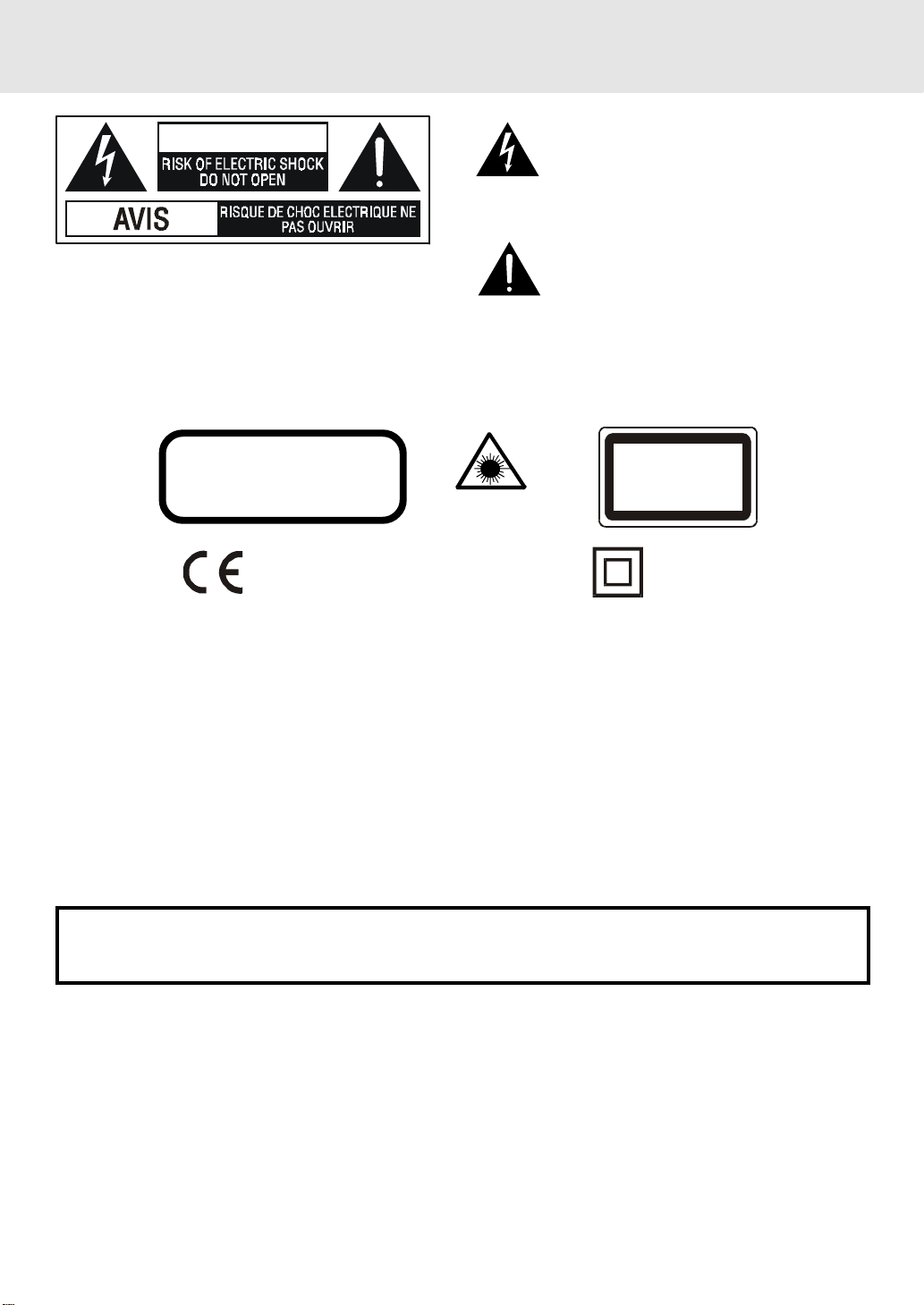
IMPORT ANT SAFETY INSTRUCTIONS
WARN I NG
WARNING: TO REDUCE THE RISK OF ELECTRIC
SHOCK, DO NOT REMOVE COVER (OR BACK). NO
USER-SERVICEABLE PARTS INSIDE. REFER
SERVICING TO QUALIFIED SERVICE PERSONNEL.
The lightning flash with an arrowhead symbol, within
the equilateral triangle, is intended to alert the user to
the presence of uninsulated "dangerous voltage"
within the product's enclosure that may be of sufficient
magnitude to cause an electric shock.
The exclamation point within the equilateral triangle
is intended to alert the user to the presence of
important operating and maintenance (servicing)
instructions in this owner manual.
WARNI NG:
TO PREVENT FIRE OR SHOCK HAZARD, DO NOT EXPOSE THIS APPLIANCE TO RAIN OR
MOISTURE.
CAUTION: TO PREVENT ELECTRIC SHOCK , MA TCH WIDE BLADE OF PLUG T O WIDE SLO T , FULL Y INSER T .
INVISIBLE LASER RADIATION WHEN
CAUTION
OPEN AND INTERLOCKS DEFEATED.
AVOID EXPOSURE TO BEAM
This symbol means that the unit complies with
European saftely and electrical interference
directives.
This product contains a
low power laser device.
CLASS 1 LASER PRODUCT
APPAREIL À LASER DE CLASS E 1
PRODUCTO LASER DE CLASE 1
PRODUTO LASER CLA SSE 1
The symbol for
Class II (Double
lnsulation)
On Placement
• Do not use the Unit in places which are extremely hot, cold, dusty, or humid.
• Place the Unit on a flat and even surface.
• Do not restrict the air flow of the Unit by placing it in a place with poor air flow, by covering it with a cloth, or
by placing it on carpeting.
On Safety
• When connecting or disconnecting the AC cord, grip the plug and not the cord itself. Pulling the cord may
damage it and create a hazard.
• When you are not going to use the Unit for a long period of time, disconnect the AC power cord.
On Condensation
• When left in a heated room where it is warm and damp, water droplets or condensation may form inside the
Unit. When there is condensation inside the Unit, the Unit may not function normally. Let the Unit stand for
1 to 2 hours before turning the power on, or gradually heat the room up and dry the Unit before use.
WARNING:
• Should any trouble occur, disconnect the AC power cord and refer servicing to a qualified technician.
• Do not place anything directly on the top of the Unit. Damage to the Unit can result.
Notes on Copyright
It is forbidden by law to copy, broadcast, show, broadcast on cable, play in public, rent copyrighted material
without permission.
Apparatus Claims of U.S. Patent Nos. 4,631,603; 4,577,216; 4,819,098 and 4,907,093 licensed for limited
viewing uses only.
DVD video discs are copy protected, and any recordings made from these discs will be distorted. This product
incorporates copyright protection technology that is protected by method claims of certain U.S. patents and
other intellectual property rights owned by Macrovision Corporation and other rights owners. Use of this
copyright protection technology must be authorized by Macrovision Corporation, and is intended for home and
other limited viewing uses only, unless otherwise authorized by Macrovision Corporation. Reverse engineering
or disassembly is prohibited.
E - 1
Page 2
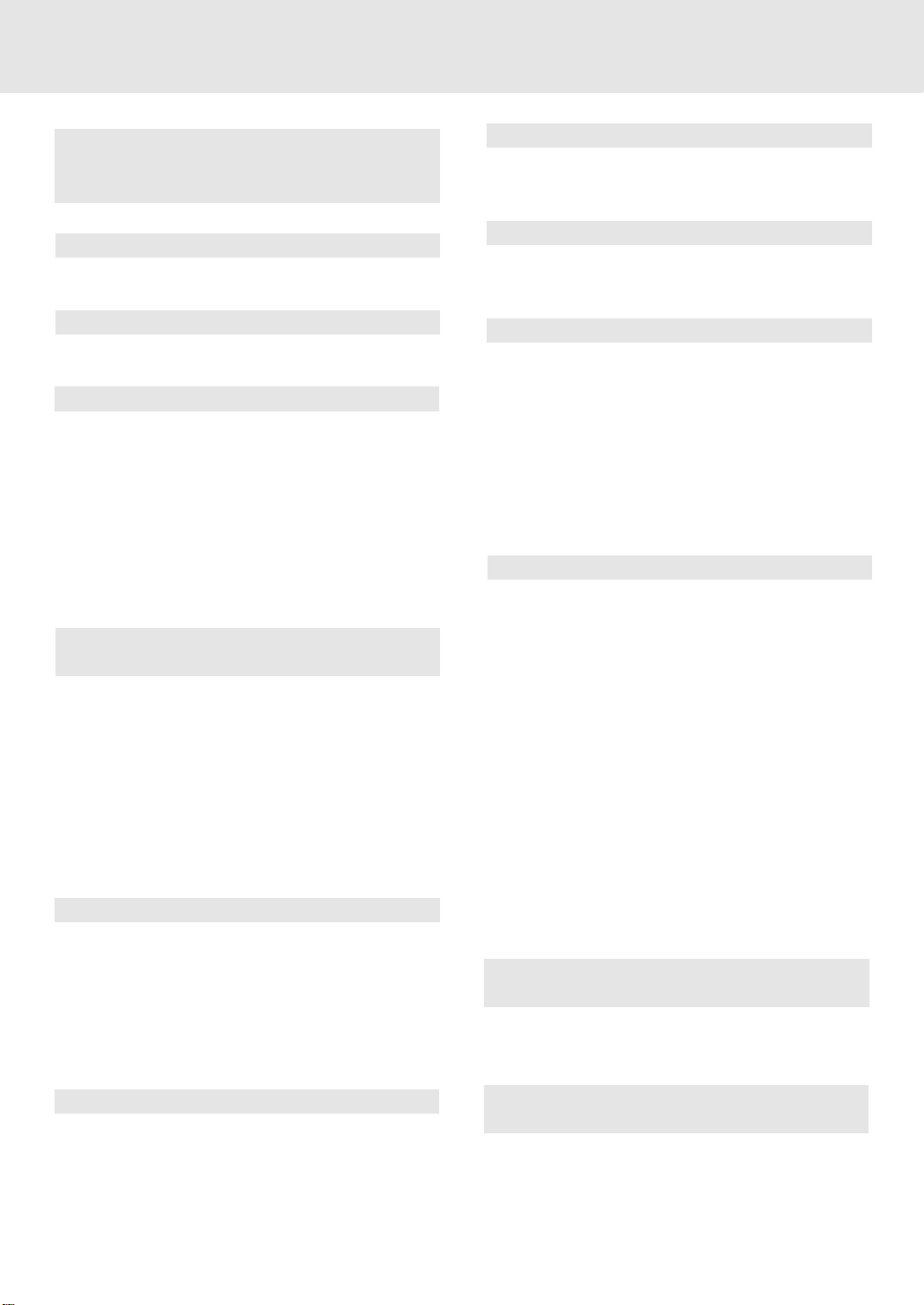
TABLE OF CONTENTS
Important Safety Instruction ......................... 1
Disc Formats ................................................ 3
Before You Start ........................................... 4
Using the remote control ........................................... 4
Parts and Functions .................................. 5-7
Front Panel ................................................................. 5
Remote Control ...................................................... 6-7
Display ......................................................... 8
Front Panel Display .................................................... 8
Display Information ................................................... 8
Setup ....................................................... 9-13
For better reception ................................................... 9
Connecting your TV ................................................... 9
Connecting a VCR .................................................... 10
Connecting an other audio equipment .................. 11
Connecting the speakers & subwoofer .................. 12
Speakers positioning ............................................... 12
Mounting rear surround speakers .......................... 13
Turning on the Unit and TV ...................................... 13
Power cord connection ........................................... 13
Adjusting the Sound ............................. 14-15
Playing a Disc ....................................... 16-19
Playing Disc ............................................................. 16
To interrupt playback (still mode) ......................... 16
To stop playback .................................................... 16
Fast Foward/Fast Reverse ..................................... 17
Slow-motion play ................................................... 17
Zooming into an image ......................................... 17
Angle selection ....................................................... 17
Audio selection ....................................................... 18
Subtitle selection .................................................... 19
Special Functions ................................. 20-22
Display function (DVD) .......................................... 20
Locating a specific title ......................................... 21
Locating a specific title/chapter/track .................. 21
Locating a specific time ......................................... 22
Angle setting ........................................................... 22
Audio setting .......................................................... 22
Subtitle setting ....................................................... 22
CD / DVD programmable memory ............... 23
DVD programmable memory ................................. 23
Title/Chapter programmed playback ............. 23
CD programmable memory ................................... 23
Track programmed playback .......................... 23
Repeat Playback ................................... 24-25
Repeating a title/chapter (DVD) ............................ 24
Repeating a single track/whole disc (CD) ........... 24
Repeating a specific section (DVD) ...................... 25
Playing MP3 and Picture CD ................... 26-27
Playing a MP3 file disc ............................................ 26
Playing a Picture CD .............................................. 27
Playing a MP3/Picture CD ...................................... 27
Radio Operation .................................... 28-29
Tuning into a station manually ............................... 28
FM Stereo ............................................................. 28
Weak FM stations ............................................... 28
To search for a station automatically ................ 28
Presetting stations ................................................... 28
Tuning into a preset station .................................... 28
RDS station service .................................................. 29
Program types (PTY) ................................................ 29
RadioText .................................................................... 29
Customizing the Function Settings ........ 30-38
LANGUAGE setting .................................................. 30
VIDEO setting ............................................................ 31
TV Shape .............................................................. 31
Video Output ....................................................... 32
Brightness ............................................................ 32
Edges .................................................................... 33
AUDIO setting ........................................................... 34
Digital Out ............................................................ 34
L/R speaker .......................................................... 34
Subwoofer ............................................................ 35
Surround Delay ................................................... 35
Center Delay ........................................................ 36
Pink noise ........................................................... 36
RATING setting ......................................................... 37
Password/Parental lock ..................................... 37
Factory Set .......................................................... 38
Language Code List for Disc Language ....... 39
Maintenance ................................................ 40
Cleaning Disc .......................................................... 40
Cleaning the Unit ................................................... 40
Important Note ....................................................... 40
Trouble Shooting Guide ........................ 40-41
Specifications ............................................ 42
E - 2
Page 3
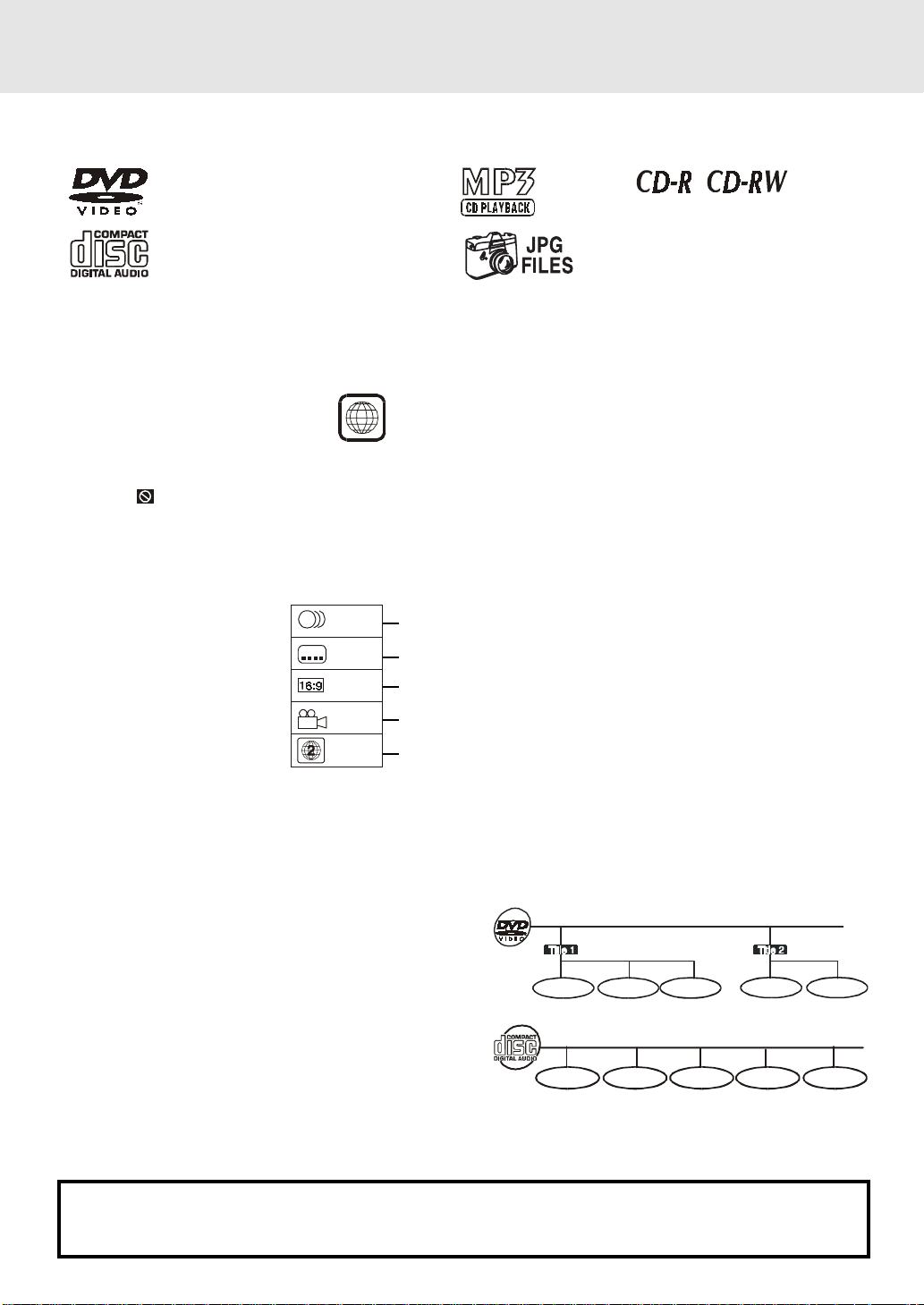
DISC FORMATS
The Unit can playback discs bearing any of the following marks:
DVDs
[8cm(3")/12cm(5”) disc]
Audio CDs
[8cm(3")12cm(5”) disc]
Region Management Information
Region Management Information: This Unit is designed and manufactured to respond to the Region Management
Information that is encoded on DVD discs. If the Region number printed on the DVD disc does not correspond
to the Region number of this Unit, this Unit cannot play that disc.
Compatible
The region number of this Unit is 2.
Disc Function or Operation that is Not Available
2
When the symbol appears on the TV screen, it indicates that the function or operation attempted is not
available at that time. This occurs because the DVD disc manufacturer determines the specific functions.
Certain functions may not be available on some discs. Be sure to read the documentation provided with the
disc.
Icons Used on DVDs
Sample lcons
1. English
2
2
2. French
1. English
2. French
Language selections for audio
Language selections for subtitles
Screen aspect ratio
2
Multiple camera angles
Region code indicator
Notes:
• This Unit supports 2-channel (L/R) audio and 5.1ch (Multi-channel) MPEG Audio 1/2 (only when the DIGITAL
AUDIO OUT coaxial jack is used for connection). It does not support 7.1 channel MPEG Audio Version 2.0.
• When playing back a CD-G (Graphics) or CD EXTRA disc, the audio portion will be played, but the graphic
images will not be shown.
Title, Chapter and Tracks
• DVDs are divided into “titles” and “chapters”. If the
disc has more than one movie on it, each movie would
be a separate “title”. “Chapters” are sections of titles.
T
Chapter 1 Chapter 1Chapter 2 Chapter 2Chapter 3
• Audio CDs are divided into “tracks”. A “track” is
usually one song on an Audio CD.
Track 1 Track 2 Track 3 Track 4 Track 5
Note :
• Numbers identify each title, chapter, and track on a disc. Most discs have these numbers recorded on them,
but some do not.
Notes on Unauthorized Discs
You may not be able to play back some DVD discs on this Unit if they were purchased from outside your
geographic area or made for business purposes.
E - 3
Page 4
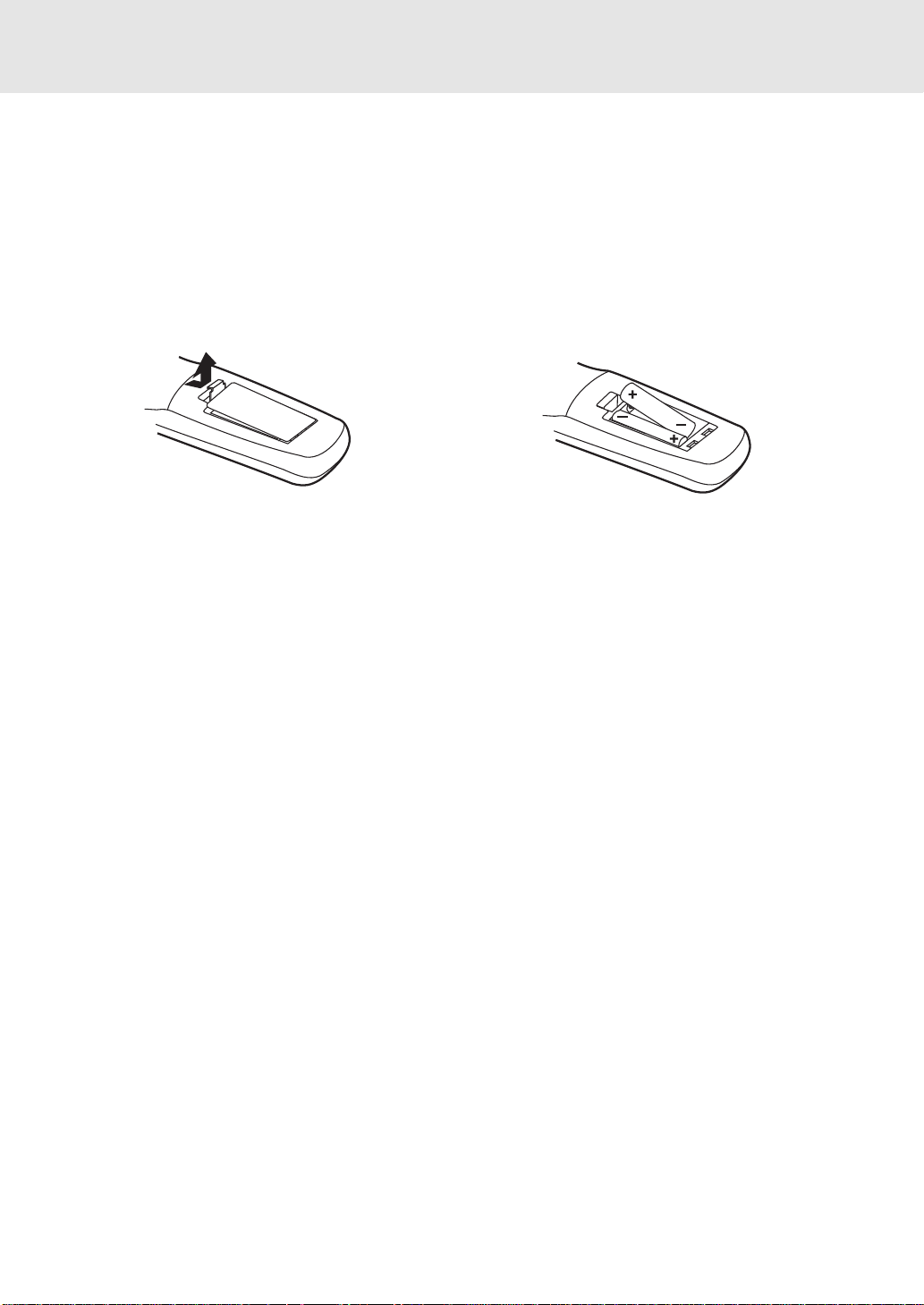
Before Y ou Start
Using the Remote Control
• Point the Remote Control at the REMOTE SENSOR located on the Unit.
• When there is a strong ambient light source, the performance of the infrared REMOTE SENSOR may be
degraded, causing unreliable operation.
• The recommended effective distance for remote operation is about 16 feet (5 meters).
To install Batteries
1.Open the battery door.
Battery Replacement
When batteries become weak, the operating distance of the Remote Control is greatly reduced and you will
need to replace the batteries.
2. Insert two "AA" or UM-3 size batteries.
Notes:
• If the Remote Control is not going to be used for a long time, remove the batteries to avoid damage caused
by battery leakage corrosion.
• Do not mix old and new batteries. Do not mix ALKALINE, standard (CARBON-ZINC) or rechargeable
(NICKEL-CADMIUM) batteries.
E - 4
Page 5
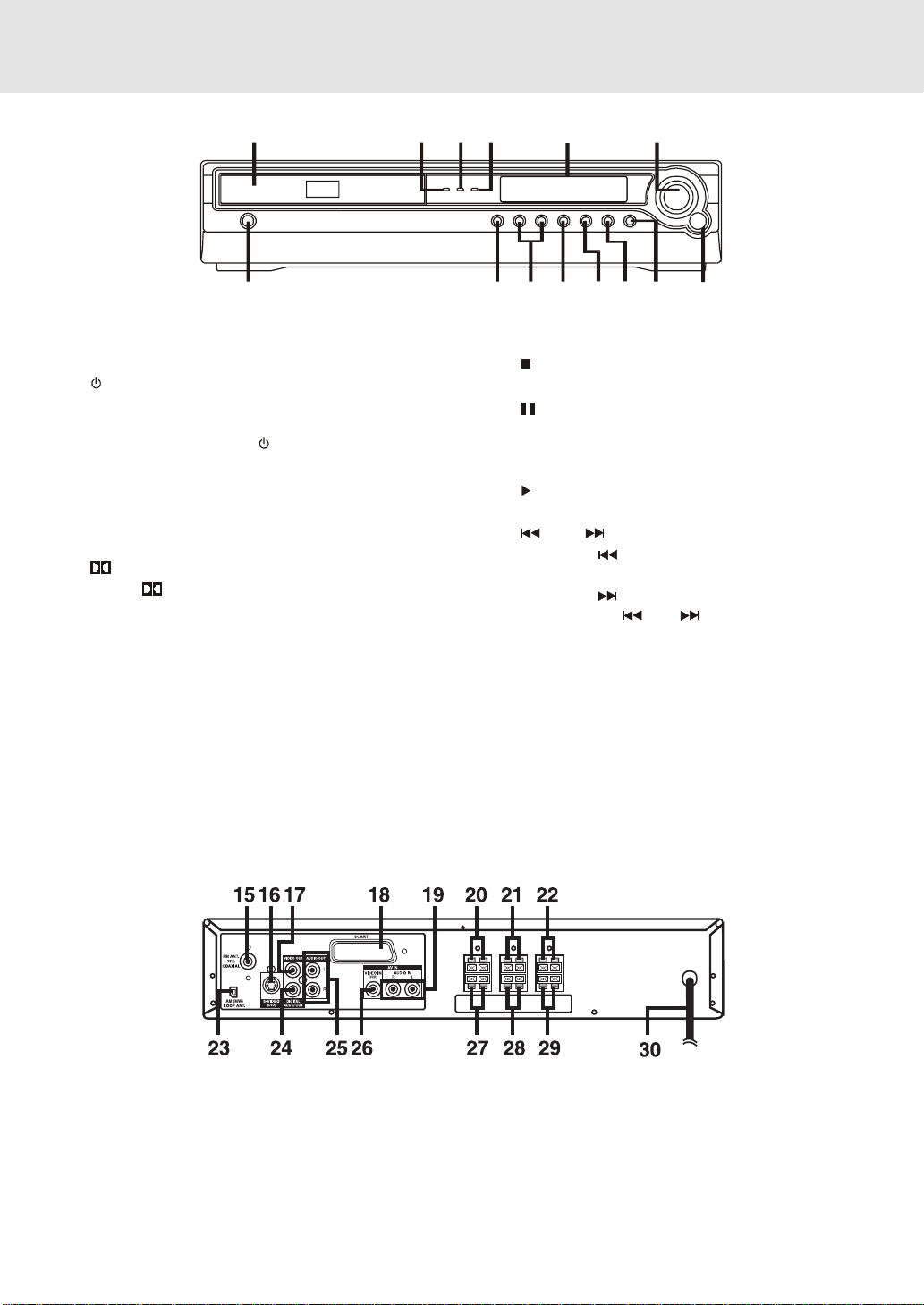
PARTS AND FUNCTIONS
Front Panel
1) Disc tray
Open or close tray by pushing OPEN/CLOSE button.
Place a disc on the disc tray, label side up.
standby indicator
2)
When the Unit is turned on by pressing the POWER/
STANDBY button, the light will illuminate a few
seconds. If you press POWER button on the
Remote control. The Unit will turn off and go to
standby mode. The light will continue to illuminate.
3) 3 STEREO indicator
When 3 STEREO sound selected in AV_IN mode,
the light will illuminate.
4) PRO LOGIC indicator
When PRO LOGIC sound selected in AV_IN
mode, the light will illuminate.
5) Display window
Display system information.
6) VOLUME control
Change the loudness of the sound from the speakers
connected to the Unit.
7) Remote sensor
Accept the remote control unit signals.
123456
910111213
8) FUNCTION button
Select the source.
STOP button
9)
Stop playing a disc.
10) PAUSE button
Press to pause playback. Each time you press the
PAUSE button the picture advances one frame.
Press the PLAY button to resume.
11) PLAY button
Press to start or resume playback
SKIP buttons
12)
Press SKIP
tracks.
Press SKIP button to advance to chapters / tracks.
Press and hold
Four speeds are available.
Scan all available radio stations.
13) OPEN/CLOSE button
Use to open and close the disc tray.
14) POWER/STANDBY button
Turn the power on or off.
button to go back to previous chapters/
SKIP button to begin fast scan.
7814
Note:
Screen saver - If no button is pressed within 3 minutes, the function will active, If you want to return the normal screen,
press any button.
Rear Panel
15) FM ANTENNA jack
16) S-VIDEO (DVD) output jack
17) VIDEO OUT jack
18) SCART socket
19) AUDIO IN (L/R) jacks
20) Front speaker (R) terminals
21) Center speaker terminals
22) Front speaker (L) terminals
23) AM LOOP ANTENNA terminal
24) DIGITAL AUDIO OUT jack
25) AUDIO OUT (L/R) jacks
26) VIDEO IN (VCR) jack
27) REAR speaker (R) terminals
28) SUBWOOFER terminals
29) REAR speaker (L) terminals
30) Power cord
E - 5
(Continued on next page)(Continued on next page)
(Continued on next page)
(Continued on next page)(Continued on next page)
Page 6
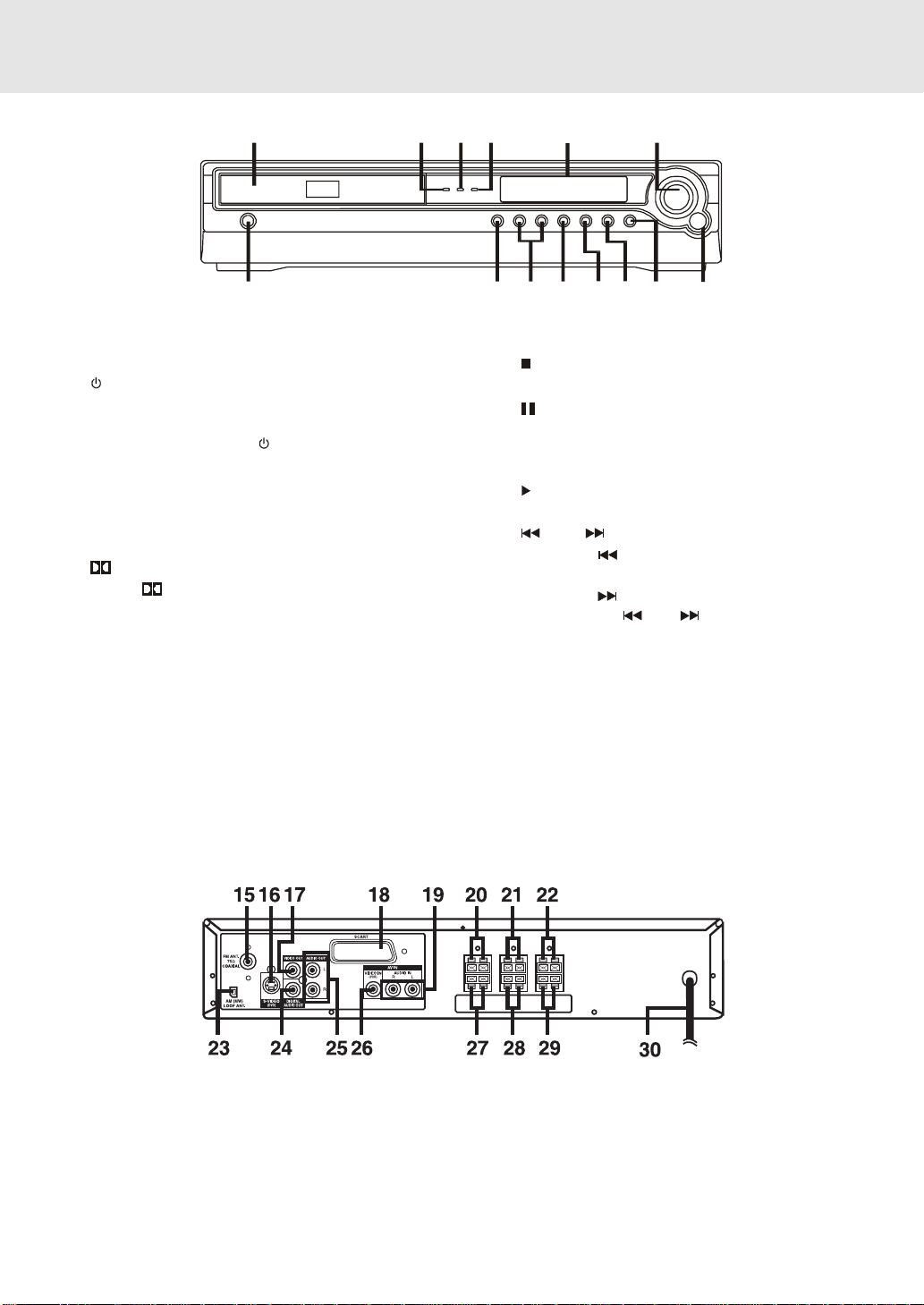
PARTS AND FUNCTIONS
Front Panel
1) Disc tray
Open or close tray by pushing OPEN/CLOSE button.
Place a disc on the disc tray, label side up.
standby indicator
2)
When the Unit is turned on by pressing the POWER/
STANDBY button, the light will illuminate a few
seconds. If you press POWER button on the
Remote control. The Unit will turn off and go to
standby mode. The light will continue to illuminate.
3) 3 STEREO indicator
When 3 STEREO sound selected in AV_IN mode,
the light will illuminate.
4) PRO LOGIC indicator
When PRO LOGIC sound selected in AV_IN
mode, the light will illuminate.
5) Display window
Display system information.
6) VOLUME control
Change the loudness of the sound from the speakers
connected to the Unit.
7) Remote sensor
Accept the remote control unit signals.
123456
910111213
8) FUNCTION button
Select the source.
STOP button
9)
Stop playing a disc.
10) PAUSE button
Press to pause playback. Each time you press the
PAUSE button the picture advances one frame.
Press the PLAY button to resume.
11) PLAY button
Press to start or resume playback
SKIP buttons
12)
Press SKIP
tracks.
Press SKIP button to advance to chapters / tracks.
Press and hold
Four speeds are available.
Scan all available radio stations.
13) OPEN/CLOSE button
Use to open and close the disc tray.
14) POWER/STANDBY button
Turn the power on or off.
button to go back to previous chapters/
SKIP button to begin fast scan.
7814
Note:
Screen saver - If no button is pressed within 3 minutes, the function will active, If you want to return the normal screen,
press any button.
Rear Panel
15) FM ANTENNA jack
16) S-VIDEO (DVD) output jack
17) VIDEO OUT jack
18) SCART socket
19) AUDIO IN (L/R) jacks
20) Front speaker (R) terminals
21) Center speaker terminals
22) Front speaker (L) terminals
23) AM LOOP ANTENNA terminal
24) DIGITAL AUDIO OUT jack
25) AUDIO OUT (L/R) jacks
26) VIDEO IN (VCR) jack
27) REAR speaker (R) terminals
28) SUBWOOFER terminals
29) REAR speaker (L) terminals
30) Power cord
E - 5
(Continued on next page)(Continued on next page)
(Continued on next page)
(Continued on next page)(Continued on next page)
Page 7
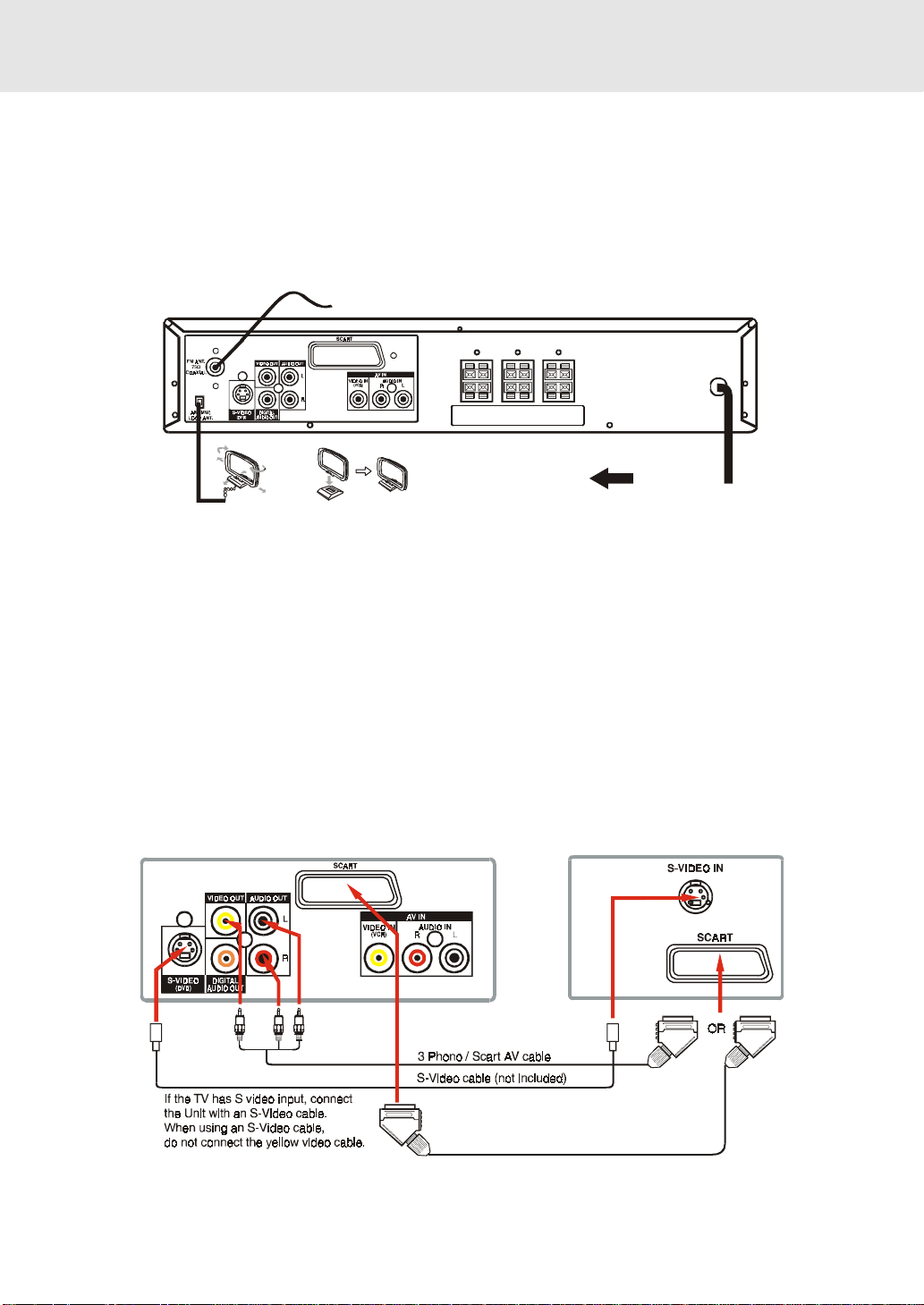
Setup
For better reception
FM
Connect FM antenna (included) to the FM ANTENNA jack.
AM(MW)
Connect the loop antenna (included) to the AM(MW) LOOP ANTENNA terminals.
FM antenna
AM(MW) LOOP ANTENNA (SUPPLIED)
To w all o u t le t
A.Connecting your TV
The Unit can be connected to your TV in several different ways, depending on the design of your TV.
RCA-SCART 3 Phono/Scart AV cable
Use the included 3 Phono/Scart AV cable.
1. Connect the VIDEO OUT and left/right AUDIO OUT jack to the SCART jack on your TV.
or
S-Video Jack
Use an S-Video cable (sold separately).
1. Use an S-Video cable to connect the S-VIDEO (DVD) jack on your Unit to the S-VIDEO IN jack on your TV.
TV
To AUDIO OUT
DVD Unit
(white)(red)(yellow)
SCART cable (not included)
E - 9
(continued to next page)(continued to next page)
(continued to next page)
(continued to next page)(continued to next page)
Page 8
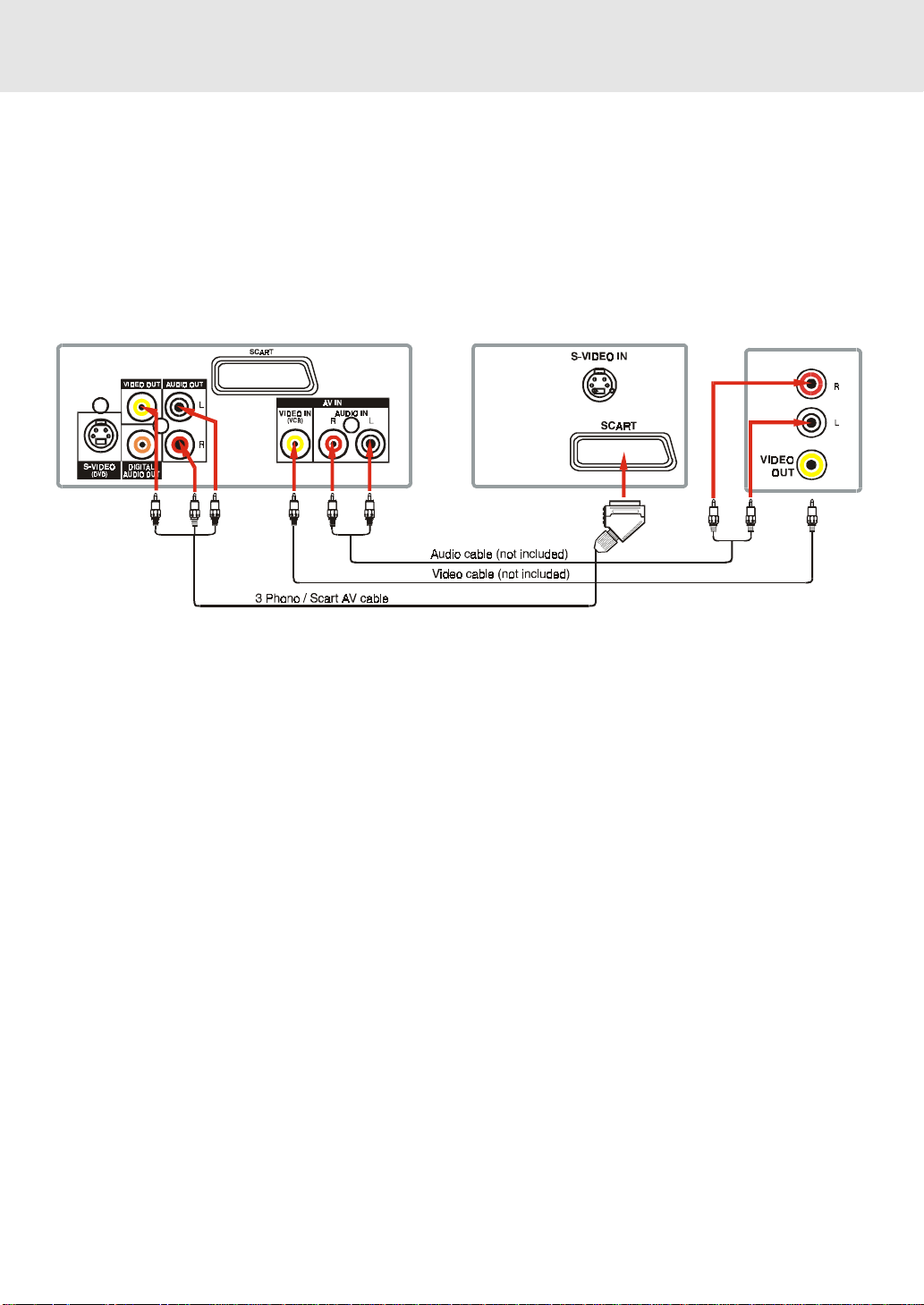
Setup
B. Connecting a VCR
1. Using the supplied 3 Phono/Scart AV cable, connect the yellow plug from VIDEO OUT jack on your Unit to
SCART jack on your TV, connect the left and right AUDIO OUT jac ks on y our Unit to SCAR T jac ks on y our TV. If
you want the sound come from the speakers of the Main Unit, you need not to connect these left and right Audio
cable from the Main Unit to your TV.
2.Using the Video cable (not supplied), connect the VIDEO IN (VCR) jack on your Unit to VIDEO OUT jack on y our
VCR.
3.Using the Audio cable (not supplied), connect the left/right A UDIO IN jacks on your Unit to the AUDIO OUT jacks
on your VCR.
TV
To AUDIO
OUT
(white)(red)
VCR
AUDIO OUT
To VID EO
OUT
(yellow)
To AUDIO
OUT
(yellow)
DVD Unit
(red)
To VID EO I N
(yellow)
(white)
(red)
To AUDIO IN
(yellow)
(white)
Watching a DVD
1.Turn on the Unit, use the FUNCTION button on the remote control or the front panel to select "DVD".
2.Turn on your TV and follow the instructions included with it to select VIDEO function which is correspond to the
VIDEO IN jack you need connected with the Main Unit.
Watching a Videotape
1.Turn on the Unit, use the FUNCTION button on the remote control or the front panel to select "AV_IN".
2.Turn on your TV and follow the instructions included with it to select VIDEO function which is correspond to the
VIDEO IN jack that is connected with the Main Unit.
3. Turn on the VCR and follow the instructions included with it to play the videotape.
Notes:
• When playing VCR, you want the sound come from the speakers (supplied), you need not connect the Audio
cable to the TV.
• If VCR Audio is mono, surround speakers sound level will be low.
(continued to next page)(continued to next page)
(continued to next page)
E - 10
(continued to next page)(continued to next page)
Page 9

Setup
C. Connecting an other audio equipment
Using the supplied Audio/Video cable, connect ONLY the left and right AUDIO OUT jack on your Unit to the
AUDIO IN jack or use a coaxial digital Audio cable (not supplied) to connect to the coaxial in jack on your another
equipment. Do not connect the yellow video plug.
Listening to an other audio equipment
1. Turn on the Unit.
2.Turn on your audio equipment and follow the instructions included with it to select the AUDIO IN or DIGITAL IN
function.
Analogue connection
Amplifier of stereo
DVD Unit
system, etc. (not included)
AUDIO IN
Digital connection
To AUDIO OUT
(white)(red)(yellow)
To AUDIO IN
(white)
(red)
(yellow)
Audio equip m ent wit h
DVD Unit
Notes:
• If the external equipment is a television and this audio system is close to it, you may experience interference if
the tuner function is selected while the television is working.
• When you have selected TUNER function, sound will ONLY come from the front left, right speakers and subwoof er .
• Ensure that a VCR connected to this Unit is set to stereo mode otherwise the activated speakers may be
different from those outlined in the table on page 15.
• Due to copyright protection, DVD movies cannot be copied. If you copy a DVD movie onto a videotape, the
resulting copy will be unclear, with poor sound quality. This is NOT caused by a defective DVD system.
• When playing VCR, press the FUNCTION button on the remote control or front panel to AV_IN mode, all
speakers will be activated a few minutes later.
digi tal audio input jack
COAXIAL
E - 11
(continued to next page)(continued to next page)
(continued to next page)
(continued to next page)(continued to next page)
Page 10
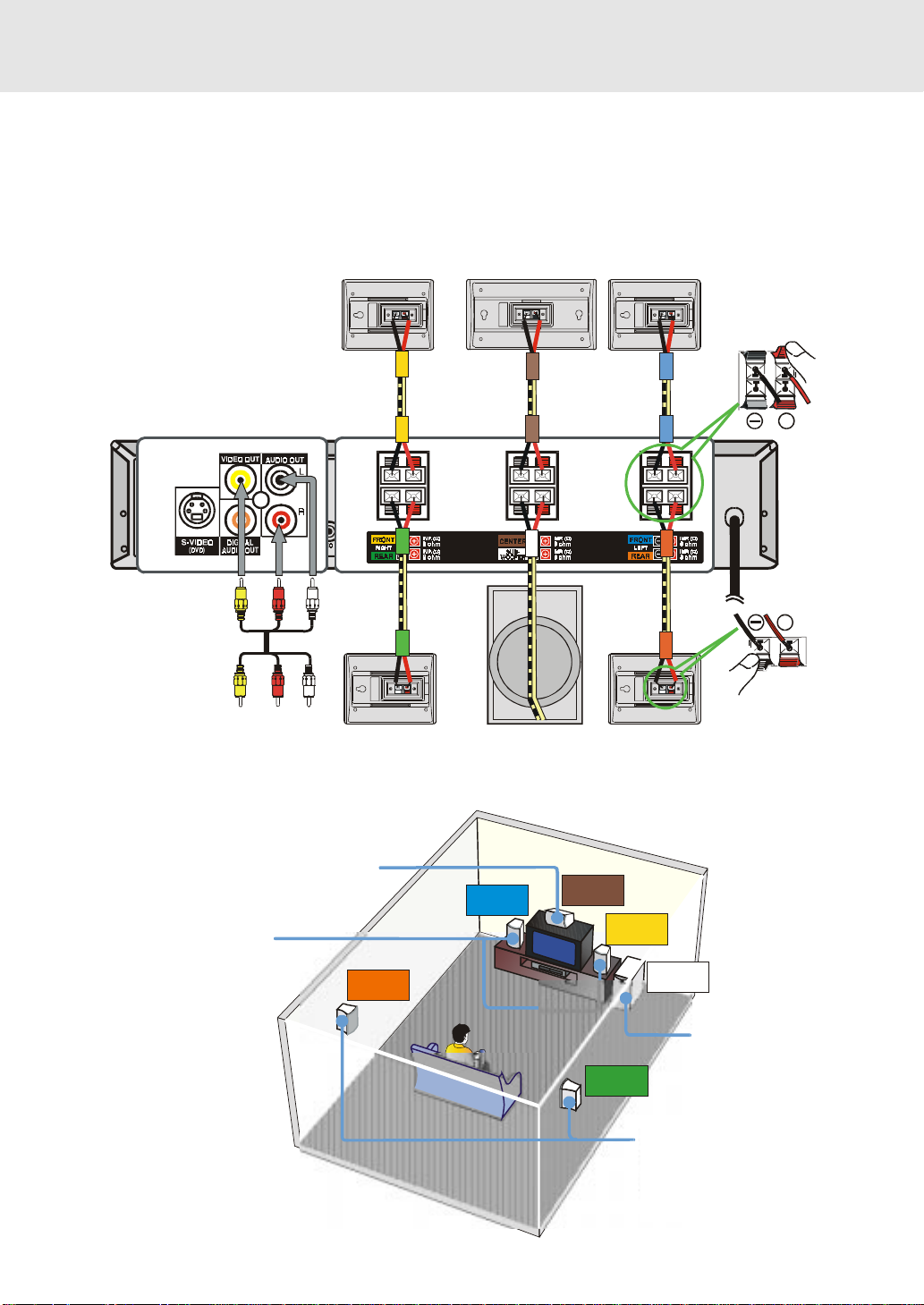
Setup
D. Connecting the speakers & subwoofer
1. The speaker cords have been color-coded to simplify connection. Just plug the POSITIVE (+) and NEGATIVE (-)
ends of each speaker wire into the corresponding jacks on the rear of the Unit, matching the color tube on the end
of the speaker wire to the color-coded connector.
2. Connect each of the speaker wires to the satellite speakers. The front left/right and rear left/right speakers are all
the same. However, make sure you connect to the center speaker (color) to the one speaker which is slightly longer
than the rest.
FRONT (RIGHT)
CENTER
FRONT (LEFT)
+
To
VIDEO IN
AUDIO IN
TELEVISION
E. Speaker positioning
Place on the top of
or below the TV.
FRONT SPEAKERS
Place on both sides of the TV,
equal distances apart.
To
CENTER
REAR (RIGHT)
REAR
LEFT
SUB-WOOFER
FRONT
LEFT
CENTER
REAR
RIGHT
REAR (LEFT)
FRONT
RIGHT
SUB-
WOOFER
+
SUBWOOFER
Can be placed anywhere.
E - 12
REAR SPEAKERS
REAR SPEAKERS
Place right beside or slightly
Place right beside or slightly
behind your listening position,
behind your listening position,
and a little higher than your ears.
and a little higher than your ears.
(continued to next page)(continued to next page)
(continued to next page)
(continued to next page)(continued to next page)
Page 11
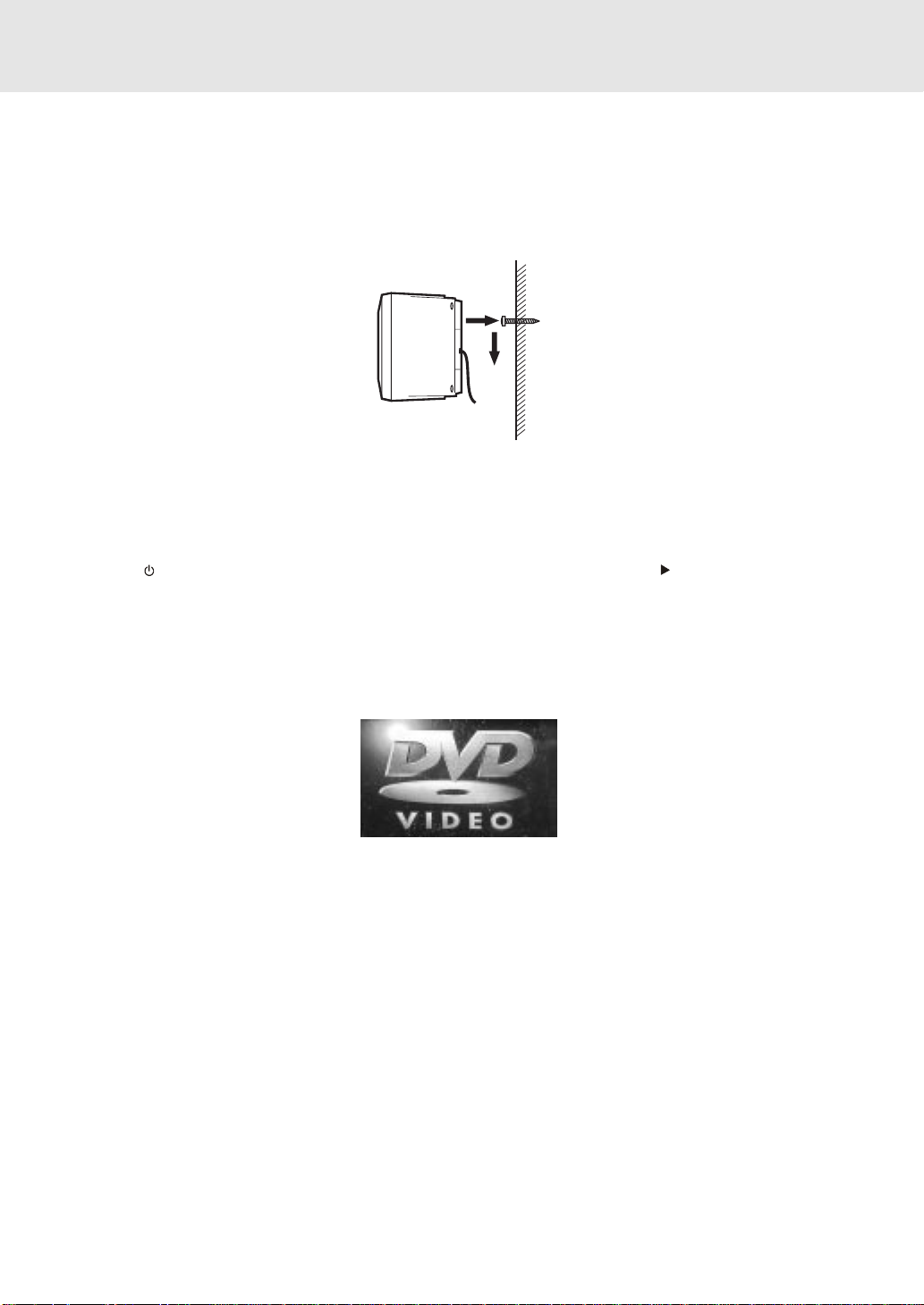
Setup
Mounting rear surround speakers
1) Mark the correct mounting position on the wall.
2) Insert a fixing screw(s) at the marked position on the wall.
3) Align the slot hole(s) of the speaker over the screw and pull the speaker downward until it is firmly hooked.
Turning on the Unit and TV
1)Press the POWER button to turn the Unit ON, or
2)Press the
Unit while the Unit is at standby mode.
3)Turn on the TV by pressing its POWER button.
4)Select the channel on your TV corresponding to the VIDEO IN jack that the Unit is connected to. See TV User
guide for more information.
• If you have connected the Unit successfully, the DVD logo (start-up picture) will appear on your TV screen.
/POWER button on the remote control or the FUNCTION button or the PLAY button to turn on the
Power cord connection
• Make sure that all the components and speakers are connected correctly.
• Be sure the AC power cord is disconnected and all functions are off before making connections.
• When you are not going to use the Unit for a long period of time, disconnect the power cord.
E - 13
Page 12
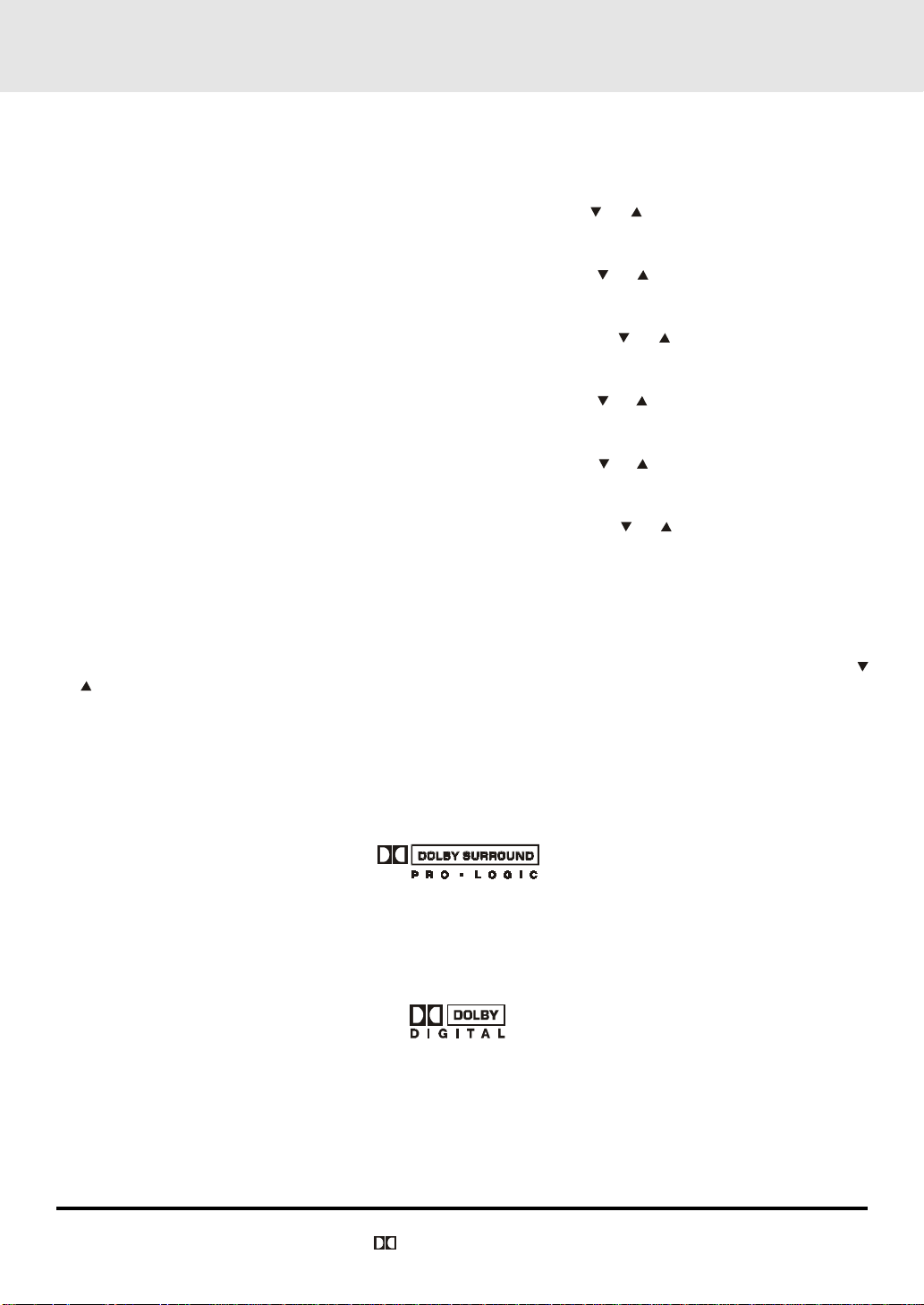
Adjusting the Sound
To adjust the surround sound balance while Pro Logic decoding is in effect
Use the remote control to make the following changes to speaker balance:
Front speaker (left)
• Press the SOUND button repeatedly to display LEFT, then press the
sound level. It will show on the display of the Unit.
Front speaker (right)
• Press the SOUND button repeatedly to display RIGHT, then press the or CURSOR button toadjust the
sound level. It will show on the display of the Unit.
Center speaker
• Press the SOUND button repeatedly to display CENTER, then press the
the sound level. It will show on the display of the Unit.
Rear speaker (left)
• Press the SOUND button repeatedly to display REAR L, then press the
sound level. It will show on the display of the Unit.
Rear speaker (right)
• Press the SOUND button repeatedly to display REAR R, then press the or CURSOR button to adjust the
sound level. It will show on the display of the Unit.
Subwoofer
• Press the SOUND button repeatedly to display WOOFER, then press the
the sound level. It will show on the display of the Unit.
Note :
• If you do not press any button within a few seconds, the display will return to normal.
or CURSOR button to adjust the
or CURSOR button to adjust
or CURSOR button to adjust the
or CURSOR button to adjust
To adjust the sound quality
Press the SOUND button repeatedly to select an equalization mode (BASS, MIDDLE, TREBLE). Press the
or CURSOR button to adjust the sound level.
BASS : the low range of sounds
MIDDLE : the mid range of sounds
TREBLE : the high range of sounds
Bass, middle and treble control the sound from the front left and right speakers.
Dolby Pro Logic is a sound system that was developed to get a better sense of presence from sources encoded with
Dolby Surround. The feeling of position has been improved by the addition of a separate center speaker channel. Look
for this logo on your DVD Unit.
Dolby Digital
Dolby Digital is a sound system developed by Dolby Laboratories Inc. that gives movie theatre ambience to audio output
when the Unit is connected to a Dolby Digital 5.1 channel processor or amplifier.
This Unit automatically recognizes DVDs that have been recorded with Dolby Digital.
Not all Dolby Digital sources are recorded with 6 channels.
Some sources marked Dolby Digital may be recorded in Dolby Surround, a 2 channel system. Look for this logo on your
DVD Unit.
DTS and DTS Digital Out are trademarks of Digital Theater Systems, Inc.
This Unit does not decode DTS Digital Surround signal.
To enjoy DTS Digital SurroundTM playback, an external 5.1 channel DTS Digital SurroundTM decoder system must be
connected to the DIGITAL AUDIO OUT jack of the Main Unit.
3 STEREO
The 3 STEREO mode creates a Dolby Pro Logic sound effect using just the left, right and centre channels. No sound
comes from the surround channel speakers. You can still select normal or wide effect in this mode.
Manufactured under license from Dolby Laboratories.
'Dolby' , 'Pro Logic' and the double-D symbol
are trademarks of Dolby Laboratories.
E - 14
(continued to next page)(continued to next page)
(continued to next page)
(continued to next page)(continued to next page)
Page 13

Adjusting the Sound
To select the listening channel
1. When the disc is stopped. At stop mode of DVD function, you can press 5.1 CH and 2.1 CH buttons on the
remote control to select different speakers output status shown as below table.
2. At AV_IN function mode, you also can press the PRO LOGIC button repeatedly on the remote control to
select 3 STEREO, PRO LOGIC (indicator on the front panel will illuminate) or OFF three different speakers
output status, details please refer to below listed table.
3. You can active or off subwoofer output by setup menu.
Note:
The wording "2.1 CH" will be corresponded to the audio/sound output from Front Left and Front Right speakers
plus the subwoofer.
The following tables show which speakers are working in the various modes.
Audio Settings Speakers Output Status
DISC
5.1 CH /
2.1 CH
5.1 CH
5.1 CH
DVD Large
CD Small /
2.1 CH
2.1 CH
N/A
MP3
N/A
Subwoofer
ON
OFF
ON
OFF
ON
OFF
L/R
Speaker
Small
Large X
Small /
Large
Small /
Large
Small /
Large
Small /
Large
Front Left
Speaker
Front Right
Speaker
Center
Speaker
X
X
X
X
Subwoofer
Rear Left
Speaker
X
X
X
X
X
X
X
Rear Right
Speaker
X
X
X
X
Audio Settings Spe akers Output Status
Sources
TUNER
AV_IN
3 Stereo /
Pro Logic
N/A N/A N/A
Pro ON Large
Logic Small /
3 Stereo
OFF
Subwoofer
ON Small
OFF
ON
ON
OFF
ON
OFF
L/R
Speaker
Large
Sm all
Large
Sm all /
Large
Sm all /
Large
Sm all /
Large
Front Left
Speaker
Front Right
Speaker
Center
Speaker
Subwoofer
XXX
X
X
REMARKS:
1) Generally, only Front Left, Right speakers and Subwoofer are active at TUNER mode.
2) "
" The speaker is actived.
3) "
X " The speaker is not actived.
4) Always keep your VCR at stereo mode otherwise the speakers output status may be different to above listed table.
5) You can set 5.1 CH, 2.1 CH when the disc is stopped.
6) In subwoofer On mode, if speaker is set to "Large", then the output of subwoofer is low.
E - 15
Rear Le ft
Speaker
X
X
XXX
X
X
Rear Right
Speaker
XX
X
X
X
X
X
X
Page 14

DVD CD
Basic playback
PLAYING A DISC
This owner’s manual explains the basic instructions of this DVD Unit. Some DVD discs are
produced in a manner that allows specific or limited operation during playback. As such, the
DVD Unit may not respond to all operating commands. This is not a defect in the D VD Unit. Refer
to the instruction notes of discs.
“ ” may appear on the TV screen during operation. A “ ” means that the desired
operation is not permitted by the DVD Unit or the disc.
Playing a Disc
1.Press the POWER/STANDBY button on the front panel or press the POWER button on the remote control to
turn on the Unit while the Unit is in standby mode, press the FUNCTION button to select DVD mode.
See CUSTOMIZING THE FUNCTION SETTINGS (page 30 to 38) before proceeding to step 2.
2.Press the
3.Place the disc on the disc tray with the label side up.
4.Press the
It takes a short while for your Unit to load the disc. After loading, for some discs, the Unit will automatically start
playback of the disc.
5. Press the
Notes:
• Use the
may damage the Unit.
• Let the disc tray open completely before removing the disc. Press the OPEN / CLOSE button to close the disc
tray after you remove the disc.
OPEN / CLOSE button. The disc tray opens.
OPEN / CLOSE button. The disc tray closes.
PLAY button.
OPEN / CLOSE button on the front panel to open or close the disc tray. Do not push the disc tray or y o u
Pausing playback (still mode)
Press the II PAUSE button. To resume normal playback, press the PLAY button.
Stopping playback
Press the STOP button at the location where you want to interrupt playback. To resume playback at the position
where the disc was stopped, press the
If you press the
the disc to the beginning.
STOP button twice, the Unit’s memory will be cleared and pressing the PLAY button will reset
To skip to a different track
• Press the SKIP button once to skip to the start of the previous track.
• Press the SKIP button to skip to the next track.
• For audio CD disc, use the number buttons (remote control only) to jump straight to that track number.
PLAY button.
DVD CD
E - 16
(continued on next page)(continued on next page)
(continued on next page)
(continued on next page)(continued on next page)
Page 15

PLAYING A DISC
Fast Forward/Fast Reverse
1.Press the or button when a disc is playing.
• The disc begins fast scan at x2 speed.
• Four speeds are availabl e. Each time
the speed of fast scan changes in the following sequence:
Note :
You also can press and hold
2.Press the
PLAY button when you reach the desired point to resume playback at normal speed.
Slow-motion play
1.Press the SLOW or SLOW button in the play mode.
• Two speeds are available. Each time SLOW
playback changes in the following sequence:
2. Press the
PLAY button to return to the normal playback speed.
SKIP button on front panel repeatedly to select different fast scan speed.
DVD
SKIP (Forward / Reverse)
While you are playing a disc, press the NEXT button of the remote or SKIP button of front panel to move to
the beginning of the next chapter or track. Press the PREV button of the remote or SKIP button of the front
panel to move to the previous chapter or track and automatically start playing it.
DVD CD
or button is pressed,
or SLOW button is pressed, the speed of slow-motion
DVD CD
Zooming into an image
While a disc is playing, press the ZOOM button.
• While an image is zoomed, you can use , , and button to shift the view and display the part you want.
• To return to the normal view, press the ZOOM button until the “
normal.
“ symbol shows. The screen will return to
off
• When you reach the edge of the image, the display will not shift anymore in that direction.
(continued on next page)(continued on next page)
(continued on next page)
E - 17
(continued on next page)(continued on next page)
Page 16
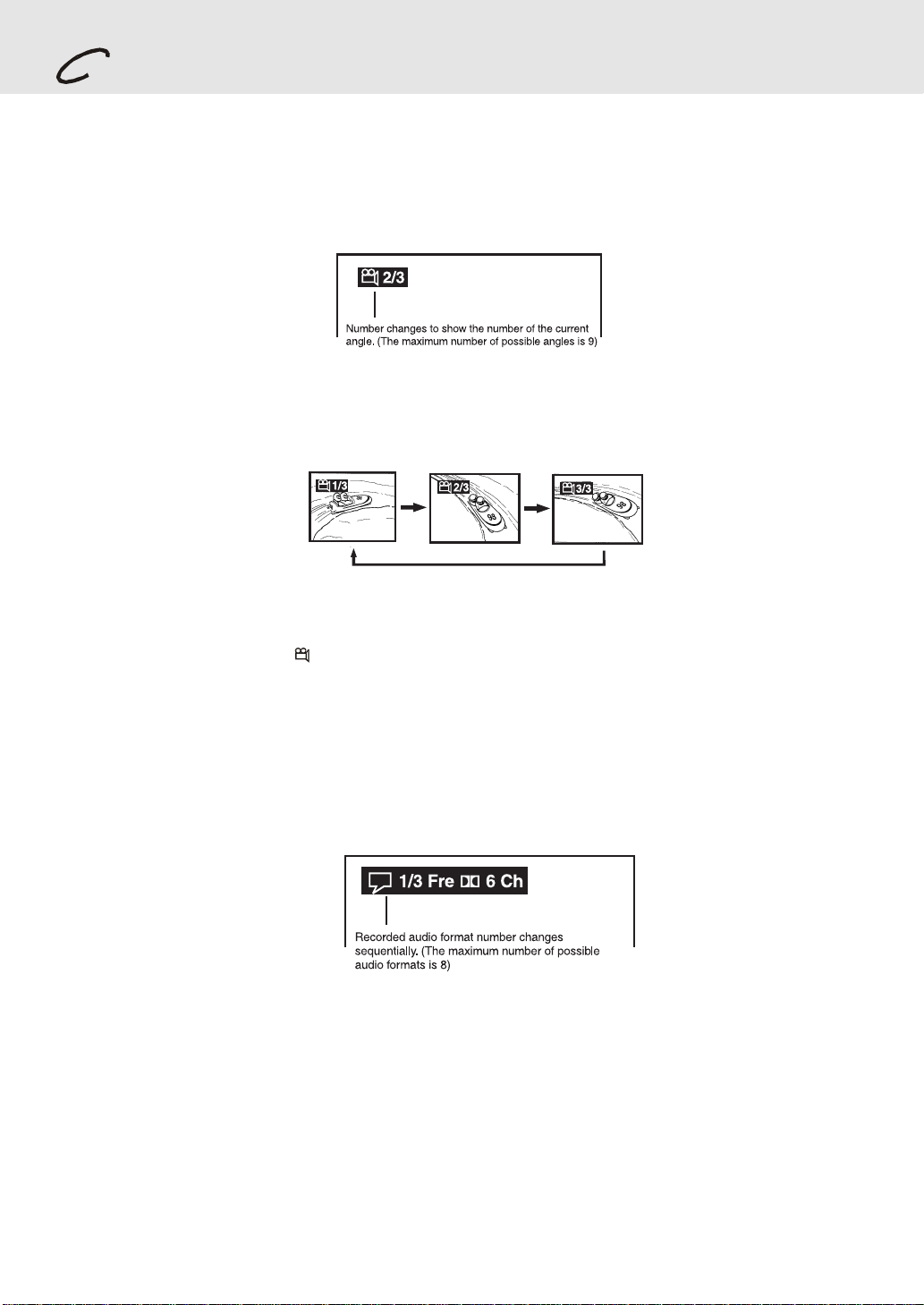
DVD
PLAYING A DISC
Angle selection
Some DVDs contain scenes which have been shot from a number of different angles. For these discs, the same
scene can be viewed from each of these different angles.
1.While you are playing a DVD with different angles recorded, press the ANGLE button to view the number of the
current angle.
2. Press the ANGLE button repeatedly to change the scene to the next angle in those recorded.
• About two seconds later, playback continues from the new angle you selected.
• If no button is pressed within 10 seconds, playback continues without changing the current angle.
Sequence of angle shots
(Example)
Notes:
• This function can only be used for discs on which scenes shot from multiple angles have been recorded.
1/1
• If only one angle is recorded, “
” is displayed.
Audio selection
On some discs, the sound is recorded in two or more formats. Follow the directions below to select the type of
playback.
1. While a disc is playing, press the AUDIO button to show the current audio format number.
2.Press the AUDIO button repeatedly to select the desired audio format.
Notes :
• If only one audio format is recorded, the number does not change.
• About two seconds later, playback continues in the new audio format.
E - 18
(continued on next page)(continued on next page)
(continued on next page)
(continued on next page)(continued on next page)
Page 17

DVD
PLAYING A DISC
Subtitle selection
1.While a DVD is playing, press the SUBTITLE button to display the current language setting, as shown in the
example below.
2. Press the SUBTITLE button repeatedly to select the desired subtitle language.
Notes :
• If only one language is recorded, the language does not change.
• About two seconds later, playback continues with the new subtitle you selected.
• The number of languages recorded differs depending on the disc.
• If no button is pressed within a few seconds, playback continues without changing the current subtitle.
• This function can only be used for discs on which subtitles have been recorded in multiple languages.
• On some DVDs, subtitles are activated from the main menu of the DVD. Press the MENU button to activate the
main menu.
E - 19
Page 18

DVD
Basic playback
SPECIAL FUNCTIONS
DISPLAY function
Using DISPLA Y, you can check and change the current settings of the following items: ANGLE, AUDIO and SUBTITLE.
• While the disc is playing, press the DISPLAY button to display the screen shown below.
Elapsed time: Elapsed time from the beginning of the chapter which is currently playing.
Remaining time: Remaining time of the title which is currently playing.
Elapsed Time Remaining Time
• Press the DISPLAY button twice to display the screen shown as below.
• Press the ANGLE, AUDIO and SUBTITLE button to change the selected item.
Chapter
Title
Time
Audio setting
Subtitle setting
Angle setting
Title skip
• The number of the title currently playing and total titles of disc.
• Press the GOTO button to set your desired title, then press the ENTER button to confirm.
Chapter skip
• The number of the chapter currently playing and total chapters of the currently played title.
• Press the GOTO button to set your desired chapter, then press the ENTER button to confirm.
Time skip
• Elapsed time from the beginning of the currently playing chapter and the remaining time from the beginning of the
currently playing title.
• Press the GOTO button to set your desired point to start playback, then press the ENTER button to confirm.
Angle setting
• The current angle is displayed. When a disc with only one angle is played back, “
• Press the ANGLE button to select the desired angle.
Angle 1/1
” is displayed.
Audio setting
• The type of audio currently selected is displayed.
• Press the AUDIO button to select your desired type of audio.
Subtitle setting
• The subtitle number and language currently selected is displayed. When a disc with only one subtitle is played
1/1 Eng
back, “
• Press the SUBTITLE button to select your desired language.
” is displayed.
GOTO function
This function allows you to skip directly to any part of the disc while a disc is playing.
Note :
• After settings, press the DISPLAY button again to return to the normal screen.
E - 20
(continued on next page)(continued on next page)
(continued on next page)
(continued on next page)(continued on next page)
Page 19
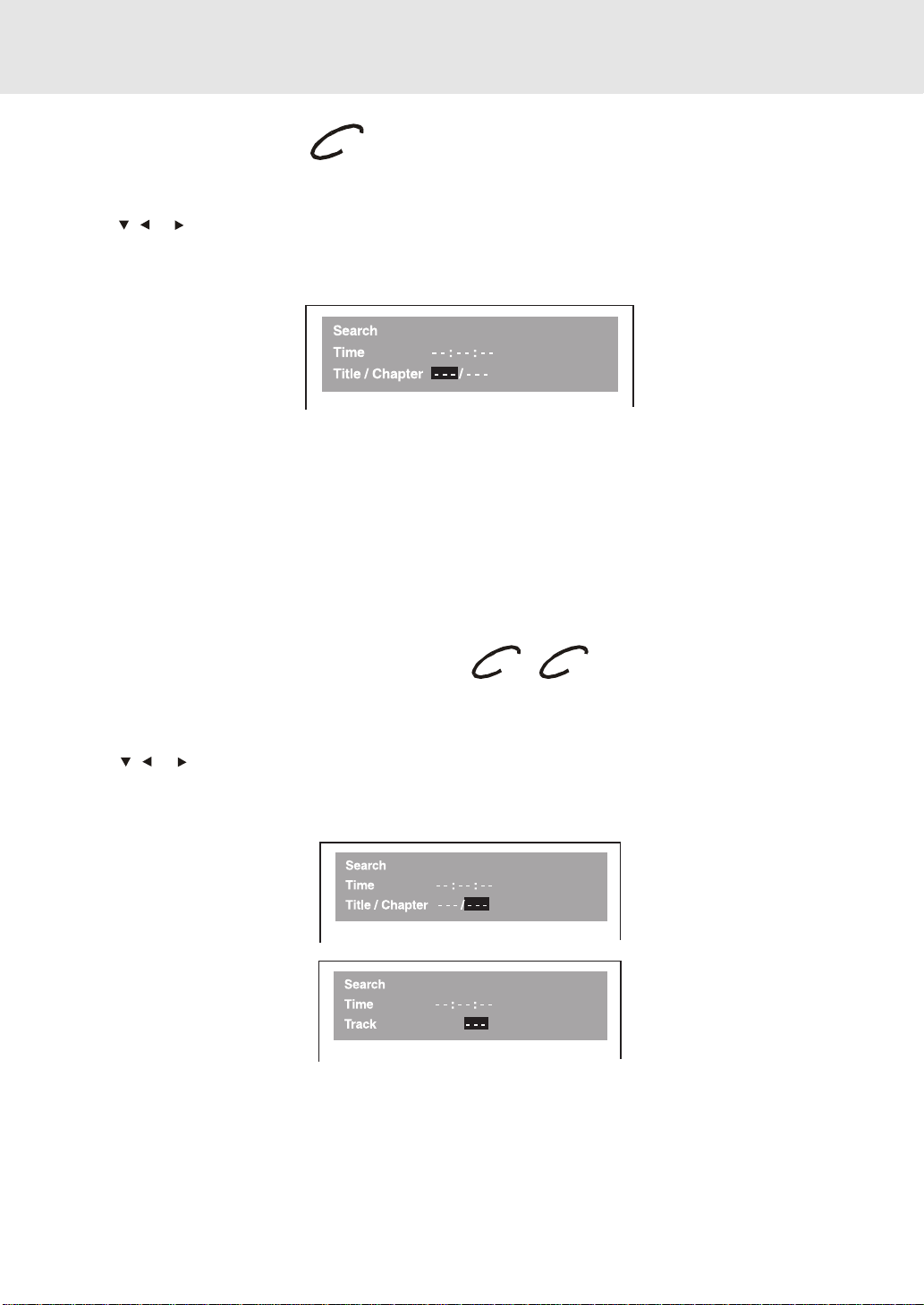
Basic playback
SPECIAL FUNCTIONS
Locating a specific title
If a DVD disc contains title numbers, you can locate a specific title by directly selecting a title number.
1.In stop mode, press the GOTO button.
2.Press
want.
3.Press the ENTER button to confirm. The Unit will start playback about 3 seconds later.
Note :
• Pressing the CLEAR button resets the title number.
, or button to highlight a specific field and press the corresponding number button(s) for the title you
DVD
Locating a specific title / chapter / track
If you know the title / chapter / track number you want to play, you can locate a specifc title / chapter / track by
directly selecting a title / chapter / track number.
1.Press the GOTO button to search your desired title / chapter / track.
2.Press
chapter you want.
3.Press the ENTER button to confirm. The Unit will start playback about 3 seconds later.
Note :
• Pressing the CLEAR button resets the title / chapter / track number.
, or button to highlight a title / chapter / track and press the corresponding number button(s) for the
DVD
CD
DVD CD
E - 21
(continued on next page)(continued on next page)
(continued on next page)
(continued on next page)(continued on next page)
Page 20

Basic playback
SPECIAL FUNCTIONS
Locating a specific time
You can move to a specific location by entering its corresponding time (hours, minutes, seconds)
1.Press the GOTO button.
2.Press or button to highlight time.
DVD
3.Press the corresponding number buttons for the setting point you want.
• The first two numbers you entered represent hours.
• The second two numbers you entered represent minutes.
• The third two numbers you entered represent seconds.
4.Press the ENTER button to confirm. The Unit will start playback about 3 seconds later.
Notes :
• Some discs may not respond to this process.
• Some scenes may not be located as precisely as you specified.
• This method for accessing specific locations is available only within the current title of the DVD disc.
• You can move through the menu by pressing the
• Pressing the CLEAR button resets the time.
DVD CD
CD
and buttons.
Angle setting
1.Press the DISPLAY button twice. The FUNCTION menu is
displayed on the screen and you can see how many angles are
recorded on the disc.
2.Press the ANGLE button repeatedly to select your desired angle.
3.The Unit will change to your desired angle about 3 seconds later.
4.Press the DISPLAY button to resume the normal screen.
Audio setting
1.Press the DISPLAY button twice. The FUNCTION menu is
displayed on the screen and y ou can see how many audio f ormats
are recorded on the disc.
2.Press the AUDIO button repeatedly to select your desired type of
audio.
3.The Unit will change to your desired type audio about 3 seconds
later.
4.Press the DISPLAY button to resume the normal screen.
Subtitle setting
1.Press the DISPLAY button twice. The FUNCTION menu is
displayed on the screen and you can see how many subtitle
formats are recorded on the disc.
2. Press the SUBTITLE button repeatedly to select your desired
language.
3. The Unit will change to your desired language about 3 seconds
later.
4.Press the DISPLAY button to resume the normal screen.
DVD
DVD
DVD
E - 22
Page 21

Advanced
playback
CD / DVD PROGRAMMABLE MEMORY
Programmable memory
The two types of programmed playbac k provided by this Unit are title progr ammed playback and chapter progr ammed
playback.
DVD
Title / Chapter programmed playback
1.Press the MEMORY button while the disc is stopped.
2.Enter the title numbers in
.
in
- -
3.Use
4.Repeat steps 2 to 3.
5.Press the
Notes :
• If you press the
• If you press the CLEAR button while you are entering a title or chapter, the currently entered numbers will be
, , or button to move to the other field.
PLAY button to start the programmed playback.
STOP button, the programmed selections will be cleared.
erased and you can reset the numbers again.
. Use or button to move the highlight to chapter and enter the chapter numbers
- -
Title Chapter
Programmable memory
CD
Track programmed playback
1.Press the MEMORY button while the disc is stopped.
2.Enter the track numbers in
3.Use
4.Repeat steps 2 to 3.
5.Press the
Note :
• If you press the CLEAR button while you are entering a track, the currently entered numbers are er ased and you
, , or button to other field.
PLAY button to start the programmed playback.
can reset the numbers again.
- - -
.
Track
E - 23
Page 22
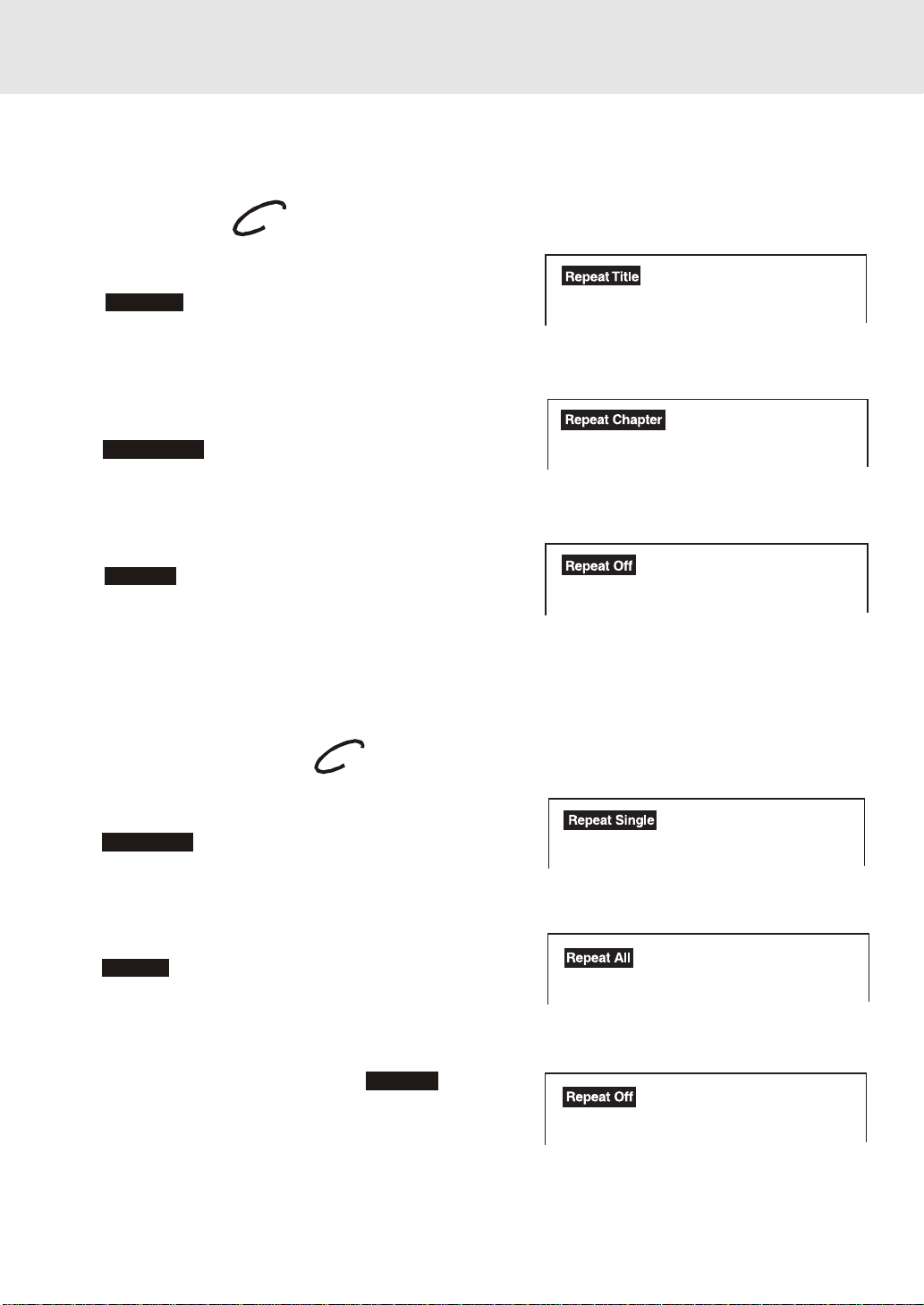
Advanced
playback
You can play a specific title or chapter repeatedly.
(Title repeat, chapter repeat, A-B repeat)
REPEAT PLAYBACK
Repeating a title
You can play the same title repeatedly.
1. While the disc is playing, press the REPEAT DISC button until
the “
Repeat Title
title is played repeatedly.
” indicator displays on the screen. The current
DVD
Repeating a chapter
You can play the same chapter repeatedly.
2.While the disc is playing, press the REPEAT DISC button until
Repeat Chapter
the “
chapter is played repeatedly.
” indicator displays on the screen. The current
To resume normal playback
3.While the disc is playing, press the REPEAT DISC button until
the “
Repeat Off
You can play a single track and whole disc repeatedly.
” indicator displays on the screen.
Repeating a single track
You can play the same track repeatedly.
1.While the disc is playing, press the REPEAT DISC button until
the “
Repeat Single
track is played repeatedly.
” indicator displays on the screen. The current
CD
Repeating a whole disc
2.While the disc is playing, press the REPEAT DISC button until
the “
Repeat All
is played repeatedly.
” indicator displays on the screen. The whole disc
To resume normal playback
3.Press the REPEA T DISC b utton until the “
displays on the screen.
Repeat Off
” indicator
E - 24
(continued on next page)(continued on next page)
(continued on next page)
(continued on next page)(continued on next page)
Page 23

Advanced
playback
REPEAT PLAYBACK
Repeating a specific section
You can play a specific section repeatedly.
1.While the disc is playing, press the REPEAT A-B button at the
beginning of the section ( ) is displayed you want to play
repeatedly.
2.Press the REPEAT A-B button again at the end of the section
(
) is displayed.
3.The Unit will immediately begin replaying your selection.
DVD
To resume normal playback
1. While the disc is playing, press the REPEAT A-B button until
the “
Notes :
• A-B repeat can only be used within the same title. If the star t and end of the section to be repeated are in different
titles, A-B repeat is cancelled.
• The A-B repeat function does not operate in scenes where different camera angles are recorded.
” indicator displays on the screen.
Off
E - 25
Page 24

PLAYING MP3 AND PICTURE FILE DISC
This Unit will play MP3 and Picture files recorded on CD-R and CD-RW discs.
Playing a MP3 file disc
1. Press the OPEN /CLOSE button, the disc tray opens.
2. Insert a MP3 file disc on the disc tray with the label side up.
3. Press the OPEN/CLOSE button, the disc tray closes.
4. The Unit will take a short while to load the disc and automatically
begin playback.
To pause playback
•
Press the PAUSE button. To resume playback again, press the PLAY button.
To stop playback
•
Press the STOP button.
To skip to the next or previous file
•
Press the NEXT button on the remote control or SKIP button on the front panel briefly while playing,
to skip ahead to the beginning of the next file. Each time you press the button consecutively, the beginning of
the next file is located and played back.
•
Press the PREV (Previous) button on the remote control or SKIP button on the front panel briefly
while playing, to skip back to the beginning of the previous file . Each time you press the b utton consecutively,the
beginning of the previous files is located and played back.
• You also can press the GOTO button, set the track number you want and then press the ENTER button.
Notes:
1. You can not play in Fast reverse or Fast forward during MP3 playback.
2. During MP3 playback, if you press the STOP button and then press PLAY button again, it will start to
play from the beginning of the file which you stopped.
On-screen display
Turn on your TV to view the on-screen display of MP3 files.
1. Press the MENU button on the remote control to view the DIR (directory) folder.
2. Press the
button to confirm.
3. Press the
press ENTER button and this selected file is located and played back.
Notes:
The ability of this Unit to read MP3 discs is dependent on the following:
•
The Bit Rate must be within 64 - 256 kbps.
•
The total number of files on the disc should not exceed 254.
•
The maximum number of directories should not exceed 32.
•
The maximum depth level of directories should not exceed 4.
•
File names should be named using 7 or fewer letters and/or numbers, and must incorporate the “MP3” file
extension. EXAMPLE: ********.MP3 where each * is a letter or number.
•
Use only letters and / or numbers in file names. If you use special characters, the file and/or folder names
may not be displayed correctly on the on-screen display.
•
When recording on CD-R discs, use 74-minute (650Mb) discs.
•
The CD-R or CD-RW discs should be “finalized” in computer by “single session format”.
•
See your CD/MP3 creation software for details.
, , or CURSOR button on the remote control to select the folder, then press ENTER
, , or CURSOR button on the remote control to select the file you want to listen to, then
E - 26
Page 25
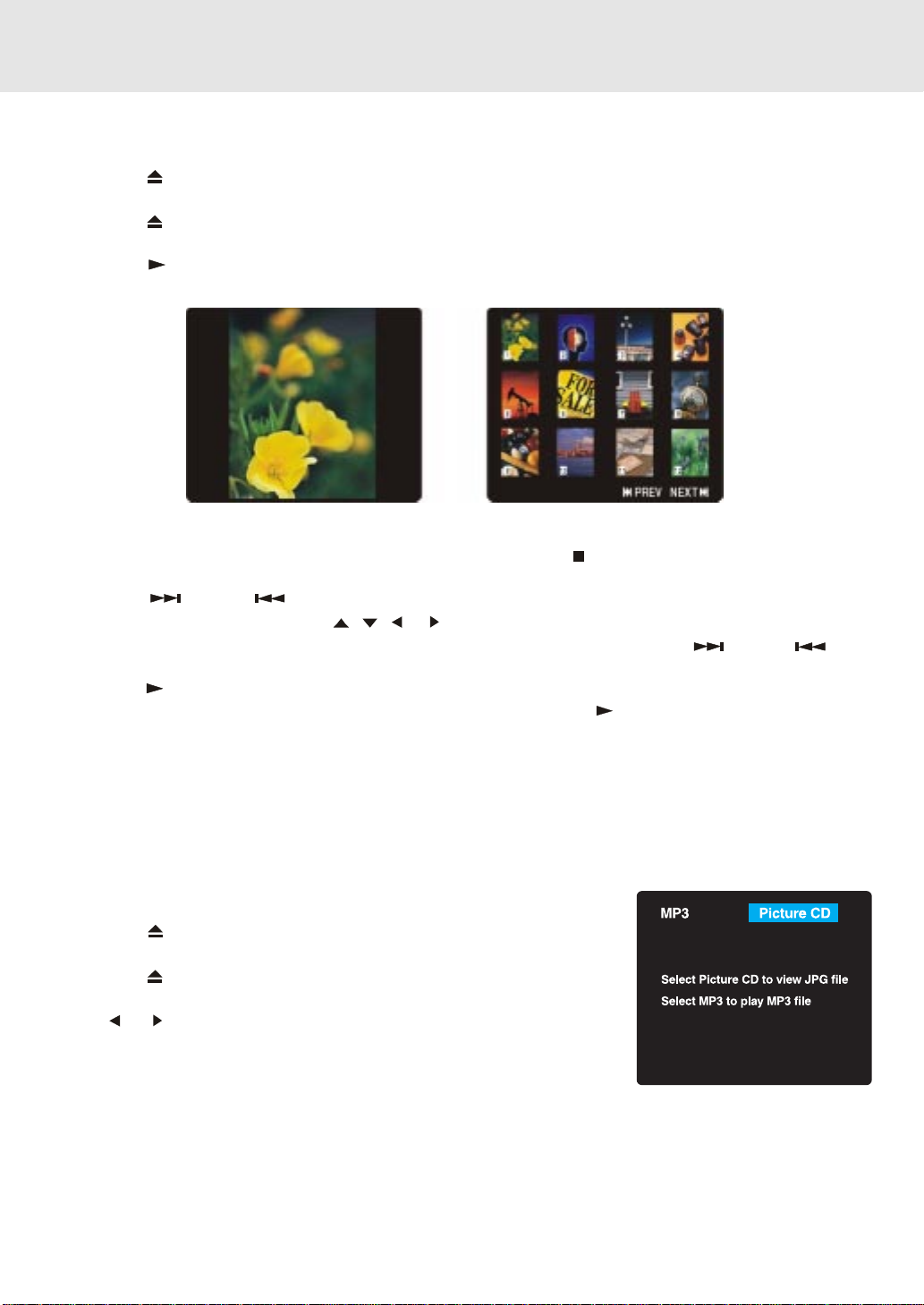
PLAYING MP3 AND PICTURE FILE DISC
Playing a Picture file disc
1. Press the OPEN /CLOSE button, the disc tray opens.
2. Insert a Picture CD on the disc tray with the label side up.
3. Press the OPEN/CLOSE button, the disc tray closes.
4. The unit will take a short while to load the disc.
5. Press the
PLAY button. The next picture will automatically display after 6 seconds.
Full-Screen
Review
Notes:
• If you press the MENU button on the remote control, or press the
Unit will display a menu of 12 thumbnail images.
• Press the NEXT or PREV button to review all the images. If you want to review one image in full-
screen, you can use the CURSOR
button to confirm. The image you selected will show on TV in Full-Screen. Press the
button to review other images.
• Press the
• You can press the PAUSE button to interrupt playback, and press the
• You also can use GOTO function or use the numbered buttons to enter the number to quickly select any
image.
• You can press the ZOOM button to enlarge the picture in 3 levels.
• Press the ANGLE button on the remote control to rotate the picture orientation by 90°.
• Press the AUDIO button on the remote control to change the picture presentation direction.
PLA Y b utton, the images will automatically displa y one by one again in about 6 seconds intervals .
, , or buttons to highlight the image and then press the ENTER
STOP button in full-screen review, the
PLAY button to resume playback.
Thumbnail
Review
NEXT or PREV
Playing a MP3/Picture file disc
1. Press the OPEN /CLOSE button, the disc tray opens.
2. Insert a MP3 files/Picture CD on the disc tray with the label side up.
3. Press the OPEN/CLOSE button, the disc tray closes.
4. The unit will take a short while to load the disc.
5. Use
Notes:
• If you want to return to the menu of MP3 and Picture CD, press the SUBTITLE button on the remote control.
• When playing MP3 and Picture files, press the SUBTITLE button to select MP3 or Picture CD, the MENU
• The SETUP button does not work during MP3 or Picture Disc playback or stop.
or button to select MP3 or Picture CD, then press the
ENTER button.
button does not work in that moment.
E - 27
Page 26

RADIO OPERATION
Tuning into a station manually
1.Press the FUNCTION button until the frequency band appears on
the display.
2. Press the BAND button on the remote remote or STOP button on
the front panel to select the desired band.
3.Press the
FM Stereo
• Press the FM MODE button on the remote until " "
appears on the display.
Weak FM stations
• Press the FM MODE button on the remote until the " "
word appears on the display. Background noise will be reduced
but the signal reproduced will be mono. To restore stereo reception,
press the FM MODE button on the remote to select STEREO.
Note:
• The left / right front speakers and subwoofer are activated only.
TUNING button to tune in the desired station.
To search for a station automatically
• Hold down the TUNING buttons on the remote or SKIP buttons on the front panel for 1 to 2 seconds ,
and a station is searched for automatically. After tuning in a station, the search stops.
• The search may not stop at a station with a very weak signal.
Presetting stations
You can tune into a stored station directly by entering the preset number.
20 stations on FM band can be preset.
20 stations on AM band can be preset.
1.Press the FUNCTION button until the frequency band appears on the display.
2. Press the BAND button on the remote to select the desired band.
3.Use the
4.Press the MEMORY button on the remote.
5.Press the
to store the station.
6.Repeat steps 2-5 to store other stations.
TUNING button to find your desired station.
NEXT or PREV button to select the preset number and press the MEMOR Y b utton on the remote
Tuning into a preset station
1.Press the FUNCTION button on the front panel until the frequency band appears on the display.
2. Press the BAND button on the remote to select the desired band.
• Press the
buttons to enter the number to select the presetted station.
Example: To select preset number 15, press the +10 and 5 buttons.
PLAY button and NEXT or PREV button to select the presetted station or use the numbered
To select preset number 10, press the +10 and 0 buttons.
E - 28
Page 27

RADIO OPERATION
RDS STATION SERVICE
T oda y many stations transmit so-called RDS (Radio Data System) codes that contain a variety of additional information
along with regular sound signals through FM broadingcasting.
If the stereo is currently receiving an RDS station, it displays the station name.
Example:
PROGRAM TYPES (PTY)
The currently program type is displayed briefly.
Example:
RADIOTEXT
Some RDS stations transmit information known as Radiotext. This is additional information about the station and its
programmes. Radiote xt appears as tic ker te xt in the displa y. As this information is transmitted character by character,
it may take some time before the text is received in full.
1.Select the desired RDS station with the SKIP buttons on the remote control, or select RDS station directly with
the numbered button on the remote control.
2.To call up Radiotext keep pressing the DISPLAY button on the remote control, until “RT” displayed.
Notes:
• If Radiotext is not provided by the selected station, only the station frequency will be shown in the display.
• It is required about 2 minutes to receive all radiotext character, please wait if the station is just tuned or signal
received is weak.
3. Deactive Radiotext by pressing the DISPLAY button.
Example:
E - 29
Page 28

CUSTOMIZING THE FUNCTION SETTINGS
LANGUA GE setting
1.Press the FUNCTION button until DVD appears on the display.
2.Press the STOP button so that no disc is playing.
3.Press the SETUP button.
4.Use
5. Use or button to English, then press the ENTER button. The screen will change to English Wordings
6.To exit the FUNCTION SETUP MENU and return to the normal screen, press the RETURN button.
or button to select the Language, then press the ENTER button.
immediately.
E - 30
(continued on next page)(continued on next page)
(continued on next page)
(continued on next page)(continued on next page)
Page 29

CUSTOMIZING THE FUNCTION SETTINGS
VIDEO setting
TV Shape
1.Press the SETUP button.
2.Use
3.Use or button to select TV Shape, then press the ENTER button.
4.Use
5.To exit the FUNCTION SETUP MENU and return to the normal screen, press the RETURN button.
or button to select Video, then press the ENTER button.
or button to shift and select the TV type, then press the ENTER button.
Cut off when a wide-screen
video image is played.
The actual appearance of the image
depends on the screen mode setting of
your wide-screen TV.
4:3 Pan Scan
• When wide-screen video material is played, this mode clips the
right and left sides of the image so that it can be viewed on a
conventional TV screen.
• Some wide-screen DVDs that do not permit Pan Scan mode
playback are automatically played in letterbox mode (black bands
top and bottom).
4:3 Letter Box
• When wide-screen video material is played in this mode on a
conventional TV screen , black bands appear at the top and bottom
of the screen.
16:9 Wide-screen
• This is the correct mode for playing wide-screen videos on a widescreen TV .
• You must also set the screen mode on your wide-screen TV to
"FULL".
Notes :
• The displayable picture size is preset on the DVD disc. Therefore the playback picture of some DVD discs may not
conform to the picture size you select.
• When you play DVD discs recorded in the 4:3 picture size only, the playback picture always appears in the 4:3
picture size regardless of the TV shape setting.
• If you select 16:9 wide-screen mode and you own a 4:3 TV set, the DVD playback picture will be horizontally
distorted during playback. Images will appear to be horizontally compressed. Always be sure that your TV shape
conforms to the actual TV in use.
(continued on next page)(continued on next page)
(continued on next page)
E - 31
(continued on next page)(continued on next page)
Page 30

CUSTOMIZING THE FUNCTION SETTINGS
Video Output
1.Press the SETUP button.
2.Use
3.Use
4.Use or button to shift and select the signal, then press the ENTER button.
5.To exit the FUNCTION SETUP MENU and return to the normal screen, press the RETURN button.
Note:
RGB option will be ONLY useful for European version with SCART socket.
Attention :
Always set Video Output in CVBS, otherwise , the picture on the TV may be distorted. If this occurs, and you cannot
see the screen, follow these instructions:
1. Change FUNCTION to DVD mode.
2. Open the DVD door.
3. Press the SETUP, , ENTER, , ENTER, , ENTER & RETURN b uttons.
or button to select Video, then press the ENTER button.
or button to select Video Output, then press the ENTER button.
Brightness
1.Press the SETUP button.
2.Use
3.Use
4.Use or button to shift and select the Off/On, then press the ENTER button.
5.If you want to exit the SETUP MENU and return to the normal screen, press the RETURN button.
On : Picture will have raised brightness to clarify details.
Off : Picture will have deepened colors.
Note:
• Actual effect on pictures will vary depending on the TV.
or button to select Video, then press the ENTER button.
or button to select Brightness, and then press the ENTER button.
E - 32
(continued on next page)(continued on next page)
(continued on next page)
(continued on next page)(continued on next page)
Page 31

CUSTOMIZING THE FUNCTION SETTINGS
Edges
1.Press the SETUP button.
2.Use
3.Use
4.Use
5.If you want to exit the SETUP MENU and return to the normal screen, press the RETURN button.
Sharpen : Fine detail will be easier to see.
Soften : Soft-focus effect.
Off : Picture will be returned to normal.
or button to select Video, then press the ENTER button.
or button to select Edges, and then press the ENTER button.
or button to shift and select the Sharpen / Soften / Off, then press the ENTER button.
E - 33
(continued on next page)(continued on next page)
(continued on next page)
(continued on next page)(continued on next page)
Page 32

CUSTOMIZING THE FUNCTION SETTINGS
AUDIO setting
Digital Out
1.Press the SETUP button.
2.Use
3.Use or button to select Digital Out, and then press the ENTER button repeatedly to select Digital Out type.
4.To exit the FUNCTION SETUP MENU and return to the normal screen, press the RETURN button.
or button to select Audio, press the ENTER button.
STEP 2
STEP 3
Language Language
Audio AudioRating Rating
Video Video
Digital Out
L/R Speaker
Subwoofer
Surround Delay
Center Delay
Pink noise
Raw
Small
On
5/20ms
0ms
Off
Raw : Does not have a Dolby Digital Decode.
PCM : Do have a Dolby Digital Decode.
L/R Speaker
1.Press the SETUP button.
2.Use
3.Use
4.Use or button to select the desired setting, and then press the ENTER button.
5.To exit the FUNCTION SETUP MENU and return to the normal screen, press the RETURN button.
or button to select the Audio, press the ENTER button.
or button to L/R Speaker, and then press the ENTER button.
STEP 2
Video Video Video
Audio Aud ioRating Rating
STEP 3
STEP 4
Audio RatingLanguage Language Language
Digital Out
L/R Speaker
Subwoofer
Surround Delay
Center Delay
Pink noise
Raw
Small
On
5/20ms
0ms
Off
Digital Out
L/R Speaker
Subwoofer
Surround Delay
Center Delay
Pink noise
PCM
Small
On
5/20ms
0ms
Off
L/R Speaker
Small : Small size of Speaker.
Large : Large size of Speaker.
Note :
• You can adjust the channel balance on your Unit. Please see "ADJUSTING THE SOUND" on page 14.
(continued on next page)(continued on next page)
(continued on next page)
E - 34
(continued on next page)(continued on next page)
Small
Large
Page 33

CUSTOMIZING THE FUNCTION SETTINGS
Subwoofer
1.Press the SETUP button.
2.Use
3.Use or button to Subwoofer, and then press the ENTER button.
4.Use
5.To exit the FUNCTION SETUP MENU and return to the normal screen, press the RETURN button.
or button to select the Audio, press the ENTER button.
or button to select the desired setting, and then press the ENTER button.
STEP 2
STEP 3
STEP 4
Video Video Video
Audio Aud ioRating Rating
Digital Out
L/R Speaker
Subwoofer
Surround Delay
Center Delay
Pink noise
Raw
Small
On
5/20ms
0ms
Off
Digital Out
L/R Speaker
Subwoofer
Surround Delay
Center Delay
Pink noise
Audio RatingLanguage Language Language
Raw
Small
On
5/20ms
0ms
Off
Subwoofer
"On" should be selected if your subwoofer is connected.
If "Off" is selected, no sound will be emitted by subwoofer.
Note :
• You can adjust the channel balance on your Unit. Please see "ADJUSTING THE SOUND" on page 14.
Surround Delay
1.Press the SETUP button.
2.Use
3.Use
4.To exit the FUNCTION SETUP MENU and return to the normal screen, press the RETURN button.
or button to select the Audio, press the ENTER button.
or button to Surround Delay, and then repeatly press the ENTER button to select the desired Surround
Delay type. 0/15ms, 5/20ms or 15/30ms appears.
On
Off
STEP 2
Language La nguag e
Video Video
Audio AudioRating Rating
Digital Out
L/R Speaker
Subwoofer
Surround Delay
Center Delay
Pink noise
STEP 3
Raw
Small
On
5/20ms
0ms
Off
Notes :
• The first number represents the Dolby Digital and the second number represents the Pro Logic.
• The delay adjustment depends on the location of your surround speakers and the front speakers. If the location
of the surround speaker is closer than the front speakers, the delay adjustment can compensate the distance
difference.
(continued on next page)(continued on next page)
(continued on next page)
E - 35
(continued on next page)(continued on next page)
Page 34

CUSTOMIZING THE FUNCTION SETTINGS
Center Delay
1.Press the SETUP button.
2.Use
3.Use
4.To exit the FUNCTION SETUP MENU and return to the normal screen, press the RETURN button.
Note:
• This delay adjustment depends on the location of your center speaker. If the distance between the center speak er
or button to select the Audio, press the ENTER button.
or button to Center delay, then repeatedly press the ENTER button to select the desired Center Delay
type. 0ms, 1ms, 2ms, 3ms, 4ms or 5ms appears.
and the listener is less than the distance between the front right and left speaker and the listener, this delay
adjustment is balanced.
Pink noise
1.Press the SETUP button.
2.Use
3.Use or button to Pink noise, and then press the ENTER button.
4.Use
5.To exit the FUNCTION SETUP MENU and return to the normal screen, press the RETURN button.
Pink noise
Off : Pink noise test mode should always be switched off, unless you are testing your speakers.
Left : Pink noise comes out from Front left speaker for testing.
Center : Pink noise comes out from Center speaker for testing.
Right : Pink noise comes out from Front right speaker for testing.
Left sur : Pink noise comes out from rear surround left speaker for testing.
Right sur : Pink noise comes out from rear surround right speaker for testing.
Subwoofer : Pink noise comes out from subwoofer for testing.
or button to select the Audio, press the ENTER button.
or button to select the desired setting, and then press the ENTER button.
STEP 2
Language Language Language
Video Video Video
Audio Aud ioRating Rating
Digital Out
L/R Speaker
Subwoofer
Surround Delay
Center Delay
Pink noise
STEP 3
Raw
Small
On
5/20ms
0ms
Off
Digital Out
L/R Speaker
Subwoofer
Surround Delay
Center Delay
Pink noise
STEP 4
Audio Rating
Raw
Small
On
5/20ms
0ms
Off
Off
Left
Center
Right
Left Surr
Right Surr
Subwoofer
Note :
• While you check pink noise of each speakers. You can press the SOUND button to adjust the channel balance.
Please see "Adjusting the Sound" on page 14.
E - 36
Page 35

CUSTOMIZING THE FUNCTION SETTINGS
RA TING setting
Password/Parental lock
DVD discs equipped with the password function are rated according to their content. The contents allowed by a
parental lock level and the way a DVD disc can be controlled may vary from disc to disc.
For example, if the disc allowed, you could edit out violent scenes unsuitable for children and replace them with
more suitable scenes, or you could lock out playback of the disc altogether.
1.Press the SETUP button.
2.Use or button to select Rating, press the ENTER button.
3.Use or button to select parental lock and then press the ENTER button repeatedly to set the parental lock
level.
4.Use
or button to shift and select Password, enter your 4-digit security code and then press the ENTER
button.
If you make a mistake before pressing the ENTER button, press the CLEAR button and enter your 4-digit
security code again.
You cannot play DVD discs rated higher than the level you selected unless you cancel the parental lock
function.
The parental lock level is equivalent to the following ratings.
Level 1 : Kid Safe Level 5 : PG_R
Level 2 : G Level 6 : R
Level 3 : PG Level 7 : NC_17
Level 4 : PG_13 Level 8 : Adult
5.To exit the FUNCTION SETUP MENU and return to the normal screen, press the RETURN button.
Indicates Parental lock is NOT active
The Parental lock is active.
If you forget the password, you can erase your current password by pressing
number button 8 on the remote four times, then press the ENTER button to
confirm the setting.
P ASSW ORD : 8 8 8 8
E - 37
(continued on next page)(continued on next page)
(continued on next page)
(continued on next page)(continued on next page)
Page 36

CUSTOMIZING THE FUNCTION SETTINGS
Factory Set
If you want to return the initial language setting to the factory default, do the following:
1.Press the SETUP button.
2.Use
3.Use or button to shift and select the Factory Set, then press the ENTER button.
4.Use
5.To exit the FUNCTION SETUP MENU and return to the normal screen, press the RETURN button.
Note:
When you next, the Unit to the Factory Set. The Unit will take 3-5 seconds to reset.
or button to select the Rating, then press the ENTER button.
or button to shift and select Yes, then press the ENTER button.
E - 38
Page 37
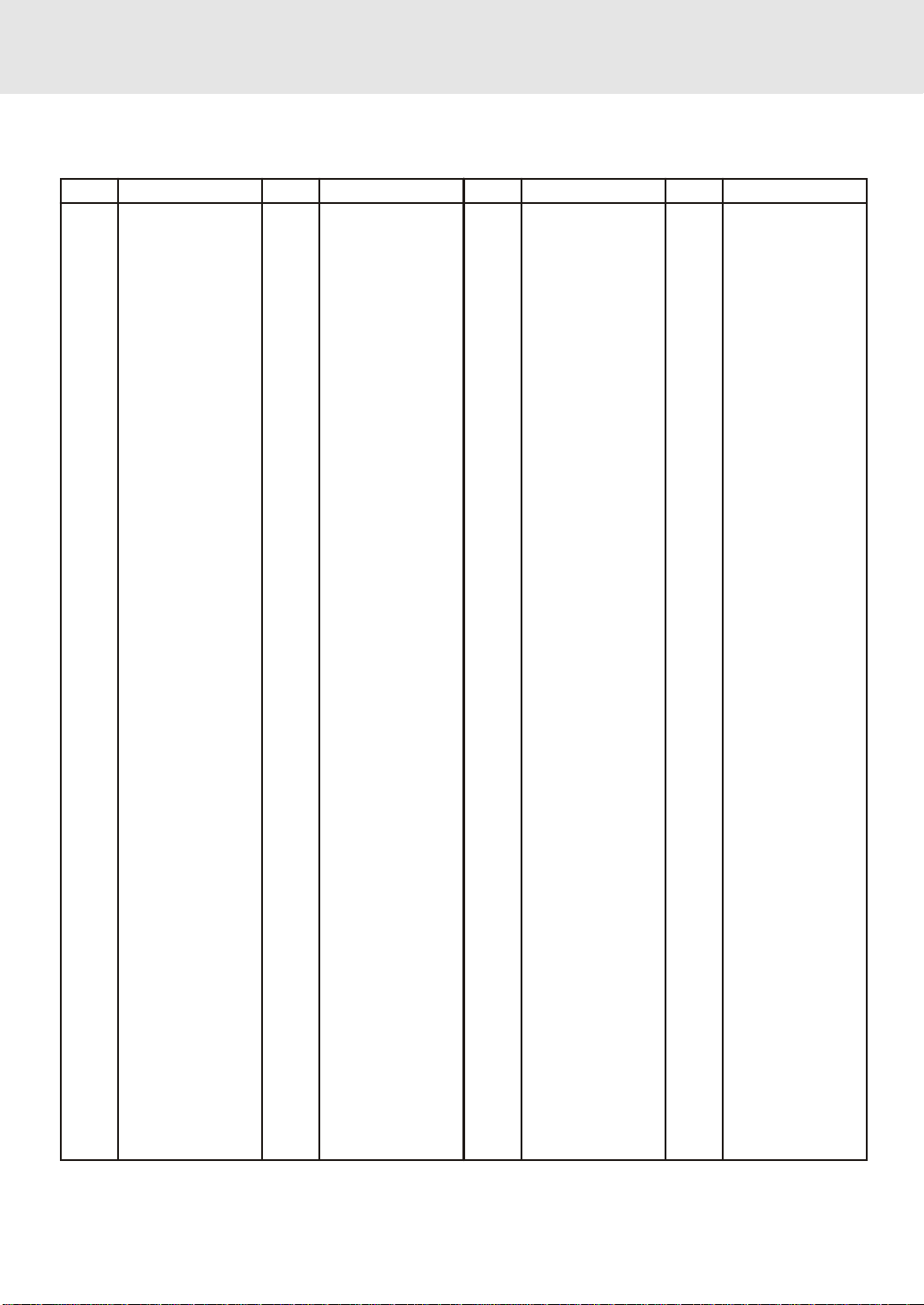
LANGU AGE CODE LIST FOR DISC LANGU A GE
Code
AA
AB
AF
AM
AR
AS
AY
AZ
BA
BE
BG
BH
BI
BN
BO
BR
CA
CO
CS
CY
DA
DE
DZ
EL
EN
EO
ES
ET
EU
FA
FI
FJ
FO
FR
Language Name
Afar
Abkhazian
Afrikaans
Ameharic
Arabic
Assamese
Aymara
Azerbaijani
Bashkir
Byerlorussian
Bulgarian
Bihari
Bislama
Bengali
Bangla
Tibetan
Breton
Catalan
Corsican
Czech
Welsh
Danish
German
Bhutani
Greek
English
Esperanto
Spanish
Estonian
Basque
Persian
Finnish
Fiji
Faroese
French
Code
FY
GA
GB
GL
GN
GU
HA
HI
HR
HU
HY
IA
IE
IK
IN
IS
IT
IW
JA
JI
JW
KA
KK
KL
KM
KN
KO
KS
KU
KY
LA
LN
LO
LT
LV
Language Name
Frisian
Irish
Scots Gaelic
Galician
Guarani
Gujarati
Hausa
Hindi
Croatian
Hungarian
Armenian
Interlingua
Interlingue
Inupiak
Indonesian
Icelandic
Italian
Hebrew
Japanese
Yiddish
Javanese
Georgian
Kazakh
Greenlandic
Cambodian
Kannada
Korean
Kashmiri
Kurdish
Kirghiz
Latin
Lingala
Laothian
Lithuanian
Latvian, Lettish
Code
MG
MI
MK
ML
MN
MO
MR
MS
MT
MY
NA
NE
NL
NO
OC
OM
OR
PA
PL
PS
PT
QU
RM
RN
RO
RU
RW
SA
SD
SG
SH
SI
SK
Language Name
Malagasy
Maori
Macedonian
Malayalam
Mongolian
Moldavian
Marathi
Malay
Maltese
Burmese
Nauru
Nepali
Dutch
Norwegian
Occitan
(Afan) Oromo
Oriya
Panjabi
Polish
Pashto, Pushto
Portuguese
Quechua
Rhaeto-
Romance
Kirundi
Romanian
Russian
Kinyarwanda
Sanskrit
Sindhi
Sangho
Serbo-
Croatian
Singhalese
Slovak
Code
SL
SM
SN
SO
SQ
SR
SS
ST
SU
SV
SW
TA
TE
TG
TH
TI
TK
TL
TN
TO
TR
TS
TT
TW
UK
UR
UZ
VI
VO
WO
XH
YO
ZH
ZU
Language Name
Slovenian
Samoan
Shona
Somali
Albanian
Serbian
Siswat
Sesotho
Sundanese
Swedish
Swahili
Ta mi l
Te lu g u
Tajik
Thai
Tigrinya
Turkmen
Ta ga l og
Setswana
To ng a
Turish
Ts on g a
Ta ta r
Twi
Ukrainian
Urdu
Uzbek
Vietnamese
Volapük
Wolof
Xhosa
Yor uba
Chinese
Zulu
E - 39
Page 38

MAINTENANCE
Cleaning Disc
A defective or soiled disc inserted into the Unit can cause sound to drop out during playback.
Handle the disc by holding its inner and outer edges.
• Do NOT touch the surface of the unlabeled side of the disc.
• Do NOT stick paper or tape on the surface.
• Do NOT expose the disc to direct sunlight or excessive heat.
• Clean the disc before playback. Wipe the disc from the center outward with a
cleaning cloth.
• NEVER use solvents such as benzine or alcohol to clean the disc.
• Do NOT use irregular shape discs (example : heart shaped, octagonal, etc.). They may cause malfunctions.
Cleaning the Unit
• Be sure to turn the Unit off and disconnect the AC power cord before maintaining the Unit.
• Wipe the Unit with a dry soft cloth.
If the surfaces are extremely dirty, wipe clean with a cloth which has been dipped in a weak soap-and-water solution
and wrung out thoroughly, then wipe with a dry cloth.
• Never use alcohol, benzine, thinner, cleaning fluid or other chemicals. And do NOT use compressed air to remove
dust.
Important Note
Before transporting the Unit, remove disc from the CD tray.
TROUBLE SHOO TING GUIDE
SYMPTOM CAUSE (AND REMEDY)
No power.
No picture.
The picture is not
clear.
• Check that the AC power cord is connected.
• The region number of the disc doesn't match the region number of this Unit.
• The TV is not set to receive DVD signal output.
• The video cable is not connected.
• The TV is not turned on.
• Clean the disc.
• If video from your system has to go through your VCR to get to y our TV, the copy-protection
applied to some DVD prog rams could affect picture quality. If you still e xperience problems
after checking your connections, please try connecting your Unit directly to your TV
through the S-Video-input, if your TV is equipped with this input.
• The disc is scratched.
E - 40
(continued to next page)(continued to next page)
(continued to next page)
(continued to next page)(continued to next page)
Page 39
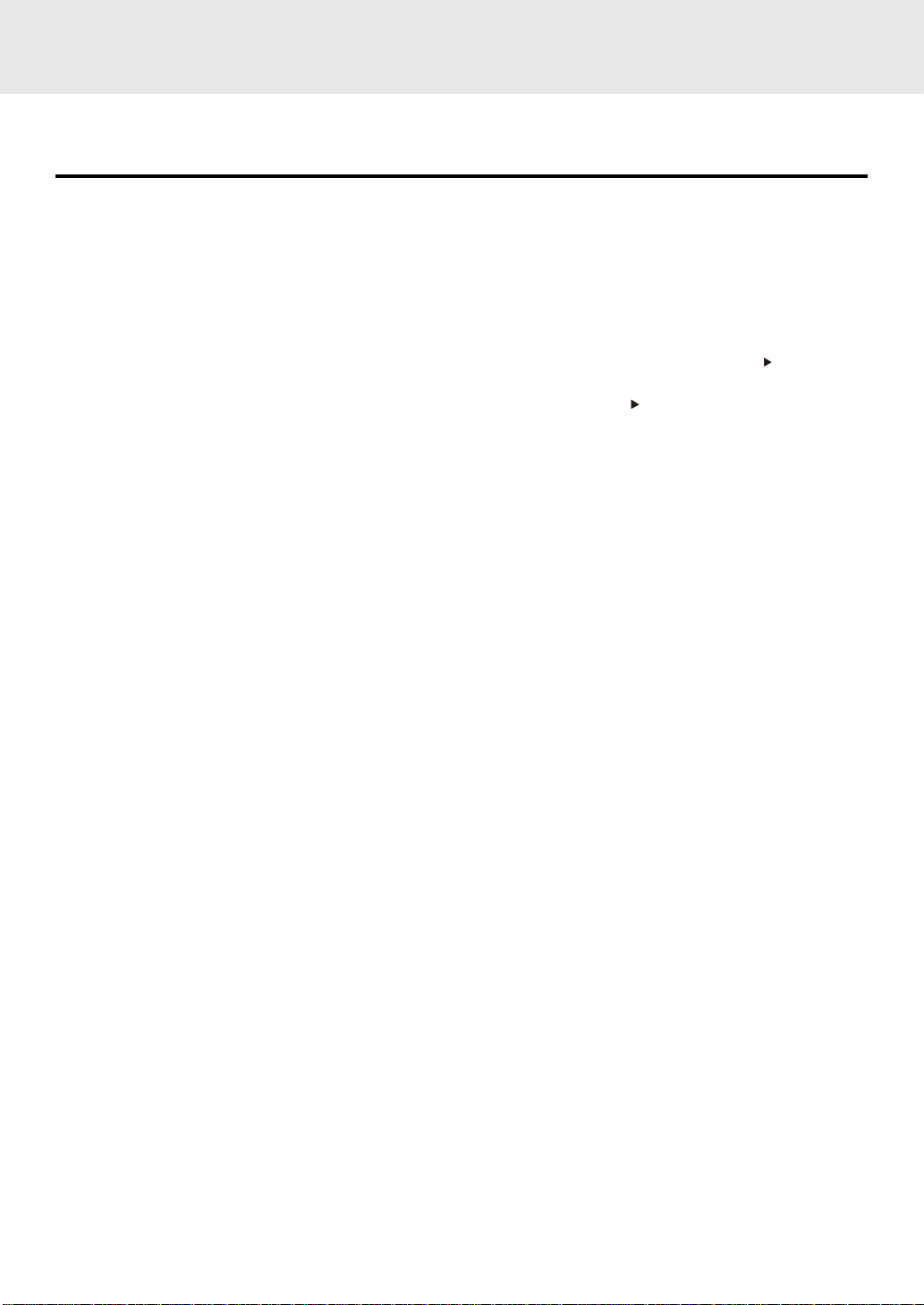
TROUBLE SHOO TING GUIDE
SYMPTOM CAUSE (AND REMEDY)
• The location and orientation of the antenna are incorrect. If you use an indoor antenna,
change to an outdoor antenna.
• The TV antenna wire is too close to the Unit. Separ ate the antenna wire of the TV set from
the Unit.
No sound or only a very
low-level sound is
heard.
Severe hum or noise is
heard.
The remote does not
function.
• Check that the speakers and equipment are connected securely.
• Make sure that you've selected the corrected equipment on the system.
• The system is in pause mode or in Slow-motion Play mode. Press the
to return to normal play mode.
• Fast forward or f ast re verse is performed. Press the PLAY b utton to return to normal
play mode.
• Check the speaker settings.
• Make sure that AUDIO output and AV IN input connections correct.
• Adjust the speakers volume.
• The DTS DVD disc cannot be decoded to have speaker output.
• This Unit is too hot, shut off for 30 minutes to cool down.
• You can use Pink Noise setting to test the speaker output. (Please see Customizing
the Function Settings.)
• Check that the speakers and equipment are connected securely.
• Check that the connecting cords are away from a transformer or motor, and at least
10 feet (3 meters) away from a TV set or fluorescent light.
• Move your TV away from the audio equipment.
• The plugs and jacks are dirty. Wipe them with a cloth slightly moistened with alcohol.
• Clean the disc.
• Vibrations from the speakers are affecting the Unit.
• Remove any obstacles between the remote and the Unit.
• Use the remote near the Unit.
• Point the remote at the remote sensor on the Unit.
• Replace all the batteries in the remote with new ones.
PLAY button
The disc does not play.
The DVD door cannot
open.
• There is no disc inside ("No Disc" appears on the TV screen).
• Insert the disc correctly with the playback side facing down on the disc tray.
• Clean the disc.
• A non-P AL disc has been inserted. The Unit and disc region number are incompatible.
• Condensation may have formed inside the Unit due to a sudden change in
temperature. Wait about an hour for it to clear and try again.
• Reset the Unit, press the POWER button to turn off the Unit, wait for a few seconds,
then restart the Unit.
E - 41
Page 40

SPECIFICATIONS
Unit
Power supply AC 230V ~ 50Hz
Power consumption 116 W
Signal system Standard PAL
Laser Semiconductor laser, wavelength 650/780nm
Signal-to-noise More than 95dB
Audio dynamic range More than 93dB
Harmonic distortion Less than 1%
Operating temperature 41°F to 95°F (+5°C to 35°C)
Operating humidity 5% to 85% ( no condensation)
Video Output / Input
Output level 1 Vp-p (75 Ω)
Input level 750mV input (5W 10% THD output)
Jack RCA/Pin jack
Audio Output / Input
Output level 1.80 ± 0.2 Vrms (1 kHz, 0dB)
Input level 750mV input (5W 10% THD output)
Jack RCA/Pin jack
Speakers Section
Speakers (Front/Center/Rear)
Speaker system Bass reflex
Speaker unit 70 mm dia. cone type
Rated impedance 8 ohms
Subwoofer Section
Speaker system Bass reflex
Speaker unit 180 mm dia. cone type
Rated impedance 6 ohms
Specifications and external appearance are subject to change without notice.
E - 42
