Page 1

PRODUCTDOCUMENTATION
PROTECT PV.630
Solarinverter
EN
Page 2
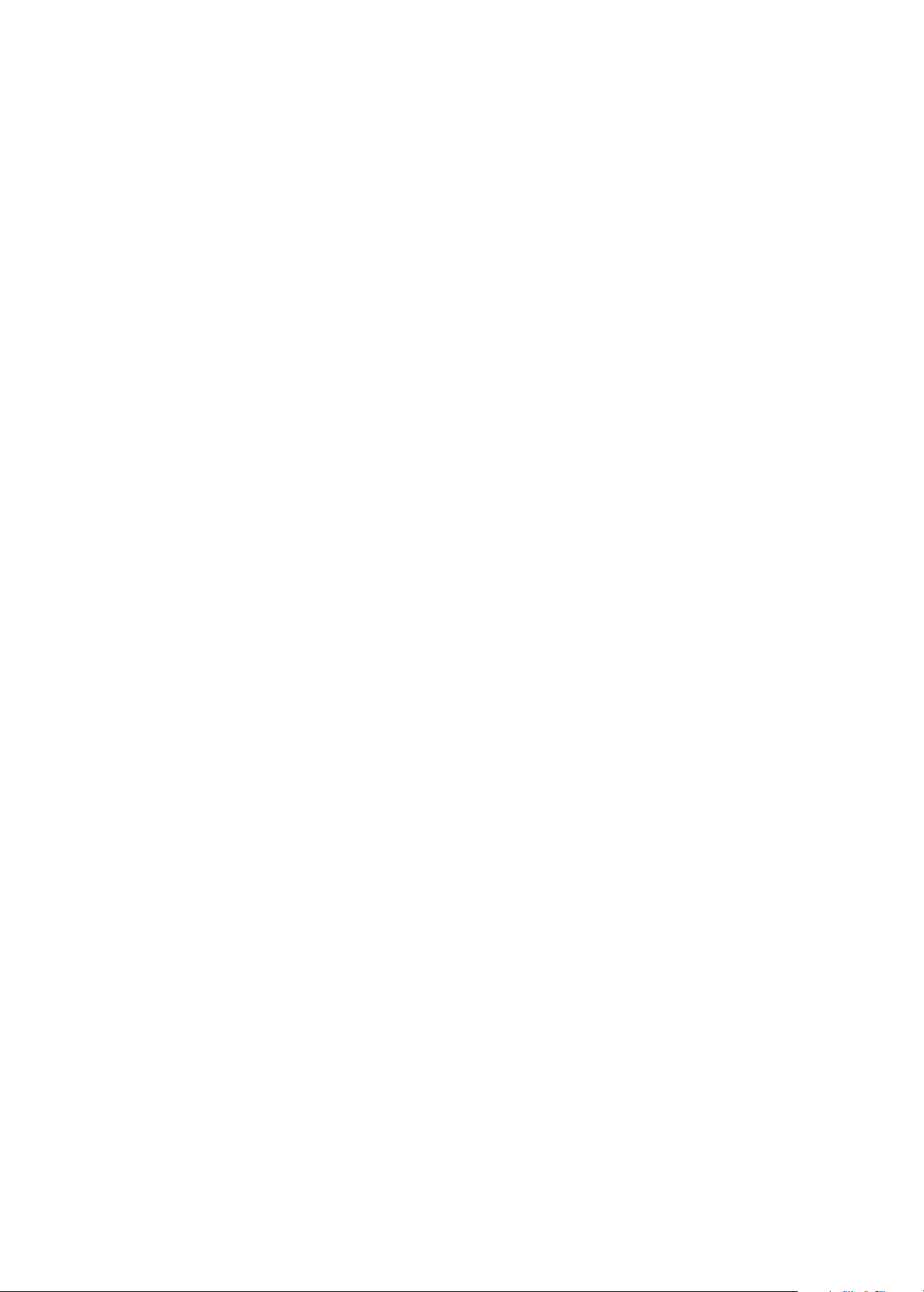
Page 3
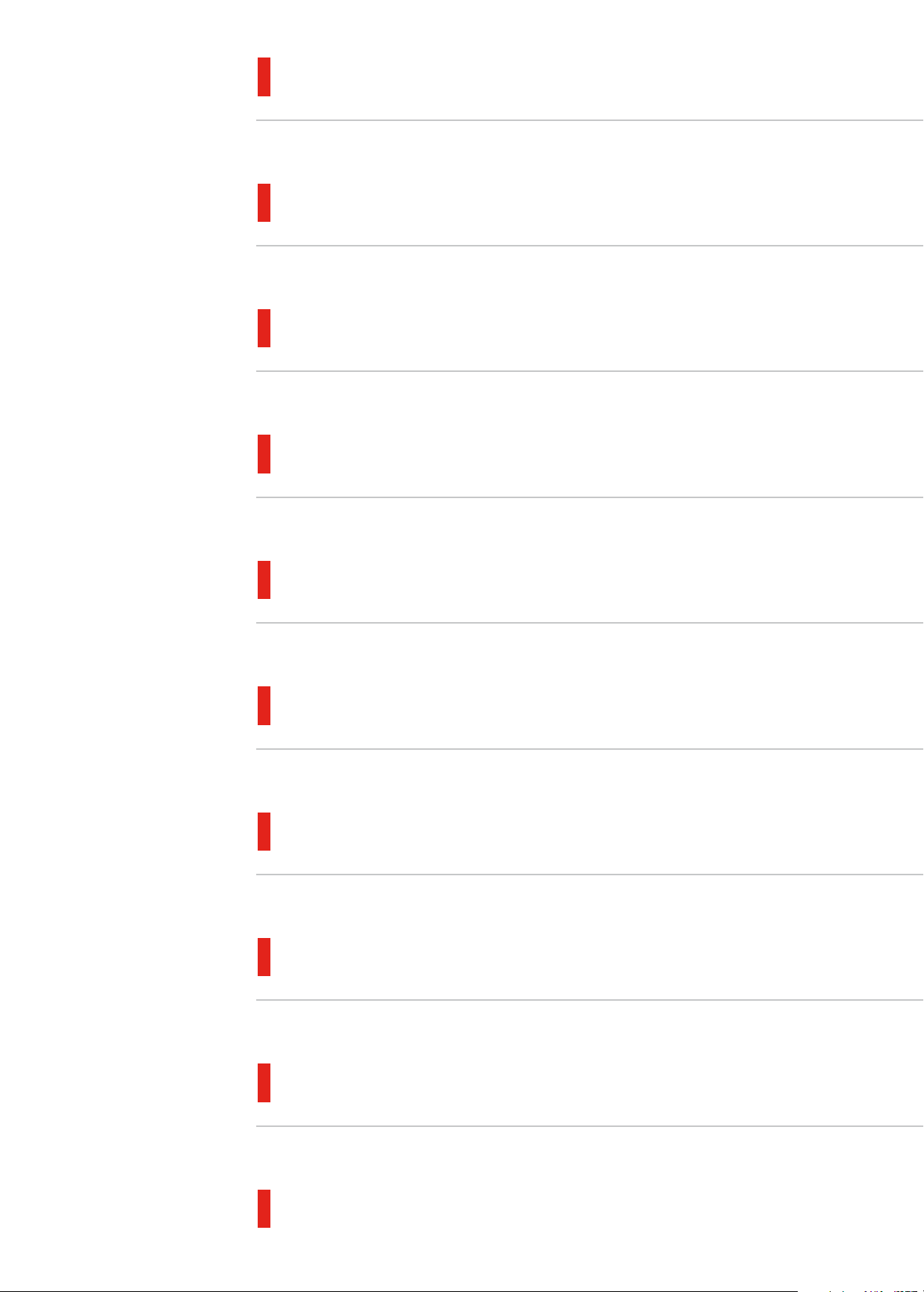
Operating instructions
Installation and Start-up
Maintenance and Servicing
Single-line Diagram
Outline Drawing
Connection Diagram
Technical Data Sheet
Page 4
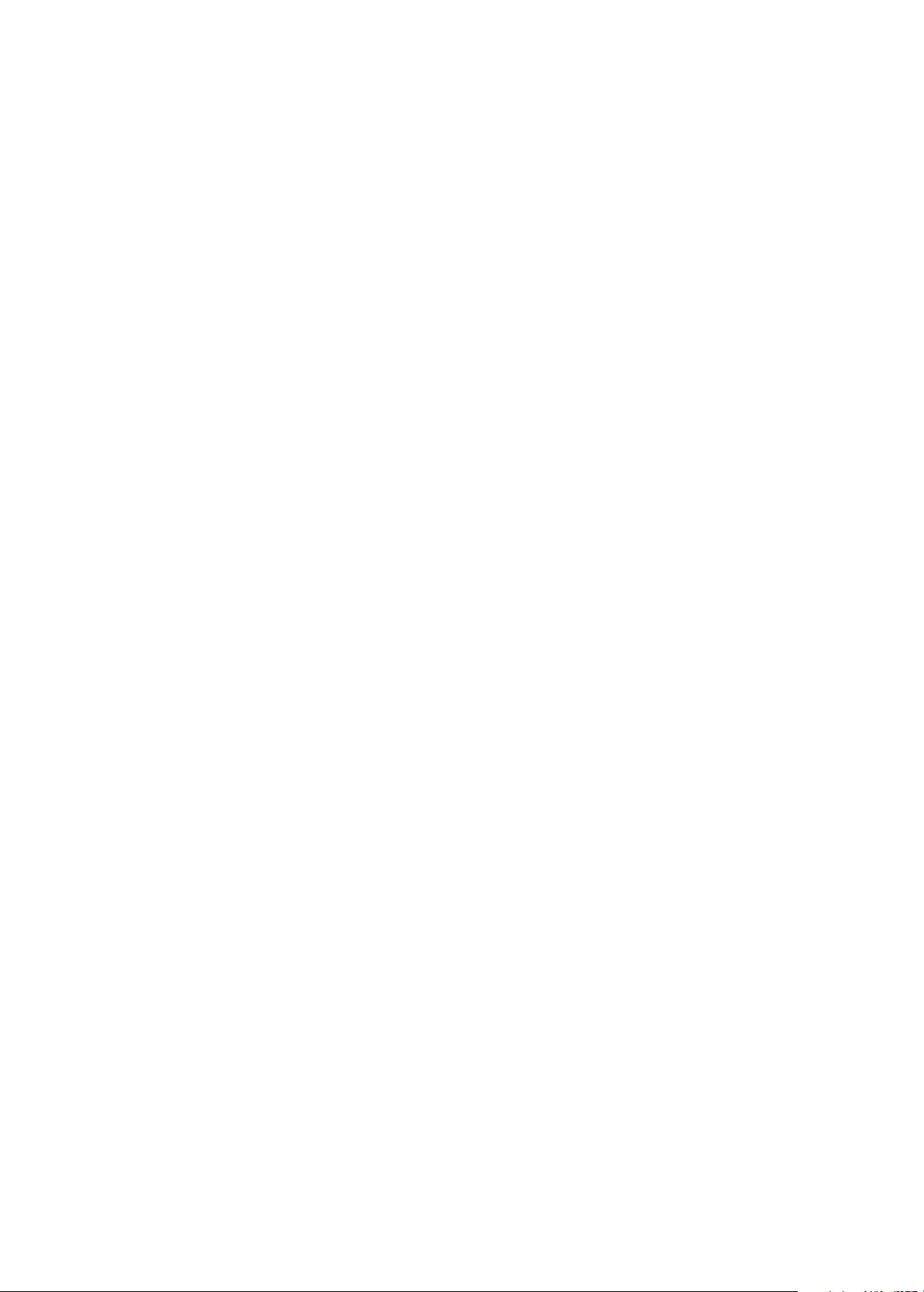
Page 5

Operating instructions
Protect PV.630
AEG Power Solutions GmbH, Warstein-Belecke
Department: PS AED
Revision: 00
Revision date: 23.01.2013 / Schenuit
Released: 23.01.2013 / Wäsche
Document no. 8000047961 BAL, en
Page 6
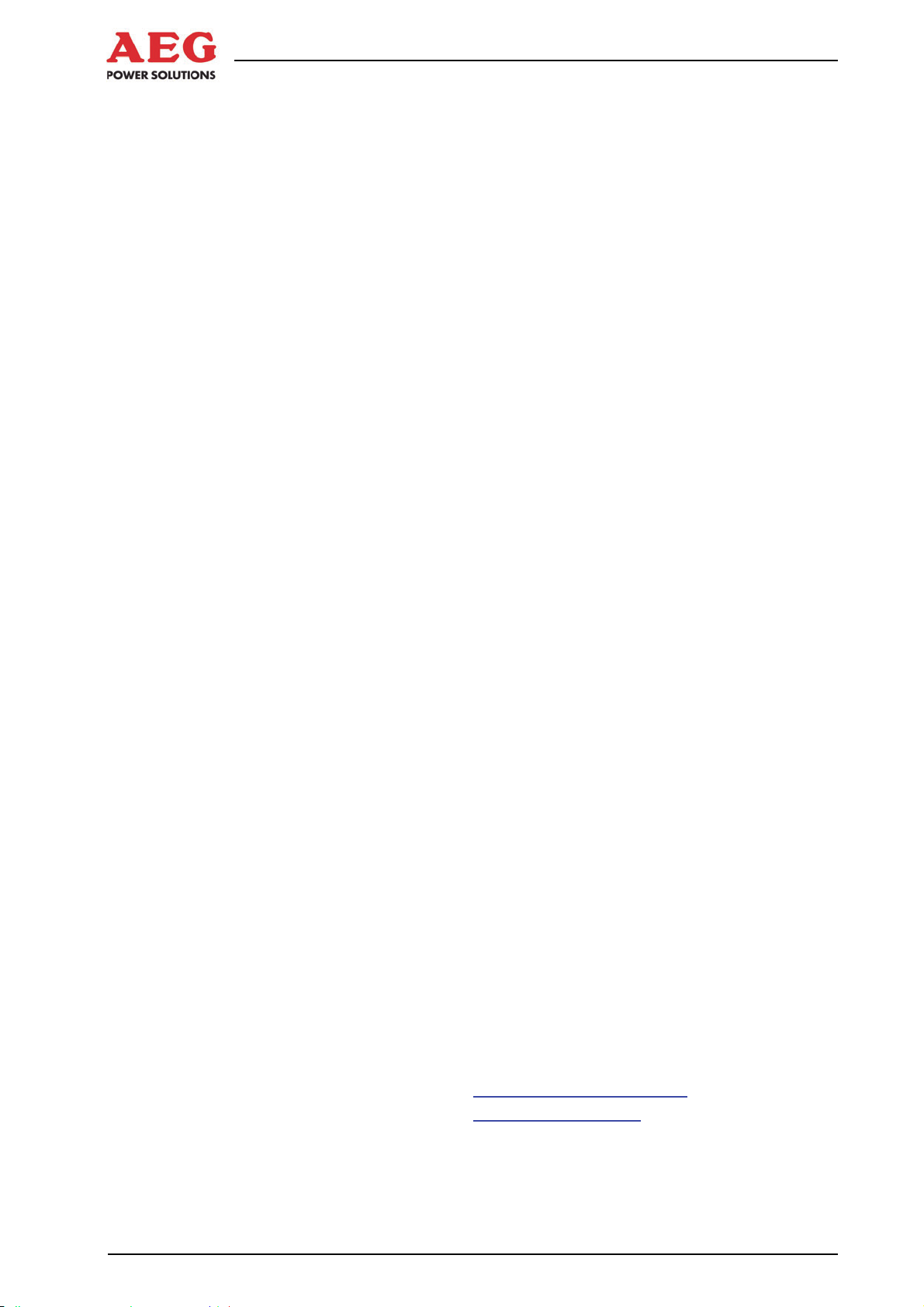
Protect PV.630 Operating Instructions
AEG Power Solutions GmbH
Emil-Siepmann-Strasse 32
59581 Warstein
Germany
+49 2902 763 100
Fax: +49 2902 763 645
e-mail: service.aegpss@aegps.com
Internet: http://www.aegps.com
2 of 72 8000047961 BAL
Page 7
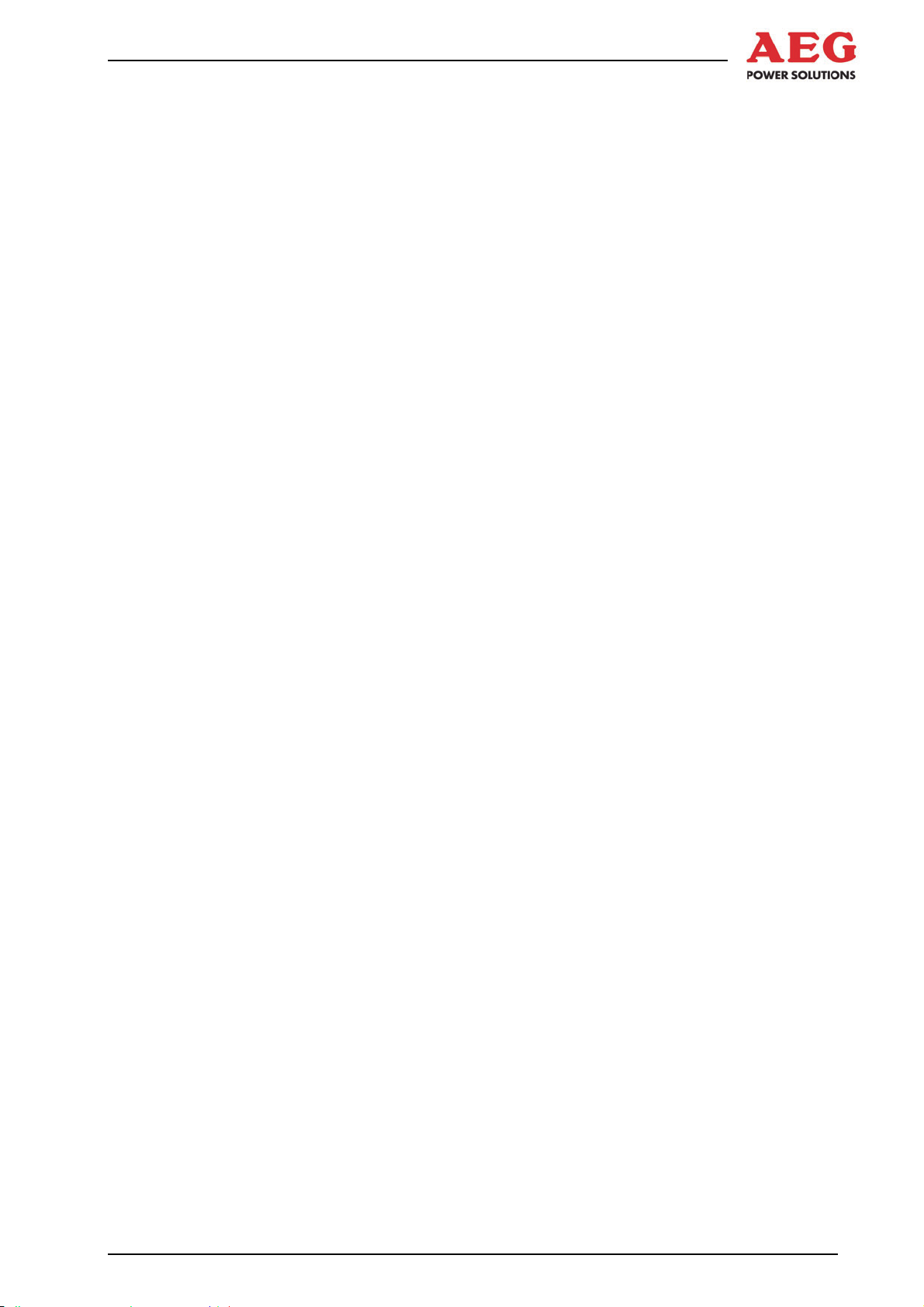
Protect PV.630 Operating Instructions
Table of Contents
1 Information on How to Use these Instructions ............... 6
1.1 General Information ............................................................. 6
1.2 Target Groups ..................................................................... 7
1.3 Explanations of Target Groups ............................................ 7
1.3.1 Obligations of the Equipment Operator ............................... 7
1.3.2 Skilled Personnel Skills and Trainings ................................ 8
1.4 Storing Instructions .............................................................. 9
2 Explanation of Symbols and Safety Instructions ......... 10
2.1 Explanation of Symbols ..................................................... 10
2.2 Safety Instructions ............................................................. 11
2.2.1 Signal Words Used ............................................................ 11
2.2.2 Hazard Symbols Used ....................................................... 11
2.2.3 Signs Containing Orders for Personal Protective
2.2.4 Abbreviations ..................................................................... 13
2.3 Emergency Procedure (e.g. in the Event of a Fire) ........... 13
2.4 Safety Awareness ............................................................. 13
2.5 Particular Dangers associated with Photovoltaic Systems 14
2.6 Safety Signs and Warning Notices on the Equipment ....... 15
2.7 Safety and Protection Devices for the Equipment ............. 15
2.7.1 Protective Covers .............................................................. 15
2.7.2
2.7.3 Guard ................................................................................ 16
2.8 Residual Hazards .............................................................. 16
2.8.1 Electrical Hazards ............................................................. 17
2.8.2 Risks Due to Moving Parts ................................................ 18
2.8.3 Fire-Related Risks ............................................................. 18
2.8.4 Risks due to Loss of Control ............................................. 19
2.8.5 Risks from Maintenance and Repair Work ........................ 19
Equipment ......................................................................... 12
Lockable Equipment Doors ............................................... 16
3 Product Details ................................................................ 20
3.1 Product Description ........................................................... 20
3.2 Dimensions and Views ...................................................... 21
3.3 Appropriate Use ................................................................ 21
3.4 Inappropriate Use .............................................................. 22
3.5 Standards, Directives and CE Mark .................................. 22
3.6 Nameplate ......................................................................... 22
3.7 Technology ........................................................................ 23
3.8 Operating Elements ........................................................... 24
4 System Description ......................................................... 25
4.1 Operating Modes ............................................................... 25
4.1.1 Individual Operation .......................................................... 25
4.1.2
8000047961 BAL 3 of 72
Partner Operation .............................................................. 25
Page 8
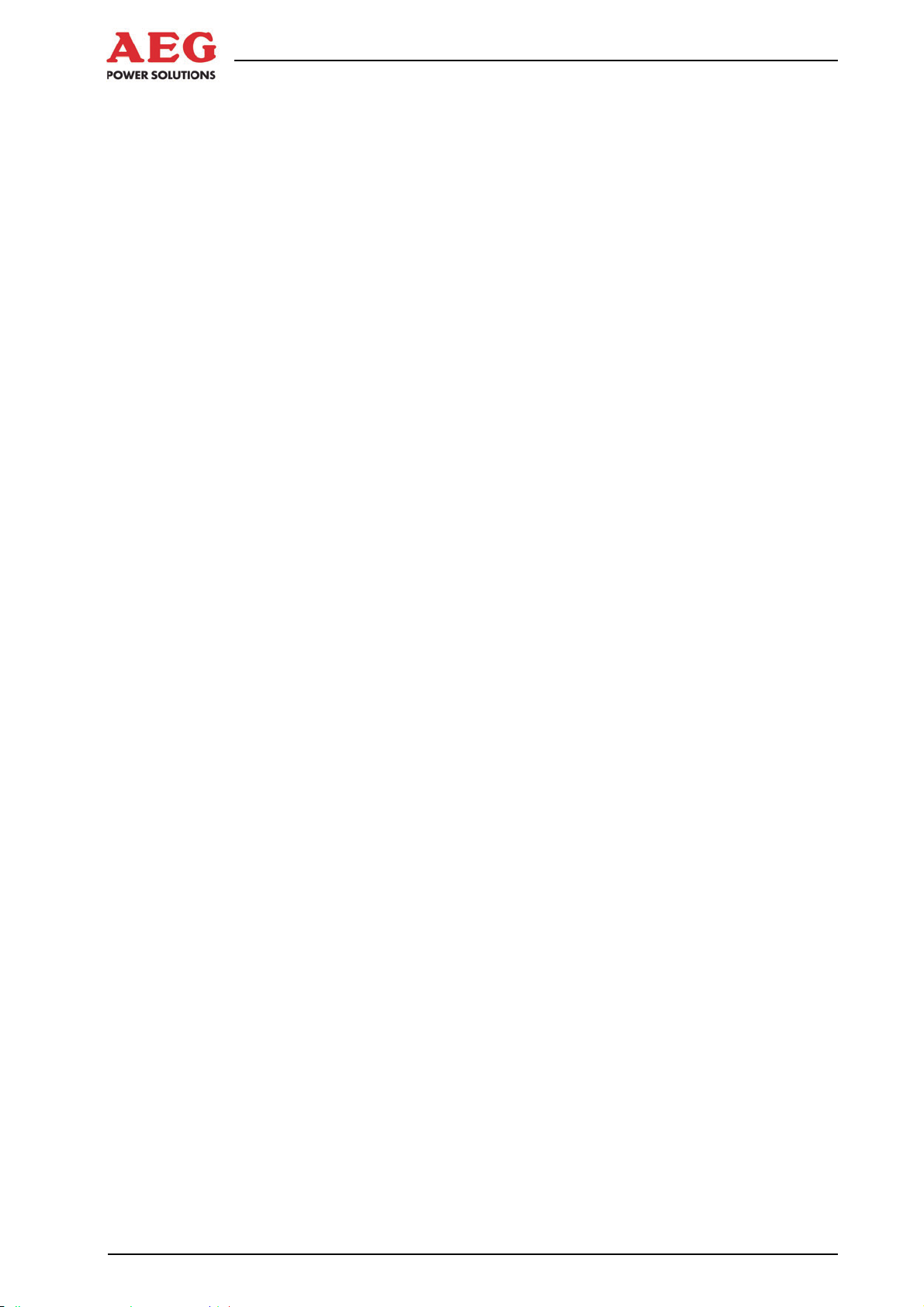
Protect PV.630 Operating Instructions
5 System Function ............................................................. 26
5.1 Description of Sequence Control ....................................... 26
5.1.1 The “OFF” Status .............................................................. 26
5.1.2 The “Waiting for Feed Conditions” Status ......................... 26
5.1.3 The “Operation” Status ...................................................... 27
5.1.4 The “Waiting” Status .......................................................... 27
5.1.5 The “Fault” Status .............................................................. 28
5.1.6 The “Night” Status ............................................................. 28
5.1.7 Sequence Control During the Course of the Day .............. 28
5.1.8 Sequence Control Parameters .......................................... 30
5.2 Description of Fan Control ................................................. 31
5.2.1 General .............................................................................. 31
5.2.2 Fan Control, Cabinet Fan .................................................. 31
5.2.3 Cabinet Fan Control Parameters ....................................... 32
5.2.4 Fan Control, Inverter Stack Fan ........................................ 32
5.2.5 Parameters of Inverter Stack Fan Control ......................... 33
5.3 Insulation Monitoring and Earthing of PV Cells ................. 33
5.3.1 General .............................................................................. 33
5.3.2 Operation With Monocrystalline or Polycrystalline Solar
Cells .................................................................................. 34
5.3.3 Operation with Thin-Film Solar Cells ................................. 34
5.3.4 Insulation Monitoring in Partner Operation ........................ 35
5.3.5 Insulation Monitoring Parameters ...................................... 35
5.4 MPP Tracker ..................................................................... 36
5.5 Partner Operation .............................................................. 36
5.5.1 Linked Operation ............................................................... 36
5.5.2 Single Operation ................................................................ 37
5.5.3 Linked Operation in the Event of a Fault ........................... 38
5.5.4 Partner Operation During the Course of the Day .............. 38
5.5.5 Partner Operation Parameters .......................................... 39
5.6 “Extended” operating mode ............................................... 39
5.6.1 Parameters of the “Extended” operating mode ................. 40
6 Monitoring Systems, Messages and Faults .................. 40
6.1 General .............................................................................. 40
6.2 Table of Faults ................................................................... 42
4 of 72 8000047961 BAL
Page 9
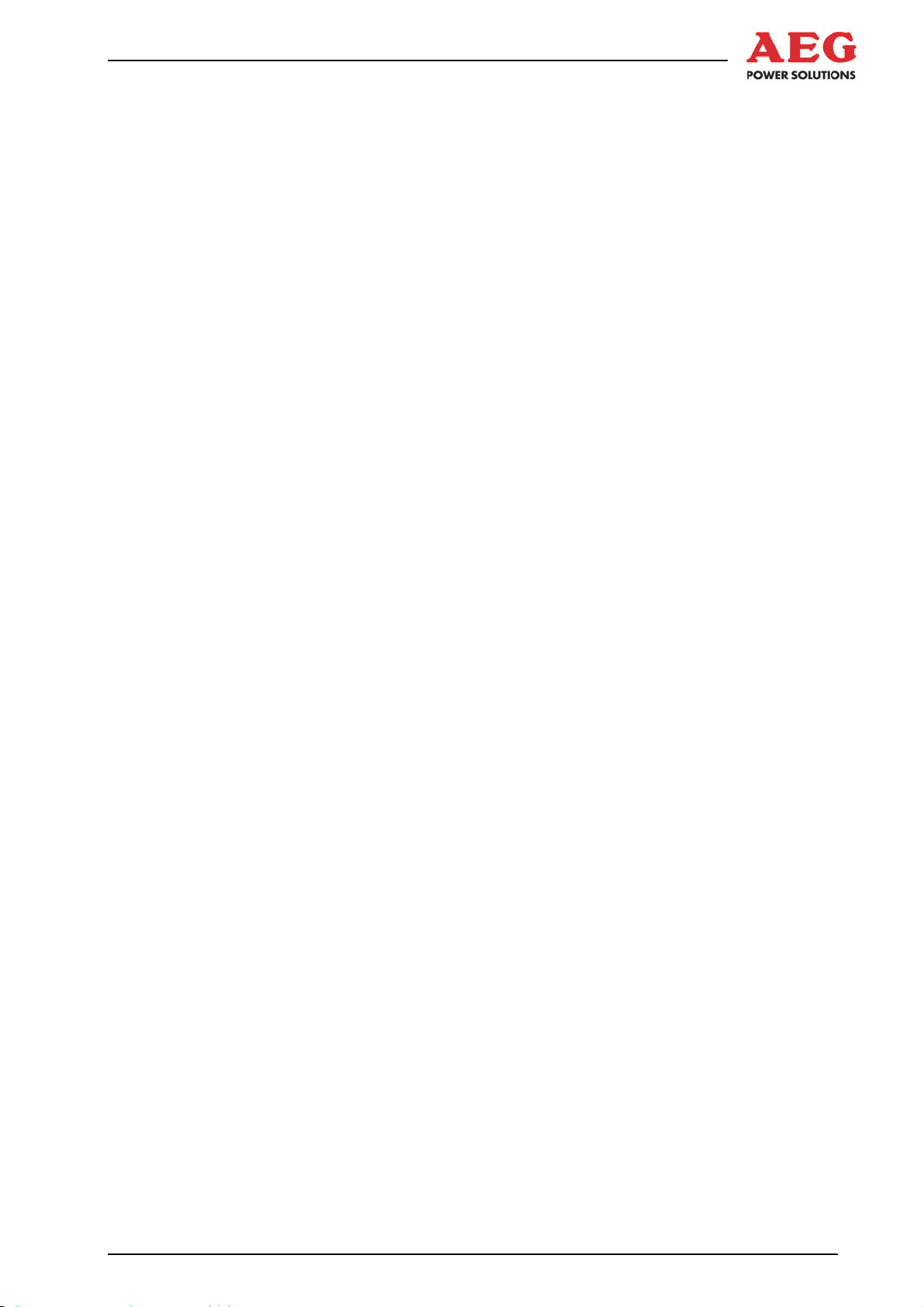
Protect PV.630 Operating Instructions
7 Interfaces ......................................................................... 46
7.1 Communication Interface .................................................. 46
7.1.1 General .............................................................................. 46
7.1.2 Technical Data .................................................................. 47
7.1.3 Structure of the MultiCom CCC Interface ......................... 48
7.1.4 Configuration ..................................................................... 52
7.1.4.1Configuration Preparations ................................................ 52
7.1.4.2Configuring the Modbus Protocol ...................................... 54
7.1.4.3Configuring Modbus Data Transmission ........................... 55
7.2 COM Server ...................................................................... 56
7.2.1 General .............................................................................. 56
7.2.2 Network Connection .......................................................... 56
7.2.3 Structure of the COM Server ............................................. 56
7.2.4 Installation of the COM Server .......................................... 57
7.2.5 Network Integration Configuration ..................................... 58
7.2.6 Configuration of the Virtual COM Port ............................... 58
7.3 Remote Signalling ............................................................. 59
8 Graphical Display and Operation Unit ........................... 61
8.1 General .............................................................................. 61
8.1.1 Signalling ........................................................................... 62
8.1.2
Keyboard Operation .......................................................... 62
8.2 Start-up .............................................................................. 63
8.3 Menu Structure .................................................................. 64
8.3.1 Menu Tree ......................................................................... 64
8.3.2 Main Menu ......................................................................... 64
8.3.3 Operating Display .............................................................. 65
8.3.4 Status/Measured Values ................................................... 70
8.3.5 Blocking ............................................................................. 71
8.3.6 Fault History ......................................................................... 72
8.3.7 Settings ............................................................................. 72
8.3.8 Information ........................................................................ 72
8.3.9 Service .............................................................................. 72
8.3.10 Help ................................................................................... 72
8000047961 BAL 5 of 72
Page 10
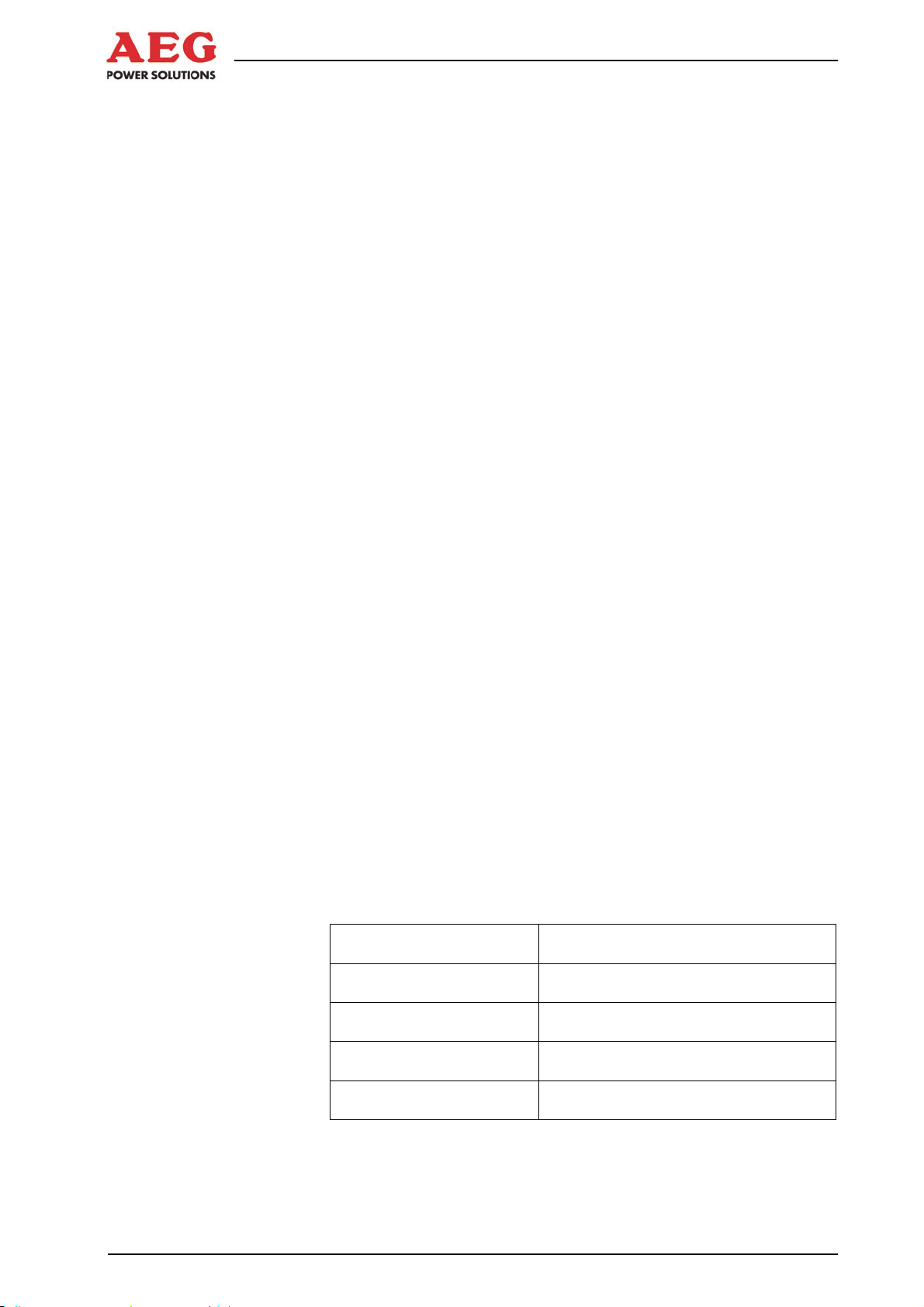
Protect PV.630 Operating Instructions
1 Information on How to Use these Instructions
This chapter contains general information about these instructions
and the people they are intended for.
The Protect PV.630 with two control cabinets (+DCD/ACD, +INV)
is referred to as 'equipment' in the rest of the instructions. The precise name (PV.630) cannot be avoided in some situations. In such
cases the equipment is referred to as the PV.630 equipment or the
individual control cabinets are mentioned.
1.1 General Information
Validity
These instructions correspond to the technical specifications of the
equipment at the time of publication. The contents of these instructions do not constitute a subject matter of the contract, but are for
information purposes only.
AEG Power Solutions GmbH reserves the right to make modifications to the content and technical data in these instructions without
prior notice. AEG Power Solutions GmbH cannot be held liable for
any inaccuracies or inapplicable information in these instructions,
which came about as a result of changes to the content or technology applied after this equipment was supplied, as there is no
obligation to continuously update the data and maintain its validity.
Warranty
Our goods and services are subject to the general conditions of
supply for products in the electrical industry, and our general sales
conditions. We reserve the right to alter any specifications given in
these instructions, especially with regard to technical data, operation, dimensions and weights. AEG Power Solutions GmbH will rescind all obligations such as warranty agreements, service contracts, etc. entered into by AEG Power Solutions GmbH or its representatives without prior notice in the event of maintenance and
repair work being carried out with anything other than original AEG
Power Solutions GmbH spare parts or spare parts purchased from
AEG Power Solutions GmbH.
Complaints
In the event of complaints, please contact us within eight days of
receipt of goods and provide the following details:
Type designation
Serial number
Nature of complaint
Period of use
Ambient conditions
Any claims submitted after this point cannot be considered.
6 of 72 8000047961 BAL
Page 11
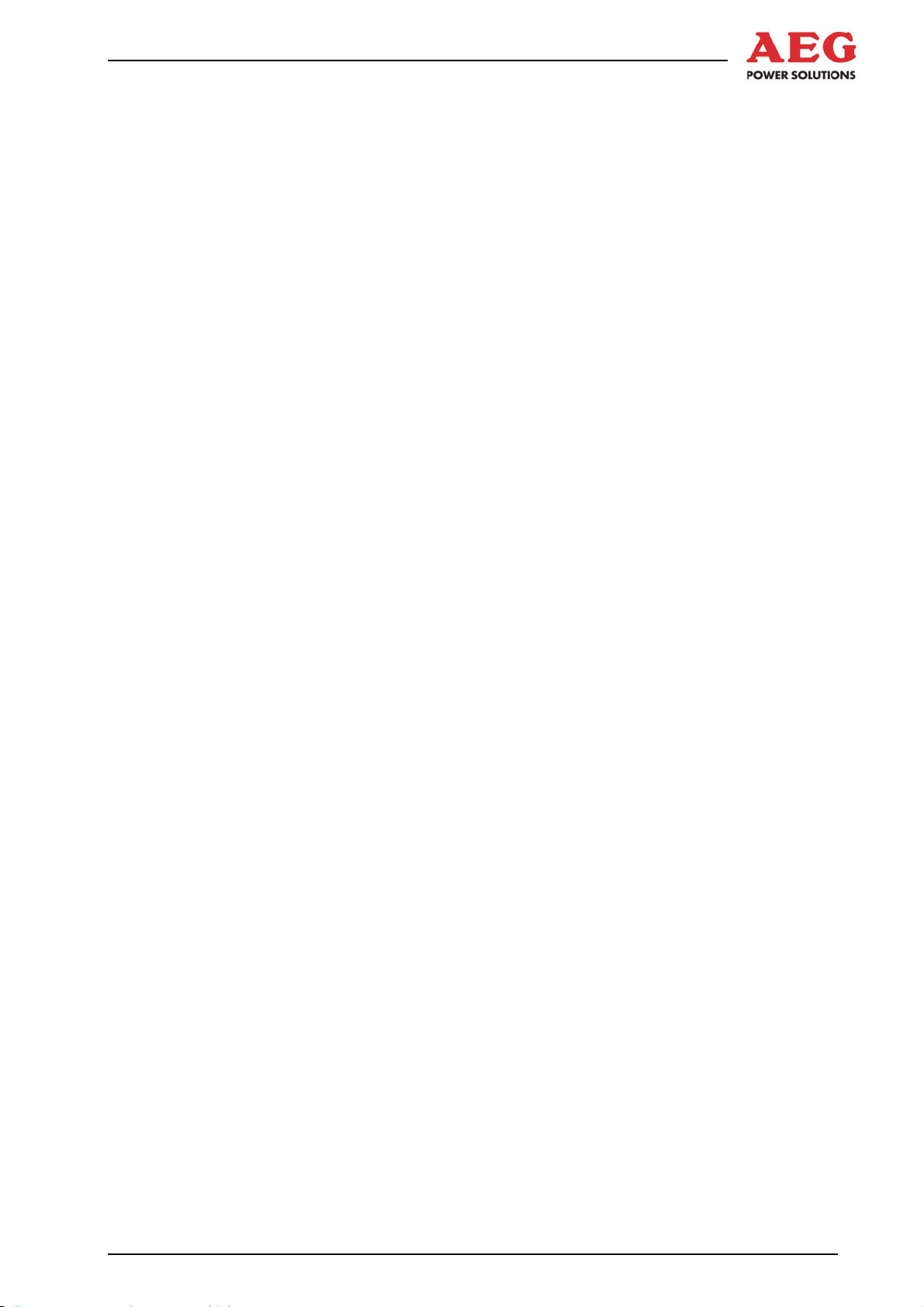
Protect PV.630 Operating Instructions
Handling
These instructions are structured so that all work necessary for
operation can be performed by appropriately qualified skilled personnel.
Illustrations are provided to clarify and facilitate certain steps.
If danger to personnel and equipment cannot be ruled out in the
case of certain work, it is highlighted accordingly by pictograms
explained in Chapter 2, Safety Regulations.
1.2 Target Groups
This document explains which groups these instructions are intended for and the obligations of these groups. Definitions of staff
requirements are also provided.
Every care has been taken in drafting these instructions. Should
you notice any errors, please contact the manufacturer immediately.
So that the instructions remain up to date, please remember to insert any supplements received from AEG Power Solutions GmbH.
1.3 Explanations of Target Groups
These instructions are intended for various target groups:
The equipment operator or the person appointed by him (the
party responsible for the equipment)
The skilled personnel responsible for using the equipment
1.3.1 Obligations of the Equipment Operator
The equipment operator or the person appointed by him/her (the
party responsible for the equipment) is responsible for the safety of
personnel and for the safety, function and availability of the equipment. These factors depend on compliance with the safety instructions. Compliance with the safety instructions is required at all
times.
To ensure the safety of personnel, the equipment operator
must:
Select skilled personnel on the basis of skills and training (
Chapter 1.3.2)
Make skilled personnel aware of the need for compliance with
regulations ( Chapter 1.3.2)
Provide skilled personnel with personal protective equipment,
user information and instructions
Provide skilled personnel with regular briefings about all safety
measures and keep a record of such briefings
Inform skilled personnel of where fire extinguishers are located
and how to use them
To ensure the safety of the equipment, the equipment operator must:
8000047961 BAL 7 of 72
Page 12
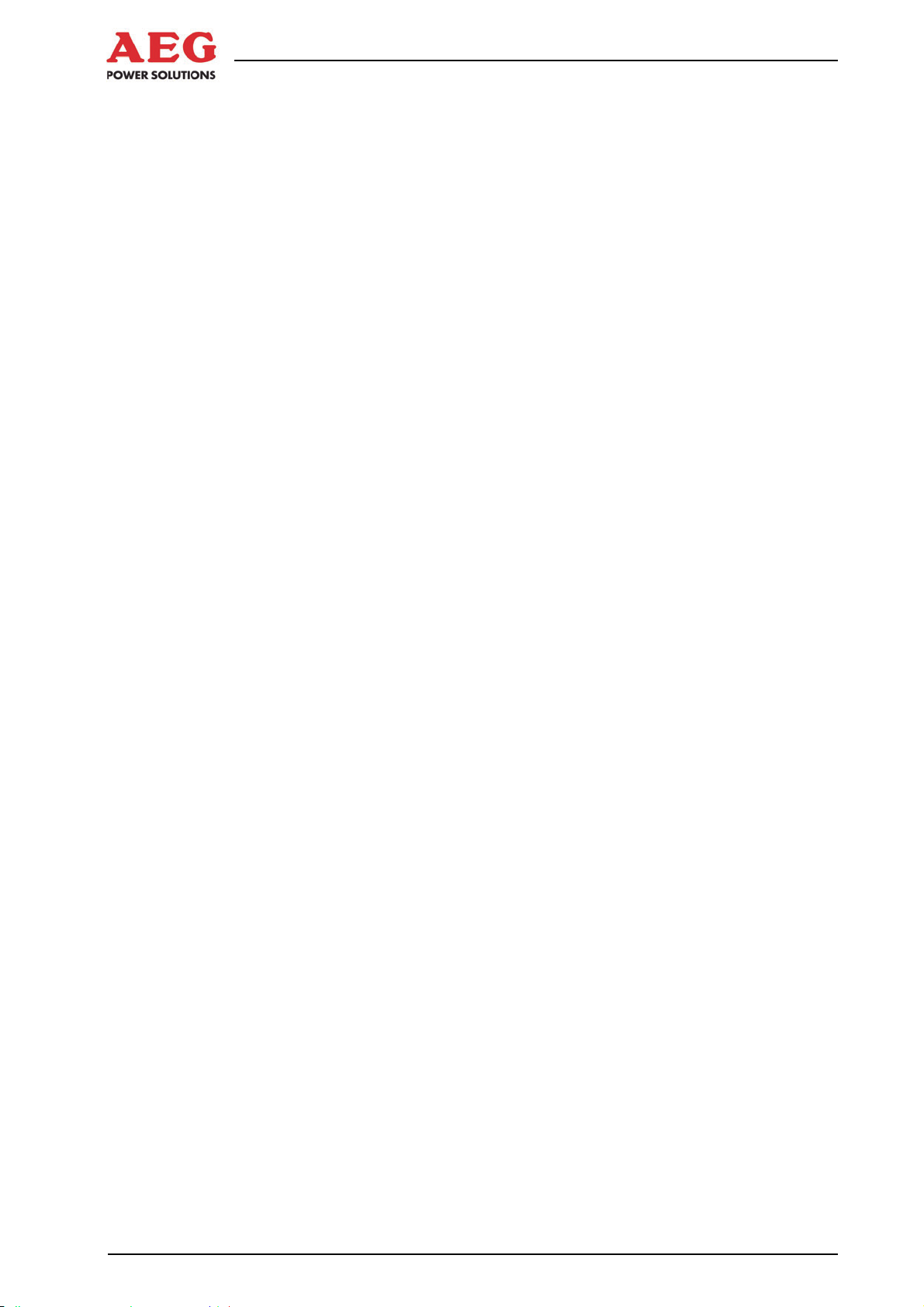
Protect PV.630 Operating Instructions
Only operate the equipment in perfect working order and in ac-
cordance with good electrical engineering practice
Arrange a fault detection check immediately if the equipment
starts to behave differently
Keep all safety signs and warning notices on the equipment in a
complete and clearly legible condition
Install fire extinguishers in the immediate vicinity of the equip-
ment
1.3.2 Skilled Personnel Skills and Trainings
Only trained and qualified skilled personnel may perform the work
described, using tools, equipment and test equipment intended for
the purpose and in perfect working order.
All work is coordinated and monitored by the person responsible
for work. The person responsible for work is directly responsible
for the execution of the work. Before work commences, the person
responsible for work must inform the person responsible for the
equipment and agree on a work schedule with him. The persons
responsible for the work and equipment must be trained and qualified skilled personnel and may be one and the same person.
“Trained skilled personnel” means electricians who as a result of
their specialist training:
Have knowledge and experience of the relevant standards,
regulations, requirements and accident prevention regulations
Have been instructed in the mode of operation and operating
conditions of the equipment
Have the ability to assess the effect of any intended work on
the safe operation of this particular equipment
Can assess the work and recognise and avoid potential risks
Compliance with the safety instructions described is essential for
the protection of skilled personnel and the equipment. Skilled personnel must be aware of and follow these safety instructions.
8 of 72 8000047961 BAL
Page 13
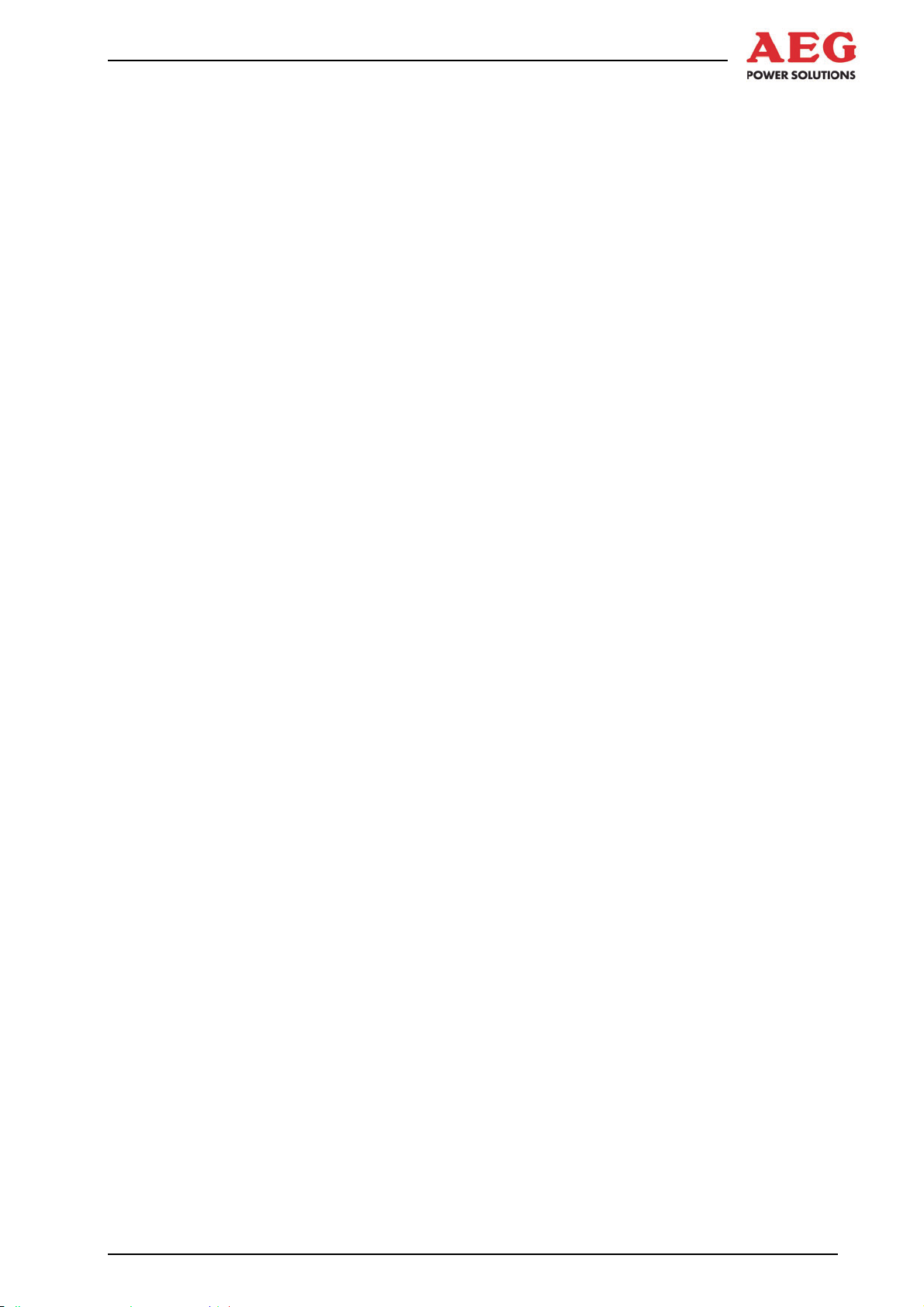
Protect PV.630 Operating Instructions
Obligations of skilled personnel
Observe the following safety instructions.
Work on and in electrical equipment is governed by strict rules
in order to avoid electrical accidents. The rules are summarised
in the five rules of safety. You must observe these rules:
1. Disconnect safely.
2. Secure the unit against being switched back on.
3. Verify that all poles are de-energised.
4. Earth and short-circuit the equipment.
5. Provide protection in the form of covers or barriers for any
neighbouring live parts.
Once work is complete, reverse the five safety rules starting at
number 5 and working back to number 1.
Read these instructions. Memorise the safety instructions.
( Chapter 2)
Ensure compliance with the following regulations:
Accident prevention regulations of the respective country of
destination and the generally valid safety regulations according
to IEC 364.
BGV A1 (Prevention principles)
BGV A3 (Electrical systems and equipment)
BGV A8 (Safety and health protection warnings in the work-
place)
Report damage to the equipment and electrical installations to
the equipment operator.
Only use spare parts approved by the manufacturer for mainte-
nance
and repair work.
Use personal protective equipment (PPE) as intended.
Check that PPE is in perfect working order and report any de-
fects you notice to the equipment operator.
Wear a hair net if you have long hair. Do not wear loose cloth-
ing or jewellery.
Reinstate protection devices (including covers) on completion
of all work on or with the equipment.
Keep the instructions in the pull-out document pocket.
1.4 Storing Instructions
Store these instructions in an appropriate place. A pull-out document pocket is located on the inside of the door. These instructions
must be stored together with the equipment.
Should the equipment change hands, include these instructions
when handing it over to the new operator.
8000047961 BAL 9 of 72
Page 14
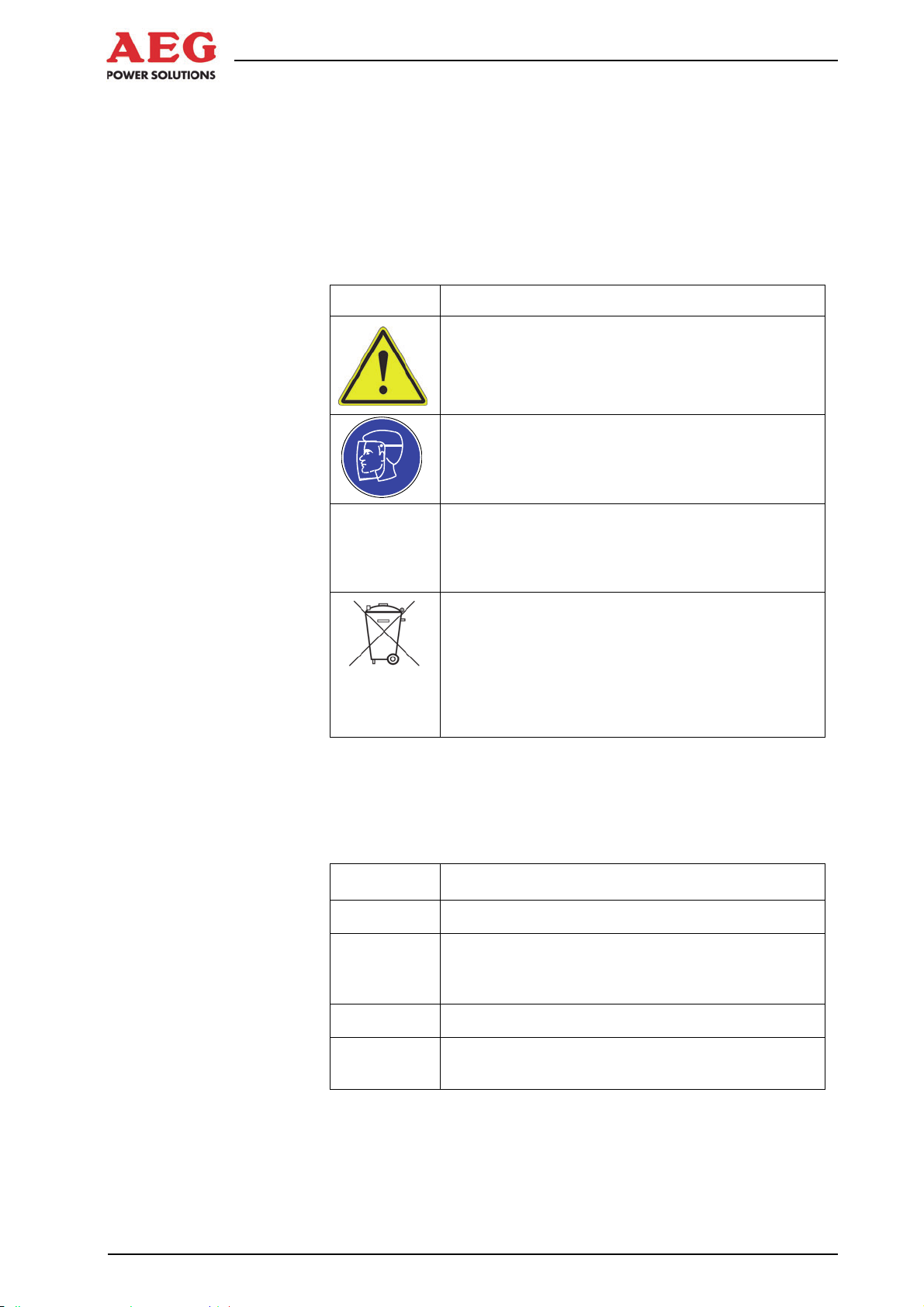
Protect PV.630 Operating Instructions
2 Explanation of Symbols and Safety Instructions
All of the symbols and abbreviations used in the text are described
below.
2.1 Explanation of Symbols
This section describes the symbols used in these instructions.
Symbol Meaning
Hazard symbols are triangular and feature a
yellow background, black border and corresponding symbol.
Signs containing orders are round and have a
blue background with a white symbol.
Information is indicated by the letter i. These
i
Table 1 Instruction and warning symbols in these operating
instructions
Other symbols and their meanings
Typograph-
ical element Meaning
This symbol is used for action instructions.
1.
2.
3.
sections contain important information about the
phases of the equipment's service life.
Instructions relating to the environment are
identified by a wheelie bin. Instructions relating
to the environment make reference to mandatory requirements set out by regional or national
authorities which are of particular relevance
when disposing of materials used during operation, for example.
Numbers are used for action instructions that
need to be followed in a specific order.
This symbol is used for bulleted lists.
Table 2 – Other symbols
10 of 72 8000047961 BAL
References to figures, chapters or tables are
shown using the symbol on the left.
Page 15
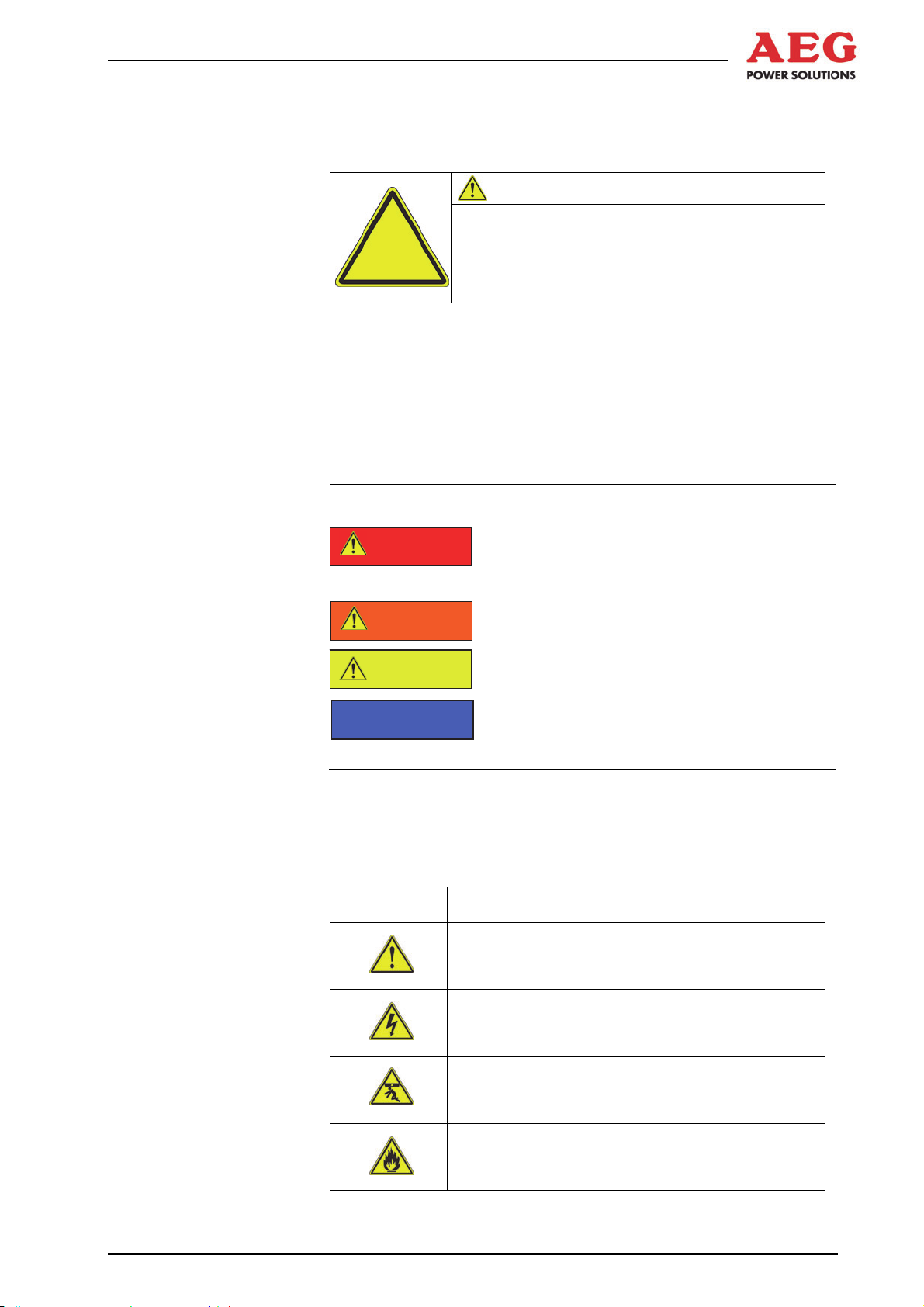
Protect PV.630 Operating Instructions
2.2 Safety Instructions
All safety instructions have the following structure:
SIGNAL WORD
Type and source of hazard
Figure 1 Warning associated with operator action
2.2.1 Signal Words Used
Signal words at the start of safety instructions indicate the type and
severity of the consequences if the measures for avoiding the hazard are not taken.
Warning colour Consequences
Symbol
DANGER
WARNING
CAUTION
Consequence(s) of noncompliance
Measure(s) to avoid hazard.
Warns of a situation posing an immediate
hazard which will lead to death or serious
injury.
Warns of a situation posing a possible hazard which may lead to death or serious injury.
Warns of a situation posing a possible hazard which may lead to minor injury.
ATTENTION
2.2.2 Hazard Symbols Used
The following hazard symbols are used to illustrate hazards in the
safety instructions.
Symbol Meaning for skilled personnel
Warns of possible damage to property and
the environment which could interrupt operation.
General hazard source
Electrical hazard
Risk of falling loads
Risk posed by flammable material
8000047961 BAL 11 of 72
Page 16
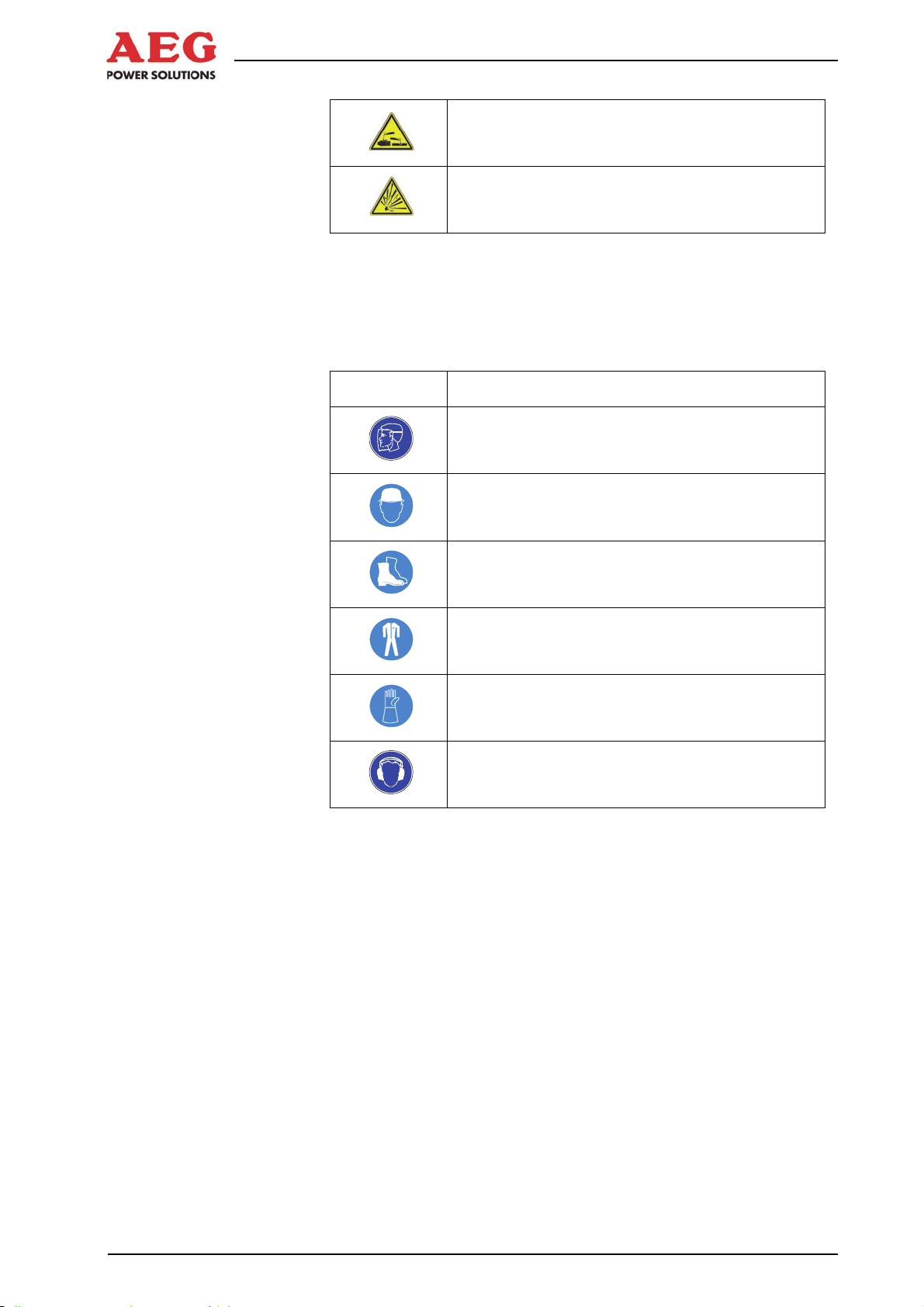
Protect PV.630 Operating Instructions
Risk posed by corrosive vapours and liquids
Risk posed by explosive material
Table 3 – Hazard symbols
2.2.3 Signs Containing Orders for Personal Protective Equipment
The following signs relate to the use of personal protective equipment. You are required to comply with them.
Symbol Meaning for skilled personnel
Wear a face shield.
Wear an electrician's safety helmet.
Wear insulating safety boots.
Wear insulating overalls.
Wear insulating gloves with long sleeves.
Wear hearing protection when operating the
equipment.
Table 4 Signs containing orders for PPE
Check that personal protective equipment is in perfect working order and report any defects you notice to the equipment operator.
12 of 72 8000047961 BAL
Page 17
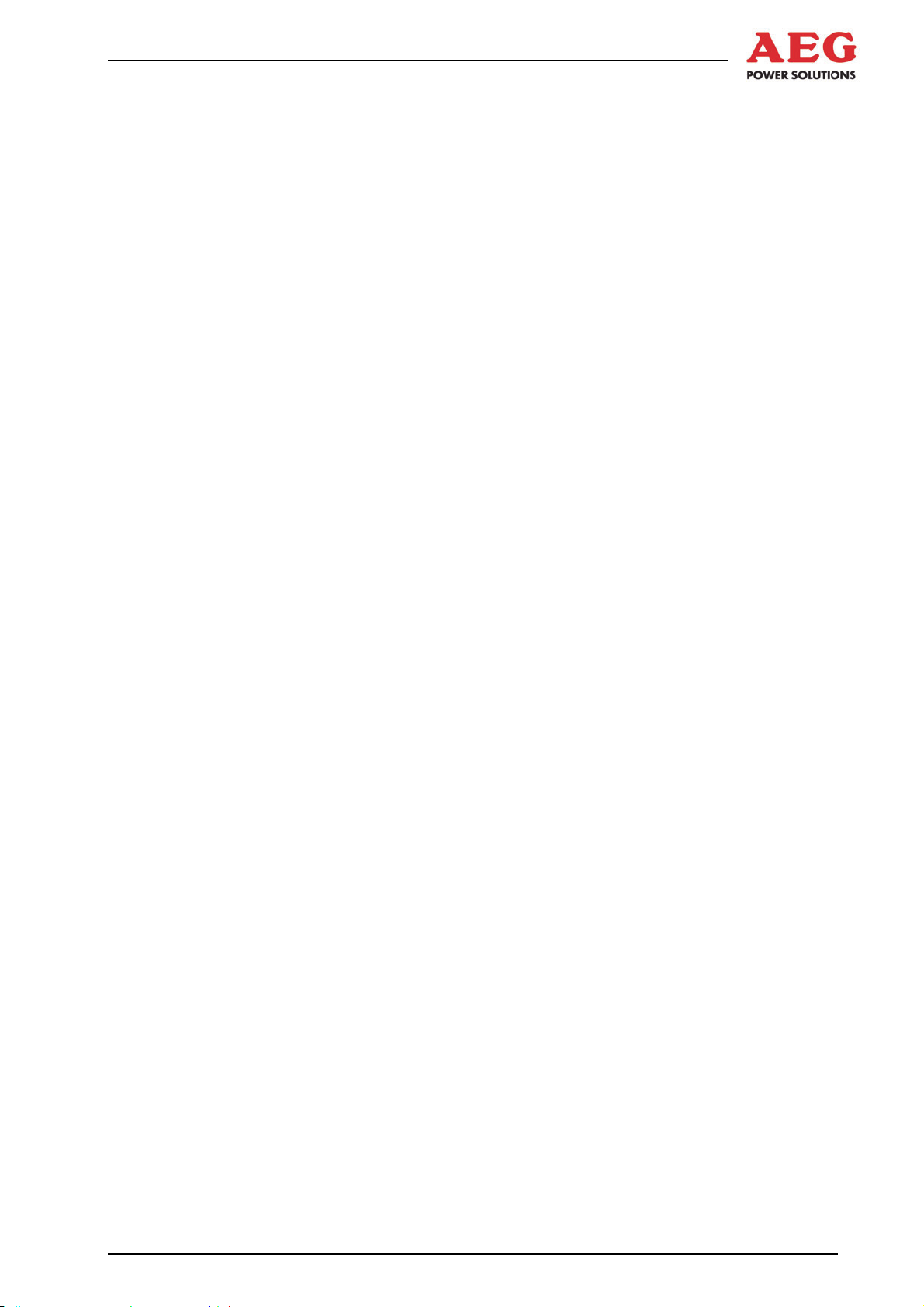
2.2.4 Abbreviations
Protect PV.630 Operating Instructions
The following abbreviations are used in these operating instructions:
DOU Display and operation unit
AC
Alternating current
BGV Regulation set out by Employer's Liability Insurance
Association (Germany)
CAN Controller Area Network
CNF Manufacturing order number
DC
Direct current
DCD/ACD DC/AC control cabinet
DCS Distributed control system
DIN German Standards Institute
EPO Emergency power off (system off)
GCB Generator connection box
Grid Power utility mains (power utility company's mains)
IEC International Electrotechnical Commission
IGBT Insulated gate bipolar transistor
INV Inverter cabinet
PE conductor Protective earth conductor, earthing
PV Photovoltaics
VDE Verband der Elektrotechnik Elektronik Informations-
technik e. V. (German Association for Electrical,
Electronic & Information Technologies)
INV Inverter
2.3 Emergency Procedure (e.g. in the Event of a Fire)
Never put your own life at risk. Your own safety is paramount.
Call the fire brigade.
Call the emergency doctor, if necessary.
Shut down the equipment using the system stop switch (ensur-
ing your own safety).
2.4 Safety Awareness
The qualified skilled personnel defined in Chapter 1.3.2 are responsible for safety. The member of personnel who is responsible
for the equipment must ensure that only suitably qualified persons
are allowed access to the equipment or permitted within its vicinity.
The following points must be observed:
All such working procedures which are detrimental to the safe-
ty of persons and the operation of the equipment in any way
are prohibited.
The equipment may only be operated when in perfect working
order.
Never remove or render inoperable any safety devices.
8000047961 BAL 13 of 72
Page 18
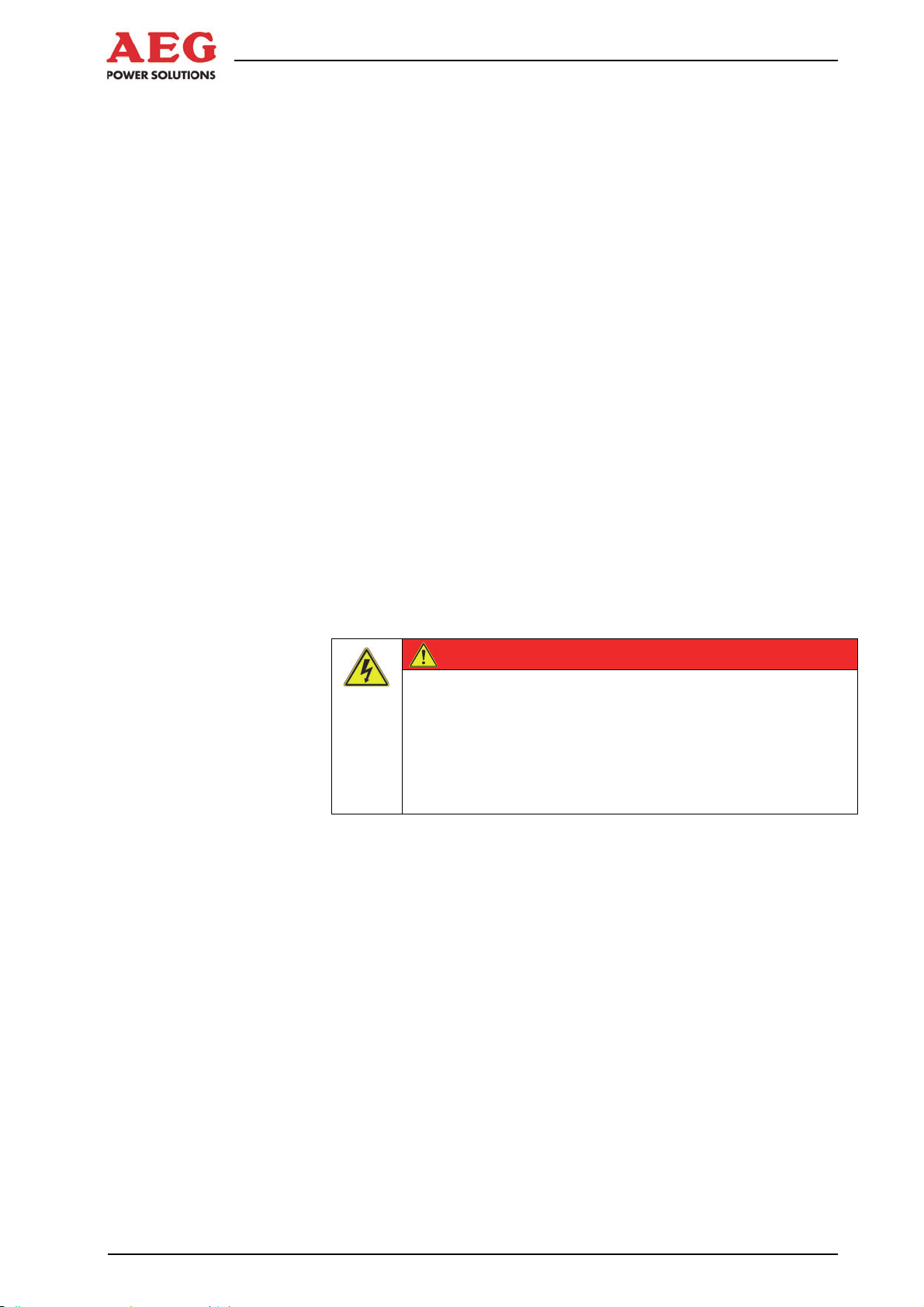
Protect PV.630 Operating Instructions
All necessary operational measures must be initiated prior to
deactivating any safety device in order to perform maintenance, repair or any other work on the unit.
Safety awareness also entails informing colleagues of any unsuitable behaviour and reporting any faults detected to the appropriate
authority or person.
The member of personnel responsible for the equipment must
ensure that:
The safety instructions and operating instructions are readily
available and are complied with
The operating conditions and technical data are observed
Safety devices are used
The prescribed maintenance work is performed
Maintenance personnel are informed without delay or the
equipment is shut down immediately in the event of abnormal
voltages or noise, high temperatures, vibrations or any similar
phenomena, so that the cause of this can be determined
2.5 Particular Dangers associated with Photovoltaic Systems
Here you will find information about the additional dangers associated with photovoltaic systems.
An active power source is connected. Depending on the operating
status, the PV cells and the equipment may be live.
Crystalline silicon cells
Crystalline PV cells (silicon cells) usually have an IT system
configuration, i.e. a non-earthed system that will be inadvertently
earthed in the event of an earth fault.
A generator with a complex branched structure can only be shut
down with a great deal of difficulty (in the event of a short circuit,
for example).
DANGER
Contact with voltage! Extremely high DC voltages of
up to 1000 VDC are present.
Risk to life due to electric shock.
Do not touch live parts.
Wear personal protective equipment ( Chapter
2.2.3).
Thin-film cells
To prevent corrosion, thin-film cells must be earthed.
Lightning protection
The desired level of protection can only be achieved if a lightning
protection zone concept has been implemented for the building
where the unit is to be installed, in accordance with DIN VDE
0185-4.
14 of 72 8000047961 BAL
Page 19
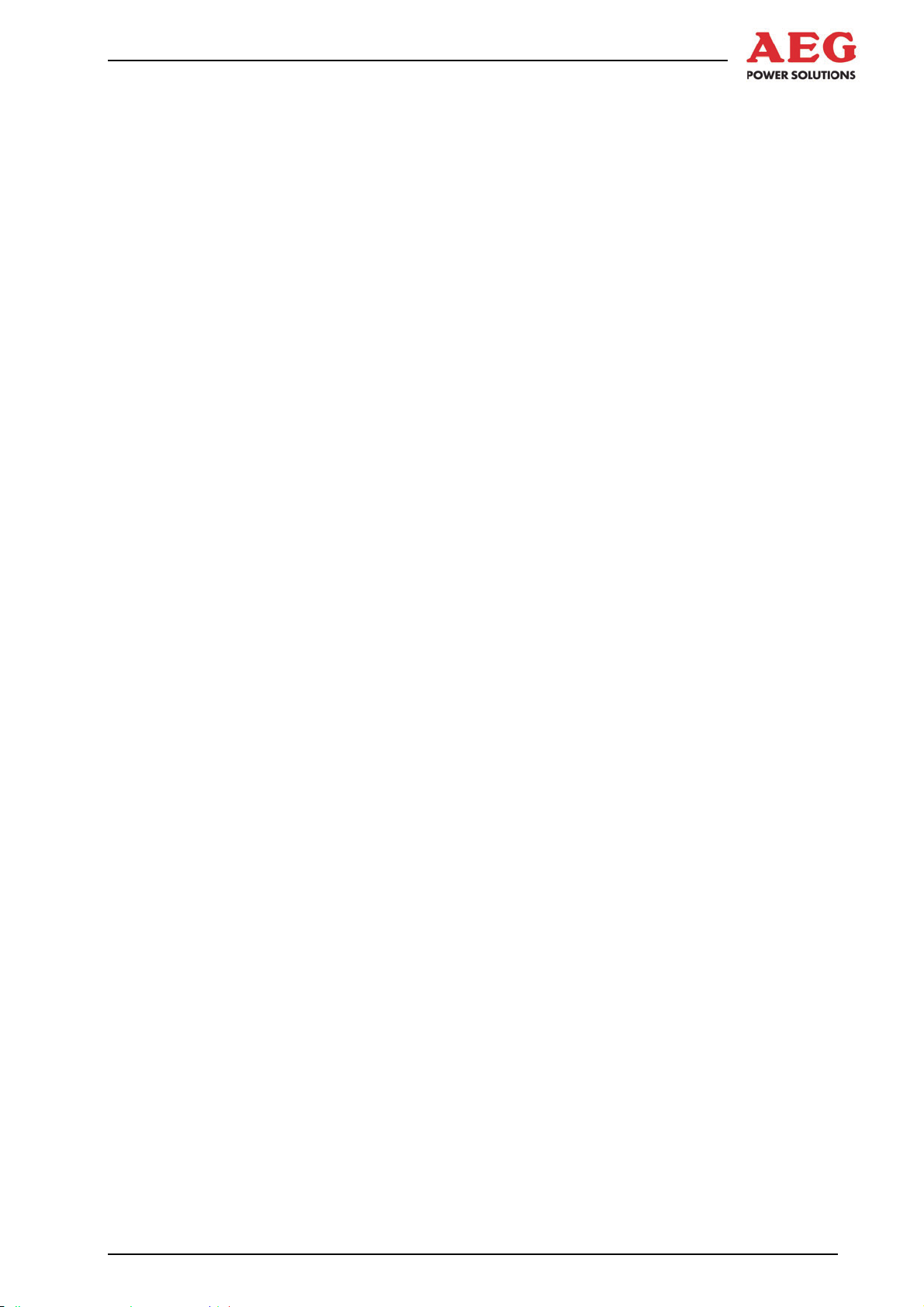
Protect PV.630 Operating Instructions
System stop switch
The system stop switch is on the door of the equipment's DC/AC
control cabinet.
The system stop switch is not intended for switching off the equipment. It may only be used in an emergency.
The DOU is used, amongst other things, to switch the equipment
on and off.
The system stop switch causes the
- PV inputs
- mains input and
- mains 2 input
to be separated. This interrupts the energy supply.
It does not mean that the unit has been de-energised!
2.6 Safety Signs and Warning Notices on the Equipment
Safety signs and warning notices are located in the vicinity of danger spots. They provide information about electrical hazards and
residual hazards associated with working on and with the equipment.
Safety signs and warning notices must always be in perfect condition and clearly legible. You must comply with safety signs and
warning notices whenever you are working on or with the equipment.
2.7 Safety and Protection Devices for the Equipment
This section describes all safety and protection devices. Safety
and protection devices protect personnel against hazards which
cannot be countered by safe design.
Safety and protection devices must always be in perfect working
order.
2.7.1 Protective Covers
The equipment is designed so that the live components in the operating area are secured with protective covers wherever possible.
The protective covers provide protection against accidental contact
with live parts.
Such protection may only be removed for start-up and for maintenance or repair work.
The covers must be replaced immediately on completion of such
work and checked to ensure that they are in perfect working order.
8000047961 BAL 15 of 72
Page 20
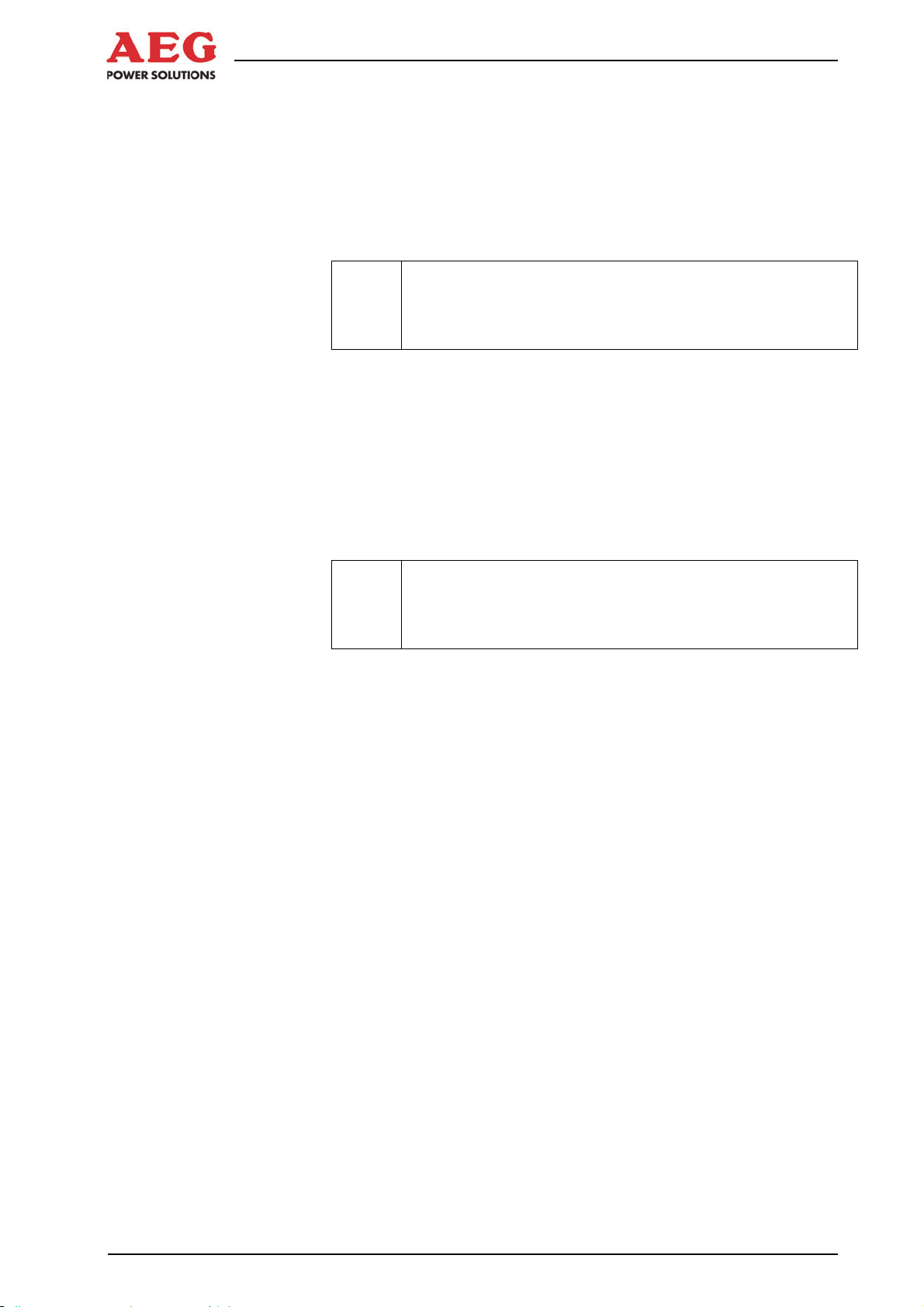
Protect PV.630 Operating Instructions
2.7.2 Lockable Equipment Doors
The equipment doors are fitted with a control cabinet lock. This
prevents unauthorised personnel from accessing the equipment.
The equipment door must be kept closed at all times.
It may be opened for maintenance and repair work.
The space requirement for the opened equipment doors
i
The equipment door must be closed again once maintenance and
repair work is complete.
2.7.3 Guard
The guard forms the equipment's housing. It protects against unintended contact with live parts and electromagnetic rays.
It may be removed for maintenance and repair work.
must be taken into account
i
The guard must be put back in place once maintenance and repair
work is complete.
2.8 Residual Hazards
This section describes residual hazards. Despite the measures
taken to ensure safety and protection, the equipment poses residual hazards which cannot be countered by design.
Observe warnings at all times while you are working.
The area around the equipment must be made secure
when the guard is removed.
16 of 72 8000047961 BAL
Page 21
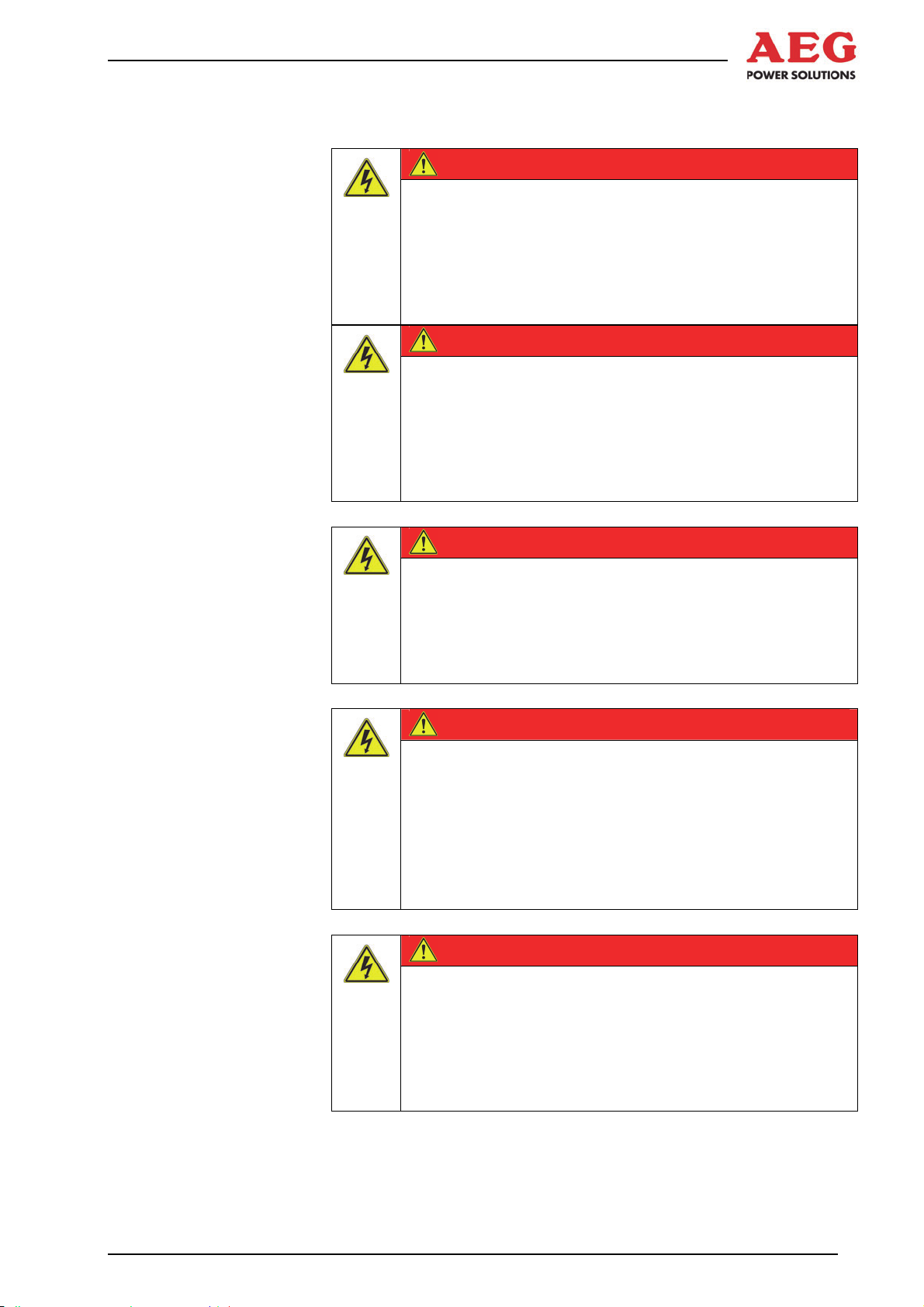
Protect PV.630 Operating Instructions
2.8.1 Electrical Hazards
DANGER
Contact with voltage!
Risk to life due to electric shock.
Use dry insulating material to remove the victim from
the live parts.
Seek medical assistance and inform the control room.
Disconnect the equipment safely.
DANGER
Electric shock after activating “System stop”!
Parts of the equipment remain live after “System stop”
has been activated (e.g. external voltage present at remote signal terminals).
Risk to life due to electric shock.
Disconnect the equipment safely.
DANGER
Electric shock caused by inverter.
Parts of the equipment remain live after the inverter has
been shut down.
Risk to life due to electric shock.
Disconnect the equipment safely.
DANGER
Electric shock caused by back feeding.
The input terminals of the equipment may remain live
after the incoming power supply has been interrupted.
Risk to life due to electric shock.
Disconnect the equipment safely.
Install back feeding protection (a disconnector) in the
load circuit.
DANGER
Electric shock caused by leakage currents.
The capacitors generate high leakage currents in the
equipment. Conductive parts may be live in the event of
connection errors.
Risk to life due to electric shock.
Establish a PE conductor connection prior to start-up.
8000047961 BAL 17 of 72
Page 22
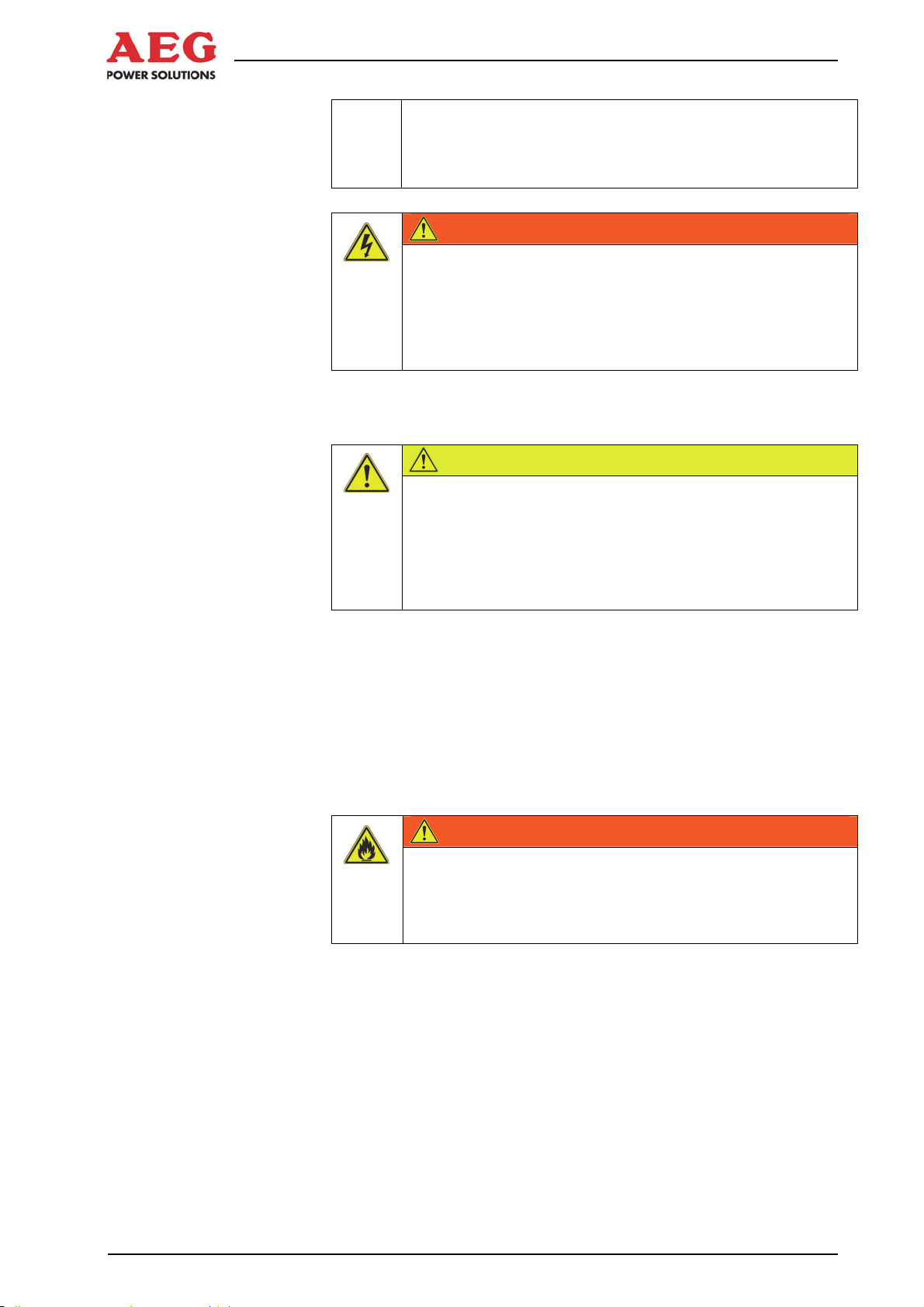
Protect PV.630 Operating Instructions
i
2.8.2 Risks Due to Moving Parts
Using residual-current-operated safety devices (FI) alone
is not permitted.
WARNING
Water in electrical equipment!
Risk to life due to electric shock.
Do not use water to clean the cabinets.
Do not place any vessels containing fluids on electrical
equipment.
2.8.3 Fire-Related Risks
Installation of fireproof enclosures (EN 60950-1)
A built-in floor plate ensures that, in the event of a fire, no molten
or burning material can fall out of the equipment.
We recommend having a separate supply/exhaust air connection
for the PV.630 in order to prevent smoke spreading in the event of
a fire.
CAUTION
Risk of injury due to rotating fans!
The fans of the INV control cabinet are freely accessible.
Never reach into rotating fans.
When setting up any system, ensure that the fans
cannot be touched.
WARNING
Spread of smoke in electrical operating areas.
If smoke is detected or a fire breaks out, immediately
disconnect the equipment from the power supply and
inform the maintenance personnel.
18 of 72 8000047961 BAL
Page 23
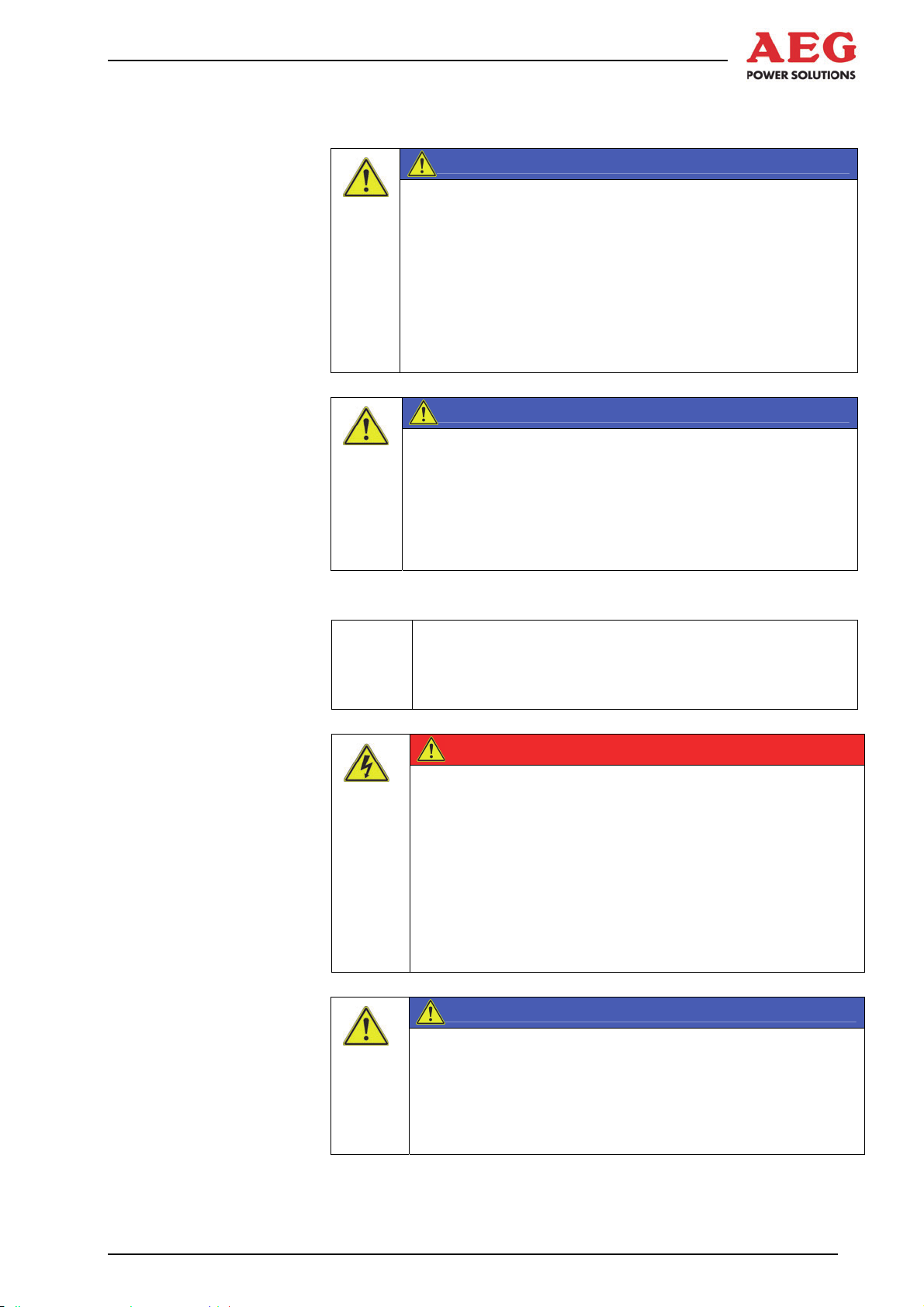
Protect PV.630 Operating Instructions
2.8.4 Risks due to Loss of Control
ATTENTION
Failure of remote signalling.
If remote signalling fails or the signal lines are interrupted,
the control room can no longer control the equipment.
In such an event, faults can only be identified locally at the
unit itself.
Failure of external emergency switching device
Disconnect the equipment safely.
ATTENTION
Failure of the display and operation unit.
If the display and operation unit fails, the skilled personnel
will no longer be able to control the equipment.
In such an event, faults will no longer be displayed.
Inform the control room.
2.8.5 Risks from Maintenance and Repair Work
Only trained and qualified skilled personnel (as de-
i
scribed above) may work on or around the equipment
while strictly observing the safety regulations.
DANGER
Risk to life due to electric shock.
Potentially fatal voltages are present in the equipment.
Disconnect safely.
Secure the unit against being switched back on.
Verify that all poles are de-energised.
Earth and short-circuit the equipment.
Provide protection in the form of covers or barriers for
any neighbouring live parts.
ATTENTION
Damage to property.
Only use original spare parts.
Do not intervene in the equipment without authorisa-
tion to do so.
Observe the safety regulations.
8000047961 BAL 19 of 72
Page 24
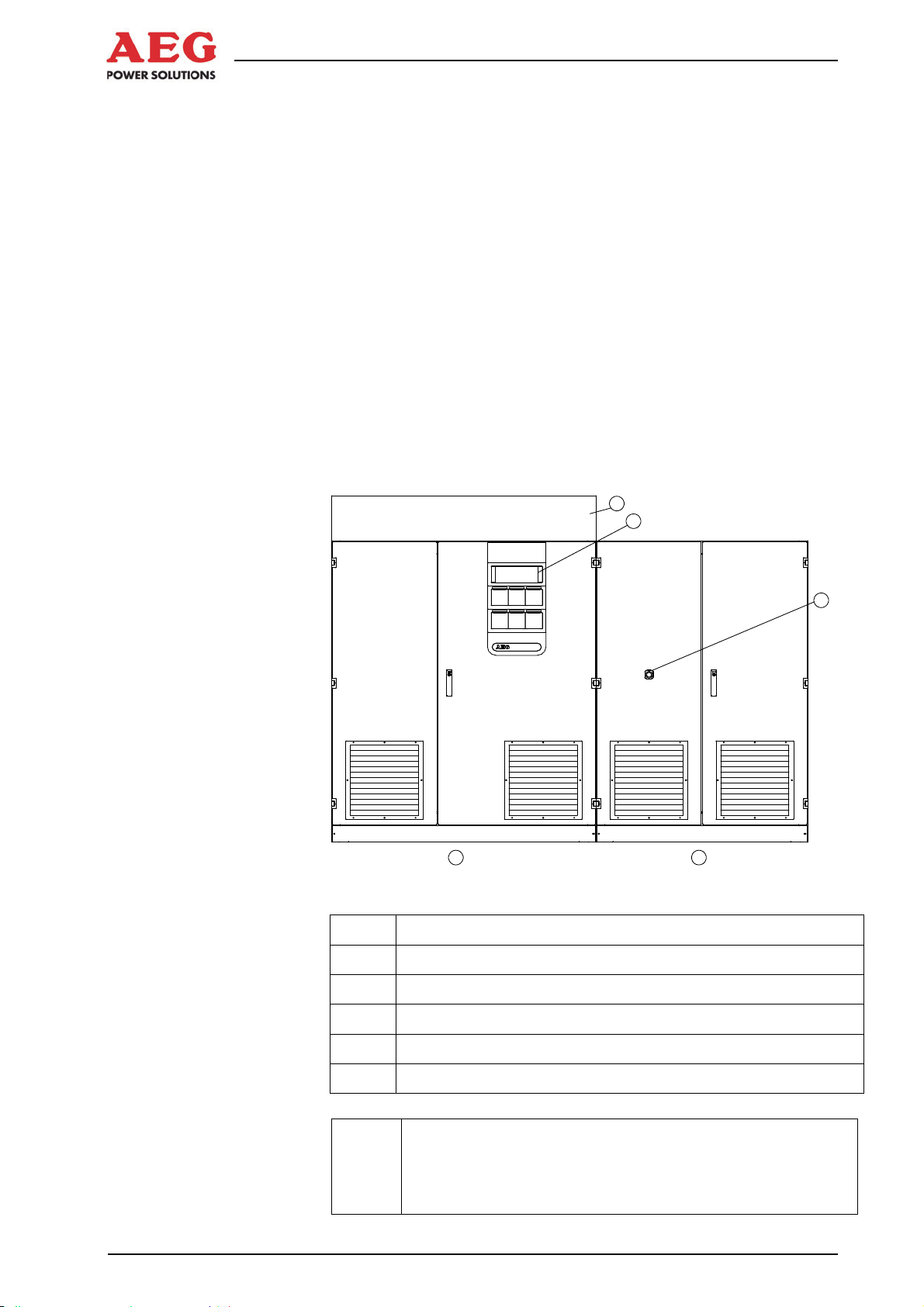
Protect PV.630 Operating Instructions
3 Product Details
The equipment has been designed for solar power plants and provides professional solutions for the use of installations covering
large roofs or in open spaces.
3.1 Product Description
The equipment is a solar inverter (INV) that feeds the electrical
energy produced by the PV cells into a medium-voltage mains
(e.g. 10 kV; 20 kV; 33 kV).
The required mains transformer is not supplied with the unit and
can be ordered as an extra if necessary. It is possible to combine
two Protect PV.630 units to create a 1.26 kW system. A joint isolating transformer can be used, with an electrically isolated lowvoltage connection for each Protect PV.630. 1.26 MW systems can
be made to support “partner operation” to increase their efficiency.
The rating plate, featuring all the relevant data, is located on the
inside of the door.
A B
Figure 2 PV.630 equipment
Item Designation
3
1
2
1 Display and operation unit (DOU)
2 System stop
3 Fan assembly (fan cover optional)
A INV control cabinet +INV
B DC/AC control cabinet +DCD/ACD
Important information about equipment documentation
i
20 of 72 8000047961 BAL
Further descriptions and unit diagrams are included in the
document folder.
Page 25
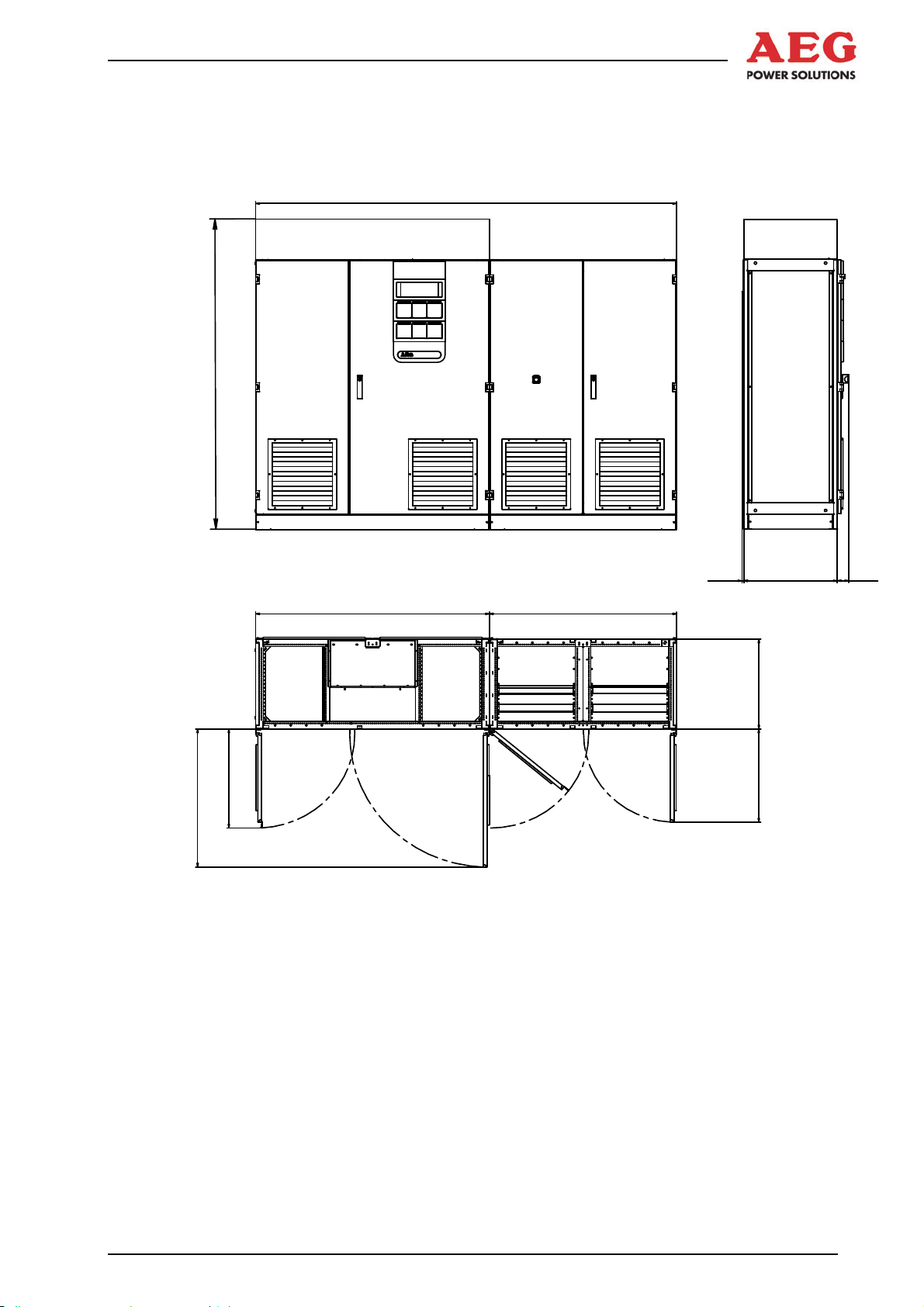
Protect PV.630 Operating Instructions
3.2 Dimensions and Views
0
7
0
2
2700
660
925
Figure 3 Dimensions and views
3.3 Appropriate Use
Only operate the equipment with the maximum permissible connection values stated in the technical data sheet. Any other use or
modification constitutes inappropriate use.
Unauthorised repairs, manipulations or changes made to the
equipment and its safety devices without the manufacturer's approval are not permitted. The manufacturer cannot be held liable
for damage resulting from such repairs, manipulations or changes.
Safety
The equipment will operate reliably and safely subject to compliance with the instructions, the operating and equipment specifications and regulations set out by the Employer's Liability Insurance
Association.
1500 1200
60011,5
600
625
75
8000047961 BAL 21 of 72
Page 26
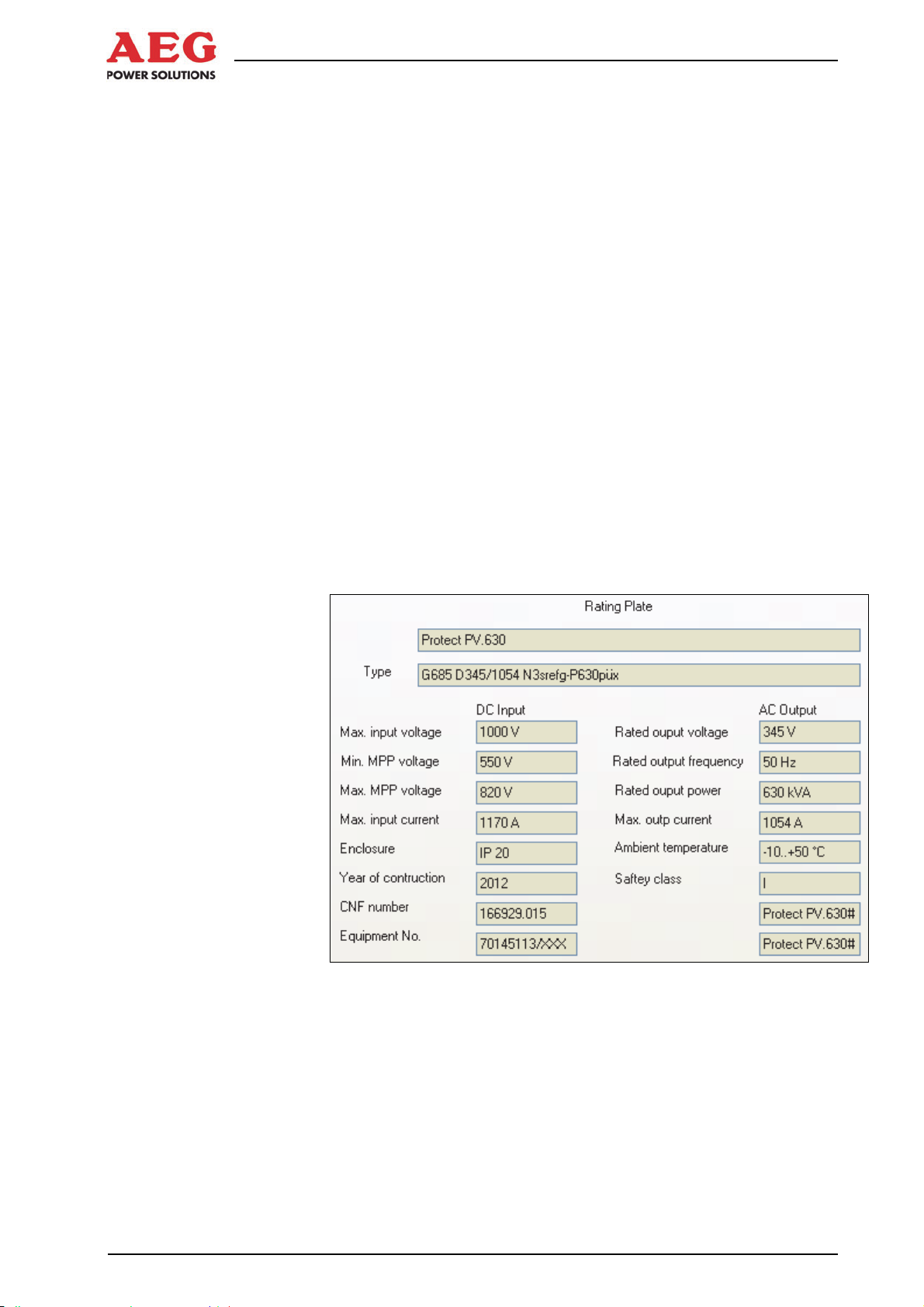
Protect PV.630 Operating Instructions
3.4 Inappropriate Use
No liability is accepted if the equipment is used for applications not
intended by the manufacturer (= inappropriate use). Inappropriate
use can cause serious or fatal personal injury. The responsibility
for any measures necessary for the prevention of personal injury
or damage to property is borne by the equipment operator or user.
3.5 Standards, Directives and CE Mark
The equipment complies with currently applicable DIN and VDE
regulations. The requirements of BGVA3 are met on the basis of
compliance with EN 50274/VDE 0660-51.
The requirements of VDE 0100, Part 410, IEC 60364-4-41, “Functional extra-low voltage with safe isolation” and IEC 62109, “Safety
of power converters for use in photovoltaic power systems” have
been complied with where applicable.
The CE mark on the unit confirms compliance with the EC framework directives for 2006/95/EC (Low Voltage) and for 2004/108/EC
(Electromagnetic Compatibility), provided that the actions outlined
in the instructions are observed.
3.6 Nameplate
The following information appears on the nameplate:
Figure 4 Rating plate (example)
22 of 72 8000047961 BAL
Page 27
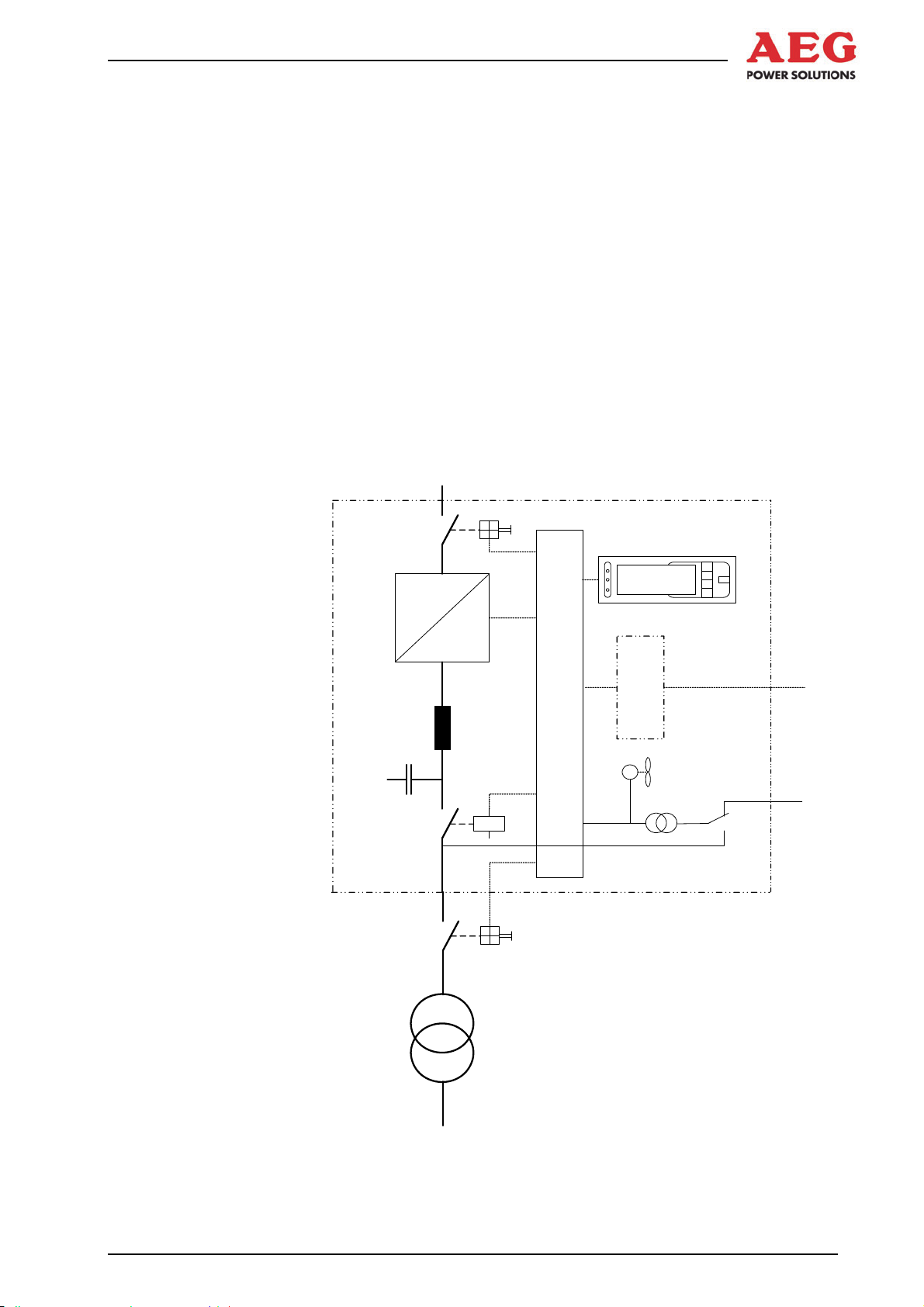
3.7 Technology
Protect PV.630 Operating Instructions
Due to the utilisation of high-performance electronic components,
the equipment boasts a very high degree of operational reliability,
is extremely efficient and is characterised by its versatility in communicating with other systems by means of interfaces.
The entire control electronics system for the equipment is based
on the use of microcomputer assemblies. The fact that the various
assemblies are logically integrated and linked into the overall system means that unit properties can be defined by making unitspecific parameter settings in the software.
Information is exchanged between the individual modules using
the CAN bus (Controller Area Network). This CAN bus features
high interference immunity and is used in a wide variety of industrial applications.
The figure below illustrates the principle of the equipment.
DC
(PV-modules)
Protect PV.500
Q4
=
K7
Q26
Display
~
~
~
Communication
M
Control unit
Control unit
supply
AC mains 2
Medium-voltage mains
Figure 5 Functional principle of the equipment for connection to a low-
voltage mains
8000047961 BAL 23 of 72
Page 28
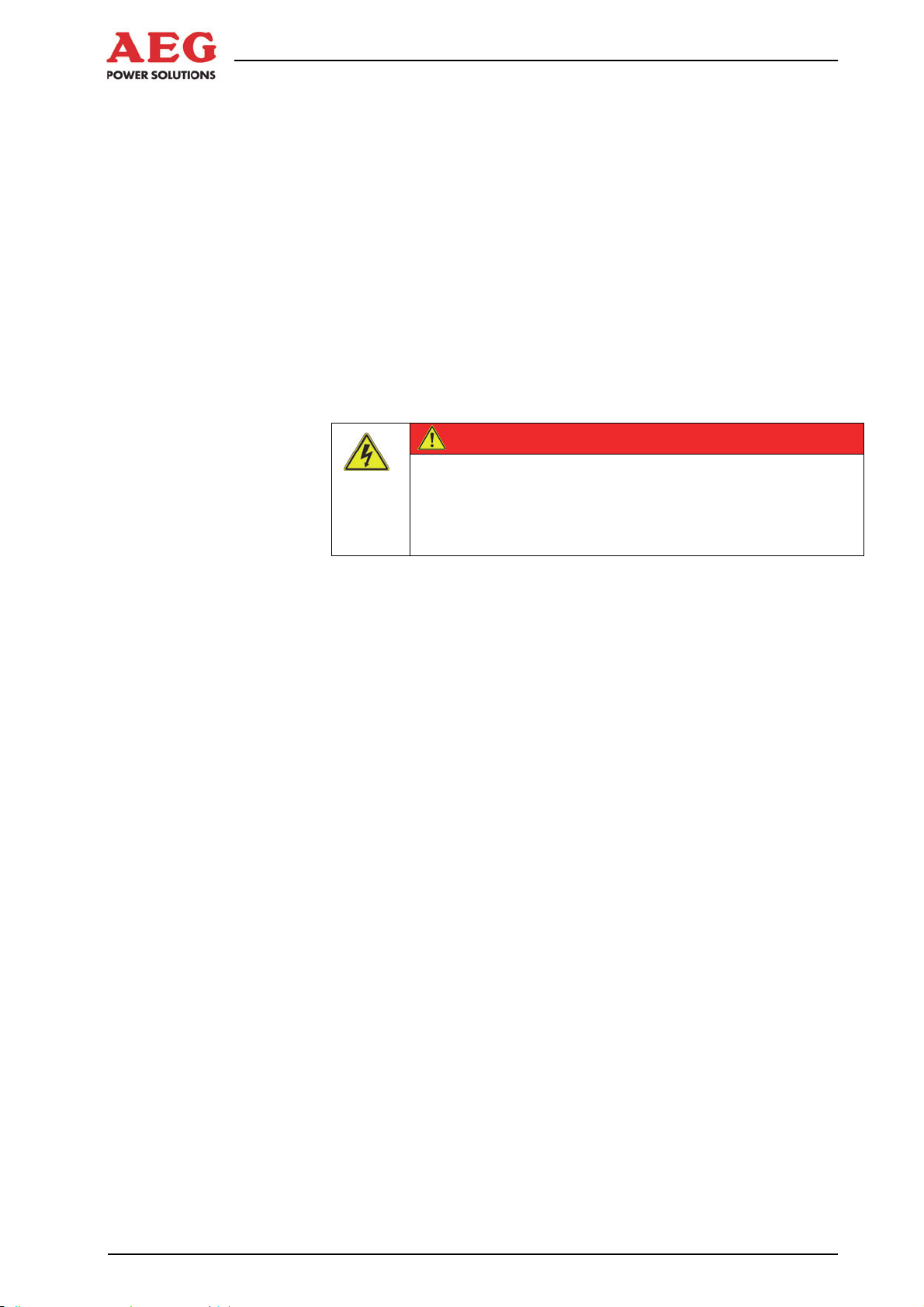
Protect PV.630 Operating Instructions
The main assemblies of the inverter are:
DC load interrupter switch Q4
Inverter stack, display and control unit with communication
components
AC filter
Inverter output contactor K7
Mains transformer (external)
Mains disconnector Q26 (external)
The PV cells supply the inverter stack with DC voltage via DC load
interrupter switch Q4. The inverter stack converts this DC voltage
into a 3-phase AC voltage. A sinusoidal current is fed into the
mains via the AC filter, inverter output contactor K7 and the mains
transformer.
DANGER
Risk to life due to electric shock.
Mains disconnector Q26 (external) and the isolator in the generator connection box (GCB) are there to isolate the inverter in the
event of unit faults or when maintenance needs to be performed
on the unit.
The control unit is supplied with power from the AC mains or, optionally, from a second AC mains.
3.8 Operating Elements
For details of how the internal operating elements are arranged,
please refer to the documents included in the unit.
Potentially fatal voltages are present at the terminals on
the equipment.
Do not touch live parts.
24 of 72 8000047961 BAL
Page 29
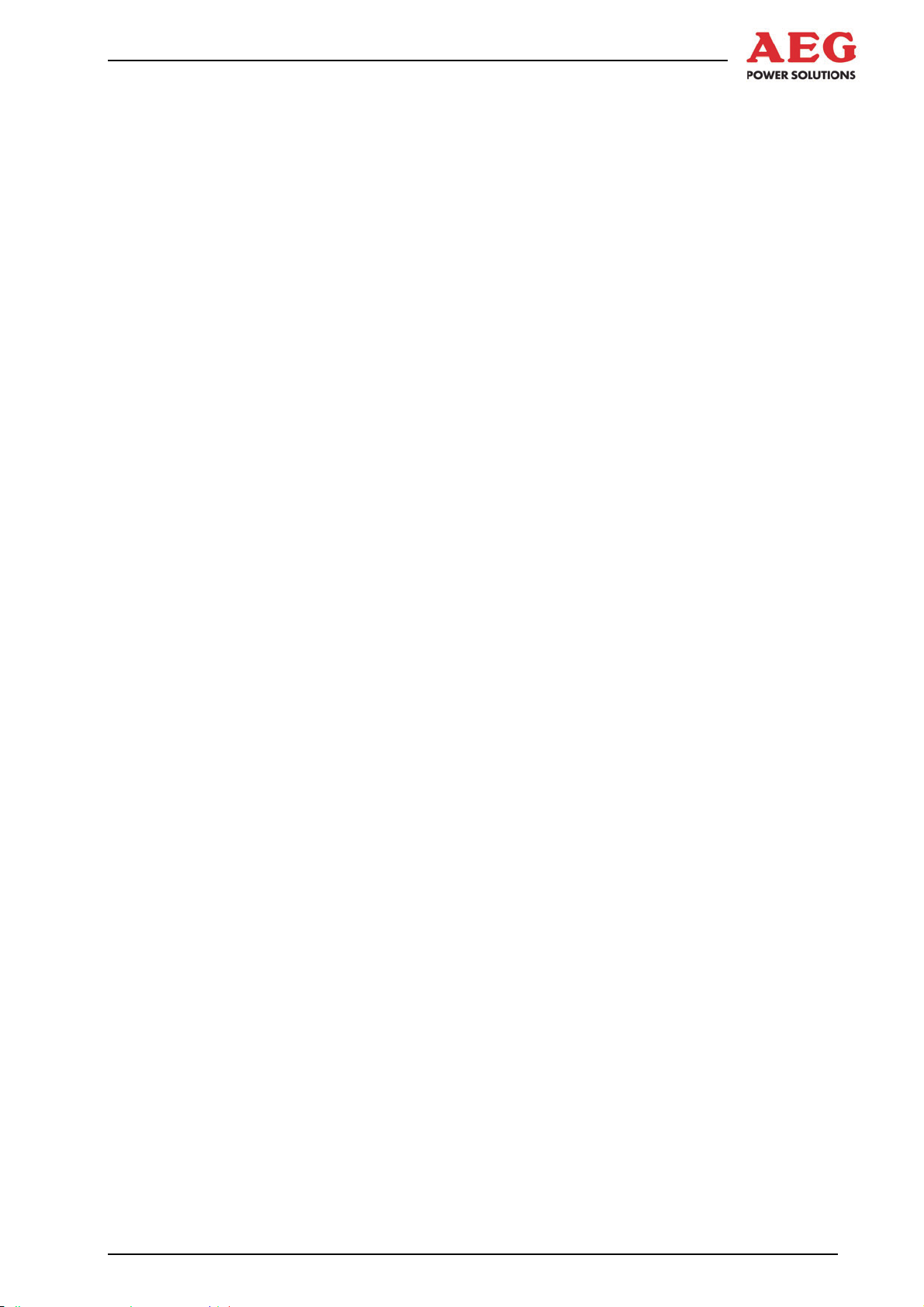
Protect PV.630 Operating Instructions
4 System Description
This chapter describes the operating modes and functions of the
equipment.
4.1 Operating Modes
Two different operating modes may be used:
Individual operation
Partner operation
4.1.1 Individual Operation
In individual operation, the inverter works independently and is not
connected to any other inverters. The DC infeed from the PV cells
and the link to the AC mains are only connected to this inverter.
Switching operations, control commands and modifications to setting parameters are only performed by the unit concerned.
4.1.2 Partner Operation
In partner operation, two inverters are connected via a CAN bus.
The DC voltage infeeds of both units can be linked using a coupling breaker. Levels of efficiency can be increased in this operating mode by running one inverter on two connected PV cells at
less than full power. It is the inverter itself that connects and disconnects the DC voltage; it is also responsible for switching the
units on and off.
This operating mode is described in detail in Chapter 5.5.
8000047961 BAL 25 of 72
Page 30
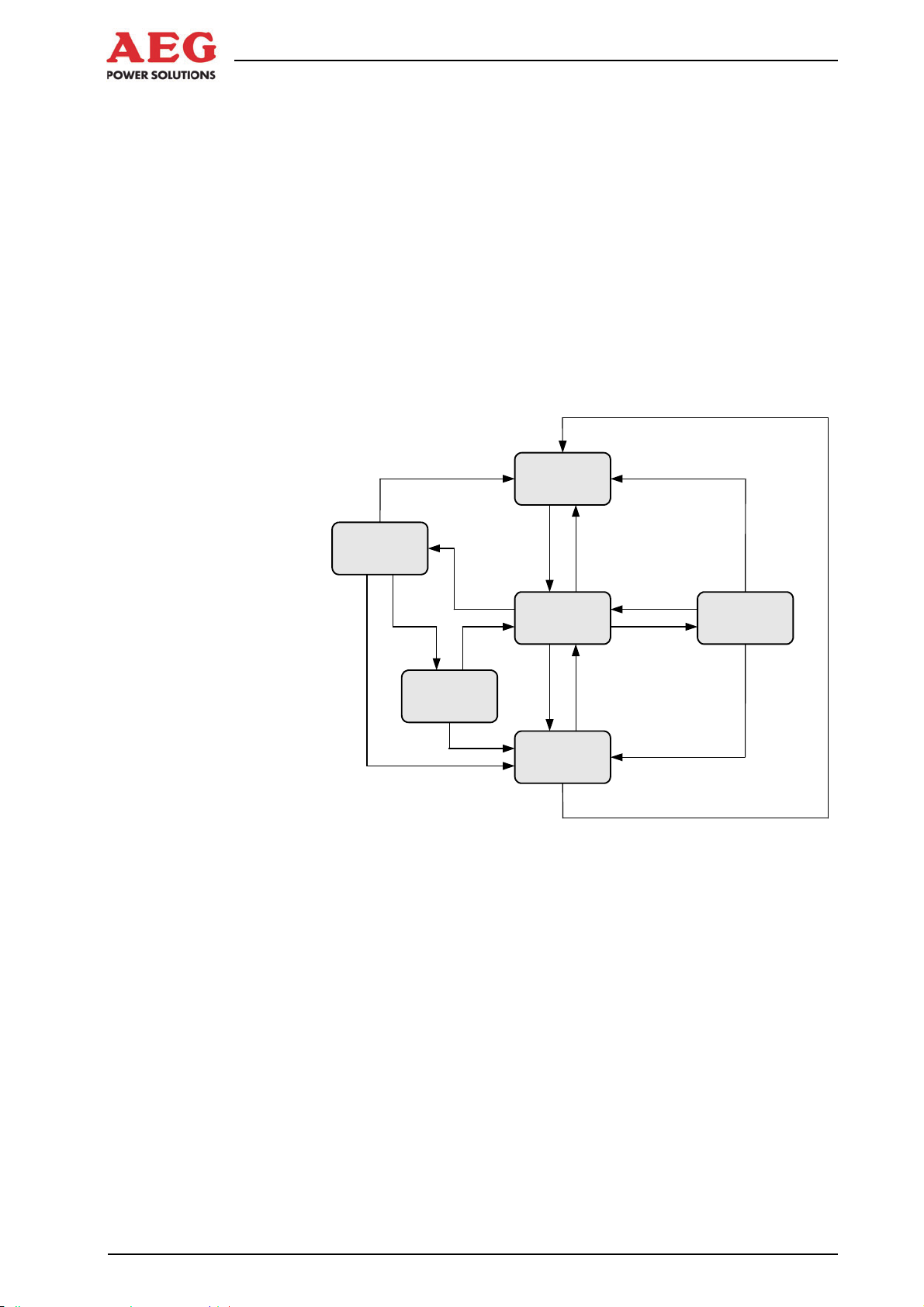
Protect PV.630 Operating Instructions
5 System Function
5.1 Description of Sequence Control
As soon as the equipment's control module is supplied with voltage, sequence control starts.
Initially, load interrupter switch Q4 remains open. Once the initialisation phase is complete and if no deactivating faults are pending,
load interrupter switch Q4 is closed. During subsequent operation,
the switch is only opened by deactivating faults ( Chapter 6).
Inverter output contactor K7 remains open initially. The contactor is
switched by the sequence control.
The figure below provides a graphical illustration of the sequence
control statuses.
5.1.1 The “OFF” Status
OFF command OFF command
Feed-in
conditions met
Delay
complete
ON command
Waiting for feed
Fault
Operation
Fault
Operating
conditions
no longer
met
Waiting
Fault
Figure 6 Sequence control
OFF
conditions
Fault
OFF command
OFF command
Daytime detection
Night-time detection
Fault
acknowledgement
Fault
Night
The equipment has been switched off logically via the DOU or the
master control unit.
The equipment is running without faults, the monitoring systems
are not activated.
In this status, no power is fed into the mains.
Possible change of status:
The status can be switched from “OFF” to “Waiting for feed conditions” by switching the equipment on via the DOU and the master
control unit.
5.1.2 The “Waiting for Feed Conditions” Status
The values of the DC voltage on the PV cells, the mains voltage
and the mains frequency are monitored by the equipment.
26 of 72 8000047961 BAL
Page 31

Protect PV.630 Operating Instructions
The set monitoring values are regularly checked.
In this status, no power is fed into the mains.
Possible change of status:
If the DC voltage rises above a certain value for a certain time and
the mains voltage and mains frequency are within a certain range,
the unit switches to the “Operation” status. A start-up attempt is
made, which involves switching on the inverter stack. If the DC
voltage collapses too dramatically during this start-up attempt, the
inverter stack is switched off again and there is a delay before attempting to start up again. The equipment will not switch to the
“Operation” status until any dip in the DC voltage that occurs during a start-up attempt is within acceptable limits.
If the DC voltage falls below a certain value for a certain time, the
equipment switches to the “Night” status.
If a deactivating or self-acknowledging fault is triggered, the
equipment switches to the “Fault” status.
The status can be switched from “Waiting for feed conditions” to
“OFF” using the “Off” control command.
5.1.3 The “Operation” Status
The equipment has met all conditions for operation and no deactivating or self-acknowledging faults are present.
The set monitoring values are regularly checked.
In this status, power is fed into the mains and inverter output con-
tactor K7 is closed.
Possible change of status:
If the generated power falls below a certain value for a certain
time, the operating conditions are no longer met. The equipment
then switches to the “Waiting” status.
If a deactivating or self-acknowledging fault is triggered, the
equipment switches to the “Fault” status.
The status can be switched from “Operation” to “OFF” using the
“Off” control command.
5.1.4 The “Waiting” Status
If the power fed in falls below a certain value when the equipment
is in “Operation”, it switches to the “Waiting” status. Although the
incoming power is low, the DC voltage of the PV cell could still be
high enough and even stable enough to meet the feed conditions
in the “Waiting for feed conditions” status. So that the inverter does
not switch back on again immediately, thereby subjecting inverter
output contactor K7 to unnecessary strain due to frequent switching, after the “Operation” status the unit initially switches to the
“Waiting” status. It remains in this status for a certain time, only
switching to the “Waiting for feed conditions” status once this time
has elapsed.
The set monitoring values are regularly checked.
Possible change of status:
Once the delay has elapsed, the unit switches to the “Waiting for
feed conditions” status.
8000047961 BAL 27 of 72
Page 32

Protect PV.630 Operating Instructions
If a deactivating or self-acknowledging fault is triggered, the
equipment switches to the “Fault” status.
The status can be switched from “Operation” to “OFF” using the
“Off” control command.
5.1.5 The “Fault” Status
If a deactivating or self-acknowledging fault is triggered ( Chapter 6), the equipment switches to the “Fault” status.
The set monitoring values are regularly checked.
In this status, no power is fed into the mains.
Possible change of status:
If a self-acknowledging fault has been triggered and this fault does
indeed acknowledge itself, the unit switches to the “Waiting for
feed conditions” status.
If a deactivating fault has been triggered, the “Acknowledge fault”
control command can be used to switch back to the “Waiting” status.
The status can be switched from “Fault” to “OFF” using the “Off”
control command. In the “OFF” status, the unit is always free of
faults.
5.1.6 The “Night” Status
If the DC voltage falls below a certain value for a certain time, the
equipment switches to the “Night” status.
The set monitoring values are regularly checked.
In this status, no power is fed into the mains.
Possible change of status:
If, the following morning, the DC voltage rises above a certain value for a certain time, the equipment switches to the “Waiting for
feed conditions” status.
If a deactivating or self-acknowledging fault is triggered, the
equipment switches to the “Fault” status.
The status can be switched from “Operation” to “OFF” using the
“Off” control command.
5.1.7 Sequence Control During the Course of the Day
Early morning:
The equipment is in the “Night” status. The sun's rays increase the
DC voltage generated by the PV cells. If this voltage stays above a
certain value for a certain time, the unit switches to the “Waiting for
feed conditions” status.
The DC voltage continues to be monitored in this status. In order
for a start-up attempt to be made, it must remain above a certain
value for a certain time. The mains voltage and mains frequency
are also checked. These values must be within certain limits.
28 of 72 8000047961 BAL
Page 33

Protect PV.630 Operating Instructions
If the DC voltage continues to increase due to the sun's rays getting stronger and the mains voltage and mains frequency are within acceptable limits, a start-up attempt is made. During a start-up
attempt, the inverter stack is switched on, thereby drawing power
from the DC voltage that is present. Inverter output contactor K7 is
open during a start-up attempt. If the load on the DC voltage causes it to collapse too dramatically during this start-up attempt, the
inverter stack is switched off again and there is a delay until the
next start-up attempt is made. If the DC voltage does not dip too
significantly, inverter output contactor K7 closes and power is fed
into the mains. The inverter is now in the “Operation” status.
Day:
During the course of the day, the inverter will remain in the “Operation” status if the sun's rays are strong enough and no faults occur.
Power is fed into the mains and inverter output contactor K7 is
closed.
Evening:
As the sun goes down, the power fed into the mains decreases. If
this power falls below a certain value for a certain time, the operating conditions are no longer met. The inverter stack is switched off,
inverter output contactor K7 opens and the unit switches to the
“Waiting” status.
Once the “Waiting” status delay has elapsed, the unit switches
back to “Waiting for feed conditions”. Although the sun's rays are
not as strong, the DC voltage might still be high enough for a successful start-up attempt with the inverter stack and inverter output
contactor K7 being switched on again. However, because the
sun's rays are not as strong, it is unlikely that the operating conditions will still be met in the “Operation” status. As a result, the
equipment will switch back to the “Waiting” status once a delay has
elapsed.
When the unit switches back to this status, the delay is extended
until the unit switches back to the “Waiting for feed conditions” status.
The cyclic changes of status “Operation” -> “Waiting” -> “Waiting
for feed conditions” -> “Operation” can take place several times
depending on insolation, the time of year, location and other conditions (e.g. snow on the PV cells). So that inverter output contactor
K7 is not overloaded by this cycle of changes, the “Waiting” status
delay is extended every time the unit switches to this status.
This has very little effect on the energy fed in, because the low
levels of insolation mean that hardly any energy is being generated.
Later in the evening:
Levels of insolation continue to fall. As a result, the DC voltage
drops again. If the DC voltage drops below a certain value for a
certain time, no more start-up attempts are made. If the DC voltage continues to drop, the unit switches to the “Night” status.
Night:
The equipment shuts down all possible loads so that as little energy as possible is being consumed. The equipment remains in the
“Night” status until the following morning.
8000047961 BAL 29 of 72
Page 34

Protect PV.630 Operating Instructions
5.1.8 Sequence Control Parameters
Switch-on conditions
Underfrequency, overfrequency, undervoltage, overvoltage:
The equipment will only switch from the “Waiting for feed conditions” status to the “Operation” status if the feed conditions are
met. These conditions include the mains voltage and the mains
frequency. These values must be within certain limits described by
the switch-on conditions.
Voltage limit value for night detection,
delay time for night detection:
If the DC voltage falls below the voltage limit value for longer than
the delay time, the unit switches to the “Night” status.
Voltage limit value for day detection,
delay time for day detection:
If the DC voltage rises above the voltage limit value for longer than
the delay time, the equipment switches to the “Waiting for feed
conditions” status.
Inverter stack switch-on time:
The time for which the inverter stack is switched on during a startup attempt
Permissible voltage dip after switching on the stack:
Prior to the start-up attempt, a limit value is calculated from the
present DC voltage and the permissible voltage dip.
If the start-up attempt causes the DC voltage to fall below this calculated limit value, this start-up attempt will fail.
Delay until the next start-up attempt following failure on account of excess voltage dip:
After the failure of a start-up attempt, this delay must elapse before
the next start-up attempt is made.
Power limit value for shutdown,
delay time for shutdown:
If the power fed into the mains remains below the limit value for
longer than the delay time, the unit switches to the “Waiting” status.
Standard delay for a renewed start-up attempt following shutdown,
offset delay added to the standard delay after shutdown,
maximum number of times the offset delay can be added to
the standard delay:
Variable delay in the “Waiting” status Chapter 5.1.4.
Minimum DC voltage,
fill factor (PV system parameter):
If the DC voltage rises above a value resulting from the minimum
DC voltage divided by the fill factor, a start-up attempt is made.
30 of 72 8000047961 BAL
Page 35

Protect PV.630 Operating Instructions
5.2 Description of Fan Control
5.2.1 General
The equipment features temperature-dependent fan control. The
fans are either switched off, run on a fast or slow fan stage (cabinet fan only) or are gradually speeded up or slowed down (stack
fan only).
Fan control:
Extends the operating time of the fans
Minimises the noise generated by the fans
Improves the efficiency of the equipment by reducing its power
consumption
5.2.2 Fan Control, Cabinet Fan
As soon as the equipment's control module is supplied with voltage, fan control always starts with the fast fan stage. The control
can be restarted to check whether the fans are working correctly.
For example, after maintenance work, it is not necessary to wait
for the fans to reach the temperature criterion to switch on the fast
fan stage.
The fast fan stage is always active for at least a certain time. The
unit exhaust air temperatures are checked after this time. If the
highest temperature from the two sensors is below a certain value,
the fan control switches to the slow fan stage.
The unit exhaust air temperatures are also checked in the slow fan
stage. If the highest temperature from the two sensors is below a
certain value, the fans are switched off. If the highest temperature
rises again during operation with the lower fan stage, fan control
switches to the fast fan stage.
If, when the fans are switched off, the highest temperature from
the two sensors rises above a certain value, fan control switches to
the fast fan stage.
Initialisation
Fast fan stage,
minimum time!
Unit exhaust air
temperature > limit
value
Unit exhaust
air temperature
> limit value
Figure 7 Fan control
Slow fan stage
Fan switched off
Unit exhaust air
temperature < limit
value
Unit exhaust air
temperature < limit
value
8000047961 BAL 31 of 72
Page 36

Protect PV.630 Operating Instructions
5.2.3 Cabinet Fan Control Parameters
Unit exhaust air temperature limit value for switching on the
fan:
If the highest exhaust air temperature rises above this limit value,
the fans which were switched off are switched to the fast fan stage.
Unit exhaust air temperature limit value for switching off the
fan:
If the highest exhaust air temperature falls below this limit value,
the fans which were running in the slow fan stage are switched off.
Unit exhaust air temperature limit value for switching to the
fast fan stage:
If the highest exhaust air temperature rises above this limit value,
the fans which were running in the slow fan stage are switched to
the fast fan stage.
Unit exhaust air temperature limit value for switching to the
slow fan stage,
minimum time in the fast fan stage:
If the highest exhaust air temperature falls below this limit value,
the fans which were running in the fast fan stage are switched to
the slow fan stage if the minimum time in the fast fan stage has
elapsed.
5.2.4 Fan Control, Inverter Stack Fan
As soon as the equipment's control module is supplied with voltage, fan control always starts with the maximum fan speed. This
means that the control can be restarted to check whether the fan is
working correctly. For example, after maintenance work, it is not
necessary to wait for the fan to reach the temperature criterion to
switch on the maximum fan speed.
The maximum fan speed is always active for at least a certain
time. The IGBT temperatures are checked after this time. The fan
speed is then determined using the highest of these temperatures.
If the highest temperature from the two sensors is below a certain
value, the fan is switched off completely.
If, when the fans are switched off, the highest temperature from
the two sensors rises above a certain value, the fan is again operated at the maximum speed for a certain time.
32 of 72 8000047961 BAL
Page 37

Protect PV.630 Operating Instructions
Initialisation
Maximum speed,
minimum time!
Minimum time elapsed
IGBT temperature
> limit value
Figure 8 Fan control
Variable speed
depending on IGBT
temperature
Fan switched off
5.2.5 Parameters of Inverter Stack Fan Control
IGBT temperature limit value for switching off the fan:
If the highest IGBT temperature falls below this limit value, the fan
is switched off.
IGBT temperature limits and fan speeds, x-y coordinates for
determining variable speed:
The variable fan speed is determined by a linear x-y characteristic
on the basis of these values.
IGBT temperature limit:
If the IGBT temperature rises above the lower limit value, the fan
that was previously switched off is run at maximum speed for the
minimum time.
Minimum time, maximum speed:
If the minimum time has elapsed, the fan is controlled variably using the measured IGBT temperature.
IGBT temperature
< limit value
5.3 Insulation Monitoring and Earthing of PV Cells
5.3.1 General
Insulation measurements and tests are carried out with an integrated isometer. This device detects and checks the insulation resistance.
The insulation resistance detected is compared with two limit values stored in the isometer. If the insulation resistance is below one
of the limit values, the unit generates a signal. If the limit value is
below the other limit value, the device generates a second signal.
The limit values can be modified on the isometer.
The two signals are sent to the equipment control. Signalling faults
are generated from the two isometer signals ( Chapter 6).
8000047961 BAL 33 of 72
Page 38

Protect PV.630 Operating Instructions
Sequence control behaviour differs depending on which solar cells
are connected. The solar cells do not need to be earthed for operation with monocrystalline or polycrystalline solar cells. In this
case, insulation measurement is always active.
For operation with thin-film solar cells, the solar cells must be
earthed. In this case, insulation measurement is not active during
earthing.
Insulation measurement sequence control features a “Maintenance
mode”. This mode can only be activated for thin-film solar cells.
Activating this mode disconnects earthing. This can be useful
when mowing areas where solar panels are installed, for example.
5.3.2 Operation With Monocrystalline or Polycrystalline Solar Cells
General:
This type of solar cell does not require active earthing.
Sequence control:
Insulation monitoring is always active.
Maintenance mode:
No action in the event of a “Maintenance mode” command.
Starting the insulation test manually:
No action, since the insulation test is always active.
5.3.3 Operation with Thin-Film Solar Cells
General:
This type of solar cell requires active earthing.
Active earthing is switched on during the day and switches off at
night. An insulation test is carried out at night.
When active earthing is switched on, the digital signals from the
isometer are ignored.
Once active earthing is switched off, a certain time is allowed to
elapse before the digital signals from the isometer are evaluated.
Sequence control:
When the equipment sequence control switches to the “Night” status (see Chapter 5.1.6), active earthing is switched off once a certain time has elapsed.
The insulation test starts with a delay. Once a certain test time has
elapsed, the insulation test finishes and active earthing is switched
on again. If the sequence control switches to “Operation” status
before the test time has elapsed, the timer control is ignored, the
insulation test is terminated and active earthing is switched back
on.
34 of 72 8000047961 BAL
Page 39

Protect PV.630 Operating Instructions
Maintenance mode:
Maintenance mode can be triggered either via a command or by
means of remote signalling. Active earthing switches off immediately when maintenance mode is activated. However, the digital
signals from the isometer continue to be ignored. Active earthing is
switched on again the next time a switch is made to “Operation”
status. However, the unit remains in maintenance mode for at least
a certain time; i.e. even if the unit is switched over to the “Operation” status, maintenance mode is not terminated until this time has
elapsed.
Starting the insulation test manually:
The insulation test can be started manually for maintenance work.
Active earthing is switched off when the insulation test is started
and the test actually commences once a delay has elapsed. When
the test time has elapsed, the insulation test ends and active earthing is switched on again.
The insulation test can only be started manually if an insulation
test is not already running at the time.
5.3.4 Insulation Monitoring in Partner Operation
In partner operation (see Chapter 5.5), both inverters are fitted with
the isometer.
Insulation measurement in single operation
In single operation, the two inverters behave like two individual
units. Insulation measurement is active in both inverters.
Insulation measurement in linked operation
In linked operation, the inverters are connected on the DC voltage
side. If both inverter isometers were to be active in this operating
mode, this would distort the measurement of the insulation resistance. Therefore, in linked operation, the isometer of the inverter which is not active is switched off and its sensors are disconnected from the DC voltage. Now only one isometer is active and
the measurement of the insulation resistance is correct.
5.3.5 Insulation Monitoring Parameters
All parameters are only relevant for operation with thin-film solar
cells.
Insulation test time:
The analogue and digital signals from the isometer are evaluated
during this time.
Delay for insulation test following shutdown of K21 (earthing
of PV cells):
Once the earthing has been disconnected, this time must elapse
before insulation measurement can start.
Delay for shutdown of K21 in night operation:
Once sequence control has switched to the “Night” status, this time
must elapse before earthing is removed with contactor K21.
Minimum time in maintenance mode:
If maintenance mode has been activated, the earthing is disconnected and remains so for at least this time.
8000047961 BAL 35 of 72
Page 40

5.4 MPP Tracker
Protect PV.630 Operating Instructions
In the “Operation” status (see Chapter 5.1.3), the inverter detects
the maximum power point (MPP) of the PV cells.
The MPP tracker detects the point at which the solar cells give off
maximum power.
This enables the system to achieve optimum efficiency.
Figure 9 MPP performance curve
5.5 Partner Operation
In “partner operation”, the efficiency of a system with two inverters
can be increased by connecting the two PV cells at less than full
power.
If insolation levels fall, the PV cells are connected and only one inverter is in operation.
If insolation levels rise, the connection is terminated. Now both inverters are in operation. Each inverter is supplied with power by its
associated PV panel.
5.5.1 Linked Operation
One inverter is switched on and is feeding power into the mains.
The other inverter is logically switched off. The tie switch is closed.
The inverter which is active in linked operation changes daily.
This operating mode is active when insolation levels are low.
36 of 72 8000047961 BAL
Page 41

Protect PV.630 Operating Instructions
Figure 10 Linked operation in partner operating mode
Change of status to separate operation:
If capacity utilisation in the inverter which is switched on rises
above a certain value, once a delay has elapsed, the two inverters
are switched to separate operation.
First, the inverter which is switched on is switched off. Then, the tie
switch is opened. Once the tie switch is open, both inverters are
switched on.
Change of status to linked operation in the event of a fault:
In the event of a deactivating or self-acknowledging fault in the inverter which is switched on, the system switches to linked operation.
The inverter which is switched off is switched on. The faulty inverter is shut down due to the fault.
5.5.2 Single Operation
Both inverters are switched on and are feeding power into the
mains. The tie switch is open.
This operating mode is active when insolation levels are high.
Figure 11 Single operation in partner operating mode
Change of status to linked operation:
If the capacity utilisation of the two inverters falls below a certain
value, the system switches to linked operation once a set delay
has elapsed.
The MPP tracker is switched off in both inverters and an attempt is
made to regulate the two inverters to a uniform DC voltage. When
the DC voltages are approximately identical, the tie switch is
closed and one inverter is switched off. If the DC voltages cannot
be regulated to the same value in a certain time, the two MPP
trackers switch back on. Once a delay has elapsed, the MPP
trackers are switched back off again and the next attempt to match
the DC voltage is started.
Change of status to linked operation in the event of a fault:
In the event of a deactivating or self-acknowledging fault in one inverter, the two inverters are switched to linked operation. First, the
inverter which is not affected by the fault is also switched off.
8000047961 BAL 37 of 72
Page 42

Protect PV.630 Operating Instructions
If the faulty inverter has a self-acknowledging fault, the DC voltages of both inverters are compared. When the DC voltages are approximately identical, the tie switch is closed and the inverter which
is not affected by the fault is then switched back on. If the DC voltages are still not the same once a set time has elapsed, the inverter which is not affected by the fault is switched back on. After a delay, a new attempt is made to exit single operation and switch to
linked operation in the event of a fault.
If the faulty inverter has been permanently deactivated by a deactivating fault, the DC voltages cannot be compared because the
faulty inverter is disconnected from the DC voltage via switch Q4.
In such a case, there is no possibility of equalising currents being
generated when the tie switch is closed. The tie switch is therefore
closed and the inverter which does not have a fault is switched
back on again.
5.5.3 Linked Operation in the Event of a Fault
One inverter is switched on and is feeding power into the mains.
The other inverter has been shut down due to a fault. The tie
switch is closed.
This operating mode is active when one inverter is affected by a
fault.
Figure 12 Linked operation in the event of a fault in partner operating mode
Change of status to linked operation:
The system switches to linked operation when the fault message is
acknowledged in the inverter affected by the fault. The inverter affected by the fault is switched off logically once the fault has been
acknowledged.
5.5.4 Partner Operation During the Course of the Day
Early morning:
The tie switch is closed from the previous day. Overnight, a decision has been made as to which inverter will be switched on logically in linked operation on this day and which will be switched off
logically. If the sequence control (see Chapter 4.1) of both inverters now switches from the “Night” status to the “Waiting” status,
one inverter is switched off logically. The other inverter is switched
on logically and feeds power into the mains if the sun's rays are
strong enough.
“Linked operation” is active.
38 of 72 8000047961 BAL
Page 43

Protect PV.630 Operating Instructions
Later that morning:
Insolation increases. As a result, the inverter feeding power into
the mains works at increased capacity. If capacity utilisation rises
above a certain value, the system switches to single operation.
The tie switch opens and the inverter which is switched off logically
is switched on.
“Single operation” is active.
Evening:
Levels of insolation fall during the course of the day. The capacity
utilisation at which the two inverters are working drops as a result.
If the capacity utilisation of the two inverters falls below a certain
value, the system switches to linked operation. The tie switch is
closed and one inverter is switched off logically.
“Linked operation” is active.
Later in the evening:
Levels of insolation fall further. Capacity utilisation drops as a result. If capacity utilisation falls below a certain value, sequence
control on both inverters switches to the “Night” status. Power
stops being fed into the mains.
“Linked operation” is active.
Night:
Overnight, a decision is made as to which inverter is to be active in
linked operation the next day. So that both inverters are operated
for approximately the same amount of time, the inverters are operated alternately.
5.5.5 Partner Operation Parameters
Load threshold for terminating the INV connection:
If capacity utilisation in linked operation rises above the parameter
value, the system switches to single operation.
Load threshold for connecting the INV:
If capacity utilisation in single operation falls below the parameter
value, the system switches to linked operation.
Maximum DC voltage difference for connecting the INV:
When the system switches from single operation to linked operation, the MPP trackers in both inverters are switched off and an attempt is made to match the DC voltages. The system only switches to linked operation if the difference is less than the parameter
value.
5.6 “Extended” operating mode
The “Extended” operating mode is an optional operating mode. Its
parameters are set in the factory. The technical data sheet indicates whether the function is active or not. If the operating mode is
active, the inverter can feed a higher power under certain conditions. The transformer must be designed for this increased feed-in
capacity.
8000047961 BAL 39 of 72
Page 44

Protect PV.630 Operating Instructions
The inverter is designed for a rated output power (sustained power) of 630 kW, see the technical data sheet. However, at low supply air temperatures, the inverter is capable of feeding in a higher
power. When the function is activated, the maximum feed-in capacity at low supply air temperatures is increased according to a
characteristic curve. If the temperature rises, the maximum feed-in
capacity drops. If the temperature rises above a certain value, the
device can only continue outputting the rated output power. The
relationship between the possible feed-in capacity and the temperature is shown in Figure 13a.
Figure 13 a Extended operating mode
5.6.1 Parameters of the “Extended” operating mode
Temperature value at which the rated output power can be
fed:
If the supply air temperature rises above this value, it is only possible to continue feeding the rated output power.
Temperature value at which the maximum excess power can
be fed:
If the supply air temperature drops below this value, it is possible
to output the maximum excess power.
Power rating for normal feed-in capacity:
If the supply air temperature rises above the value, it is possible to
feed this power as the maximum. This value corresponds to the
rated output power.
Power rating for increased feed-in capacity:
If the supply air temperature drops below a value, it is possible to
feed this power as the maximum.
6 Monitoring Systems, Messages and Faults
6.1 General
All monitoring systems only generate fault messages when the inverter is switched on; when it is switched off, the inverter is always
reported as being free of faults.
40 of 72 8000047961 BAL
Page 45

Protect PV.630 Operating Instructions
A distinction is made between deactivating, self-acknowledging
and signalling faults.
Deactivating faults switch the equipment off permanently once
they have occurred a number of times. K7 and Q4 are opened.
When a fault first occurs, it is acknowledged after a certain time
has elapsed and the inverter makes a start-up attempt. This startup attempt is only made if the DC voltage did not drop too dramatically during the fault. If the cause of the fault is still present after
the start-up attempt, the inverter is switched off again.
A maximum of 3 start-up attempts are made.
Each time the inverter is switched off, K7 and Q4 are opened.
After a successful start-up attempt and once a certain operating
time has elapsed, the counter for start-up attempts is reset again.
If the third start-up attempt is also unsuccessful, the inverter is
switched off permanently. The fault is then no longer selfacknowledging. It can be acknowledged by switching the equipment off and on or by manually acknowledging the fault. However,
if the cause of the fault is still present following manual acknowledgement, another deactivating fault will be generated.
Self-acknowledging faults switch the equipment off. K7 is
opened, Q4 remains closed.
The equipment starts up again when the cause of the fault is no
longer present. The fault can also be acknowledged manually or
by switching the equipment off and on. However, if the cause of
the fault is still present following manual acknowledgement, another self-acknowledging fault will be generated.
Signalling faults do not have any effect on the equipment's sequence control. K7 and Q4 remain closed.
A signalling fault acknowledges itself automatically when the cause
of the fault is no longer present. The fault can also be acknowledged manually or by switching the equipment off and on. However, if the cause of the fault is still present following manual
acknowledgement, another signalling fault will be generated.
8000047961 BAL 41 of 72
Page 46

Protect PV.630 Operating Instructions
6.2 Table of Faults
The monitoring systems listed below will cause the inverter to switch off, are selfacknowledging or signalling and are shown on the DOU with corresponding plain text:
Temperature monitoring systems
Fault/Message
Deac-
tivat-ing
IGBT 1 stack temperature warning X !Equipment temperature fault!
IGBT 2 stack temperature warning X !Equipment temperature fault!
IGBT 1 stack temperature fault X #Equipment temperature fault#
IGBT 2 stack temperature fault X #Equipment temperature fault#
IGBT supply air undertemperature X !Ambient temperature fault!
Self-
acknow-led
ging
Signalling
DOU message
IGBT supply air temperature
X !Ambient temperature fault!
warning
IGBT supply air temperature fault X #Ambient temperature fault#
Unit exhaust air 1
X !Equipment temperature fault!
temperature warning
Unit exhaust air 2
X !Equipment temperature fault!
temperature warning
Unit exhaust air 1
X #Equipment temperature fault#
temperature fault
Unit exhaust air 2
X #Equipment temperature fault#
temperature fault
Equipment supply air under-
X !Ambient temperature fault!
temperature
Unit supply air temperature warn-
X !Ambient temperature fault!
ing
Unit supply air temperature fault X #Ambient temperature fault#
Temperature sensor fault
X #Temperature sensor fault#
IGBT 1 stack
Temperature sensor fault
X #Temperature sensor fault#
IGBT 2 stack
Temperature sensor fault
X #Temperature sensor fault#
IGBT supply air temperature
Temperature sensor fault
X #Temperature sensor fault#
unit exhaust air 1 temperature
Temperature sensor fault
X #Temperature sensor fault#
unit exhaust air 2 temperature
Temperature sensor fault unit
X #Temperature sensor fault#
supply air temperature
IGBT difference current deviation X !Difference current deviation!
42 of 72 8000047961 BAL
Page 47

CAN I/O monitoring systems
Fault/Message
Protect PV.630 Operating Instructions
Deac-
tivat-ing
Self-
acknow-led
ging
Signalling
DOU message
Feedback signal
X Q4.x: !Switch feedback fault!
DC load interrupter switch Q4.1
Switch position Q4.1
X Q4.x: Switch open
Feedback signal
X K21: !Switch feedback fault!
K21 earthing PV cells
Monitoring
X !Miniature circuit breaker tripped!
F21 earthing circuit breaker
Monitoring
X !Overvoltage protection tripped!
F81 surge voltage arrester DC
input
Monitoring
X !Insulation monitor warning!
insulation monitor level 1
Monitoring
X !Insulation monitor alarm!
insulation monitor level 2
Monitoring
F83/F84 surge voltage arrester AC
X F83/84: !Miniature circuit breaker
tripped!
– anti-condensation heater
Monitoring
F60 auxiliary power supply mains 2
Monitoring
F61 independent power supply
mains 1
Monitoring
Q26 AC mains disconnector
Monitoring
unit cabinet door
Monitoring communication CAN
I/O AC cabinet
Monitoring communication CAN
I/O DC cabinet
Monitoring
CAN I/O parameters
X F60: !Miniature circuit breaker
tripped!
X F61: !Miniature circuit breaker
tripped!
X Q26: Switch open
X !Unit cabinet door open!
X !Communication fault with I/O
control!
X !Communication fault with I/O
control!
X #I/O parameter error#
8000047961 BAL 43 of 72
Page 48

Unit Monitoring Systems
Fault/Message
Protect PV.630 Operating Instructions
Deac-
tivat-ing
Self-
acknow-led
ging
Signalling
DOU message
Monitoring
fan fault cabinet fan
Monitoring
fan fault stack fans
Monitoring K91
feedback signal fan contactor
Monitoring K7
feedback signal INV
output contactor
Monitoring
parameter limits
Monitoring
PCB ID
Monitoring
EEPROM
Monitoring
serial EEPROM
Monitoring
Watchdog
X !Fan failure!
X !Fan failure!
X K91: !Switch feedback fault!
X #Fault K7 feedback signal#
X !Parameter limit fault!
X #Self-test fault#
X #EEPROM fault#
X !System fault!
X #Watchdog#
Monitoring
15 V supply voltage
Monitoring
IGBT stack
Monitoring
short-circuit/overload
Monitoring
load current transformer
Monitoring
stack current transformer
Monitoring
inverter output voltage
Monitoring
stack overcurrent
Monitoring
mains synchronisation
Monitoring
parallel CAN communication
X #15 V supply voltage fault#
X #Stack fault#
X #Short circuit#
X #Load current transformer fault#
X #Stack current transformer –
fault#
X #AC voltage deviation#
X #Stack overcurrent#
X #Synchronisation fault#
X !Communication fault parallel
CAN!
Monitoring
X !Remote monitoring fault!
remote monitoring communication
44 of 72 8000047961 BAL
Page 49

Protect PV.630 Operating Instructions
DC voltage monitoring systems
Fault/Message
Deac-
tivat-ing
acknow-led
Self-
ging
Signalling
DOU message
Monitoring
X #DC voltage deviation#
DC overvoltage
Grid monitoring systems
Fault/Message
Deac-
tivat-ing
Self-
acknow-led
ging
Signalling
DOU message
Field rotation or phase fault X #Field rotation fault#
Monitoring
X #Mains frequency deviation#
grid overfrequency
Monitoring
X #Mains frequency deviation#
grid underfrequency
Monitoring
X #Mains voltage deviation#
grid overvoltage
Monitoring
X #Mains voltage deviation#
grid undervoltage
Monitoring
X #Mains symmetry fault#
symmetric fault
8000047961 BAL 45 of 72
Page 50

Protect PV.630 Operating Instructions
7 Interfaces
PV power stations are usually monitored from a central location.
Alongside the PV cells, the inverter is a key component of a power
station, which is why various communication interfaces are available as standard.
These include relay contacts and optocouplers, as well as various
serial interfaces with protocols for integration into higher-level
monitoring systems.
To facilitate PV power station monitoring, AEG also offers relevant
additional components that are adapted for use with inverters and
PV generators. This enables the client to monitor an entire PV
power station from a central location easily and reliably.
7.1 Communication Interface
The photovoltaic inverter is equipped with a central communication
unit, a “MultiCom CCC interface”.
As well as performing various other functions, this unit facilitates
communication between PV inverters and higher-level monitoring
systems.
A special system of central monitoring via the Internet can be realised using AEG monitoring components such as “PV.LoG”. The
connection between the inverter and PV-LoG has been optimally
adapted for monitoring and management purposes and is established via the Modbus protocol. If you have any further questions,
please contact your supplier.
7.1.1 General
Two separate potential-free serial interfaces are provided as
standard for the purpose of establishing communication connections. One interface – port X2 – is assigned the AEG-specific protocol CBSER and is used both locally and remotely for corresponding service tools. The other one – port X5 – supports the Modbus
protocol and enables the PV inverter to be integrated into higherlevel monitoring and control systems with ease. This port can be
switched over from RS232 to RS485.
An external CAN bus provides a further connection option, which
can be used for monitoring via a remote panel.
The MultiCom CCC interface can be found on the pivot inside the
DC/AC cabinet (item A29.1; see the assembly diagram).
46 of 72 8000047961 BAL
Page 51

7.1.2 Technical Data
Protect PV.630 Operating Instructions
MultiCom CCC hardware data (assembly A29.1)
Connector : Port 1 RS232 for configuration
and COM server connection
X2: 9-pin D-sub (socket; insulated)
Port 2 RS232/RS485 for Modbus
X5: 9-pin D-sub (socket; insulated)
RS485 connection: Twisted pair with Data+, Data-,
shielded, shield attached on one side
Distance: 1200 m max. at 9600 baud
Bus stations: Max. 32
Data line: Shielded 1:1 data line
(2 x 0.22; twisted pair),
e.g. Lapp “UNITRONIC-BUS LD”
Port 3 CAN bus for remote panel
X4: 3-pin Combicon connector
Communication data port 1 (X2)
Protocol: CBSER
Transmission rate: 1200 - 57,600 baud (adjustable)
Transmission parameters: 9600 baud, 8, E, 1 (default)
Configuration mode: 9600 baud, 8, N, 1
Communication data port 2 (X5)
Protocol: Modbus
Transmission mode: Half-duplex
Transmission code: RTU
Transmission rate: 1200 - 57,600 baud (variable)
19,200 baud (default)
Start bits: 1
Data bits: 8
Parity: none, even, odd (variable)
Stop bits: 2 with no parity, 1 with parity
Function code: 03 (read register)
06 (write register)
16 (write multiple registers)
Min. response time of slave: 0-99 ms variable (0 ms default)
Modbus slave address: 01-99 (adjustable) (01 default)
Communication data port 3 (X4)
Protocol: Proprietary CAN bus
Transmission rate: 50 kbaud
8000047961 BAL 47 of 72
Page 52

Protect PV.630 Operating Instructions
7.1.3 Structure of the MultiCom CCC Interface
RS232:RS485:
1
J4
1
J5
X5
1
J1
1
X1
1
rt
LED
gn
X3
1
B A B A
X4
S1
1
1
X2
Modbus Configuration
Figure 13 MultiCom CCC interface as a Modbus interface (top view)
Connections:
X1: Internal inverter bus and power supply
X2: Potential-free RS232 serial interface
X3: Triggering of “Remote signalling”
X4: A remote panel can be con-
nected to this potential-free CAN interface.
X5: Potential-free RS485/RS232 serial interface
Configuration jumpers:
J1: 1-2: Firmware update; 2-3: (default)
J4: All closed: RS485 (default)
J5: All closed: RS232
The transmission topology of the Modbus interface (connector X5)
is set by means of the two configuration jumper blocks (J4/J5). The
factory setting is RS485.
In order to be able to use the Modbus interface as a point-to-point
connection via RS232, you must remove all jumpers from block J4
and plug them in on block J5.
Button:
S1: Button for initiating the configuration via connector X2
48 of 72 8000047961 BAL
Page 53

Protect PV.630 Operating Instructions
LED signals:
Green/red flashes: Configuration can be selected via the ter-
minal
(up to 30 seconds after restarting)
Green on: Operating status; no external communica-
tion via X2 and X5
Green flashes: Data transmission on the serial interfaces
(X2 or X5)
Red on: Fault
Description of serial interfaces:
Port 1: Serial interface X2
The potential-free RS232 serial interface at connector X2 supports
the AEG-specific CBSER protocol for parameter setting and monitoring purposes. Special service tools can be used to monitor and
manage the equipment locally and (with the aid of the COM server) remotely via a network. This is also the port used for configuring the assembly's interfaces.
5
9
Figure 14 Serial D-sub connector X2
Port 1 (X2): RS232 pin assignment
Pin number Signal Description
2 RxD PC receiving data from the MCC
3 TxD PC sending data to the MCC
5 GND Interface reference potential
Housing INV housing potential
Please use a 1:1 data cable for configuration purposes.
Port 2: Serial interface X5
The potential-free RS485 interface at connector X5 supports the
Modbus protocol for integration into higher-level monitoring systems.
1
6
5
9
8000047961 BAL 49 of 72
1
6
Page 54

Protect PV.630 Operating Instructions
Figure 15 Serial D-sub connector X5
Port 2 (X5): RS485 pin assignment (default)
Pin number Signal Description
3 B High data
8 A Low data
Housing INV housing potential
Please use a shielded fieldbus cable as the line,
e.g. 2 x 0.22 twisted pair Lapp “UNITRONIC-BUS LD”.
Please connect the RS485 bus line via the bus interface connector
supplied. In an RS485 network, the ends of the bus must always
be terminated. If necessary, insert the 120 ohm resistor supplied
between connections A and B.
Shield connection of the RS485 bus line:
Shielding is a means of weakening (attenuating) magnetic, elec-
trical or electromagnetic interference fields.
Interference currents on line shields are dissipated to earth by
means of the shield busbar that has a conductive connection to the
housing. A low-impedance connection to the PE conductor is especially important to prevent these interference currents from
themselves becoming a source of interference.
If possible, only use lines with a braided shield. The shield coverage should be at least 80%. Avoid using lines with a foil shield because tensile and compressive stresses applied when fastening
the line can easily damage the foil, resulting in a reduction in the
shielding effect.
Please bear the following points in mind when handling the screen:
Use cable clips or shield terminal blocks made of metal to se-
cure the braided shield. The clips must surround the shield and
make good contact with it over a large area.
Attach the shield to a shield busbar right after the line enters
the cabinet. Run the shield right up to the assembly; however,
ensure that it does not make contact there!
When used in PV applications, the shield of the RS485 bus line
should only be earthed on one side so that no equalising or interference currents can flow through the shielding. However, if several bus stations are present, you must make sure that the shield is
never interrupted.
Always attach the shield of the RS485 bus line to earth on the quiescent side, i.e. only one side of the shield is attached to the earth
potential on the master or data logger side.
In the PV inverter, the shield must not be connected to the housing
in any way.
Insert the RS485 bus cable into the equipment until it reaches the
MultiCom interface, shorten it accordingly and attach both wires to
terminals A and B.
50 of 72 8000047961 BAL
Page 55

Protect PV.630 Operating Instructions
The X5 interface can be switched from RS485 to RS232 using
jumpers J4 and J5. The factory setting is RS485, i.e. all jumpers
are inserted at J4. You have the option of switching the interface to
RS232 by reconnecting all jumpers to J5.
Port 2 (X5): RS232 pin assignment
Pin number Signal Description
2 RxD PC receiving data
3 TxD PC sending data
5 GND Interface reference potential
7 RTS Handshake
8 CTS Handshake
Housing INV housing potential
If the RS232 version is used for this port, please use a 1:1 data
line.
Controller Area Network (CAN) at X4
Up to four remote panels can also be connected to the potentialfree CAN interface for central signalling and display.
1
Figure 16 Connector X4
Port 3 (X4): CAN pin assignment
Pin number Designation Cable colour coding
1 GND White + brown
2 Data_L Yellow
3 Data_H Green
Please use a shielded CAN bus cable as the line,
e.g. 2 x 0.22 twisted pair Lapp “UNITRONIC-BUS LD”.
Route the CAN bus line from the PV inverter to the remote panel.
In a CAN bus network, the ends of the bus must always be terminated. A 120 ohm terminating resistor is pre-installed at connector
X4 of the CAN bus connection as standard.
Connect the line shield to the housing potential of the INV unit via
shield terminal blocks. Openings are provided in the plate of the
PV inverter for installing the shield in the connection room area.
Remove approx. 20 mm of the sheath at this point.
8000047961 BAL 51 of 72
Page 56

Protect PV.630 Operating Instructions
7.1.4 Configuration
9,5
Figure 17 Shield connection
Kabel/Cable
19,5
12
The communication interface does not have to be configured in order to connect the PV inverter to the data logger system of the
AEG “PV.LoG”. Once the bus cable has been installed and the
system has been powered up, the configuration settings are made
fully automatically.
If you are using a different/in-house monitoring system, you can
adjust the transmission parameters and the slave address of the
Modbus interface to suit your requirements via port 1 (X2). We
would be happy to provide you with the Modbus unit profile on request.
7.1.4.1 Configuration Preparations
You will need a 1:1 data line and a PC.
For this configuration, you must connect the PC to the MultiCom
interface (X2) via the data line and start a terminal program, e.g.
Hyperterminal, on the PC.
Setting the terminal program:
Data transmission: COMx, 9600 baud/8 data bits/1 stop bit
No parity/no protocol
Terminal emulation: VT100
You can then start the configuration by pressing the “S1” button on
the MultiCom interface. Ensure that no communication has taken
place via interfaces X2/X5 for at least 10 seconds before doing so.
Initiation of the configuration is displayed by the two LEDs flashing
on the MultiCom interface and the following display on the terminal:
“PRESS <CR> FOR CONFIGURATION WHILE LED IS
FLASHING”
The configuration starts provided you press the <ENTER> key
(<CR>) within 30 seconds. The configuration main menu opens:
52 of 72 8000047961 BAL
Page 57

Protect PV.630 Operating Instructions
Figure 18 Main menu
If the configuration does not start, you must wait for 10 seconds
and then repeat the procedure. Make sure that no data is received
via the X2/X5 interfaces during this time.
Press the following key in the main menu:
<CR> to save the set values, exit the configuration and activate
the MultiCom interface.
<ESC> to cancel the configuration.
<2> to access the X5 data transmission configuration.
<4> to access the X5 data protocol configuration.
The possible keyboard actions are shown in the menu in “< >”.
The following special keys can be used in the menus:
<CR>: Carriage return () or ENTER key
<ESC>: Escape key
<TAB>: Tabulator () key
<BS>: Backspace () or Rubout key
< >: Space bar
8000047961 BAL 53 of 72
Page 58

Protect PV.630 Operating Instructions
7.1.4.2 Configuring the Modbus Protocol
To access the X5 data protocol configuration, you must press <4>
in the main menu:
Figure 19 Data protocol configuration
Press one of the following keys in the “X5 Data Protocol” menu:
<TAB> to configure the Modbus protocol
<CR> to accept the set values. The configuration is finished and
the main menu is opened again.
<ESC> to cancel the configuration. This opens the main menu.
Figure 20 Modbus protocol configuration
Press one of the following keys in the “X5 Data Protocol – Modbus/JBusV2” menu:
<!> to load the factory setting.
<1> to configure the Modbus slave address.
<2> to configure the delay time between a request from the
master and the response from the slave.
<CR> to accept the set values. The configuration is finished
and the main menu is opened again.
<ESC> to cancel the configuration. This opens the main menu.
54 of 72 8000047961 BAL
Page 59

Protect PV.630 Operating Instructions
7.1.4.3 Configuring Modbus Data Transmission
To access the X5 data transmission configuration, you must press
<2> in the main menu:
Figure 21 Modbus/JBus data transmission configuration
Press one of the following keys in the “X5 Data Transmission”
menu:
<1-7> to set the baud rate.
<n,e,o> to set the parity.
<8,9> to set the number of stop bits.
<CR> to accept the set values. The configuration is finished
and the main menu is opened again.
<ESC> to cancel the configuration. This opens the main menu.
The Modbus factory setting is: 19200 8 E 1.
8000047961 BAL 55 of 72
Page 60

Protect PV.630 Operating Instructions
7.2 COM Server
7.2.1 General
The COM server makes the PV inverter data available via an
Ethernet network. A software application can communicate with
the PV inverter via the network using a virtual COM port (this
needs to be installed on a workstation). The COM server is installed as standard and is used by the AEG service department for
remote maintenance purposes. This calls for an appropriate Ethernet network with an Internet connection plus a fixed IP address assignment.
The COM server is located at position A27.
7.2.2 Network Connection
This COM server has an IEEE 802.3-compatible network connection on a shielded RJ45 plug connector. Its assignment corresponds to that of an MDI interface, which means the connection to
the hub or switch is made using a 1:1 wired patch cable.
Ex-works, the COM server operates in an autonegotiation mode on
the network side. This means the data transmission speed and the
duplex process are automatically negotiated with the connected
switch or hub and are set accordingly.
7.2.3 Structure of the COM Server
gn
CN5
1
CN1
Figure 22 COM server interface (top view)
H1
MOD1
gn
Digi
Connect ME
ye
1
CN3
56 of 72 8000047961 BAL
Page 61

Protect PV.630 Operating Instructions
Connections:
CN1: Internal inverter bus and power supply
MOD1: Ethernet connection
CN5: Interface for firmware update
Configuration jumpers:
CN3: All closed (default)
LED signals:
Green LED (H1):
The green LED on the assembly indicates the global status of the
assembly. The following signals are possible:
LED Jumper Meaning
Flashing CN3 Start-up/error
On CN3 Ready
Flickering CN3 Ethernet CAN communication
Green network LED (MOD1):
The green LED indicates communication on the network.
Yellow network LED (MOD1):
The yellow LED remains on permanently if an Ethernet network is
connected.
7.2.4 Installation of the COM Server
The COM server uses a communication module from Digi (“Digi
Connect ME”). In order to communicate via the COM server, it
must be integrated into the network and a virtual COM port must
be set up on a computer. The “Digi Device Discovery” tool and a
Digi RealPort driver are required for this purpose. You can find
these tools at www.digi.com/support or at www.aegps.com.
Network factory settings for the COM server:
IP address: 10.10.10.0
Subnet mask: 255.255.0.0
Default gateway: 0.0.0.0
8000047961 BAL 57 of 72
Page 62

Protect PV.630 Operating Instructions
7.2.5 Network Integration Configuration
For network integration, you will need a free IP address for the
COM server, the subnet mask plus the IP address for the gateway.
This information can be obtained from your administrator if necessary.
Start the “Digi Device Discovery” tool.
The tool searches the network for Digi modules. The modules
found are displayed. If several units are found, please select
the unit to be configured using the MAC address. This can be
found on the Digi module sticker on the COM server. If no
modules are detected, check your network and your firewall
settings. Run the search again using “Refresh view”.
Select the required unit. You can enter the necessary network
parameters using the right mouse button + “Configure network
settings”.
Use “Save” and “Reboot” to apply the settings and complete
the installation.
Exit the “Digi Device Discovery” tool.
You can use the “ping” command to test whether the COM
server can be reached on the network.
7.2.6 Configuration of the Virtual COM Port
Communication with the COM server takes place via a virtual COM
port, which is implemented by means of a RealPort driver. In order
to do this, the RealPort driver needs to be installed and configured.
Start the RealPort driver installation process. For this purpose,
the COM server must be connected to the network and the
network parameters must be set.
The installation program searches the network for Digi mod-
ules. The modules found are displayed along with the config-
ured IP address and MAC address. If several units are found,
please select the unit to be configured using the MAC address
and select “Next”. The MAC address can be found on the Digi
module sticker on the COM server. If no modules are detected,
check your network and your firewall settings. Run the search
again using “Refresh view”.
In the “Describe the Device” window, you can make RealPort
settings. This is where you need to select the COM port via
which the application is to communicate later. All other settings
can be left as per the factory settings.
Select “Finish” to complete the installation.
The application can communicate via the set COMx port with a
baud rate of 115.2 kB as standard. 9600 kB is also possible as an
alternative. Between these two transmission rates, the COM server
has an autobaud detection function.
58 of 72 8000047961 BAL
Page 63

Protect PV.630 Operating Instructions
7.3 Remote Signalling
The remote signalling board is a contact interface for signalling PV
messages and controlling PV units. It is supplied as an option for
the AEG PV system and is intended for installation in the PV unit.
The remote signalling master board consists of 5 potential-free
signalling contacts and one control input.
There is an independent 24 VDC power supply for the control input. The control signal is activated by bridging the relevant input.
There is no need for an additional auxiliary power supply.
The signals are assigned as standard or can be configured on a
customer-specific basis. An integrated service switch enables
maintenance work on the unit to be signalled.
Technical data:
The maximum load for the signalling contacts (X3/X4) is 500 V/8 A
AC or 50 V/2 A DC.
If the specified power has been applied to the relay contacts once, those contacts can no longer reliably switch
I
an extra-low voltage (evaporation of the gold alloy)!
The control input (X5) has an independent 24 VDC power supply.
The input is activated via a bridge.
Structure:
2
1
3
2
1
12
11
10
9
8
7
6
5
4
3
2
1
1
1
X7
X1
1
X2
X2
S1
1
1
X6
1
OPT1
K25
K24
K23
K22
K21
X5
X4
X3
1
1
1
Figure 23 Remote signalling master module A12 (top view)
X1: Power supply connection
X2: Connection for remote signalling expansion boards
X3/X4: Remote signalling outputs with relay changeover
switches
X5: Remote signalling input via optocoupler with independ-
ent power supply
X6: Service plug
8000047961 BAL 59 of 72
Page 64

Protect PV.630 Operating Instructions
X7: Connection to MultiCom interface
S1: Service switch
X3: When a signal is received, the contact between the two
contact points with the lower numbers is closed (normally open or “NO”).
X4: When a signal is received, the contact between the two
contact points with the lowest numbers is open (normally
closed or “NC”).
X5: The control signal is active when the input is bridged
(normally open). The inverter is switched off.
The following default signals are used for remote signalling:
X3.1-2 3 Inverter feed operation (NO)
X3.4-5 6 DC distribution signal* (NO)
X3.7-8 9 AC distribution signal* (NO)
X3.10-11 12 Incoming mains fault (NO)
X4.1 2-3 Inverter fault* (NC)
X5.1-2 Inverter remote switch-off (NO)
*): Collective signals that contain all messages and faults
Figure 23 shows the normally closed contact in the state that applies when the signal is not active (normally open) or the voltage is
zero.
The service switch enables maintenance work on the unit to be
signalled to the MultiCom interface using various protocols.
60 of 72 8000047961 BAL
Page 65

Protect PV.630 Operating Instructions
8 Graphical Display and Operation Unit
8.1 General
The graphical Display and Operation Unit (DOU) is integrated into
the front of the solar inverter. It serves to signal and visualise unit
data and to control the inverter system. The DOU consists of a
display unit with 3 LEDs, a graphical LCD and an operating panel
with 5 keys.
The global unit status can be read from the LEDs (1). An acoustic
signal generator stresses the urgency of critical system statuses.
The graphical LCD shows equipment statuses and measured values using symbols and plain text. You can control and parametrise
the unit using menus which are protected by a password.
The DOU is operated using 4 display keys, to which alternating
functions are assigned, and one ENTER key. The key functions
that are currently active are shown on the LCD in the form of symbols.
Figure 24 DOU
1 LEDs: Red, yellow, green (from top to bottom)
2 Graphical display (LCD)
3 4 general function keys
4 ENTER key
8000047961 BAL 61 of 72
Page 66

Protect PV.630 Operating Instructions
8.1.1 Signalling
LEDs:
Red, permanently ON: Deactivating fault
Red, flashing: Self-acknowledging deactivating fault
Yellow, flashing: Self-acknowledging message
Green OFF: INV in sleep mode
Green, flashing (1 Hz): INV waiting for feed conditions
Green, flashing (0.5Hz): INV feeding into mains with derating
Green, permanently ON: INV feeding into mains
Acoustic signal generator:
Signal generator ON: Urgent message and equipment fault
8.1.2 Keyboard Operation
You can use the ENTER key to open and close submenus and to
acknowledge control functions and parameters.
The 4 display keys are assigned to different functions. The key
functions that are currently active are represented as symbols
which can be found in a small framed area on the right-hand side
of the LCD.
In the “Operating display” and “Inverter” menus, you can switch the
inverter on and off using the general keys. The keyboard symbols
in the menu indicate the control function which is currently available. If a switch-off procedure has been initiated, you must confirm it
by means of a security prompt in order to avoid inadvertent switching off. The general control system of the inverter can be blocked
and protected with a password.
If a unit fault occurs, refer to the “Inverter” menu, where the cause
is specified. After eliminating the cause, acknowledge the fault in
the menu. You can then switch the individual converters back on
again.
You can acknowledge the acoustic signal generator using the keyboard. On the LCD operating display you will find a special
acknowledgement key represented by a loudspeaker symbol. In all
other menus, you can press any key (even a key to which no functions have been assigned) to acknowledge the generator. If the
number of messages or faults increases, the acknowledgement is
cancelled. You can impose a general block that inhibits the acoustic signal generator in the event of a fault and inhibits the clicking
sound when you press a key.
(must be acknowledged via the menu)
62 of 72 8000047961 BAL
Page 67

Protect PV.630 Operating Instructions
Possible symbol keys and their function:
Switch off inverter
Switch on inverter
Acknowledge acoustic signal generator
Cursor up/Increase value/Scroll upwards
Cursor down/Decrease value/Scroll downwards
Cursor to the right
Cursor to the left
8.2 Start-up
Status/Measured values menu
System is blocked
Acknowledge fault
Select day/month/year curve
Help menu
No function
Figure 24a Keyboard symbols
Following the power-up reset, the DOU performs a self-test. Data
is read from the inverter once the test has been completed successfully. The LEDs light up in sequence during this phase. A start
screen appears on the LCD and a status bar indicates the duration
of the start-up process.
When you start up the DOU for the first time (commissioning),
select the menu language using the general keys “<” and “>”. The
languages are indicated using the country-specific abbreviation
(number plate). The language that is currently selected is displayed on a black background. Once you have confirmed the selected language by pressing the ENTER key, the next menu
opens. In order to comply with international requirements, all of the
displays up to the one for language selection are displayed in English.
8000047961 BAL 63 of 72
Page 68

Protect PV.630 Operating Instructions
8.3 Menu Structure
8.3.1 Menu Tree
Power ON
Start-up
Main menu
Operating
display
Status/
Measured
Values
Photo-
voltaics
Incoming
mains
Inverter
COM -
interface
AUX
signals
Blocking
(password-
protected)
Figure 25 Menu tree
Fault
history
Settings
Contrast
Language
Real time
Acoustic
signal
generator
Information Help
Service
(password-
protected)
Password
From all menus the system automatically
returns to the operating display after
a certain period of time if no keys are
pressed on the DOU
8.3.2 Main Menu
Operating displ
Fault history
Information
Mon 05 Jan 2009
Figure 26 Main menu
After start-up, the “Main menu” represents the highest menu level,
which means that you can open further submenus from here, and
you can always return to this level.
The “Main menu” has the typical menu structure.
64 of 72 8000047961 BAL
Blocking
Settings
Service
07:00
Page 69

Protect PV.630 Operating Instructions
Additional submenus are displayed on the left-hand side. All selectable submenus are displayed in a frame. A black background
indicates the current cursor position. The bottom line displays the
current real time, which can be adjusted using the “Settings” menu.
On the right-hand side, the current key function is represented as a
symbol which is displayed in a small framed area. You can move
the cursor using the “<” and “>” keys to select the corresponding
submenu. Use the ENTER key to activate a selected submenu.
Using the “?” key, you can call up the “Help” menu, which describes the various keyboard symbols.
8.3.3 Operating Display
You can call up the “Operating display” from the main menu. If the
DOU has not been used for some time, the system automatically
switches back to the operating display, no matter which menu it is
in.
The LCD background illumination is switched off if no further operations are carried out and the system is not in an abnormal status.
In the event of a unit fault, the background illumination remains
switched on until the fault is acknowledged. If the inverter is in
night mode, the content of the LCD is cleared and “Sleep mode” is
displayed instead. The background illumination is also switched
off.
You can reactivate the DOU by pressing any key.
Figure 27 Operating display – Normal operation
The “Operating display” consists of 3 parts:
The left-hand side shows the current global unit status:
Figure 28 Operating display – Left-hand side
8000047961 BAL 65 of 72
Page 70

Protect PV.630 Operating Instructions
At the top, a sun symbol indicates the current solar radiation trend.
If the sun is black or a moon symbol is displayed, the PV voltage is
so low that the inverter is in its idle state. An empty sun with no
rays also indicates that the PV voltage is still too low, with the inverter in standby mode.
The inverter is represented in the middle of the left-hand section. If
a fault occurs or a message is present, the corresponding symbols
flash on the inverter. The bar on the left shows the PV voltage as a
symbol and a digital value. If the bar is completely filled in, this indicates that sufficient PV voltage is present. The bar on the right
shows the inverter status. If the inverter is feeding power into the
mains, the bar is filled in.
The total energy fed in is shown at the bottom of the display.
Examples of possible displays:
Figure 29 Example of operating display
The equipment is in its normal state, the inverter is feeding power
into the mains.
Figure 30 Example of operating display
Solar radiation is sufficient, the inverter is switched off. If the sine
symbol on the inverter is flashing, the inverter has been switched
off due to a fault or it is currently in the synchronisation phase.
66 of 72 8000047961 BAL
Page 71

Protect PV.630 Operating Instructions
Figure 31 Example of operating display
Solar radiation is too low, the inverter is in standby mode.
Figure 32 Example of operating display
Solar radiation is too low, the inverter is in its idle state.
The middle section displays the unit's most important infeed values
in the form of digital values and a graph covering a certain period
of time. The current daily data is shown as standard. This display
appears automatically if no keys have been pressed for 1 minute.
Figure 33 Operating display – Central section
You can use the double arrow key to select the infeed periods below.
8000047961 BAL 67 of 72
Page 72

Protect PV.630 Operating Instructions
Figure 34 Example of daily data
Daily data for the current day, previous day
(t = 00:00 – 04:00, 15 minute intervals)
Figure 35 Example of monthly data
Monthly data (t = day 1 – 31) for the last 12 months
Figure 36 Example of yearly data
Current yearly data (t = month 1 – 12)
68 of 72 8000047961 BAL
Page 73

Protect PV.630 Operating Instructions
Figure 37 Example of yearly overview
Yearly overview
(t = year of start-up to current year)
The right-hand side shows how the key is currently assigned.
Figure 38 Operating display – Right-hand side
Here you can switch the inverter on or off, depending on the unit
status. If the operation has been blocked, this is indicated here via
a key symbol. If a blank button is shown here, a fault is present.
The flashing measured values menu then takes you to the inverter
menu, where detailed information can be found on the fault and
where you have to acknowledge it.
You can use the double arrow key to select the different display
types for the energy data logger.
Current day (default) -> Previous day -> Monthly overview -> Current yearly overview -> Yearly overview
If messages have been output or faults have occurred, you can
acknowledge the acoustic signal generator here; otherwise, this
key is not assigned.
8000047961 BAL 69 of 72
Page 74

Protect PV.630 Operating Instructions
Use the bottom key with the measuring instrument symbol to call
up menus with detailed information on the status and the measured values. This key flashes in the event of a fault in the unit, enabling you to access menus containing additional fault information
directly.
8.3.4 Status/Measured Values
You can call up the “Status/Measured values” menu from the operating display
using the bottom key with the measuring instrument symbol.
Here you can use the “<”, “>”, “^” and ENTER keys to open the
submenus containing the statuses and measured values for the
individual unit components.
Press the ENTER key to return to the Status/Measured values
menu.
-- Status/data --
Photovoltaic
Inverter
AUX signals
Figure 39 Menu: Status/Measured values
You can use the “Photovoltaics” menu item to display the measured values for the panels. Any faults in the DC distribution are
shown here too.
Grid side
COM interface
Menu
-- Photovoltaic --
UDC.[V]: 600 R-ISO[kOhm]: 100
IDC.[A]: 481
PDC[kW]: 289
Figure 40 Photovoltaics menu
You can use the “Incoming mains” menu item to display the measured values for the incoming mains. Any mains faults or faults in
the AC distribution are shown here too.
-- Grid side --
U
I
.[V]: 270 270 270
L12-31
..[A]: 587 587 587
L1-3
F....[Hz]: 50.0 Failures: 2
Figure 41 Menu: Incoming mains
70 of 72 8000047961 BAL
Page 75

Protect PV.630 Operating Instructions
You can use the “Inverter” menu item to display the statuses and
measured values for the inverter. You can toggle between the two
menus using the “>” and “<” keys.
In normal operation, the inverter can be switched on and off here,
using the top key. In the event of a deactivating fault, you can call
up a detailed description of the fault here. Once the fault has been
rectified, you will need to acknowledge it using the top key. A highvoltage symbol “V” will then appear on the top key.
-- Iverter-Status --
Grid operation MPP
-- Inverter-data --
U
I
.[V]: 270 270 270
L12-31
..[A]: 587 587 587
L1-3
P....[kW]: 261 S...[kVA]: 275
Q..[kvar]: 14 cos(phi).: 275
F....[Hz]: 50.0 E...[kWh]: 937
T1...[°C]: 25.0 T2 ...[°C]: 28.0
E..[kWh]: 2089336
....[h]: 1262
t
Figure 42 Menu: Inverter
The voltage and current of the three phases are displayed as
measured values. The power values P, S, Q and cos-phi appear
underneath these voltages and currents.
These are then followed by the frequency F and the daily energy
E.
The ambient temperature of cabinet T1 and the supply air temperature of inverter stack T2 are shown as the temperatures.
Next come the total energy counter ∑E and the inverter operating
hours counter ∑t.
You can scroll through the measured values using the “v” and “^”
keys.
You can use the “COM interface” menu item to look up the statuses of the communication PCBs.
You can use the “AUX signals” menu item to look up the status of
optional general signals on the remote signalling board.
8.3.5 Blocking
You can call up the “Blocking” menu from the “Main menu”. After
you have entered the current password, you can block operation of
the inverter (switching ON/OFF and fault acknowledgement). The
password must be entered digit by digit and then confirmed by
pressing the ENTER key.
8000047961 BAL 71 of 72
Page 76

8.3.6 Fault History
8.3.7 Settings
8.3.8 Information
Protect PV.630 Operating Instructions
The default password set by the factory is: 1201.
In menus where switching operations are normally possible, block-
ing is indicated by a key.
You can call up the “Fault history” menu from the “Main menu”. A
data logger that records the inverter's fault history is integrated in
the inverter unit. You can display the 20 most recent faults as of
the current date or as of a specific date.
You can call up the “Settings” menu from the “Main menu”. Here
you can set the following parameters in the submenus:
LCD contrast, Language, Real time and Acoustic signal generator for indicating faults and keyboard operation
You can call up the “Information” menu from the “Main menu”. Using this menu, you can call up information about the unit type, the
firmware versions and the available communication options.
8.3.9 Service
8.3.10 Help
You can call up the password-protected “Service” menu from the
“Main menu”. The password must be entered digit by digit and
then confirmed by pressing the ENTER key.
The default password set by the factory is: 1201.
Once the current password has been entered, you can select a
submenu where you can change the DOU password.
In the “Password” menu, you can set the password for block-
ing operation and for setting parameters. A range of 0000 to
9999 is possible.
Keep the password secure.
I
You can call up the “Help” menu from the “Main menu” using the
“?” key. This enables you to look up the meaning of the keyboard
symbols.
If you have forgotten the password, the DOU will need to
be reset at the customer's expense!
72 of 72 8000047961 BAL
Page 77

Installation and Start-up
Protect PV.630
AEG Power Solutions GmbH, Warstein-Belecke
Department: PS AED
Revision: 00
Revision date: 23.01.2013/Schenuit
Released: 23.01.2013/Wäsche
Document no. 8000047963 BAL, en
Page 78

Protect PV.630 Installation and Start-up
AEG Power Solutions GmbH
Emil-Siepmann-Strasse 32
59581 Warstein
Germany
+49 2902 763 100
Fax: +49 2902 763 645
E-mail: service.aegpss@aegps.com
Internet: http://www.aegps.com
2 of 21 80000047963 BAL
Page 79

Protect PV.630 Installation and Start-up
Table of Contents
1 General Information ............................................................... 4
2 Safety ...................................................................................... 4
3 Product Details ...................................................................... 4
4 Transport, Storage and Installation ..................................... 5
4.1 Packaging ................................................................................ 5
4.2 Storage .................................................................................... 5
4.3 Installation Site Requirements, Operating Area ....................... 5
4.4 Using a Crane to Transport and Install the System ................. 7
4.5 Using a Forklift or Lowlift Truck to Transport the System ........ 9
4.6 Installation and Assembly in the Event of Control Cabinets
4.7 Installing, Aligning, Attaching ................................................. 11
4.8 Tightening Torque Values for Screw Connections ................ 12
5 Connection Work ................................................................. 13
5.1 External Connections ............................................................. 14
5.2 Internal Connections in the Event of Control Cabinets Being
Being Supplied Separately .................................................... 11
Supplied Separately ............................................................... 15
6 Start-up ................................................................................. 16
6.1 Start-up Preparations ............................................................. 17
6.2 Connection of AC Voltage ..................................................... 18
6.3 Connection of DC Voltage ..................................................... 20
7 Isolating Solar Inverters ...................................................... 21
7.1 Isolation Procedure ................................................................ 21
80000047963 BAL 3 of 21
Page 80

Protect PV.630 Installation and Start-up
1 General Information
These instructions correspond to the technical specifications of the
equipment at the time of publication. The contents of these instructions do not constitute the subject matter of the contract, but are
for information purposes only.
AEG Power Solutions GmbH reserves the right to make modifications to the content and technical data in these instructions without
prior notice. AEG Power Solutions GmbH cannot be held liable for
any inaccuracies or inapplicable information in these instructions,
which came about as a result of changes to the content or technology applied after this equipment was supplied, as there is no
obligation to continuously update the data and maintain its validity.
Please refer to the respective operating instructions for all
other general information.
2 Safety
The qualified skilled personnel are responsible for safety. The
member of personnel who is responsible for the equipment must
ensure that only suitably qualified persons are allowed access to
the equipment or permitted within its vicinity.
Please refer to the respective operating instructions for all
other safety information.
3 Product Details
The equipment has been designed for solar power plants and provides professional solutions for the use of installations covering
large roofs or in open spaces.
Please refer to the respective operating instructions for all
other information relating to this topic.
4 of 21 80000047963 BAL
Page 81

Protect PV.630 Installation and Start-up
4 Transport, Storage and Installation
4.1 Packaging
The system or the individual control cabinets are fastened to
transport pallets and packed at the factory to withstand both rail
and road transport. The system or the individual control cabinets
are packed in plastic film to prevent any damage to the surface
paint and to protect against moisture.
4.2 Storage
Only store the system or the individual control cabinets for a maximum period of six months in the original packaging in dry, ventilated rooms with a permanent roof. The permissible ambient temperature range is between -35°C and +70°C with a relative humidity of 85%.
If the system or the individual control cabinets are stored for longer
than six months, they must first be packed with standard desiccants and then sealed in airtight plastic film.
To prevent damage, only remove the protective film from
i
the system or the individual control cabinets immediately
prior to installation.
4.3 Installation Site Requirements, Operating Area
The system is intended for installation in areas which are difficult to
access.
The system is intended for operation in a station (container) by default. The system must be installed in such a way that the supply
air and exhaust air ducts can ensure sufficient cooling of the INV
control cabinet. Access must facilitate replacement of the fans and
opening of the cleaning flap.
If the system is not operated in a wall-mounted station, additional
measures must be taken to ensure that there is sufficient cooling
of the INV control cabinet in particular and that the exhaust air
cannot get back in through the supply air openings.
Suitable floor surfaces for installation of the system are:
Double floors
Above cable ducts or
Directly on a level surface
Ensure that the weight of the system does not exceed the max-
imum floor bearing capacity.
Observe the applicable fire protection requirements.
80000047963 BAL 5 of 21
Page 82

Protect PV.630 Installation and Start-up
The required air is drawn in through the control cabinet doors and
the ventilation slots at the base, and let out through the roof or the
back panel.
2700
2
0
7
0
2
1
1
1
1500
660
925
Figure 1 Air vents on the system (1=supply air, 2=exhaust air)
1200
600
625
Additional installation site requirements:
- It must be free from conductive dust
- It must be free from corrosive acid vapours
- The maximum system supply air temperature must not be
exceeded
- The air vents on the system must not be obstructed, includ-
ing by the structural conditions or features of the installation
site.
CAUTION
Risk of injury due to rotating fans!
60011,5
75
The fans of the INV control cabinet are freely accessible.
Never reach into rotating fans.
When setting up any system, ensure that the fans can-
not be touched.
6 of 21 80000047963 BAL
Page 83

Protect PV.630 Installation and Start-up
Compliance with the requirements of IEC 60364-7-729 is
mandatory when installing the system.
Make sure that there is a space of at least 500 mm in
front of the system (ensure compliance with national re-
i
quirements, which may be different) when its doors are
open to ensure an escape route.
There must be a minimum clearance of 400 mm above
the system to allow air to escape.
ATTENTION
Insufficient dissipation of waste heat can damage the
system!
Dissipate the waste heat in accordance with the manu-
facturer's specifications.
4.4 Using a Crane to Transport and Install the System
Preparations
Please note the following before transport:
During crane transport, only use the transport rails (1) (optional)
intended for this purpose.
Only use ropes which allow an angle of at least 45° between
rope and cabinet roof.
Do not exceed the permissible load-bearing capacity of each
rope. The load-bearing capacity must be dimensioned as follows:
WARNING
Risk of accident due to suspended loads!
Possibility of death or very serious injury.
Only trained personnel working specifically in the area
of transport may transport the system.
Secure the danger zone.
Never stand under suspended loads.
Make sure that nobody stands under suspended loads.
Wear personal protective equipment.
Load-bearing capacity per rope ≥ 0.5 x total weight of sys-
tem or of individual components
The total weight of the system or of the individual components
is specified in the technical data sheet.
Do not exceed the permissible weight that can be carried by the
crane.
Use one rope per transport eyelet.
Be aware of the equipment's centre of gravity.
80000047963 BAL 7 of 21
Page 84

Protect PV.630 Installation and Start-up
Transporting the Equipment
Unscrew the fan cover (optional).
Remove the fixing bolts from the transport pallet.
Insert the two transport rails (1) (optional) and use the screws
provided to screw them into the threaded bores (2) provided on
top of the cabinet at the front and back.
Attach the ropes to the transport eyelets (3) and to the crane.
Check that the transport eyelets and ropes are fastened tight.
Carefully lift the system and transport it to its installation site.
Lower the system carefully without jolting it.
Check that the system is stable.
Remove the ropes and transport eyelets.
Reattach the fan cover (optional).
3
2
1290
2 2
3
1
2
1
Figure 2 Using a crane to transport an assembled system with transport
rails
1
300
900
8 of 21 80000047963 BAL
Page 85

Protect PV.630 Installation and Start-up
4.5 Using a Forklift or Lowlift Truck to Transport the System
Please note the following before transport:
Do not exceed the permissible weight that can be carried by the
industrial truck or lowlift truck. The total weight of the equipment
is specified in the technical data sheet.
Be aware of the equipment's centre of gravity. The centre of
gravity is indicated on the figure above.
Use industrial trucks or lowlift trucks with lifting arms which are
long enough and far enough apart.
WARNING
Risk of accident due to transport with industrial
trucks!
Possibility of death or very serious injury.
Only use industrial trucks if it is not possible to use a
crane.
Only trained personnel working specifically in the area
of transport may transport the system.
Secure the danger zone.
Wear personal protective equipment.
Transport with an industrial truck or lowlift truck should be
i
Preparation:
Leave the individual control cabinets on the transport pallets.
If individual units are to be transported, the pallet can only be lifted
from the front or back. If units which are supplied already screwed
together to form a single system are to be transported, the pallet
can only be lifted from the sides.
avoided in particular on construction sites and/or uneven
ground unless absolutely necessary.
Figure 3 Transporting individual control cabinets
80000047963 BAL 9 of 21
Page 86

Protect PV.630 Installation and Start-up
Figure 4 Transporting a system using industrial truck
Observe the centre of gravity!
The lifting arms must be
i
Transport the system as follows:
Insert the lifting arms underneath the transport pallet.
Carefully lift the system or the individual control cabinets and
transport them to the intended installation site.
Lower the system or the individual control cabinets carefully
without jolting them.
Move the forklift or lowlift truck backwards.
Unscrew the fan grilles from the system or the individual control
cabinets.
Remove the four fixing bolts from the transport pallet, lift the
system or the individual control cabinets from the pallet and set
them down at the final installation site.
Attach the fan grilles to the system or the individual control cab-
inets
- sufficiently long and
- sufficiently far apart.
.
10 of 21 80000047963 BAL
Page 87

Protect PV.630 Installation and Start-up
4.6 Installation and Assembly in the Event of Control Cabinets Being Supplied
Separately
Inadequately qualified and untrained skilled personnel can damage the system!
This can cause considerable damage to equipment.
Only qualified skilled personnel trained by the manu-
If the control cabinets are supplied separately, the sealing
strip provided must be stuck in place between them (run-
i
ning all the way around) before the system is installed.
The control cabinets must also be bolted together at the
appropriate points.
4.7 Installing, Aligning, Attaching
Four holes are provided for the fixing bolts in the frame of each
control cabinet.
The spacings and diameters of the holes can be found in the drawing below.
ATTENTION
facturer may install and assemble the individual control
cabinets (if they are supplied separately).
925
Align the system vertically and compensate for any uneven-
ness.
Attach the system to the floor.
Bolt individual cabinets at the appropriate points (through the
frame at the top and at the vertical posts at the front and back).
1500 1200
660
600
625
Figure 5 Bottom attachment
80000047963 BAL 11 of 21
Page 88

Protect PV.630 Installation and Start-up
4.8 Tightening Torque Values for Screw Connections
These values apply to the electrical and mechanical connections.
They do not apply to the floor attachment of the system or the indi-
vidual control cabinets where the floor is subject to dynamic force.
The specified torque information for the built-in units must be ob-
served.
Required torques of the electrical screw connections
Connection of devises in general Copper-rails connections
Nominal torque [Nm]
Screw size
strength class 5.8
acc. N57 2205
slotted-head
hex-head
strength class 8.8
Nominal torque [Nm]
acc. N57 2201
hex-head (min)
strength class 8.8
min. max.
M2,5
M3
M3,5
M4
M5
M6
M8
M10
M12
M16
M20
0,21 - 0,42
0,37 - 0,74
0,57 - 1,15
0,85 - 1,7
1,75 - 2,65
2,95 - 4,4
7,0 - 14,0
0,33 - 0,65
0,58 - 1,2
0,9 - 1,85
1,35 - 2,7
2,8 - 5,5
4,7 - 9,3
11,5 - 22,5
22 – 44
38 – 75
90 – 180
174 - 347
2
3
5,5
15
30
60
120
Table 1 Tightening torque values for screw connections
2,7
5,5
9,3
22,5
44
75
180
12 of 21 80000047963 BAL
Page 89

Protect PV.630 Installation and Start-up
A
A
A
2
028
A
A
A
3
5 Connection Work
S100
C12
C13
M
R17.3
A17
A91.1
K91
X100-X500
X101,X103
X121,X201
X202,X286
X300,X500
29.1 A27
A12 A13
A20
F93 F94 A31 F91 X11-X33 F83
S200
115.1
115.2
R17.4
F86
F86.1
38.1
38.2
51
K62
F101
F84
F61
F60
F22
F13
M2
A1
1800 228
F17 F31
F38 F51
F81
F41.1 - F41.8
M1
1500 1200
L5.1-L5.3A86.3L4.1-L4.3 A86.2
2700
Figure 6 Installation without control cabinet doors
ATTENTION
If the polarity of the lines is incorrect, this can damage the system!
This can cause considerable damage to equipment.
Ensure the correct polarity is observed when connect-
ing the lines.
The image above may not always be strictly accurate,
i
depending on which options have been selected.
A distinction is made between internal and external connections/cabling.
X3.W
X3.V
X3.U
80000047963 BAL 13 of 21
Page 90

Protect PV.630 Installation and Start-up
5.1 External Connections
i
Establish the connections in accordance with the circuit
diagram provided. The mains connection line for the independent power supply must be protected by the circuit
breaker specified in the technical data sheet. See the circuit diagram and the technical data sheet for possible
connection cross-sections.
DANGER
System not installed correctly!
Risk to life due to electric shock.
Only trained and qualified skilled personnel who are
authorised to install medium-voltage systems may connect such equipment.
Wear personal protective equipment.
Power terminals
-X41:1L+, 1L to
-X41:8L+, 8L-
-X3:U, V, W Mains connection Maximum 3x150 mm²/phase
PE Earth connection Maximum 2x120 mm²
X6:1, 2 Partner master Maximum 4x95 mm²/pole
X6:3, 4 Partner slave Maximum 4x95 mm²/pole
Control/Monitoring terminals
-E1:1, PE, 2 Auxiliary power supply 2-phase 230 VAC
-X13:U, N, PE 230 V output ±20% maximum 400 VA
-X26:1, 2, 3, 4 Input Q26 external
DC connection Maximum 185 mm²
-X33:1, 2 Signals (NC contact of S1, system stop)
-A12-X3, X4, X5 Remote signalling
-A13-X3, X4 Remote signalling
-A20-X3:1, 2, 3 Partner mode (optional)
Designated cable:
See cable diagram
14 of 21 80000047963 BAL
Page 91

Protect PV.630 Installation and Start-up
5.2 Internal Connections in the Event of Control Cabinets Being Supplied
Separately
All the cables for establishing electrical connections between the
individual control cabinets feature end-of-wire markings. This
means that they can be connected safely to the correct terminals.
The cables may only be connected at the designated connection
points.
Where possible, coded connectors ensure that plug connections
cannot be reversed.
The power lines must be tightened with the required torque to establish a reliable electrical connection (Table 1).
ATTENTION
Inadequately qualified and untrained skilled personnel
can damage the system!
This can cause considerable damage to equipment.
Only qualified skilled personnel trained by the manu-
facturer may establish the internal connections of the
individual control cabinets (if they are supplied separately).
ATTENTION
Unconnected protective earth conductors (PE) can
damage the system!
This can cause considerable damage to equipment.
Connect the protective earth conductor (PE) of the AC
control cabinet to the earth bar.
The cables are connected as follows:
Open the control cabinet door.
Remove the connection cover from the connection terminals.
Open the partition plates in the floor of the cabinet.
Insert the cables to be connected from below.
Fix the cables to the respective connections by securing the
cable lugs using an open-ended spanner.
Secure the protective earth conductors (PE) to the designated
unit frames.
Secure the cables on the cable clamp rail to provide strain re-
lief.
Check to ensure that the cables are secured correctly and
tighten the fixing bolts if necessary.
80000047963 BAL 15 of 21
Page 92

Protect PV.630 Installation and Start-up
Check the cables to ensure the polarity and phase sequence
are correct.
Remove any cable debris, tools, bolts, etc. from the connection
panel.
Replace the partition plates in the floor of the cabinet.
Reattach the connection cover.
Connection of the control and signal lines
The control and signal lines for remote signalling are connected
using a 3 mm screwdriver.
Shielded control and signal lines may be advantageous in terms of
EMC.
For this purpose, connect the shield of the lines to the terminal
unit. Additionally, the shield can be connected to the PE connection provided on the control unit pivot plate.
Correct routing of the PE conductor acc. to IEC 60364-5-54.
6 Start-up
The cable clamp rail is located 130 mm above the floor.
i
Special AEG Power Solutions software and hardware tools must
be used for initial start-up. Only skilled personnel trained by AEG
Power Solutions are in a position to use these tools correctly and
to perform initial start-up.
Once the system has been fully installed, the following aspects
must be checked:
Screw connections properly tightened
Connection cables correct
Tool removed
Terminal space covers attached
Read the operating instructions prior to start-up.
Observe the bending radius!
(With one bend: radius = 10 x diameter)
16 of 21 80000047963 BAL
Page 93

Protect PV.630 Installation and Start-up
6.1 Start-up Preparations
The following are required:
3-pin phase-rotation indicator
Multimeter
Two-pin voltage detector
Circuit diagram
Prerequisites:
All miniature circuit breakers are switched on.
All circuit breakers and load interrupters are switched off.
Protect PV.
+DCD/ACD
+NSHV
-Q4.1
-F41
DC (PV-Modul)
-F38,
-F81
Figure 7 - Functional principle, with miniature circuit breakers shown
+INV
-A1
Control
-K7
Com
-Q26
-L26
-F13,
-F22,
-F60,
-F61,
-F101
Isolating points Q1 and Q26 are designed on a system-
i
specific basis and do not form part of the PV.630.
Before connecting the AC voltage, check:
Auxiliary power supply circuit selection circuit 1/circuit 2
Select the auxiliary power supply circuit by positioning the bridge
block on terminal X14.
-Q1
12
Mains
EVU-Netz
1
1
11223 3445566778899
X14
12
Figure 8 – Auxiliary power supply circuit selection 1 left bridge block:
80000047963 BAL 17 of 21
1
0
1
2
X14
1
0
1
1
1
2
Page 94

Protect PV.630 Installation and Start-up
Auxiliary power supply via external circuit 2
(E1:L/N/PE;AC230V); F60.
2 right bridge block:
Auxiliary power supply via internally generated circuit 1; F61.
(As delivered)
The bridge block must not be disconnected in "Operation"
status.
i
F60, F61 switched off (DC/AC control cabinet).
F14 switched off (DC/AC control cabinet).
Q4.1 switched off (DC/AC control cabinet).
Q26 switched off (external).
F41 not engaged (DC/AC control cabinet).
The inverter cannot be switched on without a bridge
block.
F22, F13, F101 switched on (DC/AC control cabinet).
i
6.2 Connection of AC Voltage
i
Connect the medium-voltage switchgear. Voltage is present at
the external mains isolating point.
Medium voltage:
The low-voltage winding of the mains transformer must
not be connected to earth.
An insulation test must be performed before the mains
voltage is connected.
DANGER
Switchgear not connected correctly!
Risk to life due to electric shock.
Only qualified and trained skilled personnel who are
authorised to work with switchgear and have experience
of doing so may connect the switchgear.
Wear personal protective equipment.
Skilled personnel are appointed by the system operator.
18 of 21 80000047963 BAL
Page 95

Protect PV.630 Installation and Start-up
After connecting the AC voltage:
Auxiliary power supply via internally generated circuit 1
Switch on Q1 (external).
Switch on Q26 (external).
Measure the clockwise rotating field at X3 (AC control cabinet).
Measure the voltage at F61 (DC/AC control cabinet).
Switch on F61
The control unit and the DOU are now working.
Q4.1 (DC/AC control cabinet) switches on automatically after a few
seconds.
Auxiliary power supply via external circuit 2
Switch on Q1 (external).
Switch on Q26 (external).
Measure the clockwise rotating field at X3 (AC control cabinet).
Connect the external power supply/auxiliary voltage at E1.
Measure the external voltage at E1.
Switch on F60 (DC/AC control cabinet)
The control unit and the DOU are now working.
Q4.1 (DC/AC control cabinet) switches on automatically after a few
seconds.
80000047963 BAL 19 of 21
Page 96

Protect PV.630 Installation and Start-up
6.3 Connection of DC Voltage
GCB Generator connection box
Grid Power utility mains (supplying mains)
DOU Display and operation unit
After connecting the DC voltage:
Switch off GCBs (external).
Check that there is no voltage.
Insert all F41 fuses (DC/AC control cabinet).
Check the polarity in the system's DC/AC control cabinet.
Check the polarity of the DC at every GCB.
Connect all GCBs.
Switch on the system via the DOU.
The INV contactor K7 switches on automatically after a few sec-
onds and power is fed into the power utility mains.
If the INV contactor K7 does not switch on, check the following:
“Field rotation fault” fault message
Check the INV control cabinet and DC/AC control cabinet connection lines to ensure they have a clockwise rotating field.
Isolate the system to do this.
Other fault indications
See “Monitoring Systems, Messages and Faults” in the operating instructions.
20 of 21 80000047963 BAL
Page 97

Protect PV.630 Installation and Start-up
7 Isolating Solar Inverters
The following are required:
Multimeter
Two-pin voltage detector
Circuit diagram
7.1 Isolation Procedure
DANGER
Contact with voltage!
Risk to life due to electric shock.
The capacitors can continue to carry voltage for quite
some time; terminal X11 (AC control cabinet) will also remain live.
Switching off Q26 (external) and Q4 does not isolate the
system entirely from the voltage!
The remote signalling lines may still be live even after the
mains and DC have been disconnected!
Only trained skilled personnel may isolate the system.
Do not touch any live parts.
To isolate the system from the voltage, you must disconnect the supply lines.
Wear personal protective equipment.
Switch the PV solar inverter off via the DOU.
Switch off Q26 (external).
Switch off F60, F61 (DC/AC control cabinet).
Switch off GCBs (external).
Remove all F41 fuses (DC/AC control cabinet).
Check that there is no voltage at X41 and X3 (DC/AC control
cabinet).
Observe the "five rules of safety", i.e. "earth and short-circuit"
the AC and DC supplies if necessary.
80000047963 BAL 21 of 21
Page 98

Maintenance and Servicing
Protect PV.630
AEG Power Solutions GmbH, Warstein-Belecke
Department: PS AED
Revision: 00
Revision date: 23.01.2013 / Schenuit
Released: 23.01.2013 / Wäsche
Document no. 8000047962 BAL, en
Page 99

Protect PV.630 Maintenance and Servicing
AEG Power Solutions GmbH
Emil-Siepmann-Strasse 32
59581 Warstein
Germany
+49 2902 763 100
Fax: +49 2902 763 645
e-mail: service.aegpss@aegps.com
Internet: http://www.aegps.com
2 of 14 80000047962 BAL
Page 100

Protect PV.630 Maintenance and Servicing
Table of Contents
1 General Information .......................................................... 4
2 Safety .................................................................................. 4
3 Product Details .................................................................. 4
4 Maintenance and Repair ................................................... 5
4.1 General Information ............................................................. 5
4.2 Scope of the Recommended Measures .............................. 5
4.3 Inspection ............................................................................ 6
4.3.1 Visual Inspection ................................................................. 7
4.3.2 Diagnostic Functions ........................................................... 8
4.3.3 Reading Out the Memory .................................................... 8
4.3.4 Removing Accumulated Dust .............................................. 8
4.3.5 Obligation to Keep a Written Record ................................... 8
4.4 Functional Test .................................................................... 9
4.4.1 Isolating Solar Inverters ....................................................... 9
4.4.2 Cleaning and Checking the Protection Devices ................ 10
4.4.3 Checking the Monitoring System ....................................... 10
4.4.4 System Stop ...................................................................... 10
4.4.5 Documentation .................................................................. 10
4.5 Maintenance ...................................................................... 10
4.5.1 Additional Work ................................................................. 11
4.5.2 Documentation .................................................................. 11
4.6 Repair ................................................................................ 11
4.6.1 Removing and Installing the Fans ..................................... 12
4.6.2 Power Section ................................................................... 13
5 Fault Messages ................................................................ 14
6 Spare Parts and Customer Service ............................... 14
80000047962 BAL 3 of 14
