A&D FC-500Si User Manual
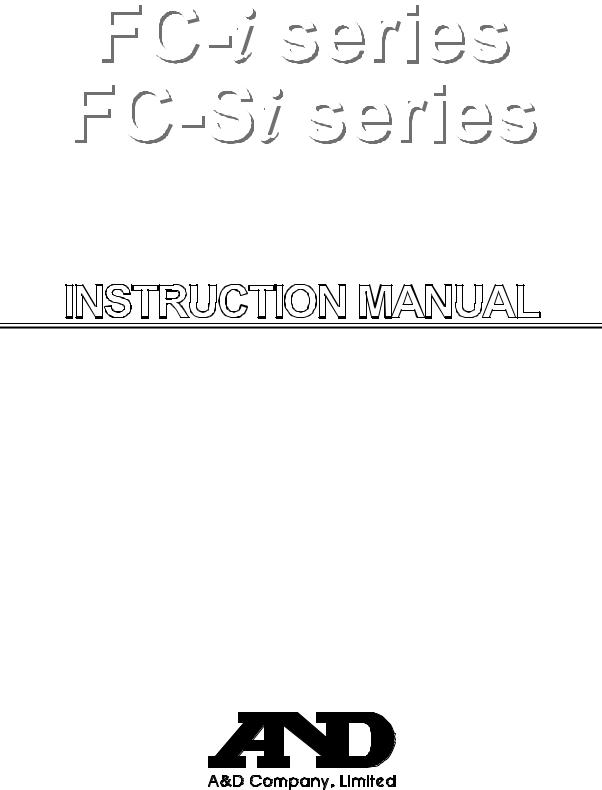
Counting Scale
FC-50Ki FC-5000Si
FC-20Ki FC-500Si
FC-10Ki
FC-5000i
FC-2000i
FC-1000i
FC-500i
WM+PD4000541B
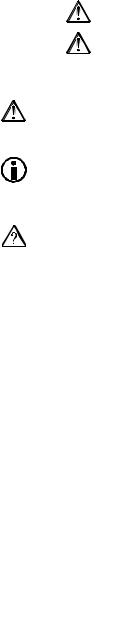
This manual and Marks
All safety messages are identified by the following, “WARNING” or “CAUTION”, of ANSI Z535.4 (American National Standard Institute: Product Safety Signs and Labels). The meanings are as follows:
WARNING |
A potentially hazardous situation which, if not avoided, could result |
|
in death or serious injury. |
||
|
||
CAUTION |
A potentially hazardous situation which, if not avoided, may result in |
|
minor or moderate injury. |
||
|
This is a hazard alert mark.
This mark informs you about the operation of the product.
The information mark of other operations.
Note This manual is subject to change without notice at any time to improve the product. No part of this manual may be photocopied, reproduced, or translated into another language without the prior written consent of the A&D Company.
Product specifications are subject to change without any obligation on the part of the manufacture.
Compliance with FCC rules
Please note that this equipment generates, uses and can radiate radio frequency energy. This equipment has been tested and has been found to comply with the limits of a Class A computing device pursuant to Subpart J of Part 15 of FCC rules. These rules are designed to provide reasonable protection against interference when this equipment is operated in a commercial environment. If this unit is operated in a residential area it might cause some interference and under these circumstances the user would be required to take, at his own expense, whatever measures are necessary to eliminate the interference. (FCC = Federal Communications Commission in the U.S.A.)
Copyright
 2003
2003 













Contents
1. |
INTRODUCTION ........................................................................................................... |
3 |
1-1. |
Introduction.............................................................................................................................. |
3 |
1-2. |
Unpacking ............................................................................................................................... |
4 |
1-3. |
Setting Up Your Scale ............................................................................................................. |
5 |
1-4. |
Standby and Operating Mode.................................................................................................. |
7 |
1-5. |
Simple Operation Mode........................................................................................................... |
7 |
1-6. |
kg or lb Weighing Units ........................................................................................................... |
7 |
1-7. |
Last Unit Weight Used Feature ............................................................................................... |
8 |
2. |
FRONT PANEL OVERVIEW |
.........................................................................................9 |
3. |
BASIC OPERATIONS ................................................................................................. |
10 |
3-1. |
Basic Operations................................................................................................................... |
10 |
3-2. |
To Start Counting................................................................................................................... |
12 |
3-3. Unit Weight By Samples........................................................................................................ |
13 |
|
3-4. Unit Weight By KEYBOARD.................................................................................................. |
17 |
|
3-5. Unit Weight By ID Number .................................................................................................... |
18 |
|
4. |
ENTERING A TARE WEIGHT ..................................................................................... |
|
19 |
4-1. |
Using the KEYBOARD TARE Key......................................................................................... |
|
19 |
4-2. |
To Clear TARE....................................................................................................................... |
|
20 |
5. |
STORE UNIT WEIGHT................................................................................................ |
|
21 |
5-1. |
Store Unit Weight by ID Number ........................................................................................... |
|
21 |
5-2. |
Clearing A Stored Unit Weight ............................................................................................... |
|
22 |
5-3. |
Store Item Code by ID Number ............................................................................................. |
|
23 |
5-4. |
Unit Weight, Tare, Comparator Limits & Total Count Stored ........................................................... |
25 |
|
6. USING THE M+ MEMORY .......................................................................................... |
|
26 |
|
6-1. |
The M+ Memory Function ..................................................................................................... |
|
26 |
6-2. |
Viewing the M+ Total ............................................................................................................. |
|
27 |
6-3. |
Clearing the M+ Total ............................................................................................................ |
|
27 |
6-4. |
The M- Function .................................................................................................................... |
|
27 |
7. |
COMPARATOR FUNCTION........................................................................................ |
|
28 |
8. TIME AND DATE FUNCTION...................................................................................... |
|
30 |
|
9. |
CALIBRATION ............................................................................................................ |
|
31 |
©A&D Co.ltd., FC-i Instruction manual |
1 |
|
|
International version 23783AIE0309 |
|
||
9-1. Calibration Procedure Using a Weight .................................................................................. |
31 |
|
9-2. |
Gravity Compensation........................................................................................................... |
33 |
10. |
F-FUNCTION PARAMETERS.................................................................................... |
34 |
10-1. |
To Change or View F-Function Settings............................................................................. |
34 |
10-2. |
F-Functions ........................................................................................................................ |
36 |
11. |
ACAI FUNCTION ....................................................................................................... |
44 |
11-1. |
ACAI Automatic Counting Accuracy Improvement ........................................................ |
44 |
11-2. |
ACAI Automatic Operation ................................................................................................. |
44 |
11-3. |
ACAI Manual Operation ..................................................................................................... |
45 |
12. |
RS-232C SERIAL INTERFACE ................................................................................. |
46 |
12-1. |
RS-232C Specifications ..................................................................................................... |
46 |
12-2. |
Data Output Mode.............................................................................................................. |
47 |
12-3. |
Connecting the AD-8121 Printer / MODE 1 or MODE 2..................................................... |
48 |
12-4. |
Connecting the AD-8121 Printer / MODE 3........................................................................ |
49 |
12-5. |
Command Mode ................................................................................................................ |
50 |
12-6. |
Using a Bar Code Reader.................................................................................................. |
55 |
12-7. |
Using UFC (Universal Flex Coms) Function ...................................................................... |
59 |
13. |
OPTIONS ................................................................................................................... |
62 |
13-1. |
OP-01 Bar Code Reader.................................................................................................... |
62 |
13-2. |
OP-02 Ni-MH Battery Pack ................................................................................................ |
65 |
13-3. |
OP-03 2 Ch. RS-232C ....................................................................................................... |
67 |
13-4. |
OP-04 RS-232C and Comparator Relay Output ................................................................ |
68 |
13-5. |
OP-05 Remote Scale Interface .......................................................................................... |
69 |
14. |
SPECIFICATIONS ..................................................................................................... |
73 |
14-1. |
Dimensions ........................................................................................................................ |
75 |
15. |
GRAVITY ACCELERATION MAP.............................................................................. |
76 |
16. |
INDEX ........................................................................................................................ |
78 |
2

1. INTRODUCTION
1-1. Introduction
Thank you for your Purchase!
This manual describes the functions of your counting scale and how to get the most out of it. Read this manual carefully before use.
Features
The FC-i / FC-Si counting scales have the following features:
The scales have the following high internal resolution for a wider range of counting applications.
FC-i counting scale: 1/1,000,000
FC-Si counting scale: Up to 1/10,000,000
There are the following ways to enter a unit weight (of the sample piece).
The way to weigh a fixed number of samples like 5 pieces, 10 pieces and so on.
The way to weigh the desired number of samples.
The way to store the desired unit weight directly using the 10-key pad.
The way to recall the stored unit weight from ID memory.
The way to send the desired unit weight from a personal computer.
The way to use a bar code reader to designate an ID number to enter the unit weight directly.
Three UNIT WEIGHT BY LED's will navigate you to store a unit weight easily.
ACAI (Automatic Counting Accuracy Improvement) supports counting by recalculating the unit weight when a sample is added. Therefore it is possible to reduce the counting error.
The scale has a large bright vacuum fluorescent display and can show information for piece count, weight, unit weight, ID number, item code and comparator result at the same time.
UP to 500 ID memories can store 6 digits ID numbers, consisting of 12 digit item code (alphanumeric), unit weight, tare weight and comparator limits.
Comparator function:
Compare a count or weight
Comparator limits can be changed temporarily using the 10-key pad.
Comparator relay output is also available using an optional interface.
Accumulation function for counting.
Standard RS-232C interface and optional interfaces (up to 3 ch. RS-232C available) to communicate with a personal computer, printer and bar code reader expanding the counting application.
A two-scale counting system can be constructed using the optional a remote scale interface and remote platform.
3
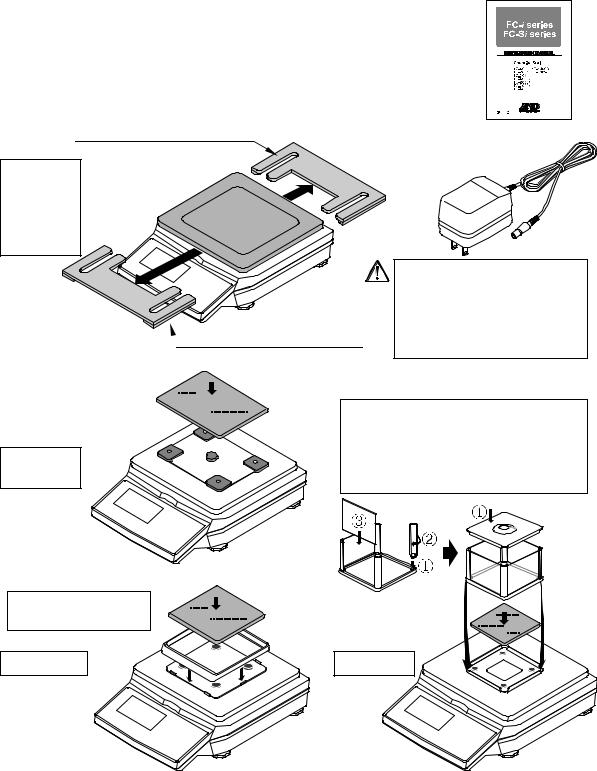
It is possible to send the time and date to a computer connected to the RS-232C interface using the scale's built-in clock.
The optional rechargeable battery pack (Ni-MH) is useful for portable operation.
1-2. Unpacking
Unpack the scale carefully and keep the packing material if you are likely to transport the scale again in the future.
In the carton you should find this manual plus:
The counting scale.
An AC adapter (check that the AC input rating is correct).
Remove the protective packing materials from around the scale and between the pan and scale casing.
Remove Packing Material |
Instruction Manual |
FC-50Ki
FC-20Ki
FC-10Ki
FC-5000i
FC-2000i
|
AC Adapter |
|
|
Please confirm that the |
|
|
AC adapter type is correct |
|
Remove Packing Material |
for your local voltage and |
|
receptacle type. |
||
|
FC-1000i
FC-500i
Breeze ring
Only for FC-5000Si
FC-5000Si
How to assemble the breeze break (Only for FC-500Si)
Assemble the breeze break as shown below. Follow the numbered sequence.
FC-500Si
4
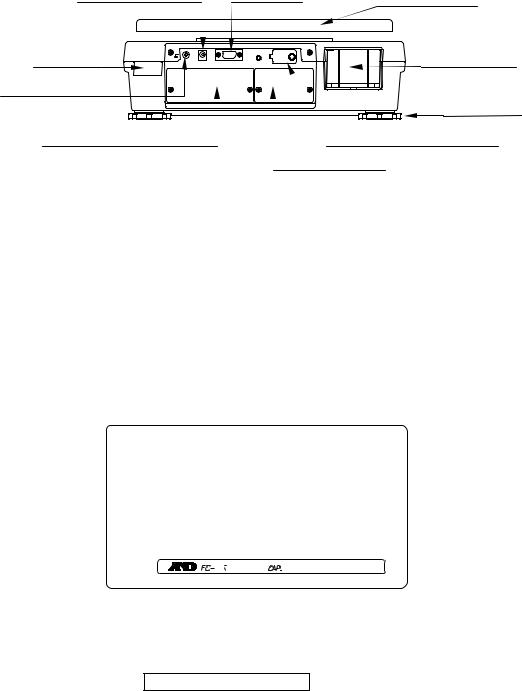
1-3. Setting Up Your Scale
1.Place the scale on a suitable weighing surface (Refer to Best Conditions For Weighing of next page) and turn the adjustable feet until the spirit level shows that the scale is level.
AC adapter jack |
RS-232C |
Weighing pan |
|
||
Spirit level |
|
OP-02 slot |
Earth terminal |
|
Leveling foot |
|
|
|
Remote scale slot |
|
Calibration switch cover |
|
OP-03/04 slot |
|
2.Plug in the AC adapter. The AC input requirements could be l00, 120, 220, 230 or 240 Volts (50/60Hz) depending on where used, so, please check that the adapter is correct. Ground the scale to avoid a problem with the static electricity.
The display comes ON
After running through a self-check that will show various segments, the weighing display will appear.
1111111 ÆÆ ÆÆ 9999999 ÆÆ ------- |
ÆÆ |
||
self-check |
|
waiting for weighing |
|
|
|
data to become |
|
|
|
stable |
|
TARE |
ZERO TOTAL M+ |
SCALE |
|
STABL ENTERED |
|
||
ÆÆ
ACAI |
WEIGHT |
(kg) |
|||||||
SAMPLE |
0.000 |
||||||||
|
|
|
|
UW |
(g) |
||||
TOO LIGHT |
|
|
|
|
|||||
0.00000 |
|||||||||
|
|
|
|||||||
|
|
|
|
|
|
|
|
|
|
|
|
|
|
|
|
|
|
|
|
|
|
|
|
|
|
|
|
|
|
0881 pcs
3.Please leave the scale with the AC adapter connected for at least thirty minutes before use. We call this situation "warm up".
If desired: press the STANDBY/OPERATE key to turn the display off.
Remember that the scale will always be warmed up as long as the AC adapter is connected. This keeps the scale always ready for use.
Best Conditions For Weighing
The scale must be level (check the spirit level on the scale).
5
Best operating temperature is between 20°C~25°C / 68°F~77°F at about 50%~60% relative humidity. There shouldn’t be large temperature fluctuations.
The weighing room should be kept clean and dry.
The weighing table must be of a solid construction.
Corners of rooms are best as they are less prone to vibrations.
Don’t install the scale near heaters or air conditioners.
Don’t install the scale in direct sunshine.
Try to ensure a stable AC power supply when using the AC adapter.
Keep equipment containing magnets away from the scale.
Warm up the scale before use or leave it on standby overnight.
Ground the scale chassis for electrostatic discharge if the weighing conditions warrant.
Calibration
Calibration of the scale is required when the scale is initially installed, or if a remote scale is added. Please refer to “9. CALIBRATION” for more calibration information.
6
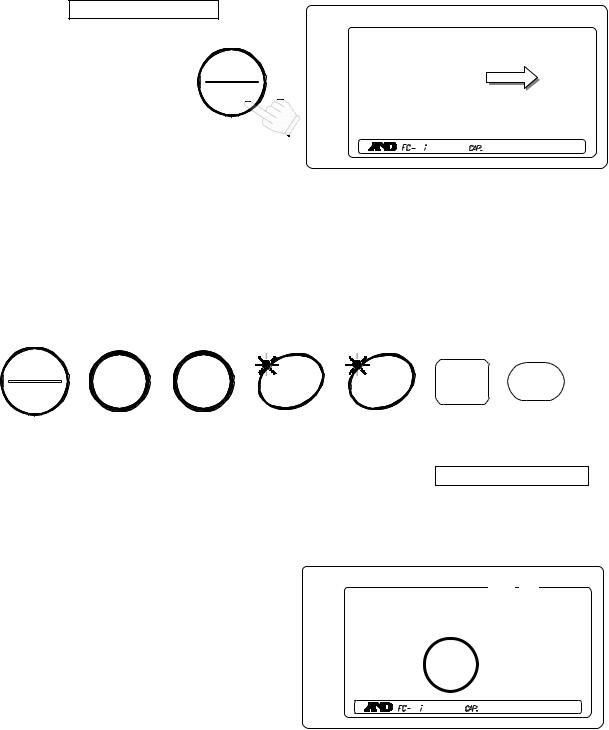
1-4. Standby and Operating Mode
The scale has two principal modes: Standby mode and operating mode.
Standby mode: When the scale has power supplied to it, either by the AC Adapter or the battery pack, and the display shows a decimal point, the scale is in the standby mode. In day-to-day operation, standby mode is normal when the scale is not in use. This keeps the weighing mechanism warmed up.
Operating mode: If the display is turned on from standby mode, then the scale is in operating mode.
If the scale is not going to be used for a long period of time, then it may be appropriate to disconnect the main power.
Use the |
STANDBY/OPERATE key |
|||||
to turn the display on or off. |
|
|||||
When the scale is in |
|
|||||
Standby |
mode, |
a |
STANDBY |
|||
period |
appears |
in |
the |
|||
OPERAT |
||||||
weight |
display |
as |
an |
|||
|
||||||
indicator.
STABLE |
TARE |
ZERO TOTAL M+ |
SCALE |
ENTERED |
.881
Standby Indicator
ACAI
SAMPLE
TOO LIGHT
1-5. Simple Operation Mode
If desired, the scale can be set in a simple operation mode. In this mode, only front panel keys that would be used in “3-3. Unit Weight By Samples” counting operations
are active. All others will not operate. The following keys are active in the simple operation mode:
Keys that will operate in simple operation mode:
STANDBY |
ZERO |
TARE |
SAMPLE |
ENTER |
0 Æ 9 |
RESET |
|
OPERAT |
|||||||
|
|
|
|
|
|
1-6. kg or lb Weighing Units
USA Version ONLY
The scale can weigh and register the unit weight in pounds or kilograms (it comes set to pounds "lb"). When you switch between the weighing units, the display will show the current weighing unit, and any weight amounts being used are also converted.
To change the weighing units between pounds and kilograms, refer to F-Function f-00-01. Set at “0” for kg; or at “1” for lb.
STABL |
TARE |
ZERO TOTAL M+ |
SCALE |
ENTERED |
0881 pcs
ACAI |
WEIGHT (lb) |
|
SAMPLE |
0.000 |
|
UW(lb) |
||
TOO LIGHT |
||
0.00000 |
||
|
7
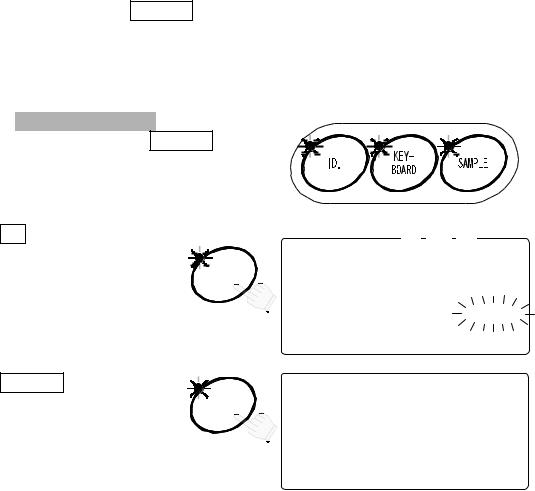
1-7. Last Unit Weight Used Feature
There are a number of ways to register a unit weight to count. The scale has a feature to keep the last unit weight used in memory. This can be handy if you turn the scale display off and then want to return to the same unit weight, or you accidentally clear the unit weight by pressing the RESET key.
When a unit weight is registered it is automatically placed in the ID “id-000000” and remains there until a new unit weight is entered, or the power is disconnected. It can be recalled by the following:
UNIT WEIGHT BY
1. When three UNIT WEIGHT BY LED’s are
blinking at display ON, or if the RESET key has been pressed;
2. Press the ID key. "id-000000" will be displayed with 000000 blinking.
3.Press the ENTER key.
The scale will recall the previous unit weight.
STABL |
TARE |
ZERO TOTAL M+ |
SCALE |
ENTERED |
881
ID. |
8888810pcs |
|
|
|
W2WEIGHT (kg) |
|
12345617890.0004578id-000000 |
|
23SAMUUW (g) |
|
12345670.00000 |
|
881 |
ENTER ------0pcs |
|
|
W2WEIGHT (kg) |
|
1234516---0.0004568id-000000 |
|
23SAMAUUW (g) |
|
1234561712.0000 |
Automatic Last Unit Weight Used
When you turn the display on, the scale can automatically recall the last unit weight used from memory, if desired.
Set the F-Function f-01-04 at “1”. The scale will recall the last unit weight used, when the display is turned ON.
8
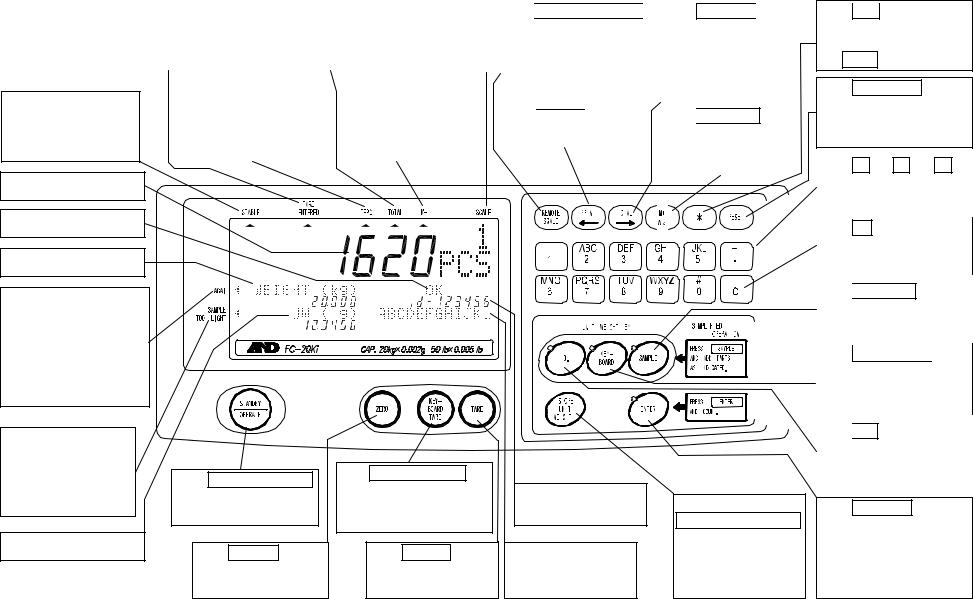
2. Front Panel Overview
The TARE ENTERED |
|
The TOTAL |
|
SCALE |
indicator comes |
|
indicator comes on |
|
1: main scale is used. |
on when the tare weight |
|
when the count display |
|
2: remote scale is |
is subtracted. |
|
is showing the total |
|
__used. |
|
|
|
|
|
The STABLE indicator comes on when the weighing data is stable.
Count (pcs) display.
Comparator results.
Weight display
9
The ACAI indicator comes on when weight is within the ACAI range. When meeting the ACAI addition range, it will blink.
The SAMPLE TOO LIGHT indicator comes on when the unit weight is too light.
Unit weight display.
The ZERO indicator |
|
The M+ indicator |
comes on when the |
|
comes on when |
scale is at the center |
|
count data is being |
of zero. |
|
accumulated. |
|
|
|
The STANDBY/OPERATE
key turns the display on and off.
The ZERO key returns the scale to the center of zero.
The KEYBOARD TARE
key allows entering a known tare weight from the 10-key pad.
The TARE key subtracts the tare weight.
The |
|
REMOTE SCALE |
|
|
|
|
|
The |
TOTAL |
|
key |
||||||||||||||||||
key |
switches between |
|
|
|
|
|
displays the |
|
|
|
|
|
|||||||||||||||||
the main and a remote |
|
|
accumulated data |
||||||||||||||||||||||||||
scale (if used). |
|
|
on the count |
||||||||||||||||||||||||||
|
|
|
|
|
|
|
|
|
|
|
|
|
|
display and also |
|||||||||||||||
|
|
|
|
|
|
|
|
|
|
|
|
||||||||||||||||||
|
|
|
|
|
|
|
|
|
|
|
|
|
|
back again. |
|||||||||||||||
The |
|
key |
|
|
|||||||||||||||||||||||||
|
|
|
|
|
|
|
|
|
|
|
|
|
|
|
|
|
|
|
|
|
|||||||||
sends |
count, |
|
weight |
|
|
|
|
The |
|
|
|
|
|||||||||||||||||
or unit weight data. |
|
|
|
|
key |
sends count, |
|
|
|||||||||||||||||||||
|
|
|
|
|
|
|
|
|
|
|
|
|
|
weight or unit |
|
|
|||||||||||||
|
|
|
|
|
|
|
|
|
|
|
|
||||||||||||||||||
|
|
|
|
|
|
|
|
|
|
|
|
|
|
weight data. |
|
|
|||||||||||||
|
|
|
|
|
|
|
|
|
|
|
|
|
|
|
|
|
|
|
|
|
|
|
|
|
|
|
|
|
|
|
|
|
|
|
|
|
|
|
|
|
|
|
|
|
|
|
|
|
|
|
|
|
|
|
|
|
|
|
|
|
|
|
|
|
|
|
|
|
|
|
|
|
|
|
|
|
|
|
|
|
|
|
|
|
|
|
|
|
|
|
|
|
|
|
|
|
|
|
|
|
|
|
|
|
|
|
|
|
|
|
|
|
|
|
|
|
|
|
|
|
|
|
|
|
|
|
|
|
|
|
|
|
|
|
|
|
|
|
|
|
|
|
|
|
|
|
|
|
|
|
|
|
|
|
|
|
|
|
|
|
|
|
|
|
|
|
|
|
|
|
|
|
|
|
|
|
|
|
|
|
|
|
|
|
|
|
|
|
|
|
|
|
|
|
|
|
|
|
|
|
|
|
|
|
|
|
|
|
|
|
|
|
|
|
|
|
|
|
|
|
|
|
|
|
|
|
|
|
|
|
|
|
|
|
|
|
|
|
|
|
|
|
|
|
|
|
|
|
|
|
|
|
|
|
|
|
|
|
|
|
|
|
|
|
|
|
|
|
|
|
|
|
|
|
|
|
|
|
|
|
|
|
|
|
|
|
|
|
|
|
|
|
|
|
|
|
|
|
|
|
|
|
|
|
|
|
|
|
|
|
|
|
|
|
|
|
|
|
|
|
|
|
|
|
|
|
|
|
|
|
|
|
|
|
|
|
|
|
|
|
|
|
|
|
|
|
|
|
|
|
|
|
|
|
|
|
|
|
|
|
|
|
|
|
|
|
|
|
|
|
|
|
|
|
|
|
|
|
|
|
|
|
|
|
|
|
|
|
|
|
|
|
|
|
|
|
|
|
|
|
|
|
|
|
|
|
|
|
|
|
|
|
|
|
|
|
|
|
|
|
|
|
|
|
|
|
|
|
|
|
|
|
|
|
|
|
|
|
|
|
|
|
|
|
|
|
|
|
|
|
|
|
|
|
|
|
|
|
|
|
|
|
|
|
|
|
|
|
|
|
|
|
|
|
|
|
|
|
|
|
|
|
|
|
|
|
|
|
|
|
|
|
|
|
|
|
|
|
|
|
|
|
|
|
|
|
|
|
|
|
|
|
|
|
|
|
|
|
|
|
|
|
|
|
|
|
|
|
|
|
|
|
|
|
|
|
|
|
|
|
|
|
|
|
|
|
|
|
|
|
|
|
|
|
|
|
|
|
|
|
|
|
|
|
|
|
|
|
|
|
|
|
|
|
|
|
|
|
|
|
|
|
|
|
|
|
|
|
|
|
|
|
|
|
|
|
|
|
|
|
|
|
|
|
|
|
|
|
|
|
|
|
|
|
|
|
|
|
|
|
|
|
|
|
|
|
|
|
|
|
|
|
|
|
|
|
|
|
|
|
|
|
|
|
|
|
|
|
|
|
|
|
|
|
|
|
|
|
|
The
STOREUNITWEIGHT key stores the unit weight on display, item code data to ID memory.
The  key displays comparator limits and time & date, or works as M- key.
key displays comparator limits and time & date, or works as M- key.
The RESET key.2 |
|
clears the Unit Weight |
|
data in memory (but |
|
not in ID memory). |
FRONT |
|
|
The 0 ~ 9 & . |
|
|
||||
10-keys send numbers |
|
|||||
to the display. |
|
|
||||
|
|
|
|
|
|
|
|
|
|
|
|
|
|
The C key clears the |
||||||
|
|
|
|
|
PANEL |
|
display 10-key input. |
||||||
The |
SAMPLE |
key is |
|
|||
used |
when entering |
|
|
|||
sample size. |
|
|
||||
|
|
|
|
|
|
|
|
|
|
|
|
|
|
The |
KEYBOARD |
|
OVERVIEW |
|||
key is used when |
unit |
|||||
weight is to be |
|
|
||||
entered via the 10-key |
||||||
|
|
|
||||
|
|
|
||||
The |
ID |
key is used |
|
|||
when |
recalling unit |
|
|
|||
weight data from ID |
|
|
||||
memory. |
|
|
||||
|
|
|
|
|
|
|
The ENTER key enters unit weight, sample size, ID or other data into the scale from the 10-key pad.
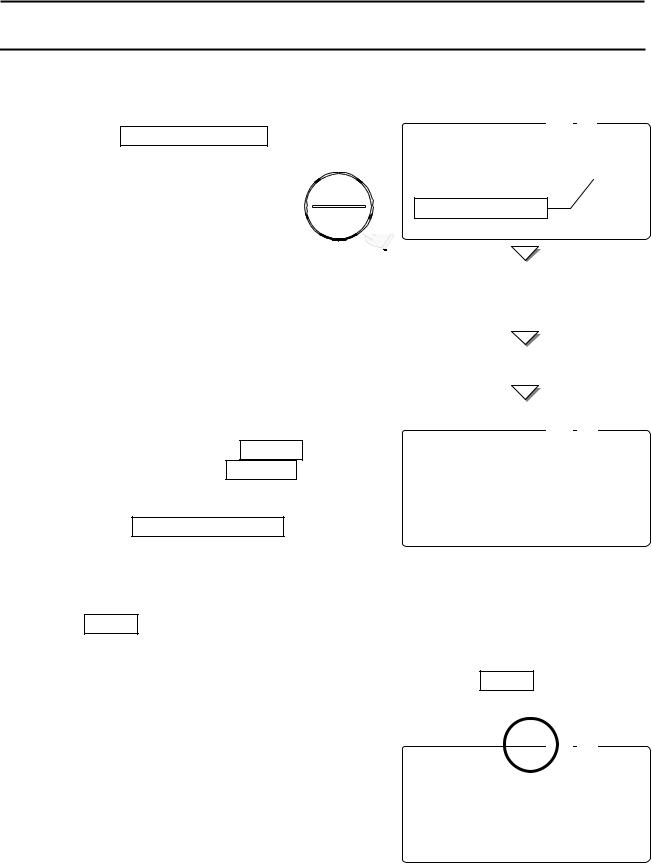
3. BASIC OPERATIONS
3-1. Basic Operations
Turn The Display ON and OFF
1. Press the STANDBY/OPERATE key to turn the scale on when displaying the standby indicator. The display will show all the 

 display segments first and
display segments first and 


 show “-------” while the
show “-------” while the 

 weighing data becomes stable.
weighing data becomes stable. 



2.The scale will automatically assume zero (power-on zero) and the display will show zero.
The range for power-on zero is ±10% of the weighing capacity around the calibrated zero point.
If there is something more than 10% of the capacity on the weighing pan, the display will show “err 1”. Remove everything from the weighing pan or press the RESET key.
When you press the RESET key, the power-on zero doesn’t work.
3.Press the STANDBY/OPERATE key again, and the scale returns to the standby mode.
STABL |
TARE |
ZERO TOTAL M+ |
SCALE |
ENTERED |
8888888881
pcs
888888888888888888888888888
888888888888888888888888888
8888888888888888Standby indicator 88888888888
888888888888888888888888888
8888888
-------
STABL |
TARE |
ZERO TOTAL M+ |
SCALE |
ENTERED |
8888810881
pcs
W2WEIGHT (kg)
12134567890.000
23ASAMPUW (g)
123415670.00000
ZERO
The ZERO key will bring the weight display back to zero as long as the weighing pan is empty or within 2% of capacity.
1.Remove everything from the weighing pan and press the ZERO key. Then the display shows “-------” and waits for the weighing data to become stable.
2.The scale will zero and the ZERO indicator will come on to indicate that the scale is ready to start weighing or counting.
There is an automatic zeroing function called
“zero tracking”. The scale initially comes with this function enabled to take care of normal zero drift caused by changes in temperature, humidity, air pressure etc. (F-Function f-04-01).
STABL |
TARE |
ZERO TOTAL M+ |
SCALE |
ENTERED |
8888810881
pcs
W2WEIGHT (kg)
12345167890.000
23SAMAPUW (g)
123415670.000004567890123456
10
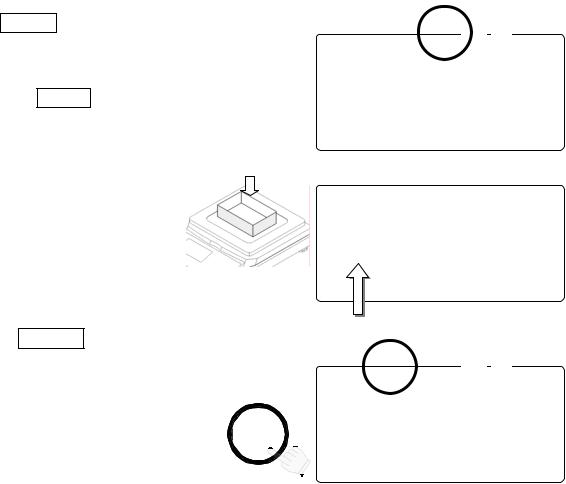
TARE
The TARE key will subtract the displayed container weight.
1. Remove everything from the weighing pan and press the ZERO key to zero the scale.
2.Place a tare container on the weighing pan. The weight display will show the weight of the container.
3.Press TARE key. Then the display shows “-------” and waits for the weighing data to become stable.
4. The scale will subtract the weight |
TARE |
of the container and the weight |
|
display changes to net weight. |
|
The TARE ENTERED indicator will be displayed.
STABL |
TARE |
ZERO TOTAL M+ |
SCALE |
ENTERED |
0881 pcs
WEIGHT (kg)
0.000
UW (g)
0.00000
STABL |
TARE |
ZERO TOTAL M+ |
SCALE |
ENTERED |
0881 pcs
WEIGHT (kg)
0.650
UW (g)
0.00000
Container weight
STABL |
TARE |
ZERO TOTAL M+ |
SCALE |
ENTERED |
8888810881
pcs
W2WEIGHT (kg)
12134567890.000
23ASAMPUW (g)
123415670.000004567890123456
11
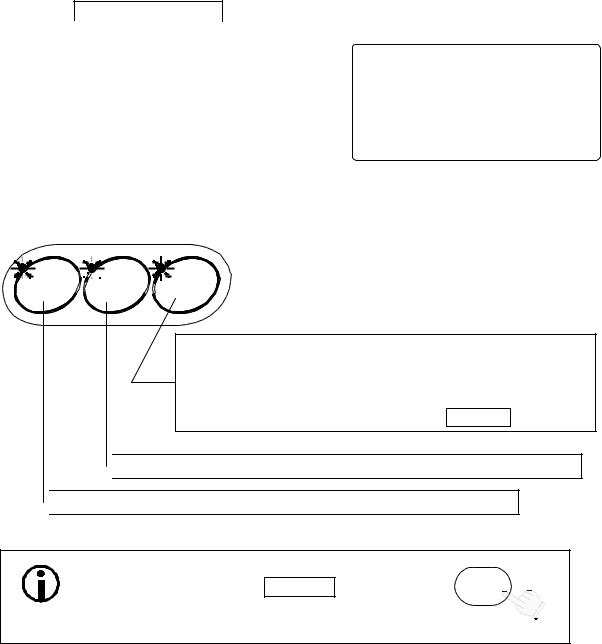
3-2. To Start Counting
1. Press the STANDBY/OPERATE key to turn the scale on when displaying the standby
|
|
|
|
|
|
|
|
|
|
|
|
|
|
|
|
|
indicator. Or press the |
RESET |
|
key to clear |
|
TARE |
|
|
|
|
|
|
|
|
|||
|
STABL |
|
ZERO |
|
TOTAL |
|
M+ |
|
SCALE |
|||||||
|
ENTERED |
|
|
|
|
|||||||||||
any previous operations. |
|
|
|
|
|
|
||||||||||
|
|
|
|
|
|
|
|
|
|
|
|
|||||
|
|
|
|
|
|
|
|
|
|
881 |
||||||
|
|
|
|
|
|
|
|
|
|
|||||||
|
|
|
|
|
|
|
|
|
|
|
|
|
|
|
||
2. Three LED’s on the |
|
|
|
|
keys |
8888810pcs |
||||||||||
UNIT WEIGHT BY |
W2WEIGHT |
(kg) |
|
|
||||||||||||
will blink. This is to |
prompt you |
to select a |
12134567890.000 |
|
|
|
|
|
|
|||||||
method for entering a unit weight for operation. |
23ASAMPUW |
(g) |
|
|
||||||||||||
123415670.000004567890123456 |
||||||||||||||||
3. Select one of the ways to enter or recall the unit weight (the weight of one item of what you are counting), and refer to the section noted for more instructions.
UNIT WEIGHT BY




 KEY-
KEY-
ID. 
 BOARD
BOARD 
 SAMPLE
SAMPLE
By using a sample: Section “3-3. Unit Weight By Samples”
10 sample size
5, 25, 50 or 100 sample size
Desired sample size
Desired sample size not to use the SAMPLE key
 By using the l0-key pad: Section“3-4.Unit Weight By KEYBOARD”
By using the l0-key pad: Section“3-4.Unit Weight By KEYBOARD”
 By stored lD number: Section“3-5.Unit Weight By ID Number”
By stored lD number: Section“3-5.Unit Weight By ID Number”
You can return to this point at any time during operation by pressing the RESET key. (This doesn’t clear the entered tare weight and M+ memory.)
RESET
12
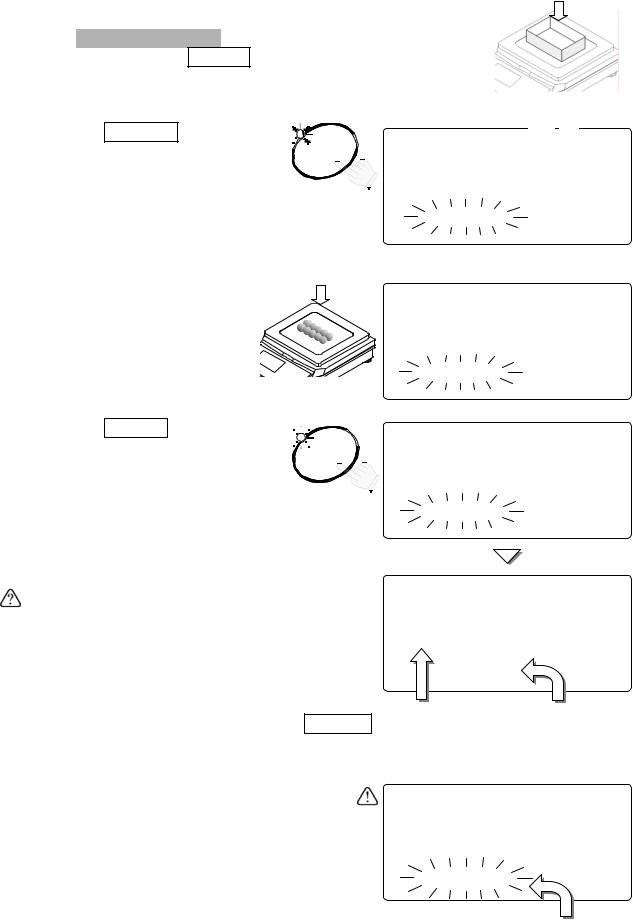
3-3. Unit Weight By Samples
10 Sample Size
1. Three UNIT WEIGHT BY LED’s should be blinking at this point, if not, press the RESET key to clear any unit weight.
LED’s should be blinking at this point, if not, press the RESET key to clear any unit weight.
lf you are going to use a tare container, place it on the weighing pan.
2.Press the SAMPLE key. Any tare container will be automatically tared.
The display Will show
“Add Sample” and “10 pcs”.
STABL |
TARE |
ZERO TOTAL M+ |
SCALE |
ENTERED |




 SAMPLE
SAMPLE  8888810881
8888810881
pcs
W2WEIGHT (kg)
12134567890.000
2A3Add Sample
123456789012345678901234567
 If weight isn’t zero, press the TARE.
If weight isn’t zero, press the TARE.
3. Place l0 sample pieces on the weighing pan (or in the tared container).
The weight of all 10 pieces will be displayed.
8888810881
pcs
W2WEIGHT (kg)
1234567 891.110
A23Add Sample
123456789012345678901234567
4.Press the ENTER key.
The display will show “-------” for a moment while calculating the unit weight. After a moment the display will show the count, total weight and unit weight.
Blinking





 ENTER
ENTER

 -------881
-------881
pcs
W2WEIGHT (kg)
1123456-------
A23Add Sample
123456789012345678901234567
At this point the scale may decide that 10 pieces is not a large enough sample size for accurate counting. If you refer to the
“Add Sample“ display again, then add the additional number of sample pieces displayed.
You can ignore the “Add Sample” message and continue counting by pressing the ENTER key. However, the results may not be accurate. Refer to F-Function f-01-02.
5. You may now begin counting operations for pieces of the same weight.
8888810881
pcs
W2WEIGHT (kg)
12134567891.110
23ASAMUUW (g)
12341567111.000
Total Weight |
Unit Weight |
The weight of all |
The calculated |
the sample pieces |
weight of a unit. |
8888810881
pcs
Please refer to “11. ACAI FUNCTION” for information concerning the ACAI counting accuracy function.
W2WEIGHT (kg)
12134567890.005
A23Add Sample
12134567890124
Another 24 pieces.
13

5, 25, 50 or 100 Sample Size
1. Three UNIT WEIGHT BY LED’s should be blinking at this point, if not, press the RESET key to clear any unit weight.
lf you are going to use a tare container, place it on the weighing |
|
|
|
|
|
|
|
|
pan. |
TARE |
|
|
|
|
|
|
|
ZERO |
|
TOTAL |
|
M+ |
|
SCALE |
||
STABL |
ENTERED |
|
|
|
||||
2.Press the SAMPLE key. Any tare container will be automatically tared.
The display will show
“Add Sample” and “10 pcs”.
3.Press the SAMPLE key to move through the count number of 5, 25, 50 or 100 pieces.
The larger the sample size used, the more accurate the unit weight will be registered. (Example of selecting a sample size of 50)
8888810881
SAMPLE pcs
W2WEIGHT (kg)
12134567890.000
2A3Add Sample
123456789012345678901234567
 If weight isn’t zero, press TARE.
If weight isn’t zero, press TARE.
Æ 10 Æ 5 Æ 25 Æ 50 Æ 100


 SAMPLE
SAMPLE
 8888850881
8888850881
pcs
W2WEIGHT (kg)
11234567890.000
A23Add Sample
123456789012345678901234567
4.Place the selected number of sample pieces on the weighing pan (or in the tared
container).
The weight of the pieces will be displayed.
8888850881
pcs
W2WEIGHT (kg)
11234567890.000
A23Add Sample
123456789012345678901234567
5.Press the ENTER key.
The display will show “-------” for a moment while calculating the unit weight. After a moment the display will show the count, total weight and unit weight.
Blinking





 ENTER
ENTER

 -------881
-------881
pcs
A2WEIGHT (kg)
1213456-------
A23Add Sample
123456789012345678901234567
 If the “Add Sample” display appears again, then the sample size is not large enough for accurate counting – add the additional number of sample pieces.
If the “Add Sample” display appears again, then the sample size is not large enough for accurate counting – add the additional number of sample pieces.
6.You may now begin counting operations for pieces of the same weight.
8888850881
pcs
W2WEIGHT (kg)
11234567895.550
A23SAMUUW (g)
12341567111.000
14
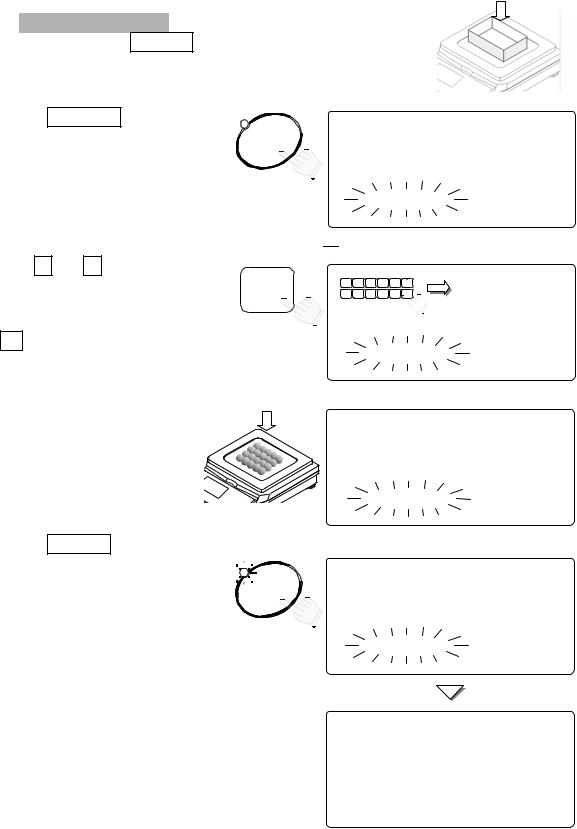
Desired Sample Size
1. Three UNIT WEIGHT BY LED’s should be blinking at this point, if not, press the RESET key to clear any unit weight.
lf you are going to use a tare container, place it on the weighing pan.
2.Press the SAMPLE key. Any tare container will be automatically tared.
The display will show
“Add Sample” and “10 pcs”.


 SAMPLE
SAMPLE
 8888810881
8888810881
pcs
W2WEIGHT (kg)
11234567890.000
A23Add Sample
12345678901234567
 If weight isn’t zero, press TARE.
If weight isn’t zero, press TARE.
3. Use the |
0 Æ 9 10-key pad to |
0 Æ 9 |
8888820pcs |
||||||
display the sample size desired. |
|
6 |
7 |
8 |
9 |
0 C |
881 |
||
|
|
|
|
|
ABC |
DEF |
GHI |
JKL |
|
|
|
|
|
1 |
2 |
3 |
4 |
5 . |
|
|
|
|
|
MNO |
PQRS |
TUV |
WXYZ |
# |
|
If you hit the wrong key, press |
|
W2WEIGHT |
(kg) |
||||||
the |
C |
key to clear and start |
|
11234567890.000 |
|||||
again. (Example of selecting a |
|
A |
23Add |
Sample |
|||||
|
123456789012345678901234567 |
||||||||
sample size of 20) |
|
|
|
|
|
|
|
||
4. Place the selected number of |
8888820pcs |
pan (or in the tared container). |
|
sample pieces on the weighing |
881 |
The weight of the pieces will be |
W2WEIGHT (kg) |
displayed. |
11234567892.220 |
|
A23Add Sample |
|
123456789012345678901234567 |
5.Press the ENTER key.
The display will show “-------” for a moment while calculating the unit weight.
After a moment the display will show the count, total weight and unit weight.
Blinking




 ENTER
ENTER

 -------881
-------881
pcs
W2WEIGHT (kg)
1213456-------
A23Add Sample
123456789012345678901234567
 If the “Add Sample” display appears again, then the sample size is not large enough for accurate counting – add the additional number of sample pieces.
If the “Add Sample” display appears again, then the sample size is not large enough for accurate counting – add the additional number of sample pieces.
8888820881
pcs
W2WEIGHT (kg)
12134567892.220
2A3SAMUUW (g)
12314567111.000
6.You may now begin counting operations for pieces of the same weight.
15
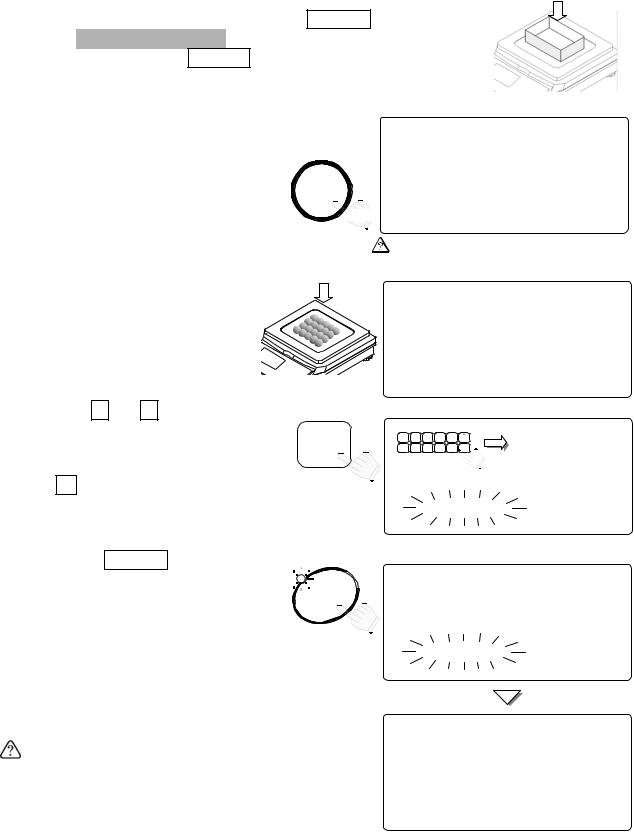
Desired Sample Size Not Using The SAMPLE Key
1. Three UNIT WEIGHT BY LED’s should be blinking at this point, if not, press the RESET key to clear any unit weight.
lf you are going to use a tare container, place it on the |
|
|
|
|
|
|
|||
weighing pan and press the |
TARE |
key. |
|
TARE |
|
|
|
|
|
Be sure the weight display is “0”. |
STABL |
ENTERED |
ZERO |
|
TOTAL |
|
M+ |
||
|
|
|
|
|
|
|
|||
8888810
SCALE
881 pcs
TARE |
W2WEIGHT (kg) |
12134567890.000 |
23ASAMPUW (g)

 123415670.000004567890123456
123415670.000004567890123456
If weight isn’t zero, press the TARE.
2.Place sample pieces on the weighing pan (or in the tared
container).
The weight of the pieces will be displayed.
8888820881
pcs
W2WEIGHT (kg)
11234567892.220
A23Add UW (g)
121345670.00000
3. Use the 0 Æ 9 10-key pad |
|
|
|
|
|
to enter the sample size of the |
|
1 |
2 3 4 5 . |
|
|
If you hit the wrong key, press |
|
8888820pcs |
|||
pieces you placed. |
0 Æ 9 |
|
ABC DEF GHI JKL |
|
881 |
6 |
7 8 9 0 |
C |
|||
|
|
MNO PQRS TUV WXYZ # |
|
||
the C key to clear and enter again. (Example of setting a sample size of 20)
4.Press the ENTER key.
The display will show dashes for a moment while calculating the unit weight. After a moment the display will show the count, total weight and unit weight.
W2WEIGHT (kg)
11234567890.000
A23Add Sample
123456789012345678901234567
Blinking





 ENTER
ENTER

 -------881
-------881
pcs
W2WEIGHT (kg)
1213456-------
A23Add Sample
123456789012345678901234567
If the "Add Sample" displays again, then the sample size is not enough for accurate counting - add the additional number of sample pieces.
5.You may now begin counting operations for pieces of the same weight.
8888820881
pcs
W2WEIGHT (kg)
11234567892.220
2A3SAMUUW (g)
12345167111.000
16
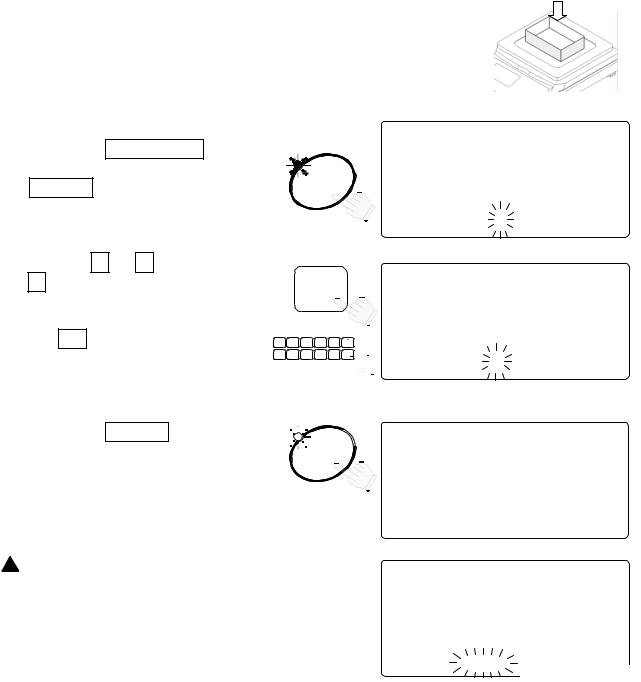
3-4. Unit Weight By KEYBOARD
1. Three |
UNIT WEIGHT BY |
LED’s should be blinking at this |
|
|
|
|
|
|
|
|||||
point, if |
not, press the |
RESET |
key to clear any unit weight. |
|
|
|
|
|
|
|
||||
lf you are going to use |
a tare |
container, place it on the |
|
|
|
|
|
|
|
|
||||
weighing pan and press the |
|
TARE |
key |
TARE |
|
|
|
|
|
|
|
|||
to tare the container. |
|
|
|
|
|
|
|
|
|
|||||
|
STABL |
ZERO |
|
TOTAL |
|
M+ |
|
SCALE |
||||||
|
ENTERED |
|
|
|
||||||||||
2.Press the KEYBOARD key. The unit weight display and the ENTER key LED will blink.
|
881 |
KEY- |
8888810pcs |
BOARD |
W2WEIGHT (kg) |
|
11234567890.000 |
2A3SAMUUW (g)
12314567890120.4567890123456
3. Use the 0 Æ 9 and
. 10-key pad to display the unit weight.
If you hit the wrong key, press the C key to clear and start again.
(Example of a unit weight 32g)
4.Press the ENTER key. The unit weight 32g will have been entered.
0 Æ 9 8888850881
pcs
|
|
|
|
|
|
W2WEIGHT |
(kg) |
1 |
2 |
3 |
4 |
5 |
|
12134567890.000 |
|
|
ABC |
DEF |
GHI |
JKL |
. |
|
|
|
|
|
|
|
23ASAMUUW |
(g) |
|
6 |
7 |
8 |
9 |
0 |
C |
||
MNO |
PQRS |
TUV |
WXYZ |
# |
|
|
|

 12341567890132.4567890123456
12341567890132.4567890123456




 ENTER
ENTER

 ------0881
------0881
pcs
W2WEIGHT (kg)
1213456---0.000
23ASAMUUW (g)
1234156732.0000
 If the unit weight entered is too light, “lo ut” (low unit weight) will be displayed, and you will be returned to step 3.
If the unit weight entered is too light, “lo ut” (low unit weight) will be displayed, and you will be returned to step 3.
5.You may now begin counting operations for pieces of the same weight.
------0881
pcs
W2WEIGHT (kg)
123456-0--0.000
2A3SAMUUW (g)
12314567llo ut
beep, beep
17
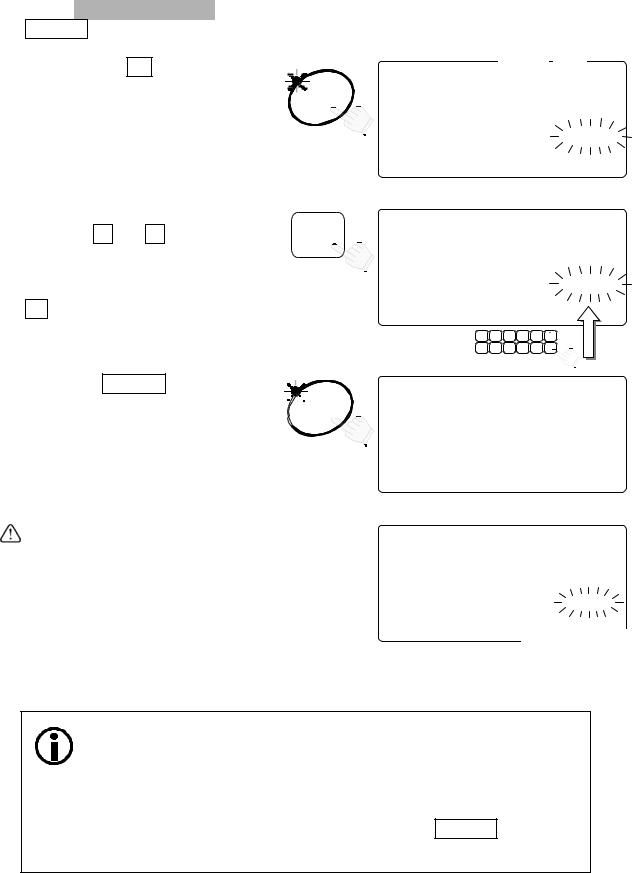
3-5. Unit Weight By ID Number
1.If there are no unit weight’s stored in memory, refer to “5-1. Store Unit Weight by ID Number”.
Three UNIT WEIGHT BY LED’s should be blinking at this point, if not, press the
RESET key to clear any unit weight.
2.Press the ID key.
"id-000000" will be displayed with 000000 blinking.
If you have been using the unit weight by ID number, its ID number stays displayed and blinks.
3.Use the 0 Æ 9 10-key pad to display the ID number.
STABLE |
TAR |
ZERO TOTAL |
M+ |
SCALE |
ENTERED |
|
881 |
ID. |
8888810pcs |
|
|
|
W2WEIGHT (kg) |
|
12345167890.0004578id-000000 |
|
23SAMUUW (g) |
|
12345670.00000 |
0 Æ 9 8888850881
pcs
If you hit the wrong key, press the C key to clear and start again.
(Example of ID number "123456")
W2WEIGHT (kg)
12134561890.0004578id-123456
23ASAAUUW (g)
123415610.00000
|
ABC |
DEF |
GHI |
JKL |
. |
1 |
2 |
3 |
4 |
5 |
|
MNO |
PQRS |
TUV |
WXYZ |
# |
|
6 |
7 |
8 |
9 |
0 |
C |
4. Press the ENTER key.
The count display will show "0" and 



 ENTER the scale will recall "12g"
ENTER the scale will recall "12g" 

previously entered as the unit weight of ID 123456.
If there is no unit weight entered for the ID number you tried to recall, “no id” will be displayed, and you will be returned to step 3.
------0881
pcs
W2WEIGHT (kg)
1234561---0.0004568id-123456
23SAAMUUW (g)
1234561712.0000
------0881
pcs
W2WEIGHT (kg)
1234561---0.0004568id-no id
23SAMUUW (g)
1234567l0.0000
beep, beep
5.You may now begin counting operations for pieces of the same weight.
“id-00000” is a special memory area. It always holds the last
Unit Weight entered.
When you register a unit weight , it is automatically placed in the
ID “id-00000”.
If you clear the unit weight by pressing the RESET key, it can be recalled by recalling the ID “id-00000”.
18
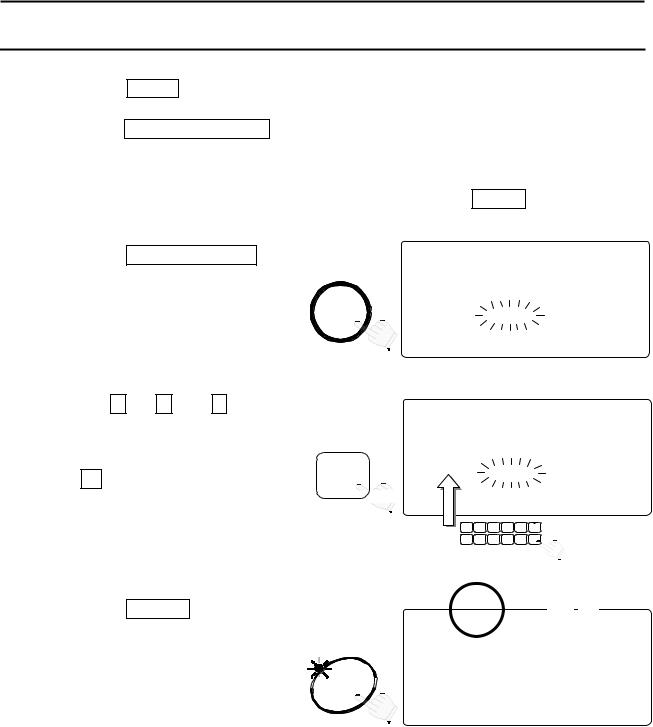
4. ENTERING A TARE WEIGHT
There are two methods of tare operations.
Using the TARE key to subtract the displayed container weight directly. Please refer to “3-1. Basic Operations”.
Using the KEYBOARD TARE key to enter a tare weight via the 10-key pad.
4-1. Using the KEYBOARD TARE Key
1. Remove everything from the weighing pan and press the ZERO key to zero the scale.
STABL ZERO TOTAL M+ SCALE
|
|
8888810pcs |
|
2. Press the KEYBOARD TARE key. |
|
881 |
|
The weight display will blink |
|
|
|
(display is any tare weight |
KEY- |
2AWETARE (kg) |
|
previously entered). |
BOARD |
||
12314567890.000 |
|||
|
TARE |
23SAAMUUW (g) |
|
|
|
123451670.000004567890123456 |
3. Use the 0 Æ 9 and . 10-key pad to display the desired TARE weight.
If you hit the wrong key, press
the C key to clear and start again. (Example of a tare weight 615g)
8888850881
pcs
2AWETARE (kg)
0 Æ 9 |
12314567890.615 |
23SAAMUUW (g)

 123451670.00000
123451670.00000
4.Press the ENTER key.
The weight display changes to net weight.
The TARE ENTERED indicator will light.
|
ABC |
DEF |
GHI |
JKL |
. |
|
1 |
2 |
3 |
4 |
5 |
||
|
||||||
MNO |
PQRS |
TUV |
WXYZ |
# |
|
|
6 |
7 |
8 |
9 |
0 |
C |
STABL |
TARE |
ZERO TOTAL M+ |
SCALE |
ENTERED |
8888810881
pcs
2AWEIGHT (kg)

 ENTER
ENTER  121345678-0.615
121345678-0.615
23ASAMPUW (g)
123415670.000004567890123456
19

4-2. To Clear TARE
Either:
1. Have nothing on the weighing pan.
If the ZERO indicator is not displayed, press the ZERO key to zero the scale.
STABL |
TARE |
ZERO TOTAL M+ |
SCALE |
ENTERED |
-554881
pcs
WEIGHT (kg)
-0.615
UW (g)
1.11000
2.Press the TARE key.
The weight display will go to “0”, and the TARE ENTERED indicator will be turned off (tare cleared).
Or:
1.Press the KEYBOARD TARE key. The weight display will blink (display is any tare weight previously entered).
2.Press the 0 key and press the ENTER key.
STABL |
TARE |
ZERO TOTAL M+ |
SCALE |
ENTERED |
0881 pcs
TARE |
WEIGHT (kg) |
|
|
0.000 |
|
||
|
UW |
(g) |
|
|
1.11000 |
|
|
STABL |
TARE |
ZERO TOTAL M+ |
SCALE |
ENTERED |
|||
|
|
|
881 |
KEY- |
-554pcs |
||
TARE |
(kg) |
|
|
BOARD |
0.615 |
|
|
TARE |
UW |
(g) |
|
1.11000
-554881
pcs
TARE (kg)
0 |
0 |
UW (g)
1.11000
Enter TARE weight ‘0’.
3.The tare weight is cleared and the TARE ENTERED indicator will be turned off.
STABL |
TARE |
ZERO TOTAL M+ |
SCALE |
ENTERED |
0881 pcs
ENTER |
WEIGHT (kg) |
|
0.000 |
||
|
UW (g)
1.11000
20
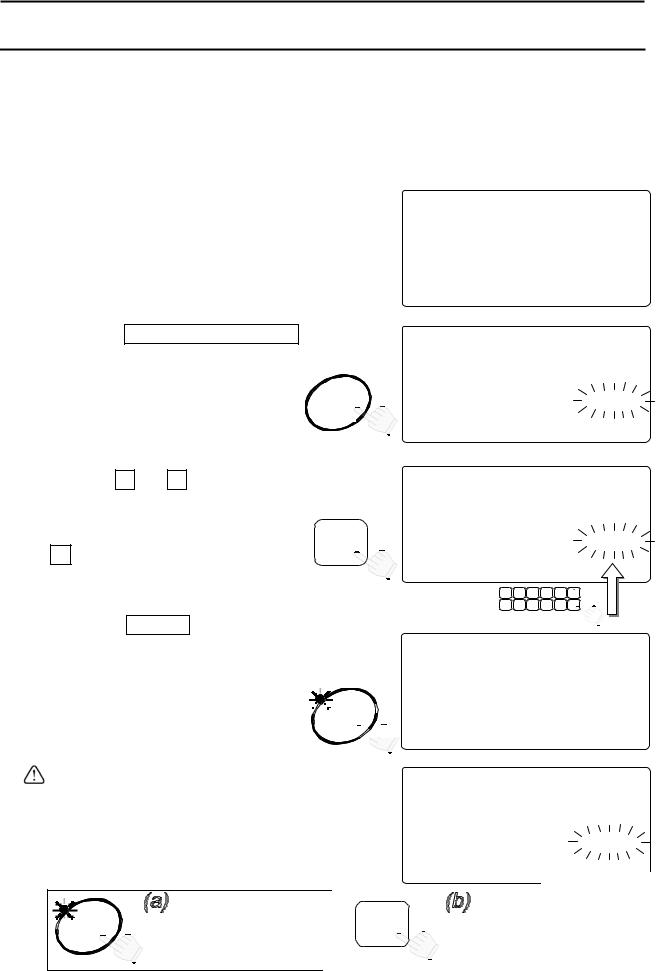
5. STORE UNIT WEIGHT
5-1. Store Unit Weight by ID Number
The scale can store up to 500 unit weights by 6 digit ID numbers, from 000001 to 999999. To recall, refer to “3-5. Unit Weight By ID Number”.
The scale is initially set to store the ID numbers with a unit weight and an item code only. However, it can be set to store a tare weight, comparator limits and total count by setting F-Function f-01-05.
1.First register a unit weight by any method
–using a sample or via the 10-key pad – and have it displayed.
2.Press the STORE UNIT WEIGHT key.
“id-000000” will appear with |
000000 |
||||
blinking. |
|
|
|
|
|
If you have |
been |
using the |
unit |
STORE |
|
weight by ID number, its ID number |
UNIT |
||||
WEIGHT |
|||||
stays displayed and blinks. |
|
|
|||
3. Use the 0 |
Æ 9 |
10-key pad to display |
|||
the new ID number. |
|
|
|
||
(Example of ID number “123456”) |
|
||||
If you hit the wrong key, press the |
0 Æ 9 |
||||
C key to clear and start again. |
|||||
|
|||||
888-510881
pcs
W2WEIGHT (kg)
12345167891.110
23SAMAUUW (g)
12345671111.000
8888810881
pcs
2AWEIGHT (kg)
12304567891.1104578id-000000
23SAMAUUW (g)
12345671111.000
8888810881
pcs
WAWEIGHT (kg)
12345671891.1104678id-123456
23SAAMUUW (g)
12314567111.0004567890123456
|
ABC |
DEF |
GHI |
JKL |
. |
1 |
2 |
3 |
4 |
5 |
|
MNO |
PQRS |
TUV |
WXYZ |
# |
|
6 |
7 |
8 |
9 |
0 |
C |
4.Press the ENTER key.
The ID number is stored and the display returns to normal.
-----10881
pcs
WaWEIGHT (kg)



 ENTER
ENTER  1234516---1.1104578id-123456
1234516---1.1104578id-123456
23SAaMUUW (g)


 12345617111.000
12345617111.000
If the same ID number was previously stored, the scale beeps twice and the ID number display blinks. id-123456
You must then select one of two options: either (a) Overwrite the old ID unit weight, or (b) Select a different ID number:
------0881
pcs
WaWEIGHT (kg)
1231456---1.1104568id-123456
23SAaMUUW (g)
1234561l111.000
beep, beep

 ENTER
ENTER
|
|
|
|
|
|
|
|
|
|
|
|
|
|
|
|
|
|
|
|
|
|
|
|
|
|
|
|
|
|
|
|
Press the |
ENTER |
key |
|
|
|
|
C |
|
|
Press the |
C |
key to |
|||
to overwrite the old ID |
|
|
|
|
|
|
|
|
|
clear and go to step 3. |
|||||
|
|
|
|
|
|
|
|
|
|||||||
number. |
|
OR |
|
|
|
|
|
|
|||||||
|
|
|
|
|
|
|
|
|
|
|
|
|
|
|
|
21
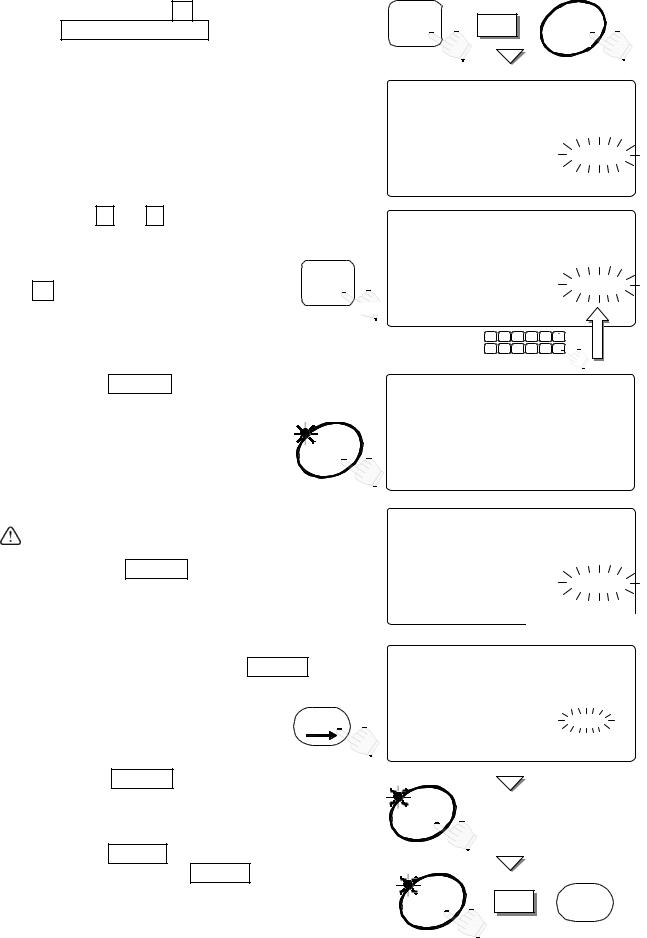
5-2. Clearing A Stored Unit Weight
1. Press and hold the C key, then press
the STORE UNIT WEIGHT key – release both.
2.“Clear ID” will appear and “id-000000” will appear with 000000 blinking.
C |
+ |
STORE |
UNIT |
||
|
|
WEIGHT |
8888810881
pcs
2AWEIGHT (kg)
123145678C0.0004578id-000000
23SAMAUUW (g)1Clear ID
123451670.000004567890123456
3. Use the 0 Æ 9 10-key pad to display the
ID number to clear.
(Example of ID number “123456”)
If you hit the wrong key, press the |
|
C key to clear and start again. |
0 Æ 9 |
|
8888810881
pcs
2AWEIGHT (kg)
123456178C0.0004578id-123456
23SAMAUUW (g)1Clear ID
 123451670.000004567890123456
123451670.000004567890123456
|
ABC |
DEF |
GHI |
JKL |
. |
|
1 |
2 |
3 |
4 |
5 |
||
|
||||||
MNO |
PQRS |
TUV |
WXYZ |
# |
|
|
6 |
7 |
8 |
9 |
0 |
C |
4. Press the |
ENTER key. |
|
881 |
|
After showing “id-------” for a |
|
-----10pcs |
||
moment, |
the ID number will be |
|
||
cleared and the display returns to |
ENTER |
2AWEIGHT (kg) |
||
1234516---0.000 |
||||
normal. |
|
|||
|
|
23ASAMUUW (g) |
||
|
|
|
123415670.00000 |
|
If there is no such ID number to clear, the scale will beep. Return to step 3 to try again,
or press the RESET key to exit.
8888810881
pcs
2AWEIGHT (kg)
123451678-0.0004578id-123456
23SAMUAUW (g)1Clear ID
123451670.000004567890123456
beep, beep
Clearing All ID Memories at Once
1.In the step 2 above, press the TOTAL key.
“id-all” will appear with all blinking.
TOTAL
8888810881
pcs
2AWEIGHT (kg)
123145678C0.0005678id-all
23SAMAUUW (g)2Clear ID All
123451670.00000
2. Press the ENTER key, then all blinking will stop.
3.Press the ENTER key again to clear all of ID memories. Press the RESET to exit without clearing ID memories.
The display will return to normal.
ENTER |
all blinking stops. |
ENTER |
OR |
RESET |
22

5-3. Store Item Code by ID Number
An item code of up to 12 alphanumeric characters can be set using the 10-key pad, and it will be stored with the ID number.
1.Press the STORE UNIT WEIGHT key. “id-000000” will appear with
000000 blinking.
|
|
881 |
STORE |
|
10pcs |
2AWEIGHT (kg) |
||
UNIT |
12345671891 |
.1104567id-000000 |
WEIGHT |
23SAMAUUW |
(g) |
|
12345617111 |
.000 |
2.Enter the ID number desired using the 0 Æ 9 10-key pad.
8888810881
pcs
0 Æ 9 |
2AWEIGHT (kg) |
|
12345617891.1104578id-123456
23SAMAUUW (g)
12345617111.000434567
|
ABC |
DEF |
GHI |
JKL |
. |
|
1 |
2 |
3 |
4 |
5 |
||
|
||||||
MNO |
PQRS |
TUV |
WXYZ |
# |
|
|
6 |
7 |
8 |
9 |
0 |
C |
key again. |
|
|
|
881 |
|
|
8888810pcs |
||||
3. Press the STORE UNIT WEIGHT |
|
|
|
|
|
The symbol “A” with blinking cursor |
STORE |
2AWEIGHT (kg)aA |
|||
UNIT |
|||||
_ will appear. |
12345617891 |
.110 |
4568id-123456 |
||
WEIGHT |
|||||
23SAMAUUW (g)A_ |
|||||
|
|
12345617111 |
.000 |
45 |
|
To return to step 2, press
the STORE UNIT WEIGHT key.
To select the symbol “A”, “a” or “1”, press the M+ (A/a) key.
This shows which type of character will be entered. A: Capital letter
a: Lowercase letter 1: Numeric character
Example of entering “A&D Co., Ltd.”: Select the symbol “A” first.
Cursor can be moved using
Æ and Å keys.
4. |
Press the |
2 |
(ABC) key to place “A”. |
“A” A |
|
||
5. |
Press the |
0 |
(#) key several times to place “&”. |
“A” A& |
|
||
6. |
Press the |
3 |
(DEF) key to place “D”. |
“A” A&D |
|
||
7. |
Press the |
|
|
(Æ) key twice to shift the cursor. |
“A” A&D |
|
|
TOTAL |
_ |
||||||
8. |
Press the |
2 |
(ABC) key several times to place “C”. |
“A” A&D |
C |
||
9. |
Press the |
|
(A/a) key to change the symbol “A” to “a”. |
“a” A&D |
|
||
M+ |
C_ |
||||||
10. Press the |
6 |
(MNO) key several times to place “o”. |
“a” A&D |
Co |
|||
Repeat these procedures to the last letter. |
“a” A&D |
|
|||||
|
|
|
|
|
|
Co.,Ltd. |
|
23
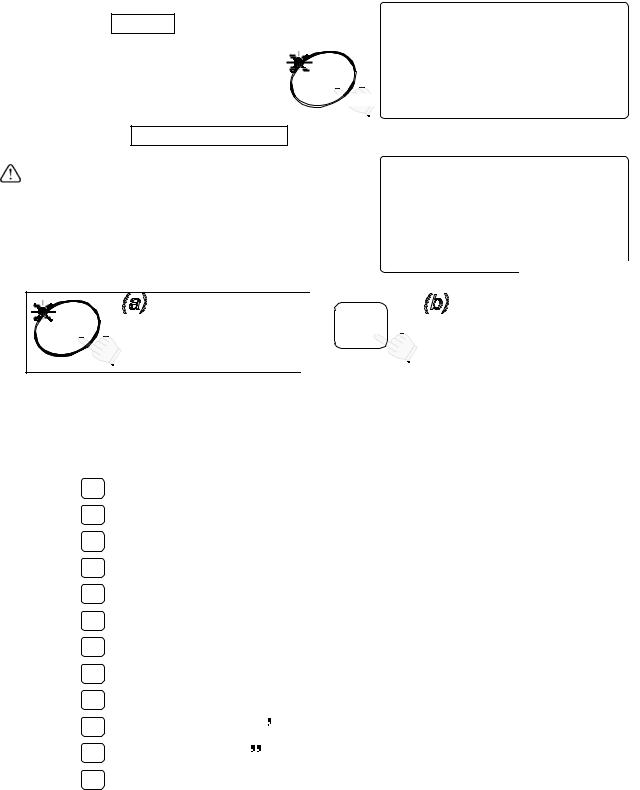
11.Press the ENTER key.
The ID number is stored with Item code and the display returns to normal.
You may return to step 2 by pressing the STORE UNIT WEIGHT
-----10881
pcs
2AWEIGHT (kg)

 ENTER
ENTER  123516-1--1.11056 8id-123456
123516-1--1.11056 8id-123456
23S1AAUUW (g) A&D Co.,Ltd.





 12341567111.000
12341567111.000
key.
If the same ID number was previously stored, the scale beeps twice.
-----10881
pcs
You must then select one of two options: either (a) Overwrite the old ID unit weight, or
(b) Select a different ID number:
2AWEIGHT (kg)
123456--1-1.1105678id-123456
23S1AMUUW (g) A&D Co.,Ltd.
1234567l111.000
beep, beep

 ENTER
ENTER
|
|
|
|
|
|
|
|
|
|
|
|
|
|
|
|
|
|
|
|
|
|
|
|
|
|
|
|
|
|
|
|
Press the |
ENTER |
key |
|
|
|
|
C |
|
|
Press the |
C |
key to |
|||
to overwrite |
the old ID |
|
|
|
|
|
|
|
|
|
clear and retype the new |
||||
number. |
|
OR |
|
|
|
ID number. |
|||||||||
|
|
|
|
|
|
|
|
|
|
|
|
|
|
|
|
Alphanumeric Character Table
Key |
|
|
Capital Letters |
Lowercase Letters |
Numeric Characters |
||
|
|
|
|
|
|
|
|
1 |
|
|
|
@ [ ] ^ _ |
1 |
||
|
|
|
|
|
|
|
|
2 |
|
|
|
A B C |
a b c |
2 |
|
|
|
|
|
|
|
|
|
3 |
|
|
|
D E F |
d e f |
3 |
|
|
|
|
|
|
|
|
|
4 |
|
|
|
G H I |
g h i |
4 |
|
|
|
|
|
|
|
|
|
5 |
|
|
|
J K L |
j k l |
5 |
|
|
|
|
|
|
|
|
|
6 |
|
|
|
M N O |
m n o |
6 |
|
|
|
|
|
|
|
|
|
7 |
|
|
|
P Q R S |
p q r s |
7 |
|
|
|
|
|
|
|
|
|
8 |
|
|
|
T U V |
t u v |
8 |
|
|
|
|
|
|
|
|
|
9 |
|
|
|
W X Y Z |
w x y z |
9 |
|
|
|
|
|
|
|
|
|
0 |
|
|
|
# $ % & ( ) * + , |
0 |
||
|
|
|
|
|
|
|
|
. |
|
|
|
- . / ! : ; < = > ? |
. |
||
|
|
|
|
|
|
|
|
C |
|
|
|
|
Clear (Space) |
|
|
|
|
|
|
|
|
|
|
|
|
|
|
: ID number input ÅÆ Item code input |
|||
STORE UNIT WEIGHT |
|||||||
|
|
: |
|
To shift the cursor left |
|
||
PRINT Å |
|
|
|||||
|
|
: |
|
To shift the cursor right |
|
||
TOTAL Æ |
|
|
|||||
|
: |
|
CapitalÆLowercaseÆNumericÆCapitalÆ… |
||||
M+ A/a |
|
||||||
24
