Acer Aspire 4738, Aspire 4738G, Aspire 4738Z, Aspire 4738ZG, Aspire 20100809 Service Guide

Aspire 4738/4738G/4738Z/4738ZG
Service Guide
Service guide files and updates are available
on the ACER/CSD web; for more information,
please refer to http://csd.acer.com.tw
PRINTED IN TAIWAN
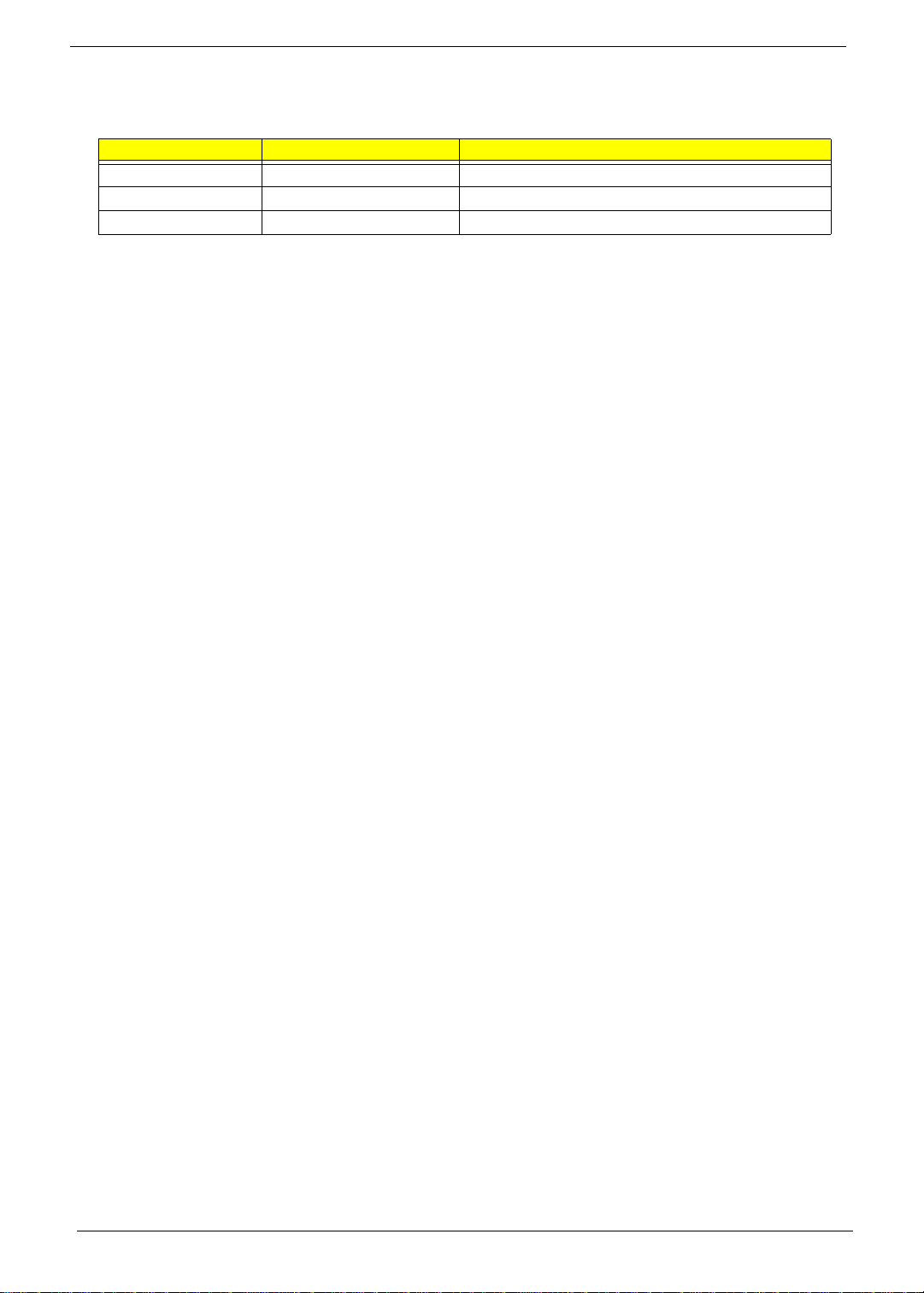
Revision History
Please refer to the table below for the updates made on this service guides.
Date Chapter Updates
II
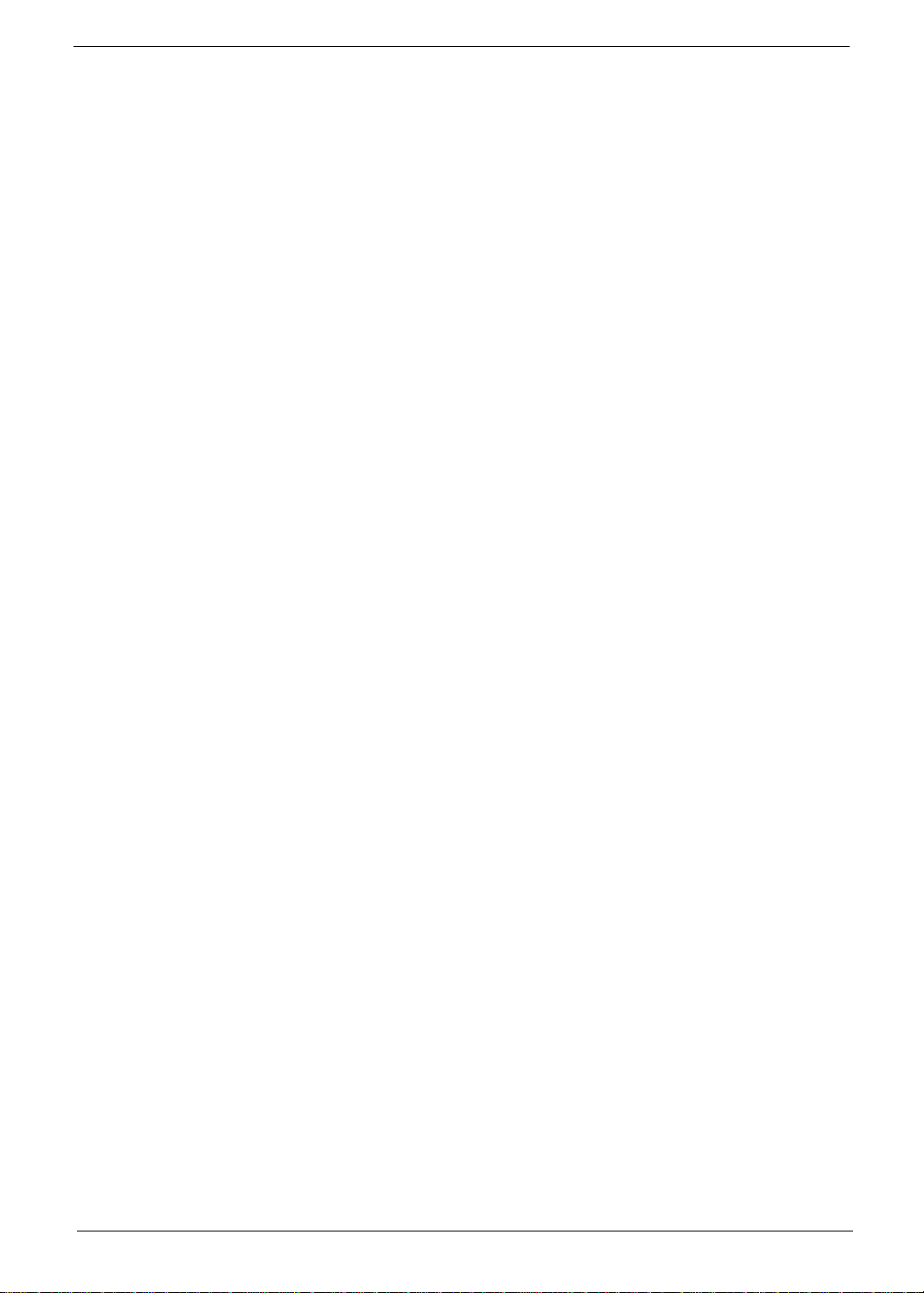
Copyright
Copyright © 2010 by Acer Incorporated. All rights reserved. No part of this publication may be reproduced,
transmitted, transcribed, stored in a retrieval system, or translated into any language or computer language, in
any form or by any means, electronic, mechanical, magnetic, optical, chemical, manual or otherwise, without
the prior written permission of Acer Incorporated.
Disclaimer
The information in this guide is subject to change without notice.
Acer Incorporated makes no representations or warranties, either expressed or implied, with respect to the
contents hereof and specifically disclaims any warranties of merchantability or fitness for any particular
purpose. Any Acer Incorporated software described in this manual is sold or licensed "as is". Should the
programs prove defective following their purchase, the buyer (and not Acer Incorporated, its distributor, or its
dealer) assumes the entire cost of all necessary servicing, repair, and any incidental or consequential
damages resulting from any defect in the software.
Acer is a registered trademark of Acer Corporation.
Intel is a registered trademark of Intel Corporation.
Other brand and product names are trademarks and/or registered trademarks of their respective holders.
III
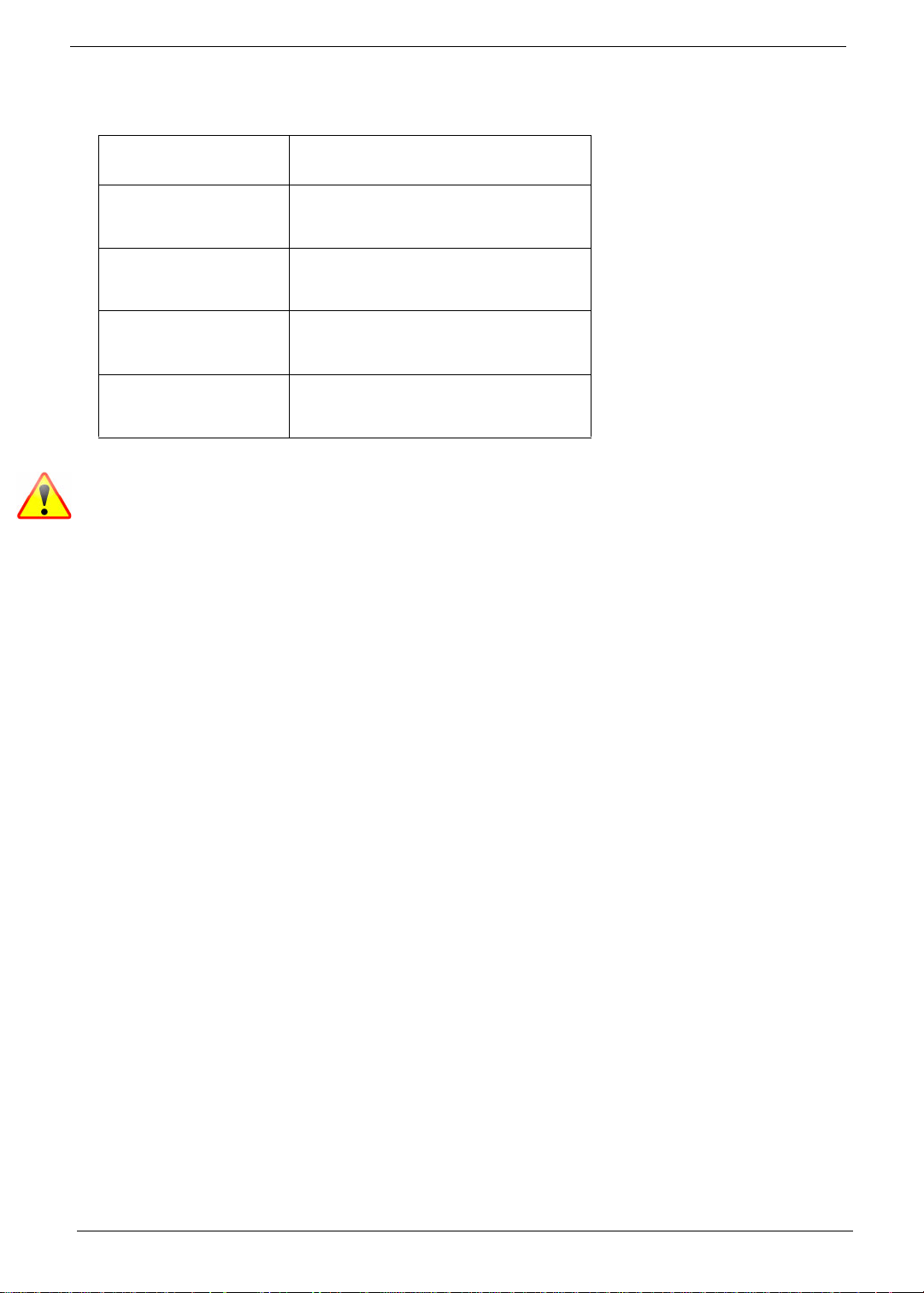
Conventions
The following conventions are used in this manual:
SCREEN MESSAGES Denotes actual messages that appear
on screen.
NOTE Gives bits and pieces of additional
information related to the current
topic.
WARNING Alerts you to any damage that might
result from doing or not doing specific
actions.
CAUTION Gives precautionary measures to
avoid possible hardware or software
problems.
IMPORTANT Reminds you to do specific actions
relevant to the accomplishment of
procedures.
NOTE: This symbol where placed in the Service Guide designates a compo nent tha t should
be recycled according to local regulations.
IV
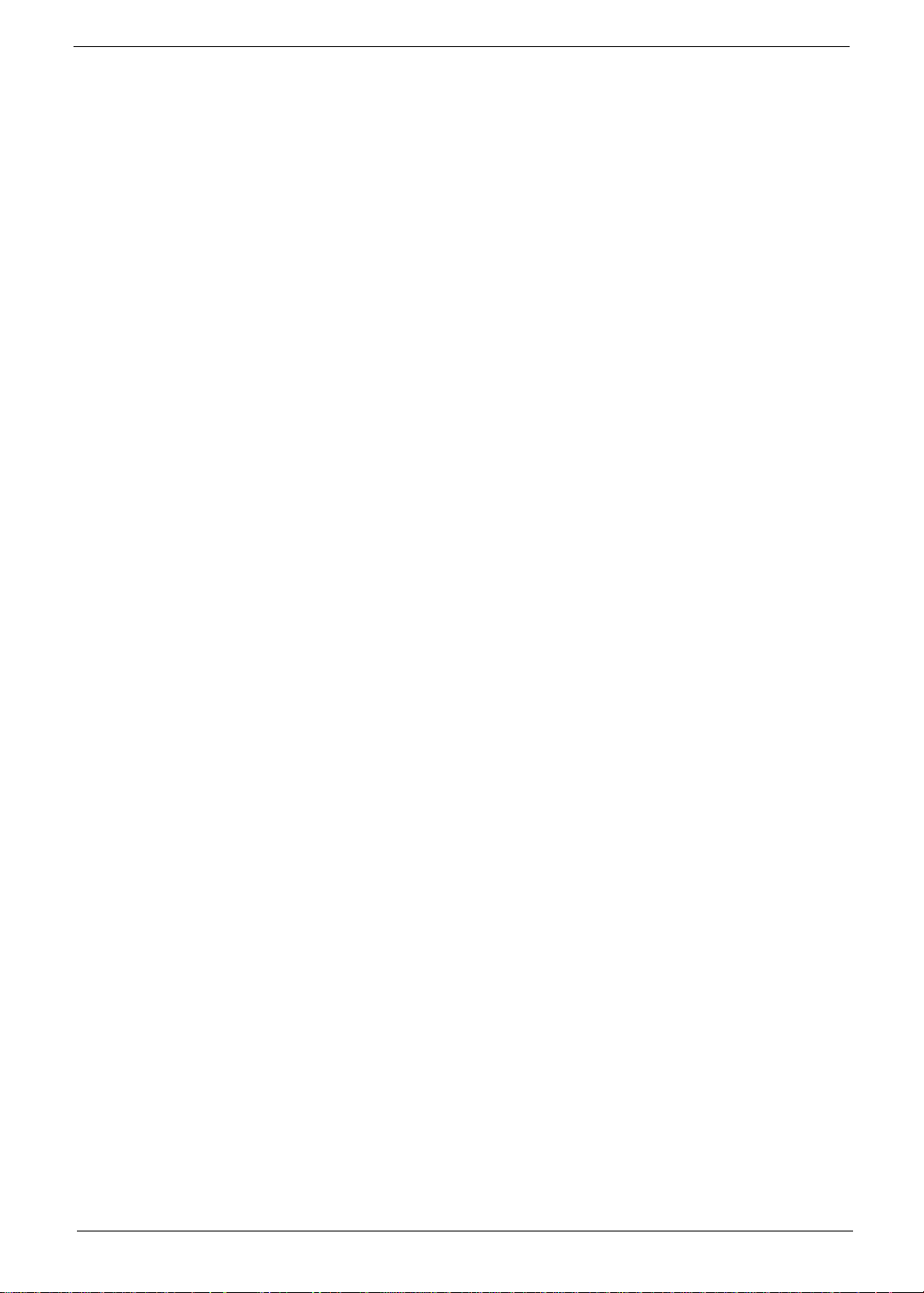
Preface
Before using this information and the product it supports, please read the following general information.
1. This Service Guide provides you with all technical information relating to the BASIC CONFIGURATION
decided for Acer's "global" product offering. To better fit local market requirements and enhance product
competitiveness, your regional office MAY have decided to extend the functionality of a machine (e.g.
add-on card, modem, or extra memory capability). These LOCALIZED FEATURES will NOT be covered
in this generic service guide. In such cases, please contact your regional offices or the responsible
personnel/channel to provide you with further technical details.
2. Please note WHEN ORDERING FRU PARTS, that you should check the most up-to-date information
available on your regional web or channel. If, for whatever reason, a part number change is made, it will
not be noted in the printed Service Guide. For ACER-AUTHORIZED SERVICE PROVIDERS, your Acer
office may have a DIFFERENT part number code to those given in the FRU list of this printed Service
Guide. You MUST use the list provided by your regional Acer office to order FRU parts for repair and
service of customer machines.
V
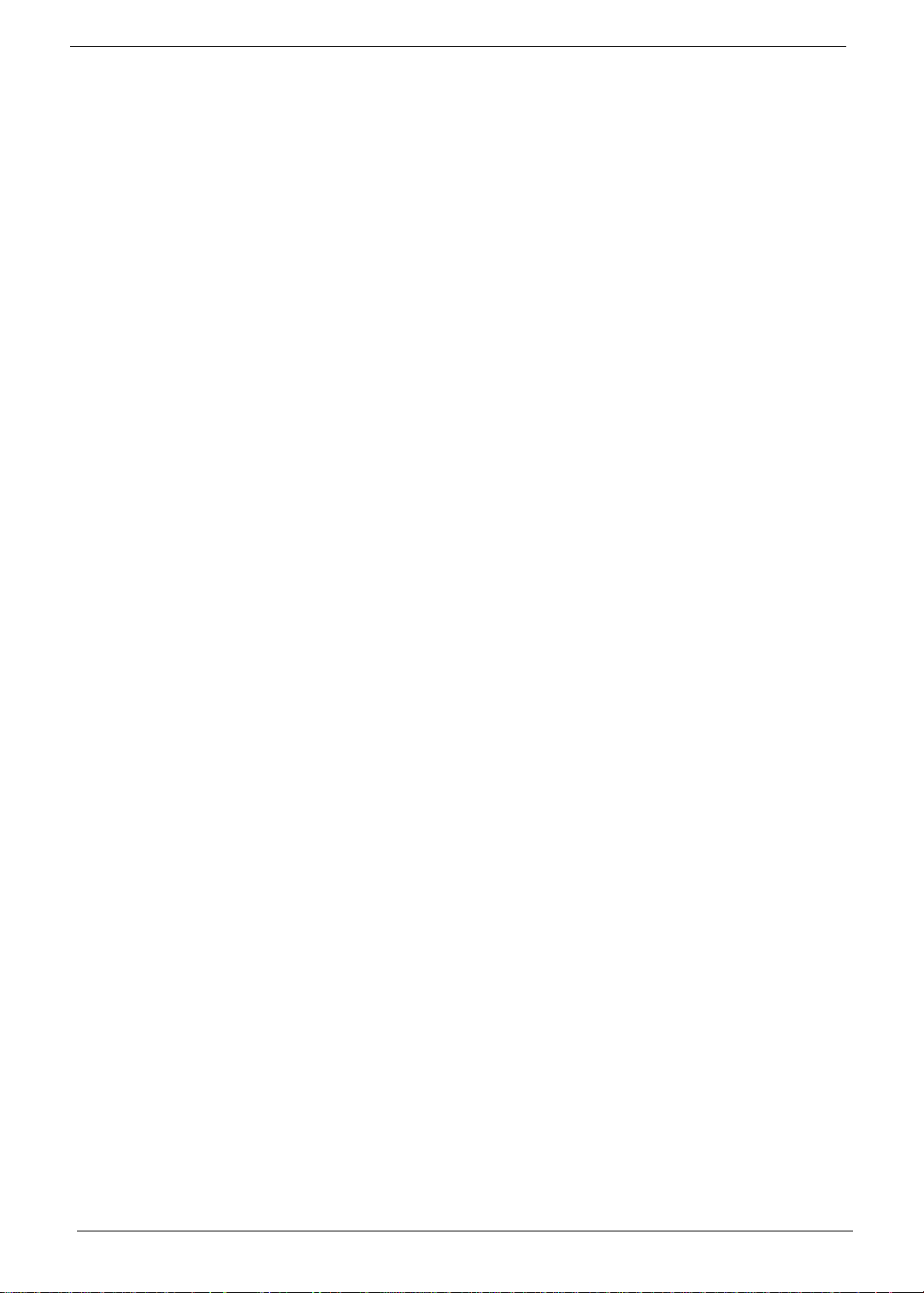
VI
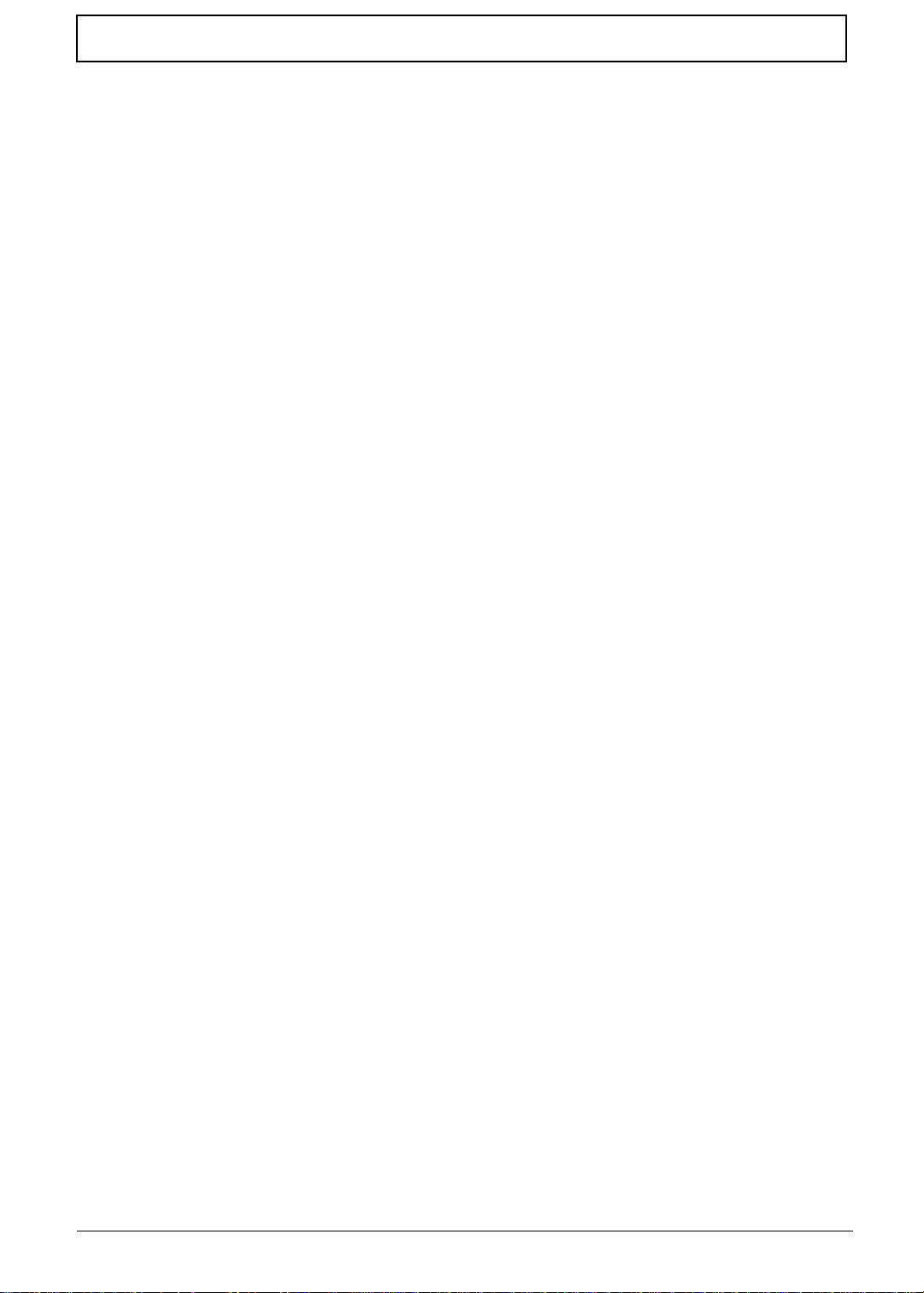
Table of Contents
System Specifications 1
Features . . . . . . . . . . . . . . . . . . . . . . . . . . . . . . . . . . . . . . . . . . . . . . . . . . . . . . . . . . . .1
System Block Diagram . . . . . . . . . . . . . . . . . . . . . . . . . . . . . . . . . . . . . . . . . . . . . . . . .6
Your Acer Notebook tour . . . . . . . . . . . . . . . . . . . . . . . . . . . . . . . . . . . . . . . . . . . . . . .7
Top View . . . . . . . . . . . . . . . . . . . . . . . . . . . . . . . . . . . . . . . . . . . . . . . . . . . . . . . .7
Closed Front View . . . . . . . . . . . . . . . . . . . . . . . . . . . . . . . . . . . . . . . . . . . . . . . . .8
Rear view . . . . . . . . . . . . . . . . . . . . . . . . . . . . . . . . . . . . . . . . . . . . . . . . . . . . . . .8
Left View . . . . . . . . . . . . . . . . . . . . . . . . . . . . . . . . . . . . . . . . . . . . . . . . . . . . . . . .9
Right View . . . . . . . . . . . . . . . . . . . . . . . . . . . . . . . . . . . . . . . . . . . . . . . . . . . . . .10
Base View . . . . . . . . . . . . . . . . . . . . . . . . . . . . . . . . . . . . . . . . . . . . . . . . . . . . . .11
Indicators . . . . . . . . . . . . . . . . . . . . . . . . . . . . . . . . . . . . . . . . . . . . . . . . . . . . . .11
Touch Pad Basics . . . . . . . . . . . . . . . . . . . . . . . . . . . . . . . . . . . . . . . . . . . . . . . .12
Using the Keyboard . . . . . . . . . . . . . . . . . . . . . . . . . . . . . . . . . . . . . . . . . . . . . . . . . .13
Lock Keys and embedded numeric keypad . . . . . . . . . . . . . . . . . . . . . . . . . . . .13
Windows Keys . . . . . . . . . . . . . . . . . . . . . . . . . . . . . . . . . . . . . . . . . . . . . . . . . .14
Hot Keys . . . . . . . . . . . . . . . . . . . . . . . . . . . . . . . . . . . . . . . . . . . . . . . . . . . . . . .15
Hardware Specifications and Configurations . . . . . . . . . . . . . . . . . . . . . . . . . . . . . . .16
System Utilities 33
BIOS Setup Utility . . . . . . . . . . . . . . . . . . . . . . . . . . . . . . . . . . . . . . . . . . . . . . . . . . . .33
Navigating the BIOS Utility . . . . . . . . . . . . . . . . . . . . . . . . . . . . . . . . . . . . . . . . .33
Information . . . . . . . . . . . . . . . . . . . . . . . . . . . . . . . . . . . . . . . . . . . . . . . . . . . . .34
Main . . . . . . . . . . . . . . . . . . . . . . . . . . . . . . . . . . . . . . . . . . . . . . . . . . . . . . . . . .35
Security . . . . . . . . . . . . . . . . . . . . . . . . . . . . . . . . . . . . . . . . . . . . . . . . . . . . . . . .36
Boot . . . . . . . . . . . . . . . . . . . . . . . . . . . . . . . . . . . . . . . . . . . . . . . . . . . . . . . . . . .39
Exit . . . . . . . . . . . . . . . . . . . . . . . . . . . . . . . . . . . . . . . . . . . . . . . . . . . . . . . . . . .40
BIOS Flash Utility . . . . . . . . . . . . . . . . . . . . . . . . . . . . . . . . . . . . . . . . . . . . . . . . . . . .41
DOS Flash Utility . . . . . . . . . . . . . . . . . . . . . . . . . . . . . . . . . . . . . . . . . . . . . . . . .41
WinFlash Utility . . . . . . . . . . . . . . . . . . . . . . . . . . . . . . . . . . . . . . . . . . . . . . . . . .41
Remove HDD/BIOS Password Utilities . . . . . . . . . . . . . . . . . . . . . . . . . . . . . . . . . . . .42
Removing BIOS Passwords: . . . . . . . . . . . . . . . . . . . . . . . . . . . . . . . . . . . . . . . .43
Cleaning BIOS Passwords . . . . . . . . . . . . . . . . . . . . . . . . . . . . . . . . . . . . . . . . .44
Miscellaneous Utilities . . . . . . . . . . . . . . . . . . . . . . . . . . . . . . . . . . . . . . . . . . . . .45
Machine Disassembly and Replacement 47
Disassembly Requirements . . . . . . . . . . . . . . . . . . . . . . . . . . . . . . . . . . . . . . . . . . . .47
Pre-disassembly Instructions . . . . . . . . . . . . . . . . . . . . . . . . . . . . . . . . . . . . . . .48
Disassembly Process . . . . . . . . . . . . . . . . . . . . . . . . . . . . . . . . . . . . . . . . . . . . .49
External Modules Disassembly Process . . . . . . . . . . . . . . . . . . . . . . . . . . . . . . . . . . .50
External Modules Disassembly Flowchart . . . . . . . . . . . . . . . . . . . . . . . . . . . . .50
Removing the Battery Pack . . . . . . . . . . . . . . . . . . . . . . . . . . . . . . . . . . . . . . . .51
Removing the SD Dummy Card . . . . . . . . . . . . . . . . . . . . . . . . . . . . . . . . . . . . .52
Removing the Keyboard . . . . . . . . . . . . . . . . . . . . . . . . . . . . . . . . . . . . . . . . . . .53
Removing the ODD Module . . . . . . . . . . . . . . . . . . . . . . . . . . . . . . . . . . . . . . . .55
Main Unit Disassembly Process . . . . . . . . . . . . . . . . . . . . . . . . . . . . . . . . . . . . . . . . .57
Main Unit Disassembly Flowchart . . . . . . . . . . . . . . . . . . . . . . . . . . . . . . . . . . . .57
Removing the Lower Cover . . . . . . . . . . . . . . . . . . . . . . . . . . . . . . . . . . . . . . . .58
Disassembly Overview . . . . . . . . . . . . . . . . . . . . . . . . . . . . . . . . . . . . . . . . . . . .60
Removing the DIMM Modules . . . . . . . . . . . . . . . . . . . . . . . . . . . . . . . . . . . . . . .61
Removing the WLAN Module . . . . . . . . . . . . . . . . . . . . . . . . . . . . . . . . . . . . . . .62
Removing the USB Board . . . . . . . . . . . . . . . . . . . . . . . . . . . . . . . . . . . . . . . . . .63
Removing the RTC Battery . . . . . . . . . . . . . . . . . . . . . . . . . . . . . . . . . . . . . . . . .65
Removing the Bluetooth Module . . . . . . . . . . . . . . . . . . . . . . . . . . . . . . . . . . . . .66
Removing the HDD Module . . . . . . . . . . . . . . . . . . . . . . . . . . . . . . . . . . . . . . . .67
VII
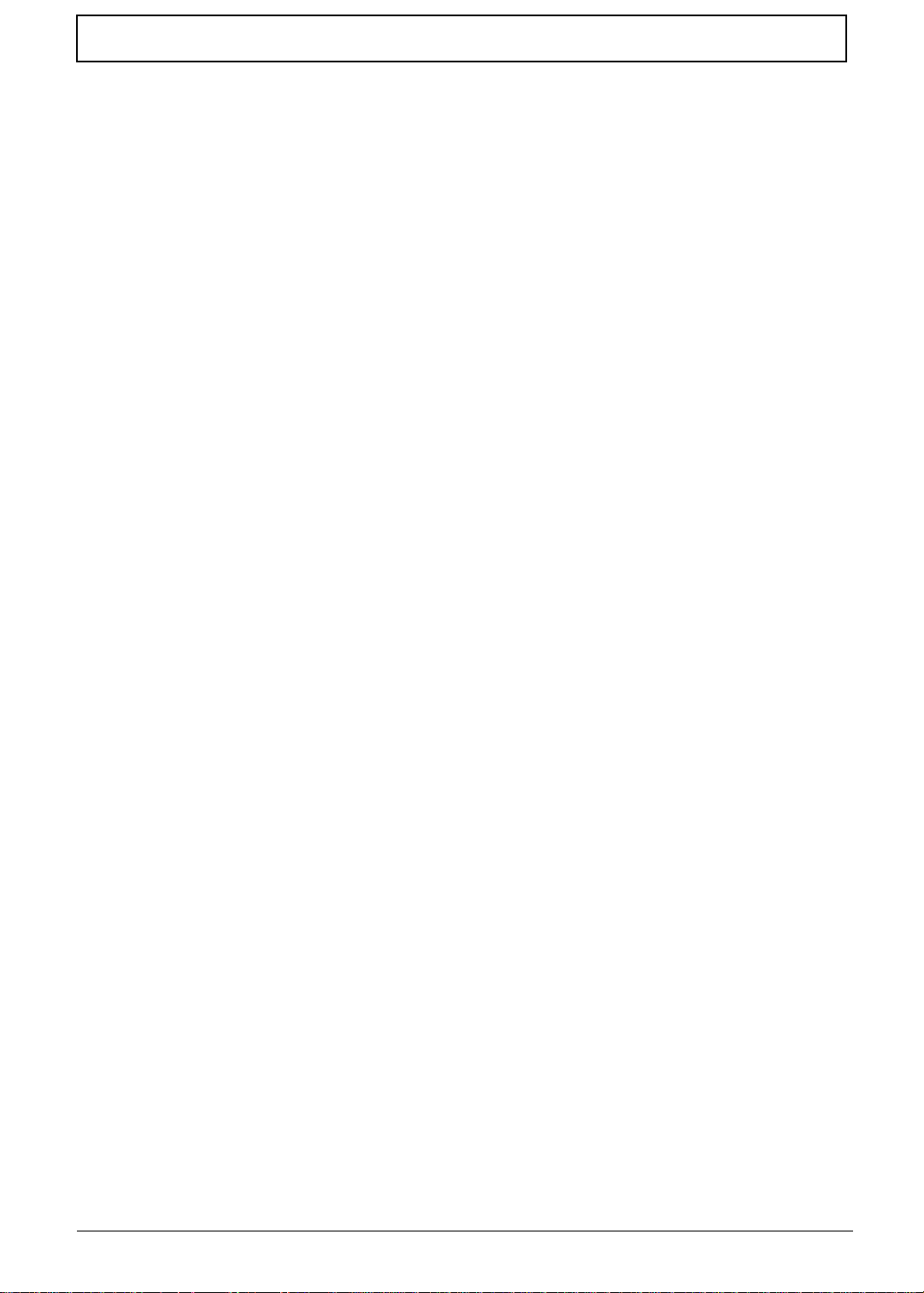
Table of Contents
Removing the LCD Module . . . . . . . . . . . . . . . . . . . . . . . . . . . . . . . . . . . . . . . . .69
Removing the Thermal Module . . . . . . . . . . . . . . . . . . . . . . . . . . . . . . . . . . . . . .71
Removing the CPU . . . . . . . . . . . . . . . . . . . . . . . . . . . . . . . . . . . . . . . . . . . . . . .72
Removing the Mainboard . . . . . . . . . . . . . . . . . . . . . . . . . . . . . . . . . . . . . . . . . .73
Removing the Bluetooth Module . . . . . . . . . . . . . . . . . . . . . . . . . . . . . . . . . . . . .75
LCD Module Disassembly Process . . . . . . . . . . . . . . . . . . . . . . . . . . . . . . . . . . . . . .78
LCD Module Disassembly Flowchart . . . . . . . . . . . . . . . . . . . . . . . . . . . . . . . . .78
Removing the LCD Bezel . . . . . . . . . . . . . . . . . . . . . . . . . . . . . . . . . . . . . . . . . .79
Removing the Camera (CCD) Module . . . . . . . . . . . . . . . . . . . . . . . . . . . . . . . .81
Removing the LCD Panel . . . . . . . . . . . . . . . . . . . . . . . . . . . . . . . . . . . . . . . . . .82
Remove the LCD Hinges . . . . . . . . . . . . . . . . . . . . . . . . . . . . . . . . . . . . . . . . . .83
Removing the LVDS Cable . . . . . . . . . . . . . . . . . . . . . . . . . . . . . . . . . . . . . . . . .84
Removing the WLAN Antennas . . . . . . . . . . . . . . . . . . . . . . . . . . . . . . . . . . . . .85
LCD Module Assembly Process . . . . . . . . . . . . . . . . . . . . . . . . . . . . . . . . . . . . . . . . .86
Replacing the WLAN Antennas . . . . . . . . . . . . . . . . . . . . . . . . . . . . . . . . . . . . .86
Replacing the LVDS Cable . . . . . . . . . . . . . . . . . . . . . . . . . . . . . . . . . . . . . . . . .87
Replacing the LCD Hinges . . . . . . . . . . . . . . . . . . . . . . . . . . . . . . . . . . . . . . . . .88
Removing the LCD Panel . . . . . . . . . . . . . . . . . . . . . . . . . . . . . . . . . . . . . . . . . .89
Replacing the Camera (CCD) Module . . . . . . . . . . . . . . . . . . . . . . . . . . . . . . . .91
Replacing the LCD Bezel . . . . . . . . . . . . . . . . . . . . . . . . . . . . . . . . . . . . . . . . . .92
Main Unit Assembly Process . . . . . . . . . . . . . . . . . . . . . . . . . . . . . . . . . . . . . . . . . . .95
Replacing the Bluetooth Module . . . . . . . . . . . . . . . . . . . . . . . . . . . . . . . . . . . . .95
Replacing the Mainboard . . . . . . . . . . . . . . . . . . . . . . . . . . . . . . . . . . . . . . . . . .97
Replacing the CPU . . . . . . . . . . . . . . . . . . . . . . . . . . . . . . . . . . . . . . . . . . . . . . .99
Replacing the Thermal Module . . . . . . . . . . . . . . . . . . . . . . . . . . . . . . . . . . . . .100
Replacing the LCD Module . . . . . . . . . . . . . . . . . . . . . . . . . . . . . . . . . . . . . . . .102
Replacing the HDD Module . . . . . . . . . . . . . . . . . . . . . . . . . . . . . . . . . . . . . . .104
Replacing the RTC Battery . . . . . . . . . . . . . . . . . . . . . . . . . . . . . . . . . . . . . . . .106
Replacing the USB Board . . . . . . . . . . . . . . . . . . . . . . . . . . . . . . . . . . . . . . . . .107
Replacing the WLAN Module . . . . . . . . . . . . . . . . . . . . . . . . . . . . . . . . . . . . . .108
Replacing the DIMM Modules . . . . . . . . . . . . . . . . . . . . . . . . . . . . . . . . . . . . . .110
Replacing the Lower Cover . . . . . . . . . . . . . . . . . . . . . . . . . . . . . . . . . . . . . . . .111
External Module Assembly Process . . . . . . . . . . . . . . . . . . . . . . . . . . . . . . . . . . . . .112
Replacing the ODD Module . . . . . . . . . . . . . . . . . . . . . . . . . . . . . . . . . . . . . . .112
Replacing the Keyboard . . . . . . . . . . . . . . . . . . . . . . . . . . . . . . . . . . . . . . . . . .114
Replacing the SD dummy card . . . . . . . . . . . . . . . . . . . . . . . . . . . . . . . . . . . . .116
Replacing the Battery Pack . . . . . . . . . . . . . . . . . . . . . . . . . . . . . . . . . . . . . . . .116
Troubleshooting 117
Common Problems . . . . . . . . . . . . . . . . . . . . . . . . . . . . . . . . . . . . . . . . . . . . . . . . . .117
Power On Issue . . . . . . . . . . . . . . . . . . . . . . . . . . . . . . . . . . . . . . . . . . . . . . . .118
No Display Issue . . . . . . . . . . . . . . . . . . . . . . . . . . . . . . . . . . . . . . . . . . . . . . . .119
Random Loss of BIOS Settings . . . . . . . . . . . . . . . . . . . . . . . . . . . . . . . . . . . .120
LCD Failure . . . . . . . . . . . . . . . . . . . . . . . . . . . . . . . . . . . . . . . . . . . . . . . . . . . .121
Built-In Keyboard Failure . . . . . . . . . . . . . . . . . . . . . . . . . . . . . . . . . . . . . . . . .122
Touch Pad Failure . . . . . . . . . . . . . . . . . . . . . . . . . . . . . . . . . . . . . . . . . . . . . . .122
Internal Speaker Failure . . . . . . . . . . . . . . . . . . . . . . . . . . . . . . . . . . . . . . . . . .123
Internal Microphone Failure . . . . . . . . . . . . . . . . . . . . . . . . . . . . . . . . . . . . . . .123
USB Failure . . . . . . . . . . . . . . . . . . . . . . . . . . . . . . . . . . . . . . . . . . . . . . . . . . . .124
HDD Not Operating Correctly . . . . . . . . . . . . . . . . . . . . . . . . . . . . . . . . . . . . . .126
ODD Failure . . . . . . . . . . . . . . . . . . . . . . . . . . . . . . . . . . . . . . . . . . . . . . . . . . .127
Wireless Function Failure . . . . . . . . . . . . . . . . . . . . . . . . . . . . . . . . . . . . . . . . .130
Thermal Unit Failure . . . . . . . . . . . . . . . . . . . . . . . . . . . . . . . . . . . . . . . . . . . . .130
External Mouse Failure . . . . . . . . . . . . . . . . . . . . . . . . . . . . . . . . . . . . . . . . . . .131
Other Failures . . . . . . . . . . . . . . . . . . . . . . . . . . . . . . . . . . . . . . . . . . . . . . . . . .131
VIII
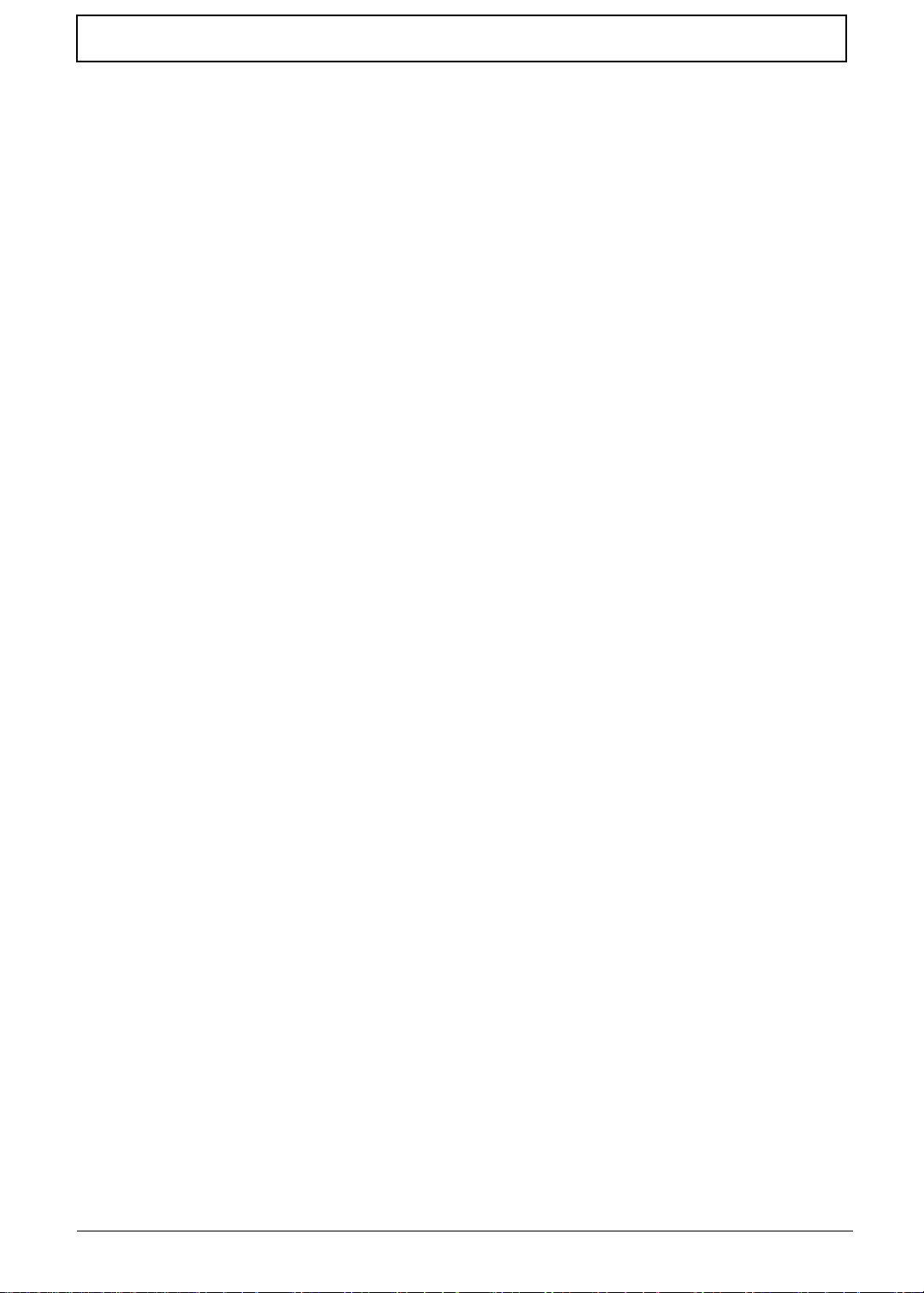
Table of Contents
Intermittent Problems . . . . . . . . . . . . . . . . . . . . . . . . . . . . . . . . . . . . . . . . . . . . . . . .132
Undetermined Problems . . . . . . . . . . . . . . . . . . . . . . . . . . . . . . . . . . . . . . . . . . . . . .132
Post Codes . . . . . . . . . . . . . . . . . . . . . . . . . . . . . . . . . . . . . . . . . . . . . . . . . . . . . . . .133
Jumper and Connector Locations 139
Top View . . . . . . . . . . . . . . . . . . . . . . . . . . . . . . . . . . . . . . . . . . . . . . . . . . . . . .139
Bottom View . . . . . . . . . . . . . . . . . . . . . . . . . . . . . . . . . . . . . . . . . . . . . . . . . . .140
Clearing Password Check and BIOS Recovery . . . . . . . . . . . . . . . . . . . . . . . . . . . .141
Clearing Password Check . . . . . . . . . . . . . . . . . . . . . . . . . . . . . . . . . . . . . . . . .141
Clear CMOS Jumper . . . . . . . . . . . . . . . . . . . . . . . . . . . . . . . . . . . . . . . . . . . . .142
BIOS Recovery by Crisis Disk . . . . . . . . . . . . . . . . . . . . . . . . . . . . . . . . . . . . .143
FRU (Field Replaceable Unit) List 145
Exploded Diagrams . . . . . . . . . . . . . . . . . . . . . . . . . . . . . . . . . . . . . . . . . . . . . . . . .146
LCD Assembly . . . . . . . . . . . . . . . . . . . . . . . . . . . . . . . . . . . . . . . . . . . . . . . . .146
Chassis Assembly . . . . . . . . . . . . . . . . . . . . . . . . . . . . . . . . . . . . . . . . . . . . . . .147
FRU List . . . . . . . . . . . . . . . . . . . . . . . . . . . . . . . . . . . . . . . . . . . . . . . . . . . . . .148
Screw List . . . . . . . . . . . . . . . . . . . . . . . . . . . . . . . . . . . . . . . . . . . . . . . . . . . . .158
Model Definition and Configuration 160
Aspire 4738 . . . . . . . . . . . . . . . . . . . . . . . . . . . . . . . . . . . . . . . . . . . . . . . . . . . . . . . .160
Aspire 4738G . . . . . . . . . . . . . . . . . . . . . . . . . . . . . . . . . . . . . . . . . . . . . . . . . . . . . .174
Aspire 4738Z . . . . . . . . . . . . . . . . . . . . . . . . . . . . . . . . . . . . . . . . . . . . . . . . . . . . . .179
Aspire 4738ZG . . . . . . . . . . . . . . . . . . . . . . . . . . . . . . . . . . . . . . . . . . . . . . . . . . . . .197
Aspire 4742 . . . . . . . . . . . . . . . . . . . . . . . . . . . . . . . . . . . . . . . . . . . . . . . . . . . . . . . .203
Aspire 4742G . . . . . . . . . . . . . . . . . . . . . . . . . . . . . . . . . . . . . . . . . . . . . . . . . . . . . .203
Test Compatible Components 205
Microsoft® Windows® 7 Environment Test . . . . . . . . . . . . . . . . . . . . . . . . . . . . . . .205
Online Support Information 209
Index 211
IX
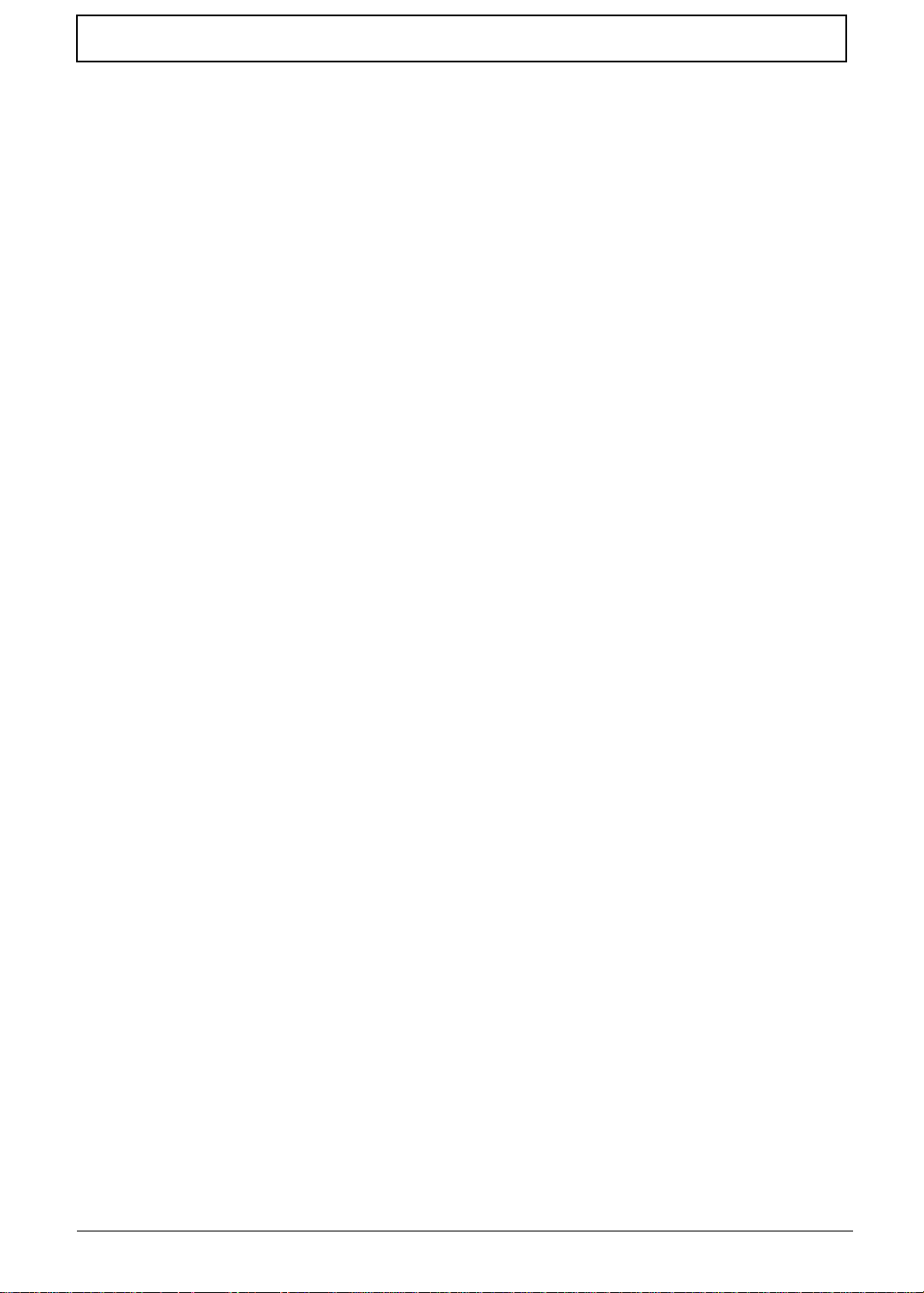
Table of Contents
X
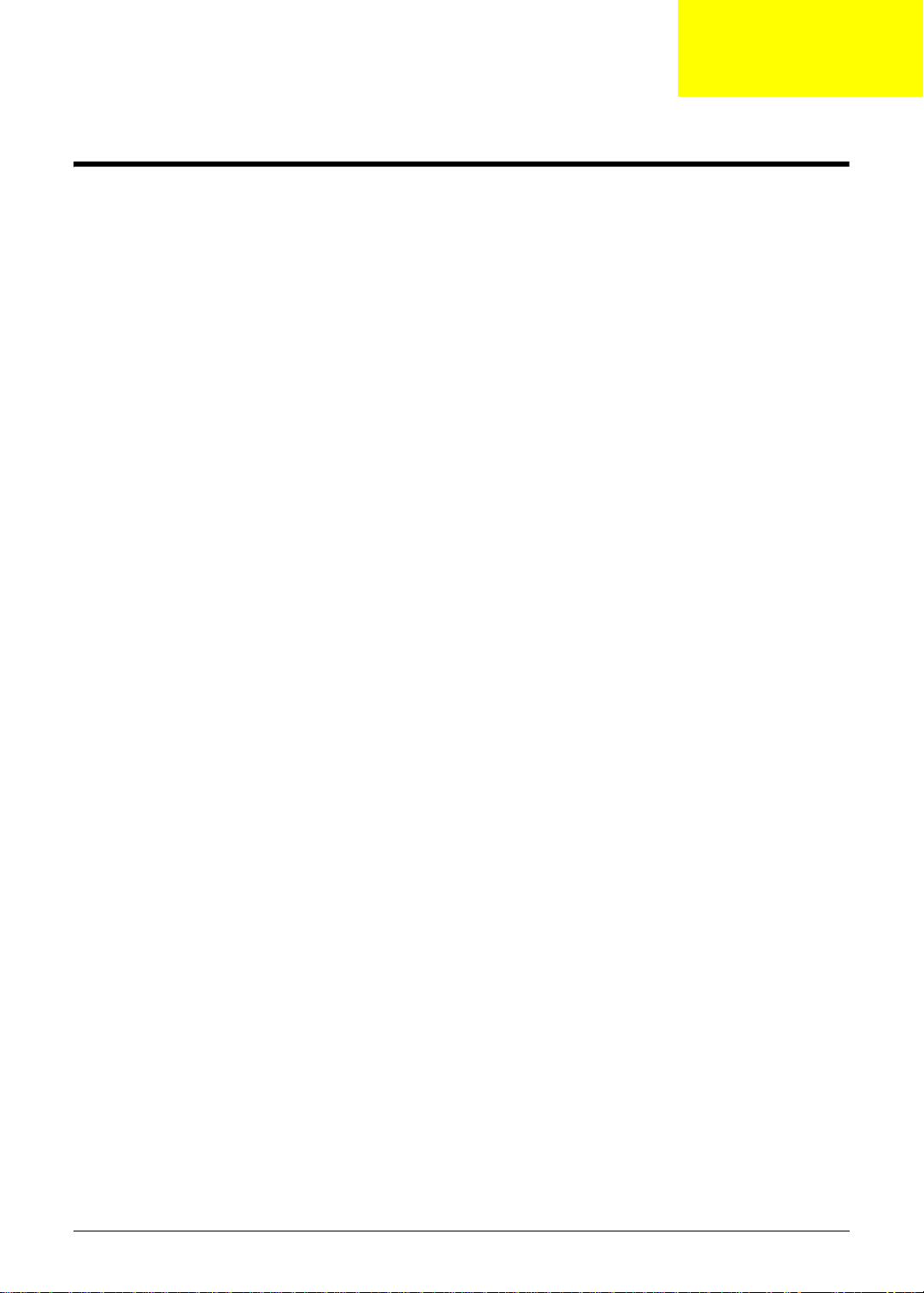
System Specifications
Features
Below is a brief summary of the computer’s many features:
NOTE: Items denoted with an (*) are only available for selected models.
Operating system
• Genuine Windows® 7 Home Premium 64-bit
• Genuine Windows® 7 Home Basic 64-b i t
CPU and chipset
• Mobile Intel(R) HM55 Express Chipset
4738, 4738G
• Intel® Core™ i5-430M/i5-450M/i5-460M/i5-520M/ i5-540M/ i5-560M/ i5-580M processor (3 MB L3
cache, 2.26/2.40/2.53/2.40/2.53/2.67/2.67 GHz with Turbo Boost up to 2.53/2.66/2.80/2.93/3.06/
3.20/3.33 GHz, DDR3 1066 MHz, 35 W), supporting Intel® 64 architecture, Intel® Smart Cache
• Intel® Core™ i3-330M/i3-350M/i3-370M/i3-380M processor (3 MB L3 cache, 2.13/2.26/2.40/2.53
GHz, DDR3 1066 MHz, 35 W), supporting Intel® 64 architecture, Intel® Smart Cache
4738Z, 4738ZG
• Intel® Pentium® processor P6000/P6100/P6200 (3 MB L3 cache, 1.86/2/2.13 GHz, DDR3 1066
MHz, 35 W), supporting Intel® 64 architecture, Intel® Smart Cache
Chapter 1
Memory
Display
• Dual-channel DDR3 SDRAM support:
• Up to 2 GB of DDR3 system memory, upgradable to 4 GB using two soDIMM modules
• 14" HD 1366 x 768 pixel resolution, high-brightness (200-nit) Acer CineCrystal™ LED-backlit TFT
LCD
• Mercury free, environment friendly
• 16:9 aspect ratio
Chapter 1 1
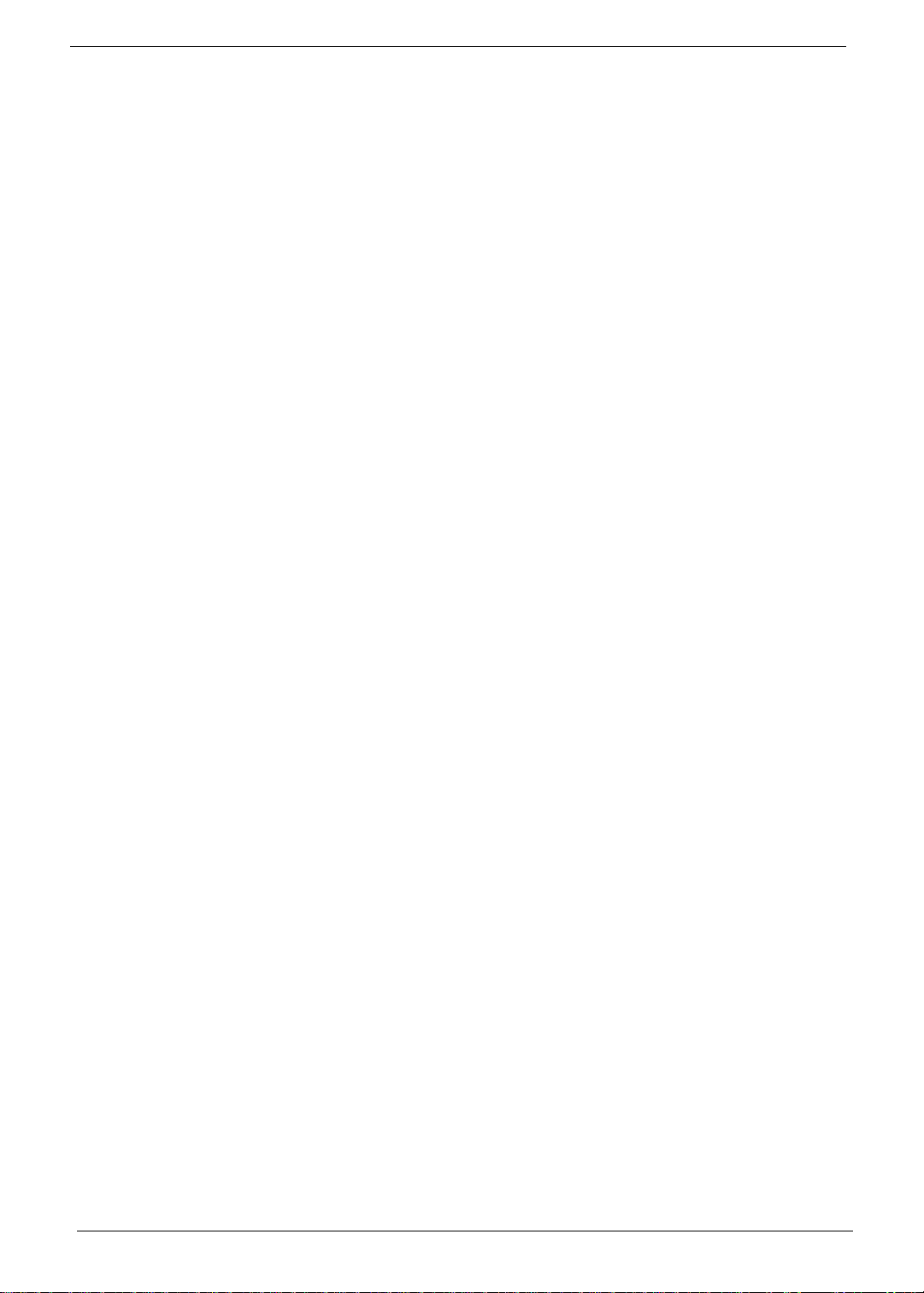
Graphics
• Dual independent display support
• 16.7 million colors
• MPEG-2/DVD decoding
• HDMI(TM) (High-Definition Multimedia Interface) with HDCP (High-bandwidth Digital Content
4738, 4738Z
• Intel(R) HD Graphics with 128 MB of dedicated system memory, supporting Microsoft(R)
• External resolution / refresh rates:
• WMV9 (VC-1) and H.264 (AVC) decoding
4738G, 4738ZG
• ATI Mobility Radeon(TM) HD 5470 with 512 MB of dedicated DDR3 VRAM, supporting Unified
• External resolution / refresh rates:
• VC-1 and H.264 (AVC) decoding
• Microsoft(R) DirectX(R) Video Acceleration (DXVA) application interface (API)
Protection) support
DirectX(R) 10
• VGA port up to 2560 x 1600: 60 Hz
• HDMI(TM) port up to 1920 x 1080: 60 Hz
Video Decoder (UVD), OpenEXR High Dynamic-Range (HDR) technology, Shader Model 5.0,
Microsoft(R) DirectX(R) 11, OpenGL(R) 3.1, OpenCL(TM) 1.1
• VGA port up to 2048 x 1536: 85 Hz
• HDMI(TM)(R) port up to 1920 x 1080: 60 Hz
Audio
Storage
• Built-in speaker
• High-definition audio support
• Built-in microphone
• MS-Sound compatible
• Hard disk drive
• 160/250/320/500/640/750 GB or larger
• 2-in-1 card reader, supporting:
• Secure Digital™ (SD) Card and MultiMediaCard™ (MMC)
2 Chapter 1
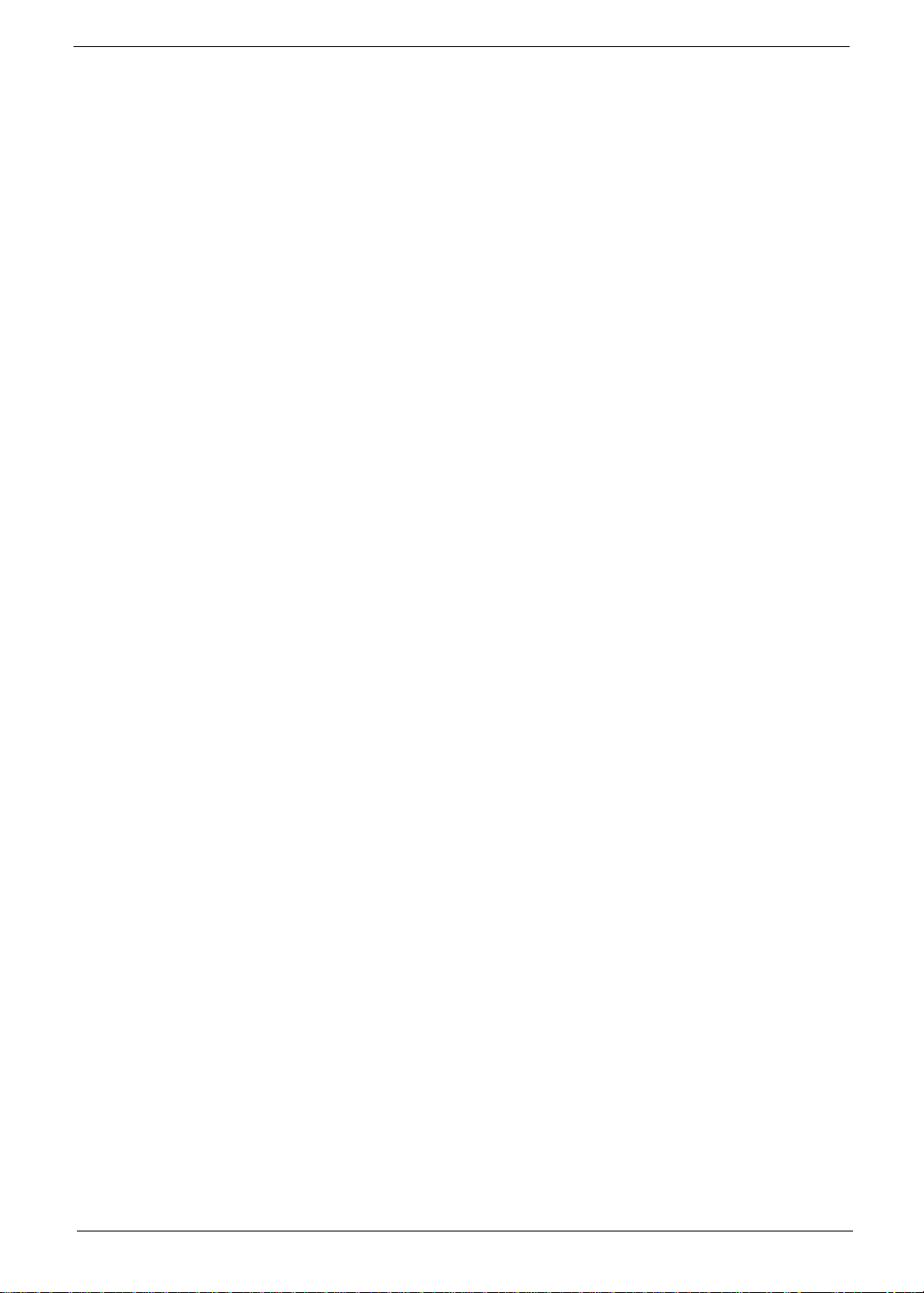
Optical media drive
• 8X DVD-Super Multi double-layer drive:
• Read: 24X CD-ROM, 24X CD-R, 24X CD-RW, 8X DVD-ROM, 8X DVD-R, 8X DVD+R, 6X
DVD-ROM DL, 4X DVD-R DL, 4X DVD+R DL, 6X DVD-RW, 6X DVD+RW, 5X DVD-RAM
• Write: 24X CD-R, 16X CD-RW, 8X DVD-R, 8X DVD+R, 4X DVD-R DL, 4X DVD+R DL, 6X
DVD-RW, 8X DVD+RW, 5X DVD-RAM
Webcam
• Acer Video Conference featuring:·
• Acer Crystal Eye 1.3 MP webcam, 1280 x 1024 resolution
Wireless and networking
•WLAN:
• Acer InviLink™ Nplify™ 802.11b/g/n Wi-Fi CERTIFIED™
• Acer InviLink™ 802.11b/g Wi-Fi CERTIFIED™
• Supporting Acer SignalUp™ wireless technology
•WPAN:
• Bluetooth® 3.0+HS
• Bluetooth® 2.1+EDR
• LAN: Gigabit Ethernet, Wake-on-LAN ready
Dimensions and weight
Dimensions
• 341 (W) x 264.5 (D) x 26.7/33.5 (H) mm (13.43 x 10.41 x 1.05/1.32 inches)
Weight
• 2.5 kg (5.51 lbs.) with 6-cell battery pack
Power adapter and battery
• ACPI 3.0 CPU power management standard: supports Standby and Hibernation power-saving
modes
Power adapter
• 3-pin 65 W AC adapter:
• 108 (W) x 46 (D) x 29.5 (H) mm (4.25 x 1.81 x 1.16 inches)
• 225 g (0.49 lbs.) with 180 cm DC cable
Battery
• 48 Wh 4400 mAh 6-cell Li-ion standard battery pack
• Battery life: 3.0 hours
• ENERGY STAR(R)
Chapter 1 3
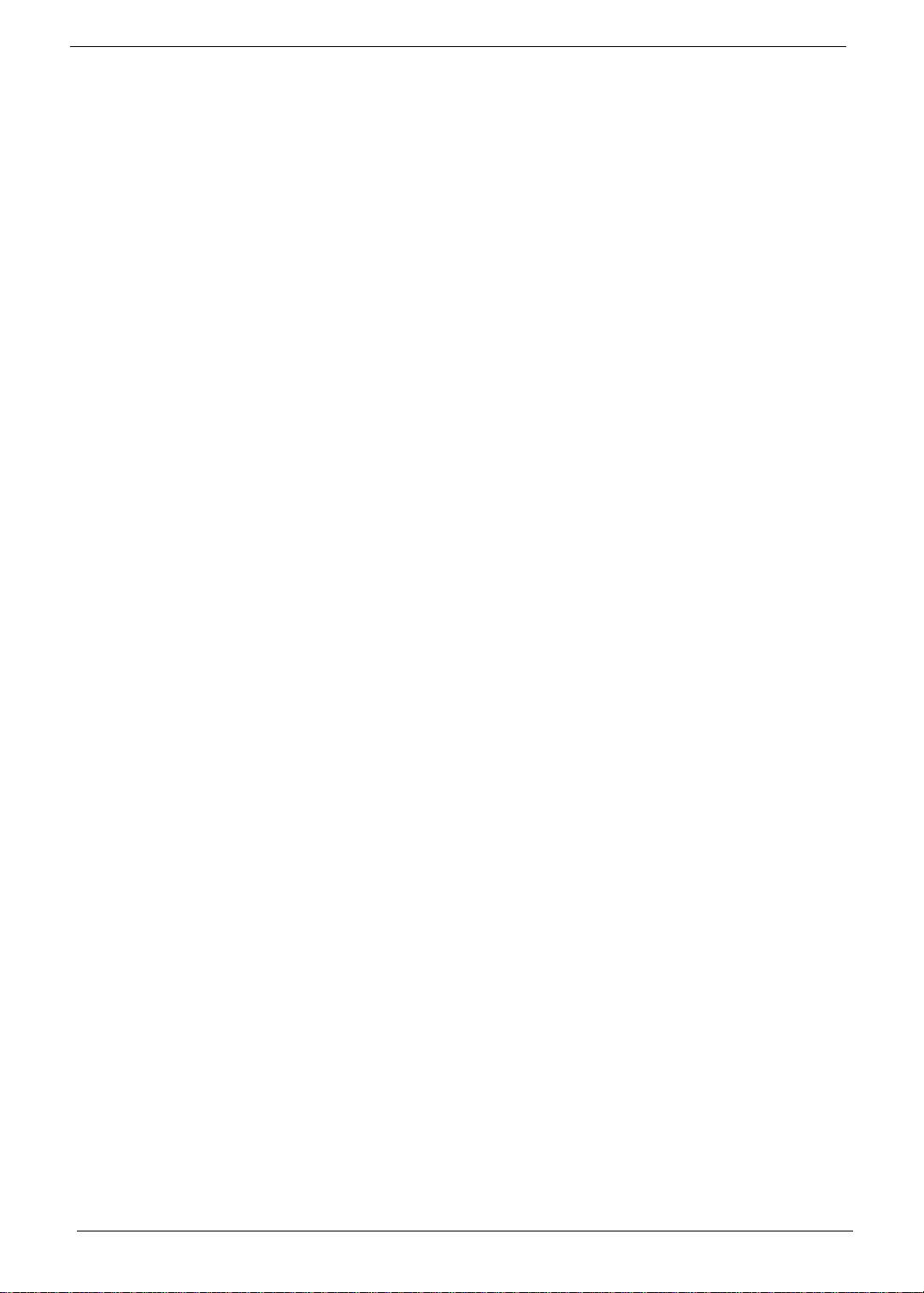
Input and control
Keyboard
• 86-/87-/91-key Acer FineTip keyboard with international language support
Touchpad
• Multi-gesture touchpad, supporting two-finger scroll, pinch, rotate, flip
Media keys
• Media control keys (printed on keyboard): play/pause, stop, previous, next, volume up, volume
down
I/O interface
• 2-in-1 card reader (SD™, MMC)
• Three USB 2.0 ports
• HDMI™ port with HDCP support
• External display (VGA) port
• Headphone/speaker/line-out jack
• Microphone-in jack
• Ethernet (RJ-45) port
• DC-in jack for AC adapter
Optional Items
• 1/2/4 GB DDR3 soDIMM module
• 6-cell Li-ion battery pack
• 3-pin 90 W AC adapter
Warranty
• One-year International Travelers Warranty (ITW)
Environment
• Temperature:
• Operating: 5 °C to 35 °C
• Non-operating: -20 °C to 65 °C
• Humidity (non-condensing):
• Operating: 20% to 80%
• Non-operating: 20% to 80%
4 Chapter 1
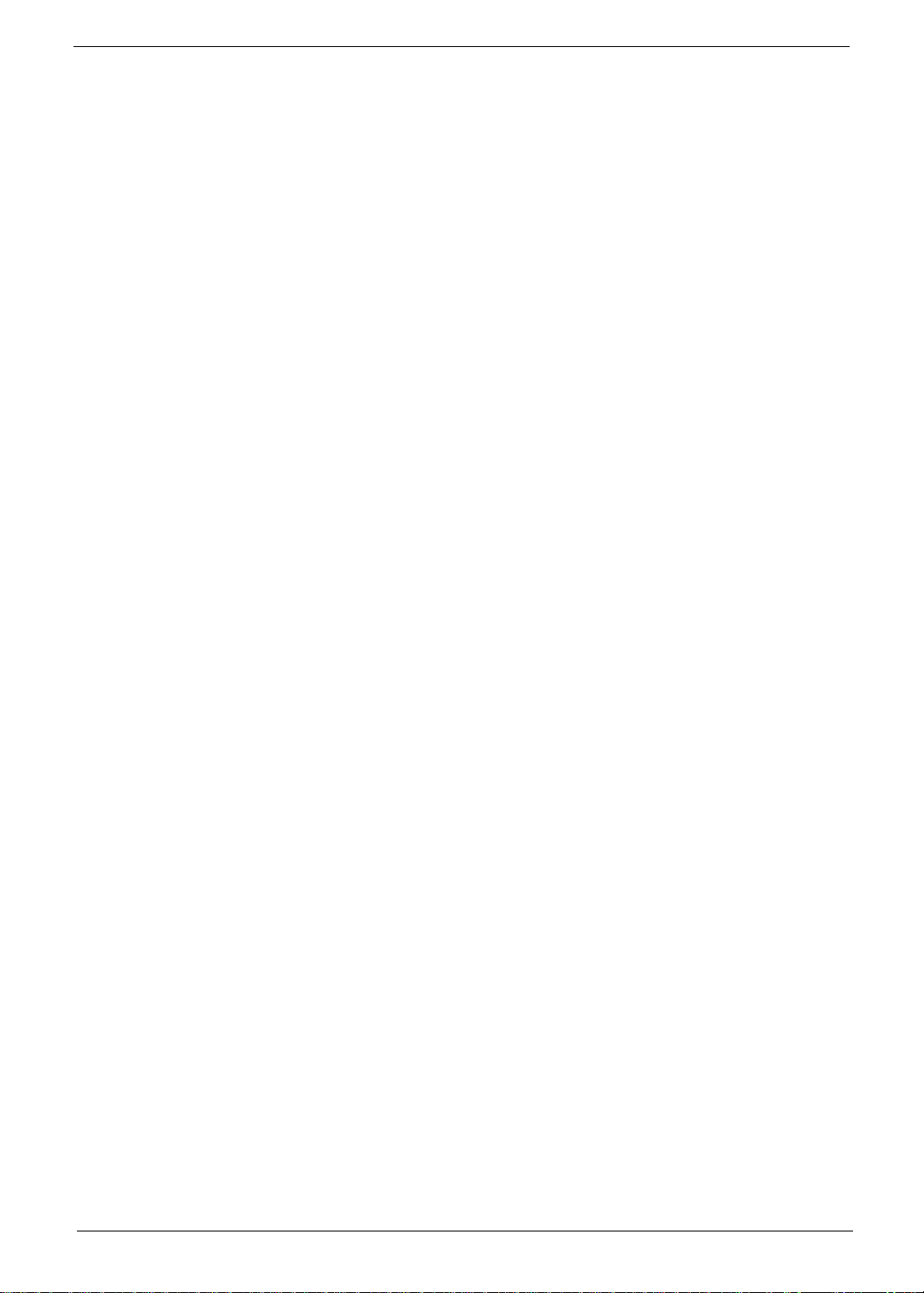
Software
Productivity
• Acer Backup Manager
• Acer ePower Management
• Acer eRecovery Management
• Adobe® Flash® Player 10
• Adobe® Reader® 9.1
•eSobi™
• Microsoft® Office 2010 preloaded (purchase a product key to activate)
• Microsoft® Office Starter 2010
• Norton™ Online Backup
Security
• McAfee® Internet Security Suite Trial
• MyWinLocker®
Multimedia·
• Cyberlink® PowerDVD™
• NTI Media Maker™
Gaming
• Oberon GameZone
• WildTangent®
Communication and ISP
• Acer Crystal Eye
• Microsoft® Silverlight™
• Skype™
• Windows Live™ Essentials — Wave 3 (Mail, Photo Gallery, Live™ Messenger, Writer)
Web links and utilities
• Acer Accessory Store
• Acer Identity Card
• Acer Registration
• Acer Updater
• eBay® shortcut 2009 (Canada, France, Germany, Italy, Mexico, Spain, UK, US only)
• Netflix shortcut (US only)
NOTE: The specifications listed above are for reference only. The exact configuration of the PC depends on
the model purchased.
Chapter 1 5
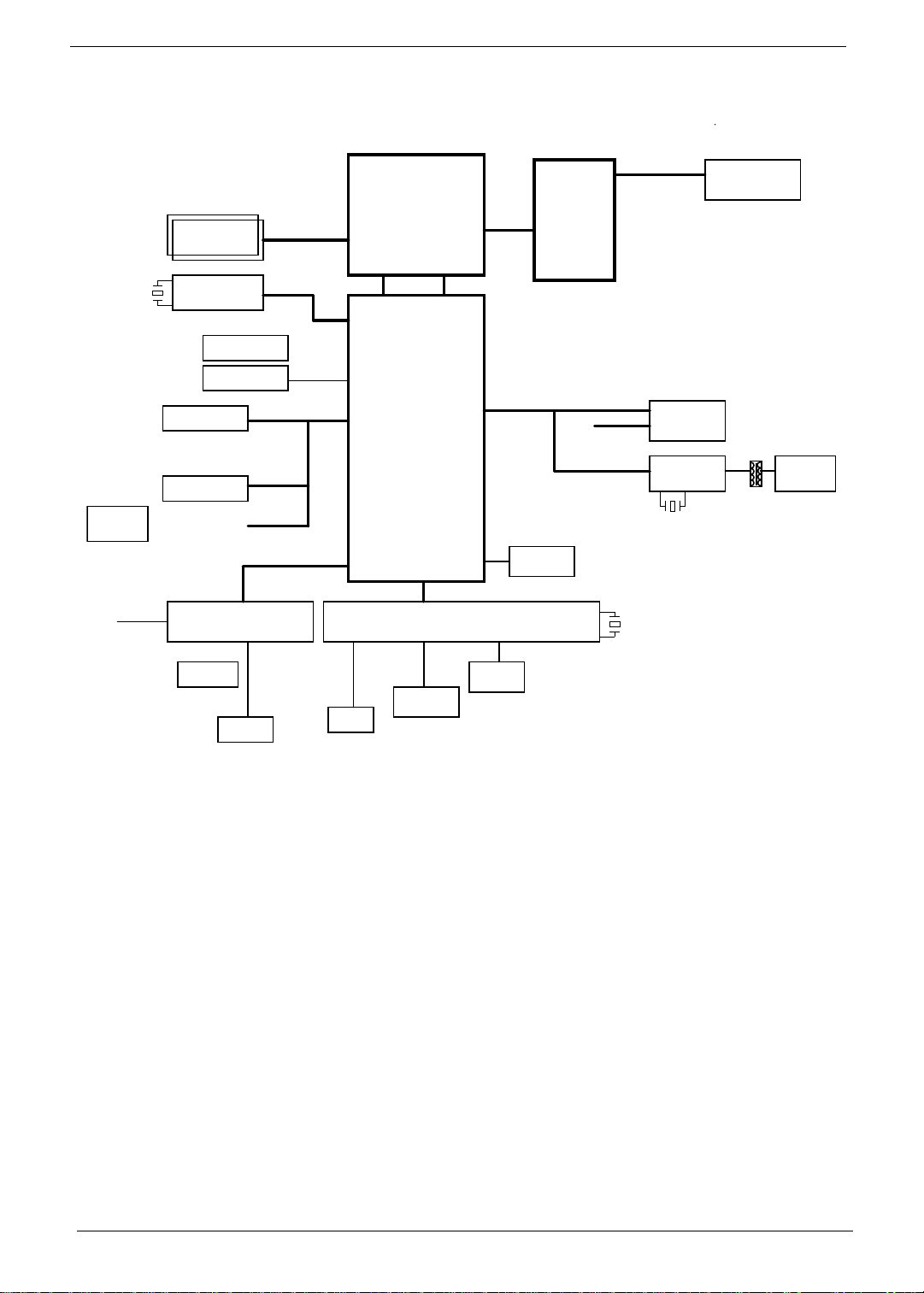
System Block Diagram
Cardreader
X'TAL
14.318MHz
Int. MIC
DDRIII-SOD IMM1
DDRIII-SOD IMM2
SLG8LV595
CLOCK
GENERATOR
SATA - HDD
SATA - ODD
USB Port
Bluetooth Con.
AU6437-GBL
Cardreader control
ALC272X
AUDIO CODEC
Dual Channel DDR III
800/1066 MHZ
USB-1
USB-4
USB-12
Azalia
CLK
SATA
USB
IHDA
Arrandale
rPGA 989
FDI
Ibex Peak-M
PCH
LPC
NPCE781
EC
LPC
DMI
DMIFDI
DMI(x4)
Display
PCI-E x1
Channel B
PCI-E x16
GFXIMC
PCIE-6
USB-13
PCIE-1
SPI ROM
SPI
X'TAL
32.768KHz
MINI CARD
WLAN
BRM 57780
GIGA LAN
64Mb * 16 *4 pc
X'TAL
25MHz
RJ45
MIC JACK
Touch Pad
Board Con.
W25X40BVSSIG
HP
K/B Con.
SPI FLASH
6 Chapter 1
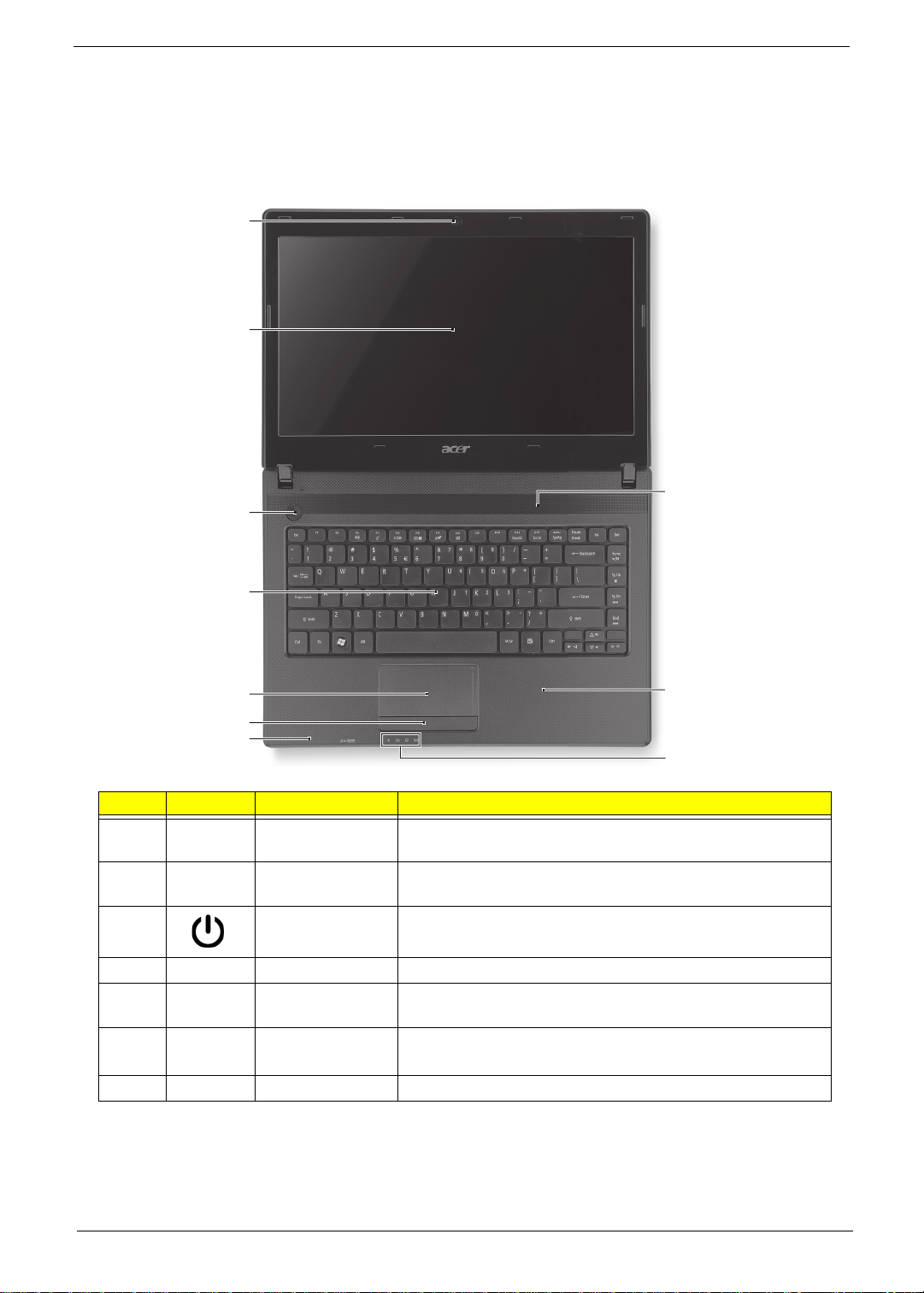
Your Acer Notebook tour
Top View
1
2
3
10
4
5
9
6
7
8
# Icon Item Description
1 Acer Crystal Eye
webcam
2 Display screen Also called Liquid-Crystal Display (LCD), displays computer
3 Power button Turns the computer on and off.
4 Keyboard For entering data into your computer
5 Touchpad Touch-sensitive pointing device which functions like a
6 Click buttons
(left, and right)
7 Microphone Internal microphone for sound recording.
Web camera for video communication. (only for certain
models)
output (configuration may vary by model).
computer mouse.
The left and right buttons function like the left and right
mouse buttons.
Chapter 1 7
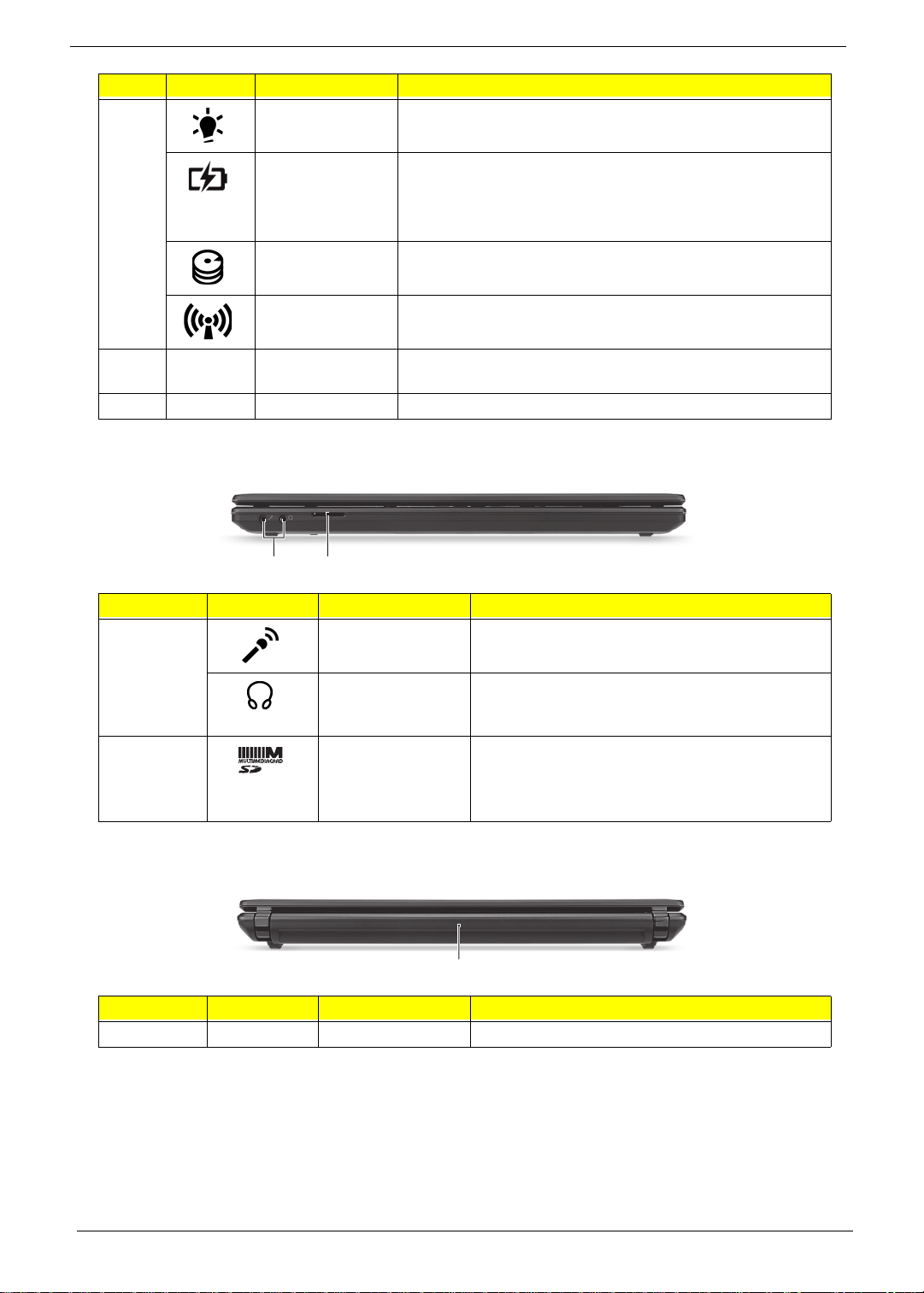
# Icon Item Description
8 Power indicator Indicates the computer's power status.
Battery indicator Indicates the computer's battery status.
1. Charging: The light shows amber when the battery is
charging.
2. Fully charged: The light shows blue when in AC mode.
HDD indicator Indicates when the hard disk drive is active.
Communication
indicator
9 Palmrest Comfortable support area for your hands when you use the
10 Speaker Delivers audio output.
Indicates the computer’s wireless connectivity device status.
computer.
Closed Front View
12
No. Icon Item Description
1 Microphone jack Accepts inputs from external microphones.
Headphone/
speaker/line-out
jack
2 2-in-1 card reader Accepts Secure Digital (SD), MultiMediaCard
Connects to audio line-out devices (e.g.,
speakers, headphones).
(MMC).
Note: Push to remove/install the card. Only one
card can operate at any given time.
Rear view
1
No. Icon Item Description
1 Battery bay Houses the computer's battery pack.
8 Chapter 1
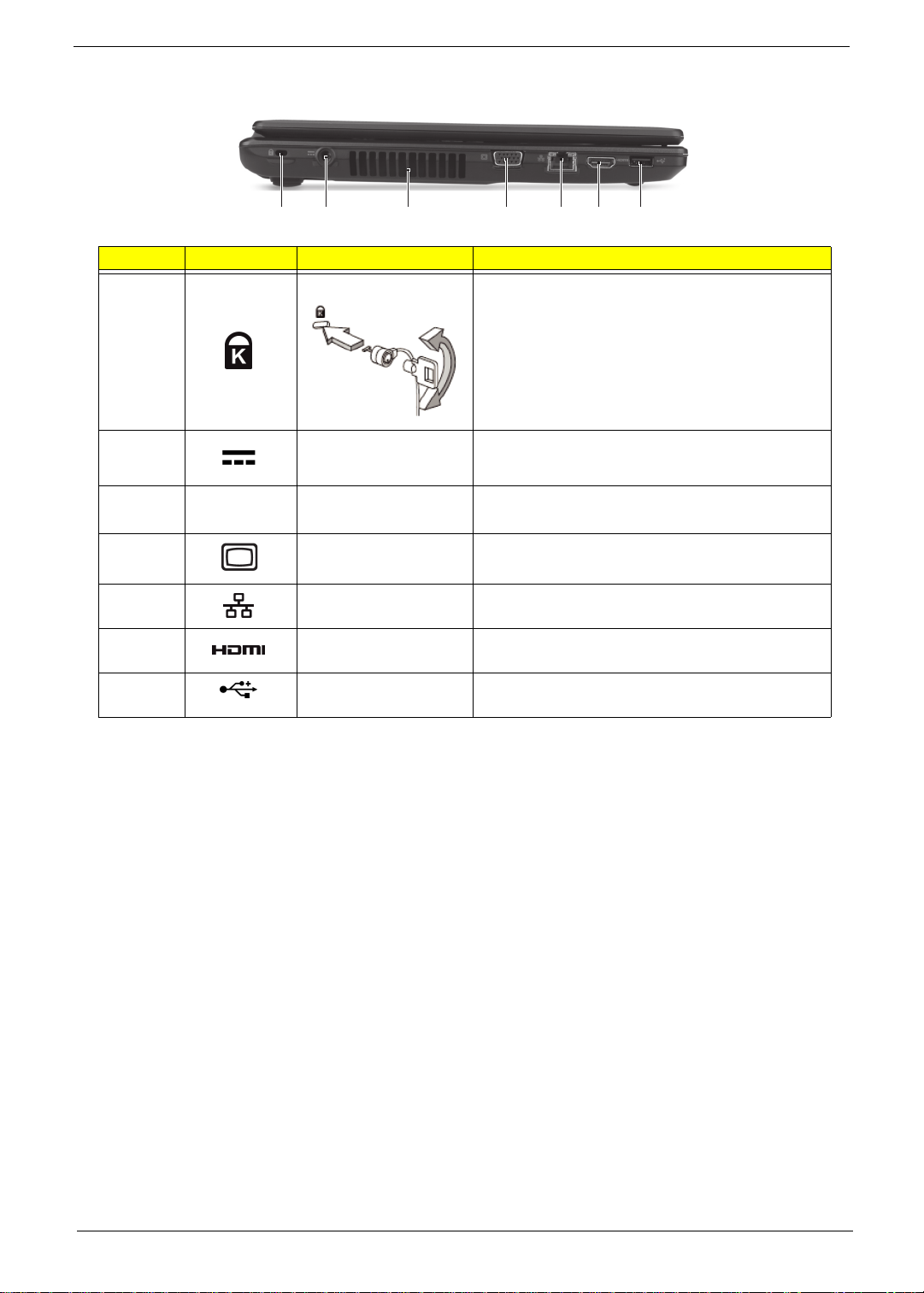
Left View
2134567
No. Icon Item Description
1 Kensington lock slot Connects to a Kensington-compatible computer
security lock.
Note: Wrap the computer security lock cable
around an immovable object such as a table or
handle of a locked drawer. Insert the lock into the
notch and turn the key to secure the lock. Some
keyless models are also available.
2 DC-in jack Connects to an AC adapter.
3 Ventilation slots Enable the computer to stay cool,
even after prolonged use.
4 External display
(VGA) port
Connects to a display device (e.g., external
monitor, LCD projector).
5 Ethernet (RJ-45) port Connects to an Ethernet 10/100/1000-based
network.
6 HDMI port Supports high-definition digital video
connections.
7 USB 2.0 port Connects to USB 2.0 devices (e.g., USB mouse,
USB camera).
Chapter 1 9
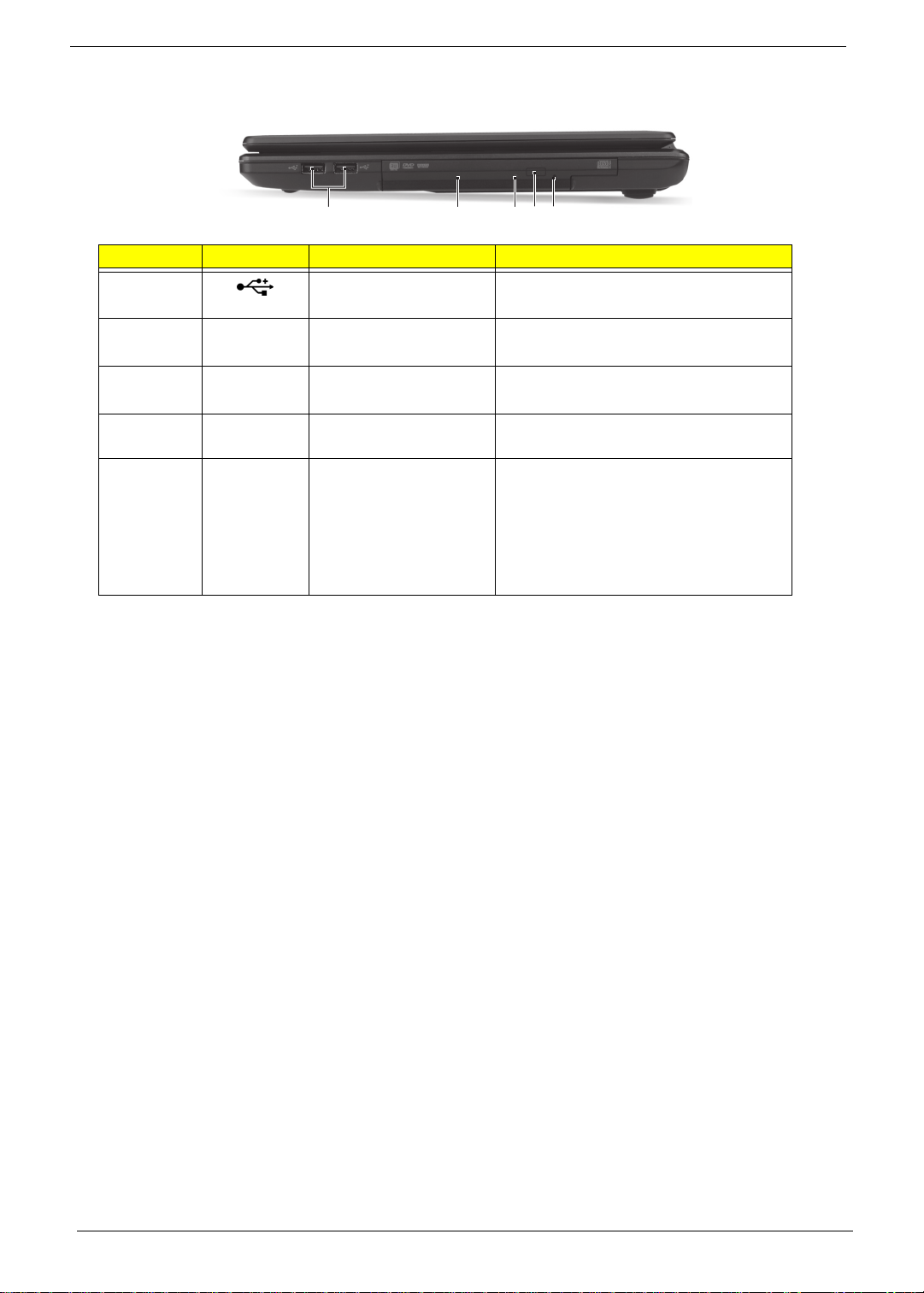
Right View
21345
No. Icon Item Description
1
2 Optical drives Internal optical drive; accepts CDs or
3 Optical disk access
4 Optical drive eject
5 Emergency eject hole Ejects the optical drive tray when the
USB 2.0 ports Connect to USB 2.0 devices
(e.g., USB mouse, USB camera).
DVDs.
Lights up when the optical drive is
indicator
button
active.
Ejects the optical disk from the drive.
computer is turned off.
Note: Insert a paper clip to the
emergency eject hole to eject the
optical drive tray when the computer
is off.
10 Chapter 1
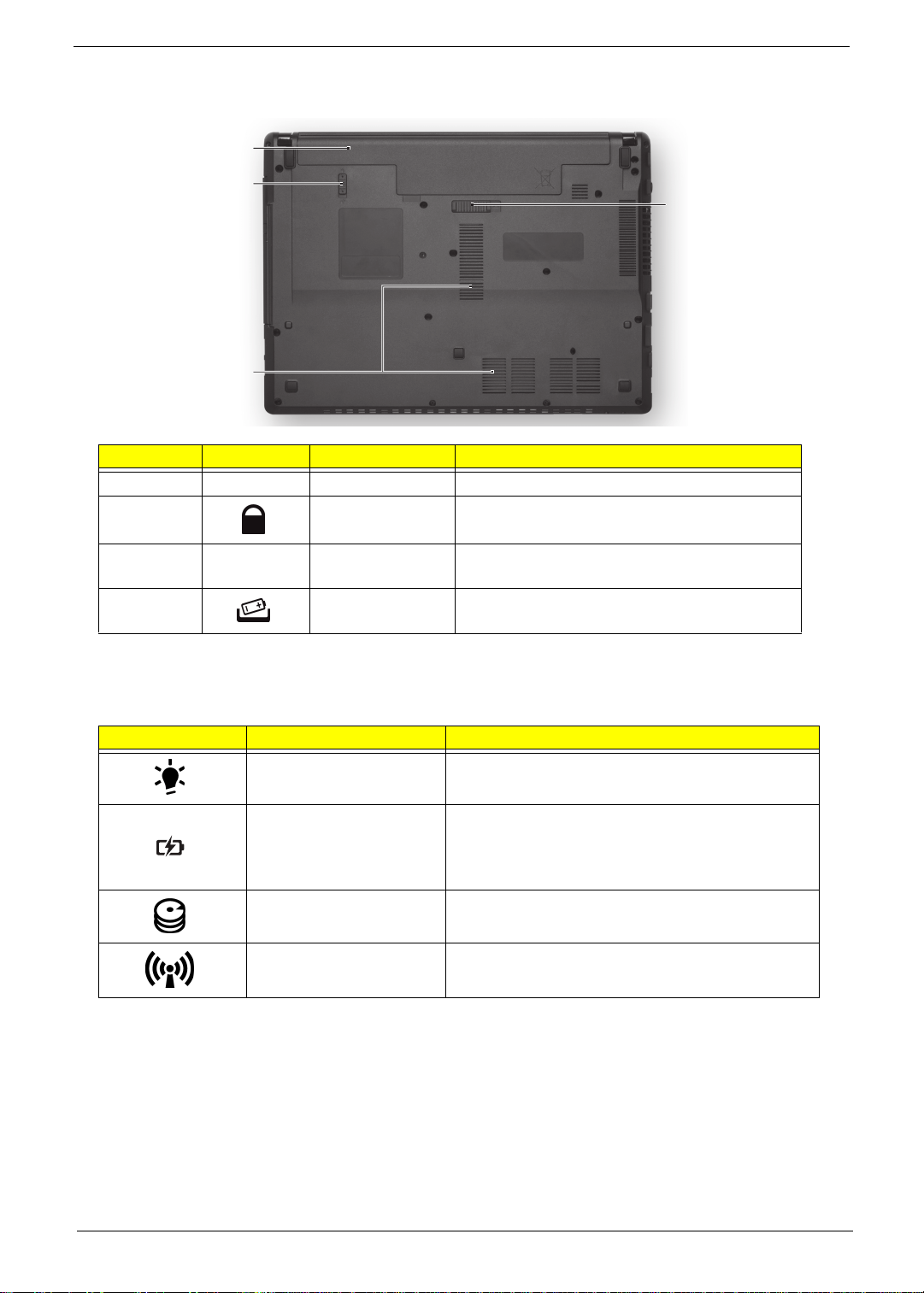
Base View
1
2
4
3
No. Icon Item Description
1 Battery bay Houses the computer's battery pack.
2 Batte ry lock Locks the battery in position.
3 Ventilation slots Enable the computer to stay cool, even after
prolonged use.
4 Batte ry release
latch
Releases the battery for removal.
Indicators
The computer has several easy-to-read status indicators.
Icon Function Description
Power Indicates the computer's power status.
Battery Indicates the computer's battery status.
HDD Indicates when the hard disk drive is active.
Communication indicator Indicates the computer’s wireless connectivity
NOTE: 1. Charging: The light shows amber when
the battery is charging. 2. Fully charged: The light
shows green when in AC mode.
device status.
Chapter 1 11
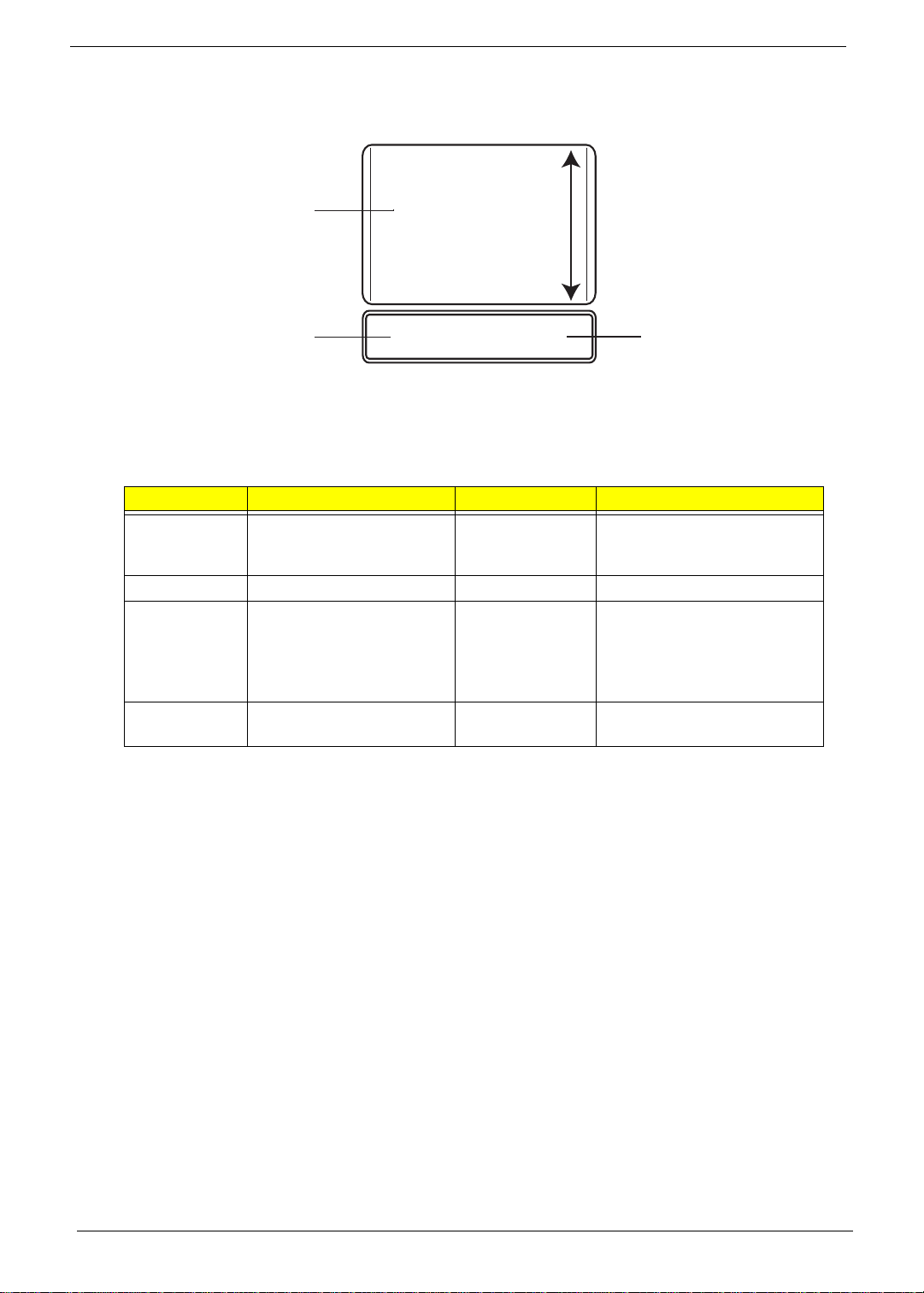
Touch Pad Basics
The following items show you how to use the TouchPad:
1
2
• Move your finger across the TouchPad (1) to move the cursor.
• Press the left (2) and right (3) buttons located beneath the TouchPad to perform selection and
execution functions. These two buttons are similar to the left and right buttons on a mouse.
Tapping on the TouchPad is the same as clicking the left button.
Function Left Button (2) Right Button (3) Main TouchPad (1)
Execute Quickly click twice. Tap twice (at the same speed
Select Click once. Tap once.
Drag Click and hold, then use
finger on the TouchPad to
drag the cursor.
Access
context menu
NOTE: When using the T ouchPad, keep it - and your fingers - dry and clean. The TouchPad is sensitive to
finger movement; hence, the lighter the touch, the better the response. Tapping too hard will not
increase the TouchPad’s responsiveness.
Click once.
3
as double-clicking a mouse
button).
Tap twice (at the same speed
as double-clicking a mouse
button); rest your finger on
the TouchPad on the second
tap and drag the cursor.
12 Chapter 1

Using the Keyboard
The keyboard has full-sized keys and an embedded numeric keypad, separate cursor, lock, Windows, function
and special keys.
Lock Keys and embedded numeric keypad
The keyboard has two lock keys which you can toggle on and off.
Lock key Description
Caps Lock When Caps Lock is on, all alphabetic characters typed are in uppercase.
Num Lock
<Fn> + <F11>
Scroll Lock
<Fn> + <F12>
When Num Lock is on, the embedded keypad is in numeric mode.
When Scroll Lock is on, the screen moves one line up or down when you press
the up or down arrow keys respectively. Scroll Lock does not work with some
applications.
Chapter 1 13
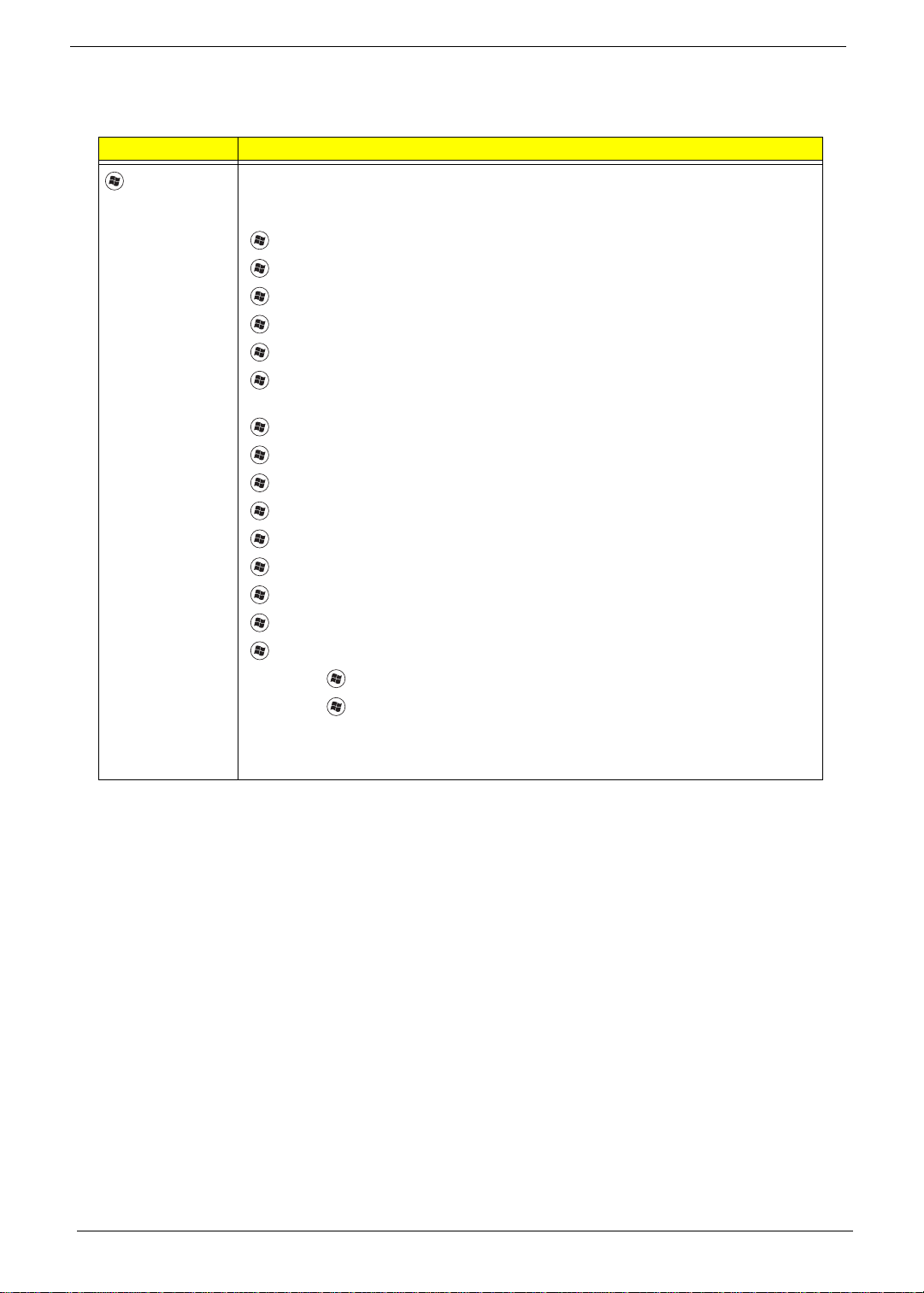
Windows Keys
The keyboard has two keys that perform Windows-specific functions.
Key Description
Windows key Pressed alone, this key has the same effect as clicking on the Windows Start button;
it launches the Start menu. It can also be used with other keys to provide a variety of
functions:
<>: Open or close the S tart menu
<> + <D>: Display the desktop
<> + <E>: Open Windows Explore
<> + <F>: Search for a file or folder
<> + <G>: Cycle through Sidebar gadgets
<> + <L>: Lock your computer (if you are connected to a network domain), or
switch users (if you're not connected to a network domain)
<> + <M>: Minimizes all windows
<> + <R>: Open the Run dialog box
<> + <T>: Cycle through programs on the taskbar
<> + <U>: Open Ease of Access Center
<> + <X>: Open Windows Mobility Center
<> + <BREAK>: Display the System Properties dialog box
<> + <SHIFT+M>: Restore minimized windows to the desktop
<> + <TAB>: Cycle through programs on the taskbar
<> + <SPACEBAR>: Bring all gadgets to the front and select Windows Sidebar
<CTRL> +
<CTRL> + <> + <TAB>: Use the arrow keys to cycle through programs on the
Note: Depending on your edition of Windows, some shortcuts may not function as
<> + <F>: Search for computers (if you are on a network)
taskbar
described.
14 Chapter 1
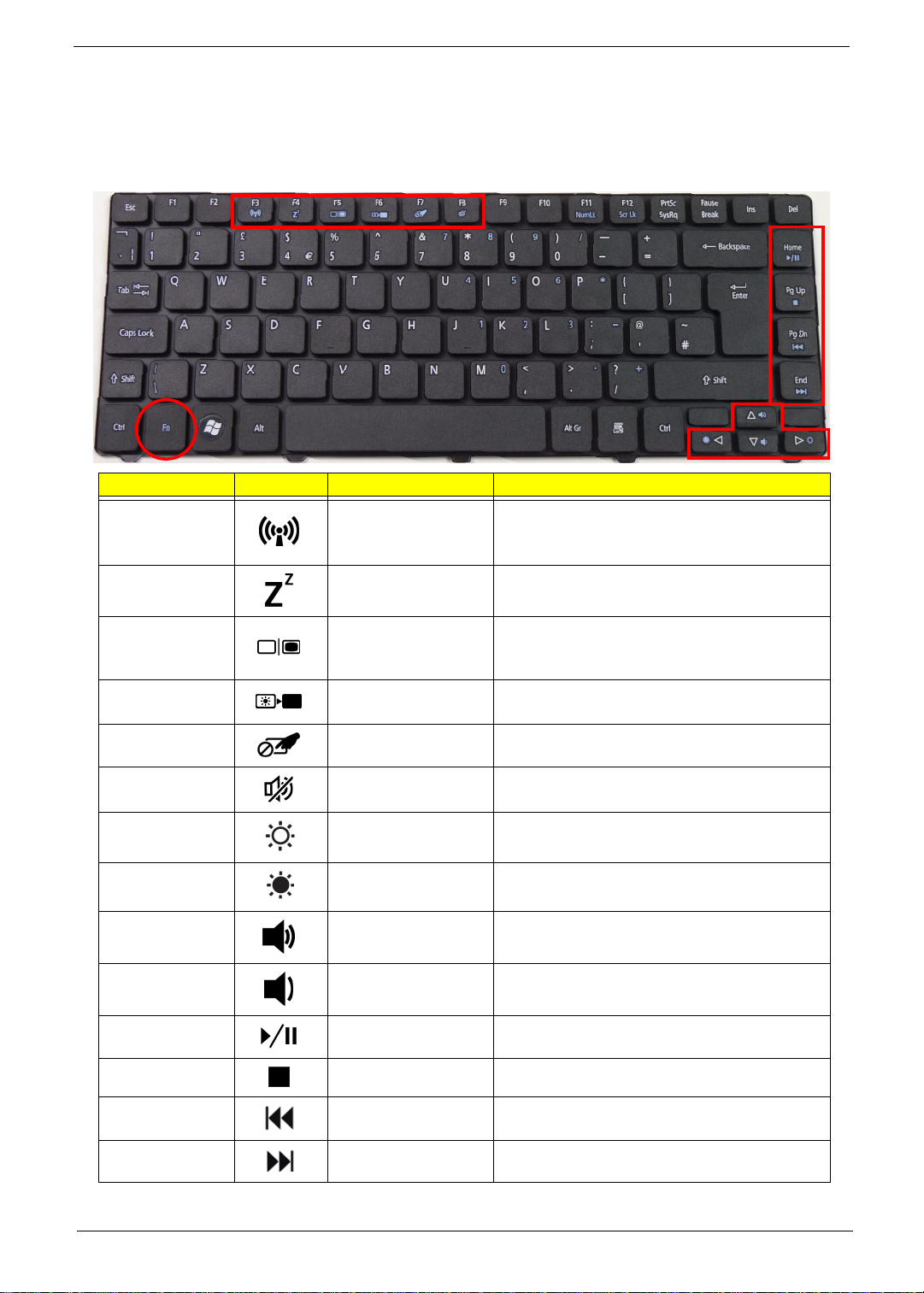
Hot Keys
The computer employs hotkeys or key combinations to access most of the computer’s controls like screen
brightness, volume output and the BIOS utility.
To activate hot keys, press and hold the <Fn> key before pressing the other key in the hotkey combination.
Hotkey Icon Function Description
<Fn> + <F3> Communication key Enables / disables the computer's
communication devices. (Communication
devices may vary by configuration.)
<Fn> + <F4> Sleep Puts the computer in Sleep mode.
<Fn> + <F5> Display toggle Switches display output between the display
screen, external monitor (if connected) and
both.
<Fn> + <F6> Display Off Turns the display screen backlight off to save
power. Press any key to return.
<Fn> + <F7> Touchpad toggle Turns the internal Touchpad on and off.
<Fn> + <F8> Speaker toggle Turns the speakers on and off.
<Fn> + <Z> Brightness up Increases the screen brightness.
<Fn> + <Y> Brightness down Decreases the screen brightness.
<Fn> + <U> Volume up Increases the sound volume.
<Fn> + <V> Volume down Decreases the sound volume.
<Fn> + <Home> Play/Pause Play or pause a selected media file.
<Fn> +<Pg Up> Stop Stop playing the selected media file.
<Fn> +<Pg Dn> Previous Return to the previous media file.
<Fn> + <End> Next Jump to the next media file.
Chapter 1 15
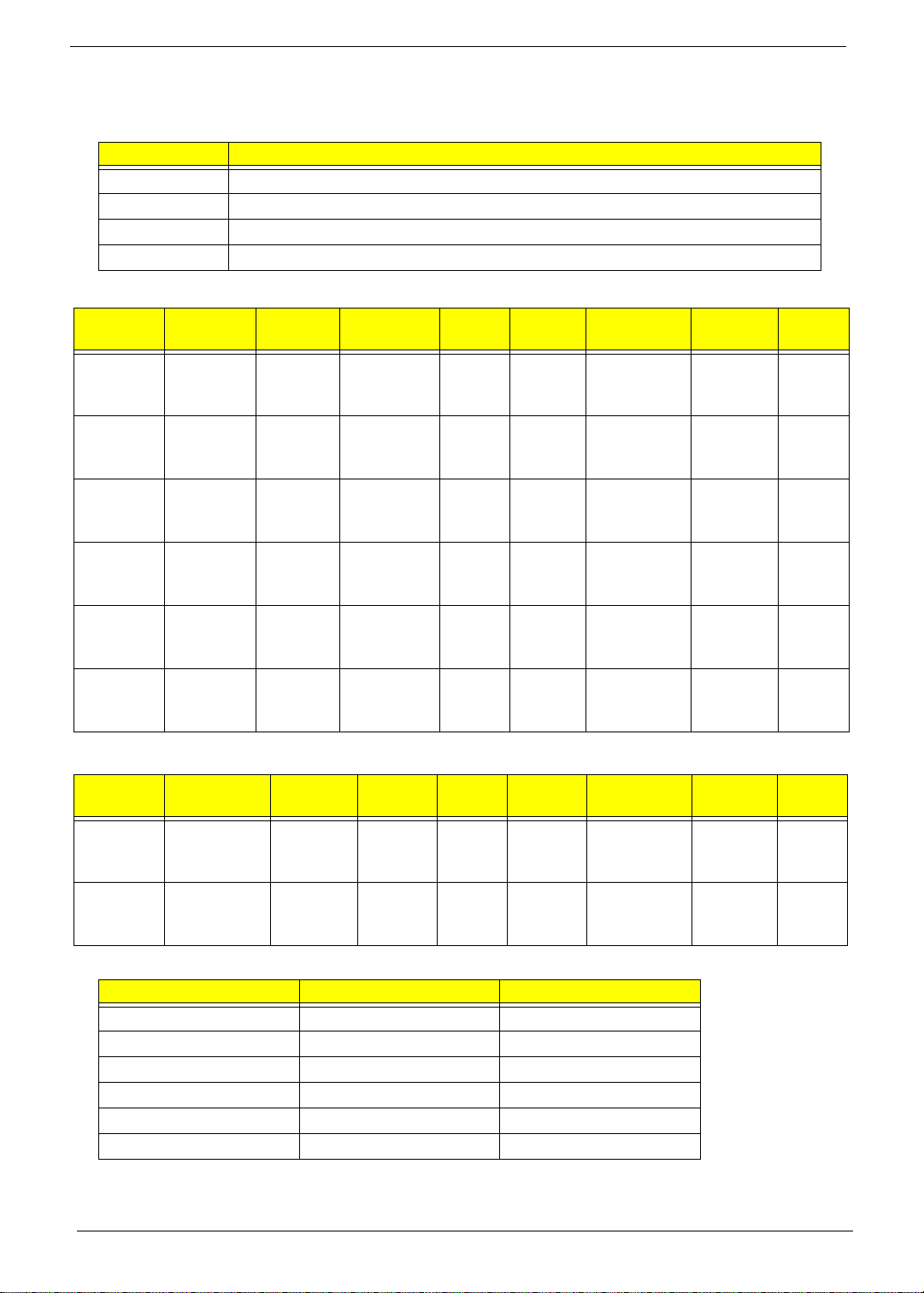
Hardware Specifications and Configurations
Processor
Item Specification
CPU type Intel Calpella
CPU Package PGA989
Core Logic Intel® Ibex-Peak (HM55)
Core Voltage 0~1.5V
Processor Specifications (4738, 4738G)
Item
Ci3350M 2.26 GHz 2 350 MHz 32 nm 3 MB PGA988A 0.8-1.4V KC.35
Ci3370M 2.4 GHz 2/ 4
Ci3380M 2.53 GHz 2/ 4
Ci5460M 2.53 GHz 2/ 4
Ci5560M 2.66 GHz 2/ 4
Ci5580M 2.66 Ghz 2/ 4
Processor Specifications (4738Z, 4738ZG)
Item
P6100 2.0 GHz 2 32 nm 3 MB rPGA988A 0.8-1.4V KC.61
P6200 2.13 GHz 2 32 nm 3 MB rPGA988A 0.8-1.4V KC.62
CPU
Speed
CPU
Speed
Cores
threads
threads
threads
threads
threads
Cores
Bus
Speed
370 MHz 32 nm 3 MB rPGA988A 0.8-1.4V KC.37
380 MHz 32 nm 3 MB rPGA988A 0.8-1.4V KC.38
460 Mhz 32 nm 3 MB rPGA988A 0.8-1.4V KC.46
560 Mhz 32 nm 3 MB rPGA988A 0.8-1.4V KC.56
580 Mhz 32 nm 3 MB rPGA988A 0.8-1.4V KC.58
Bus
Speed
Mfg
Tech
Mfg
Tech
Cache
Size
Cache
Size
Package
Package
Core
Voltage
Core
Voltage
Acer
P/N
001.D
MP
K01.D
MP
K01.D
MP
K01.D
MP
K01.D
MP
K01.D
MP
Acer
P/N
001.D
PP
001.D
PP
CPU Fan True Value Table (TJ105)
Fan On (Celsius) Fan Off (Celsius) RPM
35 30 2800
45 40 3100
55 50 3400
65 60 3800
86 70 4200
95 90 5V
Throttling 50%: On= 100°C; OFF=90°C
OS shut down at 105°C; H/W shut down at 105°C; VGA Shutdown: 105°C
16 Chapter 1
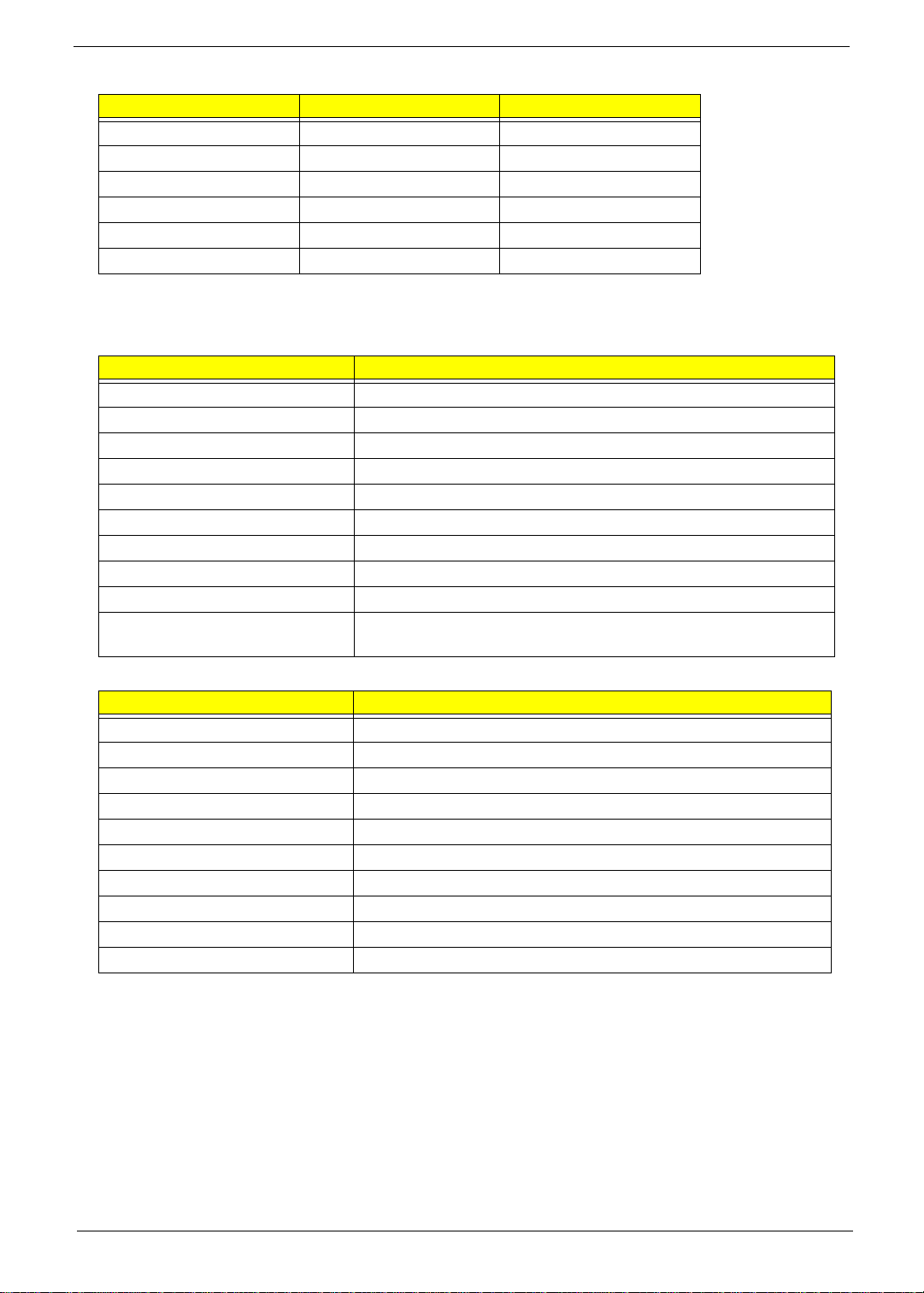
CPU Fan True Value Table (TJ90)
Fan On (Celsius) Fan Off (Celsius) RPM
35 30 2800
45 40 3100
55 50 3400
65 60 3800
82 70 4200
87 84 5V
Throttling 50%: On= 87°C; OFF=82°C
OS shut down at 90°C; H/W shut down at 90°C; VGA Shutdown: 105°C
System Memory
Item Specification
Memory controller Intel Arrandale
Memory size 0MB (no on-board memory)
DIMM socket number 2 sockets
Supports memory size per socket 4GB maximum per one DIMM
Supports maximum memory size 8192 MB
Supports DIMM type DDR 3 Synchronous DRAM
Supports DIMM speed Up to DDR3 1066/1333 MHz
Supports DIMM voltage 1.5V +/- 0.075V
Supports DIMM package 989-pin Micro-FCPGA
Memory module combinations You can install memory modules in any combinations as long as
they match the above specifications.
System Board Major Chips
Item Specification
Core logic Intel® Ibex-Peak (HM55)
VGA Build in Intel Arrandale CPU
LAN BRM 57780
USB 2.0 Ibex Peak-M
Super I/O controller NPCE781
Bluetooth Ibex Peak-M
Wireless Ibex Peak-M
PCMCIA N/A
Audio codec ALC272X
Card reader AU6437-GBL
Chapter 1 17
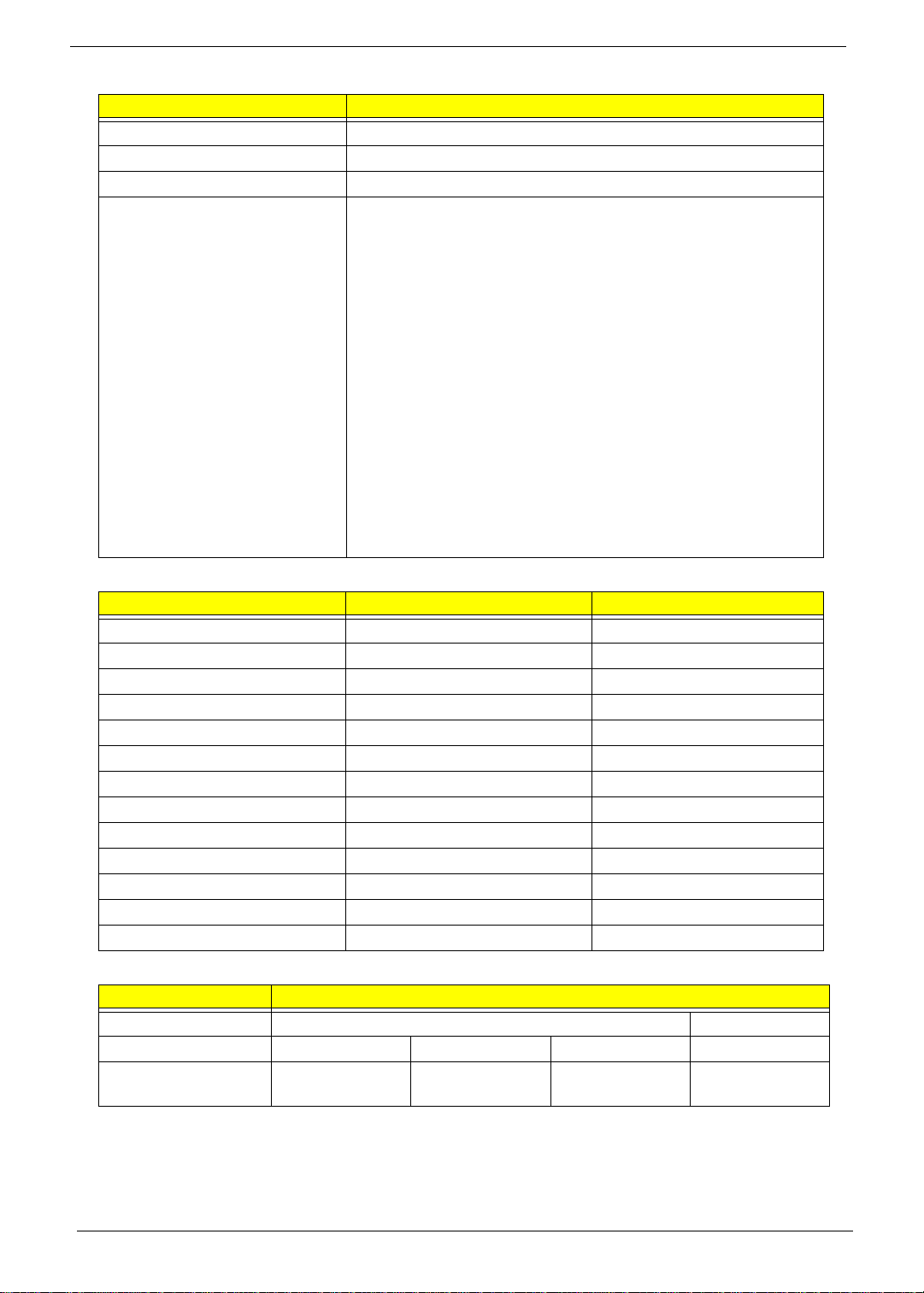
BIOS
Item Specification
BIOS vendor InsydeH20
BIOS Version 3.5
BIOS ROM type W25Q32BVSSIG
Features • Flash ROM 4MB
• Support ISIPP
• Support Acer UI
• Support multi-boot
• Suspend to RAM (S3)/Disk (S4)
• Various hot-keys for system control
• Support SMBIOS 2.3, PCI2.2.
• Refer to Acer BIOS specification.
• DMI utility for BIOS serial number configurable/asset tag
• Support PXE
• Support Y2K solution
• Support WinFlash
• Wake on LAN from S3
• Wake on LAN form S4 in AC mode
• System information
Memory Combinations
Slot 1 Slot 2 Total Memory
0MB 1024MB 1024MB
0MB 2048MB 2048MB
0MB 4096MB 4096MB
1024MB 0MB 1024MB
1024MB 512MB 1536MB
1024MB 1024MB 2048MB
1024MB 2048MB 3072MB
2048MB 0MB 2048MB
2048MB 512MB 2560MB
2048MB 1024MB 3072MB
2048MB 2048MB 4096MB
2048MB 4096MB 6144MB
4096MB 4096MB 8192MB
Wireless Module 802.11b/g/Draft-N
Item Specification
Manufacturer Foxconn Liteon
Model 43225 HB95 HB97 HB97
Supported Standards IEEE 802.11b/g/nIEEE 802.11b/g/nIEEE 802.11b/
11g
IEEE 802.11b/g/
n
18 Chapter 1
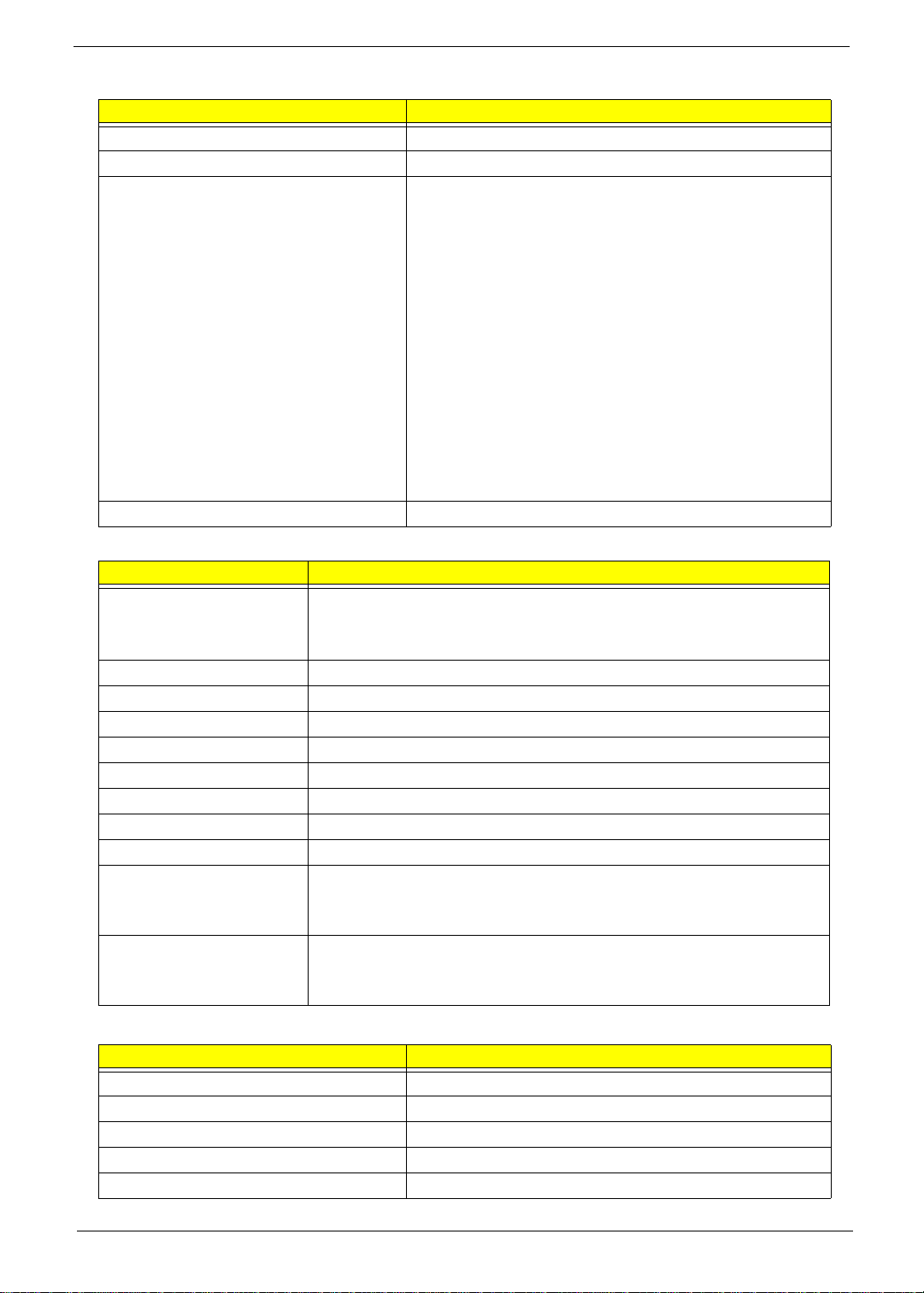
LAN Interface
Item Specification
Part Name BCM57780
Package 48-pin QFN
Features • Requires only a single input power supply: 3.3V. On-
board regulators provide all the other required voltages
• Supports 25 MHz or 48 MHz external shared-clock
source
• Loop back modes for diagnostics
• TWSI and MDC/MDIO
• Small footprint 48-pin QFN (6 x 6mm) package with
dramatically improved thermal and electrical
characteristics over LQFP packaging
• Embedded voltage regulators
• Co-layout with other Atheros 48-pin QFN 10/100/1000
LOM Ethernet solutions
• Fully Programmable LED functionality with over 1000
optional combinations and opportunities for further
lowering of system power required to drive the LEDs
Interface PCIE-1
Bluetooth Interface
Item Specification
Chipset • Foxconn Bluetooth BCM2046
• Foxconn Bluetooth BCM2070
• Foxconn Bluetooth AR3011
Radio Technology FHSS
Operating Frequency 2402 ~ 2480MHz ISM band
Channel Numbers 79 channels with 1MHz BW
Transmitter Output Power -6~4dBm output power for class2 operation
Receiver Sensitivity -75dBm @ 0.1% BER (Max)
Maximum Receiver Signal -10dBm
Operating Voltage 3.3V+/-0.3V
Interface USB 2.0
Protocol BCM2046: BT2.1+EDR
BCM2070: BT2.1+EDR; support BT3.0+HS by driver upgrade
AR3011: BT2.1+EDR; support BT3.0+HS by driver upgrade
Connector type BCM2046: 8 pin USB2.0 with JST SM08B-SURS-TF
BCM2070: 6 pin JST SM06B-XSRK-ETB (HF)
AR3011: SM08B-SURS-TF(LF)(SN) JST
3G Module (Not available with this model)
Item Specification
Manufacturer
Model
Card Type
Throughput
Supported Services
Chapter 1 19
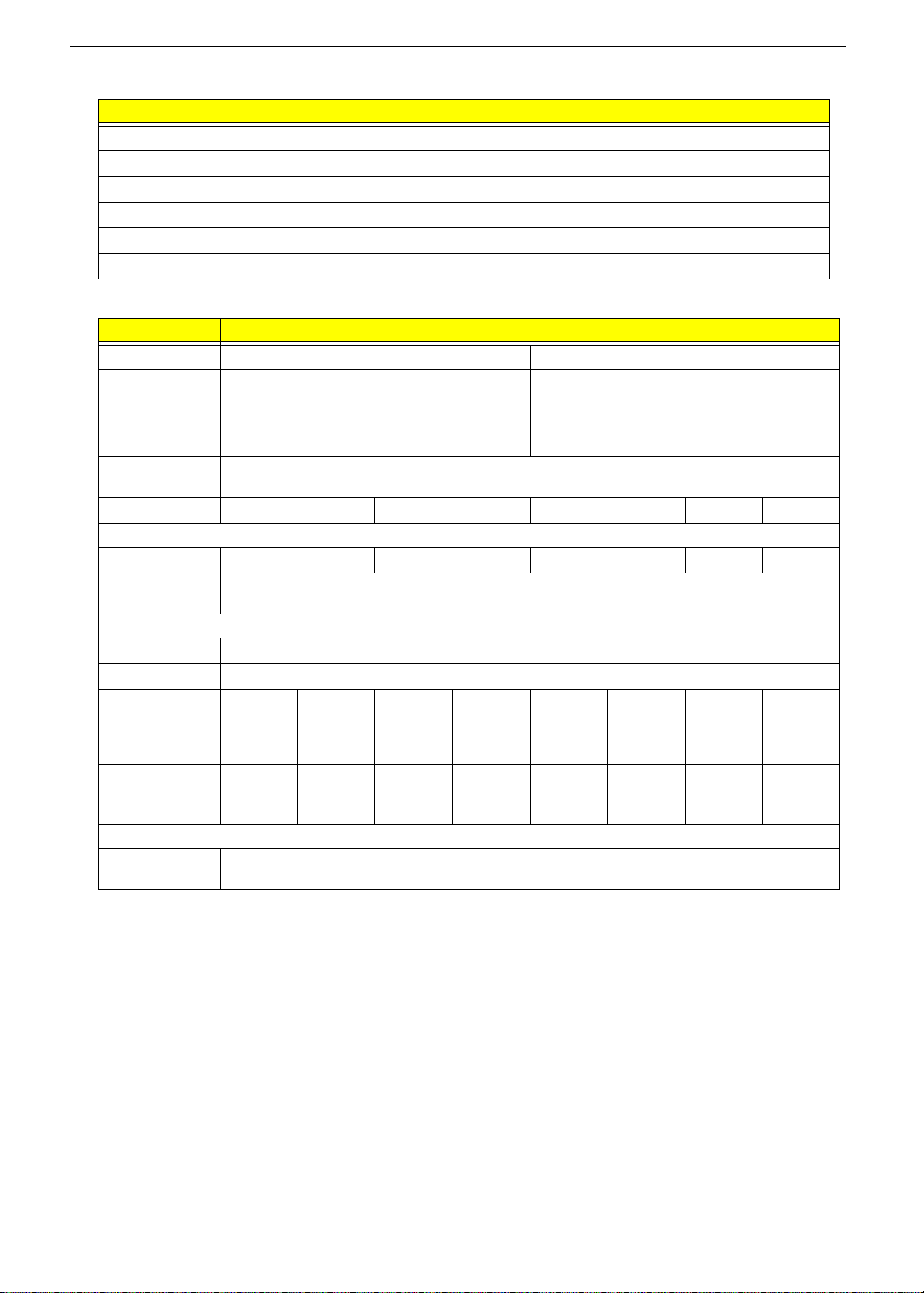
Speaker
Item Specification
Vendor Vansonic Enterprise Co., Ltd.
Module No. PB2814KN04-9LB
Power Rating Normal 1 W, Maximum 1.5 W
Output Sound Pressure Level 82 ± 3 db
Response FO 700 -/+ 20% Hz
Distortion 5% MAX
Hard Disk Drive Interface
Item Specification
Capacity (GB)
Vendor &
Model Name
Seagate ST9160314AS
HGST HTS545016B9A300
Toshiba MK1665GSX
WD WD1600BEVT-22A23T0
Bytes per
sector
Data heads
Drive Format
Disks
Spindle speed
(RPM)
Performance Specifications
Buffer size
Interface
Max. Media
Transfer Rate
(Mbytes/sec
max.)
Max. Data
Transfer Rate
(Mbytes/sec)
DC Power Requirements
Voltage
tolerance
300 300 300 300 300 384 300
1175 875 108544 1175 875 1031 108544
21232
11121
160 250
Seagate ST9250315AS
HGST HTS545025B9A300
Toshiba MK2565GSX
WD WD2500BEVT
512
5400
8 MB
SATA
5V ±5%
20 Chapter 1
