Acer Aspire 4740, Aspire 4740G Service Manual

Aspire 4740/4740G Series
Service Guide
Service guide files and updates are available on the ACER/CSD web; for more information, please refer to http://csd.acer.com.tw
PRINTED IN TAIWAN
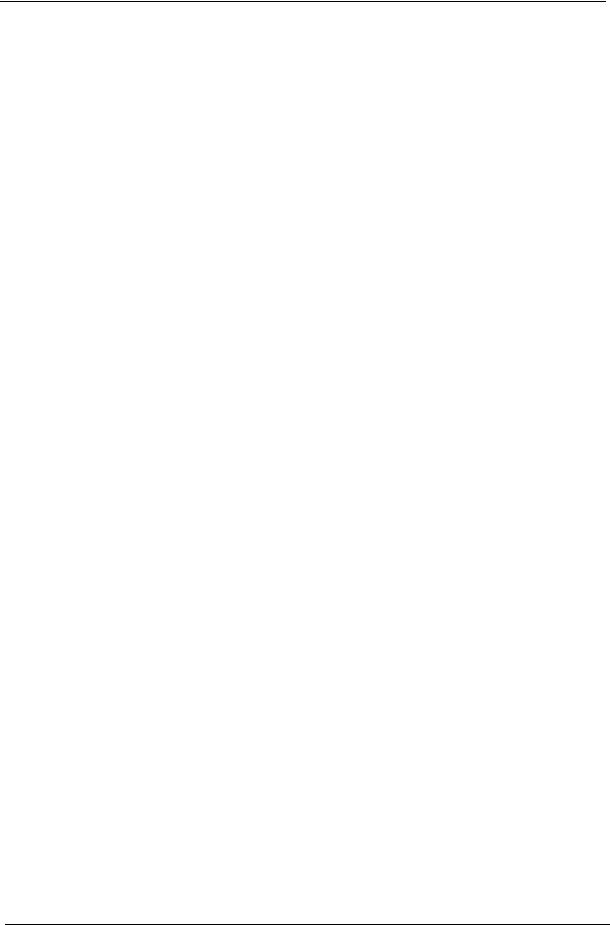
Revision History
Please refer to the table below for the updates made to this service guide.
Date |
Chapter |
Updates |
|
|
|
|
|
|
|
|
|
|
|
|
II
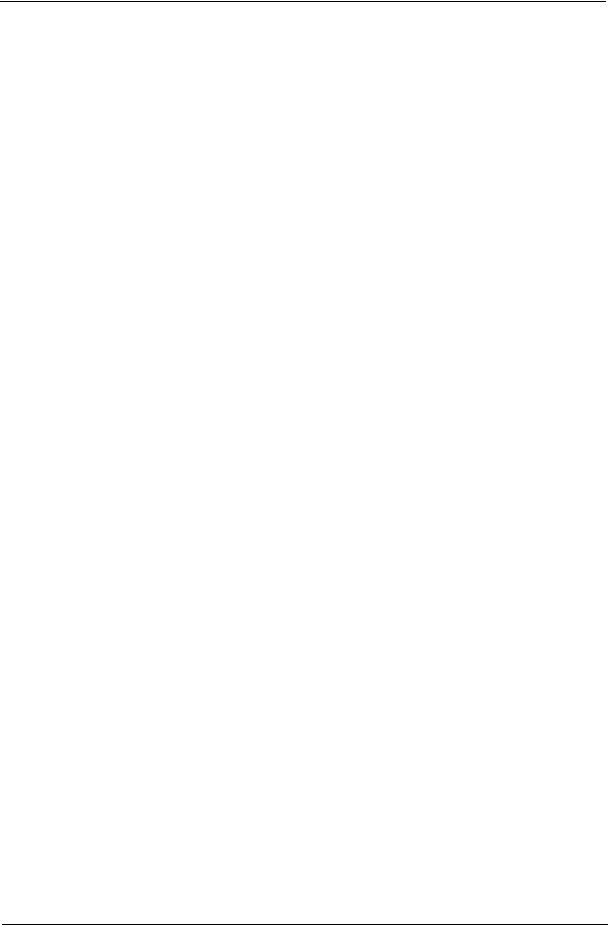
Copyright
Copyright © 2009 by Acer Incorporated. All rights reserved. No part of this publication may be reproduced, transmitted, transcribed, stored in a retrieval system, or translated into any language or computer language, in any form or by any means, electronic, mechanical, magnetic, optical, chemical, manual or otherwise, without the prior written permission of Acer Incorporated.
Disclaimer
The information in this guide is subject to change without notice.
Acer Incorporated makes no representations or warranties, either expressed or implied, with respect to the contents hereof and specifically disclaims any warranties of merchantability or fitness for any particular purpose. Any Acer Incorporated software described in this manual is sold or licensed as is. Should the programs prove defective following their purchase, the buyer (and not Acer Incorporated, its distributor, or its dealer) assumes the entire cost of all necessary servicing, repair, and any incidental or consequential damages resulting from any defect in the software.
Acer is a registered trademark of Acer Corporation. Intel is a registered trademark of Intel Corporation.
Pentium and Pentium II/III are trademarks of Intel Corporation.
Other brand and product names are trademarks and/or registered trademarks of their respective holders.
III
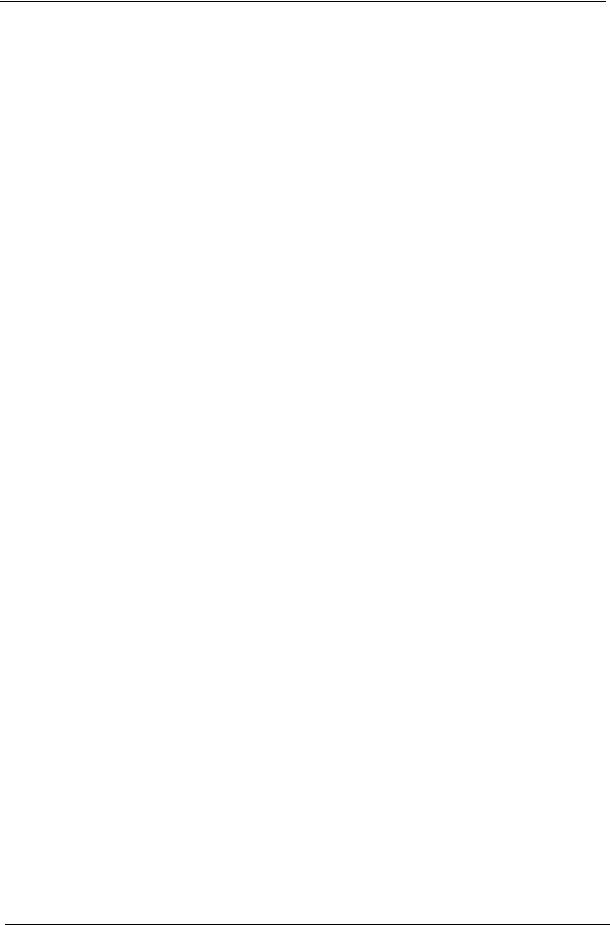
Conventions
The following conventions are used in this manual:
SCREEN MESSAGES |
Denotes actual messages that appear |
|
on screen. |
|
|
NOTE |
Gives bits and pieces of additional |
|
information related to the current |
|
topic. |
|
|
WARNING |
Alerts you to any damage that might |
|
result from doing or not doing specific |
|
actions. |
|
|
CAUTION |
Gives precautionary measures to |
|
avoid possible hardware or software |
|
problems. |
|
|
IMPORTANT |
Reminds you to do specific actions |
|
relevant to the accomplishment of |
|
procedures. |
|
|
IV
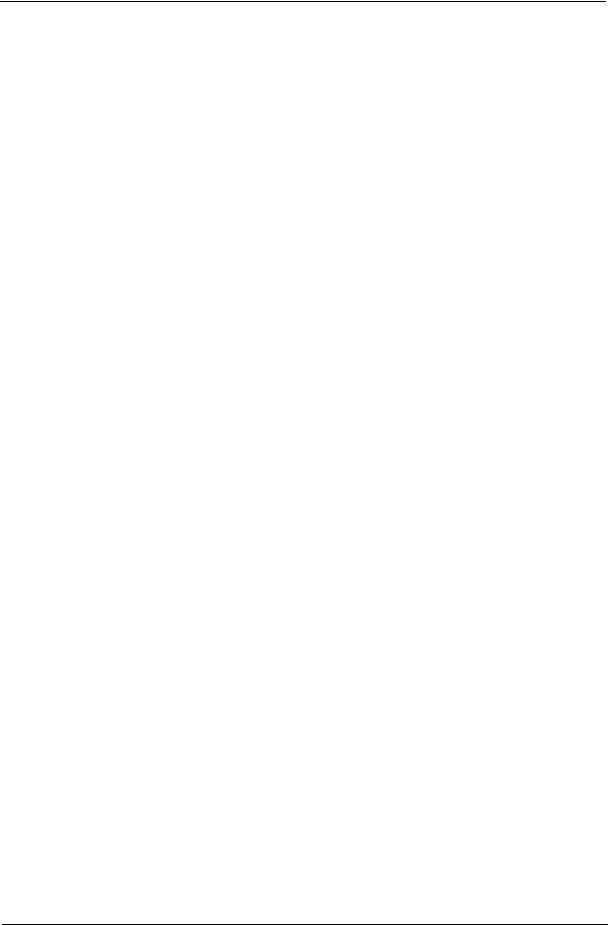
Preface
Before using this information and the product it supports, please read the following general information.
1.This Service Guide provides you with all technical information relating to the BASIC CONFIGURATION decided for Acer's global product offering. To better fit local market requirements and enhance product competitiveness, your regional office MAY have decided to extend the functionality of a machine (e.g. add-on card, modem, or extra memory capability). These LOCALIZED FEATURES will NOT be covered in this generic service guide. In such cases, please contact your regional offices or the responsible personnel/channel to provide you with further technical details.
2.Please note WHEN ORDERING FRU PARTS, that you should check the most up-to-date information available on your regional web or channel. If, for whatever reason, a part number change is made, it will not be noted in the printed Service Guide. For ACER-AUTHORIZED SERVICE PROVIDERS, your Acer office may have a DIFFERENT part number code to those given in the FRU list of this printed Service Guide. You MUST use the list provided by your regional Acer office to order FRU parts for repair and service of customer machines.
V
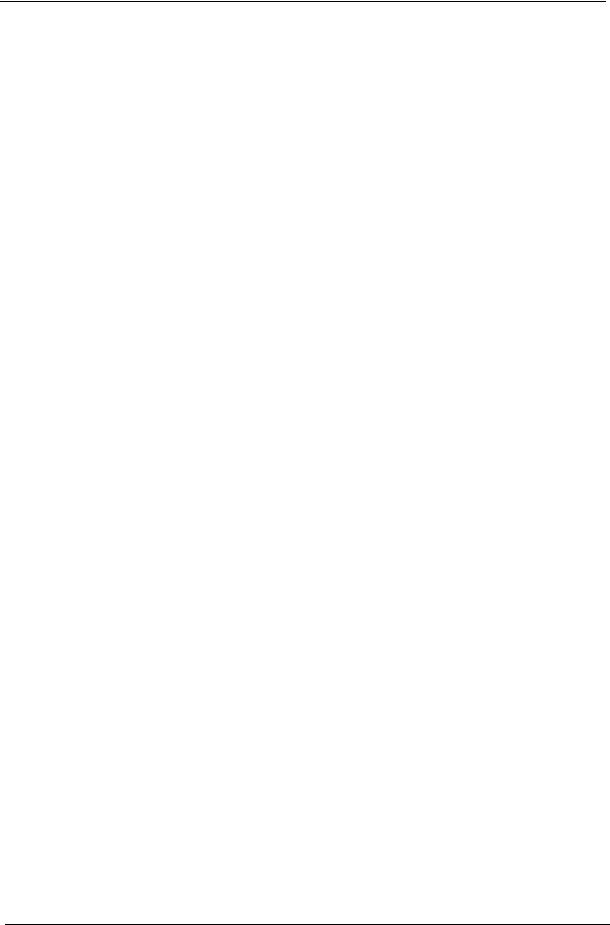
VI
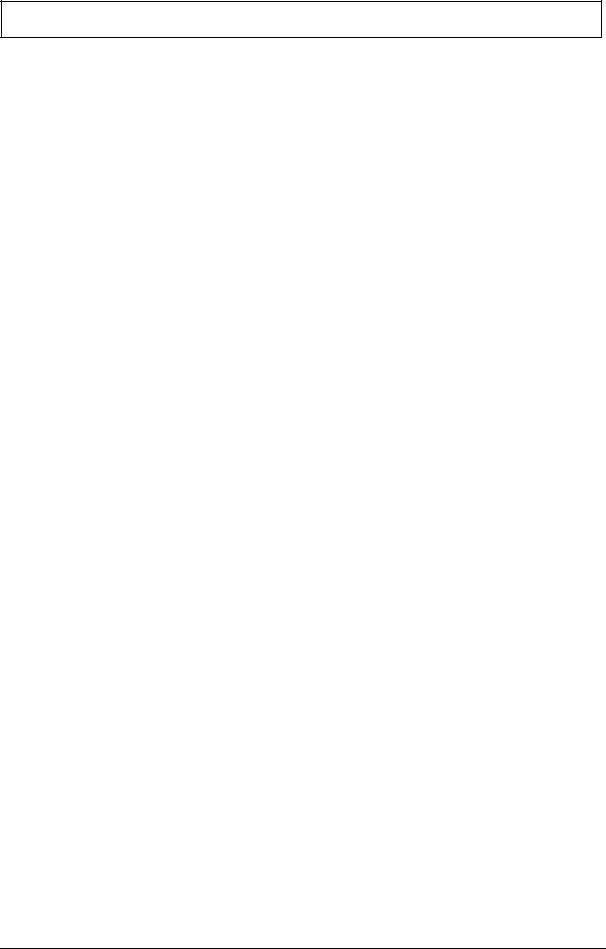
Table of Contents
System Specifications |
1 |
Features . . . . . . . . . . . . . . . . . . . . . . . . . . . . . . . . . . . . . . . . . . . . . . . . . . . . . . . . . . . .1 System Block Diagram . . . . . . . . . . . . . . . . . . . . . . . . . . . . . . . . . . . . . . . . . . . . . . . . .4 Your Acer Notebook tour . . . . . . . . . . . . . . . . . . . . . . . . . . . . . . . . . . . . . . . . . . . . . . .5 Front View . . . . . . . . . . . . . . . . . . . . . . . . . . . . . . . . . . . . . . . . . . . . . . . . . . . . . . .5 Closed Front View . . . . . . . . . . . . . . . . . . . . . . . . . . . . . . . . . . . . . . . . . . . . . . . . .7 Left View . . . . . . . . . . . . . . . . . . . . . . . . . . . . . . . . . . . . . . . . . . . . . . . . . . . . . . . .8 Right View . . . . . . . . . . . . . . . . . . . . . . . . . . . . . . . . . . . . . . . . . . . . . . . . . . . . . . .9 Rear View . . . . . . . . . . . . . . . . . . . . . . . . . . . . . . . . . . . . . . . . . . . . . . . . . . . . . . .9 Bottom View . . . . . . . . . . . . . . . . . . . . . . . . . . . . . . . . . . . . . . . . . . . . . . . . . . . .10 Indicators . . . . . . . . . . . . . . . . . . . . . . . . . . . . . . . . . . . . . . . . . . . . . . . . . . . . . .11 Easy-Launch Buttons . . . . . . . . . . . . . . . . . . . . . . . . . . . . . . . . . . . . . . . . . . . . .11 Touchpad Basics (with fingerprint reader) . . . . . . . . . . . . . . . . . . . . . . . . . . . . .12 Using the Keyboard . . . . . . . . . . . . . . . . . . . . . . . . . . . . . . . . . . . . . . . . . . . . . . . . . .13 Lock Keys and embedded numeric keypad . . . . . . . . . . . . . . . . . . . . . . . . . . . .13 Windows Keys . . . . . . . . . . . . . . . . . . . . . . . . . . . . . . . . . . . . . . . . . . . . . . . . . .14 Hot Keys . . . . . . . . . . . . . . . . . . . . . . . . . . . . . . . . . . . . . . . . . . . . . . . . . . . . . . .15 Special Key . . . . . . . . . . . . . . . . . . . . . . . . . . . . . . . . . . . . . . . . . . . . . . . . . . . . .16
Using the System Utilities . . . . . . . . . . . . . . . . . . . . . . . . . . . . . . . . . . . . . . . . . . . . . .17 Hardware Specifications and Configurations . . . . . . . . . . . . . . . . . . . . . . . . . . . . . . .18
System Utilities |
29 |
BIOS Setup Utility . . . . . . . . . . . . . . . . . . . . . . . . . . . . . . . . . . . . . . . . . . . . . . . . . . . .29
Navigating the BIOS Utility . . . . . . . . . . . . . . . . . . . . . . . . . . . . . . . . . . . . . . . . .29
Information . . . . . . . . . . . . . . . . . . . . . . . . . . . . . . . . . . . . . . . . . . . . . . . . . . . . .30
Main . . . . . . . . . . . . . . . . . . . . . . . . . . . . . . . . . . . . . . . . . . . . . . . . . . . . . . . . . .31
Security . . . . . . . . . . . . . . . . . . . . . . . . . . . . . . . . . . . . . . . . . . . . . . . . . . . . . . . .32
Boot . . . . . . . . . . . . . . . . . . . . . . . . . . . . . . . . . . . . . . . . . . . . . . . . . . . . . . . . . . .35
Exit . . . . . . . . . . . . . . . . . . . . . . . . . . . . . . . . . . . . . . . . . . . . . . . . . . . . . . . . . . .36
BIOS Flash Utility . . . . . . . . . . . . . . . . . . . . . . . . . . . . . . . . . . . . . . . . . . . . . . . . . . . .37
DOS Flash Utility . . . . . . . . . . . . . . . . . . . . . . . . . . . . . . . . . . . . . . . . . . . . . . . . .38
WinFlash Utility . . . . . . . . . . . . . . . . . . . . . . . . . . . . . . . . . . . . . . . . . . . . . . . . . .40
Remove HDD/BIOS Password Utilities . . . . . . . . . . . . . . . . . . . . . . . . . . . . . . . . . . . .41
Removing BIOS Passwords: . . . . . . . . . . . . . . . . . . . . . . . . . . . . . . . . . . . . . . . .42
Miscellaneous Utilities . . . . . . . . . . . . . . . . . . . . . . . . . . . . . . . . . . . . . . . . . . . . .44
Machine Disassembly and Replacement |
47 |
Disassembly Requirements . . . . . . . . . . . . . . . . . . . . . . . . . . . . . . . . . . . . . . . . . . . |
.47 |
General Information . . . . . . . . . . . . . . . . . . . . . . . . . . . . . . . . . . . . . . . . . . . . . . . . . |
.48 |
Pre-disassembly Instructions . . . . . . . . . . . . . . . . . . . . . . . . . . . . . . . . . . . . . . |
.48 |
Disassembly Process . . . . . . . . . . . . . . . . . . . . . . . . . . . . . . . . . . . . . . . . . . . . . |
48 |
External Module Disassembly Process . . . . . . . . . . . . . . . . . . . . . . . . . . . . . . . . . . . |
49 |
External Modules Disassembly Flowchart . . . . . . . . . . . . . . . . . . . . . . . . . . . . . |
49 |
Removing the Battery Pack . . . . . . . . . . . . . . . . . . . . . . . . . . . . . . . . . . . . . . . . |
50 |
Removing the SD Dummy Card . . . . . . . . . . . . . . . . . . . . . . . . . . . . . . . . . . . . . |
51 |
Removing the Lower Covers . . . . . . . . . . . . . . . . . . . . . . . . . . . . . . . . . . . . . . . . |
52 |
Removing the WLAN Module . . . . . . . . . . . . . . . . . . . . . . . . . . . . . . . . . . . . . . . |
54 |
Removing the DIMM Modules . . . . . . . . . . . . . . . . . . . . . . . . . . . . . . . . . . . . . . . |
56 |
Removing the Hard Disk Drive Module . . . . . . . . . . . . . . . . . . . . . . . . . . . . . . . . |
57 |
Removing the Optical Disk Drive Module . . . . . . . . . . . . . . . . . . . . . . . . . . . . . . |
59 |
Main Unit Disassembly Process . . . . . . . . . . . . . . . . . . . . . . . . . . . . . . . . . . . . . . . . . |
61 |
Main Unit Disassembly Flowchart . . . . . . . . . . . . . . . . . . . . . . . . . . . . . . . . . . . . |
61 |
Removing the Hinge Covers . . . . . . . . . . . . . . . . . . . . . . . . . . . . . . . . . . . . . . . . |
63 |
Removing the Switch Cover . . . . . . . . . . . . . . . . . . . . . . . . . . . . . . . . . . . . . . . . |
64 |
VII
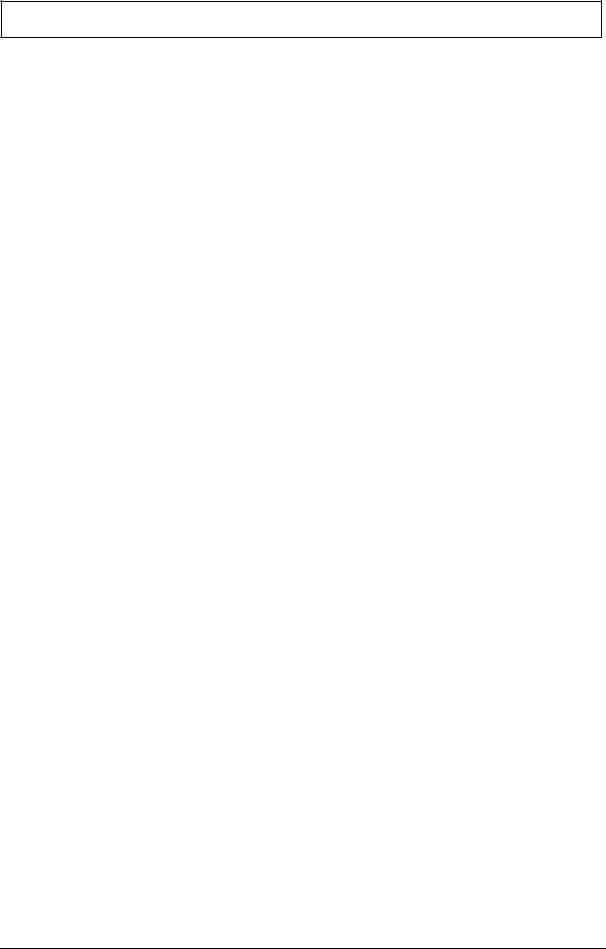
Table of Contents |
|
Removing the Keyboard . . . . . . . . . . . . . . . . . . . . . . . . . . . . . . . . . . . . . . . . . |
. .66 |
Removing the Speaker Module . . . . . . . . . . . . . . . . . . . . . . . . . . . . . . . . . . . . |
. .67 |
Removing the LCD Module . . . . . . . . . . . . . . . . . . . . . . . . . . . . . . . . . . . . . . . |
. .69 |
Removing the Upper Cover . . . . . . . . . . . . . . . . . . . . . . . . . . . . . . . . . . . . . . |
. .74 |
Removing the Finger Print Reader . . . . . . . . . . . . . . . . . . . . . . . . . . . . . . . . . |
. .77 |
Removing the TouchPad Bracket . . . . . . . . . . . . . . . . . . . . . . . . . . . . . . . . . . |
. .79 |
Removing the Media Board . . . . . . . . . . . . . . . . . . . . . . . . . . . . . . . . . . . . . . |
. .81 |
Removing the USB Board . . . . . . . . . . . . . . . . . . . . . . . . . . . . . . . . . . . . . . . . |
. .83 |
Removing the Modem Module . . . . . . . . . . . . . . . . . . . . . . . . . . . . . . . . . . . . |
. .85 |
Removing the Bluetooth Module . . . . . . . . . . . . . . . . . . . . . . . . . . . . . . . . . . . |
. .86 |
Removing the Mainboard . . . . . . . . . . . . . . . . . . . . . . . . . . . . . . . . . . . . . . . . |
. .88 |
Removing the RJ-11 Port . . . . . . . . . . . . . . . . . . . . . . . . . . . . . . . . . . . . . . . . |
. .90 |
Removing the Thermal Module . . . . . . . . . . . . . . . . . . . . . . . . . . . . . . . . . . . . |
. .92 |
Removing the CPU . . . . . . . . . . . . . . . . . . . . . . . . . . . . . . . . . . . . . . . . . . . . . |
. .94 |
LCD Module Disassembly Process . . . . . . . . . . . . . . . . . . . . . . . . . . . . . . . . . . . . |
. .95 |
LCD Module Disassembly Flowchart . . . . . . . . . . . . . . . . . . . . . . . . . . . . . . . |
. .95 |
Removing the LCD Bezel . . . . . . . . . . . . . . . . . . . . . . . . . . . . . . . . . . . . . . . . |
. .96 |
Removing the Camera Module . . . . . . . . . . . . . . . . . . . . . . . . . . . . . . . . . . . . |
. .98 |
Removing the LCD Panel . . . . . . . . . . . . . . . . . . . . . . . . . . . . . . . . . . . . . . . . |
. .99 |
Removing the LCD Brackets and Cable . . . . . . . . . . . . . . . . . . . . . . . . . . . . . |
.101 |
Removing the Antennas . . . . . . . . . . . . . . . . . . . . . . . . . . . . . . . . . . . . . . . . . |
.102 |
Removing the MIC Module . . . . . . . . . . . . . . . . . . . . . . . . . . . . . . . . . . . . . . . |
.103 |
LCD Module Reassembly Procedure . . . . . . . . . . . . . . . . . . . . . . . . . . . . . . . . . . . |
.104 |
Replacing the MIC Module . . . . . . . . . . . . . . . . . . . . . . . . . . . . . . . . . . . . . . . |
.104 |
Replacing the Antennas . . . . . . . . . . . . . . . . . . . . . . . . . . . . . . . . . . . . . . . . . |
.105 |
Replacing the LCD Panel . . . . . . . . . . . . . . . . . . . . . . . . . . . . . . . . . . . . . . . . |
.108 |
Replacing the Camera Module . . . . . . . . . . . . . . . . . . . . . . . . . . . . . . . . . . . . |
.110 |
Replacing the LCD Bezel . . . . . . . . . . . . . . . . . . . . . . . . . . . . . . . . . . . . . . . . |
.111 |
Main Module Reassembly Procedure . . . . . . . . . . . . . . . . . . . . . . . . . . . . . . . . . . . |
.112 |
Replacing the CPU . . . . . . . . . . . . . . . . . . . . . . . . . . . . . . . . . . . . . . . . . . . . . |
.112 |
Replacing the Thermal Module . . . . . . . . . . . . . . . . . . . . . . . . . . . . . . . . . . . . |
.113 |
Replacing the RJ-11 Port . . . . . . . . . . . . . . . . . . . . . . . . . . . . . . . . . . . . . . . . |
.114 |
Replacing the Mainboard . . . . . . . . . . . . . . . . . . . . . . . . . . . . . . . . . . . . . . . . |
.115 |
Replacing the Bluetooth Module . . . . . . . . . . . . . . . . . . . . . . . . . . . . . . . . . . . |
.116 |
Replacing the Modem Module . . . . . . . . . . . . . . . . . . . . . . . . . . . . . . . . . . . . |
.117 |
Replacing the USB Board . . . . . . . . . . . . . . . . . . . . . . . . . . . . . . . . . . . . . . . . |
.117 |
Replacing the Media Board . . . . . . . . . . . . . . . . . . . . . . . . . . . . . . . . . . . . . . . |
.118 |
Replacing the TouchPad Bracket . . . . . . . . . . . . . . . . . . . . . . . . . . . . . . . . . . |
.120 |
Replacing the Finger Print Reader . . . . . . . . . . . . . . . . . . . . . . . . . . . . . . . . . |
.120 |
Replacing the Upper Cover . . . . . . . . . . . . . . . . . . . . . . . . . . . . . . . . . . . . . . . |
.122 |
Replacing the LCD Module . . . . . . . . . . . . . . . . . . . . . . . . . . . . . . . . . . . . . . . |
.125 |
Replacing the Speaker Module . . . . . . . . . . . . . . . . . . . . . . . . . . . . . . . . . . . . |
.128 |
Replacing the Keyboard . . . . . . . . . . . . . . . . . . . . . . . . . . . . . . . . . . . . . . . . . |
.129 |
Replacing the Switch Cover . . . . . . . . . . . . . . . . . . . . . . . . . . . . . . . . . . . . . . |
.130 |
Replacing the Hinge Covers . . . . . . . . . . . . . . . . . . . . . . . . . . . . . . . . . . . . . . |
.132 |
Replacing the ODD Module . . . . . . . . . . . . . . . . . . . . . . . . . . . . . . . . . . . . . . |
.133 |
Replacing the Hard Disk Drive Module . . . . . . . . . . . . . . . . . . . . . . . . . . . . . . |
.134 |
Replacing the DIMM Modules . . . . . . . . . . . . . . . . . . . . . . . . . . . . . . . . . . . . |
.134 |
Replacing the WLAN Module . . . . . . . . . . . . . . . . . . . . . . . . . . . . . . . . . . . . . |
.135 |
Replacing the Lower Covers . . . . . . . . . . . . . . . . . . . . . . . . . . . . . . . . . . . . . . |
.135 |
Replacing the SD Card Dummy Card . . . . . . . . . . . . . . . . . . . . . . . . . . . . . . . |
.136 |
Replacing the Battery . . . . . . . . . . . . . . . . . . . . . . . . . . . . . . . . . . . . . . . . . . . |
.136 |
Troubleshooting |
137 |
Common Problems . . . . . . . . . . . . . . . . . . . . . . . . . . . . . . . . . . . . . . . . . . . . . . . . . .137
VIII
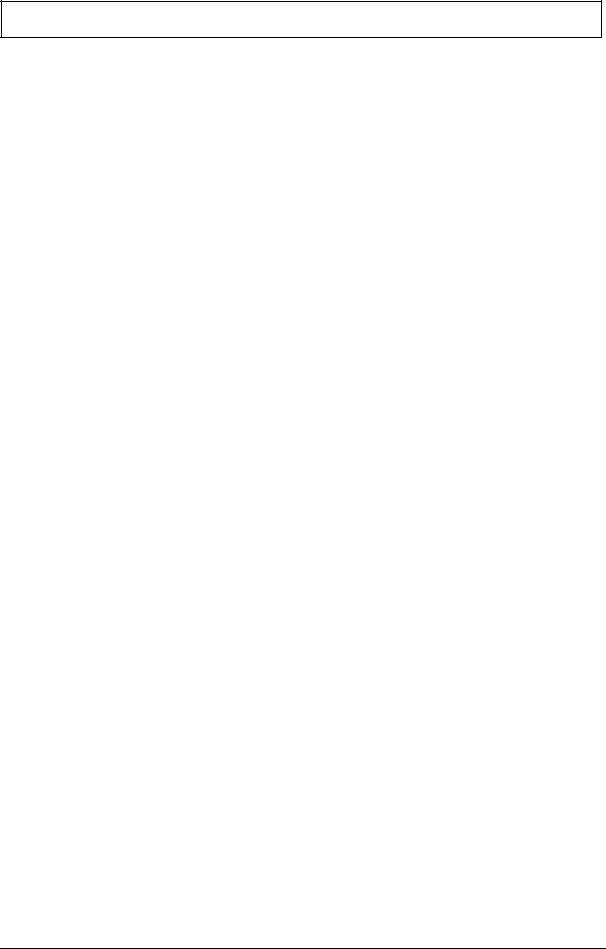
Table of Contents
Power On Issue . . . . . . . . . . . . . . . . . . . . . . . . . . . . . . . . . . . . . . . . . . . . . . . .138
No Display Issue . . . . . . . . . . . . . . . . . . . . . . . . . . . . . . . . . . . . . . . . . . . . . . . .139
Random Loss of BIOS Settings . . . . . . . . . . . . . . . . . . . . . . . . . . . . . . . . . . . .140
LCD Failure . . . . . . . . . . . . . . . . . . . . . . . . . . . . . . . . . . . . . . . . . . . . . . . . . . . .141
Built-In Keyboard Failure . . . . . . . . . . . . . . . . . . . . . . . . . . . . . . . . . . . . . . . . .141
Touchpad Failure . . . . . . . . . . . . . . . . . . . . . . . . . . . . . . . . . . . . . . . . . . . . . . .142
Internal Speaker Failure . . . . . . . . . . . . . . . . . . . . . . . . . . . . . . . . . . . . . . . . . .142
Internal Microphone Failure . . . . . . . . . . . . . . . . . . . . . . . . . . . . . . . . . . . . . . .144
HDD Not Operating Correctly . . . . . . . . . . . . . . . . . . . . . . . . . . . . . . . . . . . . . .145
ODD Failure . . . . . . . . . . . . . . . . . . . . . . . . . . . . . . . . . . . . . . . . . . . . . . . . . . .146
USB Failure (Rightside) . . . . . . . . . . . . . . . . . . . . . . . . . . . . . . . . . . . . . . . . . .149
Modem Function Failure . . . . . . . . . . . . . . . . . . . . . . . . . . . . . . . . . . . . . . . . . .149
Wireless Function Failure . . . . . . . . . . . . . . . . . . . . . . . . . . . . . . . . . . . . . . . . .150
Bluetooth Function Failure . . . . . . . . . . . . . . . . . . . . . . . . . . . . . . . . . . . . . . . .150
EasyTouch Button Failure . . . . . . . . . . . . . . . . . . . . . . . . . . . . . . . . . . . . . . . . .151
Media Board Failure . . . . . . . . . . . . . . . . . . . . . . . . . . . . . . . . . . . . . . . . . . . . .151
Fingerprint Reader Failure . . . . . . . . . . . . . . . . . . . . . . . . . . . . . . . . . . . . . . . .152
Thermal Unit Failure . . . . . . . . . . . . . . . . . . . . . . . . . . . . . . . . . . . . . . . . . . . . .152
External Mouse Failure . . . . . . . . . . . . . . . . . . . . . . . . . . . . . . . . . . . . . . . . . . .153
Other Failures . . . . . . . . . . . . . . . . . . . . . . . . . . . . . . . . . . . . . . . . . . . . . . . . . .153
Intermittent Problems . . . . . . . . . . . . . . . . . . . . . . . . . . . . . . . . . . . . . . . . . . . . . . . .154
Undetermined Problems . . . . . . . . . . . . . . . . . . . . . . . . . . . . . . . . . . . . . . . . . . . . . .154
Post Codes . . . . . . . . . . . . . . . . . . . . . . . . . . . . . . . . . . . . . . . . . . . . . . . . . . . . . . . .155
Jumper and Connector Locations |
161 |
Top View . . . . . . . . . . . . . . . . . . . . . . . . . . . . . . . . . . . . . . . . . . . . . . . . . . . . . . . . . |
.161 |
Bottom View . . . . . . . . . . . . . . . . . . . . . . . . . . . . . . . . . . . . . . . . . . . . . . . . . . . . . . |
.162 |
Clearing Password Check and BIOS Recovery . . . . . . . . . . . . . . . . . . . . . . . . . . . |
.163 |
Clearing Password Check . . . . . . . . . . . . . . . . . . . . . . . . . . . . . . . . . . . . . . . . |
.163 |
BIOS Recovery by Crisis Disk . . . . . . . . . . . . . . . . . . . . . . . . . . . . . . . . . . . . |
.164 |
FRU (Field Replaceable Unit) List |
165 |
Aspire 4740/4740G Exploded Diagrams . . . . . . . . . . . . . . . . . . . . . . . . . . . . . . . . .166
Main Module . . . . . . . . . . . . . . . . . . . . . . . . . . . . . . . . . . . . . . . . . . . . . . . . . . .166
Aspire 4740/4740G FRU List . . . . . . . . . . . . . . . . . . . . . . . . . . . . . . . . . . . . . . . . . .167
Screw List . . . . . . . . . . . . . . . . . . . . . . . . . . . . . . . . . . . . . . . . . . . . . . . . . . . . .176
Model Definition and Configuration |
178 |
Aspire 4740 . . . . . . . . . . . . . . . . . . . . . . . . . . . . . . . . . . . . . . . . . . . . . . . . . . . . . . . |
.178 |
Aspire 4740G . . . . . . . . . . . . . . . . . . . . . . . . . . . . . . . . . . . . . . . . . . . . . . . . . . . . . |
.184 |
Test Compatible Components |
199 |
Microsoft® Windows® 7 Environment Test . . . . . . . . . . . . . . . . . . . . . . . . . . . . . . |
.200 |
Online Support Information |
205 |
Index |
207 |
IX
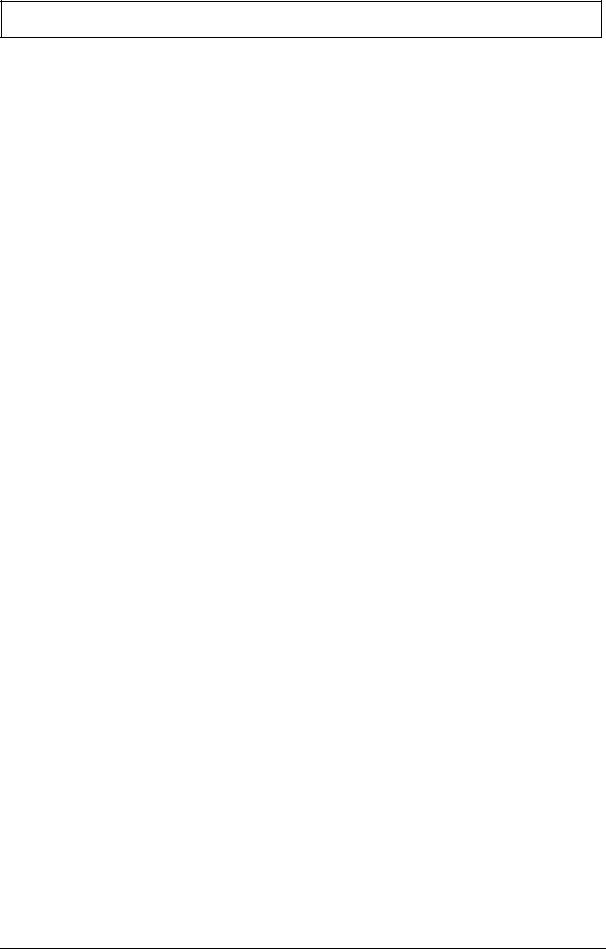
Table of Contents
X
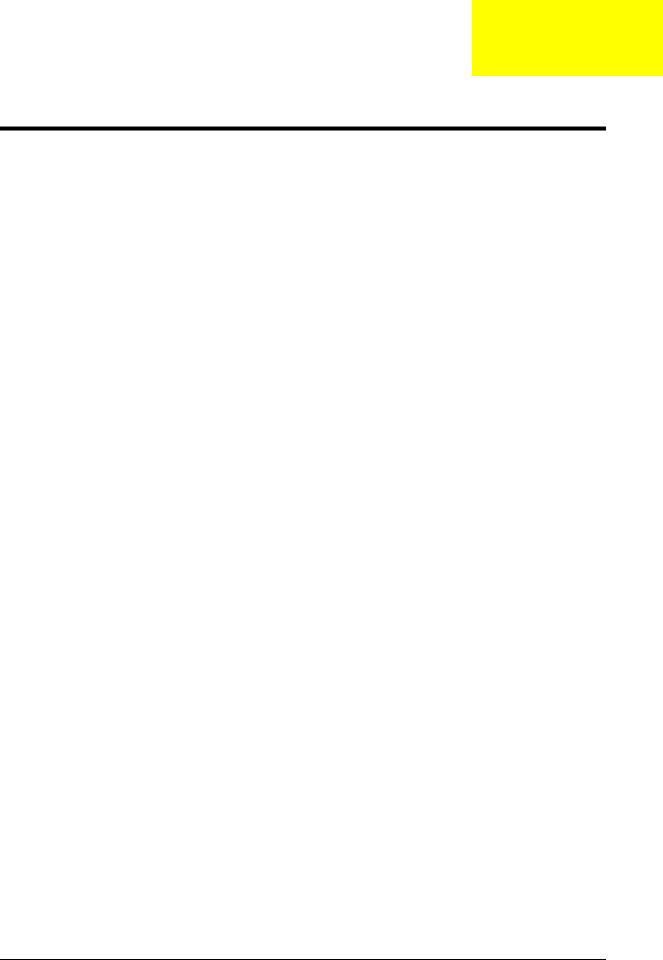
Chapter 1
System Specifications
Features
Below is a brief summary of the computer’s many features:
Operating System
•Genuine Windows® 7™
Platform
•Intel® Core™ i7 processor*
•Intel® Core™ i5 processor*
•Intel® Core™ i3 processor*
•Mobile Intel® HM55 Express Chipset
System Memory
•Dual-Channel SDRAM support
•Up to 4 GB of DDR3 1066 MHz memory, upgradeable to 8 GB using two soDIMM modules
Display and graphics
•16:9 aspect ratio
•14" HD 1366 x 768
•NVIDIA® GeForce® 310M (Aspire 4740G)
•Integrated Intel® GMA HD graphics (Aspire 4740)
Storage subsystem
•2.5" hard disk drive
•Optical drive option:
•Blu-ray Disc™ /DVD-Super Multi double-layer drive*
•DVD-Super Multi double-layer drive*
•Multi-in-1 card reader
Audio
•Dolby®-optimized surround sound system with two built-in stereo speakers
•True 5.1-channel surround sound output
•High-definition audio support
•S/PDIF (Sony/Philips Digital Interface) support for digital speakers
•Acer PureZone technology with two built-in stereo microphones
•MS-Sound compatible
Chapter 1 |
1 |
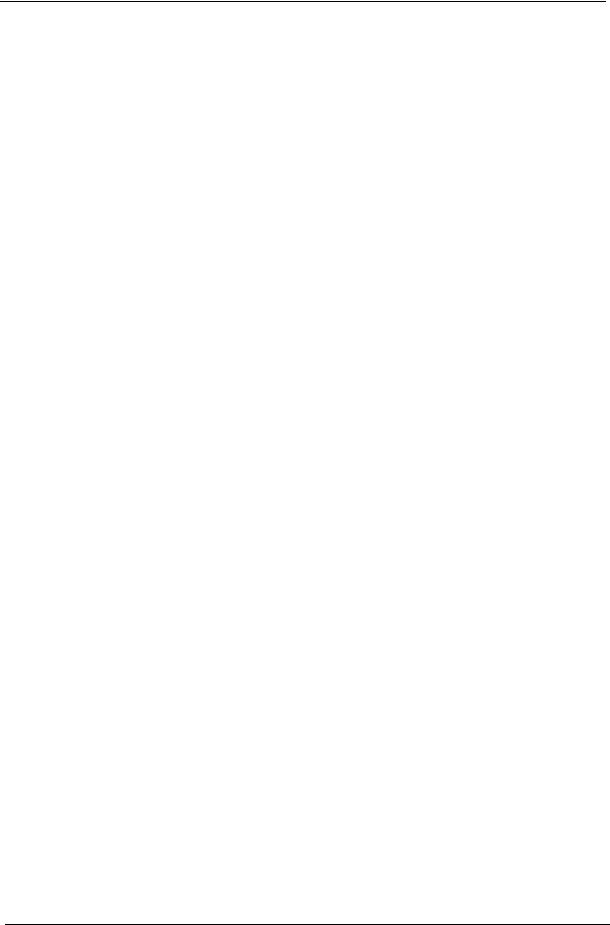
Communication
•Acer Video Conference, featuring:
•Integrated Acer Crystal Eye webcam*
•Acer PureZone technology
•WLAN:
•Intel® Centrino® Advanced-N 6200 802.11a/g/n*
•Acer InviLink™ Nplify™ 802.11b/g/n*
•Acer InviLink™ 802.11b/g*
•WPAN: Bluetooth® 2.1+Enhanced Data Rate (EDR)*
•LAN: Gigabit Ethernet; Wake-on-LAN ready
•Modem: 56K ITU V.92; Wake-on-Ring ready
Dimensions and Weight
•342 (W) x 239 (D) x 23/38.6 (H) mm (13.4 x 9.4 x 0.9/1.5 inches)
•2.3Kg (5.07lbs) with 6-cell battery
Privacy control
•Acer Bio-Protection fingerprint solution*
•BIOS user, supervisor, HDD passwords
•Kensington lock slot
Power subsystem
•ACPI 3.0
•48.8 W 4400 mAh
•3-pin 65 W AC adapter*
•ENERGY STAR®*
Special keys and controls
•86-/87-/91-key keyboard
•Touchpad pointing device
I/O interface
•Multi-in-1 card reader (SD/MMC/MS/MS PRO/xD)
•USB 2.0 ports
•HDMI™ port with HDCP support
•External display (VGA) port
•Headphones/speaker/line-out jack with S/PDIF support
•Microphone-in jack
•Line-in jack
•Ethernet (RJ-45) port
•Modem (RJ-11) port
2 |
Chapter 1 |
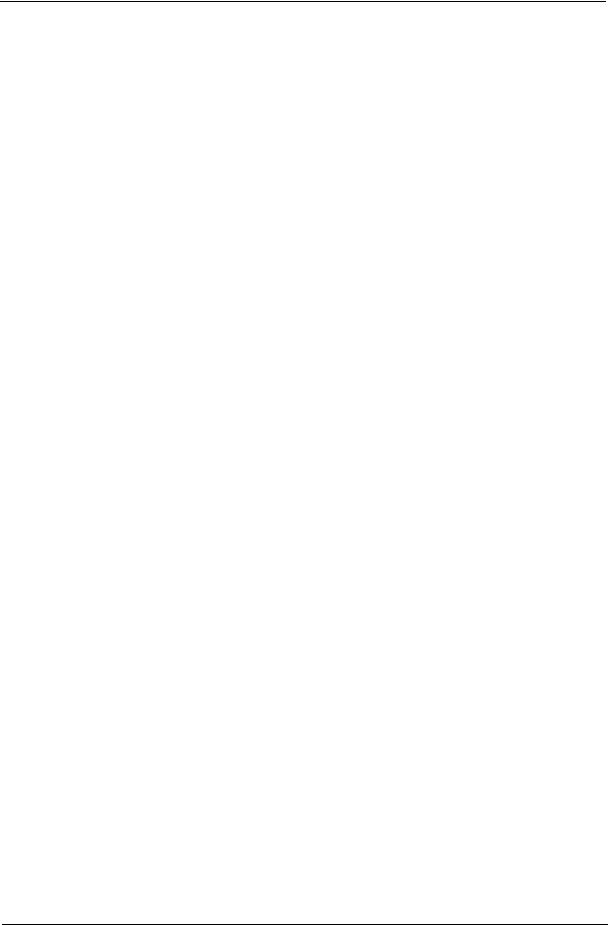
•DC-in jack for AC adapter
Environment
•Temperature:
•Operating: 5 °C to 35 °C
•Non-operating: -20 °C to 65 °C
•Humidity (non-condensing):
•Operating: 20% to 80%
•Non-operating: 20% to 80%
NOTE: Items marked with * denote only selected models. The specifications listed above are for reference only. The exact configuration of your PC depends on the model purchased.
Chapter 1 |
3 |
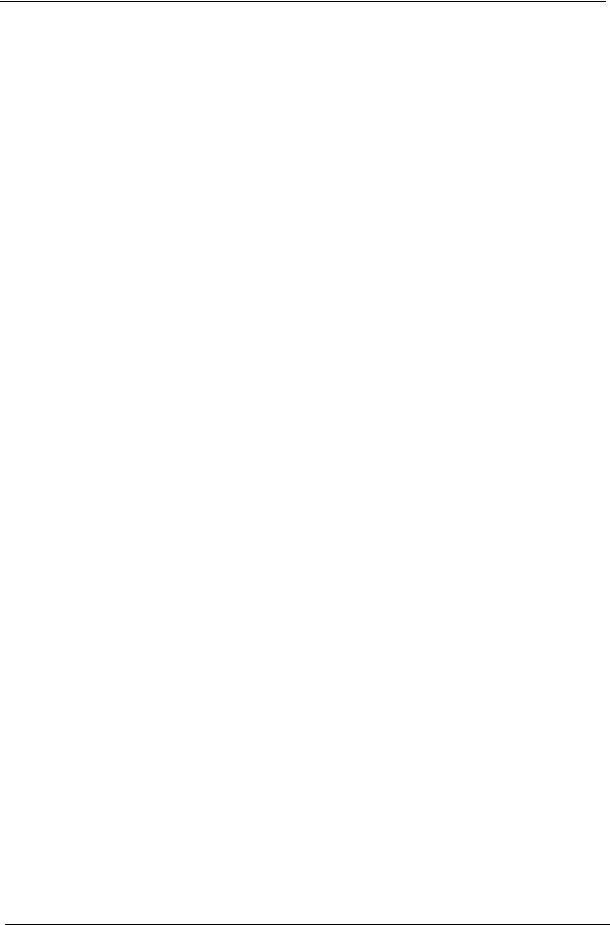
System Block Diagram
|
|
|
|
|
|
|
|
|
|
|
|
|
|
|
|
|
|
|
|
|
|
|
|
|
|
|
|
|
|
|
|
|
|
|
|
|
|
|
|
|
|
|
|
|
|
|
|
|
|
|
|
|
|
|
|
|
|
|
|
|
|
|
|
|
Clock Generator |
|
|||||||||||||
|
|
|
|
|
|
|
|
|
|
|
|
|
|
|
|
|
|
|
|
|
|
|
|
|
|
|
|
|
|
|
|
|
|
|
|
|
|
|
|
|
|
|
|
|
|
|
|
|
|
|
|
|
|
|
|
|
|
|
|
|
|
|
IDT: 9LRS3199AKLFT |
|
|
|
|
|
|
||||||||||
|
|
|
|
|
|
|
|
|
|
|
|
|
|
|
|
|
|
|
|
|
|
|
|
|
|
|
|
|
|
|
|
|
|
|
|
|
|
|
|
|
|
|
|
|
|
|
|
|
|
|
|
|
|
|
|
|
|
|
|
|
|
|
SILEGO: SLG8SP587 |
|
|
|
|
|
|
||||||||||
|
|
|
|
|
|
|
|
|
|
|
|
|
|
|
|
|
Fan Control |
|
|
|
|
|
|
|
|
|
|
|
|
|
|
|
|
|
|
|
|
|
|
|
|
|
|
|
|
|
|
|
|
|
|
|
|
|
|
|
133/120/100/96/14.318MHZ to PCH |
|
|||||||||||||||||||||
|
|
|
|
|
|
|
|
|
|
|
|
|
|
|
|
|
|
|
|
|
|
|
|
|
|
|
|
|
|
|
|
|
|
|
|
|
|
|
|
|
|
|
|
|
|
|
|
|
|
|
|
|
|
|
|
48MHZ to CardReader |
|
page 12 |
|
||||||||||||||||||||
|
|
|
|
|
|
|
|
|
|
|
|
|
|
|
|
|
|
|
page 41 |
|
|
|
|
|
|
|
|
|
|
|
|
|
|
|
|
|
|
|
|
|
|
|
|
|
|
|
|
|
|
|
|
|
|
|
|
|
|
|
|
|
|
|
|
|
|
|
|
|
|
|
|
||||||||
|
|
|
|
|
|
|
|
|
|
|
PEG(DIS) |
|
|
100MHz PCI-E 2.0x16 |
5GT/s PER LANE |
|
|
|
|
|
|
|
|
|
|
|
|
|
|
|
|
Memory BUS(DDRIII) |
|
|
|
|
|
|
|
|
|
|
|
|
|
|
|
|
|
|
|
|
|
|
|
|
|
||||||||||||||||||||||
|
|
|
|
|
|
|
|
|
|
|
|
|
|
|
|
|
|
|
|
|
|
|
|
|
|
|
|
|
|
|
|
|
|
|
|
|
|
|
|
|
|
|
|
|
|
|
|
|
|
|
|
|
|
||||||||||||||||||||||||||
|
|
|
|
|
|
Nvidia N11MGE1 |
|
|
|
|
|
|
|
|
|
|
|
|
|
|
|
|
|
|
133MHz |
|
|
|
|
|
|
Intel |
|
204pin DDRIII-SO-DIMM X2 |
|
|
|
|
|
|
|
|
|
|
|
||||||||||||||||||||||||||||||||||
|
|
HDMI(DIS) |
|
|
|
|
|
|
|
|
|
|
|
|
|
|
|
|
|
|
|
Auburndale / Clarksfield |
|
|
Dual Channel |
|
|
|
|
|
|
|
|
|
|
|
|
||||||||||||||||||||||||||||||||||||||||||
|
|
|
|
|
|
|
|
|
|
|
|
|
|
|
|
|
|
|
|
|
|
|
|
|
|
|
|
|
|
|
|
BANK 0, 1, 2, 3 |
page 10,11 |
|
|
|
|
|
|
|
|
|
|
|
|||||||||||||||||||||||||||||||||||
|
|
|
|
|
|
|
LVDS(DIS) |
|
|
|
|
|
|
|
|
|
|
|
|
|
|
|
|
|
|
|
|
|
|
|
|
|
|
|
|
|
|
|
|
|
|
|
|
|
|
|
|||||||||||||||||||||||||||||||||
|
|
|
|
|
|
page |
|
|
|
|
|
|
|
|
|
|
|
|
|
|
|
|
|
|
1.5V DDRIII 800/1066/1333 |
|
|
|
|
|
|
|
|
|
|
|
|
|
|
||||||||||||||||||||||||||||||||||||||||
|
|
|
|
|
|
|
|
|
|
|
|
|
|
|
|
|
|
|
|
|
|
|
|
|
(UMA/DIS) |
(DIS) |
|
|
|
|
|
|
|
|
|
|
|
|
|
|
|
|
|
|
|
|
|
|
|
|
|
|
|
|
|
||||||||||||||||||||||||
|
|
|
|
|
|
22,23,24,25,26,27 |
|
CRT(DIS) |
|
|
|
|
|
|
|
|
|
|
|
|
|
|
|
|
|
|
|
|
|
|
|
|
6.4G/8.5G/10.6G |
|
|
|
|
|
|
|
|
|
|
|
|
|
|
|
|
|
|
|
|
|
|
|
|
|
|
|
|||||||||||||||||||
|
|
|
|
|
|
|
|
|
|
|
|
|
|
|
|
|
|
|
|
|
|
|
|
|
|
|
|
|
|
|
|
|
|
|
|
|
|
|
|
|
|
|
|
|
|
|
|
|
|
|
|
|
|
|
|
|
|||||||||||||||||||||||
|
|
|
|
|
|
|
|
|
|
|
|
|
|
|
|
|
|
|
|
|
|
|
|
|
|
|
|
|
|
|
|
|
|
|
|
|
Processor |
|
|
|
|
100M/133M/166M(CFD) |
|
|
|
|
|
|
|
|
|
|
|
|
|
|
|
|
|
|
|
|
|
|
|
|
|
||||||||||||
|
|
|
|
|
|
|
|
|
|
|
|
|
|
|
|
|
|
|
|
|
|
|
|
|
|
|
|
|
|
|
|
|
|
|
|
|
|
|
|
|
|
|
|
|
|
|
|
|
|
|
|
|
|
|
|
|
|
|
|
|
|
|
|
|
|
|
|
|
|
|
|
||||||||
|
|
|
|
|
|
|
|
|
|
|
|
|
|
|
|
|
|
|
|
|
|
|
|
|
|
|
|
|
|
|
|
|
|
|
|
|
rPGA988A |
|
|
|
|
|
|
|
|
|
|
|
|
|
|
|
|
|
|
|
|
|
|
|
|
|
|
|
|
|
|
|
|
|
|
|
|||||||
|
|
|
|
|
|
|
|
|
|
|
|
|
|
|
|
|
|
|
|
|
|
|
|
|
|
|
|
|
|
|
|
|
|
|
|
|
|
|
page 4,5,6,7,8,9 |
|
|
|
|
|
|
|
|
|
|
|
|
|
|
|
|
|
|
|
|
|
|
|
|
|
|
|
|
|
|
|
|
|
|
|
|||||
|
|
|
|
|
|
|
|
|
|
|
|
|
|
|
|
|
|
|
|
|
|
|
|
|
|
|
|
|
|
FDI x8 |
|
|
|
|
|
|
DMI x4 |
USB conn x2 |
|
|
Bluetooth |
|
|
CMOS |
|
|
|
Finger |
|
|
|
|
Card |
||||||||||||||||||||||||||
|
|
|
|
|
|
|
|
|
|
|
|
|
|
|
|
|
|
|
|
|
|
|
|
|
|
|
|
|
|
|
|
|
|
|
|
|
|
|
|
|
|
|
Printer |
|
|
|
|
Reader |
|||||||||||||||||||||||||||||||
|
|
|
|
|
|
|
|
|
|
|
|
|
|
|
|
|
|
|
|
|
|
|
|
|
|
|
|
|
|
|
|
|
|
|
USB port 8 HS |
|
|
Conn |
|
|
|
Camera |
|
|
|
|
|
|
|
||||||||||||||||||||||||||||||
|
|
|
|
|
|
|
|
|
|
|
|
|
|
|
|
|
|
|
|
|
|
|
|
|
|
|
|
|
|
(UMA) |
|
|
|
|
|
|
|
|
|
|
USB Port 2 (eSATA) |
|
|
|
|
|
|
|
|
|
|
|
|
|
|
|
|
|
|
|
|
|
|
||||||||||||||||
HDMI Conn. |
|
|
|
CRT Conn. |
|
CRT |
|
|
|
LVDS Conn. |
|
|
|
LVDS |
|
|
100MHz |
|
|
|
|
|
|
100MHz |
USB port 0 (sub board) |
|
|
USB port 10 |
|
|
USB port 3 |
|
|
USB port 11 |
|
|
USB port 6 |
||||||||||||||||||||||||||||||||||||||||||
|
|
page 30 |
|
|
|
|
|
|
SW |
|
|
|
|
|
page 28 |
|
|
|
SW |
|
|
2.7GT/s |
|
|
|
|
|
|
1GB/s x4 |
|
|
|
pa ge 35 |
|
|
|
|
|
page 35 |
|
|
pa ge 28 |
|
|
|
page 35 |
|
|
|
|
page 36 |
||||||||||||||||||||||||||||
|
|
|
|
|
|
|
|
page 29 |
|
page 29 |
|
|
|
|
|
|
|
|
page 28 |
|
|
|
|
|
|
|
|
|
|
|
|
|
|
|
|
|
|
|
|
|
|
|
|
|
|
|
|
|
|
|
|
|
|
|
|
|
|
|
|
|
|||||||||||||||||||
|
|
|
|
|
|
|
|
|
|
|
|
|
|
|
|
|
|
|
|
|
|
|
|
|
|
LVDS(UMA) |
|
|
|
|
|
|
|
|
|
|
|
USBx14 |
|
3.3V 48MHz |
|
|
|
|
|
|
|
|
|
|
|
|
|
|
|
|
|
|
|
|
|
|
|
|
|
|
|
||||||||||||
|
|
|
|
|
|
|
|
|
|
|
|
|
|
|
|
|
|
|
|
|
|
|
|
|
|
|
|
|
|
|
|
|
|
|
|
|
|
|
|
|
|
|
|
|
|
|
|
|
|
|
|
|
|
|
|
|
|
|
|
|
|
|
|
|
|
|
|
|
|||||||||||
|
|
|
|
|
|
|
|
|
|
|
|
|
|
|
|
|
|
|
|
|
|
|
|
|
|
|
|
|
|
Intel |
HD Audio |
|
3.3V 24MHz |
|
|
|
|
|
|
|
|
|
|
|
|
|
|
|
|
|
|
|
|
|
|
|
|
|
|
|
|||||||||||||||||||
|
|
|
|
|
|
|
|
|
|
|
|
|
|
|
|
|
|
|
|
|
|
|
|
|
|
|
CRT(UMA) |
|
|
|
|
|
|
|
|
|
|
|
|
|
|
|
|
|
|
|
|
|
|
|
|
|
|
|
|
|
|
|
|
|
|||||||||||||||||||
|
|
|
|
|
|
|
|
|
|
|
|
|
|
|
|
|
|
|
|
|
|
|
|
|
|
|
|
|
|
|
|
|
|
|
|
|
|
|
|
|
|
|
|
|
|
|
|
|
|
|
|
|
|
|
|
|
|
|
|
|
|
|
|
|
|
||||||||||||||
|
Level Shift |
|
|
|
|
|
|
|
|
|
|
|
|
|
|
|
|
|
|
|
|
|
|
HDMI(UMA) |
|
|
|
Ibex Peak-M |
SATA x 6 (GEN1 1.5GT/S ,GEN2 3GT/S) |
100MHz |
|
|
|
|
|
|
|
|
|
|
|
|
|
|
|
|
|
|
|
|
|||||||||||||||||||||||||||||
|
|
page 30 |
|
|
|
|
|
|
|
|
|
|
|
|
|
|
|
|
|
|
|
|
|
|
|
|
|
|
PCH |
|
|
|
|
|
|
|
|
|
|
|
|
|
|
|
|
|
|
|
|
|
|
|
|
|
|||||||||||||||||||||||||
|
|
|
|
|
|
|
|
PCI-Express x 8 (ABD PCIE1 2.5GT/S CKD PCIE1/2 2. |
|
|
5/5GT/S) |
100MHz |
|
|
|
|
page 13,14,15,16,17 |
|
|
|
|
|
|
|
|
|
|
|
|
|
|
|
|
|
|
|
|
|
|
HDA Codec |
|
|
MDC |
||||||||||||||||||||||||||||||||||||
|
|
|
|
|
|
|
|
|
|
|
|
|
|
|
|
|
|
|
port 2,4 |
|
|
|
|
port 1 |
|
|
|
|
18,19,20,21 |
|
|
|
|
|
SPI |
|
|
|
|
|
|
|
|
|
|
|
|
|
|
|
|
|
|
|
|
ALC888 |
|
|
page 39 |
||||||||||||||||||||
|
|
|
|
|
|
|
|
|
|
|
|
|
|
|
|
|
|
|
|
|
|
|
|
|
|
|
|
|
|
|
|
|
|
|
|
|
|
|
|
|
|
|
|
|
|
|
|
|
|
|
|
|
|
|
page 40 |
|
|
|
|
|
|
||||||||||||||||||
|
|
|
|
|
|
|
|
|
|
|
|
|
|
MINI Card x2 |
|
|
LAN(GbE) |
|
|
|
|
|
|
|
|
|
|
|
|
|
|
|
|
|
|
|
|
port 0 |
|
|
|
|
|
port 1 |
|
|
port 4 |
|
|
|
|
|
|
|
|
|
|
|
|||||||||||||||||||||
|
|
|
|
|
|
|
|
|
|
|
|
|
|
|
|
WLAN, TV |
|
|
BCM57780 |
|
|
|
|
|
|
|
|
|
|
|
|
|
|
SPI ROM x2 |
|
SATA HDD |
|
|
SATA ODD |
|
eSATA |
|
|
|
Audio AMP |
|
|
|
|
|
|
||||||||||||||||||||||||||||
|
|
|
|
|
|
|
|
|
|
|
|
|
|
|
|
|
|
|
|
|
|
|
|
|
|
|
|
|
|
|
|
|
|
|
|
|
|
|
|
|
|
|
|
|
|
|
|
|
|
|
|
|
|
|
|
|
|||||||||||||||||||||||
|
|
|
|
|
|
|
|
|
|
|
|
|
|
|
|
|
page 32 |
|
|
page 33 |
|
|
|
|
|
|
|
|
|
|
|
|
|
|
|
|
|
|
|
Conn. |
|
|
Conn. |
|
|
|
Conn. |
|
|
|
|
|
|
|
|
|
|||||||||||||||||||||||
|
|
|
|
|
|
|
|
|
|
|
|
|
|
|
|
|
|
|
|
|
|
|
|
|
|
|
|
|
|
|
|
|
|
|
|
|
|
|
|
|
|
|
|
page 13 |
|
page 31 |
|
|
page 31 |
|
page 35 |
|
|
|
APA2051 |
|
|
|
|
|
|
||||||||||||||||||
|
|
|
|
|
|
|
|
|
|
|
|
|
|
|
|
|
|
|
|
|
|
|
|
|
|
|
|
|
|
|
|
|
|
|
|
|
|
|
|
|
|
|
|
|
|
|
|
|
|
|
|
|
|
|
|
page 41 |
|
|
|
|
|
|
|||||||||||||||||
|
|
|
|
|
|
|
|
|
|
|
|
|
|
|
|
|
|
|
|
|
|
|
|
|
|
|
|
|
|
|
|
|
|
|
|
|
|
|
|
|
|
|
|
|
|
|
|
|
|
|
|
|
|
|
|
|
|
|
|
|
|
|
|
|
|
|
|
|
|
|
|
|
|
|
|
|
|
|
|
|
|
|
|
|
|
|
|
|
|
|
|
|
|
|
|
|
|
|
|
|
|
|
|
RJ45 |
|
|
|
|
|
|
|
|
|
LPC |
BUS |
|
|
|
|
|
|
|
|
|
|
|
|
|
|
|
|
|
|
|
|
|
|
|
|
|
|
|
|
|
|
|
|
|
|
||||||||||
|
|
|
|
|
|
|
|
|
|
|
|
|
|
|
|
|
|
|
|
|
|
|
|
page 34 |
|
|
|
|
|
|
|
|
|
|
33MHz |
|
|
|
|
|
|
|
|
|
|
|
|
|
|
|
|
|
|
|
|
|
|
|
|
|
|
|
|
|
|
|
|
|
|
||||||||||
|
|
|
|
|
|
|
|
|
|
|
|
|
|
|
|
|
|
|
|
|
|
|
|
|
|
|
|
|
|
|
|
|
|
|
|
|
|
|
|
|
|
|
|
|
|
|
|
|
|
|
|
|
|
Int. Speaker |
|
|
|
|
|
|
|||||||||||||||||||
|
|
|
|
|
|
|
|
|
|
|
|
|
|
|
|
|
|
|
|
|
|
|
|
|
|
|
|
|
|
|
|
|
|
|
|
|
|
|
|
|
|
|
|
|
|
|
|
|
|
|
|
|
|
|
|
|
|
|
|
|
|
|
|
|
|||||||||||||||
|
|
|
|
|
|
|
|
|
|
|
|
|
|
|
|
|
|
|
|
|
|
|
|
|
|
|
|
|
|
|
|
|
|
|
|
|
ENE KB926 |
|
|
|
|
|
|
|
|
|
|
|
|
|
|
|
|
|
|
|
|
|
|
|
|
page 41 |
|
|
|
|
|
|
|||||||||||
|
|
|
|
|
|
|
|
|
|
|
|
|
|
|
|
|
|
|
|
|
|
|
|
|
|
|
|
|
|
|
|
|
|
|
|
|
|
|
|
|
|
|
|
|
|
|
|
|
|
|
|
|
|
|
|
|
|
|
|
|
|
|
|
|
|
|
|
|
|
|
|
|
|||||||
|
|
|
|
|
|
|
|
|
NAL90 Sub-board |
|
|
|
NALG0 Sub-board |
|
|
|
|
|
|
|
|
|
page 37 |
|
|
|
|
|
|
|
|
|
|
|
|
|
|
|
|
|
|
|
|
|
|
|
|
|
|
|
|
|
|
|
|
|
|
|
|
|
|||||||||||||||||||
|
|
|
|
|
|
|
|
|
|
|
|
|
|
|
|
|
|
|
|
|
|
|
|
|
|
|
|
|
|
|
|
|
|
|
|
|
|
|
|
|
|
|
|
|
|
|
|
|
|
|
|
|
|
|
|
|
|
|
|
|
|
||||||||||||||||||
|
|
RTC CKT. |
|
|
|
|
|
LS-5682P |
|
|
|
|
LS-5682P |
|
|
|
|
|
|
|
|
|
|
|
|
|
|
|
|
|
|
|
|
|
|
|
|
|
|
|
|
|
|
|
|
|
|
|
|
|
|
|
|
|
|
|
|
|
|
|
|
|
|
|
|
|
|
|
|
||||||||||
|
|
|
|
|
|
page 8 |
|
|
|
USB/B |
|
|
|
|
USB/B |
|
|
|
|
|
|
Touch Pad |
|
|
|
|
Int.KBD |
|
|
|
|
|
|
|
|
|
|
|
|
|
|
|
|
|
|
|
|
|
|
|
|
|
|
|
|
|
|
|
|
|
|
||||||||||||||||||
|
|
|
|
|
|
|
|
|
|
|
page 35 |
|
|
|
|
|
page 35 |
|
|
|
|
|
|
|
|
|
|
|
|
|
|
|
|
|
|
|
|
|
|
|
|
|
|
|
|
|
|
|
|
|
|
|
|
|
|
|
|
|
|
|
|
||||||||||||||||||
|
|
|
|
|
|
|
|
|
|
|
|
|
|
|
|
|
|
|
|
|
|
|
|
|
|
|
|
|
|
|
|
|
page 38 |
|
|
|
|
|
|
page 38 |
|
|
|
|
|
|
|
|
|
|
|
|
|
|
|
|
|
|
|
|
|
|
|
|
|
|
|
|
|
|
|
|
|
||||||
|
|
|
|
|
|
|
|
|
|
|
|
|
|
|
|
|
|
|
|
|
|
|
|
|
|
|
|
|
|
|
|
|
|
|
|
|
|
|
|
|
|
|
|
|
|
|
|
|
|
|
|
|
|
|
|
|
|
|
|
|
|
|
|
|
|
|
|
|
|
||||||||||
|
|
Power On/Off CKT. |
|
|
LS-4493P |
|
|
|
|
|
|
|
|
|
|
|
|
|
|
|
|
|
|
|
|
|
|
|
|
|
|
|
|
|
|
|
|
|
|
|
|
|
|
|
|
|
|
|
|
|
|
|
|
|
|
|
|
|
|
|
|
|
|
|
|
|
|
|
|
|
|||||||||
|
|
|
|
|
|
|
|
|
|
Media/B |
|
|
|
|
|
|
|
|
|
|
|
|
|
|
|
|
|
|
|
|
|
|
|
|
|
|
BIOS ROM |
|
|
|
|
|
|
|
|
|
|
|
|
|
|
|
|
|
|
|
|
|
|
|
|
|
|
|
|
|
|
|
|
|
|
||||||||
|
|
|
|
|
|
page 8 |
|
|
|
|
page 38 |
|
|
|
|
|
|
|
|
|
|
|
|
|
|
|
|
|
|
|
|
|
|
|
|
|
|
|
|
|
|
|
|
|
|
|
|
|
|
|
|
|
|
|
|
|
|
|
|
|
|
|
|
|
|
|
|
|
|
|
|
||||||||
|
|
|
|
|
|
|
|
|
|
|
|
|
|
|
|
|
|
|
|
|
|
|
|
|
|
|
|
|
|
|
|
|
|
|
|
|
|
|
|
|
|
|
|
page 38 |
|
|
|
|
|
|
|
|
|
|
|
|
|
|
|
|
|
|
|
|
|
|
|
|
|
|
|
|
|
|
|
|
|
||
|
|
|
|
|
|
|
|
|
|
|
|
|
|
|
|
|
|
|
|
|
|
|
|
|
|
|
|
|
|
|
|
|
|
|
|
|
|
|
|
|
|
|
|
|
|
|
|
|
|
|
|
|
|
|
|
|
|
|
|
|
|
|
|
|
|
|
|
|
|
|
|
|
|
|
|
|
|||
|
|
DC/DC Interface CKT. |
|
LS-5683P |
|
|
|
|
LS-5683P |
|
|
|
|
|
|
|
|
|
|
|
|
|
|
|
|
|
|
|
|
|
|
|
|
|
|
|
|
|
|
|
|
|
|
|
|
|
|
|
|
|
|
|
|
|
|
|
|
|
|
|
|
|
|
|
|
||||||||||||||
|
|
|
|
Function/B |
|
|
|
|
Function/B |
|
|
|
|
|
|
|
|
|
|
|
|
|
|
|
|
|
|
|
|
|
|
|
|
|
|
|
|
|
|
|
|
|
|
|
|
|
|
|
|
|
|
|
|
|
|
|
|
|
|
|
|
|
|
|
|
||||||||||||||
|
|
|
|
|
|
|
|
|
|
|
page 38 |
|
|
|
|
|
page 38 |
|
|
|
|
|
|
|
|
|
|
|
|
|
|
|
|
|
|
|
|
|
|
|
|
|
|
|
|
|
|
|
|
|
|
|
|
|
|
|
|
|
|
|
|
|
|
|
|
|
|
|
|
|
|
|
|
||||||
|
|
|
|
|
page 42 |
|
|
|
|
|
|
|
|
|
|
|
|
|
|
|
|
|
|
|
|
|
|
|
|
|
|
|
|
|
|
|
|
|
|
|
|
|
|
|
|
|
|
|
|
|
|
|
|
|
|
|
|
|
|
|
|
|
|
|
|
|
|
|
|
|
|
|
|
|
|
|
|
||
|
|
|
|
|
|
|
|
|
LS-5681P |
|
|
|
|
LS-5681P |
|
|
|
|
|
|
|
|
|
|
|
|
|
|
|
|
|
|
|
|
|
|
|
|
|
|
|
|
|
|
|
|
|
|
|
|
|
|
|
|
|
|
|
|
|
|
|
|
|
|
|
|
|
|
|
|
|||||||||
|
|
Power Circuit DC/DC |
|
Finger Printer/B |
|
|
|
|
Finger Printer/B |
|
|
|
|
|
|
|
|
|
|
|
|
|
|
|
|
|
|
|
|
|
|
|
|
|
|
|
|
|
|
|
|
|
|
|
|
|
|
|
|
|
|
|
|
|
|
|
|
|
|
|
|
|
|
|
|
||||||||||||||
|
|
|
|
|
page 35 |
|
|
|
|
|
page 35 |
|
|
|
|
|
|
|
|
|
|
|
|
|
|
|
|
|
|
|
|
|
|
|
|
|
|
|
|
|
|
|
|
|
|
|
|
|
|
|
|
|
|
|
|
|
|
|
|
|
|
|
|
|
|
|
|
||||||||||||
|
|
|
|
|
|
page |
|
|
|
|
|
|
|
|
|
|
|
|
|
|
|
|
|
|
|
|
|
|
|
|
|
|
|
|
|
|
|
|
|
|
|
|
|
|
|
|
|
|
|
|
|
|
|
|
|
|
|
|
|
|
|
|
|
|
|
|
|
|
|
|
|
|
|
|
|
|
|
|
|
|
|
|
|
|
|
|
|
|
|
|
|
|
|
|
|
|
|
|
|
|
|
|
|
|
|
|
|
|
|
|
|
|
|
|
|
|
|
|
|
|
|
|
|
|
|
|
|
|
|
|
|
|
|
|
|
|
|
|
|
|
|
|
|
|
|
|
|
|
|
|
|
|
|
|
|
|
|
||
4 |
Chapter 1 |
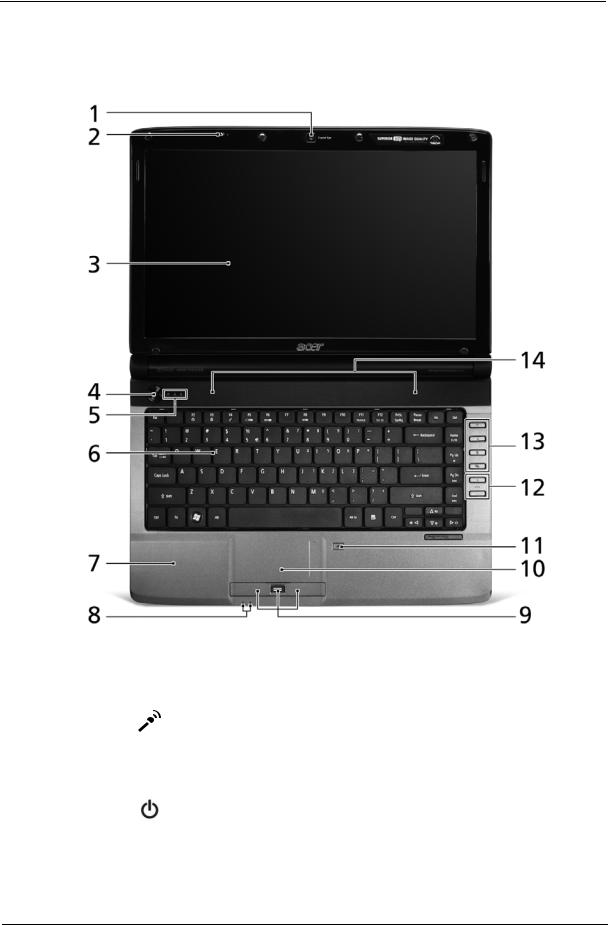
Your Acer Notebook tour
Front View
No. |
Icon |
Item |
Description |
|
|
|
|
1 |
|
Acer Crystal Eye |
Web camera for video communication (only for |
|
|
webcam |
certain models). |
|
|
|
|
2 |
|
Microphone |
Internal microphone for sound recording. |
|
|
|
|
3 |
|
Display screen |
Also called Liquid-Crystal Display (LCD), |
|
|
|
displays computer output (Configuration may |
|
|
|
vary by models). |
|
|
|
|
4 |
|
Power button |
Turns the computer on and off. |
|
|
|
|
5 |
|
Status indicators |
Light-Emitting Diodes (LEDs) that light up to |
|
|
|
show the status of the computer's functions |
|
|
|
and components. |
|
|
|
|
6 |
|
Keyboard |
For entering data into your computer. |
|
|
|
|
Chapter 1 |
5 |
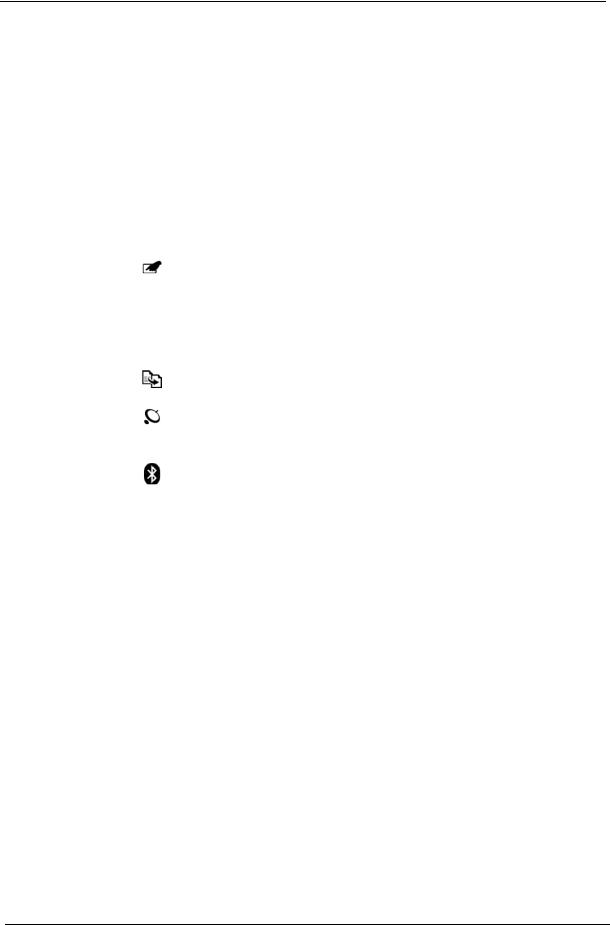
No. |
Icon |
Item |
Description |
|
|
|
|
7 |
|
Palmrest |
Comfortable support area for your hands when |
|
|
|
you use the computer. |
|
|
|
|
8 |
|
Status indicators |
Light-Emitting Diodes (LEDs) that light up to |
|
|
|
show the status of the computer's functions |
|
|
|
and components. |
|
|
|
|
9 |
|
Click buttons |
The left and right buttons function like the left |
|
|
(left, center* and |
and right mouse buttons. |
|
|
right) |
*The center button serves as Acer Bio- |
|
|
|
Protection fingerprint reader supporting Acer |
|
|
|
FingerNav 4-way control function (only for |
|
|
|
certain models). |
|
|
|
|
10 |
|
Touchpad |
Touch-sensitive pointing device which functions |
|
|
|
like a computer mouse. |
|
|
|
|
11 |
|
Touchpad Toggle |
Turns the internal touchpad on and off. |
|
|
|
|
12 |
|
Volume Up/ |
Increase system volume/decrease system |
|
|
Volume Down |
volume. |
|
|
|
|
13 |
P |
Programmable |
User-programmable. |
|
key |
|
|
|
|
|
|
|
|
|
|
|
|
Backup key |
Launches Acer Backup Management for |
|
|
|
three-step data backup. |
|
|
|
|
|
|
Wireless LAN |
Enables/disables the wireless LAN |
|
|
communication |
function. Indicates the status of wireless |
|
|
button/indicator |
LAN communication. |
|
|
|
|
|
|
|
|
|
|
Bluetooth |
Enables/disables the Bluetooth function. |
|
|
communication |
Indicates the status of Bluetooth |
|
|
button/indicator |
communication. (only for certain models) |
|
|
|
|
|
|
|
|
14 |
|
Speakers |
Left and right speakers deliver stereo audio |
|
|
|
output. |
|
|
|
|
6 |
Chapter 1 |

Closed Front View
No. |
Icon |
Item |
Description |
||
|
|
|
|
|
|
1 |
|
|
|
Power |
Indicates the computer’s power status. |
|
|
|
|
|
|
|
|
|
|
Battery |
Indicates the computer’s battery status. |
|
|
|
|
|
1. Charging: The light shows amber when the |
|
|
|
|
|
battery is charging. |
|
|
|
|
|
2. Fully charged: The light shows blue when in |
|
|
|
|
|
|
|
|
|
|
|
AC mode. |
|
|
|
|
|
|
Chapter 1 |
7 |

Left View
No. |
|
Icon |
Item |
Description |
|||||
|
|
|
|
|
|
|
|
|
|
1 |
|
|
|
|
|
|
|
DC in jack |
Connects to an AC adapter |
|
|
|
|
|
|
|
|||
|
|
|
|
|
|
|
|||
|
|
|
|
|
|
|
|
|
|
2 |
|
|
|
|
|
|
|
Ethernet (RJ-45) |
Connects to an Ethernet 10/100/1000-based |
|
|
|
|
|
|
|
|
port |
network. |
|
|
|
|
|
|
|
|
|
|
3 |
|
|
|
|
|
|
|
External display |
Connects to a display device |
|
|
|
|
|
|
|
|
(VGA) port |
(e.g. external monitor, LCD projector). |
|
|
|
|
|
|
|
|
|
|
4 |
|
|
|
|
|
|
|
USB 2.0 |
Connects to USB 2.0 devices. |
|
|
|
|
|
|
|
|
|
|
5 |
HDMI |
HDMI port |
Supports high definition digital video |
||||||
|
|
connections. |
|||||||
|
|
|
|
|
|
|
|
|
|
|
|
|
|
|
|
|
|
|
|
6 |
|
|
|
|
|
|
|
Line-in jack |
Accepts audio line-in devices (e.g., audio CD |
|
|
|
|
|
|
|
|
|
player, stereo walkman, mp3 player). |
|
|
|
|
|
|
|
|
|
|
|
|
|
|
|
|
|
|
Microphone jack |
Accepts inputs from external microphones. |
|
|
|
|
|
|
|
|
|
|
|
|
|
|
|
|
|
|
Headphones/ |
Connects to audio line-out devices |
|
|
|
|
|
|
|
|
speaker/line-out |
(e.g., speakers, headphones). |
|
|
|
|
|
|
|
|
jack with S/PDIF |
|
|
|
|
|
|
|
|
|
support |
|
|
|
|
|
|
|
|
|
|
|
7 |
|
|
|
|
|
|
|
Multi-in-1 card |
Accepts Secure Digital (SD), MultiMediaCard |
|
|
|
|
|
|
|
|
reader |
(MMC), Memory Stick (MS), Memory Stick Pro |
|
|
|
|
|
|
|
|
|
(MS PRO), and xD-Picture Card. |
|
|
|
|
|
|
|
|
|
Note: Push to remove/install the card. Only |
|
|
|
|
|
|
|
|
|
one card can operate at any given time. |
8 |
Chapter 1 |

Right View
No. |
Icon |
Item |
Description |
|
|
|
|
1 |
|
USB 2.0 port |
Connect to USB 2.0 devices (e.g. USB mouse, |
|
|
|
USB camera). |
2 |
|
Optical drive |
Internal optical drive; accepts CDs or DVDs. |
|
|
|
|
3 |
|
Optical disk access |
Lights up when the optical drive is active. |
|
|
indicator |
|
|
|
|
|
4 |
|
Optical drive eject |
Ejects the optical disk from the drive. |
|
|
button |
|
|
|
|
|
5 |
|
Emergency eject |
Ejects the optical drive tray when the computer is |
|
|
hole |
turned off. |
|
|
|
Note: Insert a paper clip into the emergency eject |
|
|
|
hole to eject the optical drive tray when the |
|
|
|
computer is off. |
|
|
|
|
6 |
|
Modem (RJ-11) |
Connects to a phone line. |
|
|
port |
|
|
|
|
|
7 |
|
Kensington lock |
Connects to a Kensington-compatible computer |
|
|
slot |
security lock. |
|
|
|
|
Rear View
No. |
Item |
Description |
|
|
|
1 |
Ventilation |
Enable the computer to stay cool, even after prolonged use. |
|
slots |
|
|
|
|
Chapter 1 |
9 |

Bottom View
No. |
Icon |
Item |
Description |
||
|
|
|
|
|
|
1 |
|
|
|
Battery bay |
Houses the computer's battery pack. |
|
|
|
|||
|
|
|
|
|
|
|
|
|
|
|
|
2 |
|
|
|
Battery release |
Releases the battery for removal. |
|
|
|
|
latch |
|
|
|
|
|
|
|
3 |
|
|
|
Hard disk bay |
Houses the computer's hard disk (secured with |
|
|
|
|
|
screws). |
4 |
|
|
|
Memory |
Houses the computer's main memory. |
|
|
|
|
compartment |
|
|
|
|
|
|
|
5 |
|
|
|
Battery lock |
Locks the battery in position. |
|
|
|
|
|
|
6 |
|
|
|
Ventilation slots |
Enables the computer to stay cool, even after |
|
|
|
|
and cooling fan |
prolonged use. |
|
|
|
|
|
Note: Do not cover or obstruct the opening of the |
|
|
|
|
|
fan. |
10 |
Chapter 1 |

Indicators
The computer has several easy-to-read status indicators:
The front panel indicators are visible even when the computer cover is closed.
Icon |
Function |
Description |
||
|
|
|
|
|
|
|
|
Power |
Indicates the computer's power status. |
|
|
|
|
|
|
|
|
Battery |
Indicates the computer's battery status. |
|
|
|
||
|
|
|
|
|
|
|
|
|
|
NOTE: 1. Charging: The battery light shows amber when the battery is charging. 2. Fully charged: The light shows green when in AC mode.
Easy-Launch Buttons
Located beside the keyboard are application buttons. These buttons are called easy-launch buttons. They are: Programmable, Backup, Wireless LAN, and Bluetooth.
To set the programmable key, run the Acer Launch Manager.
Icon |
Function |
Description |
|
|
|
P |
Programmable key |
User-Programmable. |
|
|
|
|
|
|
|
Backup key |
Launches Acer Backup Management for three-step |
|
|
data backeup. |
|
Wireless communication |
Enables/disables the wireless function. |
|
switch |
|
|
|
|
|
Bluetooth communication |
Enables/disables the Bluetooth function. |
|
switch |
|
|
|
|
Chapter 1 |
11 |
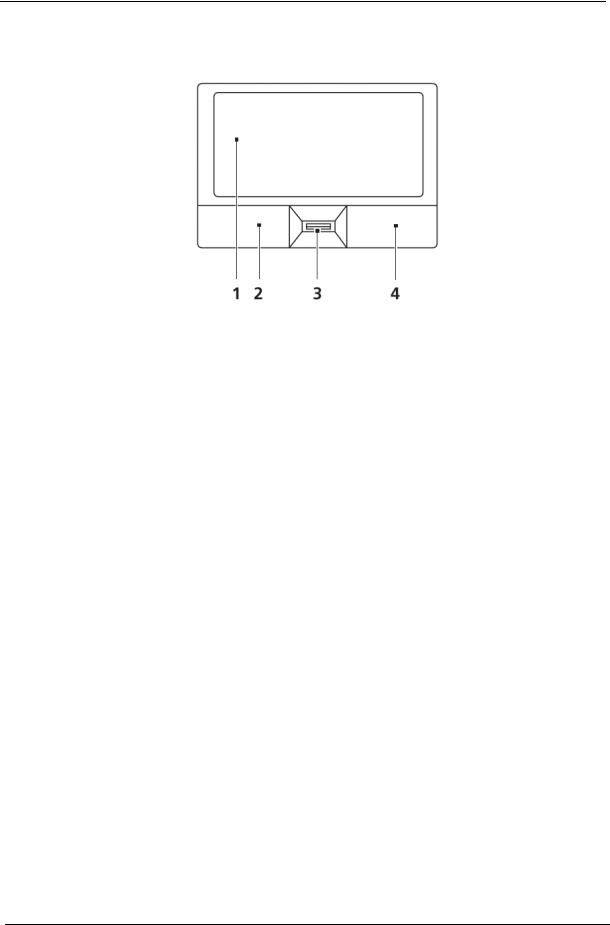
Touchpad Basics (with fingerprint reader)
The following items show you how to use the touchpad with Acer Bio-Protection fingerprint reader:
•Move your finger across the touchpad (1) to move the cursor.
•Press the left (2) and right (4) buttons located beneath the touchpad to perform selection and execution functions. These two buttons are similar to the left and right buttons on a mouse. Tapping on the touchpad is the same as clicking the left button.
•Use Acer Bio-Protection fingerprint reader (3) supporting Acer FingerNav 4-way control function (only for certain models) or the 4-way scroll (3) button (only for certain models) to scroll up or down and move left or right a page. This fingerprint reader or button mimics your cursor pressing on the right scroll bar of Windows applications.
Function |
Left Button (2) |
Right Button (4) |
Main touchpad (1) |
|
|
|
|
Execute |
Quickly click twice. |
|
Tap twice (at the same speed |
|
|
|
as double-clicking a mouse |
|
|
|
button). |
|
|
|
|
Select |
Click once. |
|
Tap once. |
|
|
|
|
Drag |
Click and hold, then use |
|
Tap twice (at the same speed |
|
finger on the touchpad to |
|
as double-clicking a mouse |
|
drag the cursor. |
|
button); rest your finger on |
|
|
|
the touchpad on the second |
|
|
|
tap and drag the cursor. |
|
|
|
|
Access |
|
Click once. |
|
context menu |
|
|
|
|
|
|
|
NOTE: When using the touchpad, keep it - and your fingers - dry and clean. The touchpad is sensitive to finger movement; hence, the lighter the touch, the better the response. Tapping too hard will not increase the touchpad’s responsiveness.
12 |
Chapter 1 |
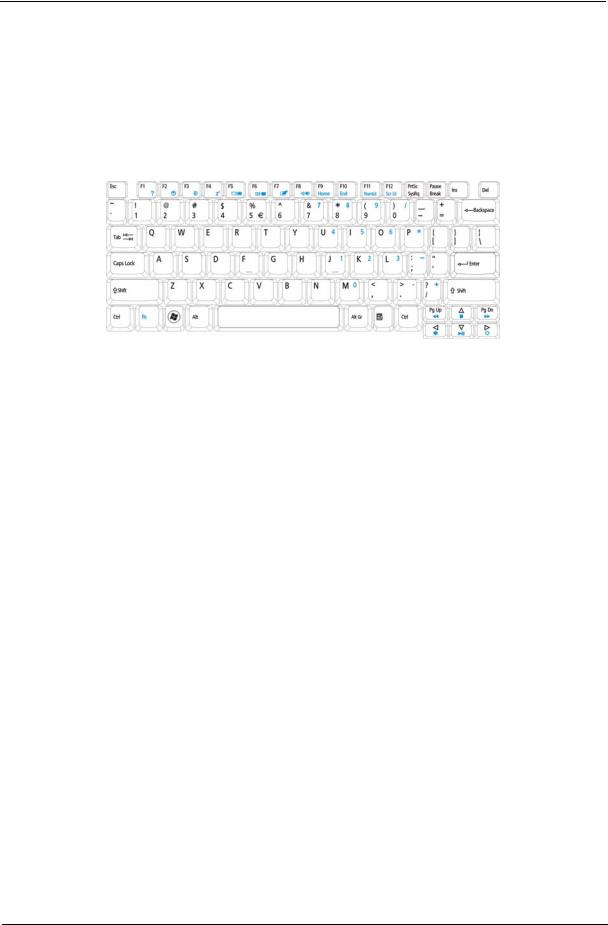
Using the Keyboard
The keyboard has full-sized keys and an embedded numeric keypad, separate cursor, lock, Windows, function and special keys.
Lock Keys and embedded numeric keypad
The keyboard has three lock keys which you can toggle on and off.
Lock key |
Description |
|
|
Caps Lock |
When Caps Lock is on, all alphabetic characters typed are in uppercase. |
Num Lock |
When Num Lock is on, the embedded keypad is in numeric mode. The keys |
<Fn> + <F11> |
function as a calculator (complete with the arithmetic operators +, -, *, and /). Use |
|
this mode when you need to do a lot of numeric data entry. A better solution |
|
would be to connect an external keypad. |
Scroll Lock <Fn> + |
When Scroll Lock is on, the screen moves one line up or down when you press |
<F12> |
the up or down arrow keys respectively. Scroll Lock does not work with some |
|
applications. |
|
|
The embedded numeric keypad functions like a desktop numeric keypad. It is indicated by small characters located on the upper right corner of the keycaps. To simplify the keyboard legend, cursor-control key symbols are not printed on the keys.
Desired access |
Num Lock on |
Num Lock off |
|
|
|
Number keys on |
Type numbers in a normal manner. |
|
embedded keypad |
|
|
|
|
|
Cursor-control keys on |
Hold <Shift> while using cursor- |
Hold <Fn> while using cursor- |
embedded keypad |
control keys. |
control keys. |
|
|
|
Main keyboard keys |
Hold <Fn> while typing letters on |
Type the letters in a normal |
|
embedded keypad. |
manner. |
Chapter 1 |
13 |
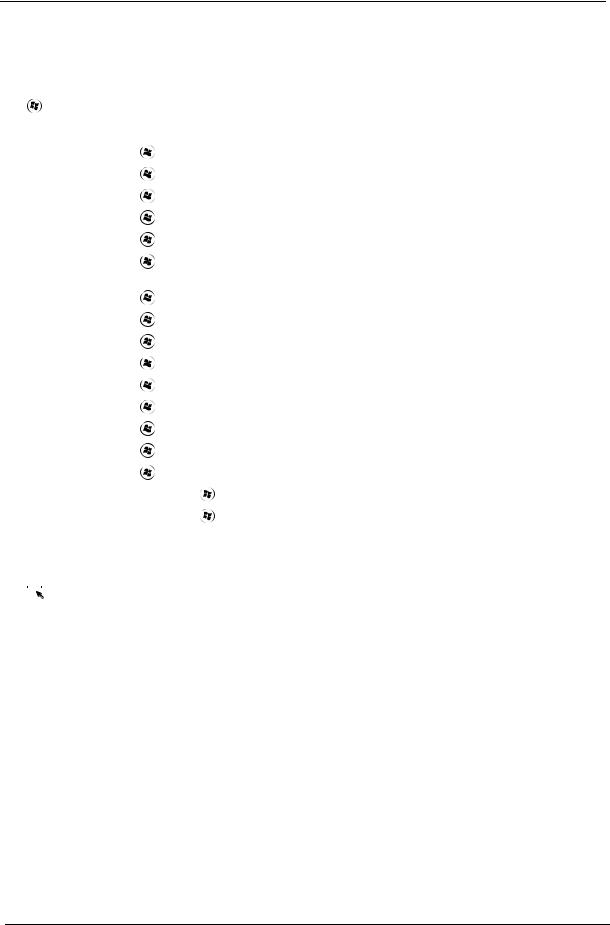
Windows Keys
The keyboard has two keys that perform Windows-specific functions.
|
|
|
Key |
Description |
|
|
|
|
|
|
|
|
Windows key |
Pressed alone, this key has the same effect as clicking on the Windows Start button; |
|
|
|
|
it launches the Start menu. It can also be used with other keys to provide a variety of |
|
|
|
|
functions: |
|
|
|
|
< >: Open or close the Start menu |
|
|
|
|
< > + <D>: Display the desktop |
|
|
|
|
< > + <E>: Open Windows Explore |
|
|
|
|
< > + <F>: Search for a file or folder |
|
|
|
|
< > + <G>: Cycle through Sidebar gadgets |
|
|
|
|
< > + <L>: Lock your computer (if you are connected to a network domain), or |
|
|
|
|
switch users (if you're not connected to a network domain) |
|
|
|
|
< > + <M>: Minimizes all windows |
|
|
|
|
< > + <R>: Open the Run dialog box |
|
|
|
|
< > + <T>: Cycle through programs on the taskbar |
|
|
|
|
< > + <U>: Open Ease of Access Center |
|
|
|
|
< > + <X>: Open Windows Mobility Center |
|
|
|
|
< > + <BREAK>: Display the System Properties dialog box |
|
|
|
|
< > + <SHIFT+M>: Restore minimized windows to the desktop |
|
|
|
|
< > + <TAB>: Cycle through programs on the taskbar by using Windows Flip 3-D |
|
|
|
|
< > + <SPACEBAR>: Bring all gadgets to the front and select Windows Sidebar |
|
|
|
|
<CTRL> + < > + <F>: Search for computers (if you are on a network) |
|
|
|
|
<CTRL> + < > + <TAB>: Use the arrow keys to cycle through programs on the |
|
|
|
|
taskbar by using Windows Flip 3-D |
|
|
|
|
Note: Depending on your edition of Windows 7, some shortcuts may not function as |
|
|
|
|
described. |
|
|
|
Application |
This key has the same effect as clicking the right mouse button; it opens the |
|
|
|
||
|
|
|
key |
application's context menu. |
|
|
|
||
|
|
|
|
|
14 |
Chapter 1 |
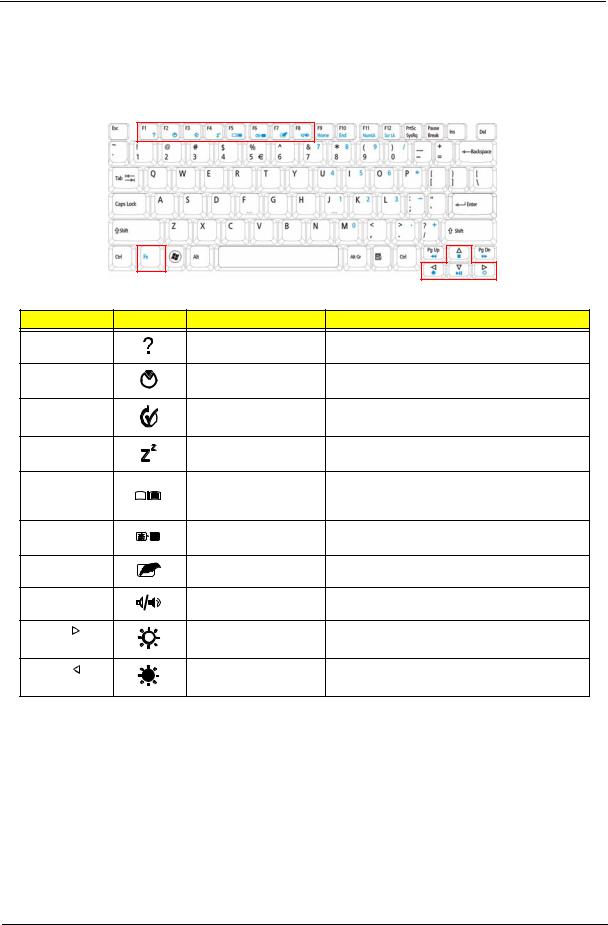
Hot Keys
The computer employs hotkeys or key combinations to access most of the computer’s controls like screen brightness, volume output and the BIOS utility.
To activate hot keys, press and hold the <Fn> key before pressing the other key in the hotkey combination.
Hotkey |
Icon |
Function |
Description |
|
<Fn> + <F1> |
|
Hotkey help |
Displays help on hotkeys. |
|
<Fn> + <F2> |
|
Acer eSettings |
Launches Acer eSettings Management in Acer |
|
|
|
|
Management |
Empowering Technology. |
<Fn> + <F3> |
|
Acer ePower |
Launches Acer ePower Management in Acer |
|
|
|
|
Management |
Empowering Technology. |
<Fn> + <F4> |
|
Sleep |
Puts the computer in Sleep mode. |
|
<Fn> + <F5> |
|
Display toggle |
Switches display output between the display |
|
|
|
|
|
screen, external monitor (if connected) and |
|
|
|
|
both. |
<Fn> + <F6> |
|
Screen blank |
Turns the display screen backlight off to save |
|
|
|
|
|
power. Press any key to return. |
<Fn> + <F7> |
|
Touchpad toggle |
Turns the internal touchpad on and off. |
|
<Fn> + <F8> |
|
Speaker toggle |
Turns the speakers on and off. |
|
<Fn> + < |
> |
|
Brightness up |
Increases the screen brightness. |
<Fn> + < |
> |
|
Brightness down |
Decreases the screen brightness. |
Chapter 1 |
15 |
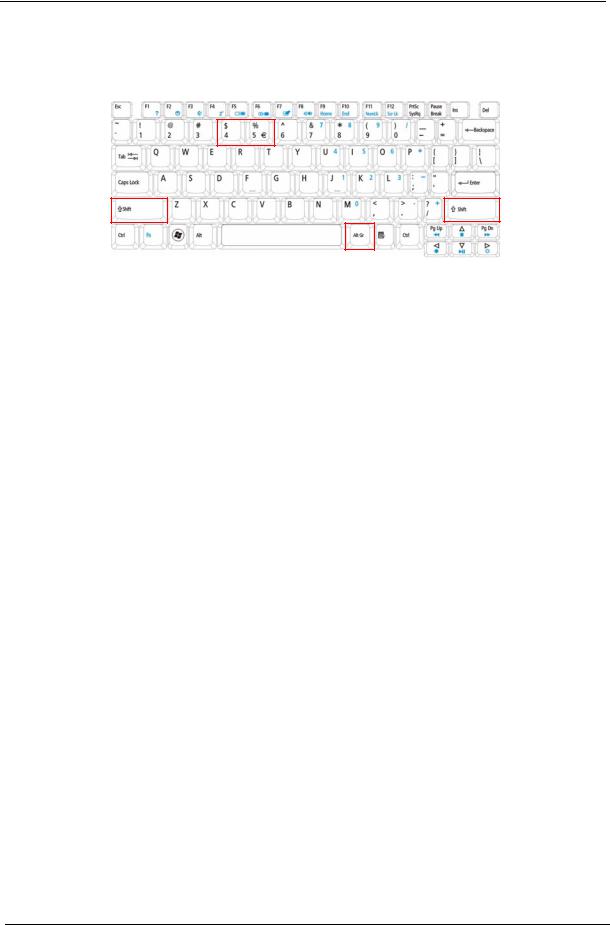
Special Key
You can locate the Euro symbol and the US dollar sign at the upper-center and/or bottom-right of your keyboard.
The Euro symbol
1.Open a text editor or word processor.
2.Hold <Alt Gr> and then press the <5> key at the upper-center of the keyboard.
NOTE: Note: Some fonts and software do not support the Euro symbol. Please refer to www.microsoft.com/ typography/faq/faq12.htm for more information.
The US dollar sign
1.Open a text editor or word processor.
2.Hold <Shift> and then press the <4> key at the upper-center of the keyboard. NOTE: This function varies by the operating system version.
16 |
Chapter 1 |
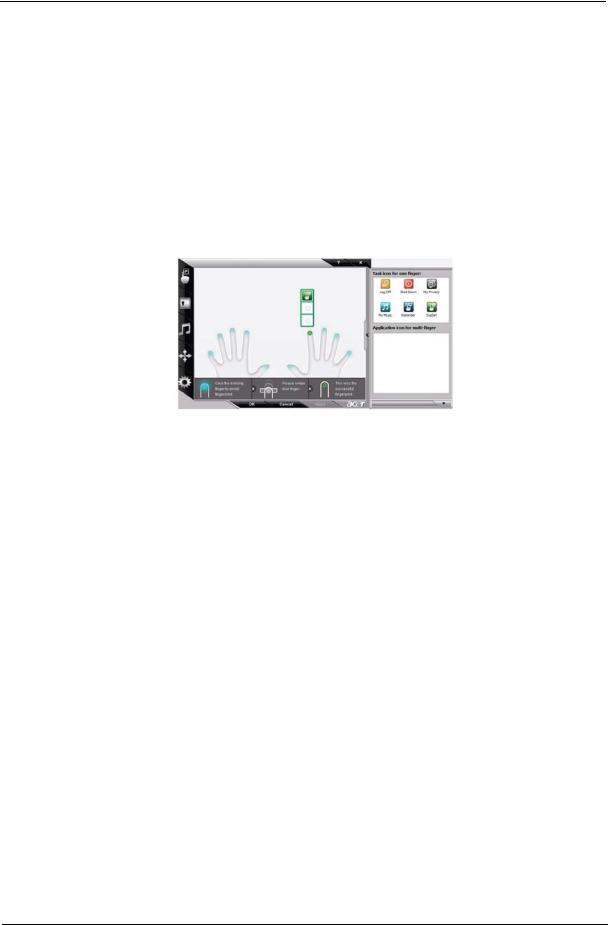
Using the System Utilities
Acer Bio-Protection (only for certain models) Acer Bio-Protection Fingerprint Solution is a multi-purpose fingerprint software package integrated with the Microsoft Windows operating system. Utilizing the uniqueness of one's fingerprint features, Acer Bio-Protection Fingerprint Solution has incorporated protection against unauthorized access to your computer with centralized password management with Password Bank, easy music player launching with Acer MusicLaunch, secure Internet favorites via Acer MyLaunch, and fast application/website launching and login with Acer FingerLaunch, while Acer ProfileLaunch can launch up to three applications/websites from a single finger swipe.
Acer Bio-Protection Fingerprint Solution also allows you to navigate through web browsers and documents using Acer FingerNav. With Acer Bio-Protection Fingerprint Solution, you can now enjoy an extra layer of protection for your personal computer, as well as the convenience of accessing your daily tasks with a simple swipe of your finger!
For more information refer to the Acer Bio-Protection help files.
Chapter 1 |
17 |
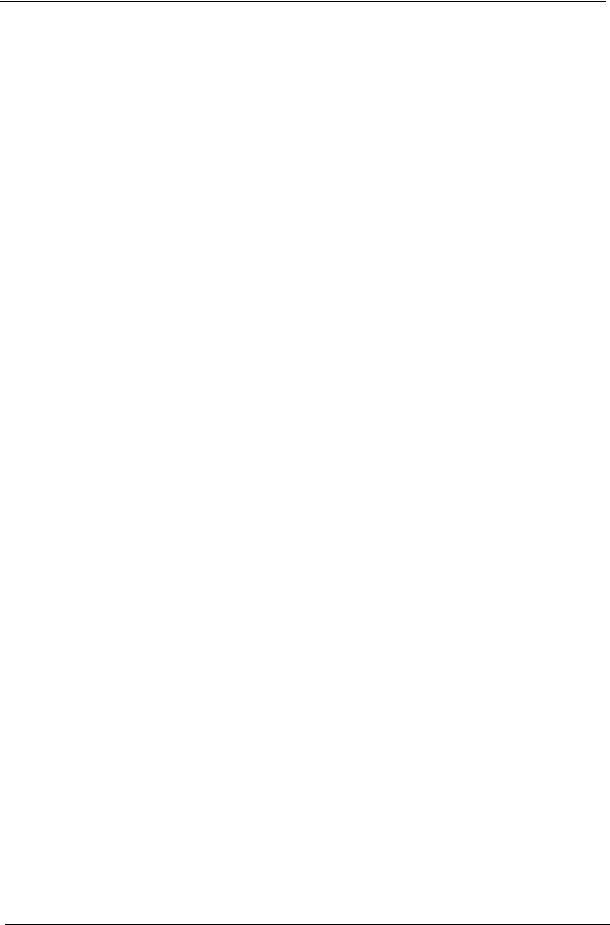
Hardware Specifications and Configurations
Processor
|
|
|
Item |
|
|
|
|
|
|
|
|
Specification |
|
|
|
|
|
|
||||
|
|
|
|
|
|
|
|
|
|
|
|
|
|
|
|
|
|
|
|
|
||
|
|
CPU Type |
|
Intel® Mobile Calpella Arrandale CPU |
|
|
|
|
|
|
|
|
|
|||||||||
|
|
|
|
|
|
|
|
|
|
|
|
|
|
|
|
|
|
|
|
|
|
|
|
|
Core Logic |
|
• |
Two execution cores |
|
|
|
|
|
|
|
|
|
|
|||||||
|
|
|
|
|
|
• A 32-KB instruction and 32-KB data first-level cache (L1) for each core |
|
|
||||||||||||||
|
|
|
|
|
|
• A 256-KB shared instruction/data second-level cache (L2) for each core |
|
|
||||||||||||||
|
|
|
|
|
|
• Up to 4-MB shared instruction/data third-level cache (L3), shared among all |
|
|
||||||||||||||
|
|
|
|
|
|
|
cores |
|
|
|
|
|
|
|
|
|
|
|
|
|
||
|
|
|
|
|
|
|
|
|
|
|
|
|
|
|
|
|
|
|
|
|
|
|
|
|
CPU Package |
|
mPGA-989 |
|
|
|
|
|
|
|
|
|
|
|
|
|
|||||
|
|
|
|
|
|
|
|
|
|
|
|
|
|
|
|
|
|
|
|
|
||
|
|
CPU Core |
|
Refer to table below |
|
|
|
|
|
|
|
|
|
|
||||||||
|
|
Voltage |
|
|
|
|
|
|
|
|
|
|
|
|
|
|
|
|
|
|
||
|
|
|
|
|
|
|
|
|
|
|
|
|
|
|
|
|
|
|
|
|
||
|
|
Processor Specifications |
|
|
|
|
|
|
|
|
|
|
|
|
|
|||||||
|
|
|
|
|
|
|
|
|
|
|
|
|
|
|
|
|
|
|
|
|
|
|
|
|
Processor |
|
CPU |
|
|
|
|
Bus |
Cache |
|
|
|
Core |
|
|
|
|
||||
|
|
|
|
Cores |
|
Speed |
Package |
|
Acer P/N |
|
|
|||||||||||
|
|
# |
|
Speed |
|
|
Size |
|
Voltage |
|
|
|||||||||||
|
|
|
|
|
|
|
GT/s |
|
|
|
|
|
|
|
||||||||
|
|
|
|
|
|
|
|
|
|
|
|
|
|
|
|
|
|
|
|
|
||
|
|
|
|
|
|
|
|
|
|
|
|
|
|
|
|
|
|
|
|
|
|
|
|
|
Ci3330M |
|
2.13 GHz |
|
2 |
|
|
1.6 |
|
3 MB |
mPGA-989 |
|
35 W |
KC.33001.DMP |
|
|
|||||
|
|
|
|
|
|
|
|
|
|
|
|
|
|
|
|
|
|
|
|
|
|
|
|
|
Ci3350M |
|
2.26 GHz |
|
2 |
|
|
2.5 |
|
3 MB |
mPGA-989 |
|
35 W |
KC.35001.DMP |
|
|
|||||
|
|
|
|
|
|
|
|
|
|
|
|
|
|
|
|
|
|
|
|
|
|
|
|
|
Ci5430M |
|
2.26 GHz |
|
2-4 |
|
|
2.5 |
|
3 MB |
mPGA-989 |
|
35 W |
KC.43001.DMP |
|
|
|||||
|
|
|
|
|
|
|
|
|
|
|
|
|
|
|
|
|
|
|
|
|
|
|
|
|
Ci5520M |
|
2.4 GHz |
|
2-4 |
|
|
2.5 |
|
3 MB |
mPGA-989 |
|
35 W |
KC.52001.DMP |
|
|
|||||
|
|
|
|
|
|
|
|
|
|
|
|
|
|
|
|
|
|
|
|
|
|
|
|
|
Ci5540M |
|
2.53 GHz |
|
2-4 |
|
|
2.5 |
|
3 MB |
mPGA-989 |
|
35 W |
KC.54001.DMP |
|
|
|||||
|
|
|
|
|
|
|
|
|
|
|
|
|
|
|
|
|
|
|
|
|
|
|
|
|
Ci7620M |
|
2.66 GHz |
|
4 |
|
|
N/A |
4 MB |
mPGA-989 |
|
35 W |
KC.62001.DMP |
|
|
||||||
|
|
|
|
|
|
|
|
|
|
|
|
|
|
|
|
|
|
|
|
|
||
|
|
System Board Major Chips |
|
|
|
|
|
|
|
|
|
|
|
|
|
|||||||
|
|
|
|
|
|
|
|
|
|
|
|
|
|
|
|
|
|
|
|
|
|
|
|
|
|
Item |
|
|
|
|
|
|
|
|
Specifications |
|
|
|
|
|
|
||||
|
|
|
|
|
|
|
|
|
|
|
|
|
|
|
|
|
|
|
||||
|
|
Core logic |
|
|
|
Intel Ibex Peak-M (HM55) |
|
|
|
|
|
|
|
|
|
|||||||
|
|
|
|
|
|
|
|
|
|
|
|
|
||||||||||
|
|
Keyboard Controller |
|
ENE KB926 for Keyboard Controller, Battery management Unit, and RTC |
|
|||||||||||||||||
|
|
|
|
|
|
|
|
|
|
|
|
|
|
|
|
|
||||||
|
|
LAN |
|
|
|
Broadcom BCM57780A1KMLG for Giga LAN |
|
|
|
|
|
|
||||||||||
|
|
|
|
|
|
|
|
|
|
|
|
|
|
|
||||||||
|
|
Media Card Reader |
|
Realtek RTS5159 for Card Reader, 7 in 1 controller |
|
|
|
|
||||||||||||||
|
|
|
|
|
|
|
|
|
|
|
|
|
|
|||||||||
|
|
Audio Codec |
|
|
|
Realtek ALC888S-VC for High Definition Audio Codec with Dolby Digital Live |
|
|||||||||||||||
|
|
|
|
|
|
|
|
|
|
|
|
|
|
|
|
|
|
|
|
|||
|
|
CPU Fan True Value Table (DIS) |
|
|
|
|
|
|
|
|
|
|
|
|
|
|||||||
|
|
|
|
|
|
|
|
|
|
|
|
|
|
|
|
|
|
|
|
|||
|
|
|
|
|
|
CPU Temperature (°C) |
|
|
Fan Speed |
|
SPL Spec |
|
|
|
||||||||
|
|
|
Core 0 |
|
Core 1 |
|
|
Core 2 |
|
Core 3 |
|
(rpm) |
|
|
(dBA) |
|
|
|
||||
|
|
|
|
|
|
|
|
|
|
|
|
|
|
|
|
|
|
|
|
|
|
|
|
|
|
45 |
|
|
45 |
|
|
|
45 |
|
45 |
|
2900 |
|
|
28 |
|
|
|
|
|
|
|
|
55 |
|
|
55 |
|
|
|
55 |
|
55 |
|
3200 |
|
|
31 |
|
|
|
|
|
|
|
|
|
|
|
|
|
|
|
|
|
|
|
|
|
|
|
|
|
|
||
|
|
|
60 |
|
|
60 |
|
|
|
60 |
|
60 |
|
3500 |
|
|
34 |
|
|
|
|
|
|
|
|
|
|
|
|
|
|
|
|
|
|
|
|
|
|
|
|
|
|
||
|
|
|
68 |
|
|
68 |
|
|
|
68 |
|
68 |
|
3900 |
|
|
37 |
|
|
|
|
|
|
|
|
|
|
|
|
|
|
|
|
|
|
|
|
|
|
|
|
|
|
||
|
|
|
85 |
|
|
85 |
|
|
|
85 |
|
85 |
|
4200 |
|
|
40 |
|
|
|
|
|
|
|
|
|
|
|
|
|
|
|
|
|
|
|
|
|
|
|
|
|
|
||
|
|
|
99 |
|
|
99 |
|
|
|
99 |
|
99 |
|
4200 |
|
|
40 |
|
|
|
|
|
|
|
|
|
|
|
|
|
|
|
|
|
|
|
|
|
|
|
|
|
|
|
|
•Throttling 50%: On =99°C; Off=89°C
•OS Shut down: 104°C
•H/W Shut down: 92°C
18 |
Chapter 1 |
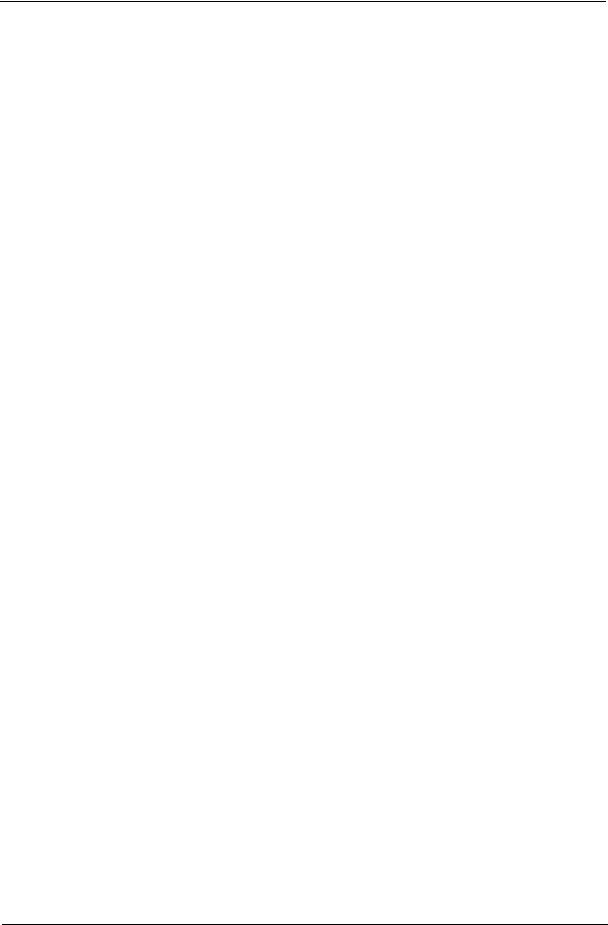
CPU Fan True Value Table (UMA)
|
CPU Temperature (°C) |
|
Fan Speed |
SPL Spec |
|
Core 0 |
Core 1 |
Core 2 |
Core 3 |
(rpm) |
(dBA) |
|
|
|
|
|
|
40 |
40 |
40 |
40 |
2900 |
28 |
45 |
45 |
45 |
45 |
3200 |
31 |
|
|
|
|
|
|
50 |
50 |
50 |
50 |
3500 |
34 |
|
|
|
|
|
|
60 |
60 |
60 |
60 |
3900 |
37 |
|
|
|
|
|
|
80 |
80 |
80 |
80 |
4200 |
40 |
|
|
|
|
|
|
99 |
99 |
99 |
99 |
4200 |
40 |
|
|
|
|
|
|
•Throttling 50%: On =99°C; Off=89°C
•OS Shut down: 104°C
•H/W Shut down: 92°C
BIOS ROM
Item |
|
Specification |
|
|
|
BIOS Vendor |
Insyde H20 |
|
BIOS Version |
V0.09 |
|
|
|
|
BIOS ROM Type |
Flash ROM |
|
|
|
|
BIOS ROM Size |
4 MB |
|
|
|
|
Supported Protocols |
• |
Support ISIPP |
|
• |
Support Acer UI |
|
• Support multi-boot |
|
|
• Suspend to RAM (S3)/Disk (S4) |
|
|
• Various hot-keys for system control |
|
|
• Support SMBIOS 2.3 ,PCI2.2. |
|
|
• Refer to Acer BIOS specification. |
|
|
• DMI utility for BIOS serial number configurable/asset tag |
|
|
• |
Support PXE |
|
• |
Support WinFlash |
|
• Wake on LAN from S3 |
|
|
• Wake on LAN form S4 in AC mode |
|
|
|
|
BIOS Password control |
Supervisor, User, and HDD |
|
|
|
|
Chapter 1 |
19 |
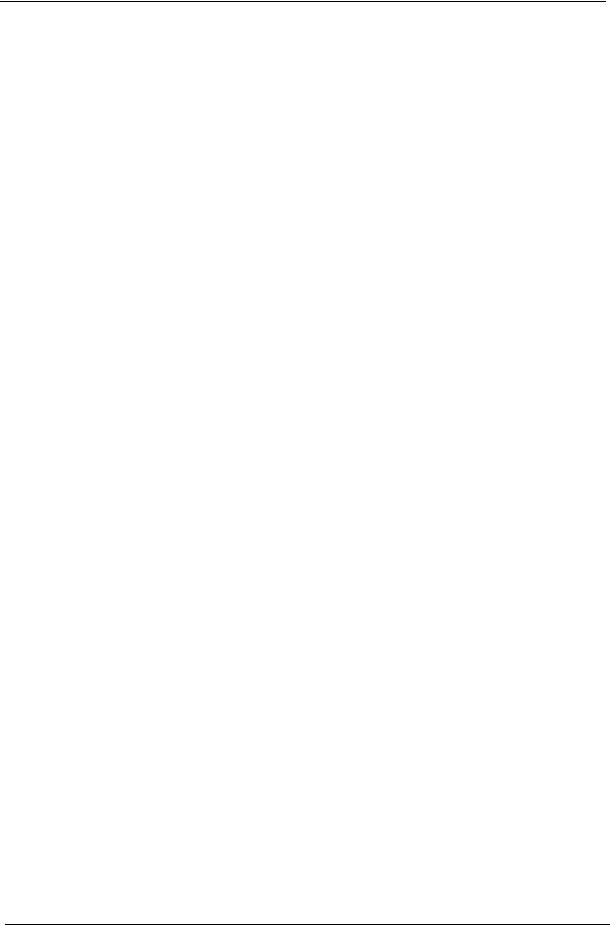
System Memory
Item |
|
Specifications |
|
|
|
|
|
|
|
Memory Controller |
Onboard |
|
||
Memory Size |
0MB (No on-board Memory) |
|
||
|
|
|
|
|
DIMM socket number |
2 sockets |
|
||
|
|
|
|
|
Supports Memory size |
4 GB |
|
||
per socket |
|
|
|
|
|
|
|
|
|
Support maximum |
8 GB for 64bit OS (with two 2GB SO-DIMM) |
|
||
memory size |
|
|
|
|
|
|
|
|
|
Support DIMM type |
DDR III Synchronous DRAM |
|
||
|
|
|
|
|
Support DIMM Speed |
800/1066 MHz |
|
||
|
|
|
|
|
Support DIMM voltage |
1.5V |
|
||
|
|
|
|
|
Support DIMM |
204-pin DDR III-800/1066 SO-DIMM |
|
||
package |
|
|
|
|
|
|
|
|
|
Cache |
6MB L2 on CPU |
|
||
|
|
|
|
|
VGA Memory |
512 MB with optional adjustable 128MB UMA VGA memory share from North |
|||
|
Bridge |
|
||
|
|
|
|
|
Memory module |
You can install memory modules in any combination as long as they match the |
|||
combinations |
above specifications |
|
||
|
|
|
|
|
Memory Combinations |
|
|
|
|
|
|
|
|
|
Slot 1 |
|
Slot 2 |
|
Total Memory |
|
|
|
|
|
0MB |
|
512MB |
|
512MB |
0MB |
|
1024MB |
|
1024MB |
|
|
|
|
|
0MB |
|
2048MB |
|
2048MB |
|
|
|
|
|
512MB |
|
512MB |
|
1024MB |
|
|
|
|
|
512MB |
|
1024MB |
|
1536MB |
|
|
|
|
|
512MB |
|
2048MB |
|
2560MB |
|
|
|
|
|
1024MB |
|
0MB |
|
1024MB |
|
|
|
|
|
1024MB |
|
512MB |
|
1536MB |
|
|
|
|
|
1024MB |
|
1024MB |
|
2048MB |
|
|
|
|
|
1024MB |
|
2048MB |
|
3072MB |
|
|
|
|
|
2048MB |
|
0MB |
|
2048MB |
|
|
|
|
|
2048MB |
|
512MB |
|
2560MB |
|
|
|
|
|
2048MB |
|
1024MB |
|
3072MB |
|
|
|
|
|
2048MB |
|
2048MB |
|
4096MB |
|
|
|
|
|
4096MB |
|
4096MB |
|
8192MB |
|
|
|
|
|
NOTE: Above table lists some system memory configurations. You may combine DIMMs with various capacities to form other combinations. On above table, the configuration of slot 1 and slot 2 could be reversed.
20 |
Chapter 1 |
