Page 1
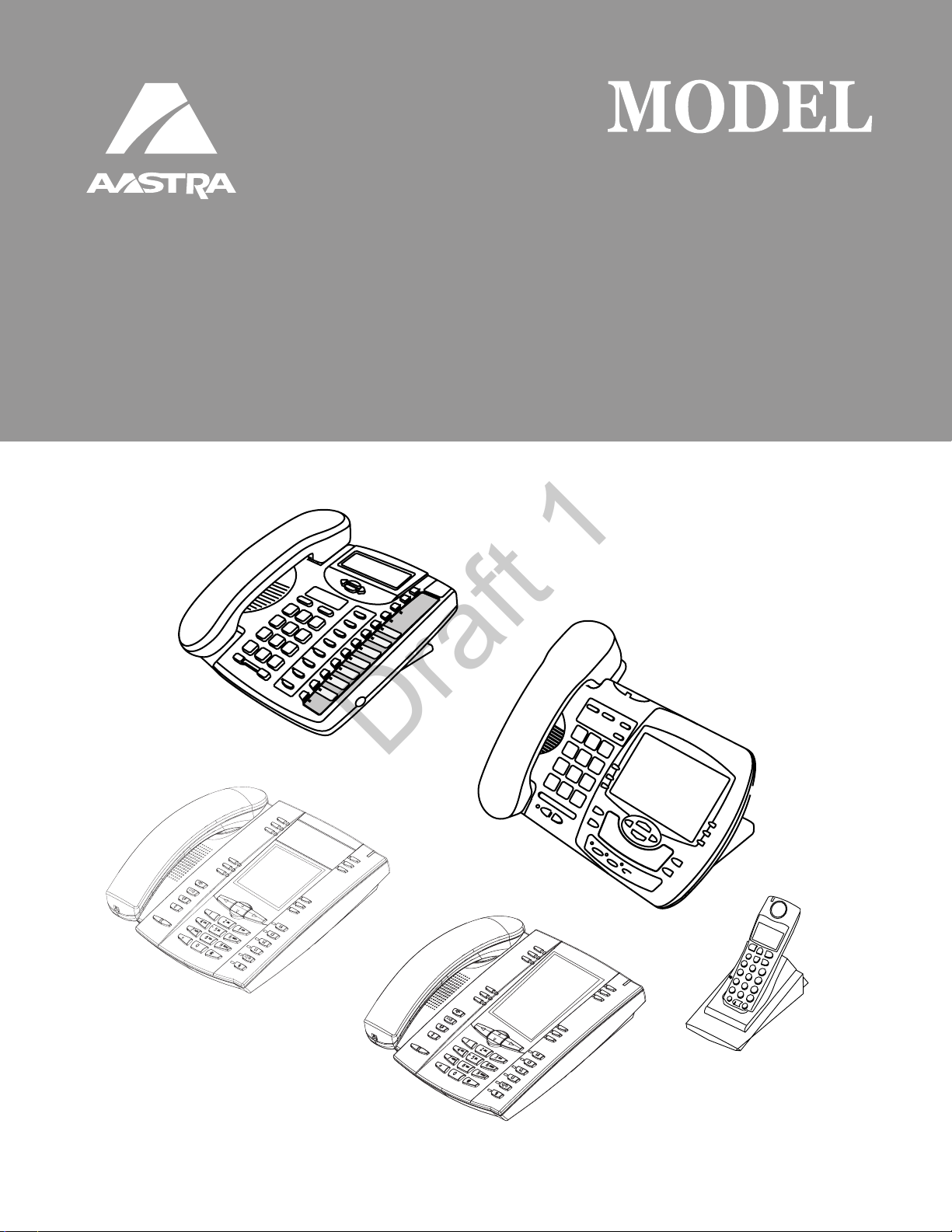
SI
SIP
IP
PHONE
9143i, 9480i, 9480i CT
and 675xi Series Phones
Draft 1
9143i, 9480i, 9480i CT
and 675xi Series Phones
I
PHONE
41-001160-03
Rev 00
Administrator Guide
Release 2.4
Page 2

Aastra Telecom will not accept liability for any damages and/or long distance charges, which result from
Draft 1
unauthorized and/or unlawful use. While every effort has been made to ensure accuracy, Aastra Telecom will
not be liable for technical or editorial errors or omissions contained within this documentation. The
information contained in this documentation is subject to change without notice.
Copyright 2008 Aastra Telecom. www.aastratelecom.com
All Rights Reserved.
Page 3
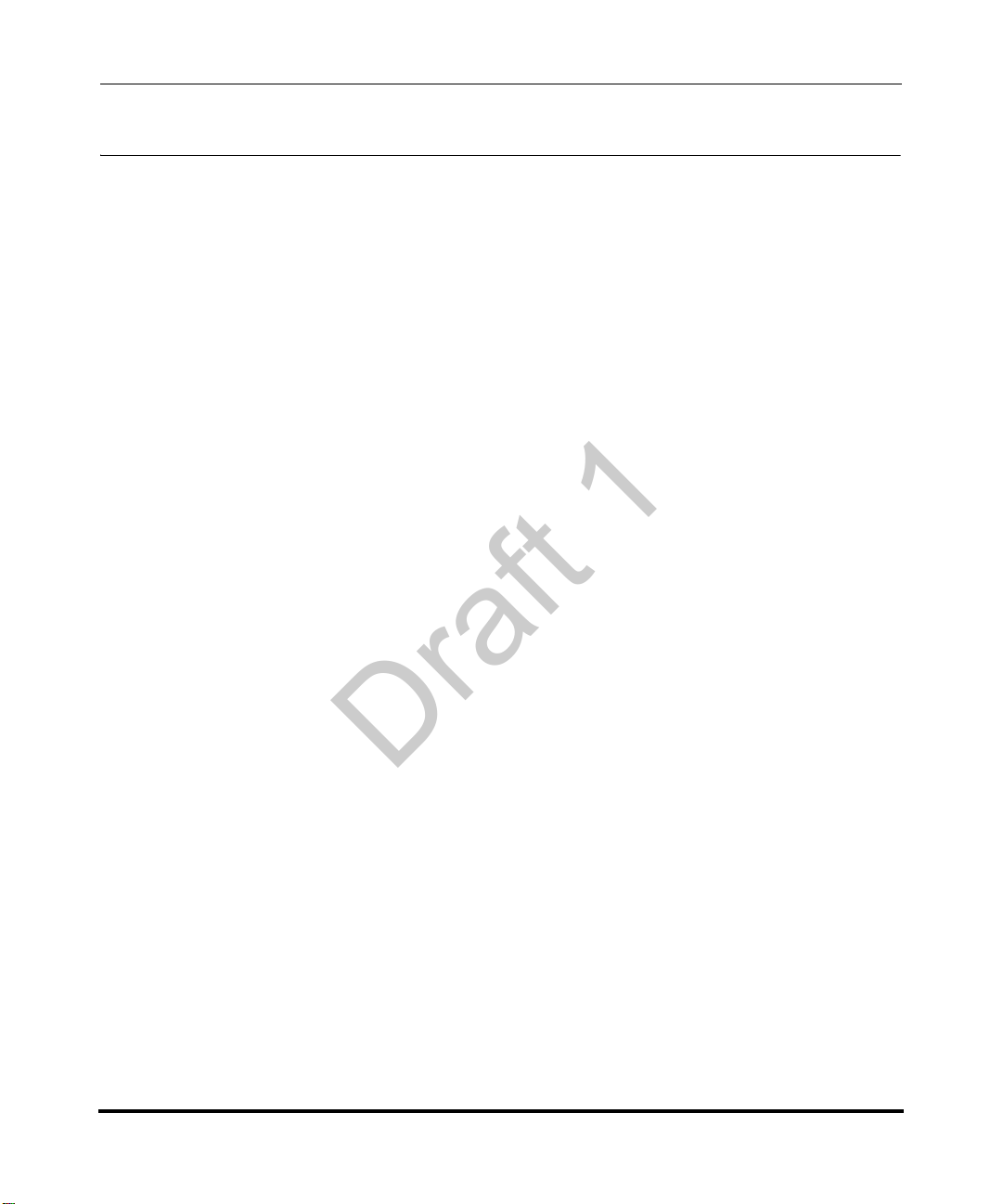
Software License Agreement
Draft 1
Aastra Telecom Inc., hereinafter known as "Seller", grants to Customer a
personal, worldwide, non-transferable, non-sublicenseable and non-exclusive,
restricted use license to use Software in object form solely with the Equipment for
which the Software was intended. This Product may integrate programs, licensed
to Aastra by third party Suppliers, for distribution under the terms of this
agreement. These programs are confidential and proprietary, and are protected as
such by copyright law as unpublished works and by international treaties to the
fullest extent under the applicable law of the jurisdiction of the Customer. In
addition, these confidential and proprietary programs are works conforming to the
requirements of Section 401 of title 17 of the United States Code. Customer shall
not disclose to any third party such confidential and proprietary programs and
information and shall not export licensed Software to any country except in
accordance with United States Export laws and restrictions.
Customer agrees to not reverse engineer, decompile, disassemble or display
Software furnished in object code form. Customer shall not modify, copy,
reproduce, distribute, transcribe, translate or reduce to electronic medium or
machine readable form or language, derive source code without the express
written consent of the Seller and its Suppliers, or disseminate or otherwise
disclose the Software to third parties. All Software furnished hereunder (whether
or not part of firmware), including all copies thereof, are and shall remain the
property of Seller and its Suppliers and are subject to the terms and conditions of
this agreement. All rights reserved.
Customer's use of this software shall be deemed to reflect Customer's agreement
to abide by the terms and conditions contained herein. Removal or modification
of trademarks, copyright notices, logos, etc., or the use of Software on any
Equipment other than that for which it is intended, or any other material breach of
this Agreement, shall automatically terminate this license. If this Agreement is
terminated for breach, Customer shall immediately discontinue use and destroy or
return to Seller all licensed software and other confidential or proprietary
information of Seller. In no event shall Selle r or its suppliers or licensors be liable
for any damages whatsoever (including without limitation, damages for loss of
business profits, business interruption, loss of business information, other
pecuniary loss, or consequential damages) arising out of the use of or inability to
use the software, even if Seller has been advised of the possibility of such
damages.
41-001160-03, Rev 00, Release 2.4 iii
Page 4

Draft 1
Page 5
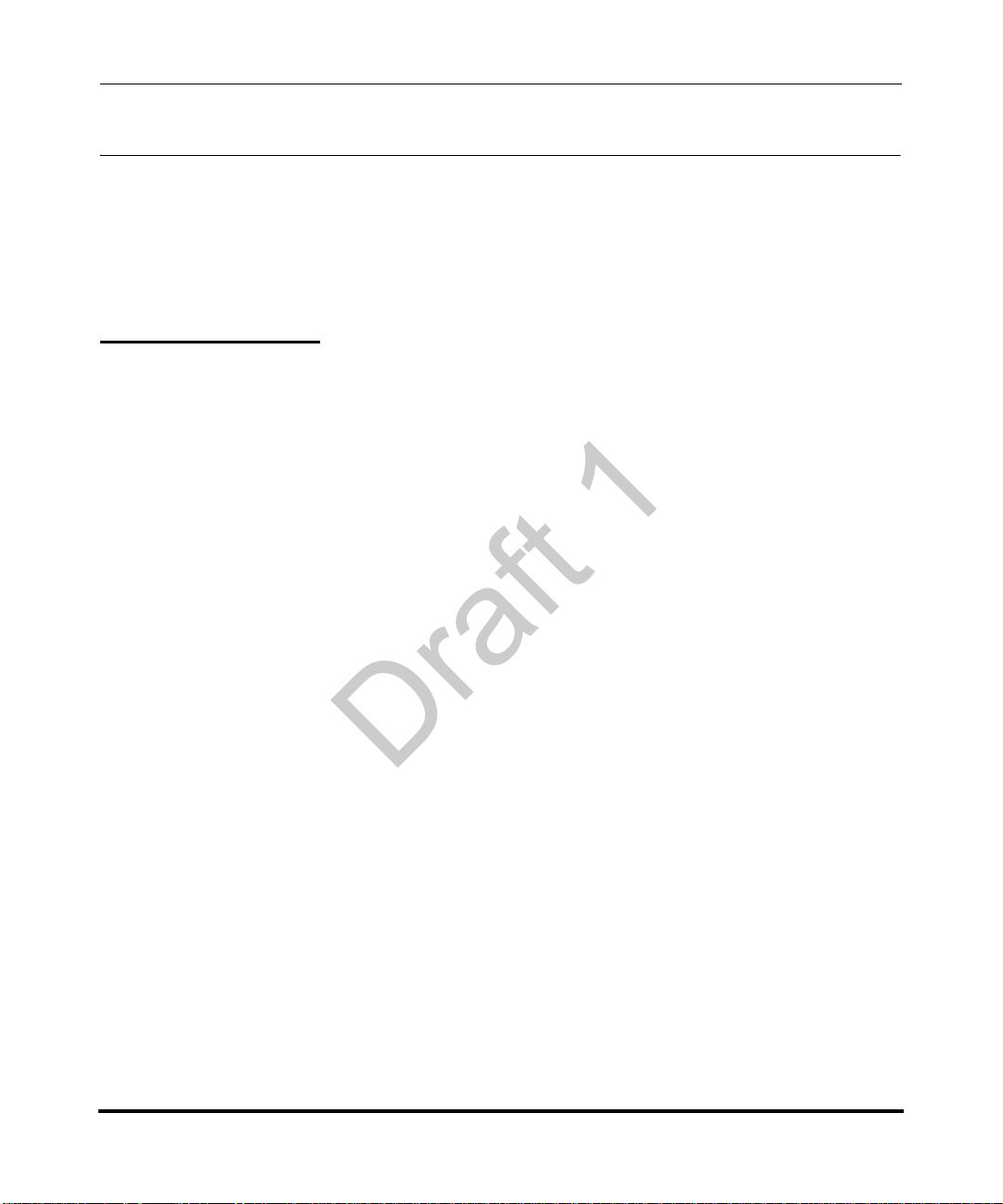
Third Party Copyright Compliance
Draft 1
This product contains software provided under license to Aastra Telecom by one
or more third parties. In addition to the Aastra SLA shown above, use and
distribution of this product is subject to the following license terms:
Expat XML Parser
Copyright (c) 1998, 1999, 2000 Thai Open Source Software Center Ltd and Clark Cooper
Copyright (c) 2001, 2002, 2003, 2004, 2005, 2006 Expat maintainers.
Permission is hereby granted, free of charge, to any person obtaining a copy of this software and
associated documentation files (the "Software"), to deal in the Software without restriction,
including without limitation the rights to use, copy, modify, merge, publish, distribute, sublicense,
and/or sell copies of the Software, and to permit persons to whom the Software is furnished to do
so, subject to the following conditions:
The above copyright notice and this permission notice shall be included in all copies or substantial
portions of the Software.
THE SOFTWARE IS PROVIDED "AS IS", WITHOUT WARRANTY OF ANY KIND,
EXPRESS OR IMPLIED, INCLUDING BUT NOT LIMITED TO THE WARRANTIES OF
MERCHANTABILITY, FITNESS FOR A PARTICULAR PURPOSE AND
NONINFRINGEMENT.
IN NO EVENT SHALL THE AUTHORS OR COPYRIGHT HOLDERS BE LIABLE FOR ANY
CLAIM, DAMAGES OR OTHER LIABILITY, WHETHER IN AN ACTION OF CONTRACT,
TORT OR OTHERWISE, ARISING FROM, OUT OF OR IN CONNECTION WITH THE
SOFTWARE OR THE USE OR OTHER DEALINGS IN THE SOFTWARE.
41-001160-03, Rev 00, Release 2.4 v
Page 6
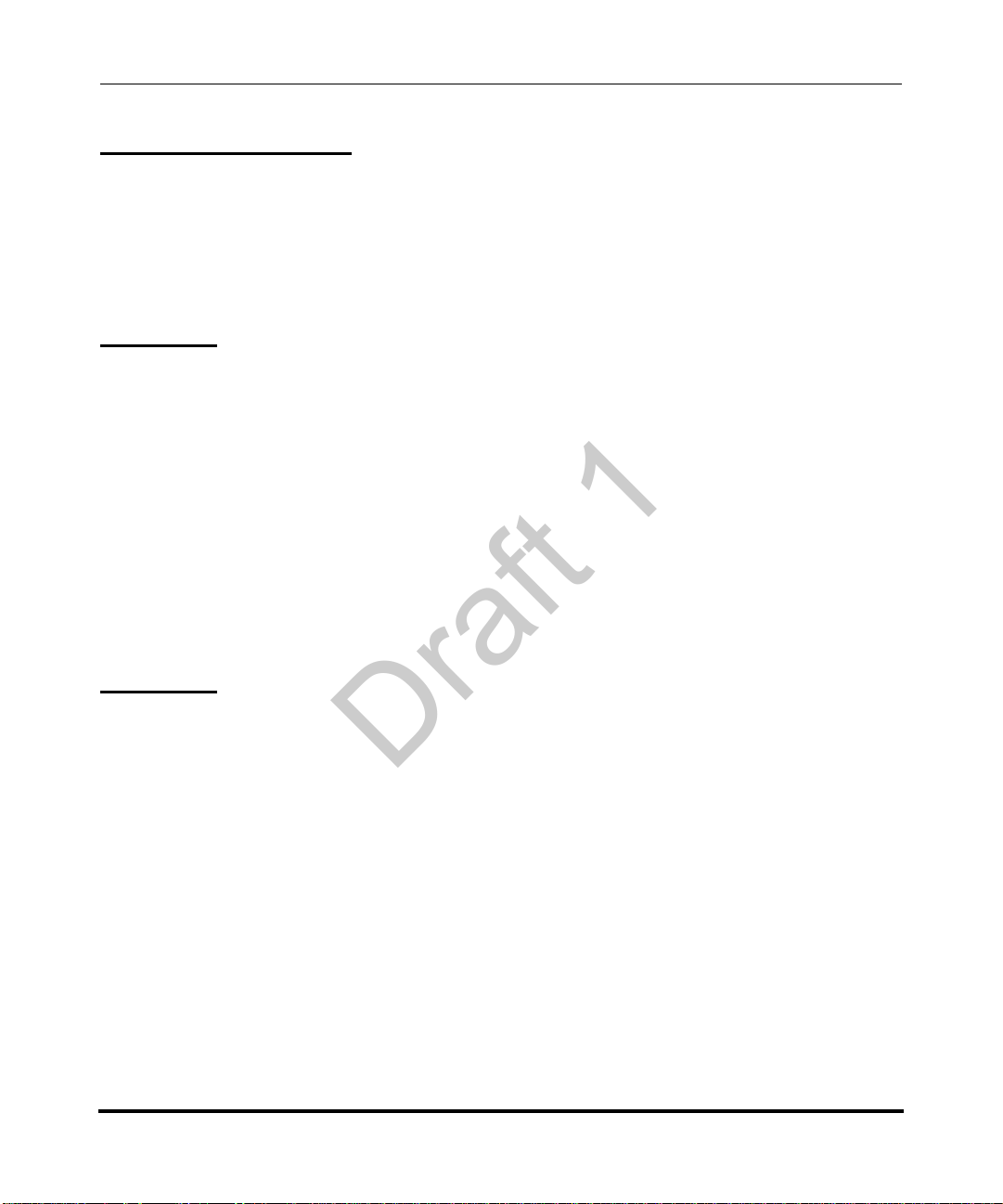
M5T SIP Stack - M5T
Draft 1
Portions of this software are © 1997 - 2006 M5T a Division of Media5 Corporation ("M5T( tm )").
All intellectual property rights in such portions of the software and documentation are owned by
M5T and are protected by Canadian copyright laws, other applicable copyright laws and
international treaty provisions. M5T and its suppliers retain all rights not expressly granted.
MD5 RSA
Copyright (C) 1991-2, RSA Data Security, Inc. Created 1991. All rights reserved.
License to copy and use this software is granted provided that it is identified as the "RSA Data
Security, Inc. MD5 Message-Digest Algorithm" in all material mentioning or referencing this
software or this function. License is also granted to make and use derivative works provided that
such works are identified as "derived from the RSA Data Security, Inc. MD5 Message-Digest
Algorithm" in all material mentioning or referencing the derived work.
RSA Data Security, Inc. makes no representations concerning either the merchantability of this
software or the suitability of this software for any particular purpose. It is provided "as is" without
express or implied warranty of any kind.
These notices must be retained in any copies of any part of this documentation and/or software.
OpenSSL
License Issues
The OpenSSL toolkit stays under a dual license, i.e. both the conditions of the OpenSSL License
and the original SSLeay license apply to the toolkit. See below for the actual license texts.
Actually both licenses are BSD-style Open Source licenses. In case of any license issues related to
OpenSSL please contact openssl-core@openssl.org.
vi 41-001160-03, Rev 00, Release 2.4
Page 7

OpenSSL License
Draft 1
/* ============================================================
* Copyright (c) 1998-2007 The OpenSSL Project. All rights reserved.
*
* Redistribution and use in source and binary forms, with or without
* modification, are permitted provided that the following conditions
* are met:
*
* 1. Redistributions of source code must retain the above copyright
* notice, this list of conditions and the following disclaimer.
*
* 2. Redistributions in binary form must reproduce the above copyright
* notice, this list of conditions and the following disclaimer in
* the documentation and/or other materials provided with the
* distribution.
*
* 3. All advertising materials mentioning features or use of this
* software must display the following acknowledgment:
* "This product includes software developed by the OpenSSL Project
* for use in the OpenSSL Toolkit. (http://www.openssl.org/)"
*
* 4. The names "OpenSSL Toolkit" and "OpenSSL Project" must not be used to
* endorse or promote products derived from this software without
* prior written permission. For written permission, please contact
* openssl-core@openssl.org.
*
* 5. Products derived from this software may not be called "OpenSSL"
* nor may "OpenSSL" appear in their names without prior written
* permission of the OpenSSL Project.
*
* 6. Redistributions of any form whatsoever must retain the following
* acknowledgment:
41-001160-03, Rev 00, Release 2.4 vii
Page 8

* "This product includes software developed by the OpenSSL Project
Draft 1
* for use in the OpenSSL Toolkit (http://www.openssl.org/)"
*
* THIS SOFTWARE IS PROVIDED BY THE OpenSSL PROJECT ``AS IS'' AND ANY
* EXPRESSED OR IMPLIED WARRANTIES, INCLUDING, BUT NOT LIMITED TO, THE
* IMPLIED WARRANTIES OF MERCHANTABILITY AND FITNESS FOR A PARTICULAR
* PURPOSE ARE DISCLAIMED. IN NO EVENT SHALL THE OpenSSL PROJECT OR
* ITS CONTRIBUTORS BE LIABLE FOR ANY DIRECT, INDIRECT, INCIDENTAL,
* SPECIAL, EXEMPLARY, OR CONSEQUENTIAL DAMAGES (INCLUDING, BUT
* NOT LIMITED TO, PROCUREMENT OF SUBSTITUTE GOODS OR SERVICES;
* LOSS OF USE, DATA, OR PROFITS; OR BUSINESS INTERRUPTION)
* HOWEVER CAUSED AND ON ANY THEORY OF LIABILITY, WHETHER IN
CONTRACT,
* STRICT LIABILITY, OR TORT (INCLUDING NEGLIGENCE OR OTHERWISE)
* ARISING IN ANY WAY OUT OF THE USE OF THIS SOFTWARE, EVEN IF ADVISED
* OF THE POSSIBILITY OF SUCH DAMAGE.
* ====================================================================
*
* This product includes cryptographic software written by Eric Young
* (eay@cryptsoft.com). This product includes software written by Tim
* Hudson (tjh@cryptsoft.com).
*/
Original SSLeay License
/* Copyright (C) 1995-1998 Eric Young (eay@cryptsoft.com)
* All rights reserved.
*
* This package is an SSL implementation written
* by Eric Young (eay@cryptsoft.com).
* The implementation was written so as to conform with Netscapes SSL.
*
* This library is free for commercial and non-commercial use as long as
viii 41-001160-03, Rev 00, Release 2.4
Page 9

* the following conditions are aheared to. The following conditions
Draft 1
* apply to all code found in this distribution, be it the RC4, RSA,
* lhash, DES, etc., code; not just the SSL code. The SSL documentation
* included with this distribution is covered by the same copyright terms
* except that the holder is Tim Hudson (tjh@cryptsoft.com).
*
* Copyright remains Eric Young's, and as such any Copyright notices in
* the code are not to be removed.
* If this package is used in a product, Eric Young should be given attribution
* as the author of the parts of the library used.
* This can be in the form of a textual message at program startup or
* in documentation (online or textual) provided with the package.
* Redistribution and use in source and binary forms, with or without
* modification, are permitted provided that the following conditions
* are met:
* 1. Redistributions of source code must retain the copyright
* notice, this list of conditions and the following disclaimer.
* 2. Redistributions in binary form must reproduce the above copyright
* notice, this list of conditions and the following disclaimer in the
* documentation and/or other materials provided with the distribution.
* 3. All advertising materials mentioning features or use of this software
* must display the following acknowledgement:
* "This product includes cryptographic software written by
* Eric Young (eay@cryptsoft.com)"
* The word 'cryptographic' can be left out if the rouines from the library
* being used are not cryptographic related :-).
* 4. If you include any Windows specific code (or a derivative thereof) from
* the apps directory (application code) you must include an acknowledgement:
* "This product includes software written by Tim Hudson (tjh@cryptsoft.com)"
*
* THIS SOFTWARE IS PROVIDED BY ERIC YOUNG ``AS IS'' AND
* ANY EXPRESS OR IMPLIED WARRANTIES, INCLUDING, BUT NOT LIMITED TO, THE
41-001160-03, Rev 00, Release 2.4 ix
Page 10

* IMPLIED WARRANTIES OF MERCHANTABILITY AND FITNESS FOR A PARTICULAR
Draft 1
PURPOSE
* ARE DISCLAIMED. IN NO EVENT SHALL THE AUTHOR OR CONTRIBUTORS BE
LIABLE
* FOR ANY DIRECT, INDIRECT, INCIDENTAL, SPECIAL, EXEMPLARY, OR
CONSEQUENTIAL
* DAMAGES (INCLUDING, BUT NOT LIMITED TO, PROCUREMENT OF SUBSTITUTE
GOODS
* OR SERVICES; LOSS OF USE, DATA, OR PROFITS; OR BUSINESS INTERRUPTION)
* HOWEVER CAUSED AND ON ANY THEORY OF LIABILITY, WHETHER IN
CONTRACT, STRICT
* LIABILITY, OR TORT (INCLUDING NEGLIGENCE OR OTHER WISE) ARISING IN ANY
WAY
* OUT OF THE USE OF THIS SOFTWARE, EVEN IF ADVISED OF THE POSSIBILITY OF
* SUCH DAMAGE.
*
* The licence and distribution terms for any publically available version or
* derivative of this code cannot be changed. i.e. this code cannot simply be
* copied and put under another distribution licence
* [including the GNU Public Licence.]
*/
x 41-001160-03, Rev 00, Release 2.4
Page 11
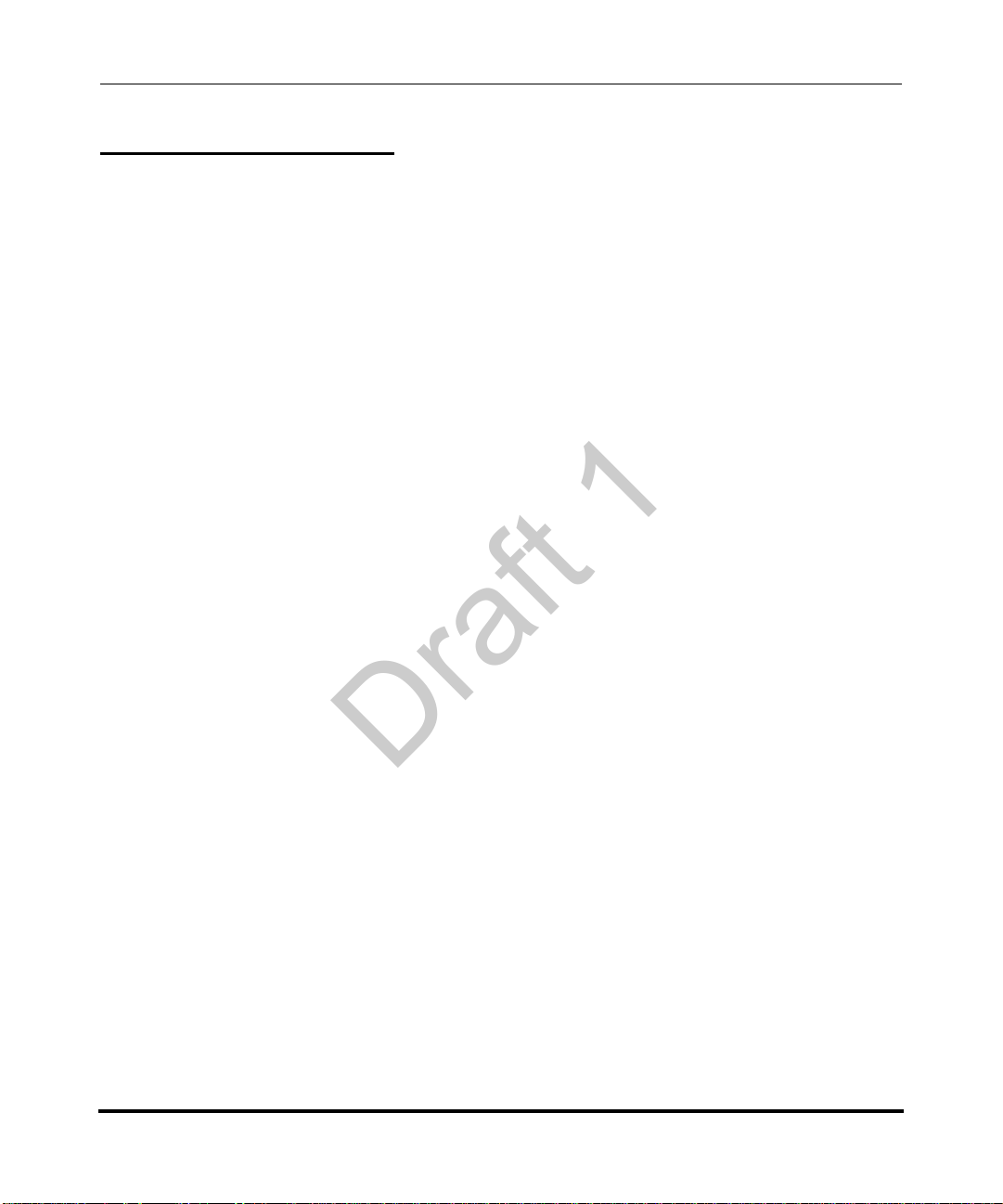
libSRTP (SRTP) - Cisco
Draft 1
Copyright (c) 2001-2005 Cisco Systems, Inc. All rights reserved.
Redistribution and use in source and binary forms, with or without modification, are permitted
provided that the following conditions are met:
• Redistributions of source code must retain the above copyright notice, this list of conditions
and the following disclaimer.
• Redistributions in binary form must reproduce the above copyright notice, this list of
conditions and the following disclaimer in the documentation and/or other materials provided
with the distribution.
• Neither the name of the Cisco Systems, Inc. nor the names of its contributors may be used to
endorse or promote products derived from this software without specific prior written
permission.
THIS SOFTWARE IS PROVIDED BY THE COPYRIGHT HOLDERS AND CONTRIBUTORS
"AS IS" AND ANY EXPRESS OR IMPLIED WARRANTIES, INCLUDING, BUT NOT
LIMITED TO, THE IMPLIED WARRANTIES OF MERCHANTABILITY AND FITNES S FOR
A PARTICULAR PURPOSE ARE DISCLAIMED. IN NO EVENT SHALL THE COPYRIGHT
HOLDERS OR CONTRIBUTORS BE LIABLE FOR ANY DIRECT, INDIRECT,
INCIDENTAL, SPECIAL, EXEMPLARY, OR CONSEQUENTIAL DAMAGES (INCLUDING,
BUT NOT LIMITED TO, PROCUREMENT OF SUBSTITUTE GOODS OR SER VICES; LOSS
OF USE, DATA, OR PROFITS; OR BUSINESS INTERRUPTION).
HOWEVER CAUSED AND ON ANY THEORY OF LIABILITY, WHETHER IN CONTRACT ,
STRICT LIABILITY, OR TOR T (INCLUDING NEGLIGENCE OR OTHER WISE) ARISING IN
ANY WAY OUT OF THE USE OF THIS SOFTWARE, EVEN IF ADVISED OF THE
POSSIBILITY OF SUCH DAMAGE.
41-001160-03, Rev 00, Release 2.4 xi
Page 12
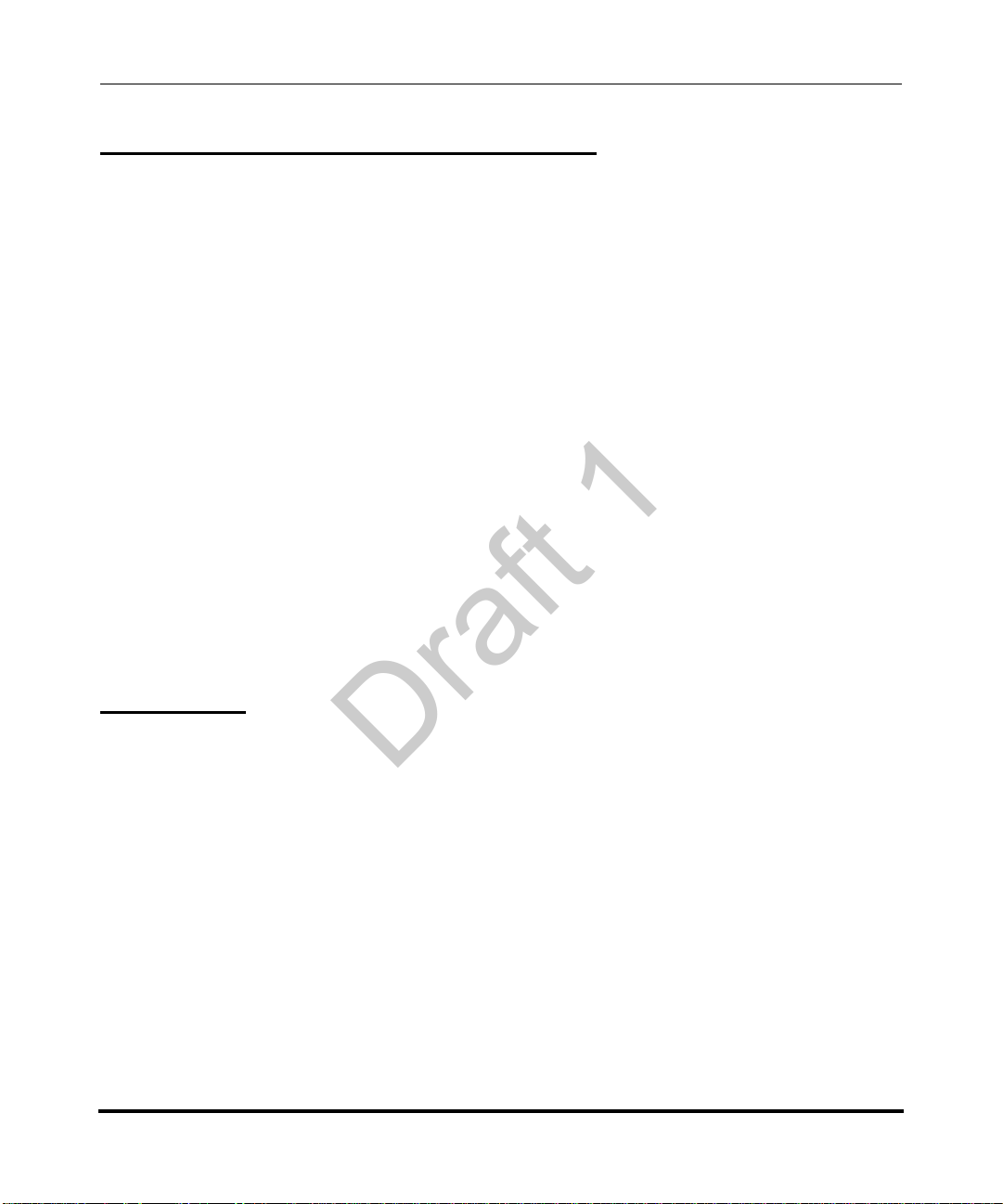
Wind River Systems - VxWorks software
Draft 1
The VxWorks Run-Time software module is Copyright (c) WindRiver Systems Inc, all rights
reserved. It is licensed for use, not sold. All use of this product and the VxWorks Run-Time
module is subject to agreement with the following EULA terms
With respect to the Run-Time Module, Wind River and its licensors are third party beneficiaries of
the End User License Agreement and that the provisions related to the Run-T ime Module are made
expressly for the benefit of, and are enforceable by, Wind River and its licensors.
Activities expressly prohibited: (i) copying the Run-Time Module, except for archive purposes
consistent with the End User’s archive procedures; (ii) transferring the Run-Time Module to a
third party apart from the Target Application; (iii) modifying, decompiling, disassembling, reverse
engineering or otherwise attempting to derive the Source Code of the Run-Time Module; (iv)
exporting the Run-Time Modu le or underlyin g technolog y in contravention of applicable U.S. and
foreign export laws and regulations; and (v) using the Run-Time Module other than in connection
with operation of the Target Application.
Aastra Telecom and Wind River Systems: (i) Retain ownership of all copies of the Run-Time
Module; (ii) expressly disclaim all implied warranties, including without limitation the implied
warranties of merchantability, fitness for a particular purpose, title and non-infringement; (iii)
exclude liability for any special, indirect, punitive, incidental and consequential damages; and (iv)
require that any further distribution of the Run-Time Module be subject to the same restrictions set
forth herein.
UPnP - Intel
INTEL SOFTWARE LICENSE AGREEMENT (Final, Site License)
IMPORTANT - READ BEFORE COPYING, INSTALLING OR USING.
Do not use or load this software and any associated materials (collectively, the "Software") until
you have carefully read the following terms and conditions. By loading or using the Software, you
agree to the terms of this Agreement. If you do not wish to so agree, do not install or use the
Software.
LICENSE. You may copy the Software onto your organization's computers for y our organization's
use, and you may make a reasonable number of back-up copies of the Software, subject to these
conditions:
xii 41-001160-03, Rev 00, Release 2.4
Page 13

1. You may not copy, modify, rent, sell, distribute or transfer any part of the Software except as
Draft 1
provided in this Agreement, and you agree to prevent unauthorized copying of the Software.
2. You may not reverse engineer, decompile, or disassemble the Software.
3. You may not sublicense the Software.
4. The Software may include portions offered on terms in addition to those set out here,
as set out in a license accompanying those portions.
OWNERSHIP OF SOFTWARE AND COPYRIGHTS. Title to all copies of the Software remains
with Intel or its suppliers. The Software is copyrighted and protected by the laws of the United
States and other countries, and international treaty provisions. You may not remove any copyright
notices from the Software. Intel may make changes to the Software, or to items referenced therein,
at any time without notice, but is not obligated to support or update the Software. Except as
otherwise expressly provided, Intel grants no express or implied right under Intel patents,
copyrights, trademarks, or other intellectual property rights. You may transfer the Software only if
the recipient agrees to be fully bound by these terms and if you retain no copies of the Software.
LIMITED MEDIA WARRANTY. If the Software has been delivered by Intel on physical media,
Intel warrants the media to be free from material physical defects for a period of ninety days after
delivery by Intel. If such a defect is found, return the media to Intel for replacement or alternate
delivery of the Software as Intel may select.
EXCLUSION OF OTHER WARRANTIES. EXCEPT AS PROVIDED ABOVE, THE
SOFTWARE IS PROVIDED "AS IS" WITHOUT ANY EXPRESS OR IMPLIED WARRANTY
OF ANY KIND INCLUDING WARRANTIES OF MERCHANTABILITY,
NONINFRINGEMENT, OR FITNESS FOR A PARTICULAR PURPOSE.
Intel does not warrant or assume responsibility for the accuracy or completeness of any
information, text, graphics, links or other items contained within the Software.
LIMITATION OF LIABILITY. IN NO EVENT SHALL INTEL OR ITS SUPPLIERS BE
LIABLE FOR ANY DAMAGES WHATSOEVER (INCLUDING, WITHOUT LIMITATION,
LOST PROFITS, BUSINESS INTERRUPTION, OR LOST INFORMATION) ARISING OUT
OF THE USE OF OR INABILITY TO USE THE SOFTWARE, EVEN IF INTEL HAS BEEN
ADVISED OF THE
POSSIBILITY OF SUCH DAMAGES. SOME JURISDICTIONS PROHIBIT EXCLUSION OR
41-001160-03, Rev 00, Release 2.4 xiii
Page 14

LIMITATION OF LIABILITY FOR IMPLIED WARRANTIES OR CONSEQUENTIAL OR
Draft 1
INCIDENT AL DAMAGES, SO THE ABOVE LIMITATION MA Y NOT APPLY TO YOU. YOU
MAY ALSO HAVE OTHER LEGAL RIGHTS THAT VARY FROM JURISDICTION TO
JURISDICTION. TERMINATION OF THIS AGREEMENT.
Intel may terminate this Agreement at any time if you violate its terms. Upon termination, you will
immediately destroy the Software or return all copies of the Software to Intel.
APPLICABLE LAWS. Claims arising under this Agreement shall be governed by the laws of
California, excluding its principles of conflict of laws and the United Nations Convention on
Contracts for the Sale of Goods. You may not export the Software in violation of applicable export
laws and regulations. Intel is not obligated under any other agreements unless they are in writing
and signed by an authorized representative of Intel.
GOVERNMENT RESTRICTED RIGHTS. The Software is provided with "RESTRICTED
RIGHTS."
Use, duplication, or disclosure by the Government is subject to restrictions as set forth in
FAR52.227-14 and DFAR252.227-7013 et seq. or its successor. Use of the Software by the
Government constitutes acknowledgment of Intel's proprietary rights therein. Contractor or
Manufacturer is Intel Corporation, 2200 Mission College Blvd., Santa Clara, CA 95052.
xiv 41-001160-03, Rev 00, Release 2.4
Page 15
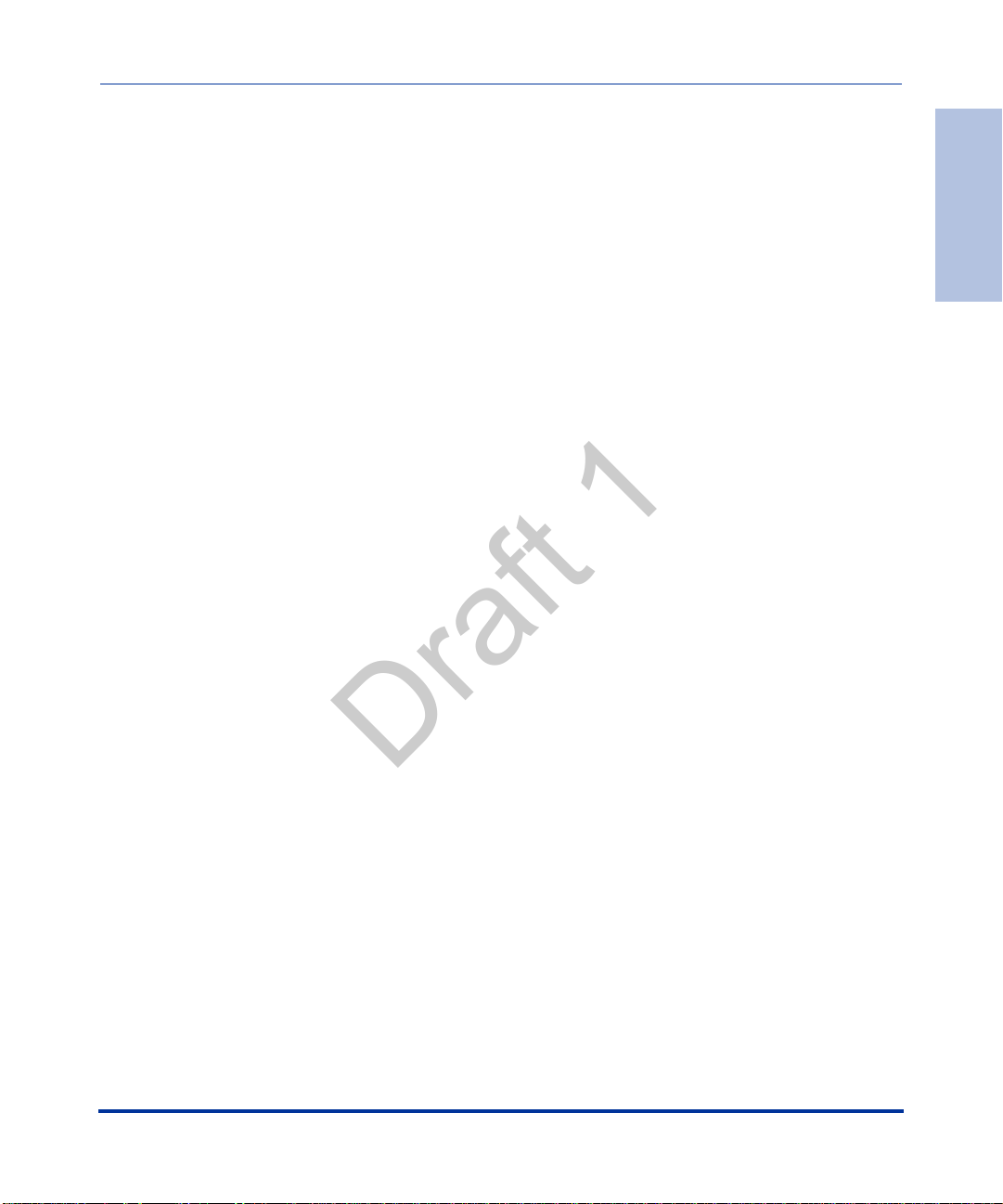
Contents
Draft 1
Software License Agreement iii
Third Party Copyright Compliance v
Expat XML Parser ........... ....................................... ... ... ... .... .....................................1-v
M5T SIP Stack - M5T ..............................................................................................1-vi.
MD5 RSA ........................... ... .... ...................................... .... ... ... ... ...........................1-vi.
OpenSSL ...................................... ....................................... ... ... ... .... .......................1-vi.
License Issues ........................................................................................................1-vi.
OpenSSL License .................................................................................................. 1-vii.
Original SSLeay License ....................................................................................... 1-viii.
libSRTP (SRTP) - Cisco ..........................................................................................1-xi.
Wind River Systems - VxWorks software ............................... ... ... .... ... ... ... ... .... ... ... 1-xii.
UPnP - Intel ............................................................................................................ 1-xii.
Preface
About this guide .......................................................................................................... 1-xvii
Introduction .......................................................................................................... 1-xvii.
Audience .............................................................................................................. 1-xvii.
Other Documentation ......... ... .... ... ... ... .... ...................................... .... ... ... ... ...........1-xviii.
Chapters and appendixes in this guide ..... ... ... ... .... ...................................... .... ... .. 1-xix.
Contents
.
.
Chapter 1
Overview
41-001160-03, Rev 00, Release 2.4 v
.
About this chapter ...........................................................................................................1-1.
IP Phone Models ................... ... ... ....................................... ... .... ... ... ............................... 1-3.
Description ...............................................................................................................1-3.
Model 9143i IP Phone ..............................................................................................1-6.
Model 9480i and 9480i CT IP Phones ............................................................. ... ...1-10.
Model 6751i IP Phone ............................................................................................1-15.
Model 6753i IP Phone ............................................................................................1-20.
Page 16
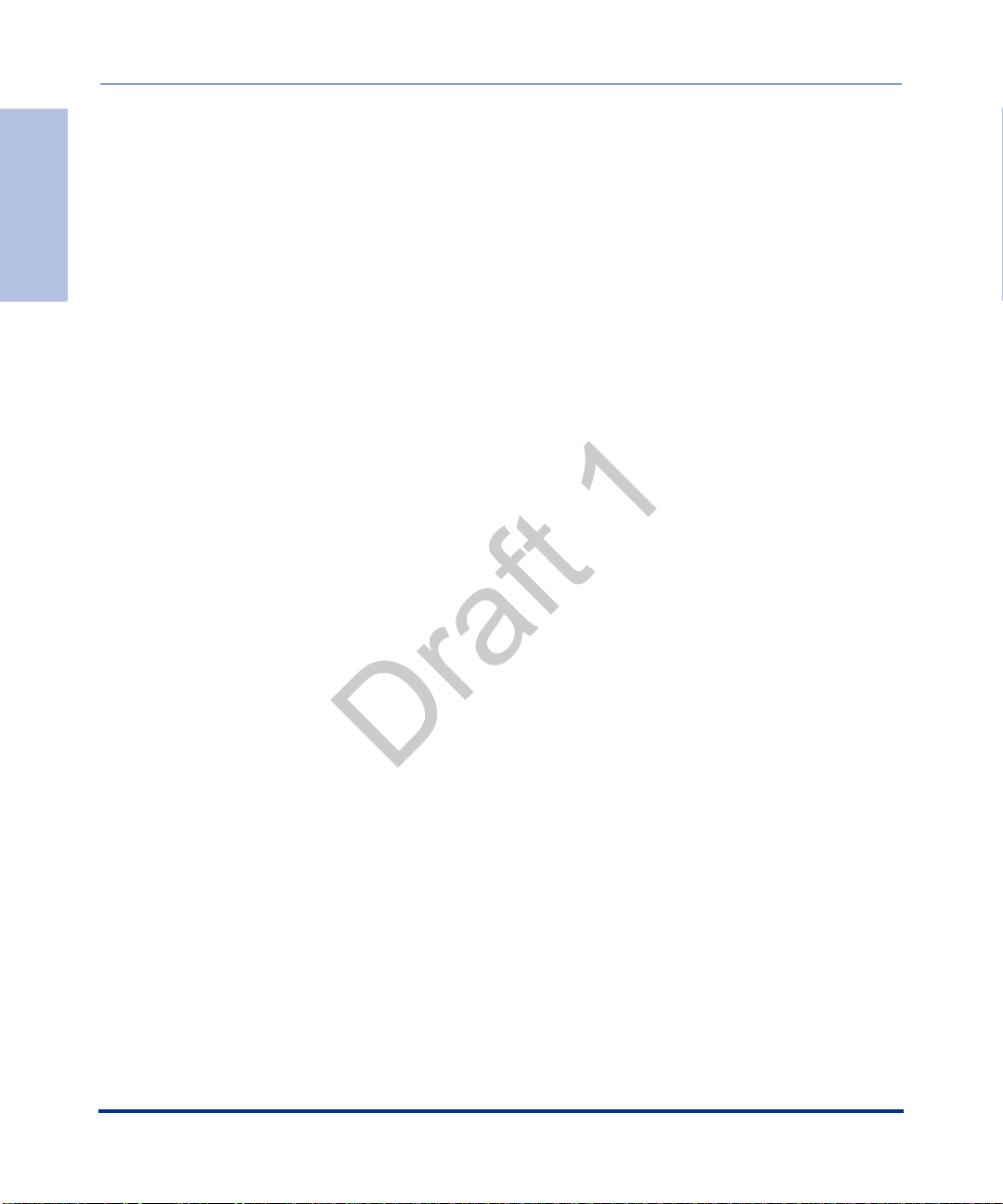
Firmware Installation Information .................................................................................1-33.
Draft 1
Contents
Firmware and Configuration Files ................................. ................... ................... ..........1-36.
Chapter 2
Configuration Interface Methods
About this chapter ...........................................................................................................2-1.
Configuration Methods ................................. ... ... ... ....................................... ... ... .... ... .....2-2.
Model 6755i IP Phone ............................................................................................1-23.
Model 6757i and 6757i CT IP Phones ............................................................. ... ...1-27.
Description .............................................................................................................1-33.
Installation Considerations .....................................................................................1-33.
Installation Requirements .......................................................................................1-34.
Configuration Server Requirement ............................... ....... ...... ....... ... ...... ....... ......1-35.
Description .............................................................................................................1-36.
Configuration File Precedence .. ...................................... .... ... ... ... ..........................1-38.
Installing the Firmware/Configuration Files ............................................................1-39.
.
Description ...............................................................................................................2-2.
IP Phone UI ..... ... ... ... .... ... ... ... ....................................... ... .... ... ... ............................... 2-2.
Aastra Web UI .... ... ... .... ... ... ... ....................................... ... .... ... ..................................2-6.
Configuration Files (Administrator Only) ................................................................2-17.
Chapter 3
Administrator Options
About this chapter ...........................................................................................................3-1.
Administrator Level Options ...........................................................................................3-3.
Description ...............................................................................................................3-3.
IP Phone UI Options ................................................................................................3-3.
Aastra Web UI Options ............................................................................................3-6.
Configuration File Options ............................ ... ... .... ...................................... .... ... ... ..3-8.
Phone Status ............................. ... ... ... .... ...................................... .... ... ... ... ...............3-9.
Restarting Your Phone ...........................................................................................3-13.
Set Phone to Factory Defaults/Erase Local Configuration ..................................... 3-15.
Basic Settings ........................................................................................................3-19.
Account Configuration ............................................................................................3-35.
Network Settings ....................................................................................................3-37.
Line Settings ..........................................................................................................3-71.
vi 41-001160-03, Rev 00, Release 2.4
.
Page 17
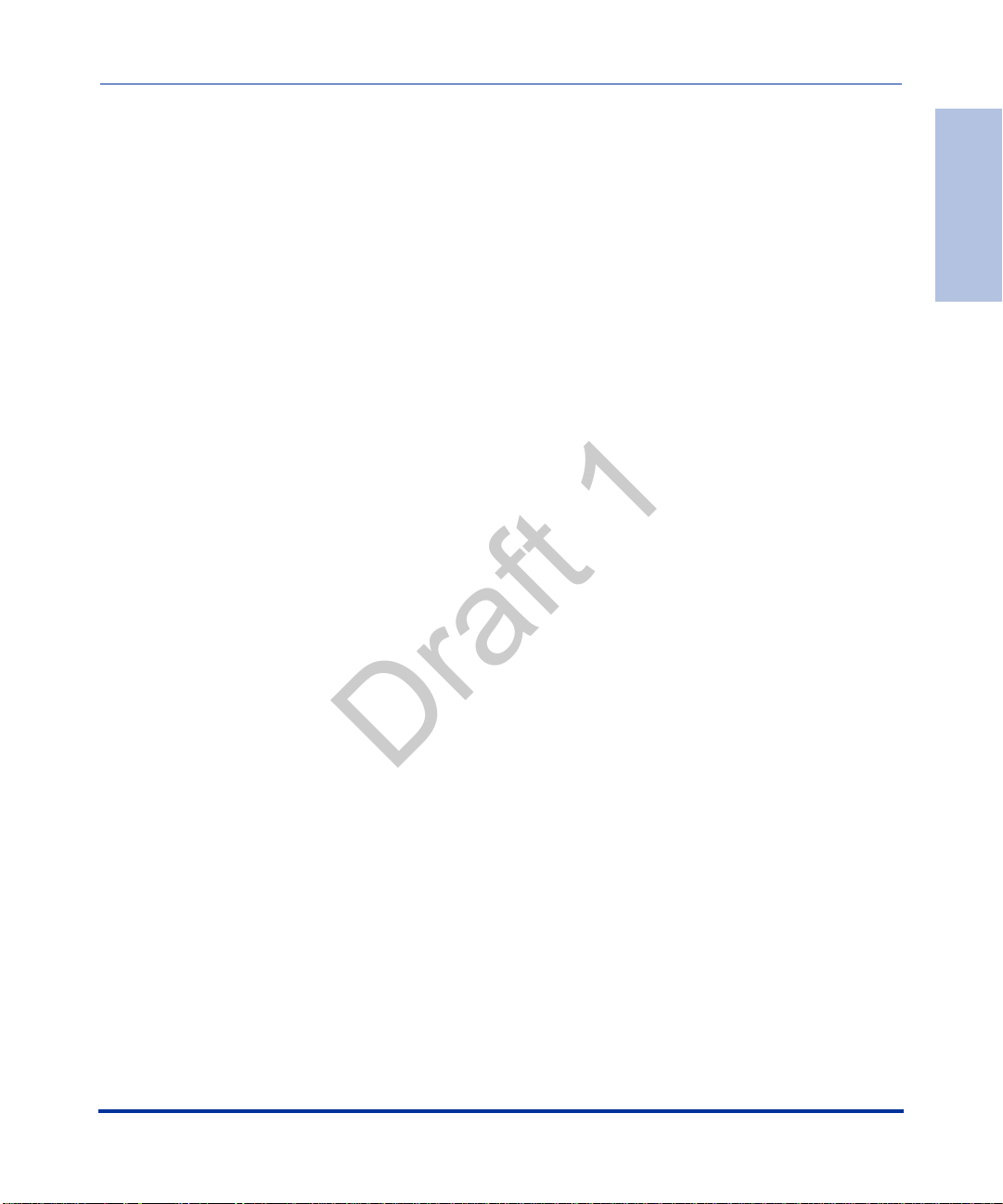
Softkeys, Programmable Keys, Expansion Module Keys ... ... ... .............................3-72.
Draft 1
Action URI ..............................................................................................................3-73.
Configuration Server Settings ................... ... ... ....................................... ... ... .... ... ...3-75.
Firmware Update Features ....................................................................................3-84.
TLS Support .......... ... .... ... ... ... ....................................... ... .... ... ... .............................3-85.
802.1x Support .......................................................................................................3-89.
Troubleshooting .....................................................................................................3-92.
Chapter 4
Configuring Network and
Session Initiation Protocol (SIP) Features
About this chapter ...........................................................................................................4-1.
Overview ................................ ................ ................ ................ ................. ................ ........4-3.
Network Settings ............................................................................................................4-4.
Basic Network Settings ............................................................................................4-4.
Advanced Network Settings ...................................................................................4-30.
Global SIP Settings ...................................... ... ... ... ....................................... ... ... .... ... ...4-70.
Description .............................................................................................................4-70.
Basic SIP Settings ..................................................................................................4-71.
Advanced SIP Settings (optional) ..........................................................................4-84.
Real-time Transport Protocol (RTP) Settings ................................... ... ... ... ....... ... ...4-93.
Autodial Settings ..................................................................................................4-103.
Configuration Server Protocol ......................................... ... ... .... ...... ... .... ... ... ... ... .... ... .4-108.
Configuring the Configuration Server Protocol ....................................... ... ... .... ... .4-108.
.
Contents
Chapter 5
Configuring Operational Features
About this chapter ...........................................................................................................5-1.
Operational Features ......................................................................................................5-5.
Description ...............................................................................................................5-5.
User Passwords ........... ... ... ... .... ... ....................................... ... ... ... .... ........................5-5.
Administrator Passwords .........................................................................................5-9.
Locking/Unlocking the Phone .................................... ...... .... ... ... ... .... ... ... ... ... .... ... ...5-10.
Defining an Emergency Dial Plan ..........................................................................5-16.
Time and Date ........................................................................................................5-19.
Backlight Mode (9480i, 9480i CT, 6755i, 6757i, and 6757i CT only) .....................5-30.
41-001160-03, Rev 00, Release 2.4 vii
.
Page 18
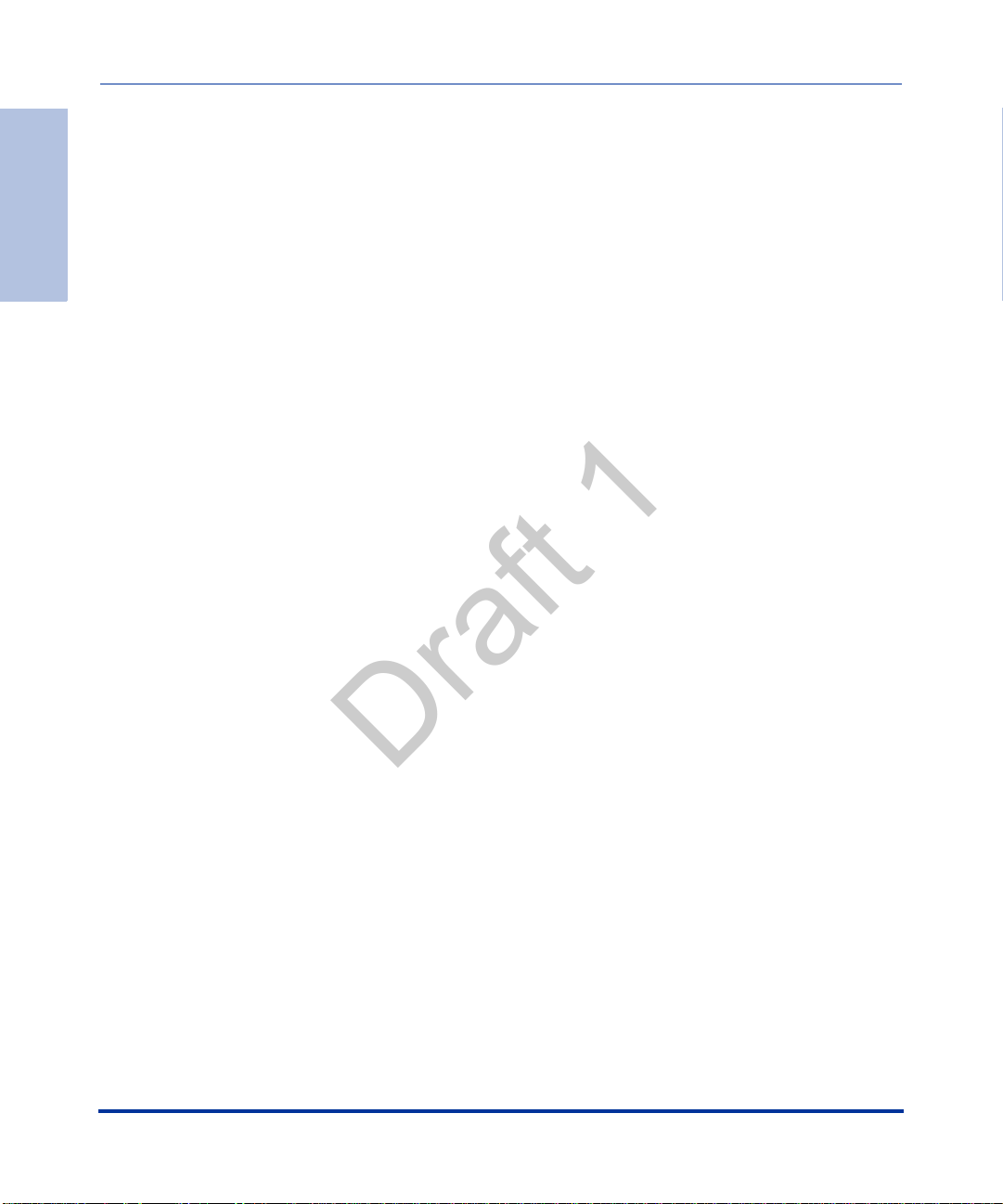
Contents
Draft 1
Live Dial Pad* .................................. ... ....................................... ... .... ... ... ................5-33.
Language ...............................................................................................................5-34.
Locking IP Phone Keys ..........................................................................................5-49.
Locking/Unlocking the SAVE and DELETE keys (6753i) .......................................5-50.
Local Dial Plan .......................................................................................................5-53.
Park Calls/Pick Up Parked Calls ............... ............................................................. 5-59.
Suppressing DTMF Playback .................................................................................5-63.
Display DTMF Digits ..............................................................................................5-65.
Call Waiting/Call Waiting Tone ...............................................................................5-67.
Stuttered Dial Tone .................................................................................................5-70.
XML Beep Support .......... ....................................... ... ... ... .... ...................................5-72.
Status Scroll Delay .................................................................................................5-74.
Incoming Call Interrupts Dialing .............................................................................5-76.
Switch Focus to Ringing Line ............. .... ... ... ..........................................................5-79.
Preferred Line and Preferred Line Timeout .................................................. .... ... ...5-81.
Goodbye Key Cancels Incoming Call .....................................................................5-85.
UPnP Mapping Lines (for remote phones) .............................................................5-87.
Message Waiting Indicator Line .............................................................................5-89.
DND Key Mode ......................................................................................................5-91.
Call Forward Mode .................................................................................................5-93.
Link Layer Discovery Protocol for Media Endpoint Devices (LLDP-MED) and Emergency
Location Identification Number (ELIN) ...................................................................5-97
Incoming/Outgoing Intercom with Auto-Answer and Barge In .............................5-102.
Group Paging RTP Settings .................................................................................5-107.
Key Mapping ........................................................................................................5-113.
Ring Tones and Tone Sets ................. .... ... ... ... ....... ... ... ... .... ... ... ... .... ... ... ... ... .... ... .5-117.
Priority Alerting .....................................................................................................5-122.
Directed Call Pickup (BLF or XML Call Interception) ...........................................5-129.
Softkeys/Programmable Keys/Feature Keys/Expansion Module Keys ................5-141.
Customizing the Key Type List in the Aastra Web UI ...........................................5-164.
Speeddial Prefixes ...............................................................................................5-167.
Enabling/Disabling Ability to Add or Edit a Speeddial Key ...................................5-168.
Busy Lamp Field (BLF) ........................................................................................5-169.
BLF Subscription Period .............................................. ... .... ... ... ...........................5-176.
BLF/Xfer and Speeddial/Xfer Keys ..................................................... ... ... ... .... ... .5-178.
.
viii 41-001160-03, Rev 00, Release 2.4
Page 19
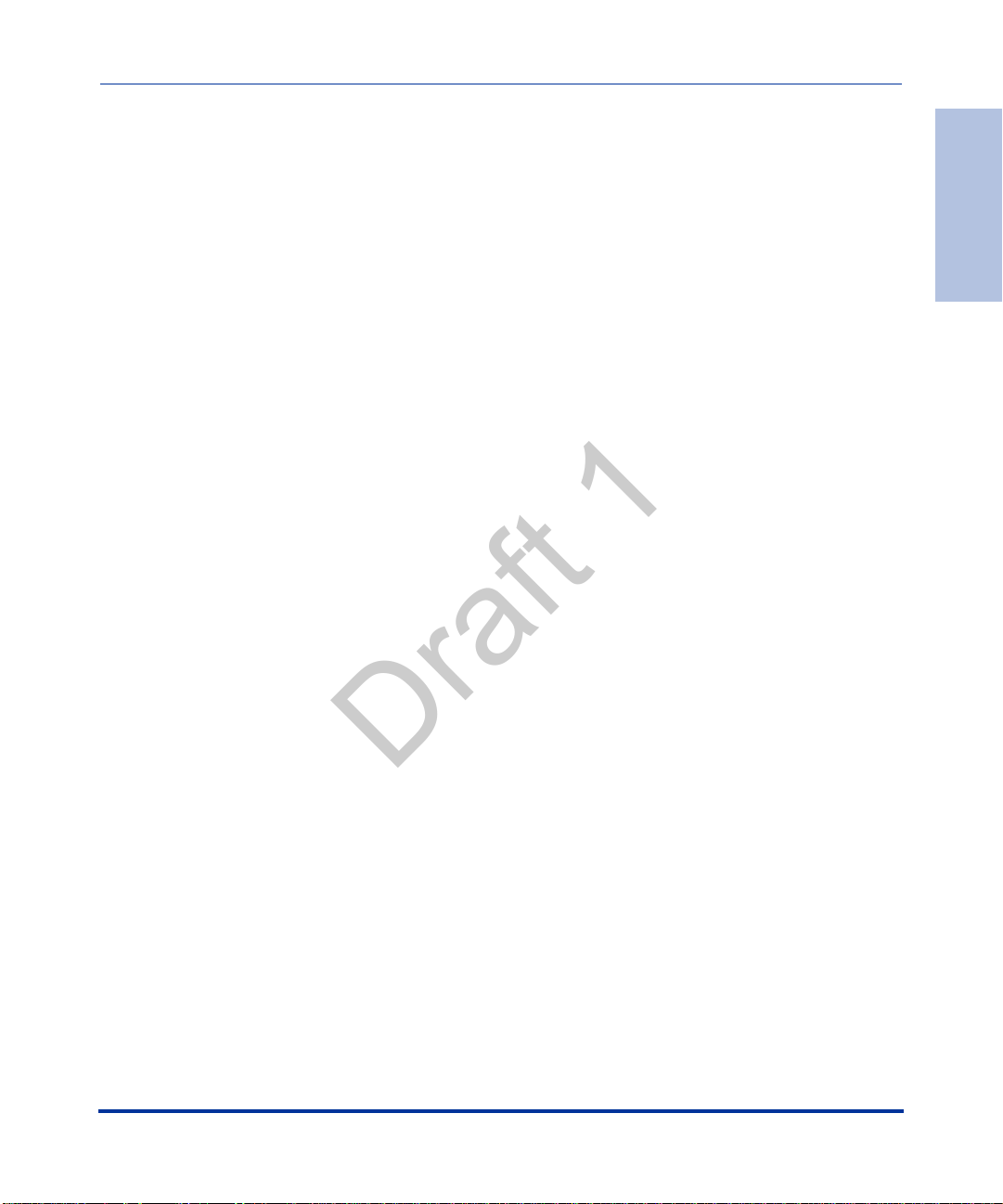
Speeddial/Conference Key (not applicable to the 6751i) .....................................5-184.
Draft 1
Automatic Call Distribution (ACD) (for Sylantro Servers) ............................. .... ... .5-188.
ACD Subscription Period ....................................................... ... ... .... ... ... ... ....... ... .5-198.
BLA Subscription Period ......................................................................................5-200.
Directed Call Pickup/Group Call Pickup (for Sylantro Servers) ............................5-202.
Do Not Disturb (DND) ..........................................................................................5-211.
Bridged Line Appearance (BLA) ..........................................................................5-222.
BLA Support for Third Party Registration .............................................................5-229.
P-Preferred Identity Header for BLA Accounts ....................................................5-230.
BLA Support for Message Waiting Indicator (MWI) .............................................5-231.
Park/Pick Up Key ......................... ....................................... ... ... ... .... ....................5-234.
Last Call Return (lcr) (Sylantro Servers) ..............................................................5-245.
Call Forwarding ....................................................................................................5-249.
Callers List ...........................................................................................................5-288.
Customizable Callers List and Services Keys ........................ .............................. 5-294.
Missed Calls Indicator .................. ... ... .... ... ... ...... .... ... ... ... .... ... ... ... .... ... ... ... ... .... ... .5-295.
Directory List ........................................................................................................5-297.
Voicemail (9480i, 9480i CT, 6755i, 6757i, and 6757i CT only) .............................5-308.
XML Customized Services .............. ... .... ..............................................................5-311.
XML Override for a Locked Phone ..... .... ... ... ... ... .... ... ... ... .... ...... ... .... ... ... ... ... .... ... .5-356.
Audio Transmit and Receive Gain Adjustments ................................................... 5-357.
Centralized Conferencing (for Sylantro and Broadsoft Servers) ..........................5-359.
“SIP Join” Feature for 3-Way Conference (not applicable to the 6751i) ..............5-363.
Authentication Support for HTTP/HTTPS Download Methods, used with Broadsoft Client
Management System (CMS) ................................................................................5-365
Customizing the Display Columns on the M675i Expansion Module .. ... ... ... .... ... .5-368.
.
Contents
Chapter 6
Configuring Advanced
Operational Features
About this chapter ...........................................................................................................6-1.
Advanced Operational Features .....................................................................................6-3.
Description ...............................................................................................................6-3.
MAC Address/Line Number in REGISTER Messages ..................... ........................6-5.
SIP Message Sequence for Blind Transfer ............................................... ... .... ... ... ..6-7.
41-001160-03, Rev 00, Release 2.4 ix
.
Page 20
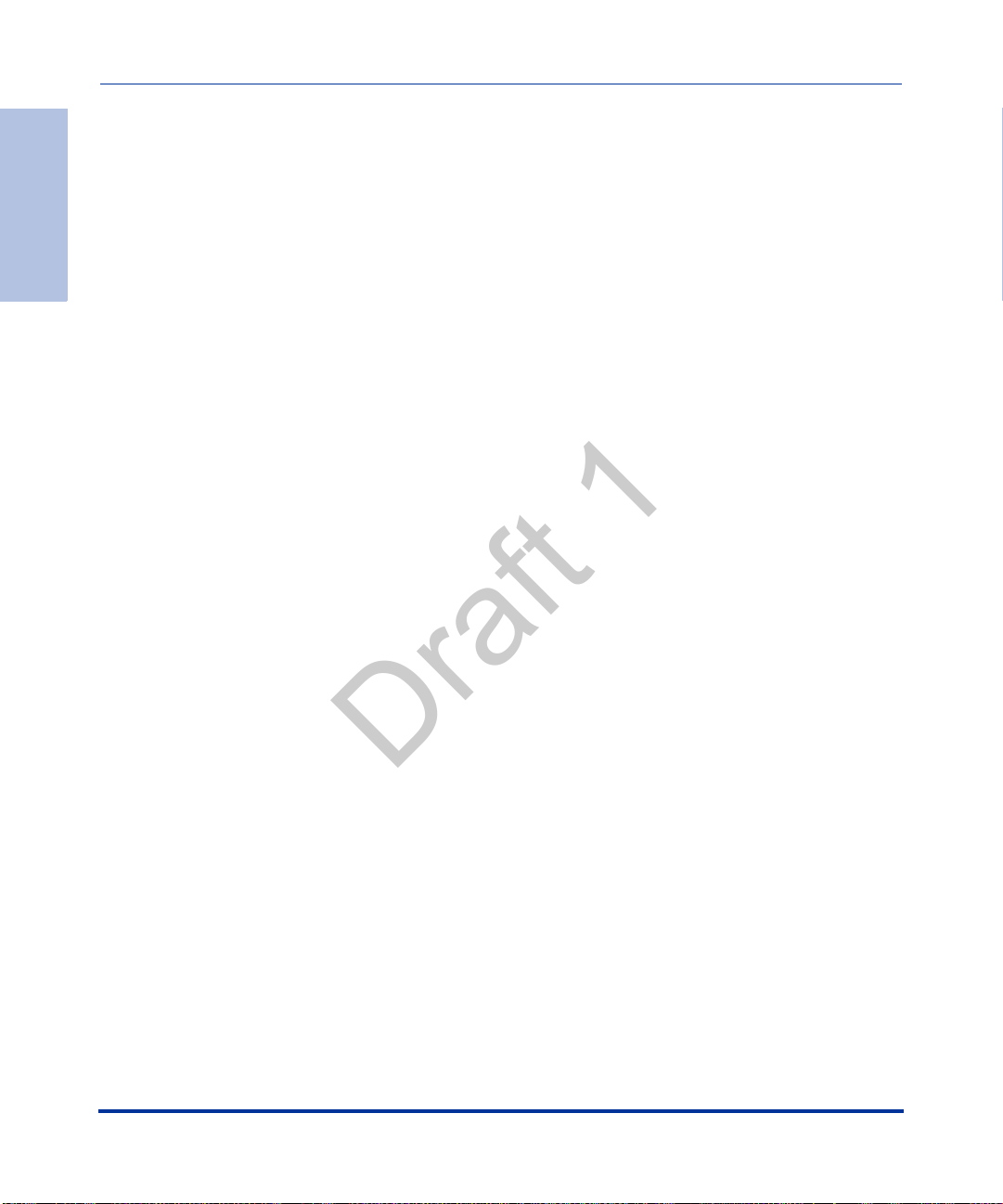
Contents
Draft 1
Chapter 7
Encrypted Files on the IP Phone
About this chapter ...........................................................................................................7-1.
Encrypted Files on the IP Phone ....................................................................................7-2.
Update Caller ID During a Call ........................... .................................... ..................6-8.
Boot Sequence Recovery Mode ..............................................................................6-9.
Auto-discovery Using mDNS ..................................................................................6-10.
Single Call Restriction (6757i CT and 9480i CT only) ............................................6-11.
Missed Call Summary Subscription .......................................................................6-13.
As-Feature-Event Subscription ..............................................................................6-17.
Blacklist Duration ...................................................................................................6-22.
Whitelist Proxy .......................................................................................................6-24.
Transport Layer Security (TLS) . ... ... ... .... ... ... ... ... .... ... ... ... .... ... ... ....... ... ... ... ... .... ... ...6-26.
802.1x Support .......................................................................................................6-31.
Symmetric UDP Signaling .. ... .... ... ...... .... ... ... ... ... .... ... ... ... .... ... ... ... .... ... ... ...... .... ... ...6-43.
Removing UserAgent and Server SIP Headers .....................................................6-44.
GRUU and sip.instance Support ............ ... ... ... ... .... ... ... ... ....... ... ... .... ... ... ... ... .... ... ...6-45.
Multi-Stage Digit Collection (Billing Codes) Support (for Sylantro Servers) ...........6-46.
Configurable DNS Queries .....................................................................................6-49.
Ignore Out of Sequence Errors ..............................................................................6-51.
“Early-Only” Parameter in Replaces Header RFC3891 .........................................6-52.
Reason Header Field in SIP Message ...................................................................6-52.
.
Configuration File Encryption Method ....... ... ... ... ....................................... ... .... ... ... ..7-2.
Procedure to Encrypt Configuration Files ................................................. ... .... ... .....7-4.
Vendor Configuration File Encryption .......................................................................7-6.
Chapter 8
Upgrading the Firmware
About this chapter ...........................................................................................................8-1.
Upgrading the Firmware ........................................... .... ... ... ... ....................................... ..8-2.
Using the “Firmware Update” Page in the Aastra Web UI .......................................8-2.
Using the Restart Feature .................. .... ... ...... ... .... ... ... ... .... ... ... ... .... ... ... ... ... .... ...... ..8-5.
Using the Auto-Resync Feature ................... ... ... .... ... ... ... .... ... ... ... .... ... ... ... ... ....... ... ..8-7.
x 41-001160-03, Rev 00, Release 2.4
.
Page 21
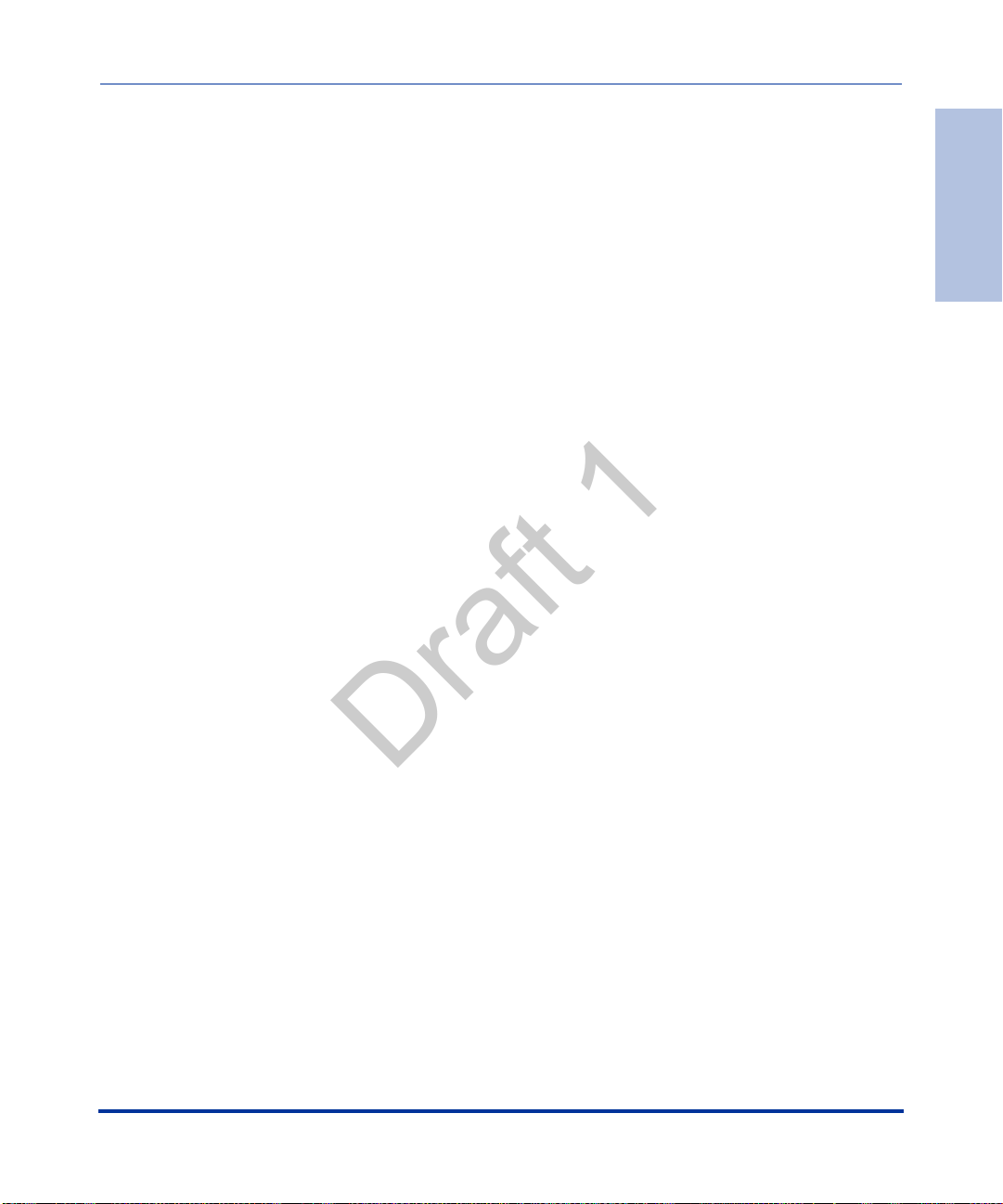
Chapter 9
Draft 1
Troubleshooting
About this chapter ...........................................................................................................9-1.
Troubleshooting ............................................... ............................................................... 9-3.
Log Settings .............................................................................................................9-3.
Module/Debug Level Settings ..................................................................................9-4.
Support Information ..................................................................................................9-7.
WatchDog Task Feature ............... ... ... .... ... ... ... ... ....................................... ... .... ... ...9-12.
Error Messages Display .........................................................................................9-15.
Troubleshooting Solutions ............................................................................................9-19.
Description .............................................................................................................9-19.
Why does my phone display “Application missing”? .................... ..........................9-19.
Why does my phone display the “No Service” message? ......................................9-20.
Why does my phone display "Bad Encrypted Config"? ................................ ..........9-20 .
Why is my phone not receiving the TFTP IP address from the DHCP Server? .....9-21.
How do I restart the IP phone? ..............................................................................9-22.
How do I set the IP phone to factory default? ........................................................9-23.
How do I erase the phone’s local configuration? ...................................................9-24.
How to reset a user’s password? ...........................................................................9-25.
How do I lock and unlock the phone? ....................................................................9-27.
Appendix A
Configuration Parameters
About this appendix ....................................................................................................... A-1.
Setting Parameters in Configuration Files ..................................................................... A-6.
Operational, Basic, and Advanced Parameters .............................................................A-7.
Simplified IP Phone UI Options Menu ..................................................................... A-7.
Network Settings ..................................................................................................... A-8.
DHCP Option Settings .......................................................................................... A-13.
Password Settings ................................................................................................ A-15.
Emergency Dial Plan Settings ...............................................................................A-16.
Aastra Web UI Settings ......................................................................................... A-17.
Configuration Server Settings ................... ... ... ....................................... ... ... .... ... .. A-18.
Network Address Translation (NAT) Settings ............ ....................................... .....A-29.
Rport Setting .........................................................................................................A-31.
Local SIP UDP/TCP Port Setting ..........................................................................A-32.
.
.
Contents
41-001160-03, Rev 00, Release 2.4 xi
Page 22
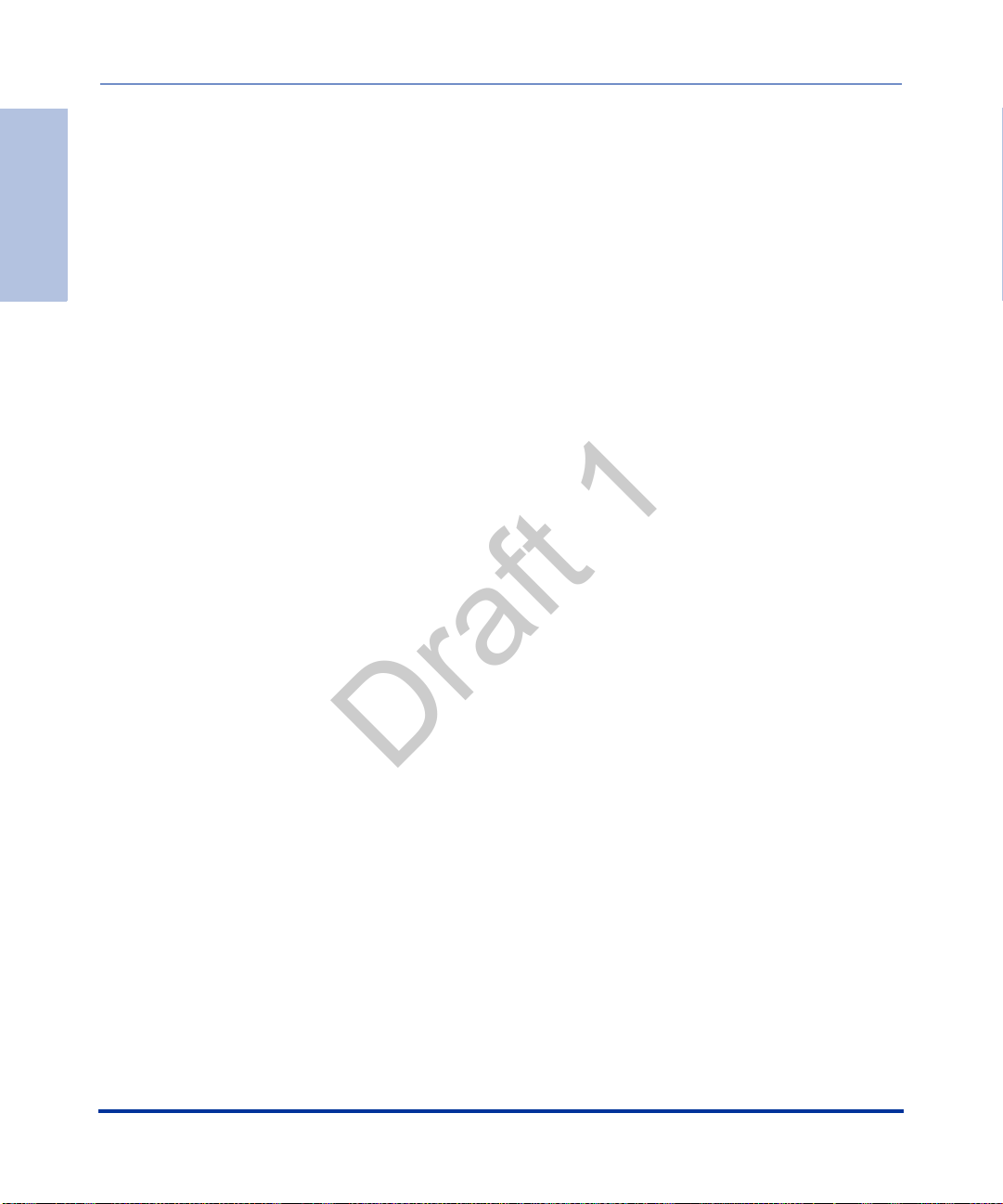
Contents
Draft 1
Local SIP TLS Port ................................................................................................ A-32.
HTTPS Client and Server Settings ........................................................................ A-33.
HTTPS Server Certificate Validation Settings ....................................................... A-35.
UPnP Settings ....................................................................................................... A-37.
Virtual Local Area Network (VLAN) Settings ......................................................... A-38.
Type of Service (ToS)/DSCP Settings ................................................................... A-44.
Time and Date Settings ......................................................................................... A-45.
Time Server Settings ............................................................................................. A-52.
Custom Time Zone and DST Settings .................................................................. A-54.
Backlight Mode Settings (9480i, 9480i CT, 6755i, 6757i, 6757i CT) ..................... A-63.
Live Dialpad Settings ......................................... .... ... ... ... .... ... ... ............................ A-64.
SIP Local Dial Plan Settings ................................................................................. A-65.
SIP Basic, Global Settings ........................ ... ....................................... ... ... ... .... .....A-67.
SIP Basic, Per-Line Settings ........ ... ... .... ...................................... .... ... ... ... ............A-76.
BLA Support for MWI ............................................................................................ A-87.
Centralized Conferencing Settings .................................. .... ... ... ... .... ... ... ... ... .... ..... A-88.
SIP Join Feature for 3-Way Conference ............................................................... A-90.
HTTP/HTTPS Authentication Support for Broadsoft CMS .. ... ... ... .... ... ... ... ... .... ... .. A-91.
Advanced SIP Settings .........................................................................................A-92.
Missed Call Summary Subscription Settings ...................................... ... ... ... .... ... A-101.
As-Feature-Event Subscription Settings .............................................................A-104.
Transport Layer Security (TLS) Settings ............................................................. A-105.
802.1x Support Settings ...................................................................................... A-109.
RTP, Codec, DTMF Global Settings .................................................................... A-114.
Autodial Settings ................................................................................................. A-119.
Voicemail Settings ............................................................................................... A-122.
Directory Settings ................................................................................................ A-123.
Callers List Settings ............................................................................................A-124.
Customize Callers List and Services Key ........................................................... A-125.
Call Forward Settings .......................................................................................... A-126.
Call Forward Key Mode Settings .........................................................................A-127.
LLDP-MED and ELIN Settings ............................................................................ A-129.
Missed Calls Indicator Settings ........................................................................... A-131.
XML Settings ... ....................................... ... ... ... ... ....................................... ... .... ... A-132.
xii 41-001160-03, Rev 00, Release 2.4
Page 23
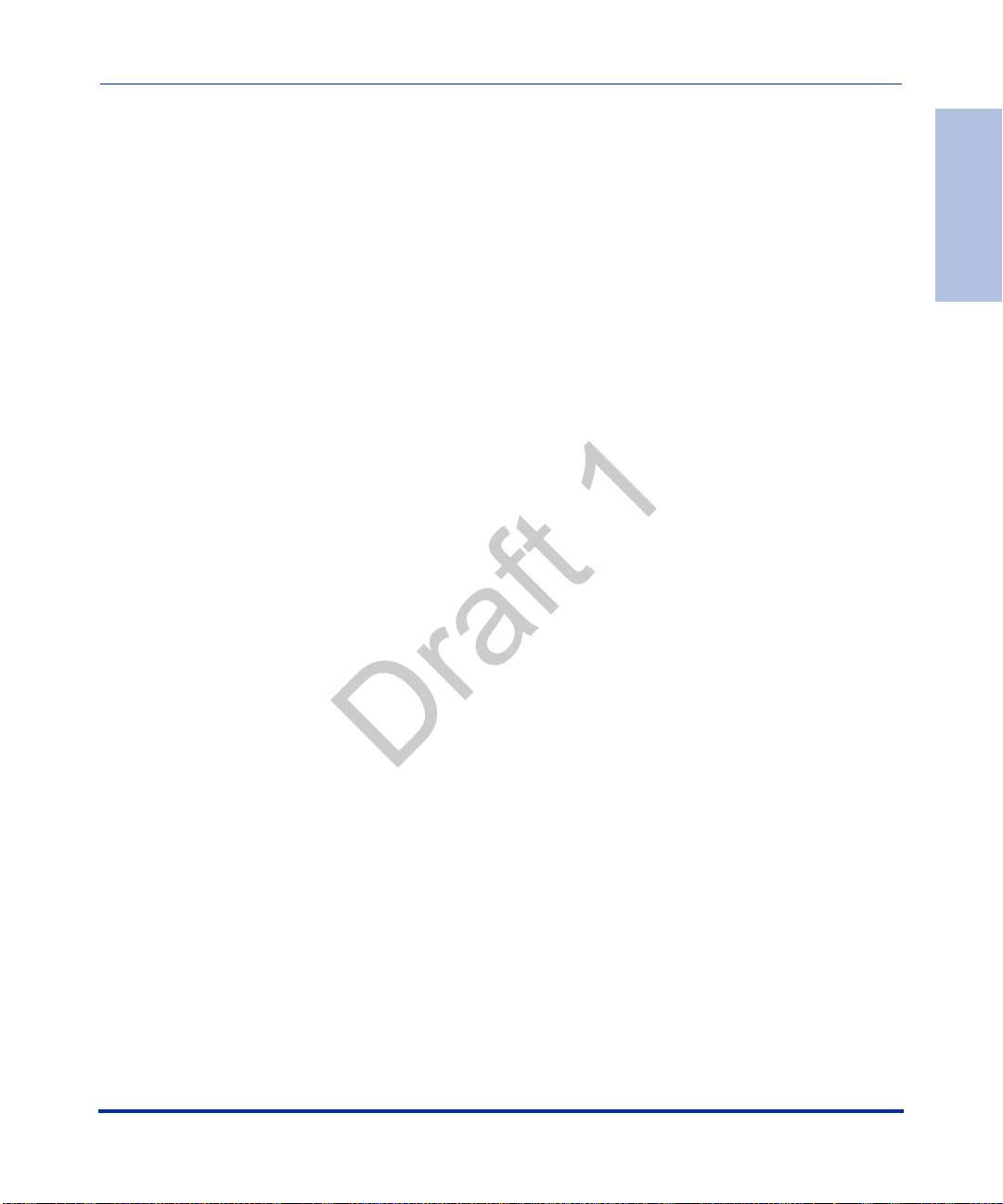
Action URI Settings .............................................................................................A-135.
Draft 1
XML SIP Notify Settings ..................................... .... ... ... ... .................................... A-141.
Polling Action URI Settings ................................................................................. A-142.
Ring Tone and Tone Set Global Settings ............................................................A-143.
Ring Tone Per-Line Settings ...............................................................................A-145.
Incoming Call Interrupts Dialing Setting ..............................................................A-146.
Switch Focus to Ringing Line ............. .... ... ... .......................................................A-148.
Preferred Line and Preferred Line Timeout ......................................................... A-149.
Goodbye Key Cancels Incoming Call .................................................................. A-150.
Stuttered Dial Tone Setting .................................................................................A-151.
Call Waiting Settings ...........................................................................................A-152.
Message Waiting Indicator Settings ....................................................................A-153.
DND Key Mode Settings ..................................................................................... A-154.
Priority Alert Settings ........................................................................................... A-155.
Bellcore Cadence Settings ..................................................................................A-160.
Language Settings ..............................................................................................A-162.
Language Pack Settings .....................................................................................A-164.
Suppress DTMF Playback Setting ...................................................................... A-173.
Display DTMF Digits Setting ............................................................................... A-174.
Intercom, Auto-Answer, and Barge In Settings ................................................... A-175.
Group Paging RTP Settings ................................................................................ A-179.
Audio Transmit and Receive Gain Adjustment Settings ..................................... A-180.
Directed Call Pickup (BLF or XML Call Interception) Settings ............ ... ... ... .... ... A-184.
ACD Auto-Available Timer Settings ................................................................... A-186.
Park and Pickup Global Settings (9480i, 9480i CT, 6757i/6757i CT only) .......... A-187.
Mapping Key Settings .........................................................................................A-189.
Softkey/Programmable Key/Feature Key/Expansion Module Key Parameters ......... A-192.
Softkey Settings for 9480i, 9480i CT, 6755i, 6757i, 6757i CT .............................A-193.
Programmable Key Settings for 9143i, 6753i, and 6755i ....... ... ... .... ... ... ... ... .... ... A-202.
Top Softkey Settings for 6757i and 6757i CT ...................................................... A-207.
Handset Feature Key Settings for the 9480i CT and 6757i CT ........................... A-214.
Expansion Module Key Settings for M670i (6753i, 6755i, 6757i,
6757i CT) and M675i (for 6755i, 6757i, 6757i CT) ....... ... .... ... ... ....... ... ... ... ... .... ... A-216
Customizing the Key Type List ............................................................................A-223.
Locking Softkeys and Programmable Keys ........................................................ A-226.
Contents
.
41-001160-03, Rev 00, Release 2.4 xiii
Page 24
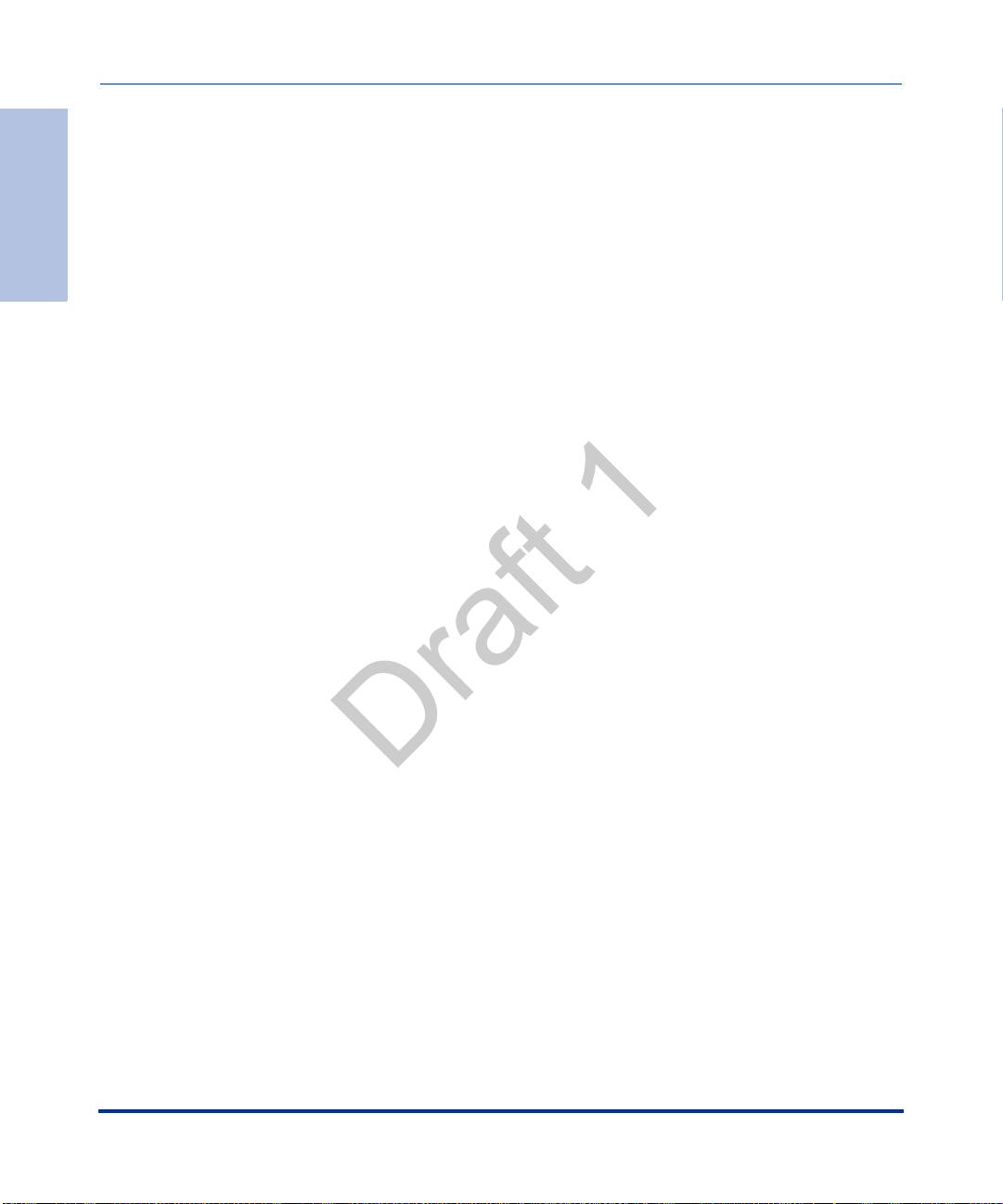
Customizing M675i Expansion Module Column Display ........................................... A-231.
Draft 1
Contents
Advanced Operational Parameters ...........................................................................A-233.
Troubleshooting Parameters .....................................................................................A-244.
Appendix B
Configuring the IP Phone
at the Asterisk IP PBX
About this appendix ....................................................................................................... B-1.
IP Phone at the Asterisk IP PBX ...................................................................................B-2.
Appendix C
Sample Configuration Files
About this appendix .......................................................................................................C-1.
Sample Configuration Files ...........................................................................................C-2.
Locking the SAVE and DLETE Keys (6753i) ....................................................... A-229.
Enabling/Disabling Ability to Add/Edit Speeddial Keys .......... ... ... .... ... ... ... ... .... ... A-230.
BLF List URI Settings .......................................................................................... A-230.
Expansion Module 1 through 3 ........................................................................... A-231.
Blind Transfer Setting .......................................................................................... A-233.
Update Caller ID Setting. ....................................................................................A-233.
Boot Sequence Recovery Mode Settings. ..........................................................A-234.
Single Call Restriction Setting .............................................................................A-235.
Blacklist Duration Setting .................................................................................... A-236.
Whitelist Proxy Setting ........................................................................................ A-236.
XML Key Redirection Settings (for Redial, Xfer, Conf, Icom, Voicemail) ............ A-237.
Options Key Redirection Setting (Services key on 6751i) ................................... A-239.
Off-Hook and XML Application Interaction Setting ..............................................A-239.
XML Override for a Locked Phone Setting .......................................................... A-240.
Symmetric UDP Signaling Setting .......................................... ... ... .... ...... ... ... .... ... A-240.
User-Agent Setting ... ....................................... ... .... ... ... ....................................... A-241.
GRUU and sip.instance Support ............ ... .......................................................... A-241.
DNS Query Setting ................................. ...................................... .... ... ... ... ..........A-242.
Ignore Out of Order SIP Requests ...................................................................... A-243.
Configuration Encryption Setting ......................................................................... A-243.
Log Settings ........................................................................................................A-244.
WatchDog Settings ......................................... ... .... ... ....................................... ... A-247.
.
.
6757i Sample Configuration File ............... ... ... ... .... ... ... ... .... ...... ... .... ... ... ... ... .... ... ... .C-2.
xiv 41-001160-03, Rev 00, Release 2.4
Page 25
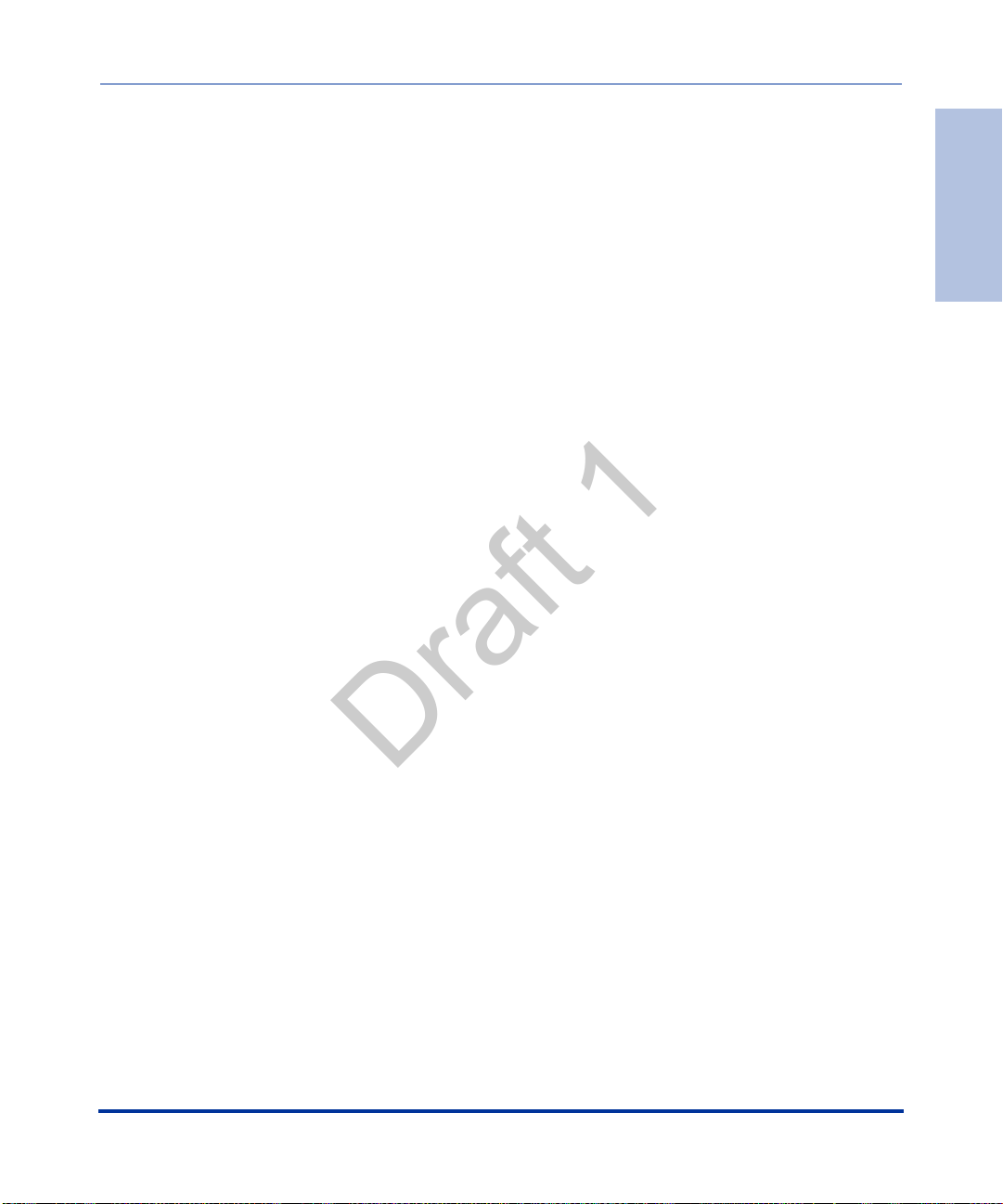
6757i CT Sample Configuration File .....................................................................C-12.
Draft 1
6753i Sample Configuration File ............... ... ... ... .... ... ... ... .... ...... ... .... ... ... ... ... .... ... ..C-29.
Appendix D
Sample BLF Softkey Settings
About this appendix .......................................................................................................D-1.
Sample BLF Softkey Settings ........................................................................................D-2.
Asterisk BLF ............................................................................................................D-2.
BroadSoft BroadWorks BLF ...... ... ... ... .... ... ... ... ... .... ... ...... .... ... ... ... .... ... ... ... ... .... ... ... .D-3.
Appendix E
Sample Multiple Proxy Server Configuration
About this appendix ....................................................................................................... E-1.
Multiple Proxy Server Configuration .............................................................................. E-2.
Appendix F
Creating and Managing
XML Applications
About this appendix ....................................................................................................... F-1.
Creating an XML Application ......................................................................................... F-3.
Overview ................................................................................................................. F-3.
XML format ................................... ....................................... ... ... ... .... ....................... F-3.
Creating XML Objects ..... ... ... .... ... ... ... ....................................... ... .... ... ... ................. F-4.
Creating Custom Softkeys ...................................................................................... F-5.
Text Menu Object (Menu Screens) .................. ... .... ... ... ... .... .................................... F-6.
Text Screen Object (Text Screens) ............... ... ... .... ... ... ... .... ... ... ... .... ... ... ...... .... ... .. F-14 .
UserInput Object (User Input Screens) ................................................................. F-23.
Directory Object (Directory List Screen) ................................................................ F-39.
Status Message Object (Idle Screen) .................................................................... F-41.
Execute Commands Object (for executing XML commands) ............................... F-43.
XML URI for Key Press Simulation ....................................................................... F-60.
Dynamic Configuration Object (to push a configuration to the phone) .................. F-64.
XML Image Objects (9480i, 9480i CT, 6755i, 6757i/6757i CT only) ..................... F-70.
Attributes/Options to Use with XML Objects ......................................................... F-80.
HTTP Post ............................................................................................................. F-84.
XML Schema File ......... ...................................... .... ... ... ... ...................................... F-87.
Managing XML Applications .. ... ... .... ... ... ....... ... ... ... ... .... ... ... ... .... ... ... ... .... ... ... ... ....... ... .. F-90.
Description ............................................................................................................ F-90.
Support of Virtual Web Servers .............................................. .......................... ..... F-90.
.
.
.
Contents
41-001160-03, Rev 00, Release 2.4 xv
Page 26

Non-Blocking HTTP Connections ......................................................................... F-90.
Draft 1
XML SIP Notify ... ... ... .... ... ... ... ....................................... ... .... ... ... ............................ F-91.
Limited Warranty
.
Page 27
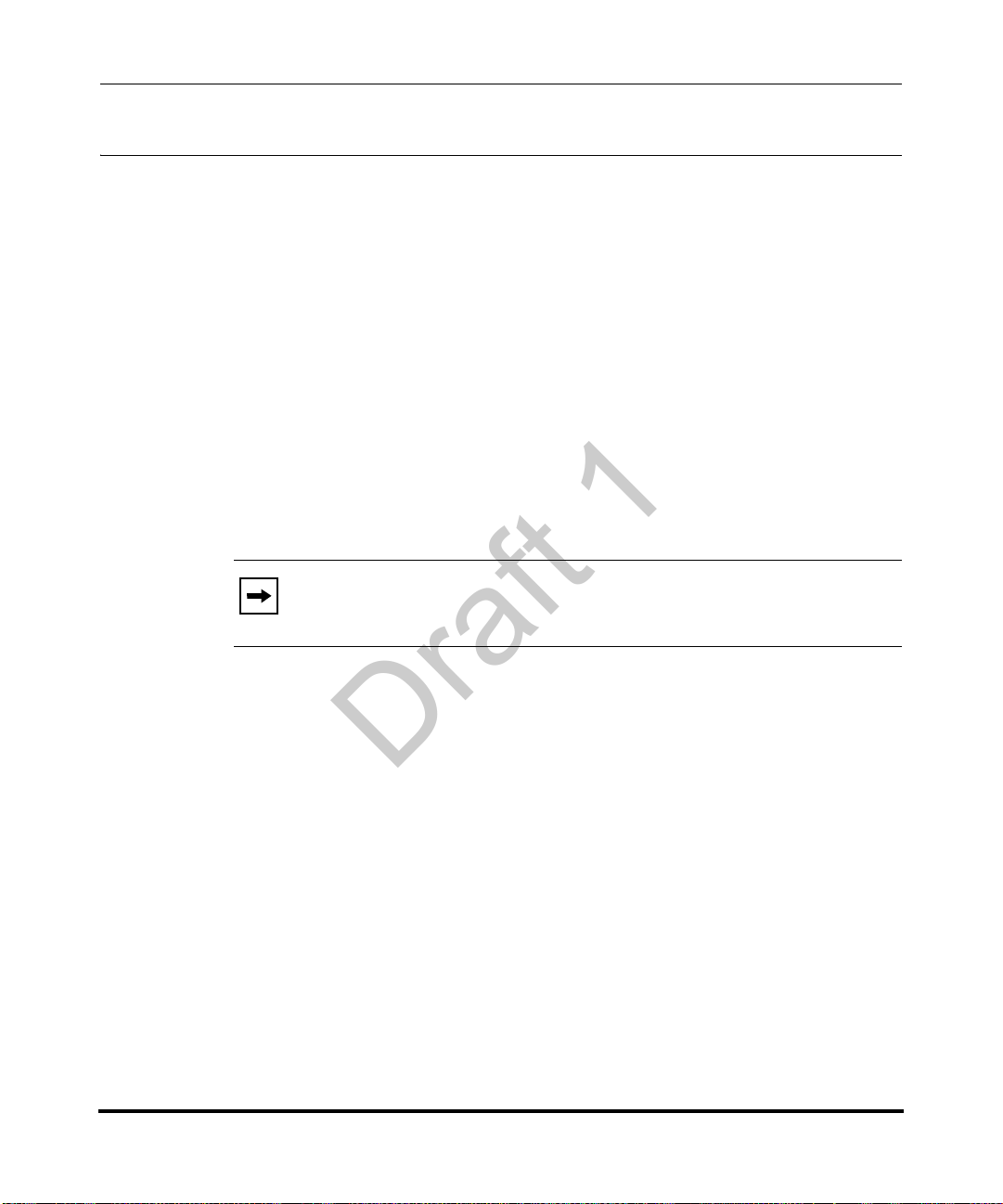
About this guide
Draft 1
Introduction
This SIP IP Phone Administrator Guide provides information on the basic
network setup, operation, and maintenance of the IP phones, Models 9143i, 9480i,
9480i CT and the 675xi Series IP Phones (6751i, 6753i, 6755i, 6757i, and
6757i CT). It also includes details on the functioning and configuration of the IP
phones.
Note: Features, characteristics, requirements, and configuration that are
specific to a particular IP phone model are indicated where required in
this guide.
Preface
Audience
This guide is for network administrators, system administrators, developers and
partners who need to understand how to operate and maintain the IP ph one on a
SIP network. It also provides some user-specific information.
This guide contains information that is at a technical level, more suitable for
system or network administrators. Prior knowledge of IP Telephony concepts is
recommended.
41-001160-03, Rev 00, Release 2.4 xvii
Page 28

IP Phone Administrator Guide
Draft 1
About this guide
Other Documentation
The IP phone documentation consists of:
• <Model-specific> SIP IP Phone Installation Guide – contains installation
and set-up instructions, information on general features and functions, and
basic options list customization. Included with the phone.
• Model 9143i, 9480i, 9480i CT, and 675xi Series SIP IP Phone
Administrator Guide – explains how to set the phone up on the network, as
well as advanced configuration instructions for the SIP IP phone. This guide
contains information that is at a technical level more suitable for a system or
network administrator.
• <Model-specific> SIP IP Phone User Guides – explains the most common ly
used features and functions for an end user.
This Administrator Guide complements the Aastra product-specific Installation
Guide and the Aastra product-specific User Guide.
xviii 41-001160-03, Rev 00, Release 2.4
Page 29
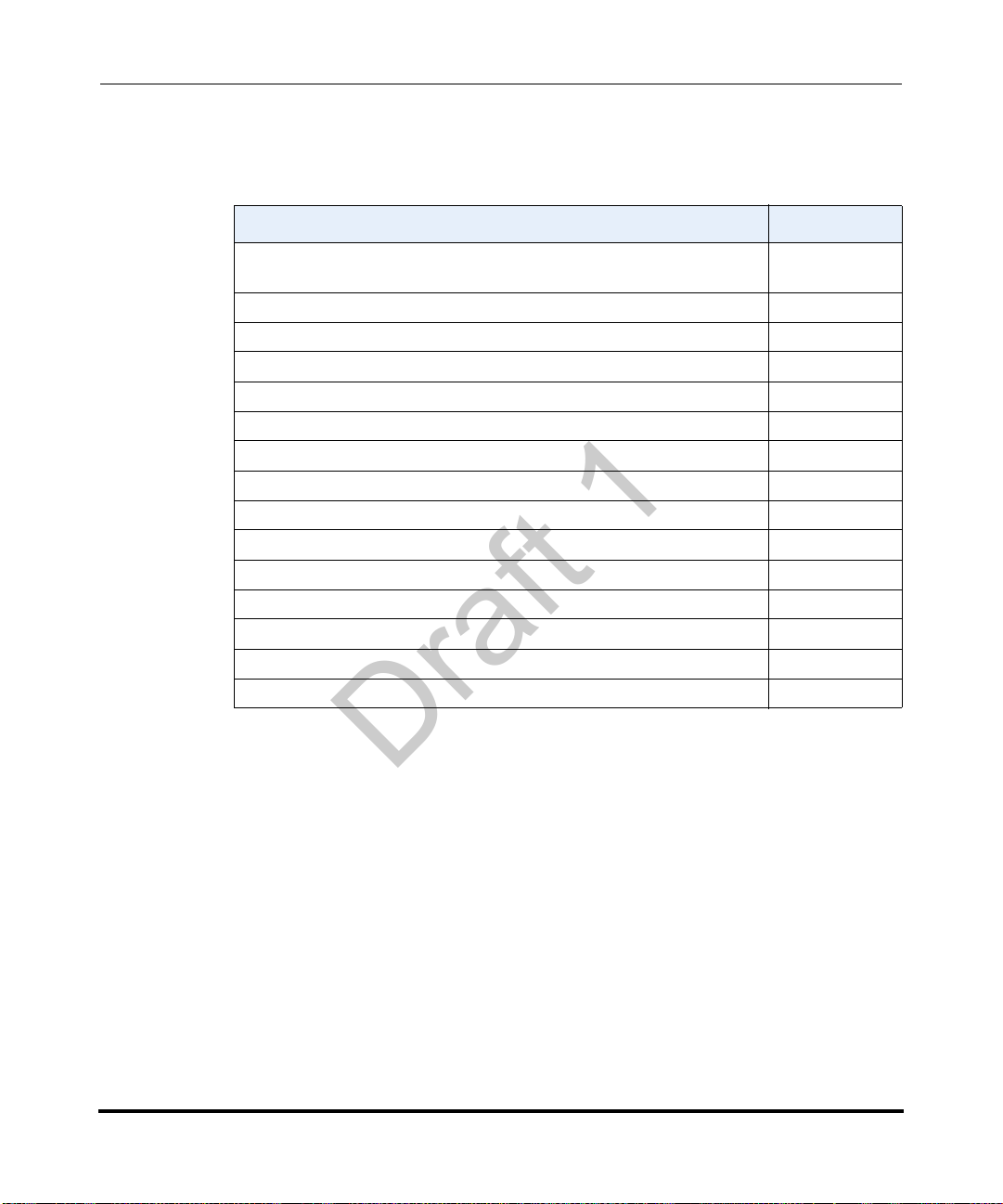
Chapters and appendixes in this guide
Draft 1
This guide contains the following chapters and appendixes:
For Go to
An overview of the IP Phones and the IP Phone firmware installation
information
IP Phone interface methods Chapter 2
Administrator options information Chapter 3
Configuring the Network and Global SIP Features on the IP Phone Chapter 4
Configuring operational information on the IP Phones Chapter 5
Configuring advanced operational information on the IP Phones Chapter 6
Encryption information Chapter 7
Firmware upgrade information Chapter 8
Troubleshooting solutions Chapter 9
Configuration parameters Appendix A
Configuring the IP Phones at the Asterisk PBX Appendix B
Sample configuration files Appendix C
Sample BLF softkey settings Appendix D
Sample multiple proxy server configuration Appendix E
Creating XML applications Appendix F
Chapter 1
41-001160-03, Rev 00, Release 2.4 xix
Page 30

Draft 1
Page 31

About this chapter
Draft 1
Introduction
This chapter briefly describes the IP Phone Models, and provides information
about installing the IP phone firmware. It also describes the firmware and
configuration files that the IP phone models use for operation.
Topics
This chapter covers the following topics:
Chapter 1
Overview
Topic Page
IP Phone Models page 1-3
Model 9143i IP Phone page 1-6
Model 9480i and 9480i CT IP Phones page 1- 10
Model 6751i IP Phone page 1- 15
Model 6753i IP Phone page 1-20
Model 6755i IP Phone page 1-23
Model 6757i and 6757i CT IP Phones page 1-27
Firmware Installation Information page 1-33
Installation Considerations page 1-33
Installation Requirements page 1-34
Configuration Server Requirement page 1-35
41-001160-03, Rev 00, Releaes 2.4 1-1
Page 32

IP Phone Administrator Guide
Draft 1
About this chapter
Topic Page
Firmware and Configuration Files page 1-36
Configuration File Precedence page 1-38
Installing the Firmware/Configuration Files page 1-39
1-2 41-001160-03, Rev 00, Releaes 2.4
Page 33

IP Phone Models
Draft 1
Description
All Aastra SIP IP Phone Models communicate over an IP network allowing you to
receive and place calls in the same manner as a regular business telephone.
All phone models support the Session Initiation Protocol (SIP). The 9480i CT and
6757i CT offers the base phone along with a cordless extension.
References
For more information about the features and installation requirements, see the
SIP IP Phone Installation Guide for your specific model.
The following illustrations show the types of IP Phone Models.
Overview
IP Phone Models
Hold
Redial
Goodbye
Options
Xfer
Conf
9480i
Icom
Services
L2
L1
Mute
9143i
Options
Directory
Save
Conf
Delete
Xfer
L3
9480i
Hold
Redial
Good
bye
Options
Xfer
Conf
9480i CT
Icom
Services
9480i CT
41-001160-03, Rev 00, Releaes 2.4 1-3
Page 34

IP Phone Administrator Guide
Draft 1
IP Phone Models
6751i
6755i
Optional Accessories
The following are optional accessories for the IP Phones.
Power over Ethernet (PoE)
Inline Power Injector
6753i
6757i
Additional Ethernet Cable
(category 5/5e straight through
cable)
6757i CT
1-4 41-001160-03, Rev 00, Releaes 2.4
Page 35

Overview
Draft 1
IP Phone Models
A Power over Ethernet (PoE) inline power injector supplies 48V power to the IP
phone through the Ethernet cable on pins 4 & 5 and 7 & 8.
Warning: Do not use this inline PoE power injector to power other
devices. See your phone-specific Installation Guide for more information.
Reference
For more information about installing the PoE and additional Ethernet cable, see
your phone-specific Installation Guide.
M670i Expansion Module
for 6753i, 6755i, 6757i, and 6757i CT
The M670i module adds 36 additional softkeys to the IP phone models 6753i,
6755i, 6757i, and 6757i CT. The M670i provides paper labels for each softkey. Up
to 3 modules can be piggy-backed to provide up to 108 additional softkeys for the
phone.
The M675i module adds 60 additional softkeys to the IP phone models 6755i,
6757i, and 6757i CT (using the 3 function keys on the bottom right of the unit).
The M675i module provides an LCD display for display softkey labels. Up to 3
modules can be piggy-backed to provide up to 180 additional softkeys for the
phone.
Reference
For more information about installing and using the expansion modules, see your
phone-specific Installation Guide and phone-specific User Guide.
41-001160-03, Rev 00, Releaes 2.4 1-5
M675i Expansion Module
for 6755i, 6757i, and 6757i CT
Page 36

IP Phone Administrator Guide
Draft 1
IP Phone Models
Model 9143i IP Phone
This section provides brief information about the Model 9143i IP Phone. It
includes a list of features and describes the hard keys on the 9143i.
ABC DEF
1
GHI JKL MNO
4
5
PQRS
TUV
798
0
*
Options
Directory
Save
Delete
Conf
Xfer
362
L3
WXYZ
L2
L1
#
Mute
9143i Phone Features
• 3-line LCD screen
• 3 call appearance lines with LEDs
• 7 programmable keys
• Press-and-Hold speeddial key configuration feature
• Full-duplex speakerphone for handsfree calls
• Supports up to 9 call lines
• Headset support (modular connector)
• Built-in two-port, 10/100 Ethernet ports - lets you share a connection with
your computer
• Inline power support (based on 802.3af standard) which eliminates power
adapters.
• AC power adapter (included)
• Enhanced busy lamp fields*
• Set paging*
*Availability of feature dependant on your phone system or service provider.
1-6 41-001160-03, Rev 00, Releaes 2.4
Page 37

9143i Symbol Key Descriptions*
Xferer
Draft 1
Keys Key Description
Navigation keys - Pressing the UP and DOWN arrow keys lets you view
different status and text messages on the LCD display (if there is more than
1 line of status/text messages). These buttons also let you scroll through
menu selections, such as the Options List.
Pressing the LEFT and RIGHT arrow keys lets you view the different line/
call appearances. While in the Options List, these keys allow you to exit or
enter the current option. When you are edi ti n g en tries on the display,
pressing the LEFT arrow key erases the character on the left; pressing the
RIGHT arrow key sets the option.
Goodbye key - Ends an active call. The Goodbye key also exits an open
list, such as the Options List, without saving changes.
Hold key - Places an active call on hold. To retrieve a held call, press the
call appearance button beside the light that is flashing.
Overview
IP Phone Models
Volume control key - Adjusts the volume for the handset, headset, ringer,
and handsfree speaker.
Callers List key - Allows you to access the Callers List that stores up to
200 of the last calls received.
Conf
41-001160-03, Rev 00, Releaes 2.4 1-7
Conference key - Allows you to begin a conference call with up to 3 active
call parties.
Transfer key - Allows you to perform blind or consultative transfer of an
active call to another number. In blind transfer, you transfer the call without
waiting for the far end to answer. In consultative transfer, you wait for the far
end to answer before transferring the call.
Redial key - Redials a previously dialed number. The Redial key stores up
to 100 previously dialed numbers you can select from. Pressing the Redial
key twice simultaneously redials the last dialed number.
Page 38

IP Phone Administrator Guide
L1
L2
L3
L4
y
Draft 1
IP Phone Models
Keys Key Description
Line/Call Appearance key - Connects you to a line or call. The Aastra
9143i IP Phone supports up to 3 line keys.
L1
L3
L2
Options
Director
L4
Handsfree key - Activates Handsfree for making and receiving calls
without lifting the handset. When the audio mode option is set, this key is
used to switch between a headset and the handsfree speakerphone.
Options key - Accesses options to customize your phone. Specific options
are available to your System Administrator only and are password
protected. Contact your System Administrator for more information.
Directory key - Accesses the Directory on the phone. The Directory List is
your personal phone book, conveniently stored within your phone. You can
enter up to 200 entries into the 9143i Directory by adding them manually, or
by saving the number and name from other lists stored on your phone.
Each entry can contain a maximum of 16 letters and
numbers.
Save key - Allows you to save entries when storing numbers and names in
Directory. Also allows you to save Option settings when using the
programmable keys.
Delete key - Allows you to remove entries from the Redial, Directory, or
Callers Lists.
1-8 41-001160-03, Rev 00, Releaes 2.4
Page 39

Keys Key Description
Draft 1
Programmable keys - Allows you to use the feature configured for that
key. You can program up to 7 keys with a specific function. By default, there
are no functions configured on the programmable keys (keys are
configured as “None”).
Note: For more information about configuring the programmable keys 1
through 7 to perform specific functions, see Chapter 5, “Configuring
Operational Features” the section, “Softkeys/Programmable Keys/Feature
Keys/Expansion Module Keys” on page 5-141.
Overview
IP Phone Models
Mute key - Mutes the microphone so that your caller cannot hear you (the
light indicator flashes when the microphone is on mute).
*See the Aastra 9143i User Guide for more information about each of these keys.
41-001160-03, Rev 00, Releaes 2.4 1-9
Page 40

Model 9480i and 9480i CT IP Phones
35i
C
onf Serviviceses
Xferer Icomom
ABC
DEF
GHI
JKL
MNO
PQR S
TUV
WXYZYZ
1
4
362
5
7 98
0
*
#
G
oodby e
Optio ns
Hold R
edial
L1
L2
L3
L4
35i
C
onf Serviviceses
Xferer Icomom
ABC
DEF
GHI
JKL
MNO
PQR S
TUV
WXYZYZ
1
4
362
5
7 98
0
*
#
G
oodby e
Optio ns
Hold R
edial
L1
L2
L3
L4
Draft 1
This section provides brief information about the Models 9480i and 9480i CT IP
Phones. It includes a list of features and describes the hard keys on these models.
ood
Hold
edial
Options
ABC
DEF
GHI
JKL
MNO
PQRS
TUV
onf
L1
L2
35i
L4
L3
9480i
9480i and 9480i CT Phone Features
• 5 line graphical LCD screen with large backlit display
• 6 multi-functional, state-based softkeys
• Press-and-Hold speeddial key configuration feature
• 4 call appearance lines with LEDs
• Supports up to 9 call lines
• Speakerphone for handsfree calls
• Headset support (modular connector)
• Built-in-two-port, 10/100 Ethernet switch - lets you share a connection with
your computer.
• Inline power support (based on 802.3af standard) which eliminates power
adapters.
• AC power adapter (included)
• Enhanced busy lamp fields*
• Set paging*
*Availability of feature dependant on your phone system or service provider.
ood
Hold
edial
Options
ABC
DEF
GHI
JKL
MNO
PQRS
TUV
onf
L1
L2
35i
L4
L3
9480i CT
Page 41

9480i and 9480i CT Key Descriptions*
G
oodbye
L1
L2
L3
L4
Draft 1
Keys Key Description
ood
Options
Goodbye key - Ends an active call. The Goodbye key also exits an open
list, such as the Options List, without saving changes.
Options key - Accesses options to customize your phone. Your System
Administrator may have already customized some of your settings. Check
with your System Administrator before changing the administrator-only
options.
Hold key - Places an active call on hold. To retrieve a held call, press the
call appearance button beside the light that is flashing.
Redial key - Redials up to 100 previously dialed numbers. Pressing the
Redial key twice simultaneously redials the last dialed number.
Volume control key - Adjusts the volume for the handset, headset, ringer,
and handsfree speaker.
Overview
IP Phone Models
Handsfree key - Activates Handsfree for making and receiving calls
without lifting the handset. When the audio mode option is set, this key is
used to switch between a headset and the handsfree speakerphone.
Mute key - Mutes the microphone so that your caller cannot hear you (the
light indicator flashes when the microphone is on mute).
Line/Call Appearance key - Connects you to a line or call. The Aastra
L1
L2
41-001160-03, Rev 00, Releaes 2.4 1-11
L4
L3
9480i and 9480i CT IP phones support up to 4 line keys.
Page 42

IP Phone Administrator Guide
Xferer
Icomom
Draft 1
IP Phone Models
Keys Key Description
Navigation keys - Pressing the UP and DOWN arrow keys lets you view
different status and text messages on the LCD display (if there is more than
1 line of status/text messages). These buttons also let you scroll through
menu selections, such as the Options List.
Pressing the LEFT and RIGHT arrow keys lets you view the different line/
call appearances. While in the Options List, these keys allow you to exit or
enter the current option. When you are edi ti n g en tries on the display,
pressing the LEFT arrow key erases the character on the left; pressing the
RIGHT arrow key sets the option.
Transfer key - Transfers an active call to anoth er number.
Conf
Conference key - Begins a conference call with the active call.
Icom key - Begins an intercom call to a remote extension and answers
incoming intercom calls. The 9480i and 9480i CT IP Phones also have
default softkey 4 configured as Icom.
Services key - Displays a list of Services available to your phone, if
specific services have been configured. The available Aastra services
include Directory & Callers Log. The 9480i and 9480i CT IP Phones also
have default softkey 1 configured as Services.
Note: Avail abil i ty of the s ervi c e s fea t ure i s dependant on your phone
system and/or service provider.
Softkeys - 6 state-based softkeys on the 9480i and 9480i CT IP Phones.
By default, key 1 is assigned as WebApps. When you pick up the handset,
the following displays on key 1:
Dial - After entering a phone number from the keypad, you can press the
Dial softkey to immediately dial the number.
Note: For more information about configuring softkeys 1 through 6 to
perform specific functions, see Chapter 5, “Configuring Operational
Features” the section, “Softkeys/Programmable Keys/Feature Keys/
Expansion Module Keys” on page5-141.
*See the Aastra 9480i and 9480i CT User Guides for more information about each of these
keys.
1-12 41-001160-03, Rev 00, Releaes 2.4
Page 43

9480i CT Cordless Handset Features
Draft 1
• 5 line backlit display screen
• 2 multi-functional softkeys
• Programmable function key supports up to 14 functions
• Vibration Alerter
• Headset Jack
• Desk charging stand
Overview
IP Phone Models
41-001160-03, Rev 00, Releaes 2.4 1-13
Page 44

IP Phone Administrator Guide
Draft 1
IP Phone Models
9480i CT Cordless Handset Key Descriptions*
Function # Function Description
1 Receiver
2 Volume key
3 Display
4 Features ƒ Key List
5 Softkeys
6 Call key
7 Dial Pad
8 Mute Key
9 Headset Jack
10 Status Light
11 Release key
12 Menu Key
13 Redial Key
14 Charging Jack
15 Charging Contacts
16 Microphone
During Ringing: Adjusts ringer volume
During a call: Adjusts receiver volume
During text mode (not in a call): Moves cursor right/left
Access key to the programmed Feature Key List
Scrolls up when in the various lists
Adds a space during editing
Activates feature or option shown on the display above
the keys
Used to obtain dial tone
Also used as a Hold key
When used, prevents the caller from hearing you
To end calls and go on hook
Exits Menu and the various lists
Access key to the different Options
Scrolls down when in the various lists
Used as Backspace during editing
Displays the last 10 numbers dialed
*See the Aastra 9480i CT User Guide for more information about each of these keys.
1-14 41-001160-03, Rev 00, Releaes 2.4
Page 45

Model 6751i IP Phone
Draft 1
This section provides brief information about the Model 6751i IP Phone. It
includes a list of features and describes the hard keys on the 6751i. The 6751i is
available with a symbol keypad or a text keypad.
Overview
IP Phone Models
6751i with Symbol Keys
Goodbye
Services
Hold
Redial
6751i with Text Keys
Save
Delete
Swap
Speaker
Mute
6751i Phone Features
• 3-line LCD screen
• 1 call appearance line
• Press-and-Hold speeddial key configuration feature
• Supports 1 call line with transfer capabilities
• Full-duplex speakerphone for monitoring calls
• Built-in two-port, 10/100 Ethernet ports - lets you share a connection with
your computer
• AC power adapter (sold separately)
41-001160-03, Rev 00, Releaes 2.4 1-15
Page 46

IP Phone Administrator Guide
Draft 1
IP Phone Models
6751i Symbol Key Descriptions*.
Keys Key Description
Goodbye key - Ends an active call. The Goodbye key also exits an open
list, such as the Options List, without saving changes.
Services key - Accesses services and options to customize your phone.
This keys also access the Directory List and Callers List. Your System
Administrator may have already customized some of your settings. Check
with your System Administrator before changing the administrator-only
options.
Hold key - Places an active call on hold. To retrieve a held call, press the
Hold key again.
Redial key - Redials up to 100 previously dialed numbers. Pressing the
Redial key twice simultaneously redials the last dialed number.
Volume control key - Adjusts the volume for the handset, ringer, and
handsfree speaker.
Save key - Saves names and numbers to the Directory List. Also saves
names and numbers from the Callers List to the Directory List.
Delete key - Deletes individual or all entries from the Directory List and
Callers List. Deletes all entries from the Redial List. You can also use this
key to backspace and delete a character when entering values for
speeddial softkeys.
Swap key - If you are on an active call and a second call comes in, you can
press the Swap key. This key places the first call on hold and answers the
second call. Pressing the Swap key again toggles between the two active
calls.
The Swap key works with two active calls only. A third call canno t be
accepted.
Speaker key - Activates Handsfree for receiving calls without lifting the
handset. Can be used on active calls to switch from the handset to
handsfree.
1-16 41-001160-03, Rev 00, Releaes 2.4
Page 47

Keys Key Description
Draft 1
Mute key - Mutes the microphone so that your caller cannot hear you.
Navigation keys - Pressing the UP and DOWN arrow keys lets you view
different status an d text messages on the LCD display (if there is more th an
1 line of status/text messages). These buttons also let you scroll through
menu selections, such as the Options List.
UP Arrow - This key also acts as a Transfer Key, allowing you to transfer
calls when required.
DOWN Arrow - This key also acts as a Conference Key, allowing you to join
conferences when required.
Pressing the UP and DOWN arrow keys lets you view the lines on the LCD.
While in the Options List, the navigation keys allow you to exit or enter the
current option. When you are editing entries on the display, pressing the
LEFT arrow key erases the character on the left; pressing the RIGHT arrow
key sets the option.
Overview
IP Phone Models
*See the Aastra 6751i User Guide for more information about each of these keys.
41-001160-03, Rev 00, Releaes 2.4 1-17
Page 48

IP Phone Administrator Guide
Draft 1
IP Phone Models
6751i Text Key Descriptions*.
Keys
Key Description
Goodbye key - Ends an active call. The Goodbye key also exits an open
list, such as the Options List, without saving changes.
Services key - Accesses services and options to customize your phone.
This keys also access the Directory List and Callers List. Your System
Administrator may have already customized some of your settings. Check
with your System Administrator before changing the administrator-only
options.
Hold key - Places an active call on hold. To retrieve a held call, press the
Hold key again.
Redial key - Redials up to 100 previously dialed numbers. Pressing the
Redial key twice simultaneously redials the last dialed number.
Volume control key - Adjusts the volume for the handset, ringer, and
handsfree speaker.
Save key - Saves names and numbers to the Directory List. Also saves
names and numbers from the Callers List to the Directory List.
Delete key - Deletes individual or all entries from the Directory List and
Callers List. Deletes all entries from the Redial List. You can also use this
key to backspace and delete a character when entering values for
speeddial softkeys.
Swap key - If you are on an active call and a second call comes in, you can
press the Swap key. This key places the first call on hold and answers the
second call. Pressing the Swap key again toggles between the two active
calls.
The Swap key works with two active calls only. A third call cannot be
accepted.
Speaker key - Activates Handsfree for receiving calls without lifting the
handset. Can be used on active calls to switch from the handset to
handsfree.
1-18 41-001160-03, Rev 00, Releaes 2.4
Page 49

Overview
Draft 1
IP Phone Models
Keys
Key Description
Mute key - Mutes the microphone so that your caller cannot hear you.
Navigation keys - Pressing the UP and DOWN arrow keys lets you view
different status and text messages on the LCD display (if there is more than
1 line of status/text messages). These buttons also let you scroll through
menu selections, such as the Options List.
UP Arrow - This key also acts as a Transfer Key, allowing you to transfer
calls when required.
DOWN Arrow - This key also acts as a Conference Key, allowing you to join
conferences when required.
Pressing the UP and DOWN arrow keys lets you view the lines on the LCD.
While in the Options List, the navigation keys allow you to exit or enter the
current option. When you are editing entries on the display, pressing the
LEFT arrow key erases the character on the left; pressing the RIGHT arrow
key sets the option.
*See the Aastra 6751i User Guide for more information about each of these keys.
41-001160-03, Rev 00, Releaes 2.4 1-19
Page 50

IP Phone Administrator Guide
Draft 1
IP Phone Models
Model 6753i IP Phone
This section provides brief information about the Model 6753i IP Phone. It
includes a list of features, and describes the hard keys and default programmable
keys on the 6753i.
6753i Phone Features
• 3-line LCD screen
• 6 top keys - all 6 keys are programmable
• 3 call appearance lines with LEDs
• Press-and-Hold speeddial key configuration feature
• Supports up to 9 call lines
• Full-duplex speakerphone for handsfree calls
• Headset support (modular connector)
• Built-in two-port, 10/100 Ethernet ports - lets you share a connection with
your computer
• AC power adapter (included)
• Enhanced busy lamp fields*
• Set paging*
*Availability of feature dependant on your phone system or service provider.
1-20 41-001160-03, Rev 00, Releaes 2.4
Page 51

6753i Key Descriptions*
Draft 1
Keys Key Description
Goodbye key - Ends an active call. The Goodbye key also exits an open
list, such as the Options List, without saving changes.
Options key - Accesses options to customize your phone. Your System
Administrator may have already customized some of your settings. Check
with your System Administrator before changing the administrator-only
options.
Hold key - Places an active call on hold. To retrieve a held call, press the
call appearance button beside the light that is flashing.
Redial key - Redials up to 100 previously dialed numbers. Pressing the
Redial key twice simultaneously redials the last dialed number.
Vo lume control key - Adjust s the volume for the handset, headset, ringer,
and handsfree speaker.
Overview
IP Phone Models
Line/Call Appearance key - Connects you to a line or call. The Aastra
6753i IP phone supports up to 3 line keys.
Handsfree key - Activates Handsfree for making and receiving calls
without lifting the handset. When the audio mode option is set, this key is
used to switch between a headset and the handsfree speakerphone.
Mute key - Mutes the microphone so that your caller cannot hear you (the
light indicator flashes when the microphone is on mute).
41-001160-03, Rev 00, Releaes 2.4 1-21
Page 52

IP Phone Administrator Guide
Draft 1
IP Phone Models
Keys Key Description
Navigation keys - Pressing the UP and DOWN arrow keys lets you view
different status and text messages on the LCD display (if there is more
than 1 line of status/text messages). These buttons also let you scroll
through menu selections, such as the Options List.
Pressing the LEFT and RIGHT arrow keys lets you view the different line/
call appearances. While in the Options List, these keys allow you to exit or
enter the current option. When you are editing entries on the display,
pressing the LEFT arrow key erases the character on the left; pressing the
RIGHT arrow key sets the option.
Programmable keys - 6 Top Keys - all 6 keys are programmable.
Keys 1 and 2 are designated as the SA VE and DELETE keys, respectively.
These keys are locked but can be unlocked and made configurable if
required by the System Administrator.
The following are the default functions for the programmable keys on the
6753i IP phone:
1 - SAVE Allows you to save numbers and/or names to the
Directory. Using this key, you enter the number,
name, and line (or speeddial key) to record in the
Directory List.
2 - DELETE Allows you to delete a single entry or all entries from
the Directory List and Callers List.
3 - DIRECTORY Displays up to 200 names and phone numbers
(stored in alphabetical order).
4 - CALLERS LIST Accesses the last 200 calls received.
5 - TRANSFER Transfers the active call to another number.
6 - CONFERENCE Begins a conference call with the active call.
Notes:
1. For more information about programming the SAVE and DELETE
keys, see “Locking/Unlocking the SAVE and DELETE keys (6753i)” on
page 5-50.
2, For more information about configuring keys 1 thru 6 to perform
specific functions, see Chapter 5 the section, “Softkeys/Programmable
Keys/Feature Keys/Expansion Module Keys” on page 5-141.
*See the Aastra 6753i User Guide for more information about each of these keys.
1-22 41-001160-03, Rev 00, Releaes 2.4
Page 53

Model 6755i IP Phone
Draft 1
This section provides brief information about the Model 6755i IP Phone. It
includes a list of features, and describes the hard keys, default programmable
keys, and default softkeys on the 6755i.
Overview
IP Phone Models
6755i Phone Features
• 8 line graphical LCD screen (144 x 75 pixels) with white backlight
• 12 programmable keys
• 6 Top keys:Programmable hard keys
• 6 Bottom keys:Programmable state-based softkeys
• 4 call appearance lines with LEDs
• Press-and-Hold speeddial key configuration feature
• Supports up to 9 call lines
• Full-duplex speakerphone for handsfree calls
• Headset support (modular connector)
• Built-in-two-port, 10/100 Ethernet switch - lets you share a connection with
your computer.
41-001160-03, Rev 00, Releaes 2.4 1-23
Page 54

• Inline power support (based on 802.3af standard) which eliminates power
Draft 1
adapters.
• AC power adapter (included)
• Enhanced busy lamp fields*
• Set paging*
*Availability of feature dependant on your phone system or service provider.
6755i Key Descriptions*
Keys Key Description
Goodbye key - Ends an active call. The Goodbye key also exits an open list, such
as the Options List, without saving changes.
Options key - Accesses options to customize your phone. Your System
Administrator may have already customized some of your settings. Check with your
System Administrator before changing the administrator-only options.
Hold key - Places an active call on hold. To retrieve a held call, press the call
appearance button beside the light that is flashing.
Redial key - Redials up to 100 previously dialed numbers. Pressing the Redial key
twice simultaneously redials the last dialed number.
Volume control key - Adjusts the volume for the handset, headset, ringer, and
handsfree speaker.
Line/Call Appearance key - Conn ects you to a line or call. The Aastra 6755i IP
phone supports up to 4 line keys.
Page 55

Keys Key Description
Draft 1
Handsfree key - Activates Handsfree for making and receiving calls without lifting
the handset. When the audio mode option is set, this key is used to switch between
a headset and the handsfree speakerphone.
Mute key - Mutes the microphone so that your caller cannot hear you (the light
indicator flashes when the microphone is on mute).
Navigation keys - Pressing the UP and DOWN arrow keys lets you view different
status and text messages on the LCD display (if there is more than 1 line of status/
text messages). These buttons also let you scroll through menu selections, such as
the Options List.
Pressing the LEFT and RIGHT arrow keys lets you view the different line/call
appearances. While in the Options List, these keys allow you to exit or enter the
current option. When you are editing entries on the display, pressing the LEFT arrow
key erases the character on the left; pressing the RIGHT arrow key sets the option.
Programmable keys - 6 Top keys: programmable hard keys (up to 6 programmable
functions)
Overview
IP Phone Models
By default, the top keys 1 through 4 are assigned as Services, Directory, Callers List,
and Intercom, respectively. Keys 5 and 6 have no assigned functions. All 6 keys are
programmable and can be assigned to perform specific functions.
The following are the default functions for the programmable keys on the 6755i IP
phone:
1 - SERVICES Accesses enhanced features and services such as XML
applications and voicemail, provided by third parties.
2 - DIRECTORY Displays up to 200 names and phone numbers (stored in
alphabetical order).
3 - CALLERS LIST Accesses the last 200 calls received.
4 - ICOM Accesses another extension on the network.
5 - NONE No assigned function.
6 - NONE No assigned function.
Note: For more information about configuring the programmable keys 1 through 6 to
perform specific functions, see Chapter 5, “Configuring Operationa l Features” the
section, “Softkeys/Programmable Keys/Feature Keys/Expansion Module Keys” on
page 5-141.
41-001160-03, Rev 00, Releaes 2.4 1-25
Page 56

IP Phone Administrator Guide
Draft 1
IP Phone Models
Keys Key Description
Softkeys - 6 Bottom keys: programmable state-based softkeys (up to 20
programmable functions).
By default, keys 1 through 6 have no assigned functions. You can configure all 6
bottom softkeys to perform specific functions on the 6755i IP phone. However, after
you lift the handset, there are specific static softkeys that display that cannot be
changed. These are as follows:
1 - DIAL Allows you to dial out on the phone.
2 - CONF Begins a conference call with the active phone.
3 - XFER Transfers the active call to another number.
Note: For more information about configuring softkeys 1 through 6 to perform
specific functions, see Chapter 5, “Configuring Operational Features” the section,
“Softkeys/Programmable Keys/Feature Keys/Expansion Module Keys” on
page 5-141.
*See the Aastra 6755i User Guide for more information about each of these keys.
1-26 41-001160-03, Rev 00, Releaes 2.4
Page 57

Model 6757i and 6757i CT IP Phones
Draft 1
This section provides brief information about the Model 6757i IP Phone. It
includes a list of features, and describes the hard keys and default softkeys on the
6757i.
Overview
IP Phone Models
6757i
6757i and 6757i CT Phone Features
• 11 line graphical LCD screen (144 x 128 pixels) with white backlight
• 12 multi-functional softkeys
- 6 Top Keys: programmable static softkeys
- 6 Bottom Keys: programmable state-based softkeys
• 4 call appearance lines with LEDs
• Press-and-Hold speeddial key configuration feature
• Supports up to 9 call lines
• Full-duplex speakerphone for handsfree calls
• Headset support (modular connector)
• Built-in-two-port, 10/100 Ethernet switch - lets you share a connection with
your computer.
41-001160-03, Rev 00, Releaes 2.4 1-27
6757i CT
Page 58

IP Phone Administrator Guide
Draft 1
IP Phone Models
• Inline power support (based on 802.3af standard) which eliminates power
adapters.
• AC power adapter (included)
• Enhanced busy lamp fields*
• Set paging*
*Availability of feature dependant on your phone system or service provider.
6757i and 6757i CT Key Descriptions*
Keys Key Description
Goodbye key - Ends an active call. The Goodbye key also exits an open list, such
as the Options List, without saving changes.
Options key - Accesses options to customize your phone. Your System
Administrator may have already customized some of your settings. Check with your
System Administrator before changing the administrator-only options.
Hold key - Places an active call on hold. To retrieve a held call, press the call
appearance button beside the light that is flashing.
Redial key - Redials up to 100 previously dialed numbers. Pressing the Redial key
twice simultaneously redials the last dialed number.
Volume control key - Adjusts the volume for the handset, headset, ringer, and
handsfree speaker.
Line/Call Appearance key - Conn ects you to a line or call. The Aastra 6757i IP
phone supports up to 4 line keys.
1-28 41-001160-03, Rev 00, Releaes 2.4
Page 59

Keys Key Description
Draft 1
Handsfree key - Activates Handsfree for making and receiving calls without lifting
the handset. When the audio mode option is set, this key is used to switch between
a headset and the handsfree speakerphone.
Mute key - Mutes the microphone so that your caller cannot hear you (the light
indicator flashes when the microphone is on mute).
Navigation keys - Pressing the UP and DOWN arrow keys lets you view different
status and text messages on the LCD display (if there is more than 1 line of status/
text messages). These buttons also let you scroll through menu selections, such as
the Options List.
Pressing the LEFT and RIGHT arrow keys lets you view the different line/call
appearances. While in the Options List, these keys allow you to exit or enter the
current option. When you are editing entries on the display, pressing the LEFT arrow
key erases the character on the left; pressing the RIGHT arrow key sets the option.
Overview
IP Phone Models
41-001160-03, Rev 00, Releaes 2.4 1-29
Page 60

IP Phone Administrator Guide
Draft 1
IP Phone Models
Keys Key Description
Softkeys - 12 softkeys on the 6757i IP Phone.
- 6 Top Keys: programmable static softkeys (up to 10 programmable functions)
- 6 Bottom Keys: programmable state-based softkeys (up to 20 programmable
functions)
By default, the top softkeys 1 through 4 are assigned as Services, Directory, Callers
List, and Intercom, respectively. Keys 5 and 6 have no assigned functions. All 6 keys
are programmable and can be assigned to perform specific functions.
The following are the default functions for the top softkeys on the 6757i IP phone:
1 - SERVICES Accesses enhanced features and services such as XML
2 - DIRECTORY Displays up to 200 names and phone numbers (stored in
3 - CALLERS LIST Accesses the last 200 calls received.
4 - ICOM Accesses another extension on the network.
5 - NONE No assigned function.
6 - NONE No assigned function.
applications and voicemail, provided by third parties.
alphabetical order).
By default, the bottom softkeys 7 through 12 have no assigned functions. You can
configure all 6 bottom softkeys to perform specific functions on the 6757i IP phone.
However, after you lift the handset, there are specific static softkeys that display that
cannot be changed. These are as follows:
7- DIAL Allows you to dial out on the phone.
8- CONF Begins a conference call with the active phone.
9- XFER Transfers the active call to another number.
Note: For more information about programming the softkeys to perform specific
functions, see Chapter 5, “Configuring Operational Features” the section, “Softkeys/
Programmable Keys/Feature Keys/Expansion Module Keys” on page 5-141.
*See the Aastra 6757i or 6757i CT User Guide for more information about each of these keys.
1-30 41-001160-03, Rev 00, Releaes 2.4
Page 61

6757i CT Cordless Handset Features
Draft 1
• 5 line backlit display screen
• 2 multi-functional softkeys
• Programmable function key supports up to 14 functions
• Vibration Alerter
• Headset Jack
• Desk charging stand
Overview
IP Phone Models
6757i CT Cordless Handset Key Descriptions
Function # Function Description
1 Receiver
2 Volume key
During Ringing: Adjusts ringer volume
During a call: Adjusts receiver volume
During text mode (not in a call): Moves cursor right/left
3 Display
4 Features ƒ Key List
Access key to the programmed Feature Key List
Scrolls up when in the various lists
Adds a space during editing
41-001160-03, Rev 00, Releaes 2.4 1-31
Page 62

IP Phone Administrator Guide
Draft 1
IP Phone Models
Function # Function Description
5 Softkeys
6 Call key
7 Dial Pad
8 Mute Key
9 Headset Jack
10 Status Light
11 Release key
12 Menu Key
13 Redial Key
14 Charging Jack
15 Charging Contacts
16 Microphone
Activates feature or option shown on the display above
the keys
Used to obtain dial tone
Also used as a Hold key
When used, prevents the caller from hearing you
To end calls and go on hook
Exits Menu and the various lists
Access key to the different Options
Scrolls down when in the various lists
Used as Backspace during editing
Displays the last 10 numbers dialed
1-32 41-001160-03, Rev 00, Releaes 2.4
Page 63

Firmware Installation Information
Draft 1
Firmware Installation Information
Description
The firmware setup and installation for the IP phone can be done using any of the
following:
• Phone User Interface via the keypad (Phone UI)
• Aastra Web-based user interface (Aastra Web UI)
When the IP phone is initialized for the first time, DHCP is enabled by default.
Depending on the type of configuration server setup you may have, the IP phone
may download a firmware version automatically , or you may need to download it
manually.
Installation Considerations
Overview
The following considerations must be made before connecting the IP phone to the
network:
• If you are planning on using dynamic IP addresses, make sure a DHCP server
is enabled and running on your network.
• If you are not planning on using dynamic IP addresses, see Chapter 4, the
section, “Configuring Network Settings Manually” on page 4-24 for manually
setting up an IP address.
To install the IP phone hardware and cabling, refer to the model-specific
SIP IP Phone Installation Guide.
41-001160-03, Rev 00, Releaes 2.4 1-33
Page 64

IP Phone Administrator Guide
Draft 1
Firmware Installation Information
Installation Requirements
The following are general requirements for setting up and using your SIP IP
phone:
• SIP-based IP PBX system or network installed and running with a SIP
account created for the IP phone.
• Access to a Trivial File Transfer Protocol (TFTP), File Transfer Protocol
(FTP), Hypertext Transfer Protocol (HTTP) server, or HyperText Transfer
Protocol over Secure Sockets Layer (SSL) (HTTPS).
• Ethernet/Fast Ethernet LAN (10/100 Mb)
• Category 5/5e straight through cabling
•Power source
— For Ethernet networks that supply in-line power to the phone (IEEE
802.3af):
— For power, use the Ethernet cable (supplied) to connect from the
phone directly to the network for power. (No 48v AC power adapter
required.)
— For Ethernet networks that DO NOT supply power to the phone:
— For power, use the 48V AC Power Adapter (included) to connect
from the DC power port on the phone to a power source.
or
— (optional) - For power, use a Power over Ethernet (PoE) power
injector or a PoE switch. A PoE power injector is available as an
optional accessory from Aastra T elecom. Contact your Administrator
for more information.
1-34 41-001160-03, Rev 00, Releaes 2.4
Page 65

Configuration Server Requirement
Draft 1
A basic requirement for setting up the IP phone is to have a configuration server.
The configuration server allows you to:
• Store the firmware images that you need to download to your IP phone.
• Stores configuration files for the IP phone
• Stores the software when performing software upgrades to the IP phone
Note: If you use TFTP, the configuration server must be able to accept
connections anonymously.
Reference
To set the protocol for your configuration server, see Chapter 4, the section,
“Configuring the Configuration Server Protocol” on page 4-108.
To update the firmware on your phone, see Chapter 8, “Upgrading the Firmware”.
Overview
Firmware Installation Information
41-001160-03, Rev 00, Releaes 2.4 1-35
Page 66

IP Phone Administrator Guide
Draft 1
Firmware and Configuration Files
Firmware and Configuration Files
Description
When the IP phone is initialized for the first time, DHCP is enabled by default
allowing the phone to automatically get its IP address from the network. Upon
bootup, the phone also automatically updates it firmware and configuration files
from the configuration server using the default TFTP protocol.
The IP Phones support TFTP, FTP, HTTP, and HTTPS as download protocols.
You can change the protocol server that you use to download firmware and
configuration files, and can perform the download manually or configure the
phone to download them automatically .
Note: Automatic download is dependant on your configuration server
setup. For more information about manual and automatic download of
firmware, see Chapter 8, “Upgrading the Firmware.” For more
information on changing the download protocol on your phone, see
Chapter 4, the section, “Configuring the Configuration Server Protocol”
on page 4-108.
The firmware consists of a single file called:
• <phone model>.st (for example, 55i.st (for 6755i)) - This file contains
information about the specific IP Phone model and contains the language
packs to load to the phone.
The configuration files consist of two files called:
• aastra.cfg - This file contains configuration information about the IP Phone.
• <MAC>.cfg (for example, 00085D1610DE.cfg) - This file contains
configuration information about the IP Phone.
1-36 41-001160-03, Rev 00, Releaes 2.4
Page 67

Firmware and Configuration Files
Draft 1
The following table provides the files that the phone requests from the
configuration server during bootup of the phone:
IP Phone Model Associated Firmware Configuration Files Language Files
9143i 9143i.st aastra.cfg
9480i 9480i.st
9480i CT 9480iCT.st
6751i 51i.st
6753i 53i.st
6755i 55i.st
6757i 57i.st
6757i CT 57iCT.st
The IP Phone firmware file includes all the necessary files you need for your
phone, including the language files. Loading the language files to your phone(s) is
optional.
<MAC>.cfg
(for example, 00085D1610DE.cfg)
lang_de.txt (German)
lang_es.txt (Spanish)
lang_es_mx.txt (Mexican Spanish)
lang_fr.txt (French)
lang_fr_ca.txt (Canadian French)
lang_it.txt (Italian)
Overview
Reference
For more information about loading language files and using the various
languages on the IP phone, see Chapter 5, the section, “Language” on page 5-34.
41-001160-03, Rev 00, Releaes 2.4 1-37
Page 68

IP Phone Administrator Guide
Draft 1
Firmware and Configuration Files
Configuration File Precedence
Aastra IP phones can accept two sources of configuration data:
• The server configuration most recently downloaded/cached from the
configuration server files, aastra.cfg/<mac>.cfg (or the aastra.tuz/<mac>.tuz
encrypted equivalents).
• Local configuration changes stored on the phone that were entered using
either the IP phone UI or the Aastra Web UI
In the event of conflicting values set by the different methods, values are applied
in the following sequence:
1. Default values hard-coded in the phone software
2. Values downloaded from the configuration server
3. Values stored locally on the phone
The last values to be applied to the phone configuration are the values that take
effect.
For example, if a parameter’s value is set in the local configuration (via Aastra
Web UI or IP phone UI) and the same value was also set differently in one of the
<mac>.cfg/aastra.cfg files on the configuration server, the local configuration
value is the value that takes effect because that is the last value applied to the
configuration.
1-38 41-001160-03, Rev 00, Releaes 2.4
Page 69

Overview
Draft 1
Firmware and Configuration Files
Installing the Firmware/Configuration Files
The following procedure describes how to install the firmware and configuration
files.
Step Action
1 If DHCP is disabled, manually enter the configuration server’s IP address. For details on manually
setting DHCP, see Chapter 4, the section “DHCP” on page 4-4.
2 Copy the firmware file <phone model>.st to the root directory of the configuration server. The IP
phone accepts the new firmware file only if it is different from the firmware currently loaded on the IP
phone.
Note: The <phone model> attribute is the IP phone model (i.e., 9143i.st, 9480i.st, 9480iCT.st, 51i.st,
53i.st, 55i.st, 57i.st, 57iCT.st).
3 Copy the Aastra configuration files (aastra.cfg and <mac>.cfg) to the root directory of the
configuration server.
Note: The <mac> attribute represents the actual MAC address of your phone.
(i.e., 00085D030996.cfg).
4 Note: Restart the IP phone as described in Chapter 3, “Restarting Your Phone” on page 3-13.
41-001160-03, Rev 00, Releaes 2.4 1-39
Page 70

Draft 1
Page 71

Configuration Interface Methods
Draft 1
About this chapter
Introduction
This chapter describes the methods you, as an Administrator, can use to configure
the IP phones.
Note: Features, characteristics, requirements, and configuration that are
specific to a particular IP phone models are indicated where required in
this guide.
Chapter 2
Topics
This chapter covers the following topics:
Topic Page
Configuration Methods page 2-2
IP Phone UI page 2-2
Aastra Web UI page 2-6
Configuration Files (Administrator Only) page 2-17
41-001160-03, Rev 00, Releaes 2.4 2-1
Page 72

IP Phone Administrator Guide
Draft 1
Configuration Methods
Configuration Methods
Description
You can use the following to setup and configure the IP phone:
• IP phone UI
•Aastra Web UI
• Configuration files
Note: There are specific parameters you can configure using only the IP
Phone UI, only and Aastra Web UI, only the configuration files, or a
combination of any of these methods. For more information about
configuring the phone, see Chapter 4, Chapter 5, and Chapter 6.
The following paragraphs describe each method of configuring the IP Phone.
IP Phone UI
The IP Phone User Interface (UI) provides an easy way to access features and
functions for using and configuring the IP phone. An Administrator can config ure
all features and functions on the phone. A User can configure a subset of these
features and functions. Users of the IP phones should see their Model-specific
User’s Guide for available features and functions to configure.
You use the phone’s hard keys and keypad to configure specif ic features on the IP
phone. By default, specific softkeys/programmable keys on each phone model can
also access the Directory List and Callers List, and initiate transfers and
conference calls.
Reference
Refer to Chapter 1, the section “IP Phone Models” on page 1-3 for keys specific to
your phone model.
For more information about using the hard keys on each phone, see Chapter 5, the
section, “Locking IP Phone Keys” on page 5-49.
For more information about the softkeys/programmable keys, see Chapter 5, the
section, “Softkeys/Programmable Keys/Feature Keys/Expansion Module Keys”
on page 5-141.
2-2 41-001160-03, Rev 00, Releaes 2.4
Page 73

Configuration Interface Methods
Draft 1
Configuration Methods
Options Key
The Options key allows you to access the "Options List" on the IP phone.
Accessible options in this list are for both user and Administrator use. An
Administrator must enter a password for administrator options.
Note: An Administrator can apply a simplified options menu to the IP
phones. An Administrator can also enable and disable the use of an
Administrator password protection in the IP phone UI. These features are
configurable using the configuration files only.
For more information about these features, see Chapter 3, the section,
“Simplified IP Phone UI Options Menu” on page page 3-5, and Chapter
5, the section, “Administrator Passwords” on page 5-9.
This document describes the administrator options only. For a description of the
user options in the "Options List", see your model-specific SIP IP Phone User
Guide.
The following illustrations indicate the location of the Options Key on each phone
model.
Options Key
ABC DEF
14362
GHI JKL MNO
5
PQRS
TUV
798
0
*
9143i
Options
Directory
Save
Delete
Conf
Xfer
L3
WXYZ
L2
L1
#
Mute
Hold Redial
ABC DEF
1
GHI JKL MNO
4
5
PQRS
TUV
798
0
*
Goodbye
362
#
Options
WXYZ
Xfer Icom
Conf Services
L1
L2
9480i/9480i CT
9480i
L4
L3
Options Key
9480i CT Handset
41-001160-03, Rev 00, Releaes 2.4 2-3
Page 74

IP Phone Administrator Guide
Draft 1
Configuration Methods
Options Key
6751i
6757i/6757i CT
6753i
Options Key
6755i
6757i CT Handset
2-4 41-001160-03, Rev 00, Releaes 2.4
Page 75

Configuration Interface Methods
G
oodbye
Draft 1
Configuration Methods
Using the Options Key
Step Action
1 Press the Options key on the phone to enter the Options List.
Note: Press the Services key on the 6751i and then select Options from the list.
2Use the r and s to scroll through the list of options.
3 On 9143i, 6751i, 6753i:
To select an option, press the Enter softkey, or select the number on the keypad that corresponds to
the option in the Option List.
On the 9480i, 9480i CT, 6755i, 6757i, 6757i CT:
To select an option, press the Select softkey, press
corresponds to the option in the Option List.
4 On 9143i, 6751i, 6753i:
Use the Set softkey after making a change to an option, to save the change.
On the 9480i, 9480i CT, 6755i, 6757i, 6757i CT:
Use the Change softkey to change a selected option.
5 Press the Done softkey at any time to save the changes and exit the current option.
6 Press the Cancel softkey, press 3, press , or press any time to exit without saving
changes.
4, or select the number on the keypad that
ood
From the 9480i CT and 6757i CT handset:
Step Action
1 Press the  key to enter the Options List when the phone is not in use.
2 Use the scroll keys
3 To select and change an option, press the
4 Press
41-001160-03, Rev 00, Releaes 2.4 2-5
y when done.
 and Ï to scroll the options.
r keys.
Page 76

IP Phone Administrator Guide
Draft 1
Configuration Methods
Aastra Web UI
An administrator can setup and configure the IP phone using the Aastra Web UI.
The Aast ra W eb UI supports Internet Explorer and Gecko en gine-based browsers
like Firefox, Mozilla or Netscape.
Note: An Administrator can enable or disable the Aastra Web UI for a
single phone or all phones in a network. For more information about
enabling/disabling the Aastra Web UI, see “Enabling/Disablin g the
Aastra Web UI” on page 2-16.
HTTP/HTTPS Support
The Aastra Web UI supports both Hypertext Transfer Protocol (HTTP) and
Hypertext Transfer Protocol over Secure Socket Layer (HTTPS) client and server
protocols.
HTTP is the set of rules for transferring files (text, graphic images, sound,
video, and other multimedia files) over the Internet. When you open your
Web browser, you are indirectly making use of HTTP. HTTP is an
application protocol that runs on top of the TCP/IP suite of protocols (the
foundation protocols for the Internet).
HTTPS is a Web protocol that encrypts and decrypts user page requests as well as
the pages that are returned by the Web server. HTTPS uses Secure Socket Layer
(SSL) or Transport Layer Security (TLS) as a sublayer under its regular HTTP
application layering.
security of a message transmission on the Internet.
for the RC4 stream encryption algorithm, which is considered an adequate degree
of encryption for commercial exchange. TLS is a protocol that ensures privacy
between communicating applications and their users on the Internet. When a
server and client communicate, TLS ensures that no third party may eavesdrop or
tamper with any message. TLS is the successor to SSL.
Note: HTTPS uses port 443 instead of HTTP port 80 in its interactions
with the TCP/IP lower layer. Both the HTTP and HTTPS port numbers
are configurable using the configuration files, the IP Phone UI, the Aastra
Web UI and DHCP Option 66. For more information about configuring
these ports, see Chapter 4, the section, “Configuring the Configuration
Server Protocol” on page 4-108.
2-6 41-001160-03, Rev 00, Releaes 2.4
SSL is a commonly-used protocol for managing the
It uses a 40-bit key size
Page 77

Configuration Interface Methods
Draft 1
Configuration Methods
HTTP/HTTPS Client and Server Support
The Aastra IP phones allow for HTTP request processing and associated data
transfers to perform over a secure connection (HTTPS). The IP phones support
the following:
• Transfer of firmware images, configuration files, script files, and web page
content over a secure connection.
• Web browser phone configuration over a secure connection.
• TLS 1.0or SSL 3.0 methods for both client and server
HTTPS Client
When an HTTPS client opens and closes its TCP socket, the SSL software
respectively handshakes upon opening and disconnects upon closing from the
HTTPS server. The main HTTPS client functions are:
• Downloading of configuration files and firmware images.
• Downloading of script files based on an “HTTPS://” URL supplied by a
softkey definition.
HTTPS Server
The HTTPS server provides HTTP functionality over secure connections. It
coexists with the HTTP server but has its own set of tasks. The main HTTPS
server functions are:
• Delivery of web page content to a browser client over a secure connection.
• Execution of HTTP GET and POST requests received over a secure
connection
41-001160-03, Rev 00, Releaes 2.4 2-7
Page 78

IP Phone Administrator Guide
Draft 1
Configuration Methods
Non-Blocking HTTP Connections
The IP Phones support a non-blocking HTTP connection feature.
allows the user to continue using the phone when there is a delay during an
HTTP connection while the phone is waiting for the HTTP server to
respond. This feature also allows a user to abort the connection and perform other
operations on the phone (which will abort the HTTP connection automatically). A
user can also abort the HTTP loading by pressing the GOODBYE key while the
phone is displaying “Loading Page.......”.
Note: This feature impacts only the HTTP calls triggered by a phone key
(softkey or programmable key); the HTTP calls performed by action
URIs are still blocking.
Authentication Support for HTTP/HTTPS Download Methods for Broadsoft Client Management System (CMS)
The IP Phones have authentication support per RFC 2617 when using HTTP or
HTTPS as download protocols. If a 5i Series phone is challenged by an HTTP or
HTTPS server when the server attempts to download the aastra.cfg file, the phone
automatically sends "aastra" as the default Username and Password back to the
server. For more information about this feature, see Chapter 5, the section,
“Authentication Support for HTTP/HTTPS Download Methods, used with
Broadsoft Client Management System (CMS)” on page 5-365.
This feature
2-8 41-001160-03, Rev 00, Releaes 2.4
Page 79

Configuration Interface Methods
Draft 1
Configuration Methods
Using HTTPS via the Aastra Web UI
HTTPS is enabled by default on the IP phones. When you open a browser window
and enter an IP address or host name for a phone using HTTP, a server redirection
occurs which automatically converts an HTTP connection to an HTTPS
connection. After the redirection, a “Security Alert” certificate window displays
alerting the user that information exchanged with the phone cannot be viewed or
changed by others. Accepting the certificate then forwards you to the phone’s Web
UI.
Notes:
1. The private key and certificate generate outside the phone and embed
in the phone firmware for use by the HTTPS server during the SSL
handshake.
2. Using the configuration files, the IP phone UI, or the Aastra Web UI,
you can configure the following regarding HTTPS:
- Specify HTTPS security client method to use (TLS 1.0 or SSL 3.0)
- Enable or disable HTTP to HTTPS server redirect function
- HTTPS server blocking of XML HTTP POSTS to the phone
Reference
For more information on configuring the HTTPS protocol, see Chapter 4, the
sections:
• “Configuring the Configuration Server Protocol” on page 4-108
• “HTTPS Client/Server Configuration” on page 4-40
41-001160-03, Rev 00, Releaes 2.4 2-9
Page 80

Accessing the Aastra Web UI
Draft 1
Use the following procedure to access the Aastra Web UI.
Step Action
1 Open your web browser and enter the phone’s IP address or host name into the address field.
The following is an example of the Login screen that displays.
IP address or
host name
Page 81

Configuration Interface Methods
Draft 1
Configuration Methods
Step Action
2 Enter your username and password and click .
Note: For an administrator, the default username is “admin” and the password is “22222”.
For a user, the default username is “user” and the password field is left blank.
The IP phones accept numeric passwords only.
The Network Status window displays for the IP phone you are accessing. The following illustration is
an example of a Network Status screen for the 9143i IP phone
9143i Network
Status Window
.
3 You can logout of the Aastra Web UI at any time by clicking LOGOFF.
41-001160-03, Rev 00, Releaes 2.4 2-11
Page 82

IP Phone Administrator Guide
Draft 1
Configuration Methods
Depending on the model phone you are accessing, the following categories
display in the side menu of the Aastra Web UI: Status, Operation, Basic
Settings, Advanced Settings.
Note: Programmable Keys apply to the 9143i, 6753i, and 6755i. Softkeys
apply to the 9480i, 9480i CT, 6755i, 6757i, and 6757i CT. Expansion
Modules apply to the 6753i, 6755i, 6757i, and 6757i CT only.
Status
The Status section displays the network status and the MAC address of the IP
phone. It also displays hardware and firmware information about the IP phone.
The status window also displays the SIP Account information for each account on
the phone. The information in the Network Status window is read-only.
Operation
The Operation section provides the following options:
Heading Description
User Password Allows you to change user password.
(Applicable to User and Administrator).
Phone Lock Allows you to assign an emergency dial plan to the phone,
lock the phone to prevent any changes to the phone and to
prevent use of the phone, and reset the user password.
Note: You can also configure a softkey to use for lo cking/
unlocking the phone.
(Applicable to User and Administrator).
Programmable Keys 9143i - 7 multi-functional programmable keys
6753i - 6 Top, multi-functional, programmable keys
6755i - 6 Top multi-functional, programmable keys
(Applicable to User and Administrator).
2-12 41-001160-03, Rev 00, Releaes 2.4
Page 83

Configuration Interface Methods
Draft 1
Configuration Methods
Heading Description
Softkeys and XML 9480i/9480i CT6 state-based, multi-functional softkeys
6755i 6 Bottom, state-based, multi-functional
softkeys
6757i/6757i CT6 Top, multi-functional, static softkeys
6 Bottom, state-based, multi-functional
softkeys
(Applicable to User and Administrator).
Expansion Module <N> The M670i has up to 36 configurable keys. The M675i has
up to 60 configurable keys. You can have up to 3 expansion
modules attached to a single phone allowing you to
configure keys for Expansion Module 1, Expansion Module
2, and Expansion Module 3.See your Model-specific User
Guide for applicable expansion modules for your model
phone.
Note: Expansion Modules apply to the 6753i, 6755i, 6757i,
and 6757i CT only.
(Applicable to User and Administrator).
Handset Keys
(9480i CT and 6757i CT
only)
Keypad Speed Dial Allows you to configure up to 9 speeddial keys. These fields
Allows you to configure up to 15 softkeys on the handset.
(Applicable to User and Administrator).
map to the keypad digits 1 through 9 on the phone. You can
also configure additional speeddials on the programmable
keys, softkeys and expansion modules. See your
model-specific User Guide for more information about this
feature.
(Applicable to User and Administrator).
Directory Allows you to copy the Callers List and Directory List from
your IP phone to your PC.
(Applicable to User and Administrator).
Reset Allows you to restart the IP phone when required.
(Applicable to User and Administrator).
This setting also allows you to set the IP phone back to its
factory default settings or remove the local configuration.
(Applicable Administrator only).
41-001160-03, Rev 00, Releaes 2.4 2-13
Page 84

IP Phone Administrator Guide
Draft 1
Configuration Methods
Basic Settings
The Basic Settings section provides the following options:
Heading Description
Preferences Allows you to set the following General specifications on the
IP phone.
• Local Dial Plan (Admin Only)
• Send Dial Plan T erminator (Admin Only)
• Digit Timeout (Admin Only)
• Park Call (not available on 9143i and 6753i)
• Pickup Parked Call (not available on 9143i and 6753i)
• Suppress DTMF Playback
• Display DTMF Digits
• Call Waiting
• Play Call Waiting Tone
• Stuttered Dial Tone
• XML Beep Support
• Status Scroll Delay
• Incoming Call Interrupts Dialing
• Switch Focus to Ringing Line
• Preferred Line
• Preferred Line Timeout (seconds)
• Goodbye Key Cancels Incoming Call
• UPnP Mapping Lines
• Message Waiting Indicator Line
• DND Key Mode
• Call Forward Key Mode
• Use LLDP ELIN
This section also allows you to set:
• Incoming Intercom Settings
• Outgoing Intercom Settings (Admin Only; Administrator
can enable these for a User if required)
• Group Paging RTP Settings
• Key Mapping (Admin Only)
• Ring Tones
• Priority Alert Settings (Admin Only)
• Directed Call Pickup Settings (Admin Only)
• Auto Call Distribution Settings (Admin Only)
• Time and Date Settings
• Language Settings (Only the Admin can specify the
language pack names to load to the phone). Both the
Admin and User can select the language type to display
for the Web UI.
Account Configuration Allows you to configure DND (Do Not Disturb) and/or Call
2-14 41-001160-03, Rev 00, Releaes 2.4
Forwarding by specific account or by all accounts. Also
allows you to enable/disable specific states for each
account, specify different phone numbers for call
forwarding, and specify number of rings for a “No Answer”
state.
Page 85

Configuration Interface Methods
Draft 1
Configuration Methods
Advanced Settings (Applicable to Administrator Only)
The Advanced Settings section provides the following options:
Heading Description
Network Allows you to set Basic Network Settings, Advanced
Network Settings, Type of Service DSCP, and VLAN
settings.
Global SIP Allows you to set global Basic SIP Authentication Settings,
Basic SIP Network Settings, Advanced SIP Settings,
Real-time Transport Protocol (RTP) settings, and Autodial
Settings that apply to all lines on the IP phone.
Lines 1 through 9 Allows you to set per-line Basic SIP Authentication Settings,
Basic SIP Network Settings, Advanced SIP Settings,
Real-time Transport Protocol (RTP) settings, and Autodial
Settings that apply to specific lines on the IP phone.
Action URI Allows an administrator to specify a uniform resource
identifier (URI) that triggers a GET when certain events
occur. An Administrator can also specify a URI to be called,
enable polling for the URI, and specify the interval between
polls.
(Applicable to Administrator Only)
Configuration Server Allows you to set the protocol to use on the configuration
server (TFTP (default), FTP, HTTP, or HTTPS), configure
automatic firmware and configuration file updates, enable/
disable auto-resync, and assign an XML push server list.
(Applicable to Administrator Only)
Firmware Update Allows you to manually perform a firmware update on the IP
phone from the configuration server using any of the IP
Phones supported protocols.
(Applicable to Administrator Only)
TLS Support Allows you to specify the SIP Root and Intermediate
Certificate files to use when the phone uses the TLS
transport protocol to setup a call.
(Applicable to Administrator Only)
41-001160-03, Rev 00, Releaes 2.4 2-15
Page 86

IP Phone Administrator Guide
Draft 1
Configuration Methods
Heading Description
802.1x Support Allows you to enable/disable the 802.1x Protocol
Troubleshooting Allows you to perform troubleshooting tasks whereby the
Enabling/Disabling the Aastra Web UI
The Aastra Web UI is enabled by default on the IP phones. A System
Administrator can disable the Aas tra Web UI on a single phone or on all phones if
required using the configuration files. Use the following procedure to enable and
disable the Aastra Web UI.
(Extensible Authentication Protocol (EAP)) to use on the IP
phones for authentication purposes. Applicable choices are
EAP-MD5 or EAP-TLS.
(Applicable to Administrator Only)
results can be forwarded to Aastra Technical Support for
analyzing and troubleshooting.
(Applicable to Administrator Only)
To disable the Aastra Web UI:
Configuration Files
Step Action
1 Using a text-based editing application, open the <mac>.cfg file if you want to disable the Web UI on a
single phone. Open the aastra.cfg file to disable the Web UI on all phones
2 Enter the following parameter:
web interface enabled: 0
Note: A value of zero (0) disables the Web UI on the phone. A value of 1 enables the Web UI.
3 Save the changes and close the <mac>.cfg or the aastra.cfg file.
4 Restart the phone to apply the changes. The Aastra Web UI is disabled for a single IP phone or for all
phones.
2-16 41-001160-03, Rev 00, Releaes 2.4
Page 87

Configuration Files (Administrator Only)
Draft 1
A system administrator can enter specific parameters in the configuration files to
configure the IP phones. All parameters in configuration files can only be set by
an administrator.
You can enter specific configuration parameters in either of the following
configuration files:
• aastra.cfg
•<mac>.cfg
References
For information about configuration file precedence, see Chapter 1, “Overview.”
For a description of each configuration file parameter, see Appendix A,
“Configuration Parameters.”
Configuration Interface Methods
Configuration Methods
Using the Configuration Files
When you use the configuration files to configure the IP phones, you must use a
text-based editing application to open the configuration file (aastra.cfg or
<mac>.cfg).
Use the following procedure to add, delete, or change parameters and their
settings in the configuration files.
Note: Apply this procedure wherever this Administrator Guide refers to
configuring parameters using the configuration files.
41-001160-03, Rev 00, Releaes 2.4 2-17
Page 88

Configuration files
Draft 1
Step Action
1 Using a text-based editing application, open the configuration file for the phone, for which you want to
configure the directory list (either aastra.cfg, <mac>.cfg or both).
2 Enter the required configuration parameters followed by the applicable value. For example,
directory 1: company_directory
directory 2: my_personal_directory
3 Save the changes and close the configuration file.
4 If the parameter requires the phone to be restarted in order for it to take affect, use the
IP Phone UI or the Aastra Web UI to restart the phone.
Locking Parameters in the Configuration File
The IP Phones allow you to lock individual configuration parameters to prevent
an end user from changing the configuration on the phone. This feature allows
service providers to prevent the end-user from changing the values of specific
parameters that would affect the service they provide.
An Administrator can lock parameters on the phone by placing an exclamation
mark (
!admin password: 22222
!emergency dial plan: 911|999
!) before the parameter in the configuration file. For example,
You can lock parameters on the phone using the configuration files only. Once the
parameters are locked, they cannot be changed at all during the phones run-time.
The parameters appear as read-only when accessing the Aastra Web UI and the IP
Phone UI. In the Aastra Web UI, they appear grayed out. In the IP Phone UI the
ability to change the parameters is removed. In addition, when parameters are
locked, they cannot be changed via XML.
Page 89

Configuration Interface Methods
Draft 1
Configuration Methods
Notes:
1. The “parameter locking” feature applies to Release 2.4 and up. Any
phones that have a previous release loaded on the phone will not be able
to use the locking functionality in the configuration file.
2. Any parameter duplicated in the mac.cfg from the aastra.cfg is
overwritten by the locking status and the value of the parameter found in
the mac.cfg file.
Limitations
• A User possessing the Administrator password can bypass the locking of
configuration server details by defaulting the phone.
• Parameters cannot be locked using XML.
• Configuration files that include locked parameters are not backwards
compatible
41-001160-03, Rev 00, Releaes 2.4 2-19
Page 90

Draft 1
Page 91

About this chapter
Draft 1
Introduction
The IP phones provide specific options on the IP Phone that only an Administrator
can access. These options are password protected and allow an Administrator to
change or set features and configuration information as required. For all models,
an Administrator can use the IP Phone UI, the Aastra W eb UI, or the configuration
files to enter and change values.
Note: Specific options are configurable only via the IP Phone UI, and/or
Aastra Web UI, and/or configuration files.
Chapter 3
Administrator Options
This chapter provides information about the available Administrator options.
Topics
This chapter covers the following topics:
Topic Page
Administrator Level Options page 3-3
IP Phone UI Options page 3-3
Aastra Web UI Options page 3-6
Configuration File Options page 3-8
Phone Status page 3-9
Restarting Your Phone page 3-13
41-001160-03, Rev 00, Releaes 2.4 3-1
Page 92

IP Phone Administrator Guide
Draft 1
About this chapter
Topic Page
Set Phone to Factory Defaults/Erase Local Configuration page 3-15
Basic Settings page 3-19
Account Configuration page 3-35
Network Settings page 3-37
Line Settings page 3-71
Softkeys, Programmable Keys, Expansion Module Keys page 3-72
Action URI page 3-73
Configuration Server Settings page 3-75
Firmware Update Features page 3-84
TLS Support page 3-85
802.1x Support page 3-89
Troubleshooting page 3-92
3-2 41-001160-03, Rev 00, Releaes 2.4
Page 93

Administrator Level Options
Draft 1
Description
There are options on the IP phone that both a User and Administrator can access.
However, there are specific options that an Administrator can access only. These
options allow the Administrator to configure and manage local and/or remote IP
phones in a network.
An Administrator can access and manage these options using the IP Phone UI, the
Aastra Web UI, or the configuration files.
IP Phone UI Options
Using the IP Phone UI, you can access the Administrator options at
Options->Administrator Menu using the default password of "22222"
Administrator Options
Administrator Level Options
Options Menu
1. Call Forward
2. Preferences
3. Phone Status
4. User Password
5. Administrator Menu
6. Restart Phone
7. Phone Lock
Select
Done
Note: An administrator has the option of enabling and disabling the use
of password protection in the IP phone UI. This is configurable using the
configuration files only. For more information about this feature, see
Appendix A, the section “Password Settings” on page A-15
41-001160-03, Rev 00, Releaes 2.4 3-3
Administrator Menu
Page 94

IP Phone Administrator Guide
Draft 1
Administrator Level Options
The following are administrator options in the "Options List" on the IP phone UI:
• Administrator Menu
— Configuration Server
— Network Settings
— SIP Settings
— Factory Default
— Erase Local Config.
References
For information about all other user options in the “Options Menu”, see your
model-specific SIP IP Phone User Guide.
For procedures on configuring Administrator Options on the IP phone via the IP
phone UI, see:
Chapter 4, “Configuring Network and Session Initiation Protocol (SIP) Features”
Chapter 5, “Configuring Operational Features”
Chapter 6, “Configuring Advanced Operational Features”
3-4 41-001160-03, Rev 00, Releaes 2.4
Page 95

Administrator Options
Draft 1
Administrator Level Options
Simplified IP Phone UI Options Menu
An Administrator can replace the existing options menu on the Phone UI with a
more simplified options menu. In the configuration files, the “options simple
menu” parameter allows you to display either the full menu (if set to 0), or the
simplified menu (if set to 1). The following table illustrates the differences
between the full menu and the simplified menu.
When setting the “options simple menu” parameter, the menu changes in the
Phone UI only. The Aastra Web UI is not affected.
Full Options Menu Simplified Options Menu
Call Forward Call Forward
Preferences Preferences
Phone Status Phone Status
User Password Removed
Administrator Menu Removed
Restart Phone Removed
Phone Lock Phone Lock
Warning: When using the simplified menu, you cannot change the
Network settings from the IP Phone UI. If the network settings become
misconfigured, you must “factory default” the phone and use the full
menu to recover the network settings from the Phone UI OR use the
Aastra Web UI to configure the network settings.
Configuring the Simplified IP Phone UI Options Menu
You can enable the simplified IP Phone UI Options menu using the configurations
files only.
Configuration Files
For the specific parameter you can set in the configuration files, see Appendix A, the section, “Simplified IP
Phone UI Options Menu” on page A-7.
41-001160-03, Rev 00, Releaes 2.4 3-5
Page 96

IP Phone Administrator Guide
Draft 1
Administrator Level Options
Aastra Web UI Options
An Administrator can configure specific options using the Aastra Web UI. These
options display after an Administrator logs into the Web UI using a Web browser
and entering the Admin username and password at the login prompt (The default
username is "admin" and the default password is "22222". The IP phones accept
numeric passwords only.) The column on the left side of the screen indicates the
configurable options. A User has limited configuration options as shown in the
following illustrations.
Administrator Web UI Menu
User Web UI Menu
3-6 41-001160-03, Rev 00, Releaes 2.4
Page 97

Administrator Options
Draft 1
Administrator Level Options
The following are options that an Administrator can configure in the Aastra Web
UI (and are not available for the User to configure):
• Operation->Reset
— Restore to Factory Defaults
— Remove Local Configuration Settings
• Basic Settings->Preferences->General
— Local Dial Plan
— Send Dial Plan Terminator
— Digit Timeout (seconds)
• Basic Settings->Preferences->Outgoing Intercom Settings (User can
configure this via the Aastra Web UI if enabled by an Administrator)
• Basic Settings->Preferences->Key Mapping
• Basic Settings->Preferences->Priority Alerting Settings
• Basic Settings->Preferences->Directed Call Pickup Settings
• Basic Settings->Preferences->Auto Call Distribution Settings
• Basic Settings->Preferences->Language Settings
— Language 1 (entering language pack filename)
— Language 2 (entering language pack filename)
— Language 3 (entering language pack filename)
— Language 4 (entering language pack filename)
• Advanced Settings
—Network
— Global SIP
— Line 1 through 9 Settings
— Action URI
— Configuration Server
— Firmware Update
— TLS Support
— 802.1x Support
— Troubleshooting
41-001160-03, Rev 00, Releaes 2.4 3-7
Page 98

IP Phone Administrator Guide
Draft 1
Administrator Level Options
References
For information about options available to a User AND Administrator in the
Aastra Web UI, see your Model-specific User Guide .
For procedures to Restart your phone or restore factory defaults, see “Restarting
Your Phone” on page 3-13, and “Set Phone to Factory Defaults/Erase Local
Configuration” on page 3-15.
For more information about Advanced Settings for the IP Phone, see Chapter 4,
“Configuring Network and Session Initiation Protocol (SIP) Features.”
For procedures on configuring the Basic Settings for the IP Phone, see Chapter 5,
“Configuring Operational Features.”
Configuration File Options
An Administrator can enter specific parameters in the configuration files to
configure the IP phones. All parameters in configuration files can only be set by
an administrator.
References
For a procedure on using the configuration files, see Chapter 2, the section,
“Configuration Files (Administrator Only)” on page 2-1.
For a description of each parameter you can enter in the configuration files, see
Appendix A, “Configuration Parameters.”
3-8 41-001160-03, Rev 00, Releaes 2.4
Page 99

Phone Status
Draft 1
The Phone St atus on the IP Phone displays the network status and firmware
version of the IP phone.
You can display phone status using the IP phone UI or the Aastra Web UI.
Phone Status via IP Phone UI
In the IP phone UI, the Phone Status options are available to the user and the
administrator and do not require a password entry.
The following options display for phone status on the IP phone UI:
Phone Status Screen for 9143i, 6751i, 6753i Phones
Administrator Options
Administrator Level Options
Phone Status
1. IP&MAC Addresses
2. LAN Port
3. PC Port
4. Firmware Info
=Next
Phone Status Screen for 9480i, 9480i CT, 6755i, 6757i, 6757i CT Phones
Phone Status
1. IP&MAC Addresses
2. LAN Port
3. PC Port
4. Firmware Info
Select
41-001160-03, Rev 00, Releaes 2.4 3-9
=Enter
Done
Page 100

IP Phone Administrator Guide
Draft 1
Administrator Level Options
• IP&MAC Addresses
Displays the IP address and MAC address of the phone.
• LAN Port
Displays the Link State, Negotiation Method, Speed, and Duplex Method that
the phone uses on its LAN port.
• PC Port
Displays the Link State, Negotiation Method, Speed, and Duplex Method that
the phone uses on its PC Port.
• Firmware Info
Displays information about the firmware that is currently installed on the IP
phone.
Phone Status via Aastra Web UI
The first screen that displays after logging into the Aastra Web UI for a phone is
the Network Status screen. This screen also displays when selecting
Status->System Information. The information on this screen is available to the
user and the administrator as read-only.
3-10 41-001160-03, Rev 00, Releaes 2.4
