3M X80L, X80S, XD80U User Manual
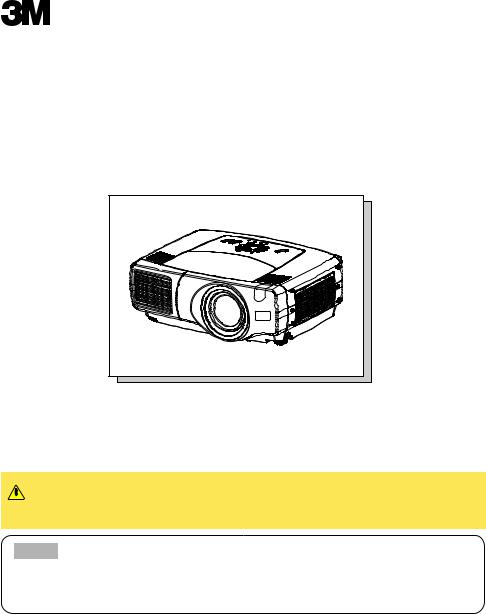
X70/X80
Multimedia Projector
Operator's Guide
Thank you for purchasing this projector.
CAUTION Before using, read the "Product Safety Guide" and
 this "Operator's guide" to ensure correct usage through understanding. After reading, store them in a safe place for future reference.
this "Operator's guide" to ensure correct usage through understanding. After reading, store them in a safe place for future reference.
NOTE • The information in this manual is subject to change without notice.
•The manufacturer assumes no responsibility for any errors that may appear in this manual.
•The reproduction, transmission or use of this document or contents is not permitted without express written authority.
TRADEMARK ACKNOWLEDGMENT :
•VGA and XGA are registered trademarks of the International Business Machines Corporation.
•Apple and Mac are registered trademarks of Apple Computer, Inc.
•VESA and SVGA are trademarks of the Video Electronics Standard Association.
•Windows is a registered trademark of Microsoft Corporation.
•Internet Explorer is a trademark of Microsoft Corporation.
All other trademarks are the property of their respective owners.
1
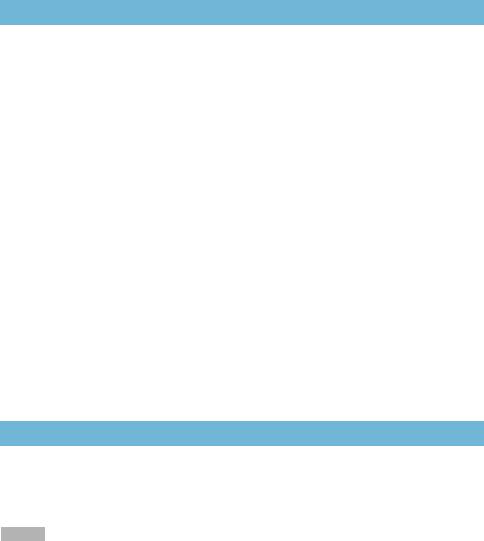
Projector Features
This multimedia projector is used to project various computer signals as well as NTSC/PAL/SECAM video signals onto a screen. Little space is required for installation and large images can easily be realized.
●Ultra High Brightness
Crisp, ultra-bright presentations is achieved by using a UHB (ultra high brightness) lamp and a highly efficient optical system.
●Whisper Mode Equipped
Special mode is available for reducing projector noise to achieve quieter operation.
●User Memory Function
This projector can memorize 4 settings by MY MEMORY function.
●Partial Magnification Function
Interesting parts of images can be magnified for closer viewing.
●Keystone Distortion Correction
Quick correction of distorted images electrically.
●Optical Lens Shift (X80 only)
The lens of this projector can be shifted vertically. When you want to finely adjust the picture position, use the LENS SHIFT buttons.
Preparation
Please see the “Quick Start Guide”. Your projector should come with the items shown there. Contact your dealer anything is missing.
NOTE • Keep the original packing material for future reshipment. For moving the projector, be
sure to use the original packing material. Use special caution for the lens part.
2

Contents
Projector Features …………………2 Preparation …………………………2 Part Names …………………………4
Projector ……………………………4 Control Buttons ……………………5 Remote control ……………………5
Setting Up ……………………………6
Arrangement ………………………6 Adjusting The Projector’s
Elevator ……………………………7 Using The Lens shift Buttons (X80 only) …7 Connecting Your Devices…………8 Connecting The Power Supply …11
Remote Control ……………………12
About The Laser Pointer ………12 Putting Batteries …………………12 Operating The
Remote Control …………………13 Using The Remote
ID Feature…………………………13 Using The Mouse/Keyboard Control Function …………………14
Power ON/OFF ……………………15
Turning On The Power …………15 Turning Off The Power …………15
Operating …………………………16
Selecting An Input Signal ………16 Selecting The Aspect Ratio ……17 Using The Automatic
Adjustment Feature………………17 Adjusting The Picture Position …18 Correcting The Keystone
Distortion …………………………18 Adjusting The Volume …………19 Muting The Sound ………………19 Temporarily Blanking
The Screen ………………………19 Freezing The Screen ……………20 Using The Magnify Feature ……20 Displaying The Child Window …21 Selecting An Audio Input ………21
Multifunctional Settings …………22
Using The Menu Functions ……22 MAIN Menu ………………………23 PICTURE-1 Menu ………………24 PICTURE-2 Menu ………………26 INPUT Menu ……………………27 AUTO Menu ………………………29 SCREEN Menu …………………31 OPTION Menu ……………………33 NETWORK Menu ………………35
Network Setting Up ………………36 Lamp ………………………………37
Replacing The Lamp ……………38
Air Filter ……………………………39
Caring For The Air Filter…………39
Other Care …………………………40
Caring For The Inside Of
The Projector ……………………40 Caring For The Lens ……………40 Caring For The Cabinet And Remote Control …………………40
Troubleshooting …………………41
Related Messages ………………41 Regarding The Indicator
Lamps ……………………………43 Phenomena That May Easily Be Mistaken For Machine Defects …45
Specifications ……………………47 Accessories ………………………48
TECHNICAL
3
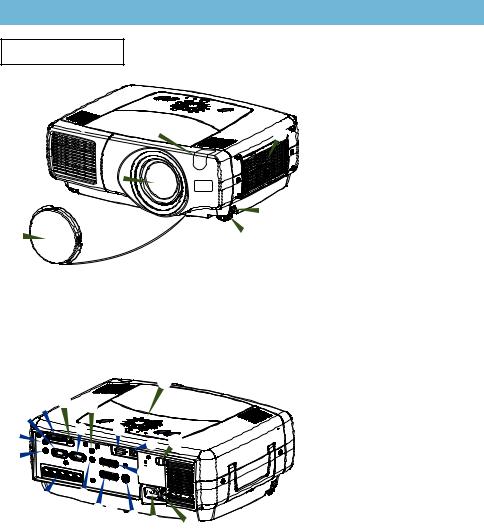
Part Names
Projector
3 |
6 |
5 |
|
|
1 |
4 |
2 |
Projector (Front/Right)
1Elevator button
2Elevator foot
3Remote sensor
4Lens cap
5Lens
The picture is projected from here.
6Filter cover
An air filter is inside.
|
|
|
- |
A |
B 8 |
7 |
|
|
|
|
|
D |
|
L |
F |
|
|
G 3 |
|
E |
|
|
C M 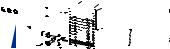



K
HI J 9 0
Projector (Rear/Left)
A rgb port
B M1-D port
C BNC port
D audio in 1 port
E audio in 2 port
F control port
G network port
H audio in R/L port
I video in port
J S-video in port
K component port
L rgb out port
M audio out port
7remote control port
8dc out port
9AC Inlet
0 Power switch
-Control buttons
See the following page.
4
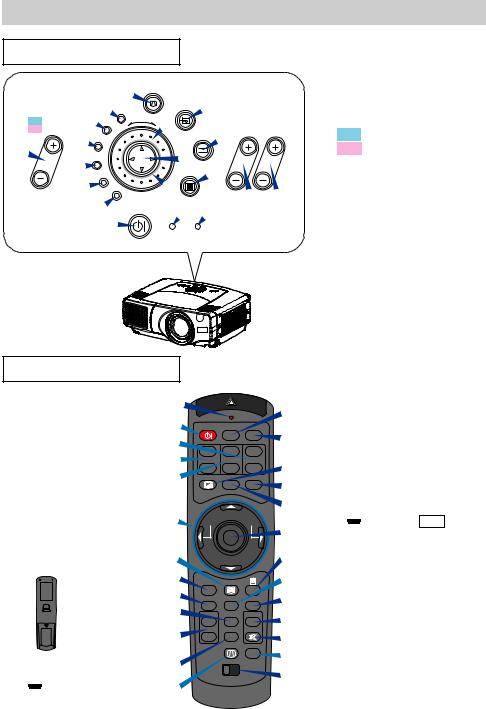
Part Names (continued)
Control Buttons
|
|
|
e keystone |
|
||
|
|
7M1-D |
input |
search |
6 |
|
X70 volume |
8 |
rgb |
5 |
|
||
|
|
|||||
X80 lens shift |
|
|
|
|||
|
9 |
BNC |
|
reset t focus zoom |
||
4 |
|
|
|
y |
|
|
component |
|
|
||||
|
0 |
|
|
|
u |
r |
|
- |
|
|
|
||
|
S-video |
|
menu |
|
||
|
|
|
|
|||
|
|
video |
|
|
w q |
|
|
|
= standby/on |
2 3 |
|||
|
|
|
1 |
|
temp |
lamp |
Control Panel on the Projector
Remote Control
1 STANDBY/ON button
4LENS SHIFT buttons (X70 : No buttons)
6 SEARCH button
qZOOM buttons
wFOCUS buttons
eKEYSTONE button
rMENU button
t RESET button
yENTER button
( Mouse left button)
Mouse left button)
 y
y
(Rear)
uCursor buttons
 /
/  /
/  /
/  (
(  Keyboard
Keyboard
Arrow keys  /
/  /
/ /
/  )
)
i |
|
|
|
o |
1 STANDBY/ON |
|
|
||
VIDEO |
RGB |
|
||
q |
+ |
+ |
+ |
p |
|
||||
4 |
LENS SHIFT |
FOCUS |
ZOOM |
[ |
– |
– |
– |
||
w |
BLANK |
ASPECT |
LASER |
\ |
|
|
|
|
|
u |
|
|
|
] |
PREVIOUS |
|
NEXT |
a |
|
|
|
MOUSE |
|
|
r |
|
|
|
d |
s |
ESC |
MENU |
|
t |
f POSITION |
RESET |
AUTO |
g |
|
h MAGNFY |
PinP |
VOLUME |
l |
|
|
ON |
|
|
|
j |
|
FREEZE |
MUTE |
; |
OFF |
KEYSTONE SEARCH |
|||
|
|
6 |
||
k |
|
1 2 3 |
|
|
|
|
|
|
|
|
ID CHANGE |
|
' |
|
e
Remote Control
1STANDBY/ON button
and STANDBY/ON indicator
2TEMP indicator
3LAMP indicator
4X70 VOLUME buttons
4X80 LENS SHIFT buttons
5INPUT dial
6SEARCH button
7M1-D indicator
8RGB indicator
9BNC indicator
0 COMPONENT indicator - S-VIDEO indicator
= VIDEO indicator
qZOOM buttons
wFOCUS buttons
eKEYSTONE button
rMENU button
tRESET button
yENTER button
uCursor buttons  /
/  /
/  /
/ 
iLASER INDICATOR
oVIDEO button
pRGB button [ BLANK button
] ASPECT button \ LASER button
aCursor buttons  /
/  /
/  /
/  (
( Mouse move pointer)
Mouse move pointer)
sESC button
(  Keyboard ESC key)
Keyboard ESC key)
d( Mouse right button)
Mouse right button)
fPOSITION button
gAUTO button
hPinP button
jMAGNIFY buttons
kFREEZE button
lVOLUME button
; MUTE button
' ID CHANGE switch
5
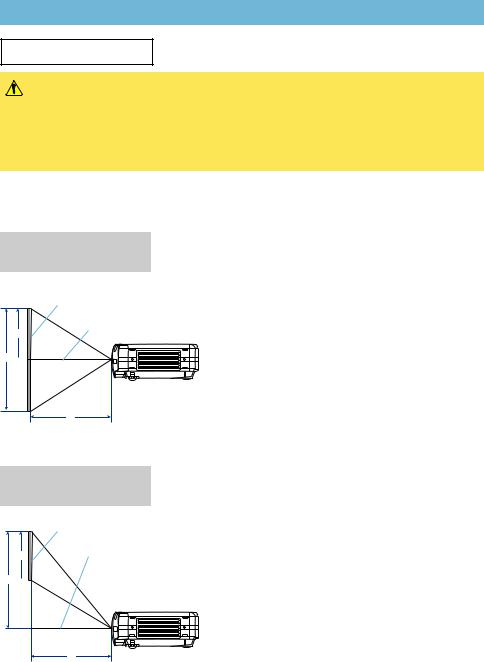
Setting Up
Arrangement
WARNING • Before installation, make sure that the projector is turned off and the power code is disconnected.
•Do not set up and move the projector, while it is hot.
•Install the projector in a suitable environment according to instructions of the “Product Safety Guide” and this manual.
•The power outlet should be close to the projector and easily accessible.
Refer to the illustrations and tables below to determine the screen size and projection distance. The values shown in the table are calculated for a full size screen. (±10%)
Reference for
the 4:3 aspect ratio
Screen
Lens center
b
C 
Side View
a
Reference for
the 16:9 aspect ratio
Screen
Lens center
C
b
a |
Side View |
|
Screen Size |
a [inch (m)] |
b [inch (cm)] |
C |
|||||||||
[inch (m)] |
Min. |
Max. |
|
|
:min |
X80 |
:max |
[inch (cm)] |
||||
|
|
|
|
|||||||||
X80 |
|
X70 |
|
|||||||||
|
|
|
|
|
|
|
||||||
|
|
|
|
|
|
|
|
|
|
|
|
|
40 |
(1.0) |
46(1.2) |
71(1.8) |
12(30) |
24(61) |
24(61) |
||||||
|
|
|
|
|
|
|
|
|
|
|
|
|
60 |
(1.5) |
71(1.8) |
107(2.7) |
18(46) |
36(91) |
36(91) |
||||||
|
|
|
|
|
|
|
|
|
|
|
|
|
70 |
(1.8) |
83(2.1) |
126(3.2) |
21(53) |
42(107) |
42(107) |
||||||
|
|
|
|
|
|
|
|
|
|
|
|
|
80 |
(2.0) |
95(2.4) |
144(3.7) |
24(61) |
48(122) |
48(122) |
||||||
|
|
|
|
|
|
|
|
|
|
|
|
|
100 (2.5) |
120(3.0) |
181(4.6) |
30(76) |
60(152) |
60(152) |
|||||||
|
|
|
|
|
|
|
|
|
|
|
|
|
120 (3.0) |
144(3.7) |
217(5.5) |
36(91) |
72(183) |
72(183) |
|||||||
|
|
|
|
|
|
|
|
|
|
|
|
|
150 (3.8) |
181(4.6) |
272(6.9) |
45(114) |
90(229) |
90(229) |
|||||||
|
|
|
|
|
|
|
|
|
|
|
|
|
200 (5.1) |
243(6.2) |
364(9.2) |
60(152) |
120(305) |
120(305) |
|||||||
|
|
|
|
|
|
|
|
|
|
|
|
|
250 (6.4) |
304(7.7) |
455(11.6) |
75(191) |
150(381) |
150(381) |
|||||||
|
|
|
|
|
|
|
|
|
|
|
|
|
300 (7.6) |
366(9.3) |
547(13.9) |
90(229) |
180(457) |
180(457) |
|||||||
|
|
|
|
|
|
|
|
|
|
|
|
|
350 (8.9) |
427(10.9) |
638(16.2) |
105(267) |
210(533) |
210(533) |
|||||||
|
|
|
|
|
|
|
|
|
|
|
|
|
400 |
(10.2) |
489(12.4) |
730(18.5) |
120(305) |
240(610) |
240(610) |
||||||
|
|
|
|
|
|
|
|
|
|
|
|
|
500 |
(12.7) |
612(15.5) |
913(23.2) |
150(381) |
300(762) |
300(762) |
||||||
|
|
|
|
|
|
|
|
|
|
|
|
|
|
|
|
|
|
|
|
|
|
|
|
|
|
Screen Size |
a [inch (m)] |
b [inch (cm)] |
C |
|||||||||
[inch (m)] |
Min. |
Max. |
|
:min |
X80 |
:max |
[inch (cm)] |
|||||
|
|
|||||||||||
|
|
|
|
X80 |
|
X70 |
|
|
||||
|
|
|
|
|
|
|
|
|
|
|
|
|
40 |
(1.0) |
50(1.3) |
77(2.0) |
10(25) |
23(58) |
20(50) |
||||||
|
|
|
|
|
|
|
|
|
|
|
|
|
60 |
(1.5) |
77(2.0) |
117(3.0) |
15(37) |
34(87) |
29(75) |
||||||
|
|
|
|
|
|
|
|
|
|
|
|
|
70 |
(1.8) |
91(2.3) |
137(3.5) |
17(44) |
40(102) |
34(87) |
||||||
|
|
|
|
|
|
|
|
|
|
|
|
|
80 |
(2.0) |
104(2.6) |
157(4.0) |
20(50) |
46(116) |
39(100) |
||||||
|
|
|
|
|
|
|
|
|
|
|
|
|
100 (2.5) |
131(3.3) |
197(5.0) |
25(62) |
57(145) |
49(125) |
|||||||
|
|
|
|
|
|
|
|
|
|
|
|
|
120 (3.0) |
158(4.0) |
237(6.0) |
29(75) |
69(174) |
59(149) |
|||||||
|
|
|
|
|
|
|
|
|
|
|
|
|
150 (3.8) |
198(5.0) |
297(7.5) |
37(93) |
86(218) |
74(187) |
|||||||
|
|
|
|
|
|
|
|
|
|
|
|
|
200 (5.1) |
265(6.7) |
396(10.1) |
49(125) |
114(291) |
98(249) |
|||||||
|
|
|
|
|
|
|
|
|
|
|
|
|
250 (6.4) |
332(8.4) |
496(12.6) |
61(156) |
143(363) |
123(311) |
|||||||
|
|
|
|
|
|
|
|
|
|
|
|
|
300 (7.6) |
399(10.1) |
596(15.1) |
74(187) |
172(436) |
147(374) |
|||||||
|
|
|
|
|
|
|
|
|
|
|
|
|
350 (8.9) |
466(11.8) |
696(17.7) |
86(218) |
200(508) |
172(436) |
|||||||
|
|
|
|
|
|
|
|
|
|
|
|
|
400 |
(10.2) |
533(13.5) |
795(20.2) |
98(249) |
229(581) |
196(498) |
||||||
|
|
|
|
|
|
|
|
|
|
|
|
|
450 |
(11.4) |
600(15.2) |
895(22.7) |
110(280) |
257(654) |
221(560) |
||||||
|
|
|
|
|
|
|
|
|
|
|
|
|
6
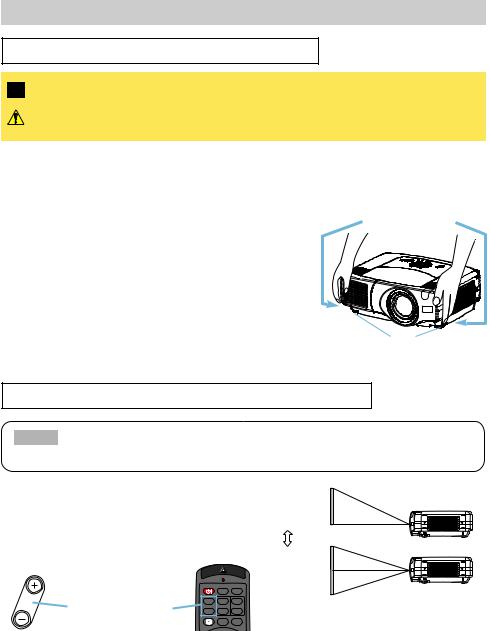
Setting Up (continued)
Adjusting The Projector's Elevator
WARNING • Do not touch about the lens and ventilation openings during use or immediately after use to prevent a burn.
CAUTION • To prevent damaging the projector and injuring yourself, always hold the projector whenever using the elevator buttons to adjust the elevator feet.
You can use the elevator feet to make adjustments if the surface on which you need to set the projector is uneven or if you otherwise need to adjust the angle of projection. The adjustment range of the elevator feet is 0 to 9 degrees.
1 |
Press and hold in the elevator buttons. |
|
|
Raise or lower the projector to the desired height and |
|
2 |
||
then release the elevator buttons. |
||
|
When you release the elevator buttons, the elevator |
|
|
feet will lock into position. |
|
|
As necessary, you can also finely adjust the height of |
|
3 |
||
the projector by twisting the elevator feet by hand. |
||
|
|
Elevator buttons
Elevator feet
Using The Lens Shift Buttons (X80 only)
NOTE • Generally, better quality of a picture is available when the lens shift is set to the center.
The lens of this projector can be shifted vertically. When you want to finely adjust the picture position, use the LENS SHIFT buttons of the projector.
lens shift
STANDBY/ON VIDEO RGB
LENS SHIFT buttons |
+ |
+ |
+ |
LENS SHIFT FOCUS ZOOM |
|||
|
– |
– |
– |
BLANK ASPECT LASER
10:0 (max)
1:1(min)
Projector |
Remote control |
7

Setting Up (continued)
Connecting Your Devices
WARNING • Whenever attempting to connect other devices to the projector, read thoroughly the "Product Safety Guide", this manual and the manual of each device
to be connected. Incorrect connecting could result in fire or electrical shock. CAUTION • TURN OFF ALL DEVICES prior to connecting them to the projector. Attempting to connect a live device to the projector may generate extremely loud
noises or other abnormalities that may result in malfunction and/or damage to the device and/or projector.
ATTENTION • Make sure that you connect devices to the correct port. Incorrect connection may result in malfunction and/or damage to the device and/or projector. Refer to the section “Technical” of this manual for the pin assignment of connectors and RS-232C communication data.
•Some cables have to be used with core set. Use the accessory cable or a designated-type cable for the connection. For cables that have a core only at one end, connect the core to the projector.
•Secure the screws on the connectors and tighten.
•Whenever attempting to connect a laptop computer to the projector, be sure to activate the laptop’s RGB external image output (set the laptop to CRT display or to simultaneous LCD and CRT display). For details on how this is done, please refer to the instruction manual of the corresponding laptop computer.
NOTE • Some computers may have multiple display screen modes. Use of some of
these modes may not be compatible with this projector.
•For some RGB input modes, the optional Mac adapter is necessary.
•When the image resolution is changed on a computer, depending on an input, automatic adjust function may take some time and may not be completed. In this case, you may not be able to see a check box to select “Yes/No” for the new resolution on Windows. Then the resolution will go back to the original. It might be recommended to use other CRT or TFT monitors to change the resolution.
NOTE Plug-and-Play Capability
•Plug-and-Play is a system incorporated in the computer, its operating system and peripheral equipment (i.e. display devices).
•This projector is compatible with VESA DDC 1/2B. Plug-and-Play can be achieved by connecting this projector to computers that are VESA DDC (display data channel) compatible.
•Please take advantage of this function by connecting the accessory RGB cable to the RGB port (DDC 1/2B compatible). Plug-and-Play may not work properly if any other type of connection is attempted.
•Please use the standard drivers in your computer as this projector is a Plug-and-Play monitor.
8

Setting Up (continued)
Please refer to the following (for example) for connecting your devices. See the rear of the projector. You can see the ports.
Examples of connection with a computer
Computer Projector
 A
A
RGB out RGB cable rgb
Audio out |
Stereo Mini cable |
audio in 2 |
E |
|
|
|
F G |
|
|
|
remote control |
control network |
|||
|
|
|
|
E A |
|
audio out |
|
|
|
|
|
rgb |
rgb out |
CR/PR Ca/Pa |
Y |
|
|
|
F |
R/CR/PR G/Y B/CB/PB H |
V |
|
|
RS-232C port |
RS-232C cable |
control |
|
|
R-audio in-L |
video in S-video in |
|
|
BNC |
|
|
|
|||
|
|
|
G |
|
|
|
|
Network port |
CAT-5 cable |
network |
|
|
|
|
|
■ If using a M1-D input (to mouse control)
|
|
B |
DVI port |
|
M1-D |
USB port |
M1-D cable |
|
|
|
D |
Audio out |
Stereo Mini cable |
audio in 1 |
■ If using a BNC input
D |
B |
|
|
|
|
|
|
|
|
|
|
|
control |
network |
|
audio in1 |
|
|
|
|
remote control |
|
|
|
|
|
|
|
|
|
|
audio in2 |
|
rgb |
|
rgb out |
audio out |
Y |
|
|
|
|
CR/PR Ca/Pa |
|
|||
R/CR/PR G/Y |
B/CB/PB |
H |
V |
|
|
|
|
|
|
|
|
|
R-audio in-L |
video in S-video in |
|
BNC
 C
C
R/CR/PR G/Y B/CB/PB H V
|
|
R/CR/PR |
D |
|
|
|
|
|
|
G/Y |
|
|
|
control network |
|
|
|
audio in1 |
|
|
remote control |
|
|
|
|
B/CB/PB |
audio in2 |
rgb |
|
rgb out audio out CR/PR Ca/Pa |
Y |
RGB out |
|
H |
R/CR/PR G/Y |
C |
|
R-audio in-L |
video in S-video in |
|
|
|
|
H |
V |
|
|
|
BNC cable |
V |
|
BNC |
|
|
|
|
|
|
|
|
|
|
|
Audio out |
Stereo Mini cable |
audio in 1 |
D |
|
|
|
|
|
|
|
|
|
9
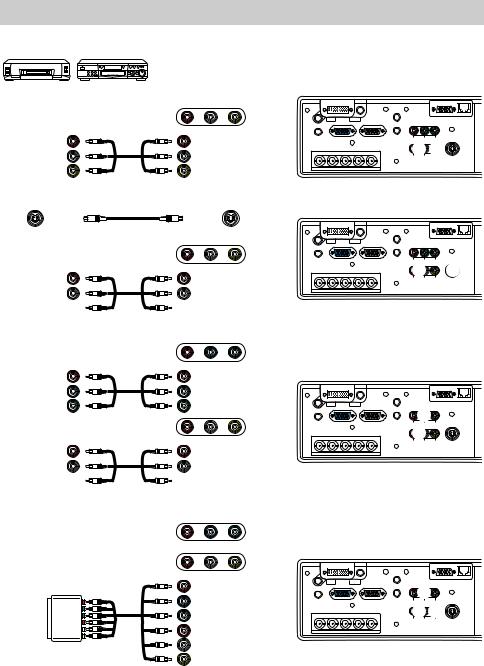
Setting Up (continued)
Examples of connection with a VCR/DVD Player
VCR/DVD Player |
Projector |
|
|
Audio out (R) |
|
R-audio in-L video in |
|
|
R-audio in |
H |
|
Audio out (L) |
|
audio in-L |
|
Video out |
|
video in |
I |
■ If using a s-video signal |
|
|
|
|
|
|
J |
S-video out |
S-video cable |
S -video in |
|
|
|
R-audio in-L video in |
|
Audio out (R) |
|
R-audio in |
H |
Audio out (L) |
|
audio in-L |
|
■ If using a component signal |
|
||
|
|
component |
|
CR/PR out |
|
CR/PR |
|
CB/PB out |
|
CB/PB |
K |
Y out |
|
Y |
|
|
|
R-audio in-L video in |
|
Audio out (R) |
|
R-audio in |
H |
Audio out (L) |
|
audio in-L |
|
■ If using a SCART RGB input |
|
||
|
|
component |
|
|
|
R-audio in-L video in |
|
|
|
R (CR/PR) |
|
SCART |
|
B (CB/PB) |
K |
|
G (Y) |
|
|
RGB out |
|
|
|
|
R-audio in |
H |
|
|
|
||
SCART |
|
audio in-L |
|
|
video in |
I |
|
adapter |
|
||
|
|
|
|
|
|
|
|
|
|
control |
network |
|
audio in1 |
|
|
|
|
remote control |
|
|
|
|
|
|
|
|
|
|
|
|
audio in2 |
|
rgb |
|
rgb out |
audio out |
Y |
|
|
|
|
|
CR/PR Ca/Pa |
|
|
|||
R/CR/PR |
G/Y |
B/CB/PB |
H |
V |
HI |
|
|
|
|
|
|
|
|
R-audio in-L |
video in |
S-video in |
|
|
|
BNC |
|
|
|
|
|
|
|
|
|
|
|
|
control |
network |
|
audio in1 |
|
|
|
|
remote control |
|
|
|
|
|
|
|
|
|
|
|
|
audio in2 |
|
rgb |
|
rgb out |
audio out |
Y |
|
|
|
|
|
CR/PR Ca/Pa |
|
|
|||
R/CR/PR |
G/Y |
B/CB/PB |
H |
V |
H |
|
J |
|
|
|
|
|
|
R-audio in-L |
video in |
S-video in |
|
BNC
|
|
|
|
|
|
control |
network |
audio in1 |
|
|
|
remote control |
K |
|
|
|
|
|
|
|
|||
audio in2 |
rgb |
|
rgb out |
audio out |
CR/PR Ca/Pa |
Y |
|
R/CR/PR G/Y |
B/CB/PB |
H |
V |
|
H |
|
|
|
|
|
|
|
R-audio in-L |
video in S-video in |
|
BNC
|
|
|
|
|
|
control |
network |
audio in1 |
|
|
|
remote control |
K |
|
|
|
|
|
|
|
|||
audio in2 |
rgb |
|
rgb out |
audio out |
CR/PR Ca/Pa |
Y |
|
|
|
|
|
||||
R/CR/PR G/Y |
B/CB/PB |
H |
V |
|
HI |
|
|
|
|
|
|
|
R-audio in-L |
video in S-video in |
|
BNC
10
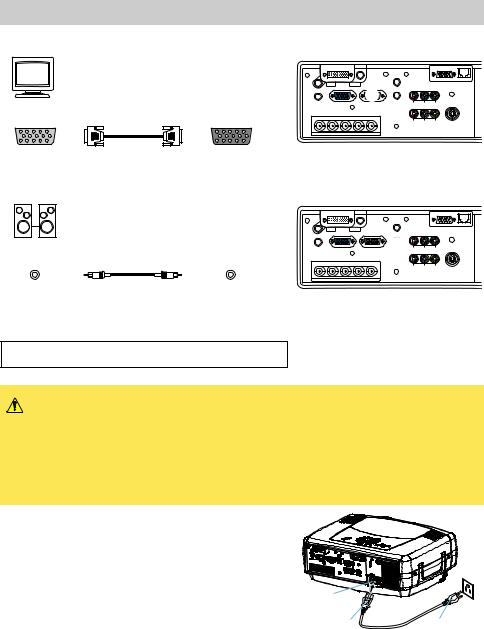
Setting Up (continued)
Connecting to a monitor
|
|
|
|
|
|
control network |
|
|
|
audio in1 |
remote control |
|
|
|
|
|
L audio out |
|
|
|
Monitor |
|
Projector |
audio in2 |
CR/PR Ca/Pa |
Y |
|
|
rgb |
rgb out |
||||
|
R/CR/PR G/Y B/CB/PB |
H V |
|
|
||
|
|
|
|
|
||
|
|
L |
|
|
R-audio in-L |
video in S-video in |
|
|
BNC |
|
|
|
|
RGB in |
RGB cable |
rgb out |
|
|
|
|
Connecting to a speaker (with amplifier)
Speaker Projector
M
Audio in Stereo Mini cable audio out
|
|
|
|
|
control |
network |
audio in1 |
|
|
|
remote control |
|
|
|
|
|
|
|
|
|
audio in2 |
rgb |
|
rgb out |
M CR/PR Ca/Pa |
Y |
|
|
|
|
||||
R/CR/PR G/Y |
B/CB/PB |
H |
V |
|
|
|
|
|
|
|
R-audio in-L |
video in S-video in |
|
|
BNC |
|
|
|
|
|
Connecting The Power Supply
WARNING • Use extra caution when connecting the power cord as incorrect or faulty connections may result in fire and/or electrical shock. Please adhere to the “Product Safety
Guide” and the following.
•Only plug the power cord into outlets rated for use with the power cord’s specified voltage range.
•Only use the power cord that came with the projector. If it is damaged, contact your dealer to newly get correct one.
•Never modify the power cord. Never attempt to defeat the ground connection of the three-pronged plug.
•Make sure that you firmly connect the power cord to the projector and wall outlet.
1 |
Connect the connector of the power cord to |
the AC inlet of the projector. |
|
|
outlet.Firmly plug the power cord’s plug into the |
2 |
|
|
|
AC Inlet
Outlet
Connector |
Plug |
11
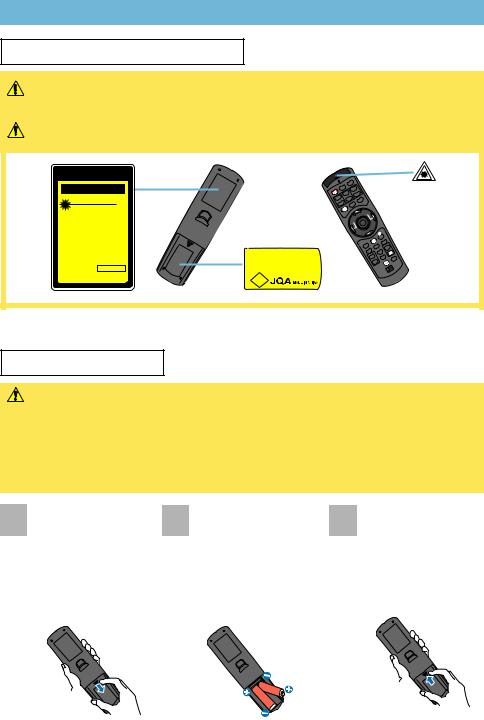
Remote Control
About The Laser Pointer
WARNING • The laser pointer of the remote control is used in place of a finger or rod. Never look directly into the laser beam outlet or point the laser beam at other
people. The laser beam can cause vision problems.
CAUTION • Use of controls or adjustments or performance of procedures other than those specified herein may result in hazardous radiation exposure.
AVOID EXPOSURE-LASER RADIATION IS EMITTED FROM THIS APERTURE
C A U T I O N
LASER RADIATION
DO NOT STARE INTO BEAM
WAVE LENGTH: 640-660nm
MAX OUTPUT: 1mW
CLASS 2 LASER PRODUCT
Comples with 21 CFR, 1040.10 AND 1040.11 IEO60825-1:1993+A1:1997+A2:2001
LASER-STRAHLING
NICHT IN DEN STRAHL BLICKEN LASER KLASSE 2
WAVE LENGTH:640-660nm MAX OUTPUT:1mW
クラス2 JIS C 6802 19981.0mW 640 660nm
MODEL:H-IRC4
MANUFACTURER: B MANUFACTURED
JANUARY,2003
INTERLINK K.K.
1-10-7 HIGASHIKANDA CHIYODA-KU,TOKYO,JAPAN
101-0031
MADE IN CHINA
INTERLINK ELECTRONICS
P S
C
STANDBY
|
|
|
+ |
|
|
|
|
M |
|
|
+ |
|
ZOO |
|
|
S |
– |
|
|
|
CU |
|
R |
|
+ |
FO |
– |
LASE |
|
SHIFT |
T |
|
||
LENS |
– |
PEC |
|
|
|
AS |
|
|
|
|
NK |
|
|
|
|
BLA |
|
|
|
|
|
|
|
T |
|
|
|
|
NEX |
|
|
|
US |
|
|
|
EVIO |
E |
|
|
|
PR |
|
MOUS |
ENU |
|
AUTO |
|
|
M |
|
|
|
|
ESC |
ET |
LUME |
||
RES |
||||
N |
|
VO |
|
|
SITIO |
P |
MUTE |
||
PO |
Pin |
|
||
GNFY |
|
ZE |
|
CH |
MA |
REE |
|
||
ON |
F |
TONE |
SEAR |
|
|
|
|
||
OFF |
KEYS |
|
|
|
|
|
|
1 2 |
3 |
|
|
|
|
|
|
|
|
|
E |
|
|
|
|
ANG |
|
|
|
CH |
|
|
|
|
ID |
|
This remote control has a laser pointer in place of a finger or rod. The laser beam works and the LASER INDICATOR lights while the LASER button is pressed.
Putting Batteries
CAUTION • About the battery
•Keep a battery away from children and pets.
•Use only the battery specified: two AA batteries.
•Do not mix new battery with used one.
•Make sure the plus and minus terminals are correctly aligned when loading the battery (as indicated in the remote control).
•Dispose of batteries in accord with environmental laws.
1 Removecover. the battery Slide back and remove the battery cover in the direction of the arrow.
Insert the batteries. 2 Align and insert the
two AA batteries according to their plus minus terminals (as indicated in the remote control).
3 Closecover. the battery Replace the battery cover in the direction of the arrow and snap it back into place.
12
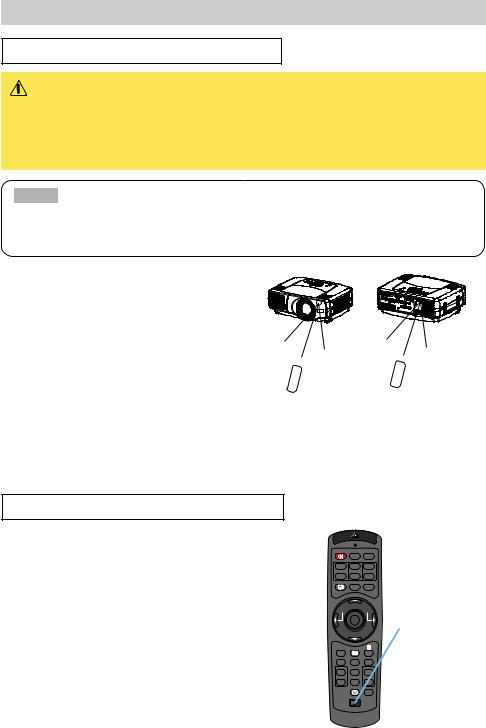
Remote Control (continued)
Operating The Remote Control
CAUTION • Do not disassemble the remote control.
•Do not place the remote control near the projector’s lens, fan, or vents.
•Do not drop or otherwise expose the remote control to physical impact.
•Do not get the remote control wet or place it on wet objects on it. Doing so may result in malfunction.
•Remove the batteries from the remote control and store them in a safe place if you won't be using the remote control for an extended period.
NOTE • Replace the batteries whenever the remote control starts to malfunction.
•When strong light, such as direct sunlight or light from an extremely close range (such as from an inverter fluorescent lamp), hits the projector's remote sensor, the remote control may cease to function. Adjust the direction of the projector to keep light from directly hitting the projector's remote sensor.
•The remote control works with the projector’s remote sensor.
•Front remote sensor is 3 meters with a 40 degree range (20 degrees to the left and right of a remote sensor).
Rear remote sensor is 3 meters with a 40 degree range (20 degrees to the left and right of a remote sensor).
|
degree |
s |
20 |
|
|
|
|
approximately 3 meters
degrees 20
20 |
degrees |
|
approximately 3 meters
degrees 20
•Also a remote signal reflected in the screen etc.
may be available. If it is difficult to send a remote signal to the sensor directly, please try.
•Since the remote control uses infrared light to send signals to the projector (Class1 LED), be sure to use the remote control in an area free from obstacles that could block the remote control’s output signal to the projector.
memo You can use the remote control as a wired remote control, by connecting the REMOTE CONTROL ports of the main unit and remote control via an audio cable (3.5 dia. stereo mini cable with plugs).
Using The Remote ID Feature
This is the function to properly use when you use two or three same type projectors at the same time. This function should be used combining a setup of a projector.
1 |
Set the ID number to the projector beforehand, |
|
referring to the item “IR REMOTE ID” of the section |
||
|
“OPTION Menu”. |
|
|
memo When the ALL is selected to the item “IR |
|
|
REMOTE ID” of the OPTION menu, the projector is |
|
|
controlled by a remote control irrespective of the |
|
|
position of the ID CHANGE switch. |
|
|
Slide the knob of the switch into the position of the |
|
2 |
||
ID number of the projector you want to control. |
||
|
|
STANDBY/ON VIDEO RGB
+ + +
LENS SHIFT FOCUS ZOOM
–– –
BLANK ASPECT LASER
PREVIOUS |
|
NEXT |
|
MOUSE |
|
ESC |
MENU |
|
POSITION |
RESET |
AUTO |
MAGNFY |
PinP |
VOLUME |
ON |
|
|
|
FREEZE |
MUTE |
OFF  KEYSTONE SEARCH
KEYSTONE SEARCH
1 2 3
ID CHANGE
ID CHANGE switch
13
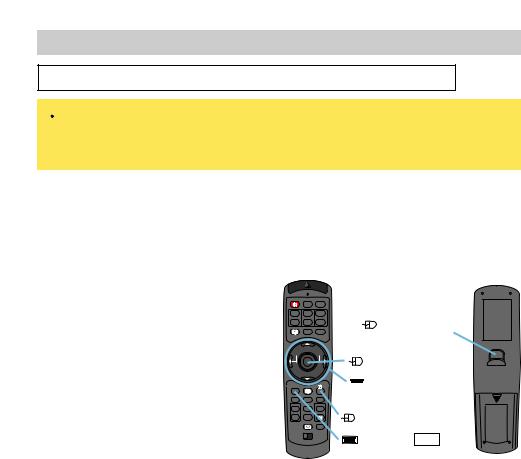
Remote Control (continued)
Using The Mouse/Keyboard Control Function
 CAUTION • Before connecting, read the manuals of the device you will connect. Mistaken use of the mouse/keyboard control could damage your equipment.
CAUTION • Before connecting, read the manuals of the device you will connect. Mistaken use of the mouse/keyboard control could damage your equipment.
•Only connect to a PC or an USB Hub connected PC.
•Do not unplug the connector cables while the computer is operating.
Using the USB control feature, you can use the remote control as a simplified mouse or keyboard of the computer.
Connect the M1-D port of the projector to the computer via the M1-D cable. Then functions illustrated below will be enabled.
memo The USB control can be used with Windows 95 OSR 2.1 or higher. It may not be possible to use the remote control, depending on the computer’s configurations and mouse drivers.
memo The function can be used only for the functions illustrated on the right.
memo The projector would be enumerated as a mouse and a keyboard of HID (Human Interface Device) class devices, after connecting cable.
STANDBY/ON VIDEO RGB
+ + +
LENS SHIFT FOCUS ZOOM
–– –
BLANK ASPECT LASER
PREVIOUS |
|
NEXT |
|
MOUSE |
|
ESC |
MENU |
|
POSITION |
RESET |
AUTO |
MAGNFY |
PinP |
VOLUME |
ON |
|
|
|
FREEZE |
MUTE |
OFF |
|
|
|
KEYSTONE SEARCH |
|
|
1 2 3 |
|
ID CHANGE |
|
|
Mouse left button
Mouse move pointer
 Keyboard Arrow keys
Keyboard Arrow keys  /
/  /
/ /
/ 
Mouse right button
Keyboard ESC key
(Front) |
(Rear) |
14
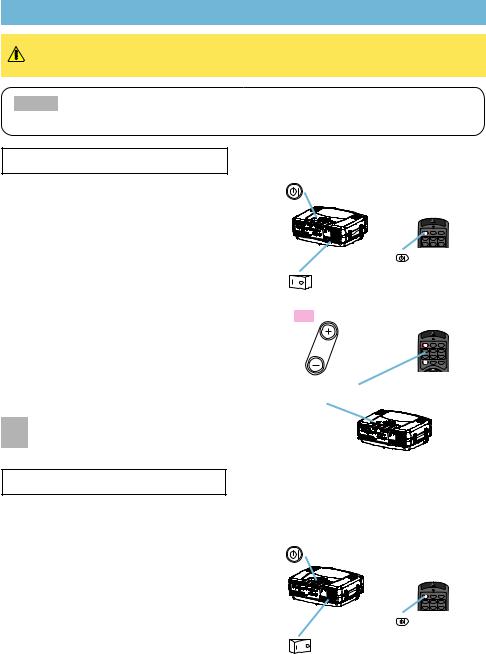
Power ON/OFF
WARNING • When the power is ON, a strong light is emitted. Do not look into the lens or vents of the projector.
NOTE • Turn the power on/off in right order. Please power on the projector before the connected devices. Power off the projector after the connected devices.
Turning On The Power
1 |
Remove the lens cap. |
|
|
Set the power switch to [ | ] (ON). |
|
2 |
||
The standby/on indicator will light to solid orange. |
||
|
Press the STANDBY/ON button. |
|
3 |
||
The projector lamp will light up and the |
||
|
standby/on indicator will begin blinking green. |
|
|
When the power is completely on, the indicator |
|
|
will stop blinking and light green. |
|
|
Use the LENS SHIFT buttons to shift the |
|
4 |
||
picture upward or downward. (X80 only) |
memo X70 does not have the lens shift function. X70 has the volume buttons instead of the lens shift buttons on the projector.
Select an input signal according to the 5 section “Selecting An Input Signal” of the
following page.
Turning Off The Power
1 |
|
Press the STANDBY/ON button. |
|
|
The message “Power off?” will appear on |
||
|
|
the screen for approximately 5 seconds. |
|
|
|
Press the STANDBY/ON button again while |
|
2 |
|||
|
“Power off?” the message is visible. |
||
|
|
The projector lamp will go off, and the standby/on |
|
|
|
indicator will begin blanking orange. |
|
|
|
Then the standby/on indicator will stop blinking and |
|
|
|
light to solid orange when the lamp cooling is |
|
|
|
complete. |
|
|
|
Switch the power switch to [O] (OFF). |
|
3 |
|
||
|
The standby/on indicator will go off. |
||
|
|
Attached the lens cap. |
|
4 |
|
standby/on
standby/on button / indicator
STANDBY/ON VIDEO RGB
+ + +
LENS SHIFT FOCUS ZOOM
– – –
STANDBY/ON
STANDBY/ON button
Power switch (ON position)
X80 lens shift
STANDBY/ON VIDEO RGB
+ + +
LENS SHIFT FOCUS ZOOM
– – –
BLANK ASPECT LASER
LENS SHIFT buttons
standby/on
standby/on button / indicator
STANDBY/ON VIDEO RGB
+ + +
LENS SHIFT FOCUS ZOOM
– – –
STANDBY/ON
STANDBY/ON button
Power switch (OFF position)
15
