3M MP8635 User Manual
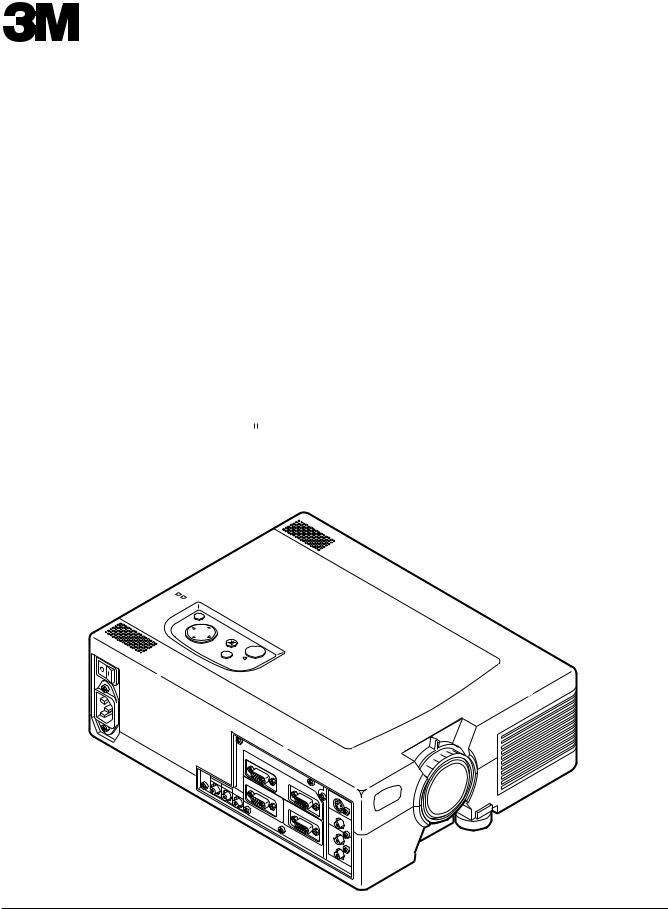
MP8635 Multimedia Projector
Operator's Guide
Projecteur multimédia MP8635-Guide de l'opérateur
MP8635 Multimedia-Projektor Benutzerhandbuch Proyector de Multimedia MP8635 Manual del Usuario
MP8635 Proiettore Multimediale Manuale dell'operatore
MP8635 Bruksanvisning for multimediaprojektor MP8635 Multimedia Projector Gebruiksaanwijzing
TEMP
LAMP
RESET |
|
|
MENU |
MUTE |
|
|
INPUT |
STANDBY/ON |
AC |
IN |
|
1AUDIO |
IN |
|
|
2 |
AUDIO |
|
|
|
|
|
OUT |
1 |
|
|
|
|
RGB |
IN |
|
CONTROL |
|
|
|
|
2 |
||
|
|
RGB |
OUT |
|
|
|
|
S- |
|
|
|
VIDEO |
IN |
||
VIDEO |
|
|
|
AUDIO |
IN |
||
(L) |
|||
|
|
||
MONO |
|
|
|
(R) |
|
|
|
EPS-01A

|
Table of Contents |
|
Safeguards |
................................................................................................................. |
3 |
Product safety labels ........................................................................................................ |
4 |
|
Warranty |
................................................................................................................. |
5 |
Section 1: |
Unpack ....................................................................................................... |
6 |
1.1 |
Contents of Shipping Box ............................................................................................ |
6 |
1.2 |
Optional Accessories ................................................................................................... |
6 |
1.3 |
Keep Your Packing Materials ...................................................................................... |
6 |
1.4 |
What's Next? ................................................................................................................ |
6 |
Section 2: |
Product Description .................................................................................. |
7 |
2.1 |
Machine Characteristics ............................................................................................... |
7 |
2.2 |
Part Identification List ................................................................................................. |
7 |
2.3 |
System Setup ................................................................................................................ |
8 |
2.4 |
Remote Control Transmitter Identification ................................................................. |
9 |
Section 3: |
Basic Operations ........................................................................................ |
10 |
3.1 |
Projector Startup .......................................................................................................... |
10 |
3.2 |
Projector Shutdown ..................................................................................................... |
10 |
Section 4: Adjustments and Functions ...................................................................... |
11 |
|
4.1 |
Menu Navigation ......................................................................................................... |
11 |
4.2 |
How To Use Height Adjustment Feet .......................................................................... |
12 |
4.3 |
SETUP ......................................................................................................................... |
13 |
4.4 |
INPUT .......................................................................................................................... |
14 |
4.5 |
IMAGE ........................................................................................................................ |
15 |
4.6 |
OPT .............................................................................................................................. |
16 |
Section 5: |
Maintenance ............................................................................................... |
17 |
5.1 |
Cleaning the Air Filter ................................................................................................. |
17 |
Section 6: |
Lamp........................................................................................................... |
18 |
6.1 |
Lamp ............................................................................................................................ |
18 |
6.2 |
Display Lamp Operation Hours ................................................................................... |
18 |
6.3 |
Reset Lamp Hours ....................................................................................................... |
18 |
6.4 |
Replacing the Lamp ..................................................................................................... |
19 |
Section 7: |
Troubleshooting ......................................................................................... |
20 |
7.1 |
Symptom/Solution Table ............................................................................................. |
20 |
7.2 |
Message/Solution Table ............................................................................................... |
20 |
Section 8: |
Accessories ................................................................................................. |
21 |
8.1 |
Service Information ..................................................................................................... |
21 |
Appendix: |
Technical Information ............................................................................... |
A.1 |
© 3M 1999 |
3M™ Multimedia Projector MP8635 |
|
ENGLISH
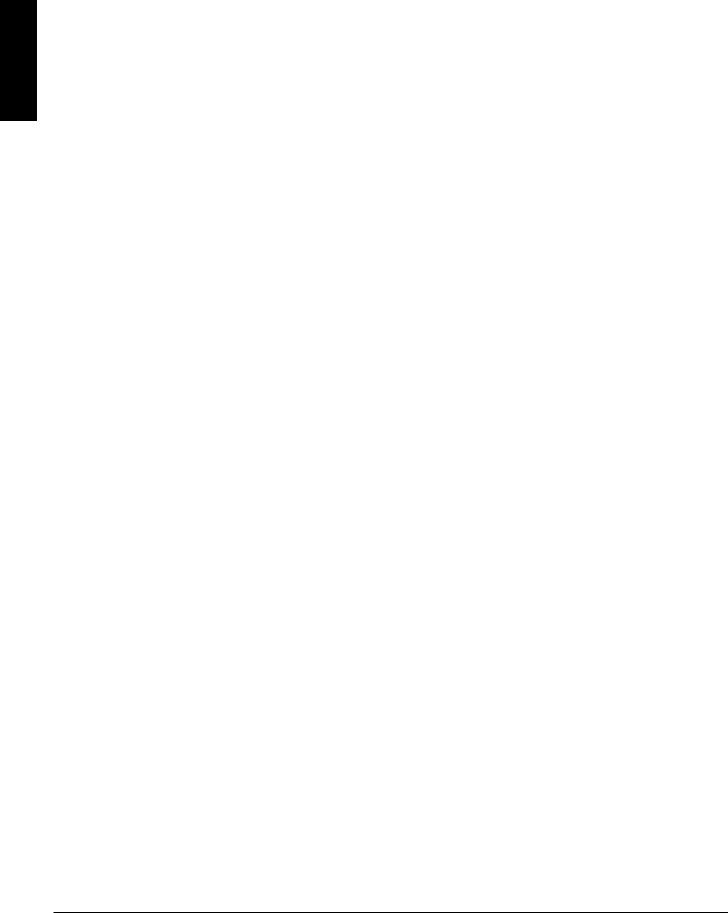
ENGLISH
2 |
3M™ Multimedia Projector MP8635 |
© 3M 1999 |
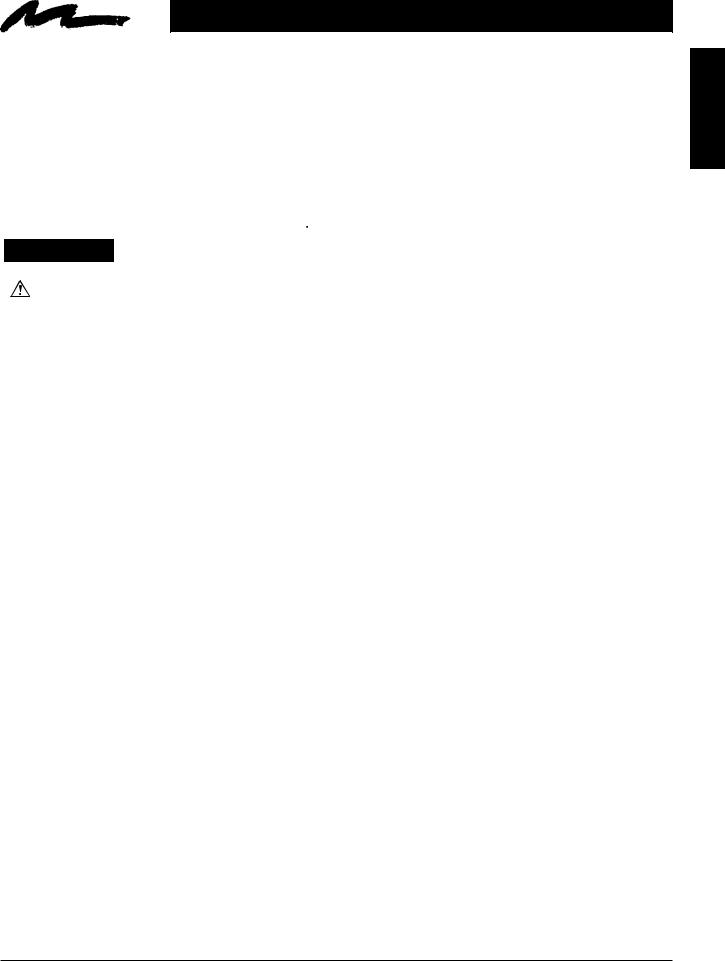
Safeguards
INTENDED USE
Before operating the machine, please read the entire manual thoroughly. The 3M™ Multimedia Projector 8635 was designed, built and tested for use indoors, using 3M™ brand lamps, 3M™ brand ceiling mount hardware and nominal local voltages. The use of other replacement lamps, outdoor operation, environments containing heavy cigarette smoke or different voltages have not been tested and could damage the projector or peripheral equipment and/or create a potentially unsafe operating condition.
IMPORTANT SAFEGUARDS
1.Read and understand all instructions before using.
Pay particular attention to areas where this  symbol is shown.
symbol is shown.
 WARNING - Indicates a potentially hazardous situation which, if not avoided, could result in death or serious injury.
WARNING - Indicates a potentially hazardous situation which, if not avoided, could result in death or serious injury.
Caution - Indicates a potentially hazardous situation which, if not avoided, could result in minor or moderate injury. It may also be used to alert against unsafe practices.
Note - Used to emphasis important conditions or details.
2.Close supervision is necessary when any appliance is used by or near children. Do not leave appliance unattended while in use.
3.Never look directly into the projector lens when the lamp is on. The metal halide lamp produces a strong light which could damage your eyesight.
4.Care must be taken as burns can occur from touching hot parts.
5.Do not operate appliance with a damaged cord or if the appliance has been dropped or damaged – until it has been examined by a qualified service technician.
6.Position the cord so that it will not be tripped over, pulled, or contact hot surfaces.
7.If any extension cord is necessary, a cord with a current rating at least equal to that of the appliance should be used. Cords rated for less amperage than the appliance may overheat.
8.Always unplug appliance from electrical outlet before cleaning and servicing and when not in use. Grasp plug and pull to disconnect.
9.To reduce the risk of electric shock, do not immerse this appliance in water or other liquids.
10.To reduce the risk of electric shock, do not disassemble this appliance, but take it to a qualified technician when service or repair work is required. Incorrect assembly can cause electric shock when the appliance is subsequently used.
11.Connect this appliance to a grounded outlet.
12.Do not expose this projector to direct sunlight, or use it outside.
13.Keep all ventilation openings free of any obstructions.
14.Always open the lens shutter or remove lens cap when the projection lamp is on.
15.Do not look directly into light beam of laser pointer. The pointer produces a strong light which could damage your eyesight.
16.The projection lamp contains mercury. Always dispose of it in a proper manner according to local regulations.
17.To avoid premature lamp failure, do not change the mounting position of the projector (desktop ceiling mount or ceiling desktop mount) and continue to use the same lamp.
18.Always operate machine on a flat, sturdy surface.
ENGLISH
© 3M 1999 |
3M™ Multimedia Projector MP8635 |
3 |
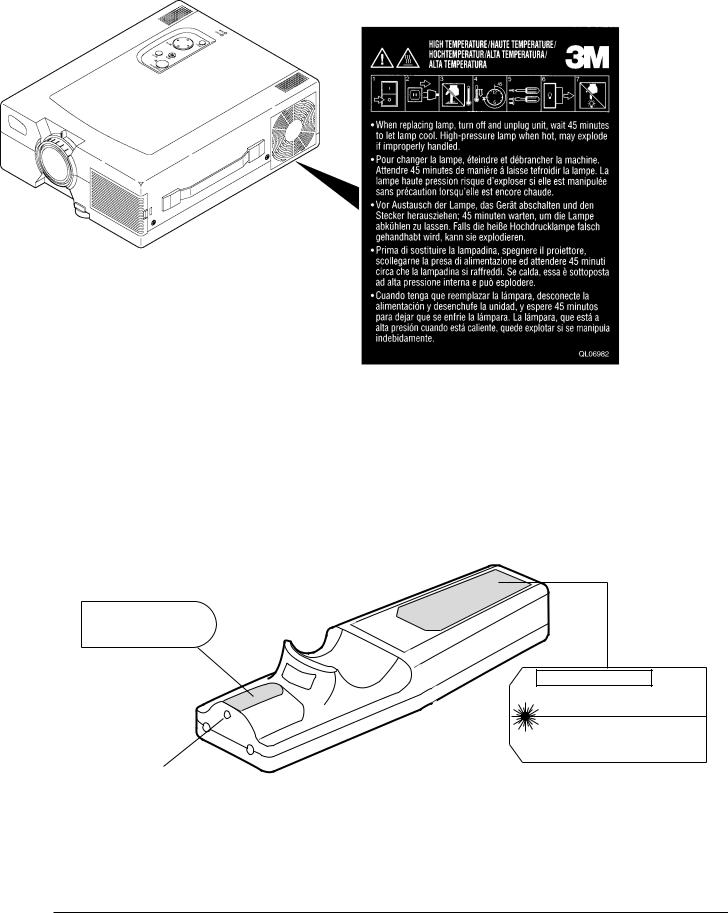
ENGLISH
LOCATION OF PRODUCT SAFETY LABELS
Safety labels are used on or within the MP8635 projector to alert you to items or areas requiring your attention.
AVOID EXPOSURE-LASER
RADIATION IS EMITTED
FROM THIS APERTURE
C A U T I O N
LASER RADIATION
DO NOT STARE INTO BEAM
WAVE LENGTH: 670 nm
MAX. OUTPUT: 1mW
CLASS II LASER PRODUCT
Laser Aperture
SAVE THESE INSTRUCTIONS
The information contained in this manual will help you operate and maintain your 3M MP8635 Multimedia Projector.
4 |
3M™ Multimedia Projector MP8635 |
© 3M 1999 |
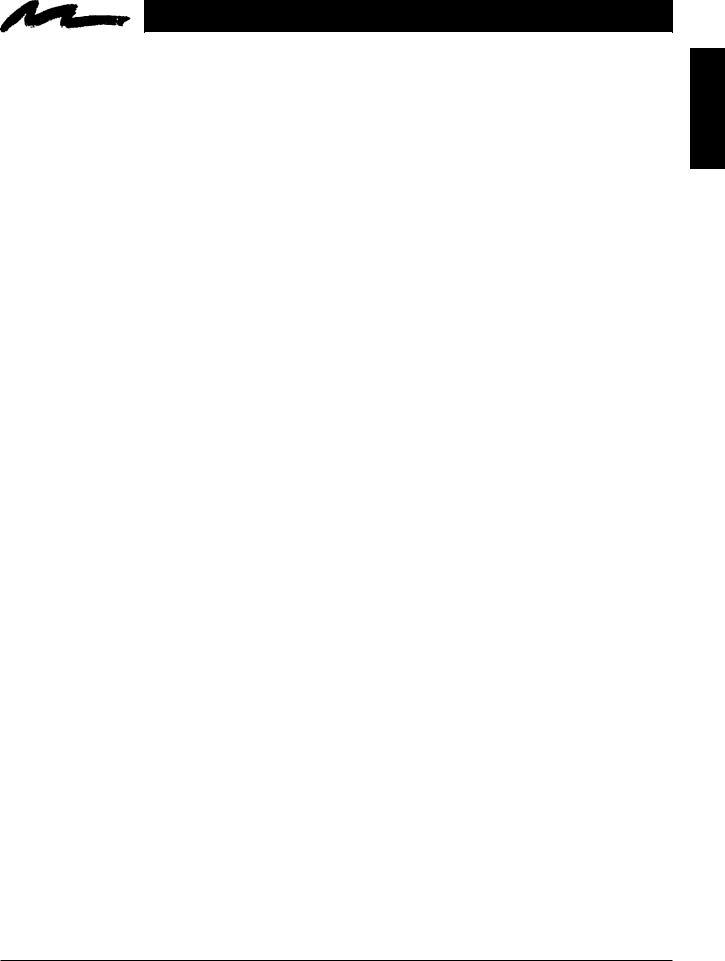
Warranty
LIMITED WARRANTY
3M warrants this product against any defects in material and workmanship, under normal usage and storage, for a period of two years from date of purchase. Proof of purchase date will be required with any warranty claim. In the event this product is found to be defective within the warranty period, 3M's only obligation and your exclusive remedy shall be replacement of any defective parts (labor included).
To obtain warranty service, immediately notify the dealer from which you purchased the product of any defects. In the USA call 1-800-328-1371 for warranty or repair service.
LIMITATION OF LIABILITY
THE FOREGOING WARRANTY IS MADE IN LIEU OF ALL OTHER WARRANTIES, EXPRESSED OR IMPLIED, AND 3M SPECIFICALLY DISCLAIMS ANY IMPLIED WARRANTY OF MERCHANTIBILITY AND FITNESS. 3M SHALL NOT BE LIABLE FOR ANY DAMAGES, DIRECT, CONSEQUENTIAL, OR INCIDENTAL, ARISING OUT OF THE USE OR INABILITY TO USE THIS PRODUCT.
Important: The above warranty shall be void if the customer fails to operate product in accordance with 3M's written instructions. This warranty gives you specific legal rights and you may have other rights which vary from state to state.
FCC STATEMENT - CLASS A: This equipment generates, uses and can radiate radio frequency energy, and if not installed and used in accordance with the instruction manual may cause interference to radio communications. It has been tested and found to comply with the limits for a Class "A" computing device pursuant to Subpart B of Part 15 of the FCC Rules, which are designed to provide reasonable protection against such interference when operated in a commercial environment. Operation of this equipment in a residential area is likely to cause interference in which case the user at his/her own expense will be required to take whatever measures may be required to correct the interference.
EEC STATEMENT: This machine was tested against the 89/336/EEC (European Economic Community) for EMC (Electro Magnetic Compatibility) and fulfills these requirements.
Video Signal Cables: Double shielded coaxial cables (FCC shield cable) must be used and the outer shield must be connected to the ground. If normal coaxial cables are used, the cable must be enclosed in metal pipes or in a similar way to reduce the interference noise radiation.
Video Inputs: The input signal amplitude must not exceed the specified level.
PATENTS / TRADEMARKS & COPYRIGHTS
IBM is a registered trademark of International Business Machines Corporation. Apple Macintosh and Apple Powerbook are registered trademarks of Apple Computer, Inc. Microsoft and Windows 95 are registered trademarks, and Windows and Windows for Workgroups are trademarks of the Microsoft Corporation. Toshiba is a registered trademark of Toshiba Corporation. Kensington is a trademark of Kensington Corporation. All other products are trademarks or registered trademarks of their respective companies.
ENGLISH
© 3M 1999 |
3M™ Multimedia Projector MP8635 |
5 |
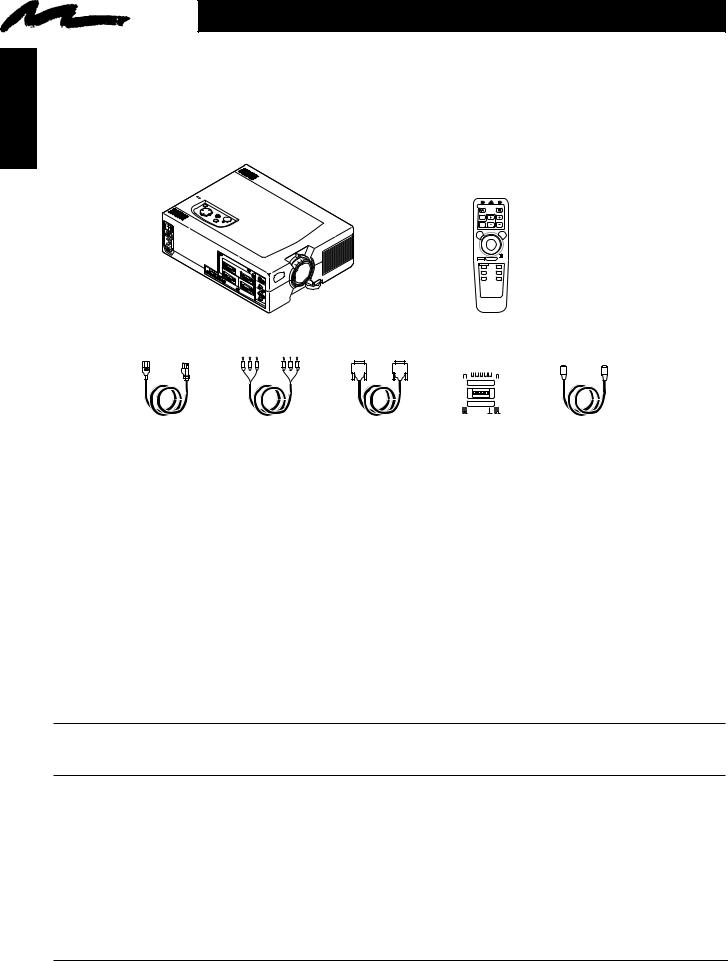
ENGLISH
Section 1: Unpack
1.1 Contents of Shipping Box
The 3M™ MP8635 Multimedia Projector is shipped with the necessary cables required for standard VCR, PC, MAC™ II or laptop computer connections. Carefully unpack and verify that you have all of the items shown below in Figure 1.1.
AC IN
1
AUDIO1 |
|
|
|
RGB IN |
|
IN2 |
|
CONTROL |
|
|
|
|
AUDIO |
2 |
S- |
||
|
|
OUT |
|
|
VIDEO IN |
RGB |
OUT |
VIDEO |
|
|
AUDIO |
IN |
(L) |
MONO |
(R)
MP8635 Multimedia Projector
STANDBY/ON MUTE
FREEZE
MAGNIFY VOLUME
OFF |
|
POSITION ON |
LASER |
RESET |
RIGHT |
MENU ON |
MOUSE ON |
BLANK |
TIMER |
RGB |
VIDEO |
|
INPUT |
Remote Control Transmitter
(batteries included)
|
|
|
|
|
|
|
|
|
|
|
|
|
|
|
|
|
|
|
|
|
|
|
|
|
|
|
|
|
|
|
|
|
|
|
|
|
|
|
|
|
|
|
|
|
|
|
|
|
|
|
|
|
|
|
|
|
|
|
|
|
|
|
|
|
|
|
|
|
|
|
|
|
|
|
|
|
|
|
|
|
|
|
|
|
|
|
|
|
|
|
|
|
|
|
|
|
|
|
|
|
|
|
|
|
|
|
|
|
|
|
|
|
|
|
|
Power Cord |
3-Conductor |
|
|
|
VGA Cable |
|
|
Adapter |
Video Cable |
|||||||||||||||||||
110V - US |
Video/Audio Cable |
(15-15 pin M/M) |
with dip switch |
(S-Video mini DIN4-pin) |
||||||||||||||||||||||||
220 - UK, Europe |
|
|
|
|
|
|
|
|
|
|
|
|
|
|
|
|
|
|
|
|
|
|
|
|
|
|
|
EPS-71A |
|
|
|
|
|
|
|
|
|
|
|
|
|
|
|
|
|
|
|
|
|
|
|
|
|
|
|
|
|
Figure 1.1 Inventory of Shipping Box
The shipping carton contains the items illustrated in Figure 1.1. In addition, the following items are also included, but not shown here. If any of these items are missing, please contact your place of purchase.
•PS/2 mouse cable .............. (1)
•ADB mouse cable ............. (1)
•Serial mouse cable ............ (1)
•Stereo mini-jack ................ (1)
1.2Optional Accessories
•RS-232 control cable ........ (1)
1.3Keep Your Packaging Materials
Important
Save the shipping box and packing materials in the event the MP8635 should require shipping to a 3M Service Center for repair.
1.4 What Next?
After you have unpacked the MP8635 system and identified all the parts, you are ready to set up the projector.
We hope you will enjoy using this high performance product in your meetings, presentations and training sessions.
This product has been produced in accordance with 3M's highest quality and safety standards to ensure smooth and trouble free use in the years to come.
6 |
3M™ Multimedia Projector MP8635 |
© 3M 1999 |
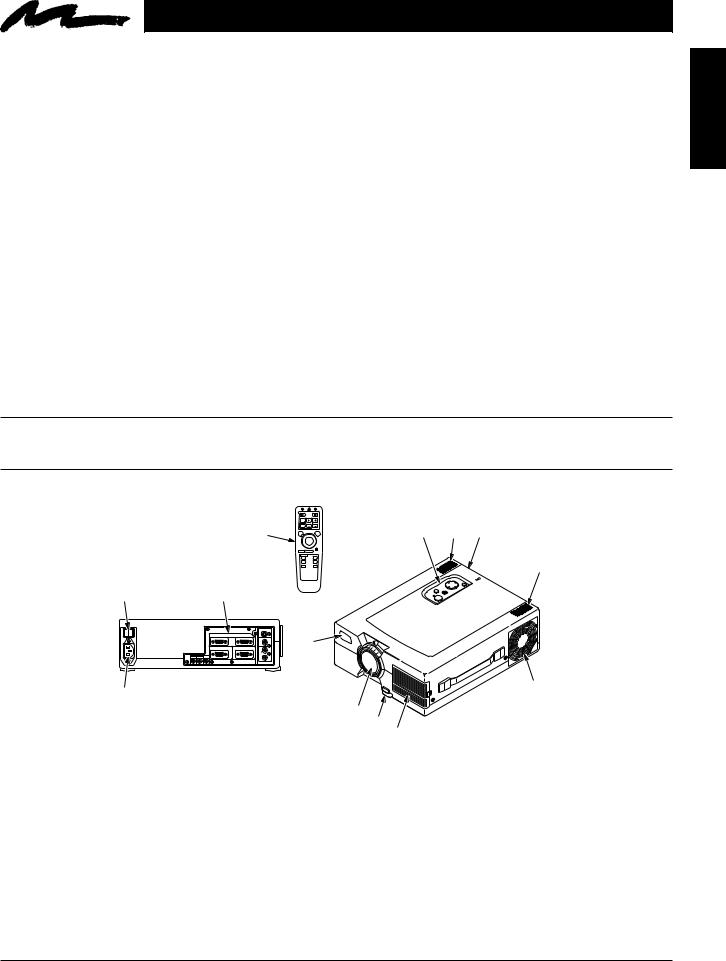
Section 2: Product Description
2.1 Machine Characteristics
The MP8635 Multimedia Projector integrates ultra-high performance lamp and polysilicon LCD display technology into a single unit. It accepts input from two different computer sources and one video/audio source and projects a bright, super crisp image. Switching your presentation from a computer input to a video input, and then back to a computer input simply requires the push of a button on the remote control keypad or control panel keypad.
The MP8635 Multimedia Projector offers the following features:
•Ultra-high performance projection lamp
•SVGA resolution (3 separate 800 x 600 LCD panels are used for the R, G and B signals)
•Intelligent XGA andVGA scaling
•Compact size, light weight for portability
•RGB (computer video) output terminal
•Serial, PS/2 and Apple Desktop Bus (ADB) mouse emulation
•Manual zoom and manual focus functions
•4x digital magnification
•Easy to set up and use
•Ability to display 16.7 million colors
•Two computer input connections
•One video input connection
(composite and S-video compatible)
•Full function remote control
•Built-in speakers (1 watt each)
•Horizontal and vertical image inverting function
•Horizontal and vertical image position control
•Fixed keystone correction
•On screen menu with seven languages
•Universal power supply
•IR sensor in front and rear for maximum remote control range
•RS-232 control capability
•Optional ceiling mount kit
•Laser pointer (remote control)
•Color balance control for data/video
•Mounting holes for optional document camera
Note
The MP8635 is one of the brightest ultra-portable projectors in the marketplace. The brightness of your machine will vary depending on the ambient room conditions and contrast/brightness settings.
2.2 Part Identification List |
OFF |
MAGNIFY VOLUME |
|
|
|
||||
|
|
|
|
STANDBY/ON |
MUTE |
|
|
|
|
|
|
|
|
FREEZE |
|
|
|
|
|
|
|
|
|
POSITION ON |
LASER |
3 |
2 |
4 |
|
|
|
|
|
1 |
|
|
|
|
|
|
|
|
|
RESET |
|
RIGHT |
|
|
|
|
|
|
|
MENU ON MOUSE ON |
|
|
|
||
|
|
|
|
BLANK |
|
TIMER |
|
|
|
|
|
|
|
RGB |
|
VIDEO |
|
|
4 |
|
|
|
|
|
INPUT |
|
|
|
|
|
|
12 |
5 |
|
|
|
|
|
|
|
|
|
|
S-VIDEO IN |
|
|
|
|
|
|
|
O I |
1 RGB IN |
2 |
|
|
|
|
|
|
|
|
|
|
|
|
|
||
|
|
|
|
VIDEO |
4 |
|
|
|
|
|
|
|
CONTROL |
AUDIO IN |
|
|
|
|
|
|
|
|
RGB OUT |
|
|
|
|
|
|
|
|
AC IN |
|
(L) |
|
|
|
|
|
|
|
|
|
MONO |
|
|
|
|
|
|
|
AUDIO IN |
AUDIO |
|
|
|
|
|
|
|
|
1 2 |
OUT |
(R) |
|
|
|
|
|
|
|
11 |
|
|
|
|
|
|
8 |
|
|
|
|
|
|
|
|
|
|
|
|
|
|
|
|
7 |
|
|
|
|
|
|
|
|
|
6 |
|
|
|
|
|
|
|
|
|
|
10 |
|
|
|
|
|
|
|
|
|
|
|
EPS-69A |
|
|
|
Figure 2.1 Identifying MP8635 Parts |
|
|||||
1. |
Remote control transmitter |
|
|
|
c) |
RGB output |
|||
2. |
Stereo speakers |
|
|
|
|
d) Audio L/R input, Audio output |
|||
3. |
Control Panel Keypad |
|
|
|
|
|
(stereo mini jack) |
||
|
a) |
STAND BY/ON button |
|
|
|
e) |
RS-232 Control |
||
|
b) ON, LAMP, TEMP, Indicator |
|
6. |
Height Adjustment Feet |
|||||
|
c) INPUT, MUTE, RESET buttons |
|
7. |
Projection lens |
|||||
|
d) |
MENU buttons |
|
|
|
8. |
Cooling fan exhaust |
||
4. Remote Control Sensors (front/back) |
|
9. |
Carry handle |
|
|||||
5. |
Terminal Connection Panels |
|
|
10. |
Lamp door |
|
|||
|
a) |
S-Video, Video, Audio inputs |
|
11. AC input-power cord connection |
|||||
|
b) RGB1 and RGB2 inputs |
|
|
12. |
Main power switch |
||||
© 3M 1999 |
|
|
|
3M™ Multimedia Projector MP8635 |
|
|
7 |
||
ENGLISH
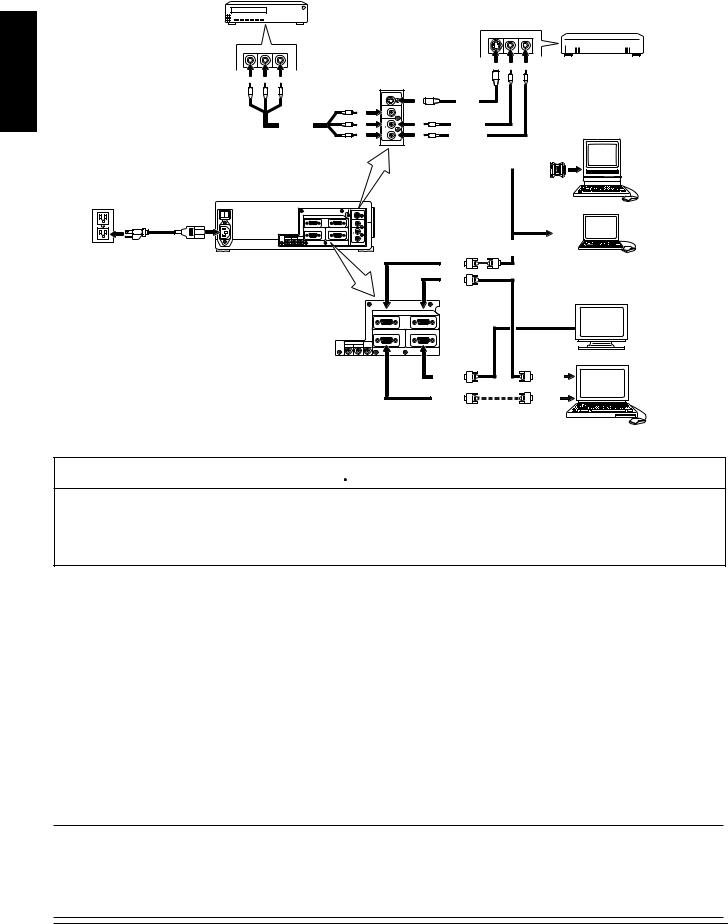
ENGLISH
2.3 System Set Up - connecting various equipment
VCR
WHT RED
 Laser Disc
Laser Disc 
YEL WHT RED
OUT OUT OUT
OUT OUT OUT
S-VIDEO IN
|
|
|
IN |
S-VHS |
|
|
|
VIDEO |
|
|
|
|
IN |
|
|
|
|
Audio L/R |
|
AUDIO IN |
|
|
|
IN |
(L) |
IN |
Audio Left |
||
Video |
MONO |
||||
|
IN |
Audio Right |
|||
|
IN |
(R) |
|||
|
|
MAC
 OUT
OUT
MP8635 |
|
|
|
|
|
|
|
|
S-VIDEO IN |
|
|
|
|
O I |
1 |
RGB IN 2 |
|
|
|
|
|
|
|
|
|
||
|
|
VIDEO |
|
|
|
|
AC IN |
CONTROL |
RGB OUT |
|
|
MONITOR |
Laptop |
|
(L) |
|
|
|
||
|
|
AUDIO IN |
|
|
|
|
1 2 |
OUT |
MONO |
|
|
PORT |
|
(R) |
|
|
|
|||
AUDIO IN |
AUDIO |
|
|
|
|
|
Power |
|
|
|
|
MAC |
|
|
|
|
|
or PC |
|
|
|
|
|
|
|
|
|
|
|
|
|
RGB IN |
|
|
|
|
|
|
RGB IN |
|
|
|
|
|
1 |
RGB IN 2 |
|
CRT |
|
|
|
|
|
|
|
|
|
|
|
|
|
Display |
|
|
|
CONTROL |
RGB OUT |
|
|
|
|
AUDIO IN |
AUDIO |
|
|
|
|
|
1 2 |
OUT |
|
|
|
|
|
|
|
RGB OUT |
MONITOR |
|
|
|
|
|
PORT |
PC |
|
|
|
|
|
|
||
CONTROL |
PS/2 or |
SERIAL |
|
|
PORT |
Figure 2.2 Cable Connections
EPS-06A
 Caution
Caution
Turn power off to all devices before making connections. Never plug anything into the projector or computer while any device is in operation.
The MP8635 must be powered down when making connections. The mouse emulation may not work if the unit is not powered down before the mouse cable connections are made.
2.3.1Apple™ Desktop Mouse - The Macintosh operating system should recognize the MP8635 as a mouse without any drivers being loaded.
VirtualMouse for PC Computer - For IBM™ compatible computers, the operating systems will need to be set to "Serial Mouse" or "PS/2 Mouse" to recognize the projector as a mouse pointer device
Change mouse driver information to "Serial Mouse" or "PS/2 Mouse."
a)Windows™ 95/Windows™ 98 - Click "Start"; select "Settings"; select "Control Panel". Click on "Mouse"; select the "General" tab; (see what driver is currently loaded and make note of it); select "Change"; select "Show all devices"; (make note of the current Manufacturer and Model); select "Standard Mouse Type" for Manufacturer; then select "Standard Serial Mouse" or "Standard PS/2 Mouse." Click OK to change and apply the new driver. Restart Windows when prompted.
b)Windows™ 3.1 - From "Program Manager" click "Main"; then click "Windows Setup", (make note of what the current mouse driver is); Click "Options"; then "Change Systems Settings". Choose "Mouse". It should be listed as "Microsoft or IBM PS/2".
Note
For proper mouse operation, always turn the projector power on first and then power up the computer.
For some laptop computers you may need to disable the internal pointing device (IPD). This is done through the BIOS level set up of the particular machine, or it could be listed in a "Utilities" program group, i.e., "Toshiba Utilities™," or "Thinkpad Features™."
8 |
3M™ Multimedia Projector MP8635 |
© 3M 1999 |
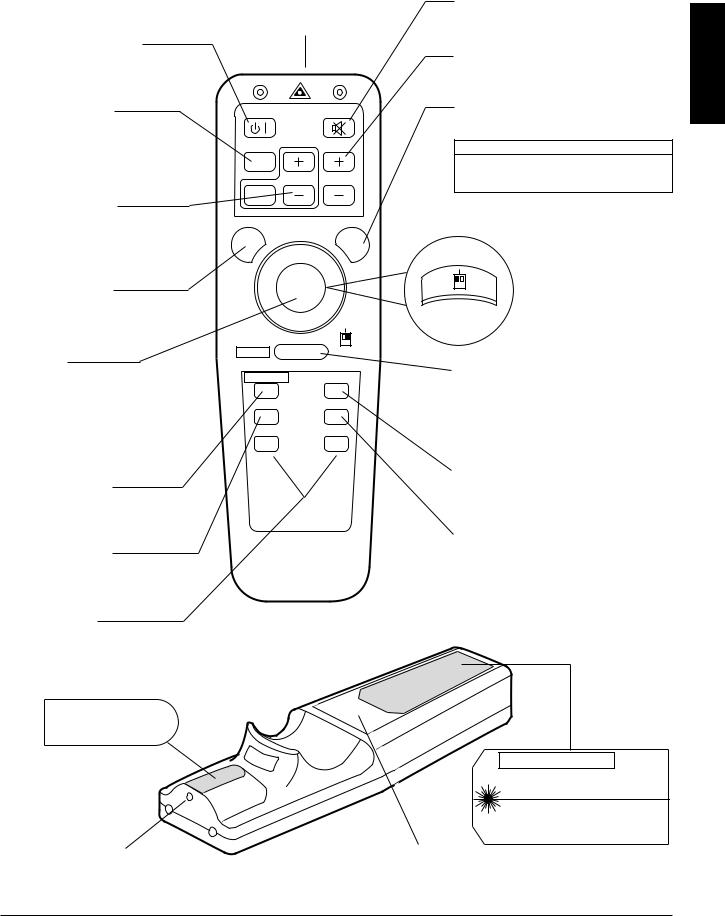
2.4 Remote Control Transmitter Identification
LASER APERTURE
STANDBY / ON button
Set main power switch to ON. Press and hold STANDBY/ON button for projector mode (lamp on) or standby mode (lamp off).
FREEZE button
Press to display single frame of projector image. Press again to release freeze function. (Operation of Disk Pad and some setup items will not function when freeze is active.)
MAGNIFY buttons
Press +/- to magnify image (4x magification). Press POSITION button and use disc pad to view entire image. Press
OFF button to return to normal image size.
POSITION button
Press and light POSITION button. Move DISC PAD to adjust horizontal/ vertical image position.
DISC PAD
Select mode, then move DISC PAD to position image, navigate menus or control mouse functions. To select the mode:
•Press and light POSITION button for position mode.
•Press and light MENU ON button for menu mode.
STANDBY/ON MUTE
FREEZE
MAGNIFY VOLUME
OFF
POSITION ON |
LASER |
RESET |
RIGHT |
MENU ON |
MOUSE ON |
BLANK |
TIMER |
RGB |
VIDEO |
|
INPUT |
MUTE button
Press MUTE to switch the audio sound ON or OFF
VOLUME button
Press +/- to adjust internal/external speaker volume.
LASER POINTER
Press and hold down button to project laser pointer.
 CAUTION
CAUTION
To prevent injury to eyesight, do not point laser beam at other persons or look directly into laser beam.
LEFT MOUSE button
Backside
of Remote
RESET / RIGHT MOUSE button
RESET: When a menu is being displayed, press RESET to return menu value to factory setting.
RIGHT MOUSE: When computer image is being displayed, press for right mouse button function.
MENU ON button
Press and light MENU ON button to display the Main Menu. Move DISC PAD to select menu and/or adjust screen values.
BLANK ON button
Press BLANK to display a blank background with no image. Press again to return the image to the screen.
INPUT buttons
RGB 1/2: Select computer video input (RGB1 RGB2 RGB1).
VIDEO 1/2: Select video inputs (VIDEO1 VIDEO2 VIDEO1).
AVOID EXPOSURE-LASER
RADIATION IS EMITTED
FROM THIS APERTURE
Laser Aperture
MOUSE ON button
Press MOUSE ON button to activate mouse mode. Move DISK PAD to control mouse functions.
TIMER ON / OFF button
Press TIMER to display and start the timer as set in OPT menu setting. Note: Timer will not display on a blank screen. To remove TIMER display press again.
EPS-70A
C A U T I O N
LASER RADIATION
DO NOT STARE INTO BEAM
WAVE LENGTH: 670 nm
MAX. OUTPUT: 1mW
CLASS II LASER PRODUCT
Battery Cover
(Use AA or LR6 batteries)
Figure 2.3 Remote Control Buttons
ENGLISH
© 3M 1999 |
3M™ Multimedia Projector MP8635 |
9 |
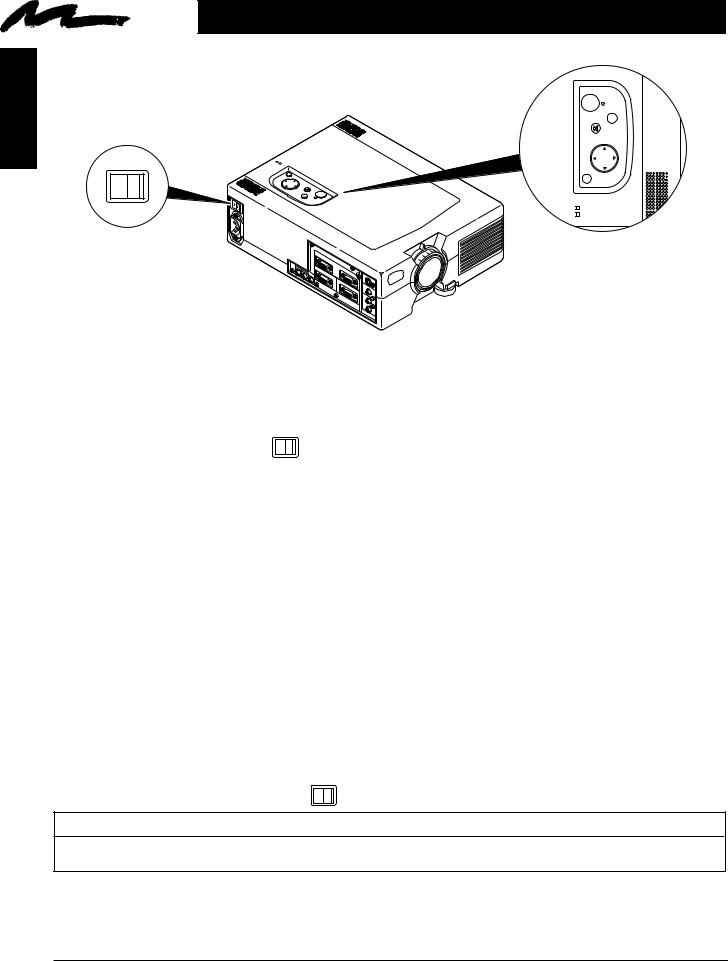
ENGLISH
Section 3: Basic Operations
3.1 Projector Startup
O I
AC |
IN |
STANDBY/ON
INPUT
MUTE
MENU
RESET
LAMP
TEMP
1
1AUDIO IN |
|
|
RGB |
IN |
|
|
AUDIO |
CONTROL |
|
2 |
S- |
||
2 |
|
|||||
|
OUT |
|
|
|
|
VIDEO IN |
|
|
|
|
|
|
|
|
|
|
|
RGB |
OUT |
VIDEO |
|
|
|
|
|
|
|
AUDIO IN (L)  MONO
MONO
(R)
EPS-07A
Figure 3.1 Projector Controls
1.Make all cable connections and line hookups with the power off.
2. Turn the POWER SWITCH |
O I |
of the projector on. The ON indicator will light up orange. |
3.Press the STANDBY/ON button  . The ON indicator blinks (green) and then lights (green). The ON indicator will blink green during warm-up and lamp ignition. When power is turned off, there is a 60 second reset period before the STANDBY/ON button will function again.
. The ON indicator blinks (green) and then lights (green). The ON indicator will blink green during warm-up and lamp ignition. When power is turned off, there is a 60 second reset period before the STANDBY/ON button will function again.
4.Adjust the screen size by rotating the ZOOM CONTROL.
5.Adjust the focus by rotating the projection lens.
6.Turn on all connected equipment. The method of connecting various equipment, see section 2.3.
7.Press the INPUT button  on the projector or the INPUT SELECT (VIDEO or RGB) button on the remote to select the source of the signal to be projected on the screen. The selected signal input is displayed at the bottom right of the screen. The display will show the last selected input source before power was turned off.
on the projector or the INPUT SELECT (VIDEO or RGB) button on the remote to select the source of the signal to be projected on the screen. The selected signal input is displayed at the bottom right of the screen. The display will show the last selected input source before power was turned off.
3.2Projector Shutdown
1.Hold the STANDBY/ON button  for 3-5 seconds. The ON indicator blinks orange and the lamp turns off. After approximately 1 minute, the fan stops and the indicator stays orange.
for 3-5 seconds. The ON indicator blinks orange and the lamp turns off. After approximately 1 minute, the fan stops and the indicator stays orange.
2. Turn the MAIN POWER SWITCH |
O I |
of the projector off. |
 Caution
Caution
Do not turn off the POWER SWITCH before pressing the STANDBY/ON button. After the STANDBY/ON button is pressed, the fan rotates for about 1 minute to cool the projector.
3.Disconnect cables.
10 |
3M™ Multimedia Projector MP8635 |
© 3M 1999 |
