3COM 3CRWE154G72, 3CRSHPW796, 3CRWE154A72 User Manual
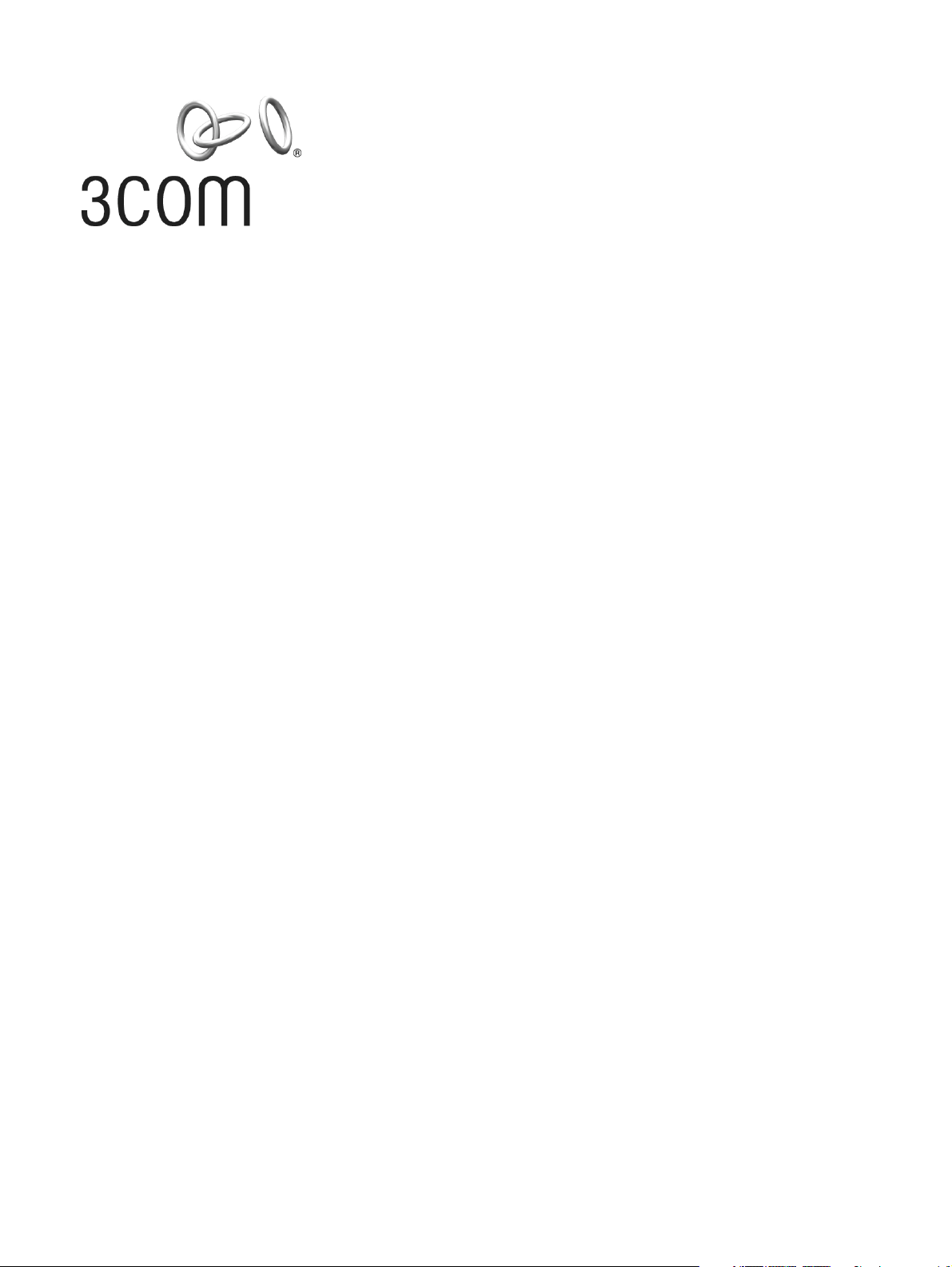
Wireless LAN PC Card
Wireless LAN PC Card User Guide
3CRSHPW796
3CRWE154G72
3CRWE154A72
http://www.3com.com/
Published October 2003
DUA0079-6AAA04
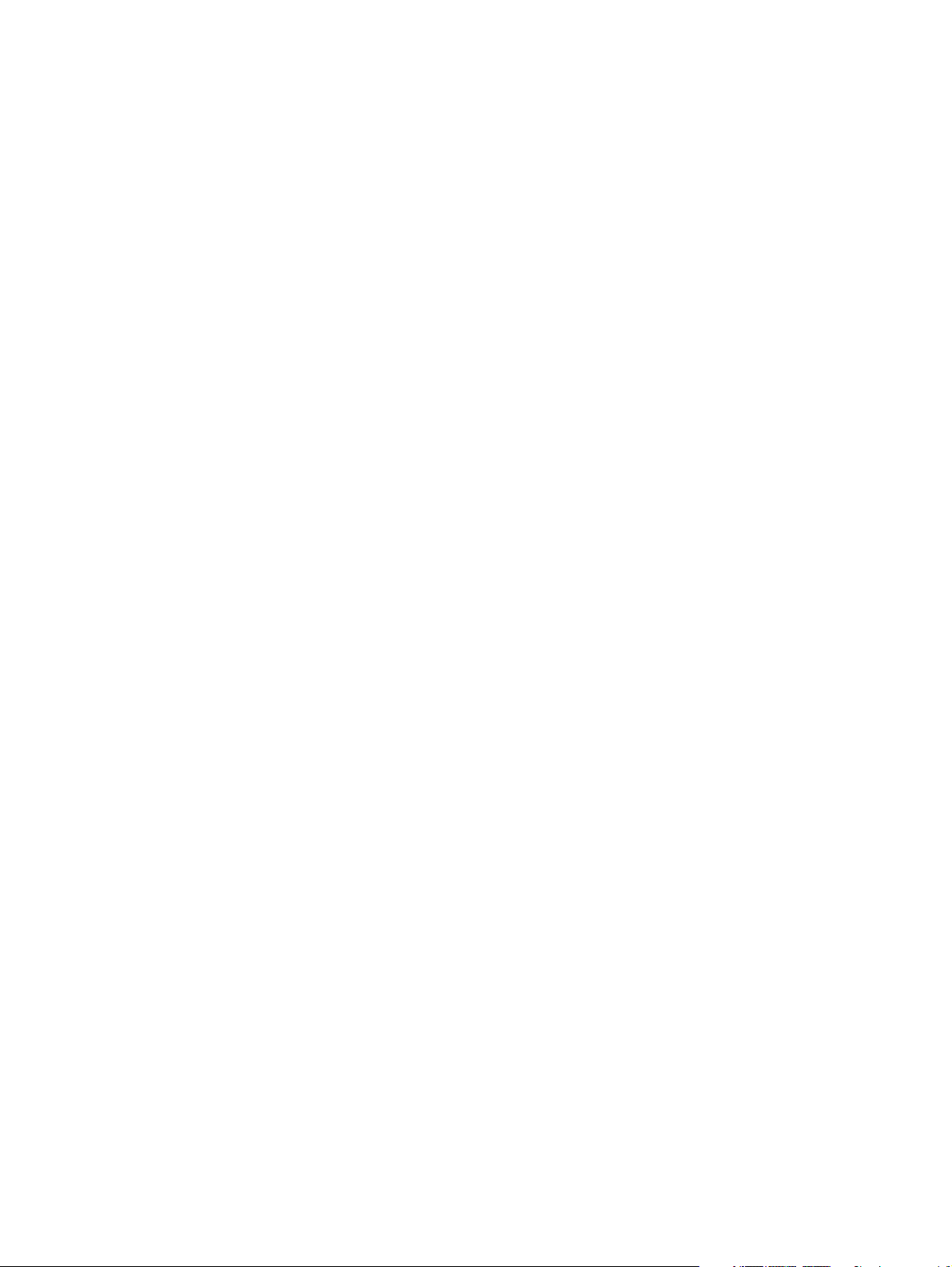
3Com Corporation
350 Campus Drive, Marlborough, MA 01752-3064
Copyright © 2003, 3Com Corporation. All rights reserved. No part of this documentation may be reproduced in any form or by any means or used to
make any derivative work (such as translation, transformation, or adaptation) without written permission from 3Com Corporation.
3Com Corporation reserves the right to revise this documentation and to make changes in content from time to time without obligation on the part
of 3Com Corporation to provide notification of such revision or change.
3Com Corporation provides this documentation without warranty, term, or condition of any kind, either implied or expressed, including, but not
limited to, the implied warranties, terms or conditions of merchantability, satisfactory quality, and fitness for a particular purpose. 3Com may make
improvements or changes in the product(s) and/or the program(s) described in this documentation at any time.
If there is any software on removable media described in this documentation, it is furnished under a license agreement included with the product as
a separate document, in the hard copy documentation, or on the removable media in a directory file named LICENSE.TXT or !LICENSE.TXT. If you are
unable to locate a copy, please contact 3Com and a copy will be provided to you.
UNITED STATES GOVERNMENT LEGEND
If you are a United States government agency, then this documentation and the software described herein are provided to you subject to the
following:
All technical data and computer software are commercial in nature and developed solely at private expense. Software is delivered as “Commercial
Computer Software” as defined in DFARS 252.227-7014 (June 1995) or as a “commercial item” as defined in FAR 2.101(a) and as such is provided
with only such rights as are provided in 3Com’s standard commercial license for the Software. Technical data is provided with limited rights only as
provided in DFAR 252.227-7015 (Nov 1995) or FAR 52.227-14 (June 1987), whichever is applicable. You agree not to remove or deface any portion
of any legend provided on any licensed program or documentation contained in, or delivered to you in conjunction with, this User Guide.
Unless otherwise indicated, 3Com registered trademarks are registered in the United States and may or may not be registered in other countries.
3Com and the 3Com logo are registered trademarks of 3Com Corporation.
IEEE and 802 are registered trademarks of the Institute of Electrical and Electronics Engineers, Inc.
Intel and Pentium are registered trademarks of Intel Corporation. Microsoft, MS-DOS, Windows, and Windows NT are registered trademarks of
Microsoft Corporation. Novell and NetWare are registered trademarks of Novell, Inc. UNIX is a registered trademark in the United States and other
countries, licensed exclusively through X/Open Company, Ltd.
Netscape Navigator is a registered trademark of Netscape Communications.
JavaScript is a trademark of Sun Microsystems.
All other company and product names may be trademarks of the respective companies with which they are associated.
ENVIRONMENTAL STATEMENT
It is the policy of 3Com Corporation to be environmentally-friendly in all operations. To uphold our policy, we are committed to:
Establishing environmental performance standards that comply with national legislation and regulations.
Conserving energy, materials and natural resources in all operations.
Reducing the waste generated by all operations. Ensuring that all waste conforms to recognized environmental standards. Maximizing the recyclable
and reusable content of all products.
Ensuring that all products can be recycled, reused and disposed of safely.
Ensuring that all products are labelled according to recognized environmental standards.
Improving our environmental record on a continual basis.
End of Life Statement
3Com processes allow for the recovery, reclamation and safe disposal of all end-of-life electronic components.
Regulated Materials Statement
3Com products do not contain any hazardous or ozone-depleting material.
Environmental Statement about the Documentation
The documentation for this product is printed on paper that comes from sustainable, managed forests; it is fully biodegradable and recyclable, and is
completely chlorine-free. The varnish is environmentally-friendly, and the inks are vegetable-based with a low heavy-metal content.
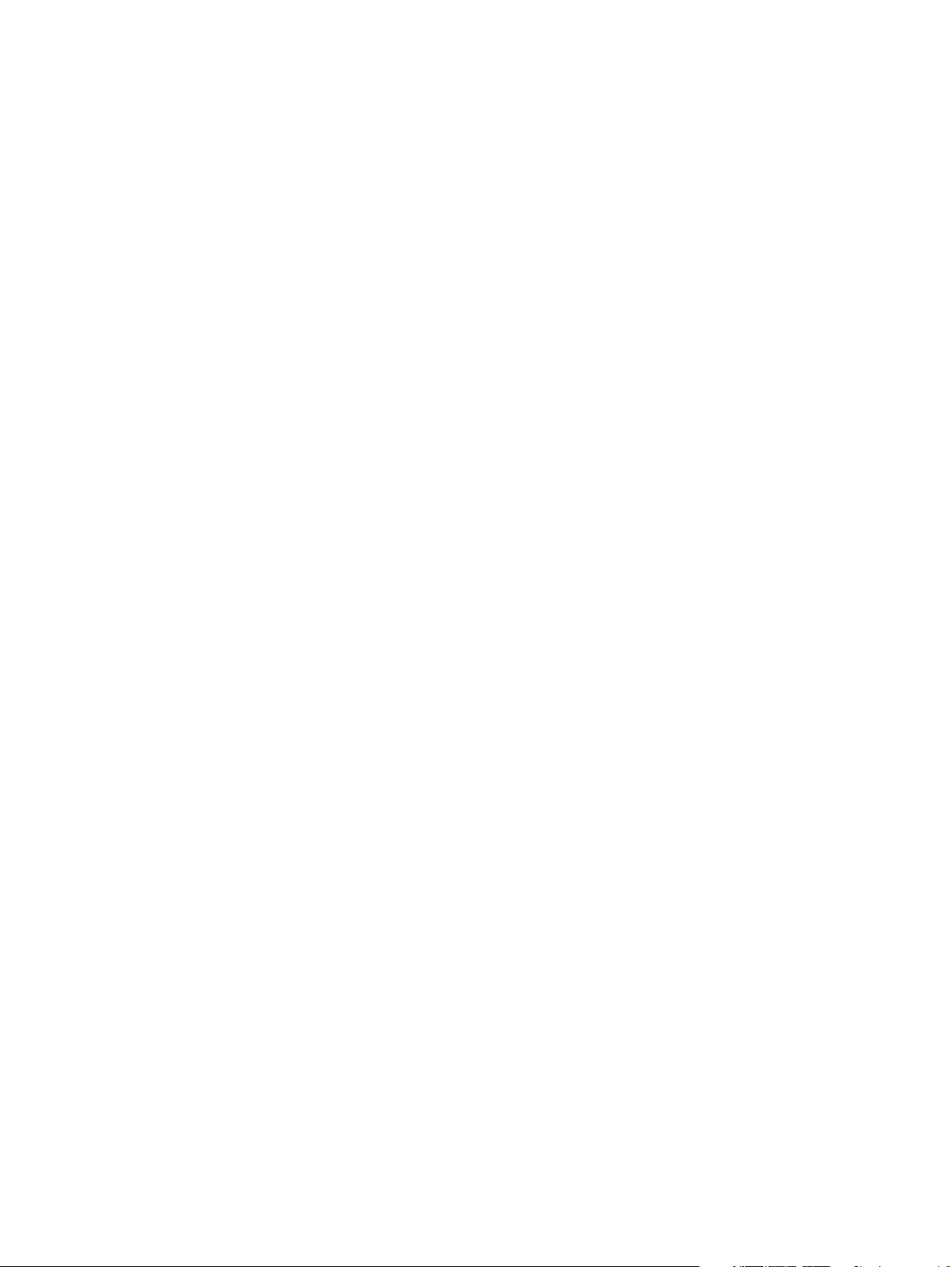
Contents
1 Installing Your Wireless LAN PC Card and 3Com Wireless Card Manager 5
Installation CD 5
Windows XP, 2000, Me, and 98 SE 5
Confirming Device Installation 6
Installing 3Com Wireless Card Manager 6
Using Wireless Card Manager 6
Wireless LAN PC Card LED Indicators 6
2 Troubleshooting 7
Diagnosing Problems 7
Uninstalling the PC Card 7
Uninstalling Wireless Card Manager 8
Updating the Wireless LAN PC Card Driver 9
Windows XP and 2000 9
Windows Me and 98 SE 9
A Obtaining Support for your Product 11
Register Your Product to Gain Service Benefits 11
Purchase Value-Added Services 11
Troubleshoot Online 11
Access Software Downloads 11
Contact Us 12
Telephone Technical Support and Repair 12
Regulatory
Compliance Information 15
FCC Part 15 Notice (Applicable to use within the USA) 15
Unintentional Radiator 15
Manufacturer’s Declaration of Conformity 16
Industry Canada Notice (Applicable for use within Canada) 17
Avis de conformité à la réglementation d’Industrie Canada 17
Industry Canada (IC) Emissions Compliance Statement 17
Avis de conformité à la réglementation d’Industrie Canada 17
Safety Notice 17
European Community CE Notice 18
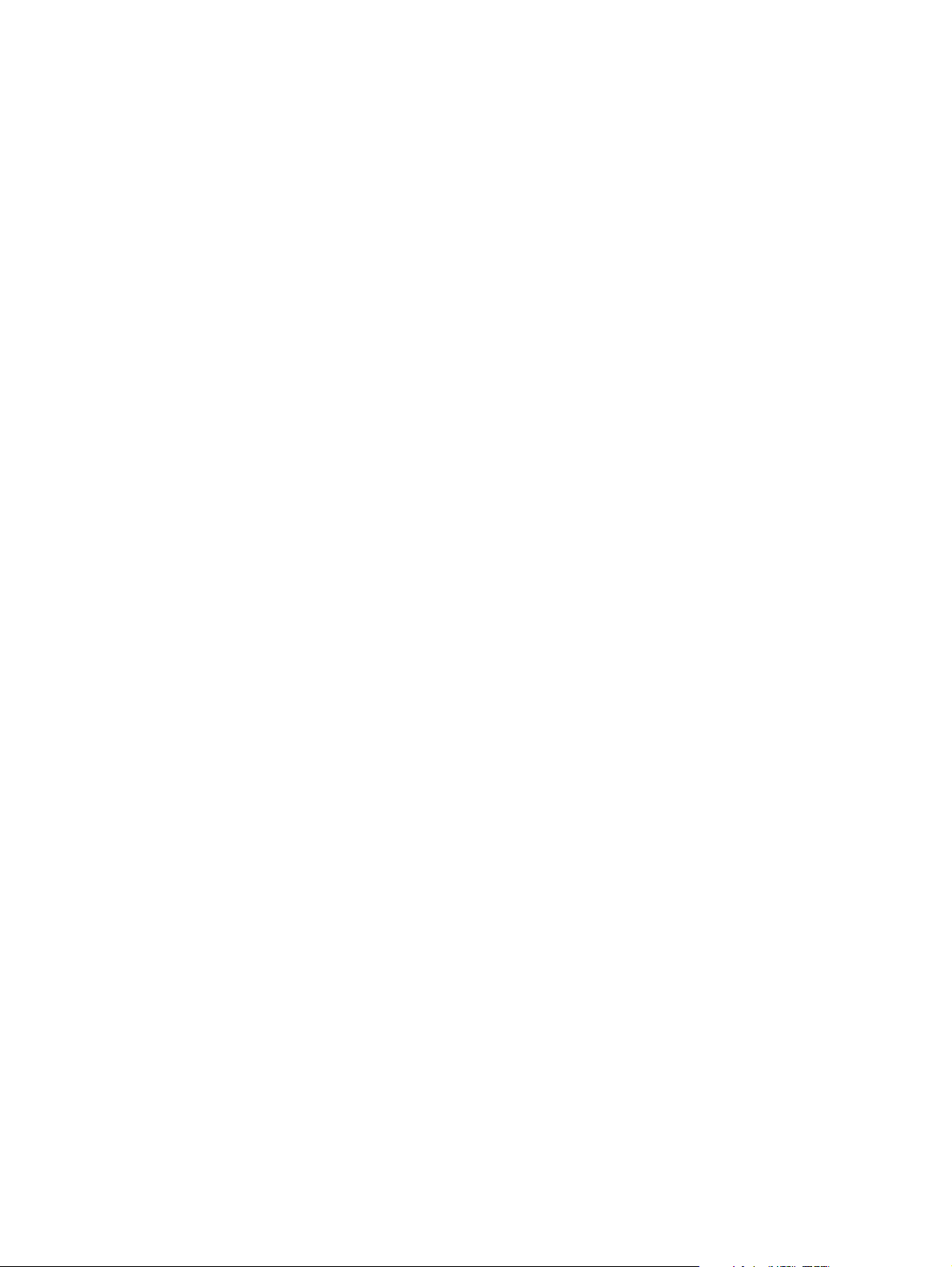
Contents
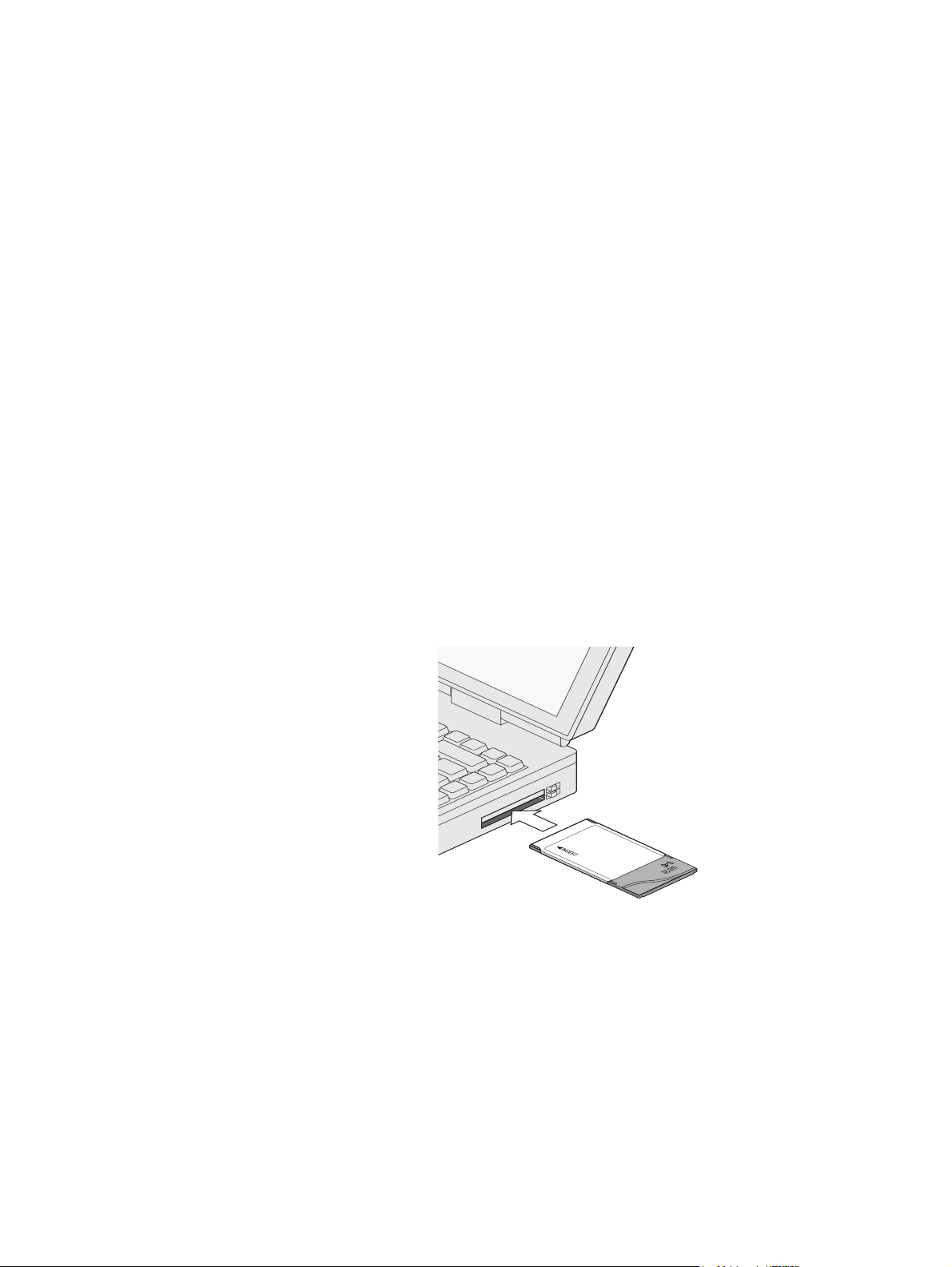
Installing Your Wireless LAN PC Card
1
and 3Com Wireless Card Manager
Installation CD
The Installation CD contains:
■ Separate drivers for 3CRSHPW796, 3CRWE154G72, and 3CRWE154A72, for
Windows XP, 2000, Millennium Edition (Windows Me), and 98 Second Edition (SE).
■ 3Com Wireless Card Manager
■ Warranty Information
■ This Wireless LAN PC Card User Guide
■ Wireless LAN PC Card Installation Guide
■ Adobe Acrobat Reader
Windows XP, 2000, Me, and 98 SE
1 With the computer on and Windows running, insert the Installation CD into the
CD-ROM drive. The auto-start feature starts the installation. If nothing happens
within five seconds, click Start > Run and type d:\setup.exe (where d: is your
CD-ROM drive).
2 Insert your Wireless LAN PC Card as indicated below:
3 Respond to the prompts as they appear.
If you are prompted for the drivers, enter d:\ where d: is the location of the CD-ROM
drive where the Installation CD is inserted.
4 During the installation process, you may receive prompts for the Windows installation
CD. Insert the CD for your Windows operating system and indicate the correct path.
Your computer goes through a brief installation process during which it displays
several windows indicating what is currently installing.
5 Restart the computer whenever you are prompted.
5
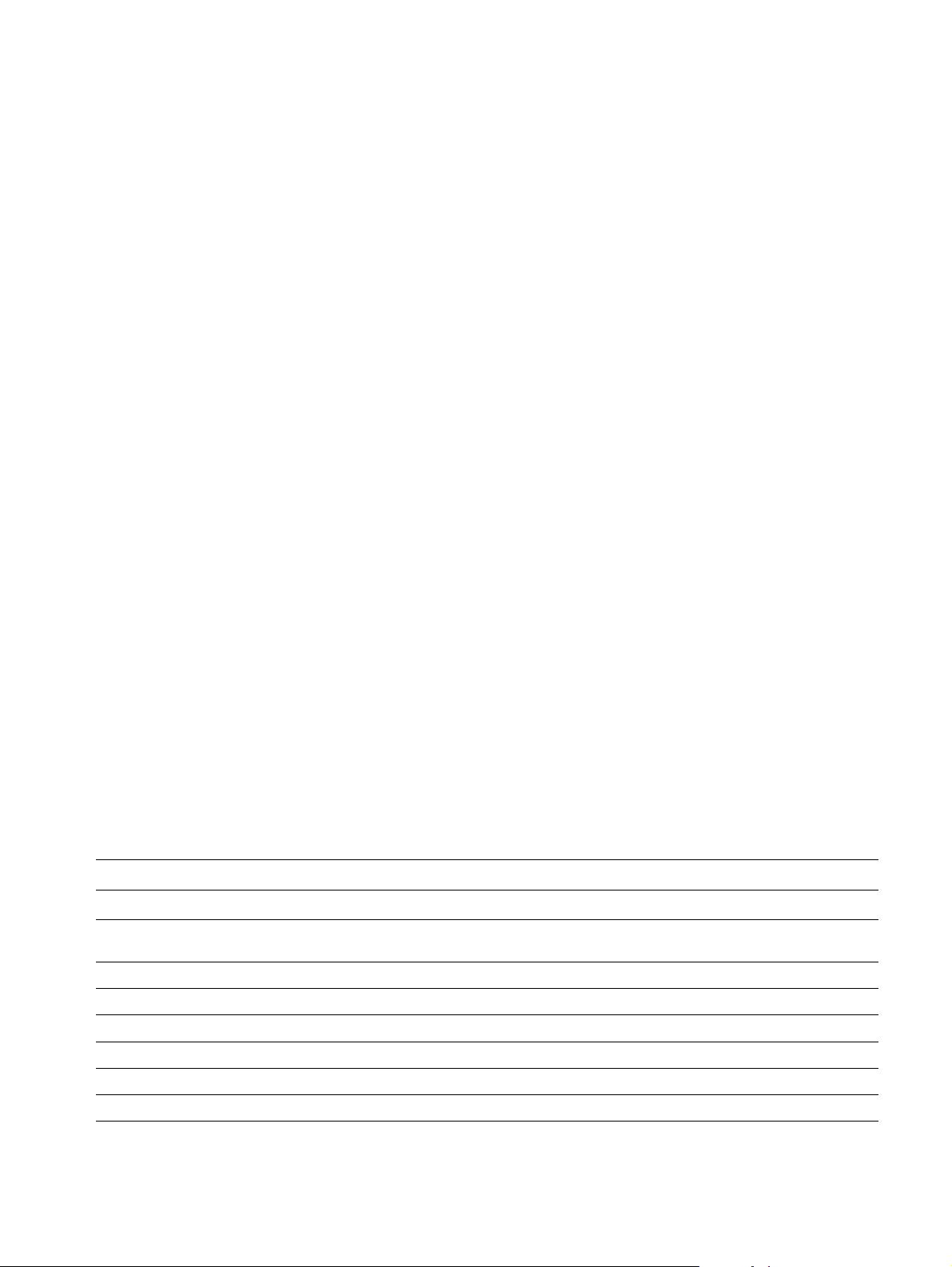
1 Installing Your Wireless LAN PC Card and 3Com Wireless Card Manager
Confirming Device Installation
1 With your PC Card installed in the computer, double-click the My Computer icon.
If you are running Windows XP, click Start > Control Panel and go to step 3.
2 Double-click the Control Panel icon.
3 Double-click the System icon. The System Properties window appears, detailing your
system setup.
4 Click the Device Manager tab. A list of devices appears, arranged by type.
If you are using Windows XP or 2000, click the Hardware tab and click
Device Manager.
5 Double-click Network Adapters. An entry for your 3Com Wireless PC Card appears.
6 Double-click the entry to display a description of the current status.
The device status should indicate “This device is working properly.”
7 Close the windows you have opened until you return to the desktop.
Installing 3Com Wireless Card Manager
1 If you restarted your computer after installing the Wireless LAN PC Card and the
install program did not start automatically, click Start > Run and type d:\setup.exe
(where d: is your CD-ROM drive).
2 From the Installation CD, select Install 3Com Wireless Card Manager and follow the
prompts, removing the Installation CD and restarting your computer whenever you
are prompted.
If the 3Com icon was not placed in the system tray when you installed the Wireless LAN
PC Card, start the 3Com Wireless Card Manager by selecting Start > Programs > 3Com
Mobile > 3Com Wireless Card Manager.
Using Wireless Card Manager
Refer to the 3Com Wireless Card Manager help for detailed information about how to use
Wireless Card Manager.
Wireless LAN PC Card LED Indicators
3CRSHPW796
Power/Activity LED
Off The computer does not recognise the Wireless LAN PC
Card or the computer is powered off.
On The Wireless LAN PC Card has power. n/a
Flashing Data transfer is taking place. Data transfer is taking place.
Link LED Link LED
Off The PC Card is not associated with a Wireless Network. The PC Card is not associated with a Wireless Network.
On The PC Card is associated with a Wireless Network. The PC Card is associated with a Wireless network.
Flashing n/a The PC Card is scanning for a Wireless network.
3CRWE154G72/3CRWE154A72
Activity LED
No data transfer.
6
