Page 1

56K Voice Faxmodem Internal
User’s Guide
PN 1.024.1644-00
Page 2
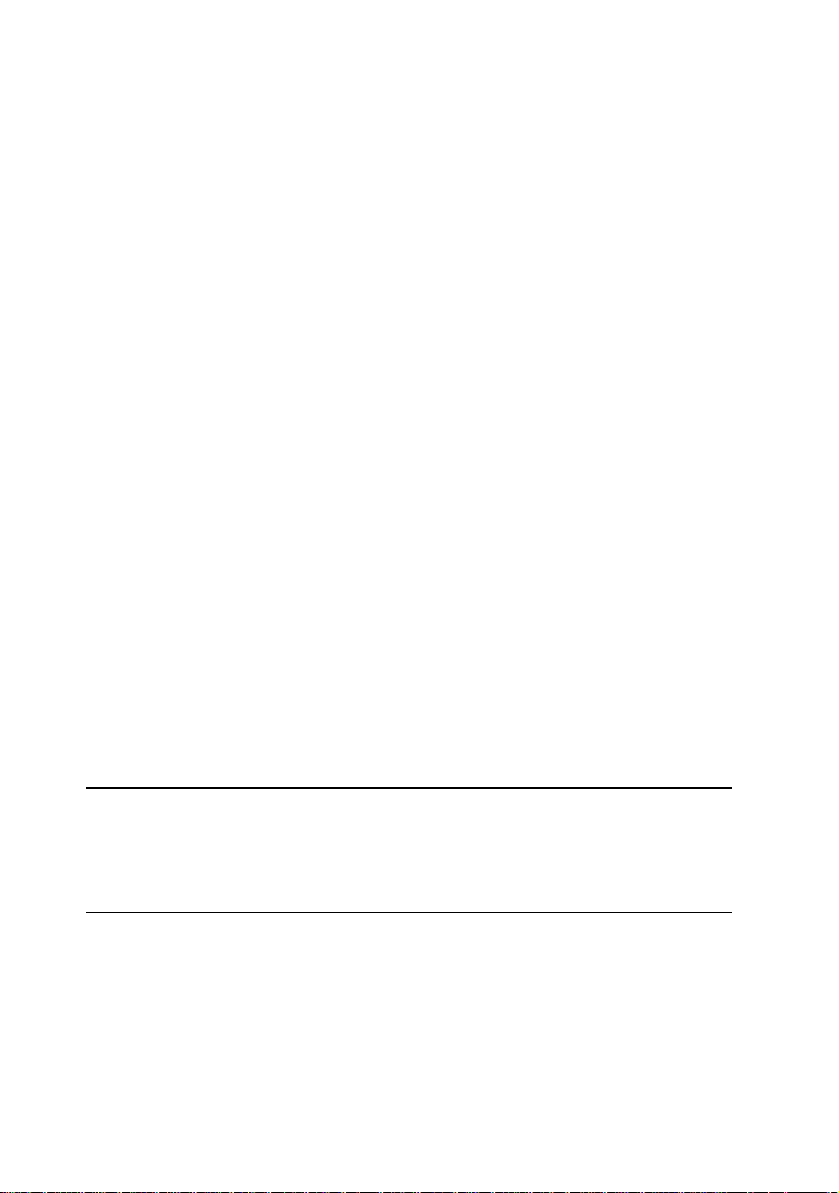
This manual covers installation and operating instructions for the following
3Com U.S. Robotics modem:
56K* Voice Faxmodem Internal
* IMPORTANT! In accordance with the ITU standard for V.90 transmissions, this modem
is capable of 56 Kbps downloads. However, the download speeds you experience
may be lower due to varying line conditions and other factors. Uploads from users to
server equipment travel at speeds up to 31.2 Kbps. An analogue phone line compatible
with the ITU V.90 standard or 3Com’s proprietary 56K technology, and an Internet
provider or corporate host site with the ITU V.90 standard or 3Com’s proprietary 56K
technology are necessary for these high-speed downloads. The ITU V.90 standard
was officially determined in February, 1998 and is expected to be ratified in
September, 1998. See www.3com.com/56k for details.
The material contained in this document is for information purposes only
and is subject to change without notice. 3Com makes no representations
or warranties with respect to the contents hereof and specifically
disclaims any implied warranties of merchantability or fitness for any
particular purpose.
No part of this document may be reproduced, transmitted, transcribed, or
stored in a retrieval system in any form or by any means, mechanical,
magnetic, electronic, optical, chemical or otherwise, without the written
permission of 3Com.
3Com assumes no responsibility for errors or omissions in this manual.
Nor does 3Com make any commitment to update the information
contained herein.
3Com, the 3Com logo, and U.S. Robotics are registered trademarks of
3Com Corporation or its subsidiaries. Windows is a registered trademark
of Microsoft Corp. Any other trademarks, trade names, service marks, or
service names owned or registered by any other company and used in
this manual are the property of their respective owners.
Copyright 1998 3Com Corporation or its subsidiaries
All rights reserved.
Page 3
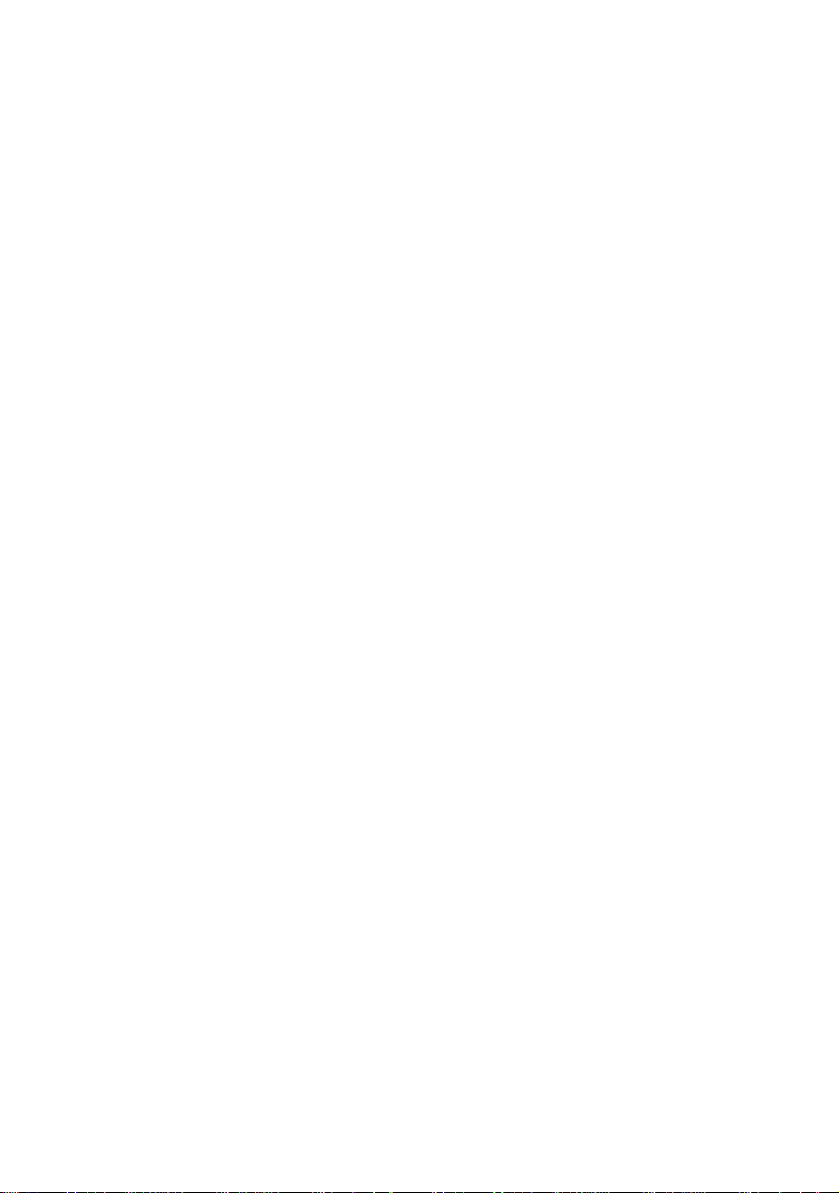
Table of Contents
WELCOME TO 56K INFORMATION ACCESS......................................1
PRODUCT FEATURES.......................................................................2
INTERNAL MODEM INSTALLATION WITH WINDOWS 95 ...................5
DETERMINING AVAILABLE RESOURCES....................................................5
DETERMINING YOUR VERSION OF WINDOWS 95.........................................6
PLUG AND PLAY INSTALLATION............................................................7
HOW TO PREPARE FOR PLUG AND PLAY INSTALLATION.............................7
HOW TO INSERT THE MODEM INTO THE COMPUTER .....................................8
INSTALLING MODEM DRIVERS WITH WINDOWS 95:
Versions 950 and 950a (Moving Through the “New Hardware
Found” Screens)................................... 12
Version 950b (Using the Update Device Driver Wizard Screens).... 16
INTERNAL MODEM INSTALLATION WITH WINDOWS 3.X ............... 20
A Word about COM Ports and IRQs............................................ 20
How to Change the Modem’s Settings.......................................... 21
How to Insert the Modem into the Computer................................. 23
SOFTWARE INSTALLATION ........................................................... 29
WINDOWS 95.................................................................................. 29
WINDOWS 3.X................................................................................. 29
TYPE OF MODEM.............................................................................. 30
INITIALISATION STRING ...................................................................... 30
FLOW CONTROL.............................................................................. 30
TROUBLESHOOTING...................................................................... 31
SUPPORT RESOURCES.................................................................. 39
ARE YOU STILL HAVING PROBLEMS?................................................... 40
IF YOU MUST RETURN THE MODEM TO US ............................................. 40
GLOSSARY..................................................................................... 41
Page 4
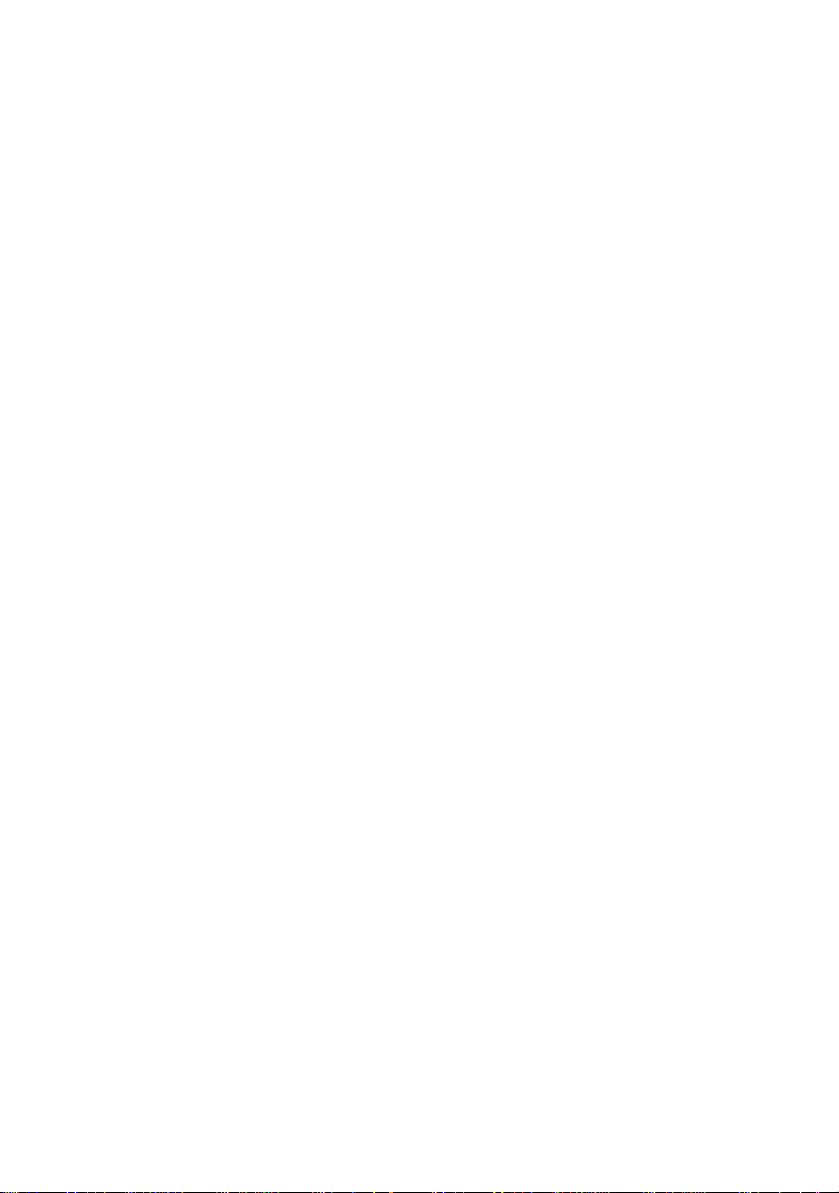
Page 5
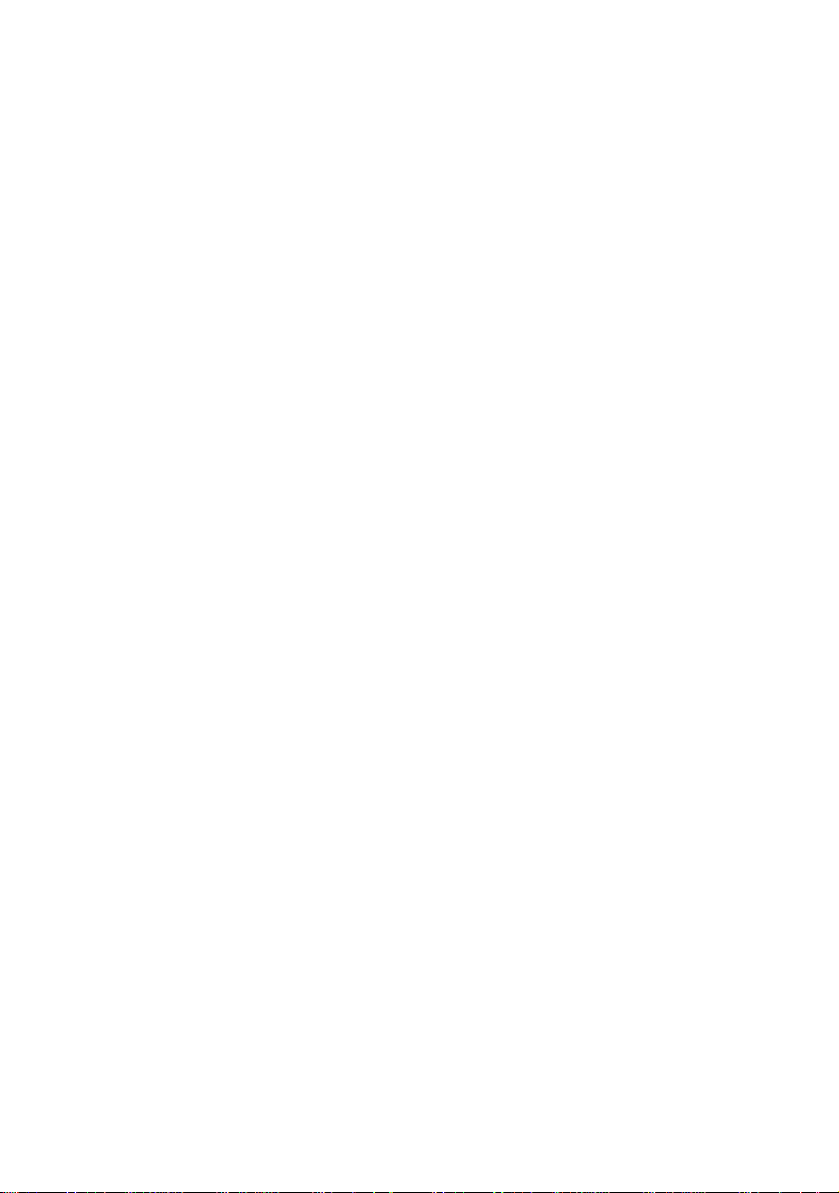
Table of Contents
TECHNICAL REFERENCE ................................................................ 51
TYPING COMMANDS.......................................................................... 51
BASIC DATA COMMANDS .................................................................. 51
EXTENDED DATA COMMANDS............................................................. 57
S-REGISTERS.................................................................................. 64
FAX COMMANDS ............................................................................. 71
THE SERIAL INTERFACE (CABLE INFORMATION) ....................................... 73
REGULATORY (CE COMPLIANCE)................................................... 74
ELECTROMAGNETIC COMPATIBILITY...................................................... 74
RINGER EQUIVALENCE NUMBER........................................................... 74
LIMITED WARRANTY ......................................................................75
Page 6
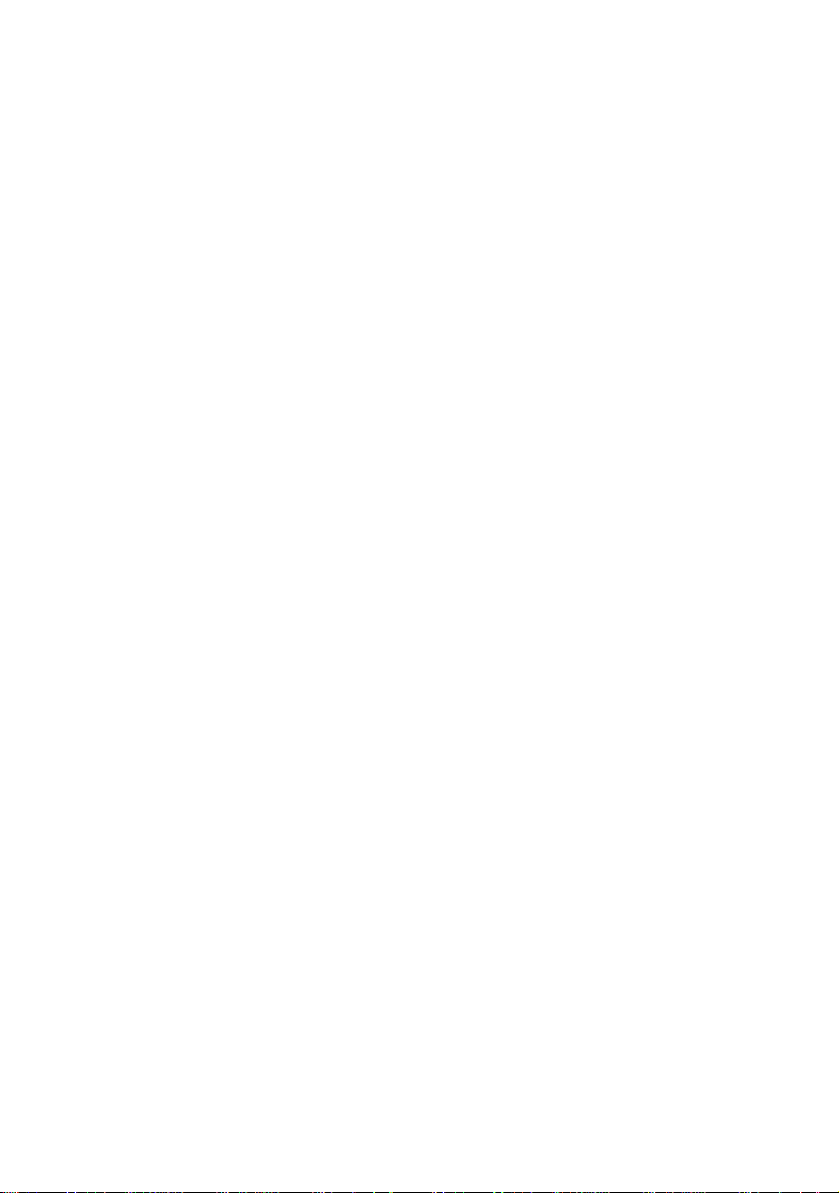
Page 7
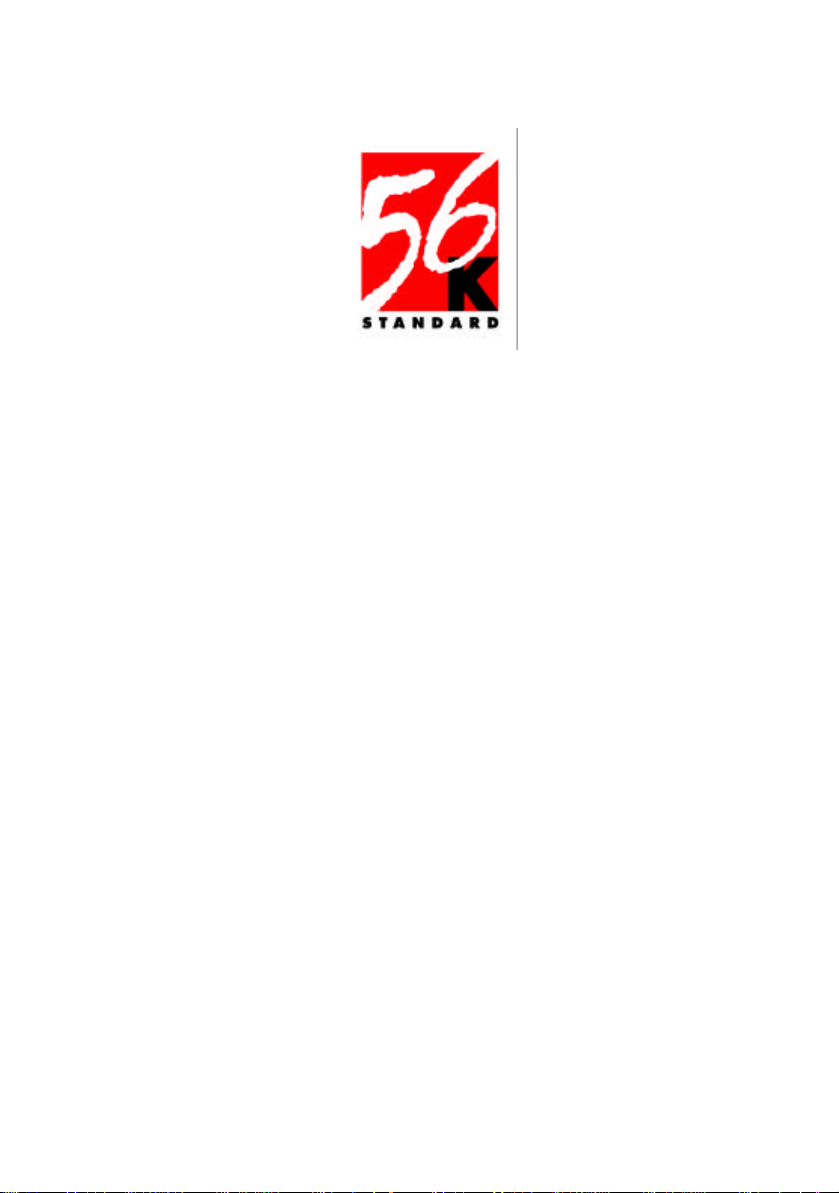
Welcome to 56K*Information Access
The International Telecommunications Union (ITU) dec ides the technical
protocols that communications devices must use to operate with each
other. Modems that comply with ITU standards can “talk” to other
standards-compliant modems and fax machines worldwide.
The ITU has determined a worldwide standard for 56K modem technology.
With a U.S. Robotics modem, you can get 56K Internet access from any
service provider who offers the ITU V.90 standard or 3Com’s proprietary
56K technology. 3Com is working with providers everywhere to quickly
upgrade their service to the ITU V.90 standard.
∗ In accordance with the ITU standard for V.90 transmissions, this modem is capable of
56 Kbps downloads. However, the download speeds you experience may be lower due
to varying line conditions and other factors. Uploads from users to server equipment
travel at speeds up to 31.2 Kbps. An analogue phone line compatible with the ITU V.90
standard or 3Com’s proprietary 56K technology, and an Internet provider or corporate
host site with the ITU V.90 standard or 3Com’s proprietary 56K technology are
necessary for these high-speed downloads. The ITU V.90 standard was officially
determined in February, 1998 and is expected to be ratified in September, 1998. See
www.3com.com/56k for details.
56K Voice Faxmodem Internal - User’s Guide 1
Page 8
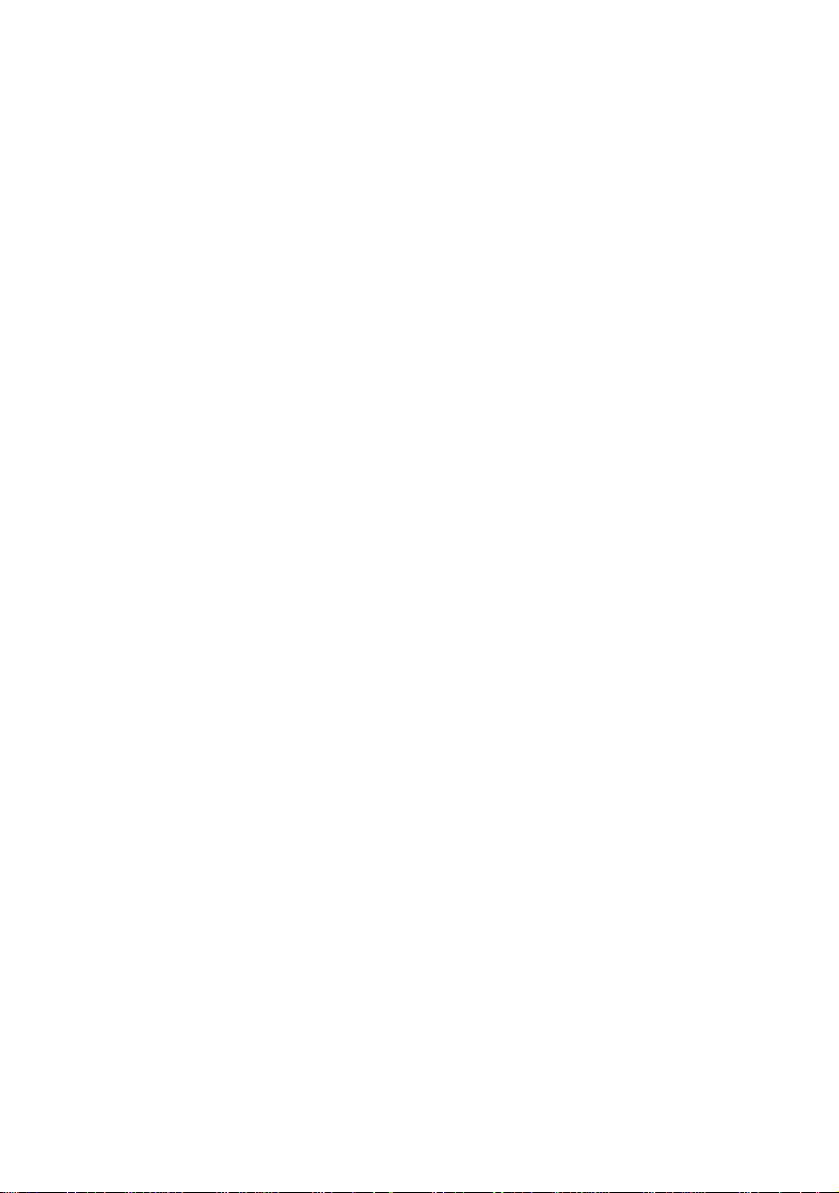
Product Features
Modulation Schemes
ITU-T V.90
x2™ technology (Download up to 56kbps, and Upload using V.34)
ITU-T V.34+
ITU-T V.34
ITU-T V.32bis
ITU-T V.32
ITU-T V.23
ITU-T V.22bis
ITU-T V.22
Bell 212A
ITU-T V.21
Bell 103
Error Control and Data Compression Schemes
ITU-T V.42
ITU-T V.42bis
MNP 2-5
Fax Modulation Schemes
ITU-T V.17
ITU-T V.29
ITU-T V.27ter
ITU-T V.21
Fax Standards
EIA 578 Class 1 FAX
EIA 592 Class 2.0 FAX
Front Channel Link Rates (Download Speeds)
28000, 29333, 30666, 32000, 33333, 34666, 36000, 37333, 38666, 40000,
41333, 42666, 44000, 45333, 46666, 48000, 49333, 50666, 52000, 53333,
54666, 56000, 57333
56K Voice Faxmodem Internal - User’s Guide 2
Page 9
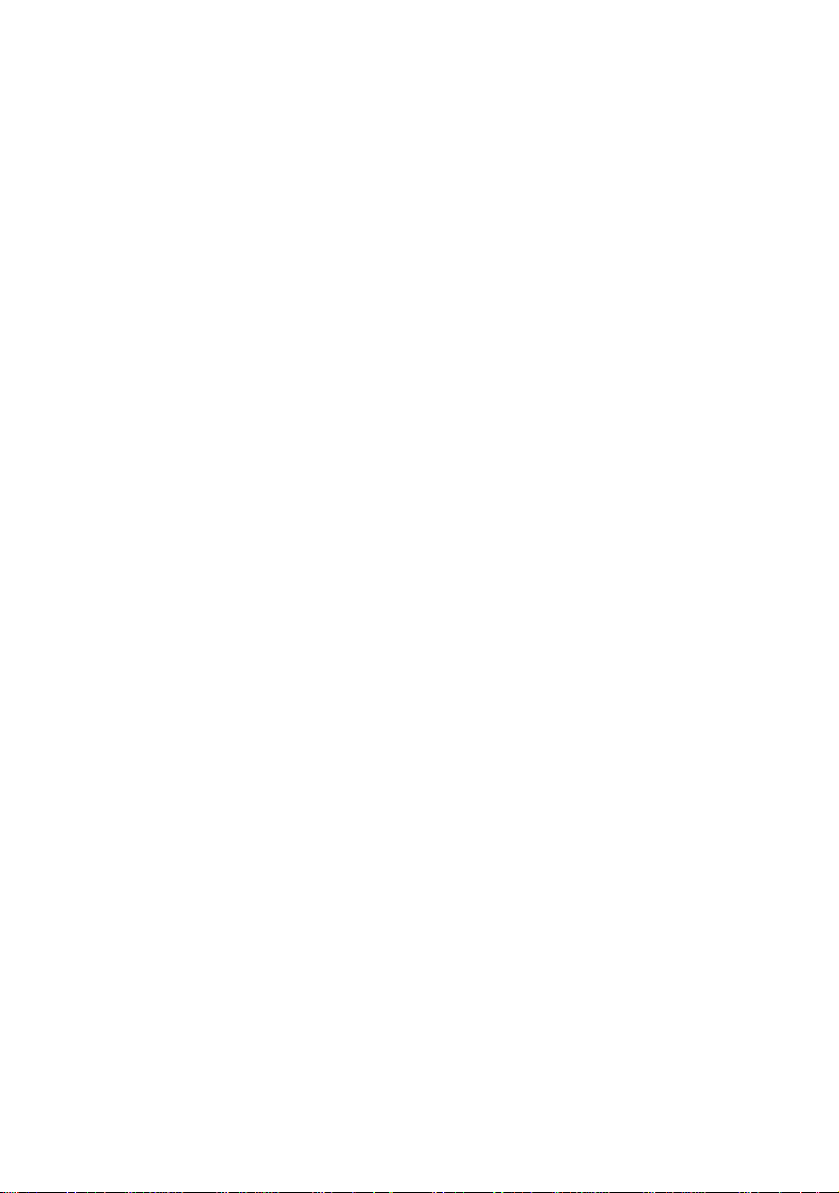
Product Features
Back Channel Link Rates (Upload Speeds)
4800, 7200, 9600, 12000, 14400, 16800, 19200, 21600, 24000, 26400,
28800, 31200
V.34+ Link Rates
4800, 7200, 9600, 12000, 14400, 16800, 19200, 21600, 24000, 26400,
28800, 31200, 33600
V.32bis Link Rates
4800, 7200, 9600, 12000, 14400
Additional Link Rates
300, 1200/75 (V.23), 1200, 2400
Fax Link Rates
2400, 4800, 7200, 9600, 12000, 14400
56K Voice Faxmodem Internal - User’s Guide 3
Page 10
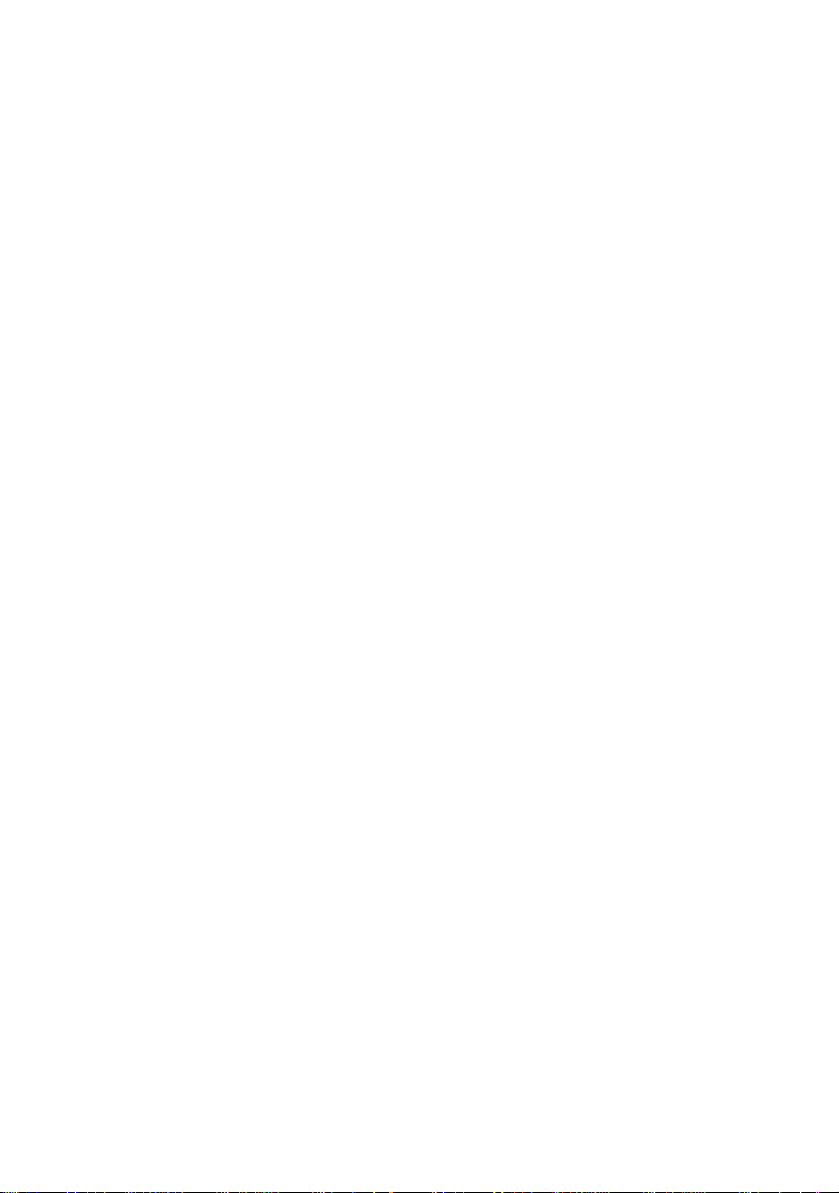
Product Features
Flash ROM Upgradable
56K Voice Faxmodem Internal supports software download through flash
memory. You can obtain the latest features by downloading updates
quickly and easily.
Speakerphone*
With the addition of an inexpensive set of externally powered speakers,
your new voice modem provides all the convenience of a full-duplex
speakerphone. Unlike many half-duplex speakerphones, your modem
allows you to converse normally without annoying echoes and distortion.
Simply plug the speakers and microphone into the jacks on the modem
identified with the appropriate icons, and you are ready to go.
Personal Voice Mail*
Personal Voice Mail turns your modem into a full-featured messaging
system. Enjoy the convenience of professional voice mail in your home or
office for a fraction of the cost. With Personal Voice Mail, you can record
custom greetings, receive messages, and set up multiple voice
“mailboxes”. You can even access your voice messages remotely. Your
modem will automatically detect incoming fax/voice/data calls and route
them appropriately.
* A headset, external powered speakers, or sound card (with audio cable)
is required to utilise all voice features, including hands -free
speakerphone.
56K Voice Faxmodem Internal - User’s Guide 4
Page 11
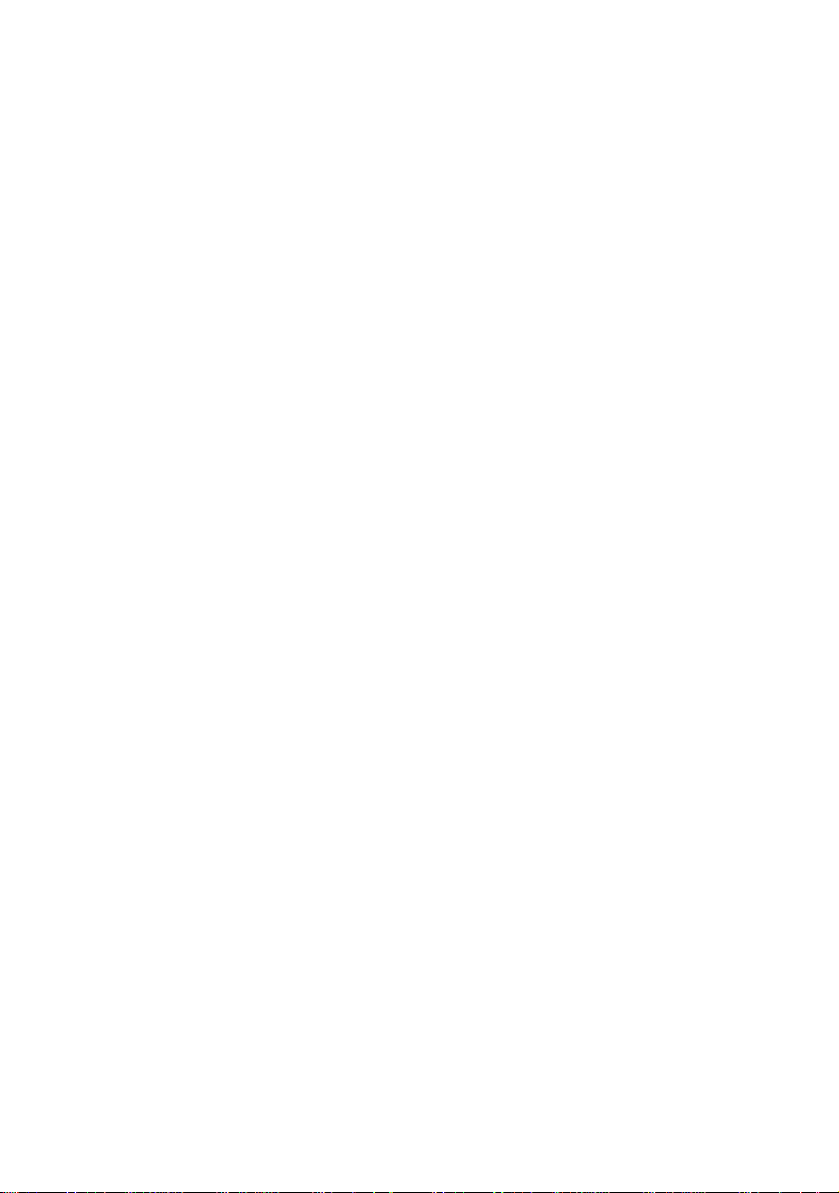
Internal Modem Installation
with Windows 95
Before you start your installation, make sure that you have the following
items:
Modem
U.S. Robotics Disk
RJ-11 Phone Lead
Tail Lead
Microphone
Analogue (Standard) Telephone Wall Socket
Phillips Head Screwdriver or ¼” Hex Screwdriver
Data/Fax/Voice Communications Software and Manual
Determining Available Resources
Your U.S. Robotics modem is a Plug and Play device. Windows 95
can automatically identify a Plug and Play device and determine if your
system has the resources necessary to support the device. However,
Plug and Play will not work if you do not have resources available or if
devices on your system are not reporting resource usage correctly. Here
is how you can verify that your system has the necessary resources
before installing the modem.
1. Click the Windows 95 Start button, point to Settings, and then click
Control Panel.
2. Double-click the System icon.
3. When the “System Properties” screen appears, click the Device
Manager tab.
4. Double-click Computer and the “Computer Properties” screen
appears.
5. Select the option at the top of the screen to show Interrupt Requests
(IRQs).
56K Voice Faxmodem Internal - User’s Guide 5
Page 12
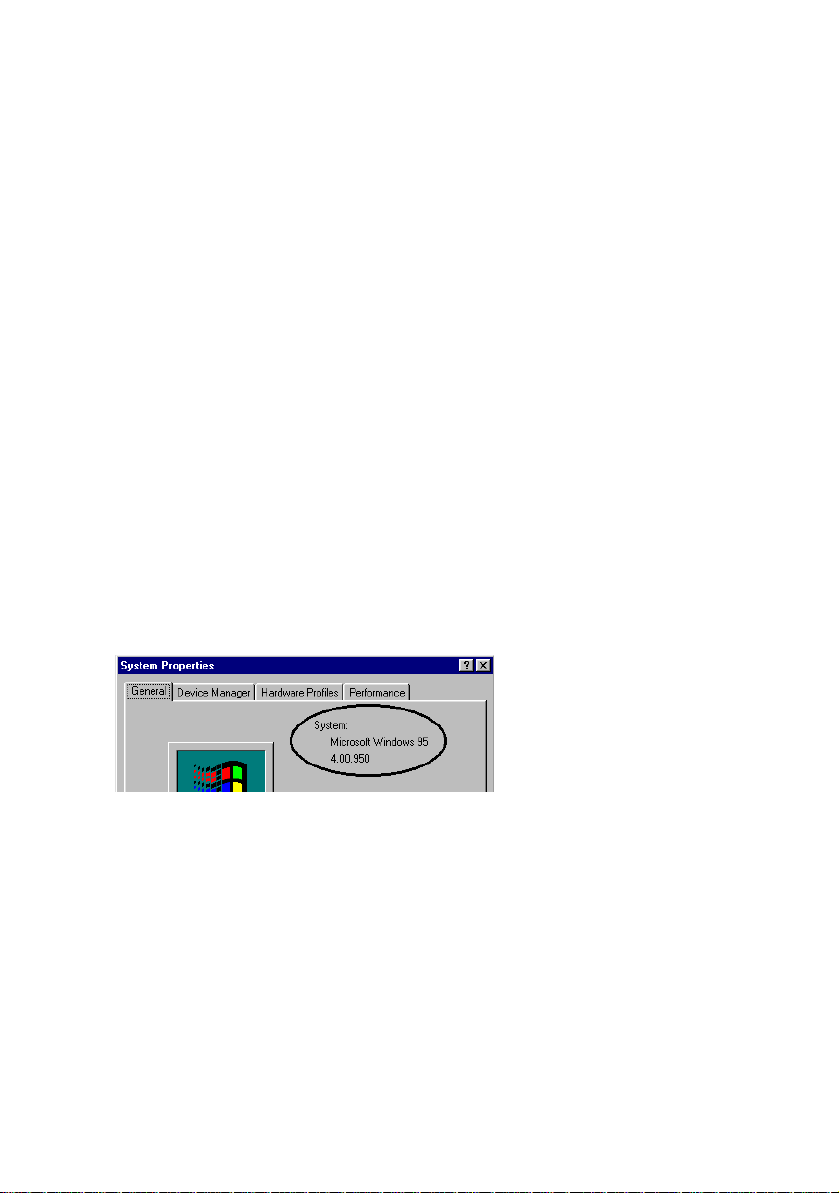
Internal Modem Installation with Windows 95
You will see the IRQs your system is currently using. If IRQs 3, 4, 5, and
7 are being used, you need to free an IRQ before you begin installation.
This process involves moving a device from the IRQ you want to use to a
different (and usually higher) IRQ setting. Please read the documentation
for (or contact the manufacturer of) the device that is currently using the
IRQ you want to use for your modem, to learn more about what you
should do to move the other device.
Determining Your Version of Windows 95
Follow these steps to determine your ve rsion of Windows 95. This
information will be important during installation.
1. Click the My Computer icon on your desktop with the right mouse
button.
2. Click Properties.
3. In the “System Properties” screen, look at the system information
under the General tab (circled in the following screen image). The
number following the text “Microsoft Windows 95” will end with “950”,
“950a”, or “950b”. This indicates your version of Windows 95.
Windows 95 version
Write down your version of Windows.
Windows 95 version _______
Click OK.
56K Voice Faxmodem Internal - User’s Guide 6
Page 13
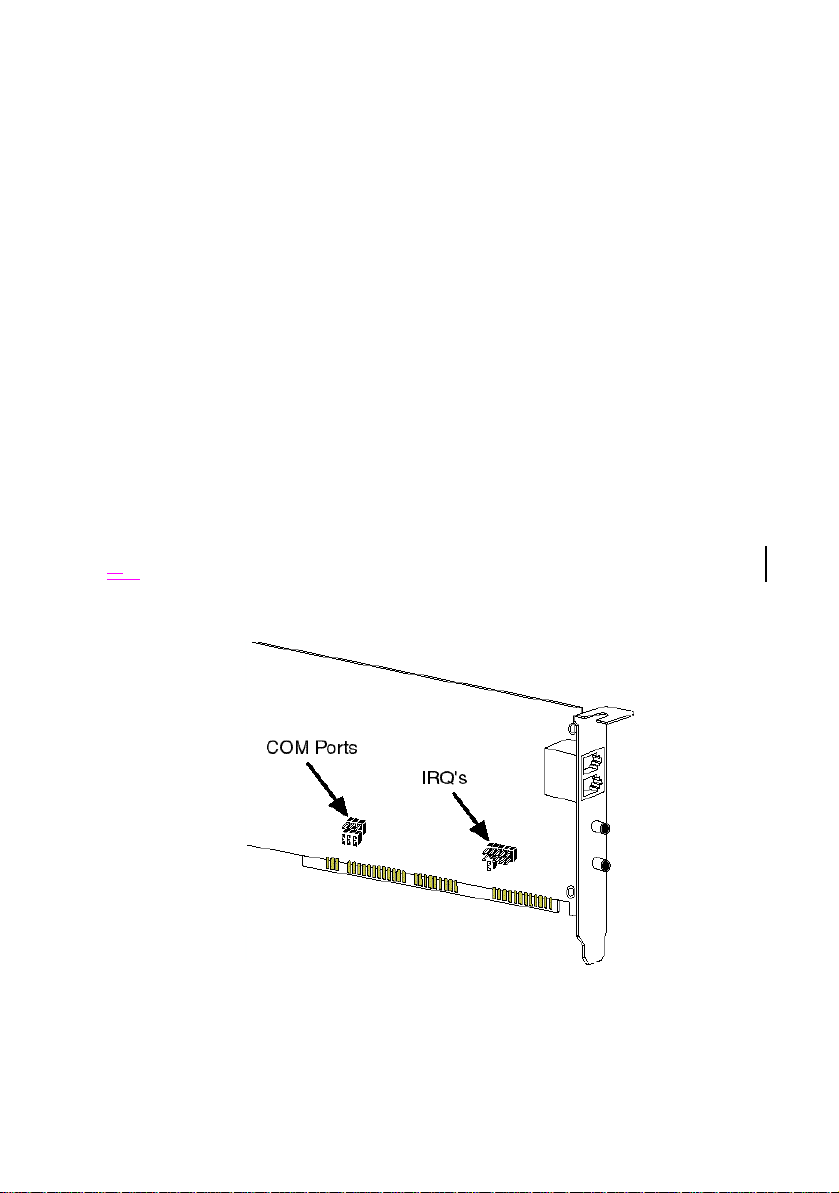
Internal Modem Installation with Windows 95
Plug and Play Installation
This modem’s factory default setting is “Plug and Play” operation. If you
are using the Windows 95 environment, the COM port and IRQ will
automatically be set to Windows as the environment. Since your new
U.S. Robotics modem is a “Plug and Play” device, Windows 95 may be
able to detect your modem automatically after you plug it into your
computer. The operating system should do all the work of recognising the
modem for you.
How to Prepare for Plug and Play
Installation
1. Touch an unpainted metal part of your computer (the back is usually
unpainted) to discharge static electricity. Static can damage your
modem.
2. Take the modem out of its plastic bag.
5.3.Find the jumper shunts (small black plastic pieces) on the COM
(serial) port and IRQ jumper pins on your modem. They should be in
roughly the area indicated in the following illustration.
56K Voice Faxmodem Internal - User’s Guide 7
Page 14
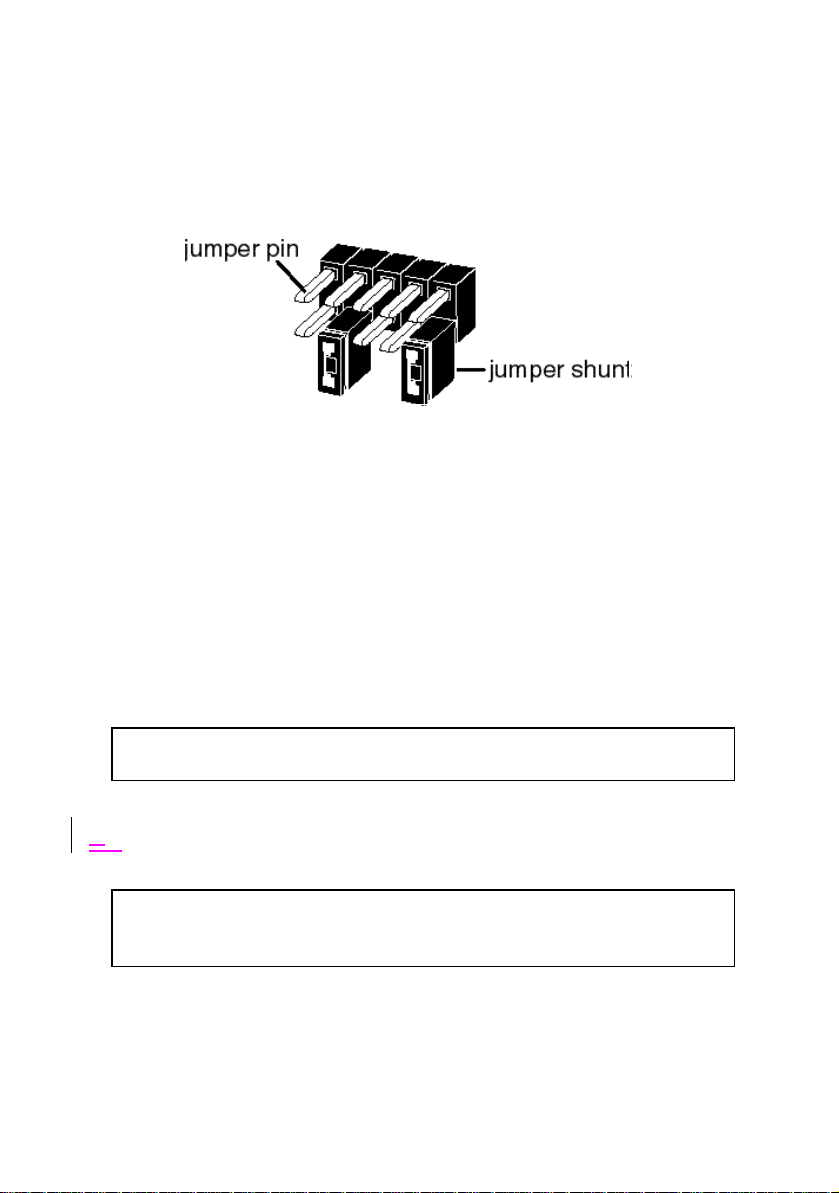
Internal Modem Installation with Windows 95
4. When doing a “Plug and Play” installation, the jumper shunts should
be placed so that they are hanging from single jumper pins rather than
on pairs of pins. Move your jumper shunts so they are hanging as in
the diagram.
If you need to move the jumper shunts, grasp them with tweezers or
needle-nosed pliers. DO NOT grasp too firmly, however, or you may crush
the jumper shunts. If a jumper shunt seems stuck, try gently rocking it
back and forth as you lift .
How to Insert the Modem into the
Computer
1. Before installing your modem, write down your modem's serial number.
The serial number is on the white label under the bar code on the
modem and on the outside of the box.
Serial Number_______________________
Before you unplug any cords, label them or make a sketch of how they
are connected. This can be helpful when you plug them back in later.
2. Turn off your computer and unplug it from the electrical outlet .
2.3.Unplug any peripheral devices (printer, monitor, keyboard, mouse,
etc.) from the computer.
CAUTION: To avoid risk of electric shock, make sure your computer
and all peripheral devices are turned off and unplugged from electrical
outlets.
56K Voice Faxmodem Internal - User’s Guide 8
Page 15
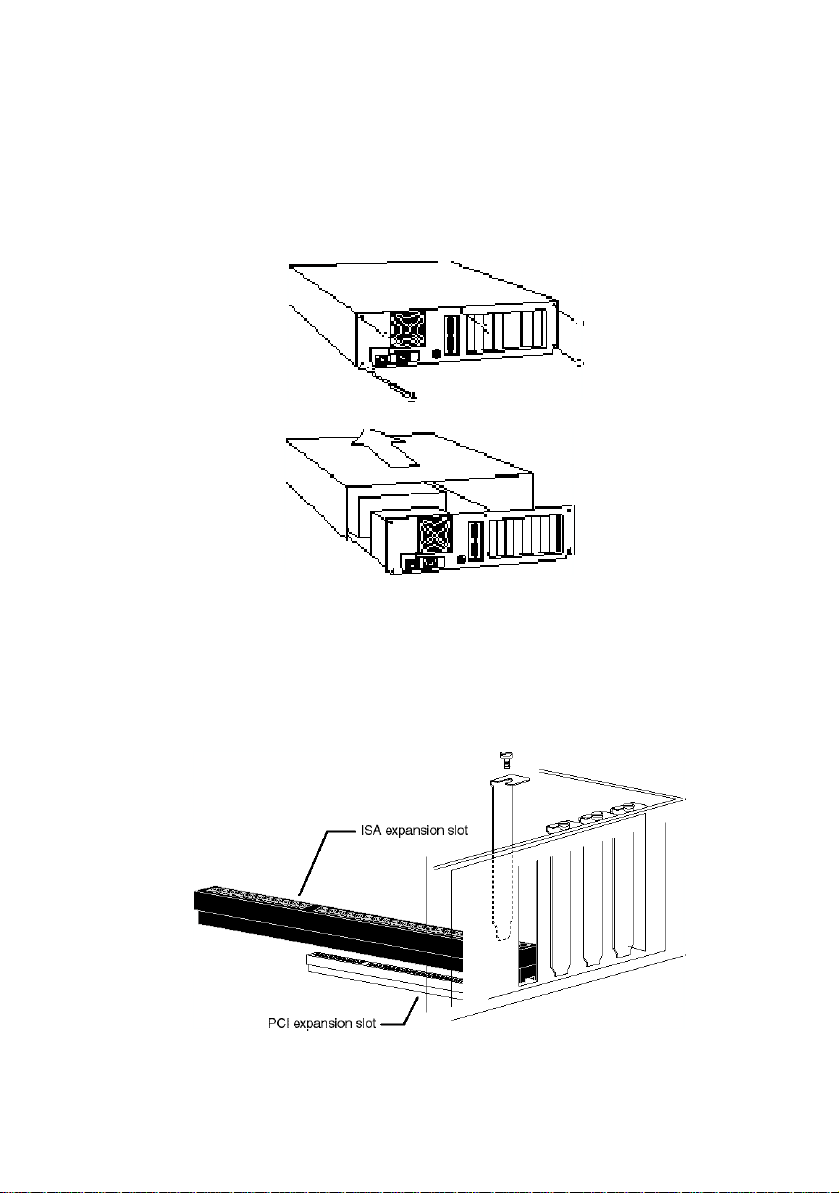
Internal Modem Installation with Windows 95
4. Remove the screws from your computer’s cover and then remove the
cover, as shown in the following diagrams. Your computer may differ in
appearance from these diagrams, but the basic principle for removing
the cover should be the same. Refer to your computer manufacturer’s
manual if you need further instructions.
5. Find an empty ISA expansion slot that’s at least as long as the gold
edge of your modem. (ISA slots are dark plastic grooves lined with
metal.) Unscrew and remove the expansion slot cover. It is the long
narrow piece of metal that keeps dust from entering through the
opening perpendicular to the slot .
56K Voice Faxmodem Internal - User’s Guide 9
Page 16
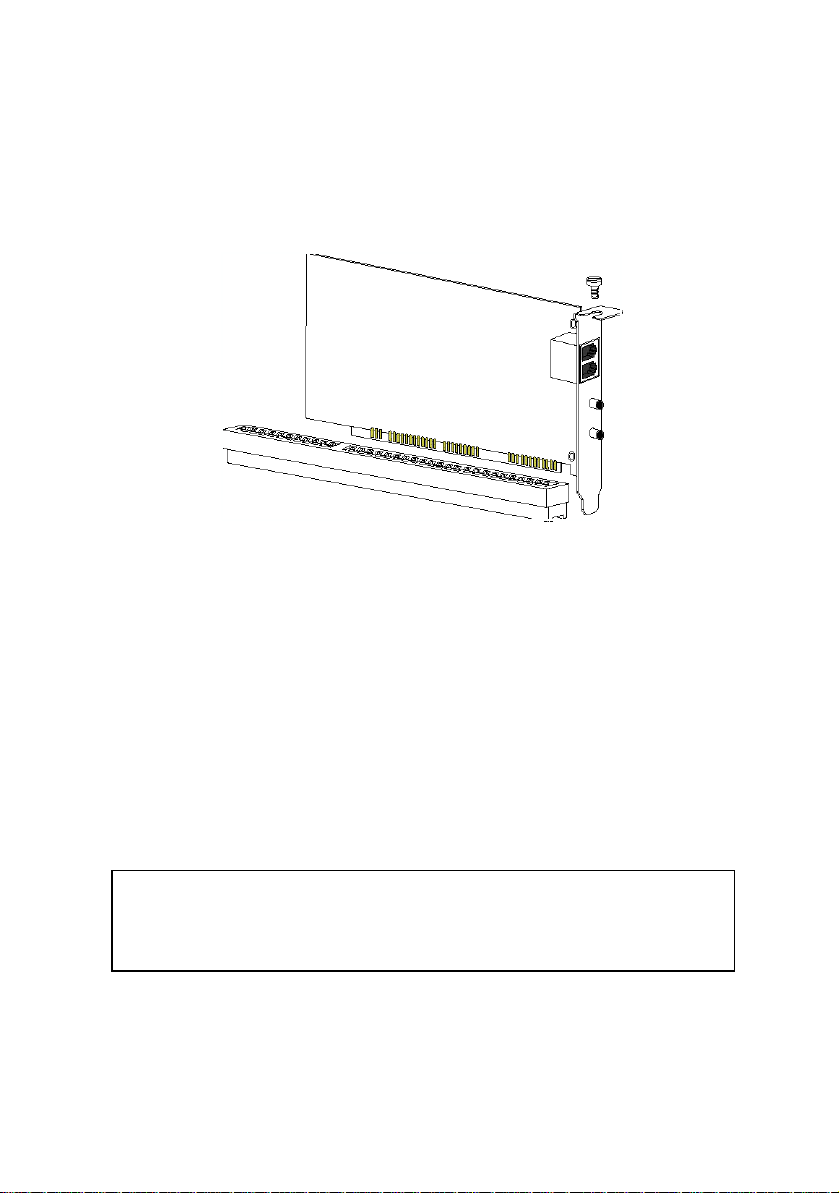
Internal Modem Installation with Windows 95
6. Holding the modem by each corner, align the gold edge with the empty
expansion slot. Push down gently until the modem snaps into the slot.
The diagram shows horizontally aligned expansion slots. Some
computers have vertically aligned slots. The instructions apply to both
styles .
You need to apply a little pressure to seat the modem properly.
Sometimes a gentle back and forth motion helps fit the modem all the
way into the slot. If you feel resistance, the modem may not be
properly lined up with the slot. Do not force it into the slot. Remove the
modem and try again.
7. Once the modem is inserted, fasten it firmly into place using the screw
that you removed in step 5.
8. Replace the computer’s cover and fasten it with the screws you
removed in step 4.
9. Locate the phone wall socket you plan to use for the modem. If you
have a phone plugged into this wall socket , disconnect the telephone
cord from the socket.
The phone wall socket you use must be for an ANALOGUE phone line
(the type found in most homes). Many office buildings have digital
phone lines. Be sure you know which type of line you have. The
modem will be damaged if you use a digital phone line.
10. Plug one end of the phone cord included with the modem into the
TELCO socket .
11. Plug the other end of the cable into the phone wall socket.
56K Voice Faxmodem Internal - User’s Guide 10
Page 17
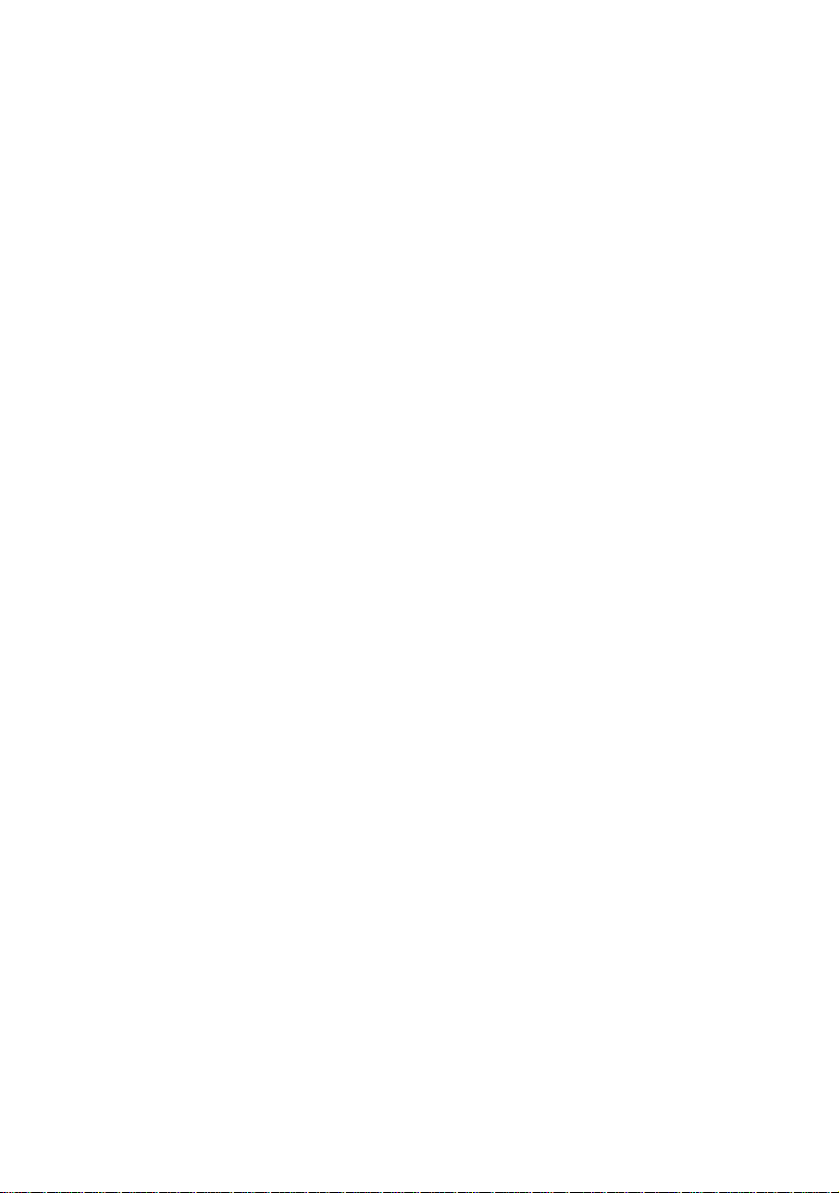
Internal Modem Installation with Windows 95
56K Voice Faxmodem Internal - User’s Guide 11
Page 18
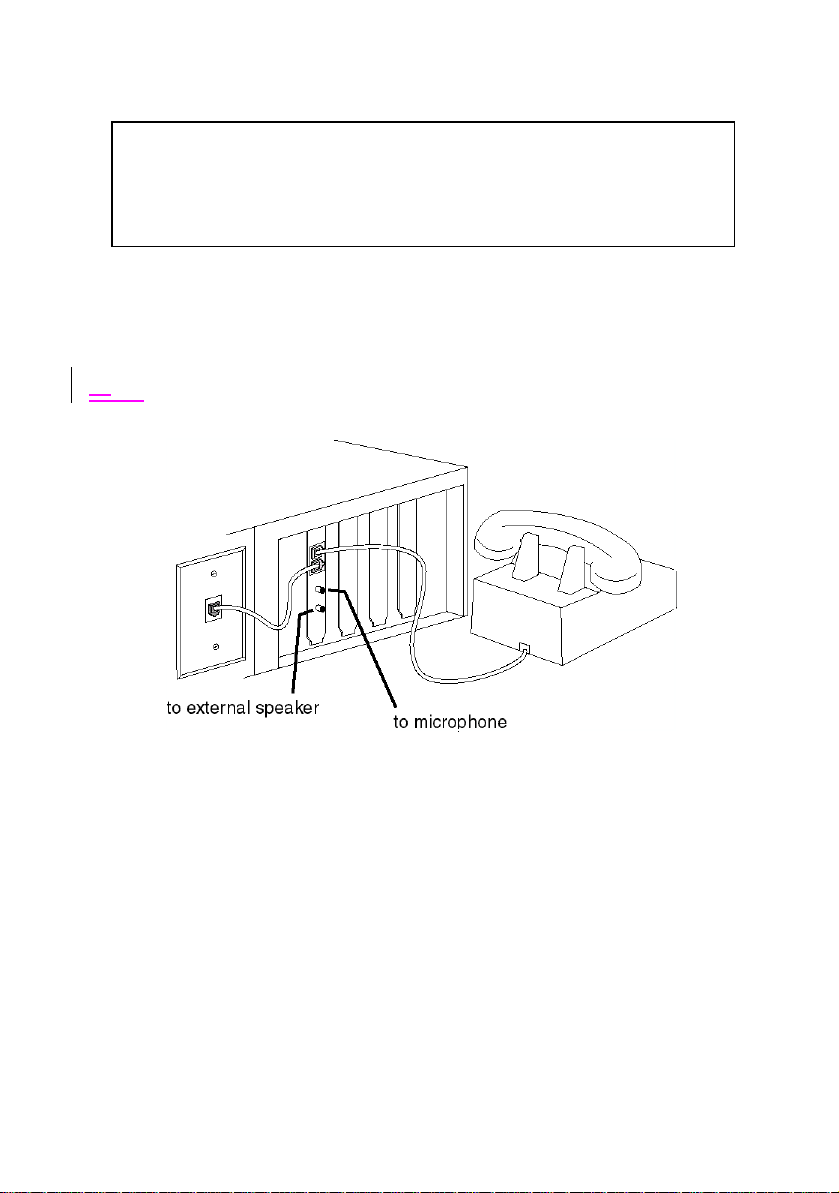
Internal Modem Installation with Windows 95
You cannot use the modem and a phone at the same time if they
share the same telephone line. If you want to use a telephone on the
same line as the modem when the modem is not in use, plug your
telephone cord into the modem’s PHONE socket, using the supplied
Tail Lead Adapt or.
12. An external, powered speaker must be connected for speakerphone
and voice mail usage. Plug a set of powered, magnetically-shielded,
external speakers or a headset (not included) into the 3.5 mm SPKR
socket on the modem.
2. 13. Plug the supplied microphone into the 3.5 mm MIC socket on the
modem.
14. Plug the power cords, cables, and peripherals back into the computer
and turn on the computer.
15. Start Windows 95.
56K Voice Faxmodem Internal - User’s Guide 12
Page 19
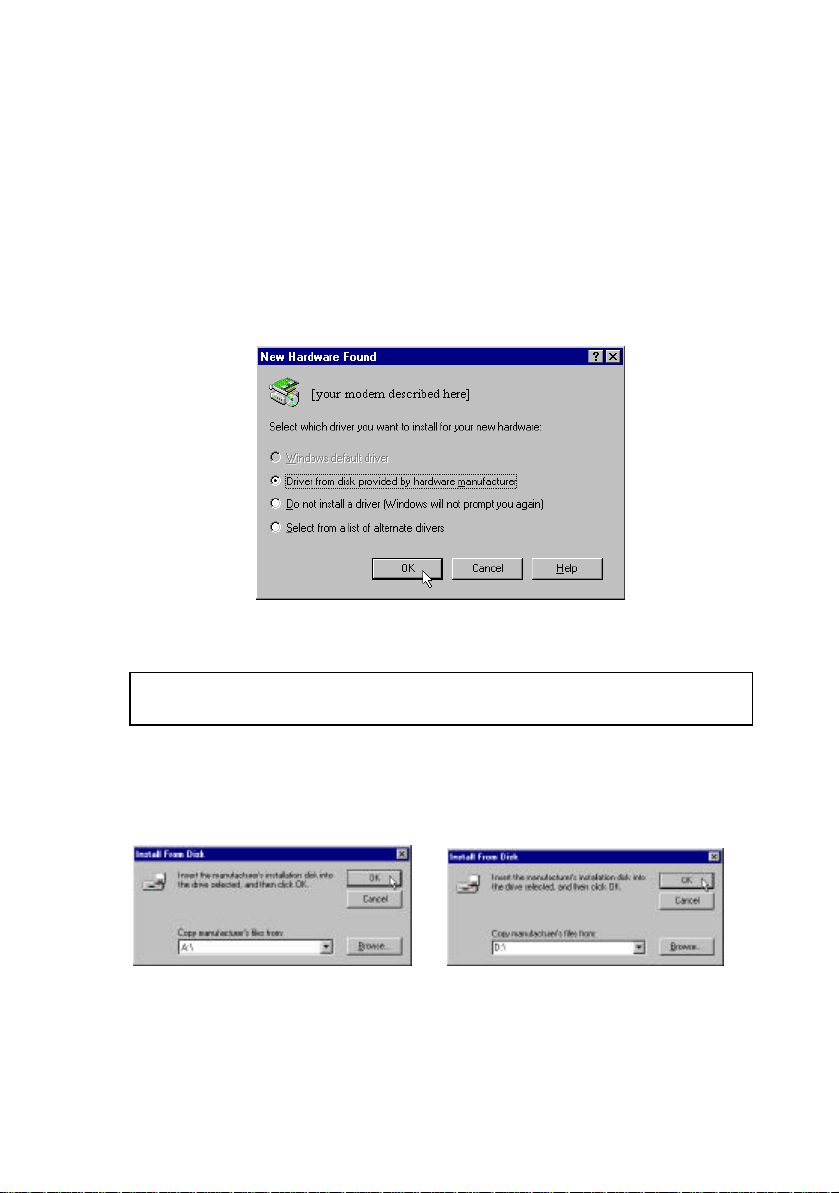
Internal Modem Installation with Windows 95
Installing Modem Drivers
with Windows 95:
Versions 950 and 950a
Moving Through the “New Hardware Found” Screens
1. When Windows 95 starts, it should detect the modem. If it does, you
will see the following screen.
Click Driver from disk provided by hardware manufacturer.
Then click OK.
If this screen does not appear, go to “If Plug and Play Does Not Detect
Your Modem” on page 37.
2. When you see the Install from Disk screen, insert the disk or the CDROM and type A:\ or D:\
If your disk drive or CD-ROM drive is a different letter, type that letter
instead of A or D.
Click OK. Windows will load the modem’s drivers .
56K Voice Faxmodem Internal - User’s Guide 13
Page 20
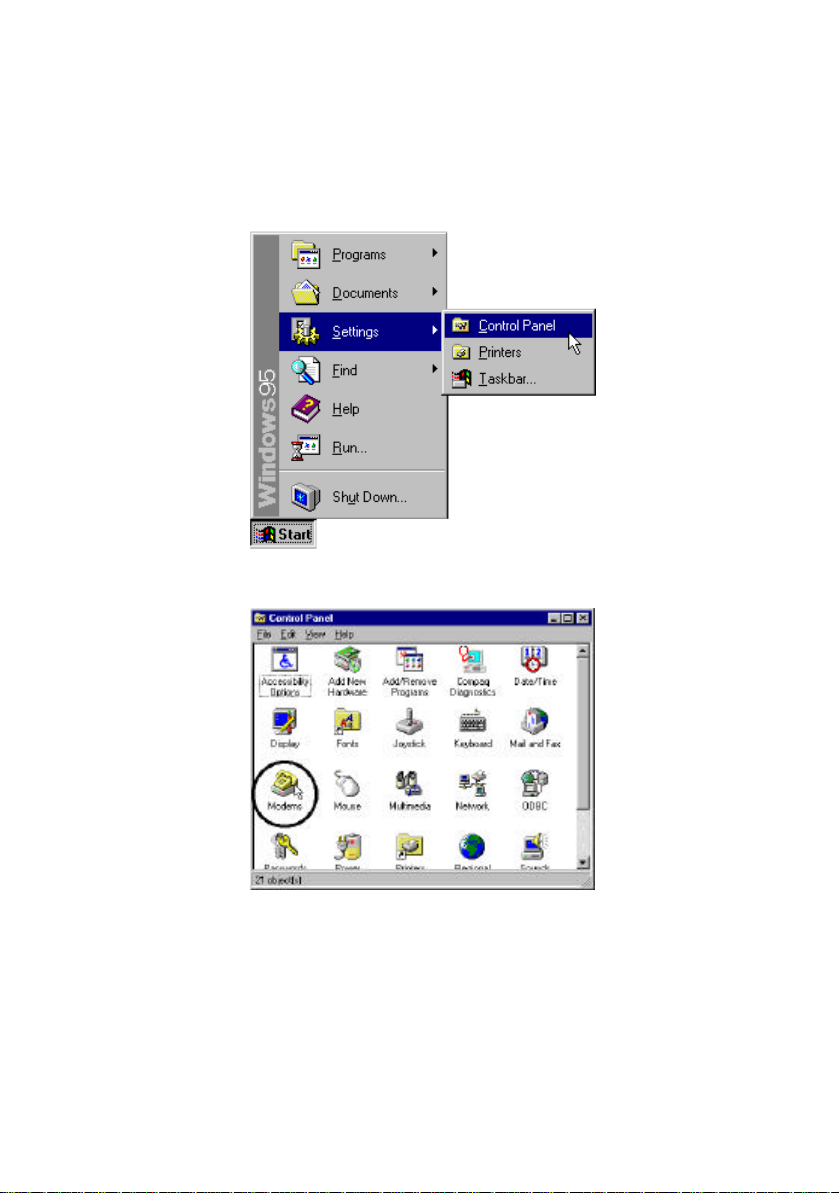
Internal Modem Installation with Windows 95
3. Once Windows finishes loading the information from the disk, verify
that the modem installation was a success. When your desktop
returns, click the Windows Start button and point to Settings. Then
click Control Panel.
4. Double-click the Modems icon (circled in the screen image below).
56K Voice Faxmodem Internal - User’s Guide 14
Page 21
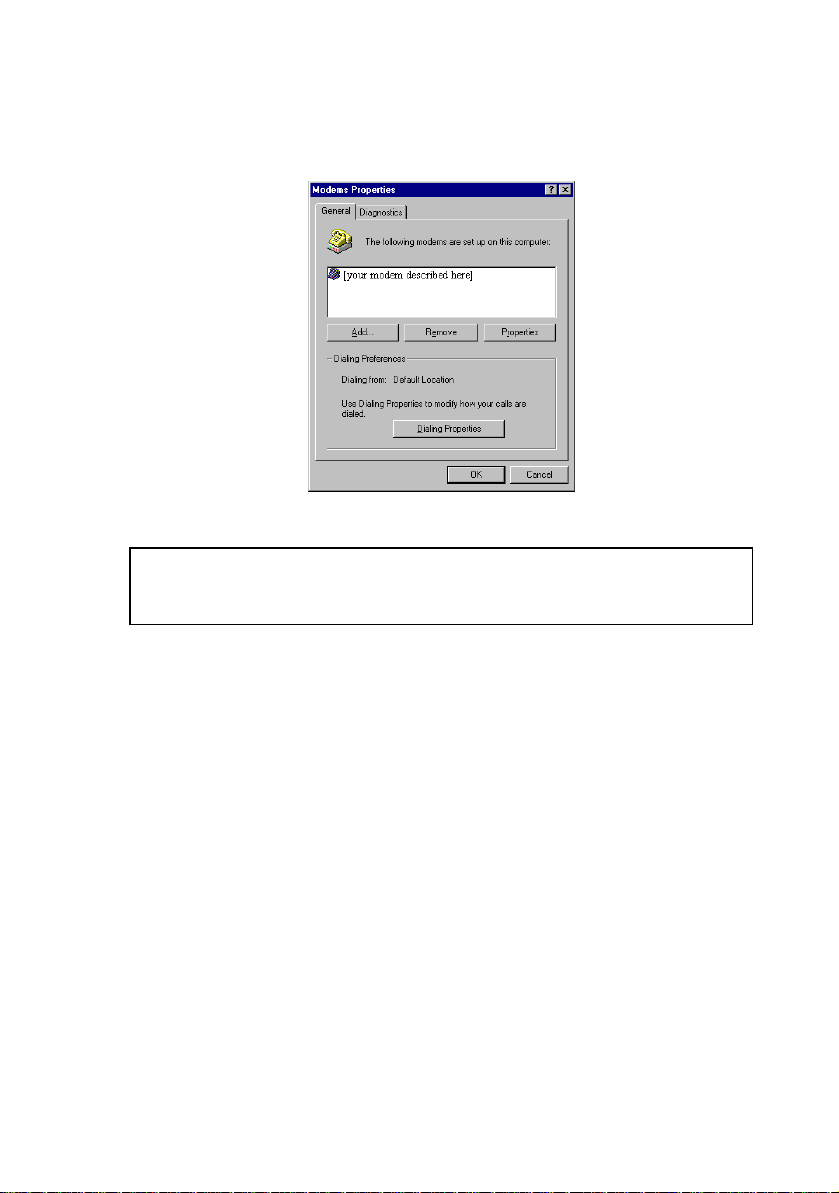
Internal Modem Installation with Windows 95
5. In the “Modems Properties” screen, you should see a description for
your modem.
This means the installation was a success. Click OK.
If you do not see your modem listed in the preceding screen, the Plug
and Play installation was unsuccessful. Please refer to “If Plug and
Play Does Not Detect Your Modem” on page 37.
6. Next, click the Diagnostics tab at the top of the “Modems Properties”
screen. Write down the COM setting for your modem in the space
below. Your screen may show a different setting than that shown in
the following screen. You will need to know this setting when you
install your communications software.
COM Port___________
56K Voice Faxmodem Internal - User’s Guide 15
Page 22
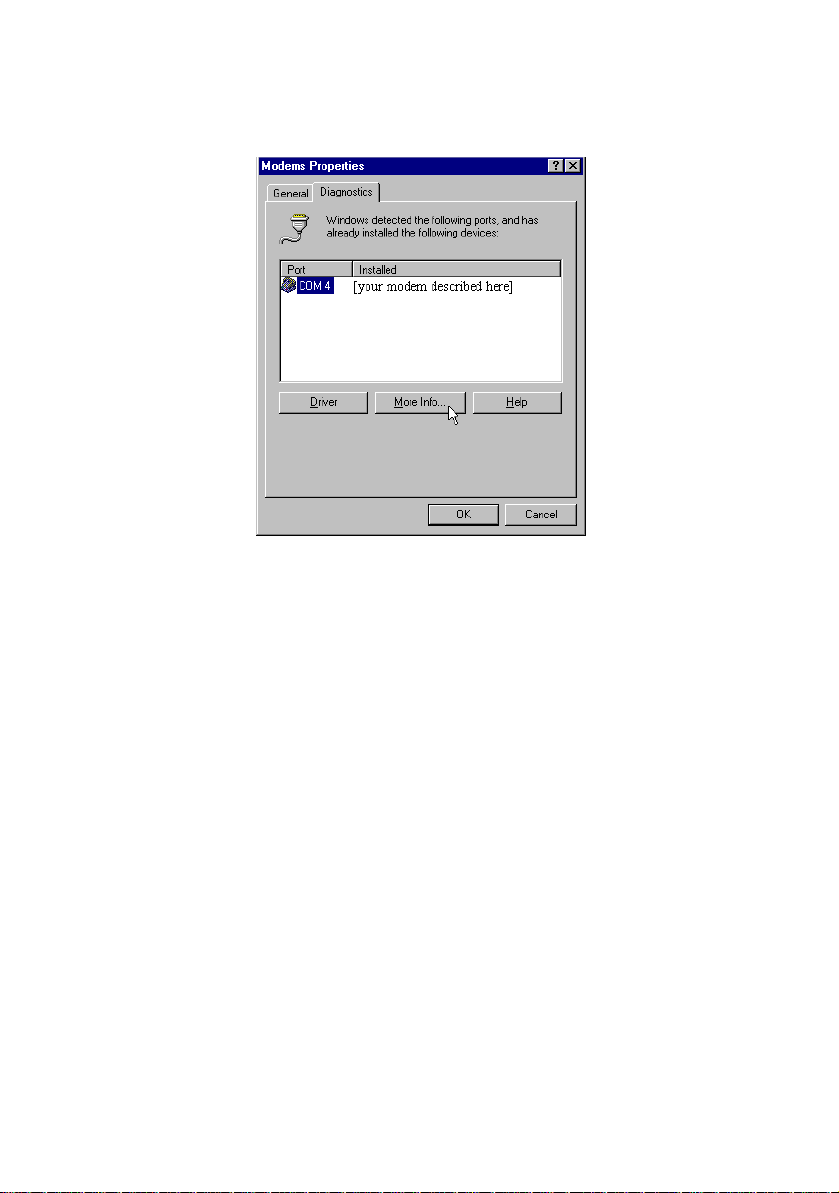
Internal Modem Installation with Windows 95
6. Click More Info….
Click OK.
Turn to “Software Installation” on page 29 for information about installing
communications software.
56K Voice Faxmodem Internal - User’s Guide 16
Page 23
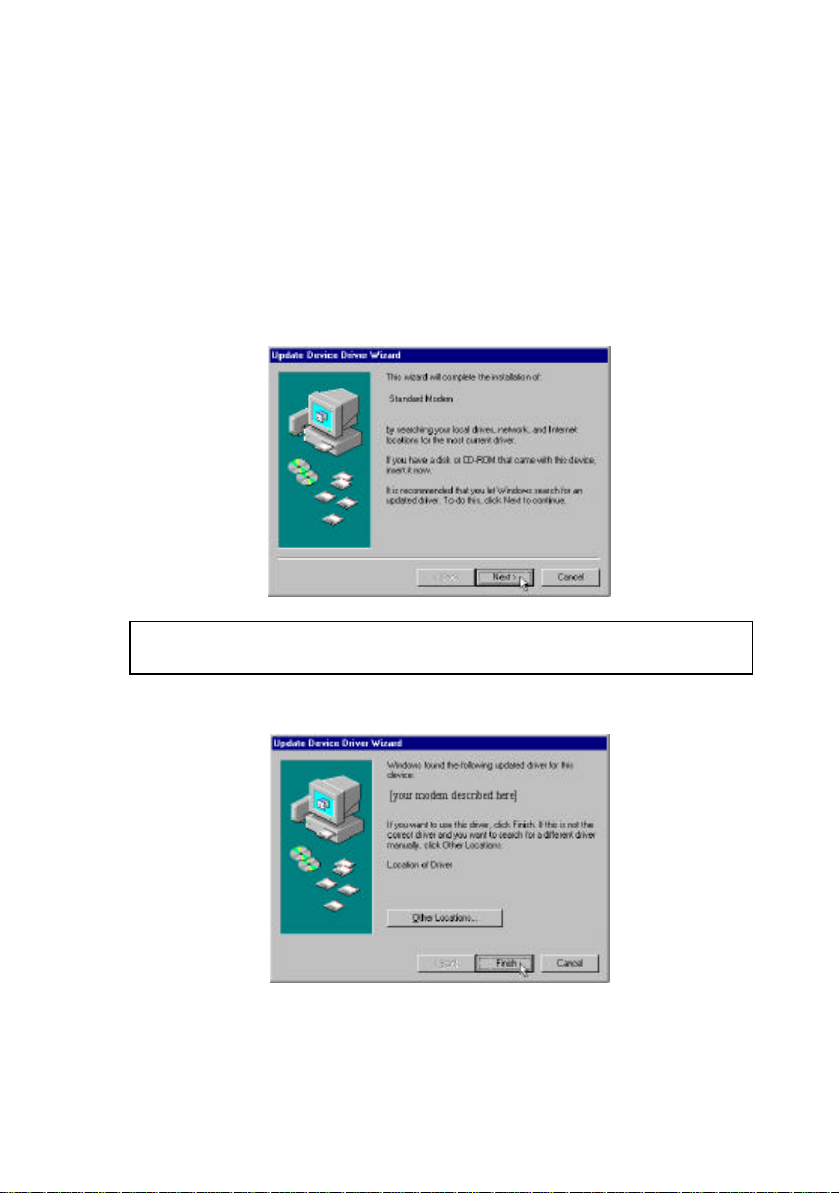
Internal Modem Installation with Windows 95
Installing Modem Drivers
with Windows 95:
Version 950b
Using the Update Device Driver Wizard Screens
1. Start Windows. Insert the U.S. Robotics disk into your disk drive.
Click Next.
If this screen does not appear, go to “If Plug and Play Does Not Detect
Your Modem” on page 37.
2. When you see the following screen, click Finish.
56K Voice Faxmodem Internal - User’s Guide 17
Page 24
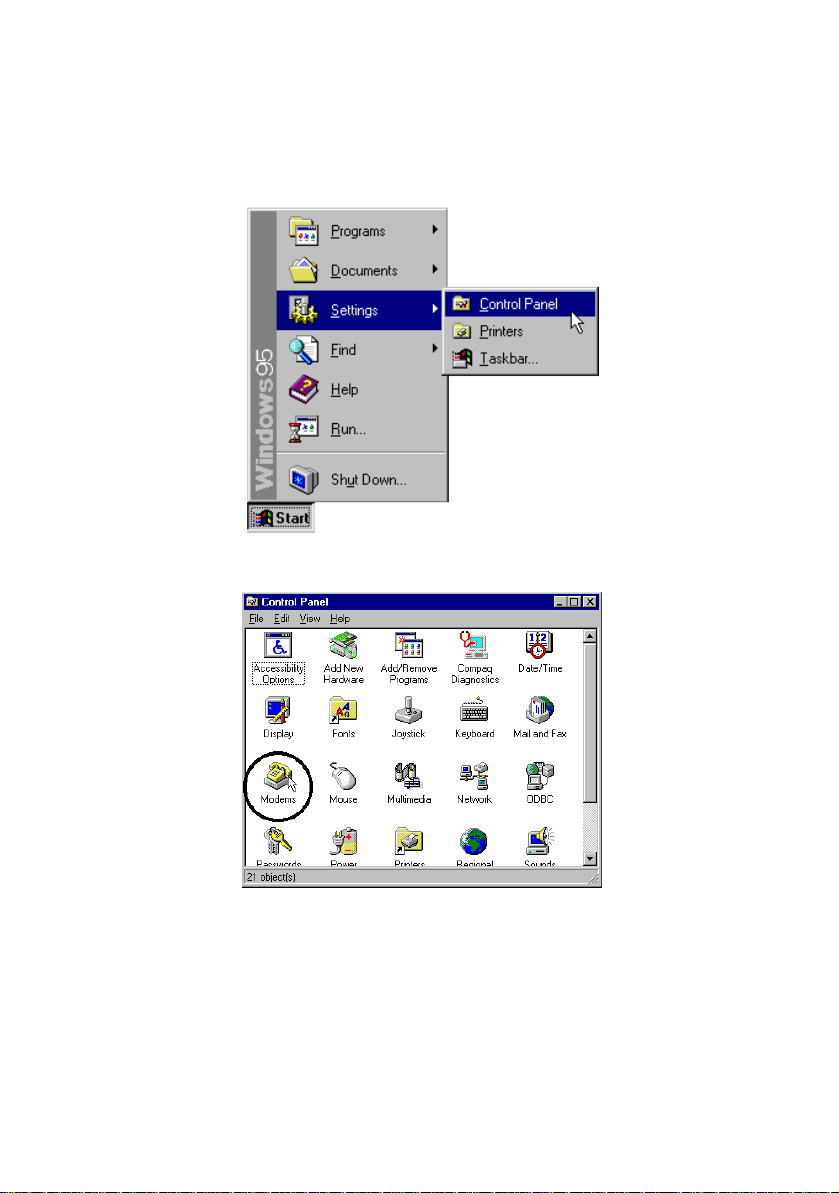
Internal Modem Installation with Windows 95
3. Now you should verify that the modem installation was a success.
When your desktop returns, click the Windows Start button and point
to Settings. Then click Control Panel.
4. Double-click the Modems icon (circled in the screen image below).
56K Voice Faxmodem Internal - User’s Guide 18
Page 25
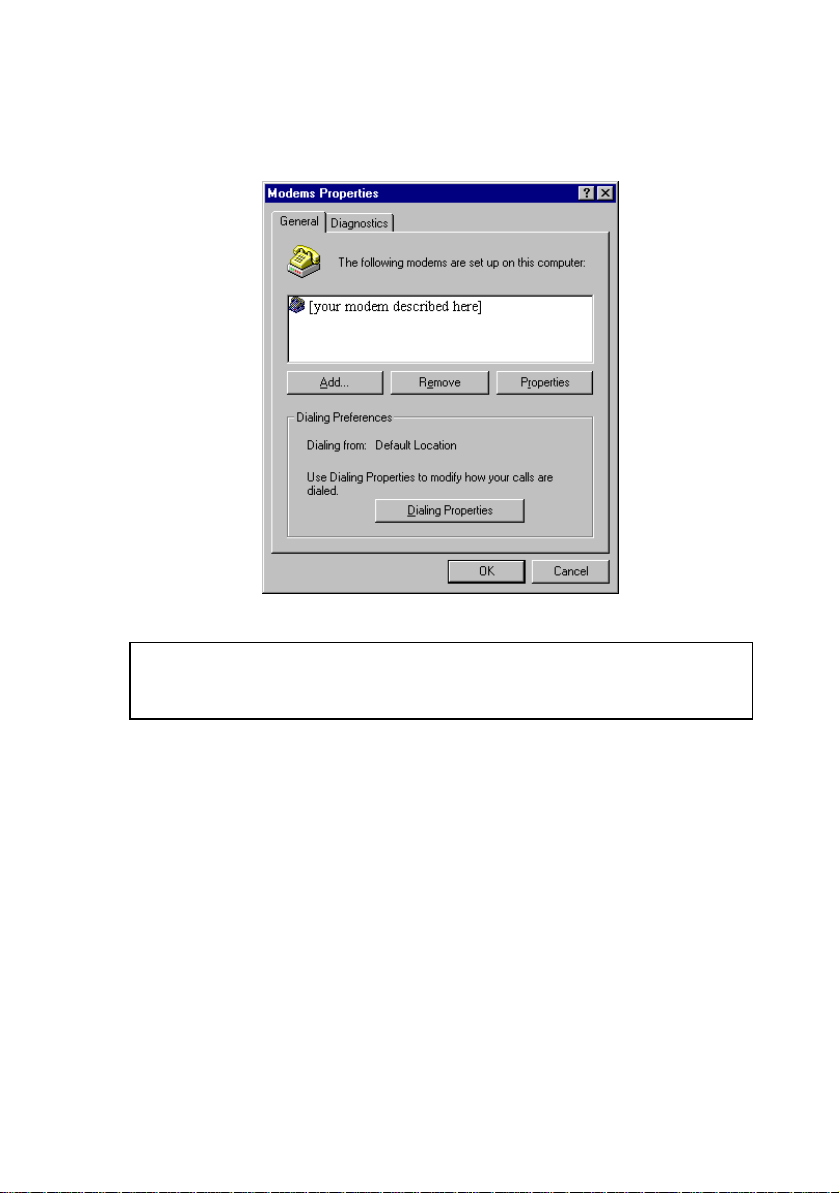
Internal Modem Installation with Windows 95
5. In the “Modems Properties” screen, you should see a description of
your modem.
This means the installation was a success. Click OK.
If you do not see your modem listed in the preceding screen, the Plug
and Play installation was unsuccessful. Please refer to the “If Plug and
Play Does Not Detect Your Modem” section on page 37.
6. Next, click the Diagnostics tab at the top of the “Modems Properties”
screen. Write down the COM setting for your modem in the space.
Your screen may show a different setting than that shown in the
following screen. You will need to know this setting when you install
your communications software.
COM Port_________
56K Voice Faxmodem Internal - User’s Guide 19
Page 26

Internal Modem Installation with Windows 95
7. Click More Info….
Click OK.
Turn to “Software Installation” on page 29 for information about installing
communications software.
56K Voice Faxmodem Internal - User’s Guide 20
Page 27

Internal Modem Installation with
Windows 3.x
Before you start your installation, make sure that you have the following
items:
Modem
U.S. Robotics Disk
RJ-11 Phone Lead
Tail Lead
Microphone
Analogue (Standard) Telephone Wall Socket
Phillips Head Screwdriver or ¼” Hex Screwdriver
Data/Fax/Voice Communications Software and Manual
A Word about COM Ports and IRQs
Most computer accessories — a mouse, sound card, enhanced graphics
card, scanner, etc. — require a special connec tion through which they
can communicate with the computer. For an internal modem, this
connection is called a communications (or COM) port. Most computers
have 1 or 2 COM ports, but they can have up to 4. Although internal
modems do not connect to COM ports directly, they do require a COM
port setting, which is determined by the setting on the modem’s COM
jumper pins.
Each COM port uses an interrupt request (IRQ). An accessory uses an
IRQ to get the attention of your computer’s central processing unit (CPU)
so that the accessory can perform a task.
The computer stops what it is doing, depending on the priority of the
request, to help the accessory perform its task. When two accessories
share an IRQ, it is like two people asking different questions in unison to
a third person. Just as the person being asked the two questions cannot
understand either request, a computer can lock up or otherwise fail to
communicate properly with your modem when there is an IRQ conflict.
56K Voice Faxmodem Internal - User’s Guide 21
Page 28

Internal Modem Installation with Windows 3.x
Accessories cannot share COM ports and should not share IRQs. When
accessories try to share settings, they will either not work properly or not
work at all.
3Com has set your modem to a default Plug and Play setting geared
towards Windows 95 users. In this configuration, the shunts used to set
your modem’s COM port and IRQ settings are hanging from single jumper
pins and will not affect your modem’s settings
Some communications software programs require a particular setting for
your modem. Now is a good time to read the software’s manual to
determine what setting is required.
How to Change the Modem’s Settings
1. Always touch an unpainted metal part of your computer (the back is
usually unpainted) to discharge static electricity before handling the
modem. Static can damage your modem.
2. Take the modem out of its plastic bag.
3. Find the COM and IRQ jumper shunts (small black plastic pieces) on
your modem’s jumper pins (refer to the diagram).
56K Voice Faxmodem Internal - User’s Guide 22
Page 29

Internal Modem Installation with Windows 3.x
The jumper shunts will be hanging from single jumper pins as shown in
the following illustration.
4. To change the COM port and IRQ settings, you need to reposition the
jumper shunts on the COM port and IRQ pins. To do this, lift the
jumper shunts off the pins.
Grasp the jumper shunts with a tweezers or needle-nosed pliers. DO
NOT grasp too firmly, as you may crush the shunts. If a jumper shunt
seems stuck, gently rock it back and forth as you lift. Do not touch
any other part of the modem or your computer with the
tweezers/pliers. A shunt needs to be sitting on both jumper pins in
order to effectively set the modem to the desired setting.
5. Move the jumper shunt to the new setting.
• The COM port setting can involve one to three shunts. The four
possible COM port settings are as follows:
• Unlike most COM port settings, the IRQ setting involves only one
jumper shunt. Simply move the jumper shunt to the pins labelled
with the IRQ you need.
56K Voice Faxmodem Internal - User’s Guide 23
Page 30

Internal Modem Installation with Windows 3.x
The following are recommended combinations of COM port and IRQ
settings when not using Plug and Play:
COM 1, IRQ 4 or COM 2, IRQ 3
Most computers provide you with COM1 and COM2. If you do not use
either of these two ports, you may disable them either in your computer's
BIOS or with jumpers (refer to the manual of your PC). Any device
attached to a disabled COM port will not be useable anymore, so it is
advisable to check your computer's configuration thoroughly before
proceeding. Generally the serial mouse is on COM1.
COM3 and COM4 may also be used. It is not recommended to assign
these ports an IRQ already used by another device, e.g. an active COM1
(IRQ4) or COM2 (IRQ3). If it is not possible to disable COM1 or COM2,
you may use either IRQ5 or IRQ7. However, be aware that IRQ7 is
generally used by the printer port LPT1 and may therefore not be
available. (You may be able to disable this port, if it is not used.) You
should also check if a sound card is installed in your PC, which usually is
on IRQ5. A sound card can be reconfigured to use another IRQ, i.e. 10.
Refer to your sound card manual.
It is recommended that the modem be installed on COM2
whenever possible.
How to Insert the Modem into the
Computer
1. Before installing your modem, write down your modem's serial number.
The serial number is on the white label under the bar code on the
modem and on the outside of the box.
Serial Number_______________________
Before you unplug any cords, label them or make a sketch of how they
are connected. This can be helpful when you plug them back in later.
56K Voice Faxmodem Internal - User’s Guide 24
Page 31

Internal Modem Installation with Windows 3.x
2. Turn off your computer and unplug it from the electrical outlet.
2.3.Unplug any peripheral devices (printer, monitor, keyboard, mouse,
etc.) from the computer.
CAUTION: To avoid risk of electric shock, make sure your computer
and all peripheral devices are turned off and unplugged from electrical
outlets.
4. Remove the screws from your computer’s cover and then remove the
cover, as shown in the following diagrams. Your computer may differ in
appearance from these diagrams, but the basic principle for removing
the cover should be the same. Refer to your computer manufacturer’s
manual if you need further instructions.
56K Voice Faxmodem Internal - User’s Guide 25
Page 32

Internal Modem Installation with Windows 3.x
5. Find an empty ISA expansion slot that’s at least as long as the gold
edge of your modem. (ISA slots are dark plastic grooves lined with
metal.) Unscrew and remove the expansion slot cover. It is the long
narrow piece of metal that keeps dust from entering through the
opening perpendicular to the slot.
6. Holding the modem by each corner, align the gold edge with the empty
expansion slot. Push down gently until the modem snaps into the slot.
The diagram shows horizontally aligned expansion slots. Some
computers have vertically aligned slots. The instructions apply to both
styles.
You need to apply a little pressure to seat the modem properly.
Sometimes a gentle back and forth motion helps fit the modem all the
way into the slot. If you feel resistance, the modem may not be
properly lined up with the slot. Do not force it into the slot. Remove the
modem and try again.
56K Voice Faxmodem Internal - User’s Guide 26
Page 33

Internal Modem Installation with Windows 3.x
7. Once the modem is inserted, fasten it firmly into place using the screw
that you removed in step 5.
8. Replace the computer’s cover and fasten it with the screws you
removed in step 4.
9. Locate the phone wall socket you plan to use for the modem. If you
have a phone plugged into this wall socket, disconnect the telephone
cord from the socket.
The phone wall socket you use must be for an ANALOGUE phone line
(the type found in most homes). Many office buildings have digital
phone lines. Be sure you know which type of line you have. The
modem will be damaged if you use a digital phone line.
10. Plug one end of the phone cord included with the modem into the
TELCO socket.
11. Plug the other end of the cable into the phone wall socket.
You cannot use the modem and a phone at the same time if they
share the same telephone line. If you want to use a telephone on the
same line as the modem when the modem is not in use, plug your
telephone cord into the modem’s PHONE socket, using the supplied
Tail Lead Adaptor.
12. An external, powered speaker must be connected for speakerphone
and voice mail usage. Plug a set of powered, magnetically-shielded,
external speakers or a headset (not included) into the 3.5 mm SPKR
socket on the modem.
12. 13. Plug the supplied microphone into the 3.5 mm MIC socket on the
modem.
56K Voice Faxmodem Internal - User’s Guide 27
Page 34

Internal Modem Installation with Windows 3.x
14. Plug the power cords, cables, and peripherals back into the computer
and turn on the computer.
15. Start Windows 3.x.
16. If you have your modem set to COM1/IRQ4 or COM2/IRQ3, go to
“Software Installation” on page 29. If you have your modem configured
to any other setting, open Program Manager and double-click the
Main icon.
17. Double-click the Control Panel icon.
18. Double-click the Ports icon.
19. If it is not already selected, click the COM port for your modem. Then
click Settings.
56K Voice Faxmodem Internal - User’s Guide 28
Page 35

Internal Modem Installation with Windows 3.x
20. Set the Baud Rate to the highest option and Flow Control to Hardware.
Then click Advanced.
21. In the Interrupt Request Line (IRQ) box, select the IRQ.
22. Click OK.
23. You will see a screen prompting you to restart Windows. Click
Restart Now.
Turn to “Software Installation” on page 29 for information about installing
communications software.
56K Voice Faxmodem Internal - User’s Guide 29
Page 36

Software Installation
Voice Fax, Data, and Telecommunications Software (communications
software) allows sending and receiving faxes directly from your computer
desktop. You can build your own fax directory, send faxes to specified
groups of fax numbers, select individual cover pages when necessary, and
send individual faxes without exiting your word processing program.
Communications software allows you to change settings and issue
commands to your modem.
Additionally, voice communications software lets you connect to Bulletin
Board Systems (BBS) and other online data providers. Take advantage of
this access to enter a new world of information and entertainment.
Be sure to install software after the modem is installed.
Windows 95
1. Insert the communications software disk into your disk drive.
2. Go to the Windows Start menu and select Run.
3. In the Run dialog box, type A:\setup.exe and press ENTER.
If your disk drive is a different letter, enter that letter in place of A.
4. Follow the on-screen instructions to install your Voice Fax, Data, and
Telecommunications Software.
Windows 3.x
1. Insert the communications software disk into your disk drive.
2. In Program Manager, click File and select Run.
3. In the text box, type A:\setup.exe and press ENTER.
If your disk drive is a different letter, type that letter instead of A.
Then click OK.
4. Follow the on-screen instructions to install your Voice Fax, Data, and
Telecommunications Software.
56K Voice Faxmodem Internal - User’s Guide 30
Page 37

Software Installation
Refer to your software manual for the specific installation instructions. The
software’s installation program will ask you questions about the modem you are
using. You may need the following information when installing a
communications software package.
Type of Modem
Most voice communications software programs will ask you to select the
type of modem you are using. Select a U.S. Robotics high speed
modem. If that selection is not listed, pick Courier Dual Standard,
V.32bis, or V.34.
Initialisation String
For hardware flow control, a fixed serial port rate, and full result codes,
type: AT&F1 and then press ENTER.
If you must use software flow control, type: AT&F2 and then press
ENTER.
Flow Control
For hardware flow control (highly recommended), select RTS/CTS.
For software flow control, select XON/XOFF.
You may need to disable the flow control (hardware or software) that you
are not using.
Congratulations!
You are now ready to start using your
3Com U.S. Robotics modem.
56K Voice Faxmodem Internal - User’s Guide 31
Page 38

Software Installation
Read This First!
1. Click Windows Start, point to Settings, and click Control Panel.
2. Double-click the Modems icon.
3. Click the Diagnostics tab.
4. Click on the COM port that your modem is assigned to, so that it is
highlighted. (If you do not see your modem on this screen, you will
need to shut down your computer and uninstall the modem. Reinstall
the modem following the instructions in the Installation Guide.)
5. Click More Info. You should see a list of the modem’s ATI
commands. Click OK. (If you do not, your modem is not properly
installed. Shut down your computer and uninstall the modem. Reinstall
the modem following the instructions in the Installation Guide.)
PROBLEM: The computer or software will not recognise the
modem.
POSSIBLE SOLUTION
Make sure the modem turned on. An internal modem should turn on
automatically when the computer is turned on.
POSSIBLE SOLUTION
You may not be entering modem commands in the proper manner. Type
in all upper cas e (AT) or all lower case (at).
32 56K Voice Faxmodem Internal - User’s Guide
Page 39

Troubleshooting
POSSIBLE SOLUTION
You may have a COM port/IRQ conflict. If you have an internal modem
and a Windows 95 system, right -click on the My Computer icon on your
desktop. Click Properties. Click the Device Manager tab. If you see a
yellow exclamation point over your modem, you have a resource conflict,
and it is probably an IRQ conflict. Click the modem’s name to select it.
Then click Remove. You will be asked if you are sure you wish to remove
the device. Click OK. When the modem has been removed, shut down
and turn off your computer. Unplug the computer from its electrical outlet
and remove the cover. Physically remove the modem from its ISA slot.
Replace the cover, plug the computer back into the electrical outlet, and
turn on the computer. When Windows restarts, once again right -click the
My Computer icon on your desktop and click Properties. Click the
Device Manager tab. Double-click Computer. Make sure the “Interrupt
request (IRQ)” radio button at the top of the screen is chec ked. You can
determine which IRQ settings are free on your system by looking for
numbers that are not listed in the Setting column. One of the following
IRQs needs to be free: 3, 4, 5, or 7 (or 9 if you have a Winmodem). If
there are no IRQ settings free in this range, you need to move a device off
of one of these IRQs in order to free it for use by your modem. We
recommend removing other modems or disabling COM ports that may be
using one of these IRQs. After you have made these changes, reinstall
the modem using the instructions in the Installation Guide. Once your
modem is properly installed, make sure you have the correct COM port
and IRQ settings in your software and/or in the Windows Device Manager.
PROBLEM: The modem will not go off hook to dial or does
not answer the phone.
POSSIBLE SOLUTION
You may have plugged your modem’s phone cord into a digital line.
Plugging your modem’s phone cord into a digital phone line can damage
the modem. Call your phone company if you are unsure whether or not
your phone line is digital.
56K Voice Faxmodem Internal - User’s Guide 33
Page 40

Troubleshooting
POSSIBLE SOLUTION
You may have plugged your modem’s phone cord into the wrong jack on
the modem. Make sure the phone cord is plugged into a jack labeled with
the word TELCO (marked with a wall jack icon on externals).
POSSIBLE SOLUTION
You might have a bad phone cord connection to your modem. The phone
cord should be plugged into the TELCO jack on the modem (marked with
a wall jack icon on externals) and the wall phone jack. The phone cord
should be no longer than 12 feet in length. Us e the phone cord included
with your modem if possible.
POSSIBLE SOLUTION
Your phone jack may have been wired incorrectly. Contact your telephone
company. Ask them to make sure the tip and ring are on the inside pair of
wires.
POSSIBLE SOLUTION
You may have devices between the modem and the phone jack. There
should be no line splitters, fax machines, or other devices between the
modem and the wall jack.
POSSIBLE SOLUTION
You may have a poor line connection. Place the call again. Calls are
routed differently each time.
POSSIBLE SOLUTION
If you have voice mail, your dial tone may be altered because messages
are waiting. Retrieve your voice mail messages to restore your normal dial
tone.
POSSIBLE SOLUTION
Your software may not have auto answer enabled. Enable the auto answer
feature. In your communication software’s terminal mode, type ATS0=1
and press ENTER.
You need to enable auto answer before every session unless you alter
your software’s initialisation string to permanently enable auto answer.
34 56K Voice Faxmodem Internal - User’s Guide
Page 41

Troubleshooting
PROBLEM: Both modems sound like they are exchange
carrier signals, but fail to establish a connection.
POSSIBLE SOLUTION
You may have a poor line connection. Place the call again. Calls are
routed differently each time.
POSSIBLE SOLUTION
Your phone jack may have been wired incorrectly. Contact your telephone
company. Ask them to make sure the tip and ring are on the inside pair of
wires.
PROBLEM: Your 56K modem cannot achieve a 56K Internet
connection.
POSSIBLE SOLUTION
This modem is capable of 56 Kbps downloads. However, the download
speeds you experience may be lower due to varying line conditions and
other factors. Uploads from users to server equipment travel at speeds up
to 31.2 Kbps. An analogue phone line compatible with the ITU V.90
standard or 3Com’s proprietary 56K technology, and an Internet provider
or corporate host site with the ITU V.90 standard or 3Com’s proprietary
56K technology are necessary for these high-speed downloads. Check
http://www.3com.com/56k for a list of ISPs that observe the 56K ITU
standard and/or offer 3Com’s proprietary 56K technology.
POSSIBLE SOLUTION
The phone lines in your area may not be 56K compatible. Call your phone
company to find out if your phone line is compatible with the ITU standard
for 56K and/or is compatible with 3Com’s proprietary 56K technology.
POSSIBLE SOLUTION
You may have devices between the modem and the phone jack. There
should be no line splitters, fax machines, or other devices between the
modem and the wall jack.
56K Voice Faxmodem Internal - User’s Guide 35
Page 42

Troubleshooting
PROBLEM: Errors are constantly occurring in your V.17 fax
transmissions.
POSSIBLE SOLUTION
Your modem initialisation string may be insufficient for fax transmissions.
In terminal mode, type the following initialisation string:
AT&F&H3&I2&R2S7=90 and then press ENTER. The standard string for
faxing is AT&F1S36=0
POSSIBLE SOLUTION
There may be a Terminate and Stay Resident (TSR) program (such as a
screen saver or virus scanner) running in the background, disrupting data
communications. Disable any Terminate and Stay Resident (TSR)
programs running in the background. If you have software running as a
TSR, check the software’s manual for information about disabling its
ability to operate as a TSR.
POSSIBLE SOLUTION
Your baud rate may be set too high. In your communications software,
lower the baud rate to 9600, 7200, or 4800.
POSSIBLE SOLUTION
You may be trying to fax a compressed file. Decompress the file using
the application with which it was compressed. Then open it in the
application with which it was created. Select your fax software as the
printer and then print the file.
PROBLEM: Your communications software fails to initialise
the modem.
POSSIBLE SOLUTION
Your software’s port settings may be incorrect. Make sure the software’s
port settings match those for your modem.
POSSIBLE SOLUTION
Make sure the modem is turned on. An internal modem should turn on
automatically when the computer is turned on.
36 56K Voice Faxmodem Internal - User’s Guide
Page 43

Troubleshooting
56K Voice Faxmodem Internal - User’s Guide 37
Page 44

Troubleshooting
PROBLEM: If Plug and Play does not detect your modem.
You have installed the modem and Windows has restarted,
but you see only your normal desktop. You do not see any
screens indicating new hardware has been detected.
POSSIBLE SOLUTION
The Plug and Play installation was not successful. Try the following:
1. Click Windows 95 Start and click Shut Down. When asked if you
wish to shut down your computer, click Yes. When Windows 95
indicates that it is safe to turn off your computer, turn it off and wait 15
seconds. Then turn the computer back on. Windows 95 may detect
your modem upon this restart, even if it did not detect the modem
during the initial installation. If you see screens indicating that new
hardware has been detected by Windows 95, follow the on-screen
instruction to install the modem. If you do not see the new hardware
screens, continue with step 2 below.
2. Click Windows 95 Start, point to Settings, and click Control Panel.
Double-click the System icon and then click the Device Manager tab
on the “System Properties” screen. Look for “Other Devices” or
“Unknown Devices” in the list that appears. If you do not see either of
these options in the list, please contact our technical support
department. If you do see one of these options, double-click the
option. If the description that appears matches the modem you are
trying to install, click Remove. Click OK when Windows asks if you
wish to remove the device. Next, restart the computer and continue
with the on-screen instructions. If the computer does not detect the
modem after this second restart, please contact our technical support
department.
38 56K Voice Faxmodem Internal - User’s Guide
Page 45

Support Resources
Connecting to the 3Com Bulletin Board System (BBS)
To connect to the 3Com BBS, dial 33320910308. If this is your first time
connecting to our BBS, you will be asked to enter your name, create a
password of your choice, and to fill out a questionnaire.
Internet FTP
The Internet FTP provides free library containing the same files as the
BBS site. To access the FTP site type ftp.usr.com.
Internet On Demand
The Internet on Demand provides automatic technical support through a
library containing product information, quick reference cards and
installation help. To obtain an index of available documents, send a blank
e-mail to eurosupport@usr.com. To have a document e-mailed to you,
place the document number in the subject field.
World Wide Web
A 3Com Home Page contains the same information as the Internet on
Demand listing. To log on to our Web site, type http://www.3Com.com.
CompuServe
Through CompuServe access the same information as on the Internet FTP
site. The 3Com forum address is GO THREECOM.
America Online
Go to the Keyword field and type 3COM to connect to the various 3Com
resources, such as file libraries, message boards, online customer
support, and product announcements.
Fax and Technical Support Hotline
Technical questions about 3Com modems can also be answered via fax
or by technical support representatives.
Hotline: +33 (0) 3 20 19 24 24
Fax: +33 (0) 3 20 19 24 34
56K Voice Faxmodem Internal - User’s Guide 39
Page 46

Support Resources
Are You Still Having Problems?
• Review this manual.
• Contact your local reseller/dealer who may be able to provide you with
the necessary assistance.
• If your reseller/dealer cannot help you, contact 3Com Customer
Support. When you call, specify your modem serial number (found on
the outside of the box), the software being used, and if possible, the
contents of your ATI7 screen.
Hotline: +33 (0) 3 20 19 24 24
Fax: +33 (0) 3 20 19 24 34
3Com BBS: +33 (0) 3 20 91 03 08
CompuServe: GO THREECOM
Internet:: eurosupport@usr.com
If You Must Return the Modem to Us
• Contact 3Com U.S. Robotics Customer Support to obtain a Return
Materials Authorisation (RMA) number. You must have an RMA
number before returning the modem to us.
Phone : +33 (0) 3 20 87 04 97
Fax : +33 (0) 3 20 87 06 94
• Ship the unit, postage paid, in a strong box made of corrugated
cardboard with plenty of packing material
• Do not send the modem back in the original box.
• Send only the modem—not the power supply, manual,
software, etc.
• Include your RMA number, name and address on the
shipping label, as well as inside the package.
• If possible, send the package via a courier capable of
tracking the progress of the package.
• Ship to the following address:
3Com U.S. Robotics Logistics sarl
European Repair Center
RMA# ____________
Rue Jules Verne
Centre de Gros N°2
F-59818 Lesquin Cedex
France
40 56K Voice Faxmodem Internal - User’s Guide
Page 47

Glossary
Cross references are printed in boldface. Cross references with items in
the Technical Reference section are printed in italics.
analogue loopback
A modem self-test in which data from the keyboard or an internal test
pattern is sent to the modem's transmitter, turned into analogue form,
looped back to the rec eiver, and converted back into digital form.
analogue signals
A variety of signals and wavelengths that can be transmitted over
communications lines such as the sound of a voice over the phone line.
These signals are in contrast with digital signals.
answer mode
The mode used by your modem when answering an incoming call from an
originating modem. The transmit/receive frequencies are the reverse of the
originating modem, which is in originate mode.
application
A computer program designed to perform a specific function, such as
word processing or organising data into a spreadsheet.
ARQ
Automatic Repeat reQuest is a general term for a function that
automatically allows your modem to detect flawed data and retransmit it.
See MNP and V.42.
ASCII
American Standard Code for Information Interchange is a code used to
represent letters, numbers, and special characters, such as $, !, and /
asynchronous transmission
Data transmission in which the length of time between transmitted
characters may vary. Since the time lapses between transmitted
characters are not uniform, the receiving modem must be signaled as to
when the data bits of a character begin and then they end. The addition of
start/stop bits to each character serves this purpose.
auto answer
In this setting the modem can pick up the phone line when it detects a
56K Voice Faxmodem Internal - User’s Guide 41
Page 48

Glossary
certain number of rings. See S-register (S0) in the Technical Reference
section.
42 56K Voice Faxmodem Internal - User’s Guide
Page 49

Glossary
auto dial
A process where your modem dials a call for you. The dialling process is
initiated by sending an ATDT (dial tone) or ATDP (dial pulse) command
followed by the telephone number to dial. Auto Dial is used to dial voice
numbers. See command Dn.
baud rate
A term used to measure the speed of an analogue transmission from one
point to another. Although not technically accurate, baud rate is
commonly used to mean bit rate.
binary digit (bit)
A 0 or 1, which reflects the use of the binary numbering system. It is used
because the computer recognises either of two states, OFF or ON.
The shortened form of binary digit is bit.
bit rate
This refers to the number of binary digits, or bits, transmitted per second
(bps). It is also referred to as transmission rate. Communications
channels using telephone channel modems are established at set bit
rates, commonly 2400, 4800, 9600, 14,400, 28,800 and higher, e.g. when
using the Public Switched Telephone Network (PSTN).
bits per second (BPS)
This is the bits (binary digits) per second rate. Thousands of bits per
second are expressed as kilobits per second or kbps.
buffer
A memory area set aside to be used as temporary storage during input
and output operations. An example is the modem's command buffer.
byte
A group of binary digits stored and operated upon as a unit. In user
documentation, the term usually refers to 8-bit units or characters. One
kilobyte (KB) is equal to 1,024 bytes or characters; 640 KB indicates
655,360 bytes or characters.
carrier
A tone signifying a connection the modem can alter to communicate data
across telephone lines.
56K Voice Faxmodem Internal - User’s Guide 43
Page 50

Glossary
character
A representation, coded in binary digits, of a letter, number, or other
symbol.
characters per second (CPS)
A data transfer rate generally estimated from the bit rate and the
character length. For example, at 2400 bps, 8-bit characters with start/
stop bits (for a total of ten bits per character) will be transmitted at a rate
of approximately 240 characters per second (cps). Some protocols, like
error-control protocols, employ advanced techniques such as longer
transmission frames and data compression to increase cps.
Class 1 and 2.0
International standards used between fax application programs and
faxmodems for sending and receiving faxes.
cyclic redundancy checking (CRC)
An error-detection technique consisting of a test performed on each block
or frame of data by both sending and receiving modems. The sending
modem inserts the results of its tests in each data block in the form of a
CRC code. The receiving modem compares its results with the received
CRC code and responds with either a positive or negative
acknowledgement.
data communications
A type of communications in which computers are able to exchange data
over an electronic medium.
data compression table
A table containing values assigned for each character during a call under
MNP5 data compression. Default values in the table are continually
altered and built during each call: the longer the table, the more efficient
throughput gained.
data mode
The mode in which the faxmodem is capable of sending and receiving
data files. A standard modem without fax capabilities is always in data
mode.
44 56K Voice Faxmodem Internal - User’s Guide
Page 51

Glossary
DCE
Data Communications (or Circuit-Terminating) Equipment is equipment
such as dial-up modems that establish and control the data link via the
telephone network.
default
Any setting assumed, at startup or reset, by the computer's software and
attached devices. The computer or software will use these settings until
changed by the user or other software.
detect phase
In the ITU-T V.42 error-control protocol, the first stage in establishing if
both modems attempting to connect have V.42 capability.
dictionary
The term used for compression codes built by the V.42 bis data
compression algorithm.
digital loopback
A test that checks the modem's RS -232 interface and the cable that
connects the terminal (computer) and the modem. The modem receives
data (in the form of digital signals) from the computer or terminal, and
immediately returns the data to the screen for verification.
digital signals
Signals that are discrete and uniform. In this manual, the term refers to
the binary digits 0 and 1. These signals are in contrast with analogue
signals.
DTE
Data Terminal (or Terminating) Equipment is a computer that generates
or is the final destination of data.
duplex
Duplex indicates a communications channel capable of carrying signals in
both directions. See half duplex, full duplex.
EIA
Electronic Industries Association is a group which defines electronic
standards in the U.S.
56K Voice Faxmodem Internal - User’s Guide 45
Page 52

Glossary
error control
A variety of techniques that check the reliability of characters (parity) or
blocks of data. V.42 and MNP error-control protocols use error detection
(CRC) and retransmission of flawed frames (ARQ).
facsimile
A method for transmitting the image on a page from one point to another.
This is commonly referred to as fax.
fax mode
The mode in which the faxmodem is capable of sending and receiving files
in a facsimile format. See definitions for V.17, V.27ter, V.29.
flow control
A mechanism that compensates for differences in the flow of data into and
out of a modem or other device. See commands &Hn, &In, &Rn.
frame
A data communications term for a block of data with header and trailer
information attached. The added information usually includes a frame
number, block size data, error-check codes, and Start/End indicators.
full duplex
These signals will flow in both directions at the same time. In
microcomputer communications, may refer to the suppression of the online local echo.
half duplex
These signals will flow in both directions, but only one way at a time. In
microcomputer communications, may refer to activation of the online
local echo, which causes the modem to send a copy of the transmitted
data to the screen of the sending computer.
Hz
Hertz is a frequency measurement unit used internationally to indicate
one cycle per second.
46 56K Voice Faxmodem Internal - User’s Guide
Page 53

Glossary
ITU-T
An international organisation that defines standards for telegraphic and
telephone equipment. For example, the Bell 212A standard for 1200 bps
communication in North America is observed internationally as ITU-T
V.22. For 2400 bps communication, most U.S. manufacturers observe
V.22 bis. The initials ITU -T represent the ‘International
Telecommunications Union - Telecommunications sector’.
LAPM
Link Access Procedure for Modems is an error-control protocol defined in
ITU-T Recommendation V.42. Like the MNP protocols, LAPM uses
cyclic redundancy checking (CRC) and retransmission of corrupted
data (ARQ) to ensure data reliability.
local echo
A modem feature that enables the modem to display keyboard
commands and transmitted data on the screen. See command Hn.
MNP
Microcom Networking Protocol is an error-control protocol developed by
Microcom, Inc., and now in the public domain. There are several different
MNP protocols, but the most commonly used one ensures error-free
transmission through error detection (CRC) and retransmission of erred
frames.
modem
A device that transmits/receives computer data through a
communications channel such as radio or telephone lines. It also
changes signals received from the phone line back to digital signals
before passing them to the receiving computer.
nonvolatile memory (NVRAM)
A user-programmable random access memory which retains data when
power is turned off. On the 3Com U.S. Robotics modem it includes four
stored phone numbers and the modem settings.
OFF/ON hook
Modem operations that are the equivalent of manually lifting a phone
receiver (taking it off-hook) and replacing it (going on-hook).
56K Voice Faxmodem Internal - User’s Guide 47
Page 54

Glossary
online fallback/fall forward
A feature that allows a high-speed, error-control modem to monitor line
quality and fall back to the next lower speed in a defined range if line
quality diminishes. As line conditions improve, the modem switches up to
the next higher speed.
originate mode
The mode used by your modem when initiating an outgoing call to a
destination modem. The transmit/receive frequencies are the reverse of
the called modem, which is in answer mode.
parity
A simple error-detection method that checks the validity of a transmitted
character. Character checking has been surpassed by more reliable and
efficient forms of error checking, including V.42 and MNP 2-4 protocols.
Either the same type of parity must be used by two communicating
computers, or both may omit parity.
protocol
A system of rules and procedures governing communications between
two or more devices. Protocols vary, but communicating devices must
follow the same protocol in order to exchange data. The format of the
data, readiness to receive or send, error detection and error correction are
some of the operations that may be defined in protocols.
RAM
Random Access Memory is memory that is available for use when the
modem is turned on, but that clears of all information when the power is
turned off. The modem's RAM holds the current operational settings, a
flow control buffer, and a command buffer.
remote digital loopback
A test that checks the phone link and a remote modem's transmitter and
receiver.
remote echo
A copy of the data received by the remote system, returned to the
sending system, and displayed on the screen. Remote echoing is a
function of the remote system.
48 56K Voice Faxmodem Internal - User’s Guide
Page 55

Glossary
ROM
Read Only Memory is permanent memory, which is not userprogrammable.
serial transmission
The consecutive flow of data in a single channel. Compare to parallel
transmissions where data flows simultaneously in multiple channels.
start/stop bits
These signalling bits attached to a character before and after the
character is transmitted during asynchronous transmission.
terminal
A device whose keyboard and display are used for sending and receiving
data over a communications link. This device differs from a microcomputer
or a mainframe in that it has little or no internal processing capabilities.
terminal mode
A software mode that allows direct communication with the modem. This
is also known as command mode.
throughput
The amount of actual user data transmitted per second without the
overhead of protocol information such as start/stop bits or frame
headers and trailers. Compare it with characters per second.
V.8
The ITU -T standard specification that covers the initial handshaking
process.
V.17 Fax
An ITU-T standard for making facsimile connections at 14400 bps,
12000 bps, 9600 bps, and 7200 bps.
V.21
An ITU-T standard for modems operating in asynchronous mode at
speeds up to 300 bps, full-duplex, on public switched telephone
networks.
56K Voice Faxmodem Internal - User’s Guide 49
Page 56

Glossary
V.22
An ITU-T standard for modem communications at 1200 bps, compatible
with the Bell 212A standard observed in the U.S. and Canada.
V.22 bis
An ITU-T standard for modem communications at 2400 bps.
The standard includes an automatic link negotiation fallback to 1200 bps
and compatibility with Bell 212A/V.22 modems.
V.23
An ITU-T standard for modem communication at 1200 bps with a 75 bps
back channel. This standard is used in the U.K.
V.27ter
An ITU-T standard for facsimile operations that specifies modulation at
4800 bps, with fallback to 2400 bps.
V.29
An ITU-T standard for facsimile operations that specifies modulation at
9600 bps, with fallback to 7200 bps.
V.32
An ITU-T standard for modem communications at 9600 bps and 4800
bps. V.32 modems fall back to 4800 bps when line quality is impaired.
V.32 bis
An ITU-T standard that extends the V.32 connection range: 4800, 7200,
9600, 12000, and 14400 bps. V.32 bis modems fall back to the next lower
speed when line quality is impaired, fall back further as necessary, and
also fall forward (switch back up) when line conditions improve.
See online fall back/fall forward
V.34
An ITU-T standard that currently allows data rates as high as 28,800bps.
V.34+
This is an enhancement to V.34 that enables data transfer rates as high
as 33,600 bps.
50 56K Voice Faxmodem Internal - User’s Guide
Page 57

Glossary
V.42
An ITU-T standard for modem communications that defines a two-stage
process of detection and negotiation for LAPM error control.
V.42 bis
An extension of ITU-T V.42 that defines a specific data compression
scheme for use during V.42 connections.
Xmodem
The first of a family of error control software protocols used to transfer
files between modems. These protocols are in the public domain and are
available from many bulletin board services.
XON/XOFF
Standard ASCII control characters used to tell an intelligent device to
stop/resume transmitting data.
Ymodem
An error-checking protocol that can send several files of data at a time in
1024-byte (1K) blocks. This protocol can use either checksums or CRC
for error checking.
Ymodem G
This is similar to Ymodem, except it relies on the modem for error
checking, which makes it faster.
Zmodem
This is similar to Xmodem and Ymodem, except it includes batch
transfer, the ability to recover from a partially complete transfer, an
autostart feature, and improved efficiency.
56K Voice Faxmodem Internal - User’s Guide 51
Page 58

Technical Reference
Typing Commands
• Type commands in either upper or lower case, not a combination.
Use the Backspace key to delete errors. (You cannot delete the
original AT command since it is stored in the modem buffer.)
• If a command has numeric options and you do not include a
number, zero is assumed. For example, if you type ATB, the
command ATB0 is assumed.
• Every command except A/, +++, and A> must begin with the
AT prefix and be entered by pressing ENTER.
• The maximum command length is 58 characters. The modem does
not count the AT prefix, carriage returns, or spaces.
All defaults are based on the &F1 Hardware Flow Control template
loaded in NVRAM when the modem is shipped. Defaults are listed in
italics.
Basic Data Commands
<control key>S Stop or restart help screens.
<control key>C or
<control key>K Stop help screens.
$ Use in conjunction with D, S, or & commands (or just AT)
to display a basic command list; online help.
A Manual Answer: goes off hook in answer mode. Pressing any
key aborts the operations.
A/ Re-executes the last issued command. Used mainly to redial.
Does not require the AT prefix or a Carriage Return.
A> Re-executes the last issued command continuously, until the user
intervenes or the command is executed. forever. Does not require
the AT prefix or a Carriage Return.
52 56K Voice Faxmodem Internal - User’s Guide
Page 59

Technical Reference
53
Any key Aborts off- hook dial/answer operation and hangs up.
AT Required command prefix, except with A/, +++, and A>. Use
alone to test for OK result code.
B
n U.S./ITU-T answer sequence
B0 ITU-T answer sequence
B1 U.S. answer tone
Dn Dials the specified phone number, includes the
following:
0-9 Numeric digits
#, * Extended touch-tone pad tones
L Dials the last dialed number
P Pulse (rotary) dial
R Originates call using answer (reverse) frequencies
Sn Dials the phone number string stored in NVRAM at
position n (n = 0−3); phone numbers are stored with the
&Zn=s command
T Tone dial
, (Comma) Pause, See S8 definition; which it is linked to
; (Semicolon) Return to Command mode after dialing
“ Dials the letters that follow (in an alphabetical phone
number)
! (Exclamation point) Flashes the switch hook
/ Delays for 125 ms. before proceeding with dial string
W Wait for second dial tone (X2 or X4); linked to S6 register
@ Dials, waits for quiet answer, and continues (X3 or higher)
$ Displays a list of Dial commands
En Sets local echo
E0 Echo OFF
E1 Modem displays keyboard commands
Fn Sets online local echo of transmitted data ON/OFF
F0 Local echo ON, modem sends a copy of data it sends to
the remote system to your screen
F1 Local echo OFF, receiving system may send a
remote echo of data it receives
Page 60

Technical Reference
Hn Controls ON/OFF hook
H0 Hangs up (goes on hook)
H1 Goes off hook
In Displays the following information
I0 Four-digit product code
I1 Results of ROM checksum
I2 Results of RAM checksum
I3 Product type
I4 Current modem settings
I5 Nonvolatile memory (NVRAM) settings
I6 Link diagnostics
I7 Product configuration
I9 Plug and Play information
I11 Extended link diagnostics
Ln Controls speaker volume (internals only)
L0 Low volume
L1 Low volume
L2 Medium volume
L3 High volume
Mn Operates speaker
M0 Speaker always OFF
M1 Speaker ON until CONNECT
M2 Speaker always ON
M3 Speaker ON after dial, until CONNECT
On Returns online
O0 Returns online
O1 Returns online and retrains
P Sets pulse dial (for phone lines that do not support
touch-tone dialing)
Qn Displays/suppresses result codes
Q0 Displays result codes
Q1 Quiet mode; no result codes
Q2 Displays result codes only in Originate mode
54 56K Voice Faxmodem Internal - User’s Guide
Page 61

Technical Reference
55
Sr.b=n Sets bit .b of register r to n (0/OFF or 1/ON)
Sr=n Sets register r to n.
Sr? Displays contents of S-Register r
S$ Displays a list of the S-Registers
T Sets tone dial
Vn Displays verbal/numeric result codes
V0 Numeric codes
V1 Verbal codes
Page 62

Technical Reference
Xn Sets result code displayed, default is X4
X n Setting
Result Codes X0 X1 X2 X3 X4
1/CONNECT • • • • •
0/OK • • • • •
2/RING • • • • •
3/NO CARRIER • • • • •
4/ERROR • • • • •
5/CONNECT 1200 • • • •
6/NO DIAL TONE • •
7/BUSY • •
8/NO ANSWER* • •
9/Reserved
10/CONNECT 2400 • • • •
11/RINGING •
13/CONNECT 9600 • • • •
18/CONNECT 4800 • • • •
20/CONNECT 7200 • • • •
21/CONNECT 12000 • • • •
25/CONNECT 14400 • • • •
43/CONNECT 16800 • • • •
85/CONNECT 19200 • • • •
91/CONNECT 21600 • • • •
99/CONNECT 24000 • • • •
103/CONNECT 26400 • • • •
107/CONNECT 28800 • • • •
151/CONNECT 31200 • • • •
155/CONNECT 33600 • • • •
56 56K Voice Faxmodem Internal - User’s Guide
Page 63

Technical Reference
57
Xn (Continued) X n Setting
Result Codes X0 X1 X2 X3 X4
256/CONNECT 28000 • • • •
260/CONNECT 29333 • • • •
264/CONNECT 30666 • • • •
268/CONNECT 32000 • • • •
180/CONNECT 33333 • • • •
272/CONNECT 34666 • • • •
276/CONNECT 36000 • • • •
184/CONNECT 37333 • • • •
280/CONNECT 38666 • • • •
284/CONNECT 40000 • • • •
188/CONNECT 41333 • • • •
192/CONNECT 42666 • • • •
196/CONNECT 44000 • • • •
200/CONNECT 45333 • • • •
204/CONNECT 46666 • • • •
208/CONNECT 48000 • • • •
212/CONNECT 49333 • • • •
216/CONNECT 50666 • • • •
220/CONNECT 52000 • • • •
224/CONNECT 53333 • • • •
228/CONNECT 54666 • • • •
232/CONNECT 56000 • • • •
236/CONNECT 57333 • • • •
Adaptive Dialing • • •
Wait for 2nd Dial Tone (W) • •
Wait for Answer (@) • •
*Requires @ in dial string; replaces NO CARRIER
Fast Dial • •
Page 64

Technical Reference
Yn Selects power-on/reset default configuration
Y0 Use profile 0 setting in NVRAM
Y1 Use profile 1 setting in NVRAM
Y2 Use factory configuration 0
Y3 Use factory configuration 1
Y4 Use factory configuration 2
Z Resets modem
Z0 Resets modem to NVRAM profile selected by Y
command or dip 7
Z1 Resets modem to NVRAM profile 0
Z2 Resets modem to NVRAM profile 1
Z3 Resets modem to factory default profile 0 (&F0)
Z4 Resets modem to factory default profile 1 (&F1)
Z5 Resets modem to factory default profile 2 (&F2)
Extended Data Commands
&$ Displays a list of ampersand (&) commands
&An Enables/disables additional result code subsets (see Xn)
&A0 ARQ result codes disabled
&A1 ARQ result codes enabled
&A2 V.32 modulation indicator added
&A3 Protocol indicators added LAPM/MNP/NONE (error
control) and V42bis/MNP5 (data compression)
&Bn Manages modem’s serial port rate
&B0 Variable, follows connection rate
&B1 Fixed serial port rate
&B2 Fixed in ARQ mode, variable in non-ARQ mode
&Cn Controls Carrier Detect (CD) signal.
&C0 CD override
&C1 Normal CD operations
58 56K Voice Faxmodem Internal - User’s Guide
Page 65

Technical Reference
59
&Dn Controls Data Terminal Ready (DTR) operations
&D0 DTR override
&D1 DTR toggle causes online Command mode
&D2 Normal DTR operations
&D3 Resets on receipt of DTR
&Fn Loads a read-only (non-programmable) factory configuration
&F0 Generic template
&F1 Hardware flow control template
&F2 Software flow control template
&Gn Sets Guard Tone
&G0 No guard tone, U.S. and Canada
&G1 550 Hz guard tone, some European countries, requires
B0 setting
&G2 1800 Hz guard tone, U.K., requires B0 setting
&Hn Sets Transmit Data (TD) flow control (see also &Rn)
&H0 Flow control disabled
&H1 Hardware flow control, Clear to Send (CTS)
&H2 Software flow control, XON/XOF F
&H3 Hardware and software flow control
&In Sets Receive Data (RD) software flow control (see also &Rn)
&I0 Software flow control disabled
&I1 XON/XOFF signals to your modem and remote system
&I2 XON/XOFF signals to your modem only
&Kn Enables/disables data compression
&K0 Data compression disabled
&K1 Auto enable/disable
&K2 Data compression enabled
&K3 MNP5 compression disabled
&Mn Sets Error Control (ARQ) for connections at 1200 bps and
higher
&M0 Normal mode, error control disabled
&M1 Reserved
&M2 Reserved
&M3 Reserved
&M4 Normal/ARQ
&M5 ARQ mode
Page 66

Technical Reference
&Nn Sets connect speed, if connection cannot be made at
this speed, the modem will hang up. When used in
conjunction with &Un and &Un is greater than 0, &N n
sets the ceiling connect speed. &Un sets the floor
connect speed. (See also the table in the &Un
section.)
&N0 Connection speed is determined by the remote modem
&N1 300 bps
&N2 1200 bps
&N3 2400 bps
&N4 4800 bps
&N5 7200 bps
&N6 9600 bps
&N7 12,000 bps
&N8 14,400 bps
&N9 16,800 bps
&N10 19,200 bps
&N11 21,600 bps
&N12 24,000 bps
&N13 26,400 bps
&N14 28,800 bps
&N15 31,200 bps
&N16 33,600 bps
&N17 28,000 bps
&N18 29,333 bps
&N19 30,666 bps
&N20 32,000 bps
&N21 33,333 bps
&N22 34,666 bps
&N23 36,000 bps
&N24 37,333 bps
&N25 38,666 bps
&N26 40,000 bps
&N27 41,333 bps
&N28 42,666 bps
&N29 44,000 bps
60 56K Voice Faxmodem Internal - User’s Guide
Page 67

Technical Reference
61
&Nn (Continued)
&N30 45,333 bps
&N31 46,666 bps
&N32 48,000 bps
&N33 49,333 bps
&N34 50,666 bps
&N35 52,000 bps
&N36 53,333 bps
&N37 54,666 bps
&N38 56,000 bps
&N39 57,333 bps
&Pn Sets pulse (rotary) dial make/break ratio
&P0 U.S./Canada ratio, 39%/61%
&P1 U.K. ratio, 33%/67%
&Rn Sets Receive Data (RD) hardware flow control, Request to
Send (RTS) (see also &Hn)
&R0 Reserved
&R1 Modem ignores RTS
&R2 Received Data to computer only on RTS
&Sn Controls Data Set Ready (DSR) operations
&S0 DSR override; always ON
&S1 Modem controls DSR
&Tn Begins test modes.
&T0 Ends testing
&T1 Analog Loopback
&T2 Reserved
&T3 Local Digital Loopback
&T4 Enables Remote Digital Loopback
&T5 Prohibits Remote Digital Loopback
&T6 Initiates Remote Digital Loopback
&T7 Remote Digital with self- test and error detector
&T8 Analog Loopback with self-test and error detector
Page 68

Technical Reference
&Un Sets floor connect speed when set above 0, if the
connection cannot be established above this speed, the
modem will hang up. When &U n is used in conjunction with
&Nn and &Nn is greater than 0, &Nn is the ceiling connect
speed.
&N=0 &N>0
&U=0 Connects at best Connects at speed
possible speed defined by &Nn. If the
between your modem connection cannot be
and the remote modem made above this speed,
Note: These factory the modem will
default settings should hang up.
be sufficient for most users.
&U>0 Connects at any speed Connects at any speed
faster than the value of &Un between &Nn. and &Un
&U0 No restrictions on the minimum speed for the
connection
&U1 300 bps
&U2 1200 bps
&U3 2400 bps
&U4 4800 bps
&U5 7200 bps
&U6 9600 bps
&U7 12,000 bps
&U8 14,400 bps
&U9 16,800 bps
&U10 19,200 bps
&U11 21,600 bps
&U12 24,000 bps
&U13 26,400 bps
&U14 28,800 bps
&U15 31,200 bps
&U16 33,600 bps
&U17 28000 bps
&U18 29333 bps
&U19 30666 bps
&U20 32000 bps
&U21 33,333 bps
62 56K Voice Faxmodem Internal - User’s Guide
Page 69

Technical Reference
63
&Un (Continued)
&U22 34666 bps
&U23 36000 bps
&U24 37,333 bps
&U25 38666 bps
&U26 40000 bps
&U27 41,333 bps
&U28 42,666 bps
&U29 44,000 bps
&U30 45,333 bps
&U31 46666 bps
&U32 48000 bps
&U33 49333 bps
&U34 50666 bps
&U35 52000 bps
&U36 53333 bps
&U37 54666 bps
&U38 56000 bps
&U39 57333 bps
&Wn Writes current configuration to NVRAM templates
&W0 Modifies the NVRAM 0 template (Y0)
&W1 Modifies the NVRAM 1 template (Y1)
&Yn Sets break handling
&Y0 Destructive, but does not send break
&Y1 Destructive, expedited
&Y2 Nondestructive, expedited
&Y3 Nondestructive, unexpedited
&Zn=s Writes phone number string s to NVRAM at position
n (n = 0−3)
&Zn=L Writes last executed dial string to NVRAM at position
n (n = 0−3)
&Zn? Displays the phone number stored at position n (n = 0−3)
&ZL? Displays the last executed dial string
+++ Escapes to online-command mode
Page 70

Technical Reference
64 56K Voice Faxmodem Internal - User’s Guide
Page 71

Technical Reference
65
S-Registers
To change a setting, use the ATS r=n command, where r is the register and
n is a decimal value from 0 − 255 (unless otherwise indicated).
Register Default Function
S0 0 Sets the number of rings on which to answer in Auto
Answer mode. When set to 0, Auto Answer is disabled.
S1 0 Counts and stores the number of rings from an incoming
call. (S0 must be greater than 0.)
S2 43 Stores the ASCII decimal code for the escape code
character. Default character is +. A value of 128 – 255
disables the escape code.
S3 13 Stores the ASCII code for the Carriage Return character.
Valid range is 0 – 127.
S4 10 Stores the ASCII decimal code for the Line Feed character.
Valid range is 0 – 127.
S5 8 Stores the ASCII decimal code for the Backspace
character. A value of 128−255 disables the Backspace
key’s delete function.
S6 2 Sets the number of seconds the modem waits before
dialing. If Xn is set to X2 or X4, this is the time -out length if
there is not a dial tone.
S7 60 Sets the number of seconds the modem waits for a
carrier. May be set for much longer duration if, for
example, the modem is originating an international
connection.
S8 2 Sets the duration, in seconds, for the pause (,) option in
the Dial command.
S9 6 Sets the required duration, in tenths of a second, of the
remote modem’s carrier signal before recognition by the
U.S. Robotics modem.
Page 72

Technical Reference
Register Default Function
S10 14 Sets the duration, in tenths of a second, that the modem
waits to hang up after loss of carrier. This guard time
allows the modem to distinguish between a line
disturbance from a true disconnect (hang up) by the
remote modem.
Note: If you set S10 = 255, the modem will not hang up
when carrier is lost. Dropping DTR hangs up the modem.
S11 70 Sets the duration and spacing, in milliseconds, for tone
dialing.
S12 50 Sets the duration, in fiftieths of a second, of the guard time
for the escape code sequence (+++).
S13 0 Bit- mapped register. Select the bit(s) you want on and set
S13 to the total of the values in the Value column. For
example, ATS13 = 17 enables bit 0 (value is 1) and bit 4
(value is 16).
Bit Value Result
0 1 Reset when DTR drops.
1 2 Reset non- MNP transmit buffer from
1.5K to 128 bytes.*
2 4 Set backspace key to delete.
3 8 On DTR signal, auto dial the number
stored in NVRAM at position 0.
4 16 At power on/reset, auto dial the
number stored in NVRAM at position
0.
5 32 Reserved
6 64 Disable quick retrains.
7 128 Disconnect on escape code.
66 56K Voice Faxmodem Internal - User’s Guide
Page 73

Technical Reference
67
Register Default Function
S13 (Continued)
*
The 1.5K- byte non-ARQ buffer allows data transfer with Xmodem- and
Ymodem- type file transfer protocols without using flow control.
The 128- byte option lets remote users with slower modems keep data you
are sending from scrolling off their screens. When remote users send your
computer an XOFF (Ctrl- S) and you stop transmitting, the data in transit
from your modem’s buffer does not exceed the size of their screen.
This is also very helpful in situations when a remote modem/printer
application is losing characters.
S14 0 Reserved
S15 0 Bit- mapped register setup. To set the register,
see instructions for S13.
Bit Value Result
0 1 Disable ARQ/MNP for V.22.
1 2 Disable ARQ/MNP for V.22bis.
2 4 Disable ARQ/MNP
V.32/V.32bis/V.32terbo.
3 8 Disable MNP handshake.
4 16 Disable MNP level 4.
5 32 Disable MNP level 3.
6 64 MNP incompatibility.
7 128 Disable V.42 operation.
To disable V.42 detect phase, select the total of th e
values for bits 3 and 7 (in other words S15 = 136 [the sum
of values 8 and 128])
S16 0 Reserved
S17 0 Reserved
S18 0 Test timer for &T loopback testing. Sets the time in
seconds of testing before the modem automatically times
out and terminates the test. When set to 0, the timer is
disabled. Valid range is 1 -255.
Page 74

Technical Reference
Register Default Function
S19 0 Sets the duration, in minutes, for the inactivity timer. The
timer activates when there is no data activity on the phone
line; at time -out the modem hangs up. S19 = 0 disables
the timer.
S20 0 Reserved
S21 10 Sets the length, in 10- millisecond units, of breaks sent
from the modem to the computer; applies to MNP or
V.42 mode only.
S22 17 Stores the ASCII decimal code for the XON character.
S23 19 Stores the ASCII decimal code for the XOFF character.
S24 0 Reserved
S25 20 Sets the duration, in hundredths of a second, that DTR
must be dropped so that the modem does not interpret a
random glitch as a DTR loss. (Most users will want to use
the default; this r egister is useful for setting compatibility
with older systems running under older operating software.)
S26 0 Reserved
S27 0 Bit- mapped register setup. To set the register,
see instructions for S13.
Bit Value Result
0 1 Enables ITU- T V.21 modulation at 300
bps for overseas calls; in V.21 mode,
the modem answers both overseas
and domestic (U.S. and Canada)
calls, but only originates V.21 calls.
(Default Bell 103)
1 2 Enables unencoded (non-trellis
coded) modulation in V.32 mode.
68 56K Voice Faxmodem Internal - User’s Guide
Page 75

Technical Reference
69
Register Default Function
S27 (Continued) Bit Value Result
2 4 Disables V.32 modulation.
3 8 Disables 2100 Hz answer tone to
allow two V.42 modems to connect
faster.
4 16 Enables V.23 fallback mode.
5 32 Disables V.32bis mode.
6 64 Disable V.42 selective reject.
7 128 Software compatibility mode. This
setting disables the codes and
displays the 9600 code instead. The
actual rate of the call can be viewed on
the ATI6 screen. Used for unusual
software incompatibilities. Some
software may not accept 7200,
12,000, and 14,400 bps or greater
result codes.
S28 0 Eliminates the V.32 answer tones for a faster connection.
8 Default item, all times are in tenths of seconds.
255 Disables all connections except V.32 at 9600 bps.
S29 20 Sets the duration, in tenths of a second, of the V.21
answer mode fallback timer.
S30 0 Reserved
S31 128 Reserved
Page 76

Technical Reference
Register Default Function
S32 2 Bit- mapped register setup. To set the register,
see the instructions for S13.
Bit Value Result
0 1 V.8 Call Indicate enabled.
1 2 Enables V.8 mode.
2 4 Reserved.
3 8 Disable V.34 modulation.
4 16 Disable V.34+ modulation.
5 32 Disable 56K modulation.
6 64 Disable V.90 modulation.
7 128 Reserved.
S33 0 Bit- mapped register setup. To set the register, see the
instructions for S13.
Bit Value Result
0 1 Disable 2400 symbol rate.
1 2 Disable 2743 symbol rate.
2 4 Disable 2800 symbol rate.
3 8 Disable 3000 symbol rate.
4 16 Disable 3200 symbol rate.
5 32 Disable 3429 symbol rate.
6 64 Reserved
7 128 Disable shaping.
S34 0 Bit- mapped register setup. To set registers, see
instructions for S13.
Bit Value Result
0 1 Disable 8S- 2D trellis encoding.
1 2 Disable 16S- 4D trellis encoding.
2 4 Disable 32S- 2D trellis encoding.
3 8 Disable 64S- 4D trellis encoding.
4 16 Disable non-linear coding.
70 56K Voice Faxmodem Internal - User’s Guide
Page 77

Technical Reference
71
Register Default Function
S34 (Continued) Bit Value Result
5 32 Disable TX level deviation.
6 64 Disable Pre-emphasis.
7 128 Disable Pre-coding.
S35- S37 Reserved
S38 0 Sets an optional delay, in seconds, before a forced hang-
up and clearing of the Transmit buffer when DTR drops
during an ARQ call. This allows time for a remote modem
to acknowledge receipt of all transmitted data before it is
disconnected. The modem immediately hangs up when
DTR drops.
This option only applies to connections terminated by
dropping DTR. If the modem receives the ATH command,
it ignores S38 and immediately hangs up.
S39- S40 Reserved
S41 0 Bit- mapped register setup. To set registers, see
instructions for S13.
Bit Value Result
0 1 Reserved.
1 2 Speakerphone connect message
override (voice products only).
2 4 Reserved.
3 8 Message waiting (voice
products only).
4 16 Reserved.
5 32 Reserved.
6 64 Reserved.
7 128 Reserved.
S42 0 Reserved
Page 78

Technical Reference
Fax Commands
+FCLASS=n Sets the mode of operation
FCLASS=0 Data mode
FCLASS=1 Group 3 Facsimile Service Class 1
mode
FCLASS? Displays the current FCLASS mode
(See mode descriptions above)
+FCLASS=? Displays the FCLASS mode options
(See mode descriptions above)
+FTS=n Stops the fax transmission. Then the modem waits for
a specified time before OK appears on screen. The
pause is set in 10 millisecond intervals. n is the number
of 10 millisecond intervals that pass before OK appears.
(n=0-255)
+FRS=n Makes the modem wait for a specified length of silence
before sending OK to the screen. The pause is set in10
millisecond intervals. n is the number of 10 millisecond
intervals that pass before OK appears.( n=0-255)
Note: This command terminates with OK when either
the specified amount of silence is detected or when the
user types anything (which is ignored).
+FTM=n Transmits data using the modulation specified by
n.(n = 3, 24, 48, 72, 96, 97, 98, 121, 122, 145, or 146)
Note: See the “Screen Messages” table at the end of
this section for an explanation of messages that appear
in response to this command.
+FRM=n Receives data using the modulation specified by
n.(n = 3, 24, 48, 72, 96, 97, 98, 121, 122, 145, or 146)
Note: See the “Screen Messages” table at the end of
this section for an explanation of messages that
appear in response to this command.
72 56K Voice Faxmodem Internal - User’s Guide
Page 79

Technical Reference
73
+FTH=n Transmits data framed in the HDLC protocol using the
modulation specified by n.(n = 3, 24, 48, 72, 96, 97, 98,
121, 22, 145, or 146)
Note: See the “Screen Messages” table at the end of
this section for an explanation of messages that appear
in response to this command.
+FRH=n Receives data framed in the HDLC protocol using the
modulation specified by n.(n = 3, 24, 48, 72, 96, 97, 98,
121, 122, 145, or 146)
Note: See the “Screen Messages” table at the end of
this section for an explanation of messages that appear
in response to this command.
Screen Messages
Displayed Displayed
as a number in words Description
0 OK The previous command has been
processed successfully.
1 CONNECT The modem has just connected to
another modem.
2 RING Reports the receipt of a network
altering ring.
3 NO CARRIER No carrier is being received from the
modem.
4 ERROR The previous command line has not
been recognized or was completed
abnormally.
5 NO DIAL (Optional) Dial tone was not received
TONE within the time-out period.
6 BUSY (Optional) A busy signal was deleted.
64 CONNECT/ (Optional) The modem has established
FAX a fax connection. This response is used
only when the fax mode is selected.
Page 80

Regulatory
CE Compliance
Electromagnetic Compatibility
This device complies with the following standards in accordance with the
European Directives 89/336/EEC.
• Immunity EN 50082-1 06/92
• Emission EN 55022 class B 08/87
Safety (Low Voltage Directive)
This device complies with the following standards in accordance with
European Directives 91/263/EEC and 91/263/EEC:
• EN 60950/A2 10/93
• EN 41003 08/93
The ports on this modem have the following safety status:
• Telephone line connector = TNV
• All other ports = SELV
These definitions are classified as per safety standard:
• EN 60950/A2 10/93
• SELV: Safety Extra Low Voltage
• TNV: Telecommunications Network Voltage, voltages in
compliance with standard EN 41003 08/93 criteria.
Ringer Equivalence Number (REN)
The modem's REN (Ringer Equivalence Number) is 1.
The total of the RENs of all items connected to one telephone line must
not exceed 4. As long as the total is 4 or less, the ringing characteristics
of the connected items should not be affected.
74 56K Voice Faxmodem Internal - User’s Guide
Page 81

Limited Warranty
U.S. Robotics Access Corp., a subsidiary of 3Com Corporation, warrants
to the original end-user purchaser that this product will be free from
defects in materials and workmanship for the life of the modem. During
the limited warranty period, and upon proof of purchase, the product will
be repaired or replaced (with the same or a similar model, which may be a
refurbished model) at U.S. Robotics’ option, without charge for either parts
or labour. This limited warranty shall not apply if the product is modified,
tampered with, misused, or subjected to abnormal working conditions
(including, but not limited to, lightning and water damage).
THIS LIMITED WARRANTY DOES NOT GUARANTEE YOU
UNINTERRUPTED SERVICE. REPAIR OR REPLACEMENT AS
PROVIDED UNDER THIS LIMITED WARRANTY IS THE EXCLUSIVE
REMEDY OF THE PURCHASER. THIS LIMITED WARRANTY IS IN LIEU
OF ALL OTHER WARRANTIES, EXPRESS OR IMPLIED, INCLUDING,
BUT NOT LIMITED TO, ANY IMPLIED WARRANTY OF
MERCHANTABILITY OR FITNESS FOR A PARTICULAR USE OR
PURPOSE. U.S. ROBOTICS SHALL IN NO EVENT BE LIABLE FOR
ANY SPECIAL, INDIRECT, INCIDENTAL, PUNITIVE OR
CONSEQUENTIAL DAMAGES OF ANY KIND OR CHARACTER,
INCLUDING, WITHOUT LIMITATION, LOSS OF REVENUE OR PROFITS,
FAILURE TO REALIZE SAVINGS OR OTHER BENEFITS, LOSS OF
DATA OR USE, DAMAGE TO EQUIPMENT, AND CLAIMS AGAINST
THE PURCHASER BY ANY THIRD PERSON, EVEN IF U.S. ROBOTICS
HAS BEEN ADVISED OF THE POSSIBILITY OF SUCH DAMAGES.
This limited warranty gives you specific legal rights. You may have others,
which vary from nation to nation. Some nations do not allow limitations on
duration of an implied warranty, or the exclusion or limitation of incidental
or consequential damages, so the above exclusion or limitation may not
apply to you.
56K Voice Faxmodem Internal - User’s Guide 75
