Page 1

F
®
AST ETHERLINK
P
ARALLEL TASKING
â
â
10/100BASE-T4 PCI
N
ETWORK ADAPTER
U
SER
G
UIDE
A member of the 3Com Fast EtherLink family
of adapters
Part No. 09-0808-000
Published January 1996
Page 2

3Com Corporation ■ 5400 Bayfront Plaza ■ Santa Clara, California ■ 95052-8145
© 3Com Corporation, 1996. All rights reserved. No part of this documentation may be reproduced
in any form or by any means or used to make any derivative work (such as translation,
transformation, or adaptation) without permission from 3Com Corporation.
3Com Corporation reserves the right to revise this documentation and to make changes in
content from time to time without obligation on the part of 3Com Corporation to provide
notification of such revision or change.
3Com Corporation provides this documentation without warranty of any kind, either implied or
expressed, including, but not limited to, the implied warranties of merchantability and fitness for a
particular purpose. 3Com may make improvements or changes in the product(s) and/or the
program(s) described in this documentation at any time.
UNITED STATES GOVERNMENT LEGENDS:
If you are a United States government agency, then this documentation and the software
described herein are provided to you subject to the following restricted rights:
For units of the Department of Defense:
Restricted Rights Legend:
as set forth in subparagraph (c) (1) (ii) for restricted Rights in Technical Data and Computer
Software clause at 48 C.F.R. 52.227-7013. 3Com Corporation, 5400 Bayfront Plaza, Santa Clara,
California 95052-8145.
For civilian agencies:
Restricted Rights Legend: Use, reproduction or disclosure is subject to restrictions set forth in
subparagraph (a) through (d) of the Commercial Computer Software - Restricted Rights Clause at
48 C.F.R. 52.227-19 and the limitations set forth in 3Com‘s standard commercial agreement for the
software. Unpublished rights reserved under the copyright laws of the United States.
The software described in this documentation is furnished under a license agreement included
with the product either as a separate document or on the software distribution diskette in a root
directory file named LICENSE.TXT. If you are unable to locate a copy, please contact 3Com and a
copy will be provided to you.
3Com, CardFacts, EtherDisk, EtherLink, NetFacts, Parallel Tasking, SmartAgent, and Transcend are
registered trademarks of 3Com Corporation. 3TECH and AutoLink are trademarks of 3Com
Corporation. 3ComFacts is a service mark of 3Com Corporation.
Microsoft, MS-DOS, Windows, and Windows NT are trademarks of Microsoft Corporation. OS/2 is a
trademark of International Business Machines Corporation. CompuServe is a service mark of
CompuServe, Inc. UNIX is a trademark of UNIX Systems Laboratories. NetWare and Novell are
trademarks of Novell, Inc. Pentium is a trademark of Intel Corporation. DEC and PATHWORKS are
trademarks of Digital Equipment Corporation. Banyan and VINES are trademarks of Banyan
Systems Incorporated. Artisoft and LANtastic are trademarks of Artisoft, Inc. Other brand and
product names may be registered trademarks or trademarks of their respective holders. 3Com
registered trademarks are registered in the United States and may or may not be registered in
other countries.
Guide written by John Jeter. Edited by Chris Dresden. Technical illustration by Tim Buckreus.
Production by Becky Whitmer.
Use, duplication or disclosure by the Government is subject to restrictions
Page 3

L
®
IFETIME
3Com’s EtherLinkâ, TokenLinkâ, Fast EtherLink,
FDDILink
have a Lifetime Warranty.
To ensure the very best 3Com service and support, take
the time to complete the product registration card.
Any defective 3Com adapter will be repaired or
replaced, at 3Com’s option, for as long as the adapter
resides in its original IBM
Personal System/2
software is covered by the standard 90-day limited
software warranty).
ä
W
ARRANTY
, and 3Com Impactä ISDN ISA adapters
â
Personal Computer,
â
, or compatible computer (driver
Page 4
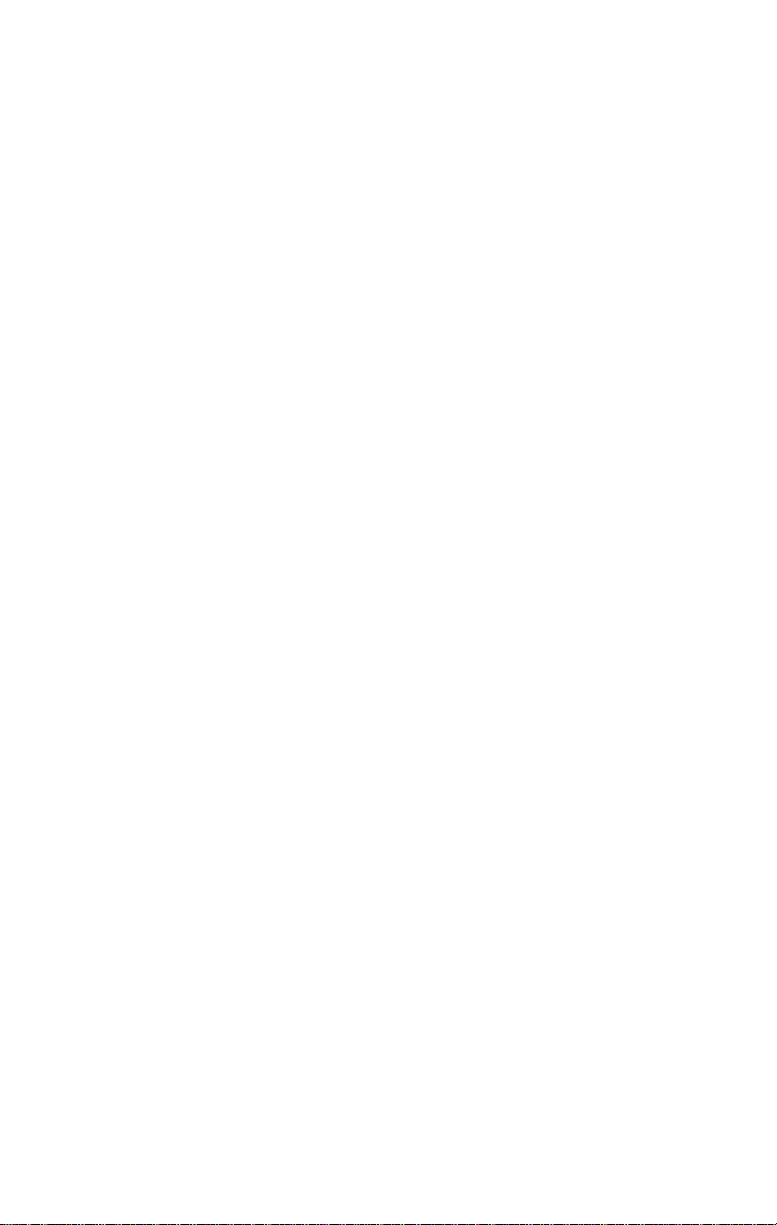
Customers in the countries shown below should send the completed
registration card to the appropriate address. Customers in other non-U.S.
locations should send the registration card to the U.S. address on the front
of the card.
■
Asia
3Com Asia Ltd., Marketing Department
Room 2506-07, 25/F., Citibank Tower
Citibank Plaza, Central
Hong Kong
Australia, New Zealand
■
3Com Australia, Marketing Department
99 Walker Street
Level 7
North Sydney
New South Wales 2060
Australia
■
Belgium, Netherlands, Luxembourg
3Com Benelux B.V., Marketing Department
Nevelgaarde 8-9
3436 ZZ
Nieuwegein
Netherlands
■
France, Israel
3Com France, Marketing Department
Immeuble McKinley
BP 965
1, Avenue de l’Atlantique
91976 Les Ulis Courtaboeuf Cedex
France
■
Italy, Greece, Spain, Portugal, Malta
3Com Mediterraneo Srl,
Marketing Department
Via Michelangelo Buonarroti, 1
20093 Cologno Monzese MI
Italy
■
Japan
3Com Japan, Marketing Department
Shinjuku Sumitomo Building 23F
2-6-1 Nishi Shinjuku, Shinjuku-ku
Tokyo 163-02
Japan
■
Sweden, Finland, Norway, Denmark
3Com Nordic, Marketing Department
Torshamsgatan 39
Box 1110
164 22 KISTA
Sweden
■
United Kingdom, Eire
3Com UK Ltd., Marketing Department
Pacific House
Third Avenue
Globe Park Marlow-on-Thames
Buckinghamshire, SL7 1YL
England
■
Germany, Austria, Switzerland
3Com GmbH, Marketing Department
Gustav-Heinemann-Ring 123
D-81739 Muenchen
Munich
West Germany
Page 5
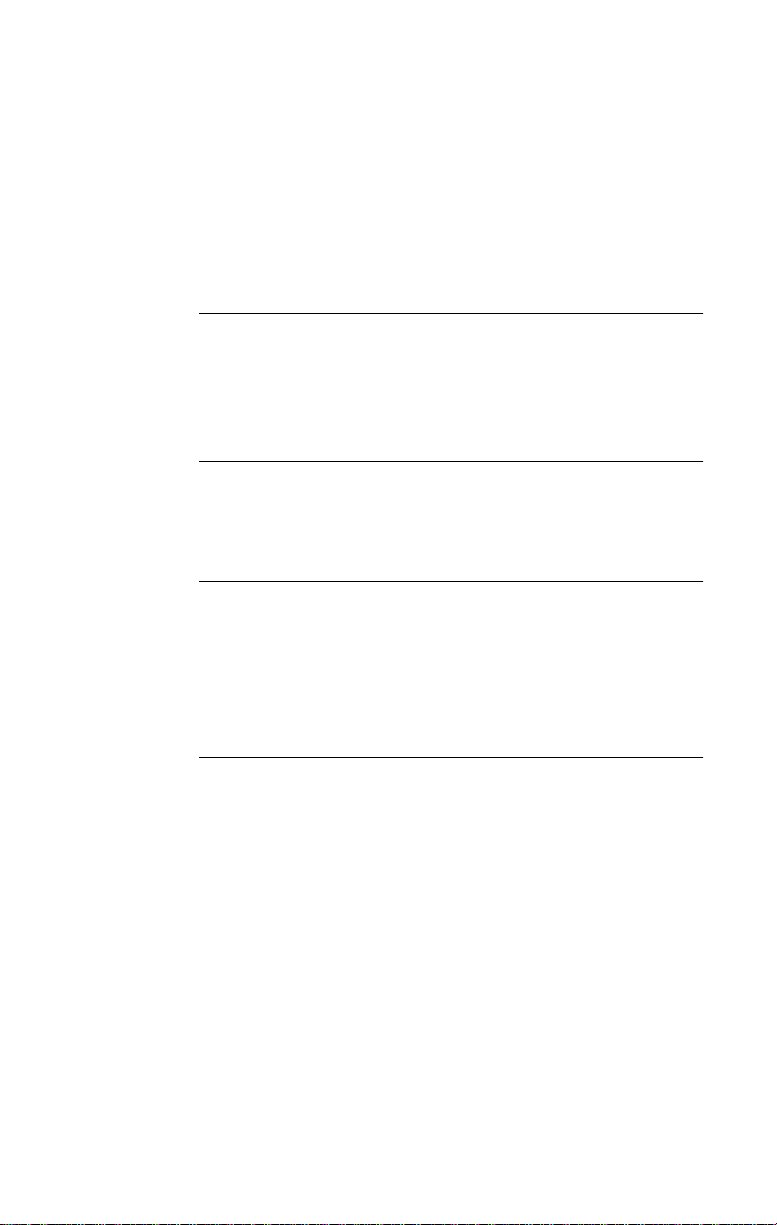
C
ONTENTS
BOUT THIS GUIDE
A
Introduction 1
How to Use This Guide 1
Conventions 2
I
1
NTRODUCTION
Adapter Features 1-3
PCI Technology 1-4
I
2
NSTALLING THE ADAPTER
Inspecting the Adapter 2-1
Installing the Boot PROM 2-2
Installing the Adapter 2-2
Connecting to the Network 2-3
L
3
OADING THE NETWORK DRIVERS
Summary of Driver Loading Procedures 3-1
Using the
Accessing DOS 3-2
Using Windows 95 3-3
Using NetWare ODI 3-5
EtherDisk
Confirming Adapter Installation for Windows 95 3-4
One Adapter in a Client 3-5
AutoLink Requirements 3-5
AutoLink Installation 3-6
Multiple Adapters in a Client 3-8
Finding the Adapter’s Port Number 3-10
One or More Adapters in a Server 3-11
Diskette 3-2
Page 6
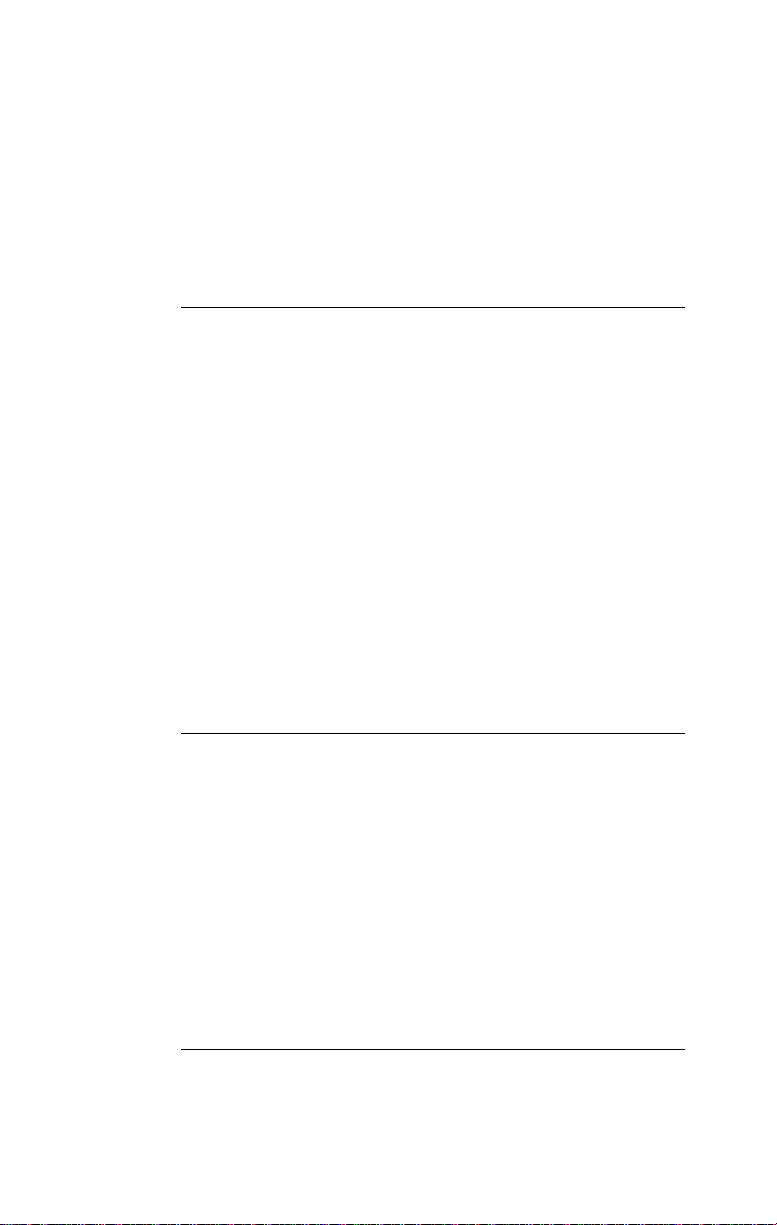
Loading NDIS Drivers 3-11
Updating NDIS Drivers 3-12
Auto Select Media Type 3-12
Transcend PC Link SmartAgent Driver Agents 3-13
Desktop Management Interface 3-13
P
4
ERFORMING TROUBLESHOOTING AND
D
IAGNOSTIC TESTS
Troubleshooting with the Diagnostic Tests 4-1
Before Running the Tests 4-2
Types of Tests 4-2
Starting the Diagnostic Program 4-3
Running the Group 1 Tests 4-3
Running the Group 3 Test 4-4
Setting Up an Echo Server 4-5
Starting the Group 3 Test 4-6
Getting Help If a Test Fails 4-7
Changing the Test Setup 4-9
Miscellaneous Checks 4-9
LEDs 4-10
A
C
ABLING
Adapter Cabling Requirements A-1
Twisted-Pair Cable A-2
10BASE-T Operation A-3
10BASE-T Specifications A-3
100BASE-T Standard A-4
100BASE-TX Operation A-4
100BASE-T4 Operation A-5
100BASE-FX Operation A-5
RJ-45 Connector Pin Assignments A-6
B
ONFIGURING SOFTWARE SETTINGS
C
Changing Software Settings B-2
Page 7

C
PECIFICATIONS
S
Adapter Specifications C-1
Network Interface C-1
Physical Dimensions C-1
Environmental Operating Range C-1
Power Requirements C-1
D
ECHNICAL SUPPORT
T
On-line Technical Services D-1
3Com Bulletin Board Service D-1
Access by Modem D-1
Access by ISDN D-2
World Wide Web Site D-2
3ComForum on CompuServe D-2
3ComFacts Automated Fax Service D-3
Support from Your Network Supplier D-3
Returning Products for Repair D-4
LOSSARY
G
I
NDEX
L
IMITED WARRANTY
FCC C
CISPR B C
OTICE
CE N
B C
LASS
OMPLIANCE
ERTIFICATION
Page 8
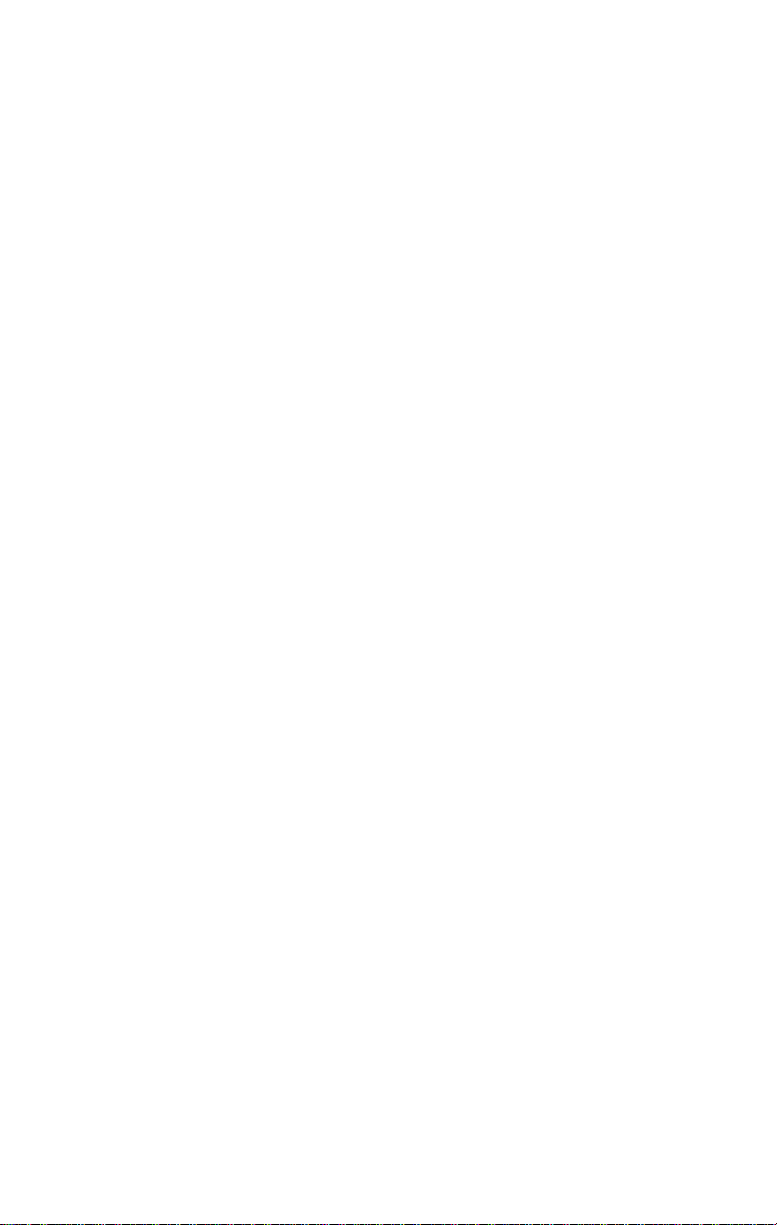
F
IGURES
1-1
10/100BASE-T4 PCI Adapter 1-2
2-1
PCI Computer with PCI and EISA Slots 2-3
2-2
Connecting Twisted-Pair Cable 2-4
3-1
AutoLink Information Screen 3-7
3-2
Main Menu 3-7
A-1
RJ-45 Connector Pin Assignments A-6
B-1
Multiple Adapter Option Configuration B-3
B-2
Changing Adapter Options B-4
Page 9
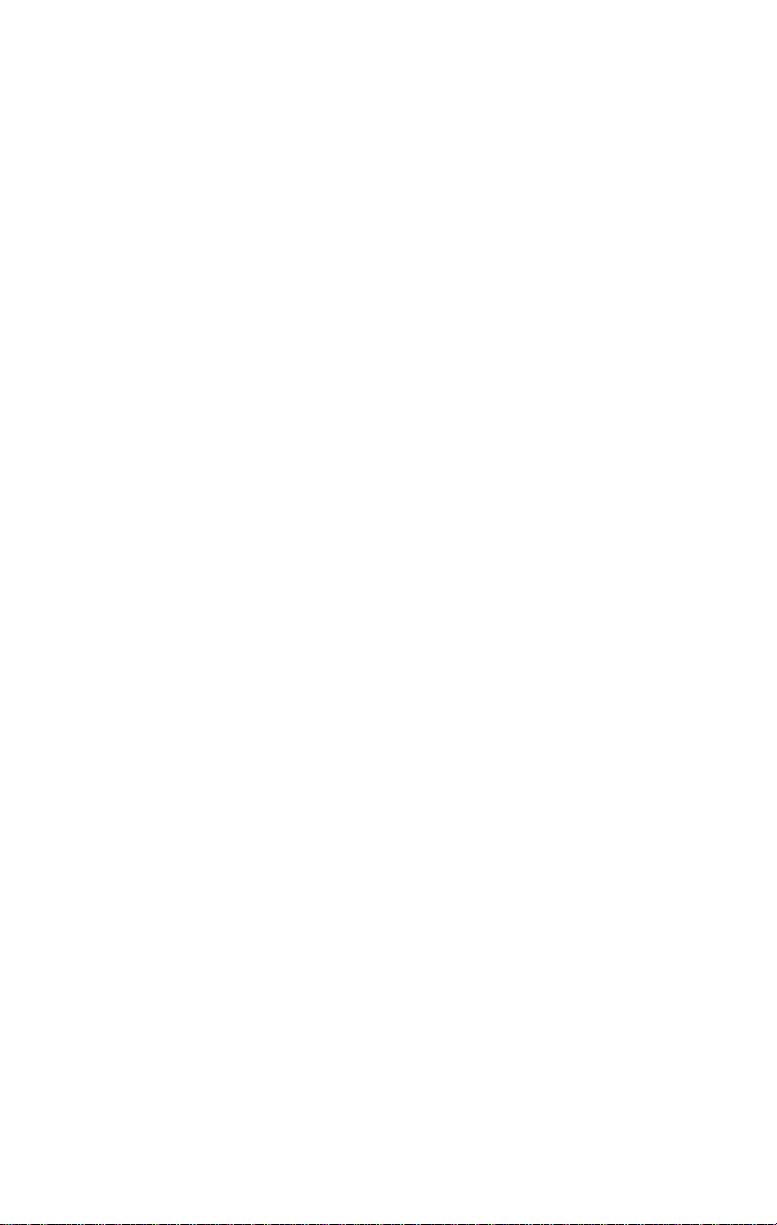
T
ABLES
1
Text Conventions 2
2
Notice Icons 2
3-1
Summary of Driver Loading Procedures 3-1
3-2
Accessing DOS from Other Operating Systems 3-3
4-1
Adapter and Diagnostic Program Names (10 Mbps Adapter
Only) 4-6
4-2
Fast EtherLink 10/100BASE-T4 PCI Adapter LEDs 4-10
B-1
Option Settings B-2
Page 10
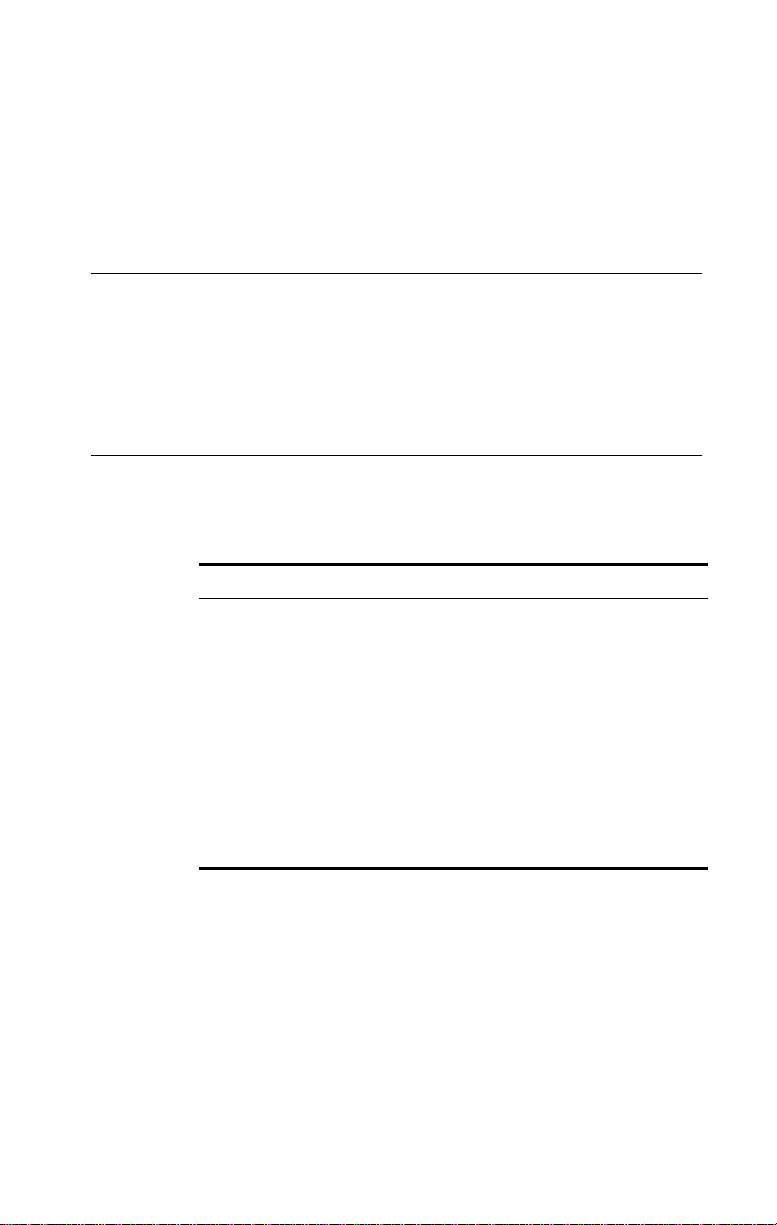
A
BOUT THIS
Introduction
This guide explains how to install the 3Comâ Fast EtherLinkâ
â
Parallel Tasking
information about loading drivers, troubleshooting the
adapter, and using the diagnostic tests if a malfunction occurs.
10/100BASE-T4 PCI adapter. Also included is
How to Use This Guide
The following table shows where to find specific information
in this guide.
If you are looking for: Turn to:
Overview of the Fast EtherLink 10/100BASE-T4 PCI adapter
Instructions for installing the adapter Chapter 2
Procedures for connecting the adapter to the network Chapter 2
Instructions for loading network drivers Chapter 3
Details on troubleshooting and running the diagnostic tests Chapter 4
Information about 10/100 Mbps cabling standards Appendix A
Procedures for changing default configuration settings Appendix B
A list of the adapter’s technical specifications Appendix C
3Com technical support information Appendix D
G
UIDE
Chapter 1
Page 11

2
A
BOUT THIS GUIDE
Conventions
The following tables list text and icon conventions that are
used throughout this guide:
Table 1
Convention
Text represented as
screen display
Text represented as
commands
Keys
Table 2
Icon
Text Conventions
Notice Icons
Type Description
Information Note Information notes call attention to important features
Caution Cautions alert you to personal safety risk, system
Warning Warnings alert you to the risk of severe personal injury.
Description
This typeface
your terminal screen, for example:
NetLogin:
This typeface is used to represent commands that you
enter, for example:
print autolink.log
When specific keys are referred to in the text, they are called out
by their labels, such as “the Return key” or “the Escape key,” or
they may be shown as [Return] or [Esc].
If two or more keys are to be pressed simultaneously, the keys are
linked with a plus sign (+), for example:
Press [Ctrl]+[Alt]+[Del].
or instructions.
damage, or loss of data.
is used to represent displays that appear on
Page 12

1
INTRODUCTION
The 3Comâ Fast EtherLinkâ Parallel Tasking
PCI adapter is a 32-bit adapter for use in a personal computer
with a Peripheral Component Interconnect (PCI) computer bus.
It operates whether or not bus mastering is enabled.
This adapter (model number 3C595-T4) is a dual-speed adapter
that can be connected to an Ethernet or Fast Ethernet network
with a single connection over unshielded twisted-pair (UTP)
cable. The adapter supports all UTP cable types, including
Category 3, 4, and 5 UTP as well as screened Category 5 UTP.
For 10BASE-T operation, the 10/100BASE-T4 adapter requires
two pairs of Category 3, 4, or 5 UTP. For 100BASE-T4 operation,
the 10/100BASE-T4 requires four pairs of Category 3, 4, or 5 UTP.
The adapter automatically senses and switches to either
10 Mbps or 100 Mbps operation depending on the type of
hub to which the adapter is connected, as follows:
â
10/100BASE-T4
■ When the adapter is connected to a hub that supports 10BASE-T
Ethernet (10 Mbps), it switches to a network speed of 10 Mbps.
■ When the adapter is connected to a hub that supports
100BASE-T4 Fast Ethernet, it switches to a network speed of
100 Mbps.
The bus master drivers supplied with this adapter are
compatible with the Fast EtherLink 10/100BASE-TX PCI and
EISA adapters. The bus master drivers shipped on the 3C59X
â
EtherDisk
adapters; they are not backward-compatible with the 3C5X9
family of EtherLink III adapters.
The computer’s PCI BIOS automatically configures the I/O port
address and IRQ. All other required parameters are set to
factory-default values.
diskette are compatible with the 3C59X family of
Page 13
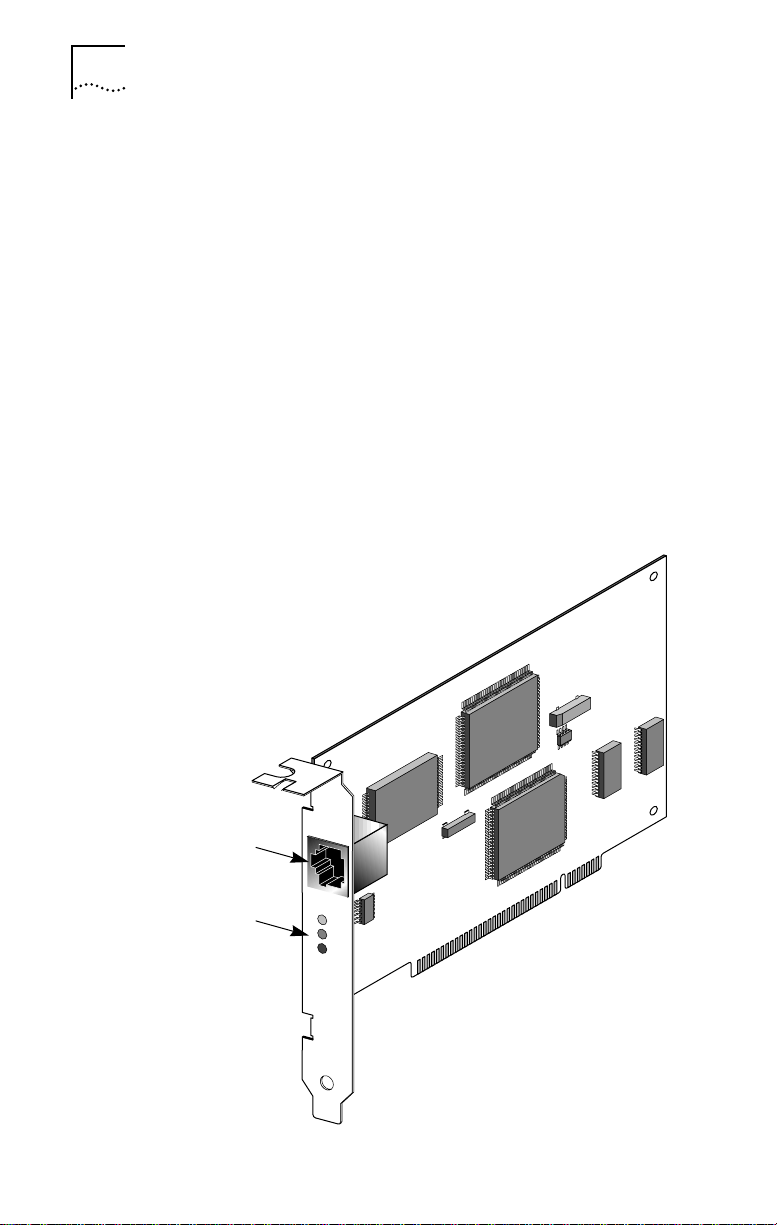
1-2 CHAPTER 1: INTRODUCTION
The 10/100BASE-T4 PCI adapter connects your PCI-compliant
personal computer to an Ethernet network wired with
IEEE 802.3 standard 10BASE-T or 100BASE-T4 twisted-pair
cable. For information on the IEEE 802.3 standard as it relates
to twisted-pair cable, refer to Appendix A.
The adapter interoperates with all 10BASE-T products and all
10/100 T4 adapters and hub products. It is compatible with
3Com’s SNMP network management software (Transcend
WorkGroup Manager).
The 10/100BASE-T4 PCI adapter (shown in Figure 1-1) can be
installed in any PCI slot, either master or non-bus master.
However, the adapter will produce higher levels of performance
in a bus master slot.
â
RJ-45
connector
Adapter
LEDs
T4
T4
ACT
L
10
N
K
100
Figure 1-1 10/100BASE-T4 PCI Adapter
Page 14

Check the documentation provided with the PCI computer to
locate the bus master slots.
Adapter Features
The 10/100BASE-T4 PCI adapter provides the following
features:
■ Parallel Tasking architecture with bus mastering for high
throughput and low processor utilization
■ Automatic selection of 10 or 100 Mbps network operation
■ Single-slot, 32-bit half-card
■ Automatic PCI configuration without jumpers
■ Three status LEDs, shown in Figure 1-1
■ Single shielded RJ-45 connector for use at either speed (2 pair
Category 3, 4, or 5 for 10BASE-T Ethernet networks, and 4 pair
Category 3, 4, or 5 UTP for 100BASE-T4 Fast Ethernet networks)
■ Diagnostic software and drivers on the 3C59X EtherDisk diskette
■ AutoLink
configures all Novell
your operating system
ä
Adapter Features 1-3
auto installation software, which installs and
â
NetWareâ DOS ODI client software on
■ Auto Select Media Type capability, which enables drivers to
automatically detect the speed of the media that connects
the adapter to the network
■ The Desktop Management Interface (DMI), which increases
the manageability of PCs by standardizing how information
relating to PCs is made available and how it is accessed
The 10/100BASE-T4 PCI adapter can be managed remotely
â
with Transcend PC Link SmartAgent
software. Driver agents
for this adapter are provided on the 3C59X EtherDisk diskette.
Page 15
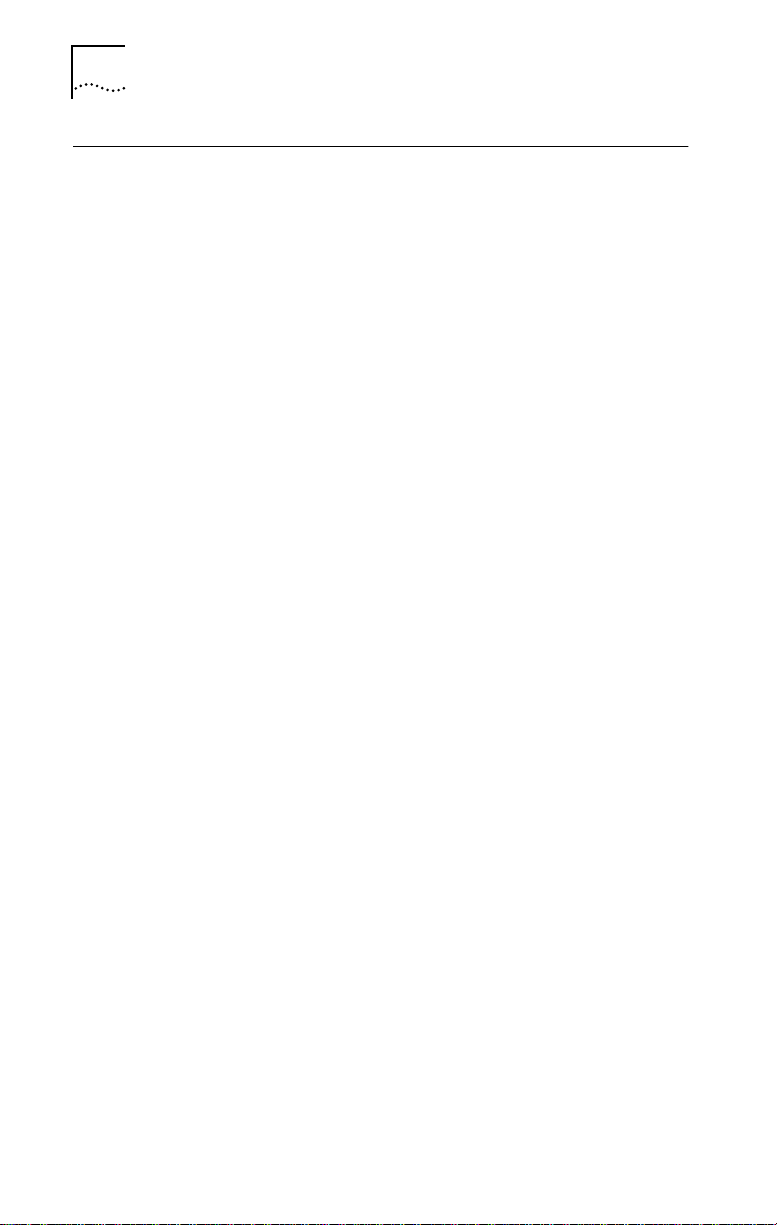
1-4 CHAPTER 1: INTRODUCTION
PCI Technology
The PCI local bus is a high-performance bus that provides a
processor-independent data path between the CPU in a PC and
high-speed peripherals. This interconnect mechanism is
designed specifically to accommodate multiple highperformance peripheral devices that support networking and
disk subsystems, graphics, full-motion video, and multimedia.
The PCI specification defines two types of PCI devices: a target
and a master. A target is a device that accepts commands and
responds to the requests of a master. The Fast Ethernet PCI T4
adapter is a bus master device that can transfer information
directly to system memory without interrupting the system
processor.
The PCI specification supports the following:
■ High performance. The PCI bus runs at a clock speed of
33 MHz and employs a 32-bit data bus that supports multiple
peripheral components and add-on cards at a peak bandwidth
of 132 Mbps, up to an order of magnitude greater than that of
other PC buses (ISA, EISA, or MCA).
■ Automatic configuration. A PCI adapter has configuration
specifications set in on-board memory and provides installation
information to the computer at start-up.
■ Shared slots. The PCI specification calls for “shared slots,”
which denotes the shared expansion backplate slot. This shared
backplate slot provides access to one of two types of adapters:
a PCI adapter and an ISA adapter, for example, or a PCI adapter
and an EISA adapter. Only one adapter at a time can be
installed in a shared slot. Manufacturers are currently producing
computers that support the PCI bus in conjunction with
conventional ISA and EISA buses in the same chassis.
For detailed information about the PCI local bus, consult the
PCI specification.
Page 16
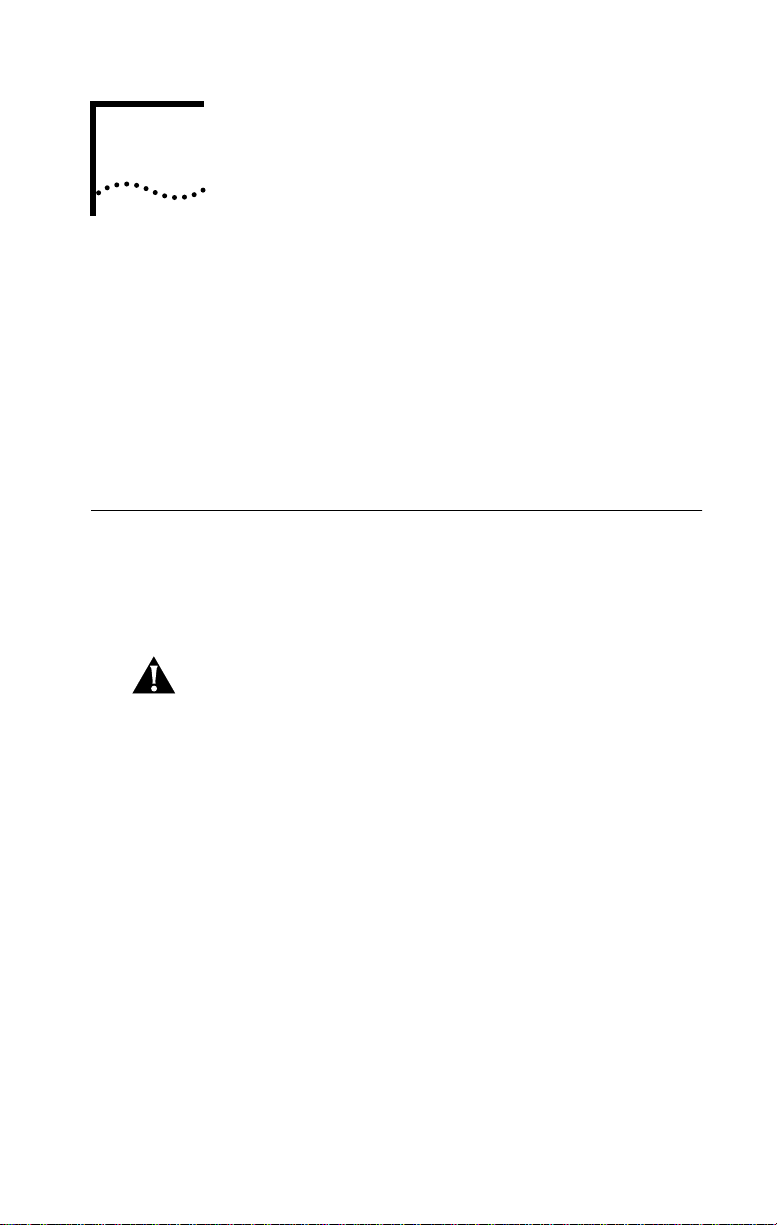
2
■ Inspecting the Fast EtherLink 10/100BASE-T4 PCI adapter
■ Installing the boot PROM
■ Inserting the adapter
■ Connecting to the network
INSTALLING THE ADAPTER
This chapter discuses the following topics:
Inspecting the Adapter
Before installing the adapter in your computer, you should
visually inspect it for damage that might have occurred
during shipment from the factory.
CAUTION: Each adapter is packed in an antistatic container
to protect it during shipment. To avoid damaging any
static-sensitive components after removal from the
container, be sure to reduce any static electricity on your
person. One way to do this is to touch the metal chassis of
your computer. You can maintain grounding by wearing a
wrist strap attached to the chassis.
1 Open the shipping container and carefully remove its
contents.
The package should contain the following items:
■ 3Com Fast EtherLink Parallel Tasking 10/100BASE-T4 PCI
adapter
■ Fast EtherLink Parallel Tasking 10/100BASE-T4 PCI Adapter
User Guide
■ 3C59X EtherDisk diskette (version 5.1 or above)
Page 17

2-2 CHAPTER 2: INSTALLING THE ADAPTER
2 Verify that you have received all items listed in step 1, and
inspect each item for damage.
If you find any omissions or damage, contact your network
supplier and the carrier that delivered the package.
Installing the Boot PROM
The boot PROM is optional and can be purchased separately.
If you are installing it onto the adapter, follow the
instructions that accompanied the boot PROM.
Installing the Adapter
This adapter is equipped with a backplate that allows
installation of the Fast EtherLink 10/100BASE-T4 PCI adapter
in any standard PCI computer with ISA or EISA slots. The slot
can be a bus master slot or a non-bus master slot.
To install the adapter into the computer, follow these steps:
1 Unplug the computer and disconnect all cables that are
connected to the main system unit.
2 Remove all jewelry from your hands and wrists.
3 Use only insulated or nonconductive tools.
4 Remove the computer’s cover and select any of the
available PCI expansion slots.
5 Insert the adapter in the slot and secure the screw.
The PCI slots in some PCI computers need to be enabled
with a special setup program. Refer to your hardware
documentation to see if this is necessary.
Install the Fast EtherLink 10/100BASE-T4 PCI adapter only in a
PCI slot (see Figure 2-1).
Page 18

EISA slot
PCI slot
Connecting to the Network 2-3
Figure 2-1 PCI Computer with PCI and EISA Slots
The adapter’s backplate should be flush with the computer’s
chassis. Be sure that the adapter’s connector fingers are
completely seated in the slot.
6 Replace the computer cover and reconnect all previously
connected cables.
Refer to the documentation provided by the computer’s
manufacturer for details on installing expansion boards.
Connecting to the Network
This section describes how to connect the Fast EtherLink
10/100BASE-T4 PCI adapter to the network.
You must connect the adapter to the network before loading
drivers.
The backplate of the Fast EtherLink PCI adapter contains one
RJ-45 connector, as shown in Figure 1-1. The adapter
automatically senses and switches speed based on the type
of hub to which it is connected.
Page 19
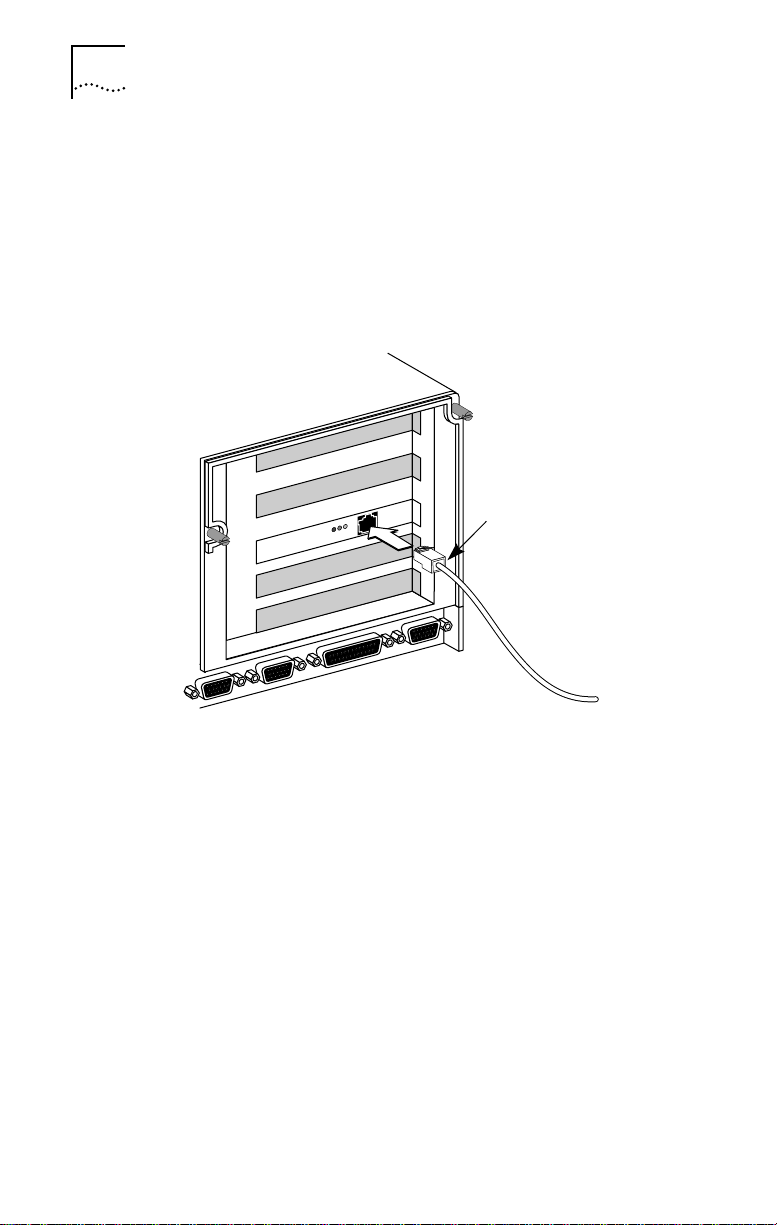
2-4 CHAPTER 2: INSTALLING THE ADAPTER
For both 10BASE-T and 100BASE-T4 Ethernet networks, the
Fast EtherLink PCI adapter uses Category 3, 4, or 5 unshielded
twisted-pair (UTP) cable. Refer to Appendix A for more
information on cabling.
Figure 2-2 shows the backplate of an installed adapter with
its RJ-45 connector.
T4
L
N
K
T4
ACT
10
100
RJ-45
connector
Figure 2-2 Connecting Twisted-Pair Cable
The Fast EtherLink 10/100BASE-T4 PCI adapter is equipped
with an on-board transceiver for connection to twisted-pair
cable. To establish a valid 10 Mbps connection, the cable
must be connected to a 10BASE-T hub. To establish a valid
100 Mbps connection, the cable must be connected to a
100BASE-T4 hub.
Connect the network cable as follows:
1 Make sure that the connector on your cable is wired
appropriately for standard 10BASE-T or 100BASE-T4
adapters.
Page 20
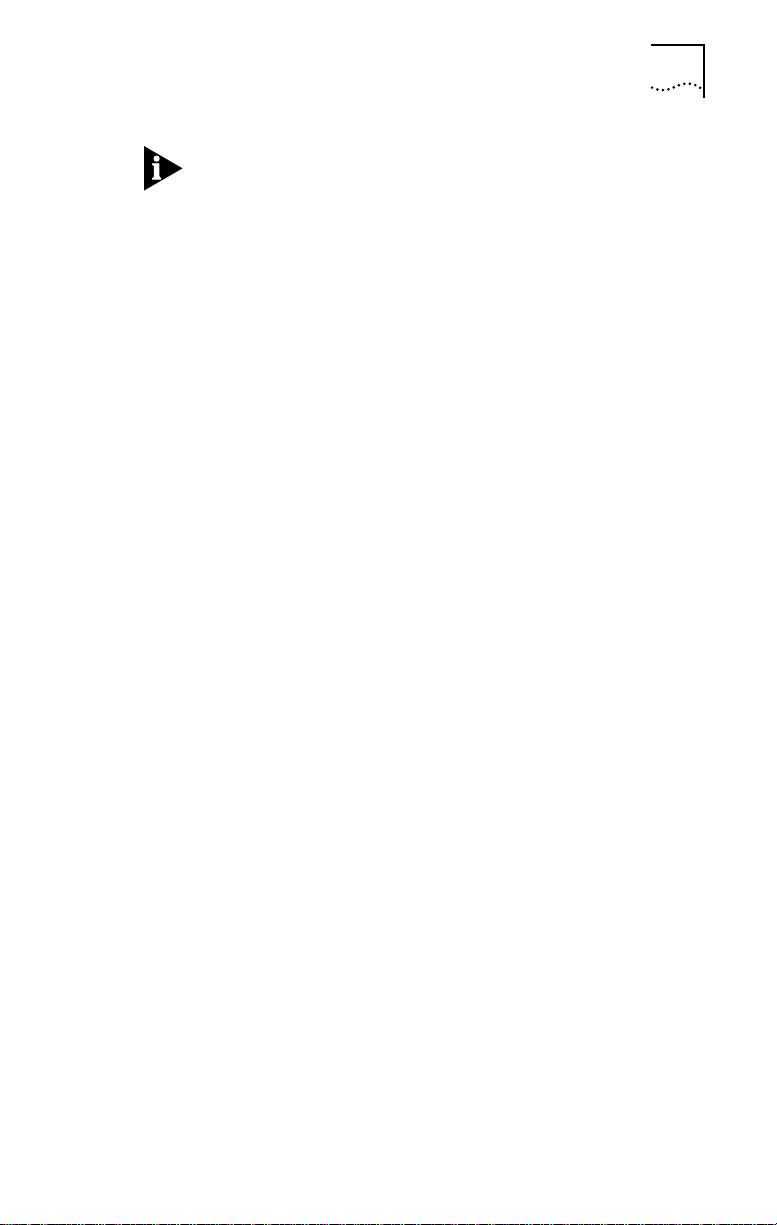
Connecting to the Network 2-5
100BASE-T4 connections use all 4 pairs of wire normally
contained in a bundle of Category 3, 4, or 5 UTP cable. The
“straight through” connection should be made from the Fast
EtherLink PCI adapter through the cable and connectors to
the hub. No crossover in the cable is required.
Refer to Appendix A for RJ-45 connector pin assignments.
2 Align the RJ-45 connector on the end of the twisted-pair
cable with the notch on the adapter’s connector and
insert it into the adapter connector.
3 For 100 Mbps operation, be sure the connection is to a
100BASE-T4 hub port.
4 The next step is to install network drivers, as explained in
Chapter 3.
Page 21
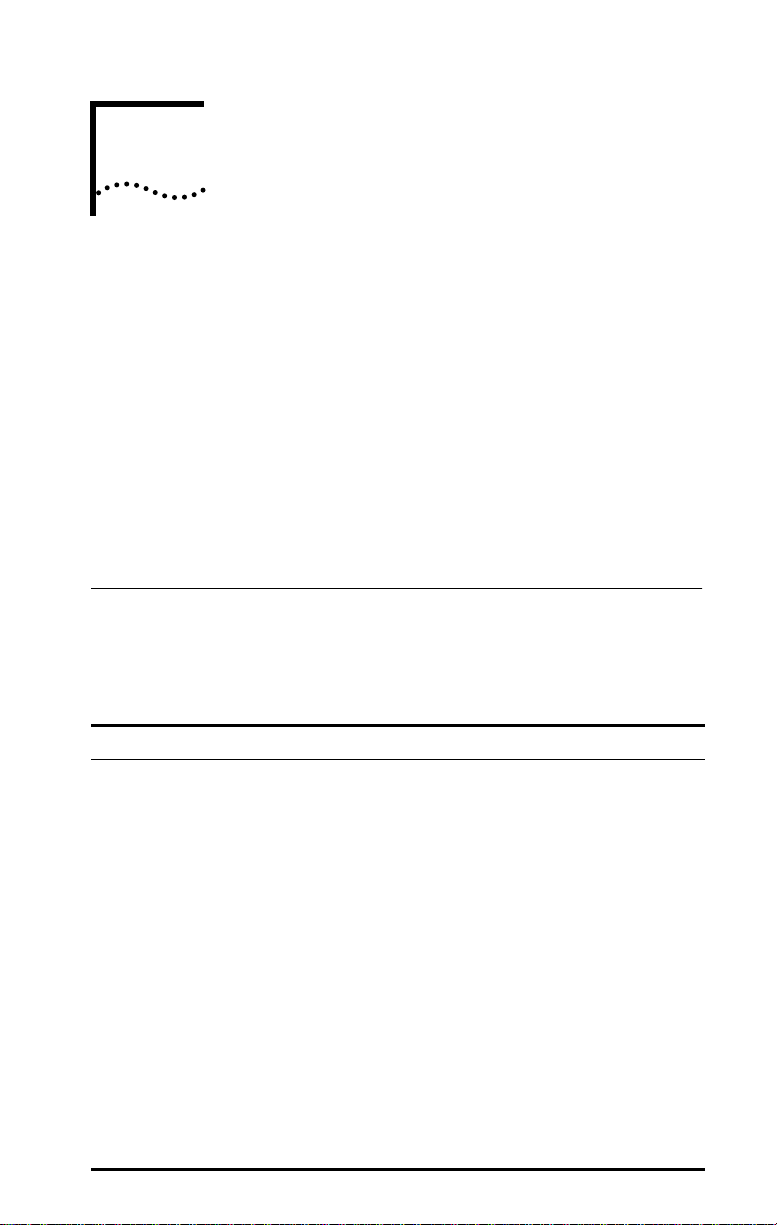
3
LOADING THE NETWORK DRIVERS
This chapter describes how to load the network drivers
required to let the 3C595-T4 PCI adapter operate with your
network operating system. This information is arranged
according to the following topics:
■ Summary of driver loading procedures
■ Using the EtherDisk diskette
■ Accessing DOS
■ Loading network drivers
Summary of Driver Loading Procedures
Table 3-1 summarizes the driver loading procedures based
on the network operating system running on your computer.
Table 3-1 Summary of Driver Loading Procedures
Network Operating System Driver Loading Procedure
Windows 95 Windows 95 will detect the presence of the T4 adapter
NetWare ODI:
client environment
NetWare ODI:
server environment
(versions 3.1X, 4.0X, 4.X)
DECâ PATHWORKS
Banyanâ VINES
IBMâ LAN Server
â
Microsoft
â
Artisoft
LANtastic
Windows NT 3.5x
Windows for Workgroups
â
â
LAN Manager
â
and request a driver for it. Refer to the section “Using
Windows 95.”
AutoLink auto installation software loads all NetWare client
software, including drivers, if a single adapter is being
installed in a NetWare DOS ODI client. Refer to the section
“One Adapter in a Client” under “Using NetWare ODI.”
Load the appropriate server drivers from the EtherDisk
diskette. Refer to the section “One or More Adapters in a
Server” under “Using NetWare ODI.”
Load the appropriate NDIS driver from the EtherDisk
diskette. Refer to the section “Loading NDIS Drivers.”
Follow the instructions in the README.TXT file on the
EtherDisk diskette. If updating a driver, refer to the
section “Updating NDIS Drivers.”
Page 22
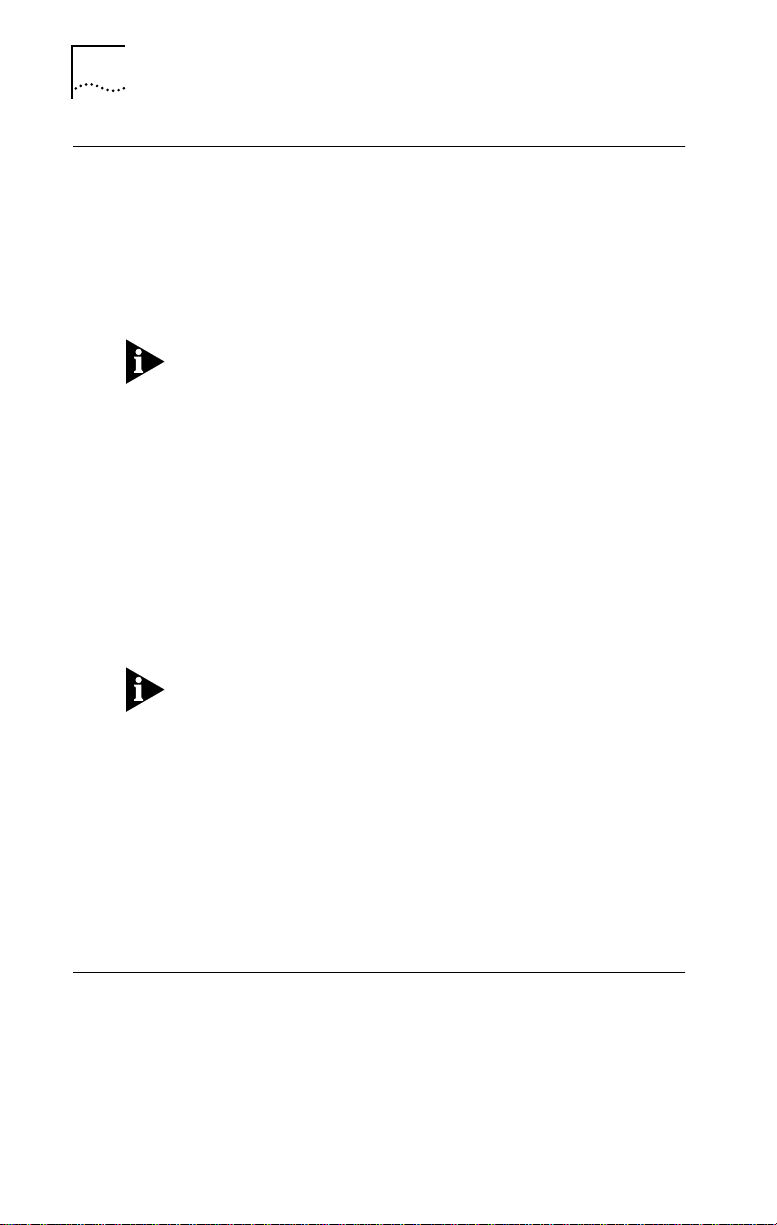
3-2 CHAPTER 3: LOADING THE NETWORK DRIVERS
Using the EtherDisk Diskette
The EtherDisk diskette contains the latest versions of the
network drivers available when 3Com shipped the adapter.
It also contains other important information concerning
Fast EtherLink and EtherLink III adapters and their
configuration.
To obtain network operating system drivers not included on
the EtherDisk diskette, contact the manufacturer of that
network operating system or application. To obtain a list of
supported drivers along with software driver updates and
patches for the drivers on the EtherDisk diskette, use one of
the bulletin board services listed in Appendix D. For example,
Document 9071 in 3Com’s automated fax service contains a
list of all available drivers and drivers still being developed.
Refer to your network operating system manuals for specific
instructions for using the driver with your network operating
system.
The drivers on the 3C59X EtherDisk diskette are compatible
with the following bus master adapters:
■ Fast EtherLink PCI 10/100BASE-T (3C595)
■ EtherLink III PCI 10 Mbps (3C590)
■ Fast EtherLink EISA 10/100 (3C597)
■ EtherLink III EISA 10 Mbps (3C592)
The 3C59X drivers are not backward-compatible with the
3C5X9 family of EtherLink III adapters (ISA, EISA, or MCA).
Accessing DOS
The 3Com program for loading drivers is a DOS-based program
that loads network drivers, modifies some adapter parameters,
and runs diagnostic tests on the adapter. If you are using an
operating interface other than DOS, such as OS/2
Windows 3.x, and you want to use the EtherDisk diskette to
load the drivers, you must exit from that interface before
â
or
Page 23

Using Windows 95 3-3
installing the drivers. Table 3-2 provides the procedures to use
to access DOS from various operating systems.
Systems
Operating System Procedure
Windows 95 1 Turn on your computer.
OS/2 1 Boot your computer from a plain DOS diskette.
Windows 3.x 1 Exit Windows completely (select File, Exit
Using Windows 95
If you have Windows 95 running on your computer, you
should load the driver from the EtherDisk diskette. Follow
these steps:
Table 3-2 Accessing DOS from Other Operating
2 Press [F8] as soon as you see this message:
Starting Windows 95
3 Press [7], then press [Enter].
4 Type install at the DOS command prompt to
run the 3Com install program.
2 Type install at the DOS command prompt to
run the 3Com install program.
Windows, OK).
2 Type install at the DOS command prompt to
run the 3Com install program.
1 After inserting the Fast EtherLink PCI adapter and
connecting it to the network, turn on your computer.
Windows 95 will notify you that new hardware has been
found and is located in slot number “X.”
2 Select the following option when prompted for the driver
for your new hardware:
Driver from disk by hardware manufacturer
3 Click OK.
4 You are prompted to insert the manufacturer’s disk into
the drive selected.
a Insert the EtherDisk diskette.
Page 24

3-4 CHAPTER 3: LOADING THE NETWORK DRIVERS
b In the panel at the bottom of the dialog box, type the
drive name and pathname from which Windows 95
should copy the manufacturer’s files.
(An information file on the diskette tells Windows 95
where to find the information it needs, for example A:\.)
5 Click OK.
This imports the driver from the EtherDisk diskette.
For on-line help information about any of the fields in the
Windows 95 display boxes, click the question mark (?) in the
upper right corner of the box and move the cursor to the field
of interest and click again.
Confirming Adapter Installation for Windows 95
To confirm that the 10/100BASE-T4 PCI adapter is properly
installed in your computer running Windows 95, complete
the following:
1 Double-click the My Computer icon.
2 Double-click the Control Panel icon.
3 Double-click the System icon.
The System Properties box appears, detailing your system
setup.
4 Click the Device Manager tab.
A list of devices appears, arranged by type.
5 Click the Network Adapters tab.
The name of the installed 3Com adapter appears, as follows:
3Com Fast EtherLink 10/100 Mb Bus-Master PCI
Ethernet Adapter
This confirms the adapter’s installation.
Page 25

6 Double-click the adapter name to display a description of
the adapter and its current status.
The next dialog box confirms that the adapter is working
properly.
7 Click the Cancel button to leave each dialog box and
return to the Control Panel.
Using NetWare ODI
This section describes how to load NetWare drivers in the
following networking situations:
■ One or more adapters in a client
■ One or more adapters in a server
One Adapter in a Client
3Com’s AutoLink installation program automatically installs all
necessary NetWare DOS ODI client software, including drivers
and modifies the CONFIG.SYS and AUTOEXEC.BAT files. It
automatically logs on to the server and updates the client
software if your system administrator has already configured
a 3Install account on the server. Instructions for configuring
a 3Install account are contained in the README.TXT file
located in the \QINSTALL\SERVER directory on the
3C59X EtherDisk diskette.
Using NetWare ODI 3-5
AutoLink Requirements
To use the AutoLink program to install the NetWare DOS ODI
driver, your computer must meet the following requirements:
■ Use the Novell NetWare 2.x, 3.1x, or 4.x network operating
system
■ Have only one 3C595-T4 adapter installed
■ Have at least 1 MB of hard disk space available
■ Be intended for use as a NetWare DOS ODI client
If this does not describe your network environment, refer to
the appropriate section later in this chapter.
Page 26

3-6 CHAPTER 3: LOADING THE NETWORK DRIVERS
AutoLink Installation
To use the AutoLink program to install NetWare DOS ODI client
software on a PC with a single adapter, follow these steps:
1 Make sure that you have booted the computer under DOS,
version 3.1 or later, and that your computer is connected
to the network, as detailed in Chapter 2.
2 Insert the EtherDisk diskette in a floppy drive on your
computer and make that drive the active drive.
For example, if the floppy drive is A, type the following
command:
A: [Enter]
3 At the prompt, type:
INSTALL [Enter]
Alternatively, at the prompt, type:
AUTOLINK [Enter]
If you type AUTOLINK instead of INSTALL, you will bypass the
EtherDisk diskette menu program (skipping steps 5 and 6)
and advance to step 7.
4 The first time you use the diskette to install an adapter, a
license screen appears. To accept the terms and conditions
of the 3Com end-user software license agreement, type
the following:
Y
To view the full text of the license agreement, press [F1].
Once you have agreed to the terms and conditions of the
3Com license agreement, the license screen will not appear
again.
The Auto Installation Information screen appears, as shown in
Figure 3-1.
Page 27

Using NetWare ODI 3-7
5 Read the screen and press [Enter].
6 When the main menu screen shown in Figure 3-2 appears,
select NetWare DOS ODI Client, and press [Enter].
EtherDisk-3C59X Fast EtherLink/EtherLink III Bus Master Adapter Family v.4.2
ESC=Cancel
3Com's auto installation software (AutoLink) automatically configures your
adapter and workstation for use as a NetWare client. To use AutoLink:
* Have only one 3Com Etherlink III PCI adapter installed
* Use NetWare v2.X, v3.1X, or v4.X as your network operating system
* Have DOS on the client being installed
AutoLink edits your AUTOEXEC.BAT and CONFIG.SYS files and saves the old
versions. Select General Information/Release Notes in the main menu for
information on AutoLink server support. To manually set up your adapter
or for information/drivers for other NOSs, use the options under Standard
Installation and Configuration in the main menu.
This option will install a complete DOS ODI client.
(C) Copyright 1995, 3Com Corporation. All Rights Reserved
[ENTER]=Continue
[ESC]=Exit Program
Figure 3-1 AutoLink Information Screen
EtherDisk-3C59X Fast EtherLink/EtherLink III Bus Master Adapter Family v.4.2
ESC=Cancel F1=Help
MAIN MENU
Auto Installation with Configuration (AutoLink)
NetWare DOS ODI Client
Standard Installation and Configuration
Network Drivers ...
Configuration/Diagnostic/Troubleshooting ...
General Information/Release Notes
This option will install a complete DOS ODI client.
(C) Copyright 1995, 3Com Corporation. All Rights Reserved
[ENTER]=Execute Function
[
-¯
]=Scroll
[F1]=Help [ESC]=<Cancel>
Figure 3-2 Main Menu
Page 28

3-8 CHAPTER 3: LOADING THE NETWORK DRIVERS
Auto installation may take a few moments. Several messages
appear while the AutoLink program is running. A final
message indicating successful installation appears.
If you experience problems that occur only when using the
AutoLink program, access the AUTOLINK.LOG file, as described
in the section “Getting Help If a Test Fails” in Chapter 4.
7 When the auto installation process is finished, remove the
diskette and reboot the computer.
When you do this, a DOS ODI client starts.
This concludes the procedure for installing a single adapter in
a NetWare DOS ODI client using the AutoLink program.
Multiple Adapters in a Client
Use multiple adapters in a client only if you plan to run
multiple protocols or to connect to more than one network.
For information on running multiple protocols, refer to the
documentation accompanying your operating system.
Before proceeding, make sure you know each adapter’s port
number. To find the adapter’s port number, refer to the next
section, “Finding the Adapter’s Port Number.”
If you are running NetWare and you need to install multiple
10/100BASE-T4 PCI adapters in a client computer, follow
these steps to load the NetWare ODI drivers:
1 Make sure your computer is turned off. Install the first
adapter.
2 Connect the network cable to the adapter.
3 Turn on the computer, insert the EtherDisk diskette, and
run the AutoLink program.
Refer to the section “AutoLink Installation” earlier in this
chapter for instructions.
Page 29

Using NetWare ODI 3-9
4 When the AutoLink installation is complete, remove the
diskette.
5 Turn off the computer, install the second adapter, and
connect the network cable to the adapter.
6 Turn on the computer and access the C:\NWCLIENT
subdirectory.
7 In the C:\NWCLIENT subdirectory access the NET.CFG file
by typing:
edit net.cfg
8 Scroll through the NET.CFG file to the LINK DRIVER 3C59X
section.
In the LINK DRIVER 3C59X section, you will see the
Link Driver statement that was created during the AutoLink
installation process. A sample Link Driver statement is shown
below:
LINK DRIVER 3C59X
Frame Ethernet_802.2
FED0
int 3
9 Copy the Link Driver statement, paste it below the first
statement, and edit it to reflect the second installed
adapter. For example:
LINK DRIVER 3C59X
Frame Ethernet_II
FEA0
int 11
The frame types (Frame Ethernet_802.2, Frame Ethernet_II),
port designations (FED0, FEA0), and interrupts (int 3, int 11)
shown above are examples; yours may be different. Refer to
the section “Changing Software Settings” in Appendix B for
instructions for changing interrupt levels.
Each frame type, port number, and interrupt must be different,
as shown in the example above. Refer to Novell’s DOS ODI client
manual for information on the frame types to use.
Page 30

3-10 CHAPTER 3: LOADING THE NETWORK DRIVERS
10 Repeat step 9 for any additional adapters that you may
have installed.
11 Reboot the computer.
Finding the Adapter’s Port Number
When working in a NetWare environment with multiple
adapters in a client computer, you must know each adapter’s
port number. To find the adapter’s port number after
inserting the adapters, follow these steps.
1 Access the main menu on the EtherDisk diskette.
a Boot the computer under DOS.
b Insert the EtherDisk diskette in a floppy drive and make
that drive the active one.
c At the prompt, type:
INSTALL [Enter]
The main menu appears.
2 Select Configuration/Diagnostic/Troubleshooting, and
press [Enter].
3 Select Configuration and Diagnostic Program and press
[Enter].
The next screen lists the installed adapters.
4 Select each adapter individually, press [Enter], and select
Display Configuration.
The port number appears with each listed adapter.
5 Exit the program.
If you are using an ODI driver with multiple adapters already
installed and you have not updated the NET.CFG file, specify
which adapter you want the driver to recognize by adding
the port number to the NET.CFG file using the PORT XXX
parameter, where XXX is the port number.
Page 31

One or More Adapters in a Server
If you are running NetWare and have installed one or more
adapters in a PCI computer that is functioning as a server,
follow the instructions in the readme file on the EtherDisk
diskette to load the NetWare 4.x server driver.
The 3C59X EtherDisk diskette contains the NetWare 4.x
server driver (3C59X.LAN) and the NetWare Loadable
Modules (NLMs) that enable the NetWare 4.x server driver to
be used with NetWare 3.11, 3.12, 4.0x, or 4.1 software.
For complete details on loading the NetWare 4.x server driver,
refer to the following readme files in the \NETWARE\SERVER
subdirectory:
README.40X
README.41
README.311
README.312
Loading NDIS Drivers 3-11
Loading NDIS Drivers
To load the NDIS driver in a computer running one of the
following network operating systems, complete these steps.
■ DEC PATHWORKS
■ Banyan VINES client
■ IBM LAN Server
■ Microsoft LAN Manager
■ Artisoft LANtastic
1 Follow steps 1 through 5 in the section “AutoLink
Installation” earlier in this chapter.
2 When the main menu screen shown in Figure 3-2 appears,
select Network Drivers and press [Enter].
3 When the Network Drivers screen appears, select NDIS
Driver Installation and Information and press [Enter].
Page 32

3-12 CHAPTER 3: LOADING THE NETWORK DRIVERS
4 From the displayed list of network operating systems select
the appropriate operating system for your environment and
press [Enter].
5 Follow the instructions on the subsequent screen to load
the driver.
Updating NDIS Drivers
To update one of the following drivers, complete these steps.
■ DOS NDIS 2.01 driver
■ OS/2 NDIS 2.01 driver
■ Windows NT 3.5 driver
■ Windows for Workgroups NDIS 3 driver
1 Follow steps 1 through 5 in the section “AutoLink
Installation” earlier in this chapter.
2 When the main menu screen shown in Figure 3-2 appears,
select Network Drivers and press [Enter].
3 When the Network Drivers screen appears, select NDIS
Driver Installation and Information and press [Enter].
4 When the NDIS Drivers screen appears, select Update
NDIS Drivers and press [Enter].
5 From the list of NDIS drivers, select the driver for the
appropriate operating system and press [Enter].
6 Follow the instructions displayed in the subsequent screens.
Auto Select Media Type
The Auto Select Media Type function is implemented by the
drivers contained on the 3C59X EtherDisk diskette supplied with
the 3C595-T4 PCI adapter. This includes NetWare ODI drivers and
NDIS 2.01 drivers. It also includes NDIS 3.0 drivers for Windows
for Workgroups, Windows
drivers function with 486 and Pentium
â
95, and Windows NTä. The NDIS
â
processors.
Page 33

Transcend PC Link SmartAgent Driver Agents 3-13
If you have one of these drivers installed, as soon as you
connect a network cable to the system, the Auto Select
Media Type function detects the type of cable making the
connection and automatically selects that media type, which
for the 3C595-T4 PCI adapter would be one of the UTP cable
types, including Category 3, 4, or 5 UTP.
Transcend PC Link SmartAgent Driver Agents
3Com’s SmartAgentâ driver agents, which provide network
management capabilities for adapters and PCs, are available
with Transcend PC Link SmartAgent software or from 3Com’s
bulletin board service (BBS). (For information on 3Com‘s BBS,
refer to Appendix D, “Technical Support.”) The driver agents
occupy less than 6 KB on client PCs. They are fully SNMP-
â
compliant when used with SmartAgent SoftHub
SoftHub/NLM software, one copy of which is included with
each copy of Transcend PC Link SmartAgent and Transcend
WorkGroup Manager software.
/DOS or
For more information on WorkGroup Manager software,
contact your authorized 3Com representative.
Desktop Management Interface
3Com’s support of the Desktop Management Interface (DMI)
makes the management of PCs and 3C595-T4 PCI adapters
easier. Support of DMI allows any DMI-compatible management
application to seamlessly access 3Com adapter information.
3Com’s SmartAgent driver agents can take full advantage of
the Management Information File (MIF), which is included
with the DMI software. DMI supports NetWare ODI DOS and
NDIS DOS drivers.
For information about DMI software and instructions on how
to install it, access 3Com’s bulletin board service, as described
in Appendix D.
Page 34

PERFORMING
4
TROUBLESHOOTING AND
DIAGNOSTIC TESTS
This chapter explains how to isolate and solve
10/100BASE-T4 PCI adapter problems.
Make sure that the adapter is correctly installed. (See Chapter 2
for installation instructions.)
This chapter contains information about the following topics:
■ Diagnostic tests overview
■ Starting the diagnostic program
■ Getting help if a test fails
■ Changing the test setup
■ Miscellaneous checks
The 3Com diagnostic program is a DOS program. If you are
running an operating system or interface other than DOS,
refer to the section “Accessing DOS” in Chapter 3.
Troubleshooting with the Diagnostic Tests
The diagnostic tests on the 3C59X EtherDisk diskette check the
adapter’s overall operation and permit the isolation of faults.
You can run the diagnostic tests after installing the
10/100BASE-T4 PCI adapter, or when a fault is suspected.
If the tests in their default configuration do not isolate the
problem, you can change the test parameters to meet specific
situations.
Page 35

4-2 CHAPTER 4: PERFORMING TROUBLESHOOTING AND DIAGNOSTIC TESTS
Before Running the Tests
When the DOS operating system first loads, it executes the
AUTOEXEC.BAT and CONFIG.SYS files. These files are userdefinable files that set up the computer environment and
may also load memory managers and drivers into memory.
If you are using DOS 6.x in a plain DOS environment, you can
bypass the CONFIG.SYS and AUTOEXEC.BAT files by holding
down the right shift key while starting the computer. If you
are running under DOS 6.2, pressing [F5] while starting the
computer will also bypass the same two files.
After performing the diagnostic tests, reboot your computer.
Types of Tests
The diagnostic tests are divided into three groups, of which
only the Group 1 and Group 3 tests apply to the
Fast EtherLink 10/100BASE-T4 PCI adapter.
The Group 1 test checks the physical components and
circuitry on the adapter. These tests are run as default tests.
The Group 2 test (Network Loopback Test) is not used on
twisted-pair adapters such as the Fast EtherLink 10/100BASE-T4
PCI adapter.
The Group 3 test (the Echo Exchange Test) tests the adapter’s
ability to transmit and receive data while on the network.
CAUTION: Running the Group 3 test while connected to an
active network can cause intermittent failures. To avoid this,
connect to an inactive network on which only the computer
being tested is operating.
If you run the diagnostic tests successfully, you rule out a
hardware failure on the computer. If the adapter passes all
the tests and there still appears to be a problem, look at
cabling, software, and other issues that affect functionality on
the network.
Page 36

Starting the Diagnostic Program 4-3
Starting the Diagnostic Program
Always run diagnostic tests with no device drivers or memory
managers (EMM386.EXE and HIMEM.SYS) installed. Whenever
you plan to run the diagnostic tests, you must first start your
computer from a DOS diskette containing no device drivers, or
you must exit to DOS if you have an operating system other
than DOS. (Refer to the section “Accessing DOS” in Chapter 3.)
To use the 3C59X EtherDisk diskette Configuration and
Diagnostic Program, follow these steps:
1 In the main menu, select Configuration/Diagnostic/
Troubleshooting and press [Enter].
Refer to Chapter 3 for instructions for accessing the main menu.
2 When the Configuration and Diagnostic screen appears,
select Configuration and Diagnostic Program, and press
[Enter].
If you are testing multiple adapters, a screen displaying
descriptions of each installed adapter appears. Select the
adapter you want to test and press [Enter]. A screen appears,
showing the selected adapter.
3 Continue with the instructions given in the next section,
“Running the Group 1 Tests.”
Group 1 tests are the default.
You can also run the tests from the command line. At the
system prompt, type:
3C595CFG
Running the Group 1 Tests
To run the Group 1 tests, follow these steps:
1 Under the Test pull-down menu, select Run Tests. Press
[Enter].
The Run dialog box appears, with Start highlighted.
Page 37

4-4 CHAPTER 4: PERFORMING TROUBLESHOOTING AND DIAGNOSTIC TESTS
2 Press [Enter] to start the tests.
Group 1 tests (the default setting) run ten times unless you
specify otherwise. The test results are displayed on the screen
in the Results column.
To run the tests continuously, go to the Repetitions box on
the Test Setup screen, and select Continuous (and deselect
Halt on Error in the Errors box).
The Group 1 tests include:
■ Register Access Test
■ EEPROM Test
■ FIFO Loopback Test
■ Ethernet Core Loopback Test
■ Encoder/Decoder Loopback Test
■ Interrupt Test
For a description of each Group 1 test, access help by
pressing [F1].
Running the Group 3 Test
The Group 3 test (Echo Exchange Test) tests the adapter’s
ability to transmit and receive data while on the network.
To run the Group 3 test on the network, you need a second
computer set up as an echo server. The echo server receives
packets from the adapter being tested and echoes them
back to the adapter.
The second computer must contain a 3Com adapter running
at the same speed as the Fast EtherLink 10/100BASE-T4 PCI
adapter (10 Mbps or 100 Mbps). The diagnostic program
that comes with the Fast EtherLink PCI adapter supports the
EtherLink III echo server diagnostic program.
Page 38

Starting the Diagnostic Program 4-5
Setting Up an Echo Server
To test 10 Mbps operation of the 10/100BASE-T4 PCI
adapter, use a computer as an echo server that contains an
EtherLink III adapter or another 10/100BASE-T4 PCI adapter.
To test for 100 Mbps operation of the 10/100BASE-T4 PCI
adapter, use another Fast EtherLink PCI adapter in the
computer being used as the echo server.
In either case, select the Echo Server menu item under the
Test menu, and click Start to make the computer an echo
server.
If you are setting up an echo server on a computer with a
10 Mbps 3Com adapter other than an EtherLink III adapter,
follow these steps:
1 Select a computer to use as an echo server.
2 Insert the EtherDisk diskette for the installed adapter in a
floppy drive.
The EtherDisk diskette that accompanied the adapter
contains the diagnostic program.
3 Start the diagnostic program on the echo server.
The diagnostic program that you use depends on the
adapter board that is installed in the echo server. After the
system prompt of the drive containing the Configuration and
Diagnostic Program, enter the name of the program (3CXXX),
as indicated in Table 4-1.
The diagnostic programs listed in Table 4-1 come on the
EtherDisk diskette that accompanies the adapter.
4 From the main menu, select Echo Server Setup.
The program notifies you that your computer is now set up
as an echo server.
Page 39

4-6 CHAPTER 4: PERFORMING TROUBLESHOOTING AND DIAGNOSTIC TESTS
Table 4-1 Adapter and Diagnostic Program Names (10 Mbps Adapter Only)
Diagnostic Program Name Adapter
3C503 EtherLink IIâ or II TP
3C505 EtherLink Plus
3C507 EtherLink 16 or EtherLink 16 TP
3C5X9CFG EtherLink III family
3C523 EtherLink/MC
3C523TP EtherLink/MC TP
3C527 EtherLink/MC 32
3C589CFG EtherLink III PC Card family
3C59XCFG EtherLink III PCI/EISA Bus Master family
EtherLink II/16 or II/16 TP
â
Starting the Group 3 Test
To run the Group 3 test on a Fast EtherLink PCI adapter,
follow these steps:
1 Start the Configuration and Diagnostic Program.
This program must be on the computer containing the
adapter you want to test.
2 Select Test Setup from the Test menu.
3 Select Group 3 from the Group Select box.
4 Enable the Group 3 test by highlighting Enable Group.
5 Select OK and press [Enter].
6 Go to the Run dialog box to start the tests.
7 After the test is completed:
a End the program on the echo server.
b Exit the diagnostic program.
Page 40

Getting Help If a Test Fails
If any test fails, you can get additional information as follows:
1 Highlight the test that failed in the Run Tests dialog box
and press [Enter].
2 Highlight the Zoom button and press [Enter].
If the diagnostic tests fail, the adapter may not be defective.
The problem may be caused by incorrect option settings,
option settings that conflict with the settings of other boards,
or improper installation. Complete the following steps to test
the adapter further.
CAUTION: Make sure to turn the power off and disconnect all
cables from the adapter before inserting or removing it from
the computer.
■ Check the adapter installation by reviewing the installation
instructions in Chapter 2.
Getting Help If a Test Fails 4-7
Make sure the adapter is seated correctly in the slot.
■ Inspect all cables and connections.
■ Make sure that the PCI slot containing the adapter is activated.
PCI computers allow PCI slots to be activated or deactivated
through the computer‘s BIOS setup, or in some cases, with a
special PCI utility. Refer to your computer documentation for
information about activating PCI slots.
In addition, bus mastering is not supported on all PCI slots in
all computers. The Fast EtherLink PCI adapter provides better
performance in a bus master slot, but will work in a non-bus
master slot. Refer to your computer documentation.
The original slot may be defective.
■ Make sure that you booted your computer under
DOS version 3.1 or later, and that no device drivers or memory
managers are loaded.
Page 41

4-8 CHAPTER 4: PERFORMING TROUBLESHOOTING AND DIAGNOSTIC TESTS
■ If you are running the Group 3 test, make sure that the
adapter is connected to a properly cabled and inactive
network and that an echo server is set up on the network.
■ Replace the failed adapter with a working adapter and run
the diagnostic tests again.
If the working adapter passes all tests, the original adapter is
probably defective. For information on returning products
for repair, refer to Appendix D, “Technical Support.”
■ Install the adapter in another functioning PCI computer and
run the tests again.
Your computer may be defective. If the adapter passes the
tests in the second computer, contact the reseller or
manufacturer of the original computer.
■ Replace all other PCI adapters from the computer and run
the tests again. If the tests pass, the other PCI adapters may
be causing contention.
■ If you experience problems that occur only when using the
AutoLink program, display or print the AUTOLINK.LOG file as
follows:
■ To display the file, type:
type autolink.log | more
■ To print the file, type:
print autolink.log
The AUTOLINK.LOG file contains a log of all the events that
occurred during the AutoLink installation and configuration
process.
Page 42

Changing the Test Setup
To change the test parameters, follow these steps:
1 Choose Test Setup from the Test menu in the main
window of the Configuration and Diagnostic Program, or
select the Test Setup button in the Run Tests dialog box.
2 Press [Tab] to highlight any of the fields within the Test
Setup dialog box.
3 To change a setting in any field, follow these steps:
a In the Group Select box, use the arrow keys to select a
test group.
b In the Group X Tests box, use the arrow keys to highlight a
test. Press the [Space Bar] to enable or disable an
individual test.
c In the Repetitions box, specify the number of times you
want to run the tests, or use the arrow keys to select the
Continuous option.
Changing the Test Setup 4-9
d In the Errors box, press the [Space Bar] to select or
deselect the Halt on Error parameter.
4 When you are satisfied with the new test setup, highlight
the OK button and press [Enter].
5 To run the tests, choose Run Tests from the Test menu and
select the Start button.
Miscellaneous Checks
Check for specific hardware problems, such as broken traces
or loose/broken solder connections.
If you have installed the adapter correctly and you still
experience problems, check the software.
Page 43

4-10 CHAPTER 4: PERFORMING TROUBLESHOOTING AND DIAGNOSTIC TESTS
Check the length and rating of the UTP cable connection.
Make sure the cable segment is compliant with 10BASE-T or
100BASE-T4 specifications. Maximum length for all types of
cabling for this adapter is 100 meters (330 feet).
Make sure that you have installed the correct driver for the
network operating system you are running (refer to
Chapter 3, “Loading the Network Drivers”).
If any problem persists, refer to Appendix D, “Technical
Support.”
LEDs
Each 10/100BASE-T4 PCI adapter has three LEDs, as shown in
Figure 1-1 and described in Table 4-2.
The adapter must be physically connected to the network and
network drivers must be loaded for the LEDs to work.
Table 4-2 Fast EtherLink 10/100BASE-T4 PCI Adapter LEDs
LED Description Flashing Steady Off
10 LNK Green:
Shows link
integrity
100 LNK Green:
Shows link
integrity
ACT Yellow:
Indicates port
traffic for
either speed
Reversed cable
polarity
Not applicable Good 100BASE-T4
Network traffic
present
Good 10BASE-T
connection between
adapter and hub
connection between
adapter and hub
Not applicable No traffic
No connection between
adapter and hub
No connection between
adapter and hub
If you experience any problems, first make sure that the
appropriate driver is loaded, that the proper cable is
connected to the adapter port, and that the hub complies
with the adapter specifications (10 Mbps 10BASE-T or
100 Mbps 100BASE-T4). Then recheck the LED.
Page 44

A
■ Adapter cabling requirements
■ Twisted-pair cable and the EIA/TIA cable categories
■ 10BASE-T operation and specifications
■ 100BASE-T specifications, including 100BASE-TX,
■ Pin assignments for the RJ-45 connector
CABLING
This appendix discusses the following topics:
100BASE-T4, and 100BASE-FX
Adapter Cabling Requirements
When properly connected to a 10BASE-T network, the
Fast EtherLink 10/100BASE-T4 PCI adapter operates in 10BASE-T
mode and requires standard 10BASE-T cable topologies and
types, including 2 pairs of Category 3, 4, or 5 UTP for 10 Mbps.
When properly connected to a 100BASE-T4 network, the
Fast EtherLink PCI adapter operates in 100BASE-T4 mode and
requires 4 pairs of Category 3, 4, or 5 UTP for 100 Mbps.
In either case, the cable, quality, distance, and connectors must
comply with the EIA/TIA 568 “Commercial Building Wiring
Standard” and the Technical Services Bulletin TSB38 standards.
The maximum UTP cable distance is 100 meters (330 feet) at
either speed.
Page 45

A-2 APPENDIX A: CABLING
Twisted-Pair Cable
Twisted-pair cable consists of copper wires surrounded by
an insulator. Two wires are twisted together (the twisting
prevents interference problems) to form a pair, and the pair
forms a circuit that can transmit data. A cable is a bundle of
one or more twisted pairs surrounded by an insulator.
Unshielded twisted pair (UTP) is the most commonly-used
type of twisted-pair cable. Shielded twisted pair (STP)
provides protection against crosstalk. Twisted-pair cable is
now commonly used in Ethernet, Fast Ethernet, token ring,
and other network topologies.
The Electronic Industries Association/Telecommunications
Industries Association (EIA/TIA) defines the following five
categories of twisted-pair cable:
■ Category 1—Traditional telephone cable.
■ Category 2—Cable certified for data transmissions up to
4 MHZ.
■ Category 3—Used for voice and data transmission up to
16 Mbps. The cable has four pairs of wires and three twists
per foot. Category 3 is the most common type of previously
installed cable found in corporate wiring schemes and
normally contains 4 pairs in a bundle.
■ Category 4—Used for voice and data transmission up to
20 Mbps. The cable normally has four pairs of wire. This grade
of UTP is not common.
■ Category 5—Used for voice and data transmission up to
100 Mbps. The cable normally has four pairs of copper wire.
Category 5 is the most popular cable used in new
installations today.
Page 46

10BASE-T Operation
10BASE-T is the Institute of Electrical and Electronics
Engineers (IEEE) 802.3 standard for Ethernet signaling over
unshielded twisted-pair wire at 10 Mbps.
Ethernet, as the most widely-used network protocol, uses
10BASE-T as its primary cabling scheme. Ethernet’s
characteristics include:
■ A data rate of 10 Mbps
■ A maximum station separation of 2.8 kilometers (1.7 miles)
using fiber
■ A broadcast architecture
■ A specific media-access control (MAC) scheme
The specified networking technology for Ethernet is its MAC
protocol called Carrier Sense Multiple Access with Collision
Detection (CSMA/CD). Ethernet uses CSMA/CD to prevent
network failures or collisions when two devices try to access
the network at the same time.
10BASE-T Operation A-3
10BASE-T Specifications
The 10BASE-T name indicates a signaling speed of 10 Mbps
and twisted-pair wiring. Base stands for baseband, which
denotes a technique for transmitting signals as direct-current
pulses rather than being modulated onto separate carrier
frequencies. This is a feature of the Ethernet architecture.
A wiring topology using 10BASE-T specifies a wiring hub, cable
arranged in a star configuration, and unshielded twisted-pair
cable. Each node has a separate cable run that must not
exceed 328 feet (100 meters) from the node to the hub.
The 10BASE-T four-repeater (hub) rule states that you can use
no more than four repeaters between major LAN segments.
If you add a fifth repeater, the timing of the packets can be
impaired and the CSMA/CD media-sharing scheme may
break down.
Page 47

A-4 APPENDIX A: CABLING
100BASE-T Standard
The 100BASE-T standard defines a network architecture
based on the 10BASE-T standard that retains almost all of the
original IEEE 802.3 Ethernet specification, while greatly
increasing the network’s overall throughput.
100BASE-T has the following similarities to 10BASE-T:
■ Uses the same CSMA/CD access method and MAC functions
■ Retains a hub-based architecture
■ Runs over unshielded twisted-pair or fiber cabling
■ Employs the same network management tools
The maximum span of a 100BASE-T network using only
twisted-pair cable is 205 meters (672.4 feet).
100BASE-T media specifications allow Fast Ethernet to run on
the most common Ethernet wiring, including Categories 3, 4,
and 5 unshielded twisted-pair, shielded twisted-pair, and fiber.
100BASE-TX Operation
100BASE-TX designates the IEEE 802.3 specification for
100 Mbps with CSMA/CD over two pairs of Category 5 UTP
or STP wire. Most 100BASE-TX equipment only supports
100 ohm UTP cable. The pairs of wires used for transmitting
and receiving signals are the same as those used for
10BASE-T. This means that the same cabling used for
10BASE-T can be used for 100BASE-TX with no change to
cable termination. Also, the connectors used for 100BASE-TX
at the hub or end station are the common Category 5
certified RJ-45 connector for UTP.
Page 48

100BASE-T4 Operation
100BASE-T4 is the IEEE 802.3 specification for Ethernet
signaling for 100 Mbps over four pairs of Category 3 or better
UTP cable.This physical layer standard was specifically defined
to allow 100BASE-T to be deployed over the large installed
base of Category 3 voice-grade UTP.
100BASE-T4 uses four pairs of Category 3, 4, or 5 UTP cable, at
distances of up to 100 meters. Transmission requires four pairs
of cable to lower emissions and meet FCC requirements. You
must have four pairs of UTP available for each node to run
100BASE-T4.
100BASE-FX Operation
100BASE-FX is the IEEE 802.3 specification for 100 Mbps Ethernet
signaling over two strands of fiber cabling. 100BASE-FX is used
for transmissions over extended distances (up to 2 kilometers
[1.24 miles] between nodes), downlinks, and backbones, and is
especially useful in any environment subject to electrical
interference.
100BASE-T Standard A-5
Page 49

A-6 APPENDIX A: CABLING
RJ-45 Connector Pin Assignments
Figure A-1 shows the RJ-45 connector pin assignments.
T4
T4
BI_DI4–(8)
BI_DI4+(7)
RD–(6)
BI_DI3–(5)
BI_DI3+(4)
RD+(3)
TD–(2)
TD+(1)
8
7
6
5
4
3
2
1
12345678
Figure A-1 RJ-45 Connector Pin Assignments
Page 50

B
CONFIGURING SOFTWARE SETTINGS
The Fast EtherLink 10/100BASE-T4 PCI adapter is automatically
configured by the PCI’s computer’s BIOS with the following
basic configuration parameters:
■ I/O Port Address
■ Interrupt Request Level (IRQ)
This is done automatically when the computer with the
installed Fast EtherLink PCI adapter is turned on for the first
time after installation of the adapter. Other required
parameters are preset on the adapter so that it will function
without further action.
Additional default settings can be changed in the following
situations:
■ You have a boot PROM.
■ You want to manually select the network speed for the adapter.
■ You want to optimize driver performance for Windows.
■ You want to enable the Full Duplex option for 10 Mbps
operation.
The Full Duplex setting can only be utilized in a 10 Mbps
network with a hub or a switch that supports it.
Table B-1 lists each software option and the options’ default
setting and available settings. Refer to the on-line help (press
[F1] when the option is highlighted) for more information
about each setting.
Page 51

B-2 APPENDIX B: CONFIGURING SOFTWARE SETTINGS
Table B-1 Option Settings
Option Default Setting Available Settings
Boot PROM Disabled Disabled, 8 K, 16 K, 32 K, 64 K
Media Type 10BASE-T 100BASE-T4, 10BASE-T, Auto Select
Network Driver
Optimization
Full Duplex
* This option specifies whether to optimize the network driver for a normal environment, a
minimized CPU utilization environment, or a maximized network performance environment. You
may choose to use a larger percentage of CPU resources under DOS in order to improve
network throughput.
In multitasking environments, choosing the Minimize CPU Utilization option saves the resources
of the CPU for other tasks. If no other applications are making major demands on CPU resources,
you may choose the Maximize Network Performance option.
† Full duplex operation is possible only in 10 Mbps operation when used in an environment
where the switch supports it. Do not enable the Full Duplex option unless your switching hub is
set for full duplex.
*
†
Normal Normal, Minimize CPU Utilization,
Maximize Network Performance
Disabled Enabled (10 Mbps only), Disabled
Changing Software Settings
To change the software option settings, follow these steps:
If this computer is an operating server, notify all users of the
server to save their work and log out from the network. The
Configuration and Diagnostic Program disrupts the normal
operation of servers and workstations, so work that is not
saved may be lost.
1 Make sure the 10/100BASE-T4 PCI adapter has been
properly installed in your computer.
2 Boot your computer under DOS, version 3.1 or later.
3 Place the EtherDisk diskette in a floppy drive on your
computer and make that drive the active drive. For
example:
A: [Enter]
4 Type at the prompt:
Install [Enter]
Page 52

Changing Software Settings B-3
5 When the auto installation screen appears, as shown in
Figure 3-1 press [Enter].
6 When the main menu appears with a list of options, as
shown in Figure 3-2, select Configuration/Diagnostic/
Troubleshooting.
7 When the Configuration and Diagnostic screen appears,
select Configuration and Diagnostic Program.
8 Do one of the following:
a If you have multiple adapters installed, as shown in
Figure B-1, use the arrow keys to select the desired
adapter and press [Enter]. When the Configure Adapter
option is highlighted on the Install pull-down menu,
press [Enter] again.
b If you have a single adapter installed, the Configure Adapter
option appears already highlighted on the Install pull-down
menu. Press [Enter].
InstallQuit View Select F1=HelpTest
3C595-T4 PCI Dev./Slot 12 Node Address = A2 00 A2 00 A2 22
3C595-T4 PCI Dev./Slot 14 Node Address = A2 00 A2 00 A2 20
(C) Copyright 1995, 3Com Corporation. All Rights Reserved
[ENTER]=<Select>
[Alt]+<Highlighted Key>=Execute Function [
[TAB]=Next Field [SHIFT+TAB]=Previous Field [F1]=Help [ESC]=<Quit>
Figure B-1 Multiple Adapter Option Configuration33
Configuration and Diagnostic Program
Select Adapter
Installed Adapters
Select the adapter to be configured and/or tested.
Select Cancel
-¯
]=Scroll
Page 53

B-4 APPENDIX B: CONFIGURING SOFTWARE SETTINGS
In both cases, a screen similar to the one shown in Figure B-2
appears, showing the parameters for the selected adapter.
InstallQuit View Select F1=HelpTest
Network Driver Optimization
Full Duplex
Boot PROM
Media Type
I/O Port Address
Interrupt Level
(C) Copyright 1995, 3Com Corporation. All Rights Reserved
[ENTER]=<Auto Configure> Automatically Configures the Adapter
[Alt]+<Highlighted Key>=Execute Function
[TAB]=Next Field [SHIFT+TAB]=Previous Field [F1]=Help [ESC]=Cancel
Configuration and Diagnostic Program
Adapter Configuration
Adapter Configuration
Normal
Disabled
Disabled
Auto Select
7000h (PCI)
3 (PCI)
CancelOKModify File OptionsAuto Configure
Figure B-2 Changing Adapter Options
9 Press [Tab] to highlight the main dialog box, and use the
arrow keys to highlight one of the parameter options.
Press [Enter].
A second dialog box appears.
10 Use the arrow keys to scroll through the list of settings for
that option. Select a setting and press [Enter].
11 Continue this procedure with any of the other options.
Refer to the on-line help (press [F1] when the option is
highlighted) for more information about each of the settings.
12 Press [Tab] to highlight OK. Press [Enter].
Page 54

Changing Software Settings B-5
You must highlight OK and press [Enter] to save the settings.
If you want to use the same settings on other adapters, you
can save the configuration settings to a file. Select Save under
File Options in the Adapter Configuration dialog box. For
example, type:
D:\CONFIG\3C595.SET
This saves the settings to the default file 3C595.SET in the
CONFIG directory in drive D. Refer to the on-line help (press
[F1]) for more information.
Page 55

C
SPECIFICATIONS
This appendix lists the specifications for the Fast EtherLink
10/100BASE-T4 PCI adapter. It also contains pin assignments
for the adapter’s RJ-45 connector.
Adapter Specifications
Network Interface
10 Mbps
Ethernet
10BASE-T
100 Mbps
Ethernet
100BASE-T4
Physical Dimensions
Length: 17.46 cm (6.9 in)
Height: 10.67 cm (4.2 in)
Environmental Operating Range
Operating
temperature:
Humidity: 10 to 90% noncondensing
Altitude: To 3,000 meters (9,840 ft)
Power Requirements
Operating voltage: +5 V ± 5% @ 1.0A max
Ethernet IEEE 802.3 industry standard
for a 10 Mbps baseband CSMA/CD
local area network
Ethernet IEEE 802.3u industry standard
for a 100 Mbps baseband CSMA/CD
local area network
0˚ to 70˚ C (32˚ to 158˚ F)
Page 56

D
TECHNICAL SUPPORT
3Com provides easy access to technical support information
through the variety of services described in this appendix.
On-line Technical Services
3Com offers worldwide product support seven days a week,
24 hours a day, through the following on-line systems:
■ 3Com Bulletin Board Service (3ComBBS)
■ World Wide Web site
■ 3ComForum on CompuServe
■ 3ComFacts
3Com Bulletin Board Service
3ComBBS contains patches, software, and drivers for all 3Com
products, as well as technical articles. This service is available
via modem or ISDN seven days a week, 24 hours a day.
SM
automated fax service
â
Access by Modem
To reach the service by modem, set your modem to 8 data
bits, no parity, and 1 stop bit.
Call the telephone number nearest you:
Country Data Rate Telephone Number
Australia up to 14400 bps (61) (2) 9955 2073
France up to 14400 bps (33) (1) 69 86 69 54
Germany up to 9600 bps (49) (89) 627 32 188 or (49) (89) 627 32 189
Hong Kong up to 14400 bps (852) 2537 5608
Italy (fee required) up to 14400 bps (39) (2) 273 00680
(continued)
Page 57

D-2 APPENDIX D: TECHNICAL SUPPORT
Country Data Rate Telephone Number
Japan up to 14400 bps (81) (3) 3345 7266
Singapore up to 14400 bps (65) 534 5693
Taiwan up to 14400 bps (886) (2) 377 5838
U.K. up to 28800 bps (44) (1442) 278278
U.S. up to 28800 bps (1) (408) 980 8204
Access by ISDN
ISDN users can dial-in to 3Com BBS using a digital modem
for fast access up to 56 Kbps. To access 3ComBBS using ISDN,
dial the following number:
(408) 654-2703
World Wide Web Site
Access the latest networking information on 3Com’s World
Wide Web site by entering our URL into your Internet browser:
http://www.3Com.com/
This service features news and information about 3Com
products, customer service and support, 3Com’s latest news
releases, selected articles from 3TECH
winning technical journal), and more.
3ComForum on CompuServe
3ComForum is a CompuServe-based service containing patches,
software, drivers, and technical articles about all 3Com products,
as well as a messaging section for peer support. To use
3ComForum, you need a CompuServe account.
To use 3ComForum:
1 Log on to CompuServe.
2 Enter
go threecom .
3 Press [Return] to see the 3ComForum main menu.
ä
(3Com’s award-
Page 58

Support from Your Network Supplier D-3
3ComFacts Automated Fax Service
3Com Corporation’s interactive fax service, 3ComFacts,
provides data sheets, technical articles, diagrams, and
troubleshooting instructions on 3Com products 24 hours a
day, seven days a week.
Call 3ComFacts using your touch-tone telephone.
International access numbers are:
Country Fax Number
Hong Kong (852) 2537 5610
U.K. (44) (1442) 278279
U.S. (1) (408) 727 7021
Local numbers are available within the following countries:
Telephone
Country
Australia 800 123853 Netherlands 06 0228049
Belgium 0800 71279 Norway 800 11062
Denmark 800 17319 Portugal 0505 442607
Finland 98 001 4444 Russia (Moscow only) 956 0815
France 05 90 81 58 Spain 900 964445
Germany 0130 8180 63 Sweden 020 792954
Italy 1678 99085 U.K. 0800 626403
Number
Country
Telephone
Number
Support from Your Network Supplier
If additional assistance is required, contact your network
supplier. Many suppliers are authorized 3Com service
partners who are qualified to provide a variety of services,
including network planning, installation, hardware
maintenance, application training, and support services.
When you contact your network supplier for assistance, have
the following information ready:
■ Diagnostic error messages
■ A list of system hardware and software, including revision levels
Page 59

D-4 APPENDIX D: TECHNICAL SUPPORT
■ Details about recent configuration changes, if applicable
If you are outside the U.S. and Canada, contact your local
3Com sales office to find your authorized service provider:
Country
Telephone
Number
Country
Telephone
Number
Australia (Sydney) (61) (2) 959 3020 Japan (81) (3) 33457251
(Melbourne) (61) (3) 653 9515 Mexico (525) 531 0591
*
Belgium
0800 71429 Netherlands
Brazil (55) (11) 546 0869 Norway
*
*
06 0227788
800 13376
Canada (905) 882 9964 Singapore (65) 538 9368
*
Denmark
Finland
*
France
Germany
*
*
800 17309 South Africa (27) (11) 803 7404
0800 113153 Spain
05 917959 Sweden
*
*
900 983125
020 795482
0130 821502 Taiwan (886) (2) 577 4352
Hong Kong (852) 868 9111 United Arab Emirates (971) (4) 349049
*
Ireland
*
Italy
* These numbers are toll-free.
1 800 553117 U.K.
1678 79489
*
0800 966197
Returning Products for Repair
A product sent directly to 3Com for repair must first be
assigned a Return Materials Authorization (RMA) number.
A product sent to 3Com without an RMA number will be
returned to the sender unopened, at the sender’s expense.
To obtain an RMA number, call or fax:
Country Telephone Number Fax Number
U.S. and Canada (800) 876 3266, option 2 (408) 764 7120
Europe 31 30 60 29900, option 5 (44) (1442) 275822
Outside Europe, U.S., and Canada (1) (408) 492 1790 (1) (408) 764 7290
Page 60

10BASE-T
100BASE-FX
100BASE-T
100BASE-T4
100BASE-TX
GLOSSARY
The IEEE 802.3 standard for a 10 Mbps baseband network on
twisted-pair cable.
The IEEE 802.3 standard for a 100 Mbps baseband network
over two optical fibers.
The IEEE 802.3 standard for a 100 Mbps baseband network
over twisted-pair cable.
The IEEE 802.3 standard for a 100 Mbps baseband network
over four pair Category 3, 4, or 5 UTP wire.
The IEEE 802.3 standard for a 100 Mbps baseband network
over two pair Category 5 UTP or STP wire.
ANSI
AutoLink
American National Standards Institute. A coordinating
organization that publishes electronics standards for use in
the United States.
Auto-installation and auto-configuration software for
NetWare DOS clients. It automatically configures the adapter
by selecting the correct interrupt level and I/O base address,
checking for the network connection, and detecting the
correct frame type.
Page 61

2 GLOSSARY
Auto Select Media Type
A utility that detects the type of network cable connected to the
adapter and automatically selects that connection for packet
transmission. This function is implemented by all NetWare ODI,
Windows for Workgroups, NDIS 2.01, Windows NT, and
Windows 95 drivers.
Broadcast architecture
The signaling scheme in which every node receives every
broadcast from every other node at the same time.
Bus
An electronic pathway along which signals are transmitted
from one area of a computer to another.
Bus master adapter
An adapter that contains its own processor, which allows the
adapter to operate independently of the computer’s main
processor.
CSMA/CD
DMI
Carrier Sense Multiple Access with Collision Detection.
A media-sharing scheme in which stations listen in to what is
happening on the network media. If the cable is not in use,
the station is permitted to transmit its message. If two or
more nodes simultaneously start to transmit, a collision
results. In this case each node stops transmitting for a
specified interval of time, and then transmits the signal when
the cable is clear.
Desktop Management Interface. The management scheme,
developed by the Desktop Management Task Force (DMTF),
to make management of a PC easier through standardized
means of access to information from managed devices.
The standard supported by the DMI defines how
information on PCs is made available and accessible.
Page 62

EIA/TIA
EISA
EMM386
GLOSSARY 3
Electronics Industries Association/Telecommunications
Industries Association. The organization that develops wiring
standards for the telecommunications industry. The EIA/TIA
568 specification applies to all unshielded twisted-pair
wiring schemes that work with Ethernet, Token Ring, ISDN
and other networks.
Extended Industry Standard Architecture. The EISA 32-bit
extended AT personal computer bus architecture is
downward compatible with the 16-bit ISA architecture.
Expanded Memory Manager. A dual-purpose memory
manager that comes with MS-DOS. It provides access to the
upper memory area, which enables you to free conventional
memory by running device drivers in upper memory.
EMM386 also uses extended memory to simulate expanded
memory. Refer to Microsoft documentation for additional
information.
Ethernet
ISA
Loopback
A local area network standard defining a physical medium
and its method of placing data, or packet signaling, on a
cable. Access to the cable is based on CSMA/CD (carrier
sense multiple access with collision detection).
Industry Standard Architecture. A 16-bit extension of the
â
original IBM
Computer AT
PC bus architecture. The IBM Personal
â
bus.
A type of diagnostic test in which the transmitted signal is
returned to the sending device after passing through all, or a
portion of, a data communications link or network. A loopback
test permits the comparison of a returned signal with the
transmitted signal.
Page 63

4 GLOSSARY
MAC
NDIS
NetWare
ODI driver
Media access control. The operational scheme that gives
each network node orderly access to the network cable.
CSMA/CD is a MAC protocol that determines how nodes on
the network share access to the cable.
Network Driver Interface Specification. Defines the LAN Manager
network driver architecture and interfaces that let a DOS or OS/2
system support network adapters. This architecture provides a
standardized way to write drivers for network adapters.
A series of network operating systems and related products
made by Novell, Inc.
Open Data-Link Interface. A MAC-level specification
â
developed by Novell and Apple
. Drivers complying with this
specification can work with NetWare 2.x, 3.x, and 4.x. Like NDIS,
ODI drivers support multiple protocols and adapters, and can
be unloaded from memory to conserve conventional DOS
RAM space.
Parallel Tasking
3Com’s third-generation Ethernet adapter architecture.
Parallel Tasking technology accelerates data transfer by
processing data packets simultaneously instead of
sequentially. For example, when transmission is the task, the
Parallel Tasking architecture begins to write data to the
network even before an entire frame has been loaded into
the adapter’s buffer memory. This permits complete
parallelism in all data transfers.
PCI
Peripheral Component Interconnect. An advanced highperformance local bus that supports multiple peripheral
devices. At 33 MHz, the PCI bus transfers 32 bits of data at up
to 132 Mbps.
Page 64

STP
Transcend
Twisted-pair
UTP
GLOSSARY 5
Shielded twisted-pair cable. Twisted-pair cabling with an
overall shield to prevent the entry of outside interference,
and individually shielded and twisted-pairs to prevent
crosstalk.
3Com’s integrated network management solution based on
groups of logically related devices and including a variety of
network management tools.
Wiring similar to that found in the telephone system,
consisting of two insulated wires loosely twisted around each
other to help cancel out induced noise in balanced circuits.
Unshielded twisted-pair cable. Twisted-pair cabling that does
not have individual or overall shielding. The cable contains
two or more pairs of twisted copper wires.
Page 65

INDEX
Numerics
10/100BASE-T4 PCI adapter 1-3
100BASE-FX
description A-5
100BASE-T
media specifications A-4
standard A-4
100BASE-T4
description A-5
Fast Ethernet 1-1
100BASE-TX
description A-4
Fast Ethernet 1-1
10BASE-T
Ethernet, 10 Mbps 1-1
specifications A-3
three-repeater rule A-3
twisted-pair cable 1-2, A-3
3C595.SET B-5
3C595-T4 1-1
3C59X drivers 3-11
3C59X.LAN server driver 3-11
3C59XCFG 4-3
3Com Bulletin Board Service
(3ComBBS) D-1
3Com sales offices D-4
3ComFacts D-3
3ComForum D-2
802.3 IEEE standard 1-2
A
adapter
cabling requirements 1-3, A-1
compatibility feature 1-1
connecting to network 2-3
diagnostic tests 4-1
features 1-3
installation capability 1-2
installing 2-2
loading drivers 3-1
specifications C-1
troubleshooting 4-1
adapter and diagnostic test
programs 4-6
adapters
multiple 3-8, 3-11
Artisoft LANtastic 3-11
Auto Select Media Type 1-3, 3-12
AUTOEXEC.BAT file 3-5, 4-2
AutoLink auto installation software 1-3,
3-5
requirements 3-5
using 3-6
AUTOLINK.LOG file 3-8
B
Banyan VINES Client 3-11
boot PROM
installation 2-2
option setting B-2
bulletin board service D-1
C
cabling requirements 1-3, 2-4, 2-5, A-1
Carrier Sense Multiple Access with
Collision Detection (CSMA/CD) A-3
changing diagnostic test setup 4-9
command line, using 4-3
comparing PCI and EISA slots 2-3
CompuServe D-2
CONFIG.SYS file 3-5, 4-2
Configuration and Diagnostic Program
main menu 3-7
configuration, automatic 1-1
configuring software settings B-1
connecting to the network 2-3
conventions
notice icons 2
text 2
CPU utilization B-2
Page 66

2 INDEX
D
DEC PATHWORKS 3-11
default option settings B-2
Desktop Management Interface
(DMI) 1-3, 3-13
diagnostic program, starting 4-3
diagnostic tests 4-1
changing test setup 4-9
echo server 4-5
failed 4-7
for specific adapters 4-6
Group 1 4-2, 4-3, 4-4
Group 2 4-2
Group 3 (Echo Server) 4-2, 4-4
starting 4-3
DOS 3-6
accessing 3-2
DOS NDIS 3-12
DOS ODI client 1-3, 3-5, 3-7, 3-8
driver agents 3-13
drivers 1-1, 3-1
compatibility 3-2
NDIS 3-11, 3-12
NetWare ODI 3-5
summary of loading procedures 3-1
Windows 95 3-3
E
echo exchange test 4-2
echo server test 4-5
EIA/TIA 568 standards A-1
end-user software license
agreement 3-6
EtherDisk diskette 3-2, 3-5, 3-6, 3-8,
3-10, 3-11, 4-1
Ethernet protocol, characteristics of A-3
H
help information 3-4, 4-4
I
I/O Address B-1
IBM LAN Server 3-11
installation
adapter 2-2
boot PROM 2-2
changing software options B-1
interrupt request level (IRQ) B-1
L
LAN Server 3-11
LEDs 4-10
LINK DRIVER 3C59X section 3-9
loading drivers
NDIS 3-12
NetWare 3-5
other NOSs 3-11
summary 3-1
Windows 95 3-3
M
MAC protocol A-3
making valid hub connections 2-4
Management Information File
(MIF) 3-13
Media Type option setting B-2
Microsoft LAN Manager 3-11
multiple adapters
client 3-8
server 3-11
F
fax service. See 3ComFacts
fiber-optic cabling A-5
full duplex B-1, B-2
G
Group 1 tests 4-4
Group 3 test 4-4
N
NDIS drivers 3-11, 3-12
NET.CFG file 3-9, 3-10
NetWare
4.x server driver 3-11
DOS ODI client driver 3-5, 3-6
Loadable Modules (NLMs) 3-11
with multiple adapters 3-8, 3-11
NETWARE\SERVER subdirectory 3-11
Page 67

INDEX 3
network
connecting to 2-3
management 3-13
Network Driver Optimization option
setting B-2
network supplier support D-3
NWCLIENT subdirectory 3-9
O
on-line
help 3-4
on-line technical services D-1
option settings
changing B-2
OS/2 3-3
NDIS driver 3-12
P
package contents 2-1
Parallel Tasking, benefits of 1-3
PATHWORKS 3-11
PCI 1-1
slots 2-2, 4-7
specification 1-4
technology 1-4
pin assignments A-6
port number, finding 3-10
Q
QINSTALL\SERVER directory 3-5
S
safety precautions 2-1
server driver, NetWare 3-11
shared slots 1-4
shielded twisted pair (STP) cable A-2
slots
bus master 1-2
PCI 2-2, 4-7
shared 1-4
SmartAgent software 3-13
software option settings
changing B-2
default B-2
saving B-5
specifications
adapter C-1
cabling requirements A-1
STP wire A-2, A-4
T
technical support D-1
tests, diagnostic. See diagnostic tests
Transcend PC Link SmartAgent network
management software 3-13
Transcend WorkGroup Manager 1-2
troubleshooting
diagnostic tests 4-1
tips 4-7
twisted-pair cable
10BASE-T 1-2, A-3
categories A-2
description A-2
R
readme files 3-5, 3-11
returning products for repair D-4
reversed cable polarity 4-10
RJ-45 connector pin assignments A-6
U
unshielded twisted pair (UTP)
cable 1-1, A-2
updating NDIS drivers 3-12
V
VINES 3-11
Page 68

4 INDEX
W
Windows 3.X 3-3
Windows 95
confirming adapter installation 3-4
loading the driver 3-3
Windows for Workgroups 3-12
Windows NT 3-12
wiring requirements
100BASE-T4 2-4
10BASE-T 2-4
Page 69

LIMITED WARRANTY
HARDWARE: 3Com warrants its hardware products to be free from defects in workmanship and
materials, under normal use and service, for the following lengths of time from the date of
purchase from 3Com or its Authorized Reseller:
Internetworking products One year
Network adapters Lifetime
Ethernet stackable hubs and unmanaged Ethernet fixed port repeaters Lifetime*
*Power supply and fans in these stackable hubs and unmanaged repeaters One year
Other hardware products One year
Spare parts and spares kits 90 days
If a product does not operate as warranted during the applicable warranty period, 3Com shall, at
its option and expense, repair the defective product or part, deliver to Customer an equivalent
product or part to replace the defective item, or refund to Customer the purchase price paid for
the defective product. All products that are replaced will become the property of 3Com.
Replacement products may be new or reconditioned. Any replaced or repaired product or part
has a ninety (90) day warranty or the remainder of the initial warranty period, whichever is longer.
3Com shall not be responsible for any software, firmware, information, or memory data of
Customer contained in, stored on, or integrated with any products returned to 3Com pursuant to
any warranty.
SOFTWARE: 3Com warrants that the software programs licensed from it will perform in
substantial conformance to the program specifications therefor for a period of ninety (90) days
from the date of purchase from 3Com or its Authorized Reseller. 3Com warrants the magnetic
media containing software against failure during the warranty period. No updates are provided.
3Com's sole obligation hereunder shall be (at 3Com's discretion) to refund the purchase price
paid by Customer for any defective software products, or to replace any defective media with
software which substantially conforms to 3Com's applicable published specifications. Customer
assumes responsibility for the selection of the appropriate applications program and associated
reference materials. 3Com makes no warranty that its software products will work in combination
with any hardware or applications software products provided by third parties, that the operation
of the software products will be uninterrupted or error free, or that all defects in the software
products will be corrected. For any third party products listed in the 3Com software product
documentation or specifications as being compatible, 3Com will make reasonable efforts to
provide compatibility, except where the non-compatibility is caused by a “bug” or defect in the
third party's product.
STANDARD WARRANTY SERVICE: Standard warranty service for hardware products may be
obtained by delivering the defective product, accompanied by a copy of the dated proof of
purchase, to 3Com's Corporate Service Center or to an Authorized 3Com Service Center during
the applicable warranty period. Standard warranty service for software products may be obtained
by telephoning 3Com's Corporate Service Center or an Authorized 3Com Service Center, within
the warranty period. Products returned to 3Com's Corporate Service Center must be
pre-authorized by 3Com with a Return Material Authorization (RMA) number marked on the
outside of the package, and sent prepaid, insured, and packaged appropriately for safe shipment.
The repaired or replaced item will be shipped to Customer, at 3Com's expense, not later than
thirty (30) days after receipt by 3Com.
WARRANTIES EXCLUSIVE: IF A 3COM PRODUCT DOES NOT OPERATE AS WARRANTED ABOVE,
CUSTOMER’S SOLE REMEDY SHALL BE REPAIR, REPLACEMENT, OR REFUND OF THE PURCHASE
PRICE PAID, AT 3COM’S OPTION. THE FOREGOING WARRANTIES AND REMEDIES ARE EXCLUSIVE
AND ARE IN LIEU OF ALL OTHER WARRANTIES, EXPRESS OR IMPLIED, EITHER IN FACT OR BY
OPERATION OF LAW, STATUTORY OR OTHERWISE, INCLUDING WARRANTIES OF
MERCHANTABILITY AND FITNESS FOR A PARTICULAR PURPOSE. 3COM NEITHER ASSUMES NOR
AUTHORIZES ANY OTHER PERSON TO ASSUME FOR IT ANY OTHER LIABILITY IN CONNECTION
WITH THE SALE, INSTALLATION, MAINTENANCE OR USE OF ITS PRODUCTS.
(One year if
not registered)
Page 70

3COM SHALL NOT BE LIABLE UNDER THIS WARRANTY IF ITS TESTING AND EXAMINATION
DISCLOSE THAT THE ALLEGED DEFECT IN THE PRODUCT DOES NOT EXIST OR WAS CAUSED BY
CUSTOMER'S OR ANY THIRD PERSON'S MISUSE, NEGLECT, IMPROPER INSTALLATION OR TESTING,
UNAUTHORIZED ATTEMPTS TO REPAIR, OR ANY OTHER CAUSE BEYOND THE RANGE OF THE
INTENDED USE, OR BY ACCIDENT, FIRE, LIGHTNING, OR OTHER HAZARD.
LIMITATION OF LIABILITY: IN NO EVENT, WHETHER BASED IN CONTRACT OR TORT (INCLUDING
NEGLIGENCE) SHALL 3COM BE LIABLE FOR INCIDENTAL, CONSEQUENTIAL, INDIRECT, SPECIAL, OR
PUNITIVE DAMAGES OF ANY KIND, OR FOR LOSS OF REVENUE, LOSS OF BUSINESS, OR OTHER
FINANCIAL LOSS ARISING OUT OF OR IN CONNECTION WITH THE SALE, INSTALLATION,
MAINTENANCE, USE, PERFORMANCE, FAILURE, OR INTERRUPTION OF ITS PRODUCTS,EVEN IF
3COM OR ITS AUTHORIZED RESELLER HAS BEEN ADVISED OF THE POSSIBILITY OF SUCH
DAMAGES.
Some states do not allow the exclusion of implied warranties or the limitation of incidental or
consequential damages for consumer products, so the above limitations and exclusions may not
apply to you. This warranty gives you specific legal rights which may vary from state to state.
GOVERNING LAW: This Limited Warranty shall be governed by the laws of the state of California.
3Com Corporation
5400 Bayfront Plaza
Santa Clara, CA 95052-8145
(408) 764-5000
Page 71

FCC CLASS B CERTIFICATION
3Com Corporation
Model No: 3C595-T4
FCC ID: DF63C595-T4
Made in U.S.A.
This device complies with Part 15 of the FCC Rules. Operation is subject to the following two
conditions:
1 this device may not cause harmful interference, and
2 this device must accept any interference received, including interference that may cause
undesired operation.
WARNING: This equipment has been tested and found to comply with the limits for a Class B
digital device, pursuant to Part 15 of the FCC Rules, and the Canadian Department of
Communications Equipment Standards entitled, “Digital Apparatus,” ICES-003. These limits are
designed to provide reasonable protection against harmful interference in a residential
installation. This equipment generates, uses and can radiate radio frequency energy and, if not
installed and used in accordance with the instructions, may cause harmful interference to radio
communications. However, there is no guarantee that interference will not occur in a particular
installation. If this equipment does cause harmful interference to radio or television reception,
which can be determined by turning the equipment off and on, the user is encouraged to try to
correct the interference by one or more of the following measures:
■ Reorient or relocate the receiving antenna.
■ Increase the separation between the equipment and receiver.
■ Connect the equipment into an outlet on a circuit different from the one which the receiver is
connected to.
■ Consult the dealer or an experienced radio/TV technician for help.
The user may find the following booklet prepared by the Federal Communications Commission
helpful:
The Interference Handbook
This booklet is available from the U.S. Government Printing Office, Washington, D.C. 20402. Stock
No. 004-000-00345-4.
NOTE: In order to maintain compliance with the limits of a Class B digital device, 3Com requires
that you use quality interface cables when connecting to this device. Changes or modifications
not expressly approved by 3Com could void the user’s authority to operate this equipment. Refer
to the manual for specifications on cabling types.
CISPR B COMPLIANCE
This device complies with the EMC directive of the European Community and meets or exceeds
the following technical standard:
EN 55022 – Limits and Methods of Measurement of Radio Interference Characteristics of
Information Technology Equipment.
This device complies with the CISPR Class B standard.
Page 72

CE NOTICE
Marking by the symbol indicates compliance of this equipment to the EMC directive of
the European Community. Such marking is indicative that this equipment meets or exceeds the
following technical standards:
■ EN 55022—“Limits and Methods of Measurement of Radio Interference Characteristics of
Information Technology Equipment.”
■ EN 50082-1—“Electromagnetic compatibility —Generic immunity standard Part 1: Residential,
commercial, and light industry.”
■ IEC 801-2—“Electromagnetic compatibility for industrial-process measurement and control
equipment Part 2: Electrostatic discharge requirements.”—Severity level 3.
■ IEC 801-3—“Electromagnetic compatibility for industrial-process measurement and control
equipment Part 3: Radiated electromagnetic field requirements.”—Severity level 2.
■ IEC 801-4—“Electromagnetic compatibility for industrial-process measurement and control
equipment Part 4: Electrical fast transient/burst requirements.”—Severity level 2.
■ A “Declaration of Conformity” in accordance with the above standards has been made and is
on file at 3Com Corporation.
