Page 1
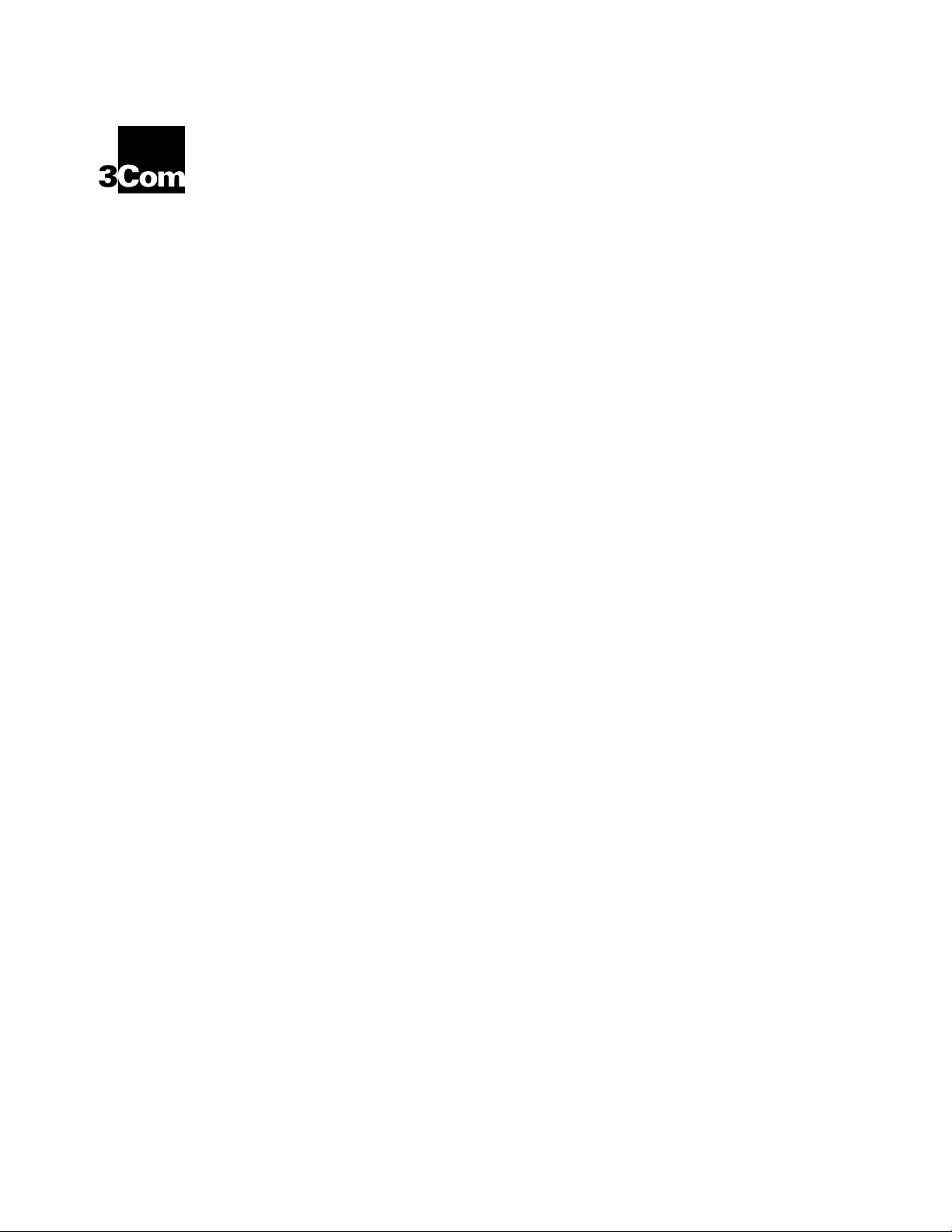
AirConnect
®
®
Site Survey
Administrator Guide
Version 1.5
http://www.3com.com/
http://www.3com.com/productreg
Part No. 09-1765-001
Published June 2000
Page 2
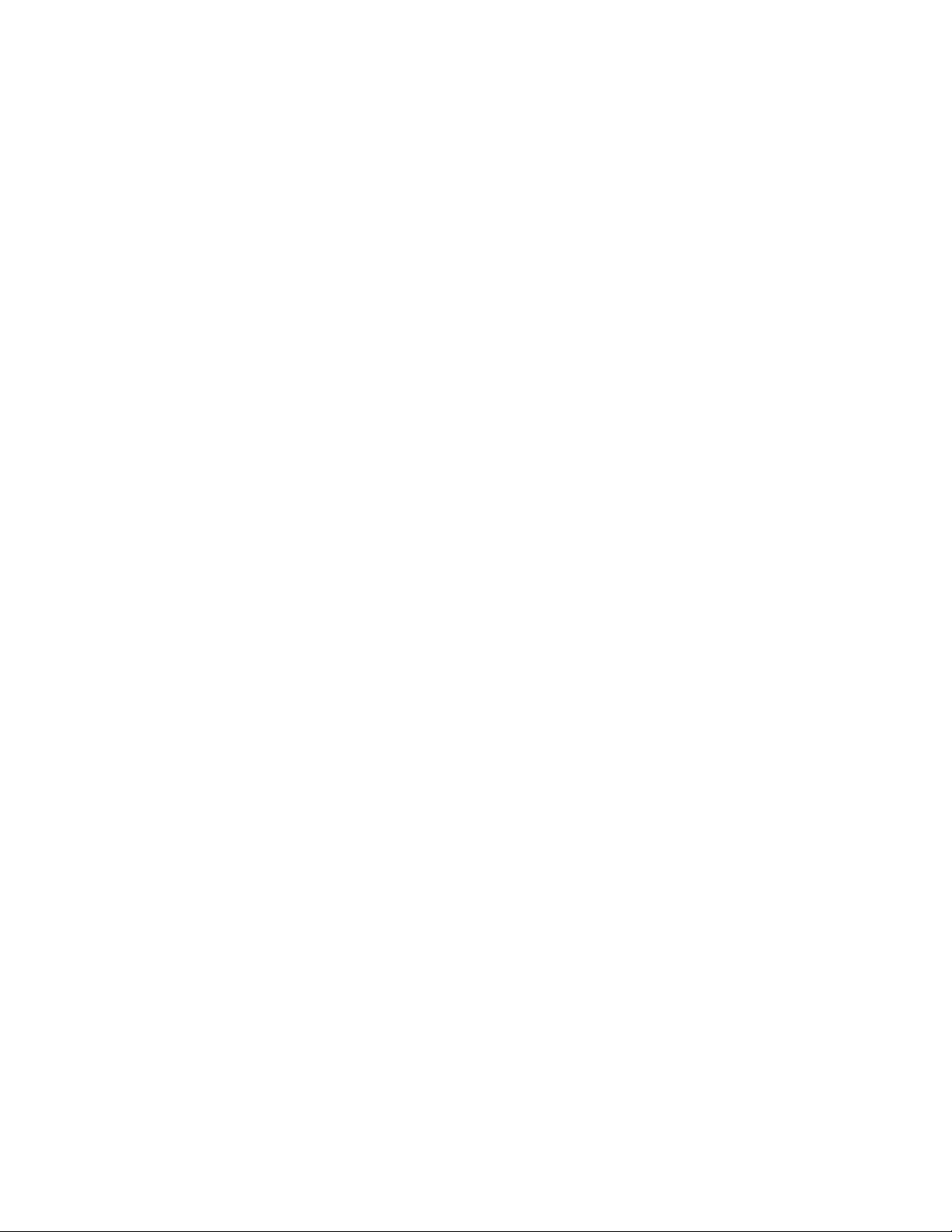
3Com Corporation ■
5400 Bayfront Plaza ■
Santa Clara, California
95052-8145
Copyright © 2000, 3Com Corporation. All rights reserved. No part of this documentation may be
■
reproduced in any form or by any means or used to make any derivative work (such as translation,
transformation, or adaptation) without written permission from 3Com Corporation.
3Com Corporation reserves the right to revise this documentation and to make changes in content from
time to time without obligation on the part of 3Com Corporation to provide notification of such revision or
change.
3Com Corporation provides this documentation without warranty, term, or condition of any kind, either
implied or expressed, including, but not limited to, the implied warranties, terms or conditions of
merchantability, satisfactory quality, and fitness for a particular purpose. 3Com may make improvements or
changes in the product(s) and/or the program(s) described in this documentation at any time.
If there is any software on removable media described in this documentation, it is furnished under a license
agreement included with the product as a separate document, in the hard copy documentation, or on the
removable media in a directory file named LICENSE.TXT or !LICENSE.TXT. If you are unable to locate a copy,
please contact 3Com and a copy will be provided to you.
UNITED STATES GOVERNMENT LEGEND
If you are a United States government agency, then this documentation and the software described herein
are provided to you subject to the following:
All technical data and computer software are commercial in nature and developed solely at private expense.
Software is delivered as “Commercial Computer Software” as defined in DFARS 252.227-7014 (June 1995)
or as a “commercial item” as defined in FAR 2.101(a) and as such is provided with only such rights as are
provided in 3Com’s standard commercial license for the Software. Technical data is provided with limited
rights only as provided in DFAR 252.227-7015 (Nov 1995) or FAR 52.227-14 (June 1987), whichever is
applicable. You agree not to remove or deface any portion of any legend provided on any licensed program
or documentation contained in, or delivered to you in conjunction with, this User Guide.
Unless otherwise indicated, 3Com registered trademarks are registered in the United States and may or may
not be registered in other countries.
3Com, the 3Com logo, and AirConnect are registered trademarks of 3Com Corporation.
Microsoft, Windows, and Windows NT are registered trademarks of Microsoft Corporation.
All other company and product names may be trademarks of the respective companies with which they are
associated.
EXPORT RESTRICTIONS:
transferred from the U.S. or Canada without an approved U.S. Department of Commerce export license.
This product or software contains encryption code which may not be exported or
Page 3
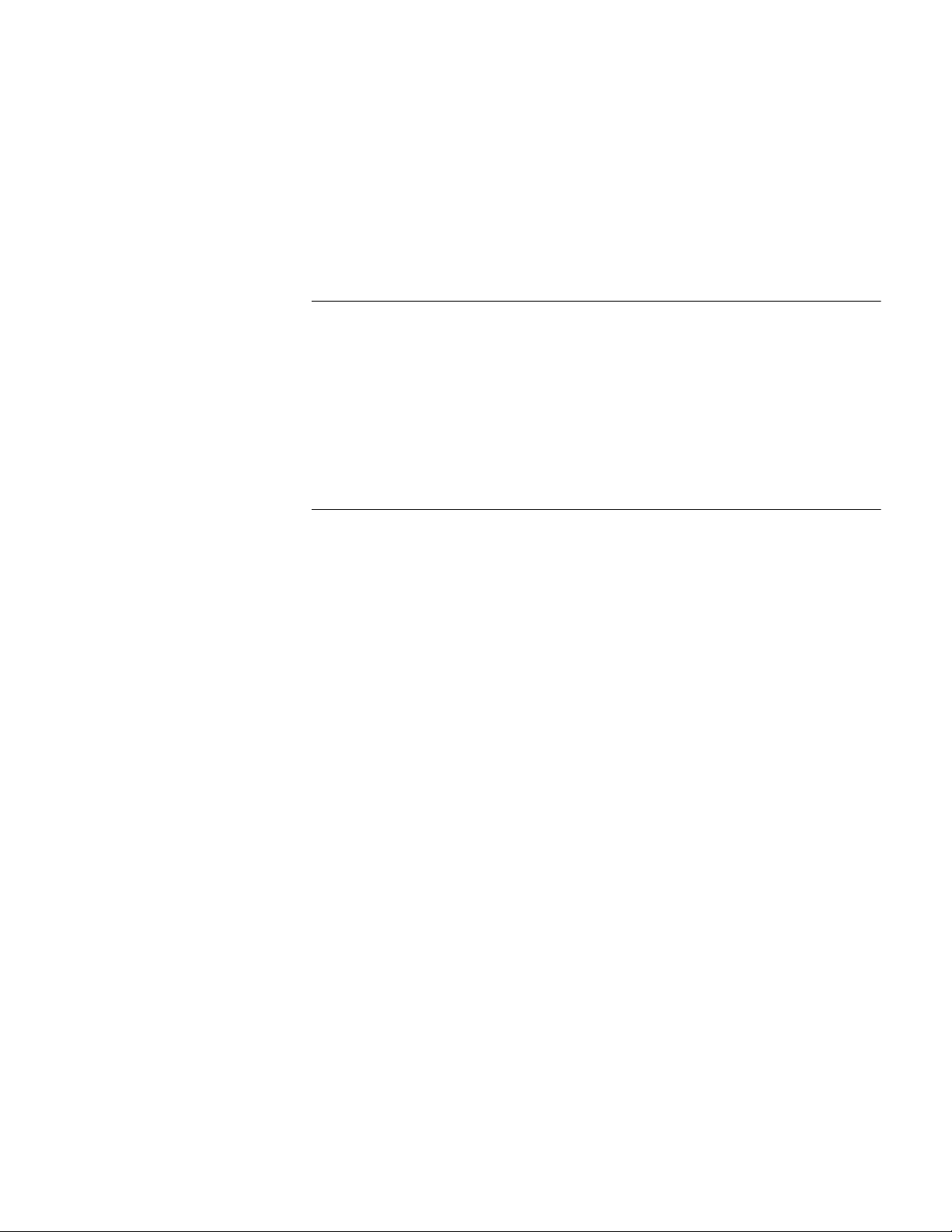
ONTENTS
C
P
REPARATION
1
Introduction 5
Inspecting the Survey Area 5
Environmental Considerations 6
Direct-Sequence Considerations 6
Antenna Placement Considerations 6
Site Electrical Considerations 7
Requesting a Site Survey 7
C
2
ONDUCTING A SITE SURVEY
Introduction 8
Site Survey Installation 8
CD-Rom Installation 8
AirConnect Wireless Network Trial 8
Starting the Site Survey Utility 9
Site Survey File Menu 10
Creating a New Site Survey 10
Selecting an Existing Site Survey 10
Defining a New Site Survey Area 10
Save/Save As 10
Upload/Download 10
Importing a Site Survey 10
Displaying Recent Site Surveys 10
Site Survey Edit Menu 11
Editing Site Survey Information 11
Editing Site Survey Area Properties 11
Editing Setup Properties 12
Setup Property Page 12
Meter Settings Property Page 12
Sounds Property Page 12
Logging Property Page 13
Navigating the View Menu 13
Viewing Adapter Info 13
Viewing Site Survey Area Info 13
Viewing Access Point Info 14
Viewing Mobile Unit Noise Info 14
Viewing Mobile Unit Signal Quality Info 14
Page 4
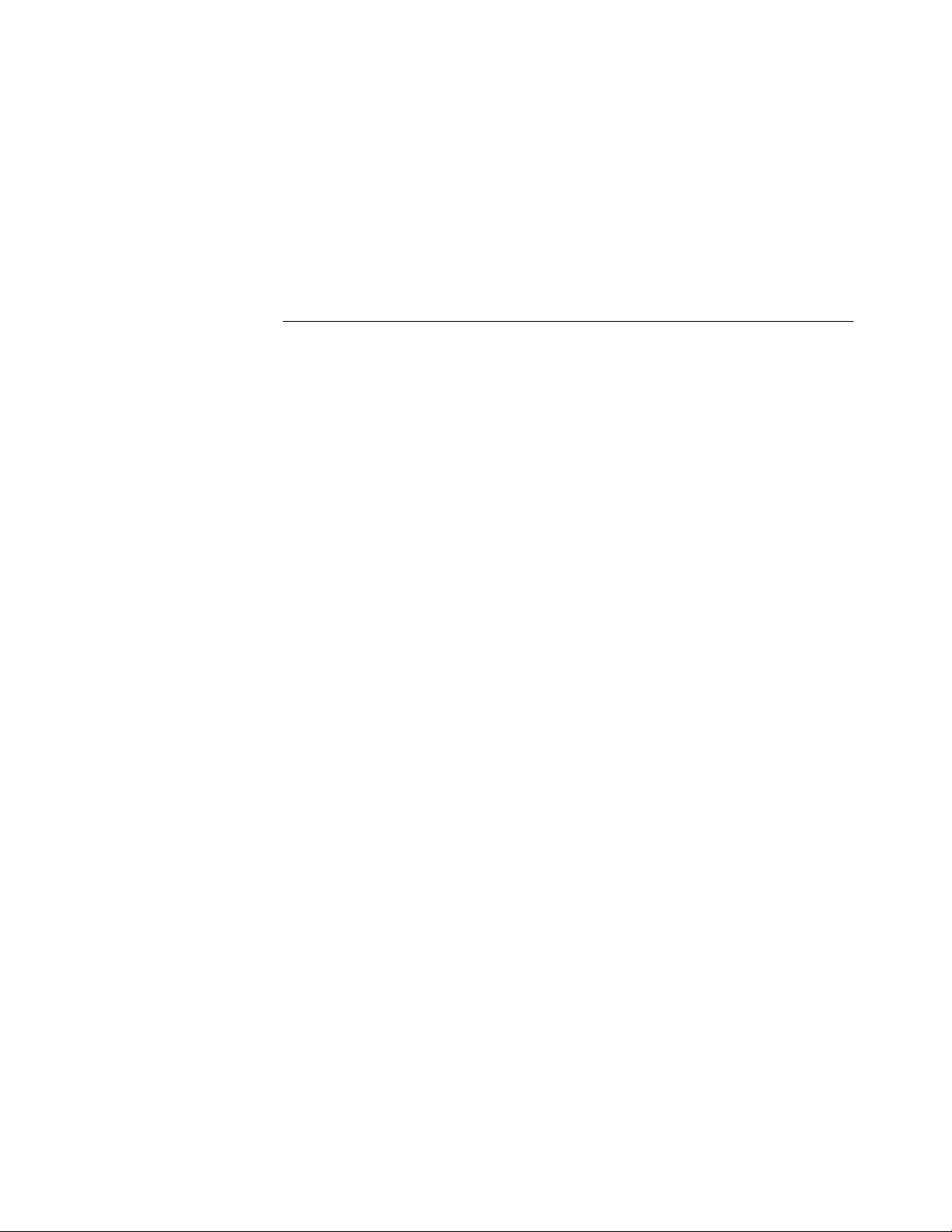
Navigating the Area Menu 14
Creating a New Survey Area 14
Selecting and Editing an Existing Survey Area 14
Clearing the Text File Log for an Open Survey Area 14
Editing the Note File for an Open Survey Area 15
Running ICMP or WNMP Tests 15
Setting ICMP or WNMP Test Parameters 15
Setting New Test Parameters 16
AIRC
A
ONNECT OVERVIEW
Introduction 17
AirConnect Network Topologies 17
Peer-To-Peer Network 18
Same-Site Separate Networks 18
Single AP Bridge 19
Multiple-AP Full Coverage Network 20
Theory of Operation 20
MAC Layer Bridging 20
Filtering and Access Control 21
DHCP Support 21
Media Types 21
Bridging Support 22
PPP Connection 23
Direct-Sequence Spread Spectrum 24
Wireless Client Association Process 25
Mobile IP 26
Security 27
Supporting CAM and PSP Stations 27
HTTP, HTML Web Server Support 28
Management Options 28
Programmable SNMP Trap Support 29
Using SNMP 29
Increased MIB Support 29
Using the User Interface 30
Page 5
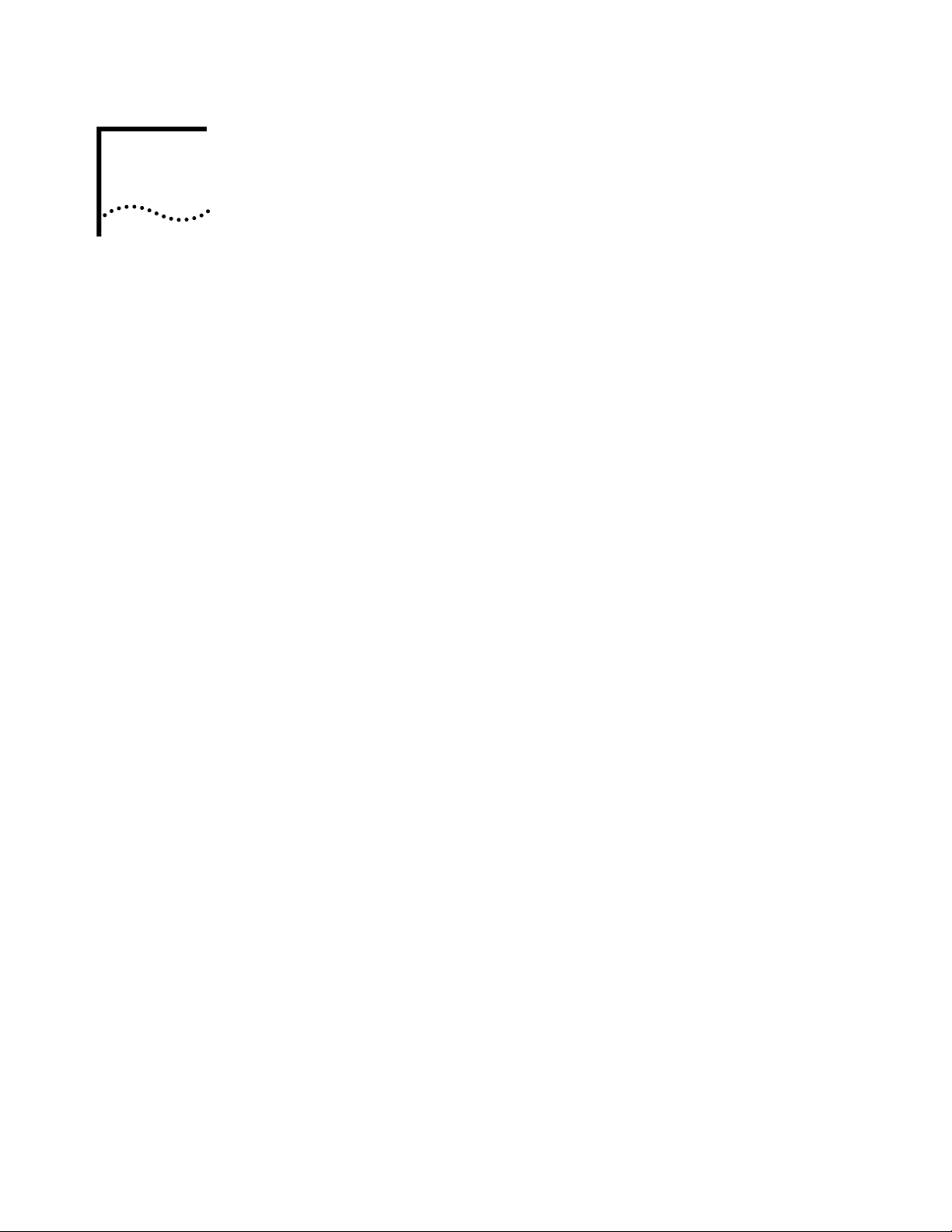
1
REPARATION
P
Introduction
Inspecting the
Survey Area
Installing an AirConnect wireless network begins with conducting a site survey.
A site survey involves the use of the AirConnect Site Survey utility to determine the
physical requirements for a site-specific AirConnect wireless network. A site survey
analyzes the installation environment and provides users with recommendations
for equipment and placement. The site may be a warehouse, manufacturing plant,
office building, or retail space.
The AirConnect Site Survey utility determines the location of APs, as well as
the number necessary to provide optimal coverage. Only qualified site survey
technicians should use the AirConnect Site Survey utility to conduct site surveys.
When installing an AirConnect network, complete coverage may require multiple
antennas. If the facility is small, or the coverage area is free from physical
obstructions, one AP and antenna might be sufficient.
If you are unfamiliar with the AirConnect wireless infrastructure and the
components that compose it, refer to Appendix A “AirConnect Overview”
for an overview of AirConnect technology.
During the planning stages of the site survey, a representative from the site survey
team will visit the proposed AirConnect radio coverage site. As a standard practice
in the site survey consultation, the representative gathers facility drawings and
completes a Site Survey Requirements document and a site survey questionnaire.
The representative documents the wiring used within the facility (10BaseT,
10Base2, fiber optic) and assesses its applicability to AirConnect components.
Several trial installation areas should be selected. The site survey team analyzes
each proposed installation area to document radio transmission constraints and to
develop preliminary AP placement alternatives to be tested during the actual site
survey. The findings from the initial site inspection should be documented in a Site
Survey Request Form and serve as the outline of the site survey.
The following variables should also be considered in the site survey requirements
definition:
RF systems already in use
■
Location of host system(s)
■
Available AC power
■
Interfering metal fire breaks and wall structures
■
Doorways and passages causing RF propagation
■
Page 6
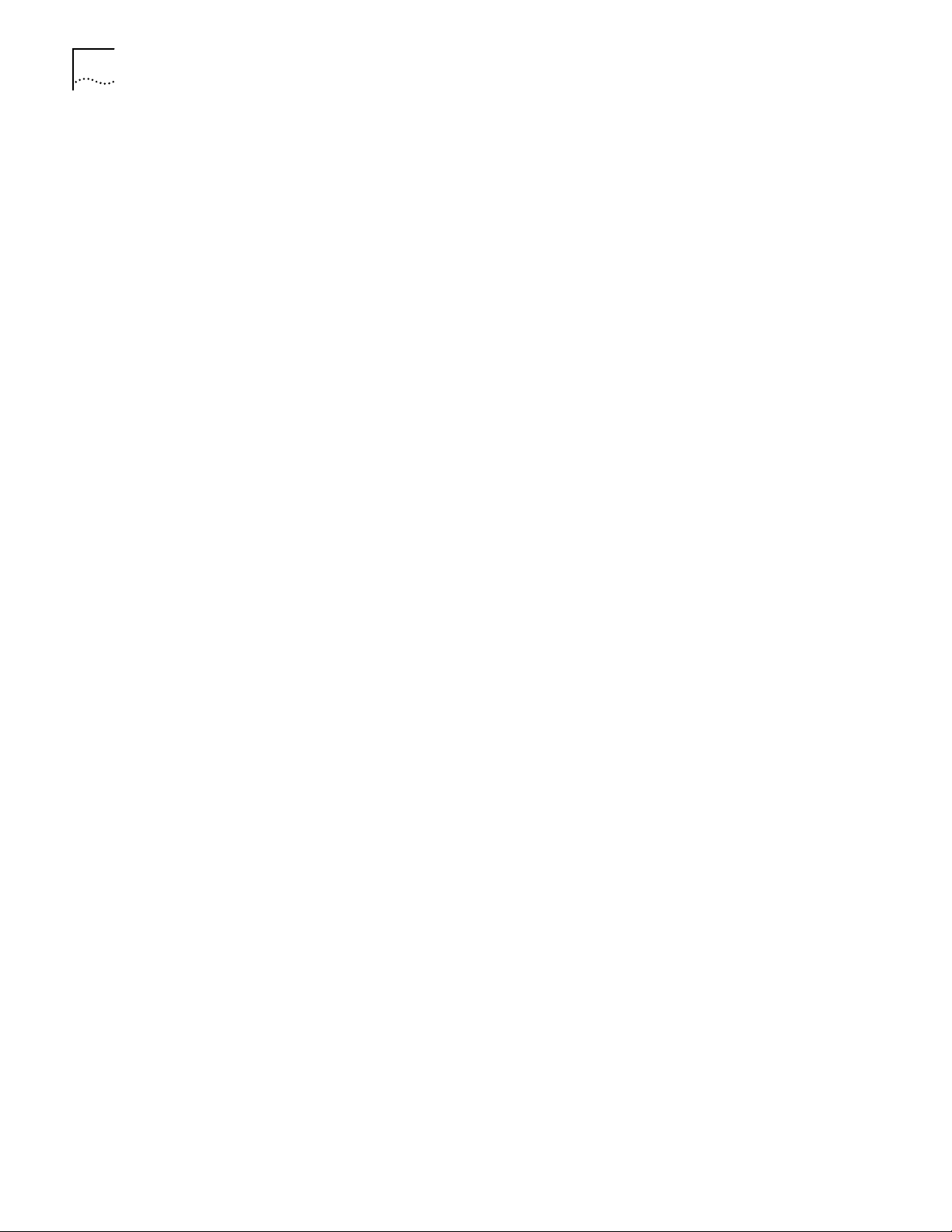
6 C
HAPTER
1: P
REPARATION
The completion of the RF Site Survey Requirements document is a coordinated
effort between the site survey team and the customer management team.
The RF Site Survey Requirements document does not identify potential installation
constraints within the customer site, nor does it recommend AP and antenna
placement location. The RF Site Survey Requirements document represents a
preliminary overview of the customer site, and is used as a baseline for refining site
survey requirements.
Environmental
Considerations
Direct-Sequence
Considerations
The site survey team selects trial AirConnect component installation areas away
from transformers, heavy-duty motors, fluorescent lights, microwave ovens,
refrigerators, and other industrial equipment. Areas with excessive moisture, heat,
and dust are inappropriate for installing an AirConnect wireless network.
Signal loss can occur when metal, concrete, walls, or floors block AP transmission
areas. AirConnect AP antennas are trial-mounted in open areas or added to an
existing AP to boost the AirConnect coverage area.
The positioning of an AP depends on the floor plan of the site. The site survey
team makes AP placement recommendations based on the following installation
site variables:
Indoor installation site
■
Large or small proposed radio coverage area
■
Wide or narrow proposed coverage area
■
Open coverage area or area with documented obstructions
■
In a direct-sequence radio coverage cell, APs with identical direct-sequence
channels cannot share the same cell. Direct-sequence access points operating
on different channels require careful survey area testing to ensure that radio
transmissions do not interface.
Antenna Placement Considerations
Radio coverage requirements relate directly to installation site constraints. With an
omnidirectional antenna, the radio range of the AP (transmitting at 1Mbps) could
have a radius up to 1000 feet (303 meters) in open areas. However, in office or
retail environments, obstructions can reduce the coverage to a radius of 180 to
250 feet (54 to 76 meters). The coverage area is also referred to as a cell.
The final location of AP antennas is critical to the successful operation of the
system. When conducting the survey, consider the exact conditions in the
installation area. These conditions include all losses due to cabling and connectors.
Page 7
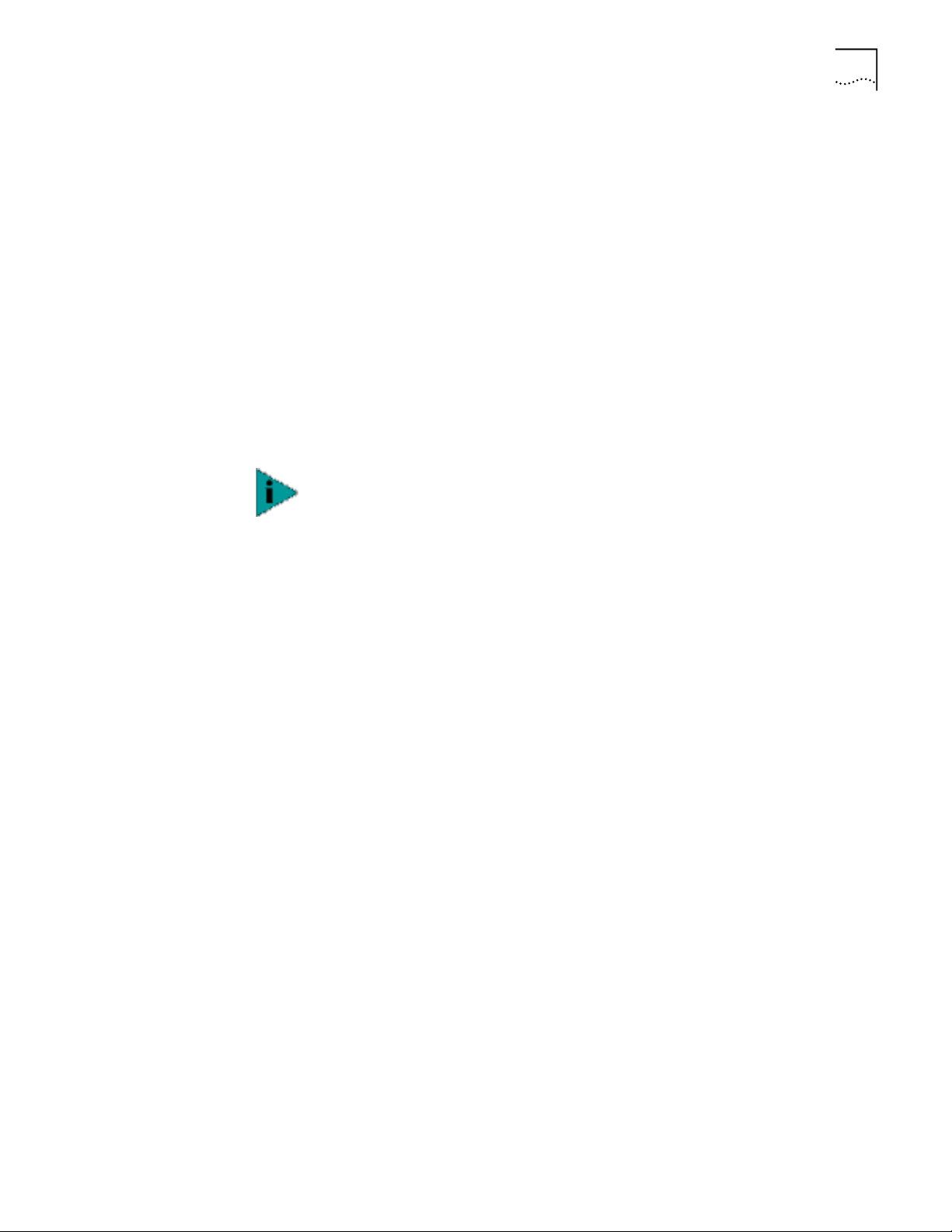
Requesting a Site Survey 7
Site Electrical
Considerations
AirConnect APs draw power from wall outlets or over CAT 5 cabling using the
AirConnect PowerBASE-T adapter. AP performance is subject to degradation due
to inherent or random electrical problems or site-specific disturbances.
The following AirConnect AP electrical installation alternatives are listed from
optimal to preferred for a particular installation area:
Isolated ground circuit with online, uninterruptable power supply (UPS) that also
1
acts as filter and surge suppressor
Isolated ground circuit with surge suppressor
2
Dedicated circuit with UPS
3
Dedicated circuit with surge suppressor
4
3Com recommends using one of the preceding installation alternatives when
using a Network Controller Unit. Deviation from theses options can cause data
loss and serious transmissions problems.
NOTE:
The AP must be provided with power 24 hours a day. 3Com recommends
that AP power never be provided from an Energy Management System.
If a nondedicated circuit is necessary, 3Com recommends that the circuit does not
support the following:
Requesting a
Site Survey
Hard wired devices
■
Devices with components intended or known to produce heat (space heaters,
■
laser printers, heat guns, soldering irons, etc.)
Single devices drawing more than 20% of the rated value of the circuit
■
Multiple devices drawing a total of more than 60% of the rated circuit value
■
The Site Survey Request Form contains detailed information about a customer, the
3Com Sales Associate representing that customer, an updated floor plan of the
customer facility, host operating system considerations, and the quantity and type
of AirConnect components being installed.
Page 8
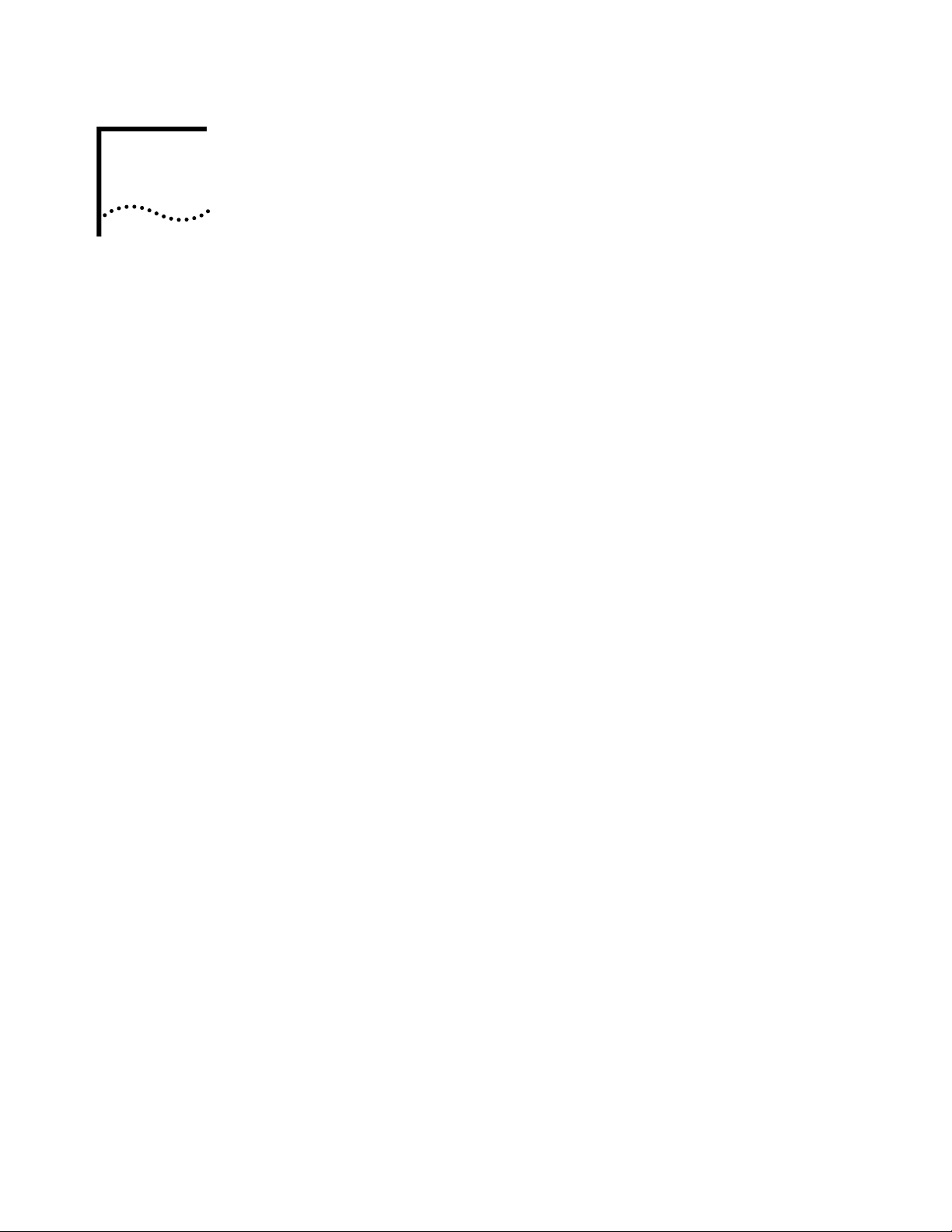
2
ONDUCTING A
C
S
ITE
URVEY
S
Introduction
Site Survey Installation
CD-ROM Installation
1
2
3
4
5
6
The AirConnect Site Survey utility is used to establish a two-way data network
using both stationary and mobile devices at various points within the proposed
radio coverage area. Assess AP signal strength using various AP configurations.
The AirConnect Site Survey utility runs under Windows 95/98, and NT.
A site survey requires the AirConnect Site Survey utility be loaded on the wireless
clients and the desktop computer used in the survey.
To install the AirConnect Site Survey utility from CD-ROM:
Insert the Administrator CD-ROM in the CD-ROM drive.
Click Start and select Run.
x:\Admin\SSurvey\Disk1\Setup.exe
Enter
where “x” represents the letter assigned to the CD-ROM drive.
Click OK.
Complete the installation following the instructions provided with the AirConnect
Site Survey utility.
Select Yes when asked if backup copies of replaced files are required.
Selecting Yes invokes the site survey utility uninstall feature for possible use.
AirConnect Wireless Network Trial
The AirConnect Site Survey utility installation is completed. Launch the site survey
utility by clicking on the program icon appearing on the Windows desktop.
Before using the AirConnect Site Survey utility, an AirConnect wireless LAN
infrastructure is created to test AirConnect component radio signal strength.
In addition to the AirConnect Site Survey utility, the following equipment is
required to create an AirConnect wireless network:
AirConnect Access Points
■
Laptop computer
■
PowerBASE-T and AC power supply
■
CAT 5 cable
■
Access Point mounting bracket
■
AirConnect wireless clients with extra batteries
■
Page 9
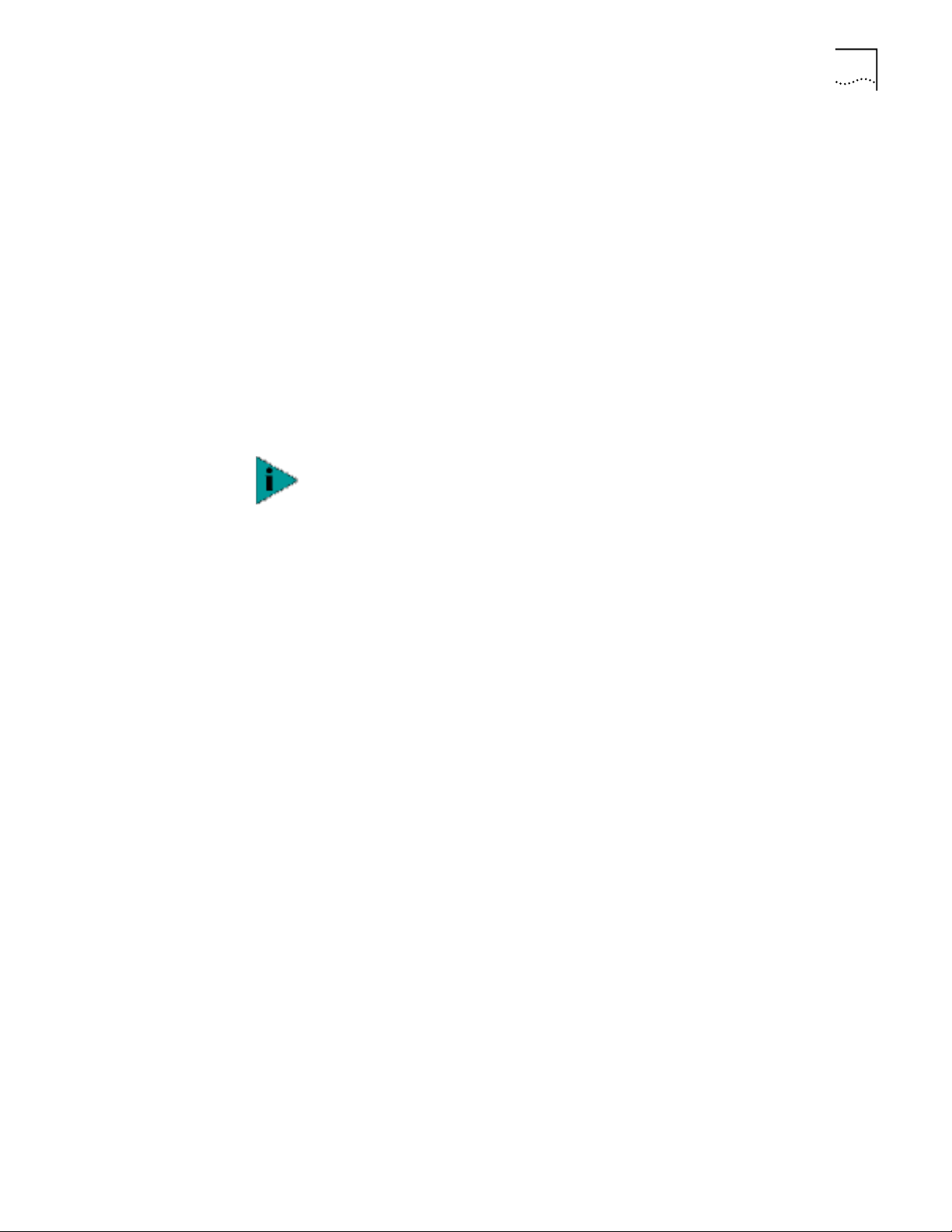
Starting the Site Survey Utility 9
To install a trial AirConnect wireless network, use the following procedure.
Mount the APs.
1
Mount APs at the locations recommended on the floor plan drawing. Start with
the most difficult coverage area first. Position the APs so that their antennas are
not obstructed.
Power on the APs.
2
Use the PowerBASE-T and interconnecting 8-wire CAT 5 cable if an AC wall socket
is not conveniently located.
Observe AP LED behavior.
3
Check the LEDs to verify normal boot operation. After the boot cycle is complete,
the STATUS LED flashes approximately once every second to indicate that the AP is
operating properly.
Power on the AirConnect wireless clients to be used for the site survey.
4
Starting the Site Survey Utility
NOTE:
AirConnect mobile devices used to perform the survey.
When the device is powered on, a message indicating the AP is not connected to a
boot server will be displayed. This is normal, since the AP is not yet connected to
an Ethernet network.
Set the AirConnect AP and wireless client Network IDs.
5
Set the wireless client(s) and AP to the same Net ID.
An AirConnect wireless network now exists and can be tested for radio
transmission effectiveness with the AirConnect Site Survey utility.
Click the AirConnect Site Survey utility icon from the Windows desktop to launch
the utility. The Site Survey utility Welcome dialog box appears.
You can use the Site Survey utility Welcome dialog box to open an existing site
survey area workspace, create a new workspace, create a new workspace from an
existing site survey area workspace, or open a recently used workspace.
If an existing site survey workspace is opened containing one or more survey areas,
the Site Survey Test dialog box displays. Use the Site Survey Test dialog box to
specify the ICMP and WNMP test parameters for the survey area. If an existing
survey workspace does not have a survey area defined, the Site Survey dialog box
displays. Use the Site Survey dialog box for entering the site survey area name,
surveyor, and description. The Site Survey Test and Site Survey dialog boxes are
described in greater detail in the sections that follow.
The AirConnect Site Survey utility should already be loaded on the
Closing the Welcome dialog box enables the File, Edit, View, Area, and Help
pull-down menus. Use these menus to create a new site survey, view radio
coverage areas within an existing site survey template, run a ping test for a survey
area, display and configure the Edit menu property pages, and display help
information for the usage of the utility.
Page 10

10 C
HAPTER
ONDUCTING A SITE SURVEY
2: C
Site Survey File Menu
Creating a New
Site Survey
Selecting an Existing
Site Survey
Defining a New Site
Survey Area
Use the File menu to create a new survey area workspace, open an existing survey
workspace, define a new survey area, save the survey workspace, upload/
download existing survey workspace data, import survey workspace data, and
display recent survey information.
Select
New Site Survey
in the File menu to open a Site Survey dialog box. Use
the Site Survey dialog box to enter the site name, surveyor, and description. If a
workspace is open, the user is prompted to save the existing workspace first.
ClickOK to display the new workspace name in the status bar at the bottom of
the screen
Select
Open Site Survey
in the
menu to open a dialog box displaying files
File
with the extension “.ssw.” If an invalid file is read, an error message displays;
otherwise, a progress dialog box is shown and the workspace is loaded. The Site
Survey Test dialog box generates if the workspace has at least one defined area.
The Site Survey Area dialog box displays if the existing workspace does not have a
defined area. The status bar displays the workspace and area name.
Select
New Area
in the File menu to display a
Site Survey Area
dialog box. Use the
Site Survey Area dialog box to enter the area name and description. The Delete
button is grayed when defining a survey area. The Test Name field lists the tests
defined for that area. Add a new test by clicking the ellipsis (…) button. An error
message displays if the Area Name field is left blank or the name of an existing
area is entered. The area name displays at the bottom of the screen.
Save/Save As
Upload/Download
Importing a Site Survey
Displaying Recent
Site Surveys
Select
name. Select
Select
in the File menu to save the open survey using the existing survey
Save
in the File menu to save the survey using a different name.
File Save As
dialog box. Use the Save As
Upload
Save As
in the File menu to display a
dialog box to indicate the target destination for the site survey workspace files.
A pop-up dialog box indicates the results of the file upload.
Select
Download
in the File menu to display a
dialog box. Use the dialog box
File
to navigate to the location of the site survey workspace on the desktop computer.
A pop-up dialog box indicate the results of the file download.
Select
in the File menu to display an
Import
Import Areas and Tests
dialog box. Use
the Import Areas and Tests dialog box to import survey areas and/or tests from
another survey workspace. Select
Import Areas
older survey workspace files with updated ones. Click the
and/or
Import Tests
button to display
Import
to replace
a dialog box displaying files with the extension “.ssw.”
Select
Recent Site Surveys
in the File menu to display the last four site survey
workspace files created or accessed. Selecting any workspace in the list loads that
workspace. If there is at least one area defined for the workspace, the Site Survey
Test dialog box displays it. The status bar at the bottom of the dialog box displays
the status, filename, area name, and workspace name. If a workspace is already
open, the user is prompted to save the existing workspace first.
Page 11

Site Survey Edit Menu 11
Site Survey Edit Menu
Editing Site Survey
Information
The Site Survey utility Edit menu contains Site Survey, Area, and Settings
pull-down menus.
Use these menus to edit an open AirConnect site survey, display a list of coverage
areas within the survey, and use the Setup, Meter Settings, Sounds and Logging
property pages to configure surveyor, system sounds, and test data logging
information.
Select
Site Survey
in the Edit menu to display the Site Survey dialog box. Use
the Site Survey dialog box to enter the site name, surveyor, and description. If a
workspace is already open, the user is prompted to save the existing workspace.
Click OK to display the new workspace name.
Surveyor. Enter the surveyor name in the
Surveyor
field to automatically
update the New Site Survey dialog box. Click OK to save the updated surveyor
name in the registry for subsequent surveys.
ICMP Host Addr. Enter an ICMP Host Address in the field provided (not needed
for WNMP ping tests). The default address is the default address of the AP.
Ping Count. Enter the number of pings to be transmitted during the ping test in
the Ping Count field. The default Ping Count is 100, with a maximum of 2000.
Rerun Count. Enter the number of times the ping test is transmitted in the
Rerun Count field. The default Rerun Count is 100. The rerun can be continuous
Editing Site Survey
Area Properties
Packet Size. Enter the packet size transmitted during the ping test in the Packet
Size field. The default Packet Size is 128 bytes, with a maximum of 1472 bytes.
Threshold Time. Enter the maximum acceptable time to send out and receive
the total number of pings for each test in the Threshold field. Choose a Threshold
Time from1 second to 3600 seconds. The default Threshold Time for 100 pings is
13 seconds.
Auto Rerun. If
Auto Rerun
is activated, the Site Survey utility test suite (in either
Automatic or Manual mode) runs continually until the surveyor stops the tests.
Select
in the Edit menu to display the Site Survey Area List dialog box. Use
Area
the Site Survey Area List dialog box to display a list and description of survey areas.
Select an area and click
Edit Area
to display the Site Survey Area dialog box. Add
new tests and survey area descriptions as needed. Click OK to save the changes to
the site survey workspace. Click
to remove the area from the current site
Delete
survey workspace.
Page 12

12 C
HAPTER
ONDUCTING A SITE SURVEY
2: C
Editing Setup Properties
Select
Settings
in the Edit menu to access the Setup, Meter Settings, Sounds, and
Logging tabs. Use these dialog boxes to change default settings for the current
site survey workspace.
Setup Property Page
Select the Setup tab to change the following default site survey workspace
information:
Edit Note on Error.
Activate
Edit Note on Error
to display a pop-up dialog box
for entering notes when an error condition is detected during the site survey ping
test. Undocumented physical barriers (metal or block walls) could exist that the
surveyor can describe as a possible reason for signal deflection and test failure. The
reason for the error is automatically created as part of the note.
Override All Test ICMP Host Addresses.
Check this box to use the ICMP host
address entered on this page for all tests. Checking this box does not replace the
host address saved for each test
Meter Settings Property Page
Select the
Meter Settings
property page to set bounds (thresholds) for the signal
quality gradient bars in the Round Trip, Missed Beacon, and Transmit Retry fields.
The circular RTT Avg, Missed %, and Retry % indicators on the Site Survey Test
dialog box show green if the average of the previous tests (20 tests for RTT Avg,
40 tests for Retry %, and 20 tests for Missed %) is below the lower threshold.
The circular indicators on the Site Survey Test dialog box show red if the average
of the previous 30 tests is above the upper threshold. Test results between the
bounds set on the Meter Settings property page result in Yellow displays on the
circular indictors on the Site Survey Test dialog box.
Sounds Property Page
Select the
Sounds
property page to change the following default site survey
workspace information:
Play on Timeout.
Select
Play on Timeout
to emit an audible timeout tone every
time a ping test timeout is reached.
Play on Roam.
Select
Play on Roam
to emit an audible roaming tone every time
an wireless client roams between APs.
Play on Threshold.
Select
Play on Threshold
to emit an audible threshold tone
every time the threshold time is met or exceeded.
Play on Test Complete.
Select
Play on Test Complete
to emit an audible test
complete tone every time a suite of ping tests has been transmitted.
The default for the Sounds property page is all sounds enabled. Set the volume
level and/or sound by using the Windows Control Panel Volume and Sounds
applet or the Sounds task tray applet.
Page 13

Logging Property Page
Select the
workspace logging information.
Logging
property page to change the following default site survey
Navigating the View Menu 13
Enable Logging. Select
Detailed Logging Format. If unchecked, no logging takes place during the ping
tests. The default is Short Logging Format. Short logging provides an overview of
ping transmission test activity. Detailed logging provides a comprehensive review
of ping test activity.
Short Logging Format. Select
consisting of the site survey workspace and area name, the surveyor name, date,
test start and end time, AP BSSID, packet size, ping count, and test totals. The test
totals section indicates elapsed test time, the number of retries, roundtrip ping
transmission time, and the number of timeouts. If an out-of-range condition
exists, it is also logged.
Detailed Logging Format. Select
added to the Short Log content. Device roaming information, survey and site area
descriptions, and error log notes are included in the Detailed Log.
Clear Log contents before each test. Select
test to automatically clear the content of the log before a test suite is run.
Confirm before log contents are cleared. If activated, the surveyor is
prompted to decided whether the log file should be cleared before the test suite
is run.
Enable Logging
Short Logging Format
to enable Short Logging Format or
to generate a text file
Detailed Logging
to generate a text file
Clear Log
contents before each
Navigating the
View Menu
Viewing Adapter Info
Viewing Site Survey
Area Info
The Site Survey utility View menu contains Adapter Info, Areas, Known APs, Noise
Meter, and Signal Quality pull-down menus.
Use the pull-down menus to view AirConnect WLAN adapter driver and firmware
data, site survey areas, APs within range of a target AirConnect mobile device, or a
graph depicting wireless client signal quality. You can also create a text file of the
log file.
Select
Adapter Info
box. Use the Adapter Information dialog box to display AirConnect WLAN adapter
driver and firmware version, adapter type and firmware type. The information is
view only and cannot be modified.
Select
the Site Survey Area List dialog box to display a list and description of survey areas.
Select an area and click Edit Area to display the Site Survey Area dialog box. Add
new tests and survey area descriptions as needed. Click OK to save the changes to
the site survey workspace. Click
survey workspace.
in the View menu to display the Site Survey Area List dialog box. Use
Areas
in the View menu to display an Adapter Information dialog
to remove the area from the current site
Delete
Page 14

14 C
HAPTER
ONDUCTING A SITE SURVEY
2: C
Viewing Access
Point Info
Viewing Mobile Unit
Noise Info
Viewing Mobile Unit
Signal Quality Info
Select
Known APs
in the View menu to display APs in range of the target wireless
client. Use the Known APs dialog box to view the AP BSSID, number of associated
wireless clients, wireless client type, and status and data rate. An icon next to each
AP indicates whether the AP is mandatory or preferred and if the AP is associated.
A list of APs within range of the wireless client is also shown. Select an AP and
right click to change the AP type to Mandatory or Roaming. Click the
Rates
button
to display the Transmission Rates dialog box. Use the Transmission Rates dialog
box to set the transmission rate to 1Mb, 2Mb, 5.5Mb or 11Mb. Checking multiple
rates defaults the wireless client to a lower rate if the higher rate AP association
cannot be established. At least one rate is required.
Select
Noise Meter
indicator
(RSSI) values and channel numbers. Use the Noise Meter dialog box to
in the View menu to display a graph of
relative signal strength
view the wireless client BSSID and the RSSI minimum, maximum, and average
values. The RSSI values displayed in the graph are continuously updated with the
last 6 received values displayed in blue. Click
to reset the graph to zero and
Reset
begin a new display as RSSI values are received.
Select
Signal Quality
in the View menu to display the percentage of missed
beacons, the percentage of transmission retries and the percentage of CRC errors
logged during the ping test. Use the Signal Quality dialog box to display the
strength of the radio signal transmitted by an AP. This information is useful in
determining if the trial site survey AP placement locations are effective for
providing radio coverage to the proposed radio coverage area.
Navigating the
Area Menu
Creating a New
Survey Area
Selecting and Editing an
Existing Survey Area
Clearing the Text File
Log for an Open
Survey Area
The Site Survey utility Area menu contains New, Select, Clear Log Contents, Edit
Notes, Run ICMP Test, and Run WNMP Test menu items.
Use the menu items to create and edit a site survey area, view the settings of a
survey area, clear a site survey log, edit or delete notes in a survey log, and start
and stop ICMP and WNMP tests.
Select
in the Area menu to display a Site Survey Area dialog box. Use the Site
New
Survey dialog box for entering a survey area name and description. If a workspace
is already open, you are prompted to save the existing workspace. Click OK to
display the new workspace name.
Click
in the Area menu to display the Site Survey Area List dialog box. Use
Select
the Site Survey Area List dialog box to display a list and description of survey areas.
Select an area and click Edit Area to display the Site Survey Area dialog box. Add
new tests and survey area descriptions as needed. Click OK to save the changes to
the site survey workspace. Click
to remove the area from the current site
Delete
survey workspace.
Use the
Clear Log Contents
option to delete the log contents for the active survey
workspace.
Page 15

Navigating the Area Menu 15
Editing the Note File for
an Open Survey Area
Running ICMP or
WNMP Tests
Select
Edit Note
in the Area menu to display the notes file for the active survey
area. Use the Edit Note option to edit or delete the survey test notes entered for
the active survey workspace.
Select
Run ICMP Test
or
Run WNMP Test
in the Area menu to display the Site
Survey Test dialog box.
Use the Site Survey Test dialog box to specify ICMP or WNMP test parameters.
ICMP and WNMP tests are ping tests assessing radio transmission roundtrip, delay
time and transmission signal strength.
Setting ICMP or WNMP Test Parameters
Use the Site Survey Test dialog box to set the following ICMP or WNMP test
parameters:
Access Point. the Access Point field of the Site Survey Test dialog box lists the
associated AP. Choose a different access point from the list of available APs by
clicking the ellipsis (…) button.
Area. Define a new survey area by clicking the ellipsis button next to the Area
pull-down menu.
Tes t. Use the Test pull-down menu to list the tests defined for the active survey
area. Use the ellipsis button to open a dialog box or entering new test settings.
Test Statistics Use the Test Statistics field of the Site Survey Test dialog box to
view the total ping roundtrip time, the number of tests remaining in the run, the
number of test runs remaining, and the ping test transmit data rate.
Four graphs on the bottom of the Site Survey Test dialog box display an average
roundtrip time, missed beacon percentage, retry percentage, and threshold
percentage. Bounds (thresholds) set in the Meter Settings property page establish
the limits for the variables in the graphs.
Results List Box Use the Results List Box to view ping count, errors, retry
percentage, roundtrip time, and missed beacons values. Scroll backward or
forward in the list. The list displays the last test suite run.
Start. Click
to begin the ICMP or WNMP test. Once started, the Start
Start
button changes to a Stop button.
Edit Note. Click
Edit Note
to display a dialog box for entering notes for the test.
Each note is added to the log file.
Clear List. Use the
Clear List
button in Site Survey Test dialog box the clear the
results list box.
Tes t Totals. Click the
Test Tota l s
button within the Site Survey Test dialog box to
display the Site Survey Totals dialog box.
Page 16

16 C
HAPTER
ONDUCTING A SITE SURVEY
2: C
Use the Site Survey Totals dialog box to display survey area final test results,
including test start time, total number of tests, total number of runs, total test
roundtrip time, average test roundtrip time, and total number of timeouts. The
two checkboxes indicate if the user cancelled the test run and whether the test
was run to completion.
Setting New Test Parameters
Open the New Test Settings dialog box by clicking the ellipsis button next to the
Test pull-down menu in the Site Survey Test dialog box.
Use the New Test Settings dialog box to enter a test name, define test packet sizes,
select a test ping count, enable the test Auto Rerun, Sounds and Logging features,
change host address information and display the Settings property pages.
Test Nam e.
Use the Test Name field in the New Test Settings dialog box to enter
the test for the active survey workspace.
Packet Size.
Use the Packet Size field in the New Test Settings dialog box to
enter a packet size for the ICMP or WNMP test.
Ping Count.
Use the Ping Count field in the New Test Settings dialog box to
type in a ping count value for the ICMP or WNMP test.
Threshold.
Use the Threshold field in the New Test Settings dialog box to type in
threshold value for the ICMP or WNMP test.
Host Address
The host address entered in the Settings Setup property page
displays in the Host Address field. Change the host address value by typing it in.
Auto Rerun.
Select the
Auto Rerun
option in the New Test Settings dialog box
to enable the Auto Rerun test feature.
Enable Sounds.
Select the
Enable Sounds
option in the New Test Settings
dialog box to enable the Sounds feature.
Logging.
Select the
Logging
option in the New Test Settings dialog box to
enable the Logging feature.
Advanced.
Click the
Advanced
button in the New Test Settings dialog box to
access the Settings property pages for the active survey area workspace.
Page 17

A
AIRC
ONNECT
VERVIEW
O
Introduction
AirConnect Network Topologies
AirConnect from 3Com is made up of a series of products that work together
to deliver high-speed digital wireless networking. This technology provides
connectivity between wireless clients and network nodes in a variety of indoor
environments, and also provides bridging architecture between wired and wireless
network segments. AirConnect is based on the IEEE 802.11HR standard, and
delivers 11 Mbps data transfer rates.
The core hardware products that make up an AirConnect network include the
following:
PC card, installed in a wireless client (laptop or desktop computer)
■
Access point, or AP, which serves as a wireless network node
■
PowerBASE-T (optional), which provides bus power to the access point when
■
connected to an Ethernet network
Also included in your AirConnect kit are an AP mounting bracket and hardware,
a serial cable, a power adapter and associated power cables, and two CDs: the
AirConnect Administrator CD, and the AirConnect User CD.
To better understand how the various AirConnect products work together to
create a wireless network, it might be helpful to depict a few of the possible
AirConnect network topologies. The topology used in a particular environment
depends on many factors, such as the functionality of the AP in the network, or
desired data transfer rates. Your AirConnect network topology will probably
resemble one of the following scenarios, or perhaps a combination of two or
more.
Page 18

18 A
PPENDIX
A: AIRC
ONNECT OVERVIEW
Peer-To-Peer Network
The simplest AirConnect topology consists of one AP providing a single-cell
network for wireless clients. In this scenario, as shown in the following figure, the
wireless clients (laptop and desktop computers with the AirConnect NIC installed)
communicate through the AP on a peer-to-peer network. The clients can be
moved anywhere within the coverage area of the AP, and still communicate with
each other. The AP in this instance serves the same purpose as a stand-alone
network hub, and is not connected to any other network segments.
Same-Site Separate
Networks
In this scenario, as shown in the figure below, Multiple APs can coexist as separate
networks at the same site without interference using different network identifiers
(wireless LAN service areas). The wireless clients can move within the coverage
area of one AP and remain connected, or can roam (if configured to do so) to the
coverage area of a different AP, and communicate with the wireless clients
associated with that AP.
Page 19

AirConnect Network Topologies 19
Single AP Bridge
Another possible AirConnect topology is a single AP bridging an Ethernet and
wireless network. As shown in the next figure, the AP, wired to a network server or
LAN through an Ethernet cable, serves as a network node and provides the link
between the server and the wireless clients. The wireless clients can move freely
throughout the coverage area of the AP while remaining connected to the server.
Page 20

20 A
PPENDIX
A: AIRC
ONNECT OVERVIEW
Multiple-AP Full
Coverage Network
This network topology will be used in most enterprise environments: multiple APs
wired to an existing LAN to provide complete wireless network coverage. In this
scenario, as shown in the next figure, wireless clients can roam seamlessly
between different coverage areas and remain connected to the network.
Theory of Operation
MAC Layer Bridging
To improve AP management and performance, you should understand basic AP
functionality and configuration options. The AP includes features for different
interface connections and network management.
The AP provides
MAC layer bridging
between its interfaces. The AP monitors
traffic from its interfaces and, based on frame address, forwards the frames to the
proper destination. The AP tracks the frames sources and destinations to provide
intelligent bridging as wireless clients roam or network topologies change. The AP
also handles broadcast and multicast message initiations and responds to wireless
client association requests.
The AP listens to all packets on all interfaces and builds an address database using
the unique IEEE 48-bit address (MAC address). An address in the database
includes the interface media that the device uses to associates with the AP. (The
AP internal stack interface handles all messages directed to the AP.) The AP uses
the database to forward packets from one interface to another. The bridge
forwards packets addressed to unknown systems to the default interface (either
Ethernet or PPP).
Each AP stores information on destinations and their interfaces to facilitate
forwarding
. When you send an
Address Resolution Protocol
(ARP) request packet,
the AP forwards the request over all enabled interfaces (Ethernet, PPP, or radio),
except over the interface on which the ARP request packet was received.
(Radio-received ARP request packets echo back to other APs over radio.)
Upon receiving the ARP response packet, the AP database keeps a record of the
destination address along with the receiving interface. With this information, the
AP forwards any directed packet to the correct destination. The AP forwards
packets for unknown destinations to the Ethernet interface.
Page 21

Theory of Operation 21
The AP removes from its database destinations or interfaces not used for a
specified time. The AP refreshes its database when it transmits or receives data
from these destinations and interfaces.
Filtering and Access Control
The AP provides facilities to limit the wireless clients that associate with it and the
data packets that can forward through it. Filters provide network security or
improve performance by eliminating broadcast/multicast packets from the radio
network.
DHCP Support
The
Access Control List
(ACL) contains MAC addresses for wireless clients allowed
to associate with the AP. This provides security by preventing unauthorized access.
The AP also uses a
disallowed address
list of destinations. This feature prevents the
AP from communicating with specified destinations. This can include network
devices that do not require communication with the AP or its wireless clients.
Depending on the setting, the AP can keep a list of frame types that it forwards or
discards. The
Type Filtering
option prevents specific frames (indicated by the 16-bit
DIX Ethernet Type field) from being processed by the AP. These include certain
broadcast frames from devices unimportant to the wireless LAN but which utilize
bandwidth. Filtering out unnecessary frames also improve throughput.
The AP uses
Dynamic Host Configuration Protocol
(DHCP) to obtain a leased IP
address and network configuration information from a remote server. DHCP is
based on BOOTP protocol. DHCP can coexist or interoperate with BOOTP. An AP
sends out a
DHCP request
searching for a
DHCP server
to acquire the network
configuration and firmware filenames. Because BOOTP and DHCP interoperate,
the one that responds first becomes the server that allocates information. The
DHCP client automatically sends a DHCP request to renew the IP address lease as
long as the AP is running. (This parameter is programmed at the DHCP server. For
example, Windows NT servers typically are set for 3 days.)
The AP can optionally download two files when a boot takes place, the firmware
file and an HTML file, because firmware versions 4.00-31 and above support Web
servers. Users can program the DHCP or BOOTP server to transfer these two files
when a DHCP request is made.
Media Types
When the AP receives a network configuration change or is not able to renew the
IP address lease the AP sends out an SNMP trap.
The AP supports bridging between Ethernet, radio, and serial media.
The
Ethernet interface
fully complies with Ethernet Rev. 2 and IEEE 802.3
specifications. The AP supports 10BASE-T wired connections and full-speed
filtering. The data transfer rate over radio waves is 11 Mbps. The Ethernet
interface is optional for single-cell or PPP-connected networks.
Page 22

22 A
PPENDIX
A: AIRC
ONNECT OVERVIEW
Bridging Support
The
radio interface
conforms to IEEE 802.11 HR specifications. The interface
operates at 11 Mbps using direct-sequence radio technology. The AP supports
multiple-cell operations with fast, transparent roaming between cells. With the
direct-sequence system, each cell operates independently. Each cell provides a
11 Mbps bandwidth. Adding cells to the network provides increased coverage
area and total system capacity. The AP supports wireless clients operating in
Save Polling
(PSP) mode or
Continuously Aware Mode
(CAM) without user
Power
intervention.
The
Protocol
DB-9
, 9-pin,
RS-232 serial port
provides a
User Interface
(UI) or a
Point to Point
(PPP) connection. The UI provides basic management tools for the AP. The
PPP provides a link between APs using a serial connection. The serial link supports
short haul
(direct serial) or
Terminal Equipment
long haul
(DTE) device with male pin connectors for the RS-232 port.
(telephone line) connections. The AP is a
Data
Connecting the AP to a PC requires a null-modem cable; connecting the AP to a
modem requires a straight-through cable.
The AP PPP interface, accessible from the serial port at the rear of the AP, provides
two types of bridging operations:
Internet Protocol
(IP) bridging between an AP
and a computer, and between two APs (with one AP connected to a LAN). To
establish an Internet Protocol bridge with an AP, ensure that the computer
includes the appropriate Telnet software with PPP and TCP/IP protocols. Using
Telnet, a remote computer can connect to any AP on an Ethernet network, as long
as data transfers through IP packets.
A PPP link provides the option of using a direct serial link or modem to extend
wired Ethernet topologies. Once in PPP mode, the AP automatically attempts to
communicate with the other device using the
Data-Link Bridging
(DLB) protocol.
An AP using DLB communicates on the MAC level, and receives and transmits
Ethernet frames.
If the other device does not support DLB, the AP attempts to communicate using
Internet Protocol Control Protocol
(IPCP). An AP using IPCP communicates on the
IP level, and receives and transmits IP packets.
The PPP implementation in the AP uses the
Network Control Protocol
RFC 1171: the Point-to-Point Protocol, July 1990
■
RFC 1220: PPP Extensions for Bridging, April 1991
■
RFC 1332: The PPP Internet Protocol Control Protocol, May 1992
■
RFC 1661: The Point-to-Point Protocol, July 1994
■
(RFCs are
Requests For Comments
(NCP) as described in:
used in Internet Communities.)
Link Control Protocol
(LCP) and
The AP database dynamically tracks wireless clients and APs on the PPP interface.
Packets forward to the PPP link after the AP determines their destination.
Page 23

Theory of Operation 23
The PPP implementation in the AP uses the NCP as described in RFC 1220: PPP
Extensions for Bridging to encapsulate packets at the Ethernet level. The PPP
provides IP bridging control as defined by RFC 1172 and MAC-level bridging.
The protocol provides support for PPP negotiations conforming to RFC 1661.
Users cannot plug a non-AP node directly into the AP serial port, only AP-to-AP
PPP links.
For detailed information, refer to
RFC 1171: The Point to Point Protocol and RFC
1220: PPP Extensions for Bridging.
PPP Connection
Connecting an AP and a computer with a direct serial link requires the use of a
null-modem serial cable.
Null-modem serial cable pinout:
Connecting an AP and computer with modem devices requires the use of
straight-through cables between the APs and modems. Using modems requires
a telephone line for as long as the link remains active.
Page 24

24 A
PPENDIX
A: AIRC
ONNECT OVERVIEW
Straight-through cable pinout:
Direct-Sequence
Spread Spectrum
When using a modem connection, one AP represents the originating AP and the
other represents the answering AP. When using a PPP link, do not use the serial
port to access the UI. Access to the UI requires establishing a Telnet session with
the AP.
Direct Sequence Spread Spectrum
(DSSS) uses a high-speed, non-information
bearing signal to spread the transmitted information over a segment of the radio
frequency band or spectrum. The AirConnect access point uses DSSS for radio
communication.
Direct-sequence systems communicate by continuously transmitting a redundant
pattern of bits called a
into
by the access point to find the chipping sequence corresponding to the
chips
chipping sequence
. Each bit of transmitted data is mapped
output signal.
Wireless clients receiving a direct-sequence transmission use the same chipping
sequence to recreate the original data transmitted by the access point.
Intercepting and decoding a direct-sequence transmission requires a predefined
algorithm to associate the chipping sequence used by the transmitting access
point to the receiving wireless client. This algorithm is established when the access
point and wireless client are configured. The bit redundancy within the chipping
sequence enables the receiving wireless client to recreate the original data pattern,
even if bits in the chipping sequence are corrupted by interference.
Page 25

Theory of Operation 25
Wireless Client
Association Process
APs recognize wireless clients as they associate with the AP. The AP keeps a list of
the wireless clients it services. Wireless clients associate with an AP based on the
following conditions:
Signal strength between the AP and wireless client
■
Wireless clients currently associated with the AP
■
Wireless client Supported Rate (see the table below)
■
Positive match between the wireless client and encryption keys (optional)
■
Positive wireless client authorization by the Access Control List (optional)
■
The following table gives the wireless client support rates:
Data Rate Requirement
11 Mbps Optional
5.5 Mbps Optional
2 Mbps Optional
1 Mbps Required
Wireless clients perform preemptive roaming by intermittently scanning for APs
and associating with the best available AP. Before roaming and associating with
APs, wireless clients perform scans to collect AP statistics and determine the
direct-sequence channel used by the AP.
Scanning is a periodic process where the wireless client sends out messages on all
frequencies defined by the country code. The statistics enable a wireless client to
reassociate by synchronizing its frequency to the AP. The wireless client continues
communicating with that AP until it needs to switch cells or roam.
Wireless clients perform scans at start-up. In a scan, a wireless client uses
a sequential set of channels as the scan range. For each channel in range,
the wireless client tests for
Clear Channel Assessment
(CCA). When a
transmission-free channel becomes available, the wireless client broadcasts a
probe with the wireless LAN service area and the broadcast HSA_ID. An
AP-directed probe response generates a wireless client
Acknowledgment
(ACK)
and the addition of the AP to the AP table with a proximity classification. An
unsuccessful AP packet transmission generates another wireless client probe on
the same channel. If the wireless client fails to receive a probe response within the
time limits, it repeats the probe process on the next channel in the sequence. This
process continues through all channels in the range.
A wireless client can roam within the coverage area by switching APs. Roaming
is transparent and virtually instantaneous in high-level applications. Roaming
occurs when:
An unassociated wireless client attempts to associate or reassociate with an
■
available AP.
The supported rate changes or the wireless client finds a better transmit rate
■
with another AP.
The signal quality of a potential AP exceeds that of the current AP.
■
Page 26

26 A
PPENDIX
A: AIRC
ONNECT OVERVIEW
The ratio of good-transmitted packets to attempted-transmitted packets falls
■
below a threshold.
The wireless client detects an imbalance in the number of wireless clients
■
associated with available APs and roams to a less loaded AP.
A wireless client selects the best available AP and adjusts itself to the AP
direct-sequence channel to begin association. Once associated, the AP begins
forwarding any frames it receives addressed to the wireless client. Each frame
contains fields for the current direct-sequence channel. The wireless client uses
these fields to resynchronize to the AP.
Mobile IP
The Internet Protocol identifies the wireless client point of attachment to a
network through its IP address. The AP routes packets according to the location
information contained in the IP header. If the wireless client roams across routers
to another subnet, the following situations occur:
The wireless client changes its point of attachment without changing its IP
■
address, causing forthcoming packets to become undeliverable.
The wireless client changes its IP address when it moves to a new network,
■
causing it to lose connection.
Mobile IP enables a wireless client to communicate with other hosts using
only its home IP address after changing its point-of-attachment to the
internet/intranet.
Mobile IP is like giving an individual a local post office forwarding address when
leaving home for an extended period. When mail arrives for the individual home
address, it is forwarded by the local post office to the current care-of-address.
Using this method, only the local post office requires notification of the individual
current address. While this example represents the general concept of Mobile IP
operation and functionality, it does not represent the implementation of Mobile IP
used.
A tunnel is the path taken by the original packet encapsulated within the payload
portion of a second packet to some destination on the network.
A
Home Agent
is an AP acting as a router on the wireless client home network.
The home agent intercepts packets sent to the wireless client home address and
tunnels the message to the wireless client at its current location. This happens as
long as the wireless client keeps its home agent informed of its current location on
some foreign link.
A
Foreign Agent
is an AP acting as a router at the wireless client location on a
foreign link. The foreign agent serves as the default router for packets sent out by
the wireless client connected on the same foreign link.
A care-of-address is the IP address used by the wireless client visiting a foreign link.
This address changes each time the wireless client moves to another foreign link.
It can also be viewed as an exit point of a tunnel between the wireless client home
agent and the wireless client itself.
Page 27

Theory of Operation 27
Supporting CAM and
PSP Stations
The
AirConnect Mobile IP (roaming across routers)
feature enables a wireless client
on the Internet to move from one subnet to another while keeping its IP address
unchanged. The scanning and associating process continues for active wireless
clients. This allows the wireless clients to find new APs and discard out-of-range or
deactivated APs. By testing the airwaves, the wireless clients can choose the best
network connection available.
Set the wireless client for Mobile IP as specified in the
Interface User Guide
.
AirConnect Network
Security
Security involves two distinct areas: authentication and privacy. Authentication
ensures that only authorized users access the wireless network. Privacy ensures
that communication between authenticated users and the network cannot be
intercepted or overheard. The Access Control List provides authentication using
the wireless LAN service area and a system administrator-supplied list of all the
wireless client MAC addresses authorized to access the Home Service Area. Privacy
is ensured by enabling the 40-bit WEP encryption option.
Continuously Aware Mode
(CAM) stations leave their radios on continuously to
hear every beacon and message transmitted. These systems operate without any
adjustments by the AP.
A
beacon
is a uniframe system packet broadcast by the AP to keep the network
synchronized. A beacon includes the wireless LAN service area, the AP address, the
Broadcast destination addresses, a time stamp,
the
Traffic Indicator Message
Power Save Polling
(PSP) stations power off their radios for long periods. When a
(TIM).
Delivery Traffic Indicator Maps,
and
wireless client in PSP mode associates with an AP, it notifies the AP of its activity
status. The AP responds by buffering packets received for the wireless client. The
PSP-mode wireless client wakes up to listen to the AP beacon every
Interval
where
is a PSP-mode value from the 1 to 5-range; the
n
th
Beacon
n
Beacon Interval
is
set on the wireless client. When the wireless client wakes up and sees its bit set in
the TIM, it issues a poll request to the AP for packets stored for it. The AP sends
them to the wireless client and the wireless client goes back to sleep. A DTIM field,
also called a countdown field, informs wireless clients of the next window for
listening to broadcast and multicast messages. The AP sends the messages
following the
nth beacon
where n is the DTIM interval defined in the AP. When the
AP has buffered broadcast or multicast messages for associated wireless clients,
it sends the next DTIM with a
DTIM Interval
value. This value decreases by '1' with
each successive beacon. The AP sends broadcast and multicast messages
immediately following the beacon where the DTIM value is '0.' To prevent a
PSP-mode wireless client from sleeping through a DTIM notification, select a PSP
mode value less than or equal to the DTIM value. PSP-mode wireless clients hear
the beacons and awaken to receive the broadcast and multicast messages.
Page 28

28 A
PPENDIX
A: AIRC
ONNECT OVERVIEW
A TIM is a compressed virtual bitmap identifying the AP associated wireless clients
in PSP mode that have buffered directed messages. wireless clients issue a poll
request when APs issue a TIM. A beacon with the broadcast-indicator bit set
causes the wireless client to note
wireless client of the beacons remaining before next DTIM. This ensures the
wireless client turns on the receiver for the DTIM and the following
transmissions
DTIM Count
field value. The value informs the
BC/MC packet
.
HTTP, HTML Web
Server Support
Management Options
Hypertext Transfer Protocol
(HTTP) is the native language of the World Wide Web.
The HTTP protocol makes requests from browsers to servers and responses from
servers to browsers. This function provides the user with a Web-based format for
configuration and firmware download.
Web pages are written in
Hypertext Markup Language
(HTML). HTML allows the
user to create Web pages containing text, graphics, and pointers or links to other
Web pages or elsewhere on the page or document. Pointers are known as
Uniform Resource Locators
(URLs). A URL is essentially the name of the Web page.
The URL consists of three parts:
Protocol (or Scheme)
1
Fully Qualified Domain Name (FQDN), the machine where the page is located
2
Local name that identifies the page (usually the HTML file name)
3
The HTML language describes how to format the document, indication which
fonts to use, much like a copy editor describes which fonts to use, such as the
location, color, header size and text.
Managing AirConnect includes viewing network statistics and setting
configuration options. Statistics track the network activity of associated wireless
clients and data transfers on the AP interfaces. Configuration involves, among
other things, setting system operating parameters and filters used in bridging.
The AP requires one of the following to perform a custom installation or maintain
the AirConnect network:
Simple Network Management Protocol
■
Wired or wireless LAN workstation with a telnet client
■
Terminal or PC with RS-232 connection and access to ANSI emulation
■
(SNMP)
Changing one AP does not affect the configuration of other APs on the network.
Make configuration changes to APs individually. Each AP requires an individual
IP address.
Page 29

Theory of Operation 29
Programmable SNMP Trap Support
The SNMP protocol defines the method for obtaining information about networks
operating characteristics and changing router and gateway parameters. The SNMP
protocol consists of three elements:
Management stations
■
Management information
■
■
Management protocol
(MIB)
Nodes can perform as hosts, routers, bridges or other devices that can
communicate status information. An
SNMP Agent
is a node that runs the SNMP
management process to systematically monitor and manage the network. The
management station performs network management by running application
management software.
An
SNMP trap
is an alert to all configured management stations of some
significant event that occurred on the network. The management station queries
all stations for details of each specific event, including what, when and where the
event took place and the current status of the node or network. The format or
structure is defined in the SNMP protocol. The MIB defines what and who
monitors the variables.
Using SNMP
The AP includes
SNMP agent
versions accessible through an SNMP manager
application (HP Open View or Cabletron Spectrum MIB browser). The SNMP agent
supports SNMP versions 1 and 2, MIB II, 802.11 MIB and one proprietary
Management Information Base
(MIB). The SNMP agent supports read-write,
3Com
read-only or disabled modes. The AP supports traps that return to the SNMP
manager when certain events occur. The
Wireless LAN Installation and Utilities
disk
packaged with wireless clients contains the MIB.
Increased MIB Support
The MIB defines what the management station needs to understand and which
objects the station manages. The MIB has ten categories defined with
approximately 175 variables.
Page 30

30 A
PPENDIX
A: AIRC
ONNECT OVERVIEW
Using the User Interface
The
It provides statistical displays, AP configuration options, and firmware upgrades.
Access to the UI requires one of the following:
Method Description
Telnet Client Gain access to the AP built-in Telnet server from any AP
Direct Serial
Connection
Dial Up Access The dial-up access method requires a communication program
SNMP Via a
MIB Browser
Web Browser Gain access to the AP built-in Web server from any AP interface
User Interface
(UI) is a text-based maintenance tool integrated into the AP.
interface including remote Ethernet connections.
Acts as a DTE device to connect directly to a DTE device with
a null-modem serial cable. The direct serial access method
requires a communication program with ANSI emulation.
with ANSI emulation on the remote terminal or PC. The
terminal or PC dials to an AP with a modem connection. The AP
supports connection to a Hayes-compatible 28,800-baud or
faster modem.
Gain access to the AP SNMP function via a MIB Browser.
including remote Ethernet connections.
