Page 1
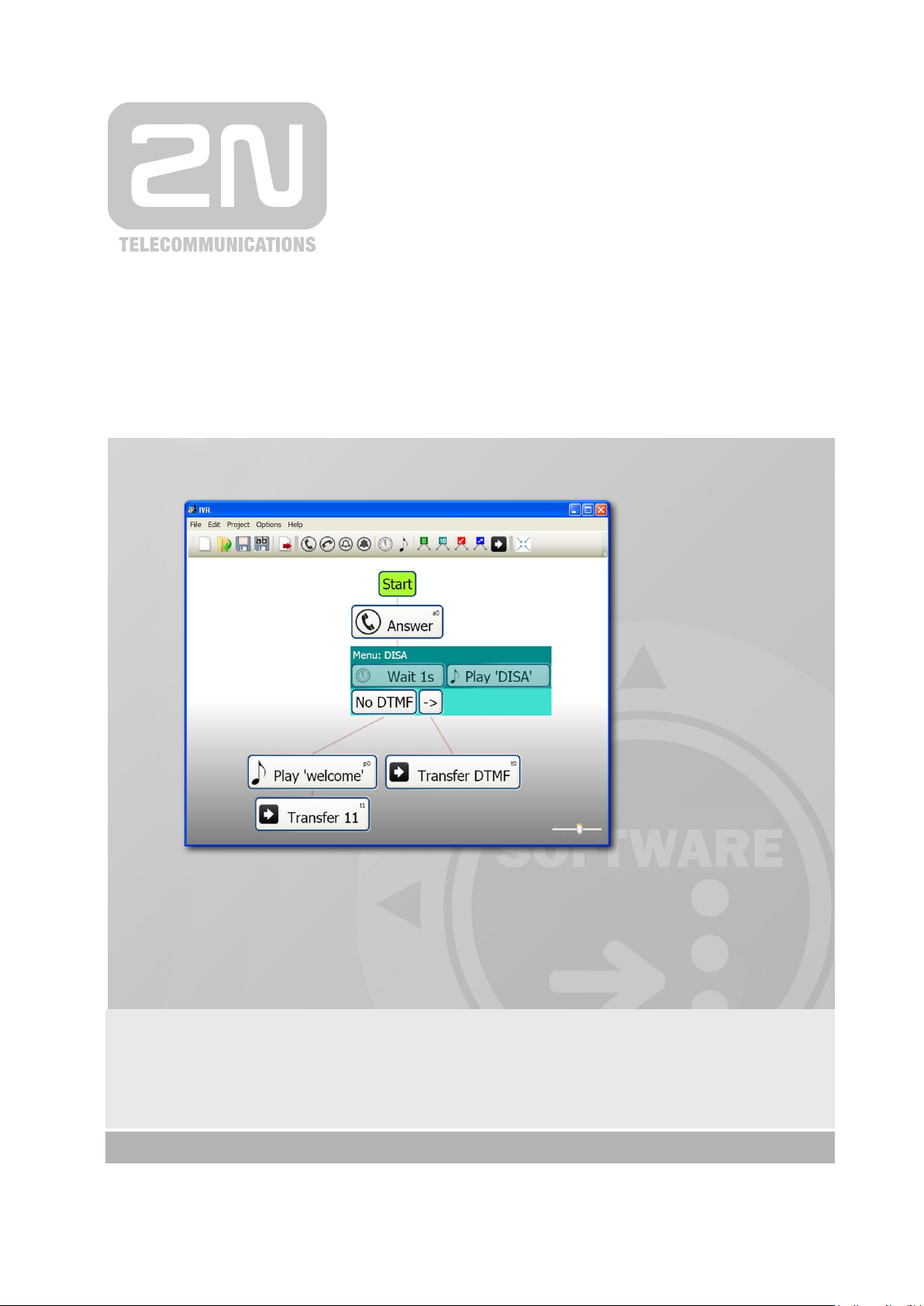
User Manual
Version 1.0.2 www.2n.cz
®
2N
IVR Editor
Voice Menu
Page 2
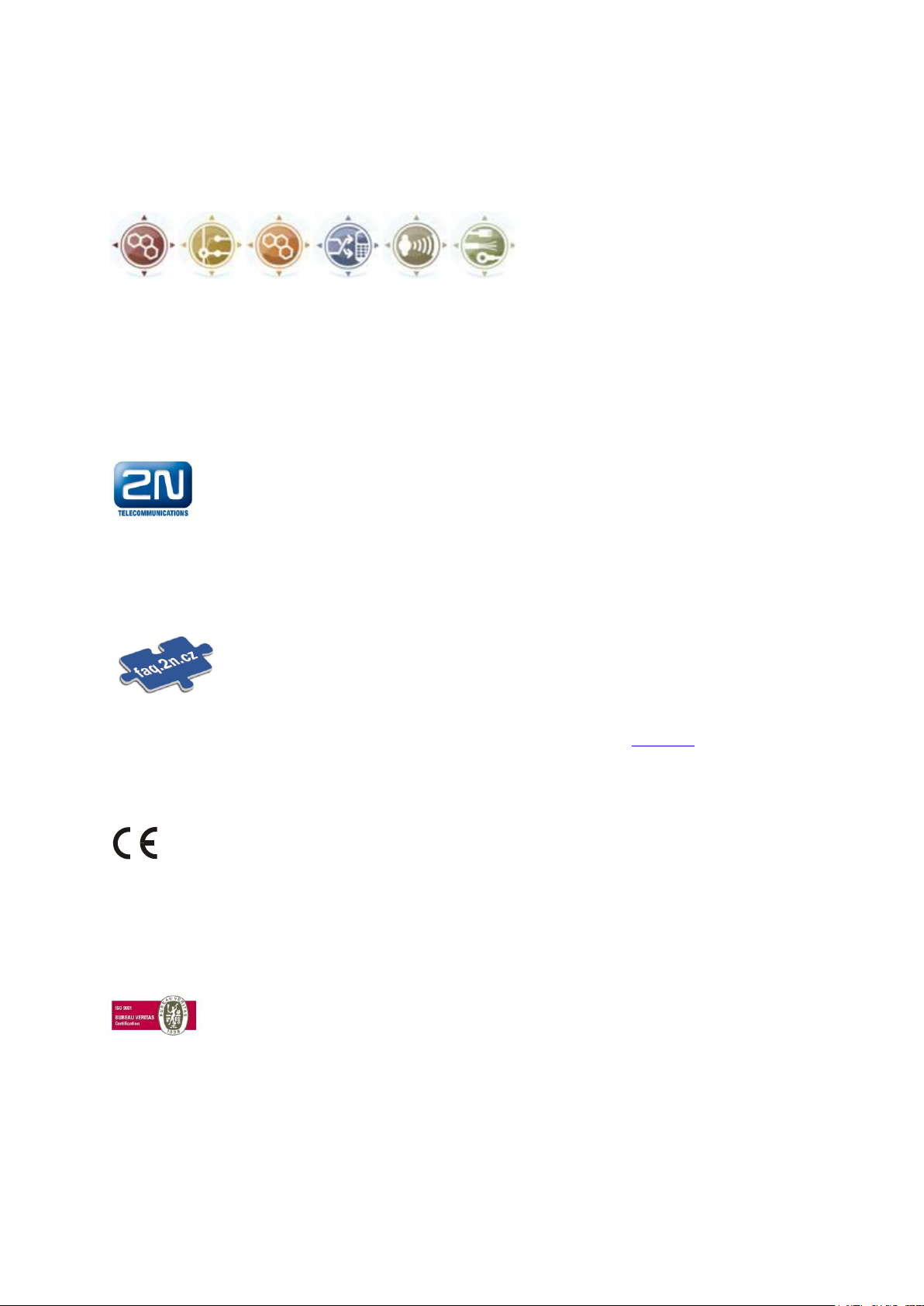
The 2N TELEKOMUNIKACE a.s. joint-stock company is a Czech manufacturer and supplier
of telecommunications equipment.
The product family developed by 2N TELEKOMUNIKACE a.s. includes GSM gateways,
private branch exchanges (PBX), and door and lift communicators.
2N TELEKOMUNIKACE a.s. has been ranked among the Czech top companies for years
and represented a symbol of stability and prosperity on the telecommunications market
for almost two decades. At present, we export our products into over 120 countries
worldwide and have exclusive distributors on all continents.
2N® is a registered trademark of 2N TELEKOMUNIKACE a.s.. Any product and/or other
names mentioned herein are registered trademarks and/or trademarks or brands
protected by law.
2N TELEKOMUNIKACE administers the FAQ database to help you quickly find information
and to answer your questions about 2N products and services. On faq.2n.cz you can find
information regarding products adjustment and instructions for optimum use and
procedures „What to do if...“.
Declaration of Conformity
2N TELEKOMUNIKACE a.s. hereby declares that the 2N® Omega Lite product complies
with all basic requirements and other relevant provisions of the 1999/5/EC directive. For
the full wording of the Declaration of Conformity see the CD-ROM enclosed and at www.2n.cz.
The 2N TELEKOMUNIKACE company is a holder of the ISO 9001:2008 certificate. All
development, production and distribution processes of the company are managed by this
standard and guarantee a high quality and advanced technical level of and a professional
approach to all of our products.
Page 3
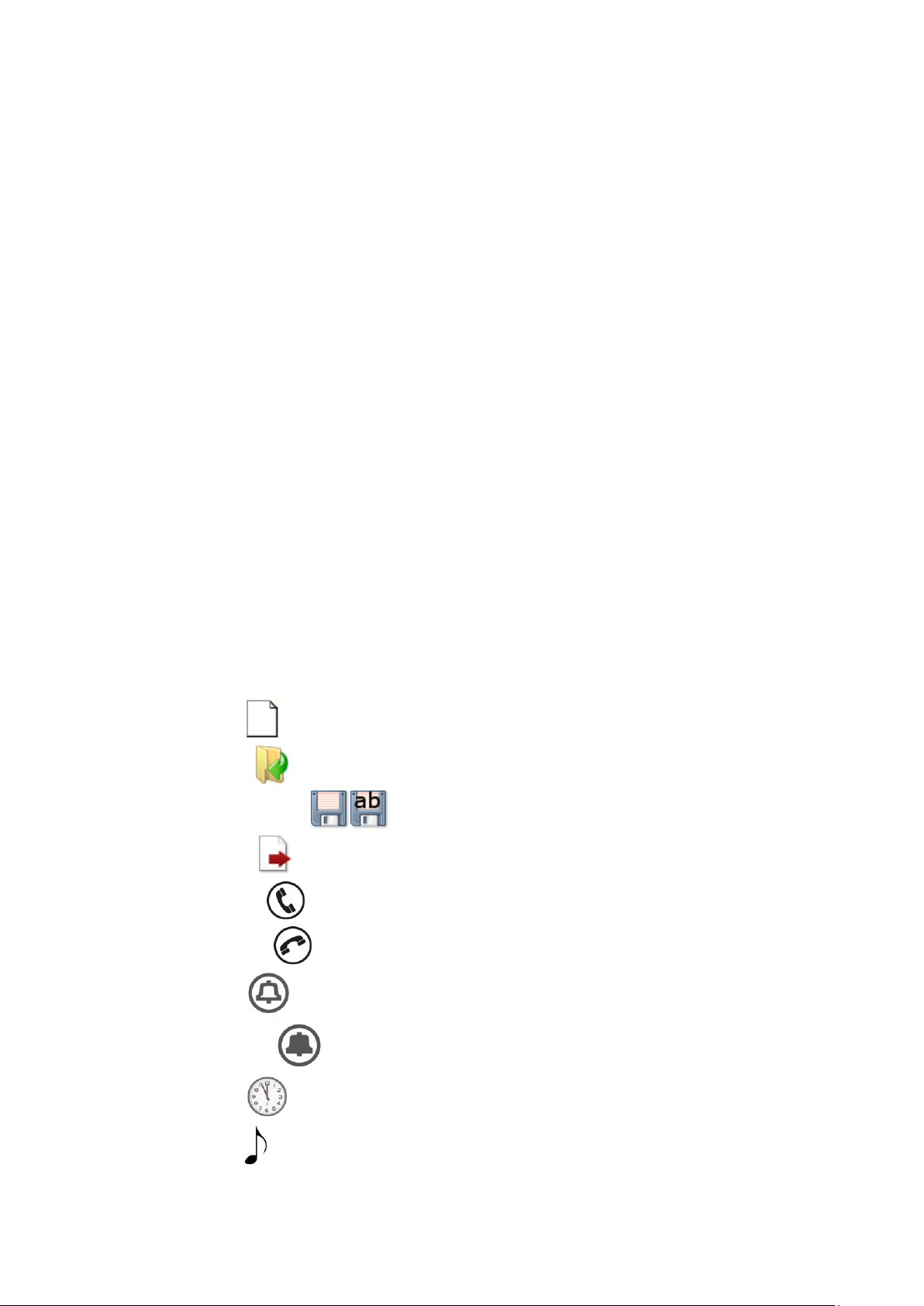
Contents
1. Product Overview............................................................... 1
1.1 Product Description ....................................................................................................... 2
Basic Features.................................................................................................................. 2
Benefits of 2N® IVR Editor Use ........................................................................................ 2
1.2 Innovations ..................................................................................................................... 3
1.3 Terms and Symbols Used ............................................................................................. 4
Symbols Used in Manual .................................................................................................. 4
Future Functions............................................................................................................... 4
2. Description and Installation .............................................. 5
2.1 Editor Description .......................................................................................................... 6
2.2 Installation ....................................................................................................................... 8
Porgram Installation ......................................................................................................... 8
2.3 Program Launch ........................................................................................................... 11
®
2N
IVR Editor Launch ................................................................................................... 11
3. 2N® IVR Editor Configuration .......................................... 12
3.1 Configuration ................................................................................................................ 13
New ....................................................................................................................... 13
Open ..................................................................................................................... 13
Save/Save as .............................................................................................. 13
Export ..................................................................................................................... 13
Answer ................................................................................................................. 14
Hang up ................................................................................................................ 14
Ring ..................................................................................................................... 15
Progress ............................................................................................................. 16
Wait ..................................................................................................................... 17
Play .......................................................................................................................... 17
Page 4
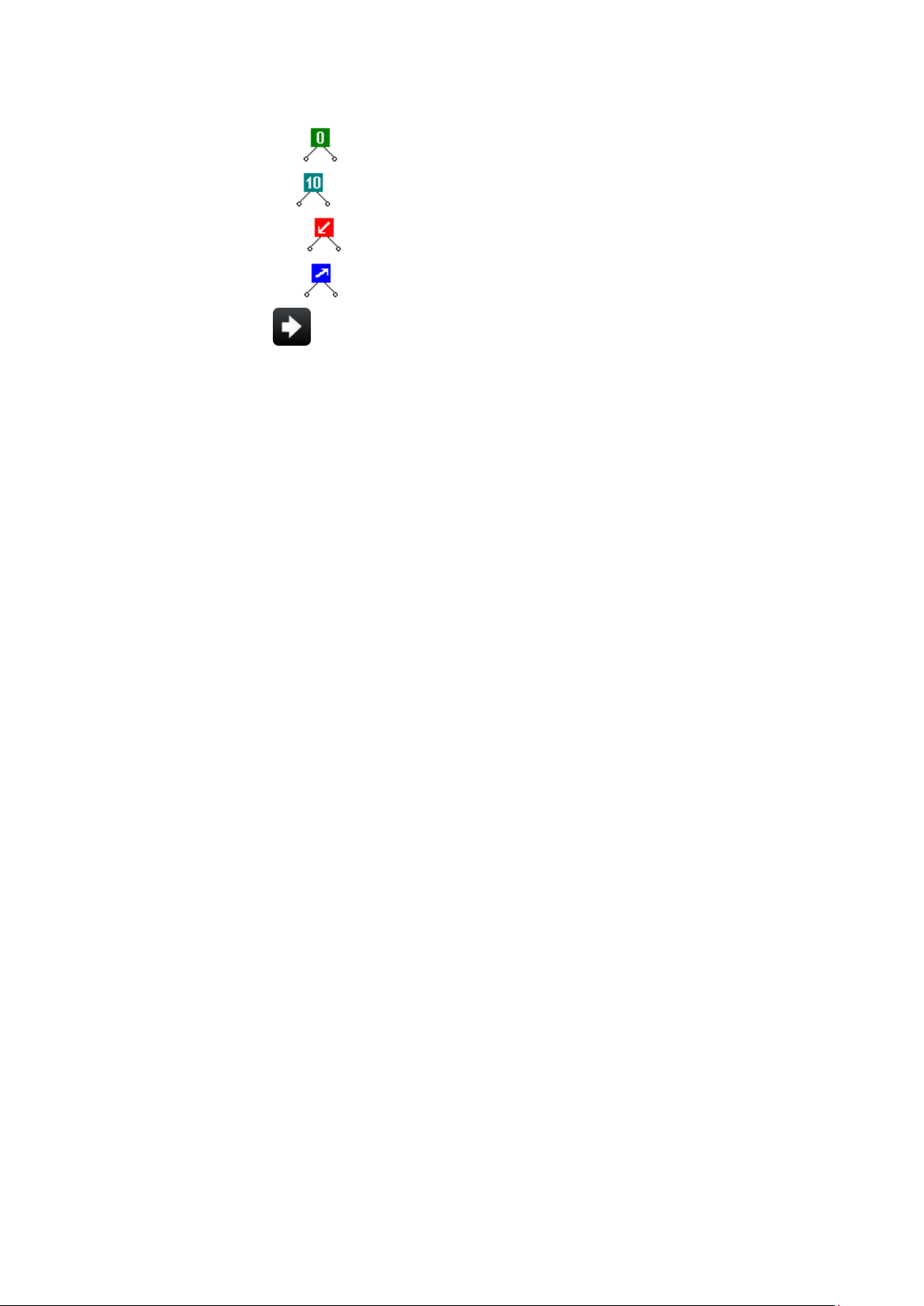
DTMF Menu ......................................................................................................... 18
DISA Menu ........................................................................................................... 19
Calling Menu ........................................................................................................ 21
Called Menu ......................................................................................................... 22
Transfer ................................................................................................................ 25
4. Ethernet Module /OfR Configuration and IVR Recording27
4.1 PBX Connection ........................................................................................................... 28
4.2 Ethernet Module/OfR Configuration ........................................................................... 29
Add DISA Line ................................................................................................................ 29
Add route ........................................................................................................................ 29
LCR ................................................................................................................................ 30
4.3 Recording of IVR Configuration into Ethernet Module/OfR ..................................... 32
5. Supplementary Information ............................................ 35
5.1 Troubleshooting ........................................................................................................... 36
5.2 List of Abbreviations .................................................................................................... 37
5.3 General Instructions and Cautions ............................................................................ 38
Page 5
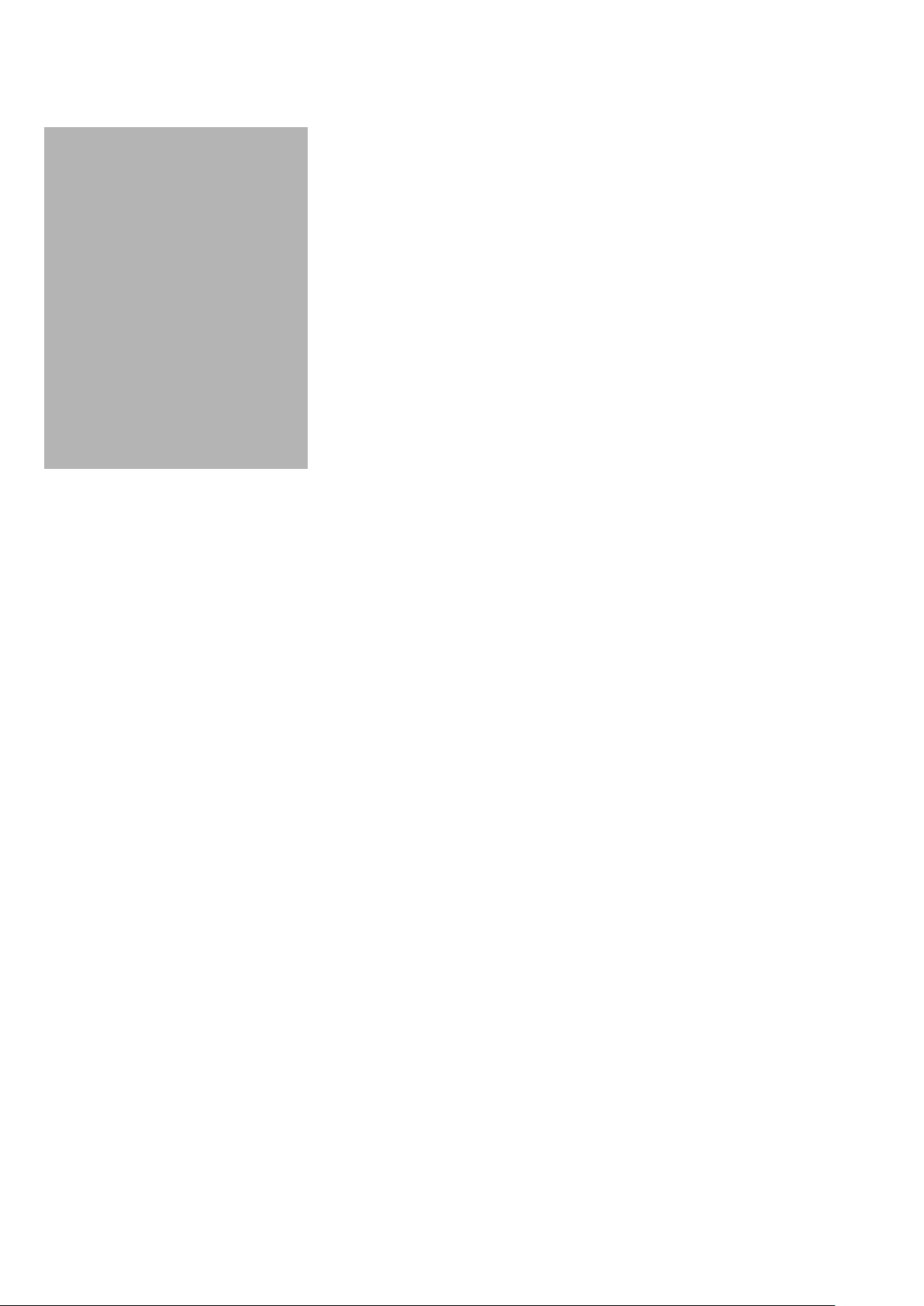
1
1. Product
Overview
In this section, we introduce the 2N® IVR Editor product, outline its application
options and highlight the advantages following from its use.
Here is what you can find in this section:
Product Description
Innovations
Terms and Symbols Used
1
Page 6
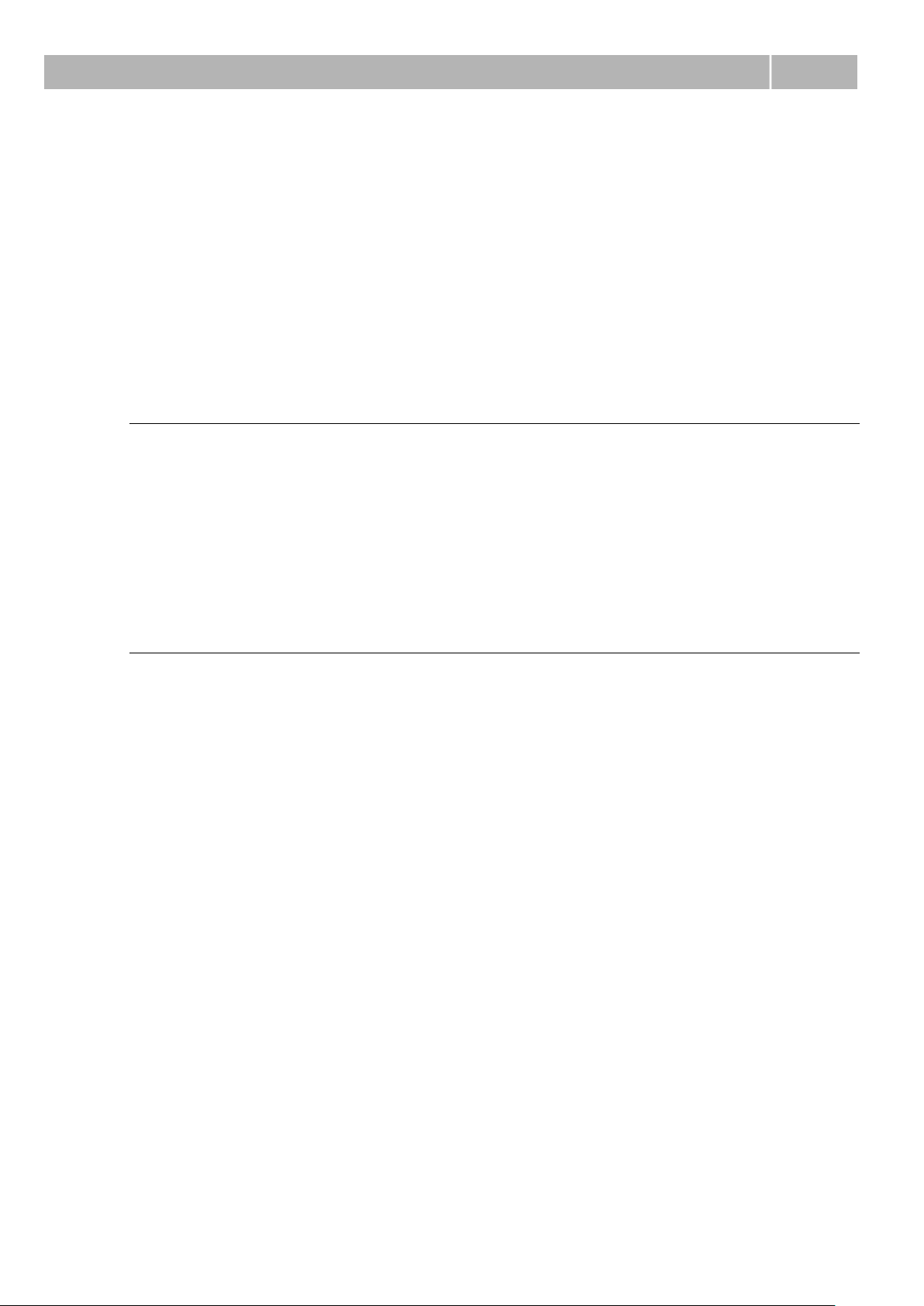
Product Description
1.1
1.1 Product Description
The 2N® IVR Editor application helps users create a user-defined voice menu for 2N®
Omega PBX series and 2N® OfficeRoute systems. Call routing can be set according to
the following criteria: DTMF dialling, called party number (CPN), or calling subscriber
number (CLIP). Moreover, a user-defined voice message can be played, calls can be
transferred and timeouts can be defined.
Basic Features
IVR – voice menu creation
Up to 5MB configuration
mp3, wav and alaw voice message playing
While exported to tar.gz, the inserted mp3 and wav are reduced and
converted into the alaw format.
Benefits of 2N® IVR Editor Use
Call routing in DTMF menu
Entering the DTMF menu, you can route your call using the DTMF characters
0-9,* and #.
Call routing according to CLIP
If you know the calling subscriber number (a VIP client, e.g.), you can route
the call via a route other than that for the other calls.
Call routing according to CPN
If your company has more numbers than one, you can route each called
number to a different extension or department.
Call routing in DISA
Entering the DISA menu you can dial an internal subscriber/department
number, or wait and descend to the next IVR level.
Easy installation
2
Page 7
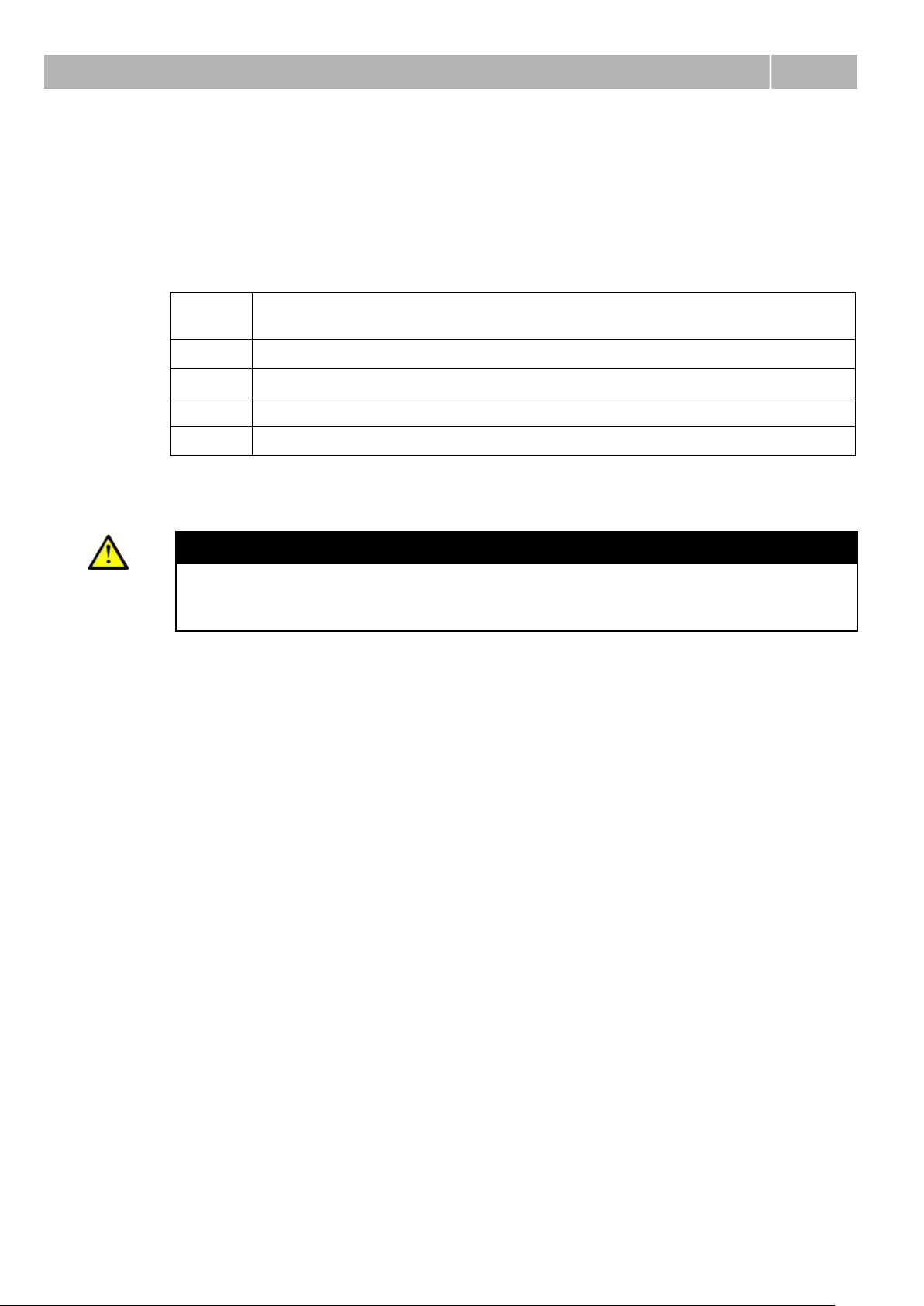
Innovations
1.2
Manual
version
Revisions
1.0
The manual relates to IVR version 1.0.0.16 (Basic function).
1.2 Innovations
The manufacturer reserves the right to modify the product in order to improve its
qualities.
Caution
In response to its customers’ requirements, the manufacturer constantly
improves the IVR software. For the latest 2N® IVR Editor version and the
User Manual refer to www.2n.cz.
3
Page 8
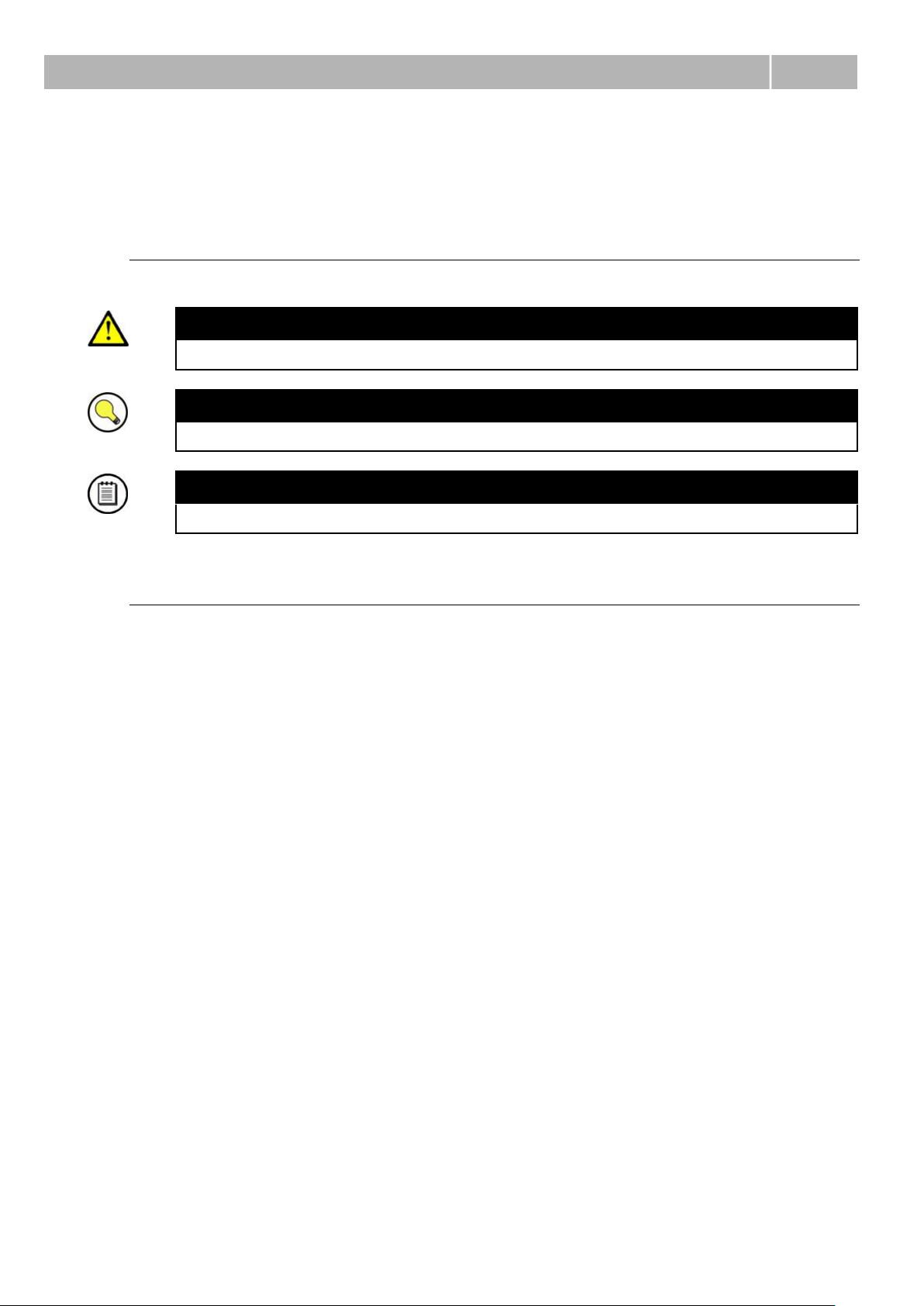
Terms and Symbols Used
1.3
1.3 Terms and Symbols Used
Symbols Used in Manual
Caution
Important information. Disobedience may result in a malfunction.
Tip
Useful information for easy and quick use and programming.
Note
Routines and advice for efficient use of the device.
Future Functions
The grey-marked text in this document designates the functions that are under
preparation or development at present.
4
Page 9
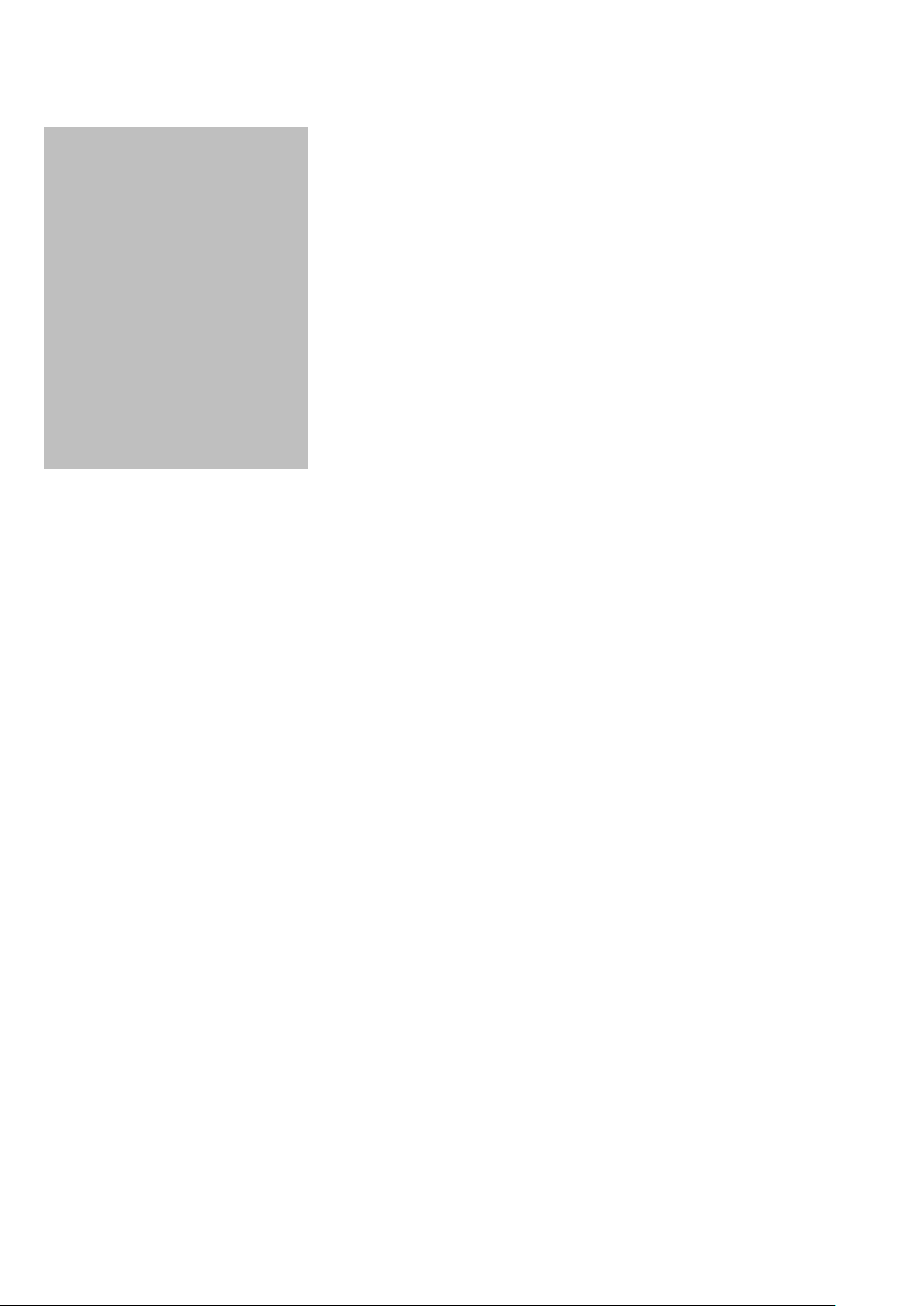
2
2. Description and
Installation
This section describes the 2N® IVR Editor product and its installation.
Here is what you can find in this section:
E
Installation
Program Launch
5
Page 10
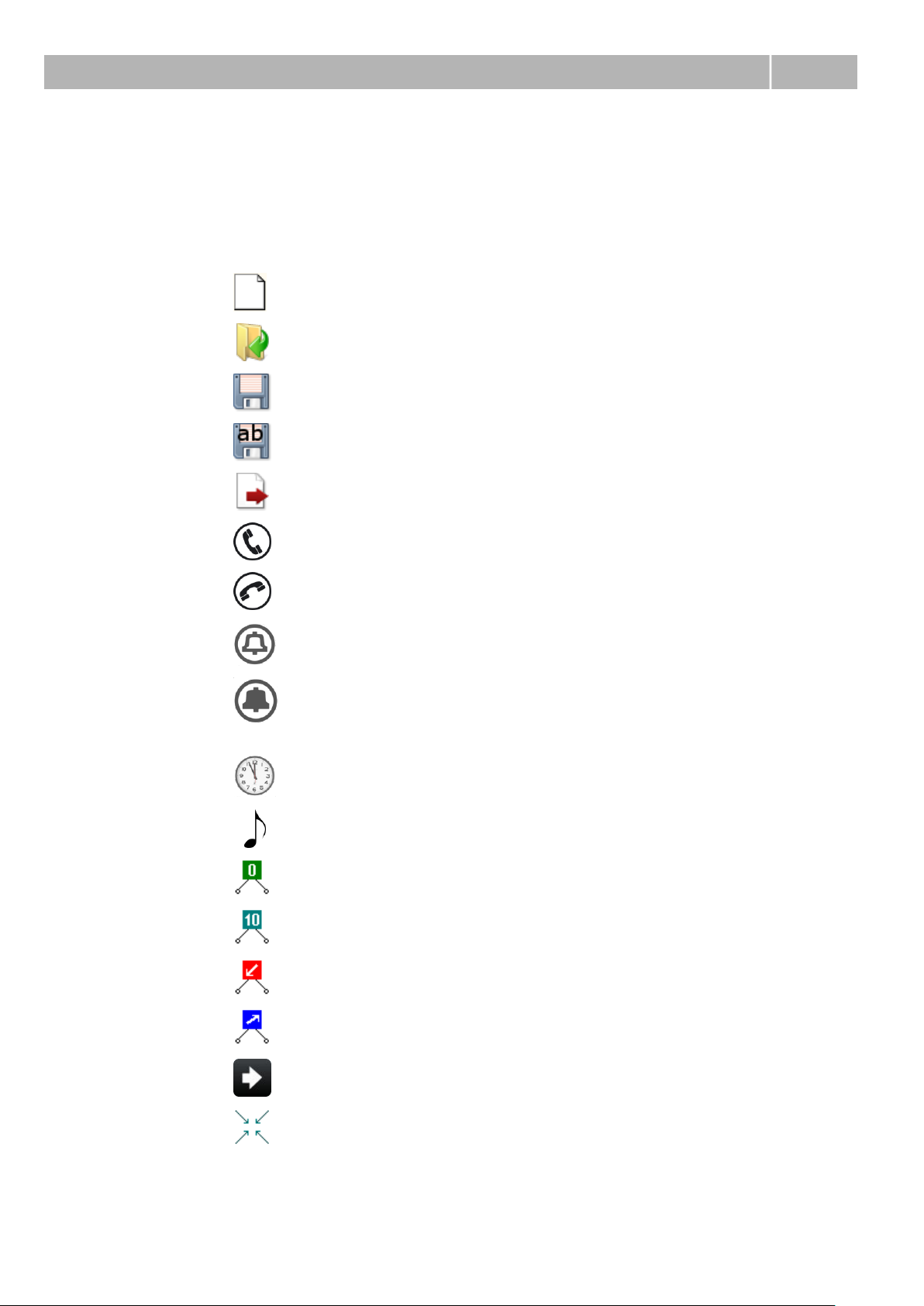
Editor Description
2.1
2.1 Editor Description
The 2N® IVR Editor is a voice menu creating program. The following functions
are available:
- New -> Open a new IVR tree
- Open -> Open an existing IVR tree
- Save -> Save the IVR tree
- Save as -> Save the IVR tree into another file
- Export -> Create a tar.gz file for export to 2N
- Answer -> Answer the call
- Hang up -> Hang up the call
- Ring -> Send RINGING to the calling user
- Progress -> Send SEsubscriberION PROGREsubscriber plus tone?? to
calling
- Wait -> Wait for a defined count seconds before next operation
- Play -> Play a user-defined voice message
- DTMF menu
- DISA menu
®
Omega
- Calling menu
- Called menu
- Transfer
- Centre -> Put the IVR tree in the screen centre
6
Page 11
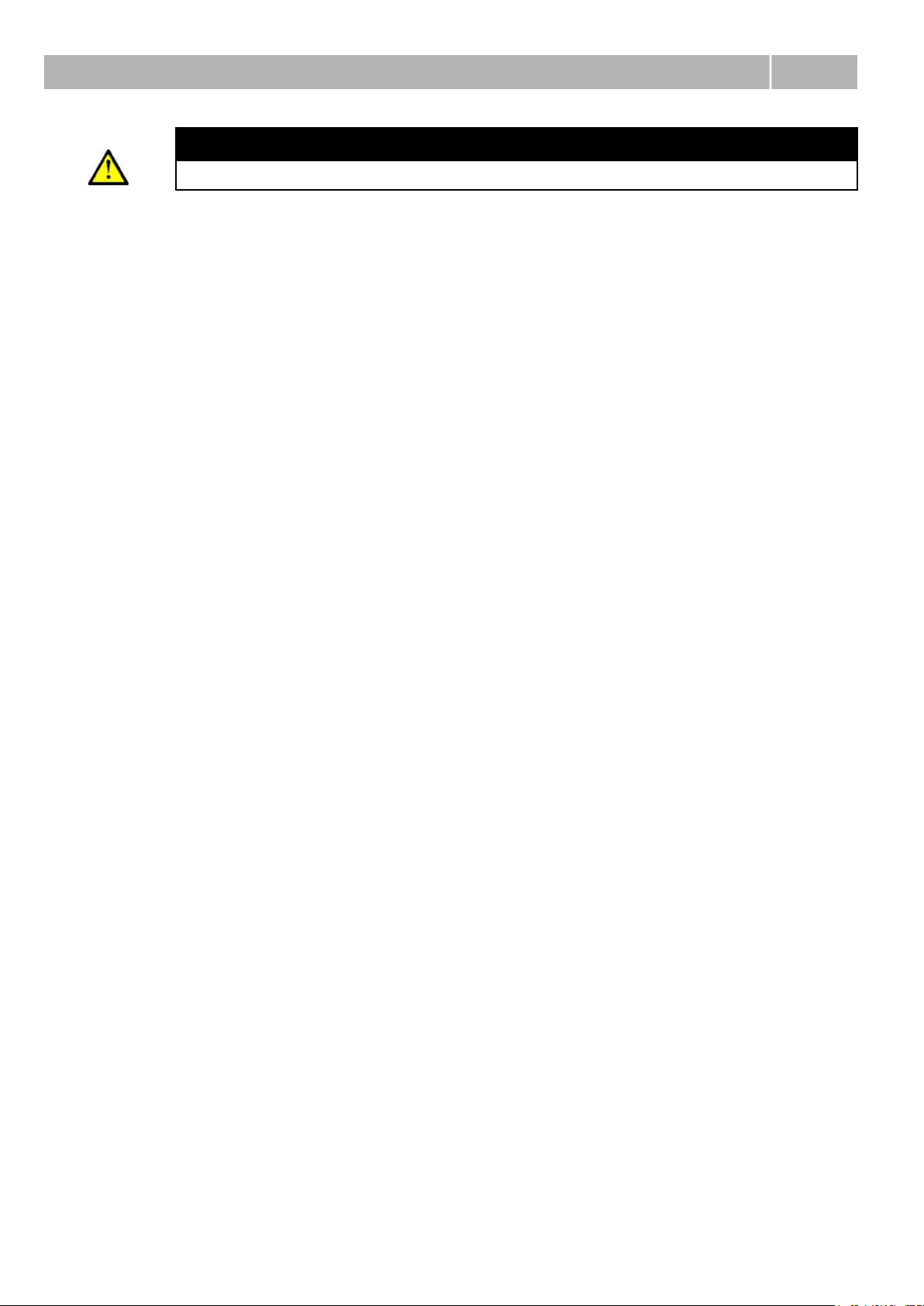
Editor Description
2.1
Caution
These functions will be referred to in detail later.
Before you start
Installation Conditions
2N
Install .Net Framework to make your 2N
Install your 2N
®
IVR Editor is designed for Win XP, Win Vista and Win 7 operating
systems.
®
®
IVR Editor onto your PC hard disk; the editor size is very
small (a few MB).
IVR Editor work properly.
7
Page 12
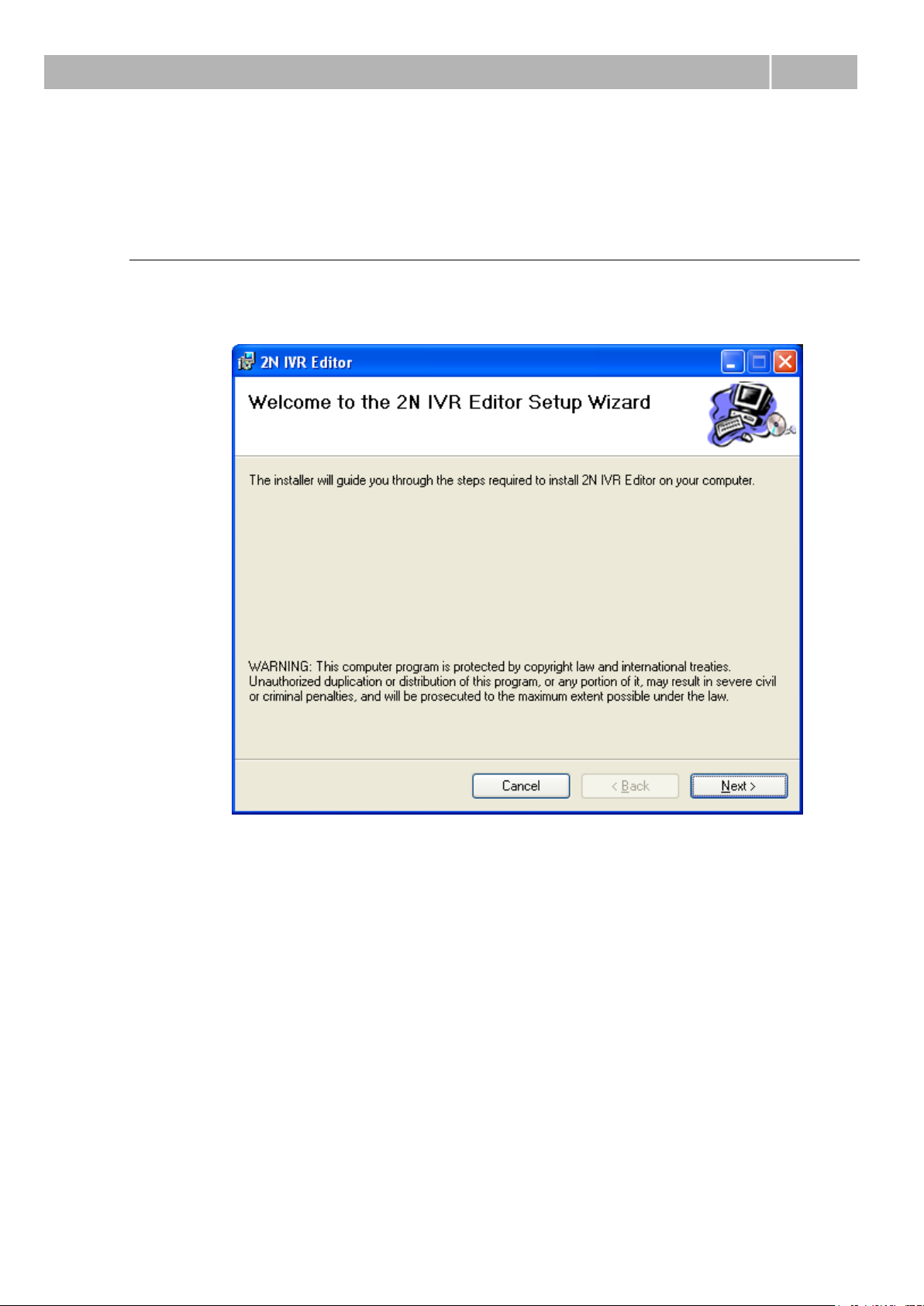
Installation
2.2
2.2 Installation
Program Installation
Install IVR from the IVRsetup.msi file. Together with IVRsetup.msi, the folder
has to contain setup.exe. Either file is necessary for installation.
The IVR wizard is launched.
Now continue by clicking Next.
Here select the path to the installation folder. C:\Program Files\2N
TELEKOMUNIKACE\2N IVR Editor is selected by default.
Click on Browse to select another path (another installation folder on the hard
disk). Push Disc cost to display vacancies on your PC hard disks.
8
Page 13
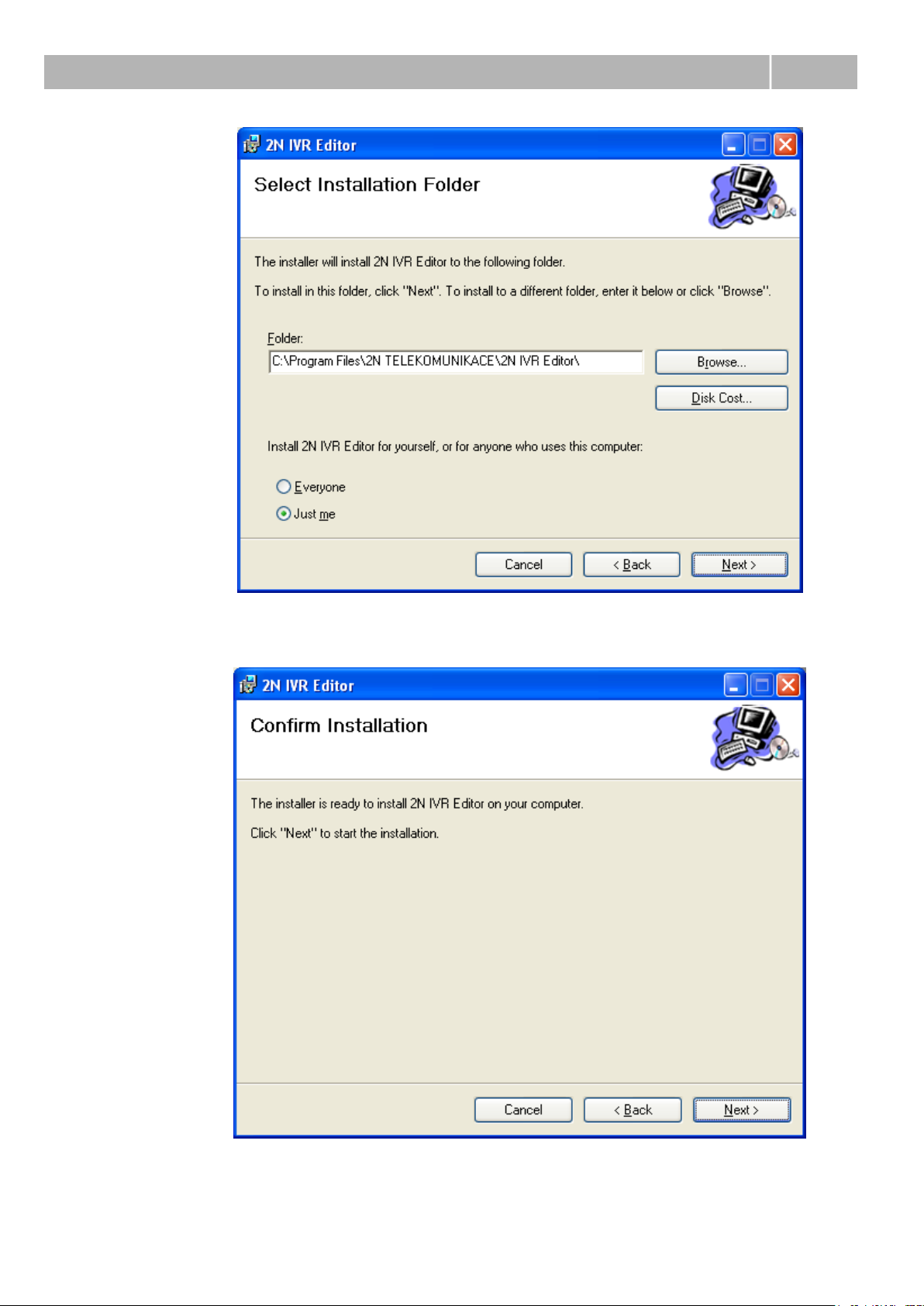
Installation
2.2
3.
Select Just me to restrict the editor to yourself, or Everyone to make the IVR
Editor accessible to multiple PC users.
Having completed the settings, click Next to continue
9
Page 14
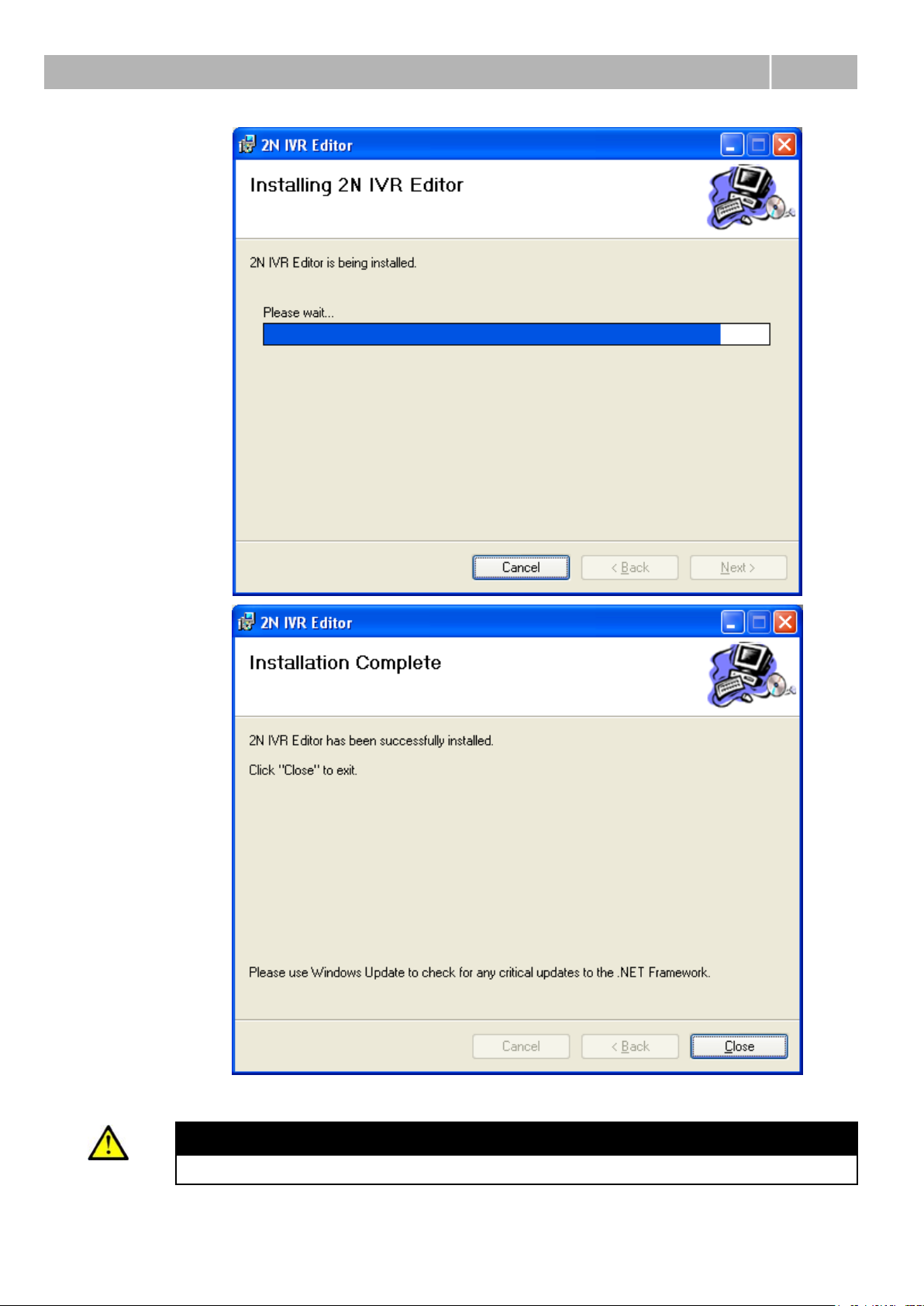
Installation
2.2
Caution
Check .NET Framework using Windows update please.
10
Page 15

Program Launch
3.1
3.1 Program Launch
®
2N
IVR Editor Launch
Launch the 2N® IVR Editor using the Start – Programs – 2N TELEKOMUNIKACE – 2N
IVR Editor menu or the appropriate short-cut icon on the desktop.
Or, launch the IVR Editor from C:\Program files\2N TELEKOMUNIKACE\2N IVR
Editor\IVR.exe (unless you have selected another installation folder for your IVR
Editor).
11
Page 16

3
4. 2N
®
IVR Editor
Configuration
This section describes the 2N® IVR Editor configuration.
The meanings of some functions including examples will be given for easier
configuration.
12
Page 17

Configuration
4.1
4.1 Configuration
The voice message configuration runs in the 2N® IVR Editor program.
The grey text denotes a menu that is displayed by the right mouse click.
New
Create a new configuration.
Open
Open the configuration from a file.
Save/Save as
Save – Save a non-saved configuration into a file.
Save as – Save the configuration into a file other than the original one.
Export
Create a tar.gz file.
Export the file to the 2N® OfficeRoute/2N® Omega PBX Ethernet module.
Caution
You cannot re-open the file in the IVR Editor program. Use Save or Save
as to save the file.
13
Page 18

Configuration
4.1
Answer
Answer the call.
Insert this function at the beginning of the IVR tree to make a call be answered.
Change destination
Create a path to a new, existing or no destination.
Modify
Delay – set the call answering timeout.
Remove
Remove the Answer function.
Caution – IVR without Answer
You can use the IVR tree without the Answer function too but with the
Called and Calling menus only, where the call is routed according to the
called/calling number.
The voice message related to the Called/Calling menu is not played.
The voice message is played in the menu but not in the call, which results
in a call transfer delay (the call is not transferred until the menu voice
message has been played).
Do not set any voice message to eliminate the call transfer delay.
Hang Up
Use the Hang up function at the end of the IVR tree to terminate the call instead
of go on routing. No destination follows this function.
Rename
Rename the destination for better orientation in the IVR tree.
Remove
Remove the Hang up function.
14
Page 19

Configuration
4.1
Ring
Insert this function, together with Wait, before the Answer function at the
beginning of the IVR tree. The calling subscriber can hear the ringing tone and
waits for a defined period of time before being answered. The purpose of this
function is to make the calling user hear the ringing tone before entering IVR
without being confused by immediate answering and voice message playing.
Rename
Rename the destination for better orientation in the IVR tree.ee
Change destination
Create a path to a new, existing or no destination.
Remove
Remove the Ring function.
Example: A user calling to IVR can hear 10s ringing, is answered and played
the DISA message in the DTMF menu where further dial-in can be made.
15
Page 20

Configuration
4.1
Progress
Insert this function, together with Play, before the Answer function at the
beginning of the IVR tree. The calling subscriber can hear the voice message
defined in the Play function instead of ringing.
Rename
Rename the destination for better orientation in the IVR tree.
Change destination
Create a path to a new, existing or no destination.
Remove
Remove the Progress function.
Example: A user calling to IVR is played the welcome note. After the welcome
note, the call is answered and proceeds to the DTMF menu.
16
Page 21

Configuration
4.1
Wait
Wait for a defined period of time before proceeding to the next destination in the
IVR tree.
Rename
Rename the destination for better orientation in the IVR tree.
Change destination
Create a path to a new, existing or no destination.
Modify
ID – see Rename.
Delay – set the waiting time before proceeding to the next destination.
Remove
Remove the Wait function.
Play
Play the user-defined voice message.
Having created this function, you are immediately invited to insert a voice
message. You cannot add the function without inserting a voice message.
In addition, you can set Discontinue on DTMF and a delay.
Change destination
Create a path to a new, existing or no destination.
Modify
Play message – modify the set voice message.
Discontinue on DTMF – discontinue the voice message whenever a DTMF
character is pressed.
Delay – set the voice message playing timeout.
Caution
Supported audio formats: wav, mp3 and alaw.
wma formats are not supported now.
17
Page 22

Configuration
4.1
DTMF Menu
If you create a DTMF menu, the call is routed using the defined DTMF characters (0-
9,* and #), or with the symbol in other cases (when the DTMF character is not
entered within a timeout, or a non-defined DTMF character is entered).
Rename
Rename the destination for better orientation in the IVR tree.
Modify
ID – see Rename.
Delay – set the delay before voice message playing and DTMF dialling.
Play message – select or change the voice message to be played.
Discontinue on DTMF – discontinue the voice message whenever a DTMF
character is pressed.
DTMF timeout – set the DTMF receiving timeout after which the call is routed via
.
Add DTMF
Add a DTMF character (0-9,* and #) to be used for next destination routing.
You can use the function to add a DTMF character too.
Remove
Remove the DTMF menu.
DTMF Menu Control
- add a DTMF char – no more adding will be possible if all characters are
exhausted.
- go on in other cases – select a path to the destination with this symbol if
a defined DTMF character is not received, or the DTMF receiving timeout has
elapsed.
18
Page 23
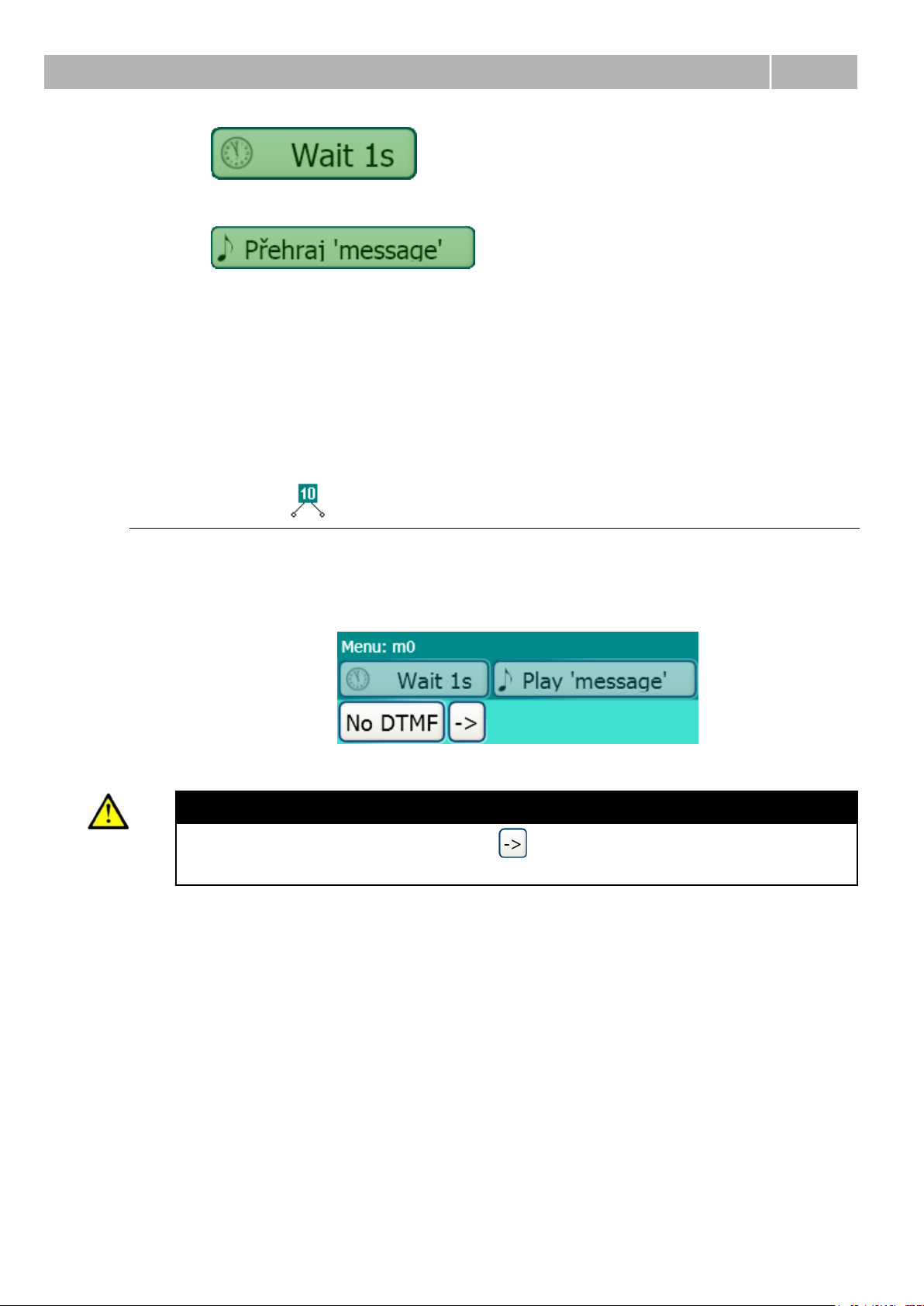
Configuration
4.1
- set delay – click on the right-hand mouse button and
then on Modify to get into the delay changing menu.
- set the message to be played.
Left mouse click to set the message. If already set, the message is played.
Re-click to discontinue the message unless it has
stopped.
Right mouse click and select Modify or Play.
Play – play the message.
Modify – modify the message and Discontinue on
DTMF.
DISA Menu
This menu is particularly useful if the calling subscriber knows the internal subscriber
dial-in number. If the calling subscriber does not know the internal subscriber number,
the other route is selected (No DTMF), to the secretary, for example.
Caution
Enter Transfer DTMF behind the symbol to execute call transfer to a
known number from the DISA menu successfully.
19
Page 24

Configuration
4.1
Example of configuration:
Suppose you get through to IVR, enter the DISA menu m0 with a 1s delay.
You will be played the IVR message (‘If you know the subscriber number,
enter the number’, ‘If you do not know the subscriber number, wait’). If you
know the subscriber number, dial it (using Transfer DTMF). If you enter
nothing, the call will be routed via No DTMF to DTMF menu m1 after a DTMF
receiving timeout.
If you do not select any of the available DTMF menu items
(Dial 1 for Czech trade; Dial 2 for foreign trade; Dial 3 for marketing, etc.),
the call will be hung up.
Rename
Rename the destination for better orientation in the IVR tree.
20
Page 25

Configuration
4.1
Modify
ID – like Rename
Delay – set the delay before voice message playing and DTMF dialling.
Play message – select or change the voice message to be played.
Discontinue on DTMF – discontinue the voice message whenever a DTMF
character is pressed (this function is always enabled in this menu and cannot be
changed).
DTMF timeout – set the DTMF receiving timeout after which the call is routed via
.
Max count of DTMF chars – set the maximum number length. If a line number
is longer than the value set in this parameter, the line will not be accessible. If a
line number is shorter than the maximum value, the menu will wait for more
characters for a while (DTMF timeout) and then the call will be set up.
End character – select a character to terminate dialling with a DTMF character
instead of defining the Max count of DTMF chars. DTMF characters * and # are the
best choice since they are not included in internal subscriber numbers.
Caution – Max count of DTMF chars
The ringing table will be used for calls to the PBX when the internal line is
not identified.
The ringing able will also be used for routing calls to a defective key
system phone.
The call will be hung up for calls to a VoIP phone when the telephone
number is not identified.
Example: If you use two-digit numbering for your PBX and four-digit
numbering for your SIP phones, set the Max count of DTMF chars
parameter to 4. Whenever 4 digits are dialled, the call is immediately
routed to the matching line. When 2 digits are dialled, the menu waits for
a defined count of seconds (DTMF receiving timeout) to connect the call.
Calling Menu
Calls are routed according to the Caling Line Identification Presentation (CLIP) from
this menu.
Tip
This function is particularly useful for VIP clients, which can be routed
directly, without additional dial-ins. For other, non-matching numbers, the
route will be used.
21
Page 26

Configuration
4.1
Example: Suppose you get through to IVR. If your number is 602123456 or
603987654, you will be immediately routed to department 1 (line 10, VIP client
salesman, e.g.). If your number is different, you will be routed to department 2 (line
20, more salesmen for more clients) and played the DISA message. Then you will wait
for 5s as defined and be transferred to line 20 (dept. 2).
Called Menu
Calls are routed according to the Called Party Number (CPU) from this menu.
The CPN comes in the full format: 222333411, for example.
Use normalisation to avoid long number entering into the IVR Editor (222333411).
Remove the prefix (2223334) and add 6 to get number 611 (6 – added number, 11 –
remaining number from 222333411) for IVR.
6 is LCR routing to IVR and 11 is the internal subscriber number.
Caution - normalising
Enter 2223334 and add 6 for IVR routing. 11 is the internal subscriber
number.
22
Page 27

Configuration
4.1
Enter 611 in the Called menu to make call routing successful.
6 is not removed in the LCR and so all numbers must have 6 at their
beginnings in IVR.
6 is the default value for IVR routing in the LCR (can be changed).
Figure: Call Routing with Normalisation
Caution
Be sure to set the LCR correctly if you use the Called menu.
Be sure to remove the prefix correctly if you use normalising.
Remember to add 6 for routing via LCR to IVR when you have removed
the prefix.
Normalising Settings for Called
23
Page 28

Configuration
4.1
For normalising, remove the prefix 2223334 and add 6. As a result, 611 will be routed
to IVR. Change the type to Called incoming in the normalising window.
For another called number, 555666711, e.g., remove the prefix 5556667 and add 6
again for routing to IVR. The result is number 611.
LCR Settings for Called
In our example, number 611 will always enter the LCR after normalisation (generally,
the number is 6XX, where XX represents the last two digits of the CPN).
1 and 2 – route to PBX (PBX numbers 11-29);
3 – route to VoIP (VoIP phones such as 3001);
5;vm- - route to VoiceMail;
6 – route to IVR.
The LCR is based on a prefix. If a prefix is detected, the call is routed via the given
route.
Example: Suppose 611 is incoming. As there is a ‘6’ at the beginning, the call is
routed to IVR. 6 is not removed so that the number remains 611 at all times.
24
Page 29

Configuration
4.1
Caution
The prefix must always start with a different digit.
Thus, there may be just one prefix for IVR routing.
All called numbers are normalised.
For normalising, remove the prefix leaving a three-digit number (both
after normalisation and addition).
In this case, number 6XX is always the result of normalising (where XX
represents the last two digits of the called number, generally the internal
line number).
Transfer
There are two types of call transfer.
Transfer DTMF
This call transfer type is used for the DISA menu only where the calling subscriber
knows the called subscriber number and dials in.
Transfer DTMF:
Transfer to Number
For this call transfer type, enter the number of an internal line, department (user
groups in 2N® OfficeRoute), VoIP phone connected to the 2N® Omega PBX Ethernet
module/2N® OfficeRoute, or an external telephone.
Example:
- transfer to department 10 (LCR routes the call via the
PBX).
25
Page 30

Configuration
4.1
- transfer to internal line 11 (LCR routes the call via the
PBX).
- transfer to VoIP line 3001 (LCR routes the call via
VoIP).
- transfer to a mobile phone (the number is for
example only, generally, LCR and call routing settings are required for this function).
Caution
The LCR has to be set properly for external call routing (outside the PBX).
26
Page 31

4
5. Ethernet Module
/OfR
Configuration
and IVR Export
This section describes the 2N® Omega PBX Ethernet module/2N® OfficeRoute
configuration.
Here is what you can find in this section:
Configuration
Ethernet Module Configuration
Export of IVR Configuration to Ethernet module/OfR
Configuration of 2N
®
Omega PBX Basic Part
27
Page 32

PBX Connection
5.1
5.1 PBX Connection
To connect a 2N® Omega PBX / 2N® OfficeRoute to your PC, enter the PBX IP address
into your web browser to access the web configuration interface.
The following login window will appear.
Enter the correct user name and password to access the configuration menu.
User name: admin
Password: *****
Having done so correctly, you will get the main page.
28
Page 33

Ethernet Module/OfR Configuration
5.2
5.2 Ethernet Module/OfR Configuration
Add DISA Line
Open the Telephony services – Devices – DISA lines menu.
Create a new DISA line as shown below.
Type of DISA : DISA/IVR on internal Flash memory.
Description: IVR, e.g.
Now that you have added the line, set the route.
Add route
Enter the Least Cost Router (LCR).
Create a new DISA-IVR route as shown below.
Route name: IVR, e.g.
29
Page 34

Ethernet Module/OfR Configuration
5.2
Lines of route: DISA – IVR.
Time interval: define on which days the IVR route should be effective
(weekdays, weekend, workdays). Select all the options (Ctrl + click on
interval) for always.
CLIP/CLIR: set default (for both CLIP and CLIR).
Description: need not be completed.
Now that you have added the route to IVR, proceed to the LCR.
LCR
Here set the prefix for routing calls to IVR.
Click on Add in the LCR window.
The LCR settings will get displayed.
30
Page 35

Ethernet Module/OfR Configuration
5.2
Enabled: be sure to tick off the checkbox.
Destination name: IVR, e.g.
Prefix: 6 is the default value (can be changed).
Line selection: default.
Now IVR is set successfully.
The following subsection describes how to upload the IVR file to the 2N® Omega PBX
Ethernet module /2N® OfficeRoute.
31
Page 36

Upload of IVR Configuration to Ethernet Module/OfR
5.3
5.3 Upload of IVR Configuration to Ethernet
Module/OfR
Enter the PBX IP address into your web browser and enter the Admin password. Enter
the Telephony services – Devices – DISA lines menu.
Click on the DISA/IVR symbol (blue symbol in the right-hand bottom corner) to get to
the IVR configuration adding menu (tar.gz).
32
Page 37

Upload of IVR Configuration to Ethernet Module/OfR
5.3
Click on Browse to select the path to the tar.gz file in your PC and push Add to save
the file into your internal Flash memory. To update a new IVR configuration, click on
Update (‘pencil’) next to the selected DISA line.
Having updated, click on the Modify (‘diskette’) to save the changes (even if no
changes have been made).
33
Page 38

Upload of IVR Configuration to Ethernet Module/OfR
5.3
Caution
Be sure to update any new IVR configuration using the Update (‘pencil’)
symbol next to the selected DISA – IVR line.
Do not change anything in the DISA – IVR line setting, just confirm the
changes.
Click on the ‘diskette’ symbol in the right-hand bottom corner to save the
file.
Now your IVR configuration is updated and available.
34
Page 39

5
6. Supplementary
Information
This section provides supplementary information on the 2N® IVR Editor product.
Here is what you can find in this section:
Troubleshooting
List of Abbreviations
General Instructions and Cautions
35
Page 40

Troubleshooting
6.1
6.1 Troubleshooting
For tips concerning solutions of other potential problems see faq.2n.cz.
I cannot see the configuration in the 2N® IVR Editor.
Place the configuration into the centre of the screen.
Voice messages cannot be played in the 2N® IVR Editor.
Check the voice message format (mp3, wav).
I cannot get through to IVR.
Check the LCR settings by, for example, calling via the trunk with VoIP
from the PBX and accessing IVR.
Set 866 for the internal line by default. (only for Omega Lite/48)
The changes have no effect on IVR.
Update IVR by clicking on the ‘pencil’ and resave the configuration in the
Telephony services – Devices – DISA lines – web interface menu.
36
Page 41

List of Abbreviations
6.2
6.2 List of Abbreviations
CLIP - Calling Line Identification Presentation
DTMF - Dual Tone MultiFrequency
IVR - 2N® IVR Editor program
FW - firmware
LCR - Least Cost Router (set in the PBX VoIP module)
OfR - 2N® OfficeRoute
PBX, PABX – Private (Automatic) Branch Exchange
PC - Personal Computer, IBM PC compatible
SW – software
IL – internal line
37
Page 42

General Instructions and Cautions
6.3
6.3 General Instructions and Cautions
Please read this User Manual carefully before using the product. Follow all instructions
and recommendations included herein.
Any use of the product that is in contradiction with the instructions provided herein
may result in malfunction, damage or destruction of the product.
The manufacturer shall not be liable and responsible for any damage incurred as a
result of a use of the product other than that included herein, namely undue
application and disobedience of the recommendations and warnings in contradiction
herewith.
Any use or connection of the product other than those included herein shall be
considered undue and the manufacturer shall not be liable for any consequences
arisen as a result of such misconduct.
Moreover, the manufacturer shall not be liable for any damage or destruction of the
product incurred as a result of misplacement, incompetent installation and/or undue
operation and use of the product in contradiction herewith.
The manufacturer shall not be liable and responsible for any loss or damage incurred
as a result of a natural disaster or any other unfavourable natural condition.
The manufacturer shall not be held liable for any damage of the product arising during
the shipping thereof.
The manufacturer shall not make any warrant with regard to data loss or damage.
The manufacturer shall not be liable and responsible for any direct or indirect damage
incurred as a result of a use of the product in contradiction herewith or a failure of the
product due to a use in contradiction herewith.
The consumer shall, at its own expense, obtain software protection of the product. The
manufacturer shall not be held liable and responsible for any damage incurred as a
result of the use of deficient or substandard security software.
The consumer shall, without delay, change the access password for the product after
installation. The manufacturer shall not be held liable or responsible for any damage
incurred by the consumer in connection with the use of the original password.
The manufacturer also assumes no responsibility for additional costs incurred by the
consumer as a result of making calls using a line with an increased tariff.
38
Page 43

2N TELEKOMUNIKACE a.s.
Modřanská 621, 143 01 Prague 4, Czech Republic
Tel.: +420 261 301 500, Fax: +420 261 301 599
E-mail: sales@2n.cz
Web: www.2n.cz
1641v1.0.2
