2N Indoor Touch User Manual v1.2
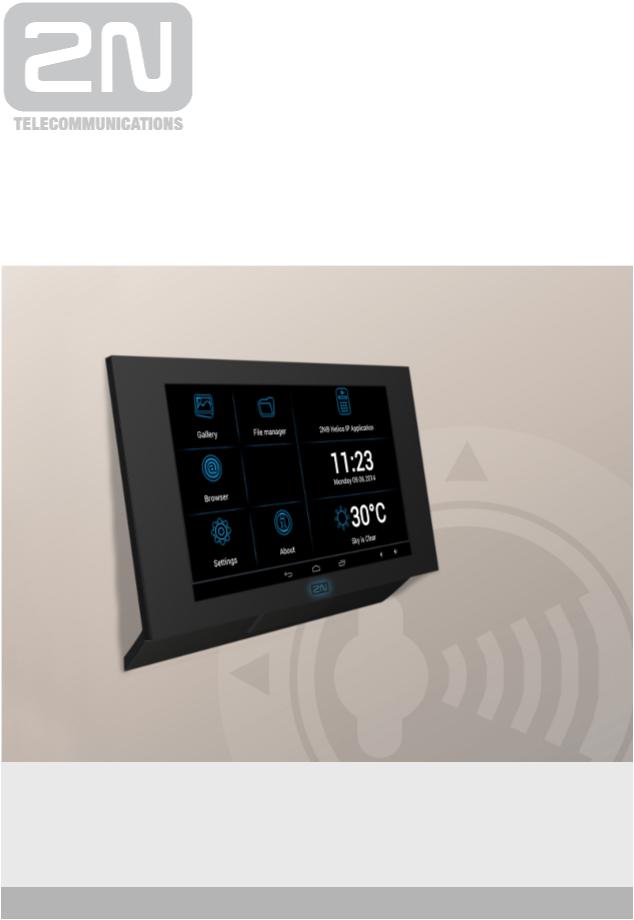
2N® Indoor Touch
User guide
Firmware |
1.3.0 |
|
Version |
1.2 |
www.2n.cz |
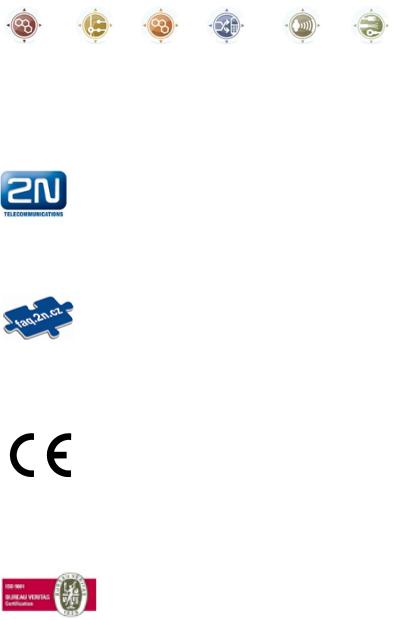
The 2N TELEKOMUNIKACE a.s. is a Czech manufacturer and supplier of telecommunications equipment.
The product family developed by 2N TELEKOMUNIKACE a.s. includes GSM gateways, private branch exchanges (PBX), and door and lift communicators. 2N TELEKOMUNIKACE a.s. has been ranked among the Czech top companies for years and represented a symbol of stability and prosperity on the telecommunications market for almost two decades. At present, we export our products into over 120 countries worldwide and have exclusive distributors on all continents.
2N® is a registered trademark of 2N TELEKOMUNIKACE a.s. Any product and/or other names mentioned herein are registered trademarks and/or trademarks or brands protected by law.
2N TELEKOMUNIKACE a.s. administers the FAQ database to help you quickly find information and to answer your questions about 2N products and services. On www.faq.2n.cz you can find information regarding products adjustment and instructions for optimum use and procedures „What to do if...“.
2N TELEKOMUNIKACE a.s. hereby declares that the 2N® Indoor Touch product complies with all basic requirements and other relevant provisions of the 1999/5/EC directive. For the full wording of the Declaration of Conformity see the CD-ROM (if enclosed) or our website at www.2n.cz.
The 2N TELEKOMUNIKACE a.s. is the holder of the ISO 9001:2009 certificate. All development, production and distribution processes of the company are managed by this standard and guarantee a high quality, technical level and professional aspect of all our products.
Content |
|
|
1. Product Overview . . . . . . . . . . . . . . . . . . . . . . . . . . . . . . . . . . |
4 |
|
1.1 |
Product Description . . . . . . . . . . . . . . . . . . . . . . . . . . . . . . . . . . . . . . . . . . . . . . |
5 |
1.2 |
Differences between Models . . . . . . . . . . . . . . . . . . . . . . . . . . . . . . . . . . . . . . . |
6 |
1.3 |
Terms and Symbols . . . . . . . . . . . . . . . . . . . . . . . . . . . . . . . . . . . . . . . . . . . . . . |
7 |
1.4 |
Safety Precautions . . . . . . . . . . . . . . . . . . . . . . . . . . . . . . . . . . . . . . . . . . . . . . . |
8 |
2. Description and Installation . . . . . . . . . . . . . . . . . . . . . . . . . . |
9 |
|
2.1 |
Before You Start . . . . . . . . . . . . . . . . . . . . . . . . . . . . . . . . . . . . . . . . . . . . . . . . . |
10 |
2.2 |
Brief Installation Guide . . . . . . . . . . . . . . . . . . . . . . . . . . . . . . . . . . . . . . . . . . . . |
12 |
2.3 |
Installation Conditions . . . . . . . . . . . . . . . . . . . . . . . . . . . . . . . . . . . . . . . . . . . . |
13 |
2.4 |
Status LED . . . . . . . . . . . . . . . . . . . . . . . . . . . . . . . . . . . . . . . . . . . . . . . . . . . . . |
15 |
2.5 |
First Startup . . . . . . . . . . . . . . . . . . . . . . . . . . . . . . . . . . . . . . . . . . . . . . . . . . . . |
16 |
3. 2N® Indoor Touch Configuration . . . . . . . . . . . . . . . . . . . . . |
17 |
|
3.1 |
Factory Reset . . . . . . . . . . . . . . . . . . . . . . . . . . . . . . . . . . . . . . . . . . . . . . . . . . . |
18 |
3.2 |
Introductory Screen . . . . . . . . . . . . . . . . . . . . . . . . . . . . . . . . . . . . . . . . . . . . . . |
19 |
3.3 |
Launcher Configuration . . . . . . . . . . . . . . . . . . . . . . . . . . . . . . . . . . . . . . . . . . . |
20 |
3.4. Device Upgrade . . . . . . . . . . . . . . . . . . . . . . . . . . . . . . . . . . . . . . . . . . . . . . . . . |
23 |
|
4. 2N® Helios IP Mobile Configuration . . . . . . . . . . . . . . . . . . . |
24 |
|
4.1 |
Application Description . . . . . . . . . . . . . . . . . . . . . . . . . . . . . . . . . . . . . . . . . . . . |
25 |
4.2 |
Introductory Screen . . . . . . . . . . . . . . . . . . . . . . . . . . . . . . . . . . . . . . . . . . . . . . |
26 |
4.3 |
Notification in 2N® Indoor Touch Environment . . . . . . . . . . . . . . . . . . . . . . . . . |
27 |
4.4 |
Application Configuration . . . . . . . . . . . . . . . . . . . . . . . . . . . . . . . . . . . . . . . . . . |
28 |
4.5 |
Connection to 2N® Helios IP . . . . . . . . . . . . . . . . . . . . . . . . . . . . . . . . . . . . . . . |
29 |
5. Technical Parameters . . . . . . . . . . . . . . . . . . . . . . . . . . . . . . . 30
6. Supplementary Information . . . . . . . . . . . . . . . . . . . . . . . . . . 32
6.1 |
Troubleshooting . . . . . . . . . . . . . . . . . . . . . . . . . . . . . . . . . . . . . . . . . . . . . . . . . |
33 |
6.2 |
Directives, Laws and Regulation – General Instructions and Cautions . . . . . . . |
34 |
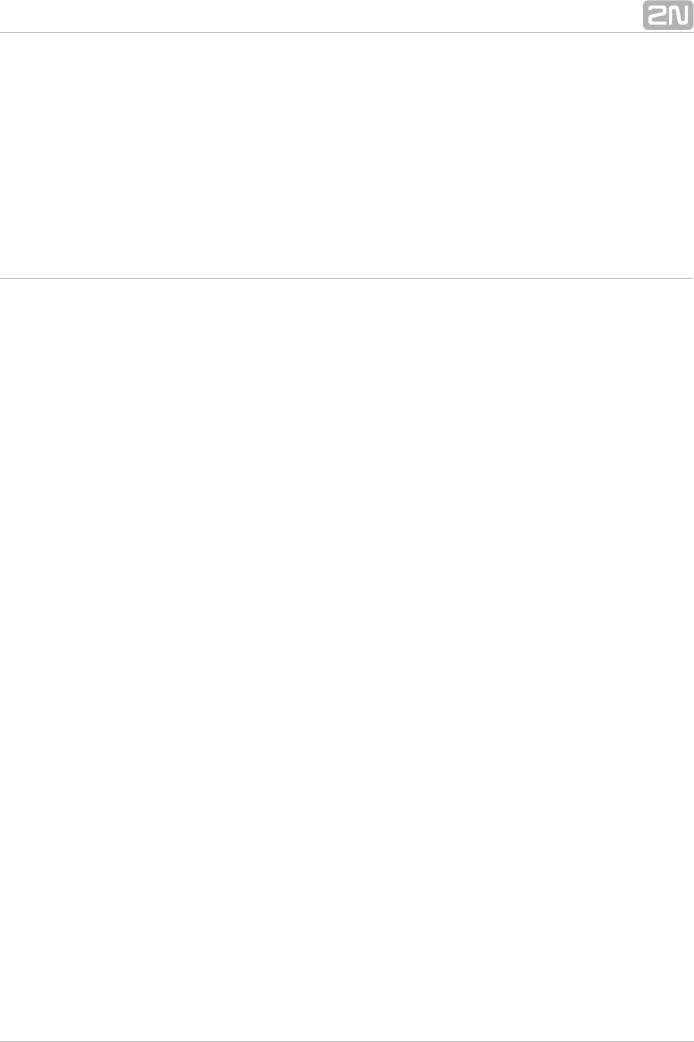
1. Product Overview
In this section, we introduce the 2N® Indoor Touch product, outline its application options and highlight the advantages following from its use. The section also includes safety precautions.
Here is what you can find in this section:
 1.1 Product Description
1.1 Product Description
 1.2 Differences between Models
1.2 Differences between Models
 1.3 Terms and Symbols
1.3 Terms and Symbols
 1.4 Safety Precautions
1.4 Safety Precautions
2N® TELEKOMUNIKACE a.s., www.2n.cz |
4 |
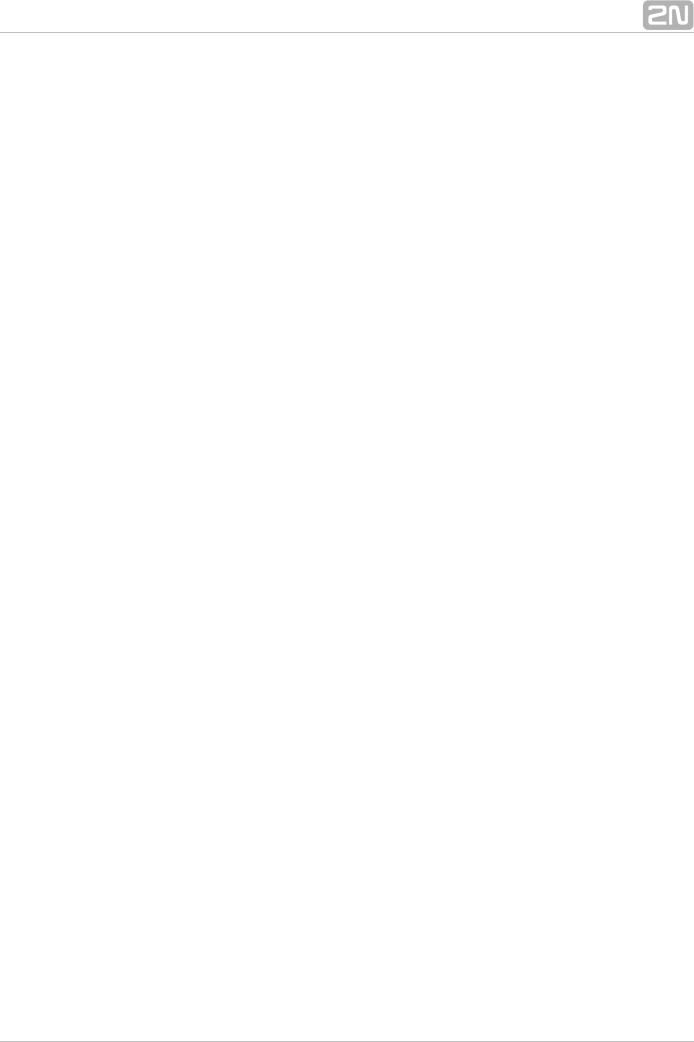
1.1 Product Description
Based on the Android OS, 2N® Indoor Touch helps load third party applications to a device (if enabled so in the device configuration), thus improving its flexibility. It contains a 7" colour LCD display with a capacitive touch layer, loudspeaker, microphone and Ethernet and WiFi interfaces (depending on the Part No.) for LAN
connection. Optionally, 2N® Indoor Touch is equipped with a wireless card reader (de pending on the Part No.). Analogue inputs and outputs also part of the equipment.
2N® Indoor Touch has a factory pre-installed application - 2N® Helios IP Mobile, which helps establish video calls with any other video call supporting devices (SIP +
H.263/4). Primarily, the application is intended for the 2N® Helios IP intercom family.
2N® Indoor Touch contains a specific user interface for an increased user comfort and safety.
2N® Indoor Touch basic features:
 7" LCD colour display with capacitive touch layer
7" LCD colour display with capacitive touch layer
 Wall mounting option
Wall mounting option
 LAN interface with PoE supply option
LAN interface with PoE supply option
 802.11bgn WiFi interface (depending on the Part No.)
802.11bgn WiFi interface (depending on the Part No.)
 Contactless card reader (depending on the Part No.)
Contactless card reader (depending on the Part No.)
 Status RGB LED at front
Status RGB LED at front
 Binary inputs and outputs for control of other devices
Binary inputs and outputs for control of other devices
 Android operating system with pre-installed basic applications and own user interface
Android operating system with pre-installed basic applications and own user interface
 Pre-installed 2N® Helios IP Mobile application
Pre-installed 2N® Helios IP Mobile application
2N® TELEKOMUNIKACE a.s., www.2n.cz |
5 |
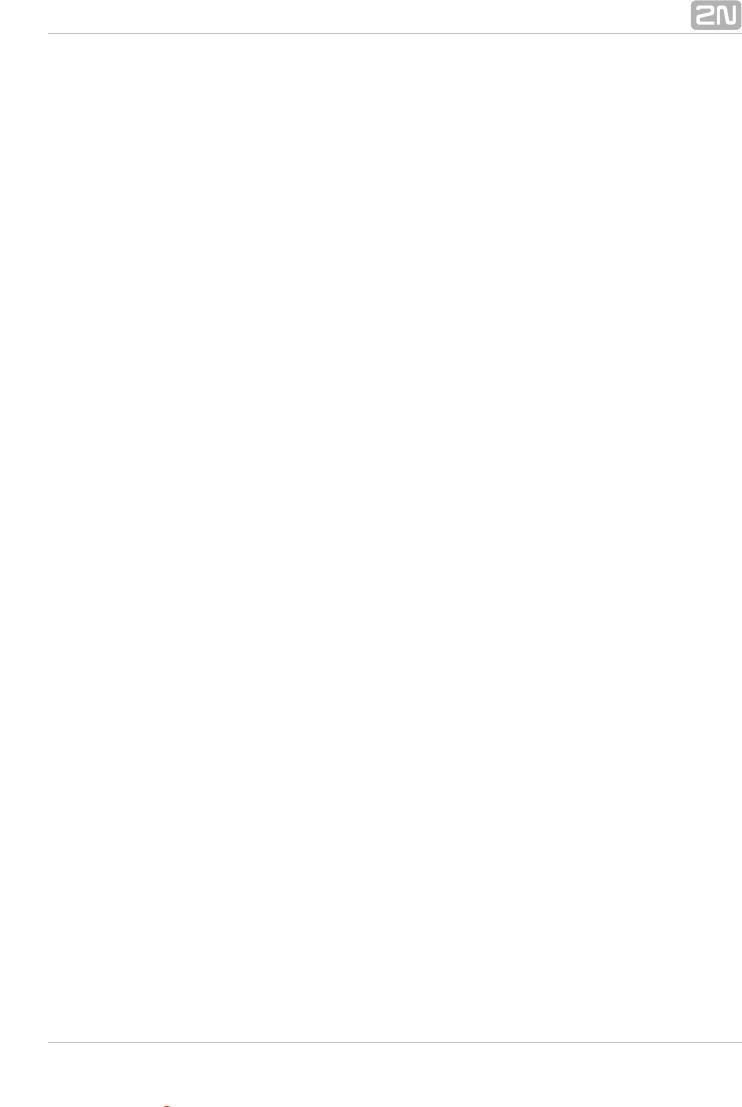
1.2 Differences between Models
This manual is valid for all the 2N® Indoor Touch types. Therefore, please note that several features described in this document are only available in selected models or need to be activated with a licence key. If a feature is not available in all the models, a note is added to the respective subsection.
2N® TELEKOMUNIKACE a.s., www.2n.cz |
6 |
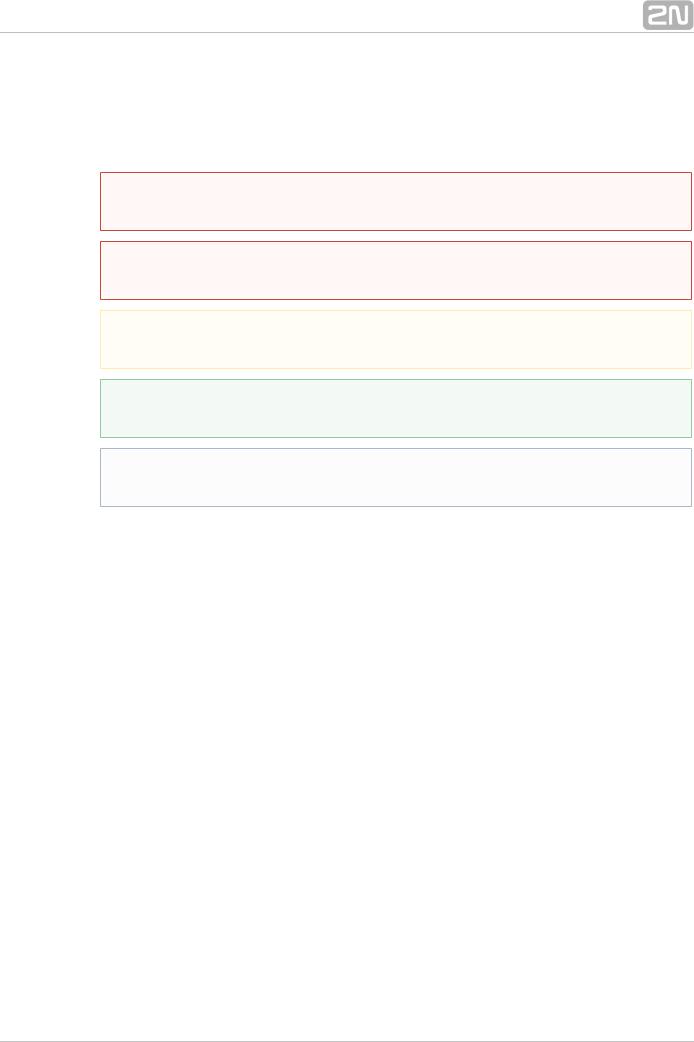
1.3 Terms and Symbols
The following symbols and pictograms are used in the manual:
 Safety
Safety
 Always abide by this information to prevent persons from injury.
Always abide by this information to prevent persons from injury.
 Warning
Warning
 Always abide by this information to prevent damage to the device.
Always abide by this information to prevent damage to the device.
 Caution
Caution
 Important information for system functionality.
Important information for system functionality.
 Tip
Tip
 Useful information for quick and efficient functionality.
Useful information for quick and efficient functionality.
 Note
Note
 Routines or advice for efficient use of the device.
Routines or advice for efficient use of the device.
Future Functions, New Features
The grey-marked text in this document designates the functions and features that are under preparation or development at present.
2N® TELEKOMUNIKACE a.s., www.2n.cz |
7 |
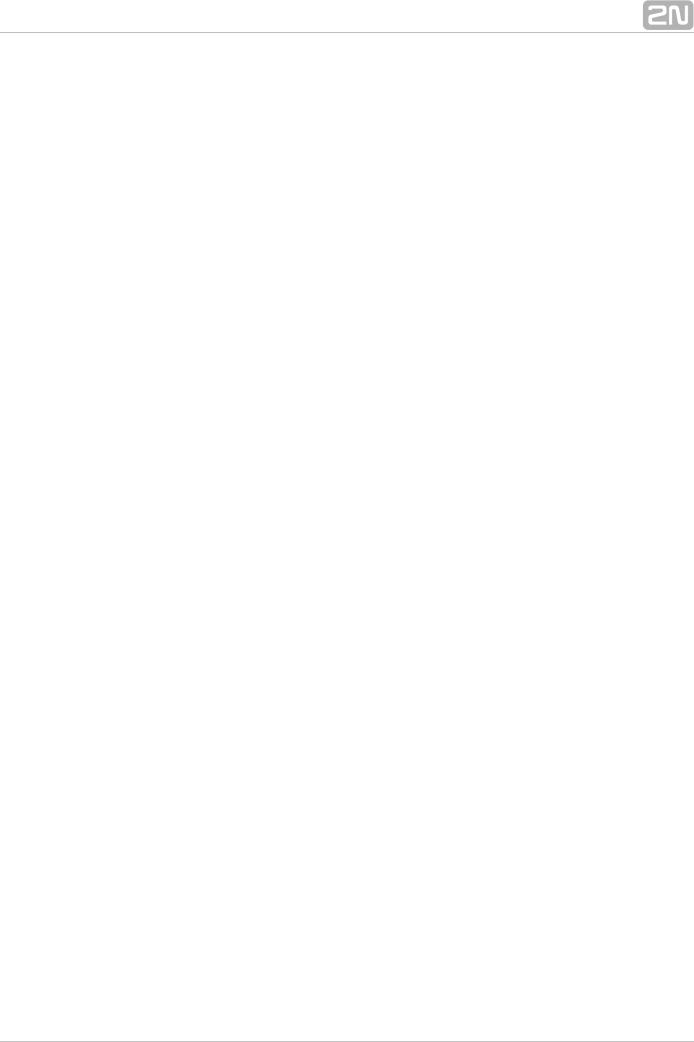
1.4 Safety Precautions
The manufacturer reserves the right to modify the product in order to improve its qualities. The manufacturer continuously responds to the clients' requirements by
improving the software. Refer to the www.2n.cz company websites for the latest 2N® Indoor Touch firmware and User Manual.
 It is prohibited to use any transmitters, including 2N® Indoor Touch with an internal WiFi adapter, in areas where explosives are used, such as quarries.
It is prohibited to use any transmitters, including 2N® Indoor Touch with an internal WiFi adapter, in areas where explosives are used, such as quarries.
 WiFi adapters may affect sensitive life-saving devices in medical centres.
WiFi adapters may affect sensitive life-saving devices in medical centres.
Therefore, it is prohibited to use 2N® Indoor Touch with an internal WiFi adapter in such facilities.
 In general, any RF energy radiation prohibition regarding WiFi antenna equipped devices applies to 2N® Indoor Touch with an internal WiFi adapter.
In general, any RF energy radiation prohibition regarding WiFi antenna equipped devices applies to 2N® Indoor Touch with an internal WiFi adapter.
 Where necessary, a 2N® Indoor Touch unit can be installed at a safe distance from the prohibited area and an Ethernet cable can only be carried to the required site.
Where necessary, a 2N® Indoor Touch unit can be installed at a safe distance from the prohibited area and an Ethernet cable can only be carried to the required site.
 Although 2N® Indoor Touch is not intended for cars or aeroplanes, all
Although 2N® Indoor Touch is not intended for cars or aeroplanes, all
prohibitions and regulations relating to adapter equipped devices apply to 2N® Indoor Touch too.
2N® TELEKOMUNIKACE a.s., www.2n.cz |
8 |
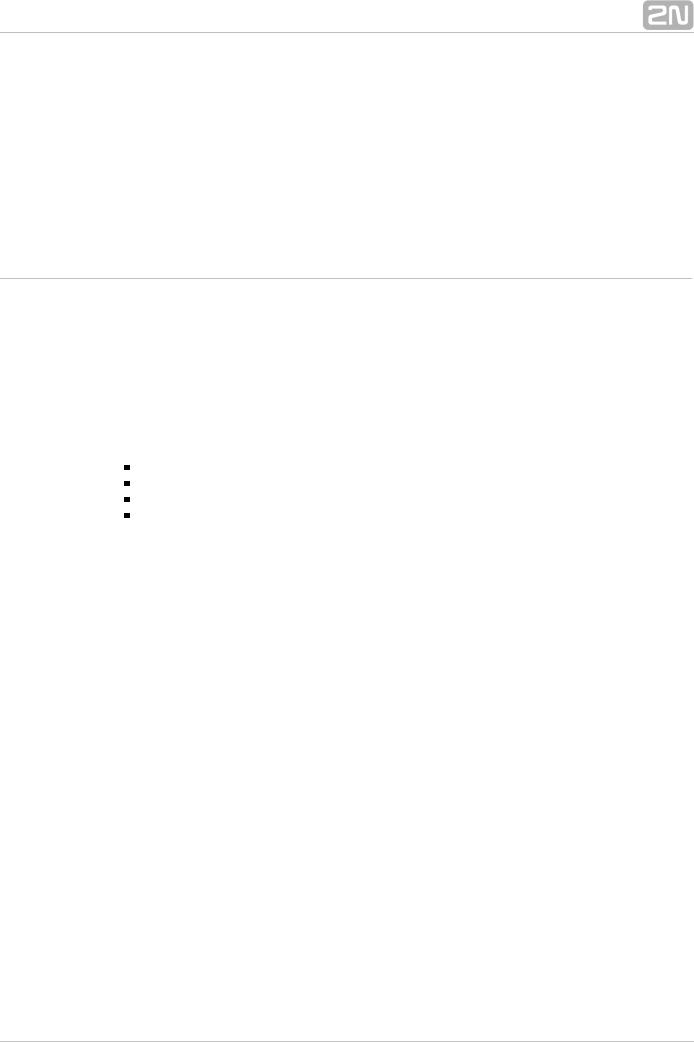
2. Description and Installation
This section describes the 2N® Indoor Touch installation and correct connection.
Here is what you can find in this section:
 2.1 Before You Start
2.1 Before You Start
2.2 |
Brief Installation Guide |
2.3 |
Installation Conditions |
2.4 |
Status LED |
2.5 |
First Startup |
The device is designed solely for wall mounting. Install the device with the aid of a holder, which is included in the product and Installation Manual delivery.
Prepare the proper wall fittings (screws and wall plugs suitable for the given wall type and structure). Respect the local standards for installation of electronic devices onto flammable materials while mounting!
Use a cross-point screwdriver for tightening the fitting screws on the device sides to place 2N® Indoor Touch properly.
2N® TELEKOMUNIKACE a.s., www.2n.cz |
9 |
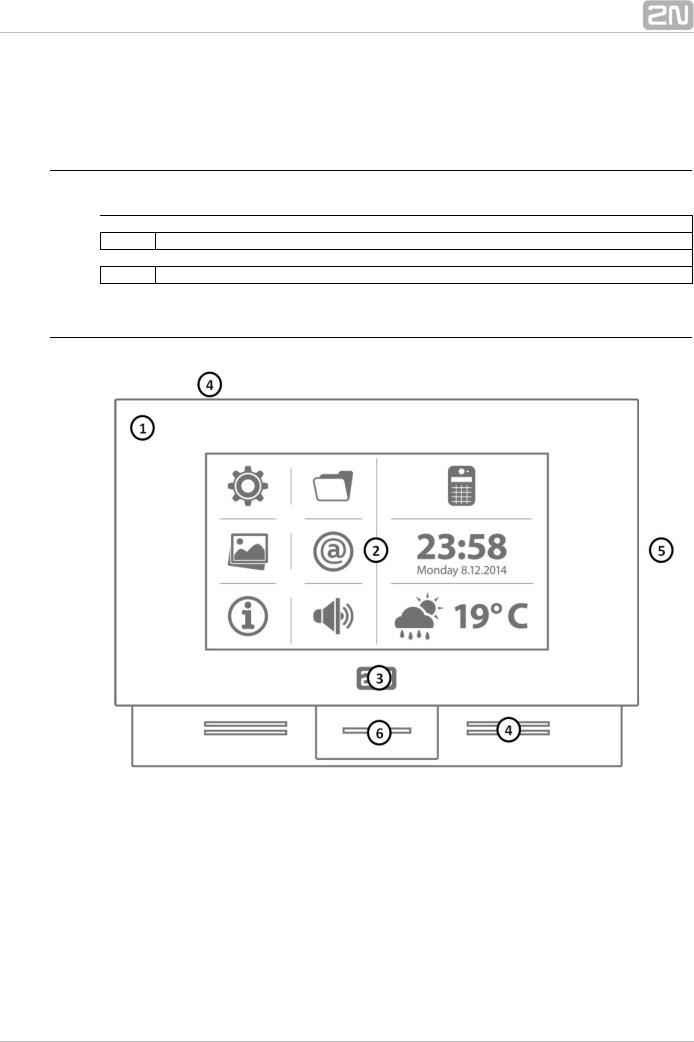
2.1 Before You Start
Product Completeness Check
Please check the 2N® Indoor Touch delivery before starting installation:
 1
1  Indoor Touch
Indoor Touch
1 Quick Start manual
 1
1  Wall holder (screwed to device)
Wall holder (screwed to device)
1 Installation fittings (2 screws, 2 plugs for flush mounting)
Front Layout
1.Glass frame
2.LCD display with capacitive touch layer
3.Status RGB LED
4.Loudspeaker
5.Microphone
6.micro SD card slot
7.Contactless card reader (depending on the Part No.)
2N® TELEKOMUNIKACE a.s., www.2n.cz |
10 |
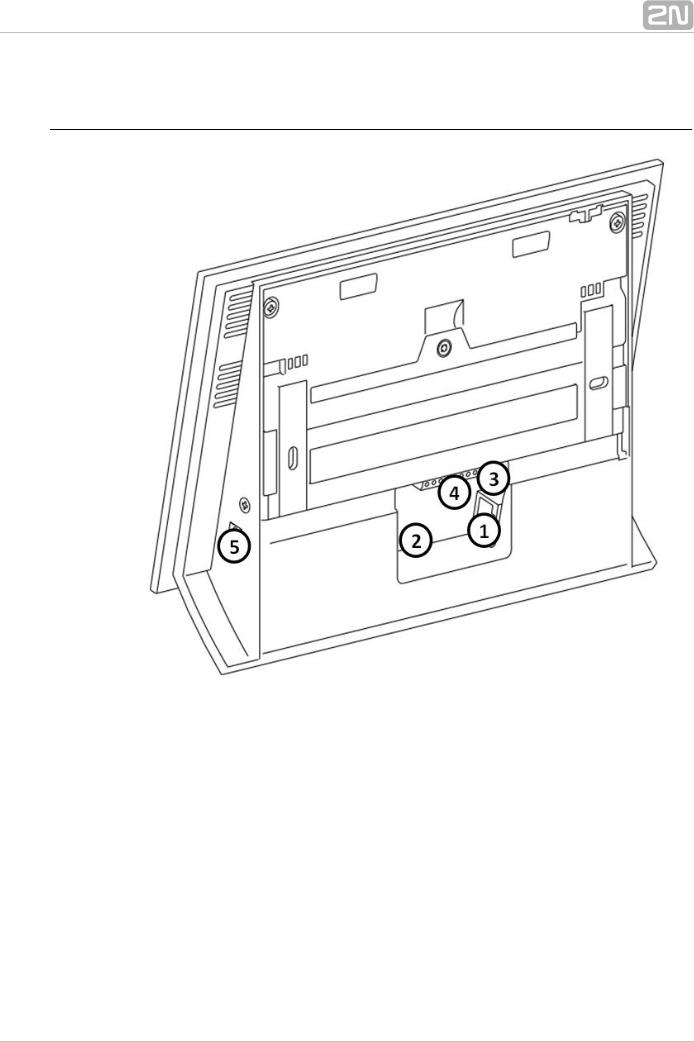
Backside Connectors
1.RJ–45 LAN 10/100BaseT connector
2.12V/2A DC supply terminal board (only if PoE is not used)
3.Reset / Factory reset button
4.Binary input/output terminal board (for application control)
5.micro SD card slot
2N® TELEKOMUNIKACE a.s., www.2n.cz |
11 |
