Page 1
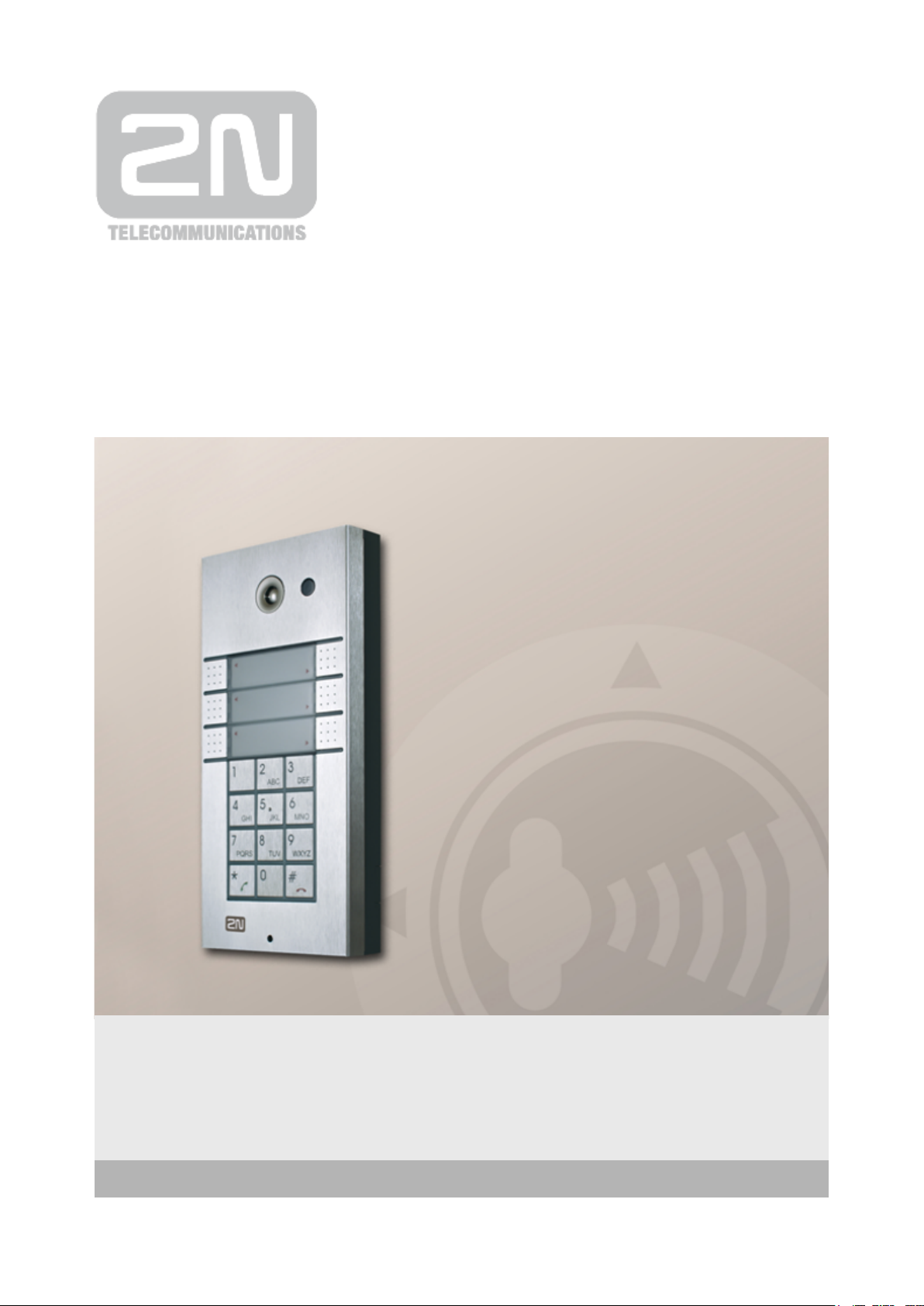
www.2n.czVersion
2N
®
Helios IP Automation
Door Access Intercom
Configuration Manual
2.5
Page 2

The 2N TELEKOMUNIKACE joint-stock company is a Czech manufacturer and supplier of
telecommunications equipment.
The product family developed by 2N TELEKOMUNIKACE a.s. includes GSM gateways, private
branch exchanges (PBX), and door and lift communicators. 2N TELEKOMUNIKACE a.s. has
been ranked among the Czech top companies for years and represented a symbol of
stability and prosperity on the telecommunications market for almost two decades. At
present, we export our products into over 120 countries worldwide and have exclusive
distributors on all continents.
2N is a registered trademark of 2N TELEKOMUNIKACE a.s.. Any product and/or other
®
names mentioned herein are registered trademarks and/or trademarks or brands protected
by law.
2N TELEKOMUNIKACE administers the FAQ database to help you quickly find information
and to answer your questions about 2N products and services. On www.faq.2n.cz you can
find information regarding products adjustment and instructions for optimum use and
procedures „What to do if...“.
2N TELEKOMUNIKACE hereby declares that the 2N product complies
®
Helios IP Automation
with all basic requirements and other relevant provisions of the 1999/5/EC directive. For
the full wording of the Declaration of Conformity see the CD-ROM enclosed and at
www.2n.cz.
This device complies with part 15 of the FCC Rules. Operation is subject to the following
two conditions: (1) This device may not cause harmful interference, and (2) this device
must accept any interference received, including interference that may.
The 2N TELEKOMUNIKACE company is the holder of the ISO 9001:2009 certificate. All
development, production and distribution processes of the company are managed by this
standard and guarantee a high quality, technical level and professional aspect of all our.
Page 3
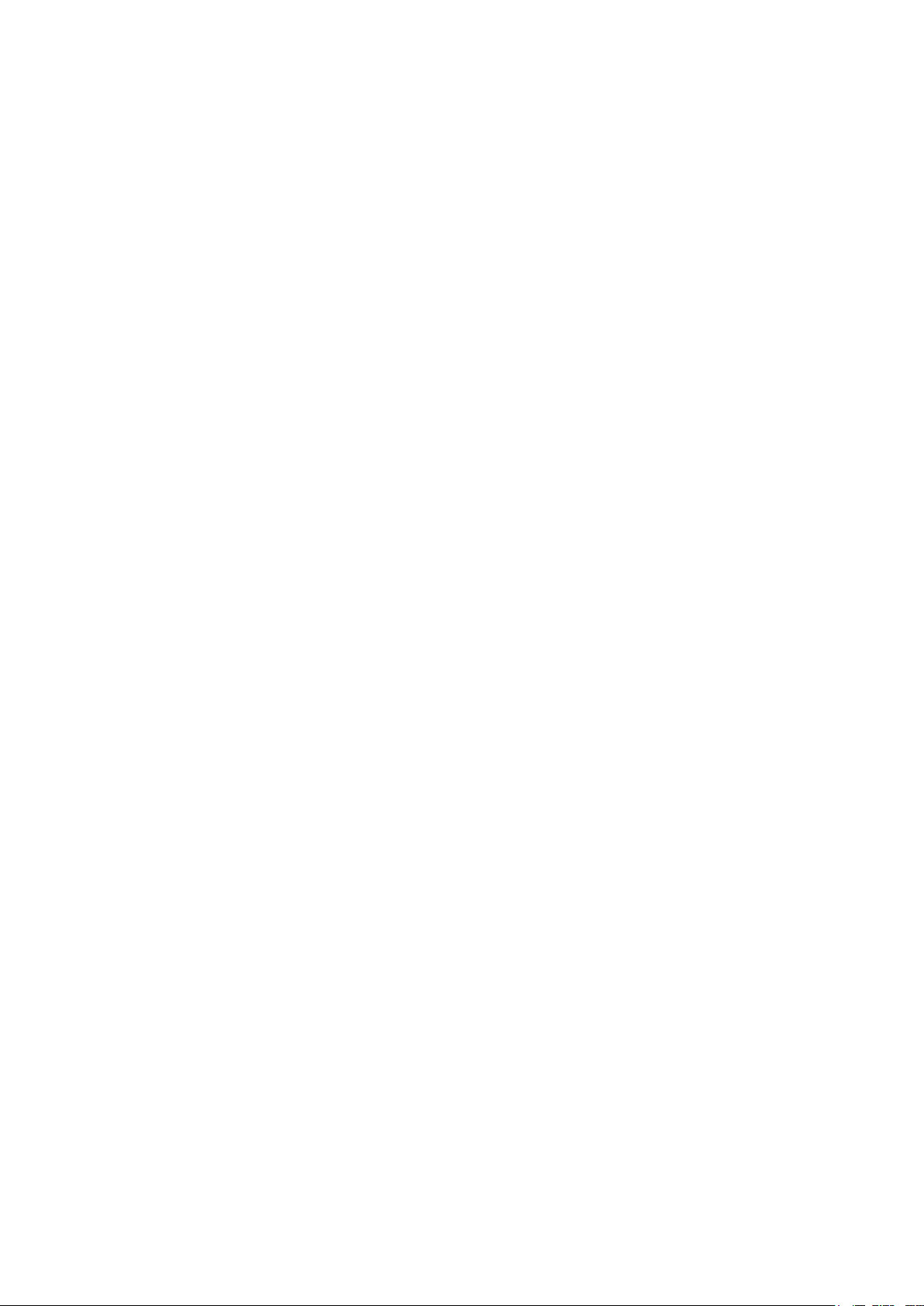
Content
1. Terms and Symbols . . . . . . . . . . . . . . . . . . . . . . . . . . . . . . . . 4
2. 2N® Helios IP Automation Configuration . . . . . . . . . . . . . . . 5
3. Events . . . . . . . . . . . . . . . . . . . . . . . . . . . . . . . . . . . . . . . . . . . 8
4. Actions . . . . . . . . . . . . . . . . . . . . . . . . . . . . . . . . . . . . . . . . . . . 15
5. Conditions . . . . . . . . . . . . . . . . . . . . . . . . . . . . . . . . . . . . . . . . 20
6. Available Digital Inputs and Outputs . . . . . . . . . . . . . . . . . . 27
7. Examples of Use . . . . . . . . . . . . . . . . . . . . . . . . . . . . . . . . . . . 29
Page 4
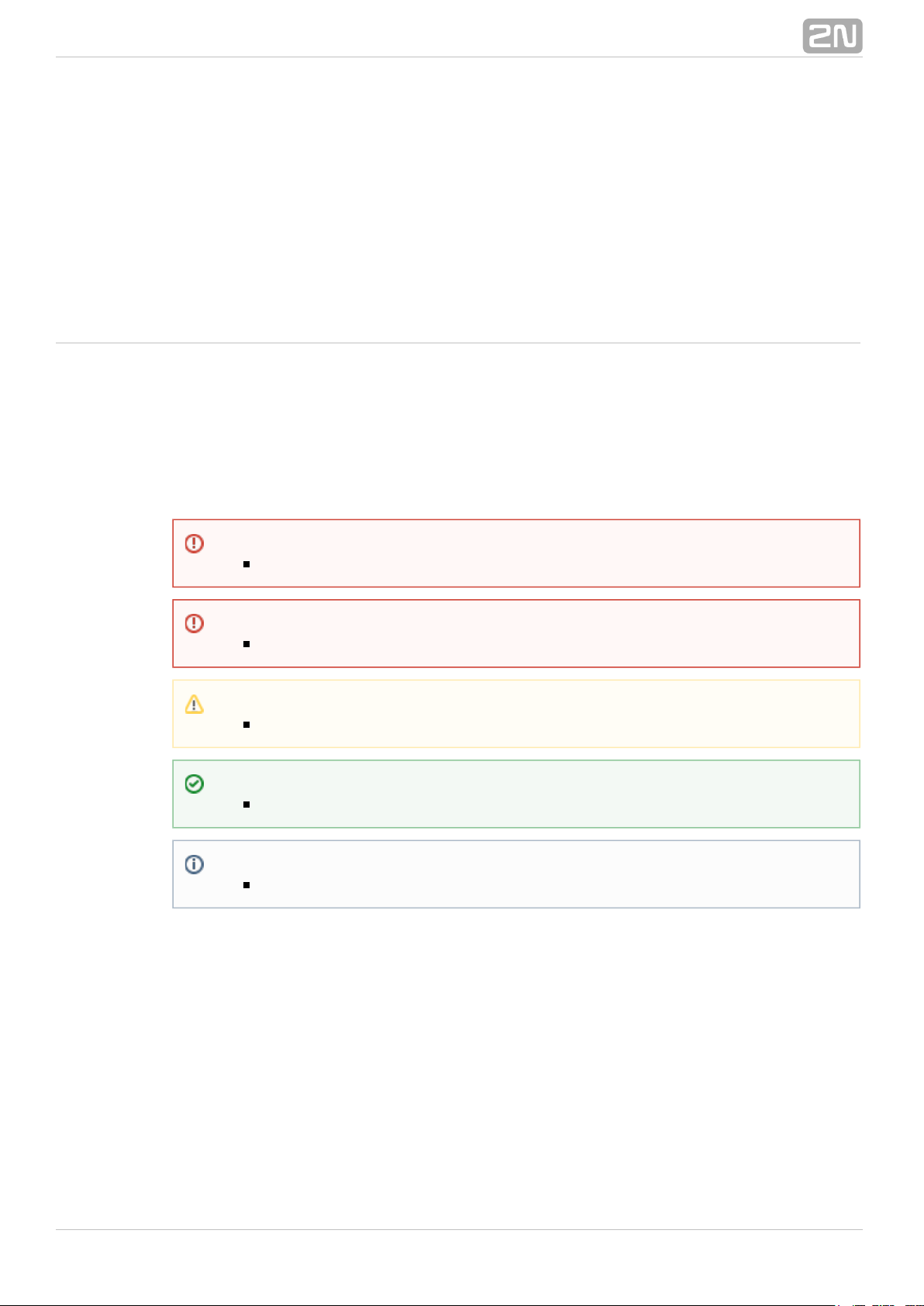
1. Terms and Symbols
Symbols Used in Manual
Safety
Always abide by this information to prevent injury of persons.
Warning
Always abide by this information to prevent damage to the device.
Caution
Important information for system functionality.
Tip
Useful advice for quick and efficient functionality.
Note
Routines or advice for efficient use of the device.
®
42N TELEKOMUNIKACE a.s., www.2n.cz
Page 5
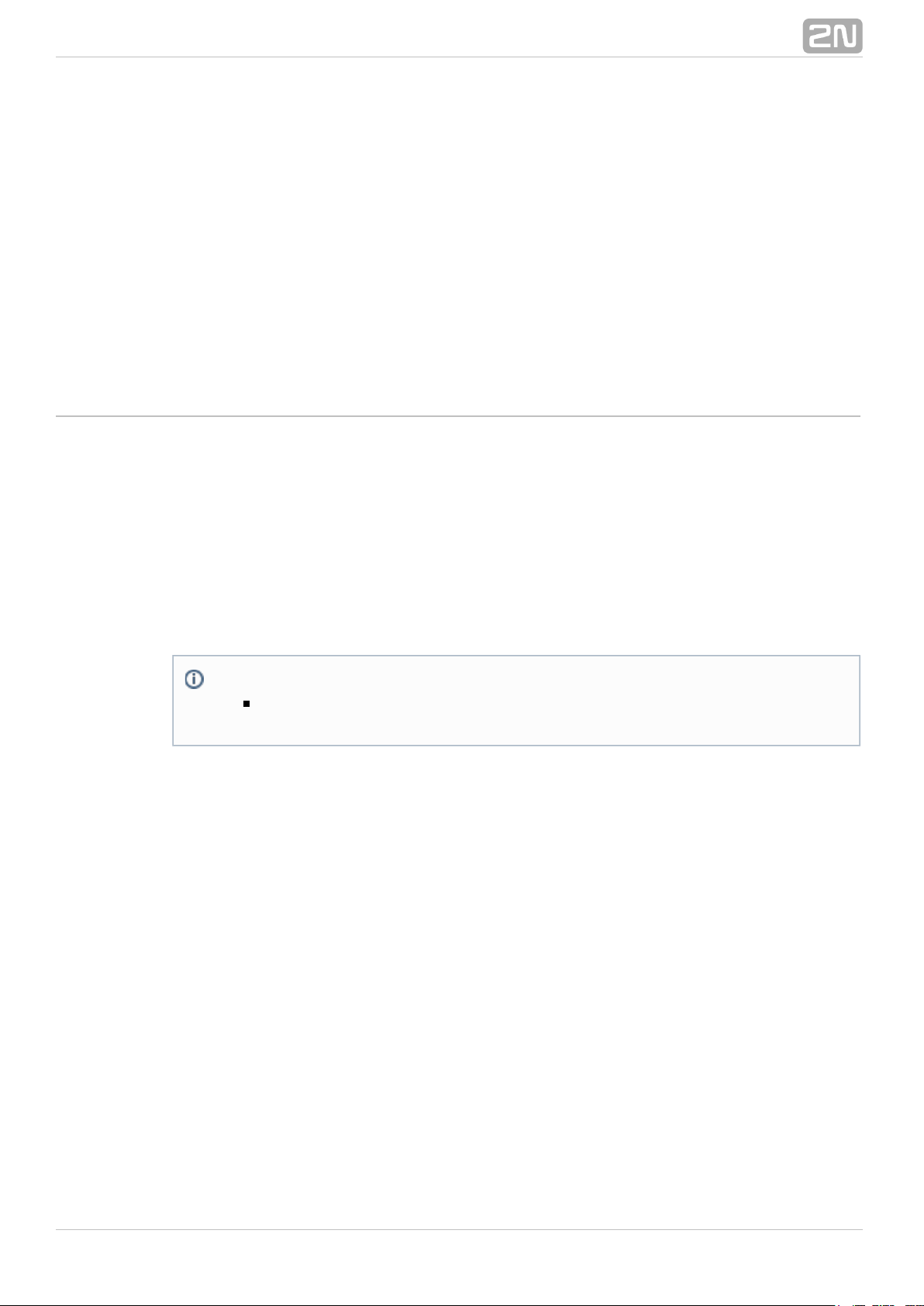
2. 2N® Helios IP Automation Configuration
2N Helios IP® provides flexible setting options depending on the user's requirements.
If the standard setting options (switch/call settings, e.g.) are insufficient for the
intended use, apply a special programmable interface - .2N Helios IP Automation
®
Typically, is helpful for applications that require rather2N Helios IP Automation
®
complex interconnection with the third parties' systems.
Some models are equipped with a number of digital inputs and2N Helios IP
®
outputs, most of which can be configured like standard switches (refer2N Helios IP
®
to the Switches subsection). You can make use of all of these 2N Helios IP
®
inputs and outputs in variable combinations.Automation
2N Helios IP Automation® helps you combine the s arising in the systemEvent
(such as key pressing, RFID card use, digital input status change, etc.) with specific
s (such as digital output activation, user sound playing, call, etc.) as necessary.Action
Moreover, the execution of actions can be bound by selected s (time profileCondition
state, logic input state, e.g.).
Note
2N Helios IP Automation® works only with a valid Enhanced
or licence key.Integration Gold
®
52N TELEKOMUNIKACE a.s., www.2n.cz
Page 6
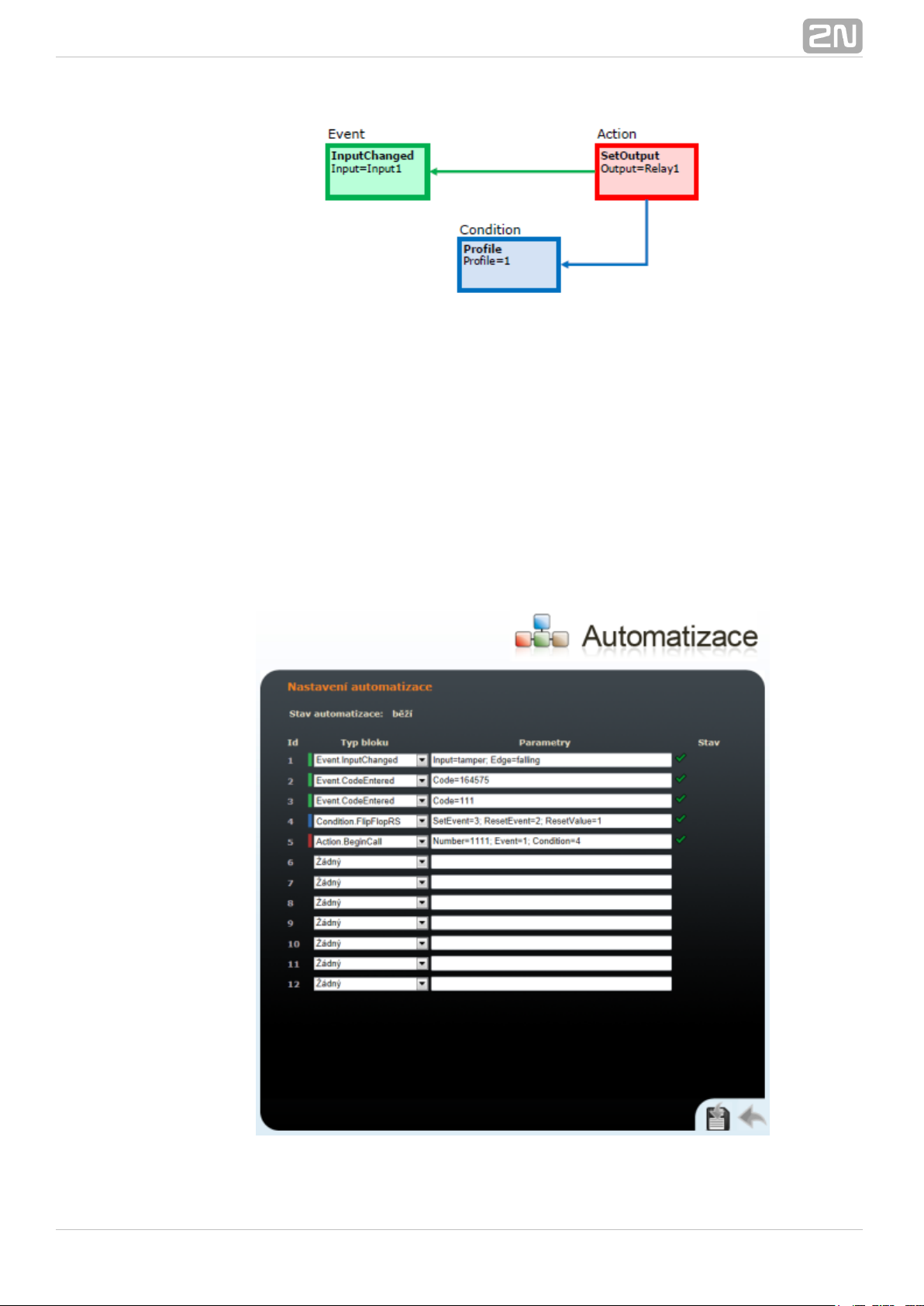
The figure above shows a typical interconnection of the Event, Action and Condition
blocks. It holds true in general that an action is always tied with a selected event and is
executed when a selected condition is met. The condition is optional and if none is
selected, the action is executed whenever the assigned event occurs. 2N Helios IP
®
defines a number of events, actions and conditions to be further set.Automation
Refer to the subsections below for the full list.
The example shown in the figure above can be interpreted as follows: The SetOutput
action (digital output setting) is executed if the event (logic input1InputChanged
change from log.0 to log. 1) arises and the (active profile 1) condition is met.Profile
The web interface helps you configure block combinations2N Helios IP
®
(Automation) easily. The configuration shown in the figure below corresponds to the
example above.
®
62N TELEKOMUNIKACE a.s., www.2n.cz
Page 7
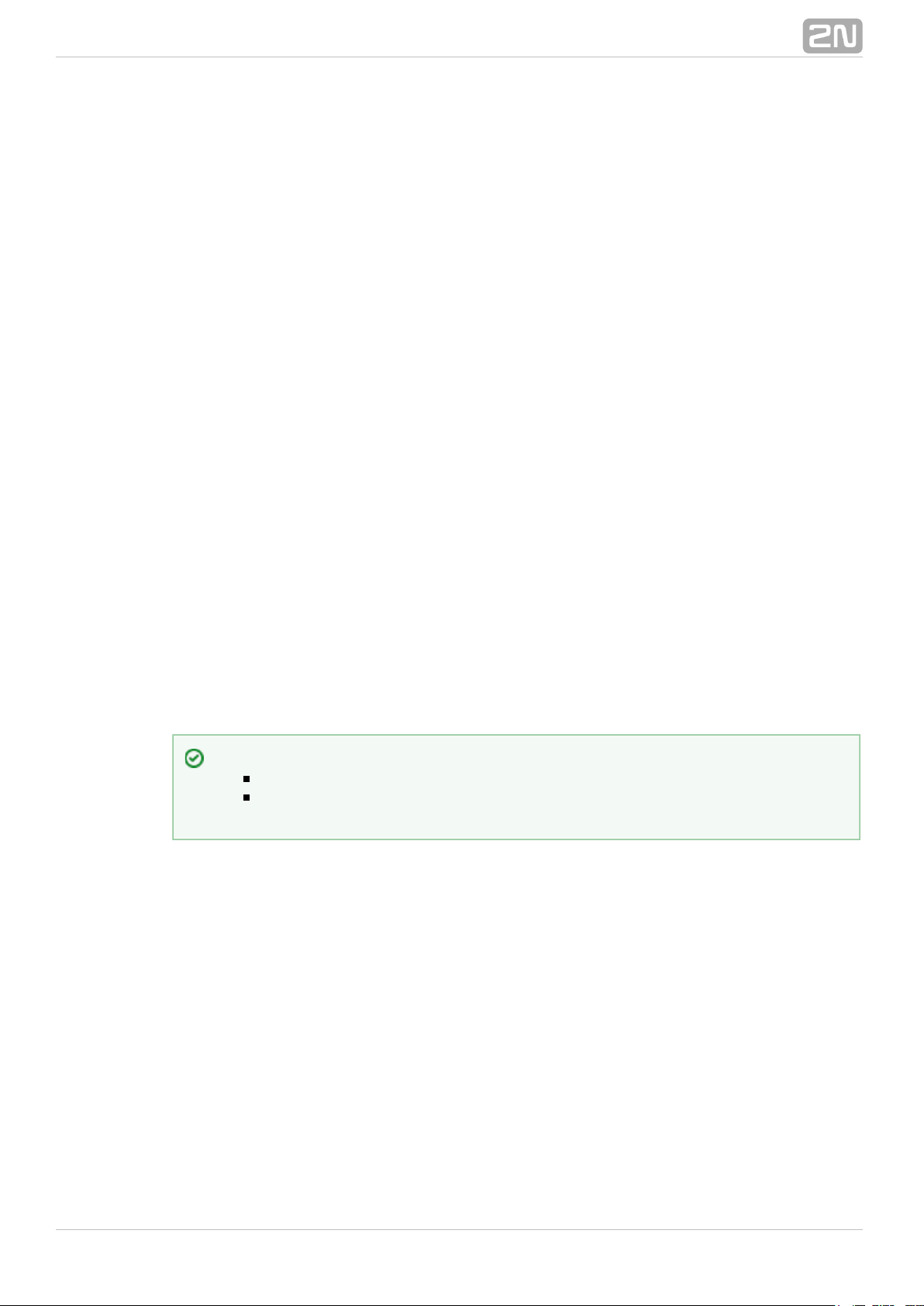
2N Helios IP® allows up to 12 blocks to be created and interconnected (regardless of
the block type - events, actions and conditions). Multiple actions can be assigned to an
event or condition. Thus, you can create 6 actions and assign them to 6 events, or
create 11 actions and assign them to 1 event, for example.
Block Parameter Settings
Select the required Event (Event.xxx), Action (Action.xxx) or Condition (Condition.xxx)
in the column. Set one or more parameters for the blocks in the respectiveBlock type
row of the column - refer to the block describing subsections below forParameters
the supported parameters. Separate the parameters with a colon if more parameters
are required.
The changes will not be executed until you press the button in the right-handSave
bottom corner of the page.
If you have set a parameter correctly, a green mark will appear at the end of the
respective block definition row. If not (if you enter a wrong parameter name/value or
fail to complete an obligatory block parameter), a red mark will appear at the end of
the row. Move your mouse cursor to the red mark to display the Help to find the error.
If all the required blocks have been configured correctly (there is a green mark on
every row), will be enabled. If there is a red mark, the 2N Helios IP Automation
®
function will be disabled.2N Helios IP Automation
®
Most of the blocks include parameters (Event, Condition, StartEvent, e.g.) that refer to
other blocks. Set these parameters to interconnect the defined blocks. Make sure that
the value to be entered matches the row number in the table defining the block that is
referred to. If you enter a wrong value (not matching the defined block type or
matching an undefined block) and press , a red mark will appear at the respectiveSave
row.
Tip
The Upper-Lower case need not be respected in the parameter names.
Some block parameters are optional. If you do not enter an optional
parameter in the block definition, the default value will be applied.
®
72N TELEKOMUNIKACE a.s., www.2n.cz
Page 8
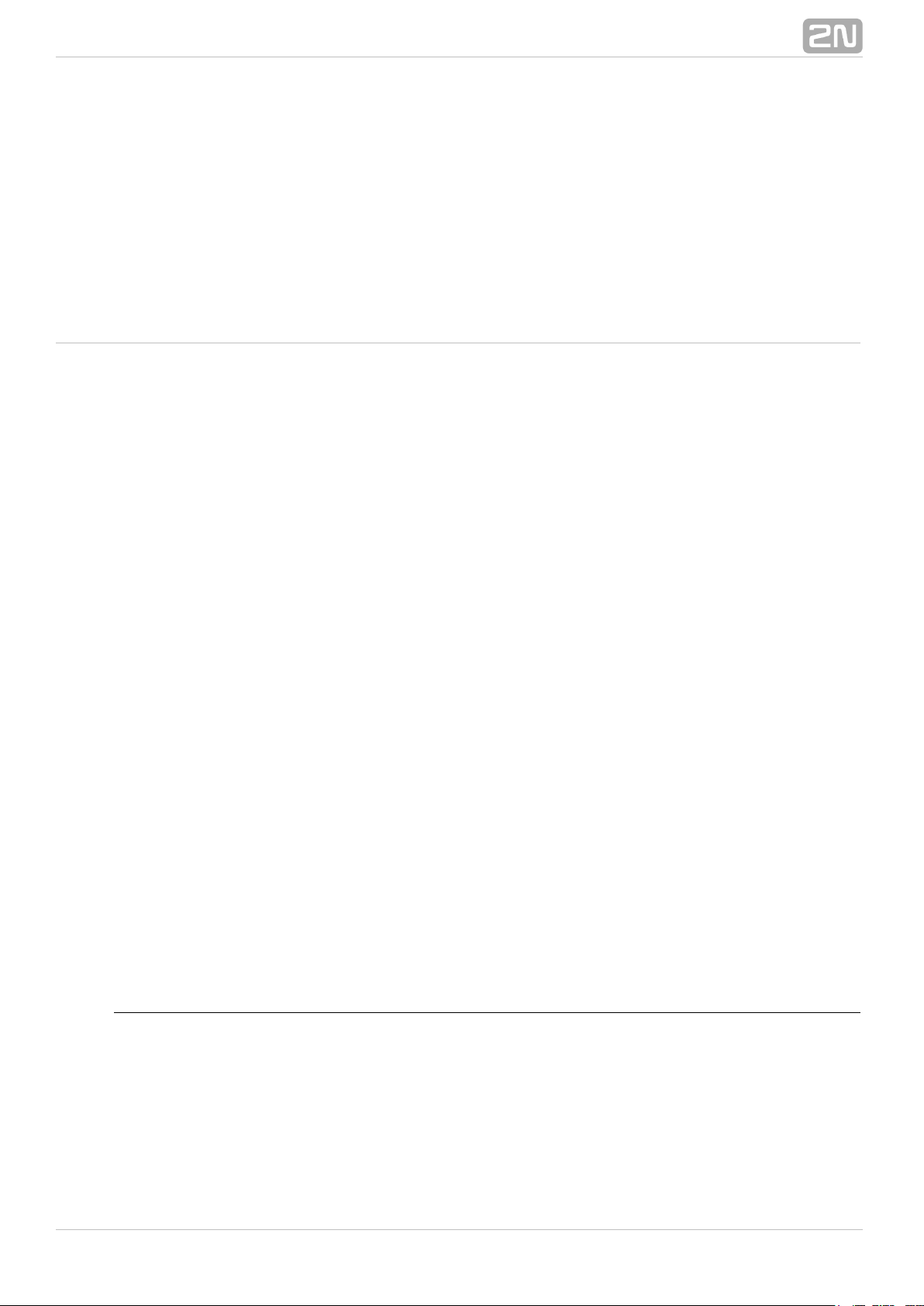
3. Events
2N Helios IP Automation® defines the following event types:
KeyPressed – key pressed
CodeEntered – numerical code entered
CardEntered – RFID card entered
CallStateChanged – call state changed
InputChanged – digital input changed
HttpTrigger – HTTP command received
Delay – delay defined
Timer – periodical event timer
See below for details on the events and their parameters and use.
Event.KeyPressed
The block defines the event generated by pressing of the defined key orKeyPressed
any key from the defined group.
Parameters
Key
Define the key or a key group. If this parameter is not completed, the event is
generated upon pressing of any key (default value: any).
Valid values:
0, , , , , , , , , , , for numerical keypad buttons1 2 3 4 5 6 7 8 9 * #
®
82N TELEKOMUNIKACE a.s., www.2n.cz
Page 9
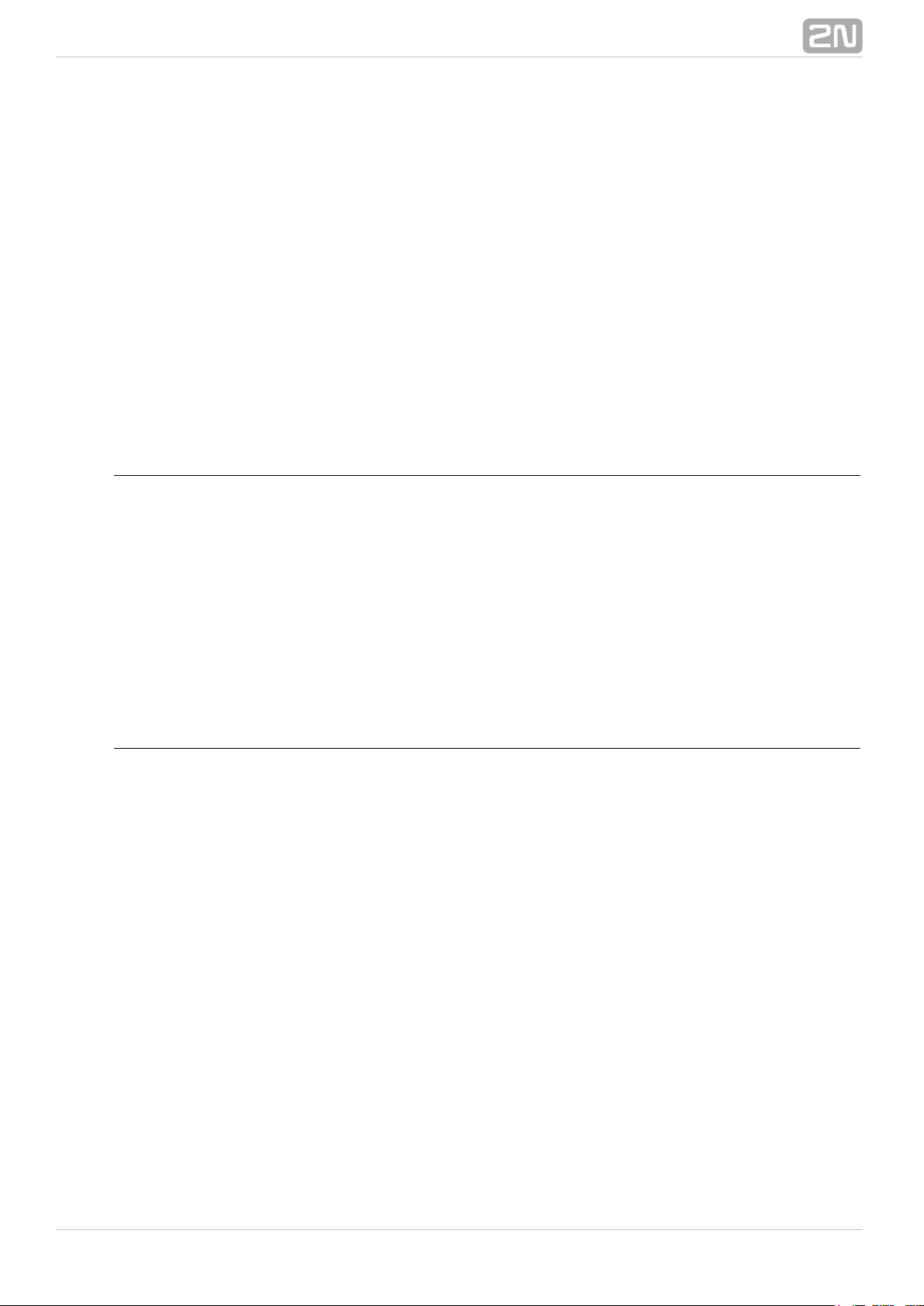
%1, , .., for quick dial buttons%2 %54
any for any button (default value).
Separate the values with a comma while defining more keys than one.
SuppressTones
Suppress sound signalling initiated by pressing of a non–programmed quick dial button.
The parameter is optional.
Valid values:
0 – tones are not suppressed
1 – tones are suppressed (default value)
Example
Event generated by pressing of # and quick dial button 3 or 4:
Action.KeyPressed: Key=#, %3, %4
Event.CodeEntered
The block defines the event generated by entering of the numerical codeCodeEntered
and confirmation with the * key (for numerical keypad models only).
Parameters
Code
Define the numerical code.
Valid values:
Numerical code – 12345, e.g.
SuppressTones
Suppress sound signalling initiated by receiving of an invalid numerical code. The
parameter is optional.
Valid values:
0 – tones are not suppressed
1 – tones are suppressed (default value)
®
92N TELEKOMUNIKACE a.s., www.2n.cz
Page 10
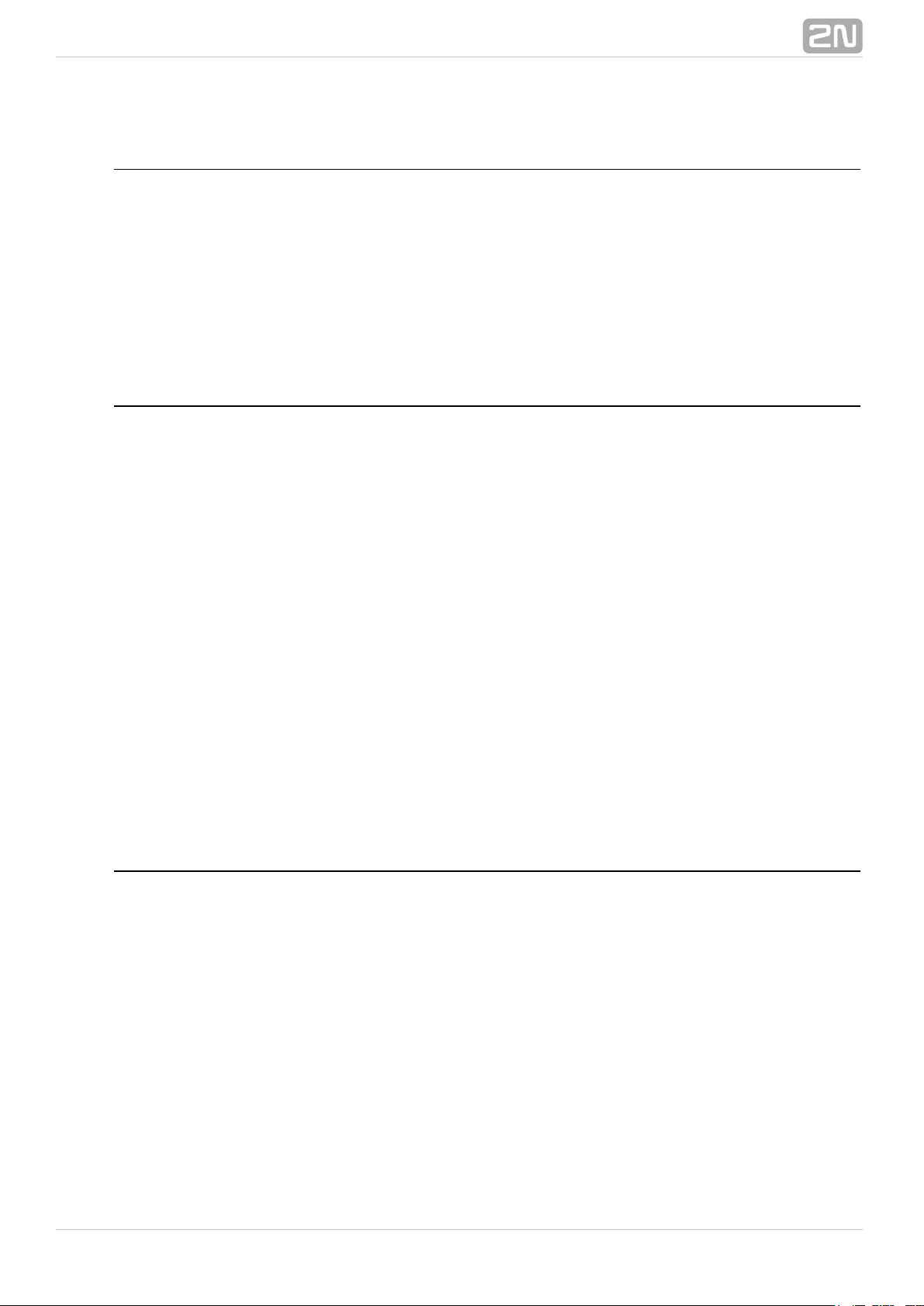
Example
Event.CodeEntered: Code=12345
Event.CardEntered
The block defines the event generated by entering of the RFID card withCardEntered
the defined ID (for RFID card reader models only).
Parameters
Card
Define the RFID card ID; refer to the Card Reader subsection in the 2N Helios IP
®
.Configuration Manual
Valid values:
valid – any valid card (included in the intercom card list)
invalid – any invalid card
SuppressTones
Suppress sound signalling initiated by detection of an invalid card. The parameter is
optional.
Valid values:
0 – tones are not suppressed
1 – tones are suppressed (default value)
Example
Event generated by entering of a card with ID 0*0012456:
Event.CardEntered: Card=0*0012456
Event.CallStateChanged
The block defines the event generated by a call state change (callCallStateChanged
ringing, call connection, call termination, etc.)
®
102N TELEKOMUNIKACE a.s., www.2n.cz
Page 11

Parameters
State
Define the call state change.
Valid values:
ringing – ringing start
connected – successful call connection
terminated – call termination
Direction
Define the call direction.
Valid values:
incoming – incoming calls
outgoing – outgoing calls
any – both directions
The parameter is optional, the default value is .any
Example
Event generated by termination of any outgoing call:
Event.CallStateChanged: State=terminated; Direction=outgoing
Event.InputChanged
The block defines the event generated by a change of the logic levelInputChanged
on the defined digital input.
Parameters
Input
Define the logic input.
Valid values:
tamper – tamper switch input
input1 – digital input 1
®
112N TELEKOMUNIKACE a.s., www.2n.cz
Page 12

input2 – digital input 2
cr_input1 – digital input 1 on card reader
cr_input2 – digital input 2 on card reader
There may be different lists of valid values for different models; refer2N Helios IP
®
to the Available Digital Inputs and Outputs subsection.
Edge
Define the detected change on the digital input.
Valid values:
falling – falling edge, change from log. 1 to log. 0
rising – rising edge, change from log. 0 to log. 1
The parameter is optional, the default value is .rising
Example
Event generated by disconnection of the tamper switch (device opening):
Event.InputChanged: Input=tamper
Event.Delay
The block defines the event generated with a defined delay after anotherDelay
specified event. Define this event to delay the response to the other event by a defined
time interval (Delay).
Parameters
StartEvent
Define the event that starts the delay.
StopEvent
Define the event that stops the delay. The parameter is optional.
Delay
Define the delay time.
Example of valid values:
10 – 10 seconds (units are unnecessary)
10s – 10 seconds
®
122N TELEKOMUNIKACE a.s., www.2n.cz
Page 13

100ms – 100 milliseconds
Example
Event generated 1s after the rise of event on row 1:
Event.Delay: StartEvent=1; Delay=1s
Event.Timer
The block defines the event generated with a defined delay after anotherTimer
specified event with a defined count of repetitions. Define this event to delay the
response to the other event by a defined time interval, or execute the response several
times.
Parameters
StartEvent
Define the timer starting event (i.e. the row number in the Automation tag on which
the event is defined). The parameter is optional. If no value is completed, the timer will
be started automatically.
StopEvent
Define the timer stopping event (i.e. the row number in the Automation tag on which
the event is defined). When StopEvent is executed, the timer will stop and will be
restarted by Event only. This parameter is optional.
Period
Define the timer period.
Example of valid values:
10 – 10 seconds (units are unnecessary)
10s – 10 seconds
100ms – 100 milliseconds
Count
Define the count of repetitions. The parameter is optional and the default value is 0,
which means that the count of timer generated events is unlimited. Value 1 makes the
timer behave as a Delay.
Example
Event generated three times in 1s intervals after the rise of event on row 1:
®
132N TELEKOMUNIKACE a.s., www.2n.cz
Page 14

Event.Timer: StartEvent=1; Period=1s; Count=3
Event.HttpTrigger
The block defines the event generated by receiving of an HTTP commandHttpTrigger
from the intercom HTTP server. When the HTTP command
is received, an event will be generated whose ID matcheshttp://ip_addr/enu/trigger/id
the value that follows 'trigger/' in the HTTP command. The intercom sends a simple
reply to this request (200 OK).
Parameters
Name
Define a unique HTTP command identifier including alphabetical characters and digits.
Example
Event generated by receiving of the following HTTP command:
:http://ip_addr/enu/trigger/opendoor
Event.HttpTrigger: Name=opendoor
®
142N TELEKOMUNIKACE a.s., www.2n.cz
Page 15

4. Actions
2N Helios IP Automation® defines the following types of actions:–
ActivateSwitch – switch activation
SetOutput – digital output state setting
BeginCall – outgoing call setup
AnswerCall – incoming call answer
EndCall – call termination
SendHttpRequest – HTTP command sending
Action.ActivateSwitch
The block defines the action necessary for activation of the intercomActivateSwitch
switch as configured in the Switch 1 – 4 tags. The activity to be performed depends
fully on the particular switch settings (digital output activation, HTTP command
sending, etc.). Switch deactivation is controlled by the switch settings too.
Parameters
Event
Define the event to launch the action.
Condition
Define the condition to be met to execute the action. This parameter is optional.
Switch
Define the switch to be activated (1 to 4).
®
152N TELEKOMUNIKACE a.s., www.2n.cz
Page 16

Example
Activate switch 1 if the event defined on row 2 arises and the condition defined on row
3 is met:
Action.ActivateSwitch: Switch=1; Event=2; Condition=3
Action.SetOutput
The block defines the action necessary for setting of the intercom output toSetOutput
the required level.
Parameters
Event
Define the event that launches the action.
Condition
Define the condition to be met to execute the action. This parameter is optional.
Output
Define the output to be set.
Valid values:
relay1 – relay 1 on basic unit
relay2 – relay 2 on basic unit
output1 – output 1 on basic unit
output2 – output 2 on basic unit
cr_relay1 – relay 1 on card reader
cr_relay2 – relay 2 on card reader
cr_output – output 1 on card reader
redled - red LED indicator
led1 – LED 1 indicator
led2 – LED 2 indicator
led3 – LED 3 indicator
There may be different lists of valid values for different models; refer2N Helios IP
®
to the Available Digital Inputs and Outputs subsection.
®
162N TELEKOMUNIKACE a.s., www.2n.cz
Page 17

Level
Define the required output level. This parameter is optional.
Valid values:
0 – output deactivation
1 – output activation (default value)
Example
Activate Output1 if the event defined on row 2 arises:
Action.SetOutput: Output=output1; Event=2
Action.BeginCall
The block defines the action necessary for establishing of an outgoing call toBeginCall
the defined telephone number, SIP URI or user number included in the intercom
telephone directory.
Parameters
Event
Define the event to launch the action.
Condition
Define the condition to be met to execute the action. This parameter is optional.
Number
Define the telephone number to be called.
Uri
Define the SIP URI to be called: sip:user@domain
User
Define the user number from the telephone directory to be called. The valid values are
1 through 999 (depending on the intercom model).
Enter just one of the above mentioned parameters (Number, Uri or User).
Example
An outgoing call will be established if the event defined on row 2 arises:
®
172N TELEKOMUNIKACE a.s., www.2n.cz
Page 18

Action.BeginCall: Number=1001; Event=2
Action.AnswerCall
The block defines the action necessary for answering of an incoming call.AnswerCall
In case no call is coming or the incoming call is not ringing, the action will not initiate
any activity.
Parameters
Event
Define the event to launch the action.
Condition
Define the condition to be met to execute the action. This parameter is optional.
Example
A call will be answered if the event defined on row 2 arises:
Action.AnswerCall: Event=2
Action.EndCall
The block defines the action necessary for termination of the currently madeEndCall
call. In case there is no active call via the intercom, the action will not initiate any
activity.
Parameters
Event
Define the event to launch the action.
Condition
Define the condition to be met to execute the action. This parameter is optional.
Example
A call is terminated if the event defined on row 2 arises:
Action.EndCall: Event=2
®
182N TELEKOMUNIKACE a.s., www.2n.cz
Page 19

Action.SendHttpRequest
The block defines the action necessary for sending of an HTTPSendHttpRequest
command to another LAN device. The HTTP command helps you control other devices
in the LAN (IP relay, recording system, another intercom, etc.).
Parameters
Event
Define the event to launch the action.
Condition
Define the condition to be met to execute the action. This parameter is optional.
Uri
Define the standard HTTP URI including the destination address and, optionally, the
path and other parameters.
Example
Send an HTTP command to the device with the IP address 192.168.1.1 if the event
defined on row 2 arises:
Action.SendHttpRequest: uri= ; Event=2http://192.168.1.1/message
®
192N TELEKOMUNIKACE a.s., www.2n.cz
Page 20

5. Conditions
2N Helios IP Automation® defines the following types of conditions:
ProfileState – time profile state
CallState – current call state
InputState – digital input state
LogicalAnd – logical AND of conditions
LogicalOr – logical OR of conditions
LogicalNot – condition negation
FlipFlopD – D-type flip-flop
FlipFlopRS – RS-type flip-flop
True – always true condition
False – always false condition
See below for details on the conditions and their parameters and use.
Condition.ProfileState
The block defines the condition to be met in the case of active/inactiveProfileState
time profile.
Parameters
Profile
Define the time profile number (1 – 20 depending on the intercom model).
®
202N TELEKOMUNIKACE a.s., www.2n.cz
Page 21

State
Define the required profile state. This parameter is optional.
Valid values:
active – active profile (default value)
inactive – inactive profile
Example
The condition is met for inactive time profile 1:
Condition.ProfileState: Profile=1; State=Inactive
Condition.CallState
The block defines the condition to be met in the case of a defined state ofCallState
the currently made call.
Parameters
State
Define the call state.
Valid values:
idle – call is not being made
ringing – ringing in progress
connected – call connected
Direction
Define the call direction.
Valid values:
incoming – incoming calls
outgoing – outgoing calls
any – both directions
The parameter is optional, the default value is .any
®
212N TELEKOMUNIKACE a.s., www.2n.cz
Page 22

Example
The condition is met for an inactive call:
Condition.CallState: State=Inactive
Condition.InputState
The block defines the condition to be met in case the defined logic levelInputState
gets connected to the defined digital input.
Parameters
Input
Define the digital input.
Valid values:
tamper – tamper switch
input1 – digital input 1
input2 – digital input 2
cr_input1 – digital input 1 on card reader
cr_input2 – digital input 2 on card reader
There may be different lists of valid values for different models; refer2N Helios IP
®
to the Available Digital Inputs and Outputs subsection.
Level
Define the required digital input level. The parameter is optional.
Valid values:
0 – logic 0
1 – logic 1 (default value)
Example
The condition is met for an activated tamper switch (device not open):
Condition.InputState: Input1=tamper; Level=0
®
222N TELEKOMUNIKACE a.s., www.2n.cz
Page 23

Condition.LogicalAnd
The block helps you create groups of conditions. The block is fulfilled if allLogicalAnd
the conditions in the defined group are met.
Parameters
Condition
Define the list of conditions to be met. Separate the conditions with a comma.
Example
The condition is met if conditions 1, 2 and 3 are met at the same time:
Condition.LogicalAnd: Condition=1, 2, 3
Condition.LogicalOr
The block helps you create groups of conditions. The block is fulfilled if oneLogicalOr
condition at least of the defined group is met.
Parameters
Condition
Define the list of conditions to be met. Separate the conditions with acomma.
Example
The condition is met if conditions 1, 2 or 3 are met:
Condition.LogicalOr: Condition=1, 2, 3
Condition.LogicalNot
The block defines the condition to be met in case another defined conditionLogicalNot
is not met.
Parameters
Condition
®
232N TELEKOMUNIKACE a.s., www.2n.cz
Page 24

Define the condition not to be met.
Example
The condition is met in case condition 1 is not met:
Condition.LogicalNot: Condition=1
Condition.True
The block defines the condition to be met each time.True
Parameters
There are no parameters in the True block.
Example
The condition will always be met:
Condition.True
Condition.False
The block defines the condition not to be met each time.False
Parameters
There are no parameters in the False block.
Example
The condition will always not be met.
Condition.False
Condition.FlipFlopD
The block is a one-bit memory cell (variable), which records the state ofFlipFlopD
another condition at the moment of rise of the defined event for later use. The
FlipFlopD output can be used as a condition for control of actions in rather complex 2N
applications. It is a simulation of a D-type flip-flop circuit. Helios IP Automation
®
®
242N TELEKOMUNIKACE a.s., www.2n.cz
Page 25

Parameters
ClockEvent
Define the event at which the current state of the condition is to be recorded.
Condition
Define the condition to be recorded at the rise of the ClockEvent.
ResetValue
Set the condition default value upon restart. The parameter is optional.
Valid values:
0 – condition is not met (default value)
1 – condition is met
Example
The state of the condition will be identical to the state of condition 2 at the rise of
event 1:
Condition.FlipFlopD: ClockEvent=1; Condition=2
Condition.FlipFlopRS
The block is a one-bit memory cell (variable), whose state changes to 1 orFlipFlopRS
0 at the rise of defined events. The FlipFlopRS output can be used as a condition for
control of actions in rather complex applications. It is a2N Helios IP Automation
®
simulation of an RS-type flip-flop circuit.
Parameters
SetEvent
Define the event to set the condition into the 'met' state (1).
ResetEvent
Define the event to set the condition into the 'not met' state (0).
ResetValue
Set the condition default value upon restart. The parameter is optional.
Valid values:
0 – condition is not met (default value)
®
252N TELEKOMUNIKACE a.s., www.2n.cz
Page 26

1 – condition is met
Example
The condition will be met at the rise of event 1 and not met at the rise of event 2:
Condition.FlipFlopRS: SetEvent=1; ResetEvent=2
®
262N TELEKOMUNIKACE a.s., www.2n.cz
Page 27

6. Available Digital Inputs and Outputs
In this section, the digital inputs and outputs available on each model2N Helios IP
®
are described.
2N Helios IP Vario
®
Outputs
relay1 – relay output on basic unit
relay2 – relay output on additional switch (if installed)
cr_relay1 – relay output 1 on card reader (if installed)
cr_relay2 – relay output 2 on card reader (if installed)
redled – red LED indicator under name tags (for no-display 9137xxxU models only)
Inputs
cr_input1 – digital input 1 on card reader (if installed)
cr_input2 – digital input 2 on card reader (if installed)
2N Helios IP Force/Safety
®
Outputs
relay1 – relay output on basic unit
output1 – digital 12V output on basic unit (for board versions 555v3 and higher,
digital 12V output is connected with relay output 1 in 555v2 boards)
®
272N TELEKOMUNIKACE a.s., www.2n.cz
Page 28

relay2 – relay output on additional switch (if installed)
output2 – digital 12V output on additional switch (if installed)
cr_relay1 – relay output on card reader (if installed)
cr_output1 – digital 12V output on card reader (if installed)
redled – red LED indicator on card reader (if installed)
Inputs
tamper – tamper switch (if installed)
cr_input1 – digit input 1 on card reader (if installed)
cr_input2 – digital input 2 on card reader (if installed)
2N Helios IP Uni
®
Outputs
relay1 – relay output on basic unit
Inputs
Not available.
2N Helios IP Audio/Video Kit
®
Outputs
relay1 – relay output
output1 – digital output 1
output2 – digital output 2
led1 – LED 1 control output
led2 – LED 2 control output
led3 – LED 3 control output
Inputs
input1 – digital input 1
input2 – digital input 2
®
282N TELEKOMUNIKACE a.s., www.2n.cz
Page 29

7. Examples of Use
Calling to Dispatching Office in Case of Unauthorised
Door Opening
Specification
Call the selected telephone number whenever the tamper switch is disconnected
(device opened).
Block diagram
The rising edge on the tamper input (1: Event.InputChanged) initiates calling to the
defined telephone number (2: Action.BeginCall).
Intercom settings
1: Event.InputChanged: Input=tamper
2: Action.BeginCall: Number=1111; Event=1
Calling to Dispatching Office in Case of Unauthorised
Door Opening with Service Code Blocking Option
Specification
Call the selected telephone number whenever the tamper switch is disconnected
(device opened). Enable blocking and re-enable numerical code alarm entered from the
intercom keypad.
®
292N TELEKOMUNIKACE a.s., www.2n.cz
Page 30

Block diagram
The rising edge on the tamper input (1: Event.InputChanged) initiates calling to the
defined telephone number (5: Action.BeginCall) in case the defined condition is met.
The condition (4: Condition.FlipFlopRS) is validated by the intercom restart or entering
the selected code (2: Condition.CodeEntered) from the numerical keypad. If another
code is entered (3: Condition.CodeEntered), the condition will be invalid.
Intercom settings
1: Event.InputChanged: Input=tamper; Edge=rising
2: Event.CodeEntered: Code=164575
3: Event.CodeEntered: Code=111
4: Condition.FlipFlopRS: SetEvent=3; ResetEvent=2; ResetValue=1
5: Action.BeginCall: Number=1111; Event=1; Condition=4
Door Opening by RFID Card
Specification
Activate the door contact switch by entering the proper RFID card.
Block diagram
Entering an RFID card with the defined ID (1: Event.CardEntered) activates switch 1
(2: Action.ActivateSwitch).
®
302N TELEKOMUNIKACE a.s., www.2n.cz
Page 31

Intercom settings
1: Event.CardEntered: Card=0*0000
2: Action.ActivateSwitch: Switch=1; Event=1
Alarm (Dispatching Office Call) Caused by Over
2-Min Long Door Opening
Specification
Call the dispatching office in case the door remains open for more than 2 minutes. It is
supposed in the example that the door opening signalling contact is connected to
Input1.
Block diagram
Whenever the door opens, the rising edge on Input1 signal (1: Event.InputChanged)
calls the defined telephone number (4: Action.BeginCall) with a 120s delay (2:
Event.Delay).The call is only executed if the door remains open for more than 120s (3:
Condition.InputState).
Intercom settings
1: Event.InputChanged: Input=input1; Edge=rising
2: Event.Delay: Delay=120s; StartEvent=1
3: Condition.InputState: Input=input1; Level=1
4: Action.BeginCall: Number=1111; Event=2; Condition=3
®
312N TELEKOMUNIKACE a.s., www.2n.cz
Page 32

LED Flashing during Call / Electric Door Lock
Opening
Specification
Enable LED flashing during an active call.
Block diagram
Enable LED flashing by a combination of the periodic timer (1: Event.Timer) and delay
(2: Event.Delay). These two blocks define the period (250ms) and duty cycle of the
signal or the LED shining period (125ms). These two events are tied with the
on-switching (4: Action.SetOutput) and off-switching (5: Action.SetOutput) actions.
The LED switch-on action is conditioned by the active call (3: Condition.CallState).
Intercom settings
1: Event.Timer: Period=250ms
2: Event.Delay: Delay=125ms; StartEvent=1
3: Condition.CallState: State=Connected
4: Action.SetOutput: Output=led1; Level=1; Event=1; Condition=3
5: Action.SetOutput: Output=led2; Level=0; Event=2
®
322N TELEKOMUNIKACE a.s., www.2n.cz
Page 33

2N TELEKOMUNIKACE a.s.
Modřanská 621, 143 01 Prague 4, Czech Republic
Tel.: +420 261 301 500, Fax: +420 261 301 599
E-mail: sales@2n.cz
Web: www.2n.cz
xxxx
®
332N TELEKOMUNIKACE a.s., www.2n.cz
