Page 1

© 2006, 2N TELEKOMUNIKACE a.s. – Prague, PS 1129 v.1.5
Page 2
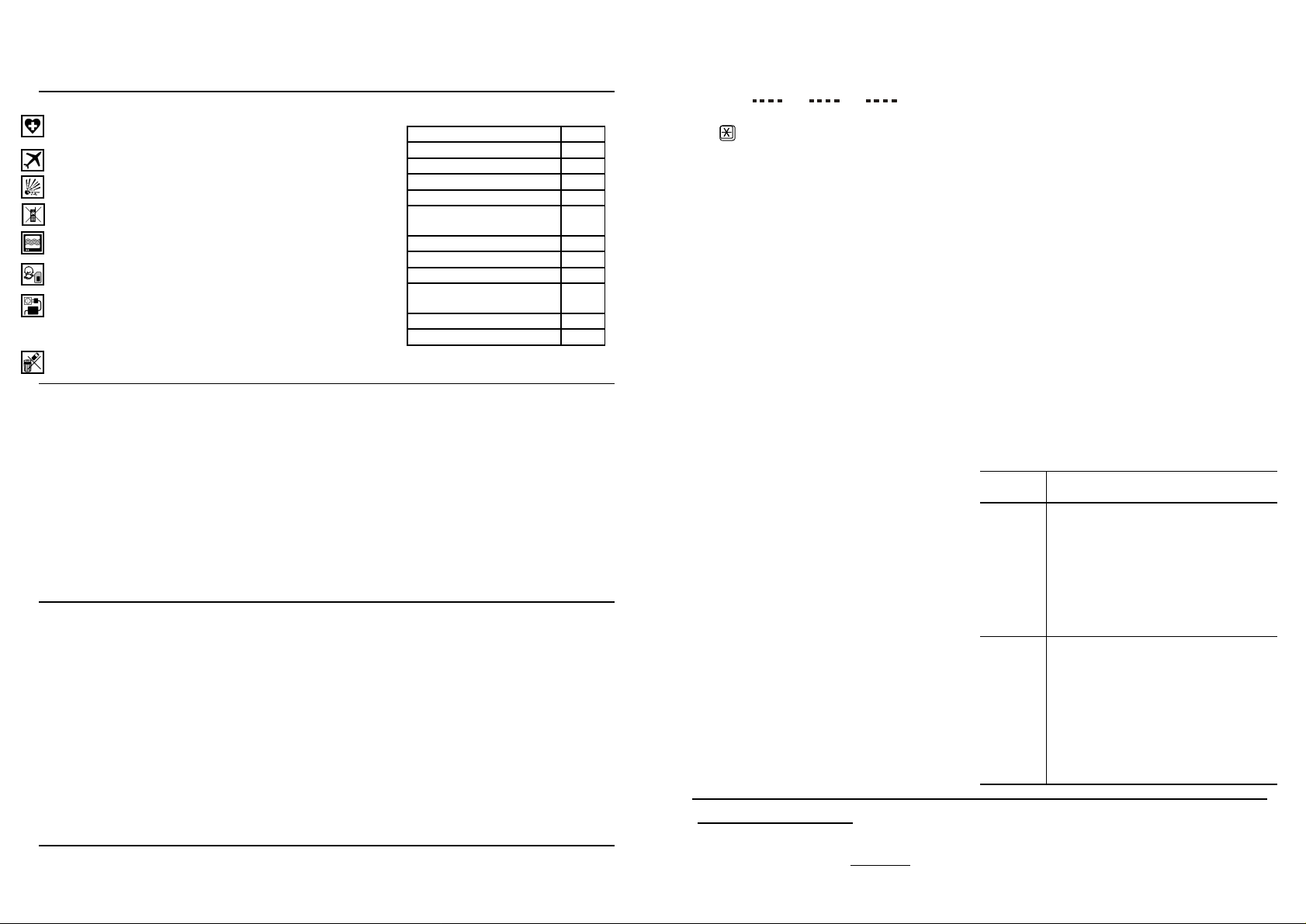
EasyGate QuickStart
Read the CD-ROM User Manual carefully to get familiar with all system functions.
Security Precautions
• Do not switch on EasyGate in the vicinity of medical
apparatuses to avoid interference. The minimum distance
of the antenna and pacemakers should be 0.5 m.
• Do not switch on EasyGate aboard a plane.
• Do not switch on EasyGate near petrol stations, chemical
facilities or sites where explosives are used.
• Any mobile telephone use prohibition based on RF energy
radiation applies to EasyGate too.
• EasyGate may disturb the function of TV sets, radio sets
and PCs.
• Warning! EasyGate contains components that can be
swallowed by small children (SIM card, antenna, etc.).
• The voltage value mentioned on the adapter may not be
exceeded. If you connect EasyGate to another power
supply, make sure that the voltage value lies in the
acceptable range.
• When your EasyGate comes to the end of its operational
life, dispose of it in accordance with applicable regulations.
Basic Functions
• The primary purpose of EasyGate is to
transmit voice between a GSM network
and an attached FXO-interface terminal.
• You can establish data connections
(GPRS, CSD) and send/receive SMS in
combination with a PC.
• You can send an SMS to a preprogrammed number using the SMS
sending input.
• Models of EasyGate with fax converter
can transmit fax messages using
analog fax Group 3 or data using
analog modem on telephone line.
External Antenna Connection
Screw the antenna enclosed into the
SMA antenna connector. Tighten the
antenna connector gently with your
hand, never use wrenches!
SIM Card Installation
Take off the SIM card holder on
EasyGate’s back side, insert the SIM
card and replace the holder fixing the
safety pin. Select the required GSM
provider and SIM card services, such
as call forwarding, call barring,
preferred networks, SMS centre, etc.
using your mobile phone before
inserting your SIM card in EasyGate.
Proper Location
• EasyGate is designed for vertical mounting on
suspension holes (use the mounting pattern). This
position is the best for GSM signal reception.
• Install EasyGate with respect to a good GSM signal
strength.
• Place EasyGate out of range of sensitive devices and
human bodies for electromagnetic interference reasons.
• EasyGate is designed for indoor use. Do not place it
near heat sources and on sites exposed to direct solar
radiation. It may not be exposed to rain, flowing water
and moisture. In addition, it may not be exposed to
aggressive gas, acid vapours, solvents, etc.
Telephone Line Connection
EasyGate can be connected to any FXO-interface
equipment (standard telephone set, answering machine,
PBX CO line,...). EasyGate is equipped with identification of
calling party (CLIP) via FSK and so it is advantageous to
connect a terminal that is able to display the CLI.
Power Supply Connection
EasyGate is fed with 10-16V DC voltage. Where a source
other than the included supply adapter is used, the voltage
range and polarity shown on the EasyGate supply connector
have to be maintained.
Do not activate the power supply until the antenna is
connected to EasyGate to avoid the GSM module damage.
An EasyGate delivery contains the
following:
EasyGate 1 pc
Antenna 1 pc
Supply adapter 1 pc
Telephone cable 1 pc
PC-connection serial cable 1 pc
SMS sending input
connector
Dowels 2 pcs
Screws 2 pcs
User Manual on a CD-ROM 1 pc
QuickStart manual +
mounting pattern
Sotware CD-ROM 1 pc
Warranty certificate 1 pc
1 pc
1 pc
SIM Card PIN protection
1. Hook off the telephone, you can hear the PIN
tone:
2. Enter the PIN using the DTMF and press a
for confirmation. To cancel a wrong PIN
hang up the telephone line.
3. If you hear the busy tone in a while (a few
seconds), you have entered the PIN
correctly. The PIN will be entered
automatically upon the next power up.
4. If you hear the PIN tone again in a while, you
have entered a wrong PIN. Re-enter the PIN.
5. If you hear the PUK tone in a while, you have
entered a wrong PIN and the SIM card is
blocked. Use the mobile phone to unblock
the SIM card.
Outgoing Call
1. Suppose that the SIM card has been
inserted, the PIN entered or not required,
and EasyGate registered to GSM network –
the GSM Network LED is permanently on.
2. Hook off the telephone, you can hear the
dialtone and the Line LED starts flashing.
3. Dial the GSM subscriber number. EasyGate
receives tone dialling (DTMF) by default. If
your telephone transmits pulse dialling only,
program EasyGate to receive pulse dialling.
When you make a delay in your dialling
longer than 5s (programmable), the connection
is established.
4. If the called subscriber is available, you can
hear the ringing tone. If not, you can hear the
busy tone or any of the GSM provider’s
messages.
5. When the called subscriber answers the call,
a call is established. The Line LED is
permanently on during the call.
6. Hang up to terminate the call. The Line LED goes
off. If the called subscriber is the first to hang up,
you can hear the busy tone and hang up.
Incoming Call
1. An incoming call is signalled by ringing. The
Line LED flashes during ringing.
2. Hook off the phone to establish the call. The
Line LED is permanently on during the call.
3. For call termination see the Outgoing Call
section.
EC Declaration of Conformity
Hereby, 2N TELEKOMUNIKACE a.s., declares that the product 2N EasyGate is in compliance with the essential
requirements and other relevant provisions of Directive 1999/5/EC. Declaration of conformity you can find on
CD-ROM or on our website www.2n.cz.
Analogue FAX and Data Connection (optional)
EasyGate with fax converter has ability to
manage fax messages using analogue fax
Group 3 and data connection using analog
modem connected to telephone line. The fax or
data service must be registered with your GSM
operator.
Outgoing FAX Call and Data Connection
Before destination number dial code *01* for fax
call or *02* for data connection.
Incoming FAX Call and Data Connection
It is recommended to activate separate fax
number on your SIM card –multinumbering
scheme. Fax messages and data connection
should be routed to apprppriate number.
If the fax or data number is not activated, the call
from analogue network is not detected as fax or
data call and is routed via the analogue channel
of GSM network, the connection can´t be
established. In this case it is possible to set fax
engine in the gateway to receive the next call as
fax or data call. It is possible to make this setting
permanent - see the manual on CD. This function
is not guaranteed by all operators.
Indication LEDs
Power
supply
GSM
network
telephone
line
• Light is on whenever EasyGate is
on.
• light = registered to GSM
• flashes once in 1s = not registered,
SIM card inserted
• flashes once in 3s = not registered,
SIM card not inserted
• flashes 4 times quickly = enter your
PIN
• flashes 8 times quickly = enter your
PUK
• no light = standby
• flashes quickly = line off-hook or
ringing
• light = call
• flashes once in 3s = data connection
in progress
On FAX models:
• Flashes 2 times then pause = fax
connection in progress; after power
on signalize need of FW upgrade
