Hitachi 28LD5200E User Manual
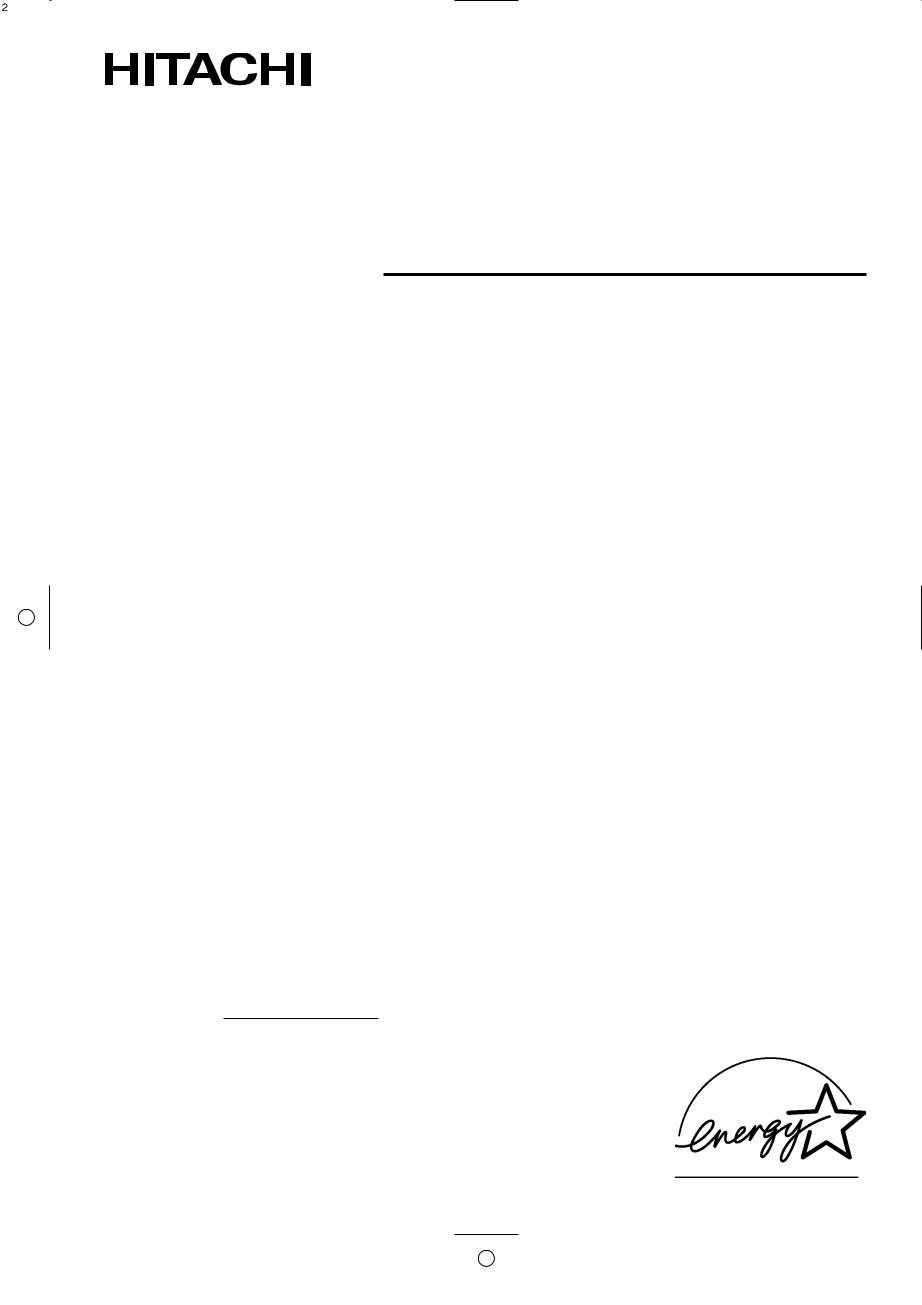
Colour LCD Monitor |
|
Model PW1L |
USER'S MANUAL |
MANUEL UTILISATEUR |
|
28LD5200E |
BEDIENUNGSANLEITUNG |
READ THE INSTRUCTIONS INSIDE CAREFULLY.
KEEP THIS USER'S MANUAL FOR FUTURE REFERENCE.
For future reference, record the serial number of your monitor.
SERIAL NO.
The serial number is located on the rear of the monitor.
This monitor is ENERGY STAR® compliant when used with a computer equipped with VESA DPMS.
The ENERGY STAR® emblem does not represent EPA endorsement of any product or service.
As an ENERGY STAR® Partner, Hitachi,Ltd. has determined that this product meets the ENERGY STAR® guidelines for energy efficiency.

NOTE:
The information in this manual is subject to change without notice. The manufacturer assumes no responsibility for any errors that may appear in this manual.
TRADEMARK ACKNOWLEDGEMENT
VGA and XGA are registered trademarks of International Business Machines Corporation. APPLE and Macintosh are registered trademarks of Apple Computer, Inc.
VESA is a trademark of a nonprofit organization, Video Electronics Standard Association.
All brand or product names are trademarks or registered trademarks of their respective holders.
REMARQUE:
Les particularités de l’écran couleur à plasma sont les suivantes.
Les informations contenues dans ce manuel peuvent être modifiées sans préavis. Le constructeur n’accepte aucune responsabilité pour les erreurs qui peuvent éventuellement apparaître dans ce manuel.
MARQUES DÉPOSÉES
VGA et XGA sont des marques déposées d’International Business Machines Corporation. APPEL et Macintosh sont des marques déposées d’Apple Computer Inc.
VESA est une marque déposée d’une organisation sans but lucratif, La Video Electronics Standard Association. Toutes les marques ou noms de produit sont des marques de commerce ou des marques déposées de leur dépositaire respectif.
HINWEIS:
Die Informationen in dieser Anleitung unterliegen Änderung ohne Vorankündigung. Der Hersteller übernimmt keine Verantwortung für etwaige Fehler in dieser Anleitung.
WARENZEICHEN-BESTÄTIGUNG
VGA und XGA sind eingetragene Warenzeichen der International Business Machines Corporation. APPLE und Macintosh sind eingetragene Warenzeichen von Apple Computer, Inc.
VESA ist ein Warenzeichen einer gemeinnützigen Organisation, Video Electronics Standard Association. Alle Markenoder Produktnamen sind Warenzeichen oder eingetragene Warenzeichen der jeweiligen Inhaber.
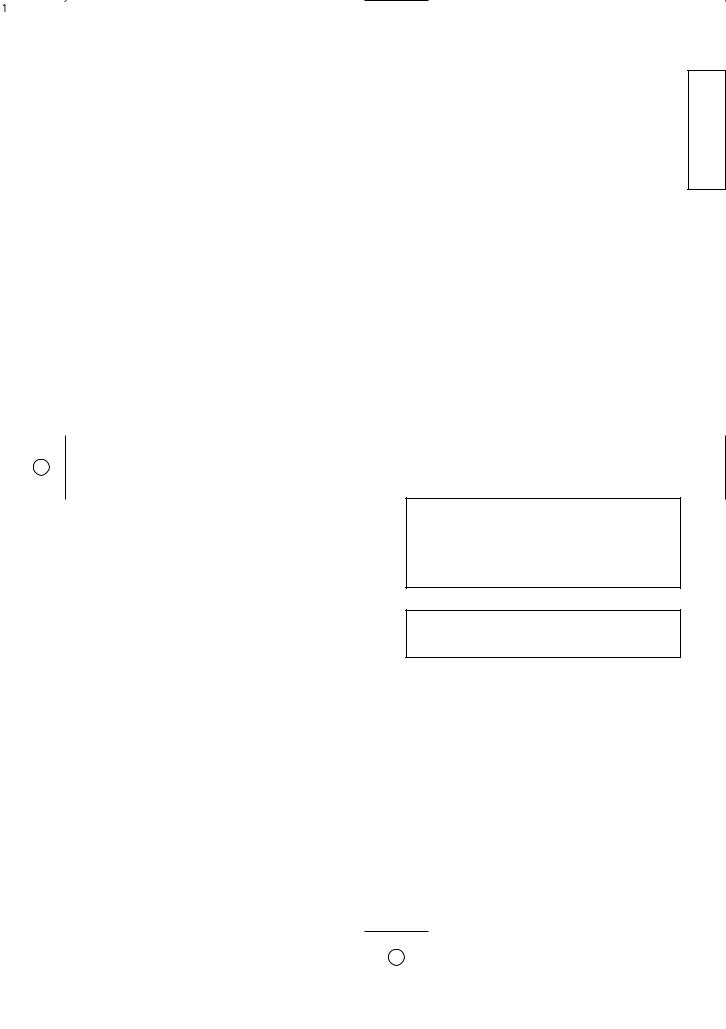
ENGLISH
USER'S MANUAL
Thank you very much for purchasing the HITACHI LCD Monitor. Before using your monitor, please carefully read the "SAFETY INSTRUCTIONS" and this "USER'S MANUAL" so you will know how to operate the monitor properly. Keep this manual in a safe place. You will find it useful in the future.
Notes on lnstallation Work:
This product is marketed assuming that it is installed by qualifed personnel with enough skill and competence. Always have an installation specialist or your dealer install and set up the product. HITACHI cannot assume liabilities for damage caused by mistake in installation or mounting, misuse, modification or a natural disaster.
Note for Dealers:
After installation, be sure to deliver this manual to the customer and explain to the customer how to handle the product.
1
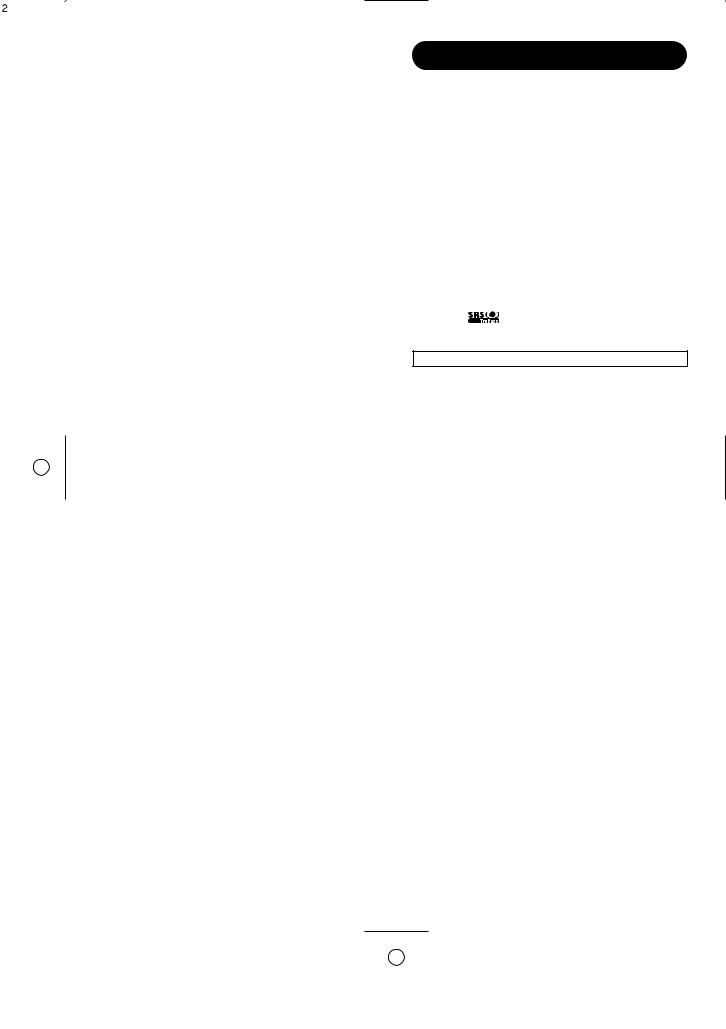
Important
Please read this User's Manual thoroughly, especially the Safety Instructions on Page 4 to 7. Mis-use may cause damage to your LCD monitor, which could shorten its lifespan, or cause injury to yourself. Should you encounter any difficulty in the set-up or operation of your monitor, firstly refer to the Troubleshooting guide at the rear of this manual.
In the unlikely event of a problem occurring with your LCD monitor, switch off at the mains sockets, pull out the plugs, and contact your dealer immediately.
CAUTION
Under no circumstances remove the rear cover of your LCD monitor. Never guess or take any chances with electrical equipment of any kind - it is better to be safe than sorry!
Software Notice
It is prohibited for the end user of this product to copy, reverse engineer or reverse compile the software included therein, save to the extent permitted by law.
LCD Monitor
After the LCD monitor has been on for any length of time, you will notice that the screen becomes warm. Please note that this is normal. Sometimes the screen might have some tiny bright or dark spots. Please note that this is normal.
CAUTION
To prevent scratches or damages to the LCD screen, do not knock or rub the surface with sharp or hard objects. Clean the screen with a soft cloth moistened with warm water and dry with a soft cloth. A mild soap may be used if the screen is extremely dirty. Do not use harsh or abrasive cleaners!
CAUTION
Use a soft cloth to clean the cabinet and control panel of the monitor. When excessively soiled dilute a neutral detergent in water, wet and wring out the soft cloth and afterward wipe with a dry soft cloth.
Never use acid/alkaline detergent, alcoholic detergent, abrasive cleaner, powder soap, OA cleaner, car wax, glass cleaner, etc. especially because they would cause discoloration, scratches or cracks.
FEATURES
2
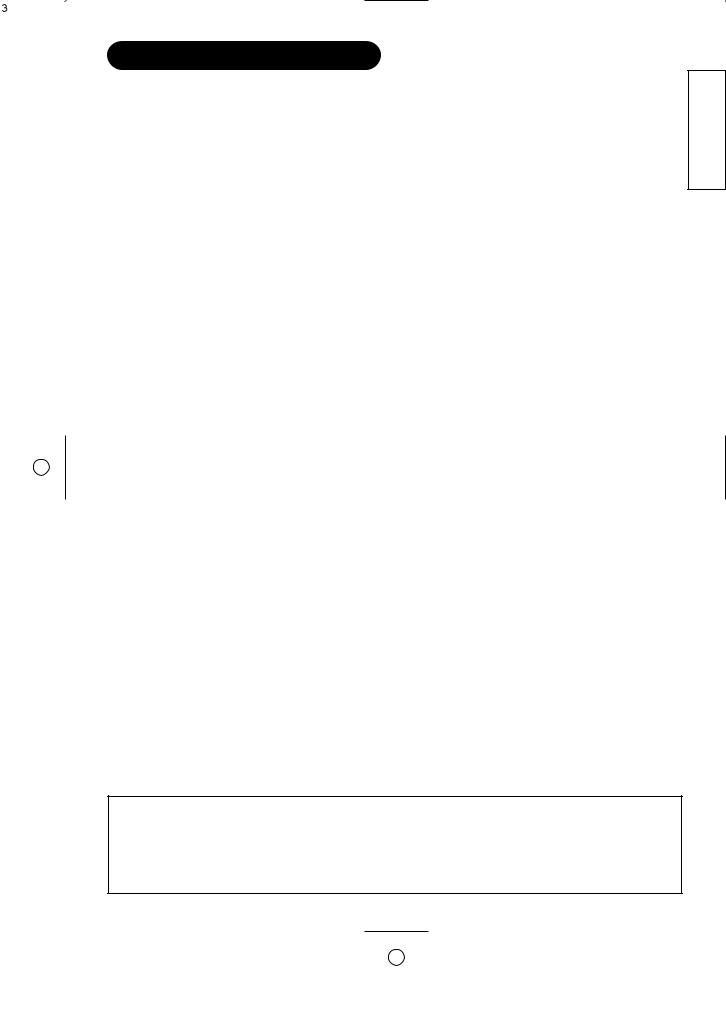
CONTENTS |
|
FEATURES .................................................... |
2 |
SAFETY INSTRUCTIONS .............................. |
4 |
COMPONENT NAMES .................................. |
8 |
Main Unit.............................................................................. |
8 |
Remote control .................................................................... |
9 |
Loading Batteries .............................................................. |
9 |
Handling the Remote Control ............................................ |
9 |
INSTALLATION INSTRUCTIONS ................ |
11 |
Installation.......................................................................... |
11 |
Anti-tumble measures........................................................ |
11 |
Connecting to a PC .......................................................... |
12 |
Speaker Cable connection .............................................. |
13 |
Power Cord Connection .................................................... |
13 |
OPERATING INSTRUCTIONS .................... |
14 |
Turning Power On and Off ................................................ |
14 |
Input Switching .................................................................. |
15 |
Volume Adjustment............................................................ |
15 |
Audio Mute ........................................................................ |
15 |
Size Switching .................................................................. |
16 |
Input Signal Screen Display .............................................. |
16 |
Using the Menu Screen .................................................... |
17 |
PICTURE MENU ................................................................ |
18 |
AUDIO MENU .................................................................... |
19 |
TIMER MENU .................................................................... |
19 |
FUNCTION MENU ............................................................ |
20 |
SETUP MENU .................................................................... |
21 |
LANGUAGE MENU............................................................ |
22 |
OTHER FEATURES .................................... |
22 |
Automatic Store ................................................................ |
22 |
Signal Check .................................................................... |
23 |
Power Save Mode.............................................................. |
23 |
NOTES ........................................................ |
24 |
TROUBLESHOOTING.................................. |
25 |
Symptoms That Seemingly Appear to be Failures ............ |
25 |
Actions to Correct Abnormal Displays .............................. |
27 |
Video Unit Function .......................................................... |
28 |
Tuner Unit Function .......................................................... |
38 |
PRODUCT SPECIFICATIONS ...................... |
49 |
Signal Input........................................................................ |
50 |
Recommended Signal List ................................................ |
51 |
Notes about This Manual
•The information in this manual is subject to change without notice.
•While meticulous care has been taken in the preparation of this manual, you are requested to notify your dealer or us should you have any comments, views or questions about our product.
•Fully understand the prerequisites to using the product, such as hardware and software specifications and constraints, in using the product. We are not held liable for damages caused by improper handling of the product.
•Reproduction of this manual in whole or in part without our prior written permission is prohibited.
•The product names mentioned in this manual may be trademarks or registered trademarks of their respective owners.
ENGLISH
3
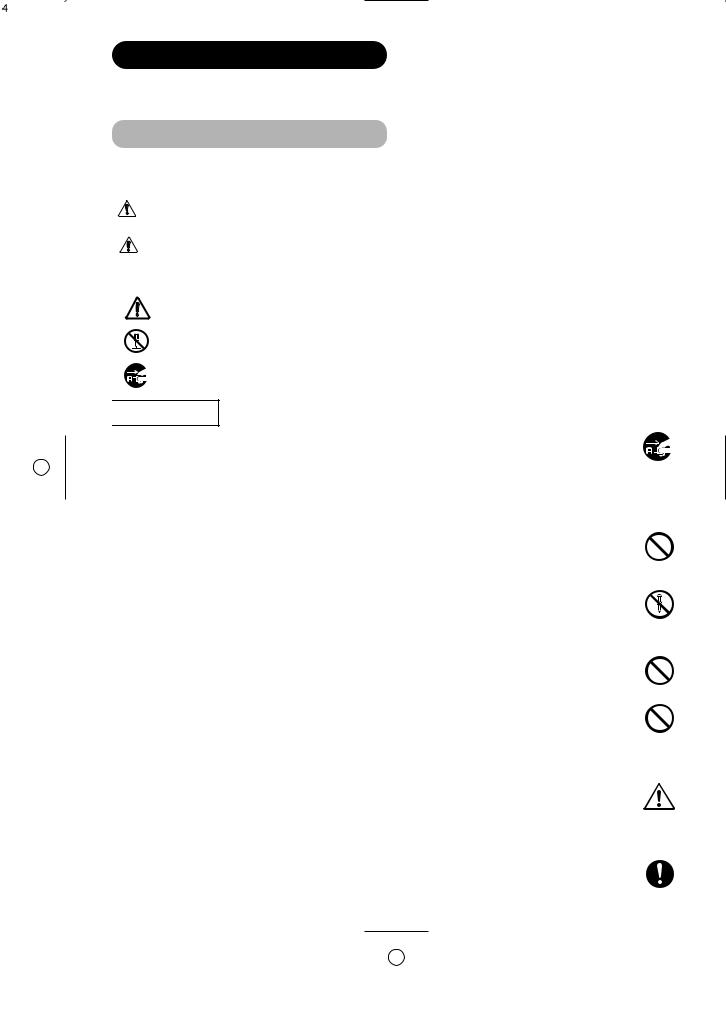
SAFETY INSTRUCTIONS
This LCD monitor has been designed and manufactured to meet international safety standards, but like any electrical equipment, care must be taken if you are to obtain the best results and safety is to be assured.
Before using this product, please read and understand the Safety Instructions thoroughly to ensure correct usage, and follow all the instructions.
About the Symbols
product itself to ensure correct usage, to prevent danger to the user and symbols are described below. It is important that you read these descriptions
WARNING |
This symbol indicates information that, if ignored, could possibly result in personal injury or even death due to |
|
incorrect handling. |
||
|
This symbol indicates information that, if ignored, could result possibly in personal injury or physical damage due |
|
CAUTION |
||
to incorrect handling. |
Typical Symbols
This symbol indicates an additional warning (including cautions). An illustration is provided to clarify the contents.
This symbol indicates a prohibited action. The contents will be clearly indicated in an illustration or nearby (the symbol to the left indicates that disassembly is prohibited).
This symbol indicates a compulsory action. The contents will be clearly indicated in an illustration or nearby (the symbol to the left indicates that the power plug should be disconnected from the power outlet).

 WARNING
WARNING
Never use the monitor if a problem should occur.
Abnormal operations such as smoke, strange odor, no image, no sound, excessive sound, damaged casing, elements, cables, penetration of liquids or foreign matter, etc. can cause a fire or electrical shock.
In such case, immediately turn off the power switch and then disconnect the power plug from the power outlet. After making sure that the smoke or odor has stopped, contact your dealer. Never attempt to make repairs yourself because this could be dangerous.
Disconnect the plug from the power outlet.
Do not insert liquids or foreign objects.
Penetration of liquids or foreign objects could result in fire or electrical shock. Use special caution in households where children are present.
If liquids or foreign objects should enter the projector, immediately turn off the power switch, disconnect the power plug from the power outlet and contact your dealer.
•Do not place the monitor in a bathroom.
•Do not expose the monitor to rain or moisture.
•Do not place flower vases, pots, cups, cosmetics, liquids such as water, etc on or around the monitor.
•Do not place metals, combustibles, etc on or around the monitor.
Never disassemble or modify the monitor.
The monitor contains high voltage components. Modification could result in fire or electrical shock.
• Never remove any fixed cover.
Do not disassemble.
Do not give the monitor any shock or impact.
If the monitor should be shocked and/or broken, it could result in an injury, and continued use could result in fire or electrical shock. If the glass panel is broken or damaged, immediately turn off the power switch, disconnect the power plug from the power outlet and contact your dealer.
Do not place the monitor on an unstable surface.
If the monitor should be dropped and/or broken, it could result in an injury, and continued use could result in fire or electrical shock.
• Do not place the monitor on an unstable, slant or vibrant surface such as a wobbly or inclined stand.
Do not obstruct the ventilation of the monitor.
If the ventilation is obstructed during the operation of the monitor or just after switching off the power, it could result in damage and shorten the lifespan of your monitor due to overheating. Make sure there is ample ventilation.
•Keep a space of 100mm (10cm) or more between the sides, rear and top of the monitor and other objects such as walls.
•Do not place anything around ventilation openings of the monitor.
•Never block ventilation openings.
•Do not put the LCD screen side up.
•Do not cover the monitor with a tablecloth, etc.
•Do not place the monitor on a carpet or bedding, or near a curtain.
Use only the correct power outlet.
Incorrect power supply could result in fire or electrical shock. Use only the correct power outlet depending on the indication on the monitor and the safety standard.
• The enclosed power cord must be used depending on the power outlet to be used.
4


 WARNING
WARNING
Be cautious of the power cord connection.
Incorrect connection of the power cord could result in fire or electrical shock.
•Do not touch the power cord with a wet hand.
•Check that the connecting portion of the power cord is clean (with no dust), before using. Use a soft and dry cloth to clean the power plug.
•Insert the power plug into a power outlet firmly. Avoid using a loose, unsound outlet or contact failure.
•Do not cut off the fitted power plug, the removal of which could lead to impaired performance. If you wish to extend the lead, obtain an appropriate extension lead or consult your dealer.
•Should you require replacing the fuse in the molded plug with a new fuse, then please replace with new one of the same value, type and approval as the original. Ensure the fuse cover is returned to its original position.
Be sure to keep safety ground connection.
Connect the ground terminal of AC inlet of this monitor with the ground terminal provided at the power outlet using the enclosed
power cord. If the provided plug does not fit your outlet, consult an electrician for replacement of the obsolete outlet. Surely connect
the ground wire.
Be careful in handling the power cord and external connection cables.
If you keep using a damaged the power cord or cables, it can cause a fire or electrical shock. Do not apply too much heat, pressure or tension to the power cord and cables.
If the power cord or cables are damaged (exposed or broken core wires, etc.), contact your dealer.
•Do not place the monitor or heavy objects on the power cord and cables. Also, do not place a spread, cover, etc, over them because this could result in the inadvertent placing of heavy objects on the concealed power cord or cables.
•Do not pull the power cord and cables. When connecting and disconnecting the power cord or cables, do it with your hand holding the plug or connector.
•Do not place the cord near the heater.
•Do not touch the power plug just after disconnecting it from the power outlet to prevent electric shock.
•Do not touch the power plug when lightening is close to you.
•Avoid coiling the power cord and bending it sharply.
•Protect the power cord from being walked on, pinched particularly at plugs, conveniences receptacles, and the point where they exit from the apparatus.
•Do not modify the power cord.
Be careful in handling the battery of the remote control.
Incorrect handling of the battery could result in fire or personal injury. The battery may explode if not handled properly.
•Keep the battery away from children and pets. If swallowed consult a physician immediately for emergency treatment.
•Do not allow the battery to be exposed to fire or water.
•Avoid fire or high-temperature environment.
•Do not hold the battery with metallic tweezers.
•Keep the battery in a dark, cool and dry place.
•Do not short circuit the battery.
•Do not recharge, disassemble or solder the battery.
•Do not physically impact the battery.
•Use only the battery specified in the manual of this monitor.
•Make sure the plus and minus terminals are correctly aligned when loading the battery.
•If you observe a leakage of the battery, wipe out the liquid and then replace the battery. If the liquid adheres your body or clothes, rinse well with water.
•Obey the local laws on disposing the battery.
•FOR THE CUSTOMERS IN THE U.K.
THIS PRODUCT IS SUPPLIED WITH A TWO PIN MAINS PLUG FOR USE IN MAINLAND EUROPE. FOR THE U.K. PLEASE REFER TO THE NOTES ON THIS PAGE.
IMPORTANT FOR UNITED KINGDOM
WORDING FOR CLASS I EQUIPMENT INSTRUCTION BOOKS AND LABELS
The mains lead on this equipment is supplied with a molded plug incorporating a fuse, the value of which is indicated on the pin face of the plug. Should the fuse need to be replaced, an ASTA or BSI approved BS 1362 fuse must be used of the same rating. If the fuse cover is detachable never use the plug with the cover omitted. If a replacement fuse cover is required, ensure it is of the same colour as that visible on the pin face of the plug. Fuse covers are available from your dealer.
DO NOT cut off the mains plug from this equipment. If the plug fitted is not suitable for the power points in your home or the cable is too short to reach a power point, then obtain an appropriate safety approved extension lead or consult your dealer.
Should it be necessary to change the mains plugs, this must be carried out by a competent person, preferably a qualified electrician.
If there is no alternative to cutting off the mains plug, ensure that you dispose of it immediately, having first removed the fuse, to avoid a possible shock hazard by inadvertent connection to the mains supply.
WARNING: THIS EQUIPMENT MUST BE EARTHED IMPORTANT
The wires in the mains lead are coloured in accordance with the following code : Green and Yellow = Earth, Blue = Neutral, Brown = Live.
As these colours may not correspond with the coloured markings identifying the terminals in your plug, proceed as follows:
The wire which is coloured GREEN and YELLOW must be connected to the terminal in the plug which is marked with the letter E or by the earth symbol  or coloured GREEN or GREEN and YELLOW.
or coloured GREEN or GREEN and YELLOW.
The wire coloured BLUE must be connected to the terminal marked with the letter N or coloured BLUE or BLACK. The wire coloured BROWN must be connected to the terminal marked with the letter L or coloured BROWN or RED.
Green & Yellow |
Brown to Live |
to Earth |
Fuse |
|
|
Blue to Neutral |
Cord Clamp |
|
ENGLISH
5
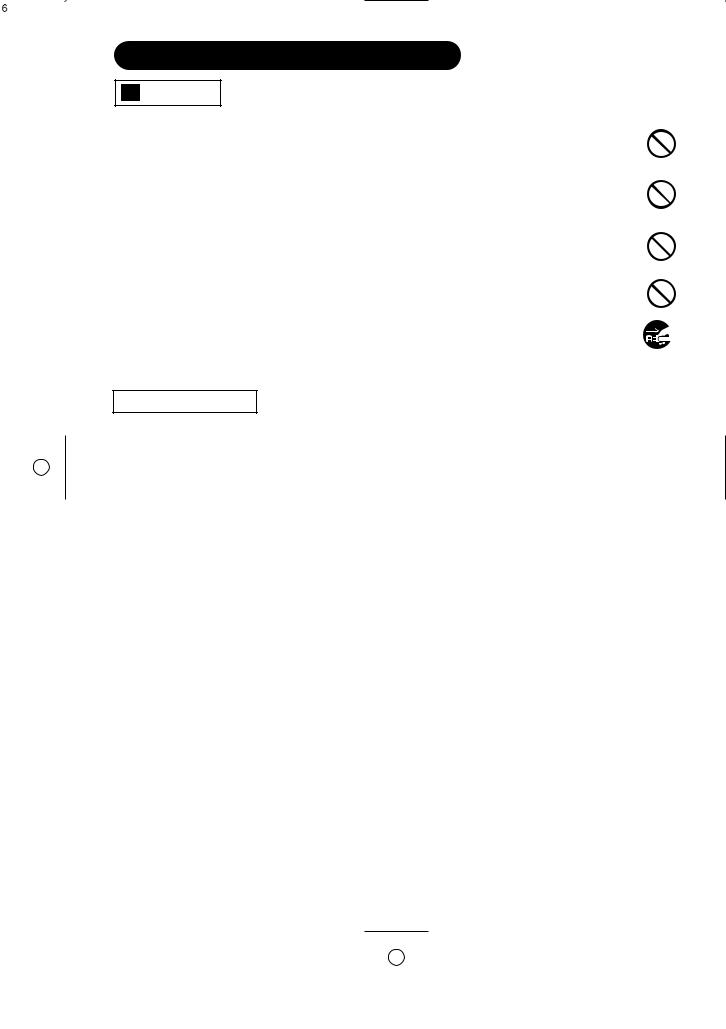
SAFETY INSTRUCTIONS(continued)
external connections.
injury or damage. Use special caution in
result in fire or electrical shock.
.
transformation, melting or fire. hot object such as heater, etc.
periods of time. shock.
Disconnect the plug from the power outlet.
PRECAUTIONS
• Installation environment
Do not obstruct a ventilation hole.
Do not put the monitor on carpet or blanket, or near a curtain which has a possibility of obstructing a ventilation hole of the monitor.
Do not put the monitor in the following places.
•Hot places such as near heater, place exposed to the direct rays of the sun.
•A place where the temperature is widely changing.
•Places with soot, dust or high humidity.
•Poor air ventilation place.
•Place near fire.
•A wet place such as bathroom, or shower room.
•Place where you can trip over it.
•Always vibrating or strongly vibrating places.
•Distorted or unstable places.
•How to view the monitor
If you use the monitor in too dark a room, your eyes may become tired.
Please use it in a reasonably bright room.
Avoid direct rays of the sun to the screen in order to prevent eye fatigue.
Your eyes will get fatigued after viewing the monitor for long period of time.
Relax your eyes by viewing away from the monitor from time to time.
Please watch the monitor in downward direction.
• How to clean the LCD panel of the monitor
Before cleaning the monitor, turn off the monitor and disconnect the power plug from the power outlet.
To prevent scratching or damaging the LCD screen face, do not knock or rub the surface with sharp or hard objects. Clean the screen with a soft cloth moistened with warm water and dry with a soft cloth. If it is not enough, then use a cloth with mild detergent. Do not use harsh or abrasive cleaners.
• How to clean the cabinet of the monitor
Use a soft cloth to clean the cabinet and control panel of the monitor. When excessively soiled dilute a neutral detergent in water, wet and wring out the soft cloth and afterward wipe with a dry soft cloth.
Never use acid/alkaline detergent, alcoholic detergent, abrasive cleaner, powder soap, OA cleaner, car wax, glass cleaner, etc. especially because they would cause discoloration, scratches or cracks.
6
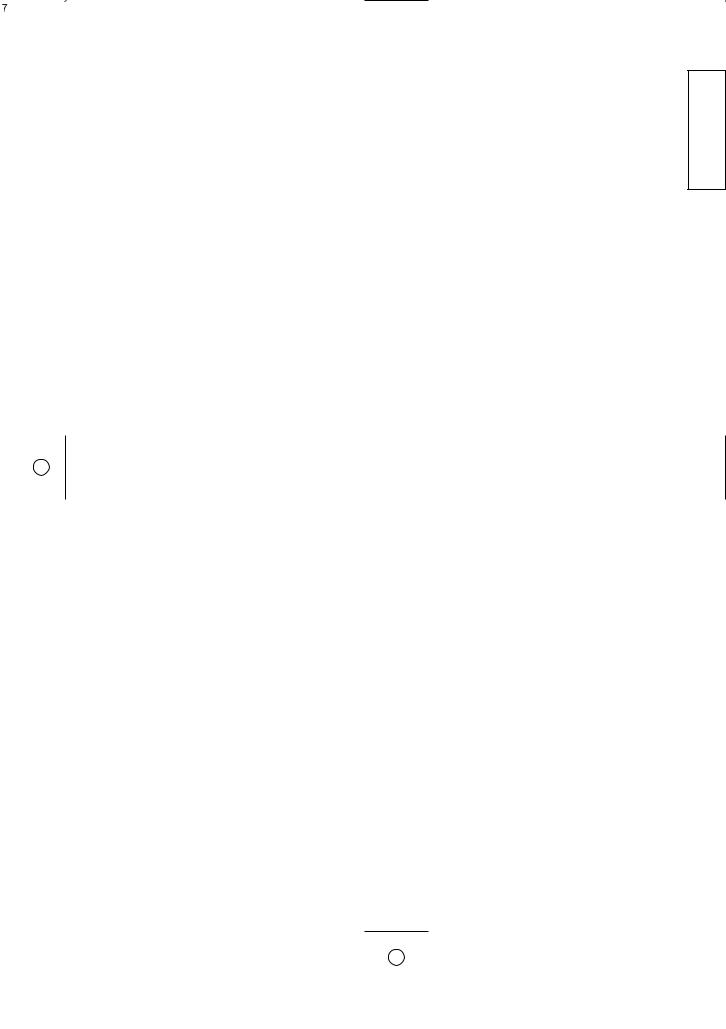
• Prevention of an obstacle to Radio receivers
This monitor has been designed pursuant to the international EMI standards. This is to prevent a problem to Radio receivers.
-Keep the monitor away from Radio.
-Adjust Radio antennas in order for the monitor not to receive interference.
-The antenna cable of Radio should be kept away from the monitor.
-Use a coaxial cable for antenna.
You can check if this monitor influences Radio receivers by turning off all other equipment other than the monitor. If you find a problem receiving Radio when using the monitor, check the instructions mentioned above.
•Precautions for the cable connection
-Do ensure that all connections, (including the power plug, extension leads and interconnections between the pieces of equipment), are properly made and in accordance with the manufacturers instructions. Switch off and withdraw the power plug before making or changing connections.
-Confirm the connector is fixed tightly when the signal cable is connected. Also confirm the screws on the connector are tightened.
-Plug the power cord of the monitor into a different socket from that for other equipment, such as Radio etc..
-Use a plug with ground terminal and make sure that it connects to the ground.
•Precaution during transportation
Please pay attention when you transport this monitor because it is heavy.
Furthermore, use the original carton box and its packaging materials when the monitor is transported.
Failure to transport the monitor in any carton except the original carton may result in damage to the monitor.
Save the original carton box and all packing material.
Do not physically impact the remote control.
A physical impact could cause damage or malfunction of the remote control.
•Take care not to drop the remote control.
•Do not place heavy objects on the remote control.
Avoid strong rays.
Any strong rays (such as direct sun rays or room lighting) onto the remote control sensors could invalidate the remote control.
Avoid radio interference.
Any interfering radiation could cause distorted images or noises.
• Avoid radio generator such as a mobile telephone, transceiver, etc. around the monitor.
Set the sound volume at a suitable level.
It is better to keep the volume level low and close the windows at night to protect the neighborhood environment.
•Precautions for the installation
-Do not use makeshift stands and NEVER fix legs with wood screws - to ensure complete safety, always fit the manufacturers approved stand or legs with the fixings provided according to the instructions.
-Use only with the cart, stand, tripod, bracket, or table specified by the manufacturer, or sold with the apparatus. When a cart is used, use caution when moving the cart/apparatus combination to avoid injury from tip-over.
-This product is designed to comply with the recommended safety standards for tilt and stability. Do not apply excessive pulling force to the front, or top, of the cabinet that could cause the product to overturn resulting in product damage and/or personal injury.
-Follow instructions for wall, shelf or ceiling mounting as recommended by the manufacturer.
-Only use the attachments/accessories specified by the manufacturer.
-Consult your dealer if you are in any doubt about installation, operation or safety of your equipment.
•Other precautions
-Do not leave equipment switched on when it is unattended unless it is specifically stated that it is designed for unattended operation or has a stand-by mode. Switch off using the switch on the equipment and show your family how to do this. Make special arrangements for infirm or handicapped people.
-Disposal of this product may require specific instructions pertaining to your resident region.
-Never guess or take any chances with electrical equipment of any kind - it is better to be safe than sorry!
ENGLISH
7

COMPONENT NAMES
Main Unit
Cabinet (front frame)
panel
29 40
SUB-POWER button 14
MENU button |
15 |
17 |
• ( ) indicates the function while the MENU is displayed on the screen.
speaker terminals
13
 Remote-control receiver 9
Remote-control receiver 9
Indicating lamp 14
•The main power switch is located at the back, on the lower surface.
Main power switch 14
(28")
Rear
speaker terminals
13
External device connection terminals
RGB input terminals 12
8
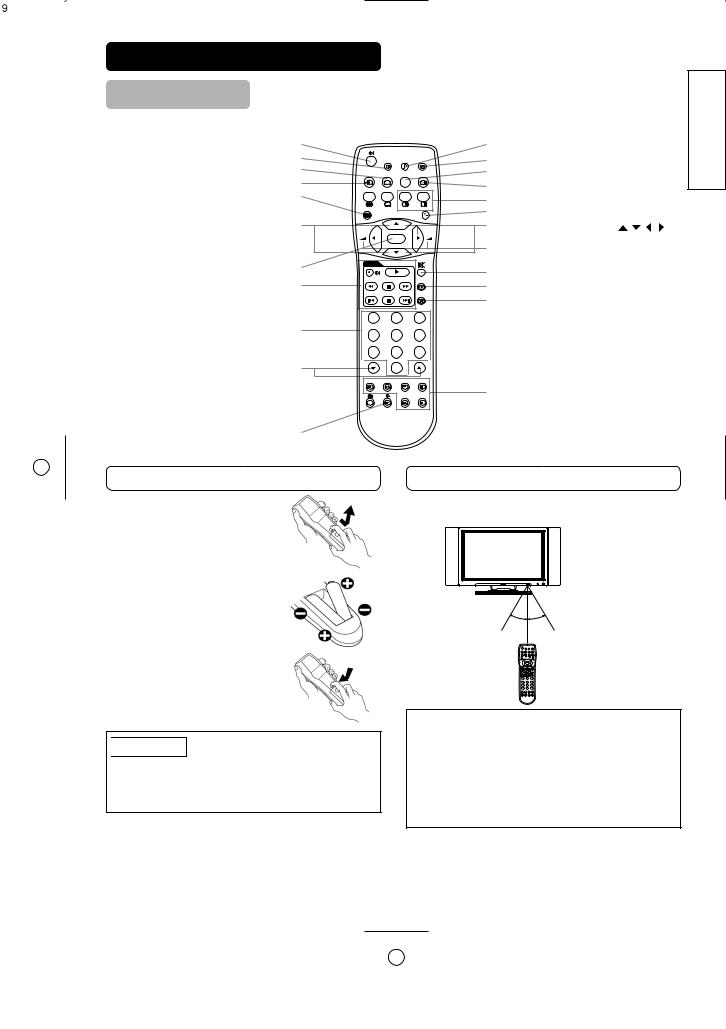
COMPONENT NAMES
Remote control
POWER ON / OFF button |
|
|
|
|
AUDIO MODE button |
|
PICTURE MODE button |
|
D / N |
|
|
SURROUND button |
|
RECALL button |
|
|
|
|
CH I / II button |
|
INPUT SELECT button |
|
|
|
|
|
|
|
i + |
I / II |
|
MULTI PICTURE (PinP) button |
|
|
MENU button |
|
|
|
|
|
|
|
|
|
|
Buttons for MULTI PICTURE mode |
|
|
|
|
|
|
|
|
|
|
MENU |
|
A / B |
2-4-12 |
RETURN button |
|
PROGRAM UP / DOWN buttons |
|
|
|
|
) |
|
|
|
P+ |
|
SELECT / ADJUST buttons ( |
||
|
- |
|
OK |
+ |
|
|
|
|
|
P- |
|
VOLUME UP / DOWN buttons |
|
OK button |
D V D |
|
|
|
|
|
|
|
|
|
MUTE button |
|
|
|
|
|
|
|
|
|
DVD CONTROL buttons |
|
|
|
FREEZE |
FREEZE button |
|
|
|
|
|
|
||
|
|
|
|
ZOOM |
ZOOM button |
|
|
|
|
|
|
|
|
|
1 |
|
2 |
3 |
|
|
PROGRAM SELECT buttons |
4 |
|
5 |
6 |
|
|
|
|
|
|
|||
|
7 |
|
8 |
9 |
|
|
PROGRAM UP / DOWN buttons |
|
|
0 |
|
|
|
|
AV1 |
AV2 |
AV3 |
AV4 |
|
|
|
|
|
RGB1 |
RGB2 |
RGB / VIDEO buttons |
|
TIME button |
|
|
|
|
|
|
Loading Batteries
1.Open the battery cover.
•Slide back and remove the battery cover in the direction of the arrow.
2.Load batteries.
•Load two Size AA batteries included observing the correct polarities.
3.Close the battery cover.
•Replace the battery cover in the direction of the arrow and snap it back into place.

 CAUTION
CAUTION
•Do not use new and old batteries together. The batteries could explode or leak, resulting in fires, physical injury, or stains.
•When loading batteries, observe their correct polarities as marked on the product. If loaded in the wrong direction, the batteries could explode or leak, resulting in fires, physical injury, or stains.
Handling the Remote Control
Use the remote control within about 5 m from front of the unit’s remote-control sensor and within 30 degrees on both sides.
With in 30 With in 30 degrees degrees
About 3m |
About 3m |
About 5m
ATTENTION
•Do not drop or impact the remote control.
•Do not splash the remote control with water or put it on a wet object to avoid possible failures.
•Before leaving the remote control out of use for an extended period of time, remove the batteries from it.
•If the remote control begins to lack responsiveness, replace the batteries.
•Strong light such as direct sunlight impinging on the photoreceptor of the remote control can cause operational failure. Position this unit to avoid direct contact with such light.
ENGLISH
9
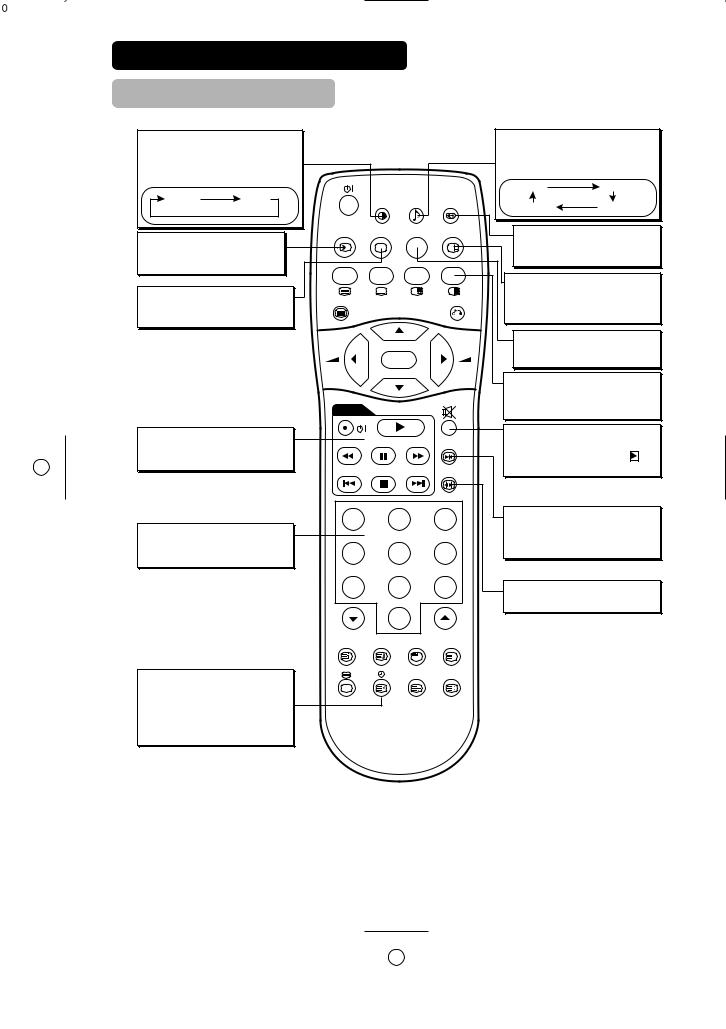
COMPONENT NAMES (continued)
Remote control (continued)
PICTURE MODE |
|
|
|
|
|
|
|
|
|
|
|
|
|
|
|
|
|
|
|
|
AUDIO MODE |
|
|
|
|
|
|
|
|
|
|
|
|
|
||||||||||||||||||||||
ou may recall the picture mo |
|
e |
|
y |
|
|
|
|
|
|
|
You may recall the sound mode by pressing |
||||||||||||||||||||||||||||||||||||||||||||
p |
re |
in |
|
t |
hi |
|
|
utto |
n ach |
t |
im |
e |
|
|
re |
|
e |
|
|
|
|
|
this button. Each time pressed, sound mode |
|||||||||||||||||||||||||||||||||
|
Y |
|
|
e i |
|
|
|
|
|
pd b |
|
d, |
|
|
|
|
is changed in following sequence. |
|
|
|
|
|
||||||||||||||||||||||||||||||||||
picture mo |
|
chan |
|
e |
|
in |
ollo |
|
in |
|
|
|
|
|
|
|
|
|
|
|||||||||||||||||||||||||||||||||||||
e |
uenceg |
|
d |
b |
|
|
. E |
|
|
|
|
|
f |
|
|
w |
g |
|
|
|
|
|
|
|
|
|
|
|
|
|
|
|
|
|
|
|
|
|
|
|
|
|
|
|
||||||||||||
|
|
|
q |
|
|
|
|
. |
|
|
|
|
|
|
g d |
|
|
|
|
|
|
|
|
|
|
|
|
Movie |
|
|
|
|
|
|
|
|
Music |
|
|
|
|
|||||||||||||||
|
|
|
|
|
|
|
|
|
|
|
|
|
|
|
|
N |
|
tur |
|
l |
|
|
|
|
|
|
|
|
|
|
|
|
|
|
|
|
|
|
|
|
|
|
|
|
|
|
|
|
|
|
|
|
||||
|
|
|
Dynamic |
|
|
|
|
|
|
|
|
|
a |
|
a |
|
|
|
|
|
|
D / N |
|
|
|
|
|
|
|
|
|
|
|
|
|
|
|
|
|
|
|
|
|
|
|
|
|
|
||||||||
|
|
|
|
|
|
|
|
|
|
|
|
|
|
|
|
|
|
|
|
|
|
|
|
|
|
|
|
|
|
|
|
|
|
|
Favourite |
|
|
|
|
|
|
Speech |
|
|
|
|||||||||||
|
|
|
|
|
|
|
|
|
|
|
|
|
|
|
|
|
|
|
|
|
|
|
|
|
|
|
|
|
|
|
|
|
|
|
|
|
|
|
|
|
|
|
|
|
||||||||||||
INPUT SELECT |
|
|
|
|
|
|
|
|
|
|
|
|
|
|
|
|
|
|
|
|
|
MATRIX SURROUND |
|
|
|
|
|
|||||||||||||||||||||||||||||
|
|
|
|
|
|
|
|
|
|
|
|
|
|
|
|
|
i + |
I / II |
|
Pre |
|
thi |
|
utton to |
et Matrix |
|
|
|||||||||||||||||||||||||||||
Pre |
thi |
|
utton to chan |
e input |
|
|
|
|
|
|
|
|
|
|
|
urrou |
|
|
O or O |
|
ff. |
|
|
|
|
|
|
|
||||||||||||||||||||||||||||
mo |
ed . |
|
|
b |
|
|
|
|
|
|
|
|
|
g |
|
|
|
|
|
|
|
|
|
|
|
|
S |
|
|
|
n |
|
dnb |
|
|
|
|
|
|
|
|
|
|
|||||||||||||
|
|
|
|
|
|
|
|
|
|
|
|
|
|
|
|
|
|
|
|
|
|
|
|
|
|
|
|
|
|
|
|
|
|
MULTI PICTURE |
|
|
|
|
|
|
|
|
|
|||||||||||||
RECALL |
|
|
|
|
|
|
|
|
|
|
|
|
|
|
|
|
|
|
|
|
|
MENU |
|
A / |
B |
2-4-12 |
Pre |
|
thi |
|
|
utton to chan |
|
e the |
|
|
||||||||||||||||||||
|
|
|
|
|
|
|
|
|
|
|
|
|
|
|
|
|
|
|
|
|
|
c |
ree |
n |
to |
|
ult - |
pic |
ture |
Pre |
|
i |
t |
|
||||||||||||||||||||||
ou can |
|
ee the input mo e |
|
|
tatu |
|
on |
|
|
|
|
|
|
|
|
|||||||||||||||||||||||||||||||||||||||||
|
|
|
|
|
|
|
|
|
|
|
|
|
|
|
m bi |
|
|
|
|
|
g |
|
|
|
||||||||||||||||||||||||||||||||
t |
e |
ree |
n |
|
|
re |
|
in |
|
t |
e |
|
utto |
|
|
|
|
|
|
|
|
|
|
|
a |
ain to return to normal picture |
|
|||||||||||||||||||||||||||||
h |
Y |
c |
|
|
y p |
|
|
|
|
h |
|
d b |
n |
|
. |
|
|
|
|
|
|
|
|
|
g |
|
|
|
|
|
|
|
|
|
|
|
|
|
. |
|
|
|
|
. |
||||||||||||
|
|
|
|
|
|
|
b |
|
|
|
|
|
|
g |
|
|
|
|
|
|
|
|
P+ |
|
|
|
|
|
|
|
|
|
|
|
|
|
|
|
|
|
|
|
|
|
||||||||||||
|
|
|
|
|
|
|
|
|
|
|
|
|
|
|
|
|
|
|
|
|
|
|
|
|
|
|
|
|
|
|
|
|
|
CH I/II |
|
|
|
|
|
|
|
|
|
|
|
|
|
|
|
|||||||
|
|
|
|
|
|
|
|
|
|
|
|
|
|
|
|
|
|
|
|
|
|
|
|
|
|
|
|
|
- |
|
|
|
+ |
Thi |
|
utton i |
|
|
or A2 / NICAM |
|
|
|||||||||||||||
|
|
|
|
|
|
|
|
|
|
|
|
|
|
|
|
|
|
|
|
|
|
|
|
|
|
|
|
|
|
OK |
|
|
|
|
o |
el |
|
o l |
|
|
|
. f |
|
|
|
|
|
|
|
|
|
|||||
|
|
|
|
|
|
|
|
|
|
|
|
|
|
|
|
|
|
|
|
|
|
|
|
|
|
|
|
|
|
|
|
|
|
|
|
|
|
|
|
|
|
|
|
|
|
|
|
|
||||||||
|
|
|
|
|
|
|
|
|
|
|
|
|
|
|
|
|
|
|
|
|
|
|
|
|
|
|
|
|
|
|
|
|
|
m |
|
|
db n |
y |
|
|
|
|
|
|
|
|
|
|
|
|||||||
|
|
|
|
|
|
|
|
|
|
|
|
|
|
|
|
|
|
|
|
|
|
|
|
|
|
|
|
|
|
|
P- |
|
|
MULTI MODE |
|
|
|
|
|
|
|
|
|
|
|
|||||||||||
|
|
|
|
|
|
|
|
|
|
|
|
|
|
|
|
|
|
|
|
|
|
|
|
|
|
|
|
|
|
|
|
|
In multi-picture mo e pre |
|
|
in |
|
thi |
|
|||||||||||||||||
|
|
|
|
|
|
|
|
|
|
|
|
|
|
|
|
|
|
|
|
|
|
|
|
|
|
|
|
|
|
|
|
|
|
utton ill |
chan |
|
e the multi-picture |
|||||||||||||||||||
|
|
|
|
|
|
|
|
|
|
|
|
|
|
|
|
|
|
|
|
|
|
|
|
|
|
|
|
|
D V D |
|
|
|
|
mob ed . w |
|
|
|
g |
d , |
|
|
|
|
|
g |
|
||||||||||
DVD CONTROL |
|
|
|
|
|
|
|
|
|
|
|
|
|
|
|
|
|
|
|
|
|
MUTE |
|
|
|
|
|
|
|
|
|
|
|
|
|
|
|
|
|
|||||||||||||||||
|
|
|
|
|
|
|
|
|
|
|
|
|
|
|
|
|
|
|
|
FREEZE |
Pre |
|
thi |
|
|
utton to turn o |
the |
et |
|
|||||||||||||||||||||||||||
ou can u |
e the e |
utton |
|
to operate |
|
|
|
|
|
|
|
|
||||||||||||||||||||||||||||||||||||||||||||
|
|
|
|
|
|
oun Whenbpre |
|
a ain orffthe |
|
|
|
|||||||||||||||||||||||||||||||||||||||||||||
the electe |
|
ran |
o |
|
DVD player |
|
|
|
|
|
|
|
|
|
|
oun |
||||||||||||||||||||||||||||||||||||||||
|
|
Y |
|
|
|
|
|
|
d b |
|
|
b |
f |
|
|
|
|
|
|
|
|
|
. |
|
|
|
|
|
|
volume up |
|
utton |
|
ill re tore the |
||||||||||||||||||||||
|
|
|
|
|
|
|
|
|
|
d |
|
|
|
|
|
|
|
|
|
|
|
|
|
|
|
ZOOM |
|
|
|
|
|
d. |
|
b |
|
|
|
|
w |
g |
|
|
|
|
|
|
|
|||||||||
|
|
|
|
|
|
|
|
|
|
|
|
|
|
|
|
|
|
|
|
|
|
|
|
|
|
|
|
|
|
|
|
|
|
|
|
|
|
|
|
|
|
|
|
|
|
|
|
|
|
|
|
|
|
|||
|
|
|
|
|
|
|
|
|
|
|
|
|
|
|
|
|
|
|
|
|
|
|
|
|
|
|
|
|
1 |
|
2 |
|
3 |
FREEZE |
|
|
|
|
|
|
|
|
|
|
|
|
|
|
|
|
||||||
PROGRAM SELECT |
|
|
|
|
|
|
|
|
|
|
|
|
|
|
|
|
|
Pre |
|
thi |
|
|
utton to chan |
|
e the |
|
|
|||||||||||||||||||||||||||||
|
|
|
|
|
|
|
|
|
|
|
|
|
|
|
|
|
|
|
ture to reeze |
|
o e Pre |
g |
|
t |
|
|
||||||||||||||||||||||||||||||
Pre |
t |
h |
e e |
|
utto |
n |
to |
|
ele |
c |
t |
a |
|
|
|
|
|
|
|
|
|
|
|
pic |
|
|
|
|
to |
b |
|
|
m |
|
ture |
|
i |
|
a |
ain |
||||||||||||||||
pro ram irectly |
|
|
|
|
|
|
|
|
|
|
|
|
|
|
|
|
|
4 |
|
5 |
|
6 |
|
|
|
|
|
n |
|
nf |
ma |
pic d . |
|
. |
|
|
|
g |
||||||||||||||||||
|
|
|
g |
|
|
|
d |
|
|
b |
|
. |
|
|
|
|
|
|
|
|
|
|
|
|
|
|
|
|
|
|
|
|
|
|
|
|
|
|
|
|
|
|
|
|
|
|
|
|
|
|
|
|
|
|
||
|
|
|
|
|
|
|
|
|
|
|
|
|
|
|
|
|
|
|
|
|
|
|
|
|
|
|
|
|
7 |
|
8 |
|
9 |
ZOOM |
|
|
|
|
|
|
|
|
|
|
|
|
|
|
|
|
|
|||||
|
|
|
|
|
|
|
|
|
|
|
|
|
|
|
|
|
|
|
|
|
|
|
|
|
|
|
|
|
|
|
|
|
|
Pre |
|
|
t |
|
|
utto |
|
|
|
|
|
|
e P |
ture |
ze |
|||||||
|
|
|
|
|
|
|
|
|
|
|
|
|
|
|
|
|
|
|
|
|
|
|
|
|
|
|
|
|
|
|
0 |
|
|
|
|
|
|
hi |
|
|
b n can chan |
|
gic |
|
|
i |
||||||||||
|
|
|
|
|
|
|
|
|
|
|
|
|
|
|
|
|
|
|
|
|
|
|
|
|
|
|
|
|
|
|
|
|
|
|
|
|
|
|
|
|
|
|
|
|
|
|
|
|
|
|
|
|
|
|
|
|
|
|
|
|
|
|
|
|
|
|
|
|
|
|
|
|
|
|
|
|
|
|
|
|
|
|
|
|
|
AV1 |
AV2 |
AV3 |
|
AV4 |
|
|
|
|
|
|
|
|
|
|
|
|
|
|
|
|
|
|
|
|
|
|
|
TIME |
|
|
|
|
|
|
|
|
|
|
|
|
|
|
|
|
|
|
|
|
|
|
|
|
|
|
|
RGB1 |
RGB2 |
|
|
|
|
|
|
|
|
|
|
|
|
|
|
|
|
|
|
|
|
|
|
|
||||
|
|
|
|
|
|
|
|
|
|
|
|
|
|
|
|
|
|
|
|
|
|
|
|
|
|
|
|
|
|
|
|
|
|
|
|
|
|
|
|
|
|
|
|
|
|
|
|
|
|
|
|
|
||||
Pre |
in |
thi |
|
|
utton can in icate the |
||||||||||
|
|
|
|
|
g |
|
|
|
b |
|
|
|
d |
|
|
time y On-Screen i |
play |
hen |
|||||||||||||
|
|
|
|
b |
|
|
|
|
|
|
|
|
d |
w |
|
receivin a T |
|
pro ram on the creen |
|||||||||||||
inclu |
in |
T |
L |
E |
T |
XT |
|
ervice |
ith the |
||||||
|
|
|
|
d f g |
|
|
E |
.E |
g |
|
w |
||||
t |
im |
e |
in |
or |
g t |
o |
n |
|
|
|
|
||||
|
|
|
ma i |
|
|
|
|
|
|
|
|||||
10
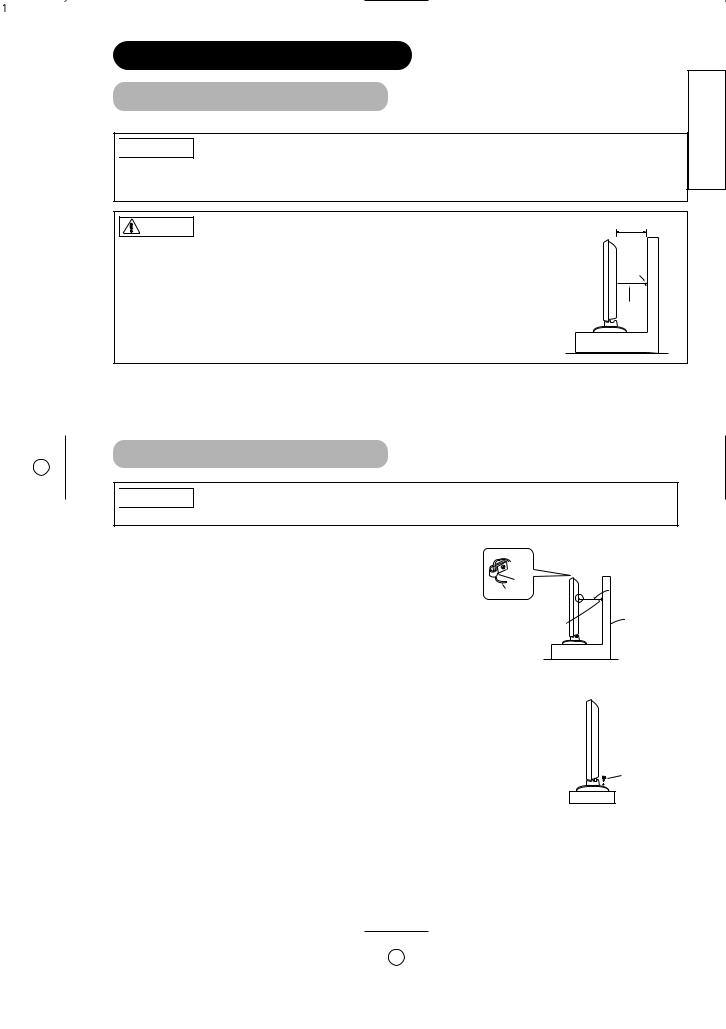
INSTALLATION INSTRUCTIONS
Installation

 WARNING
WARNING
Use one of the special mount units to install this product. A mount of insufficient strength or inadequate design can cause overturning or dropping and result in fire, electrical shock or injury. Please note that our company assumes absolutely no responsibility for personal injuries or property damage caused by use of other mount units or improper installation.
CAUTION |
10cm (4 inches) or more* |
|
•Installation of the wall mount unit and ceiling mount unit can be dangerous, so do not attempt this work yourself. Ask your dealer to provide the name of a qualified installer.
• In order to prevent an internal temperature increase, maintain a space of 10cm (4 inches : For a desktop set- Clamp up) or more between the sides and other objects such as walls, etc., so that the ventilation holes are not
blocked.( )
Cord or 
 chain
chain

 CAUTION
CAUTION
Have this unit mounted in a stable place. Take measures to prevent it from tumbling down to avoid possible physical injury.
wall or pillar.
|
Hook |
Chain |
cord or chain |
|
Wall or Pillar |
|
clamp |
ENGLISH
rear of the stand as shown.
.
Wood screw
Two places
11
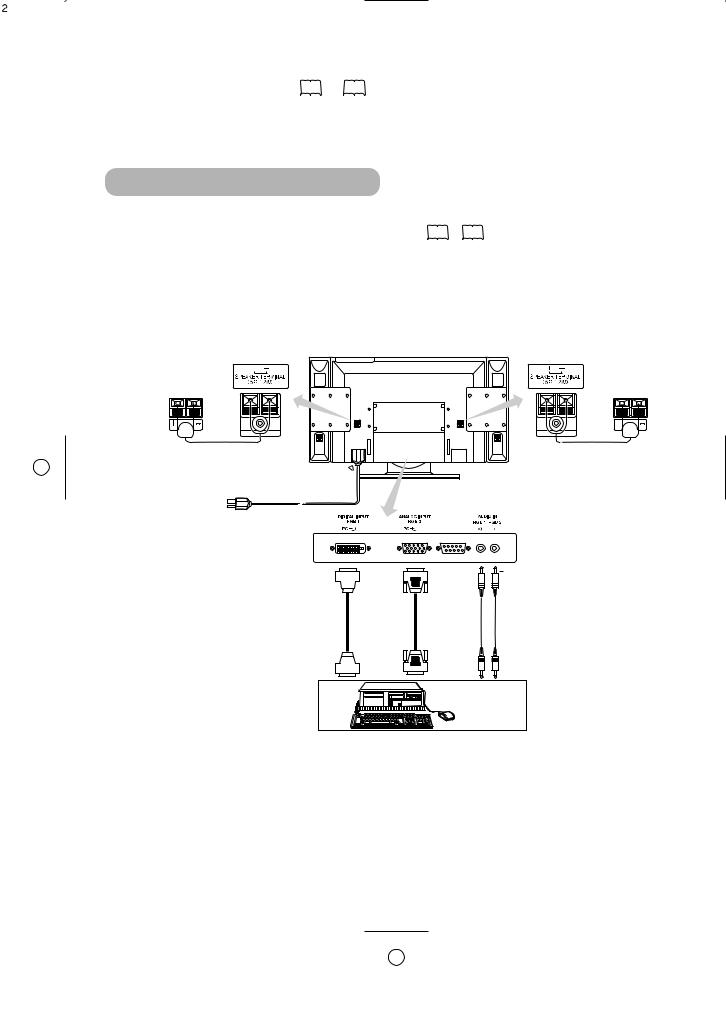
Read SAFETY INSTRUCTIONS ( 4 to 7 ) carefully to ensure maximum safety before proceeding to these steps:
•Choose an appropriate site and install the product on a level table where the stand is secure.
•Install the monitor to have ready access to a power socket available.
•Make sure that the power switch of this device is turned off.
Connecting to a PC
computer to be used is compatible with the specifications of this
this device. 51 ~ 52 computer is turned off.
on the rear panel of this device to the display signal output
output terminal of the personal computer.
the use of an optional conversion adapter or the adapter provided with details, refer to the instruction manual of the personal computer or ask the
Monitor rear panel
Speaker (R) |
Speaker (L) |
Power cable connector
connector
Power cord
|
|
|
3.5mm |
Power |
(DVI) |
(D-sub) |
Stereo |
cord |
|
|
mini jack |
To signal |
To signal |
To audio |
|
output |
output |
||
output |
|||
terminal |
terminal |
||
terminal |
|||
|
|
PC
12
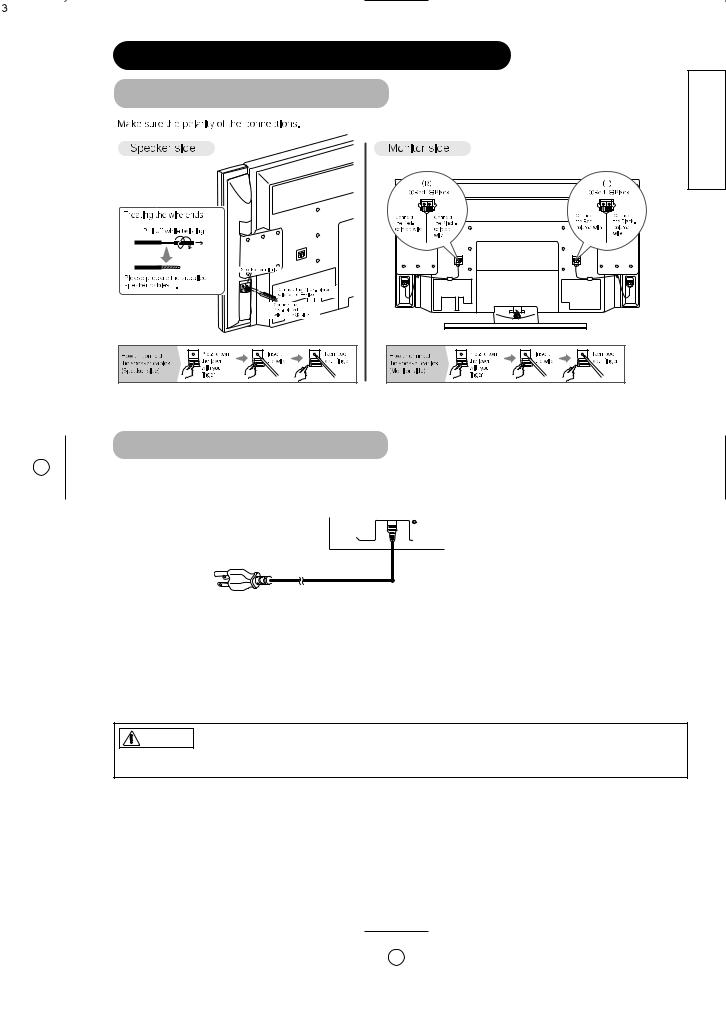
INSTALLATION INSTRUCTIONS (continued)
Speaker Cable Connection
ENGLISH
countries.)
-240V, 50/60Hz) as this may cause fire or electric shock.
13
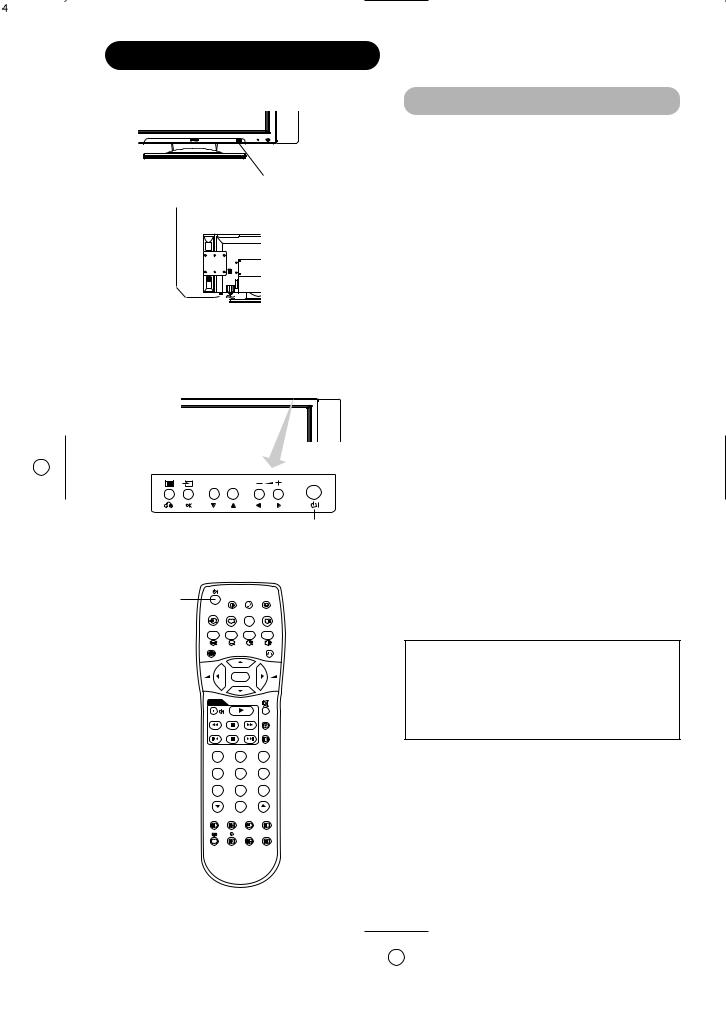
OPERATING INSTRUCTIONS
Indicating lamp
Main power switch
(28")
SUB-POWER button
POWER ON/OFF |
D / N |
|
|
button |
|
|
|
|
i + |
I / II |
|
MENU |
|
A /B |
2-4-12 |
|
|
P+ |
|
- |
|
OK |
+ |
|
|
|
|
|
|
P- |
|
D VD |
|
|
|
|
|
|
FREEZE |
|
|
|
ZOOM |
1 |
|
2 |
3 |
4 |
|
5 |
6 |
7 |
|
8 |
9 |
|
|
0 |
|
AV1 |
AV2 |
AV3 |
AV4 |
|
|
RGB1 |
RGB2 |
Turning Power On and Off
•To turn the monitor power ON, press the main power switch on the monitor main unit to ON, and then press the SUB POWER button or the ON/OFF or ON button on the remote control.
•To turn the monitor power OFF, press the SUB POWER button or the ON/OFF or OFF button on the remote control, and then press the main power switch on the monitor main unit to OFF.
•During normal use, the main power switch is set in the ON position, and the monitor can then be turned ON/OFF using the SUB POWER button or the ON/OFF button on the remote control.
Indicating lamp
Indicating |
Power status |
Operating |
|
lamp |
|||
|
|
||
|
|
|
|
Off |
Off |
When the main power switch is set |
|
to OFF. |
|||
|
|
||
|
|
|
|
|
|
When the main power switch is |
|
|
Off |
ON, and the OFF button on the |
|
Lights red |
remote control or the SUB POWER |
||
(standby) |
|||
|
button on the top of the front of the |
||
|
|
||
|
|
frame is OFF. |
|
|
|
|
|
|
|
When the main power switch is |
|
|
|
ON, and the ON button on the |
|
Lights green |
On |
remote control or the SUB POWER |
|
|
|
button on the top of the front of the |
|
|
|
frame is ON. |
|
|
|
|
|
|
|
When the main power switch is |
|
|
|
ON, and the ON button on the |
|
|
Off |
remote control or the SUB POWER |
|
Lights orange |
button on the top of the front of the |
||
(Power Save) |
|||
|
frame is ON. |
||
|
|
||
|
|
However, the state in POWER |
|
|
|
SAVE mode |
|
|
|
|
When the indicating lamp lights in orange or the message “No Sync. Signal”, “Power Save” or “Invalid Scan Freq.” appears on the screen, there is something unusual about the status of reception. See “Power Save Mode” or “Symptoms That Seemingly Appear to be Failures.” 

ATTENTION
•Avoid repeatedly turning the monitor on and off at short time intervals. Failures might result from such operation.
•Turn off the main power switch before leaving the monitor out of use for an extended period of time.
•If a power failure occurs while the main unit is running, it would be powered on upon recovery from the failure. Turn off the unit main power switch before leaving the main unit.
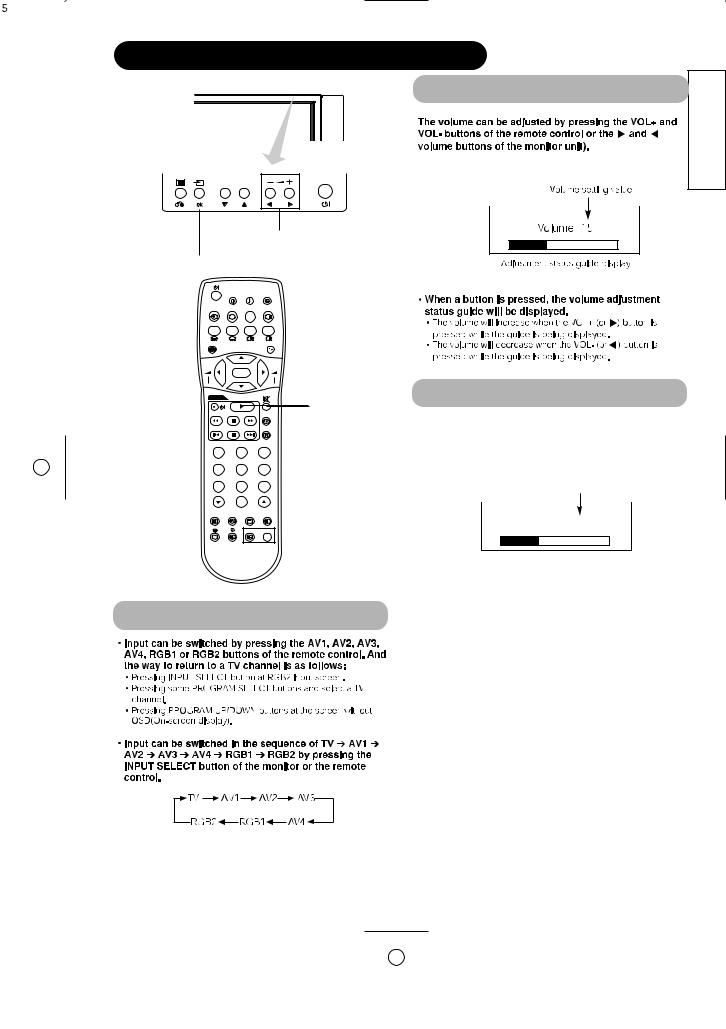
OPERATING INSTRUCTIONS (continued)
Volume Adjustment
ENGLISH
VOLUME UP/DOWN buttons
INPUT SELECT button
D / N |
|
|
i + |
I / II |
|
MENU |
A /B |
2-4-12 |
|
P+ |
|
- |
OK |
+ |
VOLUME
P-
UP/DOWN buttons
D VD
MUTE button
Volume setting value
Volume 15

 RGB buttons
RGB buttons
Adjustment status guide display
(The display colour will change to magenta.)
Input Switching
• The volume setting can be lowered by pressing the VOLbutton while the audio is mute.
• The muting can be cancelled by pressing the VOL+ button or MUTE button while the audio is mute.
When the MUTE button of the remote control is pressed again, the audio will be restored and the volume display (green) will appear.
15
