Canon UFR II Driver User Manual
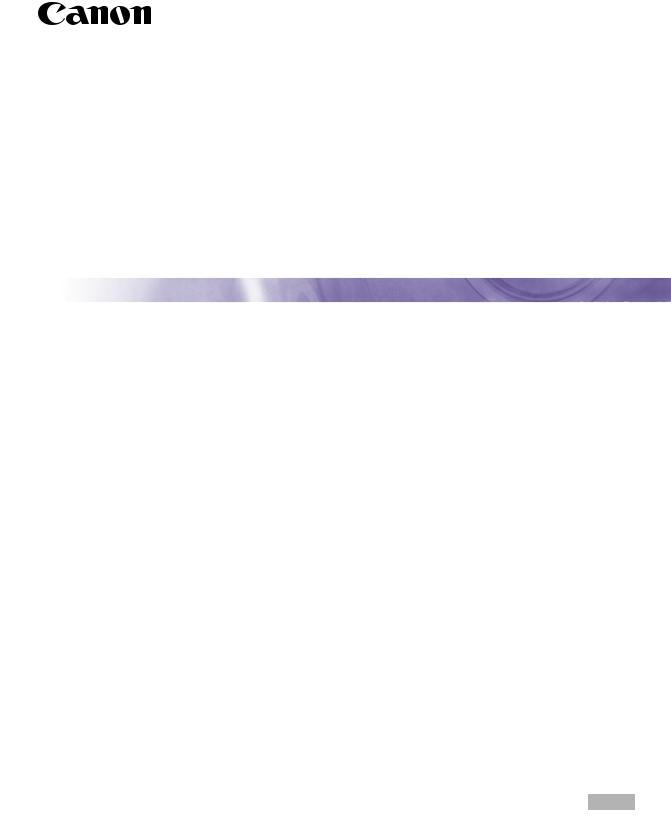
UFR II Driver Guide
UFR II Driver Ver 1.50
Please read this guide before operating this equipment. |
ENG |
After you finish reading this guide, store it in a safe place for future reference. |
UFR II Driver Guide
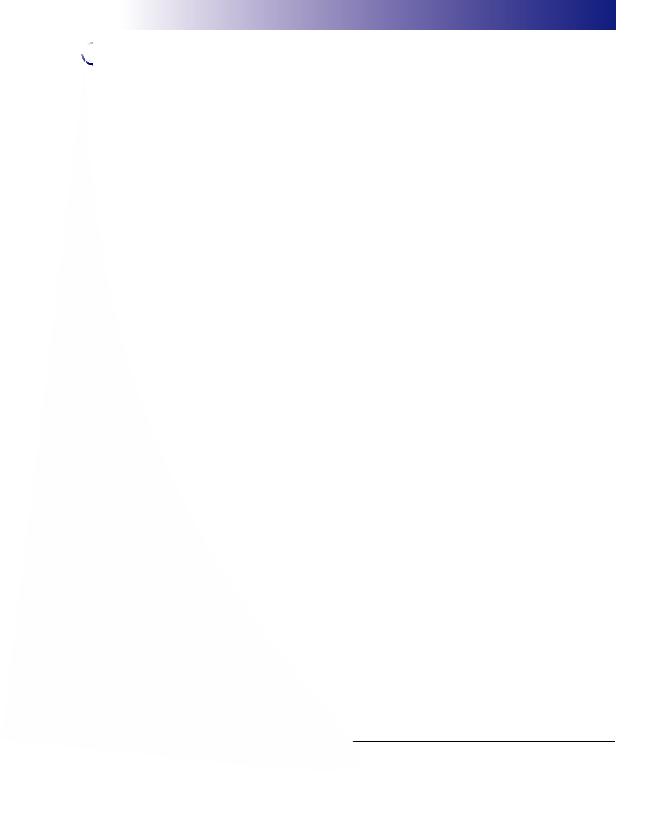
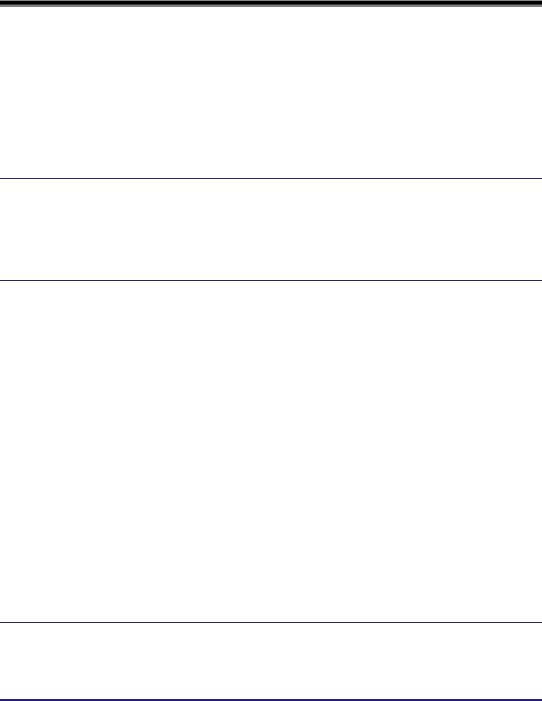
Contents
Preface. . . . . . . . . . . . . . . . . . . . . . . . . . . . . . . . . . . . . . . . . . . . . . . . . . . . . . . . . . . . . . . . . . vii How to Use This Manual . . . . . . . . . . . . . . . . . . . . . . . . . . . . . . . . . . . . . . . . . . . . . . . . . . . vii
Symbols Used in This Manual . . . . . . . . . . . . . . . . . . . . . . . . . . . . . . . . . . . . . . . . . . . . . vii Keys and Buttons Used in This Manual . . . . . . . . . . . . . . . . . . . . . . . . . . . . . . . . . . . . . . vii Displays Used in This Manual . . . . . . . . . . . . . . . . . . . . . . . . . . . . . . . . . . . . . . . . . . . . . viii Abbreviations Used in This Guide . . . . . . . . . . . . . . . . . . . . . . . . . . . . . . . . . . . . . . . . . . . ix
Legal Notices . . . . . . . . . . . . . . . . . . . . . . . . . . . . . . . . . . . . . . . . . . . . . . . . . . . . . . . . . . . . . x
Trademarks . . . . . . . . . . . . . . . . . . . . . . . . . . . . . . . . . . . . . . . . . . . . . . . . . . . . . . . . . . . . x Copyright . . . . . . . . . . . . . . . . . . . . . . . . . . . . . . . . . . . . . . . . . . . . . . . . . . . . . . . . . . . . . . x Disclaimers. . . . . . . . . . . . . . . . . . . . . . . . . . . . . . . . . . . . . . . . . . . . . . . . . . . . . . . . . . . . . xi
Chapter 1 Before You Start
Introduction. . . . . . . . . . . . . . . . . . . . . . . . . . . . . . . . . . . . . . . . . . . . . . . . . . . . . . . . . . . . . 1-2
Supported Canon Products . . . . . . . . . . . . . . . . . . . . . . . . . . . . . . . . . . . . . . . . . . . . . . 1-3
System Requirements . . . . . . . . . . . . . . . . . . . . . . . . . . . . . . . . . . . . . . . . . . . . . . . . . . . . 1-5 Where to Find Help. . . . . . . . . . . . . . . . . . . . . . . . . . . . . . . . . . . . . . . . . . . . . . . . . . . . . . . 1-6
Chapter 2 Getting Started
Installing the Software . . . . . . . . . . . . . . . . . . . . . . . . . . . . . . . . . . . . . . . . . . . . . . . . . . . . 2-2
Installing the Printer Driver. . . . . . . . . . . . . . . . . . . . . . . . . . . . . . . . . . . . . . . . . . . . . . . 2-2
Standard Installation . . . . . . . . . . . . . . . . . . . . . . . . . . . . . . . . . . . . . . . . . . . . . . . . 2-3 Dynamic Installation. . . . . . . . . . . . . . . . . . . . . . . . . . . . . . . . . . . . . . . . . . . . . . . . 2-10 Alternate Printer Driver (Windows 2000/XP/Server 2003). . . . . . . . . . . . . . . . . . . 2-17 Using the Add Printer Wizard . . . . . . . . . . . . . . . . . . . . . . . . . . . . . . . . . . . . . . . . 2-19 USB Connection Installation . . . . . . . . . . . . . . . . . . . . . . . . . . . . . . . . . . . . . . . . . . . . 2-21
USB Standard Installation . . . . . . . . . . . . . . . . . . . . . . . . . . . . . . . . . . . . . . . . . . . 2-21 Plug and Play Installation (Windows 98) . . . . . . . . . . . . . . . . . . . . . . . . . . . . . . . . 2-22 Plug and Play Installation (Windows Me). . . . . . . . . . . . . . . . . . . . . . . . . . . . . . . . 2-24 Plug and Play Installation (Windows 2000) . . . . . . . . . . . . . . . . . . . . . . . . . . . . . . 2-26 Plug and Play Installation (Windows XP/Server 2003) . . . . . . . . . . . . . . . . . . . . . 2-28
Installing the Canon Driver Information Assist Service . . . . . . . . . . . . . . . . . . . . . . . . 2-29 Updating the Existing Printer Drivers . . . . . . . . . . . . . . . . . . . . . . . . . . . . . . . . . . . . . . 2-31
Using the Installer . . . . . . . . . . . . . . . . . . . . . . . . . . . . . . . . . . . . . . . . . . . . . . . . . 2-31 Using the Add Printer Wizard . . . . . . . . . . . . . . . . . . . . . . . . . . . . . . . . . . . . . . . . 2-33 Updating the Alternate Printer Driver (Windows 2000/XP/Server 2003) . . . . . . . . . . . 2-35
Uninstalling the Printer Driver . . . . . . . . . . . . . . . . . . . . . . . . . . . . . . . . . . . . . . . . . . . |
2-37 |
Setting Up the Printer Configuration . . . . . . . . . . . . . . . . . . . . . . . . . . . . . . . . . . . . . . . 2-39
Configuring Automatically . . . . . . . . . . . . . . . . . . . . . . . . . . . . . . . . . . . . . . . . . . . . . . 2-39
Configuring Manually . . . . . . . . . . . . . . . . . . . . . . . . . . . . . . . . . . . . . . . . . . . . . . . . . . 2-42
Configuring the Device Function Settings. . . . . . . . . . . . . . . . . . . . . . . . . . . . . . . . . . . 2-44
Configuring the Controller Version . . . . . . . . . . . . . . . . . . . . . . . . . . . . . . . . . . . . . . . . 2-44
Printing a Document . . . . . . . . . . . . . . . . . . . . . . . . . . . . . . . . . . . . . . . . . . . . . . . . . . . . 2-47
Chapter 3 Basic Print Options
Accessing the Printer Properties Dialog Box . . . . . . . . . . . . . . . . . . . . . . . . . . . . . . . . . 3-2
Windows 98/Me . . . . . . . . . . . . . . . . . . . . . . . . . . . . . . . . . . . . . . . . . . . . . . . . . . . . . . . 3-2 Accessing the Printer Properties Dialog Box from Application Software . . . . . . . . . 3-2
iv
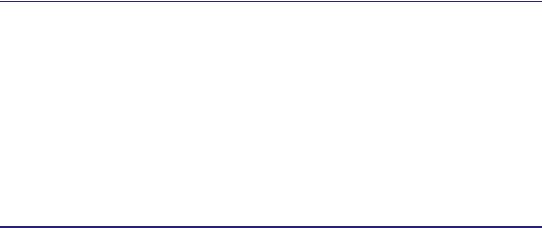
Accessing the Printer Properties Dialog Box from the Printers Folder . . . . . . . . . . . 3-3 Windows 2000/XP/Server 2003 . . . . . . . . . . . . . . . . . . . . . . . . . . . . . . . . . . . . . . . . . . . 3-4
Accessing the Printer Properties Dialog Box from Application Software . . . . . . . . . 3-4 Accessing the Printing Preferences Dialog Box from the Printers Folder . . . . . . . . . 3-5 Accessing the Printer Properties Dialog Box from the Printers Folder . . . . . . . . . . . 3-6
Using Profiles for Printing . . . . . . . . . . . . . . . . . . . . . . . . . . . . . . . . . . . . . . . . . . . . . . . . . 3-7
What Is a Profile? . . . . . . . . . . . . . . . . . . . . . . . . . . . . . . . . . . . . . . . . . . . . . . . . . . . . . . 3-7 Selecting a Profile for Printing . . . . . . . . . . . . . . . . . . . . . . . . . . . . . . . . . . . . . . . . . . . . . 3-7 Adding or Editing Profiles . . . . . . . . . . . . . . . . . . . . . . . . . . . . . . . . . . . . . . . . . . . . . . . . 3-8 Adding or Editing Profiles in the Profile Sheet (Windows 2000/XP/Server 2003) . . . . . . 3-9
Scaling a Document . . . . . . . . . . . . . . . . . . . . . . . . . . . . . . . . . . . . . . . . . . . . . . . . . . . . . 3-11
Scaling a Document Automatically . . . . . . . . . . . . . . . . . . . . . . . . . . . . . . . . . . . . . . . . 3-11
Scaling a Document Manually. . . . . . . . . . . . . . . . . . . . . . . . . . . . . . . . . . . . . . . . . . . . 3-12
Printing Multiple Pages on One Sheet. . . . . . . . . . . . . . . . . . . . . . . . . . . . . . . . . . . . . . . 3-14 Two-Sided Printing . . . . . . . . . . . . . . . . . . . . . . . . . . . . . . . . . . . . . . . . . . . . . . . . . . . . . . 3-16 Specifying the Finishing Options . . . . . . . . . . . . . . . . . . . . . . . . . . . . . . . . . . . . . . . . . . 3-18
Selecting a Finishing Option . . . . . . . . . . . . . . . . . . . . . . . . . . . . . . . . . . . . . . . . . . . . . 3-18
Selecting the Output Option . . . . . . . . . . . . . . . . . . . . . . . . . . . . . . . . . . . . . . . . . . 3-18 Booklet Printing . . . . . . . . . . . . . . . . . . . . . . . . . . . . . . . . . . . . . . . . . . . . . . . . . . . . . . . 3-21
Printing with Mixed Paper Sizes . . . . . . . . . . . . . . . . . . . . . . . . . . . . . . . . . . . . . . . . . . 3-23
Specifying the Paper Source . . . . . . . . . . . . . . . . . . . . . . . . . . . . . . . . . . . . . . . . . . . . . . 3-26
Printing All the Pages from the Same Paper Source . . . . . . . . . . . . . . . . . . . . . . . . . . 3-26 Printing the First, Body, and Last Pages from Different Paper Sources . . . . . . . . . . . . 3-27 Printing the First, Second, Body, and Last Pages from Different Paper Sources . . . . . 3-28 Printing the Cover and Body Pages of a Booklet from Different Paper Sources . . . . . . 3-29 Printing on Transparencies . . . . . . . . . . . . . . . . . . . . . . . . . . . . . . . . . . . . . . . . . . . . . . 3-31
Using Cover or Sheet Insertion Options . . . . . . . . . . . . . . . . . . . . . . . . . . . . . . . . . . . . . 3-32
Adding Front or Back Covers to the Document . . . . . . . . . . . . . . . . . . . . . . . . . . . . . . . 3-32 Inserting Sheets into the Document . . . . . . . . . . . . . . . . . . . . . . . . . . . . . . . . . . . . . . . 3-35 Inserting Tab Paper . . . . . . . . . . . . . . . . . . . . . . . . . . . . . . . . . . . . . . . . . . . . . . . . . . . . 3-38 Creating Tabs . . . . . . . . . . . . . . . . . . . . . . . . . . . . . . . . . . . . . . . . . . . . . . . . . . . . . . . . 3-40
Printing on Custom Paper . . . . . . . . . . . . . . . . . . . . . . . . . . . . . . . . . . . . . . . . . . . . . . . . 3-43
Registering Custom Paper . . . . . . . . . . . . . . . . . . . . . . . . . . . . . . . . . . . . . . . . . . . . . . 3-43 Printing on Custom Paper . . . . . . . . . . . . . . . . . . . . . . . . . . . . . . . . . . . . . . . . . . . . . . . 3-45 Printing on Local Standard Paper . . . . . . . . . . . . . . . . . . . . . . . . . . . . . . . . . . . . . . . . . 3-46 Specifying the Paper Source for Local Standard Paper . . . . . . . . . . . . . . . . . . . . . 3-46
Printing a Banner Page with a Print Job . . . . . . . . . . . . . . . . . . . . . . . . . . . . . . . . . . . . . 3-49
Chapter 4 Special Print Options
Overlay Printing. . . . . . . . . . . . . . . . . . . . . . . . . . . . . . . . . . . . . . . . . . . . . . . . . . . . . . . . . . 4-2
What Is Overlay Printing? . . . . . . . . . . . . . . . . . . . . . . . . . . . . . . . . . . . . . . . . . . . . . . . . 4-2 Creating a Form File . . . . . . . . . . . . . . . . . . . . . . . . . . . . . . . . . . . . . . . . . . . . . . . . . . . . 4-2 Printing with an Overlay . . . . . . . . . . . . . . . . . . . . . . . . . . . . . . . . . . . . . . . . . . . . . . . . . 4-5
Specifying the Print Quality . . . . . . . . . . . . . . . . . . . . . . . . . . . . . . . . . . . . . . . . . . . . . . . . 4-8
What Is an Objective? . . . . . . . . . . . . . . . . . . . . . . . . . . . . . . . . . . . . . . . . . . . . . . . . . . . 4-8 Selecting and Editing an Objective . . . . . . . . . . . . . . . . . . . . . . . . . . . . . . . . . . . . . . . . . 4-9
Selecting an Objective . . . . . . . . . . . . . . . . . . . . . . . . . . . . . . . . . . . . . . . . . . . . . . . 4-9 Editing the Objective Settings . . . . . . . . . . . . . . . . . . . . . . . . . . . . . . . . . . . . . . . . . 4-10
Sending Document Data to a User Inbox . . . . . . . . . . . . . . . . . . . . . . . . . . . . . . . . . . . . 4-12
Getting User Inbox Names . . . . . . . . . . . . . . . . . . . . . . . . . . . . . . . . . . . . . . . . . . . . . . 4-12 Sending a Document to a User Inbox . . . . . . . . . . . . . . . . . . . . . . . . . . . . . . . . . . . . . . 4-13
Secured Printing . . . . . . . . . . . . . . . . . . . . . . . . . . . . . . . . . . . . . . . . . . . . . . . . . . . . . . . . 4-15
Editing Multiple Print Documents Together . . . . . . . . . . . . . . . . . . . . . . . . . . . . . . . . . . 4-17
v
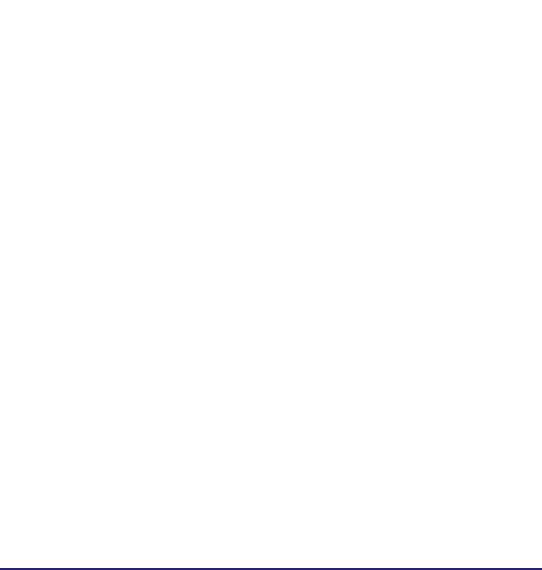
Promoting a Print Job . . . . . . . . . . . . . . . . . . . . . . . . . . . . . . . . . . . . . . . . . . . . . . . . . . . 4-19
Job Accounting Feature . . . . . . . . . . . . . . . . . . . . . . . . . . . . . . . . . . . . . . . . . . . . . . . . . 4-21
Job Accounting Overview. . . . . . . . . . . . . . . . . . . . . . . . . . . . . . . . . . . . . . . . . . . . . . . 4-21
Specifying the ID and Password . . . . . . . . . . . . . . . . . . . . . . . . . . . . . . . . . . . . . . . . . |
4-22 |
Printing with Job Accounting (Windows 98/Me) . . . . . . . . . . . . . . . . . . . . . . . . . . . . . . 4-24 Printing with Job Accounting (Windows 2000/XP/Server 2003). . . . . . . . . . . . . . . . . . 4-25
With Allow Password Setting Selected . . . . . . . . . . . . . . . . . . . . . . . . . . . . . . . . . 4-25 With Allow Password Setting Not Selected . . . . . . . . . . . . . . . . . . . . . . . . . . . . . . 4-26
Specifying the Color and Grayscale Settings . . . . . . . . . . . . . . . . . . . . . . . . . . . . . . . . 4-27
About the Color and Grayscale Settings . . . . . . . . . . . . . . . . . . . . . . . . . . . . . . . . . . . 4-27 Color Printing . . . . . . . . . . . . . . . . . . . . . . . . . . . . . . . . . . . . . . . . . . . . . . . . . . . . . . . . 4-27 Grayscale Printing . . . . . . . . . . . . . . . . . . . . . . . . . . . . . . . . . . . . . . . . . . . . . . . . . . . . 4-31
Chapter 5 |
Appendix |
Additional Software . . . . . . . . . . . . . . . . . . . . . . . . . . . . . . . . . . . . . . . . . . . . . . . . . . . . . . 5-2
Canon Port Setting Tool . . . . . . . . . . . . . . . . . . . . . . . . . . . . . . . . . . . . . . . . . . . . . . . . . 5-2 Device Status Extension (Windows 2000/XP/Server 2003) . . . . . . . . . . . . . . . . . . . . . . 5-3
Operational Requirements and Restrictions in the Microsoft Cluster Server Environment . . . . . . . . . . . . . . . . . . . . . . . . . . . . . . . . . . . . . . . . . . . . . . . . . . . . . . . . . . . . 5-4
When Installing the Printer Driver . . . . . . . . . . . . . . . . . . . . . . . . . . . . . . . . . . . . . . . . . 5-4 When Installing the Canon Driver Information Assist Service . . . . . . . . . . . . . . . . . . . . 5-4
UFR II Driver Functions List . . . . . . . . . . . . . . . . . . . . . . . . . . . . . . . . . . . . . . . . . . . . . . . 5-8
Local Standard Paper Sizes List . . . . . . . . . . . . . . . . . . . . . . . . . . . . . . . . . . . . . . . . . . . . 5-9
Index . . . . . . . . . . . . . . . . . . . . . . . . . . . . . . . . . . . . . . . . . . . . . . . . . . . . . . . . . . . . . . . . . 5-12
vi
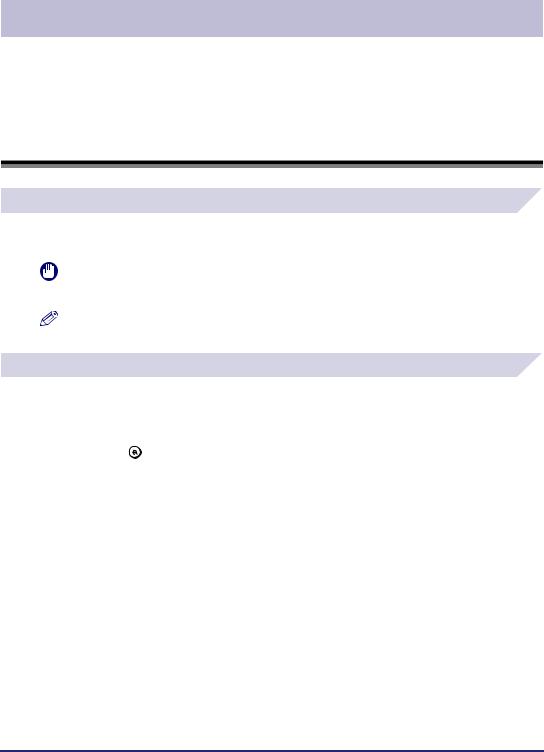
Preface
Thank you for purchasing this Canon product. Please read this manual thoroughly before operating the product in order to familiarize yourself with its capabilities, and to make the most of its many functions. After reading this manual, store it in a safe place for future reference.
How to Use This Manual
Symbols Used in This Manual
The following symbols are used in this manual to explain procedures, restrictions, handling precautions, and instructions that should be observed for safety.
IMPORTANT |
Indicates operational requirements and restrictions. Be sure to read these items |
|
|
carefully in order to operate the product correctly, and to avoid damage to the |
|
|
product. |
|
NOTE |
Indicates a clarification of an operations, or contains additional explanations for a |
|
procedure. Reading these notes is highly recommended. |
||
|
Keys and Buttons Used in This Manual
The following symbols and key/button names are a few examples of how keys and buttons to be clicked or pressed are expressed in this manual:
• Control Panel Key: <Key icon> + (Key Name)
Example: |
(Additional Functions) |
• Touch Panel Display Keys: [Key Name]
Examples: |
[UFR II] |
|
[Yes] |
•Buttons on Computer Operation Screens: [Button Name]
Examples: [OK]
[Next]
vii

Displays Used in This Manual
Screen shots of computer operation screens used in this manual may differ from the ones you actually see, depending on the model or options that come with your machine.
The buttons that you should click are marked with a  , as shown below.
, as shown below.
When multiple buttons can be clicked, they are highlighted and mentioned in the order in which they should be clicked.
5 In the first dialog box of the Printer Driver Setup Wizard, click [Next].
 Click this button for operation.
Click this button for operation.
viii
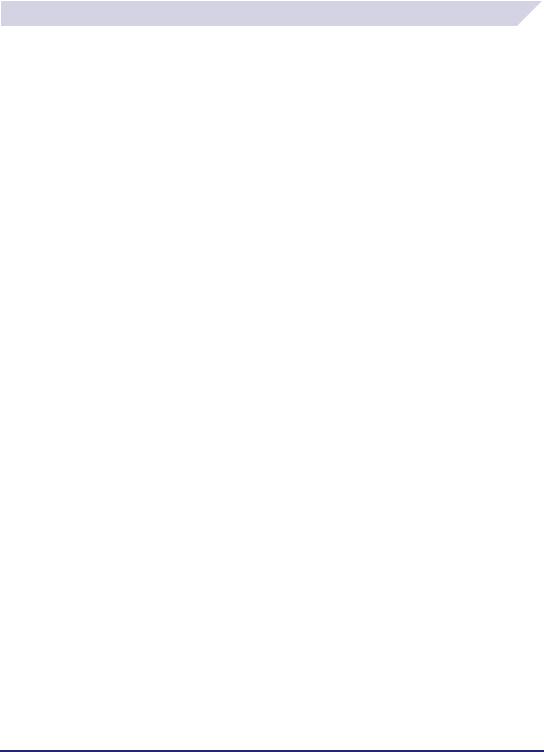
Abbreviations Used in This Guide
In this manual, product names and model names are abbreviated as follows:
Microsoft® Windows® 98 operating system:
Microsoft® Windows® Millennium Edition operating system:
Microsoft® Windows® 2000 operating system:
Microsoft® Windows® XP operating system:
Microsoft® Windows Server 2003 operating system:
2003 operating system:
PostScript® 3 emulation:
Windows 98
Windows Me
Windows 2000
Windows XP
Windows Server 2003
PS
ix
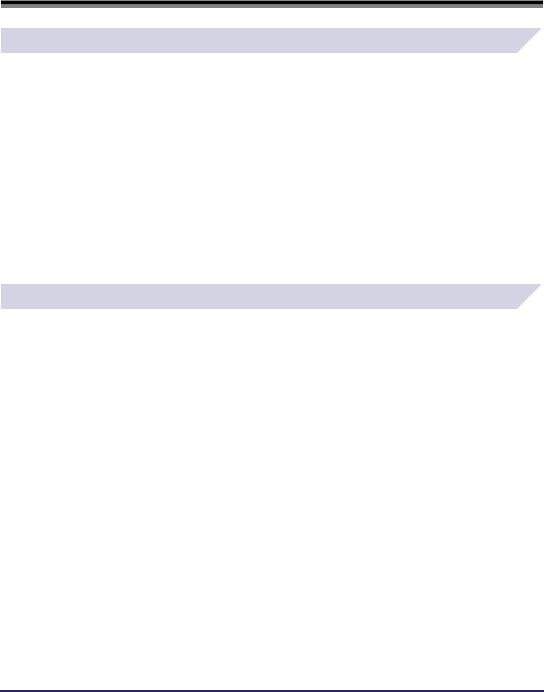
Legal Notices
Trademarks
Canon, the Canon logo, and iR are trademarks of Canon Inc.
Adobe, PostScript, and PostScript 3 are trademarks of Adobe Systems Incorporated.
Citrix, MetaFrame, and MetaFrame XP are trademarks of Citrix Systems, Inc. in the United States and other countries.
PCL is a trademark of Hewlett-Packard Company.
Microsoft and Windows are registered trademarks of Microsoft Corporation in the United States and other countries.
Windows Server is a trademark of Microsoft Corporation in the United States and other countries.
Novell and NDPS are trademarks of Novell, Inc.
Other product and company names herein may be the trademarks of their respective owners.
Copyright
Copyright 2005 by Canon Inc. All rights reserved.
No part of this publication may be reproduced or transmitted in any form or by any means, electronic or mechanical, including photocopying and recording, or by any information storage or retrieval system without the prior written permission of Canon Inc.
x
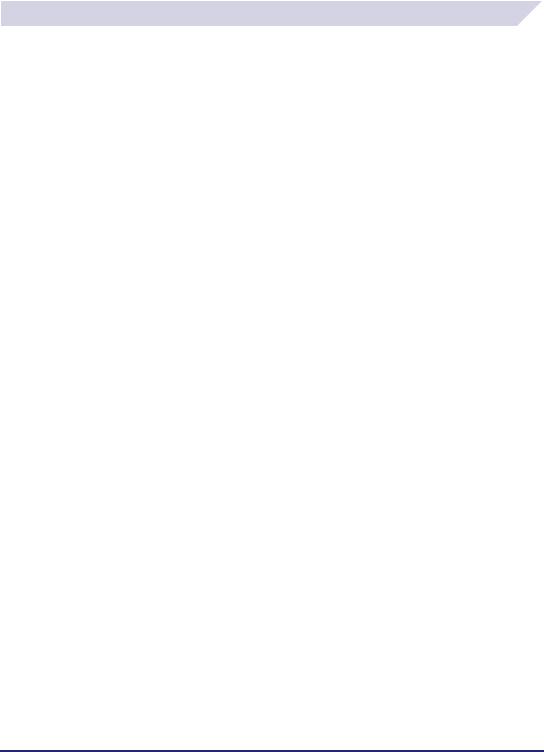
Disclaimers
The information in this document is subject to change without notice.
CANON INC. MAKES NO WARRANTY OF ANY KIND WITH REGARD TO THIS MATERIAL, EITHER EXPRESS OR IMPLIED, EXCEPT AS PROVIDED HEREIN, INCLUDING WITHOUT LIMITATION, THEREOF, WARRANTIES AS TO MARKETABILITY, MERCHANTABILITY, FITNESS FOR A PARTICULAR PURPOSE OF USE OR AGAINST INFRINGEMENT OF ANY PATENT. CANON INC. SHALL NOT BE LIABLE FOR ANY DIRECT, INCIDENTAL, OR CONSEQUENTIAL DAMAGES OF ANY NATURE, OR LOSSES OR EXPENSES RESULTING FROM THE USE OF THIS MATERIAL.
xi

xii
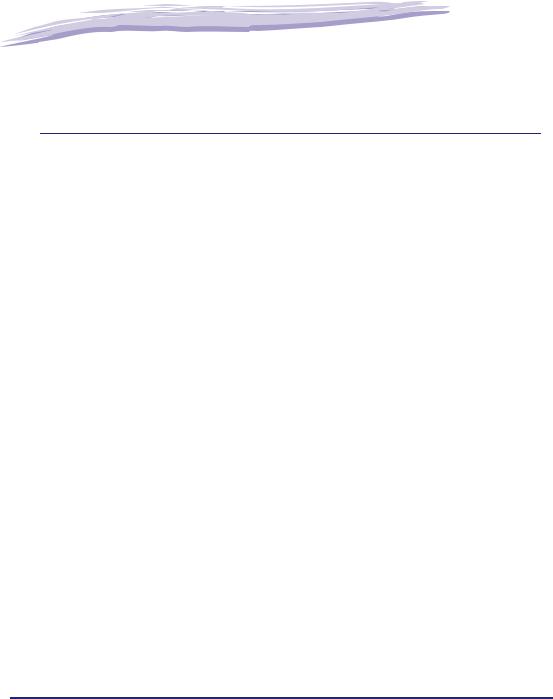
|
|
|
|
|
|
Before You Start |
1 |
|
CHAPTER |
|
|
|
|
|
|
|
|
This chapter describes the system environments required for using the UFR II printer driver. It also describes where to find help and information regarding the installation and use of this driver.
Introduction . . . . . . . . . . . . . . . . . . . . . . . . . . . . . . . . . . . . . . . . . . . . . . . . . . . . . . . . . . . . . . . . . . . . . . . 1-2
Supported Canon Products . . . . . . . . . . . . . . . . . . . . . . . . . . . . . . . . . . . . . . . . . . . . . . . . . . . . . . . . . . . . . . . . . . . 1-3
System Requirements. . . . . . . . . . . . . . . . . . . . . . . . . . . . . . . . . . . . . . . . . . . . . . . . . . . . . . . . . . . . . . . 1-5
Where to Find Help . . . . . . . . . . . . . . . . . . . . . . . . . . . . . . . . . . . . . . . . . . . . . . . . . . . . . . . . . . . . . . . . . 1-6
1-1
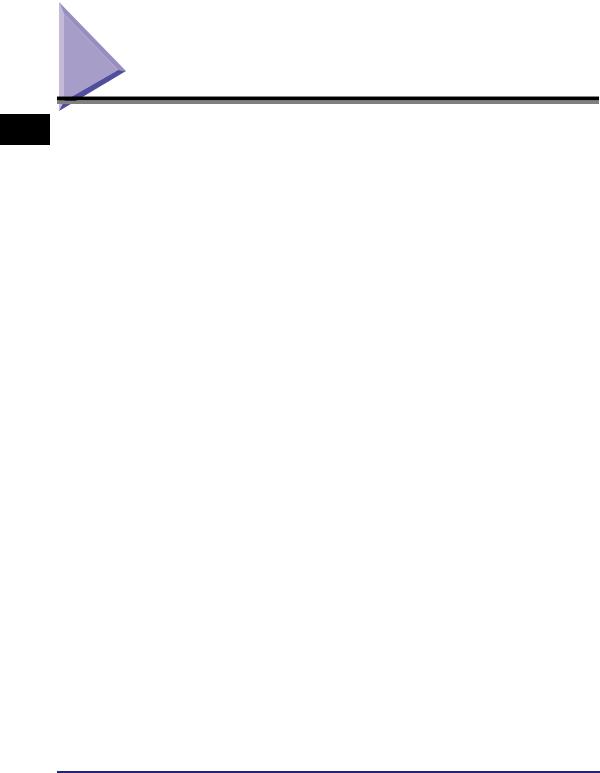
1
Before You Start
Introduction
The Canon UFR II printer driver gives users of Microsoft Windows 98, Windows Millennium Edition, Windows 2000, Windows XP, or Windows Server 2003 (hereafter called Windows 98/ Me/2000/XP/Server 2003) operating system the ability to make full use of the printer (although the machine supported by this printer driver is a multifunction machine, for the sake of simplicity it will be referred to as a "printer" in this guide). The printer driver enables you to print from any Windows application software to your Canon printer.
Canon provides you with three types of printer drivers. The first is the Adobe Systems PS 3 emulation driver. This PS (PostScript) driver is well suited for printing from Adobe Systems software, and offers superior performance for printing high-quality text and graphics.
1-2 Introduction
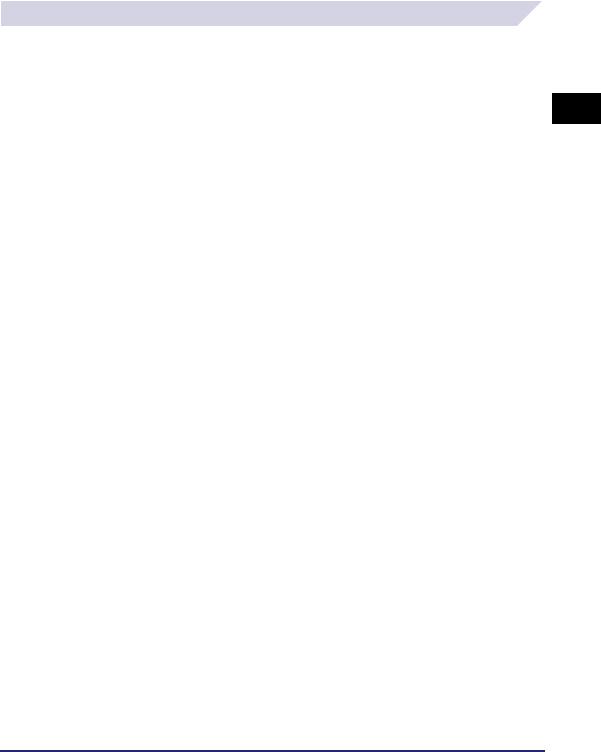
Supported Canon Products
The UFR II printer driver version 1.50 is available for the following Canon products. Refer to the following table to select the driver name that corresponds to your printer.
: Available : Unavailable
|
|
Supported Windows Ver |
|
Printer Name |
Driver Name |
98/Me |
2000/XP/ |
|
|
||
|
|
Server 2003 |
|
|
|
|
|
|
|
|
|
iR C2570 |
Canon iR C2570 UFR II |
|
|
1
Before You Start
Introduction 1-3
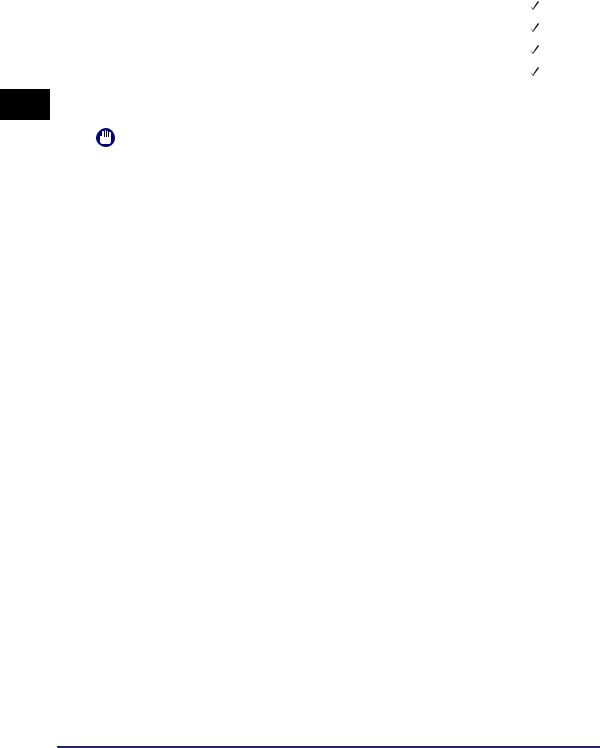
1
Before You Start
iR8070 |
Canon iR8070 UFR II |
|
|
|
|
|
|||||
|
|
|
|
|
|
iR85+ |
Canon iR85PLUS UFR II |
|
|
|
|
|
|||||
|
|
|
|
|
|
iR9070 |
Canon iR9070 UFR II |
|
|
|
|
|
|||||
|
|
|
|
|
|
LBP3460 |
Canon LBP3460 UFR II |
|
|
|
|
|
|||||
|
|
|
|
|
|
Supported Windows versions vary depending on the printer you are using. Be sure to use the right driver for the version of Windows you are using.
IMPORTANT
•In this guide, these printers are hereafter referred to as the following:
-iR C2570i: iR C2570
-iR 2570Ci: iR 2570C
-iR C3170i: iR C3170
-iR 3170Ci: iR 3170C
-iR C5870i: iR C5870
-iR 5870Ci: iR 5870C
-iR C6870i: iR C6870
-iR 6870Ci: iR 6870C
•Please note that there are models which use different drivers depending on the region you are in. In Europe, use the Canon iR 2570C EUR UFR II, Canon iR 3170C EUR UFR II, Canon iR 5870C EUR UFR II, or Canon iR 6870C EUR UFR II driver. In other regions, use the Canon iR C2570 UFR II, Canon iR C3170 UFR II, Canon iR C5870 UFR II, or Canon iR C6870 UFR II driver.
•UFRII LT drivers have slightly reduced capabilities, but support Windows 98/Me in addition to Windows 2000/XP/Server 2003.
•See "UFR II Driver Functions List," on p. 5-8 for additional information about available functions.
1-4 Introduction
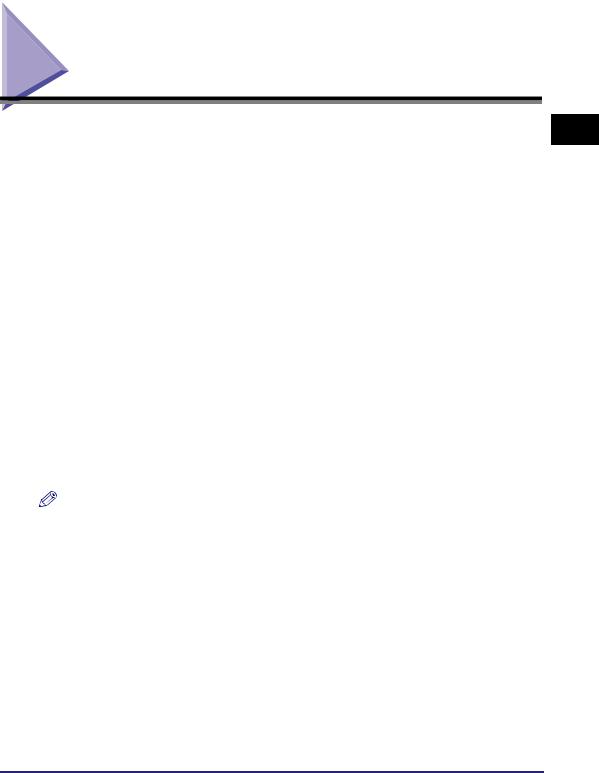
System Requirements
The printer driver can be used in the following system environments:
■Operating System Software
•Microsoft Windows 98
•Microsoft Windows Me
•Microsoft Windows 2000
•Microsoft Windows XP
•Microsoft Windows Server 2003 (32 bit)
■With a Server-Based Computing Environment
•Compatible Windows Terminal Server (Service)
-Microsoft Windows 2000 Server
-Microsoft Windows Server 2003
•Compatible Software
-Citrix MetaFrame XP
-Citrix MetaFrame 1.8
-Citrix MetaFrame Presentation Server 3.0
-Citrix Presentation Server 4.0
•Compatible Microsoft Cluster Server (MSCS)
-Microsoft Windows 2000 Advanced Server
-Microsoft Windows Server 2003 Enterprise Edition
■Computer
Any computer which runs the above operating system software properly
NOTE
•The UFR II printer driver is available only for Windows 98, Windows Me, Windows 2000, Windows XP, and Windows Server 2003. No other operating systems are supported.
•Only the iR2016 and iR2020 are available for Windows 98 and Windows Me.
1
Before You Start
System Requirements |
1-5 |
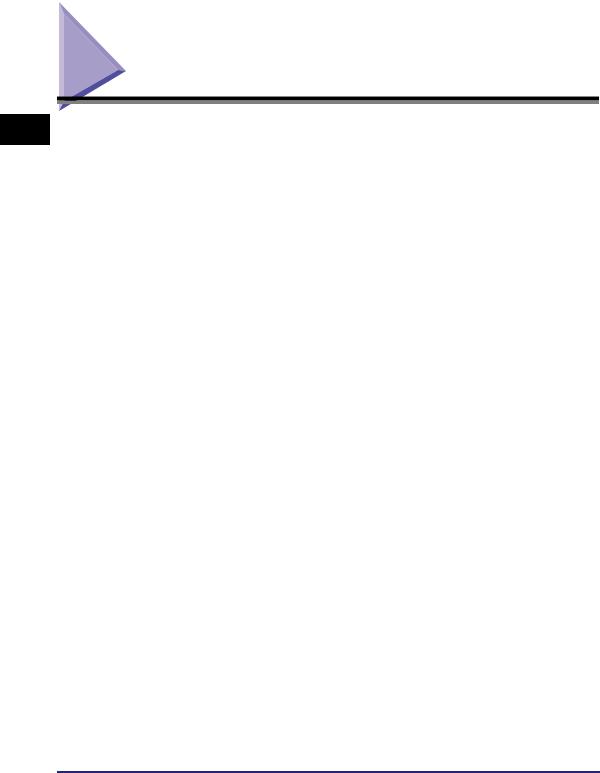
1
Before You Start
Where to Find Help
Here is where to get immediate help if you are having problems installing or using the printer driver.
■ README.TXT file
Any hints, enhancements, limitations, and restrictions you need to be aware of when installing and using your printer driver are included in the README.TXT file provided with the driver. The README.TXT file is located in \UFRII\uk_eng.
■ Online Help
You can locate additional help for questions you may have regarding your printer in the Online Help provided with the driver. In the printer properties dialog box, you can click [Help] to display additional information about every feature and option in the UFR II printer driver. You can also click [ ] (Help) in the upper right corner of most dialog boxes, and then click a specific item in the dialog box for help with that item. See the Online Help for the detailed information on specifying UFR II options.
] (Help) in the upper right corner of most dialog boxes, and then click a specific item in the dialog box for help with that item. See the Online Help for the detailed information on specifying UFR II options.
■ Canon Authorized Dealers or Service Providers
If the Online Help does not provide the information you need, contact your local authorized Canon dealer or service provider.
1-6 Where to Find Help
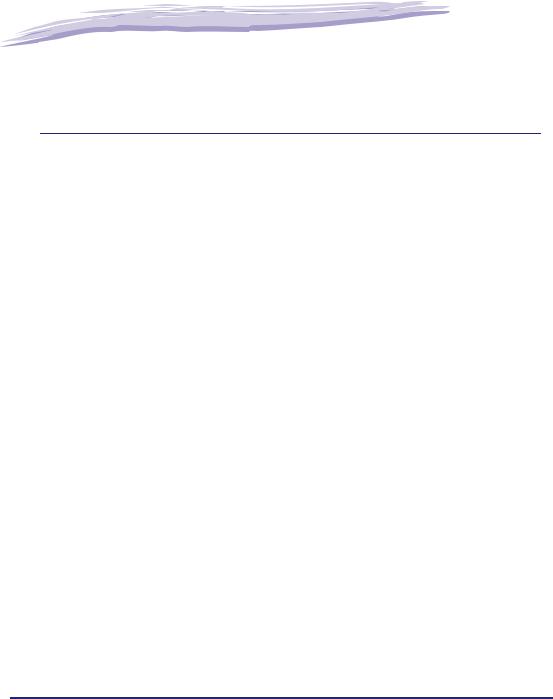
|
|
|
|
|
|
Getting Started |
2 |
|
CHAPTER |
|
|
|
|
|
|
|
|
This chapter describes instructions for installing the UFR II printer driver, setting the system configuration, and printing a document.
Installing the Software. . . . . . . . . . . . . . . . . . . . . . . . . . . . . . . . . . . . . . . . . . . . . . . . . . . . . . . . . . . . . . . 2-2
Installing the Printer Driver . . . . . . . . . . . . . . . . . . . . . . . . . . . . . . . . . . . . . . . . . . . . . . . . . . . . . . . . . . . . . . . . . . . . 2-2
USB Connection Installation . . . . . . . . . . . . . . . . . . . . . . . . . . . . . . . . . . . . . . . . . . . . . . . . . . . . . . . . . . . . . . . . . . 2-21
Installing the Canon Driver Information Assist Service. . . . . . . . . . . . . . . . . . . . . . . . . . . . . . . . . . . . . . . . . . . . . . 2-29
Updating the Existing Printer Drivers . . . . . . . . . . . . . . . . . . . . . . . . . . . . . . . . . . . . . . . . . . . . . . . . . . . . . . . . . . . 2-31
Updating the Alternate Printer Driver (Windows 2000/XP/Server 2003) . . . . . . . . . . . . . . . . . . . . . . . . . . . . . . . . 2-35
Uninstalling the Printer Driver . . . . . . . . . . . . . . . . . . . . . . . . . . . . . . . . . . . . . . . . . . . . . . . . . . . . . . . . . . . . . . . . . 2-37
Setting Up the Printer Configuration . . . . . . . . . . . . . . . . . . . . . . . . . . . . . . . . . . . . . . . . . . . . . . . . . . . 2-39
Configuring Automatically . . . . . . . . . . . . . . . . . . . . . . . . . . . . . . . . . . . . . . . . . . . . . . . . . . . . . . . . . . . . . . . . . . . . 2-39
Configuring Manually . . . . . . . . . . . . . . . . . . . . . . . . . . . . . . . . . . . . . . . . . . . . . . . . . . . . . . . . . . . . . . . . . . . . . . . 2-42
Configuring the Device Function Settings . . . . . . . . . . . . . . . . . . . . . . . . . . . . . . . . . . . . . . . . . . . . . . . 2-44
Configuring the Controller Version . . . . . . . . . . . . . . . . . . . . . . . . . . . . . . . . . . . . . . . . . . . . . . . . . . . . . . . . . . . . . 2-44
Printing a Document . . . . . . . . . . . . . . . . . . . . . . . . . . . . . . . . . . . . . . . . . . . . . . . . . . . . . . . . . . . . . . . 2-47
2-1
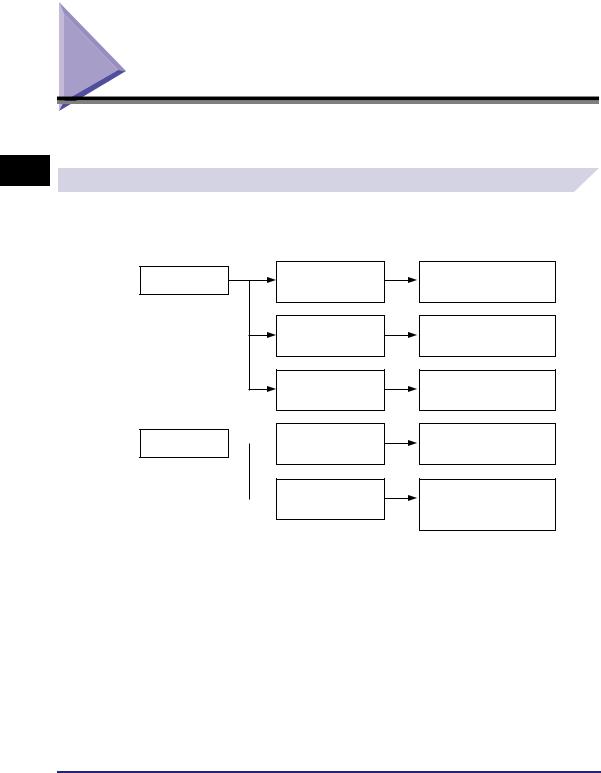
2
Getting Started
Installing the Software
This section describes instructions for installing the printer driver and the Canon Driver Information Assist Service, and for uninstalling the printer driver.
Installing the Printer Driver
Before using the printer, you must install the UFR II printer driver for it.
Refer to the figure below in order to decide which procedure to use and read the corresponding pages in this manual.
With the Installer
To manually configure the printer port
To automatically find a network printer port
To configure a USB printer port
To install the printer Without the Installer  driver for a local or
driver for a local or
network printer
To install the printer  driver through a USB
driver through a USB
connection
See "Standard Installation," on p. 2-3.
See "Dynamic Installation," on p. 2-10.
See "USB Standard Installation," (p. 2-21 to p. 2-22) of "USB Connection Installation."
See "Using the Add Printer Wizard," on p. 2-19.
Depending on your OS, see "Plug and Play Installation," (p. 2-22 to p. 2-28) of "USB Connection Installation."
 IMPORTANT
IMPORTANT
For Windows 2000/XP/Server 2003, log on as the Administrator when you install the driver.
2-2 Installing the Software
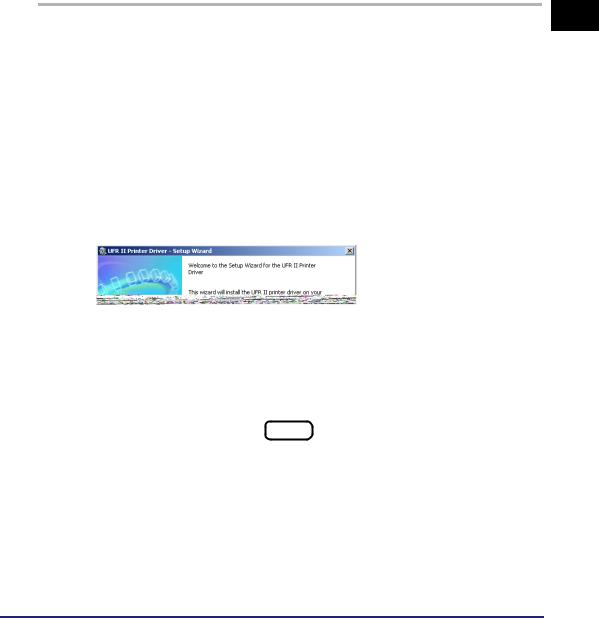
Standard Installation
Standard installation is when you select an existing printer port manually.
You can also install a network printer or set up a shared printer by following the procedure below.
 NOTE
NOTE
If you are using a printer connected to a network using TCP/IP protocol, you can automatically search for a port to install the printer driver. For instructions, see "Dynamic Installation," on p. 2-10.
1 Insert the Printer Driver Software CD-ROM into the CD-ROM drive.
2 Double-click the [My Computer] icon the CD-ROM drive icon.
3 Double-click the following folders: [UFRII] [uk_eng].
4 Double-click the [Setup.exe] icon to start the installation process.
5 In the first dialog box of the UFR II Printer Driver Setup Wizard, click [Next].
2
Getting Started
Installing the Software |
2-3 |
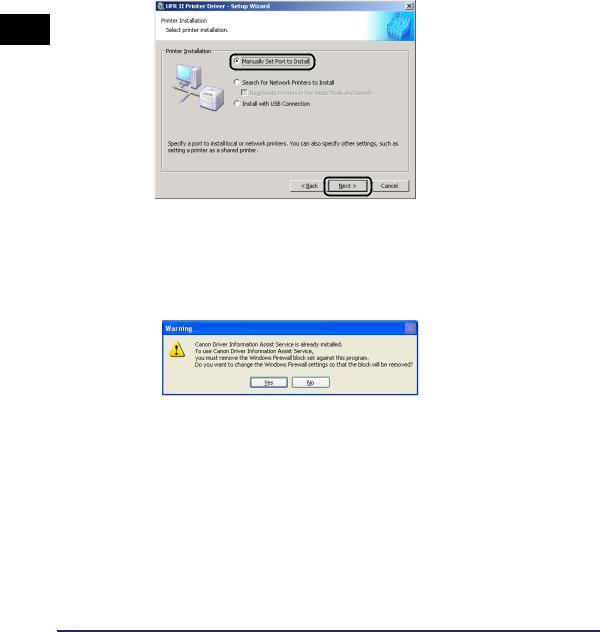
The [License Agreement] dialog box is displayed.
6 Read the license agreement carefully. If you agree to the terms, click [Yes].
7 Select [Manually Set Port to Install] click [Next].
2
Getting Started
 NOTE
NOTE
If you have installed Canon Driver Information Assist Service and are using an operating system equipped with Windows Firewall, when the following dialog box is displayed, click [Yes] or [No].
-If you select [Yes], Windows Firewall will be configured to unblock the connection for Canon Driver Information Assist Service, so that you can set up the printer configuration automatically or use the Job Accounting feature.
-If you select [No], you cannot use Canon Driver Information Assist Service.
2-4 Installing the Software
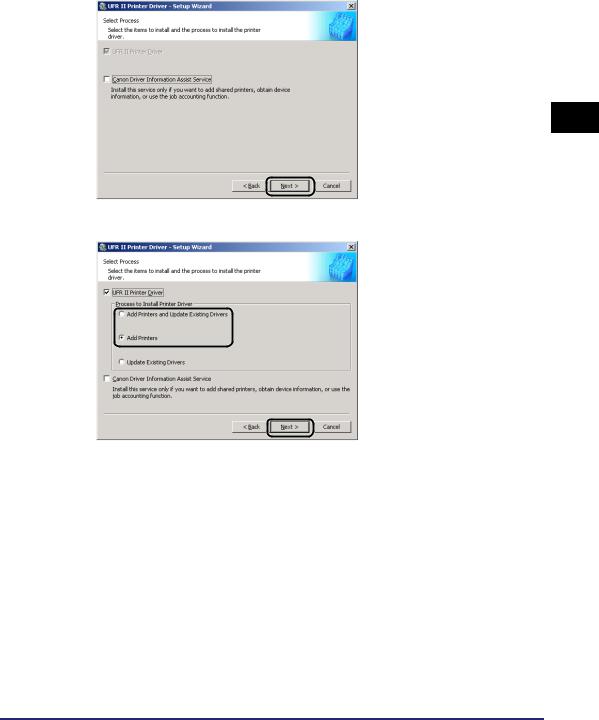
8 Click [Next].
If the required drivers have already been installed using the installer, the following screen is displayed. Select an option under [Process to Install Printer Driver] click [Next].
[Process to Install Printer Driver]
-[Add Printers and Update Existing Drivers]: You can install a new driver and update existing drivers simultaneously.
-[Add Printers]: You can add a new driver without affecting existing drivers.
-[Update Existing Drivers]: You can update the existing drivers already installed without having to add a new one. To do this, see "Updating the Existing Printer Drivers," on p. 2-31.
If you want to install the Canon Driver Information Assist Service together with the printer driver, also select [Canon Driver Information Assist Service].
2
Getting Started
Installing the Software |
2-5 |
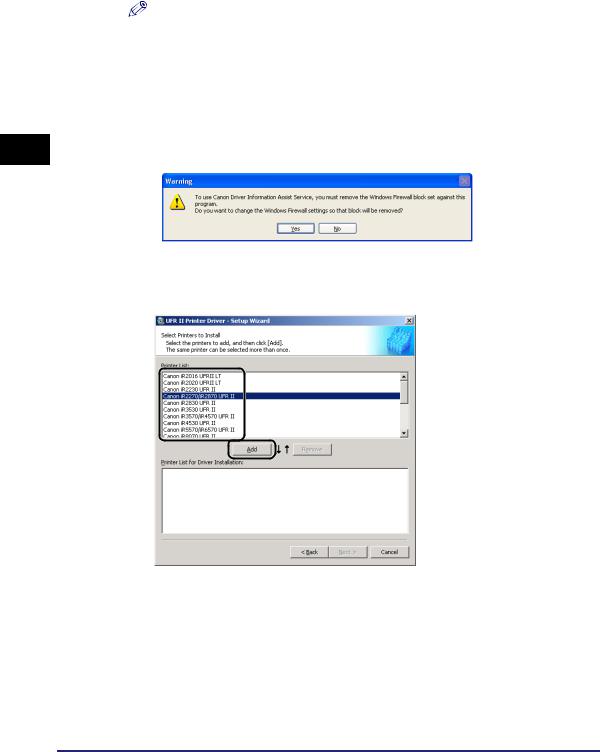
2
Getting Started
NOTE
•If you are using a shared printer in the Print Server (Point and Print) environment, it is necessary to install the Canon Driver Information Assist Service in the server PC in order to set up the printer configuration automatically or to use the Job Accounting feature.
•If the Canon Driver Information Assist Service is already installed on your computer, [Canon Driver Information Assist Service] does not display.
•If you are using an operating system equipped with Windows Firewall, when the following dialog box is displayed, click [Yes] or [No].
-If you select [Yes], Windows Firewall will be configured to unblock the connection for Canon Driver Information Assist Service, so that you can set up the printer configuration automatically
or use the Job Accounting feature.
- If you select [No], you cannot use Canon Driver Information Assist Service.
9 Select the printer drivers you want to install from [Printer List] click
[Add].
The printer driver(s) you selected is added to [Printer List for Driver Installation].
2-6 Installing the Software
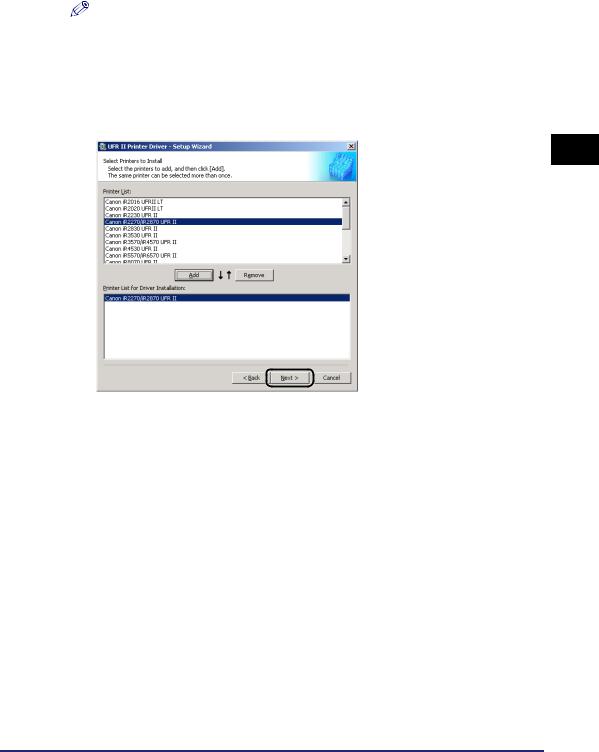
NOTE
•You can also add a printer driver to [Printer List for Driver Installation] by double-clicking the printer driver under [Printer List].
•To delete a printer driver that you do not want to install from [Printer List for Driver Installation], select the appropriate printer driver click [Remove].
10 Verify that the printer drivers you want to install are selected in the [Printer List for Driver Installation] click [Next].
2
Getting Started
Installing the Software |
2-7 |
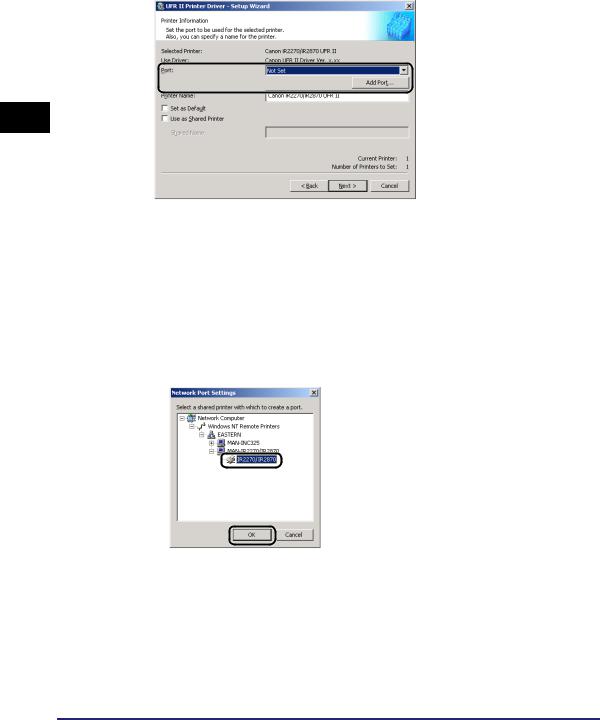
2
Getting Started
11 Select a port.
 NOTE
NOTE
If more than one printer driver is selected, this dialog box will reappear to enable selection of different ports for other printer drivers.
●If you want to set a standard port:
Select the printer port you want to use from [Port].
●If you want to set a port for a network printer:
Click [Add Port].
Select [Network] from [Add Port] dialog box click [OK].
Select the network printer click [OK].
2-8 Installing the Software
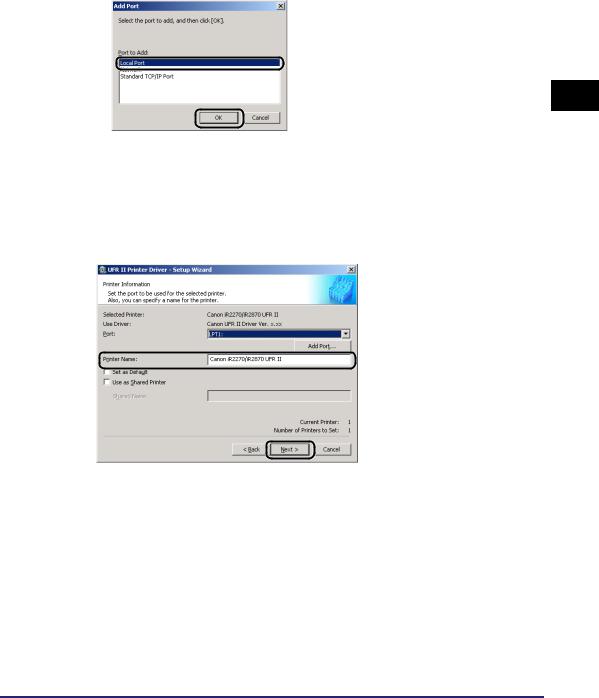
●If you want to add a port:
Click [Add Port].
Select the printer port you want to add from [Add Port] dialog box click [OK].
Ports displayed in the [Add Port] dialog box vary depending on the operating system you are using.
Specify the settings for the port you want to add in the dialog box displayed click [OK].
12 Enter a printer name in [Printer Name] if necessary select [Set as Default] if you want to set the printer as the default printer click
[Next].
2
Getting Started
Installing the Software |
2-9 |
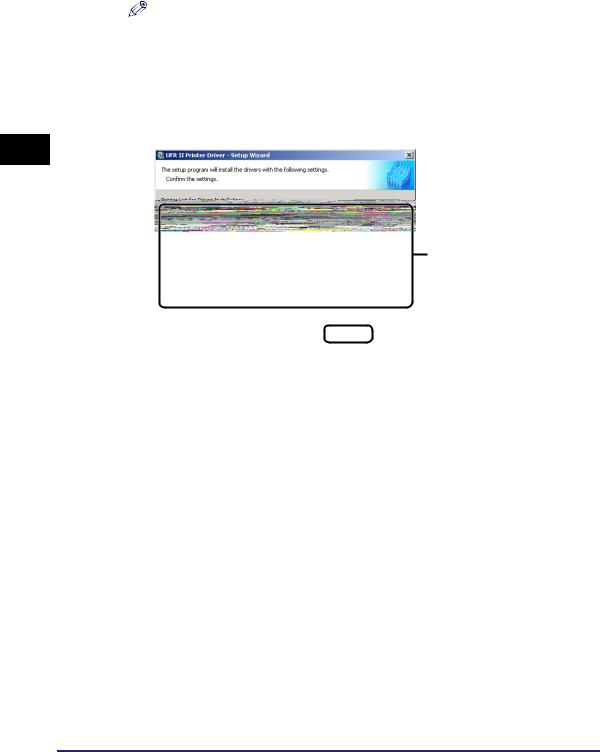
2
Getting Started
NOTE
•If you want to specify shared printer settings, or are installing an alternate driver in Windows 2000/XP/Server 2003, select [Use as Shared Printer]. For instructions on how to specify detailed settings for a shared printer, see steps 2 to 3 of "Alternate Printer Driver (Windows 2000/XP/ Server 2003)," on p. 2-17.
•If you have selected [Network] in the [Add Port] dialog box, you cannot set [Printer Name] and [Use as Shared Printer].
13 Verify the installation settings click [Start].
The information shown in the window may differ according to your system parameters.
14 After the files are copied, click [Exit] to finish the installation.
Restart your computer when a message is displayed prompting you to do so.
The printer icon is displayed in the [Printers] folder. The driver is now installed.
Dynamic Installation
If you are using a printer connected to a network using TCP/IP protocol, you can automatically search for its printer port. To install the printer driver by dynamic installation, follow the procedure below.
 IMPORTANT
IMPORTANT
You can search only for printers in the same subnet as your computer.
 NOTE
NOTE
If you are using a local printer or a printer connected to a network using a protocol other than TCP/IP, see "Standard Installation," on p. 2-3.
2-10 Installing the Software
