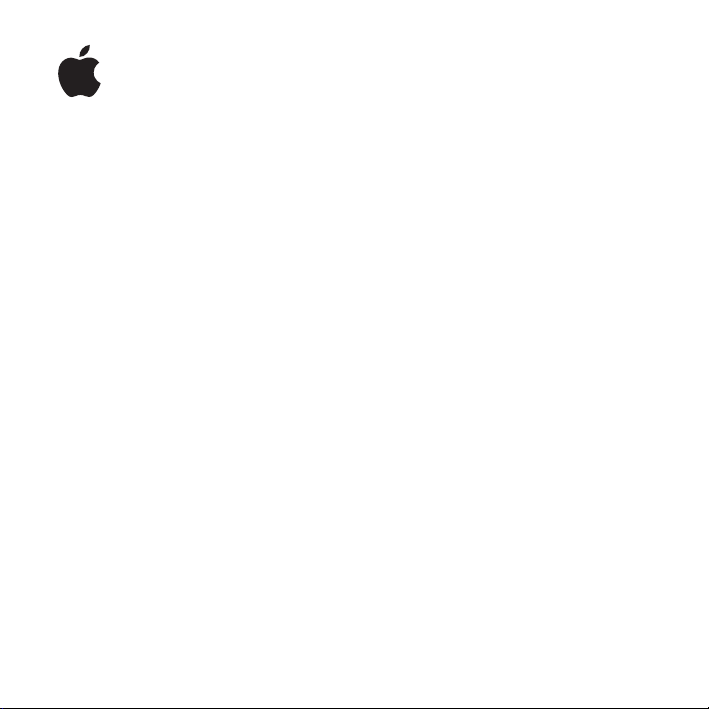
1
Installing Your Software
The following information is intended to get you up and running with Aperture as
quickly as possible and covers the following topics:
Â
About the Aperture Installation Disc (p. 2)
Â
Upgrading Mac OS X (p. 3)
Â
Installing Aperture (p. 3)
Â
Registering Aperture (p. 6)
Â
About the Aperture Sample Projects (p. 7)
Â
About Onscreen Help (p. 7)
Â
Contacting AppleCare Support (p. 10)
Make sure to also review the
installation disc. For the latest information about Aperture, go to the Aperture website
at http://www.apple.com/aperture.
Before You Install Aperture
document on the Aperture
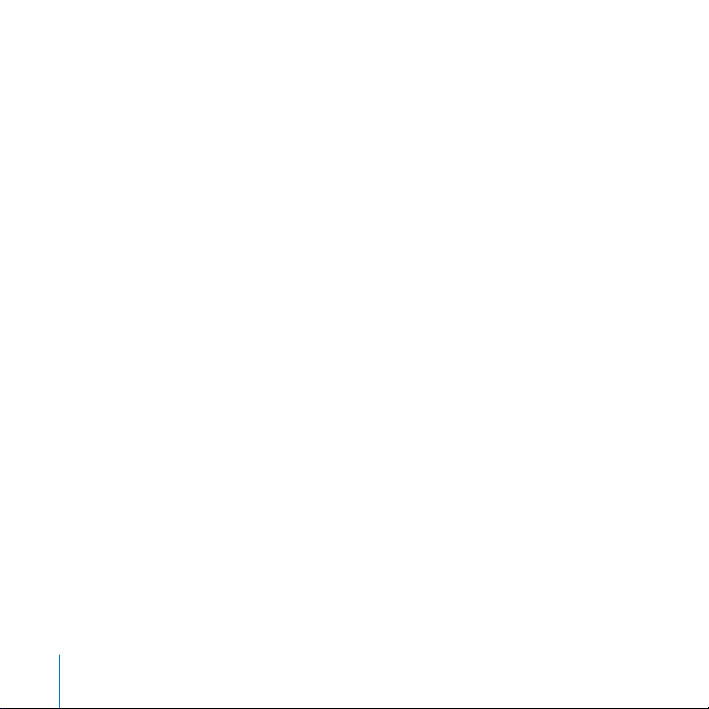
About the Aperture Installation Disc
The Aperture 2 installation disc contains:
Â
Before You Install Aperture:
to do before you install Aperture and its accompanying content.
Â
Aperture installer:
installation process.
Â
Documentation folder:
this document) and the
other Aperture PDF documentation, including
Keyboard Shortcuts
Â
Sample Projects folder:
in Aperture, as well as a short document containing information about the sample
projects.
Note:
The installation disc contains the files required to install Aperture 2 on either
PowerPC-based or Intel-based Mac computers. The installation process is identical
for both.
This document provides system requirements and things
Double-click the Aperture installer icon to begin the
This folder contains
Aperture User Manual.
.
This folder provides sample projects with images to be viewed
Installing Your Software
Open the
Exploring Aperture
Aperture User Manual
(a PDF version of
and
Aperture
to view
2

Upgrading Mac OS X
Before you install Aperture, update your system software to make sure that you have
Mac OS X v10.4.11 Tiger or Mac OS X v10.5.2 Leopard (or later) installed.
Important:
you’re upgrading from an earlier version.
To update Mac OS X v10.4 or Mac OS X v10.5 to the latest available version:
1
Choose Apple menu > Software Update.
A dialog appears showing new or updated software available for your computer.
2
Follow the onscreen instructions to update Mac OS X to the latest version.
You must purchase Mac OS X v10.4. Tiger or Mac OS X v10.5 Leopard if
Installing Aperture
When you install Aperture, the application is placed in the Applications folder on the
hard disk you specify, typically your startup disk.
By default, the Aperture installer installs the Aperture application on your hard disk,
along with documentation and sample projects to help you get started using the
various tools in Aperture for managing, processing, and publishing your photos.
Note:
Before you can install Aperture, you must log in to your computer with an
administrator account, using the administrator password. See Mac Help for
more information.
Warning:
installation of Aperture may not be allowed. Refer to the
document on the installation disc for a list of minimum system requirements.
If your system does not meet the minimum system requirements,
Before You Install Aperture
3
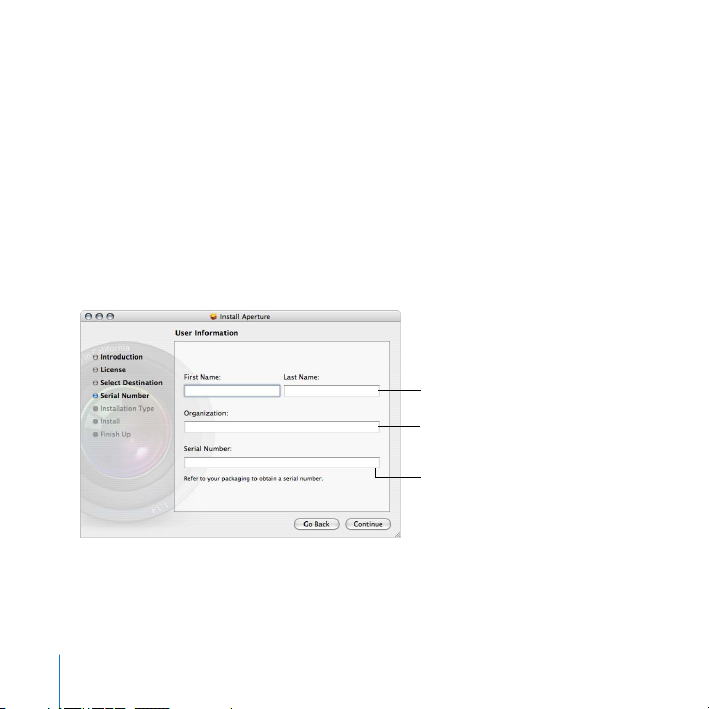
To install Aperture and enter the serial number:
1
Insert the Aperture installation disc into the computer’s DVD drive.
2
Double-click the Aperture installer icon, then follow the onscreen instructions.
3
Read the Welcome text in the Introduction, then click Continue.
4
Read the Software License Agreement. You can print or save the agreement by clicking
the Print or Save button. When you’ve finished reading, click Continue, then (if you
agree) click Agree.
5
Select the startup disk, then click Continue, if necessary.
6
In the User Information pane, enter your first and last name. Entering an organization
is optional.
Enter your name
(required).
Enter your organization
(optional).
Enter your serial number
including dashes
(required).
4

7
In the Serial Number field, enter the Aperture serial number printed on the Software
Serial Number label attached to the back of this document, then click Continue.
Following are some tips for entering your serial number correctly:
Â
Make sure you are copying the original serial number that is on the back of
this document.
Â
Make sure you enter the software serial number, not the Support ID number.
Â
Make sure you enter a zero and not a letter O, a 1 and not a lowercase L,
where appropriate.
Â
Include dashes in the serial number.
Â
Don’t enter spaces before or after the serial number.
8
Verify that you have typed the serial number correctly.
9
Click Install to perform a basic Aperture installation. To customize your Aperture
installation, click Customize, specify custom installation options, then click Install.
10
A dialog appears requiring you to authenticate yourself by typing your name and
password. Click OK when finished.
Note:
After three incorrect serial number entries, the Aperture installer quits. To begin
the installation process again, return to step 2.
The installer displays a progress bar to indicate the status of the installation.
11
When the software installation is complete, click Close.
Once you have installed the software, you are ready to begin using Aperture.
5

Registering Aperture
The first time you open Aperture, you are prompted for registration information. By
default, the Me card information in your Address Book is automatically entered in the
appropriate fields.
To register Aperture to a user other than the user listed in the Me card in your
Address Book:
1
Fill out the Name, Address, Organization, and Email address fields.
2
If you want information about Apple news and software updates sent to your email
account, select the checkbox.
3
If you want to review the Apple Privacy Policy, click Privacy Policy.
4
When you have finished, click Register Now.
Aperture is now registered.
Note:
If you decide to click the Register Later button, you will be prompted to register
again after opening Aperture five times.
6

About the Aperture Sample Projects
Aperture includes several sample projects containing high-resolution images. When you
install Aperture, the sample projects are installed on your hard disk by default. When
you first open Aperture, a dialog appears asking if you’d like to import the sample
projects. Be sure to import these projects if you plan to follow the introduction to
Aperture presented in the
Aperture at any time after installing the application. The sample projects are installed in
the following location: /Library/Application Support/Aperture/Sample Projects/.
Exploring Aperture
book. You can import these projects into
About Onscreen Help
Onscreen help (available in the Help menu) allows you to access information onscreen
while you’re working in Aperture. Links to PDF copies of Aperture documents and the
Aperture product and support websites are provided in the Help menu.
Additional information about Aperture, including support documents not available
through the Aperture Help menu, is available on the Aperture Support website.
To visit the Aperture Support website, do one of the following:
m
In Aperture, choose Help > Aperture Support.
http://www.apple.com/support/aperture.
m
Go to
7

Aperture User Manual
This document contains conceptual, reference, and task-related information
about Aperture.
To access the Aperture User Manual:
m
In Aperture, choose Help > Aperture User Manual.
Late-Breaking News
The Aperture Help menu provides a link to information about issues with third-party
hardware and software and other known issues.
Note:
You must be connected to the Internet to access this document.
To access the Late-Breaking News document:
m
In Aperture, choose Help > Late-Breaking News.
New Features
This document lists the features that have been added to Aperture since Aperture 1.5.
Note:
You must be connected to the Internet to access this document.
To find information about new features in Aperture:
m
In Aperture, choose Help > New Features.
8

Exploring Aperture
This document provides a quick introduction to the main features of Aperture. This
document is a PDF version of the printed
To access the Exploring Aperture document:
m
In Aperture, choose Help > Exploring Aperture.
Exploring Aperture
manual.
Keyboard Shortcuts
This document shows keyboard shortcuts you can use to perform tasks in Aperture.
This document is a PDF version of the printed
To access the Keyboard Shortcuts document:
m
In Aperture, choose Help > Keyboard Shortcuts.
Aperture Keyboard Shortcuts
card.
Create Support Profile
There are certain support situations in which AppleCare may require information about
both your computer and how Aperture is configured. The Create Support Profile
command generates a file that contains the necessary information and can be sent to
AppleCare in an email message. You do not need to use this feature unless directed to
by an AppleCare representative.
To create a support profile:
m
In Aperture, choose Help > Create Support Profile.
9

Contacting AppleCare Support
Information about the support options available from Apple is included in your
Aperture box. Several levels of support are available.
Whatever your issue, it’s a good idea to have the following information immediately
available when you contact Apple for support. The more of this information you have
to give the support agents, the faster they will be able to address your issue.
Â
The Aperture Support ID number found on the back of this document.
Note:
The 11-digit Support ID number is different from the product serial number
used to install Aperture.
Â
The version of Mac OS X you have installed. To find the version of Mac OS X, choose
Apple menu > About This Mac.
Â
The version of Aperture you have a question about. To find the Aperture version on
your computer, choose Aperture > About Aperture.
Â
The model of computer you are using.
Â
The amount of RAM installed in your computer. To find out how much RAM your
computer has, choose Apple menu > About This Mac.
Â
What other third-party hardware is connected to or installed in your computer, and
who the manufacturers are. Include hard drives, graphics cards, and so on.
AppleCare Support can be reached online at http://www.apple.com/support. You can
view specific information about Aperture support by clicking the Aperture link.
To go to the Aperture Support website from within Aperture:
m
Choose Help > Aperture Support.
10

Copyright © 2008 Apple Inc. All rights reserved.
Apple, the Apple logo, Mac, Mac OS, and Tiger are trademarks of Apple Inc., registered in the U.S. and
other countries. Aperture and Leopard are trademarks of Apple Inc. AppleCare is a service mark of Apple Inc.,
registered in the U.S. and other countries. Intel, Intel Core, and Xeon are trademarks of Intel Corp. in the U.S. and
other countries. PowerPC and the PowerPC logo are trademarks of International Business Machines Corporation,
used under license therefrom.
